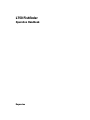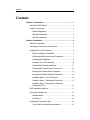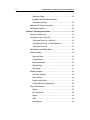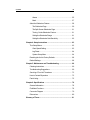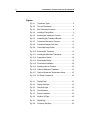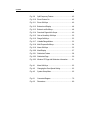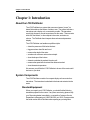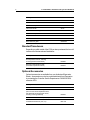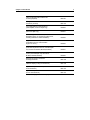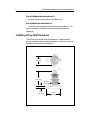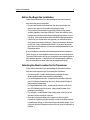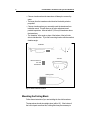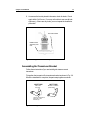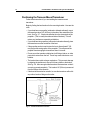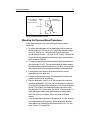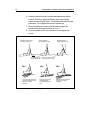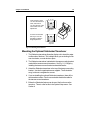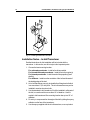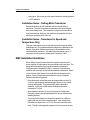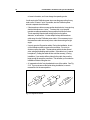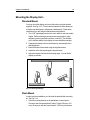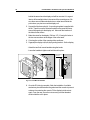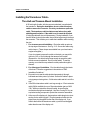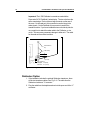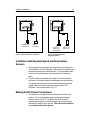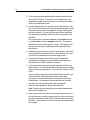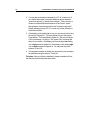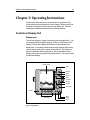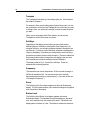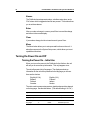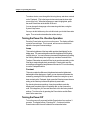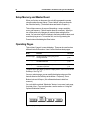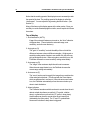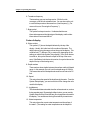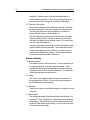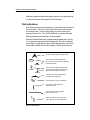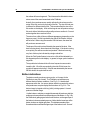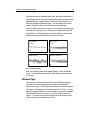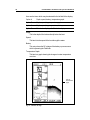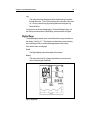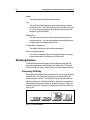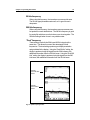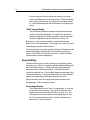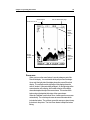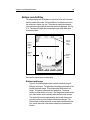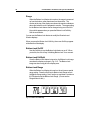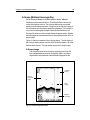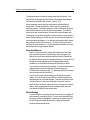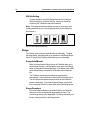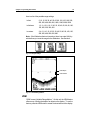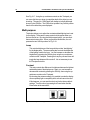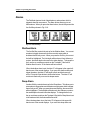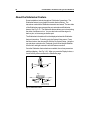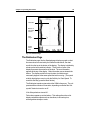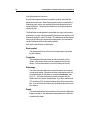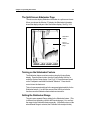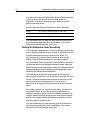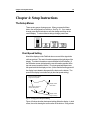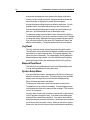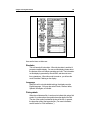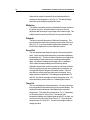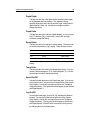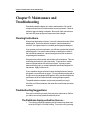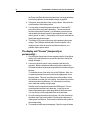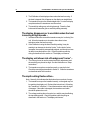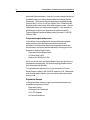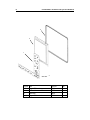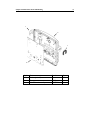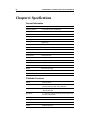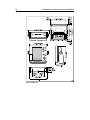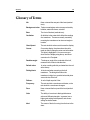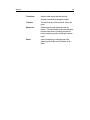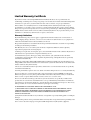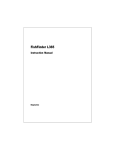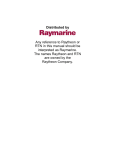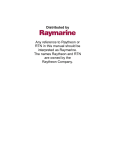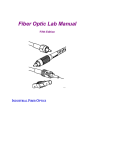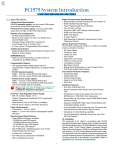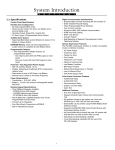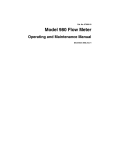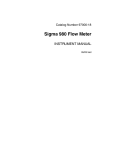Download Raymarine L750 Operating instructions
Transcript
L750 Fishfinder Operation Handbook Raymarine Contents i Contents Chapter 1: Introduction .................................................................. 1 About the L750 Fishfinder ........................................................ 1 System Components ............................................................... 1 Standard Equipment .......................................................... 1 Standard Transducers ....................................................... 2 Optional Accessories ......................................................... 2 Chapter 2: Installation .................................................................... 4 About the Transducer .............................................................. 4 Selecting the Correct Type of Transducer .................................. 5 Installing a Thru-Hull Transducer .............................................. 6 Before You Begin the Installation......................................... 7 Selecting the Best Location for the Transducer..................... 7 Mounting the Fairing Block ................................................. 8 Installing a Thru-Hull Transducer ....................................... 10 Assembling the Transducer Bracket .................................. 11 Positioning the Transom-Mount Transducer ...................... 12 Mounting the Transom-Mount Transducer ......................... 13 Mounting the Optional Sidelooker Transducer ................... 15 Installation Notes – In-Hull Transducer .............................. 16 Installation Notes – Trolling Motor Transducer.................... 17 Installation Notes – Transducer for Speed and Temperature Only ............................................................ 17 EMC Installation Guidelines ................................................... 17 Mounting the Display Unit ....................................................... 19 Standard Mount ............................................................... 19 Flush Mount .................................................................... 19 Installing the Transducer Cable .............................................. 21 Thru-Hull and Transom-Mount Installation ......................... 21 ii L750 Fishfinder: Installation and Operation Handbook Sidelooker Option ............................................................ 22 Installation with Separate Speed and Temperature Sensors ...................................................... 23 Making the DC Power Connections ........................................ 23 Calibrating the Sensors .......................................................... 25 Chapter 3: Operating Instructions ............................................... 27 Controls on Display Unit ......................................................... 27 Turning the Power On and Off ................................................ 30 Turning the Power On – Initial Use .................................... 30 Turning the Power On – Routine Operation ........................ 31 Turning the Power Off ...................................................... 31 Setup Memory and Master Reset ........................................... 32 Operating Pages ................................................................... 32 Downlook Page ............................................................... 33 Fish Indications ................................................................ 37 Bottom Indications ........................................................... 38 Window Page .................................................................. 39 Digital Page ..................................................................... 41 Modifying Displays ................................................................ 42 Frequency Soft Key ......................................................... 42 Zoom Soft Key ................................................................. 44 Bottom Lock Soft Key ....................................................... 47 A-Scope (Bottom Coverage) Key ...................................... 49 Other Control Buttons ............................................................ 50 Display ............................................................................ 50 Gain/ Sensitivity ............................................................... 50 Range ............................................................................. 52 VRM ............................................................................... 53 Multi-purpose .................................................................. 54 Contents iii Alarms ............................................................................ 55 Mark ............................................................................... 57 About the Sidelooker Feature ................................................. 58 The Sidelooker Page ........................................................ 59 The Split-Screen Sidelooker Page .................................... 61 Turning On the Sidelooker Feature ................................... 61 Setting the Sidelooker Range ........................................... 61 Setting the Sidelooker Gain/Sensitivity .............................. 62 Chapter 4: Setup Instructions ...................................................... 63 The Setup Menus .................................................................. 63 Chart Speed Setting ......................................................... 63 Log Reset ........................................................................ 64 System Setup Menu ........................................................ 64 Resetting the Unit to Factory Defaults ..................................... 68 Default Settings ..................................................................... 68 Chapter 5: Maintenance and Troubleshooting ............................ 69 Cleaning Instructions ............................................................. 69 Troubleshooting Suggestions ................................................. 69 Servicing a Thru-Hull Transducer ........................................... 73 How to Contact Raymarine .................................................... 73 Parts Listing .......................................................................... 75 Chapter 6: Specifications ............................................................ 78 General Information ............................................................... 78 Fishfinder Functions .............................................................. 78 Connector Diagram ............................................................... 79 Dimensions ........................................................................... 80 Glossary of Terms ....................................................................... 81 L750 Fishfinder: Installation and Operation Handbook iv Figures Fig. 2-1 Transducer Types ................................................... 4 Fig. 2-2 Thru-Hull Transducer .............................................. 6 Fig. 2-3 Best Transducer Locations ...................................... 8 Fig. 2-4 Installing a Fairing Block .......................................... 9 Fig. 2-5 Mounting the Transducer Correctly ........................ 11 Fig. 2-6 Assembling the Transducer Bracket ....................... 11 Fig. 2-7 Transducer Mounted on Transom .......................... 12 Fig. 2-8 Transducer Bracket, Side View .............................. 13 Fig. 2-9 Correct Mounting Position ..................................... 14 Fig. 2-10 Mounting the Transducer ...................................... 15 Fig. 2-11 Installing the Sidelooker Transducer....................... 16 Fig. 2-12 Suppression Ferrites ............................................. 18 Fig. 2-13 Mounting the Display ............................................. 19 Fig. 2-14 Flush-Mount Installation ........................................ 20 Fig. 2-15 Installing Cable on Transom .................................. 22 Fig. 2-16 Cable for Sidelooker Transducer ............................ 23 Fig. 2-17 Cable for Speed and Temperature Sensor ............. 23 Fig. 2-18 DC Power Connections ......................................... 25 Fig. 3-1 Display Panel ....................................................... 27 Fig. 3-2 Display Soft Keys .................................................. 32 Fig. 3-3 Downlook Page .................................................... 33 Fig. 3-4 Fish Indications ..................................................... 37 Fig. 3-5 Bottom Conditions ................................................ 39 Fig. 3-6 Window “A” Page .................................................. 40 Fig. 3-7 Digital Page .......................................................... 41 Fig. 3-8 Frequency Soft Keys ............................................. 42 Contents v Fig. 3-9 Split Frequency Feature ........................................ 43 Fig. 3-10 Zoom Feature On ................................................. 45 Fig. 3-11 Zoom Soft Keys .................................................... 46 Fig. 3-12 Bottom Lock Display ............................................. 48 Fig. 3-13 Bottom Lock Soft Keys .......................................... 48 Fig. 3-14 Downlook Page with A-Scope ................................ 49 Fig. 3-15 Gain or Sensitivity Soft Keys .................................. 52 Fig. 3-16 Range Soft Keys ................................................... 53 Fig. 3-17 Variable Range Marker ......................................... 53 Fig. 3-18 Multi-Purpose Soft Keys ........................................ 54 Fig. 3-19 Alarm Soft Keys .................................................... 55 Fig. 3-20 Mark Display ........................................................ 57 Fig. 3-21 Sidelooker Feature ............................................... 58 Fig. 3-22 Sidelooker Page ................................................... 59 Fig. 3-23 Window “D” Page with Sidelooker Information ........ 61 Fig. 4-1 Menu Soft Keys .................................................... 63 Fig. 4-2 Changing the Chart Speed Setting ......................... 63 Fig. 4-3 System Setup Menu ............................................. 65 Fig. 6-1 Connector Diagram .............................................. 79 Fig. 6-2 Dimensions .......................................................... 80 vi L750 Fishfinder: Installation and Operation Handbook Chapter 1: Introduction 1 Chapter 1: Introduction About the L750 Fishfinder The L750 Fishfinder is a system that uses sound waves (“sonar”) to detect fish and show the bottom of a lake or sea. The system includes a transducer and a display unit, connected by a cable. The transducer sends high-frequency sound waves down into the water. These sounds strike fish, the bottom, or other objects in the water, and return as echoes. The Fishfinder then interprets these echoes and presents a display. The L750 Fishfinder can handle many different jobs: • detect the presence of fish below the boat • trigger an alarm when fish are found • measure the depth of the water • set alarms for minimum and maximum depth • show the shape of the bottom • determine whether the seabed is hard or soft • measure the speed of the boat and the distance traveled • show the water temperature We are sure you will find the L750 Fishfinder to be one of the most useful devices on your boat. System Components The L750 Fishfinder consists of a compact display unit connected to a transducer. The transducer is attached to the boat and extends into the water. Standard Equipment When you unpack your L750 Fishfinder, you should find the following standard equipment in the carton. If any items are missing, please notify your Raymarine dealer immediately, or contact the Customer Service Department at Raymarine at 1-800-539-5539, ext. 2333. Please provide the serial number of the Fishfinder when reporting any missing items. L750 Fishfinder: Installation and Operation Handbook 2 Description Part No. L750 Fishfinder display unit M78956 Sun cover D331 Bracket assembly W143 Two trunion knobs W145 Three #8 x 3/4” mounting screws G625774-1 Transducer adapter cable G625877-1 DC power cable W144 Instruction manual G625773-2 Quick reference guide G626492-1 Standard Transducers Depending on which model of the L750 you have purchased, the box will include one of the transducers listed below: Description Part No. Transom-mount transducer (with speed and temperature sensors, including mounting bracket and hardware) M78898 Bronze thru-hull transducer (with speed and temperature sensors) M78923 Optional Accessories Optional accessories are available from your Authorized Raymarine Dealer. Accessories may also be purchased directly from Raymarine by contacting the Customer Service Department at 1-800-539-5539, extension 2333. Description Part No. Sidelooker transom-mount transducer M78930 Sidelooker transducer for trolling motor (all-in-one unit senses depth below boat, with Sidelooker and temperature sensor, including mounting hardware) M78929 Extension for transducer cable (15 ft, 5 m) M99-140 Extension for transducer cable, for Sidelooker transducer (15 ft, 5 m) M99-139 Chapter 1: Introduction 3 Flush-mounting kit (with hardware and mounting template) M92708 Fairing block for M78923 thru-hull transducer (Lexan®) M99-142 Low profile plastic thru-hull transducer (Valox® plastic, sensor for depth only) M78922 Bronze thru-hull transducer (sensor for depth only) M78921 In-hull/trolling motor transducer (for installation in fiberglass hull only, or mounting on trolling motor, including hardware for either installation) M78928 Angled in-hull transducer (for installation in fiberglass hull only, where deadrise angle is 10° to 22°) M78946 Plastic thru-hull transducer (Valox® plastic, with speed and temperature sensors, used with depthonly transducers M78922, M78928, M78946) M78937 Transom-mount speed and temperature sensor (used with depth-only transducers M78922, M78928, M78946) M78936 Replacement transom transducer mounting bracket kit M99-148 Transducer switch box (select between two L750 Fishfinder displays, using one transducer) M99-136 Replacement paddle wheel kit (for transommount transducer) M99-143 Replacement paddle wheel kit (for thru-hull transducer) M99-144 Note: Refer to page 75 for a list of repair parts. L750 Fishfinder: Installation and Operation Handbook 4 Chapter 2: Installation The installation process has four parts: • Mounting the transducer • Mounting the display unit • Connecting the cables for the transducer and power supply • Calibrating the display unit About the Transducer Several different kinds of transducers can be used with this unit. The “thru-hull” and “transom-mount” types are used most often. Other types are shown in Fig. 2-1. Thru-hull transducer Fairing for thru-hull transducer Transom-mount transducer Low profile transducer In-hull transducer Sidelooker transducer Fig. 2-1 Transducer Types Most transducer types can measure the water depth. Some of the transducers also have two other sensors: a paddle wheel which detects the speed of the boat, and a sensor for the water temperature. The display unit uses the speed information to calculate the distance the boat has traveled. The transducer is very important to the operation of the Fishfinder. It is also important that you mount the transducer correctly. The transducer Chapter 2: Installation 5 will give the most reliable readings if it looks into water which is smooth and undisturbed. If you place the transducer so bubbles or turbulence flow across the face of the unit, the system may give inaccurate readings. There are three important rules for placing any type of transducer: • The transducer should be continuously covered by water when the boat is moving. (If the transducer is mounted near the side of the boat, it may be exposed when the boat is turning.) • The transducer should be placed where turbulence or bubbles will not pass directly over the face of the unit. Don’t place the transducer behind any running strakes, intakes, or thru-hull fittings which create turbulence. • The transducer should be mounted where it will not be affected by the wash from the propeller(s). Selecting the Correct Type of Transducer Before you begin the installation, double-check to be sure you have the correct type of transducer. Each kind of transducer is designed for a particular type of use. In this manual we will include detailed mounting instructions for the thru-hull and transom-mount transducers. We will also include some general information on the other types. For detailed information on these other transducers, see the instructions which are packaged with the unit. Use a thru-hull transducer if – . . . your boat has a straight-shaft inboard engine. This type of transducer is installed in a hole drilled through the hull. Use a transom-mount transducer if – . . . your boat has an outboard or inboard-outboard engine(s) only. This type of transducer must be mounted ahead of or beside the propeller(s). Do not use this type of transducer for a boat with a straight-shaft inboard engine. Use an in-hull transducer if – . . . you have a high-speed boat or if, for some reason, you cannot use a transom-mount or thru-hull transducer. The hull may be no more than 1" thick. L750 Fishfinder: Installation and Operation Handbook 6 Use a trolling motor transducer if – . . . you want to attach the transducer to a trolling motor. Use a Sidelooker transducer if – . . . you need a way of searching for fish on either side of the boat. This type of transducer is attached to the bracket of the transom-mount transducer. Installing a Thru-Hull Transducer This unit may be used with a thru-hull transducer. Please read this section completely before starting the installation. Normally, this type of installation is performed by a professional. 3.13" dia. (79 mm) 5.24" (133 mm) 2.00" dia. (51 mm) 1.05" (27 mm) Fig. 2-2 Thru-Hull Transducer 5.50" (140 mm) Chapter 2: Installation 7 Before You Begin the Installation Follow these instructions if you are installing the thru-hull transducer. Here are some rules to remember: • Do not install the thru-hull transducer, then leave your boat in the water for any amount of time without checking for leaks. • The position of the transducer is especially critical on high speed vessels (capable of more than 20 knots). Check the locations of the transducers on similar boats before installing the transducer on your own boat. Choose the location which will offer the best performance. • If the hull of your vessel has a core-type hull, you will need to follow some special mounting procedures. (If the core material is allowed to remain wet, it may rot and weaken the hull.) If you are in any doubt about this kind of installation, consult your boat representative or your Raymarine dealer. A set of installation instructions will be packaged with each transducer. These will give you more detailed information than we can include here. The notes in this section will help you through the most important parts of the installation process. (If the instructions in the package are different from the notes in this manual, follow the packaged instructions.) Selecting the Best Location for the Transducer Follow these instructions if you are installing the thru-hull transducer. Here are some important rules for mounting the transducer: • For planing hulls – Install in the flat planing area near the stern. Always install forward of the propeller(s) and shaft(s). • For small displacement hulls – Install near the centerline of the hull and 1/3 of the way forward from the stern. Always install forward of the propeller(s) and shaft(s). • For large displacement hulls – Install near the centerline of the hull and 1/3 of the way aft from the bow. Always install forward of the propeller(s) and shaft(s). • For sailboats – Install forward of the leading edge of the keel, to one side and near the centerline of the hull. • Place the unit where bubbles will not pass over the front of the transducer (especially at higher speeds). Avoid any bubbles caused by shaft struts, fittings, or other transducers with paddle wheels. If you notice any erosion of the paint on the hull, this is a sign of turbulence or bubbles. L750 Fishfinder: Installation and Operation Handbook 8 • Choose a location where the transducer will always be covered by water. • The beam from the transducer should not be blocked by a keel or prop shaft. • Choose a location where you can easily reach the transducer from inside the vessel. This will allow you to make adjustments and periodic inspections. Allow at least 6" (152 mm) of headroom above the transducer. • The “deadrise” is the angle or slope of the bottom of the hull in the side-to-side direction. Try to find a mounting location with the smallest deadrise angle. Sailboats Tri-hulls Best locations for thru hull transducers Planing hulls Fig. 2-3 Best Transducer Locations Mounting the Fairing Block Follow these instructions if you are installing the thru-hull transducer. The transducer should aim straight down (within 10°). If the bottom of the hull is sloped more than this, a fairing block may be necessary to Chapter 2: Installation 9 keep the transducer perpendicular to the waterline. A fairing block which can adjust for angles of up to 25° is available from Raymarine. 1. Measure the deadrise angle of the hull at the selected mounting point. 2. Cut the block to a shape which fits the exact contour of the hull. The cut-out portion can be mounted inside the hull to provide additional support for the transducer once it is mounted. 3. Attach the fairing block to the hull as firmly as possible. This fairing block must be able to resist the drag of the water against the hull, and must also be completely waterproof. Upper part of transducer Inner part of fairing block Section of hull Outer part of fairing block Lower part of transducer (front view) Fig. 2-4 Installing a Fairing Block 10 L750 Fishfinder: Installation and Operation Handbook Installing a Thru-Hull Transducer Follow these instructions if you are installing the thru-hull transducer. Once you have decided where to install the transducer, drill the hole for the part. 1. Begin by drilling a small pilot hole (1/8" or 3 mm) from the inside of the hull. (This small hole can be filled easily if the mounting location is not suitable.) Before you drill the hole, be sure you will be able to reach the large nut on the top of the transducer, once it has been mounted. Also be sure there will be enough clearance for the cable. If there is a strake or other feature on the hull, drill from the outside of the hull instead. 2. Drill a larger hole from the outside of the hull using a 2" (50 mm) hole saw or paddle bit. 3. Uncoil the transducer cable. Remove the large hex nut from the housing and slide it over the end of the cable. 4. Thread the cable through the hole to the inside of the hull. Never pull or carry the transducer using the transducer cable. This may break the wiring connections inside the cable. Never hold the transducer in place by pulling on the transducer cable. 5. Apply a thin layer of sealant (1/8" or 3 mm) to the transducer between the upper flat surface of the transducer and the fairing block. Use a high-quality marine sealant suitable for underwater use. Also apply a thin layer up the side walls. This should cover all of the threads where the part will touch the hull material, plus an additional 1/4" (6 mm). This will seal the threads for the large hex nut. 6. Push the transducer housing (with the sealant applied) into the hole from the outside of the hull. Twist the housing slightly to squeeze out any excess sealant and to get a good seal. Be sure that the transducer is aligned so that the correct part of the unit is toward the bow of the vessel. See Fig. 2-5. Hold or prop the transducer in place temporarily. 7. Go to the inside of the hull and slide the hex nut over the end of the cable. Fit the hex nut over the end of the transducer and tighten it. (On a vessel with a wooden hull, do not tighten the nut completely right away. Allow some time for the wood to swell after the vessel is put in the water. 8. Remove any excess sealant from the outside of the unit to assure smooth water flow over the transducer. Chapter 2: Installation 11 9. As soon as the boat is placed in the water, check for leaks. Check again within 3 to 5 hours. (You may not be able to see a small leak right away.) If there are any leaks, you must repeat the installation procedure. This end forward Paddle wheel assembly near rear. Fig. 2-5 Mounting the Transducer Correctly Assembling the Transducer Bracket Follow these instructions if you are installing the transom-mount transducer. Fit together the two parts of the transducer bracket as shown in Fig. 2-6. When the installation is complete, the parts snap together as shown. LIKE THIS! Attach the two parts NOT THIS! Bracket is installed upside down Lower the transducer and snap in the release clip Fig. 2-6 Assembling the Transducer Bracket 12 L750 Fishfinder: Installation and Operation Handbook Positioning the Transom-Mount Transducer Follow these instructions if you are installing the transom-mount transducer. Begin by finding the best location for the mounting bracket. Here are the rules: • If your boat has one propeller (outboard or inboard-outboard), mount the transducer about 18" (455 mm) to the side of the centerline of the boat. See Fig. 2-7. Choose the side that is on the downstroke of the propeller. (This is usually the starboard side of the boat.) This will reduce any interference caused by air bubbles. • If your boat has twin propellers (outboard or inboard-outboard), place the transducer near the centerline of the boat. • If the propeller can be turned to steer the boat, allow at least 2" (50 mm) beyond the swing radius of the propeller. This will prevent the propeller from damaging the transducer when it is turned. • Do not mount the transducer behind any hull fittings, intakes, or other parts which extend from the hull. These may cause turbulence or air bubbles. • The bracket has a quick-release mechanism. This prevents damage by allowing the transducer to flip up if it hits any debris or the bottom. See Fig. 2-8. Allow enough clearance above the transducer so that it can swing upward completely. This is about 10" (254 mm) measured from the bottom of the transom. • If the boat will be carried on a trailer, be sure the transducer will not hit any rollers, bunks or fittings on the trailer. Fig. 2-7 Transducer Mounted on Transom Chapter 2: Installation 13 Allow a clearance of at least 10 inches (254 mm) Transducer in released position 10" (254 mm) Fig. 2-8 Transducer Bracket, Side View Mounting the Transom-Mount Transducer Follow these instructions if you are installing the transom-mount transducer. 1. On a boat with a fiberglass hull, the leading edge of the transducer should extend 1/8" (3.2 mm) to 1/4" (6 mm) below the bottom edge of the hull. See Fig. 2-9. On an aluminum hull, the transducer should extend a bit more – 1/4" (6 mm) to 3/8" (9 mm). If the boat will be operated at high speeds, the transducer may be mounted closer to the centerline of the hull. 2. The lower surface of the transducer should tilt down toward the rear at a slight angle (2° to 5°). The mounting bracket includes a wedge. Depending on the angle of the transom on your boat, you may need this wedge to get the correct angle for the bottom of the transducer. 3. Looking at the rear of the boat, be sure the bracket is vertical (perpendicular to the water line). 4. Hold the bracket (and the wedge, if used) against the transom and trace the positions of the screw slots. 5. Remove the bracket. See Fig. 2-10. The screws in the outer slots should be placed about 1/4" (6 mm) up from the bottom of each slot. The screw in the center slot should be placed 1/4” (6 mm) down from the top. (This will allow you to adjust the bracket up or down a bit.) Drill pilot holes 3/4" (19 mm) deep. Use a 9/64" (3.5 mm) drill bit. To prevent drilling too deeply, wrap masking tape around the drill bit about 7/8" (22 mm) from the tip. Drill in only as far as the tape marker. If you are attaching the bracket to a fiberglass hull, you can minimize any surface cracking of the gel coat. Before drilling each pilot hole, drill a shallow hole (chamfer) at each location about 1/16" (1.5 mm) deep. Use a 1/4" (6 mm) drill bit. L750 Fishfinder: Installation and Operation Handbook 14 6. Attach the bracket to the hull using the panhead screws with flat washers. Before you tighten the screws, apply a good-quality marine sealant to the pilot holes. This will protect the hull from water penetration. Do not tighten the screws completely yet. 7. Move the bracket up or down so that the leading edge of the transducer has the clearance shown in Fig. 2-9. 8. Once the bracket is in the correct position, you can tighten the screws. Average transom angle– no wedge necessary Vertical transom – place wedge this way 2 to 5 2 to 5 Sloping transom– place wedge this way 2 to 5 For fiberglass hull – 1/8" to 1/4" (3.2 to 6 mm) For aluminum hull – 1/4" to 3/8" (6 to 9 mm) No! No! The bow of the transducer is above the bottom of the transom, creating cavitation. Rivets on the hull are creating bubbles. Lower the transducer a bit. Fig. 2-9 Correct Mounting Position No! The rear of the transducer is too high, creating cavitation. Chapter 2: Installation 15 Insert screws 1 and 3 1/4" from the bottom of slots, and screw 2 1/4" from the top of the slot to allow room for adjustment. 1 2 3 Correct alignment If screws are inserted this way, it won’t be possible to make the height adjustment. Incorrect alignment Fig. 2-10 Mounting the Transducer Mounting the Optional Sidelooker Transducer 1. The Sidelooker transducer allows the display unit to check the water to either side of the boat. This is helpful when you are looking for fish near river banks, or under docks or piers. 2. The Sidelooker transducer is attached to the same mounting bracket used with the transom-mount transducer. See Fig. 2-11. Begin by installing the transom-mount bracket as described earlier. 3. Attach the Sidelooker transducer to the top of the transom mounting bracket. Use the four panhead screws supplied. The fit should be snug, but do not overtighten the screws. 4. If you are installing the optional Sidelooker transducer, there will be two transducer cables. Run the second cable beside the cable for the transom-mount transducer. 5. Before the Sidelooker features can be used, the function must be turned on. There is a line for this in the System Setup menu. See Section 4. 16 L750 Fishfinder: Installation and Operation Handbook Fig. 2-11 Installing the Sidelooker Transducer Installation Notes – In-Hull Transducer Detailed instructions for this installation will be included with the transducer. In this section, we will note just a few important points. 1. Choose the best mounting location: For outboard powerboats – Install as far aft as possible For inboard/outboard powerboats – Install close to the engine(s) For inboard powerboats – Install forward of the propeller(s) and shaft(s) For sailboats – Install near the centerline of the hull and forward of the leading edge of the keel 2. An in-hull transducer may only be installed in a fiberglass hull which is no more than 1" (25 mm) thick. The in-hull transducer may not be installed in wood or aluminum hulls. 3. Use the standard in-hull transducer if it will be installed in a flat part of the hull, or a section with no more than 10° of deadrise. Use the angled in-hull transducer if the mounting location has up to a 22° of deadrise. 4. Do not try to compensate for the angle of the hull by fairing the epoxy adhesive on the face of the transducer. 5. Use the epoxy supplied with the in-hull transducer, or an equivalent Chapter 2: Installation 17 epoxy glue. Do not use any other type of adhesive, including silicone or RTV adhesive. Installation Notes – Trolling Motor Transducer Detailed instructions for this installation will be included with the transducer. This type of transducer is attached to the horizontal gear case of the trolling motor. The installation is simple, but is important to keep the transducer away from the wash from the propeller, and from turbulence caused by parts of the hull. Installation Notes – Transducer for Speed and Temperature Only This type of transducer may be used with a thru-hull transducer which reads depth only. The speed/temperature transducer is attached to the transom of the boat. Detailed instructions for this installation will be included with the transducer. The cable for this transducer uses a “Y” connector. See the notes on “Installing the Transducer Cable.” EMC Installation Guidelines When different types of marine electronic equipment are mounted closely together in a tight space, they may interfere with each other. The design and manufacture of this unit follow industry standards for “Electromagnetic Compatibility” (EMC). However, it is important to install the unit correctly to ensure the best possible performance. Below is a list of some of the factors which could affect the operation of the product. Some of these factors may affect the way you install the Fishfinder and the wiring cables. • Place the display unit and the power and signal cables at least 3 ft (1m) from any equipment transmitting radio signals, or any cables carrying radio signals. This includes VHF radios, cables and antennas. In the case of SSB radios, the distance should be increased to 7 ft (2m). • Allow a space of at least 7 ft (2m) from the path of a radar beam. Normally, a radar beam will spread about 20° above and below the radiating element. • The power for the display unit should be supplied from a different battery than the one used to start the engine. If the voltage to the Fishfinder unit drops below +10.7V DC, this could cause the unit to reset. This will not damage the equipment, but it may cause the loss 18 L750 Fishfinder: Installation and Operation Handbook of some information, and it can change the operating mode. Avoid running the Fishfinder power wires near the power wiring for any radar, radio, or Loran-C units. If possible, wire the Fishfinder power wires to a separate circuit breaker. • If the transducer cable runs near another electrical wire, it may pick up electrical interference or “noise.” To reduce this, try to keep the transducer cable separated as far as possible from all other wires. This is especially important with wiring for the boat’s ignition, alternator, or tachometer. It is also helpful to keep the transducer cable away from the Fishfinder power cable. If it is necessary to run the transducer cable across any wires, make the crossing at a right angle. • Use only genuine Raymarine cables. During the installation, do not cut the transducer cable or remove the connector. Do not try to shorten or splice the cable. The transducer cable includes several wires, along with shielding and insulation. If the cable is cut, it cannot be repaired. (Cutting the cable will also void the warranty.) During installation, if you need to drill any holes for the cable, they must be large enough to accept the connector. This will allow you to make the installation without cutting the wire. • A “suppression ferrite” may be attached to one of the cables. See Fig. 2-12. If you must remove the ferrite during installation, be sure to reassemble it in the same position. Fig. 2-12 Suppression Ferrites Chapter 2: Installation 19 Mounting the Display Unit – Standard Mount You may mount the display unit on any flat surface using the bracket supplied. See Fig. 2-13. (There is also an optional kit which allows you to flush-mount the display in a flat panel or dashboard). Follow these instructions if you are using the standard mounting bracket: 1. The “LCD” type display used on this unit is easier to see from certain angles. Before selecting a permanent mounting location, make temporary power connections and turn on the unit. This will allow you to test the visibility of the display from several different angles. 2. Separate the display unit from the bracket by unscrewing the two attaching knobs. 3. Mount the base of the bracket using the supplied screws. 4. Attach the unit to the bracket again using the knobs. 5. Adjust the display unit for the best viewing angle. You can tilt the display up or down. Fig. 2-13 Mounting the Display Flush Mount In order to do this installation, you will need the optional flush mounting kit. See Fig. 2-14. 1. Select a mounting location on the dashboard or control panel. Choose a clear, flat area at least 9" wide x 8" high (230 mm x 210 mm). Be sure you will also have at least 6" (152 mm) of clearance 20 L750 Fishfinder: Installation and Operation Handbook behind the area where the display unit will be mounted. It is a good idea to drill a small pilot hole in the center of the mounting area. Be sure there are no hidden electrical wires or other items behind the point where you plan to mount the display unit. 2. Unpack the flush mounting kit. A mounting template is supplied with the kit. Tape this over the selected location on the panel and trace around the opening for the display unit. Also mark the locations of the holes for the screws. 3. Make the cutout for the display. Drill two 1/2" (13 mm) pilot holes at the two corners shown at the edges of the cutout area. 4. Cut along the outline of the opening with a small saw. 5. Separate the display unit from the mounting bracket. Set the display unit into the opening and check the fit. 6. Attach the two flush mount handles using the knobs. 7. Lower the handles to tighten and hold the unit in place. 9mm (0.35 in) maximum Fig. 2-14 Flush-Mount Installation 8. Once the DC wiring is complete, finish the installation. A suitable sealant may be used between the gasket and the console to prevent moisture from entering the console. Fit the display into the cutout again. From the rear, screw the nuts securely onto the threaded studs to hold the unit in place. Chapter 2: Installation 21 Installing the Transducer Cable Thru-Hull and Transom-Mount Installation A 20 foot length of cable, with the connector attached, is supplied with the transducer. During the installation, do not cut the transducer cable or remove the connector. Do not try to shorten or splice the cable. The transducer cable includes several wires, along with shielding and insulation. If the cable is cut, it cannot be repaired. (Cutting the cable will also void the warranty.) During installation, if you need to drill any holes for the cable, they must be large enough to accept the connector. This will allow you to make the installation without cutting the wire. 1. For a transom-mount installation – Route the cable up and over the top edge of the transom. See Fig. 2-15. Secure the cable using cable clamps. (These clamps are available from your local marine equipment supplier.) If you do not want to expose the cable on the deck, you may drill a new hole (3/4" or 19 mm) through the transom for the cable. (Remember – this hole must be large enough to accept the cable with the connector attached. Do not cut the cable!) To seal the opening, use a feed-thru cap where the cable passes through the transom. 2. For either type of installation – Run the cable through the interior of the boat. Follow the suggestions in the section on “EMC Installation Guidelines.” 3. Be careful not to tear the cable jacket when passing it through bulkheads and other parts of your boat. Secure the cables in place using tywraps or lacing twine. Coil the extra cable and tie it out of the way. 4. If the 20 foot transducer cable is not long enough, a 15 foot extension cable (5M) is available from your Raymarine dealer (part no. M99139). When you attach the extension cable, be sure that the connections are tight and watertight. Use Dow Corning DC-4 or an equivalent sealing compound to protect the connector assemblies. 5. At the rear of the display unit, the transducer cable plugs into a short section of wire called a “pigtail.” Plug the transducer cable into the pigtail, then plug the pigtail into the rear of the display unit. If you need to disconnect the transducer cable, try to do this at the pigtail rather than the rear of the display unit. L750 Fishfinder: Installation and Operation Handbook 22 Important! The L750 Fishfinder is sometimes used with the Raymarine SL70 “Pathfinder” radar display. The two units have the same case design. Each unit has a large connector on the rear of the case. On the radar unit, this connector is used to bring in the radar signals. On the Fishfinder, this connector is used for the transducer cable. If you have installed the two units side by side, be very careful not to attach the radar cable to the Fishfinder, or vice versa. This can cause permanent damage to either unit. The cable for the radar unit has white insulation. Cable feed-thru cap Cable clamp 1" (25 mm) Hull projections Fiberglass: 1/4" (6mm) Aluminum: 1/2" (13 mm) Fig. 2-15 Installing Cable on Transom Sidelooker Option 1. If the installation includes the optional Sidelooker transducer, there will be two transducer cables. See Fig. 2-16. The cable from the Sidelooker includes a “Y” connector. 2. Plug the cable from the depth transducer into the open end of the “Y” connector. Chapter 2: Installation Sidelooker transducer 23 Depth transducer Fig. 2-16 Cable for Sidelooker Transducer Sensor for speed and temperature Sensor for depth only Fig. 2-17 Cable for Speed and Temperature Sensor Installation with Separate Speed and Temperature Sensors 1. Optional depth-only and speed- and temperature-only transducers are available for the L750 Fishfinder. In this optional configuration the separate transducers are connected via a “Y” type receptacle cable located on the optional speed- and temperature-only transducer cable. 2. Plug the cable from the depth-only transducer into the receptacle connector on the optional speed- and temperature-only transducer. The speed- and temperature-only transducer then connects to the “pigtail” which runs to the transducer connector of the L750 Fishfinder. This is shown at left in Fig. 2-17. Making the DC Power Connections 1. The display unit is designed for use on boats with 12V DC power systems. (The unit can operate as long as the actual voltage is between 10 and 16V DC.) The display unit can be wired to a negative-ground system, or both the negative and positive supply lines may be “floating” above ground. This unit is not intended for use on boats with positive ground. 24 L750 Fishfinder: Installation and Operation Handbook 2. The 6-foot power cable supplied with the display unit should reach the source of DC power. Connect the power leads directly to the main battery isolation switch or breaker, or route the power leads to the DC power distribution panel. 3. It is very important that you connect the power leads correctly. See Fig. 2-18. In the power cable, there are several twisted pairs of small wires which are not used in this application (orange, yellow, green and blue insulation). You can clip off the ends of these small wires. Only the large red and black wires are used to supply power to the Fishfinder. At the power source, connect the red wire to the positive terminal (+), and the black wire to the negative terminal (-). The negative terminal may also be called “ground” or “earth.” (The display unit is internally protected if you accidentally reverse the polarity of the power wires.) 4. Attach the red or positive wire to a 5 amp circuit breaker. If the unit is connected directly to the boat’s battery, include a 2 amp in-line fuse. (In-line fuses are available at most marine supply stores.) 5. To prevent any interference or electrical noise, separate the Fishfinder power wiring as much as possible from other devices. See the section on “EMC Installation Guidelines.” 6. If you need to extend the power wiring by more than 10 feet, use a larger wire size. This will allow the wires to deliver the correct voltage in spite of the longer wire distance. For runs of 20 to 35 feet, use #14 AWG. If you extend the power wiring, be sure all electrical connections are solid and durable. Soldering is the best way to make these connections. Insulate all connections using heat-shrink tubing or electrical tape. You may also use crimp connectors or a terminal strip, but be sure to use good-quality marine-grade parts. 7. At the rear of the display unit, plug in the power cable. Note - Press firmly when inserting the power cable and transducer cable to ensure a tight seal. 8. When you press the Power button, the display unit should turn on. If the unit will not turn on and you suspect that you may have reversed the power connections, check the DC power lines all the way back to the battery. If the polarity is not correct, reconnect the leads properly and try again. Chapter 2: Installation 25 Power connector Transducer connector Shield connected to RF ground 5A fuse or circuit breaker To transducer + connection to red wire 12V DC source Small orange, yellow, green and blue wires not connected - connection or ground to black wire Fig. 2-18 DC Power Connections Calibrating the Sensors The transducers most often used with this unit include sensors for boat speed and water temperature. These sensors are normally very accurate, but you may want to calibrate them. The speed indication on your Fishfinder is usually very accurate. However, there are some special cases where the speed reading may be high or low. This means that the speed of the water past the transducer may not be the same speed that your boat moves through the water. The hull of the boat may have a shape which channels water past the transducer at a speed which is faster or slower than normal. 1. To calibrate the speed sensor, set up a course between two known points. As markers you can use buoys, range markers, or landmarks. Measure the length of time the boat takes to cover a known distance. 26 L750 Fishfinder: Installation and Operation Handbook 2. You may also use locations indicated by a G.P.S. or Loran unit. (If you choose this method, remember that these devices measure “speed over ground” or “speed over the bottom.” Tides, currents, or winds can create a difference between the FishFinder’s “speed through water” measurement and the boat’s “speed over ground.” Before calibrating using a G.P.S. or Loran unit, wait for still water or slack tide conditions. 3. If the display unit is reading high or low, you can correct for this using the entry for “Speed Cal.” (To reach Speed Cal, go to the System Setup display. This is described in Section 4.) The entry for Speed Cal is a percentage. An entry of “100” equals 100%, meaning that there is no correction. If the display unit is producing a low reading, use a higher value for Speed Cal. If the display unit is reading high, use a smaller number for Speed Cal. You may enter any value between 75 and 125. 4. The temperature sensor is usually very accurate, but you can adjust the calibration using the entry for “Temp Cal.” Final note: After you finish the installation, please remember to fill out the Warranty Card included with this manual. Chapter 3: Operating Instructions 27 Chapter 3: Operating Instructions In this section of the manual, we will explain how to operate the unit. (Setup instructions are detailed in the next Chapter.) Below you will find some short descriptions of the controls on the display unit. We have included more detailed descriptions in the following sections. Controls on Display Unit Display area The various displays or “pages” produced by the unit appear here. (You can step through these pages using the “soft keys” at the bottom of the display.) Other kinds of display information may also appear in the display area. The system includes several setup displays which can be used to change some of the controls used by the unit. See Chapter 4. When the Simulator Mode is switched on, the unit generates its own display without receiving signals from the transducer. This mode is used for sales and training. Display area Gain GAIN DISPLAY VRM/EBL MARKS Display VRM Marks MULTI Multipurpose RANGE ALARMS Range Alarms Track pad Power ENTER POWER Soft keys Fig. 3-1 Display Panel CLEAR MENU Menu Clear Enter L750 Fishfinder: Installation and Operation Handbook 28 Trackpad The Trackpad is used when you are setting up the unit. We will explain the details in Chapter 4. For example, when you are looking at the System Setup menu, you use the up-and down- controls on the Trackpad to move to the item you want to change. Next, you use the left- and right- controls to select the option you want. When you are using the manual Zoom feature, you can use the Trackpad to move the Zoom area up or down. Soft Keys Depending on the display you are looking at, the unit will present different options or “Soft Keys” at the bottom of the display area. By using the Soft Keys, you can call up different displays or change the setup of the unit. To select one of the Soft Keys, press the button below the image on the display. Sometimes you must press the same Soft Key a second time to make a choice or select an option. (These are called Soft Keys because the functions change from one display to the next, and are controlled by the software running inside the Fishfinder.) The display shown in Fig. 3-1 shows four Soft Keys. These are explained in the following sections. Frequency The transducer can use two frequencies - 50 kHz for wide coverage, or 200 kHz for a detailed view. You can also set the unit to use both frequencies at the same time (“dual frequency”). (For more on this, see “Choosing the Frequency.”) Zoom The Soft Key for the Zoom feature appears on the main Downlooker display. The Zoom feature allows you to select an enlarged or magnified view of a section of the display. Bottom Lock The Soft Key for the Bottom Lock feature appears on the main Downlooker display. The standard Downlooker display is a “top-down” view, as if it was seen from the surface of the water. The Bottom Lock display shows a “bottom-up” view. The bottom is used as the reference, Chapter 3: Operating Instructions 29 and is shown as a straight line. Echoes from objects directly above the bottom are indicated on the display. A-Scope The Soft Key for the A-Scope feature appears on the main Downlooker display. The A-Scope feature presents a “real time” display of the area under the boat. Power This button controls the power supply to the unit. Gain/sensitivity The “Gain” or “Sensitivity” setting controls the ability of the unit to tell the difference between echoes of different strengths. Display The Display button allows you to step between the main displays or “pages” presented by the unit. VRM “VRM” means “Variable Range Marker.” This is a way of finding the depth of an object on the display. Using the VRM button, you can create a line on the display, and move it up or down to match the depth of the object you are checking. Mark The Mark button allows you to set a vertical marker on the display over a selected point on the bottom. As the display scrolls past, the vertical line keeps the same relative position. Multi-purpose This button allows you to adjust the contrast and backlighting level used for the display. Range The “Range” changes the depth scale which can be displayed on the screen. L750 Fishfinder: Installation and Operation Handbook 30 Alarms The Fishfinder has a deep-water alarm, a shallow-water alarm, and a “Fish” alarm which is triggered when fish are present. This button allows you to set these alarms. Enter After you make a change in a menu, press Enter to record the change and return to the normal display. Clear If you make a change, but do not want to save it, press Clear. Menu The Menu button allows you to set up several functions on the unit. It also allows access to the System Setup menu, which allows you to set up additional functions. Turning the Power On and Off Turning the Power On – Initial Use When you turn on the power to the Fishfinder for the first time, the unit will ask you for some set-up information. This only happens once. The unit will present a list of languages. The displays and set-up information for the unit will be presented in the language you choose. Here are the choices: English (U.S.A.) Espanol Deutsch Svenska English (U.K.) Francais Italiano Norska The units used to measure temperature, depth and speed also depend on the language. See the table below. (The default setting is “U.S.A.”) Option Temp. Units Depth Units Speed Units U.S.A. °F feet miles per hour English (U.K.) °C feet miles per hour Other European languages °C meters kilometers per hour Chapter 3: Operating Instructions 31 To make a choice, move through the list using the up- and down-controls on the Trackpad. (This is the large circular control near the lower right corner of the unit.) When the language you want is highlighted, press the small Enter button at the bottom of the unit. You can change the language or the measuring units later, using the System Setup menu. Once you do this initial set-up, the unit will not ask you for this information again. The next section describes the routine start-up. Turning the Power On - Routine Operation Press the Power button once to turn on the power. The display will flash on and off several times. This is normal, and serves as a reminder to adjust the Lamp and Contrast settings: Lamp This sets the brightness of the lamp which provides “backlighting” for the display area. The same setting also controls the brightness of the lighting used for the keys. You can increase or decrease the brightness by pressing the Soft Key labeled Lamp, then using the up- and down-controls on the Trackpad. Remember to press the Enter key to save the new setting, or the Clear key to restore the previously saved value. Pressing the Lamp key several times will toggle the lamp between full on and off. It is not necessary to use the Trackpad to do this. Contrast This entry controls the difference in brightness between the lightest and darkest parts of the display area. Again, you can increase or decrease the contrast by pressing the Soft Key labeled Contrast, then using the up- and down-controls on the Trackpad. Again, press the Enter key to save the new setting, or the Clear key to restore the previously saved value. By choosing the extreme settings, it may be possible to make the display area completely light or completely dark, so that it cannot be read. If this happens, you can reset the whole unit to the factory default settings. Turn the unit on by pressing the Power button and the Enter button at the same time. Turning the Power Off To turn the power off, press and hold the Power button for more than 3 seconds. The display will say “Powering Off.” Continue to hold the Power button until the screen is blank, then release the button. L750 Fishfinder: Installation and Operation Handbook 32 Setup Memory and Master Reset When you first turn on the power, the unit will be prepared to operate using a number of preset values. These “default” values are stored in the unit at the factory. (The default values are listed in Chapter 4.) This unit has a memory for some of the settings – range, sensitivity, zoom, and frequency. (We will explain these in a moment.) When you turn off the power, any changes you make to these settings will be saved. You can return all of the settings to the factory default values, and reset the trip log to zero. To reset the unit, turn it on by pressing the Power button while holding the Enter button. Operating Pages This unit has 3 “pages” or normal displays. These can be used to show different kinds of information. Here is a list of the three basic pages: Mode Function See page Downlook page Standard operating mode, good general coverage of bottom p. 33 Downlook page combined with digital information, four different formats p. 40 Numerical display of depth, speed, distance traveled and water temperature p. 41 Window page Digital page To select one of the pages, press the Display button, then use one of the Soft Keys. See Fig. 3-2. Once you select a page, you can modify the display using one of the features listed on the Soft Keys at the bottom - Frequency, Zoom, Bottom Lock and A-Scope. (We will describe these in detail in a moment.) On a unit with the optional “Sidelooker” feature, is one more basic page, for a total of four. For more information, see the section on “Using the Optional Sidelooker Feature.” Fig. 3-2 Display Soft Keys Chapter 3: Operating Instructions 33 Downlook Page When you first turn on the display unit, the unit automatically switches to the Downlook page. Figure 3-3 shows a typical display. (The Downlook page is also called the “standard” or “chart” or “bottom graph” display.) As time passes, this display scrolls from right to left. The scrolling image becomes a record of the echoes and the bottom seen by the Fishfinder as your boat moves. The images at the right side of the display show the most recent echoes. Some of these echoes indicate fish, and others show the bottom. As new echoes are received, the Fishfinder “draws” a graph of the bottom. The bottom graph helps you to tell whether the bottom is rising or falling. It also allows you to identify the shape or “structure” of the bottom. This can indicate a reef or shipwreck. 4 - Auto zoom on 3 - Auto range on 2 - Auto gain on 5Alarm indicators 6Transducer frequency 7Boat symbol 8Water surface 1Auto features on 10 - Speed 9Depth markers 11 Log/ distance 12 Water temperature 13 Fish arch 14 Bottom indication 17 Bottom depth 15 Range 16 Soft keys Fig. 3-3 Downlook Page L750 Fishfinder: Installation and Operation Handbook 34 Notice that the scrolling speed of the display does not necessarily match the speed of the boat. The scrolling speed of the display is called the “chart speed.” You can adjust this by pressing the Menu button. (See Section 4.) Many of the items on this display appear in the other modes. Since you are likely to use the Standard page most often, we will explain all of these items here. Top of display 1 - Auto features on (AUTO) If any of the automatic features are turned on, the “Auto” indication will appear here. (These include the automatic range, auto sensitivity, and auto zoom features.) 2 - Auto gain on (G) The “gain” or “sensitivity” controls the ability of the unit to tell the difference between echoes of different strengths. A higher gain or sensitivity setting makes it easier to see smaller fish, but also may pick up background noise. When auto gain or sensitivity is on, the Fishfinder chooses the correct sensitivity setting automatically. 3 - Auto range on (R) The “range” is the maximum depth the unit is set to measure. When the auto range feature is on, the Fishfinder chooses the correct range setting automatically. 4 - Auto zoom on (Z) The “zoom” can be used to magnify the image from a small section of the water below the boat. (This is used with the Zoom feature, which we will describe in a moment.) When the auto zoom feature is on, the Fishfinder automatically moves the zoom window up or down to track the bottom. 5 - Alarm indicators The Fishfinder has alarms which can be set to sound when the unit detects a depth less than a pre-set limit (“S” symbol - shallow alarm), or greater than a pre-set limit (“D” symbol - deep alarm). Another alarm can be set to sound when the unit sees a fish (indicated by the fish symbol.) The “S” and “D” symbols flash whenever the shallow or deep alarm is triggered. Chapter 3: Operating Instructions 35 6 - Transducer frequency The transducer can use two frequencies - 50 kHz for wide coverage, or 200 kHz for a detailed view. You can also set the unit to use both frequencies at the same time (“dual frequency”). (For more on this, see “Choosing the Frequency.”) 7 - Boat symbol This symbol is always turned on. It indicates that the new information appears at the right edge of the display, and the older information moves toward the left. Center of display 8 - Water surface This symbol (“0”) shows the depth indicated by the top of the display. Usually, this is the level of the surface of the water. The depth is shown using the same units as the rest of the display. This could be feet (FT), fathoms (FA), or meters (M), depending on the setting you make in the System Setup display. (If the Zoom feature is turned on, this symbol shows the depth of the top of the zoom area. If the Bottom Lock feature is turned on, the symbol shows the depth of the top of the viewing area.) 9 - Depth markers These markers show depths between the surface and the full depth range. In this example, the unit is set for a depth range of 100 feet. This means that each of the depth markers shows an interval of 25 feet. 10 - Speed This entry shows the speed of the boat through the water. From the System Setup display, you can turn this item off or change the units used for this display. 11 - Log/distance This shows the distance traveled since the unit was turned on, or since the log was last reset. By pressing the Menu button, you can use the System Setup Soft Key to turn this item off or change the units used for this display. You can also use the Log Reset soft key to reset to zero. 12 - Water temperature This entry shows the current water temperature at the surface of the water. (The reading for water temperature can be helpful for L750 Fishfinder: Installation and Operation Handbook 36 finding fish. A particular type of fish will often prefer water in a narrow temperature range.) From the System Setup display, you can turn this item off or change the units used for this display. 13 - Fish arch or fish symbol These markers indicate that the Fishfinder sees a fish. Generally, the larger the fish arch or fish symbol appears, the larger the fish. (The size of the fish symbol actually depends on a number of factors. See the section on “Fish Indications.”) If the fish is detected using the narrow 200 kHz beam, the display will show a filled-in symbol. If the fish is detected by the wide 50 kHz beam, the display will use a hollow symbol. (For more on this, see “Choosing the Frequency.”) If the fish symbol feature is turned on, a number indicates the depth of the fish shown by each fish symbol. This number will be shown using the same depth units (feet, fathoms, or meters) you have selected on the System Setup display. The fish depth indicator is turned off when the fish symbol function is off. Bottom of display 14 - Bottom indication This shows the bottom of the lake or sea. You can compare this to the range depth shown in the lower right-hand corner. (In this example, the darker part of the display shows the unit is getting a strong echo return from this section of the bottom. The lighter part of the display represents a weaker return. 15 - Range The “range” is the maximum depth the unit is set to measure. In this example, this is 100 feet. You can set the range manually, or the Fishfinder can do it automatically. 16 - Soft Keys These can be used to call up different displays or change the set-up of the unit. 17 - Bottom depth This indicates the depth of the bottom directly under the boat. You can select FT (feet), FA (fathoms), or M (meters) using the System Setup display. If the Fishfinder can’t tell how deep the water is, the last known depth flashes on the display. This will continue until the unit can see the bottom again. Chapter 3: Operating Instructions 37 Before we explain the other basic pages, there are some general things you should know about the operation of the Fishfinder. Fish Indications Even using advanced sonar technology, it is sometimes hard to detect a fish in the water. The body of a fish is just a little more dense than the surrounding water. There is really nothing very solid for the sound waves to bounce off of. The L750 Fishfinder is very good at telling the difference between a fish and the surrounding water. When the Fishfinder finds a fish, it displays an arch-shaped mark. See Fig. 3-4. In general, a larger arch indicates a larger fish. This rule is not always true, though. Let’s say that there are two fish of the same size: one is close to the surface, and the other is near the bottom. The fish which is close to An arch-shaped image indicates a fish. The same fish appears differently when shown by the 50 kHz or 200 kHz transducer beams. 50 kHz 200 kHz This is how the images appear when the "fish symbol" feature is turned on. Notice that the depth is indicated. 50 kHz 200 kHz A shallow arch is generated when the boat is moving slowly. This indicates a group of small fish. This shows a fish detected in sidelooker mode. A fish moving under a stopped boat shows as a line. When the boat is moving very fast, a fish appears as two parallel lines. Fig. 3-4 Fish Indications L750 Fishfinder: Installation and Operation Handbook 38 the surface will have a larger arch. This is because the fish which is closer returns more of the sound waves back to the Fishfinder. Actually, the sound waves are usually reflected by the air sac near the center of the fish, and not by the body of the fish. The size of this air sac is different for different kinds of fish. This can also affect the size of the fish arches on the display. A fish with a large air sac will produce a large fish arch, while a fish with a small sac will produce a small arch. Several arches together show a school of fish. The return from a fish will have a different appearance, depending on the frequency used. If a fish is spotted by the wide 50 kHZ beam, the arch will be broad. When using the narrower 200 kHz beam, the same fish will produce a narrower arch. The shape of the arch is also affected by the speed of the boat. If the boat is moving slowly, the arches tend to be longer. If the boat is moving more quickly, the arches are short and peaked. If the boat is moving very fast, a fish may be indicated by a single vertical line. When the Fish Symbol feature is turned on a fish will be indicated by a fish-shaped symbol on the display. In general, a larger symbol means a larger fish. The symbol also indicates which of the two frequencies was used to locate the fish. If the fish was spotted by the wide 50 kHz beam, the symbol will appear to be hollow. If the fish was detected by the narrow 200 kHz beam, the symbol will be solid. Bottom Indications The bottom usually produces a strong echo, so it is easy for the Fishfinder to see a lot of detail. The Fishfinder can indicate many different kinds of bottom conditions. See Fig. 3-5. A hard bottom appears as a thin line. An uneven bottom which is covered with rocks or coral produces a complex display like that shown in Fig. 3-5c. The bottom image is irregular, with long “tails” pointing upward. A wreck produces a similar image. A softer bottom or a bottom covered with seaweed will produce a wide line, as the sound waves reflect from different layers of the bottom. In Fig. 3-5b, the Fishfinder is getting a good echo from the bottom, so the upper layer of the bottom is shown as a dark gray area. Notice that the lower layer of the bottom is shown as a lighter gray area. This indicates a weaker echo. Sometimes this means that the upper layer of the bottom is soft. Some of Chapter 3: Operating Instructions 39 the sound waves may reach through this layer, and may be reflected by a more solid layer below. It is also possible that the sound waves are making two complete trips – hitting the bottom, bouncing off of the bottom of the boat, then reflecting off the bottom again. This can happen if the water is shallow, the bottom is hard, or the sensitivity is set to a high value. When the White Line feature is turned on, the unit produces a white area at the top of the dark gray area. The edge of the white area is marked with a dark line. This feature helps to show the difference between the bottom itself and any fish which are very near the bottom. Hard bottom (sand) Soft bottom (mud) A B Rocky bottom White line feature on: C D Fig. 3-5 Bottom Conditions Now, let’s look at the other main operating pages. Press the Display button. On the Soft Keys at the bottom of the display, press the button for Window. Window Page The Soft Key for Window allows access to several different displays. The right side of each display includes a section of the standard Downlooker display. The left part of each display includes some digital information. By choosing one of the three options - A, B, or C - you can select the digital information you want to display. (Option D is available if the optional Sidelooker is turned on.) Figure 3-6 shows one of the options. (To select one of the other options, press the Soft Key under Window until you see the display you want.) L750 Fishfinder: Installation and Operation Handbook 40 Here are the items which may be selected for the left half of the display: Option A Depth, speed, battery, temperature graph Option B Depth, speed, log, temperature graph Option C Depth, speed, log, temperature, battery Option D Downlooker display with Sidelooker display Depth This is the depth of the bottom directly below the boat. Speed This item lists the speed of the boat through the water. Battery This entry shows the DC voltage of the battery or power source which is powering the Fishfinder. Temperature Graph This item is a graph showing the changes in water temperature over time. Part of downlooker page Fig. 3-6 Window “A” Page Chapter 3: Operating Instructions 41 Log This entry shows the distance traveled, determined by the speed through the water. The L750 remembers this value after it is turned off. You may reset the log by pressing Menu and using the Log Reset Soft Key. Let’s move on to the next display page. Press the Display button. On the Soft Keys at the bottom of the display, press the button for Digital. Digital Page The Digital page presents some useful information in large numbers on the display. See Fig. 3-7. This display is useful when you are traveling, but not looking for fish or checking the appearance of the bottom. Here are the items on this page: Depth The Digital display reports the depth of the bottom. Battery This entry shows the DC voltage of the battery or power source which is powering the Fishfinder. Fig. 3-7 Digital Page L750 Fishfinder: Installation and Operation Handbook 42 Speed This is the speed of the boat through the water. Log This entry shows the distance traveled, determined by the speed through the water. The L750 remembers this value after it is turned off. You may reset the log by pressing the Soft Key for Menu and using the Log Reset Soft Key. Elapsed Time This item shows the amount of time which has passed since the unit was turned on. You may reset the time by pressing Menu and using the Soft Key for Elapsed Time Reset. Current Water Temperature The display indicates the current water temperature. Water Temperature Graph One version of the display presents a graph showing the changes in water temperature over the previous 100 minutes. Modifying Displays The Downlook and Window pages can be modified by using the Soft Keys which appear across the bottom of the display area. These Soft Keys control the Frequency, Zoom, Bottom Lock and A-Scope features. Frequency Soft Key We said that the Fishfinder uses sound waves to “see” through the water under the boat. The “frequency” is a measure of how fast the sound waves change or “vibrate.” The Fishfinder uses sound waves with two different frequencies – 50 kHz and 200 kHz. Raymarine uses these two frequencies because each is better for a particular purpose. When you press the Soft Key for Frequency, the unit presents four more Soft Keys. See Fig. 3-8. Fig. 3-8 Frequency Soft Keys Chapter 3: Operating Instructions 43 50 kHz frequency When using this frequency, the transducer can scan a wide area. The 50 kHz signal penetrates water well, so it is good for use in deep water. 200 kHz frequency When using this frequency, the transducer scans a narrower area, but produces a more detailed view. The 200 kHz frequency is good for seeing fish which are near the bottom or are close together. The 200 kHz setting is better for use in very shallow water. “Dual” frequency These settings use both the 50 kHz and 200 kHz signals at the same time. This allows for some of the advantages of both frequencies. The dual settings produce good depth penetration and good detail in the display. Using the “Dual 50 kHz” setting, the display is produced using the signal from the 50 kHz beam, with additional information from the 200 kHz beam. Using the “Dual 200 kHz” setting, the display is produced using the signal from the 200 kHz beam, with additional information from the 50 kHz beam. Display from 200 kHz beam Display from 50 kHz beam Fig. 3-9 Split Frequency Feature L750 Fishfinder: Installation and Operation Handbook 44 If you are using one of the dual frequency settings, you can get some useful information from the fish symbols. If the fish is spotted by the narrow 200 kHz beam, the fish symbol will be black or filledin. If a fish is detected by the wide 50 kHz beam, the symbol will be hollow. “Split” screen display The Split display presents two separate images at the same time one from each of the transducers. The upper half of the display shows the image from the 200 kHz transducer, and the lower half shows the image from the 50 kHz transducer. See Fig. 3-9. Remember, you can use these settings to modify the Downlooker, Bottom Lock, or A-Scope displays. For example, you could set up a split screen display using the A-Scope feature. To change the frequency setting, press the Soft Key for Frequency at the bottom of the display, then press the correct Soft Key to make your choice. (The Soft Key for “Dual” has two choices. Press the Soft Key until the choice you want is highlighted.) Zoom Soft Key The Zoom feature gives you a way of enlarging or magnifying a part of the display area. Figure 3-10 shows the standard Downlook display with the Zoom feature turned on. The right side of the display shows the same information as the Downlook page. The left side shows the zoomed or magnified view. (The “zoomed” display is actually larger only in the vertical direction.) In each part of the display, the new information appears at the right edge of the display, and moves to the left. Many of the items on the Zoom page are the same as those on the Standard page. There are a few new items: Zoom magnification This indicates the amount of “zoom” or magnification. You can set the amount of zoom manually, using one of the Soft Keys which appear when you press the Zoom Soft Key. See Fig. 3-11. You can choose an x2 view (double the normal display size), x4, x6 or x8. You must also select the area or “window” of the water you want to zoom. See the next item. Chapter 3: Operating Instructions 45 Zoomed area Part of downlooker page Auto zoom is on Depth at top of zoom area Zoom area selector bar Zoom magnification Depth at bottom of zoom area Fig. 3-10 Zoom Feature On Zoom area When you turn on the zoom feature, it can only enlarge a part of the Downlook display. You must decide which part you want to enlarge. As we said, the right side of the display shows the normal Downlook display. The vertical line at the right edge of this display shows the area or “window” of the water being enlarged. On the right edge of the zoomed section of the display, the number at the top of the display shows the depth at the top of the zoomed area. The number at the bottom shows the depth at the bottom of the zoomed area. When the Fishfinder is set for Auto Zoom, it will choose the zoom area automatically. The unit always chooses an area of the water which includes the bottom. The unit then moves this area up or down to keep the bottom in the picture. The Auto Zoom feature is helpful for bottom fishing. L750 Fishfinder: Installation and Operation Handbook 46 You may also set the zoom area manually. When you first press the Zoom Soft Key, another set of Soft Keys appear at the bottom of the display. See Fig. 3-11. Use one of these to select Manual Zoom. Once you have done this, you can move the zoom area up or down using the up- and down-controls on the Trackpad. The Zoom feature may be used with the Downlook or the Window displays. Fig. 3-11 Zoom Soft Keys Figure 3-11 shows the four Soft Keys which appear when you press the Zoom Soft Key: Zoom On/Off Use this Soft Key to turn the Zoom feature on or off. If you are looking at the standard Downlook display, you press the Zoom Soft Key, and then press the Soft Key for Zoom On, the Zoom display will be added to the Downlook display. See Fig. 3-10. The other Zoom Soft Keys will not work unless the Zoom feature is turned on first. Zoom Full/Split Once the Zoom feature is turned on, the Zoom image can share the display as shown in Fig. 3-10. The Zoom image can also occupy all of the display area. You can make this selection using the Zoom Full/Split Soft Key. Zoom Auto/Manual The unit must know how to set the zoom area. This sets the area or “window” of the water being enlarged by the Zoom function. (For an explanation of the Zoom area, see the beginning of this section.) Zoom x2468 This Soft Key allows you to set the Zoom magnification. Press the Soft Key until the magnification you want is highlighted. Chapter 3: Operating Instructions 47 Bottom Lock Soft Key The normal display on the Fishfinder is a “top-down” view, as if it was seen from the surface of the water. When the Bottom Lock feature is turned on, the unit shows a “bottom-up” view. The bottom is used as the reference, and echoes from objects directly above the bottom are displayed. See Fig. 3-12. This feature is helpful when searching for types of fish which feed close to the bottom. Part of downlooker page Bottom lock image Top of bottom lock range Bottom lock area Fig. 3-12 Bottom Lock Display Here are the special items on this display: Bottom Lock Image Figure 3-12 shows a display which has been modified using the Bottom Lock feature. The right side of the display shows part of the familiar Downlook image. The left side shows the Bottom Lock image. The bottom is indicated as a straight line. The actual bottom is not flat like this, of course. The straight line represents the part of the bottom which is actually under the boat at the moment. The depth of the bottom represented by the line will change from moment to moment, as the shape of the bottom changes. The Bottom Depth reading shows the current depth represented by the line. Notice that some of the bottom features may extend above this line. L750 Fishfinder: Installation and Operation Handbook 48 Range When the Bottom Lock feature is turned on, the range is measured up from the bottom, rather than down from the surface. The number at the top of the display area shows the maximum distance above the bottom the unit is prepared to monitor. The range setting for the Bottom Lock feature can be changed using one of the Soft Keys which appears when you press the Bottom Lock Soft Key. See the next section. You can use the Bottom Lock feature to modify the Downlook and Window displays. When you press the Bottom Lock Soft Key, three new Soft Keys appear at the bottom of the display: Bottom Lock On/Off Use this Soft Key to turn the Bottom Lock feature on or off. When you do this, the unit will say “Initializing Bottom Lock” for a moment. Bottom Lock Full/Split Once the Bottom Lock feature is turned on, the Bottom Lock image can share the display as shown in Fig. 3-12. The Bottom Lock image can also occupy all of the display area. Bottom Lock Range When the Bottom Lock feature is turned on, the unit uses a special range setting. Press the Soft Key for Bottom Lock Range once to highlight the range setting. Next, use the up- and down- controls on the Trackpad to set the Bottom Lock Range. (Do not use the Range button for this.) Fig. 3-13 Bottom Lock Soft Keys Chapter 3: Operating Instructions 49 A-Scope (Bottom Coverage) Key On the Downlook display, the bottom graph is “drawn” after the Fishfinder receives several echoes. This has the effect of showing a record of the bottom contour. The A-scope displays raw sonar data directly from the transducer beam. This gives you a “real time” image of fish and bottom structure directly below the transducer. This function is very useful in showing the strength of the echo returned from a fish. Stronger fish echoes on the A-scope display will appear wider. Weaker echoes appear as narrow bands closer to the horizontal center of the Ascope image. Figure 3-14 shows a sample of the A-Scope display. The left section of the A-Scope display shows a section of the Downlook display. All of the features are the same. The right section shows the A-Scope image. A-Scope image This shows the beam of sound waves extending down from the boat, and spreading as it moves through the water. Any fish or objects which are positioned under the boat will appear on the A-scope image Part of downlook page Fish image Bottom coverage Fig. 3-14 Downlook Page with A-Scope L750 Fishfinder: Installation and Operation Handbook 50 display. This is a “real time” display, so you can see the fish images moving as the fish swim under the boat. Bottom coverage This shows the diameter of the beam of sound waves where it meets the bottom. This dimension will be shown using the same units as the rest of the display – feet (FT), fathoms (FA), or meters (M). If the unit is set at 200kHz single frequency, the bottom coverage display will reflect the narrow (16°) beam of the 200kHz frequency setting. All other frequency selections (200kHz dual, 50kHz dual, and 50kHz single) use the wider (65°) beam for the bottom coverage display. You can use the A-Scope feature to modify the Downlook and Window displays. Other Control Buttons The unit includes a number of other control buttons which we have not detailed yet. Each of these is dedicated to one particular function. Display You can use the Display button to call up the three main “pages” or displays. Figure 3-2 showed the Soft Keys which appear when you press Display. We explained the choices earlier in this manual: Downlook page Standard display Page 33 Window page Standard display with digital info. Page 40 Digital page Digital info. only Page 41 Note – If the optional Sidelooker feature is turned on, a fourth Soft Key will allow you to choose the Sidelooker page. Gain/ Sensitivity The “Gain” or “Sensitivity” setting controls the ability of the unit to tell the difference between echoes of different strengths. In general, the sensitivity should be as high as possible, to detect the fish and show the detail on the bottom. However, if the sensitivity is too high, the unit will begin to see bubbles in the water, debris, and other “background noise.” Use a higher sensitivity setting for deeper water, and a lower setting for shallower water. Chapter 3: Operating Instructions 51 To change the gain or sensitivity setting, press the Gain button. Four new Soft Keys may appear at the bottom of the display, depending on the frequency selected at the moment. See Fig. 3-15. As we explained, the unit can use sound waves with two different frequencies – 50 kHz and 200 kHz. Each frequency is better for a particular purpose. The 50 kHz frequency scans a wide area. Because it penetrates water well, 50 kHz is good for deep water. The 200 kHz frequency scans a narrower area, but produces a more detailed view. This frequency is good for seeing fish near the bottom or close together. Notice that the settings you make here do not control which frequency is used to generate the display. (You do that by pressing the Menu button, then using the Soft Key for Frequency.) The Gain controls set up the sensitivity for each transducer. You can decide later whether to use one transducer or both to generate the display. Gain Auto/Manual When you choose the Auto setting, the Fishfinder will select the gain or sensitivity by itself, automatically. When using the Auto setting, the unit chooses the best sensitivity which will detect fish, but will also show a minimum of background noise. If the amount of background noise changes (due to changing depth or water conditions), the Fishfinder will change the sensitivity to adjust. You can also set the sensitivity manually. If you choose the Manual setting and the amount of background noise changes, the Fishfinder will not adjust for this. (To adjust the sensitivity manually, use one of the next two Soft Keys.) Even if you choose the Auto setting, you can fine-tune the gain setting. Go to the Soft Key for the 50kHz or 200 kHz setting, and adjust the gain as you would normally. (See the information on the next two soft keys.) When the Fishfinder is turned off, then on again, the Auto sensitivity setting will return to the normal or default setting. Also, toggling between Auto and Manual will return the Auto sensitivity setting to the default value. 50 kHz Setting To make the gain or sensitivity setting when the unit is using the 50 kHz frequency, press this Soft Key. You will notice that the 50 kHz frequency number is highlighted. Use the up- and down- controls on the Trackpad to adjust the sensitivity. Making the dark bar longer increases the sensitivity. L750 Fishfinder: Installation and Operation Handbook 52 200 kHz Setting To make the gain or sensitivity setting when the unit is using the 200 kHz frequency, press this Soft Key. Use the up- and downcontrols on the Trackpad to adjust the sensitivity. Note – If the optional Sidelooker feature is turned on, there is an extra Soft Key which allows you to set the gain/sensitivity for the Sidelooker. See Section 4. Fig. 3-15 Gain or Sensitivity Soft Keys Range The “Range” is the maximum depth that the unit will display. To adjust the range setting, press either the top or the bottom of the Range button. Figure 3-16 shows the Soft Keys which allow you to set the range. Range Auto/Manual When you first press the Range button, the Fishfinder asks you to set the range manually. Use the upper or lower parts of the Range button to decrease or increase the range. If the bottom rises or falls when Manual Range is selected, the Fishfinder will not adjust for this. The Fishfinder can also be set to select the range by itself, automatically. Use the Soft Key to select the Auto Range function. The unit chooses the shallowest range which will still include the bottom in the display. To go back to Manual Range, use the Soft Key to make the selection, or press either side of the Range button. Range Downlook If you select Manual Range or press this Soft Key, the Fishfinder allows you to choose the manual range setting you want. The current range setting will be highlighted. To change the setting, use the up- or down-controls on the Range button. Chapter 3: Operating Instructions 53 Here is a list of the possible range settings In feet: 5, 10, 15, 20, 30, 40, 50, 60, 80, 100, 150, 180, 200, 250, 300, 400, 600, 800, 1000, 1500, 2000, 2500 In fathoms: 1, 2, 3, 4, 5, 8, 10, 15, 20, 25, 30, 40, 50, 60, 80, 100, 150, 200, 250, 300, 450 In meters: 2, 4, 6, 8, 10, 15, 20, 25, 30, 40, 50, 60, 80, 100, 150, 200, 300, 400, 500, 600, 800 Note – If the Sidelooker feature is turned on, there is an extra Soft Key which allows you to set the range for the Sidelooker. See Section 4. Fig. 3-16 Range Soft Keys VRM depth VRM marker Fig. 3-17 Variable Range Marker VRM “VRM” means “Variable Range Marker.” On this unit, the VRM feature offers a way of finding the depth of an object on the display. To use the feature, press the VRM button to create a horizontal line on the display. L750 Fishfinder: Installation and Operation Handbook 54 See Fig. 3-17. Using the up- and down-controls on the Trackpad, you can move this line up or down to match the depth of the object you are checking. The entry for “VRM Depth” will change to indicate the depth shown by the VRM line. The VRM will not operate if any Soft Keys other than the four default keys are displayed. Multi-purpose This button allows you to adjust the contrast and backlighting level used for the display. These are the same controls which appear when you first turn the unit on. By using the Multi-purpose button, you can reach these controls at any time. When you press the Multi button, the unit presents the two Soft Keys shown in Fig. 3-18. Lamp This sets the brightness of the lamp which provides “backlighting” for the display area. The same setting also controls the brightness of the lighting used for the keys. You can increase or decrease the brightness by pressing the Soft Key then using the up- and downcontrols on the Trackpad. Pressing the Lamp key several times will toggle the lamp between full on and off. It is not necessary to use the Trackpad to do this. Contrast This entry controls the difference in brightness between the lightest and darkest parts of the display area. Again, you can increase or decrease the contrast by pressing the Soft Key, then using the upand down-controls on the Trackpad. By choosing the extreme settings, it is possible to make the display area completely light or completely dark, so that it cannot be read. If this happens, you can reset the whole unit to the factory default settings. Turn the unit on by pressing the Power button and the Enter button at the same time. Fig. 3-18 Multi-Purpose Soft Keys Chapter 3: Operating Instructions 55 Alarms The Fishfinder has two kinds of depth alarms, and an alarm which is triggered when fish are present. The Alarm button allows you to set these alarms. When you press the Alarm button, the unit will present the four Soft Keys shown in Fig. 3-19. Fig. 3-19 Alarm Soft Keys Shallow Alarm The first Soft Key controls the set-up for the Shallow Alarm. You can set an alarm to trigger whenever the boat moves into water which is shallower than a limit you set. When you press the Soft Key, the current limit will be highlighted. The limit depth will be shown in feet, fathoms or meters - the same depth units used in the other displays. To change the limit, use the up- and down-controls on the Trackpad. If the limit for Shallow Alarm is set to “0” the feature will be turned off. When the shallow alarm is set, the letter “S” will appear in the upper lefthand corner of the normal displays. If you move into shallow water and trigger the alarm, the letter “S” will begin to flash, and the buzzer will sound. Press the Clear button to silence the buzzer. The letter “S” will continue to flash until you move into deeper water. Deep Alarm Another Soft Key controls the set-up for the Deep Alarm. This allows you to set an alarm to trigger whenever the boat moves into water which is deeper than a limit you set. When you press the second Soft Key, the current limit will be highlighted. The limit depth will be shown in feet, fathoms or meters the same depth units used in the other displays. To change the limit, use the up- and down-controls on the Trackpad. If the limit for Deep Alarm is set to the maximum limit, the feature will be turned off. When the deep alarm is set, the letter “D” will appear in the upper lefthand corner of the normal displays. If you move into deep water and L750 Fishfinder: Installation and Operation Handbook 56 trigger the alarm, the letter “D” will begin to flash, and the buzzer will sound. Press the Clear button to silence the buzzer. The letter “D” will continue to flash until you move into shallower water. Note: You may want to use both the Shallow Alarm and Deep Alarm features when you are anchored. Set the limits just a bit to either side of your anchor depth. When set this way, the unit will trigger an alarm if the anchor drags and the boat moves into shallower or deeper water. Fish Alarm The third Soft Key controls the Fish Alarm feature. This alarm will trigger when the unit detects a fish. Press the Soft Key again to turn this item on or off. The fish alarm feature will work even if the fish symbols are turned off. When the fish alarm is set, the fish symbol will appear in the upper lefthand corner of the normal displays. If a fish is detected, the buzzer will sound. The unit uses different buzzer tones to indicate fish detected by the 50 kHz and 200 kHz transducers. Buzzer The fourth Soft key sets up the Buzzer feature. Press the Soft Key several times to see the three possible settings. If you choose the setting labeled Alarms, the buzzer will sound when any of the alarm conditions occurs (shallow, deep, or fish alarm). When one of the alarms is tripped, the “S” or “D” symbol at the top of the screen will flash. By pressing the Clear button, you can silence the buzzer for the current alarm condition. The “S”or “D” symbol will continue to flash as long as the alarm condition is still present. If the alarm condition occurs again, the buzzer will sound again. (For example, this would happen if, after a shallow alarm you moved into deep water, then returned to shallow water.) You can silence the buzzer again by pressing the Clear button. If you choose the setting for Alarms + Keys, the buzzer will also sound a short “beep” each time you press one of the buttons on the control panel. This confirms that you have pressed the button hard enough, and that the unit has received your command. Chapter 3: Operating Instructions 57 When the Buzzer entry is set to Off, the buzzer is silenced for all of the alarms. Once you choose this option, if a shallow alarm, deep alarm or fish alarm occurs, the “S” or “D” symbol will flash, but the buzzer will not sound. (You can enable the buzzer again at any time by pressing the Alarm button, then the Buzzer Soft Key, and turning the item on again.) Mark The Mark button allows you to set a vertical marker on the display over a selected point on the bottom. See Fig. 3-20. As the display scrolls past, the vertical line keeps the same position relative to that point on the bottom. The distance measurement shows how far you have traveled since you set the mark. The distance will continue to increase until the line leaves the left edge of the display, or until you press the Mark button again. The calculation for the Mark line is based on the information used for the Log/distance display. If you reset the log, the Mark function will be reset also. Mark line Mark distance Fig. 3-20 Mark Display L750 Fishfinder: Installation and Operation Handbook 58 About the Sidelooker Feature Some installations include the optional “Sidelooker” transducer. The Sidelooker feature is very helpful for certain kinds of fishing. The transducer used with the Sidelooker transmits two beams. The two sides of the Sidelooker page represent the port and starboard Sidelooker beams. See Fig. 3-21. The Sidelooker feature allows you to check along the sides of a stream or river. You can also look under the edge of a bank or pier, or into a snag or shallow spot. The Sidelooker information will not be displayed unless the Sidelooker feature is turned on. To do this, go to the System Setup menu. Press the Menu button, then choose the Soft Key for System Setup. Using the up- and down-controls on the Trackpad, go to the line labeled Sidelook. Use the left- and right-controls to turn the feature on and off. Once the Sidelooker feature has been enabled, the unit can present an additional display. See Fig. 3-22. When you press the Display button, a fourth Soft Key allows access to the Sidelooker page Rock 31° beam Fish Boat Rock Fish Sidelooker transducer 11° beam aimed down at 4° angle Fig. 3-21 Sidelooker Feature Chapter 3: Operating Instructions 59 Centerline Bottom or river bank echoes Fish image Depth below boat Fig. 3-22 Sidelooker Page The Sidelooker Page The Sidelooker page, like the Standard page, displays a graph or chart. As new echoes are received by the Sidelooker transducer, the chart scrolls from the top to the bottom of the display. The display is divided by a boat symbol and centerline indicator. The line at the center of the display represents the centerline of the boat. The new information appears at the top of the display. Older information moves towards the bottom. The display scrolls from top to bottom, but this does not necessarily happen at the same speed the boat is moving. (The speed at which the display moves is set by the Soft Key for Chart Speed. To reach this Soft Key, press the Menu button.) The Sidelooker transducer transmits at the 200kHz frequency. The unit presents different kinds of information, depending on whether the “fish symbol” feature is turned on or off. If the fish symbols are turned off Fish echoes appear as vertical arches. This setting allows the unit to display underwater objects such as shorelines, river banks, piers, submerged tree stumps or rocks. L750 Fishfinder: Installation and Operation Handbook 60 If the fish symbols are turned on Any fish echoes appear as easy-to-read fish symbols, along with the distances from the boat. When the fish symbol feature is used with the Sidelooker page, the unit can carefully discriminate between fish and unwanted echoes. This allows the Fishfinder to accurately locate and identify only fish. The Sidelooker sounding beam is transmitted very close to the surface of the water. In rough or choppy water this turbulence may appear on the Sidelooker display as “noise” or “clutter.” The Sidelooker will also display noise or clutter when your boat travels at high speeds. For best results, use the Sidelooker at idle or slow trolling speeds. Here are the special items on this display: Boat symbol This shows that the bow of the boat is aiming forward, toward the top of the display. Centerline The centerline of the boat is lined up with the centerline of the display. (If the boat is turning, this only applies to the top of the display. The centerline does not curve to match your course.) Side range This is the maximum distance the unit will be able to see using the current range setting. Remember that the sound waves move out at a shallow angle, so this distance is measured sideways. See Fig. 3-21. The units used here are chosen using the entry for Depth Units in the System Setup display. If you have selected feet (FT) or fathoms (FA), the distance shown here will be measured in feet. If you have selected meters (M), the distance shown here will be in meters. Depth This is the depth directly below the boat. Even when the Sidelooker feature is turned on, the downward-looking transducer is still used to measure the depth. Chapter 3: Operating Instructions 61 The Split-Screen Sidelooker Page The unit can also display Sidelooker information in a split-screen format. When you choose the Window “D” display, the Sidelooker information shares the display with part of the Downlooker display. See Fig. 3-23. Sidelooker display Part of downlooker page Fig. 3-23 Window “D” Page with Sidelooker Information Turning on the Sidelooker Feature The Sidelooker feature must be turned on using the System Setup display. Press the Menu button, then the System Setup Soft Key, to reach the System Setup display. See Fig. 4-3. Press the down-control on the Trackpad to reach the line labeled “Sidelook.” Press the leftcontrol to turn the feature on. This unit uses separate settings for the range and gain/sensitivity for the Sidelooker feature. You will have access to the Soft Keys for these functions once the Sidelooker feature has been turned on. Setting the Sidelooker Range The unit uses a separate Range setting for the Sidelooker feature. (This is different from the setting used for the Downlook page.) You must set the range for the Sidelooker feature manually. (If the bottom rises or falls when Manual Range is selected, the Fishfinder will not adjust for this.) L750 Fishfinder: Installation and Operation Handbook 62 If you press either side of the Range button while the Sidelooker display is showing, the unit will allow you to set the range used for the Sidelooker. To adjust the range setting, press either the top or the bottom of the Range button. Possible Sidelooker Range Settings (Manual only for Sidelooker) In feet: 5, 10, 15, 20, 30, 40, 50, 60, 80, 100, 150 In fathoms: The unit will display the Sidelooker range in feet. In meters: 2, 4, 6, 8, 10, 15, 20, 25, 30, 40, 50 If you are satisfied with your setup changes, press the Enter button to save the changes and go back to the normal display. If you want to leave without saving the changes, press Clear. Setting the Sidelooker Gain/ Sensitivity The unit also has a separate Gain or Sensitivity setting for the Sidelooker feature. When the Sidelooker feature is turned on, the Soft Keys for the sensitivity setting appear when you press the Gain button. The Fishfinder gives you a choice between the Manual and Auto Gain settings. Press the Soft Key labeled Gain, and make a selection. If you select Manual Gain, press the Soft Key labeled Sidelook, and use the up- and down-controls on the trackpad to change the setting. Making the dark bar longer increases the sensitivity. If the amount of background noise changes when Manual Gain is selected (due to changing depth or water conditions), the Fishfinder will not adjust for this. The Fishfinder can also be set to select the gain for the Sidelooker feature by itself, automatically. Use the Soft Key to select the Auto Gain function. The unit chooses the sensitivity which will detect fish, but will also show a minimum of background noise. If the amount of background noise changes, the Fishfinder will change the sensitivity to adjust. If Auto Gain is selected, you can fine-tune the setting. Press the Soft Key labeled Sidelook, and use the up- and down-controls on the trackpad to change the setting. When the Fishfinder is turned off, then on again, the Auto sensitivity setting will return to the normal or default settings. Also, toggling between Auto and Manual will return the Auto Sensitivity setting to the default value. If you are satisfied with your setup changes, press the Enter button to save the changes and go back to the normal display. If you want to leave without saving the changes, press Clear. Chapter 4: Setup Instructions 63 Chapter 4: Setup Instructions The Setup Menus There are two groups of setup menus. When you press the Menu button, the unit presents four Soft Keys. See Fig. 4-1. If you make a change, press the Enter button to save the change and return to the normal display. To return without making a change, press Clear. Fig. 4-1 Menu Soft Keys Chart Speed Setting Most of the displays on the Fishfinder show a record of the signals the unit has received. The new information appears at the right edge of the display. The older information moves toward the left of the display. (If the Sidelooker screen is displayed, the new information appears at the top and moves toward the bottom.) The chart speed adjustment sets the speed at which the display moves. (Notice that the scrolling speed of the display is not related to the speed of the boat over the bottom. The speed of the display is controlled only by the chart speed setting.) Section of bottom shown at higher chart speed - Display shows more detail Same section shown at slower chart speed - Display shows longer "history" Fig. 4-2 Changing the Chart Speed Setting Figure 4-2 shows how the chart speed setting affects the display. In both cases, the unit is showing the same section of the bottom. Using a faster L750 Fishfinder: Installation and Operation Handbook 64 chart speed, the display has more space on the display to show this section, so it can include more detail. Using a slower chart speed, this same information is displayed in a smaller horizontal space. A faster chart speed setting shows more detail on the bottom. You will probably want to use a faster setting when you are looking for fish. A slower chart speed setting shows a longer record of the bottom you pass over. Any fish detected will stay on the display longer. To change the setting, press the Menu button, then select the Soft Key for Chart Speed setting. Use the up- and down-controls on the Trackpad to change the setting. Making the bar longer increases the chart speed. If you move the bar all of the way down, the Fishfinder will “freeze” and hold the current display. (The depth indicator will continue to update.) Log Reset The “log” measures how far the boat has traveled through the water. The log feature on this unit records the distance traveled since the power was turned on, or since it was last reset. This number appears in the upper left corner of the display. On a digital display, the log reading will be presented as a large number. You can reset the log at any time by pressing the Menu button, then selecting the Soft Key for Log Reset. Elapsed Time Reset This Soft Key is only visible when the unit is in the Digital display mode. You can reset the elapsed time using this button. System Setup Menu If you press the Menu button, selecting the fourth Soft Key will bring you directly to the System Setup menu. This means that you can reach this display, make a change, then return to the normal display quickly. Figure 4-3 shows the items in this display. To change one of the items, use the up- and down-controls on the Trackpad to move up or down in the display. This will highlight an area on the display where the unit is ready to make a change. (This is like the “cursor” on a computer.) Once you have moved to the correct line, press the left- or right-controls on the Trackpad to change the entry. If you want to save the changes, press the Enter button to leave the menu. If you want to leave without saving the changes, press the Clear button. (Notice that you must press one of these buttons to leave the menu. When you choose the System Setup menu, the unit will not return to the normal display automatically.) Chapter 4: Setup Instructions 65 Fig. 4-3 System Setup Menu Here are the items on this menu: Simulator This unit has a built-in simulator. When the simulator is enabled, it presents a realistic display. You can use this display to learn about the features of the unit without operating your boat. The information on this display is generated by the unit itself, and does not come from a transducer. When this mode is turned on, you will see the word “Simulation” flashing on the display. Language When this unit is using the default settings, the display uses the English language. You may also select French, German, Italian, Spanish, Norwegian, or Swedish. Fish symbols When the unit detects a fish, it can be set to indicate this using a fish symbol. A number above the symbol shows the depth of the fish. The size of the symbol is related to the size of the fish. In general, the larger the symbol, the larger the fish. (For more information, see the section on “Fish Indications.”) L750 Fishfinder: Installation and Operation Handbook 66 When the fish symbol is turned off, the unit indicates a fish by showing an arch-shaped line. See Fig. 3-4. This kind of display does not include the depth readings for the fish. White line This feature controls the way the unit indicates the upper surface of the bottom structure. When the feature is turned on, the unit displays a dark line along the upper edge of the bottom image. This makes it easier to locate any fish which are very near the bottom. Sidelook This item is used with the optional “Sidelooker” transducer. This type of transducer sends sound waves out to the sides of the boat. See Fig. 3-21. If you have installed a Sidelooker transducer, use this line of the display to turn on the Sidelooker feature. Speed Cal This unit can detect and display the speed of the boat through the water. It also uses the speed information to calculate the distance traveled (the “log”). The item for Speed Cal allows you to adjust the speed reading to make it match your actual speed through the water. It presents a reading in percentage points. A reading of 100% means the speed readings from the factory default calibration are accurate, and the unit does not need any correction. If the unit says that you are moving faster than you really are, you can adjust the Speed Cal figure to a smaller number. If the unit says that you are moving slower than your actual speed, use a larger number for Speed Cal. The setting can range between 75 and 125. Use the left- and right-controls to change the value. For more information, see the section on “Calibrating the Sensors.” Temp Cal This unit can display the water temperature. You may want to finetune the signal from the transducer to get an accurate display. The displayed number indicates an offset added to the measured temperature. (This offset will be measured in °F or °C, depending on the setting used for Temp Units.) For example, if the temperature reading on the display tends to read 2°F too high, you can correct for this by setting Temp Cal to -2.0°. The setting can range between -9.9° and +9.9°. Use the left- and right-controls to change the value. Chapter 4: Setup Instructions 67 Depth Digits This item sets the size of the digits used to show the bottom depth on the Standard and Dual displays. The “standard” setting specifies digits which are 9 mm tall, and the “large” setting calls for digits which are 18 mm tall. Use the left- and right-controls to change the setting. Depth Units This item sets the units used by the depth display. You can choose feet (FT), fathoms (FA), or meters (M). Use the left- and rightcontrols to change the setting. Speed Units This item sets the units used by the speed display. The same units are used for the distance (“log”) display. There are three choices: Code Units used for speed Units used by log MPH Miles per hour Statute miles KTS Knots Nautical miles KPH Kilometers per hour Kilometers Use the left- and right-controls to on the Trackpad to change the setting. Temp Units This item sets the units used by the temperature display. You can choose Fahrenheit degrees (°F) or Celsius degrees (°C). Use the left- and right-controls to change the setting. Speed On/Off A speed indication appears on the Downlooker page. If you do not want to see this item, you can turn it off using this line of the System Setup display. Use the left- and right-controls on the Trackpad to change the setting. (The Speed item will still appear on the Window and Digital displays.) Log On/Off On the Downlooker page, an entry for “log” indicates the distance traveled. You can turn off this item using this line of the System Setup display. Use the left- and right-controls on the Trackpad to change the setting. (The Log entry will still appear on the Window and Digital displays.) Notice that the units used by the log are set by changing the entry for Speed Units. L750 Fishfinder: Installation and Operation Handbook 68 Temp On/Off An entry for temperature may appear on the Downlooker page. You can turn this item off using this line of the System Setup display. Use the left- and right-controls on the Trackpad to change the setting. (This item will still appear on the Window and Digital displays.) Resetting the Unit to Factory Defaults It is easy to reset all of the settings on the Fishfinder to the original factory settings. When the unit is off, press and hold the Enter key while pressing the Power key. The unit will display the message, “EEPROM initialization. Press the Enter key to exit.” To go back to normal operation, press the Enter button. All of the settings will be reset to the values listed below. Default Settings When the Fishfinder is new, it uses a number of preset “default” settings. Here is a list: Function Default – US model Default – European model Range Auto Auto Sensitivity Auto Auto Chart Speed 3 (fast) 3 (fast) Zoom Auto/x2 Auto/x2 Frequency 200 kHz 200 kHz Simulator Off Off Fish symbols Off Off White line Off Off Sidelooker Off Off Depth units FT (feet M (meters) Temperature unit °F (Fahrenheit) °C (Celsius) Speed units MPH (miles per hour) KPH (kilometers per hour) Shallow alarm Off Off Fish alarm Off Off Deep alarm Off Off Buzzer Both Both Speed/temp/log On On Chapter 5: Maintenance and Troubleshooting 69 Chapter 5: Maintenance and Troubleshooting Periodically check the display unit, cable, and transducer. Be sure all components are free of corrosion and are securely mounted. Check all cables for signs of chafing or abrasion. Be sure all of the connections to the boat’s DC power and ground system are clean and tight. Cleaning Instructions Always keep the display unit clean. Use a soft, clean cloth to wipe off the display panel. Do not use abrasive cleansers, chemical cleaners or solvents. Use a glass cleaner or a suitable general-purpose detergent. If you operate your boat in salt water, you will have to protect the hull with antifouling paint. Use caution when sanding or cleaning the outside of the hull near the transducer. Harsh cleaning solvents such as acetone may damage the transducer. Sea growth can collect quickly on the bottom of the transducer. This can reduce the performance in just a few weeks. To prevent this, coat the bottom of the transducer with a thin layer of paint. Use only a waterbased antifouling paint, or a water-based paint specifically designed for transducers. Apply it with a brush. If your transducer becomes fouled or stops working because of sand or sea growth, use a stiff brush to clean it. You may sand the surface with a fine-grit wet or dry sandpaper (#320 grade or finer), but this will affect the performance of the unit when the boat is moving at higher speeds. The paddle wheel mechanism may become jammed by dirt or grit. Work this out of the mechanism, then clean the unit with soap and water or alcohol. Troubleshooting Suggestions If the unit is not working correctly, there may be a simple cause. Before you call for service help, please check these points: The Fishfinder display unit will not turn on – 1. The unit may actually be operating, but the contrast may have been set to the “full light” or “full dark” setting. Turn on the unit by pressing 70 L750 Fishfinder: Installation and Operation Handbook the Power and Enter buttons at the same time to change all settings to the factory defaults. See the default settings on page 68. 2. If the power wiring includes a fuse, it may be blown. Also check the circuit breaker or main battery switch. 3. You may have reversed the power connections. Follow the DC power lines all the way back to the battery. The red wire should connect to the positive terminal (+) on the battery or power source, and the black wire should connect to the negative terminal (-) (also called “ground” or “earth”). If the polarity is not correct, reconnect the leads properly and check again. 4. The battery or DC power source may not be producing the correct voltage. The Fishfinder needs at least 10 volts to operate. If the voltage is lower, check for loose or corroded connections, or a problem with the power source. The display unit “freezes” (temporarily or permanently) – 1. Check that the display has not been stopped using the Chart Speed setting. (If the adjustment bar is moved all of the way to the left, the display will freeze.) 2. A source of electrical “noise” may be interfering with the unit’s operation. Both the transducer cable and the power cable for the Fishfinder should be routed as far as possible from all other wiring on the boat. To locate the source of the noise, turn on the Fishfinder. Next, turn on each electrical device on the boat, but just supply power to one device at a time. This may reveal the cause of the problem. Move the Fishfinder, the other unit, or the wiring. A movement of just a few inches can make a big difference. If it is necessary to cross any wires, make the crossing at a right angle. Start the motor in neutral and increase the RPM speed. This can reveal a problem with the boat’s alternator. It may help to use resistor-type spark plugs or spark plug cables on the boat’s motor. You can also try a noise-suppression filter on the alternator. 3. One of the wiring connections may be loose. All of the connections should be clean, tight, and insulated. Soldering is the best way of making these connections. Protect each connection with a piece of shrink-wrap tubing. 4. The transducer cable may be damaged. Check for any point where Chapter 5: Maintenance and Troubleshooting 71 the wiring may be pinched or bent. Look for signs that water has gotten into the cable. If the transducer cable is damaged, the transducer and cable should be replaced as a unit. Contact your Raymarine dealer for instructions. The display unit does not see the bottom or fish – 1. Be sure the display unit is not using the Simulation mode. (If this is the case, the word “Simulation” will flash on the display.) 2. On a unit with the transom-mount transducer, the transducer may have “kicked up” because it hit an obstruction. See Fig. 2-8. Move the transducer down into the working position. 3. The unit may be set for Manual gain or sensitivity, and be using a very low sensitivity setting. Adjust the manual gain control, or select Auto gain. You can also reset all of the values to the factory defaults, by holding down the Enter button as you turn on the unit. See the default settings on page 68. 4. The transducer may not be vertical. Be sure that the transducer is aiming straight down, or within 10° of vertical. 5. If the transducer is an in-hull type, be sure that it is installed correctly. The transducer should be “looking” through just one layer of fiberglass hull material, no more than 1" (25 mm) thick. The transducer should be firmly attached to the hull using the correct type of adhesive/sealant. 6. The face of the transducer may be covered or fouled. Use a stiff brush to clean it. You may also sand the surface with a fine-grit wet or dry sandpaper (#320 grade or finer), but this will affect the performance of the unit when the boat is moving at higher speeds. 7. If the Fishfinder is using the Auto Sensitivity setting, it may be reacting to an increase in electrical “noise.” As the level of noise increases, the sensitivity automatically adjusts, and the unit can lose its ability to see the bottom or fish. Check for problems with the wiring as described in the section on “Display unit freezes.” 8. The voltage from the power source may be low. This affects the transmitting power of the Fishfinder. Check the connections as described in the section on “The display unit freezes.” The Fishfinder does not display fish arches – 1. Be sure the Fish Symbol feature is turned off. See the instructions for the System Setup display. 72 L750 Fishfinder: Installation and Operation Handbook 2. The Fishfinder will not display arches unless the boat is moving. If the boat is stopped, fish will appear on the display as straight lines. 3. The transducer may not be aimed straight down. In order to display complete arches, the transducer must be vertical. 4. The sensitivity setting may not be high enough. Press the Gain button and increase the gain or sensitivity setting manually. The display disappears or is unreliable when the boat is moving at high speeds – 1. Increased turbulence around the transducer may be “confusing” the unit. Move the transducer to a location where there is less turbulence when the boat is moving. 2. If the Fishfinder is using the Auto Sensitivity setting, it may be reacting to an increase in electrical “noise.” As the level of noise increases, the sensitivity automatically adjusts, and the unit can lose its ability to see the bottom or fish. Check for problems with the wiring as described in the section on “The display unit freezes.” The display unit shows lots of background “noise” – 1. The unit may be set to use the manual sensitivity adjustment, and the sensitivity may be set too high. See the information on “Setup Instructions.” 2. The transducer may be mounted incorrectly, or may be fouled. Check the mounting as described in Section 2. Clean the transducer as described earlier in this section. The depth setting flashes often – Note: Normally, this indicates that the bottom has moved out of range. 1. The transducer may not be installed correctly, or the signal may not be reaching the display unit. Recheck the instructions in “Mounting the Transducer” in Section 2. Check the transducer cable for signs of damage. If the cable is damaged, the transducer and cable should be replaced as a unit. 2. The voltage reaching the unit may be low, and this may be affecting the transmitting power. Check for problems with the wiring as described in the section on “The display unit freezes.” Chapter 5: Maintenance and Troubleshooting 73 The speed or log readings are wrong – 1. The paddle wheel on the transducer may be fouled. Clean the parts as described in the section on “Cleaning Instructions.” 2. Check the speed calibration. Use the item for “Speed Cal” on the System Setup display. See the instructions in Section 4. Servicing a Thru-Hull Transducer If your boat has a thru-hull transducer, you can service it without removing the boat from the water. The sensor(s) are mounted in a cylindrical plug in the center of the transducer assembly. If necessary, you can remove this plug by working from the inside of the boat. The transducer housing includes a check valve to minimize the water intrusion when removing the insert. A small amount of water will enter the boat. This is normal. Immediately after removing the speed insert, place the dummy insert in the transducer housing. Do not leave the transducer without the speed or dummy insert in place. How to Contact Raymarine For technical support Please call 1-800-539-5539, extension 2444 or (603) 881-5200, extension 2444. Our Fax number is 1-603-864-4756. You may reach our Technical Service Department Monday through Friday, 8:15 a.m. to 5:00 p.m. Eastern Standard Time or Eastern Daylight Savings Time. Our Technical Support Specialists are available to answer questions about installing, operating, and troubleshooting your Raymarine unit. You may also reach our Technical Support Department via the Internet. Questions may be addressed directly to: [email protected] Or, you may visit the Raymarine World Wide Web site : www.raymarine.com For accessories and parts Please call 1-800-539-5539, extension 2333 or (603) 881-5200 extension 2333. Many Raymarine accessory items and parts are available through your L750 Fishfinder: Installation and Operation Handbook 74 authorized Raymarine dealer. However, if you are in need of an item not available through your retailer, please contact the Customer Service Department. The Customer Service Department is available Monday through Friday, 8:15 a.m. to 5:00 p.m. Eastern Time. Please have the Raymarine part number ready when calling to place an order. (See the Optional Accessory List in this manual on page 2.) If you are not sure which item you need for your Raymarine unit, please contact our Technical Support Department before placing your order: 1-800-5395539 ext. 2444. For product repair and service In the unlikely event your Raymarine unit should develop a problem, please return the unit to the Raymarine unit from which it was purchased. Your Raymarine dealer is best equipped to handle your service needs. Service may also be obtained by returning your unit to Raymarine’s Product Repair Center: Raymarine Product Repair Center 22 Cotton Road, Unit D Nashua, NH 03063-4219-USA When your unit arrives at our Product Repair Center, we will mail you a postcard acknowledging this. We will do everything possible to return your unit as quickly as possible. To inquire about the status of your unit, you can reach our Product Repair Center by calling 1-800-539-5539, extension 2118. Please keep a record of the serial number of your unit, and have this number ready when you call. Raymarine Europe In Europe and other locations, support, service and accessories are available from Raymarine Europe: Raymarine Limited Anchorage Park, Portsmouth PO3, 5TD, England Att. Service Department Chapter 5: Maintenance and Troubleshooting 75 Parts Listing 1b 1d 1a 1c 1e 3 2 1f 1 Key No. 1 1a 1b 1c 1d 1e 1f 2 3 Part Front facia (consisting of 1a - 1f) Blanking plate Blanking plate seal Window Window gasket Front cover Light guide (green ring) Keypad mat - lower Keypad mat - upper Part No. G625704-1 Part of item R112 G625709-1 Note - See page 2 for a list of accessories and options. Qty. 1 1 1 L750 Fishfinder: Installation and Operation Handbook 76 3 2 1 4 Key No. 1 2 3 4 Part Keypad PC board - upper LCD module Case seal Keypad PC board - lower Part No. R113 R069 R070 R068 Qty. 1 1 1 1 Chapter 5: Maintenance and Troubleshooting 77 1 2 1 3 Key No. 1 2 3 Part Washers (part of 2) Rear cover Main PC board assembly Part No. W095 G625706-1 Qty. 2 1 1 L750 Fishfinder: Installation and Operation Handbook 78 Chapter 6: Specifications General Information Display panel 7" FSTN high-contrast LCD with 4 levels of gray Panel dimensions 5.5" H (140 mm) x 4.2" W (105 mm) No. of dots 320 x 240 LCD contrast Adjustable, with temperature compensation Backlight Cold cathode, with 5 levels including off Operating modes Standard mode Digital mode Dual mode Sidelooker mode Keys Silicon rubber Memory backup Non-volatile, no battery required Power source 10.0 to 16.0 V DC Power consumption backlight off - approx. 6 W backlight on - approx. 12 W Dimensions (w/o bracket) 8" H (240 mm) x 6.87" W (175 mm) 3.27” D (83 mm) Weight 3 lbs, 14 oz (1.75 kg) Waterproofing U.S.C.G., CFR 46 EMI resistance IEC 945 Fishfinder Functions Range Auto or manual FT (feet) 5, 10, 15, 20, 30, 40, 50, 60, 80, 100, 150, 180, 200, 250, 300, 400, 600, 800, 1000, 1500, 2000, 2500 FA (fathoms) 1, 2, 3, 4, 5, 8, 10, 15, 20, 25, 30, 40, 50, 60, 80,100, 150, 200, 250, 300, 450 M (meters) 2, 4, 6, 8, 10, 15, 20, 25, 30, 40, 50, 60, 80, 100,150, 200, 300, 400, 500, 600, 800 Zoom size x2, x4, x6, x8 Chart speed Freeze, slow, medium, fast White line On/ Off Alarms Shallow, deep, fish Chapter 6: Specifications 79 Reset distance log 0 to 999 units Fish symbols 8 sizes Output power 500 W(rms) Frequency 50 kHz, 200 kHz or dual operation Transducer beam angle 200kHz: 16° @ -6db 50kHz: 65° @ -6db Depth units Feet, fathoms, meters Numerical display 3 digits Water temperature 32.0 to 99.9°F (0 to 37.0°C) Boat speed units Mph, kph, knots (0 to 70) Sensitivity Auto or manual Connector Diagram 2 5 1 7 4 3 6 Fig. 6-1 Connector Diagram (Viewed from rear of L750 chassis) Pin no. Function Wire Color 1 Not used Orange 2 Not used Yellow 3 Battery negative Black 4 Shield In insulation 5 Battery positive Red 6 Not used Green 7 Not used Blue L750 Fishfinder: Installation and Operation Handbook 80 GAIN DISPLAY VRM/EBL MARKS MULTI RANGE ALARMS POWER Fig. 6-2 Dimensions ENTER CLEAR MENU Glossary 81 Glossary of Terms Aft: Near or toward the rear part of the boat (nautical term). Background noise: False or meaningless echo returns produced by bubbles, water turbulence, or debris Bow: The front of the boat (nautical term). Cavitation: Air bubbles in the water which affect the readings of a transducer. These are normally caused by mounting the transducer at an incorrect angle or location. Chart Speed: The rate at which echoes scroll across the display. Cursor: On a setup display, the place where the unit is ready to make a change or enter new information. This point is highlighted. You can move up or down the list or display using the up- and downcontrols on the Trackpad. Deadrise angle: The slope or angle of the underside of the hull, measured in the side-to-side direction. Default value: A value or setting which is pre-loaded into the unit at the factory. Fairing block: A block used when mounting a thru-hull transducer. The fairing block shims the transducer to align it on a perfect horizontal plane versus the rise of the hull. Fathom: A unit of depth equal to 6 feet. Frequency: The rate at which a sound source vibrates, or the rate at which a sound wave changes. Fore: Near or toward the front part of the boat (nautical term). Gain: The ability of a receiver to distinguish between echoes of different strengths. In general, use a higher gain setting for deep water, and a lower setting for shallow water. Keel: The center of the hull, running from the bow to the stern. L750 Fishfinder: Installation and Operation Handbook 82 kHz: “Kilo-Hertz” – a measure of frequency (For example, 200 kHz = 200,000 oscillations per second.) Kick-up bracket: A bracket which is installed on the transom of a boat and holds the transducer in place. When the transducer strikes an obstruction, it is designed to release or “kick up” out of the water to prevent any damage. Knot: One nautical mile per hour (1.15 statute miles per hour). LCD: “Liquid Crystal Display” - A technology used to produce flat-panel displays. Nautical mile: 6076 feet Port: Left side of the boat, when facing the bow (nautical term). PVDF: “Poly Vinylidene Fluoride” – A unique polymer plastic that has the ability to convert sound waves into electrical impulses. PVDF is used in the optional Sidelooker transducer for excellent detection of fish in the horizontal direction. Range: The depth scale for the unit. The maximum distance the unit will be able to see at a particular range setting. Sensitivity: The ability of a receiver to distinguish between echoes of different strengths. In general, use a higher sensitivity setting for deep water, and a lower setting for shallow water. Starboard: Right side of the boat, when facing the bow (nautical term). Statute mile: 5280 ft. Stern: The rear of a boat (nautical term). Thermocline: A level in the water where two areas of differing water temperature meet. Sometimes a thermocline can reflect sonar waves and present a false display. Glossary 83 Transducer: A device which sends and receives high frequency sound waves through the water. Transom: The rear-most part of the boat’s hull, often a flat panel. White Line: A feature used to help display fish near the bottom. This feature helps to show the difference between weak returns (including fish near the bottom) and strong returns (including the bottom itself). Zoom: A way of magnifying or enlarging part of the display to give a better view of a section of the water. Limited Warranty Certificate Raymarine warrants each new Light Marine/Dealer Distributor Product to be of good materials and workmanship, and will repair or exchange any parts proven to be defective in material and workmanship under normal use for a period of 2 years/24 months from date of sale to end user, except as provided below. Defects will be corrected by Raymarine or an authorized Raymarine dealer. Raymarine will, except as provided below, accept labor cost for a period of 2 years/24 months from the date of sale to end user. During this period, except for certain products, travel costs (auto mileage and tolls) up to 100 round trip highway miles (160 kilometres) and travel time of 2 hours, will be assumed by Raymarine only on products where proof of installation or commission by authorized service agents, can be shown. Warranty Limitations Raymarine Warranty policy does not apply to equipment which has been subjected to accident, abuse or misuse, shipping damage, alterations, corrosion, incorrect and/or non-authorized service, or equipment on which the serial number has been altered, mutilated or removed. Except where Raymarine or its authorized dealer has performed the installation, it assumes no responsibility for damage incurred during installation. This Warranty does not cover routine system checkouts or alignment/calibration, unless required by replacement of part(s) in the area being aligned. A suitable proof of purchase, showing date, place, and serial number must be made available to Raymarine or authorized service agent at the time of request for Warranty service. Consumable items, (such as: Chart paper, lamps, fuses, batteries, styli, stylus/drive belts, radar mixer crystals/diodes, snap-in impeller carriers, impellers, impeller bearings, and impeller shaft) are specifically excluded from this Warranty. Magnetrons, Cathode Ray Tubes (CRT), TFT Liquid Crystal Displays (LCD) and cold cathode fluorescent lamps (CCFL), hailer horns and transducers are warranted for 1 year/12 months from date of sale. These items must be returned to a Raymarine facility. All costs associated with transducer replacement, other than the cost of the transducer itself, are specifically excluded from this Warranty. Overtime premium labor portion of services outside of normal working hours is not covered by this Warranty. Travel cost allowance on certain products with a suggested retail price below $2500.00 is not authorized. When/or if repairs are necessary, these products must be forwarded to a Raymarine facility or an authorized dealer at owner’s expense will be returned via surface carrier at no cost to the owner. Travel costs other than auto mileage, tolls and two (2) hours travel time, are specifically excluded on all products. Travel costs which are excluded from the coverage of this Warranty include but are not limited to: taxi, launch fees, aircraft rental, subsistence, customs, shipping and communication charges etc. Travel costs, mileage and time, in excess to that allowed must have prior approval in writing. TO THE EXTENT CONSISTENT WITH STATE AND FEDERAL LAW: (1) THIS WARRANTY IS STRICTLY LIMITED TO THE TERMS INDICATED HEREIN, AND NO OTHER WARRANTIES OR REMEDIES SHALL BE BINDING ON RAYMARINE INCLUDING WITHOUT LIMITATION ANY WARRANTIES OF MERCHANTABLE OR FITNESS FOR A PARTICULAR PURPOSE. (2) Raymarine shall not be liable for any incidental, consequential or special (including punitive or multiple) damages. All Raymarine products sold or provided hereunder are merely aids to navigation. It is the responsibility of the user to exercise discretion and proper navigational skill independent of any Raymarine equipment.