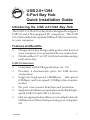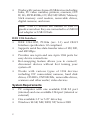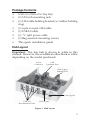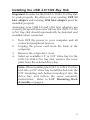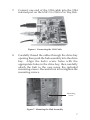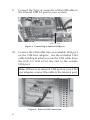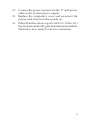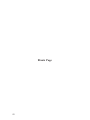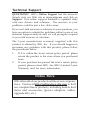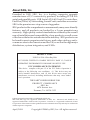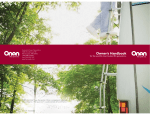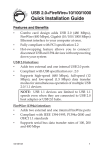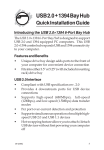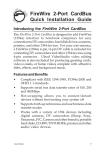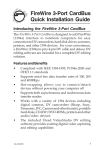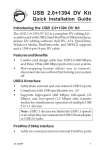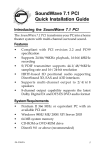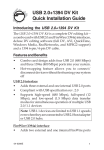Download SIIG USB 2.0+1394 DV Kit Installation guide
Transcript
USB 2.0+1394 6-Port Bay Hub Quick Installation Guide Introducing the USB 2.0+1394 Bay Hub The USB 2.0+1394 6-Port Bay Hub is designed to support USB 2.0 and 1394 equipped PC computers. This USB 2.0+1394 combo hub expands USB and 1394 connectivity to your computer. Features and Benefits • • Unique drive bay design adds ports to the front of your computer for convenient device connection Fits into either 3.5" or 5.25" (with included mounting rack) drive bay USB 2.0 Interface: • Compliant with USB specification rev. 2.0 • Provides 4 downstream ports for USB device connections • Supports high-speed (480Mbps), full-speed (12Mbps), and low-speed (1.5Mbps) data transfer modes • Per port over-current detection and protection • Supports simultaneous operation of multiple highspeed USB 2.0 and USB 1.1 devices • Hot-swapping feature allows you to attach/detach USB devices without first powering your computer off 04-0246B 1 • Works with various types of USB devices including hubs, PC video cameras, printers, scanners, CDR/Ws, DVD-ROMs, CF/SM/SD/MMC/Memory Stick memory card readers, removable drives, digital cameras, and more Note: USB 1.1 devices are limited to USB 1.1 speeds even when they are connected to a USB 2.0 host adapter or USB 2.0 hub. IEEE 1394 Interface: • IEEE 1394-1995, P1394a (rev. 1.1) and OHCI Interface specification 1.0 compliant • Supports serial bus data transfer rates of 100, 200, and 400 Mbps • Provides one 6-pin and one 4-pin 1394 ports for easy device connections • Hot-swapping feature allows you to connect/ disconnect devices without first turning your system off • Works with various types of 1394 devices including DV camcorders/cameras, hard disk drives, CD-RWs, DVD-ROMs, removable drives, scanners and other audio/video devices System Requirements • • • 2 PC computer with one available USB 2.0 port (internal) and one available 1394 port (internal or external) One available 3.5" or 5.25" drive bay Windows 98 SE/ME/2000/XP/Server 2003 Package Contents • • • • • • • • USB 2.0+1394 6-Port Bay Hub (1) 5.25 inch mounting rack (1) 1394 cable holding bracket (w/rubber holding ring) (1) 6-pin to 6-pin 1394 cable (1) USB 2.0 cable (1) "Y" split power cable (1) Bag assorted mounting screws This quick installation guide Hub Layout Important: The bay hub is shown in white in this manual. However, it is available in either black or white depending on the model purchased. Power Connector USB Upstream Port 1394 (6-pin) Internal Port 1394 (4-pin) USB 2.0 Downstream Ports 1394 (6-pin) Figure 1. Hub layout 3 5.25" Mounting Rack Assembly Important: Use the Mounting Rack Assembly only when installing the hub into a 5.25" drive bay. Figure 2. 5.25" Mounting Rack Assembly USB Cable Connectors Type A connector Type B connector Figure 3. USB Cable Connectors 4 Installing the USB 2.0+1394 Bay Hub Important: In order for the USB 2.0+1394 6-Port Bay Hub to work properly, the driver of your existing USB 2.0 host adapter and existing 1394 host adapter must be installed properly. Assuming your USB 2.0 and 1394 host adapters are correctly set up with the correct driver, the USB 2.0+1394 6-Port Bay Hub should automatically be detected and installed when connected. 1. 2. 3. 4. Turn OFF the power to your computer and all connected peripheral devices. Unplug the power cord from the back of the computer. Remove the computer’s cover. Select an available 3.5" or 5.25" drive bay for the USB 2.0+1394 6-Port Bay Hub, remove the cover plate from the selected drive bay. Note: When installing the USB 2.0+1394 6-Port Bay Hub into a 5.25" drive bay install the hub into the 5.25" mounting rack before mounting it into the drive bay and follow the same assembly instructions. Refer to 5.25" Mounting Rack Assembly on page 4. 5 5. Use the included "Y" split power cable and plug in the mini power connector (same type of power connector used for the floppy drive) to the USB 2.0+1394 6-Port Hub's power connector. Figure 4. Connecting the Power Cable 6. Connect the Type B connector of the USB cable into the USB upstream port (root port) of the USB 2.0+1394 6-Port Hub. Figure 5. Connecting the USB Cable 6 7. Connect one end of the 1394 cable into the 1394 internal port on the USB 2.0+1394 6-Port Bay Hub. Figure 6. Connecting the 1394 Cable 8. Carefully thread the cables through the drive bay opening then push the hub assembly into the drive bay. Align the hub's screw holes with the appropriate holes in the drive bay, then carefully attach the hub to the case using the included mounting screws. Be careful not to overtighten the mounting screws. Mounting Screw Figure 7. Mounting the Hub Assembly 7 9. Connect the Type A connector of the USB cable to the internal USB 2.0 port in your system. USB 2.0 Port Figure 8. Connecting to internal USB port 10. Connect the 1394 cable into an available 1394 port on the 1394 host adapter, use the included 1394 cable holding bracket to route the 1394 cable from the USB 2.0+1394 6-Port Bay Hub to the outside 1394 port. Note: If there is an internal 1394 port on your 1394 host adapter, connect the cable to the internal port. Figure 9. External 1394 Connection 8 11. Connect the power connector of the "Y" split power cable to the system power supply. 12. Replace the computer's cover and reconnect the power cord, then turn the system on. 13. When Windows boots up, the USB 2.0+1394 6-Port Bay Hub automatically gets detected and installed. The hub is now ready for device connection. 9 Blank Page 10 Technical Support QUESTIONS? SIIG’s Online Support has the answers! Simply visit our Web site at www.siig.com and click on Support. Our online support database is updated daily with new drivers and solutions. The answers to your problems could be just a few clicks away. If you can't find answers or solutions to your questions, you have an option to submit the problems online to one of our technical support analysts and we will promptly respond to you with answers or solutions. The 5-year manufacturer warranty supplied with this product is offered by SIIG, Inc. If you should happen to encounter any problems with this product, please follow the procedures below. 1. 2. If it is within the store's return policy period, please return the product to the store where you purchased from. If your purchase has passed the store's return policy period, please contact SIIG. See SIIG's Limited 5-year Warranty card for more information. Online Store SIIG offers all of our products online at our company store. Visit us at http://onlinestore.siig.com to find our complete line of products, including hard to find items and accessories (power adapters, cables, upgrade kits, etc.). About SIIG, Inc. Founded in 1985, SIIG, Inc. is a leading computer upgrade manufacturer of I/O connectivity products, including PCI & ISA serial and parallel ports, USB, Serial ATA & UltraATA controllers, FireWire (1394a/b), Networking, Sound Cards, and other accessories. SIIG is the premier one-stop source of upgrades. SIIG products offer comprehensive user manuals, many user-friendly features, and all products are backed by a 5-year manufacturer warranty. High-quality control standards are evident by the overall ease of installation and compatibility of our products, as well as one of the lowest defective return rates in the industry. SIIG products can be found in most computer retail stores, mail order catalogs, and ecommerce sites in the Americas and the UK, as well as through major distributors, system integrators, and VARs. PRODUCT NAME USB 2.0+1394 6-Port Bay Hub FCC RULES: TESTED TO COMPLY WITH FCC PART 15, CLASS B OPERATING ENVIRONMENT: FOR HOME OR OFFICE USE FCC COMPLIANCE STATEMENT: This device complies with part 15 of the FCC Rules. Operation is subject to the following two conditions: (1) This device may not cause harmful interference, and (2) this device must accept any interference received, including interference that may cause undesired operation. THE PARTY RESPONSIBLE FOR PRODUCT COMPLIANCE SIIG, Inc. 6078 Stewart Ave. Fremont, CA 94538-3152 USB 2.0+1394 6-Port Bay Hub is a trademark of SIIG, Inc. SIIG and SIIG logo are registered trademarks of SIIG, Inc. Microsoft and Windows are registered trademarks of Microsoft Corporation. Pentium is a registered trademark of Intel Corporation. Other names used in publication are for identification only and may be trademarks of their respective companies. April, 2004 Copyright ©2004 by SIIG, Inc. All rights reserved.