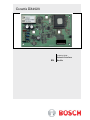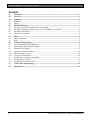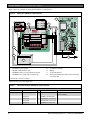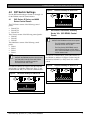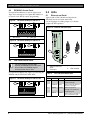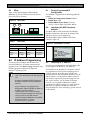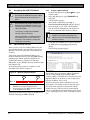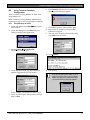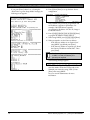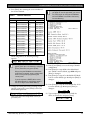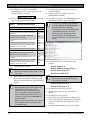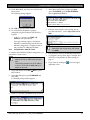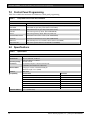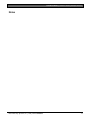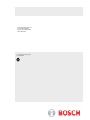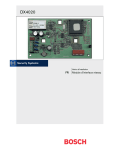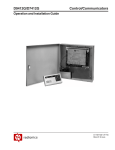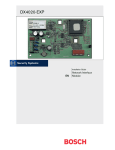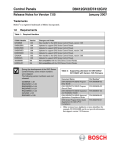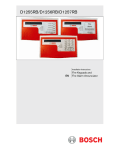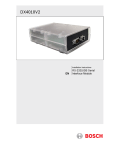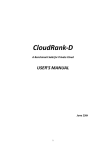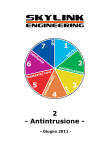Download Bosch DX4020-EXP Installation guide
Transcript
Conettix DX4020 Installation Guide EN Network Interface Module Conettix DX4020 | Installation Guide | Contents Contents 1.0 2.0 3.0 3.1 3.2 4.0 4.1 4.2 4.3 4.4 5.0 5.1 5.2 6.0 6.1 6.2 6.3 6.4 6.4.1 6.4.2 6.5 6.5.1 6.5.2 7.0 8.0 2 Introduction ........................................................................................................................................................ 4 Overview ............................................................................................................................................................. 4 Installation........................................................................................................................................................... 5 Mounting............................................................................................................................................................... 5 Wiring.................................................................................................................................................................... 5 DIP Switch Settings ........................................................................................................................................... 7 GV2 Series, G Series, and 9000 Series Control Panels .................................................................................... 7 DS7240V2, DS7220V2, and Easy Series V3+ (ICP-EZM2) Control Panels ................................................ 7 DS7400Xi Control Panel..................................................................................................................................... 8 FPD-7024 Control Panel ..................................................................................................................................... 8 LEDs...................................................................................................................................................................... 8 Ethernet and Serial............................................................................................................................................... 8 XPort ..................................................................................................................................................................... 9 IP Address Programming ................................................................................................................................. 9 Factory-Programmed IP Configuration ............................................................................................................. 9 Identifying the MAC Hardware Address .......................................................................................................... 9 Obtaining an IP Address ..................................................................................................................................... 9 Assigning the Initial IP Address ....................................................................................................................... 10 ARP Command Overview ................................................................................................................................ 10 Using the ARP Command ................................................................................................................................ 10 Using Telnet to Complete Configuration ........................................................................................................ 11 Using Windows 98 Telnet ................................................................................................................................. 11 Using Windows 2000/XP Telnet...................................................................................................................... 15 Control Panel Programming ......................................................................................................................... 16 Specifications .................................................................................................................................................... 16 Bosch Security Systems, Inc. | 1/09 | F01U045288-05 Conettix DX4020 | Installation Guide | Trademarks . Certifications and Approvals Trademarks • Microsoft® and Windows® are either registered trademarks or trademarks of Microsoft Corporation in the United States and/or other countries. Lantronix® is a registered trademark of Lantronix Corporation, registered in the U.S. and other countries. XPort™ with its patent-pending technology is a trademark of Lantronix, Inc. • • For Underwriters Laboratories, Inc. (UL) Listed fire Installations, ensure that the shared on-premises communications equipment is UL Listed for information technology equipment. Set the parameters in the RADXAUX1 or GV2AUX section of the control panels (Table 1). The GV2AUX handler is used for GV2 Series control panels. The RADXAUX1 handler is used for G Series control panels. Table 1: Control Panel RADXAUX1 or GV2AUX UL Parameters RADXAUX1 GV2AUX Parameter Control Panel on Protected Premises1 UL1610 Line Security Intrusion System Installations UL864 Fire Digital No Digital Systems Dialer Dialer Installations2 Backup Backup Poll Rate ACK Wait Retry Count 75 sec 13 sec 5 2. 240 sec 13 sec 5 • • • • • • • • UL Requirements 1. UL Standards 75 sec 13 sec 5 1 For local annunciation, G Series control panels require Firmware Version 6.9 or higher. GV2 Series control panels require Version 7.04 or later. 2 Install the system according to NFPA-72. UL294, Access Control Systems Units UL864, UL Commercial Fire Alarm signaling UL365, Police Station Burglar Alarm Units and Systems UL609, Local Burglar Alarm Units and Systems UL985, Household Fire Warning System Units UL1023, Household Burglar-alarm System Units UL1076, Proprietary Burglar Alarm Units and Systems UL1610, Central Station Burglary, Line Security ULC Standards • • • • • CAN/ULC-S303-M91, Local Burglar Alarm Units and Systems CAN/ULC-S304-M88, Central and Monitoring Station Burglar Alarm Units CAN/ULC-S545, Residential Fire Warning System Control Units ULC/ORD-C1076-M1986, Proprietary Burglar Alarm Units and Systems Communicator ULC-C1023-1974, Household Burglar Alarm Systems Approvals • • • CSFM NF A2P Type 2 Certification number: 122000076-05 • FM* * When used with the Conettix D6600 Communications Receiver/Gateway. Refer to the D6200 Software Operation and Installation Guide (P/N: 4998154991) to configure the D6600/D6100i Communication Receiver/Gateway to receive UL Listed communications from a DX4020. Add a Telnet password to the DX4020 communications protocol. To complete the configuration, refer to Section 6.5 Using Telnet to Complete Configuration, page 11. Keep your password for future reference. Bosch Security Systems, Inc. | 1/09 | F01U045288-05 3 Conettix DX4020 | Installation Guide | 1.0 Introduction 1.0 Introduction 2.0 Overview Use the Conettix DX4020 Ethernet Network Interface Module (Figure 1) for bi-directional communications over Ethernet networks. Generally, you use the DX4020 in PC front-end software packages such as: • Conettix D6600 Communications Receiver/Gateway reporting • History retrieval • Building Integration System (BIS) and PC9000 • Remote Programming Software (RPS) connection for control panel programming • Diagnostic troubleshooting Refer to Figure 2 for general system connections. The main components are: • Compatible control panel • Conettix DX4020 Ethernet Network Interface Module • Conettix D6600 Communications Receiver/ Gateway • Conettix D6680 Ethernet Network Adapter • Conettix D6100i Communications Receiver/Gateway Figure 2: Figure 1: System Connections Overview DX4020 Network Interface Module 3 1 2 2 1 4 12 13 5 6 11 9 8 7 10 3 4 5 6 1 - Lantronix® XPort™ network interface module (NIM) 2 - Erasable programmable read only memory (EPROM) 3 - Data bus 4 - DIP switches 5 - Serial and bus LEDs 6 - P2 Jumper Failure to follow these instructions can result in a failure to initiate alarm conditions. Bosch Security Systems, Inc. is not responsible for improperly installed, tested, or maintained devices. Follow these instructions to avoid personal injury and damage to the equipment. 4 7 1 - Compatible control panel 2 - Compatible control panel data bus to the DX4020 data bus terminals connection 3 - DX4020 Network Interface Module 4 - DX4020 to Ethernet connection 5 - Ethernet network 6 - Ethernet network to the D6100i connection 7 - Conettix D6100i Communications Receiver/Gateway 8 - Ethernet network to the D6680/D6682 connection 9 - D6680/D6682 Ethernet Network Adapter 10 - Conettix D6600 Communications Receiver/Gateway 11 - D6680 to the D6600 COM4 Port connection 12 - Ethernet network to Host PC Ethernet network interface card (NIC) connection 13 - Host PC running D6200 Programming Administrative Software Bosch Security Systems, Inc. | 1/09 | F01U045288-05 Conettix DX4020 | Installation Guide | 3.0 Installation . 3.0 Installation Inform the operator and the local authority having jurisdiction (AHJ) before installing the DX4020 in an existing system. Disconnect all power to the control panel before installing the DX4020. 3.2 Wiring Run the wiring connections from the DX4020 data bus terminals to the compatible control panel’s data bus terminals (Figure 4). Refer to the associated control panel documentation for complete wiring instructions. Figure 4: DX4020 to Control Panel SDI, Option, and Data Bus Wiring Before installing the DX4020, refer to Table 7 on page 16 for control panel compatibility information. 3.1 1 2 Mounting 3 Mount the DX4020 inside the control panel enclosure using any of the standard three-point mounting patterns (Figure 3). Refer to the associated control panel documentation for complete installation instructions. Figure 3: 4 5 6 Mounting Holes 1 1 - DX4020 data bus terminals 2 - Compatible control panel SDI, option, and data bus terminals 3456- Black (-) wire Green (G) data wire Yellow (Y) data wire Red (+)wire 1 - Mounting holes (3) Use an AE1 or AE2 Enclosure when mounting the DX4020 in a separate enclosure. Ensure that all external wiring between and originating from the enclosures is in a metal conduit no longer than 6 m (20 ft). Bosch Security Systems, Inc. | 1/09 | F01U045288-05 5 Conettix DX4020 | Installation Guide | 3.0 Installation Figure 5 shows an example of wiring the DX4020 to a control panel. Figure 5: Wiring the DX4020 to a Control Panel 4 1 2 3 43489F LEDs Off When Normal YEL RED Charging Status Low Battery - 12.1 VDC Digital Alarm Communicator Transmitter 1 2 CAUTION: See Manual For Power Requirements Relating to Terminals + AUX POWER 4 BATTERY NEGATIVE ONLY 5 Maximum Charging Current 1.4 Amps. BATTERY POSITIVE ONLY 6 RELAY A 7 RELAY B 8 RELAY C 9 10 PROGRAMMABLE ALARM OUTPUTS Terminals 7 & 8 Requires Optional D136 Relay In ALT ALARM & SW AUX PERIPHERAL DEVICE CONNECTIONS POWER SUPPLY REQUIREMENTS The Power Supply Provides a Maximum of 1.4 Amps For The Control Panel and All Accessory Devices. For System Loading, See OperationInstallation Manual #43488 ___. All External Connections Except Terminal 5 (Battery Positive) Are Inherently Power Limited. Requirements For Battery Standby Time May Reduce Allowable Output. CLASS 2 TRANSFORMER 16.5 VAC 40 VA 60 Hz Part No. D1640 Internally Fused - Do Not short Requires Unswitched Outlet Do Not Share With Other Equipment 3 Reset Pin Disable All Except Battery Charging And Programming Reference Manual #43494 ___ For System Wiring Diagram, Issue A Reference Document #33284 ___ For Compatible Smoke Detectors 10.2 VDC - Battery Load Shed RED 6 WARNING! Battery: Replace Every 3 to Multi-Battery Installation Requires Model No. D122 Dual Battery Harness. 5 years with Model D126, 12 V 7 Amp Hr Lead Acid Battery Improper Installation Can Be a Fire Hazard. This equipment should be installed in accordance with the NFPA 70 (National Electrical Code) and NFPA 72 (National Fire Alarm Code) for Local, Central Station, Remote Station and Household Fire Warning Systems and under the limits of the Local Authority Having Jurisdiction (National Fire Protection Association, Batterymarch Park, Quincy, MA 02269) Printed information describing proper installation, operation, testing, maintenance, evacuation planning and repair service is to be provided with this equipment. 31 DATA BUS B 30 BLACK COMMON 29 N.F.P.A. Style 3.5 Signaling Line Circuits ZONEX OUT 1 Point 3 Point 4 Point 5 Point 6 Point 7 Point 8 PHONE MONITOR SELECT LOOP START GND START 11 12 13 14 15 16 17 18 19 20 21 22 27 ZONEX OUT 2 26 ZONEX IN 2 25 ZONEX COMMON Point 8 GND FAULT Detect D E I N S A A B B L L E E 28 ZONEX IN 1 ZONEX POWER + VOLTAGE RANGES Open 3.7 - 5.0 VDC Normal 2.0 - 3.0 VDC Short 0.0 - 1.3 VDC Point 1 Point 2 32 DATA BUS A GREEN System is Intended To Be Checked By A Qualified Technician At Least Every 3 Years. The types of initiating circuits that the panel has been approved for are A, M, W, SS. COMMON GROUND START RED PHONE R equires LED Relay # D136 in ON WHEN Ground COMMUNICATING Start Socket OFF WHEN IDLE POWER + YELLOW D9412G Control / Communicator is UL Listed For Central Station, Local, Remote Station and Household Fire Alarm, and Central Station, Local, Police Station Connect and Household Burglar Alarm. EARTH GROUND GROUND FAULT DETECT Enabled Disabled 8 7 24 23 PROG CONN GRN - 7 + 5 6 1234- D9412G Control Panel* D8103 or D8109 Enclosure DX4020 location in control panel enclosure DX4020 (not in scale with control panel) 5678- To Ethernet network Battery To AC transformer Non-power limited area. Keep all power wiring out of this area * The D9412G is used as an example. Table 2 lists the connection sequences. Table 2: 6 Wiring Connections (DX4020 to Control Panels) Sequence Number DX4020 Connection Control Panel Connection 1 XPort Ethernet to 2 3 4 5 R Terminal Y Terminal G Terminal B Terminal to to to to Other Local-area network (LAN)/wide-area network (WAN) POWER + (Terminal 32) DATA BUS A (Terminal 31) DATA BUS B (Terminal 30) COMMON (Terminal 29) Bosch Security Systems, Inc. | 1/09 | F01U045288-05 Conettix DX4020 | Installation Guide | 4.0 DIP Switch Settings . Figure 7: 4.0 DIP Switch Settings Use the DIP switch settings in Sections 4.1 through 4.4 for the DX4020 network communication. 4.1 DIP Switch Setting for Address 88 1 = 2 = GV2 Series, G Series, and 9000 Series Control Panels The GV2 Series consists of the following control panels: • D9412GV2 • D7412GV2 • D7212GV2 The G Series consists of the following control panels: • D9412G • D7412G • D7212G The 9000 Series consists of the following control panels: • D9412 • D7212 • D7212 • D9112 For proper network communication between the DX4020 and the control panel, the D9412G, D7412G, D7212G, D9412, D7412, D7212, and D9112 require firmware revision 6.3 or later. Use SDI Bus Address 80 (Figure 6) with the DX4020 and PC9000. Use SDI Bus Address 88 (Figure 7) with the DX4020 and RPS, or for network communication. Figure 6: 1 2 3 4 5 6 7 8 1 - ON (down) 4.2 2 - OFF (up) DS7240V2, DS7220V2, and Easy Series V3+ (ICP-EZM2) Control Panels For proper network communication between the DX4020 and the control panel: - The DS7240V2 and DS7220V2 require firmware revision 2.xx or later. - The Easy Series (ICP-EZM2) control panel requires firmware version 3.0 or later, and the DX4020 requires firmware version 2.23 or later. For network communication, set the DIP switches on the DX4020 to Address 134 (Figure 8) when using the DS7240V2, DS7220V2, or Easy Series V3+ control panels. Figure 8: DIP Switch Setting for Address 134 1 = 2 = DIP Switch Setting for Address 80 1 = 2 = 1 2 3 4 5 6 7 8 1 - ON (down) 2 - OFF (up) 1 2 3 4 5 6 7 8 1 - ON (down) 2 - OFF (up) Bosch Security Systems, Inc. | 1/09 | F01U045288-05 7 Conettix DX4020 | Installation Guide | 5.0 LEDs 4.3 DS7400Xi Control Panel Use Option Bus Addresses 13 and 14 (Figure 9 and Figure 10) to send reports. Use Option Bus Address 13 to connect to the RPS for remote programming. Figure 9: DIP Switch Setting for Address 13 1 = 2 = 5.0 LEDs 5.1 Ethernet and Serial Figure 12 and in Table 3 identify and describe the DX4020’s four bus and serial status LEDs. Use the P2 jumper to enable (jumper on) or disable (jumper off) LED operation. Figure 12: Ethernet and Serial LEDs 1 2 3 4 5 6 7 8 1 - ON (down) 2 - OFF (up) Figure 10: DIP Switch Setting for Address 14 1 = 2 = 1 3 4 1 2 3 4 5 6 7 8 2 1 - ON (down) 4.4 2 - OFF (up) FPD-7024 Control Panel For proper network communication between the DX4020 and the FPD-7024 Control Panel, the DX4020 requires firmware revision 2.21 or later. Use Option Bus Address 250 (Figure 11) when using the DX4020 with an FPD-7024 Control Panel. Figure 11: DIP Switch Setting for Address 250 1 = 2 1 2 3 4 5 6 7 8 1 - ON (down) 8 2 - OFF (up) 1 - Ethernet and serial LEDs 2 - P2 jumper Table 3: 3 - LED enabled 4 - LED disabled Bus and Serial Status LEDs LED Name Color Function 1 BUS-XMIT Red 2 BUS-RCV Red 3 SER-RX Green 4 SER-TX Green Flashes when the data bus sends a message. Flashes when the data bus receives a message. Flashes every time a message is received from the Ethernet port. Flashes when a message is sent to the Ethernet port. = Bosch Security Systems, Inc. | 1/09 | F01U045288-05 Conettix DX4020 | Installation Guide | 6.0 IP Address Programming . 5.2 6.1 XPort Figure 13 and Table 4 identify and describe the DX4020’s two bi-color LEDs that are built into the front of the XPort connector. Figure 13: XPort LEDs 2 1 Factory-Programmed IP Configuration The DX4020 is shipped with the following default IP settings: • Default IP Configuration Number: DHCP • Default Port: 7700 • Default DHCP Device Name: Cxxxxxx xxxxxx = last six digits of the MAC address 6.2 Identifying the MAC Hardware Address The MAC address is hard-coded into the DX4020 during its manufacture and cannot be changed. This address is six bytes (twelve digits) long. 1 - Link LED Table 4: 2 - Activity LED The MAC address label is affixed to the XPort connector (Figure 14). XPort LEDs Figure 14: MAC Address Location Link LED Activity LED Color Indicates Color Indicates Off Amber Green No link 10 Mbps 100 Mbps Off Amber Green No activity Half duplex Full duplex 6.0 IP Address Programming Use this section to configure the DX4020 with a network IP address. Use resident commands and programs such as the ARP and ping commands, and the telnet program available in the Microsoft Windows® operating system. The IP, MAC address, and port number used in this document are for demonstration only. A working knowledge of DOS commands, Windows, networks, and their operation is required. If your installation uses Dynamic Host Configuration Protocol (DHCP) to obtain an IP address and Port 7700 for communication, refer to the associated control panel documentation for instructions unless you plan to use RPS over the network through the DX4020. If using RPS, proceed to Section 6.1 FactoryProgrammed IP Configuration. Bosch Security Systems, Inc. | 1/09 | F01U045288-05 6.3 Obtaining an IP Address Give the network administrator the MAC address. He or she assigns an IP address to your DX4020. An IP address is an identifier for a computer or device on a transmission control protocol/internet protocol (TCP/IP) network. Networks using TCP/IP route messages based on the destination’s IP address. The IP address format is a 32-bit numeric address written as four numbers separated by periods ranging from 0 to 255, such as 172.17.10.70. Within an isolated network, you can assign IP addresses at random providing each address is unique. To avoid duplicate addresses, use registered IP addresses (Internet Protocol addresses) when connecting a private network to the Internet. 9 Conettix DX4020 | Installation Guide | 6.0 IP Address Programming 6.4 Assigning the Initial IP Address Before proceeding, read this entire section. Ensure that the DX4020 has power and the Ethernet Network RJ-45 connection is in place. Ensure that the PC used to configure the DX4020 and the DX4020 itself are on the same gateway (the device connecting the LAN to the WAN). 6.4.2 1. From the Start Menu, select Start Æ Run to open a DOS window. 2. At the Run dialog box, type COMMAND and click [OK]. A DOS window appears. 1. At the DOS command line, type arp –s 172.17.10.70 00-20-4a-12-04-0e and press [Enter]. 3. In this example, 172.17.10.70 is the IP address from the network administrator and 00-20-4a-1204-0e is the DX4020 MAC hardware address. Use Telnet to configure the DX4020’s communications parameters. When the DX4020 is configured and has an IP address, you can use Telnet from anywhere on the network to change the configuration parameters. 6.4.1 ARP Command Overview When you have received a valid IP address from the network administrator, open the DOS prompt (from Windows) on any PC connected to the network you are using. Using the ARP Command The system does not indicate that the operation was properly performed. The absence of an error message indicates the function is correct. 4. Verify that the IP address was correctly entered in the ARP table by typing arp -g and pressing [Enter]. The following message appears. Temporarily assign the DX4020 IP address to its hardware address on the Host PC using ARP. During installation, the ARP is installed by default in the \WINDOWS directory (Windows 98, Windows Millennium) or the \WINNT directory (Windows 2000 and Windows XP). At the DOS prompt (usually C:\windows) use the command syntax shown in Figure 15. Figure 15: ARP.EXE Command Syntax 1 arp - s 1 2 xxx. xxx. xxx. xxx 2 zz- zz- zz- zz- zz- zz xxx.xxx.xxx.xxx (The IP address assigned to the DX4020 by the network administrator.) zz-zz-zz-zz-zz-zz (The MAC hardware address on the DX4020 XPort NIM.) Section 6.4.2 describes how to assign an IP address to a DX4020 NIM using the ARP command. 10 This message shows the Internet address (IP address) and the corresponding physical address (MAC hardware address). The third line in the table shows the arp MAC address of 00-20-4a-51-19-8c is temporarily linked to IP address 172.17.10.70. The network uses this table to identify devices and route signals. The number of devices and other types, such as dynamic, depends on the network and the number and type of devices the PC communicated with. You must identify the MAC address of the device you are installing and verify it has an IP address linked to it. Bosch Security Systems, Inc. | 1/09 | F01U045288-05 Conettix DX4020 | Installation Guide | 6.0 IP Address Programming . 6.5 Using Telnet to Complete Configuration 6. Click Connect and wait a few seconds for the following failed message to appear. 7. Click OK to open the Telnet window again. 8. Repeat Step 3 in Section 6.4.2 Using the ARP Command, on page 10. 9. This time, leave all but the Port field the same. Type 9999 in the Port field. Refer to Section 6.5.1 Using Windows 98 Telnet when using Windows 98. Refer to Section 6.5.2 Using Windows 2000/XP Telnet beginning on page 15 when using Windows 2000/XP. 6.5.1 Using Windows 98 Telnet 1. At the Start Menu, select Start Æ Run to open a DOS window. 2. At the Run dialog box, type telnet and press [Enter] to start the telnet application. 3. Select Connect Æ Remote System... The Connect window opens. 10. Click Connect. 4. At the Host Name field, type the DX4020 IP address assigned in the previous section. 11. Press [Enter]. If you do not press [Enter] within 5 sec of seeing the “Press Enter to go into Setup Mode” message, the system disconnects you and the following message appears. In this example, the IP address is 172.17.10.70. 5. At the Port field, type 1 and leave the TermType field at vt100. Bosch Security Systems, Inc. | 1/09 | F01U045288-05 11 Conettix DX4020 | Installation Guide | 6.0 IP Address Programming If you press [Enter] within 5 sec. of seeing the “Press Enter to go into Setup Mode” message, the following screen appears. 12. Press [0] then [Enter] to set up the basic Server configuration. If the DX4020 was previously programmed with an IP address, it appears in parentheses. For example, if the DX4020 was originally programmed to IP address 172.30.3.36, change it to 190.200.128.219. 13. Press [1][9][0][.][2][0][0][.][1][2 [8][.][2][1][9][Enter] to program IP Address 190.200.128.219. 14. When using DHCP, press [0][.][0][.][0][.][0][Enter]. 15. When prompted to set the Gateway address: - If the Gateway address is not required or if using DHCP, type N and press [Enter]. - If the Gateway address is required, type Y and the Gateway IP address 190.200.128.1. Then press [Enter]. The Gateway IP is required only when using a WAN. In a LAN, the Gateway IP is generally not required. The following message appears. 16. If the Netmask requires changing from the default, enter the number of bits that corresponds to the Netmask your network is using (Table 5). Press [Enter] when using DHCP. See your network administrator for more information. 12 Bosch Security Systems, Inc. | 1/09 | F01U045288-05 Conettix DX4020 | Installation Guide | 6.0 IP Address Programming . 17. Press [Enter] after entering the correct number of bits for the Netmask. Table 5: Netmask Addresses Host Bits Netmask Host Bits Netmask 1 2 3 4 5 6 7 8 9 10 11 12 13 14 15 16 255.255.255.254 255.255.255.252 255.255.255.248 255.255.255.240 255.255.255.224 255.255.255.192 255.255.255.128 255.255.255.0 255.255.254.0 255.255.252.0 255.255.248.0 255.255.240.0 255.255.224.0 255.255.192.0 255.255.128.0 255.255.0.0 17 18 19 20 21 22 23 24 25 26 27 28 29 30 31 255.254.0.0 255.252.0.0 255.248.0.0 255.240.0.0 255.224.0.0 255.192.0.0 255.128.0.0 255.0.0.0 254.0.0.0 252.0.0.0 248.0.0.0 240.0.0.0 224.0.0.0 192.0.0.0 128.0.0.0 Keep your password in a secure place. If you forget or lose the password, you cannot use Telnet again to configure the DX4020 until the DX4020 is returned to the factory for reconditioning. When using DHCP, the following message appears: To assign a device name for use on a LAN, type Y, enter up to 16 characters, and press [Enter]. Otherwise, only press [Enter]. When using the DX4020 to communicate to RPS over a network, enter a unique name known to the person programming the control panel. If you do not enter a DHCP device name, the default Cxxxxxx is used (where xxxxxx is the last six digits of the MAC address). 18. Change the Telnet password by pressing [Y] and entering a password or press [Enter] to leave the default telnet password. This screen shows the Setup Mode screen you previously saw. Bosch Security Systems, Inc. | 1/09 | F01U045288-05 19. Press [1] and [Enter] to access the setup Channel 1 configuration. 20. Press [Enter] to accept 9600 as the default baud rate. If 9600 is not the default, type 9600 and press [Enter] to change it. 21. Press [Enter] to accept 4C as the default I/F Mode. If 4C is not the default, type 4c and press [Enter] to change it. 22. Press [Enter] to accept 00 as the default flow. If 00 is not the default, type 00 and press [Enter] to change it. 23. Type a unique port number for the LAN the device is connected to and press [Enter]. 13 Conettix DX4020 | Installation Guide | 6.0 IP Address Programming 24. Press [Enter] to accept CC as the default ConnectMode. If CC is not the default, type cc and press [Enter] to change it. 26. Press [Enter] four times to specify 0.0.0.0 for remote IP address. 25. Enter the appropriate Datagram value based on the type of control panel. Refer to Table 6. 28. To enable encryption, select 6- Security from the Main Menu and follow Steps 29 through 33. Table 6: If encryption is enabled on the DX4020 it must be enabled at the D6680/D6682 or D6100i-E120 with the same key. Entering Datagram Values Control Panel Type Do Step: DS7240V2/DS7220V2 FPD-7024 D9412GV2/D7412GV2/D7212GV2 with firmware version 7.06 or later D9412G/D7412G with firmware version 7.00 or later D7212G with firmware version 7.01 or later D9412/D7412/D7212/D9112/D9124 with firmware version 7.00 or later Easy Series with firmware version 3.0 or later 25a 25a DS7400XiV4+ 25b D9412GV2/D7412GV2/D7212GV2 with firmware version 7.05 or earlier D9412G/D7412G with firmware version 6.90 or earlier D7212G with firmware version 6.91 or earlier D9412/D7412/D7212/D9112/D9124 with firmware version 6.90 or earlier a. 27. Enter the same port number used for the D6680/D6682 or D6100i. The software revision of the NIM attached to the DX4020 must be 1.5d or later. Check the version by starting a Telnet session with the unit and allowing the version to appear for 5 sec before pressing [Enter]. 25a 25a 25a 25a 25a 25b 25b 25b 25b Type 02 and go to Step 28. Datagram 02 on the 9000, G, or GV2 Series control panels requires RPS version 5.5 or later. 29. Press [Enter] after the each of the following prompts: - Disable SNMP (N) N - Disable SNMP Community Name ( ): - Disable Telnet Setup (N) N - Disable Port 77FEh (N) N b. If the unique port number previously entered is the same as the D6680 or D6100i, type 00 and go to Step 28. Otherwise, type 07 and go to Step 26. To use Datagram 02 or 07, you must have Bosch firmware version 1.5d or later in the XPort Module. Public versions of the Lantronix firmware, including version 1.8, are not compatible with these datagrams. Refer to the DeviceInstaller Operation and Installation Guide (P/N: 4998138688) for more information. Refer to the Conettix D6600 System Guide (P/N: 4998122712) for more information on datagram types. 14 Disabling both the telnet and port 77FE prevents you from accessing the set-up menu for future changes. - Disable Web Server (N) N - Disable ECHO ports (Y) Y 30. At Enable Encryption (N), press [Y]. 31. At Key length in bits (0), type 128 and press [Enter]. 32. At Change keys (N), press [Y]. 33. Enter the bytes programmed in the D6680. These 16 bytes (32 characters) should match. The default value is 01-02-03-04-05-06-07-08-09-10-11-12-1314-15-16. 34. At Enable Enhanced Password (N), press [Enter]. Bosch Security Systems, Inc. | 1/09 | F01U045288-05 Conettix DX4020 | Installation Guide | 6.0 IP Address Programming . 35. At the Main Menu, select 9 to save and close the telnet session. The following message appears. 4. At the Microsoft Telnet> prompt, type open (space) IP ADRESS (space) PORT NUMBER, such as open 172.17.10.70 1. The connection fails the first time. This is normal. 36. Click OK to close the telnet window. 5. 37. To verify that the IP address is properly configured, ping the IP address and check for a response. - At the C:\> prompt, type PING <IP Address> and press [Enter]. - Four reply messages appear, verifying the DX4020 is communicating with the network. - DX4020 configuration is complete. Perform this procedure for additional DX4020s. 6.5.2 Pressing [F3] shows the last line typed, Backspace over the port entry, and change it to 9999. Using Windows 2000/XP Telnet To complete the DX4020 IP address configuration, you must launch a telnet session. 6. Press [Enter] to return to the DX4020 Setup Menu. 7. To program a device, follow Steps 11 through 35 in Section 6.5.1 Using Windows 98 Telnet, starting on page 11. 8. Close Telnet by clicking the right-hand corner. Ensure that you are logged into Windows 2000 or XP with an administrator privilege level. The following example uses the IP address of 172.17.10.70 and the MAC Address of 00-20-4a-72-04-0e. 1. At the Start Menu, select Start Æ Run to open a DOS window. 2. At the Run dialog box, type COMMAND and click [OK]. A command prompt window appears. 3. At the C:\> prompt, type telnet and press [Enter]. Bosch Security Systems, Inc. | 1/09 | F01U045288-05 Enter the same sequence at the prompt, but use port 9999 instead of 1, such as open 172.17.10.70 9999. icon in the upper 15 Conettix DX4020 | Installation Guide | 7.0 Control Panel Programming 7.0 Control Panel Programming Table 7 lists available documentation for DX4020 to control panel programming. Table 7: Compatible Control Panel Documentation Control Panel Documentation D9412GV2/D7412GV2 D7212GV2 D9412G/D7412G D7212G D9112 DS7240V2/DS7220V2 DS7400Xi FPD-7024 D9412GV2/D7412GV2 Program Entry Guide (P/N: F01U003636) D7212GV2 Program Entry Guide (P/N: F01U003804) D9412G/D7412G Program Entry Guide (P/N: 47775) D7212G Program Entry Guide (P/N: 4998138538) D9112 Program Entry Guide (P/N: 74-06145-000) DS7200V2-EXP Installer's Guide (P/N: 4998153893) DS7400Xi V4-EXP Release Notes (P/N: 4998154793) FPD-7024 Operation and Installation Guide (P/N: F01U008458) Easy Series V3+ Easy Series System Reference Guide (P/N: F01U087835) 8.0 Specifications Table 8: Specifications Dimensions Current Draw Operating Voltage Connectors Ethernet Cable Interface Compatibility Default IP Address 16 7.6 cm x 12.7 cm (3 in. x 5 in.) 110 mA, maximum, 10 Base-T 135 mA maximum, 100 Base-T 12 VDC nominal Control Panel: Option or data bus terminal strip LAN/WAN: RJ-45 Modular Jack (Ethernet) Category 3 or better unshielded twisted pair Maximum Length: 100 m (328 ft) IEEE 802.3 Control Panel Firmware GV2 Series: D9412GV2, D7412GV2, D7212GV2 All versions G Series: D9412G, D7412G, D7212G, 6.3 or later 9000 Series: D9412, D7412, D7212, D9112 6.3 or later DS7220V2, DS7240V2 2.xx or later DS7400XiV4-EXP FPD-7024 Easy Series V3+ 0.0.0.0 (DHCP Mode) 4.10 or later All versions 3.0 or later Bosch Security Systems, Inc. | 1/09 | F01U045288-05 Conettix DX4020 | Installation Guide | 8.0 Specifications . Notes Bosch Security Systems, Inc. | 1/09 | F01U045288-05 17 Bosch Security Systems, Inc. 130 Perinton Parkway Fairport, NY 14450-9199 (800) 289-0096 © 2009 Bosch Security Systems F01U045288-05