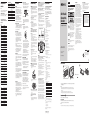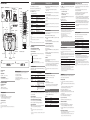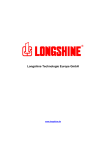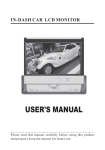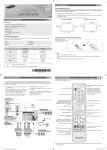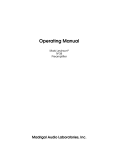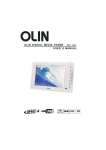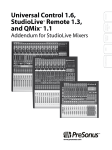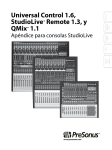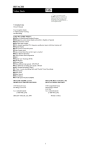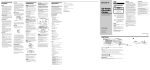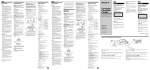Download Magnavox AZ8350 - Cd Radio Cass Recorder Specifications
Transcript
Component code numbers Analog cable box The left row of the table shows the brand, the right row shows the code number. Oak Code No. 022, 023, 024, 025, 026 031, 001, 002, 003, 004, 005, 006, 007, 008, 018, 022, 032 027, 028, 029 CBL (Analog cable box) Panasonic Pioneer 019, 020, 021 014, 015 Scientific Atlanta Tocom 009, 010, 011 031, 016, 017 Zenith 012, 013 Brand Hamlin/Regal Jerrold/G.I TV The left row of the table shows the brand and the right row shows the code number. To set a component code (see “Setting the code” on the back side for details) TV Brand Sony Code No. 001 Admiral Akai 002, 014, 009 003 AOC Audinac 012 034 Bell&Howell Broksonic 014, 009, 038 003, 012, 072 Craig Croslex 022, 034, 020, 021 011 Crown Curtis Mathis 034 003, 019, 034 Daewoo Daytron 035, 036, 003, 041, 029 013 Emerson 022, 013, 020, 021, 003, 015, 042, 034 Fisher 025 002, 018, 003, 007, 045 General Electric GoldStar/LG Hitachi JC Penny JVC KTV LXI(Sears) Magnavox Marantz Mitsubishi/MGA NEC Panasonic 003, 013, 012, 030, 046, 050, 051, 049 031, 013, 003, 032 003, 002, 030, 007 028 033, 013, 003, 034 002, 003, 011, 025, 019, 012, 052 011, 012, 013, 003, 043, 047 024 024, 003, 012, 066 003, 012 018, 016, 007, 049, 067, 074, 076 Philco 011, 013, 003, 068, 035, 031 Philips 011, 056, 043, 017 037, 018, 019 Pioneer Portland Quasar Radio Shack RCA/PROSCAN Samsung Sanyo Scott Sharp Signature 2000 Sylvania Symphonic Toshiba Videch Wards Zenith 003, 008 018, 007, 048 002, 012, 024, 023 002, 003, 004, 005, 006, 007, 008, 044, 045, 046, 053 026, 012, 013, 003, 055 025, 023, 054 034, 012 014, 013, 015, 070 014, 009 011, 012, 003, 073 023, 039, 040, 034 060, 019, 014, 052, 059, 075 031, 003, 012 013, 003, 015, 012 009, 010 Precautions On safety • As the laser beam used in the CD player section is harmful to the eyes, do not attempt to disassemble the casing. Refer servicing to qualified personnel only. • Should any solid object or liquid fall into the player, unplug the player, and have it checked by qualified personnel before operating it any further. • Discs with non-standard shapes (e.g., heart, square, star) cannot be played on this player. Attempting to do so may damage the player. Do not use such discs. Cleaning the cabinet • Clean the cabinet, panel and controls with a soft cloth slightly moistened with a mild detergent solution. Do not use any type of abrasive pad, scouring powder, or solvent, such as alcohol or benzine. Notes on cassettes • Break off the cassette tab from side A or B to prevent accidental recording. If you want to reuse the tape for recording, cover the broken tab with adhesive tape. On placement • Do not leave the player in a location near heat sources, or in a place subject to direct sunlight, excessive dust or mechanical shock. • Do not place the player on an inclined or unstable place. • Do not place anything within 10 mm of the side of the cabinet. The ventilation holes must be unobstructed for the player to operate properly and prolong the life of its components. • If the player is left in a car parked in the sun, be sure to choose a location in the car where the player will not be subjected to the direct rays of the sun. • Since a strong magnet is used for the speakers, keep personal credit cards using magnetic coding or spring-wound watches away from the player to prevent possible damage from the magnet. On operation • If the player is brought directly from a cold to a warm location, or is placed in a very damp room, moisture may condense on the lenses inside the CD player section. Should this occur, the player will not operate properly. In this case, remove the CD and wait about an hour for the moisture to evaporate. • If the player has not been used for a long time, set it in the playback mode to warm it up for a few minutes before inserting a cassette. General The power does not come on. Side A Tab for side A Tab for side B • Connect the AC power cord to the wall outlet securely. • Make sure the batteries are inserted correctly. • Replace all the batteries with new ones if they are weak. • You cannot turn on the player with the remote when you operate the player on batteries . There is no audio. • The use of a cassette with more than 90 minutes of play time is not recommended except for long, continuous recording or playback. Notes on CDs • Before playing, clean the CD with a cleaning cloth. Wipe the CD from the center out. • Adjust the volume. • Unplug the headphones when listening through speakers. Noise is heard. • Someone is using a portable telephone or other equipment that emits radio waves near the player. tMove the portable telephone, etc., away from the player. CD Player Tape Player The tape does not move when you press an operation button. • Close the cassette compartment securely. The z button does not function or the tape does not play or record. • Make sure the safety tab on the cassette is in place. Poor or distorted playback, recording or erasing quality. • Clean the heads, pinch roller and capstan with a cleaning swab slightly moistened with cleaning fluid or alcohol. • Replace all the batteries with new ones if they are weak. • TYPE II (high position) or TYPE IV (metal) tape is being used. Use TYPE I (normal) tape only. • Demagnetize the heads using a commercially available tape head demagnetizer. Record/playback head The CD does not play or “no dISC” lights in the display even when a CD is in place. On power sources • For AC operation, use the supplied AC power cord; do not use any other type. • The player is not disconnected from the AC power source (mains) as long as it is connected to the wall outlet, even if the player itself has been turned off. • Unplug the player from the wall outlet when it is not be used for an extended period of time. • For battery operation, use six size C (R14) batteries. • When the batteries are not to be used, remove them to avoid damage that can be caused by battery leakage or corrosion. • The nameplate indicating operating voltage, power consumption, etc. is located at the bottom. Troubleshooting • Do not use solvents such as benzine, thinner, commercially available cleaners or anti-static spray intended for vinyl LPs. • Do not expose the CD to direct sunlight or heat sources such as hot air ducts, nor leave it in a car parked in direct sunlight as there can be a considerable rise in temperature inside the car. • Do not stick paper or sticker on the CD, nor scratch the surface of the CD. • After playing, store the CD in its case. If there is a scratch, dirt or fingerprints on the CD, it may cause tracking error. About CD-Rs/CD-RWs This player can play CD-Rs/CD-RWs recorded in the CD-DA format*, but playback capability may vary depending on the quality of the disc and the condition of the recording device. * CD-DA is the abbreviation for Compact Disc Digital Audio. It is a recording standard used for Audio CDs. • Place the CD with the label surface up. • Clean the CD. • Take out the CD and leave the CD compartment open for about an hour to dry moisture condensation. • The CD-R/CD-RW was not finalized. Finalize the CD-R/CD-RW with the recording device. • There is a problem with the quality of the CDR/CD-RW, recording device, or application software. • The CD-R/CD-RW is blank. • Replace all the batteries with new ones if they are weak. Erase head Pinch roller WARNING CD player section System Compact disc digital audio system Laser diode properties Emission duration: Continuous Laser output: Less than 44.6 µW (This output is the value measured at a distance of about 200 mm from the objective lens surface on the optical pick-up block with 7 mm aperture.) Spindle speed 200 r/min (rpm) to 500 r/min (rpm) (CLV) Number of channels 2 Frequency response 20 - 20 000 Hz +1/–2 dB Wow and flutter Below measurable limit To prevent fire or shock hazard, do not expose the player to rain or moisture. CD Radio CassetteCorder • Reduce the volume. • Clean the CD, or replace it if the CD is badly damaged. • Place the player in a location free from vibration. • Clean the lens with a commercially available blower. • The sound may drop out or noise may be heard when using poor quality CD-Rs/CDRWs or if there is a problem with the recording device or application software. Radio Reception is poor. • Reorient the antenna to improve FM reception. • Reorient the player itself to improve AM reception. If you have any questions or problems concerning your player, please consult your nearest Sony dealer. This symbol is intended to alert the user to the presence of important operating and maintenance (servicing) instructions in the literature accompanying the appliance. CAUTION The use of optical instruments with this product will increase eye hazard. Radio section Frequency range FM: 87.5 - 108 MHz AM: 530 - 1 710 kHz Antennas FM: Telescopic antenna AM: Built-in ferrite bar antenna WARNING Lens Remote The remote does not function. • Make sure that the TV•CD/RADIO switch on the remote is set correctly. To control CD or radio: set it to CD/RADIO. To control a TV or analog cable box: set it to TV. • Replace all the batteries in the remote with new ones if they are weak. • Make sure that you are pointing the remote at the remote sensor on the player. • Remove any obstacles in the path of the remote and the player. • Make sure the remote sensor is not exposed to strong light such as direct sunlight or fluorescent lamp light. • Move closer to the player when using the remote. TV or analog cable box cannot be operated using the remote. • Check that the button of the TV or CBL is pressed to choose your desired component. • Check that the component has infrared remote capability. For example, if your component didn’t come with the remote, it probably isn’t capable of being controlled by the remote. Recording system 4-track 2 channel stereo Fast winding time Approx. 120 s (sec.) with Sony cassette C-60 Frequency response TYPE I (normal): 80 - 13 000 Hz • Replace all the batteries with new ones if they are weak. • Move the player away from the TV. The picture of your TV becomes unstable. • If you are listening to an FM program near the TV with an indoor antenna, move the player away from the TV. Should any problem persist, reset the remote to the factory setting by pressing the POWER, TV/ VIDEO and VOL – buttons simultaneously. CFD-E100 Speaker Full range: 8 cm (3 3⁄20 inches) dia., 3.2 Ω, cone type (2) Outputs Headphones jack (stereo minijack) For 16 - 68 Ω impedance headphones Power output 1.8 W + 1.8 W (at 3.2 Ω, 10% harmonic distortion) Power requirements For CD radio cassette-corder: 120 V AC, 60Hz 9 V DC, 6 size C (R14) batteries For remote control: 3 V DC, 2 size AAA (R03) batteries Power consumption AC 14 W Battery life For CD radio cassette-corder: ©2005 Sony Corporation Printed in China Sony alkaline LR14: approx. 20 h Sony R14P: approx. 7.5 h Sony alkaline LR14: approx. 15 h Sony R14P: approx. 2.5 h Sony alkaline LR14: approx. 7 h Dimensions Approx. 385 × 190.5 × 170 mm (w/h/d) (15 1⁄4 × 7 1⁄2 × 6 3⁄4 inches) (incl. projecting parts) Mass Approx. 3.1 kg (6 lb. 13.4 oz) (incl. batteries) Supplied accessory AC power cord (1) Remote control (1) Design and specifications are subject to change without notice. Optional accessories Sony MDR headphone series For customers in the USA Please register this product on line at http://www.sony.com/productregistration. Proper registration will enable us to send you periodic mailings about new product, services and other important announcements. Registering your product will also allow us to contact you in the unlikely event that the product needs adjustment or modification. Thank you. Printed on 100% recycled paper using VOC (Volatile Organic Compound)-free vegetable oil based ink. 2-587-606-11 (1) Power Sources C B 2 to the wall outlet A 1 to AC IN FM recording Sony R14P: approx. 13.5 h The model number is located at the bottom and the serial number is located in the battery compartment. Record these numbers in the spaces provided below. Refer to them whenever you call upon your Sony dealer regarding this product. Model No. CFD-E100 Serial No. To prevent fire or shock hazard, do not place objects filled with liquids, such as vases, on the appliance. General CD playback After trying the above remedies, if you still have problems, unplug the AC power cord and remove all the batteries. After all the indications in the display disappear, plug the power cord and insert the batteries again. If the problem persists, please consult your nearest Sony dealer. This equipment has been tested and found to comply with the limits for a Class B digital device, pursuant to Part 15 of the FCC Rules. These limits are designed to provide reasonable protection against harmful interference in a residential installation. This equipment generates, uses and can radiate radio frequency energy and, if not installed and used in accordance with the instructions, may cause harmful interference to radio communications. However, there is no guarantee that interference will not occur in a particular installation. If this equipment does cause harmful interference to radio or television reception, which can be determined by turning the equipment off and on, the user is encouraged to try to correct the interference by one or more of the following measures: — Reorient or relocate the receiving antenna. — Increase the separation between the equipment and receiver. — Connect the equipment into an outlet on a circuit different from that to which the receiver is connected. — Consult the dealer or an experienced radio/ TV technician for help. This device complies with part 15 of the FCC rules. Operation is subject to the following two conditions: (1) This device may not cause harmful interference, and (2) this device must accept any interference received, including interference that may cause undesired operation. You are cautioned that any changes or modifications not expressly approved in this manual could void your authority to operate this equipment. Do not install the appliance in a confined space, such as a bookcase or built-in cabinet. Cassette-corder section Tape playback The audio is weak or has poor quality. This symbol is intended to alert the user to the presence of uninsulated “dangerous voltage” within the product's enclosure that may be of sufficient magnitude to constitute a risk of electric shock to persons. Operating Instructions The sound drops out. Music discs encoded with copyright protection technologies This product is designed to play back discs that conform to the Compact Disc (CD) standard. Recently, various music discs encoded with copyright protection technologies are marketed by some record companies. Please be aware that among those discs, there are some that do not conform to the CD standard and may not be playable by this product. Capstan Other specifications Owner's Record For customers in the USA AUDIO POWER SPECIFICATIONS POWER OUTPUT AND TOTAL HARMONIC DISTORTION With 3.2-ohm loads, both channels driven from 100 - 10,000 Hz; rated 1.5 W per channel-minimum RMS power, with no more than 10 % total harmonic distortion in AC operation. Information English Specifications Connect the AC power cord A or insert six size C (R14) batteries (not supplied) into the battery compartment B . Notes • Replace the batteries when the OPR/BATT indicator dims or when the player stops operating. Replace all the batteries with new ones. Before you replace the batteries, be sure to take out the CD from the player. • To use the player on batteries, disconnect the AC power cord from the player. • When you operate the player on batteries, you cannot turn on the player using the remote. Preparing the remote C Insert two size AAA (R03) batteries (not supplied). Replacing batteries With normal use, the batteries should last for about six months. When the remote no longer operates the player, replace all the batteries with new ones. Note Do not take more than 3 minutes to replace the batteries as your code number settings will be erased. Playing a CD Location of controls Loading a CD With the labeled side up Inserting a cassette Remote Control With the side you want to play facing out POWER SLEEP FUNCTION MODE ENT RADIO BAND VOL +*, – MEGA BASS u* POWER SLEEP N x X x MEGA BASS VOLUME +*, – RECALL TV/VIDEO TV .,> MUTING SET Press PUSH CLOSE to close the CD compartment. Press u (N on the remote). The player plays all the tracks once. 2 Do this Press x. Press u (X on the remote). Press the button again to resume play after pause. Press >. find the beginning of the current Press .. track/go back to the previous track remove the CD Press Z OPEN. locate a point while listening to the sound locate a point while observing the display locate a specific track directly* Press and hold > (forward) or . (backward) while playing until you find the point. Press and hold > (forward) or . (backward) in pause until you find the point. Press a number button of the track on the remote. * You cannot locate a specific track if “SHUF” or “PGM” is lit in the display. Turn off the indication by pressing x. Tip CBL 1 Load a CD in the CD compartment until it clicks into place. go to the next track TUNE/CH +,– PRESET +, – .,> Press Z OPEN to open the CD compartment. To stop playback pause playback Number buttons * 1 2 3 4 Listening to the radio To locate a track numbered over 10, press >10 first, then the corresponding number buttons on the remote. Example: To play track number 23, press >10 first, then 2 and 3. Tip RADIO BAND AUTO PRESET Remote sensor OPR/BATT Display MODE DISPLAY ENTER/MEMORY To check the total track number and playing time Press DISPLAY•ENTER/MEMORY in stop mode (see fig. D). *The button has a tactile dot. To check the remaining time Z OPEN Press DISPLAY•ENTER/MEMORY repeatedly while playing a CD. The display changes as follows: t the current track number and playing time r the current track number and the remaining time on the current track* r the number of tracks left and remaining time on the CD PUSH CLOSE Display D Playing order E Total track number Total playing time * For a track whose number is more than 20, the remaining time appears as “- -:- -” in the display. Programmed track Selecting the play mode Press MODE until “REP 1” “REP ALL” “SHUF” “SHUF REP” “PGM” “PGM REP” appears in the display. Then proceed as follows: To turn on/off the power About the remote control To repeat a single track Select “REP 1” repeat all the track “REP ALL” shuffle play repeat tracks in random order “SHUF” Press u. “SHUF REP” Press u. program play “PGM” Press . or > then press DISPLAY•ENTER/ MEMORY for the tracks you want to program in the order you want up to 20 tracks (see fig. E). Then press u. Press MEGA BASS. “MEGA BASS” appears in the display. To return to normal sound, press the button again. repeat programed tracks “PGM REP” Press . or > then press DISPLAY•ENTER/ MEMORY for the tracks you want to program in the order you want up to 20 tracks. Then Press u. Falling asleep to music On the remote Press POWER. To adjust the volume Press VOLUME +, – (VOL +, – on the remote). To listen through headphones Connect the headphones to the i (headphones) jack. Adjusting the sound emphasis You can use the supplied remote control to operate a TV or analog cable box, as well. Set the TV•CD/RADIO switch as follows: To operate this player: set it to CD/RADIO To operate a TV or analog cable box: set it to TV For details on using the remote control to operate a TV or analog cable box, see “Using the remote control to operate a TV”. To reinforce the bass sound 1 Play the music source you want. 2 Press SLEEP to display “SLEEP.” 3 Press SLEEP to select the minutes until the player goes off automatically. Each time you press the button, the indication changes as follows: “60” t “90” t “120” t “OFF” t “10” t “20” t “30”. To cancel the sleep function Then do this Press . or > to select the track that you want to repeat, then press u. Press u. When you are playing a tape using this function: If the tape length of one side is longer than the set time, the player will not go off until the tape reaches the end. You can store radio stations into the player’s memory. You can preset up to 30 radio stations , 20 for FM and 10 for AM in any order. 1 2 Press RADIO BAND•AUTO PRESET to select the band. 3 Press DISPLAY•ENTER/MEMORY. The stations are stored in memory from the lower frequencies to the higher ones. Hold down RADIO BAND•AUTO PRESET for 2 seconds until “AUTO” flashes in the display. You need to preset a station with a weak signal manually. 1 Press RADIO BAND•AUTO PRESET to select the band. 2 Tune in a station you want. 3 Hold down DISPLAY•ENTER/MEMORY for 2 seconds until the preset number flashes in the display. 4 Press PRESET + or – until the preset number you want for the station flashes in the display. 5 Press DISPLAY•ENTER/MEMORY. The new station replaces the old one. On the remote 1 Press RADIO BAND until the band you want appears in the display. 2 Tune in a station you want. 3 Hold down the number buttons that you want to preset the new station on for about 2 seconds. To select the preset number over 10, press >10 first, then the corresponding number buttons. You need to hold down the last number button to enter for about 2 seconds. (Example: To select 12, press >10 and 1 first, then hold down 2 for about 2 seconds.) Tip The preset radio stations remain in memory even if you unplug the AC power cord or remove the batteries. Playing preset radio stations 1 2 Press RADIO BAND•AUTO PRESET to select the band. Press PRESET + or – to tune in the stored station. The remote is preset at the factory to operate Sony brand components. If you’re using the remote with a Sony component, you won’t need to preset the remote before you start using it. To set up the remote to use with other (non-Sony) manufacturers’ components, or to use with a component that is not preset at the factory, you’ll need to follow the instructions in this manual to preset the remote with the correct code number for your components. (Also refer to the list under “Component code numbers” on the front side.) Component that can be preset TV Button TV Factory setting Sony TV Analog cable box CBL – Notes • Make sure that the TV•CD/RADIO switch on the remote is set to TV. • The remote can be set up to operate only one component per button – unless their code numbers happen to be the same. For example, you cannot set up the remote to operate a Sony TV and a Panasonic TV simultaneously (because they use different code numbers). • You may not be able to operate even a Sony brand component with the factory presetting. In such a case, follow the procedure in “Setting the code.” Setting the code Follow the steps of “Entering the code number” and “Checking if the code number works” below for each component you plan to use with the remote. 1 See “Component code numbers”, and find the three-digit code number for the desired component. If more than one code number is listed, use the number that’s listed first to complete the steps below. For example, if you’re setting up a Philips’ TV, you would use the code number 011. If your component isn’t listed, see “Searching for the correct code.” 2 While pressing SET, press POWER on the remote. 3 Press the button of the component that you want to set up (TV or CBL). 4 Enter the component’s code number. For example, if you’re entering the code for a Philips TV, you would press 011. 5 Press and release ENT to store the code number in the remote’s memory. 6 Go to “Checking if the code number works” to finish setting up. Press xZ M or m pause playback X Press the button again to resume play after pause. eject the cassette xZ 1 2 3 4 5 Power on the component you want to set up. Insert a tape or disc if necessary. While pressing SET, press POWER. Press the button of the component on the remote that you want to set up (TV or CBL). Press and release TUNE/CH+. Then press and release POWER. Repeat step 4 until the correct code number is found. Each time you press TUNE/CH+ and then POWER, a new code number will be transmitted. Keep trying until your component operates by receiving the transmitted signal from the remote (e.g., the power turns off, the channel function works, playback starts, etc.) Be patient as you do this; it may take about 70 tries until the correct code number is located. 6 When the correct code is found, press ENT to store the code number in the remote’s memory. 7 Check that the remote is operating the other functions of your component by pressing the corresponding buttons on the remote. If they seem to be working properly, you’re done setting up the remote. Operating a component 1 2 3 Press the button of the desired component on the remote (TV or CBL). Point the remote directly at the component. Press the button for the function you want to use. To adjust the volume on TV If you press a wrong button in step 4 Press POWER on the remote while pressing SET and then go back to step 3. Checking if the code number works 1 Power on the component you want to set up. 2 Aim the remtoe at the component and press a button to check if that button works. For example, press the POWER button to see if it works on your component . 3 Check that the other buttons of the remote is operating the corresponding functions of the component. If the remote doesn’t seem to be working... • First, try repeating these setup procedures using the other codes listed for your component. (Refer to the list under “Component code numbers” on the front side.) • If – after trying all the codes listed for your component – you still cannot get the remote to work properly, try the search method described in “Searching for the correct code.” Press VOL + or – mute the volume on TV MUTING switch to the operations of each component TV or CBL on which that component is assigned change the input mode on TV change the channel About presetting the remote 1 Press RADIO BAND. 2 Press the number buttons to tune in the stored station. To tune in a preset station over 10, press >10 first, then corresponding number buttons. (Example: To tune in a preset station 12, press >10 and 1 first, and then press 2.) Press N. • You can play the same program again, since the program is saved until you open the CD compartment. • You can record your own program. After you’ve created the program, insert a blank tape and press z to start recording. Using the remote control to operate a TV or CBL Entering the code number To stop playback fast-forward or rewind the tape Tips • Adjusting the volume or the audio emphasis will not affect the recording level. • If the AM program makes a whistling sound after you've pressed z in step 3, press MODE to select the position of ISS (Interference Suppress Switch) that most decreases the noise. • For the best results, use the AC power as a power source for recording. • To erase a recording, proceed as follows: 1 Insert a tape with the recording you want to erase. 2 Press FUNCTION on the remote repeatedly until “TAPE” appears in the display. 3 Press z. On the remote Playing a tape If you’ve tried all the code numbers listed for your component and you still cannot get the remote to work (or if your component is not listed in the “Component code numbers” tables on the front side), try these steps. If the component does not operate properly, repeat steps 1 to 6 and search for another code. Tips Presetting radio stations 2 Press x once if the CD is stopped and twice if the CD is playing. The current program will be erased. Then create a new program following the programing procedure. Press z to start recording. (N is depressed automatically.) X Press the button again to resume recording. Press MODE repeatedly until the selected mode disappears from the display. To change the current program 3 pause recording To cancel selected play mode Note To record from the radio Press RADIO BAND•AUTO PRESET and tune in the station you want (See “Listening to the radio”). When using the remote, make sure that the TV•CD/RADIO switch on the remote is set to CD/RADIO. Press xZ to open the tape compartment and insert a recorded tape. Close the compartment. Use TYPE I (normal) tape only. To check the order of tracks before play, press DISPLAY•ENTER/MEMORY. Every time you press the button, the track number appears in the programed order. To record from the CD player Press x and load a CD (See “Playing a CD”). Note 1 Press POWER to turn off the power. Select the program source you want to record. Press xZ When you’ve selected “PGM” or “PGM REP”, press the number buttons for the track you want up to 20 tracks, then press N. To check the programed track and playing order in the display 2 To stop recording If a station cannot be preset automatically TUNE +, – Press xZ to open the tape compartment and insert a blank tape. Use TYPE I (normal) tape only. If the FM broadcast is noisy, press MODE repeatedly until “Mono” appears in the display and the radio will play in monaural. When using the remote, make sure that the TV•CD/RADIO switch on the remote is set to CD/RADIO. Using the display 1 Hold down TUNE (TUNE/CH on the remote) + or – until the frequency digits begin to change in the display. The player automatically scans the radio frequencies and stops when it finds a clear station. If you can't tune in a station, press the button repeatedly to change the frequency step by step. Note i Press RADIO BAND•AUTO PRESET until the band you want appears in the display (direct power-on). Each time you press the button, the indication changes as follows: “FM” t “AM”. Searching for the correct code Recording go back to the previous channel TV/VIDEO TUNE/CH + or – Or use the number buttons and ENT, for example, to change to channel 5, press 0 and 5 (and ENT). RECALL Notes on using the remote control Basically, use this remote in the same way as the remote supplied with your components. • Using this remote will not increase the functions of your components. The functions of the remote are limited to the functions of the components themselves. For example, if your TV does not have a muting function, the MUTING button on this remote will not function with your TV. • Some functions of the component may not work with this remote. • If your cable box can control volume, be sure to set its volume switch to a medium position. If the volume on the cable box is turned down completely, you will not be able to adjust your TV’s volume with the remote. • There may be cases you may turn on/off the cable box by pressing the TUNE/CH + or – button on the remote.