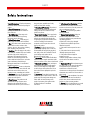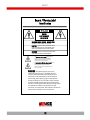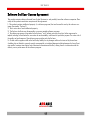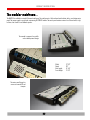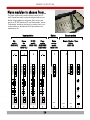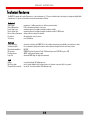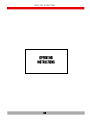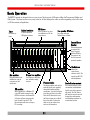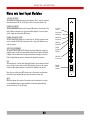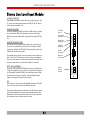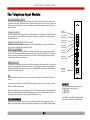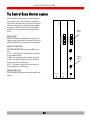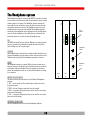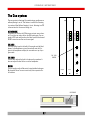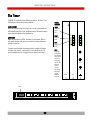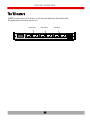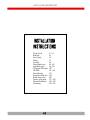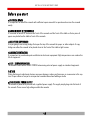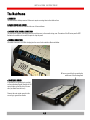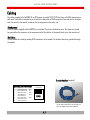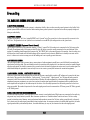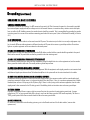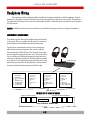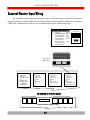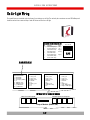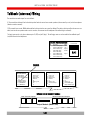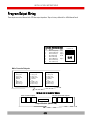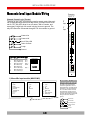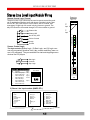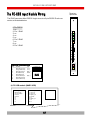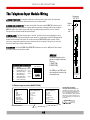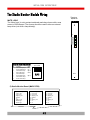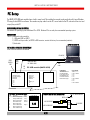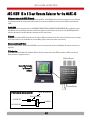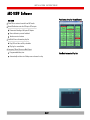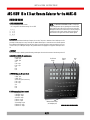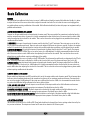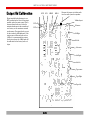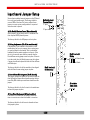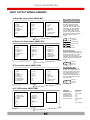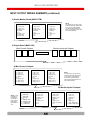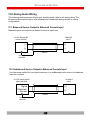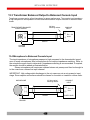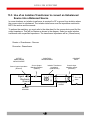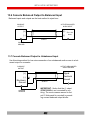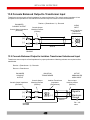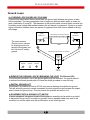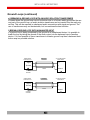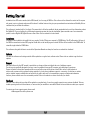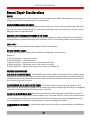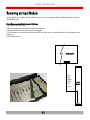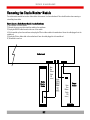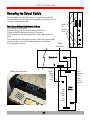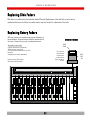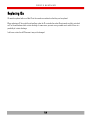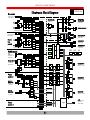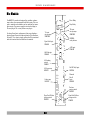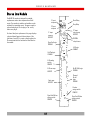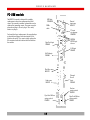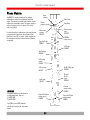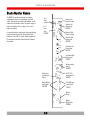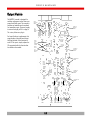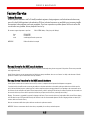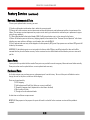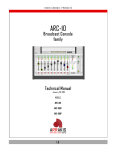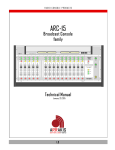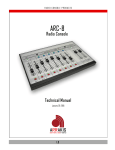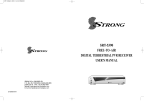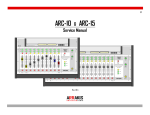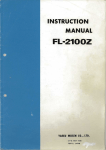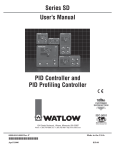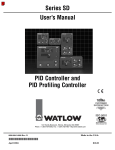Download Arrakis Systems MARC-15 Product manual
Transcript
RA DIO CON S OLE P RODUCTS MARC-15 Broadcast Console family Technical Manual January 20, 2015 ARRAKIS a d va n c e d r a d io 1.0 IN TRODUCTION Thank you from Arrakis Systems inc. Thank you for purchasing this product by Arrakis Systems inc. Our company has provided professional audio equipment to the broadcast, commercial audio, and consumer audio markets for more than 30 years. Our products are sold worldwide and are well known for leading edge technology, quality, and reliability. Telephone Support for the ‘Free’ DHD-Live software DHD-Live software for the ARC console is provided at no charge and does not include the cost of telephone support. The software is specifically designed to be easy to use for people with average PC computer and radio industry experience. Support is limited to the product manual and the on screen help system in the software itself. Refer to the Arrakis website at www.arrakis-systems.com for updated training materials. In a case where telephone support is a necessity, Arrakis has per minute and per incident support available that can be paid for by valid credit card. For comprehensive support and advanced automation features, please consider one of our automation product. Refer to the website or contact the factory for details. How to contact Arrakis Systems Arrakis Systems inc. is located at Arrakis Systems inc 6604 Powell Street Loveland, Colorado 80538 Business Hours: 8:00am - 4:30pm mountain time Contact: 970-461-0730 970-663-1010 [email protected] arrakis-systems.com Voice: Fax: email: web: Having difficulty contacting Arrakis? Refer to the website (www.arrakis-systems.com) for current contact information 1.1 ARRAKIS a d va n c e d r a d io S A FETY Safety Instructions 1. Read All Instructions. All safety and operating instructions must be read before operating the product. 2. Retain All Instructions. All safety and operating instructions must be retained for future reference. 3. Heed All Warnings. All warnings on the product and those listed in the operating instructions must be adhered to. 4. Follow All Instructions. All operating and product usage instructions must be followed. 5. Heat. This product must be situated away from any heat sources such as radiators, heat registers, stoves, or other products (including power amplifiers) that produce heat. 6. Ventilation. Slots and openings in the product are provided for ventilation. They ensure reliable operation of the product, keeping it from overheating. These openings must not be blocked nor covered during operation. This product should not be placed into a rack unless proper ventilation is provided through following the manufacturer’s recommended installation procedures. 7. Water and Moisture. Do not use this product near water—for example; near a bath tub, wash bowl, kitchen sink or laundry tub; in a wet basement; or near a swimming pool or the like. 8. Attachments. Do not use any attachments not recommended by the product manufacturer as they may cause hazards. 9. Power Sources. This product must be operated from the type of power source indicated on the marking label and in the installation instructions. If you are not sure of the type of power supplied to your facility, consult your local power company. 10. Grounding and Polarization. This product is equipped with a polarized AC plug with integral safety ground pin. Do not defeat the safety ground in any manner. 11. Power Cord Protection. Power supply cords must be routed so that they are not likely to be walked on nor pinched by items placed upon or against them. Pay particular attention to the cords at AC wall plugs and convenience receptacles, and at the point where the cord plugs into the product. 12. Lightning. For added protection for this product during a lightning storm, or when it is left unattended and unused for long periods of time, unplug it from the AC wall outlet. This will prevent damage to the product due to lightning and power line surges. 13. Overloading. Do not overload AC wall outlets, extension cords, or integral convenience outlets as this can result in a fire or electric shock hazard. 14. Object and Liquid Entry. Never push objects of any kind into this product through openings as they may touch dangerous voltage points or short-out parts that could result in a fire or electric shock. Never spill liquid of any kind on the product. 15. Accessories. Do not place this product on an unstable cart, stand, tripod, bracket, or table. The product may fall, causing serious damage to a child or adult, and serious damage to the product. Any mounting of the product needs to follow manufacturer’s installation instructions. ARRAKIS a d va n c e d r a d io 1.2 16. A Product and Cart Combination should be moved with care. Quick stops, excessive force, and uneven surfaces may cause the product and the cart combination to overturn. 17. Servicing. Refer all servicing to qualified servicing personnel. 18. Damage Requiring Service. Unplug this product from the wall AC outlet and refer servicing to qualified service personnel under the following conditions: a. When the AC cord or plug is damaged. b. If liquid has been spilled or objects have fallen into the product. c. If the product has been exposed to rain or water. d. If the product does not operate normally (following operating instructions). e. If the product has been dropped or damaged in any way. f. When the product exhibits a distinct change in performance. This indicates a need for service. 19. Replacement Parts. When replacement parts are required, be sure the service technician has used replacement parts specified by the manufacturer or that have the same characteristics as the original parts. Unauthorized substitutions may result in fire, electric shock, or other hazards. 20. Safety Check. Upon completion of any repairs to this product, ask the service technician to perform safety checks to determine that the product is in proper operating condition. 21. Cleaning. Do not use liquid cleaners or aerosol cleaners. Use only a damp cloth for cleaning. S A FETY Hazard / Warning Label Identification C AU T I O N RISK OF ELECTRIC SHOCK DO NOT OPEN WARNING: SHOCK HAZARD - DO NOT OPEN AVIS: RISQUE DE CHOC ELECTRIQUE - NE PAS OUVRIR CAUTION : TO REDUCE THE RISK OF ELECTRIC SHOCK DO NOT REMOVE ANY COVER OR PANEL. NO USER SERVICEABLE PARTS INSIDE. REFER SERVICING TO QUALIFIED SERVICE PERSONNEL. WARNING : TO REDUCE THE RISK OF FIRE OR ELECTRIC SHOCK, DO NOT EXPOSE THE CONSOLE TO RAIN OR MOISTURE. The Exclamation Point symbol, within an equilateral triangle, alerts the user to the presence of important operating and maintenance (servicing) instructions in product literature and instruction manuals. The Lightning Flash With Arrowhead symbol, within an equilateral triangle, alerts the user to the presence of uninsulated dangerous voltage within the product’s enclosure that may be of sufficient magnitude to constitute a risk of electric shock. WARNING —This equipment generates, uses and can radiate radio frequency energy. If not installed and used in accordance with the instructions in this manual it may cause interference to radio communications. It has been tested and found to comply with the limits for a Class A computing device (pursuant to Subpart J of Part 15 FCC Rules), which are designed to provide reasonable protection against such interference when operated in a commercial environment. Operation of this equip-ment in a residential area is likely to cause interference, in which case the user, at his own expense, will be required to take what-ever measures may be required to correct the interference. ARRAKIS a d va n c e d r a d io 1.3 W A RRA N TY Warranty This console carries a manufacturer‘s warranty subject to the following guidelines and limitations: A) Except as expressly excluded herein, Arrakis Systems inc. (“Seller”) warrants equipment of its own manufacture against faulty workmanship or the use of defective materials for a period of one (1) year from date of shipment to Buyer. The liability of the Seller under this Warranty is limited to replacing, repairing or issuing credit (at the Seller’s discretion) for any equipment, provided that Seller is promptly notified in writing within five (5) days upon discovery of such defects by Buyer, and Seller‘s examination of such equipment shall disclose to its satisfaction that such defects existed at the time shipment was originally made by Seller, and Buyer returns the defective equipment to Seller’s place of business in Loveland, Colorado, packaging and transportation prepaid, with return packaging and transport guaranteed. B) Equipment furnished by Seller, but manufactured by another, shall be warranted only to the extent provided by the other manufacturer. C) Thermal filament devices (such as lamps and fuses) are expressly excluded from this warranty. D) The warranty period on equipment or parts repaired or replaced under warranty shall expire upon the expiration date of the original warranty. E) This Warranty is void for equipment which has been subject to abuse, improper installation, improper operation, improper or omitted maintenance, alteration, accident, negligence (in use, storage, transportation or handling), operation not in accordance with Seller‘s operation and service instructions, or operation outside of the environmental conditions specified by Seller. F) This Warranty is the only warranty made by Seller, and is in lieu of all other warranties, including merchantability and fitness for a particular purpose, whether expressed or implied, except as to title and to the expressed specifications contained in this manual. Seller’s sole liability for any equipment failure or any breach of this Warranty is as set forth in subparagraph A) above; Seller shall not be liable or responsible for any business loss or interruption, or other consequential damages of any nature whatsoever, resulting from any equipment failure or breach of this warranty. ARRAKIS a d va n c e d r a d io 1.4 S OFTW A RE Software End User License Agreement This product contains software licensed from Arrakis Systems inc. and possibly from other software companies. Ownership of this product constitutes acceptance of this agreement. 1- This product contains intellectual property (i.e. software programs) that are licensed for use by the end user customer (hereinafter “End user”). 2- This is not a sale of such intellectual property 3- The End user shall not copy, disassemble, or reverse compile software programs 4- The software programs are provided to the End user “as is” without warranty of any kind, either expressed or implied, including, but not limited to, warranties of merchantability, and fitness for particular purpose. The entire risk of the quality and performance of the software program is borne by the End user. 5- Arrakis and its suppliers shall not be held to any liability for any damages suffered or incurred by the end user (including, but not limited to, general, special, consequential, or incidental damages including damages for loss of business profits, business interruption, loss of business information and the like), arising from or in connection with the delivery, use or performance of the software program. ARRAKIS a d va n c e d r a d io 1.5 Table of Contents Section One Introduction Section Two Product Description Section Three Operation Instructions Section Four Installation Instructions Getting Started: Mainframe: Power Supply: Cabling Gorunding Output Module wiring: Input Module wiring: PC Setup for USB module: ARC-16SW: Basic Calibration: Output Board Calibration: Module Jumper setup: Summary wiring pages: Balanced & Unbalanced: Ground loops 4.1 - 4.4 4.5 4.6 4.7 4.8 4.9 - 4.14 4.15 - 4.19 4.20 4.21 - 4.23 4.24 4.25 4.26 4.27 - 4.28 4.29 - 4.33 4.34 - 4.35 Section Five DHD-Live Section Six Service and Maintenance ARRAKIS a d va n c e d r a d io 1.6 P RODUCT DES CRIP TION PRODUCT DESCRIPTION 2.0 P RODUCT DES CRIP TION Product Description MARC-15 Modular Advanced Radio Console (MARC) Three stereo Program output mixes (with mono mixdowns) plus Monitor, Headphone, and Cue systems 15 channel modular mainframe supports many types of input modules (all with LED illumination) High performance mic modules with 48V phantom power (A/B inputs), (turret control logic & tally for ‘A’ inputs) Balanced, stereo line level input modules (A/B inputs), (isolated relay source logic for ‘A’ inputs) Powerful Phone module with hybrid control logic (mainframe supports two phone modules) USB soundcard input module for playing and recording directly in digital from a Windows PC (one per PC) Optional Studio Monitor module for Talk studios Real VU meters monitor all three Output buses Cue-talkback system with built-in amplifier and speaker Built-in Timer with manual and automated control All I/O is by RJ45 connectors and ten foot wiring is supplied with RJ45 at one end and unterminated at the other end Optional 16 x 3 stereo switcher for remote input select... handles large studio jobs The MARC-15 modular analog console comes in a single 15 channel mainframe size with a wide variety of input and option module configurations. The console supports two phone modules for use with external hybrids. All switches are LED illuminated and ICs are socketed (not surface mount) for reliability. Machine source control is by isolated reed relays. The meter panel hinges up and back for access to I/O connectors and input trimpots. All I/O is by RJ45 connectors and ten foot wiring is supplied with RJ45 at one end and unterminated at the other end (an expensive option in competing products). The MARC-15 is a very low profile, attractive, tabletop design that is flexible, easy to install, reliable, and ideal for any on air or production Radio application. 2.1 P RODUCT DES CRIP TION The modular mainframe... The MARC-15 is available in a single 15 channel mainframe. The mainframe is a fully enclosed metal cabinet with a rear hinging meter panel. The power supply is an external, autosensing 110-220VAC module. The meter panel contains meters for all three buses, a digital timer, and a built in cue/talkback speaker. The console is compact, low profile, and a tabletop mount design Width: Depth: Rear height: Front Height: The meter panel hinges for access to console I/O and trimpots 2.2 37 1/2" 20" 6 3/4" 2 1/8" P RODUCT DES CRIP TION Many modules to choose from... The ‘Output’ module comes standard with the console. The 8, 12, and 15 channel base models can then be configured with any combination of input modules that you choose. There can be a maximum of one ‘PC USB’ module per PC, two ‘Phone modules’, and one ‘Studio monitor’ module per mainframe. Any number of mic or stereo line modules can be added until the 15 open modules in the mainframe are full. Input modules Mic module (MARC-MIC) Stereo line module (MARC-STL) PC USB module (MARC-USB) Option Phone module (MARC-PHN1 MARC-PHN2) Studio monitor module (MARC-STM) Output module Output / Monitor / Timer Module (MARC-OB) A/B A/B Rec ord Off line Ext1 Reset Ext1 Pgm Pgm Pgm Pgm Pgm Start Pgm Aud Aud Aud Aud Aud Stop Aud Utl Utl Utl Utl Utl Auto Utl Cue Cue Cue Cue Timer Talk to Studio Cue Head phone Monitor Mic Line PC USB Phone 2.4 Studio Output Timer P RODUCT DES CRIP TION Software features the optional PC USB module contains a built-in, Windows compatible, USB sound card for USB connection to a PC. (maximum of one module per PC) ‘Free’ DHD-Live software for ‘Live On Air’ with the MARC-15 Arrakis DHD-Live software will recognize the PC-USB module in the MARC-15 console and operate in the ‘free’ mode to provide ’Live On Air’ features that are ideal for broadcast, internet, or podcast style radio applications. Included with an ARC series console (with a USB channel) is a free copy of DHD-Live. This software is the ultimate live assist tool for anyone who wants to put on a dynamic and powerful live show. It includes features that give you unprecedented customization and flexibility. We are confident that you will love this software. This software is intended only for Live Assist. This means that it will not be capable of playing unattended such as with an Automation product like Digilink-HD. If you are looking for a full featured automation system that can play unattended, please consider one of our automation product, such as Digilink-HD, Digilink-Xtreme or New~Wave. Visit our website for more details. Installation An install CD was included in the install kit of your console. Put this CD into your computer’s CD-ROM drive. This CD will contain a full copy of the DHD-Live manual and an install EXE program. Double click on the install program to install. All files will be installed to the C:DHD folder. To uninstall, simply delete the C:DHD folder. This software, along with the latest version of the Operations Manual can always be found on our website for download. Updates The DHD-Live software and training material will be updated on a regular basis, without notice. Please visit our website to get the latest updates. Support DHD-Live software for the ARC console is provided at no charge and does not include the cost of telephone support. The software is specifically designed to be easy to use for people with average PC computer and radio industry experience. Support is limited to the product manual and the on screen help system in the software itself. Refer to the Arrakis website at www.arrakis-systems.com for updated training materials. In a case where telephone support is a necessity, Arrakis has per minute and per incident support available that can be paid for by valid credit card. For comprehensive support and advanced automation features, please consider one of our automation product. Refer to the website or contact the factory for details. Feedback DHD-Live is an evolving software that will be updated on a regular basis. As such, we greatly appreciate any customer feedback. This may include reporting issues with the software, or features that you would like to see added. Please visit our website to submit your requests. To contact one of our support agents, please email: [email protected] 2.5 P RODUCT DES CRIP TION Technical features The MARC-15 console by Arrakis Systems inc. is the culmination of > 25 years of leadership in the design of analog and digital Radio consoles and > 15 years as the leader in hard disk automation for Radio. Mechanical Switch type: Switch illumination: Linear Fader type: Rotary Fader type: Rotary fader attachment: IC sockets: VU meters: momentary, 5 million operation, for all front panel switches LED, no incandescent lamps to burn out conductive plastic for highest possible resolution and life conductive plastic for highest possible resolution and life, 15,000 cycles ribbon cable to a plug on the module all socketed for ease of service true VU ballistics Electronic Audio switching: Audio level adjust: Operational amplifiers: Mic preamp: Phantom power: Logic ICs: electronic switching with CMOS ICs for ultra high performance and reliability (no switches to clean) for the ultimate in audio performance, audio is passed through the linear and rotary faders NE5532 SSM2019, high performance IC with 1.5dB noise figure and .01% THD at gain = 100 48VDC, with external power supply advanced CMOS logic for high noise immunity Logic Muting: Mic Turret logic: Channel Source control: reed relay isolated (50 milliamps max) on-off-cough-talkback-tally, buttons require dry closure to ground, tally is to ground on and off, reed relay isolated (50 milliamps max) 2.6 P RODUCT DES CRIP TION Electronic Specifications Stereo Line Input Freq ResponseS/NTHDCMRRMax InputMono Mic Input Freq ResponseEINTHDCMRRImpedances Mic InputLine InputOutputsSystem Max OutputStereo SeparationPgm to Aud XTalkCue to Pgm XTalkOn Air Light Logic: +(-).5dB 20-20kHz -82dB typ, +8dBu in, +8 dBu out .01% typ, +8dBu in, +8 dBu out -75dB typ 1kHz +23dBu, balanced +(-).5dB 20-20kHz -115dBu typ, -50dBu in, +8 dBu out .05% typ , -50dBu in, +8 dBu out -60dB typ 1kHz > 2000 ohms > 10000 ohms < 100 ohms +23dBu balanced -75dB typ 1KHz -80dB typ 1KHz -70dB typ 20kHz -90dB typ 1KHz -75dB typ 20kHz reed relay, 50mA max Power Supply 110vac - 220 VAC, 50-60 hz, autosensing Certified: UL, CE, CS, CB External inline module: 3"W x 5 3/4"L x 1 3/4"D 2.7 P RODUCT DES CRIP TION Physical Specifications Arrakis Systems inc. A/B A/B A/B A/B A/B A/B A/B A/B A/B A/B A/B Off line Off line Ext1 Auto Pgm Pgm Pgm Pgm Pgm Pgm Pgm Pgm Pgm Pgm Pgm Pgm Pgm Pgm Pgm Start Pgm Aud Aud Aud Aud Aud Aud Aud Aud Aud Aud Aud Aud Aud Aud Aud Stop Aud Utl Utl Utl Utl Utl Utl Utl Utl Utl Utl Utl Utl Utl Utl Utl Reset Utl Cue Cue Cue Cue Cue Cue Cue Cue Cue Cue Cue Cue Cue Cue Ext1 Timer Talk to Studio Cue Head phone Monitor Monitor Mic 1 PC USB Mic 2 Phone 1 Phone 2 Studio Output Timer Control Room 37 1/2" The meter panel hinges for access to console I/O and trimpots The console is compact, low profile, and a tabletop mount design 6 3/4" 0.315 0.365 2 1/8" 20" POWER SUPPLY 110vac - 220 VAC, 50-60 hz, autosensing Certified: UL, CE, CS, CB External inline module: 3"W x 5 3/4"L x 1 3/4"D PHYSICAL SPECIFICATIONS Dimensions Depth - 20", Height - 6 3/4" Width- 37 1/2" 2.8 OP ERA TIN G IN S TRUCTION S OPERATING INSTRUCTIONS 3.0 OP ERA TIN G IN S TRUCTION S Basic Operation The MARC-15 console is designed to be very easy to use. The three sets of VU meters follow the Program and Audition and Utility buses. The phone system is very easy to use for off line talking to the caller as well as supporting a Live call in show or Off-line contest call application. VU Meters Lighted switches Timer 60 minute up timer Cue speaker & Volume REAL VU meters for accurate ballistics tor ALL the output buses 5 million operation, LED lighted switches for cueing audio and Talkback from a Studio Control Room Monitor Arrakis Systems inc. A/B A/B A/B A/B A/B A/B A/B A/B A/B A/B A/B Rec ord Off line Off line Ext1 Reset Pgm Pgm Pgm Pgm Pgm Pgm Pgm Pgm Pgm Pgm Pgm Pgm Pgm Pgm Pgm Start Pgm Aud Aud Aud Aud Aud Aud Aud Aud Aud Aud Aud Aud Aud Aud Aud Stop Aud Utl Utl Utl Utl Utl Utl Utl Utl Utl Utl Utl Utl Utl Utl Utl Auto Utl Cue Cue Cue Cue Cue Cue Cue Cue Cue Cue Cue Cue Cue Cue Ext1 Timer Talk to Studio Cue Selectable between an external (air) input, Program, Audition, & Utility. The output is line level for external powered speakers Head phone Monitor Mic 1 PC USB Mic 2 Mic modules Stereo Line modules High performance mic modules for control room mics or talk studio mics. For CD players, MP3 players, and other analog sources. PC modules When connected to a Windows PC (via a USB cable) running Arrakis DHD-Live software, the channel Onoff button will start and stop playback of audio from the PC. The Record button will start and stop a PC recording. Phone 1 Phone 2 Studio Monitor Output Timer Headphones follows the control room selector switch. The amp drives Hi-Z & 8 ohm headphones Phone modules The phone modules work with an external hybrid (user supplied) through both audio and logic connections. Turn the Cue button on to listen off-line to the caller. Push the Off-line switch to use the Control room mic to talk offline to the caller. To place the caller on air just select a bus and turn the channel on. 3.1 Studio Monitor module This module provides a separate monitor and headphone feed for use with a separate talk studio. The ‘Talk’ button will feed the control room mic through the studio monitor and headphone speakers for an intercom function. OP ERA TIN G IN S TRUCTION S Mono mic level Input Modules A/B INPUT SELECTOR The module can select between two microphones. The ‘A’ input is activated when the button is NOT lit. The ‘B’ input is active when the module is lit. CHANNEL ON AND OFF To turn a channel on, simply push the green ON switch at the bottom of the fader. When the channel is on, the switch will be lighted. To turn the channel off, simply push the yellow OFF button. A / B Input selector Program Bus Assignment A/B Pgm CHANNEL ON AND OFF LOGIC The mic channel has support for a control turret. The logic controls: channel on, channel off, LED tally of channel on-off, cough, and talkback to console cue system. Audition Bus Assignment Aud Utility Bus Assignment Cue OUTPUT BUS ASSIGNMENT The green PGM and AUD and UTL buttons above the slide fader assign the channel to any (or all) of the main audio mixing buses: Program & Audition & Utility. Push the button once to light the button and assign it to the bus. Push the lighted button again to unassign the channel from the bus. Cue Bus Assignment Tally light CUE The cue button is a status lamp indicating whether cue has been activated by turret logic from a remote studio. When lighted, the mic in the remote studio has been placed into the cue system for talkback from that mic. Note: this cue switch does NOT activate cue in the control room because this would cause feedback between the cue speaker and the mic. MUTE When the channel is turned on, the monitor and cue speakers are muted to stop feedback between those speakers and the microphone. Muting occurs on both the ‘A’ and ‘B’ inputs. 3.2 Utl Slide fader Level control Channel On & Off switches Mic OP ERA TIN G IN S TRUCTION S Stereo Line Level Input Module A/B INPUT SELECTOR The module can select between two stereo input sources. The ‘A’ input is activated when the button is NOT lit. The ‘B’ input is active when the module is lit. CHANNEL ON AND OFF To turn a channel on, simply push the red ON switch at the bottom of the fader. When the channel is on, the switch will be lighted. To turn the channel off, simply push the yellow OFF button. A / B Input selector Program Bus Assignment CHANNEL ON AND OFF LOGIC The stereo line level channel has support for a control turret for use if an external mic preamp is used. The logic controls: channel on, channel off, LED tally of channel on-off, cough, and talkback to console cue system. A/B Pgm Audition Bus Assignment Aud Utility Bus Assignment Cue Utl Cue Bus Assignment The module also has logic to start and stop a source device on the ‘A’ input. The ‘B’ input does not have source control logic. The start command is sent when the channel is turned on and the stop command is sent when the module is turned off. Slide fader Level control OUTPUT BUS ASSIGNMENT The green PGM and AUD and UTL buttons above the slide fader assign the channel to any (or all) of the main audio mixing buses: Program & Audition & Utility. Push the button once to light the button and assign it to the bus. Push the lighted button again to unassign the channel from the bus. Channel On & Off switches Line CUE To activate cue, click on the yellow CUE button above the fader. To exit the cue mode, click on the CUE button again. Cue audio will be heard in the speaker in the VU meter housing and in the Headphones. Cue logic automatically switches the Headphones from the selected audio source to the cue audio bus whenever any channel is placed into cue. 3.2 OP ERA TIN G IN S TRUCTION S The PC-USB input Module CHANNEL ON AND OFF To turn a channel on, simply push the red ON switch at the bottom of the fader. When the channel is on, the switch will be lighted. To turn the channel off, simply push the yellow OFF button. Record button Program Bus Assignment CHANNEL ON AND OFF LOGIC When the module is controlling Arrakis Xtreme software, the channel on will start the playlist on the PC to playing. When the channel is turned off, the playlist will stop playing. This allows logic functionality similar to a multideck cart machine. Audition Bus Assignment Utility Bus Assignment Rec ord Pgm Aud Utl Cue Cue Bus Assignment OUTPUT BUS ASSIGNMENT The green PGM and AUD and UTL buttons above the slide fader assign the channel to any (or all) of the main audio mixing buses: Program & Audition & Utility. Push the button once to light the button and assign it to the bus. Push the lighted button again to unassign the channel from the bus. Slide fader Level control Channel On & Off switches CUE To activate cue, click on the yellow CUE button above the fader. To exit the cue mode, click on the CUE button again. PC USB The PC USB module is ideal for interfacing the console with a Windows PC (XP or VISTA). Because the hardware is Windows compatible, both Arrakis software and 3rd party software (such as Adobe Audition) will recognize and play/record from the module. The Arrakis software is also controlled by the module channel on-off switches to start and stop the playlist just like a cart stack. The Record button starts and stops a manual record from the front panel of the module. Powerful Arrakis DHDLive software is supplied free with this module and full automation software is available as well under the Arrakis Xtreme-Solutions program. Cue audio will be heard in the speaker in the VU meter housing and in the Headphones. Cue logic automatically switches the Headphones from the selected audio source to the cue audio bus whenever any channel is placed into cue. 3.3 OP ERA TIN G IN S TRUCTION S The Telephone Input Module OFF-LINE ASSIGNMENT SWITCH This switch will connect the control room mic to the caller and feed the caller to the console cue system. The caller will be automatically removed from the Pgm, Aud, and Utlk buses so he will not be on air. This allows the caller and the console operator to speak ‘off-line’. CHANNEL ON AND OFF To turn a channel on, simply push the red ON switch at the bottom of the fader. When the channel is on, the switch will be lighted. To turn the channel off, simply push the yellow OFF button. CHANNEL ON AND OFF LOGIC (Hybrid control) The phone channel provides momentary, relay isolated logic to pick up the caller line (start) and to release the phone line (stop) OUTPUT BUS ASSIGNMENT The green PGM and AUD and UTL buttons above the slide fader assign the channel to any (or all) of the main audio mixing buses: Program & Audition & Utility. Push the button once to light the button and assign it to the bus. Push the lighted button again to unassign the channel from the bus. HYBRID AUDIO FEED The output to the phone hybrid that the caller will hear is determined by the module’s output bus assignments. The caller will hear a mix of all three output assignments. To eliminate feedback, the output to the phone hybrid will NOT include the phone callers voice. This is call mix-minus. Off-line Assignment Program Bus Assignment Off line Pgm Audition Bus Assignment Aud Utility Bus Assignment Cue Utl Cue Bus Assignment Slide fader Level control Channel On & Off switches Phone CUE Cue will switch the caller into the cue system for listening to him without him being on air. To activate cue, click on the yellow CUE button above the fader. To exit the cue mode, click on the CUE button again. Cue audio will be heard in the speaker in the VU meter housing and in the Headphones. Cue logic automatically switches the Headphones from the selected audio source to the cue audio bus whenever any channel is placed into cue. TWO PHONE MODULES The mainframe supports either one or two phone modules. Each requires its own hybrid. The audio feed to the hybrid includes the audio from the OTHER phone module. 3.4 IMPORTANT Two phone modules can be placed in a single mainframe. They are... 1) MARC-PH1 2) MARC-PH2 Two PH1s or two PH2 modules should not be used in the same mainframe OP ERA TIN G IN S TRUCTION S The Control Room Monitor system The Control Room Monitor system is the main audio monitoring system for the studio. It features an input selector switch and a volume level control. The output of the monitor system is connected to an external audio power amplifier and speakers. The level control on the external amplifier should be set for the maximum sound level desired in the studio. Monitor selector MONITOR MUTING When a control room microphone module is turned on, the monitor system will mute (audio is turned off) so that there will not be feedback from the speakers to the microphone. Auto Ext1 Start Pgm Stop Aud Reset Utl Timer MONITOR SELECTOR SWITCH This switch selects the audio source for the Monitor system. 1) AIR- this is usually an off air audio feed to monitor the actual transmitted signal 2) PGM- the main Program output bus from the console 3) AUD- a secondary Program bus that can be used for several purposes such as Recording 4) UTL- a secondary Program bus that can be used for several purposes such as Recording Cue Monitor Volume Head phone Monitor MONITOR VOLUME FADER Sets the monitor level into the external audio amplifier and speaker. Output 3.5 Timer OP ERA TIN G IN S TRUCTION S The Headphone system The Headphone (earphone) system in the MARC-15 console is provided so that audio can be listened to while the microphone is active and the monitor speakers are muted. The Headphone system receives the same audio feed as the Monitor system but does not mute when the microphone channel is turned on. The Headphone system has a 1/4" headphone jack on the front of the module The headphone amplifier connected to the headphone jack is designed to work with high impedance and 8 ohm headphones. The module also has a balanced, line level audio output for use with an external headphone amp. Audio selector CUE The MARC-15 console features Autocue. Whenever a channel is placed into cue, the audio in the Headphone system will mute and the Cue audio will play over the Program signal. Auto Ext1 Start Pgm Stop Aud Reset Utl Timer Headphone Volume TALKBACK When talkback logic is activated from another studio, then Auto-cue is activated, Headphone program audio is muted, and the audio from the Talkback input is placed into the Headphone system for intercom. MUTING The headphone system is not muted. When the control room microphone is turned on, the Monitor system will mute (audio is turned off) so that there will not be feedback from the speakers to the microphone. The headphone system can not have audio feedback so muting is not required. MONITOR SELECTOR SWITCH This switch selects the audio source for the Monitor & Headphone systems. 1) AIR- this is usually an off air audio feed to monitor the actual transmitted signal 2) PGM- the main Program output bus from the console 3) AUD- a secondary Program bus that can be used for several purposes such as Recording 4) UTL- a secondary Program bus that can be used for several purposes such as Recording HEADPHONE VOLUME FADER Sets the headphone level to the internal headphone amplifier. 3.6 Cue Head phone Headphone Jack Monitor Output Timer OP ERA TIN G IN S TRUCTION S The Cue system The cue system is designed for monitoring an audio source without placing it on air. This feature is useful for listening to a network feed before bringing it to air, listening to a CD to be certain it is the correct song, etc. ACTIVATING CUE To activate cue, click on the CUE button on an input source channel. To exit the cue mode, click on the CUE button again. The cue signal is PRE-fader and therefore the fader level and the channel ON-OFF status has no effect on the cue signal. Auto Ext1 Start Pgm Stop Aud Reset Utl Timer CUE AUDIO Cue audio will be heard in the built in Cue speaker and the Headphones. In the Headphone system, Autocue will mute the Program in the headphones and play the cue audio over top of program audio. Cue CUE LEVEL CONTROL CUE FADER The cue fader adjusts the level in the internal cue speakers. It does not adjust the level of the cue in the headphones. MUTING The cue speaker audio will be muted to stop feedback whenever Mic channels One or Two are turned on by their respective Onoff switches. Head phone Monitor Output Timer CUE SPEAKER 3.7 OP ERA TIN G IN S TRUCTION S The Timer The MARC-15 console features a 60 minute up timer. The timer is controlled by four buttons on the output module. MANUAL MODE When the Auto button light is lit, the timer is in the manual mode and will respond to the Start, Stop, and Reset buttons. The manual mode is active when the console is first powered up. AUTO MODE When the Auto button is NOT lit, the timer is in auto mode. When in auto mode, the timer will reset to zero and start timing whenever a module is turned on. A jumper on each module determines whether a module will trigger the timer if the timer is in auto mode. As set from the factory, all non-mic modules are set to trigger the timer when in auto mode. MANUAL CONTROLS RESET resets the timer to zero START starts the timer STOP stops the timer Program Audition 3.8 Ext1 Start Pgm Stop Aud Auto Utl Timer AUTO if NOT lighted, then Auto is on and the timer will not respond to the manual controls. The timer will reset to zero and start timing whenever a console module is turned on Timer Arrakis Systems inc. Reset Utility Cue Head phone Monitor Output Timer OP ERA TIN G IN S TRUCTION S The VU meters The MARC-15 console features a set of VU meters for all of the console mixing buses (Pgm and Aud and UTL). This simplifies operation and reduces operator error. Program Meters Arrakis Systems inc. Program Audition Meters Audition 3.9 Utility Meters Utility IN S TA LLA TION IN S TRUCTION S INSTALLATION INSTRUCTIONS Getting Started: Mainframe: Power Supply: Cabling Gorunding Output Module wiring: Input Module wiring: PC Setup for USB module: ARC-16SW: Basic Calibration: Output Board Calibration: Module Jumper setup: Summary wiring pages: Balanced & Unbalanced: Ground loops 4.0 4.1 - 4.4 4.5 4.6 4.7 4.8 4.9 - 4.14 4.15 - 4.19 4.20 4.21 - 4.23 4.24 4.25 4.26 4.27 - 4.28 4.29 - 4.33 4.34 - 4.35 IN S TA LLA TION IN S TRUCTION S Basic Description Standard cables (supplied) Fast & easy installation All IO is by World standard RJ45 connectors Cables with RJ45s on one end are supplied standard with the MARC-15 Optional cables are available with XLR and RCA on one end for convenience The MARC-15 is quick and easy to install. The meter panel hinges up and back to provide fast access to the RJ45 IO connectors and trimpots. The cabling exits through the bottom rear of the console and can be either through the table or simply out the rear of the console above the tabletop. Ten foot cables (connectorized at one end with molded RJ45 connectors) are provided for the output module and the ‘A’ inputs for the input modules. (NOTE: the cables as shipped are 20-25' with connectors at BOTH ends. The cables are then cut in the middle to the needed length. By doing it this way, a 20' cable can be cut into a 3' and 17' cable) The power supply is an external ‘brick’ type module that supports 110VAC 220VAC for domestic or international installations. It simply plugs into the rear of the console. Ten foot cables (molded RJ45 on one end other end open) are supplied standard with the MARC-15 optional cables Arrakis can supply the audio and logic cables wired on both ends for your studio. The meter panel hinges for access to console I/O and trimpots Cables exit the rear bottom of the console. 4.1 IN S TA LLA TION IN S TRUCTION S Unpacking a) PACKING SLIPS- do you have everything? Check the Packing Slips that come with the shipment to be certain that all packages have been received. b) CHECK FOR DAMAGE Check all packages and equipment for damage IMMEDIATELY upon receipt. If damage is found, contact Arrakis Systems immediately to report the damage. (refer to inside cover of this manual for contact information) c) CAREFULLY GO THROUGH EACH BOX Arrakis inspects every shipment for accuracy. You will receive all of the appropriate documentation, install kit, spare parts kit, and equipment. Be very careful to not throw away anything if you decide to throw out the shipping materials. d) KEEP ALL PACKING MATERIALS Arrakis consoles are shipped in custom shipping containers. Keep all containers at least until the installation is complete. This is in case some piece of equipment may need to be returned to the factory for service. It is a good idea to keep the shipping materials for the life of the product. Arrakis is not responsible for shipping damage to products not shipped to the factory in the original packing materials. 4.2 SAVE ALL PACKING MATERIAL IN S TA LLA TION IN S TRUCTION S Before you start a) PHYSICAL SPACE It is important to install the console with sufficient space around it to operate and service the console easily. b) AREA IN FRONT OF THE CONSOLE It is normal to have 8-10" between the front of the console and the front of the table so that a piece of paper may be laid on the table in front of the console. c) SCRIPT OR COPY BOARD Are you going to use a copy bridge that span the top of the console for paper or other objects. A copy bridge can allow the console to be placed close to the front of the table in tight rooms. d) ADEQUATE VENTILATION It is important to provide adequate ventilation to electronic equipment. High temperatures can reduce the life of equipment. e) 110V - 220VAC OPERATION The console comes with a 110VAC-220VAC autosensing external power supply as standard equipment. f) STATIC Static discharge to electronic devices can cause damage, reduce performance, or cause noise in the system. Proper choice of carpet is an important consideration when building a studio. g) THE CONSOLE POWER SUPPLY The console is powered by an external, regulated power supply. The supply simply plugs into the back of the console. There are no high voltages within the console 4.3 IN S TA LLA TION IN S TRUCTION S Getting started... a MUST Read ! a) CONSUMER SOURCE EQUIPMENT The MARC-15 console is designed to be used with balanced professional & unbalanced consumer type audio source equipment such as CD players, MDs, DAT machines, cassette machines, etc. Unbalanced consumer equipment is designed to perform well in compact studios where audio cables are short. Balanced audio is required when connecting multiple studios or with long audio cable runs ( > 10 feet). When choosing consumer audio equipment, choose double insulated equipment that has 2 prong AC power plugs (not the 3 prong plugs). b) AC POWER CONSIDERATIONS Plug all of the equipment in your studio into a single AC power strip! Unbalanced consumer source equipment is not designed to reject AC power line hum. This makes it important to put ALL of the equipment in the studio on the same branch of the AC power and preferably on a single AC power outlet. A single power outlet will have a 1500-2000 watt capacity. That is plenty of power for most studios. Simply plug a multi-outlet AC power strip into the single wall outlet and then all of your equipment into the power strip. If possible, the power strip should be the kind that has internal surge protection. Because many buildings have as many as 8-12 duplex wall outlets on a single 1500-2000 watt branch, you must have NO other equipment on any of those 8-12 other outlets. Make sure the branch your outlet is on does not also power the lights or any other building equipment. c) SOME THOUGHTS ABOUT 60 CYCLE HUM (or some ideas about what to do if you get it) The RCA audio cables used in consumer audio equipment connect the chassis ground and signal ground of all of the equipment in the studio together through the cable shield. All shield ground connections should be as tight and low impedance as possible. Use only high quality RCA (IHF) audio cables. Most consumer audio equipment will have a 2 prong AC power plug. Some equipment has a 3 prong AC power plug. The third prong on a 3 prong plug is a “Safety Ground” which grounds the chassis to reduce shock hazard. The 3rd prong must never be removed even though it creates a 2nd ground path along with the audio cable shield ground. Two ground paths creates a “Ground loop” antenna which picks up 60 cycle AC hum. If possible, use only equipment that has 2 prong AC power plugs. With stubborn hum, replace the equipment with 3 prong AC power plugs with equipment with 2 prong AC power plugs. This is often less expensive that making a custom audio cable with audio transformer isolation. If there is NO other ground connected to the studio, a single piece of equipment with a 3 prong AC plug does not create a ground loop. However, if there is another ground (such as from another studio) or a 2nd piece of equipment with a 3 prong AC power plug, then a ground loop is completed. If you can not change to two prong equipment, it may be necessary to use an audio isolation transformer on the audio cable to break the audio ground path. Contact a technician or the factory on how to build a transformer isolated audio cable. In some stubborn cases of hum (or RF interference), the best solution is to make the ground resistance between ALL of the equipment as low as possible. To do this, connect all of the equipment chassis’ together with #12 stranded, insulated wire. Each piece of equipment is to have its own wire that returns in a star configuration to a single point in the studio. That single point should return by a single ground wire back to the main station ground. A 2"-4" copper ground strap to station ground is best. d) CONNECTING MULTIPLE STUDIOS When connecting multiple studios, long audio cables are sometimes necessary. These long cables can introduce AC hum into your audio. In these cases, it may be necessary to use distribution amplifiers with balanced inputs and outputs (or audio isolation transformers) to break the ground path and to cancel the AC hum. e) STEP BY STEP INSTALLATION PROCEDURE When building a studio, it is important to be able to isolate problems that may be causing noise, hum, or even not passing audio. To do this properly, the studio should be assembled and tested one piece of equipment at a time. Each problem is detected and eliminated as it occurs. 4.4 IN S TA LLA TION IN S TRUCTION S The Mainframe a) MOUNTING The mainframe is tabletop mounted. It does not require screwing down to the table surface. b) CABLE INGRESS AND EGRESS All cables enter and exit the console at the rear of the mainframe. c) ACCESS TO THE CONSOLE CONNECTORS The mainframe VU meter panel hinges back to provide access to the console wiring area. The motion of the VU meter panel is NOT limited so be careful to not scratch the paint or drop the panel. d) MDOULE CONNECTORS All module connectors are RJ45s that plug into the rear of each module as illustrated below. #6 screw ground lug for grounding the mainframe to the stationground e) MAINFRAME GROUND A threaded screw ground lug is provided on the motherboard panel, beneath the VU meter bridge, on the left side of the console (as viewed from the front). Connect the main station ground to this screw lug to ground the console. 4.5 IN S TA LLA TION IN S TRUCTION S Power Supply Main Power Supply The power supply is an external regulated supply as illustrated below. The DC power connector plugs into the hole in the rear of the mainframe as shown. The indented key tab on the DC power connector faces up. The connector is recessed a couple of inches into the frame. NOTE: the recessing of the connector can make it difficult to plug in. It is much easier to plug the connector in from the rear of the console than from the front. 48 VDC Phantom Power Supply The phantom power supply is also external and is plugged into this hole 48 VDC Phantom Power Supply The phantom power supply is also external and is plugged into a hole near where the main power supply is plugged. MAIN POWER SUPPLY 110vac - 220 VAC, 50-60 hz, autosensing Certified: UL, CE, CS, CB External inline module: 3"W x 5 3/4"L x 1 3/4"D 4.6 IN S TA LLA TION IN S TRUCTION S Cabling The cables supplied with the MARC-15 are #24 gauge, stranded, CAT5, 20-25 feet long, with RJ45 connectors on both ends. Each cable is intended to be cut into two cables with an RJ45 connector at one end and for the other end to be wired to the specific connector for the equipment on the other end. Shield ground The RJ45 cables supplied with the MARC-15 are shielded. They have a shield drain wire. This drain wire should be grounded on the connector at the equipment end of the cable or at the punch block, not at the console end. Mic Cables The mic module has shield grounding RJ45 connectors at the module. The shield is therefore grounded through the module. Standard cables (supplied) EIA/TIA 568B WIRING STANDARD COLORS PIN Wire Color Audio 1 White w/Orange Stripe Left (+) 2 Orange w/White Stripe Left (-) 3 White w/Green Stripe Right (+) 4 Blue w/White Stripe Ground 5 White w/Blue Stripe 6 Green w/White Stripe Right (-) 7 White w/Brown Stripe 8 Brown w/White Stripe 1,2,3,4,5,6,7,8 RJ45 Ten foot cables (molded RJ45 on one end other end open) are supplied standard with the MARC-15 4.7 IN S TA LLA TION IN S TRUCTION S Grounding THE BASICS OF GROUND SYSTEMS (IMPORTANT) 1) MANY TYPES OF GROUNDS Because there are several electrical systems in a broadcast facility, there are also several ground systems in the facility. Each ground system fulfills a different function. Understanding these ground systems is important to be able to properly design and debug an audio facility. 2) AC POWER GROUND AC power wiring has a “hot” wire (typically 110VAC) and a “ground” wire. The ground wire is the return path for currents in the “hot” wire. The ground wire is not a perfect zero resistance so a small 60 cycle voltage exists on the ground wire. 3) AC SAFETY GROUND (Equipment Chassis Ground) The AC power system has a 3rd conductor which is a “safety” ground. This 3rd conductor is connected to the 3rd prong on the AC outlet. On equipment with a 3rd prong on their AC plug, this safety ground is usually connected to the metal chassis of the product. If something should happen that connects the “hot” 110VAC wire to the metal chassis of the product, then the safety wire will throw the circuit breaker and the lethal voltage will be removed from the chassis. While there is usually no current on this wire, it is often run in series to many parts of the building and is not a quality ground reference. 4) RF SHIELDING GROUND The audio signal cables used to connect two or more pieces of audio equipment usually have a metal foil shield surrounding the signal wires inside the cable. This metal shield protects the sensitive audio signal wires from electronic noise that would contaminate the audio signal. The shield is connected to a ground to drain the interfering electronic noise away from the audio signal. The shield should always be grounded at one end only so as not to create a ground path between the connected equipment. 5) AUDIO SIGNAL GROUND... MUST BE KEPT NOISE FREE Each piece of electronic audio equipment has an internal DC power supply which provides a DC voltage and a ground to the internal circuits. This ground is often called the “audio ground,” “circuit ground,” “signal ground,” etc. The internal audio ground is connected to all of the various circuits inside the device. Whether the audio equipment is professional balanced equipment or unbalanced consumer equipment, any noise that reaches the audio signal ground inside the equipment will be coupled into the audio signal itself and appear at the audio output of the device. It is extremely important that the audio ground be as free from noise as possible. This makes it important for the audio signal ground to not be connected to AC Power ground, AC Safety ground, or RF Shield ground. 6) REAL WORLD SYSTEMS HAVE MIXED GROUNDS In real world audio equipment, several ground systems connect to each audio device. Which ones are connected to the audio signal ground vary from product to product. Most consumer products are “double insulated” and do not have a 3rd wire safety ground to introduce noise. However, most professional audio products connect the 3rd wire safety ground directly to the product’s chassis and the audio signal ground which does introduce noise. In consumer products the cable shield ground is the audio signal ground while in professional products, the cable shield may (or may not) be connected to the audio signal ground. 4.8 IN S TA LLA TION IN S TRUCTION S Grounding (continued) GROUNDING THE MARC-15 CONSOLE 1) CONSOLE CHASSIS GROUND The chassis of the MARC-15 is floating. It is NOT connected to ground at all. This is because the power for the console is provided by an external power supply and only low voltages exist in the console. However, to maximize safety, minimize static shock problems, as well as for RF shielding reasons, the console chassis should be grounded. This is accomplished by grounding the console to station ground via a screw on the mainframe mounting panel under the meter panel. (refer to ‘Mainframe Grounding’ in Section 4.5. ). 2) AC POWER GROUND Be certain that the entire studio is on the same branch of AC power. The easiest way to do this is to use only a single power strip for the studio. Different studio equipment on different branches of AC power often causes a ground loop and hum. Do not have lights or any other equipment on the same branch as the studio power. 3) CABLE SHIELD GROUNDS & PUNCH BLOCKS If punch blocks are used, the shield drain wire from the RJ45 cables provided with the console should be grounded at the punch block, not the console. The punch block can then be grounded to the main station ground. 4) CABLE SHIELD GROUNDS & WIRING DIRECTLY TO EQUIPMENT If the console is wired directly to source or other equipment, ground the shield drain wire at the equipment end, not the console. Never ground the shield at both ends. This usually causes a ground loop and hum. 5) AUDIO SIGNAL GROUND AND BALANCED EQUIPMENT If at all possible, use only professional balanced audio equipment. With this equipment, audio signal grounds are not connected and only balanced signals pass between them. The balanced amplifiers in the system null out the noise introduced in the cables. 6) AUDIO SIGNAL GROUND AND UNBALANCED (CONSUMER) EQUIPMENT If unbalanced consumer equipment is used, then the audio signal ground of the consumer product and the console audio signal ground are connected. In these cases, try to keep wiring short (less than 10 feet). Also, try to purchase equipment that is double insulated (does not have a 3rd prong on the AC power plug). If there is a third prong on the consumer equipment, then the audio signal ground is also connected to the AC safety ground of the building which can introduce noise and cause ground loops. 7) STATION GROUND In general, the station will have a copper rod driven several feet into the ground as the main station ground point. A copper ground strap (2-4") or large ground cable (#14 or larger) runs from the station ground to EACH studio separately. This forms a ‘STAR’ ground system. More than one studio should not be on the same ground cable. 8) MORE INFORMATION... For much more information on studio wiring systems, go to to the Console section of the Arrakis website (www.arrakissystems.com) 4.8 IN S TA LLA TION IN S TRUCTION S Monitor amp & Speaker Wiring The console has a balanced, line level monitor audio output that is designed to connect to an external audio power amplifier. The console output will not directly drive speakers. Connect the audio amplifier input to the console Monitor Output on the back of the output module as shown below. Follow the amplifier’s instructions and connect speakers to the amplifier. Set the volume control on the monitor amplifier to 1/2. Once a source is connected to the console, test the monitor amp. The audio through the monitor speakers should be clear and without significant noise or hum. WARNING- do NOT have all levels controls at maximum. Too much audio level through your speakers can damage the speakers. HUM OR NOISE IN THE MONITOR SPEAKERS It is possible to get hum with only the monitor amp itself connected to the console. This is not a problem with the console. It is caused by a ground loop between the monitor amp and the console power. A ground loop is created whenever there are two or more ground paths between two pieces of equipment. This creates a large loop antenna which detects 60 cycle AC as a hum. Be certain to place both pieces of equipment on the same AC power strip. If hum persists, then it is in the audio wiring. Shield grounds connected at both ends of the cable often are the second ground path. The shield should be grounded at one end only. To find a ground loop, unplug audio cables one at a time until the hum goes away. Once the offending cable is isolated, examine the wiring to find how the loop is being created. Break the loop. Connect an audio power amp and speakers to the MON output of the console Audio power amp Miscellaneous IO Monitor Output Earphone Output External Monitor In 1 2 3 4 5 6 7 8 1 2 3 4 5 6 7 8 1 2 3 4 5 6 7 8 1 2 3 4 5 6 7 8 Mute Relay Mute Relay Cue Input (-10dBu) nc Talkback (12V) Talkback (logic) (+) Talkback in (-) Talkback in Left (+) out Left (-) out Right (+) out Ground nc Right (-) out nc nc Left (+) out Left (-) out Right (+) out Ground nc Right (-) out Cue out to amp nc Left (+) in Left (-) in Right (+) in Ground nc Right (-) in Left -10dBu input Right -10dBu input TOP REAR VIEW OF THE OUTPUT MODULE Main Console Outputs Monitor Inputs and Outputs Output Module (MARC-OB) 4.9 IN S TA LLA TION IN S TRUCTION S Headphone Wiring The console has a built in headphone amplifier that will drive hi impedance headphones and 8 ohm headphones. The headphone jack for the amplifier is located at the bottom right of the output module (front right corner of the console). The console also has a balanced line level output for use with an external headphone amplifier. The balanced output is located on the output module on an RJ45 connector. WARNING- do NOT have all levels controls at maximum. Too much audio level through your system can damage the headphones. HUM OR NOISE IN THE HEADPHONES It is possible to get hum with only the headphone amp itself connected to the console. This is not a problem with the console. It is caused by a ground loop between the headphone amp and the console power. A ground loop is created whenever there are two or more ground paths between two pieces of equipment. This creates a large loop antenna which detects 60 cycle AC as a hum. Be certain to place both pieces of equipment on the same AC power strip. If hum persists, then it is in the audio wiring. Shield grounds connected at both ends of the cable often are the second ground path. The shield should be grounded at one end only. To find a ground loop, unplug audio cables one at a time until the hum goes away. Once the offending cable is isolated, examine the wiring to find how the loop is being created. Break the loop. Audio power amp Miscellaneous IO Monitor Output Earphone Output External Monitor In 1 2 3 4 5 6 7 8 1 2 3 4 5 6 7 8 1 2 3 4 5 6 7 8 1 2 3 4 5 6 7 8 Mute Relay Mute Relay Cue Input (-10dBu) nc Talkback (12V) Talkback (logic) (+) Talkback in (-) Talkback in Left (+) out Left (-) out Right (+) out Ground nc Right (-) out nc nc Left (+) out Left (-) out Right (+) out Ground nc Right (-) out Cue out to amp nc Left (+) in Left (-) in Right (+) in Ground nc Right (-) in Left -10dBu input Right -10dBu input TOP REAR VIEW OF THE OUTPUT MODULE Main Console Outputs Monitor Inputs and Outputs Output Module (MARC-OB) 4.10 IN S TA LLA TION IN S TRUCTION S External Monitor Input Wiring The console has an external audio input for the monitor system. It is usually connected to an off air signal for the radio station from a radio tuner or modulation monitor. The external input has input for both stereo balanced (+4dBU) and stereo unbalanced (-10dBu) inputs. The balanced input has level trim pots. The unbalanced input is fixed for -10dBu consumer levels. EIA/TIA 568B WIRING STANDARD COLORS PIN Wire Color Audio 1 White w/Orange Stripe Left (+) 2 Orange w/White Stripe Left (-) 3 White w/Green Stripe Right (+) 4 Blue w/White Stripe Ground 5 White w/Blue Stripe 6 Green w/White Stripe Right (-) 7 White w/Brown Stripe 8 Brown w/White Stripe 1,2,3,4,5,6,7,8 RJ45 Tuner or Off Air Monitor Output Miscellaneous IO Monitor Output Earphone Output External Monitor In 1 2 3 4 5 6 7 8 1 2 3 4 5 6 7 8 1 2 3 4 5 6 7 8 1 2 3 4 5 6 7 8 Mute Relay Mute Relay Cue Input (-10dBu) nc Talkback (12V) Talkback (logic) (+) Talkback in (-) Talkback in Left (+) out Left (-) out Right (+) out Ground nc Right (-) out nc nc Left (+) out Left (-) out Right (+) out Ground nc Right (-) out Cue out to amp nc Left (+) in Left (-) in Right (+) in Ground nc Right (-) in Left -10dBu input Right -10dBu input TOP REAR VIEW OF THE OUTPUT MODULE Main Console Outputs Monitor Inputs and Outputs Output Module (MARC-OB) 4.11 IN S TA LLA TION IN S TRUCTION S On Air Light Wiring The console features a sustained reed relay closure for activating an on air light. The reed relay has a maximum current of 50 milliamps and should be used to drive an external relay or other AC devices to drive the on air light. EIA/TIA 568B WIRING STANDARD COLORS PIN Wire Color Audio 1 White w/Orange Stripe Left (+) 2 Orange w/White Stripe Left (-) 3 White w/Green Stripe Right (+) 4 Blue w/White Stripe Ground 5 White w/Blue Stripe 6 Green w/White Stripe Right (-) 7 White w/Brown Stripe 8 Brown w/White Stripe 1,2,3,4,5,6,7,8 RJ45 ON AIR (MUTE) RELAY Miscellaneous IO Monitor Output Earphone Output External Monitor In 1 2 3 4 5 6 7 8 1 2 3 4 5 6 7 8 1 2 3 4 5 6 7 8 1 2 3 4 5 6 7 8 Mute Relay Mute Relay Cue Input (-10dBu) nc Talkback (12V) Talkback (logic) (+) Talkback in (-) Talkback in Left (+) out Left (-) out Right (+) out Ground nc Right (-) out nc nc Left (+) out Left (-) out Right (+) out Ground nc Right (-) out Cue out to amp nc Left (+) in Left (-) in Right (+) in Ground nc Right (-) in Left -10dBu input Right -10dBu input TOP REAR VIEW OF THE OUTPUT MODULE Main Console Outputs Monitor Inputs and Outputs Output Module (MARC-OB) 4.12 IN S TA LLA TION IN S TRUCTION S Talkback (intercom) Wiring The console has two audio inputs for use in talkback: (1) The console has a balanced, line level audio input that feeds the control room monitor speakers (unless muted by a mic) and in the earphones (whether muted or unmuted). (2) The console has a second -10dBu unbalanced line level input into the cue system for talkback. The audio on this input will act the same as cue audio (mute into the cue speakers when a mic is turned on, but autocue into the headphones if the talback logic is activated). The logic input must be a dry closure between pins 5 (+12V) and pin 6 (logic). This will trigger auto cue so that audio fed into talkback input 2 (cue) will be heard in the headphones. EIA/TIA 568B WIRING STANDARD COLORS PIN Wire Color Audio 1 White w/Orange Stripe Left (+) 2 Orange w/White Stripe Left (-) 3 White w/Green Stripe Right (+) 4 Blue w/White Stripe Ground 5 White w/Blue Stripe 6 Green w/White Stripe Right (-) 7 White w/Brown Stripe 8 Brown w/White Stripe 1,2,3,4,5,6,7,8 RJ45 TALKBACK Miscellaneous IO Monitor Output Earphone Output External Monitor In 1 2 3 4 5 6 7 8 1 2 3 4 5 6 7 8 1 2 3 4 5 6 7 8 1 2 3 4 5 6 7 8 Mute Relay Mute Relay Cue Input (-10dBu) nc Talkback (12V) Talkback (logic) (+) Talkback in (-) Talkback in Left (+) out Left (-) out Right (+) out Ground nc Right (-) out nc nc Left (+) out Left (-) out Right (+) out Ground nc Right (-) out Cue out to amp nc Left (+) in Left (-) in Right (+) in Ground nc Right (-) in Left -10dBu input Right -10dBu input TOP REAR VIEW OF THE OUTPUT MODULE Main Console Outputs Monitor Inputs and Outputs Output Module (MARC-OB) 4.13 IN S TA LLA TION IN S TRUCTION S Program Output Wiring These outputs are active, balanced with < 100 ohms output impedance. They are factory calibrated for +4dBu balanced levels. EIA/TIA 568B WIRING STANDARD COLORS PIN Wire Color Audio 1 White w/Orange Stripe Left (+) 2 Orange w/White Stripe Left (-) 3 White w/Green Stripe Right (+) 4 Blue w/White Stripe Ground 5 White w/Blue Stripe 6 Green w/White Stripe Right (-) 7 White w/Brown Stripe 8 Brown w/White Stripe 1,2,3,4,5,6,7,8 RJ45 Main Console Outputs Program Output Audition Output Utility Output 1 2 3 4 5 6 7 8 1 2 3 4 5 6 7 8 1 2 3 4 5 6 7 8 Left (+) out Left (-) out Right (+) out Ground nc Right (-) out Mono out (+) Mono out (-) Left (+) out Left (-) out Right (+) out Ground nc Right (-) out Mono out (+) Mono out (-) Left (+) out Left (-) out Right (+) out Ground nc Right (-) out Mono out (+) Mono out (-) TOP REAR VIEW OF THE OUTPUT MODULE Main Console Outputs Monitor Inputs and Outputs Output Module (MARC-OB) 4.14 IN S TA LLA TION IN S TRUCTION S Mono mic level Input Module Wiring Connectors Logic ‘B’ ‘A’ Channel Control Logic (Turrets) The pins on the ‘Logic’ connector are used to remote control the module for applications such as studio talk turrets. Controls include Channel On, Off, Tally LED driver for on-off status, Talk to Console, and momentary Cough logic. All control is by dry closure to ground. The tally LED should be connected through a 510 ohm resistor to ground. ‘B’ Input ‘A’ Input A/B Pgm Channel On Aud Channel Off Utl On-off Tally LED Cue Talk to Console Cough Ground EIA/TIA 568B WIRING STANDARD COLORS PIN Wire Color Audio 1 White w/Orange Stripe Left (+) 2 Orange w/White Stripe Left (-) 3 White w/Green Stripe Right (+) 4 Blue w/White Stripe Ground 5 White w/Blue Stripe 6 Green w/White Stripe Right (-) 7 White w/Brown Stripe 8 Brown w/White Stripe 1,2,3,4,5,6,7,8 RJ45 Mic 1) Mono Mic Input module (MARC-MIC) MIC & STEREO LINE MODULES Logic ‘B’ Mono Mic Input ‘A’ Mono Mic Input 1 2 3 4 5 6 7 8 1 2 3 4 5 6 7 8 1 2 3 4 5 6 7 8 Talk Tally Channel Off Ground Channel On Cough nc nc (+) in (-) in nc Ground nc nc nc nc (+) in (-) in nc Ground Stop Logic nc Logic common Start Logic Channel Control Logic (Turrets) The pins on the ‘Logic’ connector are used to remote control the module for applications such as studio talk turrets. Controls include Channel On, Off, Tally LED driver for on-off status, Talk to Console, and momentary Cough logic. All control is by dry closure to ground. The tally LED should be connected through a 510 ohm resistor to ground. Channel On Channel Off On-off Tally LED Talk to Console Cough Ground 4.15 IN S TA LLA TION IN S TRUCTION S Stereo Line Level Input Module Wiring Channel Control Logic (Turrets) The pins on the ‘Logic’ connector are used to remote control the module for applications such as studio talk turrets. Controls include Channel On, Off, Tally LED driver for on-off status, Talk to Console, and momentary Cough logic. All control is by dry closure to ground. The tally LED should be connected through a 510 ohm resistor to ground. Connectors Logic ‘B’ ‘A’ ‘B’ input ‘A’ input Channel On Channel Off A/B On-off Tally LED Pgm Talk to Console Aud Cough Utl Ground Cue Source Control Logic The logic controls (1) Stop Logic, (2) Start Logic, and (3) Logic common are momentary closures from a dry contact reed relay (max current = 50 milliamps). They are available for start and stopping source devices like CD players Start logic Common Stop Logic EIA/TIA 568B WIRING STANDARD COLORS PIN Wire Color Audio 1 White w/Orange Stripe Left (+) 2 Orange w/White Stripe Left (-) 3 White w/Green Stripe Right (+) 4 Blue w/White Stripe Ground 5 White w/Blue Stripe 6 Green w/White Stripe Right (-) 7 White w/Brown Stripe 8 Brown w/White Stripe 1,2,3,4,5,6,7,8 Line RJ45 2) Stereo Line Input module (MARC-STL) Logic ‘B’ Stereo Line Input ‘A’ Stereo Line Input 1 2 3 4 5 6 7 8 1 2 3 4 5 6 7 8 1 2 3 4 5 6 7 8 Talk Tally Channel Off Ground Channel On Cough nc nc Left (+) in Left (-) in Right (+) in Ground nc Right (-) in nc nc Left (+) in Left (-) in Right (+) in Ground Stop Logic Right (-) in Logic common Start Logic 4.16 IN S TA LLA TION IN S TRUCTION S The PC-USB input Module Wiring Connectors Logic Rec USB The RJ45 connector titled ‘RS232 Logic’ wires to a 9 pin RS232 D-sub connector as illustrated below 9 Pin RS232 1 nc 2 Pin 1 RJ45 3 nc 4 nc 5 nc 6 Pin 2 RJ45 7 nc 8 nc 9 Pin 3 RJ45 Rec ord Pgm Aud Utl Cue EIA/TIA 568B WIRING STANDARD COLORS PIN Wire Color Audio 1 White w/Orange Stripe Left (+) 2 Orange w/White Stripe Left (-) 3 White w/Green Stripe Right (+) 4 Blue w/White Stripe Ground 5 White w/Blue Stripe 6 Green w/White Stripe Right (-) 7 White w/Brown Stripe 8 Brown w/White Stripe 1,2,3,4,5,6,7,8 PC USB RJ45 4) PC USB module (MARC-USB) RS232 Logic Record Input 1 2 3 4 5 6 7 8 1 2 3 4 5 6 7 8 Record Logic Ch On-off logic Ground Ground nc nc nc nc USB Connector Left (+) in Left (-) in Right (+) in Ground nc Right (-) in nc nc 4.17 IN S TA LLA TION IN S TRUCTION S The Telephone Input Module Wiring Connectors Logic Out In a) CONSOLE PHONE INPUT- A telephone hybrid has an audio input and an audio output. The hybrid audio output is the callers voice and is connected to the input on the phone module. Output trim b) CONSOLE MIX MINUS OUTPUT- The input to the hybrid is from the console PHONE OUT connector on the back of the module. A mix minus bus is a special audio mixing bus that contains all audio on the console bus MINUS the callers voice. In this way the caller hears everything except himself. If he was not “minused” from the mix, then the caller would feed back to himself. Input trim Off line c) CONTROL LOGIC- The hybrid has two ways to “answer” the caller and pick up the telephone line: front panel manual control of the hybrid itself and remote control. For manual control, an On and Off button will be located on the front panel of the hybrid. For remote control, the PHONE LOGIC module connector (RJ45) must have a custom cable connecting it to the console source start/stop logic. The logic is dry reed relay closures for both Start and Stop as shown below. Pgm Aud Utl Cue d) CALIBRATION- The console PHONE IN and PHONE OUT connectors are set for +4dBu levels. These connectors have trim pots on the top of the module EIA/TIA 568B WIRING STANDARD COLORS PIN Wire Color Audio 1 White w/Orange Stripe Left (+) 2 Orange w/White Stripe Left (-) 3 White w/Green Stripe Right (+) 4 Blue w/White Stripe Ground 5 White w/Blue Stripe 6 Green w/White Stripe Right (-) 7 White w/Brown Stripe 8 Brown w/White Stripe IMPORTANT Two phone modules can be placed in a single mainframe. They are... 1) MARC-PHN1 2) MARC-PHN2 1,2,3,4,5,6,7,8 Two PHN1s or two PHN2 modules should not be used in the same mainframe RJ45 Phone 3) Phone Input module (MARC-PHN) Logic Phone module out Phone module In 1 2 3 4 5 6 7 8 1 2 3 4 5 6 7 8 1 2 3 4 5 6 7 8 Talk Tally Channel Off Ground Stop Logic Channel On Logic common Start Logic (+) out (-) out nc Ground nc nc nc nc 4.18 (+) in (-) in nc Ground Stop Logic nc Logic common Start Logic PHONE MODULE NOTE: The logic controls (1) Stop Logic, (2) Start Logic, and (3) Logic common are momentary closures from a dry contact reed relay (max current = 50 milliamps). They are available on the ‘Phone module in’ and ‘Logic’ connectors for connection to the hybrid. Start logic Common Stop Logic IN S TA LLA TION IN S TRUCTION S The Studio Monitor Module Wiring Connectors MUTE LOGIC The ‘Mute Logic’ is a dry contact sustained reed relay closure with a max current of 50 milliamps. The closure should be used to drive an external lamp driver (not drive a lamp directly). Hdp Mon Ext Ext1 Pgm Aud Utl Talk to Studio EIA/TIA 568B WIRING STANDARD COLORS PIN Wire Color Audio 1 White w/Orange Stripe Left (+) 2 Orange w/White Stripe Left (-) 3 White w/Green Stripe Right (+) 4 Blue w/White Stripe Ground 5 White w/Blue Stripe 6 Green w/White Stripe Right (-) 7 White w/Brown Stripe 8 Brown w/White Stripe 1,2,3,4,5,6,7,8 RJ45 Studio 5) Studio Monitor Board (MARC-STM) Earphone Output Monitor Output External Monitor In 1 2 3 4 5 6 7 8 1 2 3 4 5 6 7 8 1 2 3 4 5 6 7 8 Left (+) out Left (-) out Right (+) out Ground nc Right (-) out Mute Logic Mute Logic Left (+) out Left (-) out Right (+) out Ground nc Right (-) out nc nc 4.19 Left (+) in Left (-) in Right (+) in Ground nc Right (-) in nc nc IN S TA LLA TION IN S TRUCTION S PC Setup The MARC-15 PC-USB input modules have a built in sound card. This enables the console to play audio directly from a Windows PC using Arrakis DHD-Live software. The console can play audio from the PC, record audio to the PC, and control the start and stop of play on the PC. RECOMMENDED OPERATING SYSTEM The minimum PC operating system is Windows XP or VISTA. Windows XP is currently the recommended operating system CONNECTIONS The PC is connected to the console by: 1) USB cable (USB 1 or USB 2) 2) RS232 serial port cable (or RS232 to USB converter, contact the factory for recommended products) 3) Audio cable LAPTOP OR DEKTOP PC INSTALLING & OPERATING THE SOFTWARE refer to the that section in this manual PC LINE OUT RS232 CONTROL PORT 9 PIN SERIAL CABLE AUDIO CABLE WITH 1/8" PHONE JACKS CUE IN PC USB module (MARC-USB) RS232 Logic Record Input 1 2 3 4 5 6 7 8 1 2 3 4 5 6 7 8 Record Logic Ch On-off logic Ground Ground nc nc nc nc USB cable EIA/TIA 568B WIRING STANDARD COLORS PIN Wire Color Audio 1 White w/Orange Stripe Left (+) 2 Orange w/White Stripe Left (-) 3 White w/Green Stripe Right (+) 4 Blue w/White Stripe Ground 5 White w/Blue Stripe 6 Green w/White Stripe Right (-) 7 White w/Brown Stripe 8 Brown w/White Stripe USB Connector Left (+) in Left (-) in Right (+) in Ground nc Right (-) in nc nc 1,2,3,4,5,6,7,8 USB NOTE: The RJ45 connector titled ‘RS232 Logic’ wires to a 9 pin RS232 D-sub connector as illustrated at the right IF YOUR PC DOES NOT HAVE AN RS232 PORT 9 Pin RS232 1 nc 2 Pin 1 RJ45 3 nc 4 nc 5 nc 6 Pin 2 RJ45 7 nc 8 nc 9 Pin 3 RJ45 such as: IOGEAR GUC232A RS232 to USB adapter RJ45 ARC RS232 PORT ARC CH 9 USB PORT 4.20 USB HUB PC USB PORT IN S TA LLA TION IN S TRUCTION S ARC-16SW 16 in X 3 out Remote Selector for the MARC-15 Adding more Inputs to the MARC-15 Console For applications requiring more than the 30 inputs supported by the MARC-15, the ARC-16SW provides up to 16 more stereo inputs that can be selectable to any 3 console channels. The switcher features balanced inputs that are all trim pot adjustable from consumer levels (-10dBu) to professional levels (+4dBu). The ARC-16SW The ARC-16SW is a custom configuration of the Arrakis BROADCAST DOCKING STATION. The BROADCAST AUDIO DOCKING STATION is a multipurpose product with applications that vary depending on the firmware loaded into the hardware and the PC software used to control it. In the ARC-16SW application the firmware in the hardware is internally configured to support only the 16 x 3 router functions. PC Control The ARC-16SW is controlled via RS232 serial cable from a PC computer. While the console does not have direct control of the switcher from its front panel, the PC software adds ease of use and flexibility with on screen labeling, support of touch screen monitors, and much more. Network control from ANY Studio Client/Server software comes standard with the ARC-16SW so you can view and control the switcher from ANY Windows PC computer on the network in your station. PC Configuration The ARC-16SW supports both Windows XP and Windows VISTA for control. The computer must have an RS232 serial cable or a USB to serial converter. Contact the factory for suggested converters. 16 Stereo Sources Control the Switcher by Windows PC software LGC IN3 SAT LGC3 CUE CH 16 CH 13 CH 10 CH 7 CH 4 CH 1 REC LGC LGC IN1 SAT LGC1 SUM IN CH 14 CH 11 CH 8 CH 5 CH 2 SAT LGC2 PGM CH 15 CH 12 CH 9 LGC OUT LGC IN2 PGM LFT CUE LFT PGM RGT CUE RGT EXT RGT CH 16 RGT Broadcast Docking Station III EXT LFT CH 15 RGT Professional PC to Broadcast Audio Interface REC RGT RS232 COM USB CH 13 RGT HEAD PHN CH13 LFT CH 14 LFT CH 16 CH 14 RGT LFT CH15 LFT CH 10 RGT CH 11 RGT CH 12 RGT CH10 LFT CH 11 LFT CH 12 LFT CH 7 RGT CH 8 RGT CH 9 RGT CH 8 LFT CH9 LFT PC 2 RGT REC LFT PC REC OUT PC TWO IN PC ONE IN CH 3 CH 6 CH 4 RGT CH7 LFT CH 5 RGT CH 6 RGT PC 2 LFT CH 4 LFT CH 5 LFT CH 6 LFT CH 1 RGT CH 3 RGT CH 1 LFT CH 2 LFT CH 2 RGT CH 3 LFT PC 1 PC 1 RGT LFT DC PWR 3 stereo Outputs IF YOUR PC DOES NOT HAVE AN RS232 PORT such as: IOGEAR GUC232A RS232 to USB adapter ARC RS232 PORT ARC CH 9 USB PORT USB HUB PC USB PORT 4.21 IN S TA LLA TION IN S TRUCTION S ARC-16SW Software Push button Array for Manual Control FEATURES Client/Server network control from ANY studio Manual Pushbutton control of 16 inputs & 3 outputs Customized Labeling of all Inputs & Outputs Source lockout to prevent feedback Touchscreen size buttons One Week Source Automation play list Copy & Paste Hour and Day schedules Play log for reconciliation Emergency Silence Sensor on Main Output Programmable delay time One Week Automation Play List Automatically switches to a Backup source channel w relay 4.22 IN S TA LLA TION IN S TRUCTION S ARC-16SW 16 in X 3 out Remote Selector for the MARC-15 SWITCHER WIRING a) WHITE MOLEX CONNECTORS As viewed looking down on the switcher . Pin 7 is engraved on the connector housing. Pins are .090" NOTE: the BROADCAST AUDIO DOCKING STATION is a multipurpose product with applications that vary depending on the firmware loaded into the hardware and the PC software used to control it. In the ARC16SW application the firmware in the hardware is internally configured to support only the 16 x 3 router functions. Therefore the logic and other connectors that support other functions should be ignored. _/\_/\_/\_ | 1 2 3 | | 4 5 6 | | 7 8 9 | ------------ b) DESCRIPTION The switcher has active balanced audio inputs & outputs to the switcher. The pin out is shown below. Each of the 16 inputs, the Program output, and Cue output has a trim pot level adjust. The balanced Record output is a fixed level, however the Record output also has an unbalanced 1/8" headphone jack output with trim pot. Gain is increased by turning the trimpot counterclockwise. Levels are set from the factory for +4dBm input and output. Only a qualified technician with appropriate test equipment should adjust the levels. c) IMPORTANT none of the audio outputs should be grounded. Grounding an audio output will result in the destruction of the audio output driver IC. d) ‘CHANNEL 1' to ‘CHANNEL 16' Input Connectors 1) Audio ground 2) Right + input 3) Right - input 4) na 5) Left + input 6) Left - input 7) na 8) na 9) na e) ‘PROGRAM’ Connector (Program Output) 1) Audio ground 2) Right - input 3) Right + input 4) Start relay to pin 9 (momentary) 5) Left - input 6) Left + input 7) na 8) na 9) na f) ‘CUE’ Connector (Cue & Record outputs) 1) Audio ground 2) Cue Right - output 3) Cue Right + output 4) Record R - output 5) Cue Left - output 6) Cue Left + output 7) Record Right + output 8) Record Left - output 9) Record Left + output Program Output Cue & Record Output LGC IN3 SAT LGC3 CUE CH 16 CH 13 CH 10 CH 7 CH 4 CH 1 REC LGC LGC IN1 SAT LGC1 SUM IN CH 14 CH 11 CH 8 CH 5 CH 2 SAT LGC2 PGM CH 15 CH 12 CH 9 CH 6 CH 3 LGC OUT LGC IN2 PGM LFT CUE LFT PGM RGT CUE RGT EXT RGT CH 16 RGT Broadcast Docking Station III EXT LFT HEAD PHN CH13 LFT CH 14 LFT CH 16 CH 14 RGT LFT REC RGT USB CH 13 RGT CH 15 RGT Professional PC to Broadcast Audio Interface RS232 COM Inputs 1-16 CH15 LFT CH 10 RGT CH 11 RGT CH 12 RGT CH10 LFT CH 11 LFT CH 12 LFT CH 8 RGT CH 9 RGT CH 8 LFT CH9 LFT PC 2 RGT REC LFT PC REC OUT PC TWO IN PC ONE IN CH 4 RGT CH7 LFT CH 7 RGT CH 5 RGT CH 6 RGT PC 2 LFT CH 4 LFT CH 5 LFT CH 6 LFT CH 1 RGT CH 2 LFT CH 2 RGT CH 3 RGT CH 1 LFT CH 3 LFT PC 1 PC 1 RGT LFT DC PWR Unbalanced Record output (1/8" headphone jack) BROADCAST AUDIO DOCKING STATION 4.23 IN S TA LLA TION IN S TRUCTION S Basic Calibration WARNING The console has been calibrated at the factory to normal +4dBu levels and should not require field calibration. Usually, it is better to adjust the level out of the source device than to adjust the console trim levels. That is so that the source can be plugged into any module without requiring recalibration of the module. Field calibration should only be done with proper test equipment and by a qualified audio technician. a) INPUT SOURCE MODULE LEVEL ADJUST Trimpots for all input module levels are located under the meter panel. These are provided for convenience in adjusting levels to match an unusual source device. In general, it is highly recommended to adjust the level out of the source device to match +4dBu rather than adjusting the trim level for the module. That is so that the source can be plugged into any module without requiring recalibration of the module. 1) MIC MODULE: a trimpot is located under the meter panel for both the ‘A’ and ‘B’ mic inputs. These trim pots are set at the factory for typical microphone gain levels. These trim pots can be adjusted if different mic gains are required. To adjust, the simplest method is to speak into the mic and adjust the trim pot with a small straight edge screwdriver until the desired gain is reached. 2) STEREO LINE MODULE: left and right trimpots are located under the meter panel for both the ‘A’ and ‘B’ inputs. The trimpots adjust level from -16dBu to +22dBu. They are set at the factory for +4dBu balanced. It is highly recommended to adjust the level out of the source device to match +4dBu rather than adjusting the trim level for the module. That is so that the source can be plugged into any module without requiring recalibration of the module. 3) PC-USB MODULE: there are no trimpots on the PC-USB module. This is because the audio levels are determined by the PC software. The analog record input is calibrated for +4dBu so that it can be fed by any of the three main buses: Pgm, Aud, or Utl. 4) PHONE MODULE: input and output level trimpots are located under the meter panel. The trimpots adjust level from -16dBu to +22dBu. They are set at the factory for +4dBu balanced. It is highly recommended to adjust the level out of the source device to match +4dBu rather than adjusting the trim level for the module. That is so that the source can be plugged into any phone module without requiring recalibration of the module. b) OUTPUT MODULE LEVEL ADJUST Output module level adjustments are NOT provided on the front of the output module, under the meter panel. This is because these levels are critical to maintain headroom in the console and are factory set for maximum console performance. The output levels are set at the standard +4dBu balanced. If the station uses a different level such as +0dBu, it is recommended to contact the factory where the +0dBu level will be calibrated at the factory before it ships. 1) PGM, AUD, UTL BUS LEVELS: The level trimpots are on the back of the output module so that field calibration can be accomplished by a qualified technician with appropriate test equipment. The default factory level is +4dBu. 2) MONITOR, HEADPHONE OUTPUTS: The level trimpots are on the back of the output module so that field calibration can be accomplished by a qualified technician with appropriate test equipment. The default factory level is +4dBu. 3) EXT1 INPUT TO MONITOR SELECTOR SWITCH: The level trimpots are on the back of the output module so that field calibration can be accomplished by a qualified technician with appropriate test equipment. The default factory level is +4dBu. c) VU METER ADJUSTMENT The VU meters are factory set for +4dBu at 0VU. These levels should not be changed from factory settings unless directed by factory service technicians. The trimpots are located on VU meter driver boards in the VU meter panel. 4.24 IN S TA LLA TION IN S TRUCTION S Output Bd Calibration Output module level adjustments are NOT provided on the front of the output module, under the meter panel. This is because these levels are critical to maintain headroom in the console and are factory set for maximum console performance. The output levels are set at the standard +4dBu balanced. If the station uses a different level such as +0dBu, it is recommended to contact the factory where the +0dBu level will be calibrated at the factory before it ships. HP R HP L MON R MON L Remove the jumper to defeat audio into the meter panel cue speaker Talkback input EXT In R Utl mono EXT In L Utl Right Utl Left Aud mono Aud Right Aud Left Pgm mono Pgm Right Pgm Left 4.25 IN S TA LLA TION IN S TRUCTION S Input board Jumper Setup Source Input modules have pin jumpers on the PC board for rarely used module setup. The factory default is correct 90% of the time. The factory will set these jumpers to meet custom configurations if requested when the order is placed. a) Mic Module Phantom Power (Mic module only) Add a jumper if the mic being used is a condenser mic that requires 48VDC phantom power. Mic Module (only) Phantom Power ‘A’ input ‘B’ input The factory default is for NO jumpers to be in place. b) Muting Assignments (Mic & Line modules only) If the module is a mic module or the module is a line module being fed by a mic preamp, then a muting jumper must be placed on the module. This is to eliminate feedback from the monitor speakers to the mic. If the mic is in the control room with the console, then the Control Room muting jumper must be in place. If the mic is in the studio, then the Studio jumper must be in place. A jumper should not be placed on both the Control Room and Studio pins. The factory default is for all mic modules to be shipped with the Control room muting jumper in place. Mic & Line (only) Muting Control room Studio Mic & Line (only) CR Mic assign c) Control Room Mic Assigment (Mic & Line only) This jumper assigns the module as the control room mic that will feed the phone talk and studio monitor talk systems. Only ONE module per mainframe should have this jumper. All modules Timer Reset The factory default is for the first mic in the mainframe to have this jumper in place. d) Timer Reset Assignment (All input modules) If the timer is in AUTO mode, his jumper causes the timer to reset to zero when this module is turned on. The factory default is for all non-mic channels to have this jumper in place. 4.26 IN S TA LLA TION IN S TRUCTION S INPUT OUTPUT WIRING SUMMARY 1) Mono Mic Input module (MARC-MIC) MIC & STEREO LINE MODULES Logic ‘B’ Mono Mic Input ‘A’ Mono Mic Input 1 2 3 4 5 6 7 8 1 2 3 4 5 6 7 8 1 2 3 4 5 6 7 8 Talk Tally Channel Off Ground Channel On Cough nc nc (+) in (-) in nc Ground nc nc nc nc (+) in (-) in nc Ground Stop Logic nc Logic common Start Logic Channel Control Logic (Turrets) The pins on the ‘Logic’ connector are used to remote control the module for applications such as studio talk turrets. Controls include Channel On, Off, Tally LED driver for on-off status, Talk to Console, and momentary Cough logic. All control is by dry closure to ground. The tally LED should be connected through a 510 ohm resistor to ground. Channel On Channel Off 2) Stereo Line Input module (MARC-STL) On-off Tally LED Talk to Console Logic ‘B’ Stereo Line Input ‘A’ Stereo Line Input 1 2 3 4 5 6 7 8 1 2 3 4 5 6 7 8 1 2 3 4 5 6 7 8 Talk Tally Channel Off Ground Channel On Cough nc nc Left (+) in Left (-) in Right (+) in Ground nc Right (-) in nc nc Left (+) in Left (-) in Right (+) in Ground Stop Logic Right (-) in Logic common Start Logic Logic Phone module out Phone module In 1 2 3 4 5 6 7 8 1 2 3 4 5 6 7 8 1 2 3 4 5 6 7 8 (+) out (-) out nc Ground nc nc nc nc Ground Source Control Logic The logic controls (1) Stop Logic, (2) Start Logic, and (3) Logic common are momentary closures from a dry contact reed relay (max current = 50 milliamps). They are available for start and stopping source devices like CD players Start logic Common Stop Logic 3) Phone Input module (MARC-PHN) Talk Tally Channel Off Ground Stop Logic Channel On Logic common Start Logic Cough (+) in (-) in nc Ground Stop Logic nc Logic common Start Logic PHONE MODULE NOTE: The logic controls (1) Stop Logic, (2) Start Logic, and (3) Logic common are momentary closures from a dry contact reed relay (max current = 50 milliamps). They are avaliable on the ‘Phone module in’ and ‘Logic’ connectors for connection to the hybrid. Start logic Common Stop Logic 4) PC USB module (MARC-USB) RS232 Logic Record Input 1 2 3 4 5 6 7 8 1 2 3 4 5 6 7 8 Record Logic Ch On-off logic Ground Ground nc nc nc nc USB Connector Left (+) in Left (-) in Right (+) in Ground nc Right (-) in nc nc 4.27 USB NOTE: The RJ45 connector titled ‘RS232 Logic’ wires to a 9 pin RS232 D-sub connector as illustrated at the right 9 Pin RS232 1 nc 2 Pin 1 RJ45 3 nc 4 nc 5 nc 6 Pin 2 RJ45 7 nc 8 nc 9 Pin 3 RJ45 IN S TA LLA TION IN S TRUCTION S INPUT OUTPUT WIRING SUMMARY (continued) 5) Studio Monitor Board (MARC-STM) Earphone Output Monitor Output External Monitor In 1 2 3 4 5 6 7 8 1 2 3 4 5 6 7 8 1 2 3 4 5 6 7 8 Left (+) out Left (-) out Right (+) out Ground nc Right (-) out Mute Logic Mute Logic Left (+) out Left (-) out Right (+) out Ground nc Right (-) out nc nc Left (+) in Left (-) in Right (+) in Ground nc Right (-) in nc nc NOTE The ‘Mute Logic’ is a dry contact sustained reed relay closure with a max current of 50 milliamps. The closure should be used to drive an external lamp driver (not drive a lamp directly). 6) Output Board (MARC-OB) Main Console Outputs Monitor Inputs and Outputs to Meter Panel A) Main Console Outputs Program Output Audition Output Utility Output 1 2 3 4 5 6 7 8 1 2 3 4 5 6 7 8 1 2 3 4 5 6 7 8 Left (+) out Left (-) out Right (+) out Ground nc Right (-) out Mono out (+) Mono out (-) Left (+) out Left (-) out Right (+) out Ground nc Right (-) out Mono out (+) Mono out (-) Left (+) out Left (-) out Right (+) out Ground nc Right (-) out Mono out (+) Mono out (-) NOTE The ‘Mute Logic’ is a dry contact sustained reed relay closure with a max current of 50 milliamps. The closure should be used to drive an external lamp driver (not drive a lamp directly). B) Monitor Inputs & Outputs NOTE: to activate Autocue for talkback, connect pin 5 (12V) to pin 6 (logic) with a dry contact closure. Miscellaneous IO Monitor Output Earphone Output External Monitor In 1 2 3 4 5 6 7 8 1 2 3 4 5 6 7 8 1 2 3 4 5 6 7 8 1 2 3 4 5 6 7 8 Mute Relay Mute Relay Cue input nc Talkback (12V) Talkback (Logic) (+) Talkback in (-) Talkback in Left (+) out Left (-) out Right (+) out Ground nc Right (-) out nc nc 4.28 Left (+) out Left (-) out Right (+) out Ground nc Right (-) out Cue Out (to amp) nc Left (+) in Left (-) in Right (+) in Ground nc Right (-) in Left -10dBu input Right -10dBu input IN S TA LLA TION IN S TRUCTION S 13.0 Analog Audio Wiring The following sections assume twisted pair, shielded audio cable for all analog wiring. The illustrations demonstrate how to wire balanced and unbalanced analog devices in various configurations. 13.1 Balanced Source Output to Balanced Console Input Balanced inputs and outputs are the best method to reject hum ACTIVE BALANCED AUDIO SOURCE CONSOLE INPUT (+) (+) (-) (-) SHIELD CHASSIS GROUND 13.2 Unbalanced Source Output to Balanced Console Input Use this wiring method for low noise connection of an unbalanced audio source to a balanced input on a console. ACTIVE UNBALANCED AUDIO SOURCE CONSOLE INPUT Signal Electronic Ground (+) (-) SHIELD CHASSIS GROUND 4.29 IN S TA LLA TION IN S TRUCTION S 13.3 Transformer Balanced Output to Balanced Console Input Transformer sources require a fixed impedance for proper performance. The console input impedance is high compared to the impedance of most transformers and will require a resistor to match the transformer. 600 ohm matching resistor TRANSFORMER BALANCED AUDIO SOURCE CONSOLE INPUT (+) (+) (-) (-) Zin > 10k ohms SHIELD CHASSIS GROUND 13.4 Microphone to Balanced Console Input The input impedance of microphone preamps is high compared to the characteristic impedance of many microphones. Most microphones do not require impedance matching. Refer to the microphone spec sheet to determine if impedance matching is recommended. If required, the resistor should be added as illustrated below. Stereo microphones will require an outboard stereo mic preamp and then be brought in to the console on a stereo line input channel. IMPORTANT- High voltage static discharges to the mic case can ruin a mic preamp’s input stage. Room carpets and surfaces should be chosen for low static or treated to reduce static. MICROPHONE 150 ohm typical matching resistor CONSOLE INPUT (+) (+) (-) (-) SHIELD CASE GROUND 4.30 Zin > 1k ohm SHIELD GND IN S TA LLA TION IN S TRUCTION S 13.5 Use of an Isolation Transformer to convert an Unbalanced Source into a Balanced Source In some situations, an isolation transformer is required for RF or ground loop isolation where the source output is unbalanced. The isolation transformer must be impedance matched to BOTH the source and the console. To perform the matching, you must refer to the data sheet for the source device and find the output impedance. That will be Rseries as shown in the diagram. Select an audio isolation transformer with a specified impedance. The transformer impedance will be (Ztransformer) Rseries = Ztransformer - Rsource Rconsole = Ztransformer ACTIVE UNBALANCED AUDIO SOURCE Source Output impedance (Rsource) ISOLATION TRANSFORMER Source Output Matching Resistor (Rseries) CONSOLE INPUT Isolation Transformer Impedance (Ztransformer) Signal Electronic Ground (+) (+) (-) (-) SHIELD CHASSIS GROUND 4.31 Console input matching resistor (Rconsole) Zin > 10k ohms IN S TA LLA TION IN S TRUCTION S 13.6 Console Balanced Output to Balanced Input Balanced inputs and outputs are the best method to reject hum CONSOLE OUTPUT ACTIVE BALANCED AUDIO INPUT (+) (+) (-) (-) Zin > 10k ohms SHIELD CHASSIS GROUND 13.7 Console Balanced Output to Unbalanced Input Use this wiring method for low noise connection of an unbalanced audio source to a balanced output on a console. ACTIVE UNBALANCED AUDIO SOURCE CONSOLE OUTPUT (+) Signal (-) Electronic Ground Electronic Ground CHASSIS GROUND SHIELD IMPORTANT- Notice that the (-) output of the console is not connected to anything. The most common reason for output IC failure and for crosstalk is grounding unused balanced output drivers. 4.32 IN S TA LLA TION IN S TRUCTION S 13.8 Console Balanced Output to Transformer Input Transformer sources require a fixed impedance for proper performance. The console output impedance is low compared to the impedance of most transformers and will require a resistor to match the transformer. Rseries = (Ztransformer / 2) - Rconsole BALANCED CONSOLE OUTPUT Console Output impedance (Rconsole) AUDIO INPUT Console Output Matching Resistor (Rseries) input Transformer Impedance (Ztransformer) (+) (+) (+) (-) (-) (-) SHIELD CHASSIS GROUND 13.9 Console Balanced Output to Isolation Transformer Unbalanced Input Transformer sources require a fixed impedance for proper performance. Matching resistors are required as illustrated below. Rseries = (Ztransformer / 2) - Rconsole Rsource = Ztransformer BALANCED CONSOLE OUTPUT Console Output impedance (Rconsole) (+) (+) (-) (-) ISOLATION TRANSFORMER Console Output Matching Resistor (Rseries) ACTIVE UNBALANCED AUDIO INPUT Isolation Transformer Impedance (Ztransformer) Source input matching resistor (Rsource) Signal In Electronic Ground (-) SHIELD Zin > 10k ohms CHASSIS GROUND 4.33 IN S TA LLA TION IN S TRUCTION S Ground Loops a) A GROUND LOOP CAUSES 60 CYCLE HUM A ground loop exists when there is more than one ground path between two pieces of electronic equipment. The two ground paths form a large loop antenna which picks up noise currents, particularly 60 cycle AC. The resistance in the ground paths converts these currents into fluctuating noise voltage differentials between the two pieces of equipment. If there is an audio signal connection between these two pieces of equipment then this noise is added to the signal voltage. AUDIO PRODUCT 1 The most common Ground Loop is caused by shield grounds connected at both ends and the 3rd wire AC safety ground GROUND PATH #1 THROUGH SHIELD AUDIO PRODUCT 2 SHIELD GROUND PATH #2 THROUGH AC GROUND MAIN AC POWER BOX CHASSIS GROUND EARTH GROUND SIGNA;L GROUND EARTH GROUND b) REMOVE THE GROUND LOOP BY BREAKING THE LOOP (Full Ground Lift) To stop the 60 cycle hum, one of the ground paths must be removed. The typical method to remove the second ground path is to have the shield grounded on one end only. c) PARTIAL GROUND LIFT Sometimes it is possible to insert a 50-100 ohm resistor between the shield and ground. This will allow the ground to remain connected for audio signal flow but increase the impedance to break the ground loop. This may reduce the problem but will not fix it. d) EQUIPMENT WITH A GROUND LIFT SWITCH In some equipment, the ground is part of the connector assembly and a switch is provided to disconnect the ground. If no switch is provided, then a standard cable may need to be modified or a custom cable built with modifications to the shield ground. 4.34 IN S TA LLA TION IN S TRUCTION S Ground Loops (continued) e) BREAKING A GROUND LOOP WITH AN AUDIO ISOLATION TRANSFORMER In cases where the ground loop can not be broken due to a 3rd wire safety ground as the second part of the ground loop, an audio isolation transformer can be inserted into the audio signal line. This can be required in unbalanced audio connections with signal and ground. The use of transformers may not be desirable, but is sometimes the best solution. f) BREAK A GROUND LOOP WITH A BALANCED INPUT If a ground loop is being completed by the ground in an unbalanced device, it is possible to break the loop by taking the ground of the audio output into the balanced input of another device. If it is not possible to use a transformer to break a ground loop then a balanced distribution amp is a possible solution. UNBALANCED AUDIO OUTPUT WRONG ACTIVE BALANCED AUDIO INPUT Signal (+) Ground (-) SHIELD Ground CHASSIS GROUND UNBALANCED AUDIO OUTPUT CORRECT ACTIVE BALANCED AUDIO INPUT Signal (+) Ground (-) SHIELD CHASSIS GROUND 4.35 Ground DHD-LIVE FOR THE MARC CONSOLE 5.0 Getting Started Included with an ARC series console (with a USB channel) is a free copy of DHD-Live. This software is the ultimate live assist tool for anyone who wants to put on a dynamic and powerful live show. It includes features that give you unprecedented customization and flexibility. We are confident that you will love this software. This software is intended only for Live Assist. This means that it will not be capable of playing unattended such as with an Automation product like Digilink-HD. If you are looking for a full featured automation system that can play unattended, please consider one of our automation product, such as Digilink-HD, Digilink-Xtreme or New~Wave. Visit our website for more details. Installation An install CD was included in the install kit of your console. Put this CD into your computer’s CD-ROM drive. This CD will contain a full copy of the DHD-Live manual and an install EXE program. Double click on the install program to install. All files will be installed to the C:DHD folder. To uninstall, simply delete the C:DHD folder. This software, along with the latest version of the Operations Manual can always be found on our website for download. Updates The DHD-Live software and training material will be updated on a regular basis, without notice. Please visit our website to get the latest updates. Support DHD-Live software for the ARC console is provided at no charge and does not include the cost of telephone support. The software is specifically designed to be easy to use for people with average PC computer and radio industry experience. Support is limited to the product manual and the on screen help system in the software itself. Refer to the Arrakis website at www.arrakis-systems.com for updated training materials. In a case where telephone support is a necessity, Arrakis has per minute and per incident support available that can be paid for by valid credit card. For comprehensive support and advanced automation features, please consider one of our automation product. Refer to the website or contact the factory for details. Feedback DHD-Live is an evolving software that will be updated on a regular basis. As such, we greatly appreciate any customer feedback. This may include reporting issues with the software, or features that you would like to see added. Please visit our website to submit your requests. To contact one of our support agents, please email: [email protected] 5.1 S ERVICE & M A IN TEN A N CE SERVICE & MAINTENANCE INSTRUCTIONS 6.0 S ERVICE & M A IN TEN A N CE General Repair Considerations WARNING The console should be repaired by qualified, professional, & experienced, audio technicians ONLY. Before beginning any type of repair or opening the console CALL Arrakis customer support for recommendations. DESIGNED FOR MODULAR PART REPLACEMENT The MARC-15 console is designed for modular replacement rather than field repair. The power supply is external and plug in. Most ICs are plug in. The rotary faders, and meters are plug in. A small amount of disassembly is required to reach most parts. Diagrams on the following pages explain the required disassembly. COMPONENT LEVEL REPAIR SHOULD BE PERFORMED BY THE FACTORY Detailed schematics are not provided with the MARC-15 console because component level repair should be performed at the factory. A physical board layout is provided with descriptions of the functions of each IC. ICs can be individually replaced to test for functionality. POWER SUPPLY The power supply is a sealed module that must be replaced in whole if there is a problem. REPEATED EQUIPMENT FAILURES If a specific part of the console is failing regularly, it is likely that it is being subject to unusual stresses. Examples are; (1) Switch or fader failure(2) Mic channel IC failure(3) Input op amp failure(4) Output op amp failure(5) Power Supply failure- rough physical treatment static discharge to mic lightning, power surge, or other transient on this cable lightning, power surge, or other transient on this cable lightening, power surge, or other transient on the AC power line SUGGESTED REPAIR PROCEDURES (1) NO AUDIO OUT OF ONE INPUT MODULE- (Swap Cables) Be certain that the problem is in the console itself. If mic channel two doesn’t function but mic channel one functions properly, then plug the cable from the good mic into the channel that you suspect to be bad. If the channel that you suspect to be bad now functions, then the problem is external to the console and is in the source or the wiring. This is a very fast and easy way to test your system. (2) VU METERS MOVE BUT NO AUDIO OUT OF THE CONSOLE- The VU meters measure the actual output of the console itself. If the meters move but no audio is present, the problem is after the console output and is in the following signal chain. Plug a set of headphones into the output of the console and listen to the Program output to confirm this. (3) LOUD LOW FREQUENCY HUM IN AUDIO- Many years ago this would mean a power supply failure. In today’s electronics, this is an installation problem such as a ground loop. To confirm the problem is not in the console, remove ALL wiring from the console and connect a pair of headphones to the output you are testing. The hum should be absent. All wiring must be removed and headphones only used. A very common problem is for an audio power amp and speakers to create the ground loop with the console. (4) NO AUDIO OUT OF THE MONITORS- Be certain that the monitor system is not muted due to a mic channel being on or talkback being activated. 6.1 S ERVICE & M A IN TEN A N CE Opening the Console WARNING The console should be repaired by qualified, professional, & experienced, audio technicians ONLY. Before beginning any type of repair or opening the console CALL Arrakis customer support for recommendations. 1) ACCESSING THE MOTHERBOARDS The motherboards are accessed by removing the modules from the console. 2) ACCESSING THE INTERIOR OF THE VU METER PANEL The VU meter panel is opened by removing the screw at the left and right front of the panel. Arrakis Systems inc. Program Audition Utility ACCESS SCREWS 6.2 S ERVICE & M A IN TEN A N CE Removing an Input Module The input modules have a single bus ribbon cable that connects them to the motherboard. Care should be taken when removing or reinstalling this cable. How to Remove an Input Module from the Mainframe 1) Turn all power off to the console 2) Remove the two screws that attach the module to the mainframe 3) Unplug the RJ45 IO cables located at the rear of the module 4) Lift the module up from the mainframe and unplug the 30 wire ribbon cable at the motherboard.Leave the cable plugged in at the module end. 5) The module is now free. Motherboard Main Bus Ribbon Cable (30 wires) 6.2 Input Module S ERVICE & M A IN TEN A N CE Removing the Studio Monitor Module The studio monitor module has two bus ribbon cables that connects it to the motherboard. Care should be taken when removing or reinstalling these cables. How to Remove a Studio Monitor Module from the Mainframe 1) Turn all power off to the console 2) Remove the two screws that attach the module to the mainframe 3) Unplug the RJ45 IO cables located at the rear of the module 4) Lift the module up from the mainframe and unplug the 30 wire ribbon cable at the motherboard. Leave the cable plugged in at the module end. 5) Unplug the 10 wire ribbon cable at the motherboard. Leave the cable plugged in at the module end. 6) The module is now free. Motherboard Main Bus Ribbon Cable (30 wires) Studio Monitor Module 6.2 Studio Monitor Ribbon Cable (10 wires) Main Bus Ribbon Cable (30 wires) Output Module S ERVICE & M A IN TEN A N CE Removing the Output Module The output module has four cables that connect it to the motherboard and the VU meter bridge. While none of the cables are interchangeable, care should be taken when removing or reinstalling these cables. How to Remove the Output Module from the Mainframe 1) Turn all power off to the console 2) Remove the five screws that attach the module to the mainframe 3) Unplug the RJ45 IO cables located at the rear of the module 4) Lift the module at the rear and unplug the 26 wire ribbon cable to the VU meter bridge. 5) Lift the module further and unplug the remaining 3 cables where they are plugged into the motherboard. Leave the three cables plugged into at the module end. 6) The output module is now free. Reset Remove five mounting screws Ext1 Start Pgm Stop Aud Auto Utl Timer Cue Head phone Monitor VU Meter Bridge Cable Output Timer Motherboard Studio Monitor Ribbon Cable (10 wires) VU Meter Bridge ribbon cable Cue & Earphone Power cable (+5V & ground) Main Bus Ribbon Cable (30 wires) 6.2 Output Module S ERVICE & M A IN TEN A N CE Replacing Slide Faders Slide faders are soldered into the individual module PC boards. Replacement of the slide faders can be done by qualified technicians in the field or the module may be sent into Arrakis for replacement of the fader. Replacing Rotary Faders All 3 rotary faders are in a single wiring harness that plugs into the motherboard. The entire harness should be replaced with all three pots. Contact the factory for a replacement harness. REMOVING THE KNOB KNOB COVER To remove a rotary fader (1) Remove the knob cover as illustrated (2) Remove the nut and nut plate. (3) The pot will now remove from the rear of the front panel. (4) Unplug the pot from the motherboard. Pry cover from top of the Knob to reveal a lock nut. Unscrew the lock nut to remove the knob To put a new rotary fader in place: Reverse the removal procedure KNOB LOCK NUT Arrakis Systems inc. A/B A/B A/B A/B A/B A/B A/B A/B A/B A/B A/B Rec ord Off line Off line Ext1 Auto Pgm Pgm Pgm Pgm Pgm Pgm Pgm Pgm Pgm Pgm Pgm Pgm Pgm Pgm Pgm Start Pgm Aud Aud Aud Aud Aud Aud Aud Aud Aud Aud Aud Aud Aud Aud Aud Stop Aud Utl Utl Utl Utl Utl Utl Utl Utl Utl Utl Utl Utl Utl Utl Utl Reset Utl Cue Cue Cue Cue Cue Cue Cue Cue Cue Cue Cue Cue Cue Cue Ext1 Timer Talk to Studio Cue Head phone Monitor Mic 1 PC USB Mic 2 6.3 Phone 1 Phone 2 Studio Monitor Output Timer S ERVICE & M A IN TEN A N CE Replacing ICs ICs must be replaced with care. Most ICs in the console are socketed so that they can be replaced. When replacing an IC, be careful to not bend legs under the IC or outside the socket. Be extremely careful to not shock an IC or the motherboard with a static discharge. In some cases, you must use a grounded arm or anklet if there is a possibility of a static discharge. In all cases, retain the old IC because it may not be damaged. 6.4 S ERVICE & M A IN TEN A N CE Electronic Block Diagram Mic module Channel On, Off, Tally Cough, Talkback Logic Trim A/B Trim ON PGM Logic Logic ‘A’ in AUD UTL ‘B’ in PL-PR-AL-AR-UL-UR-Q-TB F A D E R HEADPHONE JACK stereo, drives 8 ohm headphones PGM Pwr UTL M U T E A/B Trim AUD ON PGM Logic Logic UTL CUE F A D E R FET SW Cue Sum Logic Cue Logic -> F A D E R Trim ‘B’ in PGM Trim Monitor Selector AUD UTL SW out balanced, -20 to 10 dBu PGM PC USB module AUD Stt/Stp C O D E C ON PGM Logic Logic AUD UTL Play Trim TALKBACK INPUT stereo, balanced (+4 dBu output) Trim Air in AIR MONITOR INPUT stereo, balanced (+4 dBu output) L O G I C Pgm in FET SW PGM Aud in AUD UTL Utl in CUE UTL Logic F A D E R HEADPHONE OUTPUT stereo, balanced (-4dBu output) AIR Cue PC PLAY / RECORD USB connection to WINDOWS PC (USB connector) INTERNAL CUE SPEAKER in VU meter bridge Pwr Trim Stt/Stp D B 9 CONTROL ROOM MONITOR OUTPUT stereo, balanced (-4dBu output) Trim F A D E R Cue ‘A’ in LOGIC RS232 serial connection to PC (9 pin D-SUB) M U T E Pwr AUD balanced, -50dBu nom. Remote start & stop, Channel On, Off, Tally Cough, Talkback CUE Logic F A D E R Trim Stereo Line module RJ45 (8 wire) Trim PGM AUD UTL Trim Trim PGM Sum Cue Trim PROGRAM OUTPUT Stereo & Mono (Balanced = +4 dBu) Record Trim Phone module 1 INPUT FROM PHONE HYBRID balanced, -20 to 10 dBu AUD Sum Stt/Stp On-off Off line ON PGM Logic Logic F A D E R Trim AUD UTL CUE Logic Trim PGM Trim UTL Sum AUD UTL AUDITION OUTPUT Stereo & Mono (Balanced = +4 dBu) Trim Cue OUTPUT TO PHONE HYBRID balanced, -20 to 10 dBu Trim PGM AUD Trim Trim UTL UTILITY OUTPUT Stereo & Mono (Balanced = +4 dBu) Off Line Phone module 2 Logic 6.5 LOGIC Control Room Mute Studio Mute Dim for Talkback S ERVICE & M A IN TEN A N CE Mic Module Start Relay The MARC-15 console is designed for modular replacement rather than component level field repair. The console is modular and modules can be replaced for immediate repair. The power supply is external and plug in. ICs are plug in. The rotary faders are plug in. For board level part replacement, this page displays a physical board layout with descriptions of the functions of each IC. For repair, simply replace the ICs associated with the function that has failed on the module. Stop Relay ‘A’ input mic preamp SSM2019 Pgm/Aud Logic CD4049 ‘B’ input mic preamp SSM2019 2N3904 relay drivers A/B Logic CD4049 Utl/CueLogic CD4049 A/B analog switch CD4052 A/B sum amp NE5532 Fader amp NE5532 On-Off Tally Logic 2N3904 Channel On-off Logic CD4049 Cue bus assign switch CD4053 Pgm/Aud/Utl bus assign switch CD4053 6.6 Pgm/Aud/Utl bus assign switch CD4053 S ERVICE & M A IN TEN A N CE Stereo Line Module The MARC-15 console is designed for modular replacement rather than component level field repair. The console is modular and modules can be replaced for immediate repair. The power supply is external and plug in. ICs are plug in. The rotary faders are plug in. ‘A’ input trimpots ‘B’ input trimpots ‘A’ input preamp NE5532 For board level part replacement, this page displays a physical board layout with descriptions of the functions of each IC. For repair, simply replace the ICs associated with the function that has failed on the module. Pgm/Aud Logic CD4049 Start Relay Stop Relay ‘B’ input mic preamp NE5532 2N3904 relay drivers A/B Logic CD4049 Utl/CueLogic CD4049 A/B analog switch CD4052 A/B sum amp NE5532 Fader amp NE5532 On-Off Tally Logic 2N3904 Channel On-off Logic CD4049 Cue bus assign switch CD4053 Pgm/Aud/Utl bus assign switch CD4053 6.7 Pgm/Aud/Utl bus assign switch CD4053 S ERVICE & M A IN TEN A N CE PC-USB module The MARC-15 console is designed for modular replacement rather than component level field repair. The console is modular and modules can be replaced for immediate repair. The power supply is external and plug in. ICs are plug in. The rotary faders are plug in. For board level part replacement, this page displays a physical board layout with descriptions of the functions of each IC. For repair, simply replace the ICs associated with the function that has failed on the module. USB chip PCM2900 12MHz clock Record input amp NE5532 ‘B’ input mic preamp SSM2019 Pgm/Aud Logic CD4049 2N3904 RS232 logic drivers A/B Logic CD4049 Utl/CueLogic CD4049 Play Filter amp NE5532 Fader amp NE5532 Channel On-off Logic CD4049 Cue bus assign switch CD4053 Pgm/Aud/Utl bus assign switch CD4053 6.8 Pgm/Aud/Utl bus assign switch CD4053 S ERVICE & M A IN TEN A N CE Phone Module The MARC-15 console is designed for modular replacement rather than component level field repair. The console is modular and modules can be replaced for immediate repair. The power supply is external and plug in. ICs are plug in. The rotary faders are plug in. For board level part replacement, this page displays a physical board layout with descriptions of the functions of each IC. For repair, simply replace the ICs associated with the function that has failed on the module. Input trimpot Output trimport Phone input preamp NE5532 Pgm/Aud Logic CD4049 Start Relay Stop Relay Phone output amp NE5532 2N3904 relay drivers A/B Logic CD4049 Utl/CueLogic CD4049 A/B analog switch CD4052 A/B sum amp NE5532 Fader amp NE5532 IMPORTANT Two phone modules can be placed in a single mainframe. They are... 1) MARC-PHN1 2) MARC-PHN2 On-Off Tally Logic 2N3904 Channel On-off Logic CD4049 Cue bus assign switch CD4053 Pgm/Aud/Utl bus assign switch CD4053 Two PHN1s or two PHN2 modules should not be used in the same mainframe 6.9 Pgm/Aud/Utl bus assign switch CD4053 S ERVICE & M A IN TEN A N CE Studio Monitor Module The MARC-15 console is designed for modular replacement rather than component level field repair. The console is modular and modules can be replaced for immediate repair. The power supply is external and plug in. ICs are plug in. The rotary faders are plug in. For board level part replacement, this page displays a physical board layout with descriptions of the functions of each IC. For repair, simply replace the ICs associated with the function that has failed on the module. Ext 1 Input trimpots Ext 1 Input amp NE5532 Monitor Left Output trimpot Monitor Left Output amp NE5532 Monitor Right Output trimpot Monitor Right Output amp NE5532 Earphone Left Output amp NE5532 Earphone Right Output amp NE5532 Muting analog switch CD4053 Audio input from Output Board Ext/P/A/U analog switch CD4052 Quad AND gate switch logic 74ALS08 Dual AND gate switch logic 74AC74 Muting Relay Muting Relay driver 2N3904 6.10 S ERVICE & M A IN TEN A N CE Output Module The MARC-15 console is designed for modular replacement rather than component level field repair. The console is modular and modules can be replaced for immediate repair. The power supply is external and plug in. ICs are plug in. The rotary faders are plug in. For board level part replacement, this page displays a physical board layout with descriptions of the functions of each IC. For repair, simply replace the ICs associated with the function that has failed on the module. Headphone Output amps NE5532 Monitor Output amps NE5532 Cue power amp LM386 Ext 1 Monitor Input amp NE5532 Utl Mono mix Output Amp NE5532 Talkback amp NE5532 Timer logic Hex inverter CD4049 Utl Output Amps NE5532 Timer logic Quad AND 74ALS08 Monitor Selector Logic Quad AND 74ALS08 Timer logic Hex inverter CD4049 Monitor Selector Logic Dual Flip flop 74AC74 Aud Mono mix Output Amp NE5532 Aud Output Amps NE5532 Mute Relay Muting analog switch CD4053 Driver 2N3904 Headphone mix amp NE5532 Monitor mix amp NE5532 Pgm Mono mix Output Amp NE5532 Monitor Selector Switch CD4052 Headphone Autocue switch CD4053 Pgm Output Amps NE5532 Utl mix NE5532 Headphone Amps LM386 Cue Sum Amp NE5532 6.11 Aud mix NE5532 Pgm Sum Aud Sum Utl Sum Amp Amp Amp NE5532 NE5532 NE5532 Pgm mix NE5532 Phone Sum Amps NE5532 S ERVICE & M A IN TEN A N CE Factory Service Technical Questions Arrakis Systems maintains a staff of friendly broadcast engineers, design engineers, and technicians who have many years of in depth field experience in broadcasting. All of our technical resources are available to you to answer installation questions, solve problems, and repair equipment. If you have a question or problem, please feel free to call us. We can not solve every problem, but our people are here to try. Our customer support department is open from: Voice: Fax: email: IMPORTANT: 8AM - 4:30PM, Monday -Friday (except for Holidays) 970-461-0730 970-663-1010 [email protected] Collect calls will not be accepted Warranty Service for the MARC console hardware Arrakis Systems will replace parts that fail due to defects in material or workmanship during the warranty period of the product. This warranty is extended to the original owner only. Arrakis Systems does not warranty equipment that has failed due to improper installation, abuse, or acts of nature. It is solely at the discretion of Arrakis Systems as to whether a part is defective under warranty conditions. Warranty Service Procedure for the MARC console hardware Arrakis Systems assumes that its customers have on staff (or access to) competent technical personnel and adequate test equipment. If a product fails, Arrakis will first seek to ascertain the problem over the phone and solve it at the modular replacement level where we find the specific part(s) that have failed and repair or replace them. This is the least expensive and time consuming solution for you. Depending on the circumstances and at our discretion, Arrakis will replace the specific PC board suspected to be at fault. If replacing PC boards does not resolve the problem, then the console is to be returned to the factory where it will we repaired and returned to you. Repair time at the factory is normally two week days. Shipping- The customer is responsible for payment for shipping to the factory. Parts returned to the factory freight collect will be refused. Return shipping over and above the cost of UPS ground will be born by the customer. In the case of international shipments, all cost of shipping and duties are born by the customer, both to and from the factory. Under no circumstances will Arrakis replace a defective console with a replacement console. IMPORTANT- Under no circumstances does Arrakis take any responsibility for non-factory technical expenses. 6.12 S ERVICE & M A IN TEN A N CE Factory Service (continued) Warranty Replacement of Parts To have a part replaced under warranty, you must: 1) Provide a valid product serial number that is within the warranty period 2) Contact the Arrakis customer service department and describe what parts need replacement and the circumstances of the failure. (The customer service department may require on site test by your technician to confirm the part replacement is appropriate for your problem.) 3) A Return Merchandise Authorization Number (RMA #) will be issued when a part s to be returned to the factory. 4) Return ALL defective parts to the factory (shipping prepaid) to the attention of the “Customer Service Departent” with a letter including your name, address, call letters, serial number, date, and valid RMA #. 5) Parts replaced under warranty will be shipped at Arrakis expense by UPS ground. Any expense over and above UPS ground will be born by the customer. IMPORTANT- If the defective parts are not returned to the factory within 30 days, you will be invoiced for them and it will be assumed that they do not fall under warranty. Further customer service will be denied until the defective parts are returned of paid for. Spare Parts A spare parts kit is provided with the console. These parts are provided in case of emergency failure and normal infant mortality. These parts, when used to replace failures, are not replaced under warranty. Purchased Parts An Arrakis customer may purchase spare or replacement parts from the factory. The cost of the parts will include a service charge, the cost for the parts, and the cost of the shipping. Parts may be purchased by: 1) C.O.D. shipping 2) Valid and approved Credit Card (below our current credit limit) 3) Prepaid by company check (shipment after check clears the bank) 4) Wire transfer of funds 5) Through an Arrakis authorized dealer Arrakis does not sell items on open account. IMPORTANT- Non payment or late payment for parts will result in refusal of further customer service until the problem is resolved. 6.13