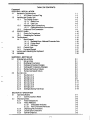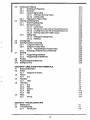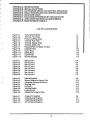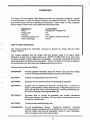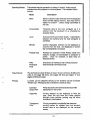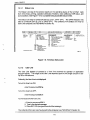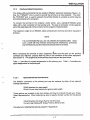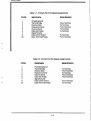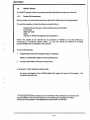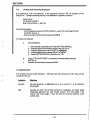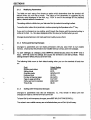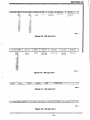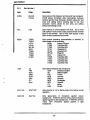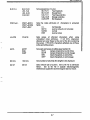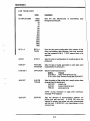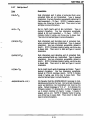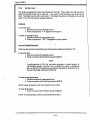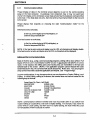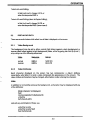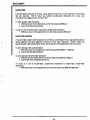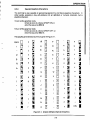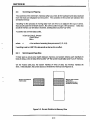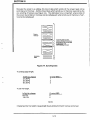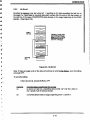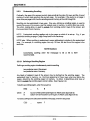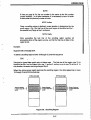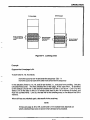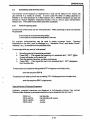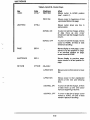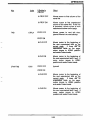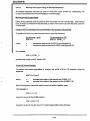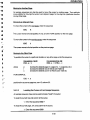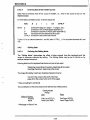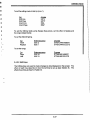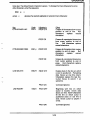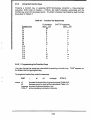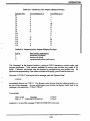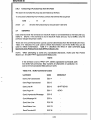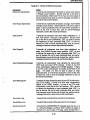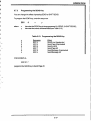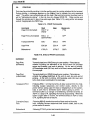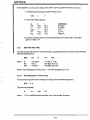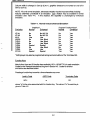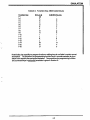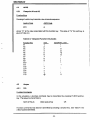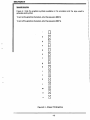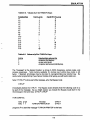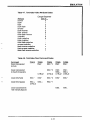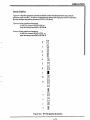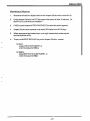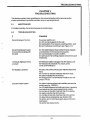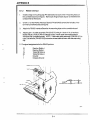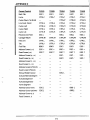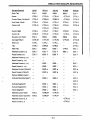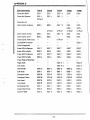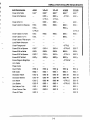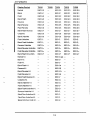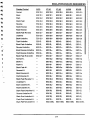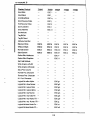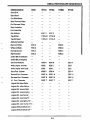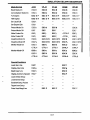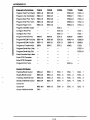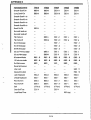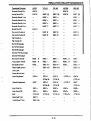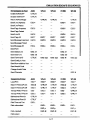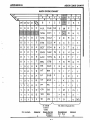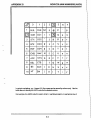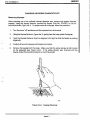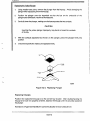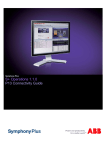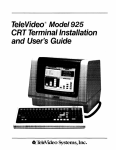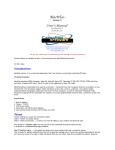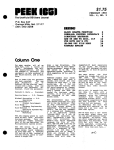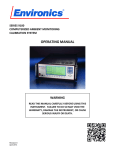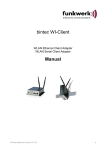Download Ampex 230 plus Specifications
Transcript
AMPEX
Ampex Corporation • One of The Signal Companies .'
AMPEX 230 plus
Video Display Terminal
Operation Manual
P/N 3515844-01
March
1986
MarcmsBb
Computer Products Division
200 N. Nash St.
El Segundo.CA 90245
(213)640-0150
Telex 664490
(800)538-7838
.
.
|n CA (80Q) 231 1036
TABLE OF CONTENTS
Foreword
SECTION I - INSTALLATION
1.1
Installation Requirements
1.1.1
AC Power Cord and Plug
1.2
Installing the Display Unit
1.2.1
The Display Screen
1.2.1.1 Status Line
1.2.1.2 User Line
1.2.2
Interface Cable Connections
1.2.2.1 Optional Interface Connections
1.2.3
Keyboard Port Connection
1.3
ON/OFF Switch
1.3.1
Power On Procedures
1.3.2
Resetting the Terminal
1.4
The Keyboard
1.4.1
Main Keypad
1.4.1.1 Alphabet Keys: National Character Sets
1.4.1.2 Cursor Keys
1.4.1.3 Edit Keys
1.4.2
Control Keys
1.4.3
Numeric Keypad
1.5
Locking and Unlocking the Keyboard
1.6
Indicators
1 -1
1-3
1 -4
1 -5
1-6
1-6
1-7
1 -7
1 -9
1-10
1-10
1-11
1-12
1-12
1 -12
1-13
1-14
1-13
1-17
1-18
1-18
SECTION II - SETTING UP
2.1
Entering Set-up Mode
2.1.1
Set-up Lines
2.1.2
Modifying Parameters
2.1.3
Exiting and Saving Changes
2.1.4
Exiting with Temporary Changes
2.1.5
Retrieving Previous Values
2.1.6
Retrieving Default Values
2.2
Set-Up Lines
2.2.1
Set-Up Line 1
2.2.2
Set-Up Line 2
2.2.3
Set-UpLine3
2.2.4
Set-Up Line 4
2.2.5
Set-Up Line 5
2.2.6
Set-Up Line 6
2.2.7
Set-Up Line 7
2.2.8
Setting/Clearing Tab Stops
2-1
2-1
2-2
2-2
2-2
2-3
2-3
2-3
2-6
2-8
2-9
2-10
2-11
2-12
2-13
2-14
SECTION III - OPERATION
3.1
Operating Modes
3.1.1
Communications Mode
3.2
Displaying Data
3.2.1
Video Background
3.2.2
Video Attributes
3.2.2.1 Embedded Attributes
3.2.2.2 Non-Embedded Attributes
3.2.3
Displaying All Characters
3.2.4
Double-Size Characters
3.2.5
Special Graphics
3-1
3-2
3-3
3-3
3-3
3-5
3-5
3-7
3-7
3-9
3.3
3.4
3.5
3.6
3.7
3.8
3.9
3.10
Scrolling and Flipping
3.3.1
Scrolling and Page Size
3.3.2
No Scroll
3.3.3
Customizing Scrolling
3.3.3.1 Defining a Scrolling Region
3.3.3.2 Locking Lines
3.3.4
Flipping from Page to Page
Entering and Editing Data
3.4.1
Write-Protecting Data
3.4.2
Moving the Cursor
3.4.2.1 Cursor Keys
3.4.2.2 Moving the Cursor using an Escape Sequence
3.4.2.3 Locating the Cursor with an Escape Sequence
3.4.2.4 Entering Data at the Hidden Cursor
3.4.3
Editing Data
3.4.3. 1 Defining the Editing Mode
3.4.3.2 Edit Keys
Clearing Data
Entering Function Commands
3.6.1
Using the FUNCT Key
3.6.2
Using the Function Keys
3.6.2.1 Programming the Function Keys
3.6.3
Executing a Function Key from the Host
Sending
3.7.1
Programming Delimiters
3.7.2
Programming the SEND Key
Printing
Programming the Editing Keys
Setting the Time
3-10
3-10
3-13
3-14
3-14
3-16
3-18
3-19
3-19
3-20
3-20
3-24
3-25
3-26
3-26
3-26
3-27
3-30
3-31
3-31
3-32
3-32
3-34
3-34
3-36
3-37
3-38
3-39
3-42
SECTION IV - EMULATING OTHER TERMINALS
4.1
Enhanced Emulation
4.2
ADDS
4.2.1
Viewpoint A1 and A2
4.3
Ampex
4.3.1
210
4.4
Hazeltine
4.3.1
1500
4.5
TeleVideo
4.5.1
910
4.5.2
920
4.5.3
924/914
4.5.4
925
4.5.5
950
4.6
Wyse
4.6.1
WY-50
4-1
4-4
4-4
4-4
4-4
4-7
4-7
4-7
4-7
4-8
4-8
4-12
4-14
4-17
4-17
SECTION V - TROUBLESHOOTING
5.1
Maintenance
5.2
Troubleshooting
5.2.1
Printing Test
5-1
5-1
5-3
i-2
APPENDIX A - SPECIFICATIONS
APPENDIX B - INSTALLING OPTIONS
APPENDIX C - NATIVE MODE ESCAPE AND CONTROL SEQUENCES
APPENDIX D- EMULATIONS ESCAPE AND CONTROL SEQUENCES
APPENDIXE- ASCII CODE CHART
APPENDIX F - ASCII CODE DIFFERENCES BY CHARACTER SET
APPENDIX G - ASCII CODES FOR ROW/COLUMN NUMBERS
APPENDIX H- MONITOR MODE SYMBOLS
LIST OF ILLUSTRATIONS
Figure 1-1.
Figure 1-2.
Figure 1-3.
Figure 1-4.
Figure 1-5.
Figure 1-6
Figure 1-7.
Figure 1-8.
Figure 1-9.
Figure 1-10.
Figure 1-11.
Figure 1-1 2.
Terminal Dimensions
Terminal, Front View
Power Cord/Plug Types
Terminal, Rear View
Terminal, Display Areas
Terminal, Status Line
Keyboard Port on Display Terminal
Character Keys
Cursor Keys
Editing Keys
Control Keys
Numeric Keypad
1-1
1-2
1-3
1-4
1-5
1-6
1-9
1-12
1-13
1-14
1-15
1-17
Figure 2-1 .
Figure 2-2.
Figure 2-3.
Figure 2-4.
Figure 2-5.
Figure 2-6.
Figure 2-7.
Figure 2-8.
Set-Up Line 1
Set-Up Line 2
Set-Up Line 3
Set-UpLine4
Set- Up Line 5
Set-Up Line 6
Set- Up Line 7
Set-Up Line 8
2-4
2-4
2-4
2-4
2-5
2-5
2-5
2-5
Figure 3-1.
Figure 3-2.
Figure 3-3.
Figure 3-4.
Figure 3-5.
Figure 3-6.
Figure 3-7.
Figure 3-8.
Special Graphics
Screen Relative to Memory Size
Alternative Divisions of Memory
Scrolling Data
No Scroll
Scrolling Region
Locking Lines
Flipping from Page to Page
3-9
Figure 4-1.
Figure 4-2.
Figure 4-3.
Figure 4-4.
Ampex 210 Graphics
TV924 Special Graphics
TV950 Special Graphics
WY-50 Special Graphics
4-6
3-10
3-11
3-12
3-13
3-15
3-17
3-18
4-11
4-16
4-19
i-3
LIST OF TABLES
Table 1-1.
Table 1-2.
Table 1-3.
Table 1-4.
Table 1-5.
Primary Port Pin Signal Assignments
Printer Port Pin Signal Assignments
Cursor Keys
Edit Keys
Control Keys
Table 3-1 .
Table 3-2.
Table 3-3.
Table 3-4.
Table 3-5.
Table 3-6.
Table 3-7.
Table 3-8.
Table 3-9.
Table 3-10
Table 3-11.
Table 3-1 2.
Table 3-13.
Table 3-1 4.
Table 3-1 5
Table 3-1 6.
Table 3-1 7.
Operating Mode Escape Codes
Description of Operating Modes
Video Attribute Escape Sequences
Cursor Keys
Edit Keys
Clear Commands
Function Key Sequences
Values of p1
Values of p2
Send Commands
Effects of Send Commands
Default Delimiter Values for SEND
Programming the SEND Key
Print Commands
Effects of Print Commands
Default Codes and Effects for Editing Key
Default Codes and Effects for SHIFT/Editing Key
Table 4-1.
Table 4-2.
Table 4-3.
Table 4-4.
Table 4-5.
Table 4-6.
Table 4-7.
Table 4-8.
Table 4-9.
Table 4-10.
Table 4-11.
Table 4-1 2.
Normal versus Enhanced Emulation
Function Key ASCII Code Values
Viewpoint Function Key Codes
Video Attributes forTV920
Values of p1 for TV924 Fn Keys
Values of p2 for TV924 Fn Keys
TeleVideo Video Attributes
TeleVideo Clear Command Codes
Values of p1 for TV950 Fn Keys
Values of p2 for TV950 Fn Keys
WY-50 Function Key ASCII Code Values
WY-50 Clear Command Codes
1-8
1-8
1-13
1-14
1-15
3-1
3-1
3-4
3-20
3-28
3-31
3-32
3-33
3-33
3-34
3-35
3-36
3-37
3-38
3-38
3-40
3-41
4-2
4-3
4-4
4-8
4-9
4-9
4-13
4-13
4-14
4-14
4-17
4-19
FOREWORD
The Ampex 230 plus desktop video display terminal is an input/output peripheral capable
of interfacing with a variety of computer systems and peripheral devices. The Ampex 230
plus terminal has its own set of operating characteristics ("native mode"), is fully compatible
with the Ampex 230 terminal, and emulates the following terminals:
Manufacturer
ADDS
Ampex Corp.
Hazeltine
TeleVideo Systems, Inc.
Wyse Technology
Terminal Model
Viewpoint A1, Viewpoint A2
210
1500
910,920/912,924/914,925,950
WY-50
HOW TO USE THIS MANUAL
This manual contains the information necessary to operate the Ampex 230 plus Video
Display Terminal.
The manual describes how the Ampex 230 plus terminal works in its native mode.
Although it is likely that an action's effect (e.g., INSERT CHARACTER) is the same when
emulating another terminal, differences are possible. Consult the manual for the terminal
being emulated if the effect is not as expected. NOTE: The effect of an action available in
an emulation but not in the native mode is not described in this manual.
Sections are summarized as follows:
FOREWORD
Provides general information about the Ampex 230 plus video display
terminal, including a physical description and overview of features.
SECTION I
Explains how to physically install the terminal.
SECTION II
Describes how to customize the terminal's settings for operation.
SECTION III
Explains how to operate the terminal, including how to choose the
proper communications mode, different ways of displaying data, how to
enter and edit data, how to use function keys, sending and printing text,
and how to re-program the programmable keys.
SECTION IV
Describes how to choose an emulation and notable operational
differences between the Ampex 230 plus native characteristics and the
emulation's characteristics.
SECTION V
Provides a brief troubleshooting guide.
APPENDICES
Provide specifications, optional
equipment installation (including
national keyboard character sets), all escape and control sequences for
both the Ampex 230 plus and emulations, codes for cursor addresses,
ASCII characters, and monitor mode symbols.
i-5
Operating Modes
The terminal may be operated in a variety of "modes", which may be
selected from the computer or via the keyboard. The available modes
include:
Mode
Description
Block
Stores a block of data entered from the keyboard
in the terminal display memory. Data may then be
edited "on-screen" - before being transmitted to
the host.
Conversation
Transmits data to the host computer as it is
entered from the keyboard on a character-bycharacter basis.
Local
Executes terminal functions locally - transmission
between the terminal and the host computer is
prohibited.
Monitor
Control characters entered via the keyboard or
received from the host are displayed on screen
but not interpreted or executed.
Protect( Text)
Protects text entered in Write Protect mode from
erasure, change, or transmission to computer or
printer. Used, for example, in data entry on
electronic forms.
Write
Protected
Text)
Entered text is marked so that it will be protected
when terminal is in Protect mode.
Page Memory
The terminal can store 96 lines of data in its own memory, divisible into
units of one page (96 lines), two pages (48 lines per page), or four
pages (24 lines per page).
Printing
A printer can be attached directly to the terminal via the terminal's
"Printer" port. Printing may be controlled in a variety of ways :
Extension
(Copy) Print
Prints data sent to the terminal by the host while
displaying it on the screen.
Page Print
Printing initiated via the keyboard or from the
host; prints the text from the Home position
through cursor position; printing may be either
formatted or unformatted.
Transparent
Print
Printing completely controlled by the computer:
printing cannot be initiated from the terminal;
printed data is not displayed on the terminal
screen.
i-9
Scrolling
A variety of scrolling options may be set, including:
Extended Page
A 48-line or 96-line page may be scrolled without
loss of data.
Flip
Data exceeding the last line of a page may
continue to scroll on the same page or "flip" to a
new page.
Scroll Rate
Data may be scrolled at any of four smooth rates
or at a "jump scroll" rate.
Scroll Region
Any block of adjacent rows may be defined as the
scrolling region; or any set of individual rows or
block of adjacent rows may be "locked" while data
on the remaining lines scroll.
Set-up
Terminal operation is customized using menu-driven Set-Up lines,
accessed via the SET-UP key. Lines display current values of
terminal's operating parameters. Parameter values may be changed
and saved.
Video Attributes
Video attributes can be assigned from either the terminal keyboard or
the host computer. Video attributes may be either embedded
(assigned to a field) or non-embedded (character-specific). Attributes
can be assigned singly or in combination.
Blank (i.e., "invisible": characters not displayed)
Flash
Reverse
Underline
Half-Intensity (Dim)
MO
INSTALLATION
1.1.1
AC Power Cord and Plug
The Ampex 230 plus terminal is equipped with either a 115 VAC/60 Hz power plug (for use
in the United States) or a 230 VAC/50 Hz power plug (for use outside the United States).
Make sure that the cord and plug are appropriate for the power output you intend to use
(Figure 1-3).
NOTE: If you will be using the terminal in either the United Kingdom or Australia, you may
need to customize the power plug in order to fit the receptacle.
WARNING
Before changing the plug, disconnect the cord from
the wall outlet (AC power). Electric shock may result if
the power cord is connected to AC power when the
plug is cut from the cord.
-AC GROUND-GREEN
-AC GROUND-GREEN
-LINE-BLACK
-LINE-BLACK
NEUTRAL-WHITE
-NEUTRAL-WHITE
CEE TYPE 22
I EC TYPE 320
NEMA TYPE 5-15P
6295B
A. POWER CABLE A
AC GROUND-GREEN/YELLOW
NEUTRAL-BLUE
LINE-BROWN
AC GROUND
(GREEN/YELLOW)
NEUTRAL-BLUE
LINE-BROWN
DIN TYPE 49-406
CEE TYPE 7-7
SCHUKO
CEE TYPE 22
IEC TYPE 320
B. POWER CABLE B
Figure 1-3. Power Cord/Plug Types
1-3
1.2
INSTALLING THE DISPLAY UNIT
The Display unit consists of a Cathode Ray Tube (CRT) mounted on a pedestal (Figure 12). The Display tilts and swivels for the most comfortable viewing angle.
The pedestal holds the ON/OFF switch for the terminal, two "ports" for attaching the unit to
other equipment, and a "port" for connecting the keyboard to the display unit (see Figure
1-4).
DISPLAY UNIT
PEDESTAL UNIT
POWER SWITCH
AUXILIARY (PRINTER)
RS232C PORT
FUSE HOLDER
PRIMARY RS232C PORT
REAR PANEL VIEW
Figure 1-4. Terminal, Rear View
1-4
INSTALLATION
1.2.1
The Display Screen
The Display Screen is where characters you type or characters received from the host
computer appear. Twenty-six rows may be displayed (Figure 1 -5), divided as follows:
Row
Top
Middle 24 rows
Bottom
Contents
Status Line (reports terminal's status)
Typed or received data
User Line (for operator or application program entries)
Underneath the lower right side of the CRT is a brightness control(see Figure 1 -4).
A CRT Saver built into the terminal turns off the display after about 10 minutes if no new
characters are sent to the screen. Note: Ordinarily, Set-Up Line 1 flashes if the CRT Saver
comes on. You can set the terminal so that the set-up line does not flash in this situation
(Set-Up, Line 3: SAVER BLN).
NOTE
You can turn off the CRT Saver in Set-Up (Line 2: SAVE OFF). If you
turn off the CRT Saver, be sure not to leave screen intensity at a high
level for long periods of time. Doing so may wear the phosphor-coated
screen unnecessarily.
This, and other options affecting the display screen, depend on choices you make when
you SET-UP (Section II).
• STATUS
LINE
• 24 DATA
LINES
• USER
LINE
Figure 1-5. Terminal, Display Areas
1-5
XJL-VX I IVJIM
1.2.1.1
Status Line
The Status Line (top of the screen) reports on the operating status of the terminal: caps
lock, time of day, printing, operation attributes ("modes"), video attributes, DSR status, and
cursor position. See Figure 1 -6 for a complete listing of possible status entries.
The Status Line may be turned off (Set-Up, Line 1: STAT OFF). The CAPS indicator may
also be turned off (Set-Up, Line 3: CAPS OFF). The contents of the Status Line may be
sent to the computer (see "SENDING" in Section III).
CAPS
TIME 09-27
PTG
^
CAPS LOCK
INDICATOR
or XMIT'
TIME
OF
DAY
•TRANSMITTING DATA
ATB BUFRH
EDTL
J v^
^
EDIT MODE
EDTL EDIT LINE
EDTP EDIT PAGE
INSL INSERT LINE
INSP
INSERT PAGE
PF INTING
PT G . PAGE PRINT
TPR - TRANSPARENT PRINT
CPP - COPY PRINT
UFP
UNFORMATTED PRINT
BDIR BIDIRECTIONAL
PRINTER PORT ON
J
OPERA
BLK
FOX
HOX
LOC
NG MODES
LOCK
ULL DUPLEXING! SHOWN)
ALF DUPLEX (NOT SHOWN)
OCAL (NOT SHOWN)
MON
ONITOR (NOT SHOWN)
ATB
FLP
SSC
PRT
PGK
TTRI8UTE ENABLE
LIP
PLIT SCREEN
ROTECT
ROGRAMMABLE FUNCTION KEY
OSR
VISUAL ATTRIBUTES
8 BLANKED
U UNDEFINED
F
R
1-01-O01
-"LJL,
w
FLASHING
REVERSED VIDEO
CURSOR LO
(PAGE. ROtt
3ATA
SET
READY
Figure 1-6. Terminal, Status Line
1.2.1.2
User Line
The User Line (bottom of screen) is a "free" line reserved for operator or application
program entries. The length of the User Line depends upon the line length chosen in Setup: 80 or 132 columns.
Ordinarily, the User Line is not displayed.
To turn the User Line ON,
enterthe sequence ESC g
To turn the User Line OFF,
enterthe sequence ESC h
To enter data onto the User Line,
1. Enterthe sequence ESC f
2. Type in the desired message.
3. Press RETURN (to signal the end of the message).
The contents of the User Line may be sent to the computer (see "SENDING" in Section III).
1-6
INSTALLATION
1.2.2
Interface Cable Connections
The Ampex 230 plus terminal has two standard RS232C serial port interfaces (Figure 1-4).
One, the "PRIMARY" port, is used to connect the terminal to a host computer. The other,
the "PRINTER" port, is used to connect the terminal directly to a printer (a printer may be
connected directly to the computer).
To connect the terminal to the computer and/or printer, use a standard RS232C serial
cable with a male connector on the terminal end. The type of connector on the opposite
end of the cable depends on the connector of the computer (/modem/printer).
The maximum length for an RS232C cable connecting the terminal and other equipment
is 50 feet.
NOTE
It is recommended that you use only shielded and jacketed cable. Using
such a cable will help minimize electromagnetic interference, protecting
your terminal and any other electronic devices near the terminal.
When connecting the terminal to other equipment, make sure that pins on the terminal
connector are matched properly with the pins on the connector of the other equipment
(see Section V). Pin assignments for the primary and printer port are given below.
Table 1-1 provides pin signal assignments for the primary port. Table 1-2 provides pin
signal assignments for the printer port.
1.2.2.1
Optional Interface Connections
The RS232C connection of the primary port may be replaced by either of two optional
interface connections:
RS422 Interface (for more speed)
20 mA Current Loop Interface (for greater cable length)
These options are available in kits from Ampex and may be ordered through your Ampex
Sales Representative. When ordering, be sure to specify the part number for the desired
kit:
RS422 Interface Kit: Ampex Part No. 3515412-02A
Current Loop Interface Kit: Ampex Part No. 3515413-02A
Procedures for installing both options are given in Appendix B.
1-7
OClr I
Table 1-1. Primary Port Pin Signal Assignments
Pin No.
Signal Name
1
2
3
4
5
6
7
8
20
Chassis ground
Transmit Data
Receive Data
Request-to-Send
Clear-to-Send
Data-Set-Ready
Signal Ground
Data Carrier Detect
Data-Terminal-Ready
Signal Direction
From Terminal
To Terminal
From Terminal
To Terminal
To Terminal
To Terminal
From Terminal
Table 1-2. Printer Port Pin Signal Assignments
Pin No.
Signal Name
1
2
3
4
5
6
7
8
20
Protective ground
Transmit Data
Receive Data
Request-to-Send
Clear-to-Send
Data-Set-Ready
Signal Ground
Data Carrier Detect
Data-Terminal-Ready
Signal Direction
To Terminal
From Terminal
To Terminal
From Terminal
From Terminal
From Terminal
To Terminal
1-8
SECTION I
1.3
ON/OFF Switch
The ON/OFF (power) switch is a rocker-type switch located to the right rear of the unit.
1.3.1
Power On Procedures
When you turn on the terminal, it performs a self-test to make sure it is working properly.
This self-test operation checks the following areas/functions:
CMOS RAM (a check sum of the terminal's set-up information)
DATA RAM
DISPLAY RAM
ROM
VISUAL ATTRIBUTES (displays the test pattern*)
NOTE: the results of the self-test do not depend on whether or not the terminal is
connected to a computer and/or printer; i.e., you can check the terminal is working
properly without first connecting it in your system.
To turn on the terminal:
1.
Plug the power cord into the proper outlet or receptacle.
Make sure all interface cables are connected properly.
2.
Set the on/off switch to ON (rear "swing" down).
IF THE SELF-TEST FINDS NO PROBLEMS,
the cursor will appear in the HOME position (the upper left corner of the screen). The
terminal is ready for use.
* The test pattern shows all character sets, the different video attributes of characters, the
version number of the terminal's firmware, and manufacturer copyright information.
Ordinarily, the test pattern is not displayed during the power-on self-test.
1-10
INSTALLATION
IF THE SELF-TEST UNCOVERS A PROBLEM,
one of the following messages may appear:
CMOS CHECKSUM ERROR
DATA RAM ERROR
ROM ERROR
DISPLAY RAM ERROR
If you get CMOS CHECKSUM ERROR, do the following:
press SHIFT/NO SCROLL (= SETUP)
press SHIFT/D
press SHIFT/NO SCROLL (= SETUP)
pressSHIFT/S.
turn the terminal off and then back on.
If the message does not appear, you are ready to proceed.
If the message reappears, contact your service representative.
If you get one of the other messages, do the following:
press CTRL/SHI FT/RESET
If the message does not appear, you are ready to proceed.
If the message reappears, contact your service representative.
1.3.2
Resetting the Terminal
Resetting the terminal returns the terminal to its state at power-on (nothing displayed,
nothing in memory) and initiates a self-test; but power remains on.
To reset the terminal and clear the screen,
press CTRL/SHIFT/RESET
1-11
SECTION I
1.5
Locking and Unlocking Keyboard
It is possible to "lock" the keyboard. If the keyboard is locked, "KB LK" appears on the
Status Line. Typing or pressing any key (or combination) is ignored, except for
CAPS LOCK
CTRL/SHIFT/RESET
SHIFT/NO SCROLL (= SETUP)
To lock the keyboard
- Via the keyboard, press SHIFT/NO SCROLL (=SETUP) and change KB ON
toKBOFF(Line4),or
- enter or receive from the host the sequence ESC #
To unlock the keyboard a.
Do the following:
1.
2.
3.
4.
5.
b.
c.
Go to the Set-Up procedures (Press SHIFT/NO SCROLL).
Press the Down Arrow twice to move to Set-Up Line 3.
Press the Right Arrow until "KB OFF" is highlighted.
Press the space bar to change KB OFF to KB ON.
Press SHIFT/NO SCROLL to exit Set-Up. OR
Press CTRUSHIFT/RESET to reset the terminal to default settings
(KB ON); or
Receive from the host the sequence ESC "
1.6 INDICATORS
The terminal has two audio indicators. Although they have been set to ON, they can be
turned off in Set-up.
Indicator
Meaning
Keyclick
Sounds whenever an alphabetic (a, b, c) or numeric (1, 2, 3) character
key is typed.
Bell
Sounds (a) when the terminal self-test is completed, (b) when typed
characters approach the right margin (column 72 if line length = 80;
column 120 if line length = 132), (c) when the terminal receives a bell
control code.
1-18
SETTING UP
SECTION II
SETTING UP
INTRODUCTION
The Ampex 230 plus terminal is designed to operate in a variety of ways, attached to a
variety of equipment. In order to make sure that the terminal will work properly with your
particular configuration of equipment, you must first set it up; i.e., you must customize it to
work with your equipment.
This section explains the options available in Set-up mode, how to enter and exit Set-up
mode, how to change settings, and how to save the changes.
2.1
ENTERING SET-UP MODE
To enter Set-Up mode, press SHIFT/NO SCROLL = SET UP. When you first enter Set-Up
mode, current parameter values are displayed.
Entering Set-Up signals (XOFF or DTR Low) the host to stop transmission. Exiting Set-Up
signals (XOFF or DTR High) the terminal to resume transmission.
2.1.1
Set-Up Lines
There are eight lines of parameters for customizing operation of the terminal. Each line
displays as the 26th (bottom) line on the screen. Each option is contained in a "field",
displayed in half-intensity, reverse video (dark letters against light background). The
cursor appears as a flashing block during set-up.
To move the cursor between fields on a set-up line, use the appropriate arrow key:
Arrow Kev
LEFT
RIGHT
Moves cursor to
Preceding field, if any
Following field, if any
To view another set-up line, press the appropriate arrow key:
Arrow Kev
UP
DOWN
Moves cursor to
Preceding line, if any
Following line, if any
2-1
SECTION II
2.1.2
Modifying Parameters
The fields on each set-up line denote an option which determines how the terminal will
behave when you exit Set-up mode. The nature of the parameter is suggested by the
particular value displayed in the field; e.g., "USA" is one of the settings for the (implied)
option, desired national character set.
The setting visible in a field when you first enter Set-Up mode is the setting in effect.
To see the other valeus for a parameter, continue pressing the Spacebar or the "T" key.
If you wish to change to a new setting, scroll though the choices until the desired setting is
visible in the field. I.e., the value displayed will be the value put in effect when you exit.
Changes to parameters are not made permanent until you save them.
2.1.3 Exiting and Saving Changes
Changes to parameters are not made permanent until you save them to non-volatile
memory. Once saved, they remain in non-volatile memory until you save new changes.
To save setting(s) as changed, press SHIFT/S (simultaneously press the SHIFT and S
keys). SHIFT/S saves the settings and causes the terminal to exit Set-Up Mode. These
settings remain in effect until you save new ones.
The following fields revert to their default setting when you turn the terminal off and then
on:
Field
Auxiliary port status
Editing mode
Graphics mode
Keyboard lock
Number of lines per page
Page-to-page scrolling
Printer port communication
Time of day
2.1.4
Default Setting
AUX OFF
EDTL
GRAPH OFF
KB ON
24 LN/PG
FLIP OFF
BIDIR OFF
08-00
Exiting with Temporary Changes
Changes to parameters may also be temporary; i.e., they remain in effect until new
changes are made or until the terminal is turned off.
To leave Set-Up with temporary changes, press SET-UP (SHIFT/NO SCROLL).
The values in non-volatile memory are not affected when you exit Set-Up in this way.
2-2
SETTING UP
2.1.5
Retrieving Previous Values
Because changes to parameters are not permanent until you save them, you can recall the
set of last-saved values.
To recall last-saved values, enter SHIFT/R while viewing any of the Set-Up lines. The
settings will be restored and the terminal will exit the Set-Up mode.
2.1.6
»
Retrieving Default Values
You can also quickly return all settings to their initial, or "default", values (the ones set at
the factory).
To recall the default values and exit Set-Up, press SHIFT/D.
NOTE: SHIFT/D also returns any programmed function or editing key to its default value
(see Section III for instructions on how to program these keys).
2.2.
SET-UPLINES
There are a total of eight Set-Up lines containing operating parameters and feature
selections.
SET-UP LINE
SETS PARAMETERS FOR
1
Emulation mode, keyboard character set, appearance of
the display
2
Appearance of the display; Operation of the keyboard
3
Miscellaneous, including Enhanced emulation
4
Appearance of the display; Operation of the keyboard
5
Primary port, i.e., communication with host computer.
6
Printer port, i.e., communication with printer.
7
End of message terminators; Contents and transmission of
initial greeting to host computer.
8
Tab stop settings.
2-3
I IWW II
CONV
FOX J A230+
USA
STAT ON
NOR VID
BLK FLH
PROT*H.I.
LN ATB
EDTL
80 <:OL
BLOCK
LOCAL
HDX
UK
FRE
GER
SWD
NOR
SPN
ITY
DAN
STAT OFF
REV VID
BLK CUR
UDLFLH
UDLCUR
PROT=BOTH
PROT=NORM
PROT=REV
PG ATB
EDTP
INSL
INSP
132 COL
TV950
TV924
VP-A1
VP-A2
WY-50
A210
TV925
TV910
TV920
H15OO
eo HZ j
65 HZ
CUR OFF
6304-1 A
Figure 2-1. Set-Up Line 1
|
I
SAVE ON I WRAP ON |
SAVE OFF
WRAP OFF
AUTO TAB ON
AUTO TAB OFF
SCROLL ON f
SCROLL OFF
JUtyPON
| FLIP OFF
SM-1 ON
SM-2 ON
SM-4 ON
SM-8 ON
FLIP ON
j
24 LN/PG
j
48 LN/PG
96 LN/PG
GRAPH OFF
|
GRAPH ON
6304-2
Figure 2-2. Set-Up Line 2
SAVER FLH
CAPS ON
ENHANCE OFF
LEAO-IN-ESC
SAVER BLN
CAPS OFF
ENHANCE ON
LEAD-IN6304-9
Figure 2-3. Set-Up Line 3
DUPE
KLIK ON
RPT ON BELL OFF LWCS
LOCE KLIK OFF RPT OFF
BELL ON
UPCS
CR-CR
DOWNA/V
DOWN V/J
CR-CRLF
KB ON
EMBED
KB OFF
NONEMB
TIME.08-00
6304-3
Figure 2-4. Set-Up Line 4
2-4
SETTING UP
| HOST XMIT = 9600
| RECEIVE = XMIT
19200
38400
50
75
110
134.5
150
300
600
1200
1800
2400
3600
4800
7200
1920G
38400
50
75
110
134.5
150
300
600
1200
1800
2400
3600
4800
7200
|
B I T 8 = 0 [ STOP 1
[
BIT 8 1
7 BITS
PAR OFF
[
NO PARCHK
|
PAR C H E C K
PAR ODD
PAR E V E N
DTR ONLY
|
XO\ O \ L V
DTP & X O \
9600
6304-4
Figure 2-5. Set-Up Line 5
AUX BAUD 9600
19200
38400
50
75
1 10
134.5
150
300
60L
1200
1800
2400
3600
4800
7200
9600
BIT 8 - 0
STOP 1
PAR OFF
OTR ONLY
AUX OFF
BOIR O F F
BIT 8 =1
7 BITS
STOP 2
PAR ODD
PAR EVEN
OTR & XON
AUX ON
TPR ON
BDIR ON
Figure 2-6. Set-Up Line 6
FIELD=
HEOL =
STPROT=
ENPROT=
HEOM =
ANSWER BACK-
6304-6
Figure 2-7. Set-Up Line 7
|
12345678901234567890123456789012345678901234567890123456789012345678901234567890
]
63O4-7
Figure 2-8. Set-Up Line 8
2-5
SECTION II
2.2.1
Set-Up Line 1
Field
Other
Description
CONV
BLOCK
LOCAL
Sets nature of link between terminal and host computer.
CHAR allows immediate data transmission between
terminal and the host computer; BLOCK allows for text
entry and editing before sending data to the host
computer; LOCAL allows for text entry and editing
without transmitting to host.
FDX
HDX
Sets method of communication with host. Set to FDX
(full duplex) if host echoes codes received from terminal
back to the terminal. Set to HDX (half duplex) if host
does not echo codes back to terminal.
A230+
TV950
TV924
VP-A1
VP-A2
WY-50
A210
TV925
TV910
TV920
H1500
Sets general operating characteristics of terminal, to
native mode orto an emulation.
A230+
Ampex 230 plus
TV950
TeleVideo950
TV924
TeleVideo924
VP-A1
Viewpoint A1
VP-A2
Viewpoint A2
WY-50
WyseSO
A210
Ampex 210
TV925
Tele Video 925
TV910
TeleVideo910
TV920
Tele Video 920
H1500
Hazeltine1500
USA
UK
FRE
GER
SWD
NOR
SPN
ITY
DAN
Sets national character set of keyboard:
USA
American English
UK
British English
FRE
French
GER
German
SWD
Swedish
NOR
Norwegian
SPN
Spanish
ITY
Italian
DAN
Danish
STATON
STATOFF
Sets whether or not to display status line during normal
operation.
NORVID
REVVID
Sets appearance of characters against screen
background. If NORVID (normal video), light characters
appear against a dark background. If REWID (reverse
video), dark characters appear against a light
background.
2-6
SETTING UP
BLK FLH
BLK CUR
UDLFLH
UDLCUR
CUR OFF
Sets appearance of cursor.
BLK FLH
Flashing block
BLK CUR
Steady block
UDLFLH
Flashing underline
UDL CUR
Steady underline
CUR OFF
Not displayed
PROT=H.I.
PROT=BOTH
PROT=NORM
PROT=REV
Sets the video attributes of characters in protected
fields:
H.I.
half intensity
BOTH
reverse video & half -intensity
NORM
normal
REV
reverse video
LNATB
PGATB
Sets scope of affected characters when using
embedded video attributes. If LN ATB, characters
affected are only those to the end of the line containing
the cursor. If PG ATB, characters affected are all those
to the end of the screen.
EDTL
EDTP
INSL
INSP
Sets style and scope of editing (see Section III):
EDTL
replace characters, to end of line
EDTP
replace characters, to end of page
INTL
insert characters, to end of line
INTP
insert characters, to end of page
80 COL
132 COL
Sets number of columns (line length) to be displayed.
60 HZ
65 HZ
Sets refresh rate of screen. Set to 65 HZ to eliminate
flicker.
Set to 60 HZ if outside electromagnetic
interference causes the screen image to wave or move.
2-7
SECTION II
2.2.2
Set-Up Line 2
Field
Other
Description
SAVE ON
SAVE OFF
Turns on/off CRT Saver. If SAVE ON, CRT Saver is ON.
Then, if terminal is left on but data is not entered for a
period of 10 minutes, displayed characters disappear.
Pressing a key or receiving data causes previously
displayed characters to reappear.
WRAPON
WRAP OFF
Sets effect of data which exceeds end of a line. If
WRAP ON, cursor and subsequenct data wraps around
to beginning of next line. If WRAP OFF, cursor remains
at end of line and each subsequent character overwrites
existing character in last column.
AUTO TAB ON
AUTO TAB OFF
(Only if emulation = TV924) Sets range of lines
accessible by tabbing
AUTO TAB ON entire screen
AUTO TAB OFF current line only
SCROLL ON
SCROLL OFF
Sets effect of data which exceeds end of last line of a
page. If SCROLL ON, all data moves up one line (on
the page) to make room for new data. If SCROLL OFF,
data remains in place; new data overwrites existing data,
beginning at HOME position (of the page).
JUMP ON
SM-1 ON
SM-2ON
SM-4ON
SM-80N
Sets method of scrolling data that is received from host.
If JUMP ON, data is scrolled on the screen as fast as it is
received from the host. If SM-n ON, data is scrolled one
line at a time, at "n" lines per second.
FLIP OFF
FLIP ON
Sets "writing location" of data exceeding last line on a
page. If FLIP OFF, data is written on the same page. If
FLIP ON, data is written on the next page.
24LN/PG
48LN/PG
96LN/PG
Sets number of lines per page; i.e., divides 96-line
memory capacity into pages. (Lines/page affects, for
example, way in which data is stored and scrolls.)
Setting determines total number of pages available:
If 80 col
4
2
1
Setting
24LN/PG
48LN/PG
96LN/PG
GRAPH OFF
GRAPH ON
If 132 col
2
1
Sets/indicates if graphics mode is in effect. If GRAPH
ON, block and line graphic characters may be displayed
(see Section III).
2-8
SETTING UP
2.2.3
Set-Up Line 3
Field
Other
Description
SAVER FLH
SAVER BIN
Sets/indicates appearance of the Set-Up Line when the
CRT Saver comes on. If SAVER FLH, the Set-Up Line
flashes when displayed data disappears; if SAVER BLN,
the Set-Up Line does not appear so that the entire
screen is blank.
CAPS ON
CAPS OFF
Sets/indicates the appearance of the CAPS LOCK
indicator if the Status Line is turned off (Line 1). If CAPS
ON, "CAPS" appear in the Status Line area whenever
the CAPS LOCK is in effect. If CAPS OFF, no indication
is given in the Status Line area when CAPS LOCK is in
effect.
ENHANCE OFF ENHANCE ON
Sets availability of terminal's native features to an
emulation, "enhancing" the emulated terminal's
operation. Set to ENHANCE ON for the added features
(programmable function keys, 132 column, graphics
characters).
LEAD-IN=ESC
Indicates escape sequence's lead-in code for Hazeltine
emulation.
LEAD-IN=~
2-9
2.2.4
Set-UpLine4
Field
DUPE
Other
LOCE
Description
Sets whether or not certain edit key codes are
transmitted to host. If DUPE, codes are transmitted. If
LOCE, codes are not transmitted. Applies only if
terminal is set to CONV and FDX (Line 1).
KLIKON
KLIKOFF
Sets effect of typing a key. If KLIK ON, electronically
synthesized "click" accompanies typing a key. If KLIK
OFF, no sound accompanies typing a key.
RPT ON
RPT OFF
Sets effect of holding down a key. If RPT ON, held key
will repeat. If RPT OFF, holding a key is same as typing
key once: only one character results. NOTE: The
following keys never repeat:
BREAK
FUNCT
CAPS LOCK
LOG ESC / ESC
CLEAR/HOME RESET
CTRL
SHIFT
BELL OFF
BELL ON
Sets effect of cursor approaching right margin. If BELL
ON, bell sounds when cursor reaches column 72 if 80
COL, column 120 if 132 COL
LWCS
UPCS
Sets the effect of pressing an alphabet key at power-up.
If UPCS, it produces an upper case character (CAPS
appears on the Status Line). If LWCS, it produces a
lower-case character.
DOWNA/V
DOWN A/J
(Only if emulation = TV924) Sets code transmitted by
pressing DOWN arrow:
If values is
Down Arrow generates
DOWNA/V
DOWNA/J
CTRL7V
CTRL7J
CR=CR
CR=CRLF
Sets terminal's response to a typed or received carriage
return. If CR=CR, moves cursor to column 1 of the same
line; if CR=CRLF, moves cursor to column 1 of the next
line.
KB ON
KB OFF
Used to lock/unlock keyboard. KB OFF locks the
keyboard; i.e., prevents data entry via keyboard.
EMBED
NONEMB
Sets the type of video attributes. If EMBED, a video
attribute is assigned to a range and occupies a column
position. If NONEMB, a video attribute is assigned on
character-by-character basis. See Section III for more
information.
TIME:08-00
Sets time of day (in 24-hour time). At power-up, set to
08-00. To set to another time, use arrow key to move
cursor to desired location (hour, minute), then use the
spacebar to scroll to the desired setting.
2-10
SETTING UP
2.2.5 Status Line 5
Field
Other
Description
HOST XMIT = 9600
19200
38400
50
75
110
135
150
300
600
1200
1800
2400
3600
4800
7200
Sets the rate (bits/second) of transmitting data from
terminal to host.
RECEIVE -XMIT
19200
38400
50
75
110
135
150
300
600
1200
1800
2400
3600
4800
7200
9600
Sets the rate (bits/second) of transmitting data from host
by terminal. XMIT sets receive rate to send rate.
BIT 8=0
BIT8 = 1
7 BITS
Sets the data word configuration (the number of bits
when transmitting data between host and terminal) and
the contents of Bit 8. 7 BITS means there is no eighth
bit.
STOP 1
STOP 2
Sets the stop bit configuration.
PAR OFF
NO PARCHK
DTR ONLY
PAR ODD
PAR EVEN
Sets the type of parity applicable to each data word
transmitted.
PAR CHECK
Set PAR CHECK if the terminal requires a parity check
for compatibility with host.
XON ONLY
DTR & XON
NONE
Sets the transmission protocol:
DTR ONLY
Data Terminal Ready only
XON ONLY
XON/XOFF only
DTR & XON Data Terminal Ready and XON/XOFF
NONE
Neither DTR nor XON is used.
2-11
SECTION fl
2.2.6 Set-Up Line 6
Field
Other
Description
AUXBAUD=9600
19200
38400
50
75
110
135
150
300
Sets the rate (bits/second) of transmitting data
through the printer port.
600
1200
1800
2400
3600
4800
7200
BIT8 = 0
BIT8 = 1
7 BITS
Sets the data word configuration (the number of bits
when transmitting data between host and terminal)
and the contents of Bit 8. 7 BITS means there is no
eighth bit.
STOP1
STOP 2
Sets the stop bit configuration for sending data to the
printer port.
PAR OFF
PAR ODD
PAR EVEN
Sets the type of parity applicable to each data word
transmitted to the printer port.
DTRONLY
DTR & XON
Sets the transmission protocol:
Setting
Protocol
DTR ONLY Data Terminal Ready only
DTR & XON Data Terminal Ready and XON/XOFF
AUXOFF
AUXON
TPRON
Sets the status of the printer port, usually where data
received from the host is sent:
AUX OFF
screen only
AUXON
screen and printer port
TPR ON
printer port only
NOTE: During execution of page print command,
message "PTG" appears.
BDIROFF
BDIRON
Sets the direction of communication between the
printer port and the host. If BIDIR ON, host can
transmit to printer, but printer can also communicate
with the host. If BIDIR OFF, only transmission is from
host to printer.
2-12
SETTING UP
2.2.7
Set Up Line 7
Field
Description
FIELD=FS
Sets characters sent in place of protected field, when
protected fields are not transmitted. Type in desired
characters. Any two characters acceptable; default is FS
(field separator) = 1C (hex). NOTE: if mistake made in
typing, use Arrow key to leave field. Then return to field
and type in correct characters.
HEOL=US
Set to match host's end fif Tine terminator. Type in
desired characters. Any two characters acceptable;
default is US (unit separator) = 1F (hex). NOTE: if
mistake made in typing, use Arrow key to leave field.
Then return to field and type in correct characters.
STPROT=EC)
Sets characters sent denoting start of protected field,
when protected fields are transmitted. Type in desired
characters. Any two characters acceptable; default is
E(s)C). NOTE: if mistake made in typing, use Arrow key
to leave field. Then return to field and type in correct
characters.
ENPROT=EC(
Sets characters sent denoting end of protected field,
when protected fields are transmitted. Type in desired
characters. Any two characters acceptable; default is
E(s)C (. NOTE: if mistake made in typing, use Arrow key
to leave field. Then return to field and type in correct
characters.
HEOM = CR
Set to match host's find gt message terminator. Type in
desired characters. Any two characters acceptable;
default is CTRL/M (carriage return). NOTE: if mistake
made in typing, use Arrow key to leave field. Then
return to field and type in correct characters.
ANSWER BACK =X.X,1
20 character field for ANSWERBACK message to host,
identifying terminal to the host. First and last characters
serve as delimiters (not transmitted) and must be the
same. Default message is "X.X, n". X.X denotes the
firmware version; "n" denotes the number of pages set
up in screen memory (0 means 1 page, 1 means 2
pages, and so on). NOTE: if mistake made in typing,
use Arrow key to leave field. Then return to field and
type in correct characters.
2-13
II
2.2.8
Set Up Line 8
Tab stops are not saved when the terminal is turned off. Thus, when you first turn on or
reset the terminal, there are no tabs set. If you want to use tab stops, you must first set
them. Tab stops may be set in any column. Tab stops may be set or cleared in one of two
ways, in Set-Up or by using an escape sequence.
In Set-Up
To set a tab stop,
1. Move the cursor to the desired column.
2. Press the space bar. A "T" appears in the column.
To clear an existing tab stop,
1. Move the cursor to the appropriate stop.
2. Press the space bar. The "T" disappears from the column.
Using an Escape Sequence
Tabs may also be set or cleared during normal operation without entering SET-UP.
To set a tab stop
1. Move the cursor to the desired column.
2. Press or execute via the host the sequence ESC 1.
NOTE
If write-protection is ON, this command generates a vertical column of
half-intensity spaces, from the row on which the cursor is positioned
down to the first row containing a protected character in the column or to
the end of the page, whichever comes first.
To clear an existing tab stop,
1. Move the cursor to the appropriate stop.
2. Press or execute via the host the sequence ESC 2.
NOTE: If write-protection is ON, this command has no effect.
To clear all tab stops,
1. Enter or execute via the host the sequence ESC 3.
NOTE: If write-protection is ON, this command has no effect.
2-14
SECTION III
OPERATING AND PROGRAMMING THE TERMINAL
INTRODUCTION
This section explains how to operate and program the Ampex 230 plus terminal using its
native characteristics; i.e., when it is not emulating another terminal. Emulating another
terminal is discussed in Section IV.
3.1
OPERATING MODES
The Ampex 230 plus terminal has basically three "operating modes"; two of these allow
communication between the terminal and a host computer. The desired operating mode
may be chosen while in Set-Up or by entering the appropriate escape code (see below).
Table 3-1.
Operating Mode Escape Codes
Operating Mode Escape Code
Conversation
ESC C
Block
ESC B
Local
Table 3-2. Description of Operating Modes
Operating Mode
Description
Conversation
Data entered via the keyboard is transmitted immediately to the
host. Its appearance on the screen depends on whether or not
echoing is in effect (see "Communications Mode" below).
Editing command codes are transmitted to the host,
interpreted and acted upon, with the results displayed on the
screen. Printing may be either executed via the host or
initiated from the keyboard.
Block
Data entered via the keyboard is displayed immediately but is
not transmitted to the host until a SEND command is given.
Editing is "local": editing commands are interpreted and acted
upon by the terminal. Printing may be either executed via the
host or initiated from the keyboard.
Local
Data entered via the keyboard is displayed immediately and is
never transmitted to the host. Editing is "on-screen": editing
commands are interpreted and acted upon by the terminal.
Printing is initiated only from the keyboard.
3-1
SECTION III
3.1.1
Communications Mode
Proper display of data on the terminal screen depends in part on the communications
setup of the host computer. In particular, host computers may or may not send back
("echo") for display on the terminal's screen data entered via the keyboard and transmitted
to the host. If the host does not echo, then the terminal must transmit both to the host and
to the screen.
Proper display then depends on choosing the right "communication mode" for the
terminal.
If the host is set to echo data,
In Set-Up, set the duplex to FDX (full duplex), or
Enter the sequence ESC D F
If the host is set to not echo data,
In Set-Up, set the duplex to HDX (half duplex), or
Enter the sequence ESC D H
NOTE: if the host is set to echo and duplex is set to HDX, all characters will display double.
If the host is set to not echo and duplex is set to FDX, no characters will be displayed.
Editing and the Communications Mode
Most of the time (e.g., using a word processing program), editing will be done while in Full
Duplex (FDX on Line 1) Conversation (CONV on Line 1) and Duplex Edit (DUPE on Line 3)
mode. In this situation, the editing and cursor-moving keys are transmitted to the host and
echoed back to the screen. [NOTE: if an application program cannot interpret the code
transmitted by the key, the command will usually be ignored. NOTE also: You can program
a key so that it transmits a code the application can interpret. See "Programming"]
In some configurations, it may be appropriate to use an alternative to Duplex Editing, Local
Editing. In Local Editing, editing is on-screen, the terminal does not transmit codes for the
following keys to the host:
Arrow Keys (Up, Down, Left, Right)
BACKSPACE
ERASE LINE
BACKTAB
ERASE PAGE
CLEAR
INSERT CHARACTER
DELETE CHARACTER
INSERT LINE
DELETE LINE
HOME
ENTER
CE
PAGE
PRINT
SEND
TAB
NOTE: communication between terminal and host may break down if you switch from
Duplex Editing to Local Editing and back to Duplex Editing. For example, if you move the
cursor while in Local Editing, and then return to Duplex Editing, the host thinks the cursor
is in one position, when it is actually in another.
3-2
OPERATION
To turn on Local Editing,
in Set-Up (Line 3), choose LOCE, or
enter the sequence ESC k
To turn off Local Editing (return to Duplex Editing),
in Set-Up (Line 3), choose DUPE, or
enter the sequence ESC I (lowercase I).
3.2
DISPLAYING DATA
There are several choices which affect how all data is displayed on the screen.
3.2.1
Video Background
The background may be set to either normal (light letters against a dark background) or
reverse (dark letters against a light background) video, either by going into Set-Up (Line 1)
or by using one of the following sequences
3.2.2
Video
Sequence
Set-Up
normal
reverse
ESCd
ESCb
NORVID
REVVID
Video Attributes
Each character displayed on the screen has two components: a datum attribute
(essentially, what letter it is) and a video component (its appearance on the screen). The
video attribute of characters may be changed, either before or after entering the character.
Video
In addition to normal (the same as the background), a character may be displayed with any
of five attributes:
blank (character not displayed)
flash
reverse (opposite the background)
underline
half-intensity (dim)
and with any combination of these: e.g.
underline reverse
underline reverse flash
flash half-intensity
3-3
A particular video attribute or combination is instated by a three-character escape
sequence:
ESCG n
where "n" is the value associated with the attribute or combination.
associated with each attribute is given in Table 3-3.
The value of "n"
The effect of the sequence depends on whether attributes are embedded or not
embedded.
Table 3-3. Video Attribute Escape Sequences
Escape Sequence
Attribute
ESCG...
normal
0
blank
1
flash
2
blank flash
3
reverse
4
blank reverse
5
flash reverse
6
blank flash reverse
7
underline
8
blank underline
9
flash underline
blank flash underline
reverse underline
<
blank reverse underline
flash reverse underline
>
blank flash reverse underline
?
normal H.I.
p
blank H.I.
q
flash H.I.
r
blankflashH.I.
s
reverse H.I.
t
blank reverse H.I.
u
flash reverse H.I.
v
blank flash reverse H.I.
w
underline H.I.
x
blank underline H.I.
y
flash underline H.I.
z
blank flash underline H.I.
{
reverse underline H.I.
|
blank reverse underline H.I.
}
flash reverse underline H.I.
blank flash reverse underline H.I.
DEL
3-4
OPERATION
3.2.2.1 Embedded Attributes
If a video attribute is embedded, it changes the appearance of all characters in its "range".
Data already in the range or data entered into the range appears with the assigned
attribute.
An embedded attribute's range is either the column position* occupied by a different
embedded attribute or the "end" (of the current line or current page, depending on the
setting in Set-Up, Line 1).
Setting
LNATB
PG ATB
Range ends at the
Line
Page
* An embedded attribute occupies a column and overrides any character previously
entered in the column.
To select embedded video attributes,
In Set-Up (Line 3), choose EMBED, or
Enter the sequence ESC. 7
FOR EXAMPLE, if row 1 reads:
Now is the time for all good men to come to the aid of their terminal,
to make "all" flashing,
1.
2.
3.
Move the cursor to column 20.
Enter the sequence ESC. 7 (for embedded attributes)
Enter the sequence ESC G 2 (all characters after column 21 begin flashing;
the embedded attribute occupies column 20).
4. Move the cursor to column 24.
5. Enter the sequence ESC G 0 (all characters after column 25 appear normal;
the embedded attribute occupies column 24).
3.2.2.2 Non-Embedded Attributes
If a video attribute is non-embedded, each character subsequently entered anywhere on
the screen has the asssigned attribute. (Note: a non-embedded attribute does not take
up a column.)
To select non-embedded video attributes,
In Set-Up (Line 3), choose NONEMB, or
Enter the sequence ESC. 8
3-5
SECTION ill
FOR EXAMPLE, if row 1 reads:
Now is the time for all good men to come to the aid of their terminal.
to make "Now" and "all" flashing,
1.
2.
3.
4.
6.
7.
8.
Move the cursor to column 1.
Enter the sequence ESC. 8 (for non embedded attributes)
Enter the sequence ESC G 2 (typed characters will appear flashing).
Type "Now".
Move the cursor to column 21.
Type "all".
Enter the sequence ESC G 0 (typed characters will appear normal).
Defining a Range for Non-Embedded Attributes
With the Ampex 230 plus terminal, you can also define a range for non-embedded
attributes. Characters in the range will have the assigned attribute.
To define a range for non-embedded attributes, enter the sequence
ESC
where
r, c
- R, C
.B
r
c
R
C
denote the beginning row and column of the range (see Appendix G)
denote the ending row and column of the range (see Appendix G)
NOTE
The particular attribute assigned to the range is the attribute in effect
when the range is defined. In other words, enter the sequence for the
desired attribute before entering the sequence specifying the range.
FOR EXAMPLE, if rows 1 and 2 read:
Now is the time for all good men
to come to the aid of their terminal.
to make "all good men to come to" underlined and half-intensity,
1.
2.
Enter the sequence ESC G x (for underline half-intensity).
Enter the sequence ESC . B space 4 !) (for the range). All characters in row 1,
column 21 and beyond and all characters in row 2 up to column 10 appear
underlined and dimmed.
3-6
OPERATION
3.2.2
Displaying All Characters
Usually, only alphabet and numeric characters are displayed when entered. Pressing the
CTRL key, the ESC key, the Backspace key or similar keys enters a code but no character
is displayed. These characters may be displayed however (see Appendix H for a list of the
characters and their meaning).
To display but not interpret all characters (sometimes called "monitor mode"), including
escape sequences and control characters, enter one of the sequences
ESCU
CTRL/1
To return to the usual display of characters, enter one of the sequences
ESCX
CTRL/2
ESCu
3.2.3
Double Size Characters
The terminal is capable of displaying characters twice the height and/or twice the width of
standard-size characters.
The basic procedure is
1.
2.
Move the cursor to the desired row.
Enter the escape sequence for the desired size. Characters already on the
row or characters you then type onto the row will have the desired size.
Double-High
A double-high character is formed using two adjacent rows: the top half of the character
appears on the higher row, the bottom half appears on the lower row. Thus, to get the
resulting effect of double-high characters, the same characters must appear twice, once
on each row.
To enter the top of the each character:
1. With the cursor on the upper row, enter the sequence ESC m 1
2. Type in the desired characters.
To enter the bottom half of each character:
1. With the cursor on the lower row, enter the sequence ESC m 2
2. Type in the same characters as above.
To return to a row of double-high characters to single-high characters,
1. With the cursor on the appropriate row, enter the sequence ESC mO
3-7
SECTION III
Double-Wide
A double-wide character is formed using adjacent columns on the same line: each letter
fills two columns. NOTE: when you specify double-wide characters for a row, any
characters in the right half of the row are lost.
To enter double-wide characters:
1. With the cursor on the desired row, enter the sequence ESC p 1
2. Type in the desired characters.
To return a row of double-wide characters to single-wide characters,
1. With the cursor on the appropriate row, enter the sequence ESC p 0
Double High and Wide
A double-high, double-wide character is formed by combining the two approaches above,
using adjacent rows and adjacent columns to form each character. NOTE: when you
specify double-wide characters for a row, any characters in the right half of the row are lost.
To enter the top of the each character:
1. With the cursor on the upper row, enter the sequences ESC m 1 ESC p 1
2. Type in the desired characters.
To enter the bottom half of each character:
1. With the cursor on the tower row, enter the sequence ESC m 2 ESC p 1
2. Type in the same characters as above.
To return to a row of double-high, double-wide characters to single-high, single-wide
characters,
1. With the cursor on the appropriate row, enter the sequences ESC m 0 ESC p 0
3-8
OPERATION
3.2.4
Special Graphics Characters
The terminal is also capable of generating special line and block graphics characters. In
other words, pressing a key will produce not an alphabet or numeric character, but a
graphics character.
To turn on the graphics mode,
in Set-Up (Line 2), choose GRAPH ON; or
enter the sequence ESC $
To turn off the graphics mode,
in Set-Up (Line 2), choose GRAPH OFF; or
enter the sequence ESC %
The graphic generated by each key is given in Figure 3-1 .
space
!
»
*
$
%
&
.
(
j
*
n
n
n
n
H
a
*5 B
e
H
B
fi
s
H
A
C
D
E
F
G
H
•^^—i.
:
fi
; S
< i
a • a
* ii
• D - D 4' £3
J3
IS o a
B
0 n 3 •> B
SI 3 B « 2
ul
T B - 8
Q « B • 8
B v B ' fi
B w 2 g $
B x B » E
B v IB ' 2
'
n
B
'
. ffi
n
rt
1
4 •4
k4
„
Q
a
a
a
B
H • S
»
H
4-r4
+
«
•
*
>
J
U
[
L
B
B
n
• fi
i ffi
- ffi
M
fi•U4
/
fi
8
S
N
O
ffi
ffi
U
Q
q
£3
f
3
H
H
' S
" 2
v
v fi
a
* a
v B
: fi
•Mtf
K
i iI
p
U
ffi
- U
<
m
n
i •i
<
E
i
<
1
Z
fi
m
Figure 3-1. Ampex 230plus Special Graphics
3-9
I
DEL j|
SECTION III
3.3
Scrolling and Flipping
The contents of the terminal's memory (what you enter at the keyboard and data received
from the host) are displayed on the screen. The contents of the screen are stored in the
terminal's memory.
"Scrolling" is the process of moving data from one line to an adjacent line (up or down).
Data scrolls past the terminal's screen, like a film scrolls through a film projector. Data also
scrolls in memory: as new data is received, existing data is pushed "up" a line.
To set the rate at which data scrolls,
in Set-Up (Line 2), choose
JUMP ON or
SM-n
where
n
=the number of scanning lines persecond (1,2,4,8).
If scrolling is set to JUMP ON, data scrolls as fast as it is received.
3.3.1
Scrolling and Page Size
If there were a one-to-one match between memory and screen (where each handled 24
lines of data), a line of data which scrolls "off" the screen would also scroll "out of" memory.
On the Ampex 230 plus, the screen handles 24 lines of data, but memory handles 96
lines. In this situation, the screen acts as a window into memory (see Figure 3-2).
Memory size exceeds
screen size;
the screen acts as a
window into memory
Screen size matches
memory size
Figure 3-2. Screen Relative to Memory Size
3-10
OPERATION
The 96 lines of memory may be set up as 1,2, or 4 pages (see Figure 3-3).
1 page
96 lines
2 pages
48 lilines/page
4 Pages
24 lines/page
Figure 3-3. Alternative Page Divisions of Memory
Received data scrolls only on the current page, i.e., the page on which the cursor is
located. Thus, the size of a-page determines how much new data can be stored before
existing data is lost.
The size of a page (and thus the number of pages in memory) depends on two choices:
the number of lines per page and the number of columns per line.
Lines/page
24
48
96
Page Size (in characters)
80 COL
132 COL
1920
3168
3840
6336
7680
3-11
SECTION
Because the screen is a window, the line of data which scrolls off the screen need not be
scrolling out of memory. And the line of data which scrolls out of memory need not be the
one scrolling off screen (see Figure 3-4). The distinction here is important: what scrolls off
the screen but remains in memory can be redisplayed; what scrolls out of memory is "lost",
it cannot be redisplayed.
Data in
memory
J
*]
^
J
$
I ncorn ing data causes
data in memory to scroll up,
pushing the first line of data
on the page "out"
(24 lines/page shown)
Incoming
Data
Figure 3-4. Scrolling Data
To change page length,
In Set-Up, choose
24 LN/PG
48 LN/PG
96 LN/PG
Or enter ESC \.
1
2
3
To set line length,
In Set-Up. choose
80 COL
132 COL
Or enter ESC.
5
6
NOTE
Changing either line length or page length clears all data from both memory and screen.
3-12
OPERATION
3.3.2
No Scroll
Scrolling (]Q memory) may be turned off. If scrolling is off, data exceeding the last line of
the page (i.e., typed data or received data which comes after the entry in the last column of
the last line of the page) OVERWRITES data already on the page, beginning at the HOME
position. (See Figure 3-5.)
Data in
memory
If SCROLL is OFF, data
page overwrites existing
data beginning at row 1,
column 1 of the page.
Incoming
data
Figure 3-5. No Scroll
Note: If lines per page is 48 or 96, data will continue to scroll in the display, even if scrolling
is turned OFF.
To turn off scrolling
In Set-Up (Line 2), choose SCROLL OFF
If scroll is
on
incoming data exceeding last line of page
is stored on last line, preceding data scrolls "up" one line, data on
line 1 scrolls "out" of memory (is tost)
off
overwrites data already on page, beginning at row 1, column 1.
3-13
SECTION III
3.3.3
Customizing Scrolling
Ordinarily, the area of the screen in which data scrolls is the entire 24 rows; and the lines of
memory in which data scrolls is the current page. For example, if the cursor is on page 2
when lines per page is 48, then the scrolling area of memory is lines 49 through 96.
Scrolling can be customized in two ways. One way, defining a scrolling region, is used to
restrict the area of the screen, and the related area in memory, in which data may scroll.
The other, locking lines, is used to exclude from scrolling certain rows of the screen, and
their associated lines in memory.
NOTE: Customized scrolling applies only to the page on which it is set-up. E.g., if you
customize scrolling on page 1, page 2 may scroll in the usual way.
NOTE also: When scrolling is customized, cursor addressing is relative to the customized
area. For example, if a scrolling region has only 10 lines, the last line of the region is the
tenth line.
NOTE therefore
Customizing scrolling when the lines/page is 48 or 96 is NOT
recommended.
3.3.3.1 Defining a Scrolling Region
Defining a scrolling region simultaneously restricts scrolling
to a particular area of the screen
to a particular area of memory.
Any block of adjacent rows of the screen may be defined as the scrolling region. The
associated lines in memory, i.e., the lines appearing in those rows when you define the
region, determine the scrolling region of memory. In effect, it determines what lines of
memory sijiside the scrolling region remain visible. (See Figures 3-6.)
To define a scrolling region, enter the sequence
A
ESC
where
A
B
B
top row of the screen scroll region (in ASCII) (see Appendix G)
bottom row of the screen scroll region (in ASCII) (see Appendix G)
To reset scrolling to the full screen and the entire page, enter the sequence
ESC
_
space
7
3-14
OPERATION
NOTE
If lines per page is 24, the row number is the same as the line number
(cursor location). In all other instances, it is necessary to count in order
to determine the (decimal) number of a row.
NOTE further
Once a scrolling region is defined, cursor location is determined by the
scroll region. E.g., the first line of the scroll region is identified as line 1,
the second line (if any) as line 2, and so on.
NOTE finally
Data exceeding the last line of the scrolling region pushes all
preceeding lines of the region up one, so that the first line of data in the
region is tost.
Example:
Suppose that Lines/page is 24.
To define a scrolling region of rows 10 through 15, enter the sequence
ESC
_
)
Received or typed data scrolls only on those rows. The first row of the region, row 10, is
identified as line 1on the Status Line, row 11 as line 2, and so on up to row 15 as line 6. In
this situation, the cursor cannot go beyond line 6.
When the entire screen again becomes the scrolling region, the data appearing on rows
10 through 15 scroll in the usual way.
48 lines per page
24 lines per page
Area of memory
in which data will
scroll
>
Area of screen
in which data will
scroll
f
|
\
Figure3-6. Scrolling Region
3-15
\_ Area of memory
r in which data will
* scroll
SECTION III
3.3.3.2 Locking Lines
Locking a line simultaneously excludes from scrolling
the row on the screen on which the cursor appears
the associated line in memory on which the cursor is located.
Any collection of rows may be locked; up to a total of 23. The associated line(s) in memory,
i.e., the line on the row when the row is locked, is excluded from scrolling. In other words,
the lines in locked rows remain on the screen when the page is on screen. All other lines
of the page scroll. Together, the effect is like a window with louvers. (See Figures 3-7.)
To lock a line,
1. Move the cursor to the row to be locked
2. Enter the sequence ESC ! 1
3. Repeat steps 1 and 2 for each row to be locked.
To unlock all locked lines, enter the sequence
ESC
!
2
NOTE
When lines are locked, cursor location is determined by the scroll area.
E.g., the first line of the scroll area is identified as line 1, the second line
(if any) as line 2, and so on. The number of the last line of the scroll area
is
Page size - number of tocked lines
NOTE also
When all lines are again unlocked, data on previously locked rows
resume scroll-order relative to the lines on screen. See the example
below.
3-16
OPERATION
48 lines/page
24 lines/page
Area of memory
in which data will
scroll
Area of screen
in which data
will scroll
<
- Lines of page 2
^ that will scroll
Figure 3-7. Locking Lines
Example:
Suppose that Lines/page is 24.
To lock rows 10,15,19, and 20,
move the cursor to row 10 and enter the sequence ESC ! 1
move the cursor to each of the other rows and enter the sequence
In this situation, lines 10,15,19, and 20 are locked, i.e., excluded from scrolling. Only the
unlocked lines scroll. The first unlocked line of the page, in this case line 1, is identified
on the Status Line as line 1, the second unlocked line as line 2 and so on. Line 10 on the
Status Line is the data on line 11 in memory (the data on line 10 in memory is locked, and
thus not counted here). Line 20, the last line of the scrolling area, is the data on line 24 in
memory.
When all lines are unlocked again, data scrolls in the usual way.
NOTE
If lines per page is 48 or 96, scroll-order of the locked lines depends on
which unlocked lines were on-screen when all lines were unlocked.
3-17
SECTION III
3.3.4
Flipping from Page to Page
Ordinarily, data exceeding the last line of a page is written on the same page -- regardless
of whether scrolling is ON or OFF.
The terminal may be set so that data exceeding the last line of a page is written on the next
page; i.e., so that the terminal "flips" to a new page to store the data (and the screen flips to
a new page to display the data). See Figure 3-8.
NOTE: Data exceeding the last line of the last page flips to the first page.
To turn on page flipping,
In Set-Up (Line 2), set FLIP ON or
enter the sequence ESC v
To turn off page flipping,
In Set-Up (Line 2), set FLIP OFF or
enter the sequence ESC w
Data in
memory
If FLIP is ON, data
exceeding the last
line on a page is
written on the next
page, beginning in
row 1, column 1.
Incoming
data
Figure 3-8. Flipping from Page to Page
3-18
OPERATION
ENTERING AND EDITING DATA
3.4
Text entered via the keyboard or received from a host can be edited on the Ampex 230
plus terminal in a variety of contexts. In some cases the effect of editing depends on
whether or not write-protection is in effect (Section 3.4.1), whether characters you type are
inserted or replace displayed characters (Section 3.4.3.1), and on page characteristics
(Section 3.3). These differences will be noted when applicable.
3.4.1
Write-Protecting Data
Certain areas of the screen can be ^rite-protected". Write-protecting an area has basically
two purposes:
Prevent data in the area from being edited
Prevent data in the area from being sent to the host.
For example, write-protecting may be used to create on-screen forms.
Standard
information on the form, such as headings (e.g., "Admission Form") and labels ("Name",
"Address", etc.), is entered into write-protected areas.
To enter data which you want to "write-protect",
1.
2.
2.
3.
Move the cursor to the area to be protected.
Press ESC ). (This signals the beginning of a protected field.) "WPP1 (Write
Proteci) will appear on the status line.
Enter the desired characters, numbers, and spaces.
Press ESC (. (This signals the end of the protected field.) WPT disappears
from the status line.
To then protect such data from being edited (PRT will appear on the StatusLine),
enter the sequence ESC &.
To unprotect such data (so that it may be edited) (PRT will disappear from the status line),
enter the sequence ESC' (single quote).
Video Attributes of Protected Characters
Ordinarily, protected characters are displayed in half-intensity (dimmer than normal).
Different video attributes for protected characters may be selected in Set-Up (Line 1).
PROT=H.I.
PROT=BOTH
PROT=NORM
PROT=REV
half-intensity
half-intensity and reverse
normal
reverse
3-19
SECTION III
3.4.2
Moving the Cursor
3.4.2.1
Cursor Keys
The cursor keys control the movement of the cursor. The effect of each key depends on
how you have Set-Up the terminal (see Section II).
Table 3-4. Cursor Keys
Note: PROT ON means Protect (Text) mode is on (PRT displays on the Status Line).
If Setting is
Effect
Kev
Code
ARROW KEYS
DOWN
CTRL/V
Moves cursor down one line in
same column. If cursor is on last
line of page, cursor does not move.
CTRL/J
{same as linefeed}
CTRUK
Moves cursor up one row in same
column. If cursor is on line 1, cursor
does not move.
ESCj
Moves cursor up one row in same
column.
SHIFT/DOWN
UP
SHIFT/UP
LEFT
SCROLL ON
If cursor is on row 1, all lines of data
move down one; cursor remains on
row 1 in same column.
SCROLL OFF or
PROTON
If cursor is one row 1, moves cursor
to last line of page; all lines of data
remain in place.
Moves cursor one column left. If
cursor is in column 1, moves cursor
to last column of preceding line.
CTRUH
SCROLL OFF or
PROTON
If cursor is HOME, moves cursor to
last column of last line of page.
SCROLLON
If cursor is HOME, cursor will not
move.
OPERATION
Kev
RIGHT
Code
CTRL/L
If Setting is
Effect
Moves cursor one column right.
WRAP ON
If cursor is in last column of line,
moves cursor to first column of next
line.
& SCROLL ON
If cursor is in last column of last line
of page, all lines of data scroll up
one and cursor moves to first
column of last line of page.
& SCROLL OFF
or PROTON
If cursor is in last column of last line
of page, cursor moves to HOME,
no scrolling occurs.
WRAP OFF
BACKSPACE
BACKTAB
CTRL/H
If cursor is in last column of line,
command ignored.
•
Moves cursor one column left. If
cursor is in column 1, moves cursor
to last column of preceding line.
SCROLL OFF or
PROTON
If cursor is HOME, moves cursor to
last column of last line of page.
SCROLL ON
If cursor is HOME, cursor will not
move.
PROTOFF
Moves cursor to previous tab stop
or, if no previous tab stop on the
line, to column 1.
ESC I
PROTON
& FLIP OFF
Moves cursor to start of the
previous unprotected fiejd on the
current page.
If none, moves
cursor to start of following
unprotected field on page. If none,
cursor moves to the HOME position
and resets Protect mode.
& FLIP ON
Moves cursor to start of the
previous unprotected field on the
current page.
If none, moves
cursor to start of following
unprotected field on the page. If
none, moves cursor to start of first
unprotected field on next page. If
none, cursor moves to HOME
position and resets Protect mode.
3-21
SECTION III
Table 3-4 (cont'd). Cursor Keys
Kev
HOME
LINEFEED
Code
CTRL/A
If Setting is
PROTOFF
Effect
Moves cursor to HOME position
(row 1, column 1)
PROTON
Moves cursor to beginning of first
unprotected field on the page.
CTRL/J
PAGE
ESCK
SHIFT/PAGE
ESCJ
RETURN
CTRL/M
Moves cursor down one line in
same column.
SCROLL ON
If cursor on last line of page, all lines
of data move up one; cursor
remains on last line of page in same
column.
SCROLL OFF
If cursor on last line of page, moves
cursor to HOME; all lines of data
remain (no scrolling).
Moves display to next page, cursor
moves to its last position on page.
If no previous position on page,
cursor moves to HOME.
i
Moves display to previous page,
cursor moves to its last position on
page.
CR=CRLF
& PROTOFF
Moves cursor to first column of next
line.
& PROTON
Moves cursor to first unprotected
column of the next and following
lines.
& SCROLLON
If cursor on last line of page, all lines
of data move up one and cursor
moves to beginning of last line.
& SCROLLOFF
If cursor on last line of page, cursor
moves to HOME, all lines of data
remain in place (no scrolling).
3-22
OPERATION
Key
TAB
Code
CTRL/I
If Setting is
CR=CR
Effect
&PROTOFF
Moves cursor to first column of the
same line
& PROTON
Moves cursor to first unprotected
column of the same line. If the line
is protected, moves cursor to next
unprotected column on the page.
PROTOFF
Moves cursor to next tab stop;
ignored if there is no next tab stop.
PROTON
[Field Tab]
ESCi
& FLIP OFF
Moves cursor to the beginning of
the next unprotected field on the
current page.
If there are no
unprotected fields on the page,
cursor moves to HOME position
and resets Protect mode.
& FLIP ON
Moves cursor to the beginning of
the next unprotected field, if any. If
none, cursor moves to HOME
position and resets Protect mode.
PROTOFF
Ignored
PROTON
& FLIP OFF
Moves cursor to the beginning of
the next unprotected field on the
current page.
If there are no
unprotected fields on the page,
cursor moves to HOME position
and resets Protect mode.
& FLIP ON
Moves cursor to the beginning of
the next unprotected field, if any. If
none, cursor moves to HOME
position and resets Protect mode.
3-23
SECTION III
3.4.2.2
Moving the Cursor Using an Escape Sequence
An escape sequence can also be used to move the cursor (known as "addressing" the
cursor) to any location on the current page or to another page.
Moving on the Current Page
Either of two methods may be used to move the cursor on the current page. One method
uses an ASCII conversion of the (decimal) number of the row or column; the other uses the
number itself.
Using an ASCII Conversion (Not recommended if line length is 132 columns)
To position the cursor to a new row and column, enter the sequence
For columns 1 to 80
ESC = re
where
r
c
For columns 81 to 132
ESC = r CTRL/_ c
%
denotes the desired row (in ASCII) (see Appendix G)
denotes the desired column (in ASCII) (see Appendix G)
For example,
ESC = (CTRL7_3
positions the cursor in row 9, column 100.
Using the Decimal Number
To position the cursor regardless of whether line width is 80 or 132 columns, enter the
sequence
ESC.9rrRcccC
where
rr
ccc
denotes the number of the desired row (HOME = 01)
denotes the number of the desired column (HOM E = 01)
Note: this sequence cannot be used to move the cursor to another page.
FOR EXAM RLE
ESC .9 1 R 1 C
moves the cursor to the HOME position.
ESC.948R71C
moves the cursor to row 48, column 71 (only if page length is 48 or 96 lines).
3-24
OPERATION
Moving to Another Page
An escape sequence can also be used to move the cursor to another page. Two methods
are available: for moving the cursor to an adjacent page, for moving it to a particular location
on any other page.
Moving to an Adjacent Page
To move the cursor to the next page, enter the sequence
ESC
K
»
The cursor moves to its last position, if any, or to the HOME position on the next page.
To move the cursor to the previous page, enter the sequence
ESC
J
The cursor moves to its last position on the previous page.
Moving to Any Other Page
To position the cursor to a particular location on any other page, enter the sequence
where
For columns 1 to 80
For columns 81 to 132
ESC-p r e
ESC-p r CTRL/., c
p
r
c
denotes the desired page (0 = page one, 1 = page two, etc.)
denotes the desired row (in ASCII) (see Table G)
denotes the desired column (in ASCII) (see Table G)
FOR EXAMPLE,
ESC-1.3
positions the cursor on page two, row 15, column 20.
3.4.2.3
Locating the Cursor with an Escape Sequence
An escape sequence may also be used to locate ("read") the cursor.
To read the current row and column of the cursor,
1. Enter the sequence ESC?
To read the current page, row, and column of the cursor,
1. Enter the sequence ESC /
3-25
SECTION III
3.4.2.4
Entering Data at the Hidden Cursor
Data may be entered even if the cursor is hidden, i.e., even if the cursor is not on the
displayed page.
To enter data to a hidden cursor, enter the sequence
where
ESC
- D p
r
c
text
CTRL/Y
p
r
c*
text
CTRL/Y
denotes the page (0 = page 1,1= page 2, etc.)
denotes the row (in ASCII)(see Appendix G)
denotes the column (in ASCII) (see Appendix G)
represents the text entered at the cursor
denotes the end of the text entered.
* Enter "c" for a column between 1 and 80; enter "CTRL/_ c" for a column between 81 and
132.
3.4.3
Editing Data
3.4.3.1
Defining the Editing Mode
The "Editing Mode" determines the effect of data entered from the keyboard and the
range of characters affected by editing. The Editing Mode may be set in Set-Up or by
using an escape sequence.
Entering data from the keyboard can be done in one of two ways:
Replacing (overwriting) characters, beginning at the cursor
Inserting characters, beginning at the cursor
The range affected by inserting or deleting characters may be
line (from the cursor to the end* of the line)
page (from the cursor to the end* of the page)
* Data exceeding the end is lost.
The combination of these two factors then defines four editing modes:
Effect of Typing
Replace
Insert
Editing Modes
Range
Line
Page
Edit Line (EDTL**)
Insert Line (INSL)
Edit Page (EDTP)
Insert Page (INSP)
** Message on Status Line.
3-26
OPERATION
To set the editing mode in Set-Up (Line 1),
For
Edit Line
Edit Page
Insert Line
Insert Page
choose
EDTL
EDTP
INSL
INSP
To set the Editing mode using Escape Sequences, set the effect of typing and
the range independently.
To set the effect of typing,
EOT
Insert
Replace
Enter sequence
ESCq
ESCr
Or press
CTRL/CHAR INSERT
CTRL/CHAR DELETE
Enter sequence
ESC N
ESCO
Or press
CTRL/LINE INSERT
CTRL/LINE DELETE
To set the range,
Far
Page
Line
3.4.3.2 Edit Keys
The Editing keys are used to make changes to data displayed on the screen. The
effect of each key depends on how the terminal is set up (see Section II). The
effect of each key is shown in Table 3-5.
3-27
SECTION III
Table 3-5. Edit Keys
Note: PROT ON means Protect (Text) mode is on (PRT displays on the Status Line).
Kev
Code
If Setting is
Effect
CHAR DELETE
ESCW
PROT OFF
Deletes character at the cursor
position, moves all following
characters one column left. InsertCharacters fill ending columns
vacated by moving characters.
PROTON
Deletes character at the cursor
position, moves all following
unprotected characters in the
field one column left (character in
last unprotected column is
replaced by an Insert-Character).
PROT OFF
Enters an Insert-Character at the
cursor position, moves all
following characters one column
right (character in last column of
range is lost).
PROTON
Enters an Insert-Character at the
cursor
position, moves all
following unprotected characters
in the field one column right
(character in last unprotected
column is lost).
PROT OFF
Erases all characters from cursor
position to end of line. InsertCharacters
replace
erased
characters.
PROTON
Erases all unprotected characters
from cursor position to end of
line. Insert-Characters replace
erased characters.
PROT OFF
Erases all characters from cursor
position to end of page. InsertCharacters
replace
erased
characters.
PROTON
Erases all unprotected characters
from cursor position to end of
page. Insert-Characters replace
erased characters.
CHAR INSERT
ERASE LINE
ERASE PAGE
ESCQ
ESCT
ESCY
3-28
OPERATION
Note also: The default Insert-Character is space. To change the Insert-Character to some
other character, enter the sequence
ESC e
where x
denotes the desired (alphabet or numeric) Insert-Character.
Key
CTRL/ERASE LINE
CTRL/ERASE PAGE
LINE DELETE
LINE INSERT
Code
ESC t
ESC y
ESCR
ESC E
If Setting is
PROT OFF
Effect
Erases all characters from cursor
position to end of line.
Null
characters
replace
erased
characters.
PROTON
Erases all unprotected characters
from cursor position to end of
line.
Null characters replace
erased characters.
PROT OFF
Erases all characters from cursor
position to end of page.
Null
characters
replace
erased
characters.
PROTON
Erases all unprotected characters
from cursor position to end of
page.
Null characters replace
erased characters.
PROT OFF
Deletes data in the line on which
cursor is positioned. Remaining
data moves up one line; InsertCharacters replace the last line.
Cursor moves to column 1 on
same line.
PROTON
Command ignored.
PROT OFF
Beginning with line on which
cursor is located, moves data
down one line; Insert-Characters
fill the line on which cursor is
positioned (data on last line is
lost); moves cursor to column 1
of line.
PROTON
Command ignored.
3-29
SECTION III
3.5
CLEARING DATA
There are several ways to clear data from the screen and/or host's memory. Table 3-6 lists
different ways to clear data.
Note: The default Insert-Character is space. To change the Insert-Character to some other
character, enter the sequence
ESC e x
where
x
denotes the desired (alphabet or numeric) character
NOTE
If Protect (Text) mode is OFF, CLEAR-unprotected commands work like
CLEAR-all commands: they clear all characters.
NOTE also
If Write-Protect (Text) mode is OFF, CLEAR-unprotected commands
clear with full intensity Insert-Characters. If Write-Protect (Text) mode is
ON, CLEAR-unprotected commands clear with protected-text videoattribute (Set-Up, Line 1) Insert-Characters.
3-30
OPERATION
Table 3-6. Clear Commands
Code
Clear Unprotected to
Nulls
ESC :
Clears all unprotected data on the page
to null characters.
Clear All to Nulls
ESC* CTR17CLEAR
Clears all data on the page to null
characters, resets Protect Mode and
Write-Protect Mode to OFF.
Clear Unprotected to
Half Intensity InsertCharacter
ESC,
Clear Unprotected to
Insert-Character
CTRL/Z
CLEAR
ESC + or
ESC ;
Clears all unprotected data on the page
with Insert-Character.
Clear Field to Spaces
(Clear Entry)
CTRL7X
If PROT OFF, erases all characters
between the previous tab stop and
next tab stop and movers cursor to
previous tab stop. If no previous tab
stop, erases from column 1. If no next
tab stop, erases to end of line. If no tab
stops, erases entire line. If PROT ON,
erases all characters in the field of
unprotected data in which the cursor is
located.
3.6
Kev
Effect
Command
Clears all unprotected data on the page
with half-intensity Insert-Character.
CE
ENTERING FUNCTION COMMANDS
A function command is used to execute an action without having to repeatedly enter the
same series of keystrokes. There are two ways to enter function commands on the Ampex
230 plus, pressing the FUNCT key in conjunction with another key or pressing one of the
function keys.
3.6.1
Using the FUNCT key
To enter a command using the FUNCT key, simultaneously press the FUNCT key and the
desired second key.
Pressing the two-keys transmits a three-character sequence: SOH (start of header), the
ASCII character of the second key, and a CR (carnage return).
For example,
pressing
sends the function-code sequence
FUNCT/A
SOH A CR
3-31
3.6.2
Using the Function Keys
Pressing a function key or pressing SHIFT/function-key transmits a three-character
sequence: SOH (start of header) = CTRL/A, the ASCII character associated with the
function key, and a CR (carriage return). The ASCII character transmitted by each function
key is given in Table 3-7.
Table 3-7. Function Key Sequences
Fn transmits
SOH...CR
@
A
B
C
D
E
F
G
H
I
J
K
L
M
N
O
Function Key
F1
F2
F3
F4
F5
F6
F7
F8
F9
F10
F11
F12
F13
F14
F15
F16
SHI FT/Fn transmits
SOH... CR
a
b
c
d
e
f
g
h
i
j
k
I
m
n
o
3.6.2.1 Programming the Function Keys
You may change the sequence transmitted by pressing a function key. "PGK" appears on
the Status Line during programming.
To program a function key, enterthe sequence
ESC
where p1
p2
message
CTRL/Y
|
p1
p2
message
CTRL/Y
denotes the function key to be programmed (Table 3-8),
denotes where the code will be transmitted (Table 3-9),
denotes the desired function, and
is the mandatory termination character.
3-32
OPERATION
Table 3-8. Values of p1 for Ampex 230 plus Fn Keys
Function Key
F1
F2
F3
F4
F5
F6
F7
F8
F9
F10
F11
F12
F13
F14
F15
F16
Forunshifted. p1 is
For shifted. p1 is
1
<
=
>
?
@
2
3
4
5
6
7
8
9
J
G
H
I
J
K
A
B
C
D
E
F
L
M
N
O
P
Table 3-9. Values of p2 for Ampex 230 plus Fn Keys
1
2
3
computer (full duplex)
screen only (local)
computer and screen (half duplex)
The "message" is the desired function: a string of ASCII characters, control codes, and
escape sequences. Total memory available for storing new function key codes is 6K
bytes. If desired, all storage may be devoted to reprogramming one function key. Be
careful when programming: if you make a mistake while typing, you will need to start over.
Note also: If "CTRLTY" is to be part of the message, enter the "Bypass Code"
CTRL/P
immediately before the CTRL/Y. The Bypass code denotes that the following code is to
be part of the message. As you might expect, you include the Bypass Code itself in the
message in the same way: CTRL/P CTRL/P
For example,
ESC | p1 p2
message
ESC|1 1 TURN ON PRINTER CR
CTRL/Y
CTRL/Y
programs F1 to send the message "TURN ON PRINTER" to the host.
3-33
SECTION III
3.6.3
Executing a Function Key from the Host
The action of a function key may also be initiated by the host.
To execute a function key from the host, send to the terminal the sequence
where
3.7
ESC
.
A
p1
p1
denotes the function key to execute (see Table 3-8)
SENDING
Data entered while the terminal is in BLOCK mode is not transmitted to the host until you
SEND it. (NOTE: If the terminal is not in BLOCK mode and you try to SEND, only the
particular escape sequence is sent.)
There are nine commands which can be used to transmit data from the terminal to the host.
Table 3-10 indicates the code used to initiate transmission and if the SEND key can be
used to initiate transmission. Table 3-11 describes the effect of each command if the
terminal is set to Protect (Text) mode (PRTon Status Line).
NOTE: When attempting to send only unprotected characters, make sure that Protect
Mode is on: It's ON if "PRT" appears on the Status Line.
NOTE
If the terminal is set to PROT OFF, SEND-unprotected commands work
like SEND-all commands: they transmit all characters (in particular, no
start or end of unprotected field codes are sent).
Table 3-10. SEND Command Codes
Command
Code
SENDkev?
Send Line Unprotected
ESC 4
-
Send Page Unprotected
ESC 5
-
Send Line All
ESC 6
SHIFT/SEND
Send Page All
ESC 7
SEND
Send Unprotected Message
ESCS
Send Message All
ESCs
-
Send User Line
ESCZO
-
Send Status Line
ESCZ1
-
Send Terminal ID
ESCM
_
-
3-34
OPERATION
Table 3-11. Effect of SEND Commands
Command
Send Line Unprotected
Effect
Transmits all unprotected characters on a line, from column
1 through cursor position. [Cursor must be on the line to
be transmitted.] ASCII code FS (1C hex) is sent in place of
each protected field and an end-of-message character is
sent at the end of transmission.
Send Page Unprotected
Transmits all unprotected characters on page, from HOME
through cursor position. ASCII code FS (1C hex) is sent in
place of each protected field, an end-of-line character is
sent at the end of each line, and an end-of-message
character is sent at the end of transmission.
Send Line All
Transmits all characters (and their video attributes) on a
line, from column 1 through cursor position. [Cursor must
be on the line to be transmitted.] ESC ) is sent to denote
the beginning of each protected field, ESC ( is sent to
denote the end of each protected field, and an end-ofmessage character is sent at the end of transmission.
Send Page All
Transmits all characters (and their video attributes) on
page, from HOME through cursor position. ESC ) is sent
to denote the beginning of each protected field, ESC ( is
sent to denote the end of each protected field, an end-ofline character is sent at the end of each line, and an end-ofmessage character is sent at the end of transmission.
Send Unprotected Message
Transmits all unprotected data denoted by start-of-text
(STX) and end-of-text (ETX) code(s). If there is no STX
code, transmission begins at the HOME position. If there
is no ETX code, transmission concludes at the END of the
page. FS codes (1C hex) is sent in place of each
protected field, an end-of-line character is sent at the end
of each line, and an end-of-message character is sent at
the end of transmission.
Send Message All
Transmits all data denoted by start-of-text (STX) and end-oftext (ETX) code(s). If there is no STX code, transmission
begins at the HOME position. If there is no ETX code,
transmission concludes at the END position. ESC ) is sent
to denote the beginning of each protected field, ESC ( is
sent to denote the end of each protected field, an end-ofline character is sent at the end of each line, and an end-ofmessage character is sent at the end of transmission.
Send User Line
Transmits the contents of the user line to the computer.
Send Status Line
Transmits the contents of the status line to the computer.
Send Terminal ID
Transmits the ANSWERBACK message (see Set-Up, Line
7). Default message is software level, number of pages in
memory (1=1 pg, 2=2 pg, or 3=4 pg), and a carriage return.
3-35
SECTION III
3.7.1
Programming Delimiters
Depending upon the particular SEND command, the terminal transmits a delimiter to signify
the
existence of a protected field,
end of each line,
start of each protected field,
end of each protected field, and
end of the message.
The default values for each of these are given in Table 3-12.
Table 3-12. Default Delimiter Values for SEND
Delimiter
Existence of a protected field
End of line
Start of protected field
End of protected field
End of the message
El
FS
US
ESC
ESC
CR
Q2
null
null
)
(
null
To change a delimiter (It must match the delimiter used by the host), enter the sequence
where
ESC
x n
n
is the code for the delimiter being programmed:
Code
0
1
2
3
4
p1
p2
p1
p2
Delimiter
protected field
end of line
start of protected field
end of protected field
end of message
is any ASCII character or control code*
is any ASCII character or control code*
* If no delimiter is needed, enter p1 and p2 as nulls.
3-36
OPERATION
3.7.2
Programming the SEND Key
You can change the effect of pressing SEND or SHIFT/SEND.
To program the SEND key, enter the sequence
0
ESC
where
x
y
x
y
denotesthe SEND key to be programmed (1=SEND, 2=SH I FT/SEND),
denotes the code to be transmitted (see Table 3-13).
Table 3-13. Programming the SEND Key
y
4
5
6
7
S
s
Sequence
ESC 4
ESC 5
ESC 6
ESC 7
ESCS
ESCs
Effect
Send Line Unprotected
Send Page Unprotected
Send Line All
Send Page All
Send Message Unprotected
Send Message All
FOR EXAMPLE,
ESC 01 7
programs the SEND key to Send Page All.
3-37
btCTION III
3.8
PRINTING
Data may be printed by sending it (via the auxiliary port) to a printer attached to the terminal.
During printing, a message appears on the Status Line to indicate the print command
used. The printer can communicate with the host if the terminal's printer (auxiliary) port is
set for "bidirectional printing". In Set-Up (Line 5), choose BIDIR ON. Data may be sent
through the printer port in any of several ways (see Table 3-14), using either an escape
code or, if appropriate, the PRINT key.
Table 3-14. PRINT Commands
Command
Page Print (formatted)
Start
ESC P or
PRINT
Page Print (unformatted)
ESCL or
SHIFT/PRINT
Transparent Print
Stop
Status Line
PTG
UFP
ESC a
TPR
Copy Print
ESC@
ESC A
CPP
Bidirectional
CTRL7R
CTRL/T
BDIR
Table 3-15. Effect of PRINT Commands
Command
Effect
Page Print
(formatted)
Transmits data from HOME through cursor position. Prints data as
entered, including line delimiters at the end of each line (carriage
return and linefeed) and end of printing. At the end of printing,
ACKnowledge code (06 Hex) sent to the host; cursor positioned on
the next page.
Page Print
(unformatted)
Transmits data from HOM E through cursor position. Prints data as
entered, but without delimiters at the end of each line and end of
printing. At the end of printing, ACKnowledge code (06 Hex) sent
to the host; cursor positioned on the next page.
Transparent Print
Following ESC ', terminal transmits all data received from the host,
including escape sequences and control codes, directly to the
printer without acting upon the data or displaying it on the screen.
Data is sent first to terminal's buffer before going to printer. If
terminal's buffer is in danger of overflowing, terminal transmits an
XOFF or a drop DTR, signalling the host to stop sending. When the
buffer is again able to receive, the terminal sends an XON or raise
DTR, signalling the host to resume.
Extension (Copy)
Print
Following.ESC @, terminal transmits all data received from the
host, including escape sequences and control codes, both to the
printer and to the screen.
Bidirectional
Following CTRL/R, printer can transmit data to host.
3-38
OPERATION
3.9
PROGRAMMING THE EDITING KEYS
You may change the effect of pressing an editing, cursor-moving, or control key by
redefining the code transmitted when the key is pressed. The new code may be one
normally sent by one of the other editing, cursor-moving, or control keys or may be one
used by a particular application.
To program an editing key, enter the sequence
ESC
where
a,b,c
0
m
a
b
c
m
denotes the key to be programmed* (see Table 3-16, Table 3-17)
the hex codes for the desired effect. NOTE: if a sequence is less than three keys
long, "b" and/or "c" are "null".
Default values for the keys are given in Tables 3-16 and 3-17.
NOTE
To return all editing keys to their default values, enter Set-Up and press SHIFT/D
FOR EXAM RLE
to program the DOWN arrow key to "cursor down" in WordStar™, enter the sequence
ESC
0
A
CTRUX NUL
NUL
To program the SHIFT/PAGE key to use 132 column display, enter the sequence
ESC
0
o
ESC
6
3-39
Ml
Table 3-16. Default Codes and Effects for Editing Key
Key
HOME*
DOWN arrow
UP arrow
LEFT arrow
RIGHT arrow
TAB
BACK TAB
CLEARPRINT
CHAR INSERT*
CHAR DELETE*
LINE INSERT*
LINE DELETE*
LINE ERASE*
PAGE ERASE*
PAGE
SEND
TAB (num pad)
CE
ENTER
m
@
A
B
C
D
E
F
G
H
I
J
K
L
M
N
0
P
Q
R
S
Effect
Cursor Home
Cursor down
Cursor up
Cursor left
Cursor right
Go to next tab
Go to previous tab
Clear unprot. to spaces
Print page
Insert character
Delete character
Insert line
Delete line
Erase line with spaces
Erase page with spaces
Go to next page
Send page all
Go to next tab
Clear entry
Carriage return
a
1E
16
OB
Hex
b
00
00
00
08 00
OC 00
09
1B
1A
1B
1B
1B
1B
1B
1B
1B
1B
1B
09
18
OD
00
49
00
50
51
57
45
52
54
59
4B
37
00
00
00
c
00
00
00
00
00
00
00
00
00
00
00
00
00
00
00
00
00
00
00
00
ASCII
d
e
NUL
RS
SYN NUL
VT
NUL
BS
NUL
FF
NUL
HT
NUL
ESC I
SUB NUL
ESC P
ESC Q
ESC W
ESC E
ESC R
ESC T
ESC Y
ESC K
ESC 7
HT
NUL
CAN NUL
NUL
CR
f
NUL
NUL
NUL
NUL
NUL
NUL
NUL
NUL
NUL
NUL
NUL
NUL
NUL
NUL
NUL
NUL
NUL
NUL
NUL
NUL
•Because CLEAR = SHIFT/HOME, CHAR DELETE = SHIFT/CHAR INSERT, LINE
DELETE = SHIFT/LINE INSERT, and ERASE PAGE = SHIFT/ERASE LINE, the marked
entries in the Tables 3-16 and 3-17 should be understood as indicated below. In
particular, note that, for example, SHIFT/PAGE ERASE in Table 3-17 should be
understood as the key sequence CTRL/SHIFT/LINE ERASE.
KEY
HOME
CLEAR (SHIFT/HOME)
CHAR INSERT
CHAR DELETE (SHIFT/CHAR INSERT)
LINE INSERT
LINE DELETE (SHIFT/LINE INSERT)
LINE ERASE
PAGE ERASE( SHIFT/LINE ERASE)
m
@
G
I
J
K
L
M
N
CTRL/KEY
HOME
CLEAR (SHIFT/HOME)
CHAR INSERT
CHAR DELETE (SHIFT/CHAR INSERT)
LINE INSERT
LINE DELETE (SHIFT/LINE INSERT)
LINE ERASE
PAGE ERASE (SHIFT/LINE ERASE)
m
g
i
j
k
I
m
n
3-40
OPERATION
Table 3-17. Default Codes and Effects for SHIFT/Editing-Key
Hex
Kev
HOME*
DOWN arrow
UP arrow
LEFT arrow
RIGHT arrow
TAB
BACKTAB
CLEAR*
PRINT
CVlAR INSERT*
CHAR DELETE*
LINE INSERT*
LINE DELETE*
LINE ERASE*
PAGE ERASE*
PAGE
SEND
TAB (num pad)
CE
ENTER
jm
*
a
b
c
d
e
f
g
h
i
j
k
I
m
n
o
P
q
r
s
Effect
Cursor Home
Linefeed
Reverse Line feed
Cursor left
Cursor right
Go to next tab
Go to previous tab
Clear all to nulls
Print unformatted
Insert character
Delete character
Insert line
Delete line
Erase line with nulls
Erase page with nulls
Go to previous page
Send line all
Go to next tab
Clear entry
Carriage return
a h
1E
OA
1B
08
OC
09
1B
1B
1B
1B
1B
1B
1B
1B
1B
1B
1B
09
18
OD
00
00
6A
00
00
00
49
2A
4C
51
57
45
52
74
79
4A
36
00
00
00
£
00
00
00
00
00
00
00
00
00
00
00
00
00
00
00
00
00
00
00
00
ASCII
£
NUL
RS
LF
NUL
ESC j
NUL
BS
FF
NUL
HT
NUL
ESC I
ESC *
ESC L
ESC Q
ESC W
ESC E
ESC R
ESC t
ESC y
ESC j
ESC 6
HT
NUL
CAN NUL
NUL
CR
d
f
NUL
NUL
NUL
NUL
NUL
NUL
NUL
NUL
NUL
NUL
NUL
NUL
NUL
NUL
NUL
NUL
NUL
NUL
NUL
NUL
To program all keys, enter the sequence
where
ESC
]
n
denotes the keys to be programmed (0 = key, 1 = SHIFT/Key)
<codes>
n
<codes>
denotes the ASCII codes (columns d, e, and f of Tables 3-16 and 317) for the desired effect for each key, entered in the order given in
Tables 3-16 and 3-17 (Note: Codes for all 20 keys must be entered,
for a total of 60 bytes):
d
d
d
e
e
e
f
f
f
(HOME)
(DOWN Arrow)
(UP Arrow)
(ENTER)
3-41
SECTION III
FOR EXAMPLE, to reverse the effect of the SHIFT/LEFT and SHIFT/RIGHT arrow keys
1. To initiate programming for all SHIFT/Keys, enter
ESC
]
1
2. Then enter without spaces
d
RS
LF
ESC
FF
BS
£
NUL
NUL
j
NUL
NUL
1
NUL
NUL
NUL
NUL
NUL
SHIFT/KEY
(HOME)
(DOWN)
(UP)
(LEFT)
(RIGHT)
3. Continue entering values for the remaining keys in the same way, in the order
given in Table 3-17
3.10
SETTING THE TIME
The time of day may be set in one of two ways, by going into Set-Up (Line 3) or by entering
the following sequence
where
N
ESC
.C1
N
HH
MM
= meridiem
= hour,
= minutes
HH
MM
A = AM, P = PM
two digits: 01 to 12
two digits: 00 to 59
NOTE: Time will display in 24 hour form: 1:15 PM is displayed as 13-15.
3.10.1
Host Request for Time-of-Day
The host may request the time-of-day by sending to the terminal the sequence
ESC . C 2
The terminal responds
N
where
HH
MM
CR
N, HH, and MM are the meridiem, hour, and minutes, as above.
3-42
EMULATION
SECTION IV
EMULATING OTHER TERMINALS
INTRODUCTION
The Ampex 230 plus terminal can emulate a number of terminals made by other
manufacturers. That is, it mimics the operating characterises of that terminal, especially by
using the same command sequences.
To choose a particular emulation,
1.
2.
3.
4.
Press SET-UP (SHIFT/NO SCROLL)
Move the cursor to third box of Set-Up Line 1.
Scroll the choices until the desired emulation appears.
Press SHIFT/S to save the choice.
This section explains important features of operating the Ampex 230 plus while emulating
another terminal. The section is divided by the emulated terminals' manufacturers.
Escape sequences and control codes for each emulation are given in Appendix D.
Manufacturer
ADDS
Ampex
Hazeltine
TeleVideo
Wyse
Terminal Emulated
Viewpoint A1
Viewpoint A2
210
1500
910
920/912
924/914
925
950
WY-50
Setting
VP-A1
VP-A2
A210
H1500
TV910
TV920
TV924
TV925
TV950
WY50
NOTE: In those emulations where functions keys may be reprogrammed, function key
contents are stored in nonvolatile memory and will be in effect if the terminal is turned off
and then on. However, changing the emulation returns all function key sequences to their
default values.
4.1
ENHANCED EMULATION
The Ampex 230 plus offers enhanced operation in ALL emulations. Enhanced operation
means the emulation has features available in the native mode: programmable function
and editing keys, 132 column line length, and graphics character capability.
To operate in enhanced emulation, in Set-Up (Line 3),
choose ENHANCE ON
4-1
iv
Column width is changed in Set-Up (Line 1); graphics characters are turned on and off in
Set-Up (Line 2).
NOTE: Vis a vis normal emulation, enhanced emulation has the important effect of adding
features otherwise unavailable in an emulation. But a feature may be available in normal
emulation (see Table 4-1). In this situation, the capability is unchanged by enhanced
emulation.
Table 4-1 . Normal versus Enhanced Emulation
Emulation
Graphics?
Normal
Enhanced
Program Function Keys?
Normal
Enhanced
VP-A1
VP-A2
A210
H1500
TV910
TV920
TV924
TV925
TV950
WY-50
No
No
Line
No
No
No
Special
No
Line
Special
No
No
No
No
No
No
Yes*
No
Yes
Yes
like WY-50
like WY-50
Line
Line, Block
Line, Block
Line, Block
Special
Line, Block
Line
Special
Yes
Yes
Yes
Yes
Yes
Yes
Yes
Yes
Yes
Yes
* Editing keys may also be programmed during normal emulation of the TeleVideo 924.
Function Keys
Note further: there are 32 function keys available (16 Fn, 16 SHIFT/Fn) in each emulation.
Codes for the Viewpoint emulations are given in Section 4.2. Codes for all other
emulations are described below:
Pressing a function key transmits a three-character sequence:
Lead-in Code
SOH
ASCII Code
Terminator Code
m
CR
where "m" is the value associated with the function key. The value of "m" for each key is
given in Table 4-2.
4-2
EMULATION
Table 4-2. Function Key ASCII Code Values
Function Key
F1
F2
F3
F4
F5
F6
F7
F8
F9
F10
F11
F12
F13
F14
F15
F16
|f Fn. m is
@
A
B
C
D
E
F
G
H
I
J
K
L
M
N
O
IfSHIFT/Fn.mis
i
a
b
c
d
e
f
g
h
i
J
k
1
m
n
0
emulations. The procedure for programming function keys in normal emulation is given
below in the section discussing the emulation. The procedure for programming function
and command keys in enhanced emulation is given in Section III.
4-3
SECTION IV
4.2
ADDS
4.2.1
Viewpoint A1 and A2
Function Keys
Pressing a function key transmits a two-charactersequence:
Lead-in Code
ASCII Code
STX
m
where "m" is the value associated with the function key. The value of "m" for each key is
given in Table 4-3.
Table 4-3. Viewpoint Function Key Codes
Function Kev
F1
F2
F3
STX...
1
2
3
F4
4
$
F5
F6
F7
F8
F9
F10
F11
F12
F13
F14
F15
F16
5
6
7
8
9
:
;
<
%
&
4.3
Ampex
4.3.1
210
IfSHIFT/Fn. STX...
!
#
(
)
+
>
?
@
/
0
Function Commands
In this emulation, a function command may be transmitted by pressing FUNCT/anotherkey. The sequence transmitted is
SOH (CTRL/A)
ASCII code of key
CR
Function commands may also be transmitted by pressing a function key. See Table 4-2 for
a list of codes transmitted.
4-4
EMULATION
Video Attributes
In this emulation, video attributes of characters may include
blank (invisible)
flash
reverse
underline
and combinations thereof, e.g.,
flash reverse
flash reverse underline
A video attribute or combination thereof is denoted by a three-character escape
sequence:
ESCGn
where "n" is the value associated with the attribute or combination.
associated with an attribute is given in Table 4-7.
The value of "n"
Clearing Data
There are several ways to clear data from the screen and/or host's memory. Table 4-8 lists
different ways to clear data in this emulation ~ under the column, TV925.
Setting the Time
The time of day may be set by entering the sequence
ESC
where
space 1
N
N = meridiem,
HH =hour,
MM =minutes
HH MM
A=AM, P=PM
two digits: 01 to 12
two digits: 00 to 59
For example, to set the time to 1:15 PM, enter
ESC
space
1
P
01 15
Remember, 1:15 PM is displayed as 13-45.
Host Request Time-of-Dav
The host may request the time-of-day by sending to the terminal the sequence
ESC
space 2
The terminal responds
N
HH MM
CR (carriage return)
4-5
SECTION IV
Special Graphics
Figure 4-1 lists the graphics symbols available in this emulation and the keys used to
generate each symbol.
To turn on the graphics characters, enter the sequence ESC $
To turn off the graphics characters, enter the sequence ESC %
D
b
c
U
K1
- SI
• B
' B
g
•
•
i
if
51
a
a
a
u
a
a
O
rt
to
LJ
Figure 4-1. Ampex 210 Graphics
4-6
tMULAIlUN
4.4
HAZELTINE
Note: the lead-in code for command sequences depends on the choice made in Set-Up
(LineS):
LEAD-IN = ~ (tilde) or
LEAD-IN =ESC
Although Appendix D indicates sequences with each value, it should be understood:
either one or the other lead-in code applies to M sequences.
4.4.1
1500
When using one of the optional national character sets in conjunction with a leading tilde,
the tilde is replaced with the appropriate national character or symbol (see Appendix B).
4.5
TELEVIDEO
4.5.1
910
FUNCT/Numeric Kev
In this emulation, a function command may be transmitted by pressing FUNCT/anotherkey. The sequence transmitted is
SOH (CTRL/A)
ASCII code of key
CR
Function commands may also be transmitted by pressing a function key (Fn) or SHIFT/Fn.
See Table 4-2 for a list of codes transmitted.
Video Attributes
A video attribute or combination thereof is denoted by a three-character escape
sequence:
ESCGn
where "n" is the value associated with the attribute or combination. The value of "n"
associated with an attribute is given in Table 4-7.
Clearing Data
There are several ways to clear data from the screen and/or host's memory. Table 4-8 lists
different ways to clear data in this emulation.
4-7
4.5.2
920
Function Keys
Function commands may also be transmitted by pressing a function key (Fn) or SHIFT/Fn.
See Table 4-2 for a list of codes transmitted.
Video Attributes
Video attributes for this emulation are given in Table 4-4.
Table 4-4. Video Attributes for TV920
Attribute
Start blank
Start blink
End blink/blank
Start Reverse Video
End Reverse Video
Start Underline
End Underline
4.5.3
Sequence
ESC_
ESC A
ESC q
ESC j
ESC k
ESC I
ESC m
924/914
Function Kevs
Function commands may also be transmitted by pressing a function key (Fn) or SHIFT/Fn.
See Table 4-2 for a list of codes transmitted.
Programming the Function Kevs
You can change the sequence transmitted by a function key in normal emulation.
To program a function key, enter the sequence
where
ESC
p1
p2
message CTRL/Y
p1
p2
message
CTRL/Y
denotes the function key to be programmed (Table 4-5),
denotes where the code will be transmitted (Table 4-6),
denotes the desired function, and
is the mandatory termination character.
4-8
EMULATION
Table 4-5. Values of p1 for TV924 Fn Keys
Function Key
For Fn. p1 is
1
F1
F2
F3
F4
F5
F6
F7
F8
F9
F10
F11
F12
F13
F14
F15
F16
nr_L*i_ A &
If p2 is
1
2
3
ForSHIFT/Fn.pl is
2
3
4
5
6
7
8
9
>
<
=
>
7
@
\t~t. .__
A«
A
B
C
D
E
F
G
H
1
J
K
L
M
N
O
P
•»** «~*M i-iinn 4 tr««. !/«*..«*
New function code sent to
computer (full duplex)
screen only (local)
computer and screen (half duplex)
The "message" is the desired function: a string of ASCII characters, control codes, and
escape sequences. Total memory available for storing new function key codes is 6K
bytes. If desired, all storage may be devoted to reprogramming one function key. Be
careful when programming: if you make a mistake while typing, you will need to start over.
Note: If "CTRL/Y" is to be part of the message, enter the Bypass Code
CTRL7P
immediately before the CTRL/Y. The Bypass Code denotes that the following code is to
be part of the message. As you might expect, you include the Bypass Code itself in the
the message in the same way: CTRL/P CTRL/P
FOR EXAMPLE,
ESC p1 p2
ESC 1 1
message
TURN ON PRINTER CR
CTRL/Y
CTRL7Y
programs F1 to send the message "TURN ON PRINTER" to the host.
4-9
SECTION IV
Video Attributes
In this emulation, video attributes may be displayed singly or in combination, and in halfintensity. Note: Write-protected text is displayed in full-intensity normal, not in halfintensity normal.
A video attribute or combination thereof is denoted by a three-character escape
sequence:
ESCGn
where "n" is the value associated with the attribute or combination. The value of "n"
associated with full-intensity attribute is given in Table 4-7. Values for half-intensity
attributes are given in Appendix D.
Special Graphics
Figure 4-2 lists the graphics symbols available in this emulation and the key used to
generate each symbol.
To turn on the graphics characters,
in Set-Up, choose GRAPH ON, or
enter the sequence ESC $
To turn off the graphics characters,
in Set-Up, choose GRAPH OFF, or
enter the sequence ESC %
Clearing Data
There are several ways to clear data from the screen and/or host's memory. Table 4-8 lists
different ways to clear data in this emulation.
4-10
EMULATION
•A n[g
B
c
D
U
B
t/J
^ a
F na
G
flj
" B
i Hi
-> 0]
ic
^
U
L B
!
M
[Q
<«
m
0
g
p
0
n
0
|J
1!
8
P
I
o
^ n
r
0
0
B
§
* 1! ° IB
u' I - HI
a • B
v
[I
' §
vv
[|
•1
h
m
if]
x
B
'
HI
y
JBJ
2
i
A
11
]•
» n
z
u
' 5
i •
4-r-4-
i
-
I
n
n
9
U
' [0
k
10
. 8
m
n
Q
" nn
n
Figure 4-2. TV924 Special Graphics
4-11
u
v
v
gj
S
g
<1 s
B
> i
~ §
DEL
JS!
SECTION IV
925
4.5.4
Function Kevs
Function commands may also be transmitted by pressing a function key (Fn) or SHIFT/Fn.
See Table 4-2 for a list of codes transmitted.
Video Attributes
A video attribute or combination thereof is denoted by a three-character escape
sequence:
ESC G n
where "n" is the value associated with the attribute or combination.
associated with an attribute is given in Table 4-7.
The value of "n"
Clearing Data
There are several ways to clear data from the screen and/or host's memory. Table 4-8 lists
different ways to clear data in this emulation.
Setting the Time
The time of day may be set by entering the sequence
ESC
space 1
N HH MM
where N = meridiem,
HH =hour,
MM =minutes
A=AM, P=PM
two digits: 01 to 12
two digits: 00 to 59
For example, to set the time to 1:15 PM, enter
ESC
space
1
P
01 15
Remember, 1:15 PM is displayed as 13-45.
Host Request Time-of-Dav
The host may request the time-of-day by sending to the terminal the sequence
ESC
space 2
The terminal responds
N
HH MM
CR (carriage return)
4-12
EMULATION
Table 4-7. TeleVideo Video Attribute Codes
Escape Sequence
ESCG...
Attribute
normal
0
blank
1
flash
2
blank flash
3
reverse
4
blank reverse
5
flash reverse
6
blank flash reverse
7
underline
8
blank underline
9
flash underline
blank flash underline
;
reverse underline
<
blank reverse underline
flash reverse underline
>
blank flash reverse underline
?
Table 4-8. TeleVideo Clear Command Codes
Command
Clear Unprotected
to Nulls
TV910
TV920
ESC:
TV924
ESC* 2
TV925
ESC:
TV950
ESC:
ESC* 3
ESC;
ESC =
CTRL/Z
CTRL/Z
CTRL/Z
ESC;
ESC+
CTRL/Z
ESC*
ESC*
ESC,
ESC,
Clear Unprotected
to Insert-Characters
Clear All to Nulls
ESC*
ESC*
ESC*0
Clear All to Spaces
ESC +
CTRL/Z
ESC +
ESC*1
Clear Unprotected to
Half Intensity Spaces
4-13
SECTION IV
4.5.5
950
Function Keys
Function commands may also be transmitted by pressing a function key (Fn) or SHIFT/Fn.
See Table 4-2 for a list of codes transmitted.
Programming the Function Keys
The sequence transmitted by pressing a function key may be changed (programmed) by
the operator.
To program a function key, enter the sequence
where
ESC
|
p1
p2
message
p1
p2
message
CTRL/Y
denotes the function key to be programmed (Table 4-9),
denotes where the code will be transmitted (Table 4-10),
denotes the desired function, and
is the mandatory termination character.
Table 4-9. Values of p1 for TV950 Fn Keys
Function Kev
F1
F2
F3
F4
F5
F6
F7
F8
F9
F10
F11
F12
F13
F14
F15
F16
For Fn. p1 is
1
2
3
4
5
6
7
8
9
:
;
<
=
>
?
@
For SHIFT/Fn. p1 is
A
B
C
D
E
F
G
H
I
J
K
L
M
N
O
P
Table 4-10. Values of p2 for TV950 Fn Keys
If p2 is
1
2
3
New function code sent to
computer (full duplex)
screen only (local)
computer and screen (half duplex)
4-14
CTRL/Y
EMULATION
The "message" is the desired function: a string of ASCII characters, control codes, and
escape sequences. Total memory available for storing new function key codes is 6K
bytes. If desired, all storage may be devoted to reprogramming one function key. Be
careful when programming: if you make a mistake while typing, you will need to start over.
Note: If "CTRL/Y" is to be part of the message, enter the Bypass Code
CTRUP
immediately before the CTRL/Y. The Bypass Code denotes that the following code is to
be part of the message. As you might expect, you include the Bypass Code itself in the
the message in the same way: CTRLyP CTRL/P
FOR EXAMPLE,
ESC p1p2
ESC 1 1
message
TURN ON PRINTER CR
CTRL/Y
CTRL/Y
programs F1 to send the message "TURN ON PRINTER" to the host.
Video Attributes
A video attribute or combination thereof is denoted by a three-character escape
sequence:
ESC G n
where "n" is the value associated with the attribute or combination.
associated with an attribute is given in Table 4-7.
The value of "n"
Clearing Data
There are several ways to clear data from the screen and/or host's memory. Table 4-8 lists
different ways to clear data in this emulation.
4-15
SECTION IV
Special Graphics
Figure 4-3 lists the graphics symbols available in this emulation and the key used to
generate each symbol.
To turn on the graphics characters,
in Set-Up, choose GRAPH ON, or
enter the sequence ESC $
To turn off the graphics characters,
in Set-Up, choose GRAPH OFF, or
enter the sequence ESC %
n
H
a
a
of
a
'K I
u
L
M
N
HI
j]]
n
m
Figure 4-3. TV950 Special Graphics
4-16
EMULATION
4.6
WYSE
4.6.1
WY-50
Function Keys
Pressing a function key transmits a three-character sequence:
Lead-in Code
ASCII Code
Terminator Code
SOH
m
CR
where "m" is the value associated with the function key. The value of "m" for each key is
given in Table 4-11.
Table 4-1 1 . WY-50 Function Key
ASCII Code Values
Function Key
F1
F2
F3
F4
F5
F6
F7
F8
F9
F10
F11
F12
F13
F14
F15
F16
If Fn. m is
@
A
B
C
D
E
F
G
H
I
J
K
L
M
N
O
nis
0
1
2
3
4
5
6
7
8
9
IfSHIFT/Fn., mis
•
a
b
c
d
e
f
g
h
i
J
k
1
m
n
|
<
=
>
?
0
nis
P
Q
R
S
T
U
V
w
X
Y
z
[
]
\
A
-
Programming the Function Keys
You can change the sequence transmitted by pressing a function key. Function keys can
be programmed either in Set-Up or by entering an escape sequence.
To program a function key in Set-Up,
1. Press SHIFT/NO SCROLL (= SET UP).
2. Scroll through the Set-Up lines to Set-Up Line 8.
3. Press the function key to be programmed:
If you press
Fn
SHIFT/Fn.
the displays shows
Fn =
sFn =
4-17
1
SECTION IV
4. Enter the desired contents for the key.
Note: Up to eight characters/control codes may be entered. To enter a CR, press ENTER
on the numeric keypad.
5. Press RETURN to denote the end of the sequence and select the next function key in
the sequence.
6. Repeat steps 3 - 5 for each function key to be changed.
7. The programmed function keys are saved in non-volatile memory and will remain in
effect, even if the terminal is turned off and then on.
To program a function key using an escape sequence, enter the sequence
where
ESC
z
m
m
seq
DEL
denotes the function key to be programmed (see Table 4-11)
denotes the desired code sequence (up to eight characters).
termination delimiter
seq
DEL
To program the Label (User) Line with a message for a function key, enter the sequence
where
ESC
z
n
denotes the label field (in which the message will appear) for the
function key (see Table 4-11)
denotes the desired message (up to eight characters).
termination delimiter
text
CR
n
text
CR
Clearing Data
There are several ways to clear data from the screen and/or host's memory. Table 4-12
lists different ways to clear data in this emulation.
Table 4-12. WY-50 Clear Command Codes
Command
Clear Unprotected to Nulls
WY-50
ESC :
Clear Unprotected to Spaces
ESC;
CTRL7Z
Clear All to Nulls
ESC*
Clear All to Spaces
ESC +
Clear All to Half Intensity
Spaces
ESC,
4-18
EMULATION
Special Graphics
Figure 4-4 lists the graphics symbols available in this emulation and the key used to
generate each symbol. Graphics characters will always be displayed with the selected
protect attribute and will be proteced if PROT ON is set.
To turn on the graphics characters,
in Set-Up, choose GRAPH ON, or
enter the sequence ESC H CTRL/B
To turn off the graphics characters,
in Set-Up, choose GRAPH OFF, or
enter the sequence ESC H CTRL/C
n
° m
1 a
2
H
3
H
< IB
5
8
IB
a nIB
9
C
:
o
U
^
M
=
>
tnu
1'li
Figure 4-4. WY-50 Special Graphics
4-19
SECTION IV
Video Attributes
A video attribute or combination thereof is denoted by a three-character escape
sequence:
ESCG n
where "n" is the value associated with the attribute or combination.
associated with an attribute is given in Appendix D.
The value of "n"
Split Screen
The display may be split into an upper and lower segment; either of which may be "active"
To set split the screen at a particular row, enter the sequence
ESC
where N
x
1
N
denotes the desired row (in ASCII) (see Appendix G)
To reset to full screen, enter the sequence
ESC
x
0
To move the cursor to a particular row and column of a split screen, enter the sequence
ESC
where n
r
c
n
r
c
denotes the desired segment (0 = top segment, 1 ^bottom segment)
denotes the desired row (in ASCII) (see Appendix G)
denotes the desired column (in ASCII) (see Appendix G)
NOTE: cursor addressing is relative to the active segment. For example, in a segment
containing 10 rows, the last row is row 10.
4-20
EMULATION
Miscellaneous Differences
1.
Smooth scroll rates are slightly faster on the Ampex 230 plus\\\an on the WY-50.
2.
On the Ampex 230plus, the CRT Saver turns the screen off after 10 minutes. On
the WY-50, it turns the screen off after 17.
3.
PAGE is used (instead of PREV PAGE NEXT) to select the active segment.
4.
Ampex 230 plus keys repeat at a rate about 25% faster than WY-50 keys.
5.
When reprogramming function keys, up to eight character/key codes may be
retained at power off/on.
6.
There is no INSERT/REPLACE key on the Ampex230plus. Instead,
to insert,
press CTRL/CHAR INSERT, or
enterthe sequence ESC q
to replace,
press SHIFT/CTRL/CHAR INSERT, or
enterthe sequence ESC r
4-21
TROUBLESHOOTING
CHAPTER V
TROUBLESHOOTING
This section explains basic guidelines for the care and feeding of the terminal and for
simple troubleshooting should a problem arise in operating the unit.
5.1
MAINTENANCE
If handled carefully, the terminal requires no maintenance.
5.2
TROUBLESHOOTING
If
Check that
the terminal won't turn on
the power switch is on;
the AC cord is plugged into the wall;
the wall outlet is "live" (plug in a working radio); and
the terminal's fuse is not blown (see Figure 1 -4).
the terminal doesn't seem
to be communicating with
the host
the I/O cable between host and terminal is properly
connected (to the terminal's primary port);
the communications mode is CONV;
the primary port is working properly (see primary port
test below).
nothing is displayed when
you type
the keyboard cable is plugged into the display unit;
the keyboard is unlocked (To unlock, press
CTRL/SHIFT/RESET).
the display is jumbled
the baud rate of the primary port matches that of the
host;
the number of data bits matches that of the host;
the parity matches that of the host;
the screen is NOT set for Monitor mode (to turn off :
press CTRL72)
you can't seem to print
the printer's port and terminal's auxiliary port are the
same type (e.g., RS232C);
the I/O cable between terminal and printer is properly
connected (and pin signal assignments match);
the number of data bits matches that of the printer;
the parity matches that of the printer;
the number of stop bits matches that of the printer;
the baud rate is set properly (see Section 3.8);
the printer port is working properly (see printer port
test below);
the printer test below works.
5-1
SECTION V
Primary Port Test
To check that the primary port is functioning properly,
1.
Make sure the terminal is set to CONV and FDX.
2.
Connect pin 2 of the primary port to pin 3 of the primary port.
3.
Type in text from the keyboard.
4a. If the primary port is working properly, the text is displayed as expected on the terminal
screen.
45. If the port is not working properly, text will not be displayed as expected. If the port is
networking properly, consult your Ampex Service Representative.
Printer Port Test
To check that the printer port is functioning properly,
1.
Make sure the terminal is set to CONV and FDX.
2.
Connect pin 2 of the primary port to pin 3 of the printer port.
3.
Type in 2 lines of text from the keyboard.
4.
Press the PRINT key.
5a. If the auxiliary port is working properly, the "printed" text is displayed on the terminal
screen, immediately below the typed text. The printed text should be identical to the
typed text, except for a blank line separating the first and second lines of printed text.
5b. If the port is not working properly, text will not be displayed as described above. If the
port is not working properly, consult your Ampex Service Representative.
TROUBLESHOOTING
5.2.1
Printing Test
To check for proper communication between the terminal and a printer attached to it, use
the following test.
NOTE: before doing the test, make sure the terminal is NOT connected to a host or to a
modem.
1.
In Set-Up (Line 1), choose BLOCK mode.
2.
Press SHIFT/S to save the choice.
3.
Type in several lines of text.
4.
Press the PRINT key to print the text. If the printer prints all data from the HOME
position to the cursor position, everything is okay. If something else happens,
refer to the Troubleshooting list above.
5-3
B.1
PRIMARY PORT INTERFACE
B.1.1
Current Loop Interface
1.
Install a snap-on mounting clip (P/N 283-339) into each of the 4 mounting holes on
the controller board (see figure). Make sure wings of each clip do not interfere with
components on the board.
2.
Orient U1 on the Current Loop Board (P/N 3515430) toward the left side of the
terminal controller board (see figure).
3.
Attach the Current Loop Board to the mounting clips on the controller board.
4.
Aligning pin 1 of cable assembly (P/N 3515517) with pin 1 hole of U1 of Current Board
and pin 1 hole of U40 of controller board, install cable assembly between Current and
Controller boards. NOTE: If alternate cable assembly (P/N 636-215) is used, use wire
tie (P/N 302-335) to secure excess cable to lower-left side mounting clip.
5.
Pin signal assignments for the current loop option are:
9
14
13
25
24
12
7
1
20mA source
20mA source
Transmit current (-)
Transmit current (+)
Receive current (-)
Receive current (+)
Ground
Chassis Ground
B-2
INSTALLING OPTIONS
ACTIVE
c
(+) —
(-) —
PASSIVE
^
9
20m A SOURCE
9
25
(+) TRANSMIT CURRENT
(+) —••••«•••• 25
13
(-) TRANSMIT CURRENT
(~) —
7
— — «KI
13
7
GROUND
0
©'
TRANSMIT LOOP
^ FDX
RECEIVE LOOP
0
C
14
©
20mA SOURCE
14
12
(+) RECEIVE CURRENT
(+) —
(+) —
24
(-} RECEIVE CURRENT
(-) —
(-) —
7
MMMHMI
12
24
7
GROUND
CONNECTIONS ALLOWED IN ANY COMBINATION
1. (J) + ((T)
2. (T) + (^)
3. (^) + KM
4. (^) + (j))
J
**.
—^
9
25
13
20mA SOURCE
9
(+) TRANSMIT CURRENT
(+) —
(-) TRANSMIT CURRENT
12
(+) RECEIVE CURRENT
24
(-) RECEIVE CURRENT
7
^ HDX
14
14
(+)
25
11 o1
1
1O
z
{
~ )—
24
7
GROUND
*j
6015A
B-3
APPENDIX B
B.1.2
RS422 Interface
1.
Install a snap-on mounting clip (P/N 283-339) into each of the 4 mounting holes on
the controller board (see figure). Make sure wings of each clip do not interfere with
components on the board.
2.
Orient U1 on the RS422 Interface Board (P/N 3515435) toward the left side of the
terminal controller board (see figure).
3.
Attach the RS422 Interface Board to the mounting clips on the controller board.
4.
Aligning pin 1 of cable assembly (P/N 3515517) with pin 1 hole of U1 of Interface
Board and pin 1 hole of U40 of controller board, install cable assembly between
Interface and Controller boards. NOTE: If alternate cable assembly (P/N 636-215) is
used, use wire tie (P/N 302-335) to secure excess cable to lower-left side mounting
clip.
5. Pin signal assignments forthe RS422 port are:
15
17
19
25
7
1
Receive Data (+)
Receive Data (-)
Transmit Data (+)
Transmit Data (-)
Ground
Chassis Ground
B-4
APPENDIX C
Cursor Control
Back Tab
Home
Cursor Down; No Scroll
Line Feed; Scroll
Cursor Left
Cursor Right
Cursor Up
Reverse Line Feed
Carriage Return
New Line
Tab
ESC 1
CTRL/A
CTRL/V
CTRL/J
CTRL/H
CTRL/L
CTRL/K
ESCj
CTRL/M
CTRL/
CTRL/I
Field Tab
Address Cursor (r, c)
ReadCursor(r.c)
Address Cursor (p, r, c)
Read Cursor (p,r,c)
Adress Cursor (rrRcccC)
Write at Hidden Cursor
ESC i
ESC =
ESC ?
ESCESC/
ESC. 9
ESC.D
Cursor Attributes
Flashing Block Cursor
Steady Block Cursor
Flashing Underline Crsr
Steady Underline Cursor
Cursor off
ESC. 1
ESC . 2
ESC . 3
ESC . 4
ESC . 0
Edit Commands
Clear all to Nulls
Clear Unprot. to Space
Clear Unprot. to Null
Clear Unprot. to H.I.
Clear Unprot. Fids to sps
Load Blank Character
Erase EOL to Spaces
Erase EOL to Nulls
Erase EOPto Spaces
Erase EOP to Nulls
Line Mode
Page Mode
Insert Mode
Edit Mode
Character Insert
Character Delete
Line Insert
Line Delete
Set Column Tab
Clear Column Tab
Clear All Tabs
ESC*
ESC ;
ESC +
CTRL/Z
ESC:
ESC,
CTRL/X
ESCe
ESCT
ESCt
ESCY
ESCy
ESCO
ESCN
ESCq
ESCr
ESCQ
ESCW
ESCE
ESC R
ESC1
ESC 2
ESC 3
Display Control
Normal
Blank
Flash
Blank Flash
Reverse
Blank Reverse
Flash Reverse
Blank Flash Reverse
Underline
Blank Underline
Flash Underline
Blank Flash Underline
Reverse Underline
Blank Reverse Underline
Flash Reverse Underline
Blank Flash Rvrs Undln
Normal H.I.
Blank H.I.
Flash H.I.
Blank Flash H.I.
Reverse H.I.
Blank Reverse H.I.
Flash Reverse H.I.
Blank Flash Reverse H.I.
Underline H.I.
Blank Underline H.I.
Flash Underline H.I.
Blank Flash Underline H.I.
Reverse Underline H.I.
Blank Rvrs Underline H.I.
Flash Rvrs Underline H.I.
Blank Fish Rvrs Undln H.I.
Reverse Video On/Off
Black on White
White on Black
Normal Screen
Blank Screen
Define Block of Graphics
Reset Double- Wide Chrtr
Double-Wide Character
Set Upper Dbl-High Line
Set Lower Dbl-High Line
Reset Upper/Lower DH
Embedded Attributes
Non-embd Attributes
Attribute Field Set
C-2
ESC GO
ESCG1
ESCG2
ESCG3
ESCG4
ESCG5
ESCG6
ESCG7
ESCG8
ESCG9
ESCG:
ESCG;
ESCG<
ESCG =
ESCG>
ESCG?
ESCGp
ESCGq
ESCGr
ESCGs
ESCGt
ESCGu
ESCGv
ESCGw
ESCGx
ESCGy
ESCGz
ESCG{
ESCG |
ESCG}
ESCG-
ESC G DEL
—
ESCb
ESCd
ESCn
ESCo
ESC A
ESCpO
ESCpl
ESCml
ESCm2
ESCmO
ESC. 7
ESC. 8
ESC.B
NATIVE MODE ESCAPE SEQUENCES
Mode Control
Block Mode On
Conversation Mode On
Full Duplex
Half Duplex
Set Local Edit
Set Duplex Edit
Protect Mode On
Protect Mode Off
Write Protect On
Write Protect Off
Graphics Mode On
Graphics Mode Off
Monitor Mode On
Monitor Mode Off
ESCB
ESCC
ESC DF
ESC DH
ESCk
ESCI
ESC&
ESC'
ESC)
ESC(
ESC$
ESC%
ESCU
CTRL/1
ESCu
ESCX
CTRL/2
Programming Functions
Program Field Terminator ESCxO
Program Line Terminator ESCxI
Program Start Prot. Term. ESCx2
Line lock
Clear all line lock
Lock Keyboard
Unlock Keyboard
Key Click On
Key Click Off
Bell
Load/Read Time
ESCM
ESC! 2
ESC#
ESC"
ESC>
ESC<
CTRL/G
ESC.C
Transmission to Host
Enable XON/XOFF
Disable XON/XOFF
Send Line Unprotect
Send Page Unprotect
Send Line All
Send Page All
Send Message Unprotect
Send Message All
Send Status Line
Send User Line
Send Terminal ID
CTRL/O
CTRL/N
ESC 4
ESC 5
ESC 6
ESC 7
ESCS
ESCs
ESCZ1
ESCZO
ESC M
c:e^ w o
TT &f\ M «%»*<% I* *** D ••! v%4 AB*
Program Page Term.
Configure Host Port
Configure Aux. Port
Program One Edit Key
Program all Edit Key (Uns)
Program all Edit Key (Sh)
Program a Function Key
Program Send Key (Uns)
Program Send Key (Sh)
Execute Prog. Func. Key
ESC x 4
ESC {
ESC }
ESC 0
ESC]0
ESC ] 1
ESC |
ESC 01
ESC 0 2
ESC. A
Local Print
Exten'n Print (CCP) On
Exten'n Print (CCP) Off
Transp't Print (TPR) On
Transp't Print (TPR) Off
Bidirectional Print On
Bidirectional Print Off
Unformatted Print
Special Functions
Load User Line
Display User Line
Blank User Line
Display Control Character
ESC f
ESC g
ESC h
ESC F
Terminal Control
Smooth Scroll On
Jump Scroll On
Flip Mode On
Flip Mode Off
Set 24 line/page
Set 48 line/page
Set 96 line/page
(Go to) Previous Page
(Goto) Next Page
80 column Mode
132 column mode
Set Split Screen
ESC 8
ESC 9
ESC v
ESCw
ESCM
ESC\2
ESC\3
ESC J
ESCK
ESC . 5
ESC . 6
ESC_
n •***. f* *f+ rv% C°^«*-4 DC/N+
"T/> »«r>"»
C-3
ESC P
ESC @
ESC A
ESC %
ESC a
CTRL/R
CTRL/T
ESC L
APPENDIX D
Cursor Control
TV910
TV920
TV924
TV925
TV950
Back Tab
ESC I
ESC I
ESCI
ESCI
ESC I
A
A
A
A
Home
CTRU
CTRL7
CTRL7
CTRL/
CTRL/A
Cursor Down ; No Scroll
...
...
CTRL7V
CTRL/V
CTRL7V
Line Feed ; Scroll
CTRL/J
CTRL/J
CTRL7J
CTRL/J
CTRL/J
Cursor Left
CTRL/H
CTRUH
CTRL7H
CTRL/H
CTRL/H
Cursor Right
CTRL/L
CTRIA
CTRUL
CTRL/L
CTRL/L
Cursor Up
CTRL/K
CTRL/K
CTRL/K
CTRL/K
CTRL/K
Reverse Line Feed
ESC j
—
ESC j
ESC j
ESCj
Carriage Return
CTRL/M
CTRL7M
CTRL7M
CTRUM
CTRL/M
New Line
CTRL/_
CTRL7_
CTR17_
CTRL/_
CTRL/_
Tab
CTRL/I
CTRL/I
CTRL/I
CTRM
CTRL/I
Field Tab
ESC i
ESCi
ESC i
ESC i
ESC i
Address Cursor (r,c)
ESC =
ESC =
ESC =
ESC =
ESC =
Read Cursor (r,c)
ESC ?
ESC ?
ESC ?
ESC ?
ESC ?
Address Cursor (p, r, c)
...
...
ESC-
ESC-
ESC -
Read Cursor (p, r, c)
...
...
ESC/
ESC/
ESC/
Address Cursor (n,r,c)
...
...
...
...
...
Read Cursor (n, r, c)
...
...
...
...
...
Address Cursor (rrRcccC) ...
...
—
...
...
Read Cursor (rrRcccC)
...
...
—
...
...
Write at Hidden Cursor
...
...
ESC L
...
...
Activate Alternate Segm't
...
...
...
...
...
Activate Segment 1
...
...
...
...
...
Activate Segment 0
...
...
...
...
...
Home Segment
...
...
...
...
...
Address Cursor (row)
ESC [
...
...
ESC [
—
Address Cursor (column)
ESC]
...
...
ESC]
...
Address Cursor (c, r)
...
...
...
...
...
Read Cursor (c, r)
...
...
...
...
...
D-2
EMULATION ESCAPE SEQUENCES
Cursor Control
A210
VP-A1
VP-A2
H1500
WY-50
Back Tab
ESC I
ESCI
ESCI
ESCI
ESC I
A
Home
CTRL/
CTRL/A
CTRL/A
-CTRL/R
CTRL/A
Cursor Down ; No Scroll
CTRL/V
CTRL/V
CTRL/V
-CTRL/K
CTRL/V
Line Feed ; Scroll
CTRL/J
CTRL/J
CTRL/J
CTRL/J
CTRL/J
Cursor Left
CTRL/H
CTRL/U
CTRL/U
CTRL/H
CTRL/H
CTRL/H
CTRL/H
Cursor Right
CTRL/L
CTRL7F
CTRL/F
CTRL/P
CTRL/L
Cursor Up
CTRL/K
CTRL/Z
CTRL/Z
-CTRL/L
CTRL/K
Reverse Line Feed
ESCj
ESCj
ESCj
ESCj
ESCj
Carriage Return
CTRL/M
CTRL/M
CTRL/M
CTRL/M
CTRL/M
New Line
CTRL/_
CTRL/_
CTRL/_
—
CTRL/_
Tab
CTRL/I
CTRL/I
CTRL/I
—
CTRL/I
Field Tab
ESCi
ESC i
ESC i
CTRL/I
ESC i
Address Cursor (r, c)
ESC =
ESC Y
ESC Y
ESC =
ESC =
Read Cursor (r,c)
ESC ?
ESC ?
ESC ?
—
ESC ?
Address Cursor (p, r, c)
—
—
...
—
—
Read Cursor (p, r, c)
—
...
...
...
—
Address Cursor (n, r, c)
—
ESC-
ESC-
—
ESC -
ESC/
ESC a
Read Cursor (n, r, c)
—
ESC/
ESC/
...
Address Cursor (rrRcccC)
—
ESC a
ESC a
—
Read Cursor (rrRcccC)
—
ESCb
ESC b
—
ESC b
Write at Hidden Cursor
—
—
—
—
—
Activate Alternate Segm't
—
ESCJ
ESCJ
—
ESCJ
ESCK
Activate Segment 1
—
ESC }
ESC }
—
ESC }
Activate Segment 0
—
ESC]
ESC]
—
ESC ]
Home Segment
...
ESC {
ESC{
—
ESC {
Address Cursor (row)
ESC [
CTRL/K
CTRL/K
—
—
Address Cursor (column)
ESC]
CTRL/P
CTRL/P
...
—
Address Cursor (c, r)
—
—
—
-CTRL/Q
—
Read Cursor (c, r)
—
—
—
-CTRL/E
—
D-3
APPENDIX D
Edit Commands
TV910
TV920
TV924
TV925
TV950
Clear all to Nulls
ESC*
ESC*
ESC* 0
ESC*
ESC*
Clear all to Spaces
ESC +
ESC +
ESC *1
—
—
CTRL/Z
Clear all to H.I.
—
—
—
—
—
Clear Unprot. to Space
ESC;
ESC;
ESC * 3
ESC ;
ESC ;
ESC +
ESC +
CTRL/Z
CTRL/Z
CTRL/Z
CTRL/Z
ESC:
ESC:
ESC,
ESC,
Clear Unprot. to Null
ESC:
ESC:
Clear Unprot. to H.I.
E'SC,
ESC,
ESC * 2
...
Clear Unprot. Fids to sps
—
—
CTRL/X
—
—
Load Blank Character
—
—
—
—
ESC e
Clear Foreground
—
.„
...
...
—
Erase EOL to Spaces
ESCT
ESCT
ESCT
ESCT
ESCT
Erase EOL to Nulls
ESCt
ESCt
ESCt
ESCt
ESCt
Erase EOP to Spaces
ESCY
ESCY
ESCY
ESCY
ESCY
Erase EOP to Nulls
ESCy
ESCy
ESCy
ESCy
Erase Page to Bkgd Spc
—
—
—
—
ESCy
...
Page mode
—
—
ESC N 1
...
ESC N
Line mode
—
—
ESC N 0
—
ESC 0
Insert mode
ESCq
ESCz
ESCq
ESCq
ESCq
Edit mode
ESCr
ESC r
ESCr
ESC r
ESC r
Character Insert
ESCQ
ESCQ
ESCQ
ESCQ
ESCQ
Character Delete
ESCW
ESCW
ESCW
ESCW
ESCW
Line Insert
ESCE
ESCE
ESCE
ESCE
ESCE
Line Delete
ESCR
ESCR
ESCR
ESCR
ESCR
Set Column Tab
ESC1
ESC1
ESC1
ESC1
ESC1
Clear Column Tab
ESC 2
ESC 2
ESC 2
ESC 2
ESC 2
Clear All Tabs
ESC 3
ESC 3
ESC 3
ESC 3
ESC 3
D-4
EMULATION ESCAPE SEQUENCES
Edit Commands
A210
VP-A1
VP-A2
H1500
WY-50
Clear all to Nulls
ESC*
ESC*
ESC*
ESC*
ESC*
Clear all to Spaces
—
ESC +
ESC +
-CTRLA
ESC +
CTRL/L
CTRL/L
Clear all to H.I.
...
ESC ,
ESC ,
...
ESC ,
Clear Unprot. to Spaces
ESC;
ESC;
ESC;
ESC;
ESC;
ESC +
ESC +
CTRL/Z
CTRL/Z
Clear Unprot. to Nulls
ESC:
ESC:
ESC:
ESC:
ESC:
Clear Unprot. to H.I.
ESC,
—
—
—
Clear Unprot. Fids to sp's
-—
—
—
ESC,
...
Load Blank Character
—-
—
—
—
—
Clear Foreground
....
—
—
—
...
-CTRL/]
-CTRL/]
—
Erase EOLto Spaces
ESCT
ESCK
ESCK
-CTRL/O
ESCT
Erase EOL to Nulls
ESCt
ESCt
ESCt
ESCt
ESCt
Erase EOF to Spaces
ESCY
ESCk
ESCk
-CTRLX
ESCY
Erase EOP to Null
ESCy
ESCy
ESCy
ESCy
ESCy
Erase Page to Bkgd Spc
—
-CTRL/W
.
.
.
Line mode
Page mode
Insert mode
ESC q
ESCq
ESC q
ESCq
ESC q
Edit mode
ESC r
ESC r
ESdr
ESC r
ESC r
Character Insert
ESCQ
ESC Q
ESC Q
ESC Q
ESC Q
Character Delete
ESC W
ESC W
ESC W
ESC W
ESC W
Line Insert
ESC E
ESC M
ESC M
-CTRL/Z
ESC E
Line Delete
ESC R
ESC 1
ESC I
-CTRL/S
ESC R
Set Column Tab
ESC 1
ESC 1
ESC 1
ESC 1
Clear Column Tab
ESC 2
ESC 2
ESC 2
—
_._
—
—
...
Clear All Tabs
ESC 3
D-5
ESC 2
ESC 0
U
Display Control
TV910
Normal
TV920
TV924
TV925
TV950
ESC GO
ESC G 0
ESC GO
ESC GO
Blank
ESCG1
ESC G 1
ESCG1
ESCG1
Flash
ESCG2
ESC G 2
ESCG 2
ESCG 2
Blank Flash
ESCG3
ESCG 3
ESCG 3
ESCG 3
Reverse
ESCG4
ESC G 4
ESCG 4
ESCG 4
Blank Reverse
ESCG5
ESCG 5
ESCG 5
ESCG 5
Flash Reverse
ESCG6
ESC G 6
ESCG 6
ESCG 6
Blank Flash Reverse
ESCG7
ESC G 7
ESCG 7
ESCG 7
Underline
ESCG8
ESC G 8
ESCG 8
ESCG 8
Blank Underline
ESCG9
ESCG 9
ESCG 9
ESCG 9
Flash Underline
ESCG:
ESC G :
ESCG:
ESCG:
Blank Flash Underline
ESCG;
ESC G ;
ESC G ;
ESCG;
Reverse Underline
ESCG<
ESCG<
ESCG<
ESCG<
Blank Reverse Underline
ESCG =
ESCG =
ESCG =
ESCG =
Flash Reverse Underline
ESCG>
ESCG>
ESCG>
ESCG>
Blank Flash Rvrs Undln
ESCG?
ESC G ?
ESCG?
Normal H.I.
ESC G (sp) —
Blank H.I.
—
...
ESCG?
...
ESCG!
—
Flash H.I.
...
ESC G "
—
Blank Flash H.I.
...
ESCG#
Reverse H.I.
...
ESC G $
—
...
—
Blank Reverse H.I.
...
ESCG%
—
—
Flash Reverse H.I.
...
ESC G &
—
—
Blank Flash Reverse H.I.
...
ESC G '
—
—
Underline H.I.
...
ESC G {
—
—
Blank Underline H.I.
...
ESC G }
Flash Underline H.I.
ESC G *
—
—
—
...
Blank Flash Underline H.I. ...
...
Reverse Underline H.I.
ESC G +
—
—
ESC G,
—
—
Blank Rvrs Underline H.I.
...
ESC G -
—
—
Flash Rvrs Underline H.I.
...
ESC G .
Blank Fish Rvrs Undln H.I. ...
ESCG/
—
—
—
—
D-6
—
...
—
—
EMULATION ESCAPE SEQUENCES
Display Control
A210
VP-A1
VP-A2
H1500
WY-50
Normal
ESC GO
ESC GO
ESC GO
ESC GO
ESC GO
Blank
ESCG1
ESCG1
ESCG1
ESCG1
ESCG1
Flash
ESCG2
ESCG 2
ESCG 2
ESCG 2
ESCG 2
Blank Flash
ESCG3
ESCG 3
ESCGS
ESCGS
ESCGS
Reverse
ESCG4
ESCG 4
ESCG 4
ESCG 4
ESCG 4
Blank Reverse
ESCG5
ESCG 5
ESCGS
ESCGS
ESCGS
Flash Reverse
ESCG6
ESCG 6
ESCG 6
ESCG 6
ESCG 6
Blank Flash Reverse
ESCG7
ESCG 7
ESCG 7
ESCG 7
ESCG 7
Underline
ESCG8
ESCG 8
ESCGS
ESCGS
ESCGS
Blank Underline
ESCG9
ESCG 9
ESCG 9
ESCG 9
ESCG 9
Flash Underline
ESCG:
ESCG:
ESCG:
ESCG:
ESCG:
Blank Flash Underline
ESCG;
ESCG;
ESCG;
ESCG;
ESCG;
Reverse Underline
ESCG<
ESCG<
ESCG<
ESCG<
ESCG<
Blank Reverse Underline
ESCG =
ESCG =
ESCG =
ESCG =
ESCG =
Flash Reverse Underline
ESCG>
ESCG>
ESCG>
ESCG>
ESCG>
Blank Flash Rvrs Undln
ESCG?
ESCG?
ESCG?
ESCG?
ESCG?
Normal H.I.
—
ESCGp
ESCGp
ESCGp
ESCGp
Blank H.I.
—
...
ESCGq
ESCGq
ESCGq
ESCGq
ESCGr
ESCGr
ESCGr
ESCGr
—
...
ESCGs
ESCGs
ESCGs
ESCGs
ESCGt
ESCGt
ESCGt
ESCGt
ESCGu
ESCGu
ESCGu
ESCGu
Flash Reverse H.I.
—
„.
ESCGv
ESCGv
ESCGv
ESCGv
Blank Flash Reverse H.I.
„.
ESCGw
ESCGw
ESCGw
ESCGw
Underline H.I.
ESCGx
ESCGx
ESCGx
ESCGx
Blank Underline H.I.
—
...
ESCGy
ESCGy
ESCGy
ESCGy
Flash Underline H.I.
—
ESCGz
ESCGz
ESCGz
ESCGz
Blank Flash Underline H.I. —
ESCG{
ESCG{
ESCG{
ESCG{
—
-„
ESCG |
ESCG |
ESCG |
ESCG |
ESCG}
ESCG}
ESCG}
ESCG}
ESCGESCG DEL
ESCGESCG DEL
ESCGESC G DEL
ESCGESC G DEL
Flash H.I.
Blank Flash H.I.
Reverse H.I.
Blank Reverse H.I.
Reverse Underline H.I.
Blank Rvrs Underline H.I.
Flash Rvrs Underline H.I. ...
Blank Fish Rvrs Undln H.I. —
D-7
Display Control
TV910
TV92Q
TV924
TV925
Start Blink
ESC
A
-
—
Start Blank
ESC _
-
—
End Blink/Blank
ESC q
—
—
Start Reverse Video
ESC j
-
—
End Reverse Video
ESC k
-
—
Start Underline
ESC I
-
—
End Underline
ESC m ~
—
TV950
Set Attribute
...
—
Tag Bit Set
—
—
Tag Bit Reset
—
—
Attribute Field Set
—
...
Black on White
ESCb
ESCb
ESCb
ESCb
ESCb
White on Black
ESCd
ESCd
ESCd
ESCd
ESCd
Normal Screen
ESCn
ESCn
ESCnO
ESCn
ESCn
Blank Screen
ESCo
ESCo
ESCnl
ESCo
ESCo
Define Blk of Attributes
ESC F
Define Blk of Graphics
ESC H
Set Field Attribute
Write Unprot. with Attr
Write Unprot. with Code
Set a Prot. Column
Normal Prot. Character
Reverse Prot. Character
H.I. Prot. Character
Logical Attr allow Alpha.
ESCgl
Logical Attr. allow Numer. —
ESCg2
Logical Attr. requre Data
ESCg4
Logical Attr. requre Alpha. —
ESCgS
Logical Attr. reqr Numer.
ESCg6
Logical Attr. reqr Data Fill
—
ESCgS
Logical Attr. reqr Alpha. Fill —
ESCg9
Logical Attr. reqr Numer. Fill —
ESCg:
Logical Attribute Mode On —
ESC 01
Logical Attribute Mode Off —
ESCoO
D-8
—
EMULATION ESCAPE SEQUENCES
Display Control
A210
VP-A1
VP-A2
Set Attribute
ESC 0
ESC 0
Tag Bit Set
CTRL7N CTRL7N
Tag Bit Reset
CTRL/O CTRL/O
H1500
WY-50
Start Blink
Start Blank
End Blink/Blank
Start Reverse Video
End Reverse Video
Start Underline
End Underline
Attribute Field Set
Black on White
ESCb
ESCb
White on Black
ESCd
ESCd
Normal Screen
ESC n
ESCn
Blank Screen
ESCo
ESCo
Define Blk of Attributes
Define Blk of Graphics
Set Field Attribute
ESC A
ESC A
ESC A
Write Unprot. with Attr
ESC!
ESC!
ESC!
Write Unprot. with Code
ESC.
ESC.
ESC.
Set a Prot. Column
ESCV
ESCV
ESCV
Normal Prot. Character
ESC'A
ESC'A
ESC1 A
Reverse Prot. Character
ESC'6
ESC'6
ESC16
H.I. Prot. Character
ESC'7
ESC'7
ESC1?
Logical Attr allow Alpha.
Logical Attr. allow Numer. —
Logical Attr. requre Data
Logical Attr. requre Alpha. —
Logical Attr. reqr Numer.
Logical Attr. reqr Data Fill
—
Logical Attr. reqr Alpha. Fill —
Logical Attr. reqr Numer. Fill —
Logical Attribute Mode On —
Logical Attribute Mode Off —
D-9
APPENDIX D
Mode Control
TV910
TV920
TV924
TV925
TV950
Block Mode On
ESCB
ESCB
ESCB
ESCB
ESCB
Conversation Mode On
ESCC
ESCC
ESCC
ESCC
ESCC
Full Duplex
ESCDF
ESCDF
ESC D F
ESCDF
ESC DF
Half Duplex
ESCDH
ESCDH
ESC D H
ESCDH
ESCDH
Set Local Edit
—
...
ESCkl
ESCk
ESCk
Set Duplex Edit
...
—
ESCkO
ESC I
ESC I
Protect Mode On
ESC&
ESC&
ESC&
ESC&
ESC&
Protect Mode Off
1
ESC
ESC'
ESC'
ESC'
ESC'
Write Protect On
ESC)
ESC)
ESC)
ESC)
ESC)
Write Protect Off
ESC(
ESC(
ESC(
ESC(
ESC(
Graphics Mode On
ESC$
ESC$
ESC$
ESC$
ESC$
Graphics Mode Off
ESC%
ESC%
ESC%
ESC%
ESC%
Monitor Mode On
ESCU
ESCU
ESCU
ESCU
ESCU
CTRL/1
CTRL/1
CTRL/1
CTRL/1
CTRL/1
ESCu
ESCu
ESCu
ESCu
ESCu
ESCX
ESCX
ESCX
ESCX
ESCX
CTRL/2
CTRL/2
CTRL/2
CTRL/2
CTRL/2
Load User Line
ESCf
ESCf
ESCf
ESCf
ESCf
Display User Line
ESCg
ESCg
ESCs 1
ESCg
ESCg
Blank User Line
ESCh
ESCh
ESCs2
ESCh
ESCh
Display Control Character
ESCF
ESCF
—
Load Default Setup
—
—
ESC ~ 0
ESCF
...
ESCF
...
Load Saved Setup
—
—
ESC ~ 1
...
...
Establish Setup Values
—
—
ESC}
—
...
Report from Setup
—
—
—
...
Enter Host Mssg Line
—
—
ESCZ 2
—
...
...
Monitor Mode Off
Special Functions
D-10
EMULATION ESCAPE SEQUENCES
Mode Control
A210
VP-A1
VP-A2
H1500
WY-50
Block Mode On
ESCB
ESCB
ESCB
ESCB
ESCB
Conversation Mode On
ESCC
ESCC
ESCC
ESCC
ESCC
Full Duplex
ESC D F
ESC D F
ESC D F
ESC D F
ESC D F
Half Duplex
ESC D H
ESC D H
ESC D H
ESC D H
ESC D H
Set Local Edit
ESCk
...
...
...
...
Set Duplex Edit
ESC I
...
...
—
...
Protect Mode On
ESC&
ESC&
ESC&
—
ESC&
Protect Mode Off
ESC'
ESC'
ESC'
—
ESC'
Write Protect On
ESC)
ESC)
ESC)
-CTRL/Y
ESC)
Write Protect Off
ESC(
ESC(
ESC(
~CTRL/_
ESC(
Graphics Mode On
ESC$
ESCHSTX
ESCHSTX
ESC$
ESC H STX
Graphics Mode Off
ESC%
ESCHETX
ESCHETX
ESC%
ESC H ETX
Monitor Mode On
ESCU
ESCU
ESCU
ESCU
ESCU
CTRL/1
CTRL/1
CTRL/1
CTRL/1
CTRL/1
ESCu
ESCu
ESCu
ESCu
ESCu
ESCX
ESCX
ESCX
ESCX
ESCX
CTRL/2
CTRL/2
CTRL/2
CTRL/2
CTRL/2
Load User Line
ESCf
—
—
ESCf
...
Display User Line
ESCg
™
—
ESCg
...
Blank User Line
ESCh
—
—
ESCh
...
Display Control Character
ESCF
—
—
ESCF
—
Load Default Setup
—
...
...
—
—
...
—
...
...
—
—
—
—
...
Report from Setup
—
...
—
...
...
...
Enter Host Mssg Line
...
ESC F
ESC F
...
ESC F
Monitor Mode Off
Special Functions
Load Saved Setup
Establish Setup Values
D-11
APPENDIX D
Proaram'g Functions
TV910
TV920
TV924
TV925
TV950
Program Field Terminator
ESCxO
ESCxO
—
ESCxO
ESCxO
Program Line Terminator
ESCxI
ESCxI
._
ESCxI
ESCxI
Program Start Prot. Term. ESCx2
ESCx2
...
ESCx 2
ESCx 2
Program End Prot. Term.
ESCx3
ESCxS
...
ESCx 3
ESCx 3
Program Page Term.
ESCx4
ESCx4
...
ESCx 4
ESCx 4
Program Delimiter Code
...
...
ESCx
—
—
Configure Host Port
...
...
ESC{0
—
ESC{
Configure Aux. Port
—
...
ESC{1
...
ESC}
Program One Edit Key
ESCO
ESCO
ESCO
ESCO
A
A
ESCO
Program All Edit K's(Uns)
ESC 0
ESCJO
ESCJO
ESC 0
ESC]0
Program All Edit K's(Sh)
ESCM
ESCJ1
ESCJ1
ESCM
ESC]1
Program a Function Key
ESC |
ESC |
ESC|
ESC |
Program Send Key (Uns)
...
...
ESC |
...
—
ESC 01
Program Send Key (Sh)
...
...
...
—
ESC 02
Enter Function Key Label
...
...
...
...
—
Enter STX Character
...
...
—
...
~
Enter ETX Character
...
...
—
—
...
Program Print Term.
—
...
—
ESCp
...
Flashing Block Cursor
ESCal
ESC.1
ESC . 1
ESC . 1
ESC . 1
Steady Block Cursor
ESC a 2
ESC. 2
ESC . 2
ESC . 2
ESC . 2
Flashing Underline Crsr
ESC a 3
ESC. 3
ESC . 3
ESC . 3
ESC . 3
Steady Underline Cursor
ESC. 4
ESC . 4
...
ESC . 4
...
ESC . 4
Cursor on
ESC a 4
...
—
...
Cursor off
ESCaO
ESC.O
ESC . 0
ESC . 0
ESC . 0
Cursor Visible/Invisible
ESC .
—
Cursor Attributes
D-12
EMULATION ESCAPE SEQUENCES
ESCxO
VP-A1
...
VP-A2
...
H15000
...
WY-50
...
ESCxI
...
...
—
...
Program Start Prot. Term. ESCx2
...
...
...
...
Program End Prot, Term.
ESCx3
...
...
...
...
Program Page Term.
ESCx4
...
...
...
...
Program Delimiter Code
—
...
...
...
...
Configure Host Port
—
...
...
...
...
Configure Aux. Port
—
...
...
...
...
Program One Edit Key
ESCO
ESCc
ESCO
ESCc
A
A
Proaram'g Functions
A210
Program Field Terminator
Program Line Terminator
ESCc
A
Program All Edit K's(Uns)
ESC 0
ESC 0
ESC 0
ESC] 0
ESC A 0
Program All Edit K's(Sh)
ESCM
ESCM
ESCM
ESC]1
ESCM
Program a Function Key
ESC |
—
ESCz
...
ESCz
...
ESC |
...
ESCz
...
—
...
...
...
—
...
ESCz
ESCz
...
ESCz
ESC 8
ESC 8
...
ESC 8
Enter ETX Character
—
...
Program Print Term.
—
ESC 9
—
ESC 9
—
...
—
ESC 9
—
Flashing Block Cursor
ESC.1
ESC '5
ESC '5
ESC.1
ESC ' 5
Steady Block Cursor
ESC. 2
ESC '2
ESC '2
ESC. 2
ESC ' 2
Flashing Underline Crsr
ESC. 3
ESC '3
ESC '3
ESC. 3
ESC ' 3
ESC. 4
...
ESC ' 4
ESC . 0
ESC '0
Program Send Key (Uns)
Program Send Key (Sh)
Enter Function Key Label
Enter STX Character
Cursor Attributes
Steady Underline Cursor
Cursor on
Cursor off
ESC. 4
...
ESC.O
f
ESC '4
ESC 4
ESC'1
ESC'1
CTRL/X
CTRL/X
ESC'O
ESC'O
CTRL/W
CTRL/W
Cursor Visible/Invisible
D-13
ESC '1
APPENDIX D
Terminal Control
TV910
TV920
TV924
TV925
TV950
Smooth Scroll On
ESC 8
ESC 8
ESC8 1
ESC 8
ESC 8
Jump Scroll On
ESC 9
ESC 80
...
ESC 9
...
...
—
Smooth Scroll 1 r/s
—
ESC 9
...
Smooth Scroll 2 r/s
...
—
...
Smooth Scroll 4 r/s
—
...
...
—
...
Smooth Scroll 8 r/s
...
—
...
—
—
Scroll On/Off
...
...
—
—
No scroll mode on
ESCH
...
...
...
No scroll mode off
...
—
—
„.
—
...
—
Flip mode on
...
ESCv
ESCv 1
ESCv
ESCv
Flip mode off
...
ESCw
ESCw
Set 24 line/page
ESCw
...
ESC vO
...
ESC\1
—
ESC\ 1
Set 48 line/page
...
...
ESC\2
ESC\2
Set 96 line/page
...
—
ESCV 3
—
...
(Go to) Previous page
...
ESCJ
ESCJ
ESCJ
ESCJ
(Go to) Next page
...
ESCK
ESC K
ESC K
ESC K
80 column Mode
ESC . 5
ESC. 5
ESC . 5
ESC . 5
ESC . 5
132 column mode
ESC . 6
ESC . 6
ESC . 6
ESC .6
ESC . 6
Set Split screen
ESC_
...
ESC_
...
ESC_
ESC_
Reset Split screen
ESC_
...
—
—
Line Lock
...
...
—
...
ESC ! 1
Clear all line lock
...
...
...
—
ESC ! 2
Lock Keyboard
ESC#
ESC#
ESC#
ESC#
ESC#
Unlock Keyboard
ESC"
ESC"
ESC"
ESC"
ESC"
Key Click On
ESC>
ESC>
ESC< 1
ESC>
ESC>
Key Click Off
ESC<
ESC<
ESC< 0
ESC<
ESC<
Bell
CTRL/G
CTRL/G
CTRL/G
Start Self Test
ESCV
CTRL/G
...
ESCV
—
CTRL/G
...
ESC (sp)
—
Load/Read Time
—
D-14
ESC 9
—
ESC\3
EMULATION ESCAPE SEQUENCES
VP-A2
...
H1500
ESC 8
VP-A1
...
Jump Scroll On
ESC 9
ESC'@
ESC'@
ESC 9
Smooth Scroll 1 r/s
...
ESC'<
ESC'<
ESC'<
Smooth Scroll 2 r/s
...
ESC' =
ESC' =
ESC ' =
Smooth Scroll 4 r/s
...
ESC'>
ESC'>
ESC ' >
Smooth Scroll 8 r/s
...
No scroll mode on
ESCH
...
ESC'?
...
ESC ' ?
Scroll On/Off
ESC'?
...
ESC N
ESC N
ESC N
No scroll mode off
...
...
ESCO
...
ESC 0
Flip mode on
ESCO
...
...
Flip mode off
...
...
...
...
Set 24 line/page
...
...
...
...
Set 48 line/page
—
...
...
...
Set 96 line/page
...
...
...
...
(Go to) Previous page
...
...
...
...
(Go to) Next page
...
...
...
...
80 column Mode
ESC. 5
ESC 1 :
ESC':
ESC .5
ESC f :
132 column mode
ESC. 6
ESC';
ESC';
ESC .6
ESC ' ;
Set Split screen
ESCxI
ESCxI
ESC _
ESC x 1
Reset Split screen
ESC_
...
Line Lock
...
ESCxO
...
ESCxO
...
...
Clear all line lock
...
...
...
...
Lock Keyboard
ESC#
ESC 5
ESC 5
-CTRL/U
CTRL/D
CTRL7D
ESC 6
ESC 6
CTRL/B
CTRL/B
Terminal Control
A210
Smooth Scroll On
Unlock Keyboard
M
ESC
WY-50
ESC 8
ESC'@
...
ESCxO
ESC#
CTRL7O
-CTRL/F
ESC"
CTRL7N
Key Click On
ESC>
ESC>
ESC>
ESC>
ESC>
Key Clock Off
ESC<
ESC<
ESC<
ESC<
ESC<
Bell
CTRUG
ESCV
CTRL/G
...
CTRL/G
...
CTRUG
Start Self Test
CTRL7G
...
Load/Read Time
ESC (sp)
—
—
—
D-15
APPENDIX D
Transmission to Host
TV910
TV920
TV924
TV925
TV950
Enable XON/XOFF
...
...
CTRL/O
CTRL/O
CTRL/O
Disable XON/XOFF
...
...
CTRL/N
CTRL/N
CTRL/N
Return ACKnowledge
...
...
...
...
...
Send Line Unprotect
ESC 4
...
ESC 4
...
ESCS 1
ESC 4
ESCS 2
ESC 4
...
—
ESCS
ESCS 5
ESCS
ESCS
Send Page Protect
ESC 5
...
...
ESCS 6
—
—
Send Line All
ESC 6
ESC 6
ESC S3
ESC 6
ESC 6
Send Page All
ESC 7
ESC 7
ESCS 7
ESC 7
ESC 7
Send Message Unprotect
ESCS
ESCS
ESCS 9
ESCS
ESCS
Send Message Protect
...
...
ESCS :
...
—
Send Message All
ESCs
Send Form
ESCs
...
ESCS ;
...
ESCS?
ESCs
...
ESCs
...
Send Status Line
ESCZ1
ESCZ1
ESCZ1
ESCZ1
ESCZ1
Send User Line
ESCZO
ESCZO
ESCZO
ESCZO
ESCZO
Send Terminal ID
ESC M
...
ESC M
ESC M
Send Config. to Host
ESC M
...
ESCpO
—
ESC M
—
Send Non-volatile to Host
...
...
ESCpl
...
...
Send Ansrbk Code
...
...
ESCA 0
...
—
Change Ansrbk Code
...
...
ESCM
Send Character
—
—
—
—
—
Local Print
ESCP
ESCP
ESCP 3
ESCP
ESCP
Exten'n Print (CCP) On
ESC@
ESC@
ESC@
ESC@
ESC@
Exten'n Print (CCP) Off
ESC A
ESC A
ESCA
ESCA
ESCA
Transp't Print (TPR) On
CTRL/R
ESC'
ESC'
ESC '
ESC'
Transpt Print (TPR) Off
CTRL7T
ESC a
ESC a
ESC a
ESC a
Bidirectional Print On
...
—
CTRLyR
CTRL/R
CTRL/R
Bidirectional Print Off
...
—
CTRLT
CTRL/T
Print Time and Text
...
—
—
ESCL
CTRL/T
...
Print unformatted
ESCL
ESCL
ESCP 4
—
Print unprotect
...
—
ESC P 1
Print protect
...
—
ESC P 2
—
—
Send Line Protect
Send Page Unprotect
...
Transmit to Printer
D-16
ESCL
...
—
EMULATION ESCAPE SEQUENCES
Transmission to Host
A210
VP-A1
VP-A2
H1500
Enable XON/XOFF
CTRL7O
...
...
...
WY-50
...
Disable XON/XOFF
CTRL7N
...
...
...
...
Return ACKnowledge
—
CTRL7E
ESC 4
CTRL/E
...
...
Send Line Unprotect
CTRL/E
...
Send Line Protect
—
...
...
ESC 4
...
ESC 4
...
Send Page Unprotect
...
...
Send Page Protect
ESC 5
...
...
...
ESCS
...
ESCS
...
Send Line All
ESC 6
...
...
ESC 6
ESC 6
Send Page All
ESC 7
ESC 7
ESC 7
ESC 7
ESC 7
Send Message Unprotect
ESCS
Send Message Protect
—
ESCS
...
ESCS
...
ESCS
...
ESCS
...
Send Message All
Send Form
ESCs
...
ESCs
...
ESCs
...
ESCs
...
ESCs
...
Send Status Line
ESCZ1
...
...
ESCZ1
...
Send User Line
ESCZO
...
—
ESCZO
...
Send Terminal ID
Send Config. to Host
CTRL7E
...
ESC (sp)
...
ESC (sp)
...
ESC M
...
ESC (sp)
...
Send Non-volatile to Host
...
...
...
...
...
Send Ansrbk Code
...
...
...
...
...
Change Ansrbk Code
...
...
...
...
...
Send Character
—
—
—
—
ESC M
Transmit to Printer
A210
VP-A1
VP-A2
H1500
WY-50
Local Print
ESCP
ESCP
ESCP
ESCP
ESCP
Exten'n Print (CCP) On
ESC@
CTRL/R
CTRL7R
ESC@
CTRL/R
Exten'n Print (CCP) Off
ESC A
CTRL/T
CTRL/T
ESC A
CTR17T
Transp't Print (TPR) On
ESC*
ESC 3
ESCS
ESC*
CTRL/X
Transp't Print (TPR) Off
ESC a
Bidirectional Print On
CTR17R
ESC 4
...
ESC 4
...
ESC a
...
CTRL/T
...
Bidirectional Print Off
CTRL/I
...
...
...
...
Print Time and Text
ESCL
...
...
...
...
...
ESCL
ESCL
ESCL
ESCL
ESCp
ESCp
ESC @
...
ESC@
...
ESC@
...
...
...
Print unformatted
Print unprotect
...
Print protect
...
D-17
ESC p
APPENDIX E
ASCII CODE CHART
ASCII CODE CHART
Xb7
\b6
Xb5
0
0
0
b4 b3 b2 bl
0
0
0
0
0
0
1
0
1
0
0
^
0
0
NUL
OLE SP
SOH
DC1
!
1
::::::::: ::::::::: ::::::i:::: :::::::!::::
::||::= ii||::: !||=::i :»1»i»
::::::::: ::::::::::: ::::::::::::
1
2
:::::::::
;;;;;;;;;
0
0
1
0
2
STX
DC2
ii
0
0
1
1
3
ETX
DCS
0
1
0
0
4
EOT
0
1
0
1
5
0
1
1
0
0
1
1
1
0
1
3
0
1 1 ;;:;;=•:: 1
!:=i=nn:::
1 HiiiiiHjQ
HSg-4«.«
@
1
1
0
1
0
5
P
1
1
7
6
%
1
P
1 ilJttiiil! Q
a
q
2
B
R
b
r
#
3
C
S
c
s
DC4
$
4
D
T
d
t
ENQ
NAK
%
5
E
U
e
u
6
ACK
SYN
&
6
F
V
f
V
1
7
BEL
ETB
•
7
G
w
g
w
0
0
8
BS
CAN
(
8
H
X
h
X
0
0
1
9
HT
EM
)
9
1
Y
i
y
1
0
1
0
A
LF
SUB
A
J
Z
J
2
1
0
1 1
B
VT
ESC
+
>
K
[
k
L
\
I
}
m
{
\
}
n
~
0
DEL
1 1
0
0
C
FF
FS
t
<
1 1
0
1
D
CR
GS
-
SSi
M
1 1 1
0
E
SO
RS
>
N
1 1 1 1
F
SI
US
9
O
/
A
—
\
For example,
Character
A
32 ASCII
Control
Codes
Binary (by bit)
87654321
*1000001
F-1
96 ASCII Character Set
Hexadecimal
Col Row
4
1
Decimal
65
APPENDIX F
ASCII CODE DIFFERENCES
APPENDIX F
Differences in ASCII Codes
National Character Set
HEX CODE
5E
60
.A.
s
A
•w
A
V
A.
0
/K
e
j\
X
S>.
23
24
40
5B
5C
5D
ASCII (App'x E)
#
$
©
[
I
]
Danish
#
$
©
A
0
£
English (U.K.)
£
$
©
[
1
]
French (Azerty)
£
$
a
*
i
§
German
#
$
§
A
0
Italian
£
$
§
0
Norwegian
#
$
©
>E
i
0
Spanish
#
$
©
i
R
i
Swedish
#
K
E
A
0
X
F-1
7B
1C
7D
7E
{
\
}
~
se
&
a
~
{
\
}
~
s
e
u
e
%
a
0
u
B
a
6
e
1
se
&
a
~
{
ff
}
~
a
0
§
U
U
%
/S.
%
0
e
APPENDIX G
ROW/COLUMN NUMBERS (ASCII)
APPENDIX G
ASCII CODES FOR
ROW/COLUMN NUMBERS
Certain programming tasks on the terminal, e.g., positioning the cursor, require you to
identify in ASCII the number of a row and/or column on the screen. The following table
lists this correspondence.
NOTE: for the native mode and for all emulations, when addressing the cursor to row and
column (ESC =), column numbers above 80 are preceded by the lead-in code: CTRL/Z.
For example,
Number (Decimal)
2
82
ASCII Character (from table)
i
In program line
CTRL/Z !
NOTE: for the native mode and for all emulations, when addressing the cursor to a column
(ESC ]), column numbers above 80 are preceded by the lead-in code: Z. For example,
Number (Decimal)
2
82
Decimal ASCII
1,
2,
3,
4,
5,
6,
7,
8,
81
82
83
84
85
86
87
88
9,
10,
11,
12,
13,
14,
15,
16,
89
90
91
92
93
94
95
96
(space)
#
$
%
&
ASCII Character (from table)
i
Z!
ASCII
0
Decimal
33,113
34, 114
23, 103
24, 104
25, 105
1
2
3
4
5
6
7
8
26, 106
9
Decimal
17,
18,
19,
20,
97
98
99
100
21, 101
22,102
27,
28,
29,
30,
31,
32,
In program line
i
107
108
109
110
111
112
35, 115
36, 116
37, 117
38, 118
39,119
40, 120
41, 121
42, 122
43, 123
44, 124
45, 125
46, 126
47, 127
48, 128
ASCII
@
A
B
C
D
E
F
G
H
I
J
K
L
M
N
O
G-1
Decimal ASCII
49, 129 P
50, 130 Q
51, 131 R
52,132 S
53
T
54
U
55
V
w
56
57
X
Y
58
59
Z
60
61
\
62
A
63
64
[
]
Decimal
65
66
67
68
69
70
71
72
73
74
75
76
77
78
79
80
ASCII
•
a
b
c
d
e
f
g
h
i
j
k
I
m
n
0
ROW/COLUMN NUMBERS (ASCII)
APPENDIX G
\10s
1£\
0
1
NUL
OLE SP
J_2J|
SOH
DC1
I
3
SIX
DC2
it
4
ETX
DCS
5
EOT
6
3 i4
5
0
@
P
\
1
!A
Q
a
q
2
B
R
b
r
#
3
C
S
c
s
DC4
$
4
D
T
d
t
ENQ
NAK
%
5
E
U
e
u
7
ACK
SYN
&
6
F
V
f
V
8
BEL
ETB
•
7
G
w
g
w
9
BS
CAN
(
8
H
X
h
X
10
HT
EM
)
9
I
Y
i
y
1
2
III
7
6
P
In certain emulations, e.g., Ampex 210, the cursor can be moved by column only. Use the
table above to identify the ASCII code for the desired column.
For example, the ASCII code for column 42 is A: read down column 4, read across row 2.
G-2
APPENDIX H
MONITOR MODE SYMBOLS
APPENDIX H
MONITOR MODE SYMBOLS
ASCII
NUL
Hex Code
00
Null
SOH
01
Start of Heading
STX
02
Start of Text
ETX
03
End of Text
EOT
04
End of Transmission
ENQ
05
Enquiry
ACK
06
Acknowledge
BEL
07
Bell (beep)
BS
08
Back Space
HT
09
Horizontal Tab
LF
OA
Line Fee
VT
OB
Vertical Tab
FF
OC
Form Feed
CR
OD
Carriage Return
SO
OE
Shift Out
S|
SI
OF
Shift In
DL
D
i
OLE
10
Data Link Escape
DC1
11
Device Control 1
D2
DC2
12
Device Control 2
D
3
DCS
13
Device Control 3
D4
DC4
14
Device Control 4
NAK
15
Negative Acknowledge
SYN
16
Synchronous Idle
ETB
17
End of Transmission Block
CAN
18
Cancel
EM
SUB
19
1A
End of Medium
Substitute (clear all to spaces)
ESC
1B
Escape
FS
1C
File Separator
GS
1D
Group Separator
RS
1E
Record Separator (Home)
US
1F
Unit Separator (New Line)
Fascimile
flu
SH
sx
EX
ET
EQ
AC
BL
BS
HT
LF
VT
FF
CR
So
NK
SN
EB
CN
EM
SB
ES
FS
GS
RS
us
H-1
Description
INSERT
P/N 3515042-01
CHANGING KEYBOARD CHARACTER SET
Removing Keycaps
When installing one of the optional national character sets, remove and replace keycaps
properly, using the keycap remover provided by Ampex (Part No. 074-297) or use an
equivalent device (Figure lns-1). For proper removal of keycaps, follow this procedure:
1.
Turn the power "off" and disconnect the keyboard from the terminal.
2.
Using the Keycap Remover (Figure lns-1), gently place the tongs under the keycap.
3.
Twist the Keycap Remover forty-five degrees to the right so that the handle is pointing
diagonally.
4.
Carefully lift up on the keycap until it snaps out of place.
5.
Remove the keycap from the tongs. Make sure that the yellow plunger is still in place
on the keyboard (see Figure lns-2). If the yellow plunger was removed with the
keycap, follow the procedure below to re-insert the plunger.
Figure lns-1. Keycap Remover
lnsert-1
Replacing the Yellow Plunger
1.
Using needle-nose pliers, remove the plunger from the keycap. Avoid damaging the
plunger when separating it from the keycap.
2.
Position the plunger over the keyswitch so that the bar on the underside of the
plunger runs north/south, relative to the keyboard.
3.
Carefully lower the plunger, making sure the bar separates the two contacts.
CAUTION
Inserting the yellow plunger improperly may bend or break the contacts
of the key.
4.
With the contacts separated by the bar on the plunger, press the plunger firmly into
position.
5.
Check the keyswitch to make sure it operates freely.
6209
Figure lns-2. Replacing Plunger
Replacing Keycaps
Position the replacement keycap over the correct key location. After doublechecking the
keycap to be sure it is properly centered, depress the keycap until it is securely seated on
the plunger.
Illustrations in Appendix B identify the correct key location for each character set.
lnsert-2