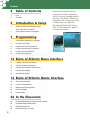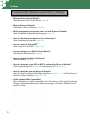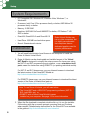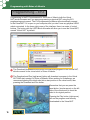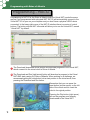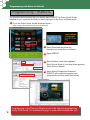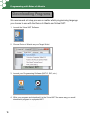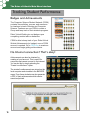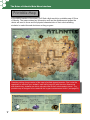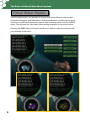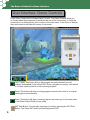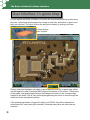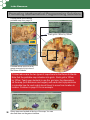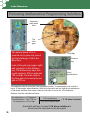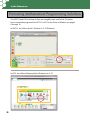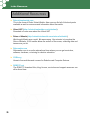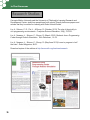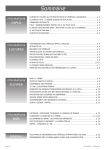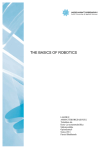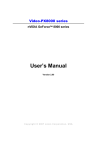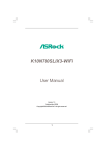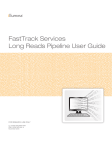Download Atlantis we move Specifications
Transcript
A Guide to the Ruins of Atlantis Robot Virtual World Teaching with the Ruins of Atlantis Robot Virtual World A follow-up activity to the Research Tested Expedition Atlantis Robot Math Game A Foo We thought Atlantis was a myth. We were wrong. With the emergence of new robotics technologies we are now able to explore areas of the world we’ve never seen before. 1 Preface 2 Table of Contents 3 FAQ 4 Checklist 5 Introduction & Setup 5 What are Robot Virtual Worlds (RVW)? What is the Ruins of Atlantis? 6 System Requirements & Installation Research has shown that the majority of students “guess and check” their way through robotics activities. The Ruins of Atlantis is designed to be a follow-up activity to the proven to be effective Expedition Atlantis Math Game. See “In The Classroom” page 23 for more information. 7Programming 7 Compatible Programming Languages 8 Using the Virtual NXT 10 Programming with EV3 Software 11 Programming with NXT-G Software 12 Programming with ROBOTC 13 Downloading Programs 13 Ruins of Atlantis Menu Interface 14 Logging in and Saving Progress 15 Tracking Student Performance 16 Optimizing for Computer Performance 17 Printable Atlantis Map 18 Virtual Robot Models 13 Ruins of Atlantis Game Interface 19 Game Control Buttons 20 Camera Control Buttons 21 Measurement Toolkit Buttons 22 Head-Up Display 23 In-Game Map 23 In the Classroom 2 24 Promoting Mathematical Programming Solutions 28 Expedition Atlantis Math Game 29 Additional Resources 30 Research Studies on CS2N Preface Frequently Asked Questions (FAQs) ►► What are Robot Virtual Worlds? (See What are Robot Virtual Worlds, page 5) ►► What is Ruins of Atlantis? (See What is Ruins of Atlantis, page 5) ►► Which programming languages can I use with Ruins of Atlantis? (See Compatible Programming Languages, page 7) ►► How do I download a program to the virtual robot? (See Downloading Programs, page 12) ►► How do I use the Virtual NXT? (See Using the Virtual NXT, pages 8-9) ►► Can my computer run Robot Virtual Worlds? (See System Requirements, page 6) ►► How do I install the Ruins of Atlantis? (See Installation, page 6) ►► How do I program in my EV3 or NXT-G software for Ruins of Atlantis? (See Programming EV3, page10 or Programming NXT-G, page 11) ►► How do I navigate and use Ruins of Atlantis? (See The Ruins of Atlantis Main Menu Interfface, pages 13 - 17, and The Ruins of Atlantis In-Game Interface, pages 18 - 22) ►► Is this software Mac Compatible? Ruins of Atlantis is not Mac compatible, but it will work on a Mac with the following Windows Virtualization/Emulation software packages: Parallels, VMWare Fusion, and Boot Camp 3 Preface Checklist Make sure that you have LEGO NXT-G, EV3, or ROBOTC programming software on your computer, page 7. Before you commit to using the Ruins of Atlantis, make sure that your computers have the capacity to run the Robot Virtual World (RVW) software by checking your computer’s specifications against the system requirements, see System Requirements, page 6. Note: If you are unsure, you can always download a trial copy and test it on your computers. Make sure the software is properly installed. See the Installation Guide, page 6. Adjust your computers for optimal RVW performance. RVW software allows you to adjust the graphics in the game based on your computer’s performance. Slower computers can be set to lower graphics, page 15. Learn how to login and save your progress when using the RVW software. Test the computers in your classroom to make sure that students can log in, save their progress, and log out, page 14. Note: You save your programs the same way that you save any NXT program. Prepare to demonstrate all of the software. Practice navigating between the LEGO programming software and Ruins of Atlantis, pages 12 - 22. Learn how to promote programming solutions based on mathematics, pages 24 - 27. 4 Introduction What are Robot Virtual Worlds (RVWs)? Robot Virtual Worlds are simulation environments designed to help students learn how to program. The beauty of the RVW solution is that students can use the same programming language on their virtual or physical robot. The RVW environment is available in fantasy world formats (under the sea, outer space, on a tropical island) or classroom like formats and is perfect for home, classroom, and virtual programming competitions! Additionally, research has shown that learning to program in the RVW environment is more efficient than learning to program using physical robots (see page 29). What is Ruins of Atlantis? Ruins of Atlantis is one of the Robot Virtual Worlds, themed in a fantasy, underwater environment. Even though the robots in Atlantis do not resemble the real classroom robots, students can use the same programming languages (EV3, NXT-G, ROBOTC, etc.) to control them. The level design of Ruins of Atlantis features a path that includes collectible objects and additional starting points, making it ideal for teaching introductory programming concepts such as path planning and encoder based movements. Ruins of Atlantis is intended to be a follow-up to the standalone Expedition Atlantis math game shown directly below. See page 27 for more more detail. 5 Setup System Requirements • PC Compatible OS: Windows XP, Windows Vista, Windows 7, or Windows 8 • Processor: Intel Core 2 Duo processor family or better, AMD Athlon X2 processor family or better • Memory: 2 GB RAM • Graphics: NVIDIA® GeForce® 8800GTS or better, ATI Radeon™ HD 3850 or better • DirectX®: DirectX® 9.0c and DirectX® 10 • Hard Drive: 250 MB free hard drive space • Sound: Standard audio device Installation Robot Virtual Worlds may run on older computers, but it is highly recommended that computers have a dedicated graphics card for superior performance. 1. You will need Administrator Level Access to the computer to install the Ruins of Atlantis Virtual World. 2. Ruins of Atlantis can be downloaded and installed as part of the Virtual NXT Bundle, designed to simplify the setup process for classrooms using the NXT-G and EV3 programming environments, or as a standalone level pack, meant for classrooms using ROBOTC (or updating individual worlds). For NXT-G and EV3 classrooms, use your Internet browser to download the latest version of the Virtual NXT Bundle at: http://robotvirtualworlds.com/virtualnxt For ROBOTC classrooms, use your Internet browser to download the latest version of the Ruins of Atlantis level pack at: http://robotvirtualworlds.com/ruins-of-atlantis/ Note: To use Ruins of Atlantis, you will need either: •The Virtual NXT and a LEGO NXT programming software (NXT-G, EV3, LabVIEW, etc.) or •ROBOTC with a Robot Virtual Worlds License installed on your computer. See page 12 for more information. 3. When the file download is complete, double-click on it to run the installer. Follow along with the on-screen prompts, pressing Next and Continue when needed. Detailed setup instructions for the Virtual NXT are available in the guide at http://robotvirtualworlds.com/virtualnxt. 6 Programming with Ruins of Atlantis Compatible Programming Languages Which Programming Languages Work with Ruins of Atlantis? The following programming languages are compatible with Ruins of Atlantis and other Robot Virtual Worlds when used with the Virtual NXT software (see page 8 for more details about the Virtual NXT): NXT-G Software NXT-G is a graphical, drag-and-drop style programming language that can be used with the LEGO NXT. Schools can purchase a site license through LEGO Education. Hobbyists can downloaded the software through LEGO at: http://www.lego.com/ en-us/mindstorms/downloads/nxt/nxt-software/ Training materials can be found at: http://www. education.rec.ri.cmu.edu/content/lego/curriculum/ EV3 Software EV3 is a graphical, drag-and-drop style programming language that can be used with the LEGO NXT and EV3 robots. Schools can purchase a site license through LEGO Education. Hobbyists can downloaded the software through LEGO at: http:// www.lego.com/en-us/mindstorms/downloads/software/ ddsoftwaredownload/ Training resources for the EV3 can be found here: http://www.education.rec.ri.cmu.edu/content/lego/ev3/ The Ruins of Atlantis and other Robot Virtual Worlds can be used directly by the ROBOTC programming environment. ROBOTC ROBOTC is the premiere robotics programming language for educational robotics and competitions. ROBOTC is a C-Based Programming Language with an Easy-to-Use Development Environment. A free 14day trial is available at: http://www.robotc.net/ Training materials for ROBOTC can be found here: http://cs2n.org/activities/cs2n-learn?s=robotc 7 Programming with Ruins of Atlantis Using the Virtual NXT The Virtual NXT allows programmers to control virtual robots in the Robot Virtual Worlds using the same programming languages as the real NXT robots. We recommend the NXT-G and EV3 programming software; the Virtual NXT looks and acts like another NXT to these programs. When you open the Virtual NXT and the programming software, it will automatically recognize and select the Virtual NXT. When you download a program to the Virtual NXT, that program is run by a virtual robot in the Robot Virtual Worlds. The Virtual NXT software resembles a real NXT, with additional menu options. 1 2 3 4 1 The Virtual NXT menu allows you to rename your NXT, enable/disable update checking, and close the software. 2 The Target World menu allows you to choose from the Robot Virtual Worlds currently installed on your computer. This selects which virtual environment (and types of virtual robots) your programs will run in. Select Ruins of Atlantis. 3 The Advanced menu contains specialized options you won’t normally interact with. 4 The Help menu connects you to help resources and opens menu to activate (or deactivate) your software. The menu option that you will interact with most often will be the Target World menu which allows you to select the virtual environment that you will program in. Notes: • Always open your target world before downloading a program. • The onscreen LCD and buttons (orange, gray, right arrow, left arrow) on the Virtual NXT are fully functional and can be used the same way that you use a physical NXT. • The Virtual NXT allows one world to be open at a time. Selecting a second world will close the first. This is important as each world is resource intensive. • Additional worlds can be downloaded from http://robotvirtualworlds.com/ 8 Programming with Ruins of Atlantis How the Virtual NXT Works The diagram below visually represents the relationship between the LEGO programming software, the Virtual NXT, and the Ruins of Atlantis: • Programs for the virtual robots in the Ruins of Atlantis can be written in NXT-G or the EV3 programming environment. • The Virtual NXT is recognized by the LEGO programming software. When you download a program, it goes to the Virtual NXT. • The Virtual NXT communicates the instructions in your program to the virtual robot in the Ruins of Atlantis. NXT-G Software Virtual NXT Ruins of Atlantis EV3 Software Virtual NXT Licensing The Virtual NXT programming solution works with NXT-G, EV3, and LabVIEW for LEGO MINDSTORMS software. This means that with one license you can use any combination of the different programming languages! Licenses for the Virtual NXT are can be purchased at http://robomatter.com/ and are available in Classroom (up to 30 seats in one classroom), Team (6 seats), and Single (1 seat) configurations. The Virtual NXT is designed to help teach mathematics, computational thinking practices, and programming. It is not designed to replace the NXT and cannot teach the iterative design and hands-on engineering that real NXT hardware teaches. The Virtual NXT is not a LEGO® MINDSTORMS® product. LEGO Education or the LEGO Group does not sponsor, endorse, or support this product 9 Programming with Ruins of Atlantis Programming - EV3 Programming in the EV3 environment for the Ruins of Atlantis (with the Virtual NXT) works the same as if you were programming a physical NXT using the EV3 programming environment. The EV3 programming software will automatically connect to the Virtual NXT if it is open on your computer, and you don’t have any physical LEGO robots connected. In the lower-right corner of the interface, there is a series of control buttons. The button with the LEGO Brick silhouette will allow you to see the Virtual NXT, named “Virtual NXT” by default. 1 2 1 The Download (downward arrow) button will download programs to the Virtual NXT, which connects to the virtual robot in Ruins of Atlantis. 2 The Download and Run (right arrow) button will download a program to the Virtual NXT AND start running it in Ruins of Atlantis. When working on a challenge, we recommend placing the virtual robot into a start position in the virtual world, then pressing the Download and Run button. Remember that you can press the reset button (circular arrow) on the left side of the virtual world to reset the robot to its original position. Pressing the Play button (right arrow), will run the program most recently downloaded to the Virtual NXT. 10 Programming with Ruins of Atlantis Programming - NXT-G Programming in NXT-G for the Ruins of Atlantis (with the Virtual NXT) works the same way as if you programmed with a physical NXT. NXT-G will automatically connect to the Virtual NXT if it is open on your computer and you don’t have a physical LEGO robots connected. In the lower-right corner of the NXT-G interface there is a series of control buttons. The button with the NXT silhouette will allow you to see the Virtual NXT, named “Virtual NXT” by default. 1 2 1 The Download (downward arrow) button will download programs to the Virtual NXT, which connects to the virtual robot in Ruins of Atlantis. 2 The Download and Run (right arrow) button will download a program to the Virtual NXT AND start running it in Ruins of Atlantis. When working on a challenge, we recommend getting the virtual robot into a start position in the virtual world, then pressing the Download and Run button. Remember that you can press the reset button (circular arrow) on the left side of the virtual world to reset the robot to its original position. Pressing the Play button (right arrow), will run the program most recently downloaded to the Virtual NXT. 11 Programming with Ruins of Atlantis Programming - ROBOTC The directions below assume that you already have ROBOTC for Robot Virtual Worlds installed on your computer and that you want to program in the Ruins of Atlantis world. 1 Go to the Robot Virtual Worlds download center http://www.robotvirtualworlds.com/download/ 2 Select Download and follow the instructions to install Ruins of Atlantis 3 Open ROBOTC 4 Select Window (drop down appears) Select Virtual World to Use (drop down appears) Select Ruins of Atlantis 5 Select Robot/Compile and Download. ROBOTC will compile the program and automatically open the world (see below) 12 Programming in the Ruins of Atlantis world is the same as programming in any RVW world. For additional help go to www.robotvirtualworlds.com Programming with Ruins of Atlantis Downloading Programs We recommend a 4-step process no matter which programming language you choose to use with the Ruins of Atlantis and Virtual NXT: 1. Launch the Virtual NXT Software. 2. Choose Ruins of Atlantis as your Target World. 3. Launch your Programming Software (NXT-G, EV3, etc.). 4. Write your program and download it to the Virtual NXT the same way you would download a program to a physical NXT. 13 The Ruins of Atlantis Main Menu Interface Logging In and Saving Progress When the Ruins of Atlantis virtual world opens, you will be presented with the user interface below. The following pages will familiarize you with many of the controls and game mechanics of Ruins of Atlantis. How you log in determines how your progress is saved. Teach your students how to save their progress. 1 2 3 1 Log into CS2N If a teacher wants to track all of her students’ progress on one screen, then they will want their students to setup CS2N accounts. When students log in with their own CS2N account, their progress is tracked and stored via the CS2N network. This lets students continue their progress, even on a different computer. Create a CS2N account at http://www. cs2n.org/signup (users will need an email address) For teachers to see all of their student’s progress they will need to setup a CS2N Group. Learn more at www.cs2n.org/teachers/groups 14 2 Log in locally A local log in allows students to save their progress on a local machine. Students will need to use the same computer every day to take advantage of this feature. 3 Log in as guest Within the LOCAL button, there is an option to log in as guest. Logging in as a guest allows teachers to preview and demonstrate the game easily, but once the game is closed no progress will be saved. This option should not be used with students, as all progress will be lost if the application is closed, even accidentally. The Ruins of Atlantis Main Menu Interface Tracking Student Performance Badges and Achievements The Computer Science Student Network (CS2N) contains free activities, courses, and resources for teachers to teach Robotics and Computer Science. Teachers can use CS2N to create a Group and keep track of their students progress. Robot Virtual Worlds give out badges upon completing certain tasks or behaviors. CS2N is able to keep track of your Robot Virtual Worlds Achievements (or badges) once a CS2N account is created. Go to CS2N.org to create an account and begin getting achievements. No Internet connection? That’s okay! Achievements can also be obtained by creating a Local account. This is useful for computers that cannot connect to the internet. You can do this by simply selecting the “Create Local Account” option. The student’s achievements are stored on the local computer and viewable in the BADGES menu. From there students can also generate a PDF of their achievements which can be saved and printed. 15 The Ruins of Atlantis Main Menu Interface Optimizing for Computer Performance The Robot Virtual Worlds are built using a real physics and gaming engine, and have similar computer processing demands as a video game. To allow the RVWs to be run on a wider variety of computer hardware, graphics quality settings are included. You’ll find these controls in the OPTIONS menu. VISUAL EFFECTS: This toggle controls whether the game plays certain animations, such as the bubbles and fish. Toggle it off if your computer has limited graphics processing power, or your notice inconsistency in your robots behavior. SOUND EFFECTS: This toggle controls the in-game sounds. We recommend toggling this off if your computer lab does not have headphones for each station. GRAPHICS QUALITY: • LOW (FASTER) - Reduces the visual quality of the virtual world. Better for computers with limited graphics processing power • MEDIUM - Default setting. Balances the visual quality of the virtual world with graphics processing demands. • HIGH (SLOWER) - Improves the visual quality of the virtual world. Better for computers with sufficient graphics processing power 16 The Ruins of Atlantis Main Menu Interface Printable Map In the MEDIA section of the menu, you’ll find a high resolution, printable map of Ruins of Atlantis. The map contains key information such as the distances and angles the robots will need to move and the physical characteristics of their robots allowing students to make informed decisions as they program. Consider printing a large version of the map to facilitate class discussion. Don’t miss the opportunity to reinforce your student’s math skills (page 23) with the robot dimensions and distance key, students are able to calculate how far their robot needs to travel. The printable map is designed to be used with the in-game measurement toolkit. (see page 20) 17 The Ruins of Atlantis Main Menu Interface Virtual Robot Models From the main screen, you are able to choose from three different robot models: Anemobot, Buggybot, and Mammalbot. Robot specifications, including motor ports, sensor ports, and robot dimensions appear when selecting robots from the ROBOT menu. You will need this information when writing programs for the virtual robots. Pressing the PLAY button will launch the Ruins of Atlantis virtual environment with your selected virtual robot. 18 The Ruins of Atlantis In-Game Interface User Interface: Game Controls Every Robot Virtual World includes Game Controls. The Game Controls allow you to choose when the programs you download are run by the virtual robot, to reset the virtual robot to a starting point, and to return to the main menu. In the Ruins of Atlantis, they are located in the lower-left corner of the screen. Play / Pause: This button will run the program currently selected (or most recently downloaded) to the Virtual NXT. Once a program is running, it will switch to a Pause symbol; press it to halt a running program. Reset: This button will stop a running program and reset the robot to its original starting point and orientation. Home: This button will stop a running program and return you to the main menu of the Robot Virtual World you are using. NXT Start Button: You can also execute your code by pressing the NXT Start Button. The Virtual NXT works just like the physical NXT. 19 The Ruins of Atlantis In-Game Interface User Interface: Camera Controls Every Robot Virtual World includes Camera Controls. The Camera Controls allow you to change your view of the virtual world. In Ruins of Atlantis, they are located in the lower-right corner of the screen. Camera 1: This is the default game camera. It will “follow” the robot from behind as it moves in the virtual world. You can zoom in and out using the scroll wheel on your mouse. Camera 2: This provides a static, top-down view of the robot in the virtual world. Camera 3: Like Camera 1, this camera will follow the robot as it moves in the virtual world. Using Camera 3, you can also click-and-drag in the virtual world to change your viewing angle of the robot. 20 The Ruins of Atlantis In-Game Interface User Interface: Measurement Toolkit Every Robot Virtual World includes the Measurement Toolkit. The Measurement Toolkit allows you to obtain key distances and angles from the virtual environment, crucial for robot path planning, by placing markers in the world. In Ruins of Atlantis, the they are located on the lower-right side of the screen. Show: This button toggles the Measurement Toolkit on and off. You must press it to enable the Measurement Toolkit. If there are key objects in the environment, such as gems, the distance and angle to them from the robot will be displayed automatically. Add: Press this button to put your cursor in “marker adding mode”. Click anywhere in the virtual world to add a marker, which will display its distance and delta angle from the robot. A series of up to 3 markers can be added at a time. Clear: Pressing this button will remove the markers you have placed in the virtual world. Right-clicking while in “marker adding mode” will also remove the most recently created point. 21 The Ruins of Atlantis In-Game Interface User Interface: Head-up Display As you explore the Ruins of Atlantis, you will encounter treasure in the form of gems and coins. There are a total of 6 gems and 60 coins in the world. For every gem collected, one of the gem-shaped slots in the Head-up Display will fill in. For every coin collected, the value next to the counter will go up by one. The robot collects the coins and gems by driving into them. If the player/programmer is logged in locally or via CS2N, they will be awarded an achievement for every gem collected. Achievements for coins collected are also awarded, when the player/programmer has collected 5, 15, 30, and 60 coins. Also, if the player/programmer logs in locally or via CS2N, their progress will be saved across sessions. Gems that have been collected will remain collected. Coins, on the other hand, will re-spawn ever time the game is closed and reopened, so the 5, 15, 30, and 60 increments must be collected in a given session to earn the corresponding achievement. 22 The Ruins of Atlantis In-Game Interface User Interface: In-game Map As you explore the Ruins of Atlantis, your robot will unlock additional start points along the path. Locked start points appear as orange circular tiles, and switch to green once they are unlocked. The robot unlocks the start points simply by driving over them. Locked starting point in-game Once a start point has been unlocked, it can be selected from the in-game map, which can be toggled on and off with the MAP button at the bottom of the screen. Clicking one of the green, start point-shaped buttons will transport the robot to the corresponding location in the world. This is very useful as programming the robot to move through the world can be an incremental process. If the player/programmer is logged in locally or via CS2N, they will be awarded an achievement for every start point unlocked. Unlocked start points are saved across sessions. 23 In the Classroom Promoting Mathematical Programming Solutions Picture below is the Atlantis printable map from page 16 Each grid is 100cm by 100cm. Pictured above (blue) is an ingame zoomed-out top view of the Ruins of Atlantis Pictured above are the two types of maps found in the Ruins of Atlantis. Note that the printable map is broken into grids. Each grid is 100cm by 100cm. Teach your students to use the grid size, the dimensions on the map (both distances and angles) and each robot’s physical size to calculate how far each robot should travel to move from location to location. Continue to page 25 for an example. 24 Robot sizes are located at the top of the map. You can also find them on the game interface. In the Classroom Promoting Mathematical Programming Solutions Anemobot robot starts here The blue gem The picture above left is a zoomed-out in-game top view of the first challenge, Collect the Blue Gem. Grid Map Distance Key Look at the grid map (upper right) and compare it to the distance key. The distance key says that a grid square is 100 cm wide and 100 cm high. From the robot to the blue gem is conveniently one grid or 100 cm. Robot Specifications The example robot is Anemobot (the submarine model). Its specifications tell us that it has a 10 centimeter wheel diameter. With this information we can find the circumference of the wheel and then how many rotations it will take to move the 100 centimeter distance. See the calculations below: Circumference = π * Diameter Circumference = 3.14 * 10 cm Circumference = 31.4 cm 100 cm distance 31.4 cm circumference = 3.18 wheel rotations Anemobot will have to travel 3.18 wheel rotations to move from the start point to the blue gem! 25 In the Classroom Promoting Mathematical Programming Solutions The NXT-G and EV3 solutions for this are straightforward, see below. To review how to download programs from NXT-G or EV3 to the Ruins of Atlantis, see pages 8 through 12. In NXT-G, set a Move block’s Duration to 3.18 Rotations: In EV3, set a Motor Steering block’s Rotations to 3.18: 26 In the Classroom Promoting Mathematical Programming Solutions In-game, remember that the Measurement Toolkit (see page 20), can be used to collect actual values, since the distances derived from the map grid are approximations. The blue gem is an important object in view, so it’s distance is displayed by default 0.99 meters, or 99 centimeters. That’s very close to our 100 centimeter measurement! 0.99 m +4.64 Run the program you wrote to move the robot to the blue gem. Keep in mind that the Robot Virtual Worlds are developed with a physics engine, and real world factors such as robot drift will be present. This sequence of can be used to solve for all movements in the Ruins of Atlantis. For additional math practice, have the students solve the Ruins of Atlantis with multiple robot models; each have different wheel diameters and robot sizes which will change the values used in the proportional problems. 27 In the Classroom Expedition Atlantis It’s the year 2023 and Atlantis has been discovered deep in the ocean, off of the coast of Africa. A team of elite scientists and engineers have been sent to investigate the underwater ruins, and you’re one of them! Use your skills to to maneuver the teams underwater vehicles in this expedition to Atlantis! Expedition Atlantis presents mobile robot math problems in a highly scaffolded and contextualized manner. The game uses a mythical legend, underwater robotics exploration, and a game-like quest to motivate students to use math rather than “guess and check” their way through robot programming. The game is designed so that students learn to play the game in the game and includes ingame tutorials. Expedition Atlantis includes a comprehensive teacher’s guide! Expedition Atlantis intentionally removes the notion of programming allowing kids to focus on learning mathematical strategies without having to worry about the nuances of programming. Expedition Atlantis’ rewards students for mathematical solutions, and if the teacher uses the tools provided in its teacher guide, is designed to generalize students’ proportional reasoning skills by the end of the game. Additional details and resources for Expedition Atlantis can be found at: http://robotvirtualworlds.com/atlantis/ 28 In the Classroom Additional Resources ►► Robotvirtualworlds.com This is the home of Robot Virtual Worlds. Here you can find all of the level packs available as well as resources and information about the worlds. ►► Virtual NXT (http://robotvirtualworlds.com/virtualnxt) Download or Learn more about the Virtual NXT. ►► Ruins of Atlantis (http://robotvirtualworlds.com/ruins-of-atlantis/) We thought Altantis was a myth. We were wrong. Your mission is to explore the Ruins of Atlantis, 6,000 meters below the surface of the ocean, collecting data and treasure as you do. ►► Robomatter.com Robomatter.com is an online educational store where you can get curriculum, software, hardware, or training for robotics education. ►► CS2N.org Home to free activities and courses for Robotics and Computer Science. ►► ROBOTC.net The ROBOTC download links, blog, forums, curriculum and support resources can all be found here. 29 In The Classroom Research Studies Carnegie Mellon University and the University of Pittsburgh’s Learning Research and Development Center. study how people learn with robots. Directly below are papers and articles that they’ve written on learning with Robot Virtual Worlds. Liu, A., Schunn, C. D., Flot, J., & Shoop, R. (October, 2013) The role of physicality in rich programming environments.. Computer Science Education, 23(4), 315-331. Liu, A., Newsom, J., Schunn, C., Shoop, R. (March, 2013) Students Learn Programming Faster through Robotic Simulation. Tech Directions , 16-19. Liu, A., Newsom, J., Schunn, C., Shoop, R. (May/June 2013) Learn to program in half the time!. Robot Magazine, 49-51. Download copies of the articles at http://www.cs2n.org/teachers/research 30