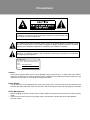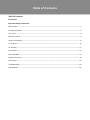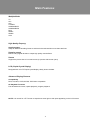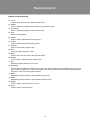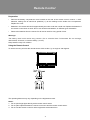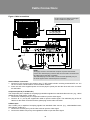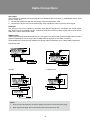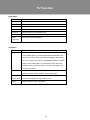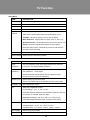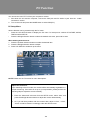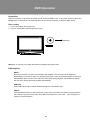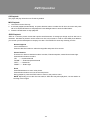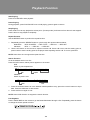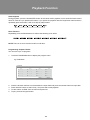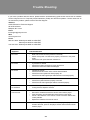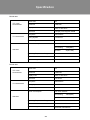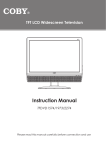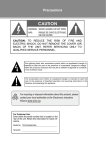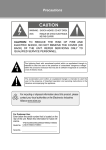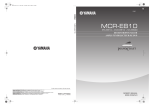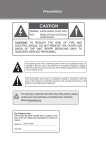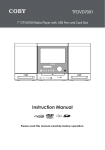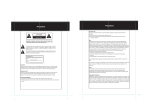Download Coby TFDVD2697 Instruction manual
Transcript
TFT LCD Widescreen Television Instruction Manual TFDVD2697/3297 Please read this manual carefully before connection and use Precautions WARNING: TO REDUCE THE RISK OF FIRE OR ELECTRIC SHOCK, DO NOT EXPOSE THIS APPLIANCE TO RAIN OR MOISTURE. The lightning flash with arrowhead symbol, within an equilateral triangle, is intended to alert the user to the presence of uninsulated “dangerous voltage” within the product’s enclosure that may be of sufficient magnitude to constitute a risk of electric to persons. The exclamation point within an equilateral triangle is intended to alert the user to the presence of important operating and maintenance (servicing) instructions in the literature accompanying the appliance. For Customer Use: Enter below the serial number that is located on the rear of the unit. Retain this information for future reference. Model No. TFDVD2697/3297 Serial No. Caution: These servicing instructions are for use by qualified service personnel only. To reduce the risk of electric shock, do not perform any servicing other than that contained in the operating instructions unless you are qualified to do so. Refer to manual for servicing instructions. Power Supply: Connect one end of the supplied power cord to the power jack on the unit rear panel and the other end to the AC100-240V wall outlet. If the unit will not be used for a long time, disconnect the plug from the outlet. Power Management: •• •• Before plugging the power cord into the AC outlet, make sure that all the connections have been properly made. If the unit will not be used for a long period of time, disconnect the power and remove the batteries from the remote. Precautions FCC Statement: This device complies with Part 15 of the FCC Rules. Operation is subject to the following two conditions: •• This device may not cause harmful interference, and •• This device must accept any interference received, including interference that may cause undesired operation. Note: This equipment has been tested and found to comply with the limits for Class B digital devices, pursuant to Part 15 of the FCC rules. These limits are designed to provide reasonable protection against harmful interference in a residential installation. This equipment generates, uses and can radiate radio frequency energy and, if not installed and used in accordance with the instructions, may cause harmful interference to radio communications. However, there is no guarantee that interference will not occur in a particular installation. If this equipment does cause harmful interference to radio or television reception, which can be determined by turning the equipment off and on, the user is encouraged to try to correct the interference by one or more of the following measures: •• Reorient or relocate the receiving antenna. •• Increase the separation between the equipment and receiver. •• Connect the equipment into an outlet on a circuit different from that to which the receiver is connected. •• Consult the dealer or an experienced radio/TV technician for help Use of shielded cable is required to comply with Class B limits in Subpart B of Part 15 of the FCC rules. Do not make any changes or modifications to the equipment unless otherwise specified in the manual. If such changes or modifications should be made, you could be required to stop operation of the equipment. LCD Information The LCD panel used in this television contains millions of thin film transistors that have been manufactured using a high-technology process to deliver a crisp, clear, and detailed picture. Occasionally, a few of these transistors may become stuck or non-active; please note that this does not affect the performance of the television. Copyright Protection Unauthorized copying, broadcasting, public performance, and lending of disks are prohibited. This product incorporates copyright protection technology that is protected by method claims of certain U.S. patents and other intellectual property rights owned by Macrovision Corporation and other rights owners. Use of this copyright protection technology must be authorized by Macrovision Corporation, and is intended for home and other limited viewing uses only unless otherwise authorized by Macrovision Corporation. Reverse engineering or disassembly is prohibited. Important Safety Instructions 111 222 333 444 555 Read Instructions: All the safety and operating instructions should be read before the product is operated. Retain Instructions: The safety and operating instructions should be retained for future reference. Heed Warnings: All warnings on the product and in the operating instructions should be adhered to. Follow Instructions: All operating and usage instructions should be followed. Cleaning: Unplug this product from the wall outlet before cleaning. Do not use liquid cleaners or aerosol cleaners. Use a damp cloth for cleaning. 666 Attachments: Use only attachments recommended by the manufacturer. Use of other attachments may be hazardous. 777 Water and Moisture: Do not use this product near water (e.g., near a bath tub, washbowl, kitchen sink, laundry tub, in wet basements, or near a swimming pool and the like). 888 Accessories: Do not place this product on an unstable cart, stand, tripod, bracket, or table. Use only with carts, stands, tripods, brackets, or tables recommended by the manufacturer or sold with the product. Any mounting of the product should follow the manufacturer ’s instructions and should use a mounting accessory recommended by the manufacturer. 999 A product and cart combination should be moved with care. Quick stops, excessive force, and uneven surfaces may cause the product and cart combination to overturn. 1111 Ventilation: Slots and openings in the cabinet are provided for ventilation to ensure reliable operation of the product and to protect it from overheating. These openings should never be blocked by placing the product on a bed, sofa, rug, or other similar surface. This product should not be placed in a built-in installation such as a bookcase or rack unless proper ventilation is provided or the manufacturer instructions have been adhered to. 1111 Power Sources: This product should be operated only from the type of power source indicated on the rating label. If you are not sure of the type of power supply to your home, consult your product dealer or local power company. For products intended to operate from battery power or other sources, refer to the operating instructions. 1111 Grounding or Polarization: This product may be equipped with a polarized alternating-current line plug that has one blade wider than the other. This plug will only fit into the power outlet in one direction. This is a safety feature. If you are unable to insert the plug fully into the outlet, try reversing the direction of the plug. If the plug should still fail to fit, contact an electrician to replace the obsolete outlet. Do not defeat the safety purpose of the polarized plug. 1111 Power-Cord Protection: Power supply cords should be routed so that they are not likely to be walked on or pinched by items placed upon or against them, paying particular attention to cords at plugs, convenience receptacles, and at the point which they exit from the product. 1111 Protective Attachment Plug: The product may be equipped with an attachment plug with overload protection. This is a safety feature. See the operating instructions for replacement or directions to reset the protective device. If replacement of the plug is required, be sure the service technician has used a replacement plug that has the same overload protection as the original plug as specified by the manufacturer. 1111 Lightning: For added protection for this product, unplug it from the wall outlet and disconnect the antenna or cable system during a lightning storm or when it is left unattended and unused for long periods of time. This will prevent damage to the product due to lightning or power-line surges. 1111 Power Lines: An outside antenna system should not be located in the vicinity of overhead power lines or other electric light or power circuits, or where it can fall into such power lines or circuits. When installing an outside antenna system, extreme care should be taken to keep from touching such power lines or circuits, as contact with them might be fatal. 1111 Overloading: Do not overload wall outlets, extension cords, or integral convenience receptacles as this can result in a risk of fire or electric shock. 1111 Object and Liquid Entry: Never push objects of any kind into this product through openings as they may touch dangerous voltage points or shout-out parts that could result in a fire or electric shock. Never spill liquid of any kind on the product. 1111 Servicing: Do not attempt to service this product yourself as opening or removing covers may expose you to dangerous voltage or other hazards. Refer all servicing to qualified service personnel. Important Safety Instructions 2222 Damage Requiring Service: Unplug this product from the wall outlet and refer servicing to qualified service personnel under the following conditions: a) when the power-supply or plug is damaged; b) if liquid has been spilled or if objects have fallen into the product; c) if the product has been exposed to rain or water; d) if the product does not operate normally by following the operating instructions. Adjust only those controls that are covered by the operating instructions as improper adjustment of other controls may result in damage and will often require extensive work by a qualified technician to restore the product to its normal operation; e) if the product has been dropped or damaged in any way; f) when the product exhibits a distinct change in performance—this indicates a need for service. 2222 Replacement Parts: When replacement parts are required, be sure that your service technician has used replacement parts specified by the manufacturer or have the same characteristics as the original part. Unauthorized substitutions may result in fire, electric shock, or other hazards. 2222 Safety Check: Upon completion of any service or repairs to this product, ask the service technician to perform safety checks to ensure that the product is in proper operating condition. 2222 Wall or Ceiling Mounting: The product should be mounted to a wall or ceiling only as recommended by the manufacturer. 2222 Heat: The product should be situated away from heat sources such as radiators, heat registers, stoves, or other products (including amplifiers) that produce heat. 2222 Outdoor Antenna Grounding: If an outside antenna is connected to the product, be sure the antenna system is grounded so as to provide some protection against voltage surges and built-up static charges. Article 810 of the National Electrical Code, ANS/NFPA 70 provides information with regard to proper grounding of the mast and supporting structure, grounding of the lead-in wire to an antenna-discharge unit, size of grounding conductors, location of antenna-discharge unit, connection to grounding electrodes, and requirements for the grounding electrode (see figure). Table of Contents Table Of Contents Precautions Important Safety Instructions Main Feature-----------------------------------------------------------------------------------------------------------------------------1 Package Contents---------------------------------------------------------------------------------------------------------------2 Unit View-------------------------------------------------------------------------------------------------------------3 Remote Control -------------------------------------------------------------------------------------------------------5 Cable Connections------------------------------------------------------------------------------------------------------------8 TV Function----------------------------------------------------------------------------------------------------------------10 AV Function-----------------------------------------------------------------------------------------------------------------------------14 PC Function----------------------------------------------------------------------------------------------------------------------------15 DVD Operation---------------------------------------------------------------------------------------------------------------------16 Playback Function----------------------------------------------------------------------------------------------------------------18 DVD Setup----------------------------------------------------------------------------------------------------------------20 Troubleshooting --------------------------------------------------------------------------------------------------------------------22 Specifications ----------------------------------------------------------------------------------------------------------------------23 Main Features Multiple Mode TV AV1 AV2 S-VIDEO COMPONENT1 COMPONENT2 DVD HDMI1 HDMI2 VGA High Quality Property High Resolution Adopt an MPEG2 decoding format to achieve horizontal resolution more than 500 lines. Superior sound Built-in Dolby Digital decoder to output high quality sound effects. Screen Support the picture size of a normal screen (4:3) and a wide screen (16:9) LCD (Liquid Crystal Display) Designed with color TFT liquid crystal display clearly shows the data. Advanced Playing Features Compatibility DVD, CD, MP3, CD-R,CD-RW, JPEG discs compatible. All Playback Functions Fast forward and reverse, repeat playback, program playback. NOTE: It is normal for a TFT screen to experience some light or dark spots appearing on the LCD screen. 1 Package Contents Please make sure the following items are included with your product. If any item is missing, contact your dealer. OPEN/CLOSE C.C MTS/SOUND •• a. DVD SETUP EXIT MODE SLEEP CH-LIST EPG FAV FORMAT TITLE INFO ANGLE SUBTITLE MENU PLAY/PAUSE STOP SLOW/STEP F.BWD F.FWD PROGRAM GOTO b. a, Main Unit b, Power Cord & RCA Cable c, Remote Control Unit c. 2 PREV NEXT ZOOM REPEAT Unit View Unit's Front and Side Panel 10 11 1 12 13 14 15 16 5 6 7 3 4 2 8 9 17 9. POWER Press to turn the power on/off. 10. OPEN/CLOSE Press to open/close the disc room. 11. STOP Press to stop the disc playback. 12. PLAY/PAUSE Press to start/hold playback. 13. SLOW/STEP Press to have the playback advanced in a slow motion, which would be futher slowed down for each time you pressed this button, if you pause the playback with the Play/Pause button and then repeatedly press this button, it will move step-by-step forward. 14. NEXT Skip to the next DVD chapters/titles or CD tracks. 15. PREV Skip to the previous DVD chapters/titles or CD tracks. 16. Disc Slot Give access to the disc compartment. 17. Stand 1. TFT Panel Present the high resolution picture. 2. Speaker Output sound. 3. Remote Sensor Sense the remote signal. 4. Power Indicator Lights green under the normal use. Lights red in the standby mode. 5. MODE Press to shift modes. 6. MENU Press to display the system menu. 7. CH+ Press to skip channels forward. It also works as the up direction button while working with the menu. CH Press to skip channels backward. It also works as the down direction button while working with the menu. 8. VOL+ Press to increase the volume. It also works as the right direction button while working with the menu. VOL Press to decrease the volume. It also works as the left direction button while working with the menu. 3 Unit View Unit's rear panel 12 13 > 8 9 10 11 > 1 2 3 4 5 1. Power Jack Connect to the power supply. 2. HDMI2 HDMI2 connector 3. HDMI1 HDMI1 connector. 4. VGA Connect with the VGA port on the computer. 5. Component Input1 YCb/Pb Cr/Pr - - Input the video signal. L, R - - Input the audio signal. 6. S-VIDEO1 Input the S-Video signal. 7. OPTICAL Out Connect with the digital audio decoder. 6 7 8. PC Audio In Input the PC audio signal. 9. Component Input 2 YCb/Pb Cr/Pr - - Input the video signal. L, R - - Input the audio signal. 10. AV1 Input VIDEO 1 - - Input the video signal. L, R - - Input the audio signal. 11. Antenna Jack Connect with the TV RF signal source. 12. Phone Jack Connect with the stereo phone. 13. AV2 Input VIDEO 2 - - Input the video signal. L, R - - Input the audio signal. Wall Mounting < > > The TV case can be attached onto the wall, using the VESA standard mounting. 200mm 1. Release the screws and take off the unit stand. MACHINE THREAD x4 VESA STANDARD M5 < 2. Use VESA standard mountings to fix the unit onto the wall. Take care when mounting, it may cause damage or serious injury should it fall from the wall. 200mm See the Specifications page for VESA information. e.g. TFDVD 2697 REAR CABINET 4 RELEASE SCREWS AND TAKE OFF THE STAND Remote Control Remote Control Drawing 1. POWER Press to enter/exit the standby mode. OPEN/CLOSE 2. CC 1 6 Set the Close Caption mode as CC on Mute/Off/On. 3. VOLUME +/12 Press to adjust the volume. 4. LCD SETUP Press to show the TV setup menu. 7 C.C MTS/SOUND 8 5. DVD SETUP 2 Press to show the DVD setup menu. 9 3 6. OPEN/CLOSE 4 Press to take in/out the disc. 10 7. RETURN Press to locate the previously viewed channel. 11 5 8. MTS/SOUND DVD SETUP EXIT MODE SLEEP CH-LIST INFO 17 Under the DVD mode, press to select the audio mode. 13 14 18 Under the ATV mode, press to set the audio as MONO, EPG FAV FORMAT 19 15 STEREO or SAP. 20 16 TITLE ANGLE SUBTITLE MENU 29 Under the TV mode, press to set the audio language. 21 30 22 PLAY/PAUSE STOP SLOW/STEP 9. CHANNEL +/31 23 32 Press to skip channels. F.BWD F.FWD PREV NEXT 24 33 25 10. Direction & OK button 34 PROGRAM GOTO ZOOM REPEAT 26 35 When working with the systme menu, press the 27 36 28 direction buttons to select the option, press OK to confirm settings. 11. EXIT Press to exit the menu setup. 12. Numeric key pad Press to input data. 13. MODE Press to show the mode selective menu. 14. SLEEP Press to set the sleep timer. 15. EPG Press to show the Electronic Program Guide. 16. FAV Press to show the Favorit Channel List. If no channel is set on the list, the button does not function. 17. INFO Press to show the current working status. 18. CH-LIST Press to show the channel list. 19. MUTE Press to muffle/release the sound. 20. FORMAT Press to change the display format as Normal, Zoom, Cinema or Full. 5 Remote Control Remote Control Drawing 21. TITLE Press to show the title menu under the DVD mode. 22. ANGEL Press to select the available camer angles under the DVD mode. 23. Play/Pause Press to start/hold playback under the DVD mode. 24. Stop Press to stop plalyback. 25. F.BWD Press to search fast backward through a disc. 26. F.FWD Press to search fast forward through a disc. 27. Program Press to access the program menu. 28. Goto Go to the desired section in a disc. 29. Menu Press to show the root menu under the DVD mode. 30. Subtitle Press to set the subtitle under the DVD mode. 31. A-B Repeat a specified section A-B on a disc. 32. Slow/Step Press to have the playback advanced in a slow motion, which would be futher slowed down for each time you pressed this button, if you pause the playback with the Play/Pause button and then repeatedly press this button, it will move step-by-step forward. 33. NEXT Repeatedly press the button to skip forward through a disc. 34. PREV Repeatedly press the button to skip backward through a disc. 35. Repeat Press to repeat a special section on a disc. 36. Zoom Press to zoom in/out the picture. 6 Remote Control Preparation •• Remove the battery compartment cover located on the rear of the remote control. Insert 2 x “AAA” batteries, making sure to match their polarities (+/-) to the markings on the inside of the compartment. Replace the cover. •• Batteries in the remote will last for approximately 6 months under the normal use. Replace the batteries if the remote control does not work. Do not mix old with new batteries, or different types of batteries. •• Remove the batteries from the remote if it will not be used for a long period of time. Warnings: The battery used in this device may present a fire or chemical burn if mistreated. Do not recharge, disassemble, incinerate, or heat the battery (~212ºF). Keep batteries away from children. Using the Remote Control To use the remote, point it at the remote sensor within 20 feet , by an angle of ±30 degrees. 7 s OPEN/CLOSE RETURN The operating distance may vary depending on the brightness around. Notes: 111 Do not point bright lights directly at the remote control sensor. 222 Do not place objects between the remote control unit and the remote control sensor. 333 Do not use this remote control for other equipments at the same time. 7 Cable Connections Figure. Cable connections Set the unit into the relative input/output mode to enable the signal pass. > Amplifier or Digital Decoder > External AV Source NOTE: We supply one set of AV cable and one piece of power cord with this product. The white/red plug of the AV cable is for the audio connection and the yellow plug for the video connection. The white/red plug of the AV cable can also be used separately to input the audio signal in the S-video/Component connection. Antenna/Power Connection 111 Connect TV RF sources to the antenna port. TV RF signals include: receiving antenna/CATV net. You can use 75 Ohm coaxial cable to connect outdoor antenna. 222 Insert one end of the supplied power cord to the player’s power jack and the other end to the 110-240V AC wall outlet. Compoent Input1/2 (Y Cb/Pb Cr/Pr) The component port is capable of accepting high-definition signals from standard video sources. (e.g., cable/ satellite boxes, DVD players, VCRs, etc.) 111 Connect the Y/Pb/Pr port by the component cable to input the video signal. 222 Connect “R” "L" port by the supplied AV cable to input the audio signal. The red/white plug of the AV cable is for the audio conneciton and the yellow plug for the video connection. S-Video Input The S-Video port is capable of accepting signals from standard video sources. (e.g., cable/satellite boxes, DVD players, VCRs, etc.) 111 Connect the S-Video port by the S-Video cable to input the video signal. 222 Connect the AUDIO-L/R port by the supplied AV cable to input the audio signal. 8 Cable Connections AV1/2 Input The CVBS port is capable of accepting signals from standard video sources(e.g., cable/satellite boxes, DVD players, VCRs, etc.) 111 Connect the VIDEO port with the yellow plug of the the supplied AV cable. 222 Connect the L/R port with the red & white plug of the supplied AV cable to input the audio signal. VGA Input The VGA port of the TV is capable of accepting high-definition signals from computers with a VGA output jack. When used as a computer moniter, connect the VGA jack and the PC Audio In jack with a 15-Pin D-Sub cable and a 3.5mm stereo audio cable. HDMI1/2 Input HDMI (High Definition Multimedia Interface) is a new type of connection that transmits digital audio and video signals simultaneously over a single cable. A HDMI cable is required for the HDMI connection. These HDMI input connectors are capable of receiving video at resolutions up to 1080p (1080-progressive). Component Input COMPONENT 1 COMPONENT 2 AV Input S-Video Input AV1 Unit Side Panel AV2 NOTE: 111 Be sure to have all necessary connections properly done before connect the power supply. 222 When input the AV signal, refer to the manual of the external sources as well. 9 TV Function Preparations 111 222 333 444 Connect the cables.(Refer to the “Cable Connections” section for details). Press the POWER button to turn on the player. Press the MODE button to select the TV signal mode. Press the CH+/- buttons to skip channels. Or you can press the number buttons to input channels directly. For the initial use, you need to scan channels under the Channel Menu. See the "Channel Menu" section for details. TV Setup Menu Various features can be preset through the TV setup menu, please read this section carefully. •• Press LCD SETUP to display the setup menu, TV setup menu consists of PICTURE, AUDIO, TIME, SETUP, LOCK as well as CHANNEL. •• Press the left/right direction button to select the desired submenu, press OK to enter. While working with the menu, 111 Press the up/down direction button to select the option. 222 Press the left/right direction button to adjust. 333 Press LCD SETUP to exit/back up menu. Warm Picture Menu ITEM DESCRIPTION Picture Mode Setup the picture mode (Personal, Standard, Dynamic, Soft). Contrast Adjust the display contrast Brightness Adjust the display brightness Color Adjust the display color Tint Adjust the display tint Sharpness Adjust the image sharpness Color Temp Set the color mode (Normal, Warm, Cool). 10 TV Function Audio Menu ITEM DESCRIPTION Sound Mode Set the sound mode. (Standard, Music, Movie, Sport, Personal). Bass Adjust the bass. Treble Adjust the treble. Balance Adjust the sound balance. Surround Set the audio surround effect on/off. AVC Set AVC on/off. Audio Set the DTV audio language. Language Time Menu ITEM DESCRIPTION Sleep Timer The unit will shut down automatically on the Sleep Time. The available option is 5/10/15/30/45/60/90/120/180/240 min, and Off. The count down would start immediately after setting. You can access this function by repeatedly pressing the SLEEP button on the remote also. To check the timer left, press the SLEEP button on the remote once. To cancel the sleep timer, set the timer to Off. Time Zone Set the DTV time zone. (Pacific, Alaska, Hawaii, Eastern, Central, Mountain) Daylight Saving Time Set the DTV daylight saving function on/off. Clock Display the DTV clock information. 11 TV Function Setup Menu ITEM DESCRIPTION Menu Language Set the menu language. Transparency Set the OSD(On-Screen-Display) transparency on/off. Zoom Set the display aspect ratio. (4:3, Cinema, Normal, 16:9) Noise Reduction Adjust the screen noise appearance. (Weak, Middle, Strong, Off) Closed Caption Press the right direction button to access the Closed Caption menu. CC Mode - Set the CC mode. ( Off, On, CC On Mute) Basic Selection - Set the basic CC type. (CC1~4, Text 1~4) Advanced Selection - Set the advanced CC type for DTV. (Service 1~6) Option - Press the right direction button to enter Option. Under the option menu, set Mode as Custom to edit the DTV CC type to your own liking. DLC Set DLC on/off There are four options listed under the Closed Caption menu. Restore Default Set the player to the factory default. Lock Menu ITEM DESCRIPTION Enter You are required to enter the 4-digit password to access the Password Lock menu. The initial password is 0000. Change To change the password, input the old password - - > input the Password new password- - >verify again. Please remember the password since the players’s reset function would not revert the password. System Lock Set the system lock funtion on/off. Set the lock function On to access the parental control setup. Unrated Lock Set Unrated Lock on/off. US Setup the US parental control. TV(TV Rating) - Y, Y7, G, PG, 14, MA. Press the direction buttons to move between options, press OK to set block. To release, press OK again. MPAA(Movie Rating) - PG-13, R, NC-17, X, N/A, G, PG) Press the left/right direction button to set the movie rating. Canada Setup the Canada parental control Canada English - G, PG, 14+, 18+, E, C, C8+. Canada French - E, G, 8ans+, 13ans+, 16ans+, 18ans+. RRT Setting Set the rating region table. Reset RRT Restore RRT to the default. 12 TV Function Channel Menu ITEM DESCRIPTION Air/Cable Setup the antenna type as Air or Cable. Auto Scan Search channels automatically. Select this option, press the right button to start searching, press MENU to stop. When use Cable system, you need to select the cable system first from AUTO, STD, IRC and HRC before scaning. Favorite Make the favorite channels collection. Select this option, press the right direction button to access the Favorite List. In the Favorite List, press the up/down direction button to select the desired channel. Press OK to set it as the favorite channel. To release, press OK again. Press the left/right button to turn pages in the FAV list. Show/Hide Hide the unwanted channels. Select this option, press the right direction button to access the Show/Hide menu. In the Show/ Hide menu, press the up/down direciton button to select the channel, press OK to hide the channel, press OK again to release. Press the left/right button to turn pages in the Show/ Hide list. Channel No Press the left/right direction button to locate a channel. Channel Label Edit the channel label. 1. Select the channel you want to put a label. You can use the Channel No option or directly locate the channel in advance by the number button/CH+/- button. 2. Select “Channel Label”, press the right direction button to show the edit menu. In the menu, press the left/right direction button to move left/right, press the up/down direction button to change characters. DTV Signal Display the DTV signal intensity. 13 AV Function The player’s AV input function enables the user to view programs from external input sources. 111 Connect the external AV signal source. Refer to the “Cable Connection” section for details 222 Press the MODE button to select the relevant AV mode (AV, S-Video, Component, HDMI) AV Setup Menu Various features can be preset through the AV menu. •• Press the LCD SETUP button to display the AV menu. AV setup menu consists of PICTURE, AUDIO, TIME, SETUP as well as LOCK. The LOCK menu is only available for the AV & S-Video mode. •• Press the left/right direction button to select the desired sub-menu, press OK to enter. While working with the menu 111 Press the up/down direction buttons to select the desired item. 222 Press the left/right direction button to adjust. 333 Press LCD SETUP to exit/back up the menu. Warm NOTE: Please see the TV section for menu descriptions. 14 PC Function You can use the unit’s TFT LCD as your computer’s monitor. 111 Shut down the unit and the computer, connect the VGA jack and PC Audio In jack. See the “Cable Connection” section. 222 Turn on the units and press the MODE button to select VGA(PC). PC Setup Menu Various features can be preset through the PC menu. •• Press the LCD SETUP button to display the PC menu. PC setup menu consists of PICTURE, AUDIO, TIME as well as SETUP. •• Press the left/right direction button to select the desired sub-menu, press OK to enter. While working with the menu 111 Press the up/down direction buttons to select the desired item. 222 Press the left/right direction button to adjust. 333 Press LCD SETUP to exit/back up the menu. NOTE: Please see the TV section for menu descriptions. Adjust the PC Screen Upon switching to the PC mode, the moniter will be automatically regulated for a proper functioning. If the result is not up to your expectation, please perform the following steps to adjust the screen manually . 111 Enter the “Advanced” sub-menu from the SETUP menu, select “Auto” and press the left/right direction button to adjust the monitor automatically. 222 Or if you still have problem with the monitor after, adjust “H-Pos”, “V-Pos”, ”Clock“ as well as “Phase” accordingly under the SETUP menu. 15 DVD Operation Preparation After all necessary connections have been made, press POWER to turn on the player and then press the MODE button to select DVD. The following discs can be read by the player : DVD /CD / MP3 /JPEG. Disc Loading 1. Put the disc slightly into the disc tray. 2. The disc will be taken automatically into the tray. > Data Side •• Warning: Do not play poor quality discs that may damage the player's lens. DVD Playback MENU Normally a DVD disc consists of several titles and chapters. The root menu will be displayed automatically once the disc data is recognized by the player. Press the direction buttons to select the desired title/chapter from the menu and press OK to play. During playback, press MENU to display the root menu. Some discs start playback automatically. SUBTITLE Press SUBTITLE button to select subtitle language for multi-subtitle discs. ANGLE Press the ANGLE button to select the angle. A DVD can be recorded from various camera positions, which lets you enjoy the same scene from different perspectives. In this case, you'll usually find a marking on the DVD sleeve. 16 DVD Operation CD Playback The player will play all tracks on a CD disc by default. MP3 Playback 111 Load a disc into the disc tray. 222 It will start playback automatically. Or press direction button to select the file from the menu and press OK or PLAY/PAUSE button to start playback. Press left/right button to enter /exit file folders. 333 Press the STOP button to stop playback. JPEG Playback JPEG is a common picture format that requires small amounts of storage per image and has low loss in resolution. Hundreds of pictures can be stored on a disc in this format. In order to view JPEG photo albums, you can ask your film development company to make a "PICTURE CD" when they develop your film. Normal Playback Load a JPEG disc in. Press the direction buttons to select the target file and press OK to access. Picture Rotation There are four kinds of rotational modes: Inversion, Enantiomorphism, rotate left and rotate right. Press direction buttons to select: "UP" ----- Inversion/Normal "DOWN" ----- Enantiomorphism/Normal "LEFT" ----- Rotate left "RIGHT" ----- Rotate right Zoom Press ZOOM button to zoom in/out picture. Press direction buttons to move the zoomed picture. During playback, press the STOP button to return to the previous menu. NOTE: Depending on how the disc was made, a JPEG disc may allow playback , but not rotation or zooming of the images. 17 Playback Function Start Playing Press PLAY/PAUSE to start playback Pause Playing During playback, press PLAY/PAUSE once to hold playing, press it again to resume. Stop Playing Press STOP once to stop playback at a time point. (Pre-stop mode) It will resume from where it was stopped. Press it twice to stop playback completely. Repeat Function Use the REPEAT button to perform the repeat function. 111 Repeatedly press the REPEAT button to cycle through the repeat modes as below, DVD Mode REP: CHAPTER - - > REP:TITLE - - > REP:ALL- - > REP:OFF CD Mode REP: 1 - - > REP:ALL - - > REP:OFF 222 Use the A-B button on the remote to repeat a section A-B. Press A-B once to set the starting point A, press it twice to set the ending point B, the player starts repeating section A-B. To cancel, press A-B. NOTE: Some discs do not support the repeat function. Search Function Go to the desired section in a disc. Press the GOTO button, below picture appears on the screen. DVD Search by title /chapter/time DVD TT 06 / 12 CH Title CD/MP3 Search by track / time TRK 06 / 12 Track 018 / 029 Chapter 00 : 01 : 26 Time 00 : 01 : 26 Time 111 Press the direction buttons to move between title/chapter/time entry, press the numeric buttons to input data. Press the OK button to start search. 222 Press GOTO once again to exit. NOTE: Some DVD discs do not support the search function. Fast Playback Press F.FWD/F.BWD on the remote to go fast forward/backward through a disc. Repeatedly press the button to change the search speed as below. 18 Playback Function Slow Playback During playback, press the SLOW/STEP button to start slow motion playback, which would be futher slowed down for each time you pressed this button, if you pause the playback with the Play/Pause button and then repeatedly press this button, it will move step-by-step forward. Zoom Function Repeatedly press the ZOOM button to achieve the following zoom effect. NOTE: There is no zoom function for MP3 or CD discs. Programming Chapters/Tracks You can store up to 16 programs. 111 Press the PROGRAM button to display the program menu. e.g. DVD Mode PROGRAM T C T C T C T C 1 -- : -- 5 -- : -- 9 -- : -- 13 -- : -- 2 -- : -- 6 -- : -- 10 -- : -- 14 -- : -- 3 -- : -- 7 -- : -- 11 -- : -- 15 -- : -- 4 -- : -- 8 -- : -- 12 -- : -- 16 -- : -- PLAY 222 333 444 555 CLEAR Press the direction buttons to move between the input fields and press the number buttons to input data. Press direction buttons to select "Play " and press OK to start playback. To clear, select “CLEAR” from the menu and press OK. To quit, press the Program button. 19 DVD Setup Various features can be preset through the DVD setup menu and the TV setup menu. Use the LCD SETUP button to access the TV setup menu, read the TV section for detailed menu descriptions. Press the DVD SETUP button to display the DVD menu. SYSTEM SETUP TV SYSTEM SCREEN SAVER POWER RESUME TV TYPE PASSWORD RATING DEFAULT EXIT SETUP While working with the setup menu: 111 Press the direction buttons to select the desired item. 222 Press the right direction button or the OK button to confirm. 333 To exit, press DVD SETUP again. System Setup 111 TV System - Select the TV System from NTSC/PAL/AUTO. The default setting is NTSC. (The TV System for north America is NTSC. AUTO should only be used if you have a Multi-System TV). 222 Screen Saver - Set the Screen Saver ON/OFF. The default setting is On. The screen saver is useful to prevent your display from becoming damaged. If the Screen Saver is set ON, the screen saver picture appears when you leave the player in the stop mode for about a few minutes. Press any button on the unit/remote to exit the screen saver. 333 Power Resume - Set the power resume function On.Off. The default setting is Off. 444 TV Type - Set the screen aspect ratio as 4:3 PS(Pan Scan), 4:3 LB(Letter Box) or 16:9(Wide Screen). 4:3 LB(Letter Box): This is selected when the unit is connected to a normal TV. 4:3 PS(Pan Scan): This is selected when the unit is connected to anormal TV. Wide-screen images are shown on the screen with some parts cut out automatically. 555 Rating - There are eight levels of Parental Control. Level one opens discs to people of all ages, level eight is suitable only for adults. To change the parental control setting, a 4-digit code is required to be input first. (The default code is 8888). When the input code is confirmed, the level setting menu will appear, select the appropriate level by the UP/DOWN button and press OK to confirm. 20 DVD Setup 666 Password - Move the cursor to the PASSWORD prompt and press OK. Input the password 8888, if it is the first use. After confirmation, you will be required to input a new 4-digit code, and verify again. 777 Default - This function allows you to set the unit back to the factory default. Language Setup Item Instruction Default OSD Language Setup the OSD language. English Audio Language Setup the audio language. English Subtitle Language Setup the subtitle language. When OFF is selected, the subtitle will not be displayed. English Menu Language Setup the menu language. English 21 Trouble Shooting If you have a problem with this device, please read the troubleshooting guide section and check our website at www.cobyusa.com for Frequently Asked Questions (FAQs) and firmware updates. If these resources do not resolve the problem, please contact Technical Support. Address COBY Electronics Technical Support 56-65 Rust Street Maspeth, NY 11378 Email [email protected] Web www.cobyusa.com Phone 800-727-3592: Weekdays 8:30AM -9:00PM EST Saturdays 9:00AM -5:30PM EST 718-416-3197: Weekdays 8:00AM -5:30PM EST Symptom Check and Action No Power •• •• •• Make sure the unit has been powered on manually. Check if the power cord has been properly connected to the power outlet. Check if the main power has been switched on. No Picture •• •• •• Try another TV channel Check if the system connection is proper and secure. Check if the connection cables are damaged. No Sound •• •• •• •• Increase the volume. Check if the MUTE function of the unit has been activated. Check if the sound system has been properly set. Check if the AV audio signal input cable has been connected properly. Color Distorted •• •• •• Reset the color system of the unit. Check if the system has been properly connected. Check if the AV video signal input cable is connected properly. Picture and Sound are interfered •• •• Check if the system has been properly connected. If using antenna, adjust the antenna. •• •• •• Remove the obstacles between the remote control and the player. Point the remote control towards the remote sensor on the player. Check if the batteries of the remote control have been loaded with correct polarities. Replace the batteries of the remote control. Remote Control does not work •• Malfunction •• Should the player develop a malfunction, unplug the player for 30 minutes. After that, power on the player and the restore function should reset the player. 22 Specification TFDVD 2697 TFT Panel Characteristic TV Characteristic 26" Active Area Resolution 1366x768 Display Color 8-bit, 16.7M colors Pixel Pitch 140.5(H) x 421.5(V)mm xRGB TV System ATSC/NTSC Tuning System FS with PLL Antenna Impedance 75Ω Power Consumption 100-240V 50/60Hz Standard On Working 110W(Max) Speaker 2x(8Ω,10W) Operating Temperature Range 0ºc-40ºc Dimension 26.1"x9.2"x19.7" Wall Mounting VESA M5,200x200MM Active Area 32" TFDVD 3297 TFT Panel Characteristic TV Characteristic Resolution 1366X768 Display Color 8-bit, 16.7M colors Pixel Pitch 510.75mm TV System ATSC/NTSC Tuning System FS with PLL Antenna Impedance 75Ω Power Consumption 110-240V 50/60Hz Standard On Working 130W(Max) Speaker 2x(8Ω,10W) Operating Temperature Range 0ºc-40ºc Dimension 31.3"x9.2"x22.9" Wall Mounting VESA M6, 400x200mm 23