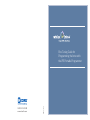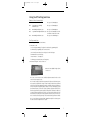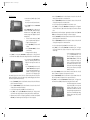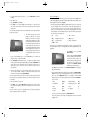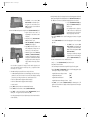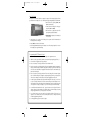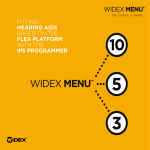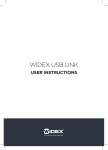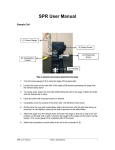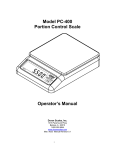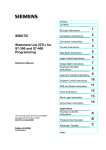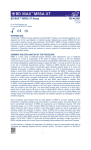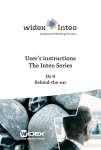Download Widex RC3-1 Specifications
Transcript
1-800-221-0188 www.widexPro.com DIB12/1106 Fine Tuning Guide for Programming the Inteo with the iP5 Portable Programmer IN_IP5_Manual8.qxd 11/28/06 1:12 PM Page 1 Using the iP5 to Program Inteo Selection of Inteo Instrument Style IN-CIC Custom CIC Fits up to 65-70 dB Hearing Loss IN-X Custom ITE or ITC with High Definition Locator Fits up to 70-75 dB Hearing Loss IN-9 BTE with High Definition Locator Fits up to 70-75 dB Hearing Loss IN-9é Open Fit BTE with High Definition Locator Fits up to 25-30 dB Hearing Loss below 500 Hz and 70-75 dB above 1000 Hz. IN-19 BTE with High Definition Locator Fits up to 95-100 dB Hearing Loss Pre-Programming Inteo 1. Perform programming in a quiet environment. 2. Connect Inteo to iP5. a) Select correct programming pill or adaptor boot and attach to programming cable. b) Confirm that the programming cable is connected to iP5. c) For CIC models remove battery door and replace door with CIC adaptor. d) For BTE models insert a new battery. e) Attach connector(s) to hearing aid(s). f) Confirm proper connections between all components. 3. Insert Inteo hearing aid(s) into the client’s ear(s). A B 4. Turn on iP5: Press [on R] for right or [on L] for left (See A). Note 1: Only one ear can be fit at a time. In addition adjustments cannot be made, nor data entered, when the hourglass is active. Note 2: An Inteo hearing aid that has been programmed and fine tuned with the iP5 programmer is completely compatible with Compass. An Inteo hearing aid that has been programmed and fine tuned with Compass may not be completely compatible with the iP5 programmer. If an Inteo hearing aid with program specific fine tuning, as a result of unlinking the program from the Master Program, is connected to the iP5 programmer all programs will be linked to the Master program and the program specific fine tuning will be recalculated. In addition, if on Compass the Master program has been moved to a position other than the first position the iP5 will return it to the first position. The iP5 programmer will always ask if you want to overwrite, or recalculate, the settings according to the format that the iP5 programmer can handle. Note 3: Conversion between Inteo IN9 and IN9 é cannot be accomplished on the iP5 programmer. This conversion can only be made on Compass. 1 IN_IP5_Manual8.qxd 11/28/06 1:12 PM Page 2 iP5 is now in the Pre-Conditions mode. B 1. Choose [M-B] in the mode window (See B) to designate fitting as monaural or binaural. Use [ARROW] key to choose MON or BIN. Press [BACK] to exit [M-B]. An exclamation point (!) will appear next to [M-B] in the mode window to indicate that a monaural fitting has been chosen. 2. Select [VNT] to choose the vent diameter in millimeters (mm). Use the up or down [ARROW] key for selection. Press [BACK] to exit [VNT]. An exclamation point (!) will appear next to [VNT] in the mode window to indicate that vent size has been chosen. b) For steeply sloping audiograms or unusual configurations an expanded Sensogram may be performed in additional frequency regions. Select [E X P] (see B) to access the additional frequency regions. Use [= =›] and [‹ = =] to scroll through the frequencies and select the desired channel(s) for testing. Select [BACK] to exit expanded sensogram mode. Once the expanded Sensogram mode has been utilized the option to reset [RSET] (see B) appears in the mode window. Choose reset when you want to return to the basic Sensogram mode. Note: It is not necessary to perform the Sensogram for every frequency in the expanded mode. Only test the frequencies of interest. If expanded frequencies are tested the basic Sensogram screen will not display thresholds. Open the expanded view to see the Sensogram values. 2. B Note: [VNT] is not an available option in an Inteo élan. 3. Press [= =›] to access [AGE] for the pediatric rationale and [ ABG] to apply an air bone gap correction factor. Apply the pediatric rationale if the client is under 5 years of age by selecting [AGE]. Use the up or down [ARROW] key for selection of age group. Press [BACK] to exit. An exclamation point (!) will appear in the mode window to indicate application of the pediatric rationale. Note: The age correction is necessary for children under 5 years of age even when the Sensogram is measured. Note: A series of dashes (- - -) will be displayed if the environment is not sufficiently quiet for testing. • Press [TEST] (see B) to begin the Feedback test. If the test needs to be repeated press [TEST] again. • Confirm that Feedback values are acceptable. This is indicated in the Feedback window as “TEST OK”. Insufficient gain for conversational inputs is indicated if the results are displayed as a series of asterisks (***). Repeat the feedback test. 4. For conductive hearing losses press [ABG]. Enter the air bone gap for each of the four frequencies by using the up [ARROW] keys in each channel. Press [BACK] to exit [ABG]. An exclamation point (!) will appear next to [ABG] in the mode window to indicate that air bone gap data have been entered. • You may choose to use estimated feedback data by pressing [MODE] (see B). Answer yes, when prompted, to use estimated data. Note: Remember to enter the air bone gap for the specific frequency and not the bone conduction threshold or the average air bone gap. • The in-situ vent effect [INS VENT], as measured by AISA, is displayed as an equivalent vent diameter in millimeters. The in-situ vent effect is also displayed in the feedback window. Programming Inteo B C 1. Press [MODE] (see B) to enter Sensogram mode. a) Obtain Sensogram using bra c keting approach at 500, 1000, 2000, and 4000 Hz. The number that is flashing represents the active channel for stimulus presentation. Signal is audible when [TONE] is displayed. • Press [UP ARROW] beneath desired channel to increase the presentation level. • Press [DOWN ARROW] beneath desired channel to decrease the presentation level. • Press [TONE KEY] (see C) to activate tone. 2 Press [MODE] (see B) to enter Feedback mode. Perform Feedback test in a quiet e n v i ronment. Instruct client to “Please remain quiet throughout the entire test and open your mouth slightly. A series of sounds will be presented”. The feedback test should take about 15-20 seconds per ear. Note: If appropriate Feedback values cannot be achieved confirm that the hearing aid is appropriate for the degree of hearing loss and/or consider earmold/shell modifications. Note: AISA, the Assessment of In-situ Acoustics algorithm, cannot be turned on or off on the iP5 programmer as it can on Compass. If the detected hearing aid has been previously programmed on Compass, and AISA had been turned off, [INS VENT ——mm] will be displayed on the iP5. • B Press [REF] (see B) to view the available gain for each frequency region. Below these values are the Minimum Gain (MIN) values representing the minimum acceptable gain for a conversational input. Press [BACK] (see B) to return to the Feedback window. Inteo programming is complete. Note: Once the Inteo hearing aid has been pro g rammed the FINE TUNE window will be the next to appear when the mode button is pressed. FINE TUNE will be the first window to appear when the iP5 pro g rammer is turned on and a programmed Inteo is recognized. You can return to the Preconditions, Sensogram or Feedback mode at any time by pressing the mode button. 3 IN_IP5_Manual8.qxd 11/28/06 1:12 PM Page 4 Fine Tuning Inteo B 1. Turn on iP5: Press [on R] for right or [on L] for left (See A). Note: Only one ear can be fine tuned at a time. A 2. Press [MODE] if iP5 is not in FINE TUNE mode (See B). When in FINE TUNE mode you may access the Loudness Master [LNS], Insertion Gain [IG], Maximum Power Output [M P O] including Automatic Output Control [AOC] and Occlusion Manager [O C C]. 1. B To access Loudness Master press [LNS] (see B). The Loudness Master adjusts overall gain for all frequency regions. • Use the [UP ARROW] to increase overall loudness. • Use the [D OWN ARROW] to decr ease overall loudness. • Press the [UP ARROW] under the desired channel to increase the value. This will increase gain for inputs above a conversational level. • Press the [DOWN ARROW] under the desired channel to decrease the value. This will decrease gain for inputs above conversational level. • To choose another input level press [INP] in the mode window (see B). • Press [BACK] (see B) to return to FINE TUNE. An exclamation point (!) will appear in the mode window next to [IG] to indicate that a change has been made to Insertion Gain. c) Adjustments may be made for soft inputs (approximately 20-30 dB HL) in the [(SOFT) INS GAIN] screen. Insertion gain values and target (TG) values are displayed. • Press the [UP ARROW] under the desired channel to increase the value. This will increase gain for inputs below a conversational level. • Press the [DOWN ARROW] under the desired channel to decrease the value. This will decrease gain for inputs below a conversational level. • To choose another input level press [INP] in the mode window (see B). • Press [BACK] (see B) to return to FINE TUNE. An exclamation point (!) will appear in the mode window next to [IG] to indicate that a change has been made to insertion gain. • Changes are made in 1 dB steps. Press [BACK](see B) to return to FINE TUNE. An exclamation point (!) will appear in the mode window next to [LNS] to indicate that a change has been made to the Loudness Master. B a) The first [INS GAIN] screen view reads [(Normal) INS GAIN]. Insertion gain values for normal conversational inputs (5060dB HL) are displayed above the target gain values for each frequency region. The number displayed above the TG value is the actual insertion gain value. Ideally these numbers should match in order to achieve Inteo’s unique Loudness Mapping criteria, however values may be adjusted manually if necessary. • Press the [UP ARROW] under the desired channel to increase the value. This will increase gain for conversational level inputs. • Press the [DOWN ARROW] under the desired channel to decrease the value. This will decrease gain for conversational level inputs. • To choose another input level press [INP] in the mode window (see B). • Press [BACK] (see B) to return to FINE TUNE. An exclamation point (!) will appear in the mode window next to [IG] to indicate that a change has been made to Insertion Gain. b) Adjustments may be made for loud inputs (approximately 70-80 dB HL) in the [(Loud) INS GAIN] screen. Insertion gain values and target (TG) values are displayed. 4 B 2. To access Insertion Gain [INS GAIN] press [IG] (see B). Insertion gain values can be adjusted for each input level; normal, loud and soft. 3. To access Maximum Power Output press [= =›] in the Fine Tune mode (see B) followed by [M P O]. The display reads [MPO (OUTPUT: dB HL)]. Actual MPO values are displayed above target (TG) values for each frequency region. Ideally these numbers should match in order to achieve Inteo’s unique Loudness Mapping criteria, however values may be adjusted manually if necessary. • Press the [UP ARROW] under the desired channel to increase MPO values. This will increase the MPO for all frequencies where output can be increased. • Press the [DOWN ARROW] under the desired channel to decrease the MPO values. This will decrease the MPO for all frequencies where output can be decreased. • Press [BACK] (see B) to return to FINE TUNE. An exclamation point (!) will appear in the mode window next to [MPO] to indicate that a change has been made to MPO. B The default setting for Inteo is Automatic Output Control [AOC] on. This prevents distortion of high outputs. It is recommended that AOC remain active unless the client requires higher output from the hearing aid even at its maximum gain settings. Automatic Output Control may be turned off manually. 5 IN_IP5_Manual8.qxd 11/28/06 1:12 PM Page 6 • To access Automatic Output Control press [= =>] in the FINE TUNE mode followed by [MPO]. • Press [AOC] (see B). • Press [UP ARROW] beneath [OFF]. • Press [BACK] (see B) to return to [MPO]. An exclamation point (!) will appear in the mode window next to [AOC] to indicate that a change has been made to Automatic Output Control. Note: When Automatic Output Control is turned off MPO values return to target and further changes cannot be made. 4. B The default setting for Inteo Occlusion Manager is [OCC] off. The Occlusion Manager can be turned on manually. Turning Occlusion Manager on de-couples the low frequency channels, below 500 Hz, from the higher frequency channels and i n c reases compression for the very low freq u e n cy channels. It further allows for manual gain adjustment of the isolated low freq u e n cy regions. Typically, gain is decreased by making negative offsets for LF1 and/ or LF2. Inteo Program Options When in the PROGRAM OPTIONS mode you may access Program Selection [PRG], Remote Control matching [RC3], Program Gain Offset [PGO], High Definition Locator [LOC], Speech and Noise [SN] and Feedback Cancelling [FBC]. 1. The default setting for programs [PRG] is the Master Program. As many as two acoustic and two telecoil programs may be selected in addition to the basic Inteo Master program for a total of five. The Inteo CIC may have a total of three acoustic programs which can be accessed only when using a remote control. The Inteo Master Program provides the best overall performance in all environments. Each of the other seven available program options has a special focus. Those programs are: • [T] telecoil • [TV] • [MT] microphone plus telecoil • [MUS] music • [AE] audibility extender • [ACC] • [COMF] comfort • For further fine tuning of the Occlusion Manager changes may be made to LF1 (LF1==125,250 and 350 Hz) or LF2 (LF2= 350 and 500 Hz). Gain in the desired channel can be decreased by pressing the [DOWN ARROW]. Note: If the occlusion is believed to be related to too much low frequency gain then decreasing LF1 will help to alleviate the problem. Change LF1 for “loudness issues; change LF2 for “clarity” adjustment. acclimatization The dispenser has the flexibility of placing programs 2 through 5 in their preferred order. The Master program is always in the first program position when programming with the iP5 programmer. B • To access Occlusion Manager press [= =›] in the Fine Tune mode (see B) followed by [OCC]. An asterisk (*) appears above [OFF ]. • Press [UP ARROW] beneath [ON]. An asterisk (*) now appears above [ON]. To compare the two settings alternate between [ON] and [OFF] by pressing the [ARROW KEYS] and ask the client to select the one that makes their voice sound better. Ask the client to say “Baby Jeanie is teeny tiny” and note the effect on the hollowness of their voice as they repeat the phrase. television a) Press [MODE] (see B) to access [P ROGRAM OPTIONS]. b) When viewing the PROGRAM OPTIONS screen note that [P1] beside MAST flashes to indicate that the first program is the Master Program. Listening programs that have previously been selected will be d i s p l ayed in the PROGRAM OPTIONS window but cannot be changed there. c) Press [PRG] in the mode window (see B). [PROGRAM SELECTION] will be displayed. [P1] beside MAST flashes. d) The second program [P2] position is indicated in the lower left of the [PROGRAM SELECTION] screen by a dash [-]. A listening program may be added to this position by pressing the up or down [ARROW KEY] beneath to scroll through the available listening program selections. The order of the program selections, when using the [UP ARROW] to scroll, is as follows: • LF1 is not available on the Inteo élan. • Master [MAST] • Audibility Extender [AE] • Press [BACK]( see B) to return to FINE TUNE. An exclamation point (!) will appear in the mode window next to [OCC] to indicate that a change has been made to the Occlusion Manager. • Acclimatization [ACC] • Microphone plus Telecoil [MT] • Music [MUS] • Telecoil [T] • Television [TV] • No program [-] • Comfort [COMF] Note: If the occlusion is related to the actual physical fit of the hearing aid activating the occlusion manager may NOT resolve the difficulty. The order is reversed when scrolling with the [DOWN ARROW] key. Use the same procedure to add or change a listening program selection in each available program position. 6 7 IN_IP5_Manual8.qxd 11/28/06 1:12 PM Page 8 3. Overall gain may be adjusted, in one dB steps for each acoustic listening program other than the primary Master Program and the Audibility Extender, in the [P ROGRAM GAIN OFFSET] mode. B e) Press [BAC K ] (see B) to return to [PROGRAM OPTIONS]. An exclamation point (!) will appear in the mode window next to [PRG] to indicate the selection of additional listening programs. Note: [PGO] can only be accessed if additional listening programs have been selected. B a) To access [PROGRAM GAIN OFFSET] press [PGO] in the [PROGRAM OPTIONS] mode window (see B). Note: Audibility Extender is displayed as [* AE*] in this screen to indicate that the listening program has been selected but no change to program offset can be made. 2. Remote Control RC3 matching can be accomplished in the [PROGRAM SELECTION] mode. B a) P ro g ram the RC3 remote control (see Pro g ramming the RC3 Remote Contro l instructions). b) Press [RC 3 ] in the [PROGRAM SELECTION] mode window (see B). c) [LEFT RC3 MATCHING] or [RIGHT RC3 MATCHING] will be displayed. B b) Press the [UP ARROW] under the desired listening program to increase the program gain offset. Press the [DOWN ARROW] under the desired listening program to decrease the program gain offset. d) Press [STRT] in the mode window (see B) while simultaneously holding down the center key [ (o) ] on the remote control. e) MATCH OK appears beneath [LEFT RC3 MATCHING] or [RIGHT RC3 MATCHING]. The remote control model, RC3-1 or RC3-2, is displayed as is the ID number, the number of program selections and the setting of the right/left function when using an RC3-2 remote. Note: The number of programs in the hearing aid and the number of programs in the remote control must match. The RC3-1 can hold up to three (3) programs and the RC3-2 can hold up to five (5) programs. f) When RC3 matching is not successful there are several possible errors: • No RC3 Data-Hearing aid and RC3 are not communicating i.e. RC3 has not been programmed, the center key of the RC3 has not been held down during the matching process, RC3 is out of range (more than 1 meter) or RC3 batteries are dead. • RC3-1 has a different number of programs than the hearing aid. • RC3-2 has a different number of programs than the hearing aid. • ID code is invalid. g) Press [RSET] in the mode window to re-set RC3 matching if necessary. c) Press [BACK] (see B) to return to [P ROGRAM OPTIONS]. An exclamation point (!) will appear in the mode window next to [PGO] to indicate the adjustment of [PROGRAM GAIN OFFSET]. 4. The microphone characteristic setting can be adjusted for each acoustic listening program in the [HIGH DEF LOCATOR] mode. B Note: Inteo CIC instruments have only an omnidirectional mode. a) Press [ = =› ] in the [PROGRAM OPTIONS] mode window (see B). b) Press [LOC] in the mode window. c) The current microphone characteristic setting will be displayed for each program. d) Press the [UP ARROW] or [DOWN ARROW] under the desired listening program to adjust the microphone setting. The available settings are: • High Definition Locator with Speech Tracer [LOCS] • High Definition Directional [DIR] • High Definition Omnidirectional [OMNI] • High Definition Locator without Speech Tracer [LOC] e) Press [BACK] (see B) to return to [PROGRAM OPTIONS]. An exclamation point (!) will appear in the mode window next to [LOC] to indicate the adjustment of the microphone characteristic setting. h) Press [BACK] in the mode window to return to [PROGRAM SELECTION]. i) Press [BACK] (see B) in the mode window to return to [PROGRAM OPTIONS]. An exclamation point (!) will appear in the mode window next to [RC3]. Note: When programming both a left and a right hearing aid each aid must be matched to the RC3 individually. 8 9 IN_IP5_Manual8.qxd 11/28/06 1:12 PM Page 10 5. The Speech and Noise mode settings can be adjusted for each acoustic listening program, except Audibility Extender, in the [SPEECH – NOISE] mode. Note: Audibility Extender is displayed as [* AE *] in this screen to indicate that the listening program has been selected but no change to the speech and noise setting can be made. B f) Press [BACK] (see B) to return to [P ROGRAM OPTIONS]. An exclamation point (!) will appear in the mode window next to [FBC] to indicate an adjustment to the Feedback setting. 6. A manual adjustment to Audibility Extender can be made in the Program Options mode. a) Press [= =› ] in the [PROGRAM OPTIONS] mode window (see B). a) Press [= =›] in the [PROGRAM OPTIONS] mode window (see B) twice. B b) Press [SN] in the mode window. c) The current setting for the Speech and Noise mode will be displayed. c) Press [MA] in the mode window. d) [MANUAL ADJUST] will be displayed. The default setting is [0]. d) Press the [UP ARROW] or [DOWN ARROW] under the desired listening program to change the Speech and Noise setting. e) Press the [D OWN ARROW] to lo wer the max gain in one dB steps to a maximum of 15 dB. e) The order of the available options, when using the [UP ARROW], is: • Speech Enhancer [SPNH] • Noise Reduction Off [OFF] • Classic Noise Reduction Minimum [W1] • Classic Noise Reduction [W2] • Classic Noise Reduction Enhanced [W3] • Noise Reduction Comfort [COMF] f) Press [BACK] (see B) twice to return to the Program Options mode. Note: If Feedback Cancellation has been turned off in any other listening programs, the manual adjustment parameter can also be lowered for that program. 7. The Audibility Extender Start Frequency can be adjusted. B The order is reversed when scrolling with the [DOWN ARROW]. Note: Audibility Extender is displayed as [* AE *] in this screen to indicate that the listening program has been selected but no change to the feedback cancelling setting can be made. B a) Press [= =› ] in the [PROGRAM OPTIONS] mode window (see B) twice. b) Press [FBC] in the mode window. c) The current setting for the Feedback Cancelling mode will be displayed. d) Press the [UP ARROW] or [D OWN ARROW] under the desired listening pro g ram to change the Feedback Cancelling setting. e) The order of the available options, when using the [UP ARROW], is: • Super Gain [STD] • Super Gain Max [MAX] • Super Gain Music [MUS] • Off [OFF] a) P ress [ = =› ] in the [P RO G R A M OPTIONS] mode window (see B) twice. b) Press [AE] in the mode window. c) [AUDIBILITY EXTENDER] will be displayed. The default Start Frequency will be displayed. f) Press [BACK] (see B) to return to [PROGRAM OPTIONS]. An exclamation point (!) will appear in the mode window next to [SN] to indicate an adjustment to the Speech and Noise setting. 5. The Feedback Cancellation settings can be adjusted for each acoustic listening program, except Audibility Extender, in the [FEEDBACK CANCELLING] mode. b) Press [FBC] in the mode window. d) P ress the [UP ARROW] or [DOWN ARROW] to adjust the Start frequency. e) Press [BACK] (see B) to return to [PROGRAM OPTIONS]. An exclamation point will appear in the mode window next to [AE] to indicate an adjustment to the Start Frequency. Note: Changing overall Audibility Extender (AE) gain is an option only when programming with Compass. AE gain cannot be adjusted on the iP5 programmer. Turn Off iP5 Press [ON R] AND [ON L] simultaneously. Note: If the iP5 is inactive for more than 5 minutes it will shut off automatically. Binaural Listening Function To provide binaural listening during fitting connect both hearing aids to the iP5. While one of the hearing aids is active (i.e. Left) push [ON] for the other ear (i.e. [ON R]. The microphones on both hearing aids will be active. However, program adjustments will only occur in the ear selected for programming (i.e. Left). Push the [ON] button of the hearing aid you are programming (i.e. [ON L] to deactivate the binaural mode. The order is reversed when scrolling with the [DOWN ARROW]. 10 11 IN_IP5_Manual8.qxd 11/28/06 1:12 PM Page 12 Inteo Test Mode The Test Mode allows the clinician to compare the output of the hearing aid against factory specifications. The hearing aid is set to a fixed frequency gain setting during this measurement. B 1. Turn off the iP5 by pressing [ON R] AND [ON L] simultaneously. 2. Connect the Inteo hearing aid to the appropriate inlet [ON L or ON R]. 3. Hold down the top right menu key while pressing the appropriate [ON] key. 4. [TEST MODE] is displayed. The hearing aid is in test mode. 5. Connect Inteo to the coupler of the hearing aid test system and follow ANSI-1996 for evaluating the Inteo hearing aid. 6. Press [TELE] to evaluate telecoil function. 7. When testing a BTE instrument open the battery door, when testing is completed, to restore the hearing aid to regular functioning. Programming the RC3 Remote Control 1. Insert the batteries in the remote control and replace the compartment cover. 2. Within 10 seconds, press and hold down the center key while pressing the upper left key (+). 3. The word Pro will appear in the display window. 4. Press the center key. The display window will show the RC3 model. 5. Press the center key. The display window will show the maximum number of programs the remote can handle. Change the number of programs by using the up/down keys on the right side of the remote. The number of programs in the remote must be the same number of programs in the hearing aid. 6. Press the center key. The display window will show the setting of the short-term log function. The default setting is off. Change the setting using the up/down keys on the right side of the remote. Turning it on will enable the short-term logging feature of the aid. 7. To enable separate adjustment of the right and left hearing aids (RC3-2 only), press the center key. The display window will show the current setting. The default setting is "Uni," which means the remote will adjust both aids simultaneously Use the up/down arrow keys on the right side to change the setting to "Sep," which will adjust each aid individually. 8. To enable the timer function (RC3-2 only), press the center key. The display will show the current setting of the timer function. The default setting is "AL OFF." Change the setting using the up/down arrow keys on the right side of the remote. 9. To set the RC3 options, press the center key. The display window will show "Opt." All options are set to default values, and it is normally not necessary to change these during the initial programming of the RC3. 10. To end programming, press the center key again. 12