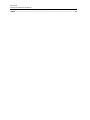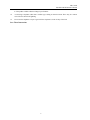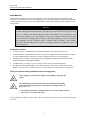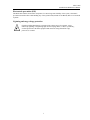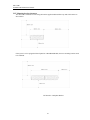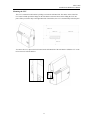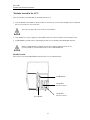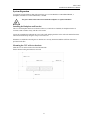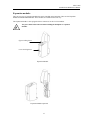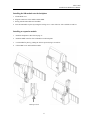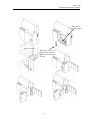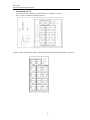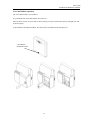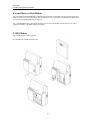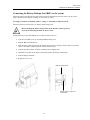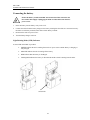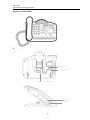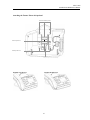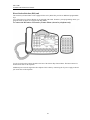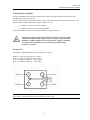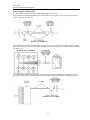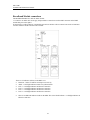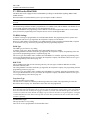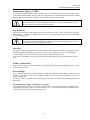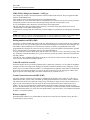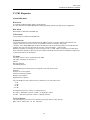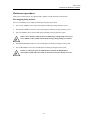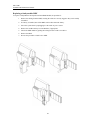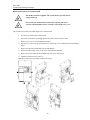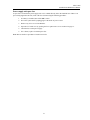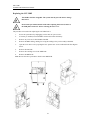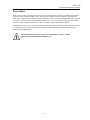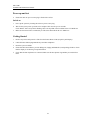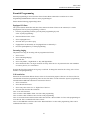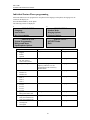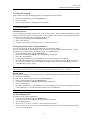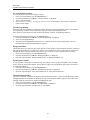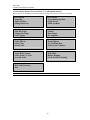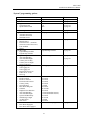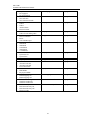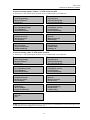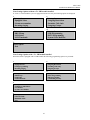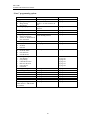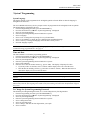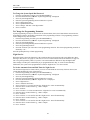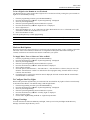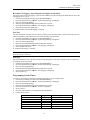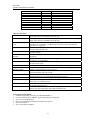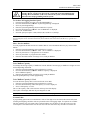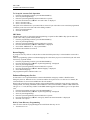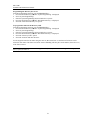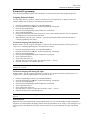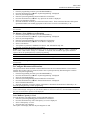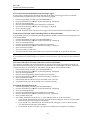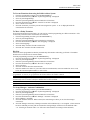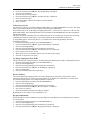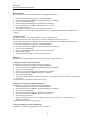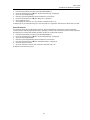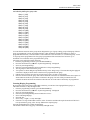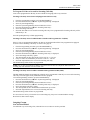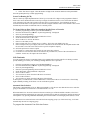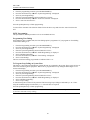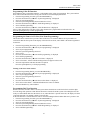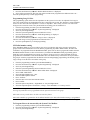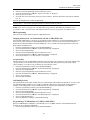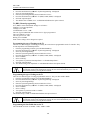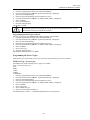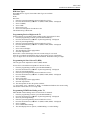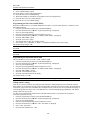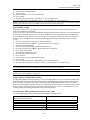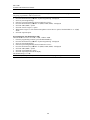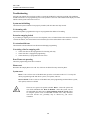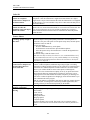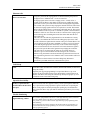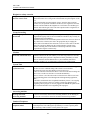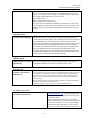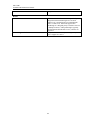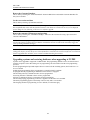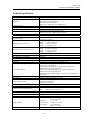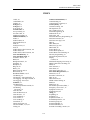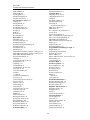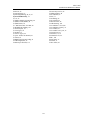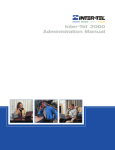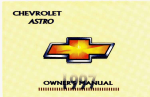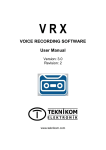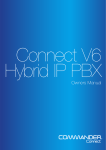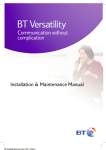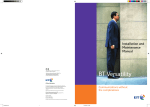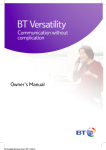Download Mitel 3000 Specifications
Transcript
Installation and Maintenance. Mitel 3000 Installation and Maintenance Manual Release 6.0 Mitel 3000 Installation & Maintenance Manual Table of Contents TABLE OF CONTENTS ..................................................................................................................................... 1 FCC INFORMATION.......................................................................................................................................... 1 SAFETY REGULATIONS .................................................................................................................................. 4 INTRODUCTION ................................................................................................................................................ 6 GENERAL OVERVIEW ..................................................................................................................................... 6 SAFETY PRECAUTIONS DURING INSTALLATION AND SYSTEM UPGRADES ............................................................. 6 ELECTROSTATIC PRECAUTION (ESP) ................................................................................................................... 7 LIGHTNING AND SURGE VOLTAGE PROTECTION ................................................................................................... 7 INSTALLATION STEPS ........................................................................................................................................... 8 INSTALLING THE MAIN EQUIPMENT ........................................................................................................ 9 EQUIPMENT LOCATION ........................................................................................................................................ 9 MOUNTING THE CCU .......................................................................................................................................... 9 MODULES LOCATED IN THE CCU ............................................................................................................. 12 MODULE LOCATION ........................................................................................................................................... 12 SYSTEM EXPANSION...................................................................................................................................... 13 INSTALLING THE BACKPLANE WALL BRACKET .................................................................................................. 13 MOUNTING THE CCU WITH TWO BRACKETS ...................................................................................................... 13 MOUNTING THE BACKPLANE ............................................................................................................................. 14 EXPANSION MODULES.................................................................................................................................. 15 REMOVING THE 008 MODULE FROM THE BACKPLANE ........................................................................................ 16 INSTALLING THE 008 MODULE ONTO THE BACKPLANE ...................................................................................... 17 INSTALLING AN EXPANSION MODULE................................................................................................................. 17 CO LINE MODULE ............................................................................................................................................. 18 EXTERNAL MUSIC-ON-HOLD MODULE................................................................................................... 22 T1/PRI MODULE............................................................................................................................................... 22 CONNECTING THE BATTERY-BACKUP-UNIT (BBU) TO THE SYSTEM........................................... 23 CONNECTING THE BATTERY ..................................................................................................................... 24 EXTENSIONS..................................................................................................................................................... 25 SIXTEEN KEY FEATURE PHONE .......................................................................................................................... 25 EIGHT KEY FEATURE PHONE.............................................................................................................................. 26 DIRECT STATION SELECTION (DSS) UNIT.......................................................................................................... 28 CLIP, PEDESTAL AND INSTALLATION OF THE DSS ............................................................................................. 29 WALL-MOUNTING THE FEATURE PHONES .......................................................................................................... 30 DOOR PHONE ..................................................................................................................................................... 31 CABLING THE UNIT ....................................................................................................................................... 32 CONNECTING THE EXTENSIONS .......................................................................................................................... 33 CONNECTING T1 / PRI TRUNKS ........................................................................................................................ 34 Mitel 3000 Installation & Maintenance Manual STRUCTURED WIRING ........................................................................................................................................ 35 CCU CONNECTIONS ........................................................................................................................................... 36 DOOR PHONE ..................................................................................................................................................... 36 DOORSTRIKE...................................................................................................................................................... 36 CONNECTING A PA (PUBLIC ADDRESS) AMPLIFIER ........................................................................................... 36 CONNECTING A PC OR PRINTER TO THE SERIAL PORT ....................................................................................... 37 CENTRAL BELL .................................................................................................................................................. 37 EXTENSION MODULE MDF CONNECTIONS........................................................................................................ 37 BROADBAND MODULE CONNECTIONS ................................................................................................... 38 EXPANDING AN EXISTING SYSTEM.......................................................................................................... 39 INSTALLING AN ADDITIONAL CO LINE MODULE ............................................................................................... 39 INSTALLING ADDITIONAL EXTENSION MODULES OR A BROADBAND MODULE .................................................. 39 T1 / PRI ON THE MITEL 3000 ........................................................................................................................ 40 TI (RBS) SETTINGS ........................................................................................................................................... 40 FRAMING AND CODING ON T1 (RBS) ................................................................................................................ 41 LINE BUILD OUT................................................................................................................................................ 41 LINE GAIN ......................................................................................................................................................... 41 DTMF OR PULSE DIALING ................................................................................................................................. 41 RECEIVED DIGITS .............................................................................................................................................. 41 PROGRAMMING REQUIRED FOR PRI (ISDN) ...................................................................................................... 42 PROGRAMMING THE Q 931 PROTOCOL ON PRI (ISDN) ..................................................................................... 42 LINE BUILD OUT PROGRAMMING ON PRI (ISDN) ............................................................................................. 42 LINE GAIN PROGRAMMING FOR PRI (ISDN) ..................................................................................................... 42 ADDITIONAL PROGRAMMING OPTIONS FOR PRI (ISDN) .................................................................................... 42 ADDITIONAL PRI (ISDN) INFORMATION ................................................................................................. 43 ISDN (PRI) CALLED PARTY NUMBER - CALL TYPES ........................................................................................ 43 ISDN (PRI) CALLING PARTY NUMBER - CALL TYPE ........................................................................................ 44 DIALING NUMBERS ON ISDN (PRI) ................................................................................................................... 44 CALLER ID RESTRICTION OVERRIDE .................................................................................................................. 44 TRANSIT NETWORK SELECTION ON ISDN (PRI)................................................................................................ 44 RELEASE COMPLETE .......................................................................................................................................... 44 T1/ PRI DIAGNOSTICS.................................................................................................................................... 45 ALARM INDICATIONS ......................................................................................................................................... 45 DMS EXCHANGE – LT1 FLAG .......................................................................................................................... 46 MAINTENANCE PROCEDURES ................................................................................................................... 47 HOT SWAPPING FAULTY MODULES ..................................................................................................................... 47 REPLACING A FAULTY MODULE MDF................................................................................................................ 48 REPLACING FAULTY PCBS .......................................................................................................................... 49 REPLACING THE 008 EXTENSION BOARD ........................................................................................................... 49 POWER SUPPLY UNIT SPARE FUSE ...................................................................................................................... 51 REPLACING THE CCU MDF .............................................................................................................................. 52 POWER FAILURE ............................................................................................................................................ 53 POWER UP AND TEST .................................................................................................................................... 54 SWITCH ON ........................................................................................................................................................ 54 GETTING STARTED ........................................................................................................................................ 54 Mitel 3000 Installation & Maintenance Manual ESSENTIAL PROGRAMMING....................................................................................................................... 55 EQUIPPED CO LINES .......................................................................................................................................... 55 INCOMING RINGING............................................................................................................................................ 55 CALL RESTRICTION ............................................................................................................................................ 55 INDIVIDUAL FEATURE PHONE PROGRAMMING.................................................................................. 56 SYSTEM PROGRAMMING FROM THE PROGRAMMING TELEPHONE ........................................... 59 “SYSTEM” PROGRAMMING OPTIONS. ................................................................................................................. 61 “EXTENSIONS” PROGRAMMING OPTIONS. .......................................................................................................... 64 “LINES” PROGRAMMING OPTIONS. ..................................................................................................................... 66 “SYSTEM” PROGRAMMING......................................................................................................................... 67 TIME AND DATE................................................................................................................................................. 67 TO CHANGE THE SYSTEM PROGRAMMING PASSWORD ...................................................................................... 67 TO CHANGE THE PROGRAMMING EXTENSION.................................................................................................... 68 NIGHT SERVICE ................................................................................................................................................. 68 MUSIC-ON-HOLD OPTIONS ................................................................................................................................ 69 TO CONFIGURE LINE KEY LIGHTS ..................................................................................................................... 69 CHANGE GREETINGS ......................................................................................................................................... 69 PROGRAMMING SYSTEM TIMERS ....................................................................................................................... 71 LOCAL CODES ................................................................................................................................................... 74 TO RESET THE SYSTEM ...................................................................................................................................... 74 ENHANCED EMERGENCY SERVICE ..................................................................................................................... 76 EXTENSION PROGRAMMING...................................................................................................................... 79 ASSIGNING EXTENSION NAMES ......................................................................................................................... 79 TO CONFIGURE DISCONNECTED EXTENSIONS ................................................................................................... 81 LINE PROGRAMMING ................................................................................................................................... 90 OUTGOING GROUPS ........................................................................................................................................... 93 PROGRAMMING THE SERVICE TYPES ............................................................................................................... 101 DID LINE TYPE - SERVICE TYPES.................................................................................................................... 102 LOOP START LINE TYPE - SERVICE TYPES ....................................................................................................... 102 GROUND START LINE TYPE - SERVICE TYPES ................................................................................................. 102 PROGRAMMING THE START TYPES .................................................................................................................. 102 RECOMMENDATIONS FOR CUSTOMER TRAINING ........................................................................... 107 TROUBLESHOOTING ................................................................................................................................... 108 SYSTEM NOT INITIALIZING ............................................................................................................................... 108 NO INCOMING CALLS ....................................................................................................................................... 108 EXTENSION OUTGOING LOCKED ....................................................................................................................... 108 NO EXTENSION DIAL TONE ............................................................................................................................... 108 NOT SEIZING A LINE FOR OUTGOING CALLS...................................................................................................... 108 DOOR PHONE NOT OPERATING ......................................................................................................................... 108 PHONE RESET ................................................................................................................................................... 108 SYSTEM RESET ................................................................................................................................................. 108 ADDITIONAL TROUBLESHOOTING INFORMATION ............................................................................................. 109 SOFTWARE UPGRADE INSTRUCTIONS.................................................................................................. 115 UPGRADING SYSTEMS AND RESTORING DATABASES WHEN UPGRADING TO T1/PRI.......... 116 TECHNICAL SPECIFICATION.................................................................................................................... 117 Mitel 3000 Installation & Maintenance Manual INDEX ............................................................................................................................................................... 119 Mitel 3000 Installation & Maintenance Manual FCC INFORMATION FCC Part 68 Exhibit J This equipment complies with Part 68 of the FCC rules and the requirements adopted by the ACTA. On the exterior of the cabinet of this equipment is a label that contains, among other information, a product identifier in the format LKCPF09BENCORECX. If requested, this number must be provided to the telephone company. • FCC Registration Number: LKCPF09BENCORECX • Ringer Equivalence Number (REN): 0.9B • Facility Interface Code (FIC): 9.0Y • Service Order Code (SOC): 02LS2 • USOC Jack Type: RJ11 A FCC compliant telephone cord and modular plug is provided with this equipment. This equipment is designed to be connected to the telephone network or premises wiring using a compatible modular jack that is Part 68 compliant. See Installation Instructions for details. The REN is used to determine the quantity of devices that may be connected to the telephone line. Excessive RENs on the telephone line may result in the devices not ringing in response to an incoming call. Typically, the sum of RENs should not exceed five (5.0). To be certain of the number of devices that may be connected to a line (as determined by the total RENs) contact the local telephone company. If this equipment MITEL 3000 causes harm to the telephone network, the telephone company will notify you in advance that temporary discontinuance of service may be required. But if advance notice isn't practical, the telephone company will notify the customer as soon as possible. Also, you will be advised of your right to file a complaint with the FCC if you believe it is necessary. The telephone company may make changes to its facilities, equipment, operations or procedures that could affect the operation of the equipment. If this happens the telephone company will provide advance notice so you can make the necessary modifications to maintain uninterrupted service. If the equipment is causing harm to the telephone network, the telephone company may request that you disconnect the equipment until the problem is resolved. Connection to party line service is subject to state tariffs. (Contact the state public utility commission, public service commission or corporation commission for information.) CAUTION THE TELEPHONE INSTRUMENTS SPECIFICALLY DESIGNED FOR THIS SYSTEM HAVE HEARING-AID COMPATIBLE HANDSETS THAT ARE IN COMPLIANCE WITH SECTION 68.316 OF THE FCC RULES. 1 Mitel 3000 Installation & Maintenance Manual Customer Owned Coin/Credit Card Phones To comply with state tariffs, the telephone company must be given notification prior to connection. In some states, the state public utility commission, public service commission or corporation commission must give prior approval of connection. Data Equipment The table below shows which jacks are associated with which modes of operation: Mode of Operation USOC Jack RJ11C RJ41S and RJ45S Permissive Programmable Systems Facility Interface Codes (FIC), Service Order Codes (SOC), USOC Jack Codes and Ringer Equivalence Numbers (REN) are shown in the table below for each port where applicable: Port PSTN ISDN _PRI ADSL FIC 9.0Y SOC 02LS2 USOC Jack RJ11 RJ45 RJ11 REN 0.9B Adjuncts – KX and PX Devices When this adjunct is used with a leased system, permission of the owner should be requested for connection of the adjunct. KX-type telephones with message waiting lights and/or line status indicators can only be connected to host equipment and never directly to the network. KX devices can only be installed with the permission of the owner of the host equipment as “surgery” is often required on the host system. OEM Devices The mounting of the certified unit in the final assembly must be made so that the certified unit is isolated from exposure to any hazardous voltages within the assembly. Adequate separation and restraint of cables and cords must be provided. The circuitry from the certified unit to the telephone line must be provided in wiring that carries no other circuitry unless specifically allowed by the rules (such as PC and PR leads). PC board traces carrying tip and ring leads shall have sufficient spacing to avoid surge breakdown. If the certified device is enclosed in an assembly, and is not readily accessible, the certification label must be placed on the exterior of the cabinet for each type of certified device contained therein. The final assembler must provide all applicable material (contained in this section) with the final equipment. A modular plug or jack must be provided which complies with Part 68, Subpart F requirements for dimensions, tolerances and metallic plating. 2 Mitel 3000 Installation & Maintenance Manual WARNING This equipment generates and uses radio frequency energy and if not installed and used properly, that is, in strict accordance with the manufacturer's instructions, may cause interference to radio and television reception. It has been type tested and found to comply with the limits for a Class A computing device in accordance with the specifications in Subpart J of Part 15 of FCC Rule. Operation of this equipment in a residential area may cause unacceptable interference to radio and TV reception requiring the operator to take whatever steps are necessary to correct the interference. However, there is no guarantee that interference will not occur in a particular installation. If this equipment does cause interference to radio or television reception, which can be determined by turning the equipment off and on, the user is encouraged to try to correct the interference by one or more of the following measures: • Reorient the receiving antenna • Relocate the CCU with respect to the receiver • Check that the CCU and receiver are not on the same circuit; the CCU must be powered from an isolated, dedicated AC outlet If necessary, the user should consult the dealer or an experienced radio/television technician for additional suggestions. The user may find the following booklet prepared by the FCC helpful: “How to Identify and Resolve Radio-TV Interference Problems” This booklet is available from the U.S. Government Printing Office, Washington, D.C. 20402, Stock No. 004-000-00398-5. If RFI problems persist, contact Mitel Customer Support. 3 Mitel 3000 Installation & Maintenance Manual Safety Regulations Important Safety Instructions The following safety information is reprinted from UL 1459. When using your telephone equipment, basic safety precautions should always be followed to reduce the risk of fire, electric shock, and injury to persons, including the following: 1. Read and understand all instructions. 2. 3. Follow all warnings and instructions marked on the product. Unplug this product from the wall outlet before cleaning. Do not use liquid cleaners or aerosol cleaners. Use a damp cloth for cleaning. Do not use this product near water (for example, in a wet basement). Do not place this product on an unstable cart, stand, or table. The product may fall, causing serious damage to the product. Slots and openings in the cabinet and the back or bottom are provided for ventilation, to protect it from overheating; these openings must not be blocked or covered. This product should never be placed near or over a radiator or heat register. This product should not be placed in a built-in installation unless proper ventilation is provided. This product should be operated only from the type of power source indicated in the manual. If you are not sure of the type of power source to your building, consult your dealer or local power company. This product is equipped with a three-wire grounding type plug, a plug having a third (grounding) pin. This plug will only fit into a grounding type power outlet. This is a safety feature. If you are unable to insert the plug into the outlet, contact your electrician to replace your obsolete outlet. Do not defeat the safety purpose of the grounding type plug. Do not allow anything to rest on the power cord. Do not locate this product where the cord will be abused by persons walking on it. Do not use an extension cord with this product's AC power cord. The AC outlet for this product should not be used for any other electrical equipment. 4. 5. 6. 7. 8. 9. 10. 11. Never push objects of any kind into this product through cabinet slots as they may touch dangerous voltage points or short out parts that could result in a risk of fire or electric shock. Never spill liquid of any kind on the product. 12. To reduce the risk of electric shock, do not disassemble this product, but take it to a qualified serviceman when some service or repair work is required. Opening or removing covers may expose you to dangerous voltages or other risks. Incorrect reassemble can cause electric shock when the product is subsequently used. 13. Unplug this product from the wall outlet and refer servicing to qualified service personnel under the following conditions: • When the power supply cord or plug is damaged or frayed. • If liquid has been spilled into the product. • If the product has been exposed to rain or water. • If the product does not operate normally by following the operating instructions. • Adjust only those controls that are covered by the operating instructions because improper adjustment of other controls may result in damage and will often require extensive work by a qualified technician to restore the product to normal operation. • If the product has been dropped or the cabinet has been damaged. 4 Mitel 3000 Installation & Maintenance Manual • If the product exhibits a distinct change in performance. 14. Avoid using a telephone (other than a cordless type) during an electrical storm. There may be a remote risk of electric shock from lightning. 15. Do not use the telephone to report a gas leak if the telephone is in the vicinity of the leak. Save These Instructions 5 Mitel 3000 Installation & Maintenance Manual Introduction This document describes the practices to be adopted by certified field technicians during installation and maintenance of the Mitel 3000. A more detailed description of the product, along with customer programmable facilities and features, may be found in the Administrator's manual, which should be read in conjunction with this document. NOTICE This Mitel 3000 Installation Manual instructs field technicians on the proper installation practices for the Mitel 3000 System. This manual does not provide step-by-step instructions for premises wiring practices as dictated by the National Electrical Code, which includes, but is not limited to, cable layouts, cable installation, AC power installation, proper AC grounding, eliminating or preventing external interferences (including, but not limited to, RFI, EMI, lightning, AC power disturbances, static discharge), and other telephony practices standard within the industry. Cable installers, electricians, and field technicians are expected to be properly trained and, if applicable, licensed in their trade practices. General overview • • • • • "The Mitel 3000 is a scalable business communications platform that supports up to 40 users. "The Mitel 3000 is a hybrid PABX/key-system, which may be equipped with Feature Phones or standard two-wire DTMF telephones. Extensions can also be equipped with fax or answering machines. The Mitel 3000 is modular in construction and can be upgraded by adding system expansion modules (Expansion Modules and Broadband Module). The Mitel 3000 is a versatile, easy-to-use system, which is simple to install and maintain. The Mitel 3000 Broadband Module provides data connectivity to the Internet via DSL lines or Cable Modems. It also provides an internal LAN. Up to 12 IP extensions and VoIP trunks are also supported. Safety Precautions during installation and system upgrades Always unplug or isolate the main supply when installing or upgrading the system. After installing the Central Control Unit (CCU) and all required modules, ensure that the following points are checked before switching the main AC power source on: • The cabled extensions have a DTMF telephone or a Feature Phone connected. • The CCU cover is in place and locked. After switching on the main AC power source, allow at least thirty seconds for the CCU to go through its power up routine. 6 Mitel 3000 Installation & Maintenance Manual Electrostatic precaution (ESP) The Mitel 3000 contains electrostatic components. To ensure long-term reliability of the system, electrostatic precautions should be taken when handling any of the system PCBs (Printed Circuit Boards) that are not enclosed in plastic. Lightning and surge voltage protection Extension cabling should not be exposed to high voltage surges (for example, surges induced by lightning or neighboring high current-carrying cables). If this is a possibility, external protection of the main equipment and extensions using earthed line surge protectors is essential. 7 Mitel 3000 Installation & Maintenance Manual Installation steps Carry out the following steps to install the system: FIRST, read the safety and precaution information on page 6 carefully. SECOND, mount the Main Equipment as detailed in the section starting on page 9. THIRD, install the CO line, T1/PRI Module, Expansion Modules, and Broadband Module as required. An Expansion Module must be installed if the following is required: • • More than 8 extensions More than four CO lines A Broadband Module must be installed if an internal LAN or connection to a DSL Line or Cable Modem is required. It must also be fitted if IP extensions are to be provided. A Voice Module must be installed to provide Voice Mail, Customized Courtesy Service, Directory Service or Auto-Attendant functionality. The Battery Back Up module and battery must be installed if battery back up is required. FOURTH, cable the extensions to the Main Equipment and install the system Feature Phones and standard telephones as detailed in the Cabling Section starting on page 32. This section also covers installation of the following: • Door Phone • Doorstrike • External Music-On-Hold • Public Address • RS232 Interface to provide Call Logging FIFTH, cable the CO line connections as detailed in the cabling section starting on page 32. SIXTH, Power up the system and provide customer training as detailed on page 107. 8 Mitel 3000 Installation & Maintenance Manual Installing the main equipment Equipment location The equipment is intended for installation in a residential or office-type environment. It needs to be mounted at a convenient working height on a dry, flat wall. The normal height is 5 feet from the floor to the bottom of the case. Do not place the CCU where it will be subjected to excessive levels of heat, dust or high humidity. Locating the equipment near sources of electromagnetic radiation, such as heavy electrical switchgear, lift machinery or electric arc welders, should be avoided. Allow at least six inches of free space all around the CCU for ventilation. The CCU needs to be located within six feet of an isolated, dedicated power supply outlet. The CCU must not share the same main supply socket with any other electrical appliance. Mounting the CCU When a suitable location has been found, mark the screw locations on the mounting surface, using the mounting bracket provided. If the CCU is being mounted on masonry or plasterboard, suitable wall plugs must be used. Drill and plug four holes in the wall at the marked locations. The holes should be deep enough to accept a one-inch screw. Wall mount bracket 9 Mitel 3000 Installation & Maintenance Manual CCU Mounting bracket clearances The main unit is mounted on a wall using the bracket supplied and should have top and side clearance as shown below. CCU Mounting Bracket 300mm min If the system is to be equipped with an Expansion or Broadband Module, then two mounting brackets need to be installed. CCU Bracket + Backplane Bracket 10 Mitel 3000 Installation & Maintenance Manual Mounting the CCU The CCU is mounted on the bracket by sliding it on from the left-hand side. The marks on the side of the CCU must be lined up with the flanges on the wall bracket as shown below before sliding the CCU into place. When you slide it fully to the right-hand side of the bracket, the CCU is automatically locked in place. 300mm min To remove the CCU, depress the lock located on the left-hand side of the wall bracket. Slide the CCU to the left to remove it from the bracket. 11 Mitel 3000 Installation & Maintenance Manual Modules located in the CCU There are a number of modules that can be installed in the CCU. • CO Line Module (Colored Black). This provides two CO lines. Up to two of these modules can be installed in the CCU to provide two or four CO lines. There are two slots in the CCU for the CO Line modules. • Voice Module two, four or eight port (Colored Blue). Only one of these modules can be inserted in a unit. • T1/PRI Module (Colored Yellow). This module provides for a T1/Primary Rate ISDN (PRI) interface. When a T1/PRI Module is installed, the unit can be further equipped with one or two CO line modules to provide backup in the event T1/ PRI Module fails. Module location The CO line, Voice and T1/PRI Module locations in the CCU are indicated below. T1/PRI Module CO Module 1 CO Lines 1 and 2 CO Module 2 CO Lines 3 and 4 Voice Module 12 Mitel 3000 Installation & Maintenance Manual System Expansion To equip the switch with more than eight extensions, two CO Line Modules or a Broadband Module, a backplane, mounted on a second wall bracket, is needed. The power must be disconnected to install the backplane or expansion modules. Installing the Backplane wall bracket The CCU and backplane brackets are identical. However, when both are installed, the backplane bracket is inverted so that it meshes closely with the CCU bracket. Locate the second bracket and mark the screw holes. Drill and plug the holes in the wall at the marked locations. The holes should be deep enough to accept a one inch screw. Mount the second bracket ensuring the two brackets are correctly interlocked and that sufficient clearance is provided on all sides. Mounting the CCU with two brackets Slide the CCU on to the brackets from the left-hand side. Ensure that the locking mechanism is activated. 13 Mitel 3000 Installation & Maintenance Manual Mounting the Backplane Slide the backplane on from the right-hand side. Ensure the connector is fully mated with the CCU. Securing the backplane to the wall bracket A mounting screw is used to securely locate the backplane on the wall bracket. This provides additional rigidity to ensure the backplane and CCU connectors do not move. Remove the fourth and fifth cover from the backplane. Locate the backplane on the bracket and connect it to the CCU. The backplane must be fully connected to the CCU to correctly locate the mounting screw hole. Insert the screw into the pillar on the bracket, which can be seen through the backplane mounting screw hole. Mounting screw hole 14 Mitel 3000 Installation & Maintenance Manual Expansion modules There are two types of expansion modules that can be installed on the backplane. These are the Expansion Module and the Broadband Module. These modules are installed in the same way. The Expansion Module is also equipped with two connectors for the CO Line modules. The power must be disconnected when installing the backplane or expansion modules. Upper Locking Screw Lower Locking Screw Expansion Module Expansion Module separated 15 Mitel 3000 Installation & Maintenance Manual Removing the 008 module from the backplane 1. Unlock the upper locking screw by turning the locking screw, with a suitable screwdriver, ¼ turn counterclockwise. 2. Lift the cover. 3. Unlock the Extension module locking screw by turning the locking screw, with a suitable screwdriver, ¼ turn counterclockwise. 4. Gently pull the lower half of the module off. 16 Mitel 3000 Installation & Maintenance Manual Installing the 008 module onto the backplane 1. Lift the MDF cover. 2. Align the connectors of the module and the MDF. 3. Gently push the 008 module onto the MDF. 4. Lock the 008 module in place by turning the locking screw ¼ turn clockwise with a suitable screwdriver. Installing an expansion module 1. Install the backplane as described on page 13. 2. Install the MDF in the first free left-hand slot on the backplane. 3. Lock the MDF in place by pushing the lock bar upward using a screwdriver. 4. Lift the MDF cover and install the module. Push up to lock 17 Mitel 3000 Installation & Maintenance Manual CO Line Module The CO Line module contains circuitry for two CO lines. The module is colored BLACK and it can be installed in the CCU and also on the expansion module. Note: There is an arrow on the module, which indicates the orientation of the card in the slot. The arrow always points up. CO Line Module Installing the CO module in the CCU Remove the cover of the CCU. Insert the CO Line Module in the CO Line Module slot or slots in the CCU. The left-hand slot is the first module position. Locating the CO Line module in the Extension module Remove the Expansion Module by firstly opening the Expansion MDF cover. Open the Expansion Module and remove it from the MDF. Insert the CO Line Module (or modules) on the MDF connectors. The upper slot is the first module position. 18 Mitel 3000 Installation & Maintenance Manual First CO Line module position Remove the cover. Locate the module Note: There is an arrow located on the module to indicate the orientation of the card. 19 Mitel 3000 Installation & Maintenance Manual Termination in CCU All extension and line cabling is terminated on the CCU with RJ11 connectors. The T1 / PRI is terminated on an RJ45 connector. Similarly, all line and extension cabling is terminated on the Expansion Modules with RJ11 connectors. 20 Mitel 3000 Installation & Maintenance Manual Voice Mail Module (Optional) The Voice Mail module is colored BLUE. It is positioned in the Voice Mail module slot in the CCU. There are three versions, two-port with five hours capacity, four-port with 10 hours capacity and eight-port with 20 hours capacity. A label identifies the different modules. The label location is indicated in the drawing below. Voice Module identification label 21 Mitel 3000 Installation & Maintenance Manual External Music-on-Hold Module The external Music-On-Hold Module is supplied with a stereo jack for the input from the external source and a cable to connect to an extension position. The extension that is to be used as the external Music-On-Hold source is selected in System Programming. See Page 69. It is recommended that one of the extensions in the CCU be used. The module is stuck to the unit, or wall if equipped externally, with double-sided tape supplied. T1/PRI Module The T1/PRI Module is colored Yellow. It is located in the T1/PRI slot in the CCU. 22 Mitel 3000 Installation & Maintenance Manual Connecting the Battery-Backup-Unit (BBU) to the system The battery back up provides full operation of the system for approximately one hour in the event of a power failure. The battery will support 11 erlangs of voice traffic for 1 hour. An erlang is a measure of telephony traffic. 1 erlang = 1 circuit fully occupied for 1 hour The battery back up consists of the 12V battery and the charger unit. Before installing the battery charger unit, ensure that the system is powered down by disconnecting the main AC power source. To install the unit, remove the blanking cover on the left side of the CCU. • Open the CCU MDF cover by releasing the MDF locking screw. • Slide the BBU in about half way. • There are three cables connected to the charger unit. One with a connector, which connects to the PSU, and two with spade connectors that are connected to the battery. • Connect the cable with the connector to the PSU (Power Supply Unit). • Thread the two cables for the battery up the cable guide to the battery compartment. • Push the charger unit home. • Replace the CCU cover. Battery Cable Guide Battery charger connector on the PSU 23 Mitel 3000 Installation & Maintenance Manual Connecting the battery Ensure the battery switch on the BBU unit is turned off. This switch does not turn off the main supply. Unplugging the main cord disconnects the main AC power source. 1. Insert the battery into the battery cavity in the CCU. 2. Connect the cables from the battery charger to the battery ensuring that the cables are connected correctly. Red cable to red battery terminal, black cable to black battery terminal. 3. Reconnect the main AC power source. 4. Turn the battery charger switch on. Light Emitting Diode (LED) Indicators A status LED on the BBU is provided. • GREEN indicates the unit is running from main AC power source and the battery is charging or fully charged. • ORANGE indicates the unit is running off the battery. • RED indicates that the battery is discharged. • Flashing RED indicates the battery is disconnected and the switch is running from the main. Status LED 24 Mitel 3000 Installation & Maintenance Manual Extensions Sixteen key Feature Phone Sixteen key Feature Phone connections (underside of phone) All sixteen key Feature Phones are supplied with a 5V DC Power transformer. DSS socket Handset connector Line cord connector Data Port Headset Port DC Adapter connector 25 Mitel 3000 Installation & Maintenance Manual Eight key Feature Phone Eight key Feature Phone connections (underside of phone) Handset connector Line cord connector Test port only. No user functionality Data Port Headset Port 26 Mitel 3000 Installation & Maintenance Manual Attaching the Feature Phone desk pedestal Wall mount Plinth position Pedestal position 35 Pedestal position 20 Test port only. No user functionality Position at 35 degrees Position at 20 degrees 27 Mitel 3000 Installation & Maintenance Manual Direct Station Selection (DSS) unit The sixteen key Feature Phone can be equipped with a 32-key DSS. This provides 32 additional programmable keys. Up to eight sixteen key Feature Phones can be equipped with a DSS. From the system programming menus, you program which extensions are equipped with this module. To connect the DSS unit to a sixteen key Feature Phone (sixteen key telephone only) Use the six-inch cord to connect the DSS to the base of the Sixteen Key Feature Phone. The DSS connector is marked on the base of the telephone. Additional power must be supplied to the telephone. This is done by connecting the 5V power supply to the DC jack on the base of the telephone. 28 Mitel 3000 Installation & Maintenance Manual Clip, Pedestal and installation of the DSS Cord Rail 6" cord (RJ11 connector) NOTE: For the 20 degrees position or the 35 degrees position, refer to page 26. 29 Mitel 3000 Installation & Maintenance Manual Wall-mounting the Feature Phones The phone pedestal is inverted on the base to wall mount the phone. Locate, drill and plug the two screw locations as shown below. The holes should be deep enough to accept a oneinch screw. Insert the two screws leaving sufficient space to clip the base over them. Locate the phone and base over the screws. Line cord rails 6 inches Feature Phone in Wall-Mount position Sixteen key Feature Phone and DSS in WallMount position 30 Mitel 3000 Installation & Maintenance Manual Wall hook when the Feature Phone is in a 20 degrees or 35 degrees position Wall hook when the Feature Phone is wall mounted Door Phone The door extension is connected to extension 23, the fourth extension on the CCU. Door Phone bracket Mounting screw Connect the single pair from the door extension to the AB connections on extension 23. The system must be programmed to recognize the Door Phone. Refer to the Administrator's Manual for programming details. 31 Mitel 3000 Installation & Maintenance Manual Cabling the unit All the extensions and lines are connected to the switch by RJ11 connectors located in the MDF areas. RJ11 connectors or optional patch panel with RJ11 type connections should be mounted or placed less than 7' of the CCU to facilitate using standard modular cables of 7' in length. External lines should be connected via RJ11 from the CCU to the telecommunications interface. It is recommended the telecommunications provider terminate the lines with RJ11 interfaces. In the event the lines are terminated with another interface, such as RJ21, the installer may install their own RJ11 connections from the RJ21. Caution Use only 26AWG line cord or larger for CO line connections. Cabling Breakouts 32 Mitel 3000 Installation & Maintenance Manual Connecting the extensions It is recommended that all extensions be cabled with two pairs. The Feature Phones use all four wires and standard phones use the AB pair only. Do not exceed the following resistance or distance limits when connecting extensions to the System Unit. (The distances listed assume 24 AWG tinned copper conductor is used.) • 100 Ohms, or 1600 feet, for Feature Phones • 400 Ohms, or 6500 feet, for a standard telephone The extension cables must be of twisted-pair construction, using 24 AWG wire. All extensions should connect into standard line jack units. Extension cabling should not be exposed to high voltage surges, (for example, surges induced by lightning or neighboring high current-carrying cables). If this is a possibility, external protection of the CCU and extensions using earthed line surge protectors is essential. Wiring Jacks The cabling to standard Jacks for the Feature Phones is as follows: W/BL BL/W W/O O/W to Connector A (Speech) to Connector B (Speech) to Connector C (DATA) to Connector D (DATA) Pin 3 on RJ11 Pin 4 on RJ11 Pin 2 on RJ11 Pin 5 on RJ11 The cabling for standard analog sets uses the speech pair A, B only. NOTE: If there is no audio on the Feature Phone but the display is working this indicates that the speech pair is open. If there is no audio and no display this indicates the CD is open. 33 Mitel 3000 Installation & Maintenance Manual Connecting T1 / PRI Trunks T1 / PRI trunks are terminated in the CCU MDF using an RJ 45 connector. For T1/PRI trunks terminated on RJ48C jacks near the MDF, use a four-pair, non-reversing, mod-to-mod line cord to connect the T1 to the CCU. For T1/PRI trunks terminated on RJ48C jacks away from the CCU, you will need two eight-conductor modular jacks and two four-pair, non-reversing, mod-to-mod line cords. Run enough cable to extend from the telco RJ48C jack to the CCU. For T1/PRI trunks terminated on an RJ-type block, use an eight-conductor modular jack assembly and a fourpair, non-reversing, mod-to-mod line cord. Run enough cable to extend from each telco termination to the CCU. 34 Mitel 3000 Installation & Maintenance Manual Structured Wiring For technicians who are implementing standards-based, structured wiring in commercial or residential applications the following applies: Commercial Installation You will not have to change your base wiring if you are using Cat 5e or Cat 6 cable and implementing a 568 standard installation where the cable from the faceplate jack terminates in the closet to a patch panel. It does not matter if you have used the 568A or 568B wiring scheme on the jacks and patch panels as long as you have done the same wiring on each end of the cable. Use the RJ12 (4-wire) patch cables (also referred to as four wire silver satin line cords) to connect from the CCU or Ports Module. The supplied cable from the Feature Phones will plug into the 8-pin, 8-wire jack (RJ45) you have installed in the faceplate. However, Mitel does not recommend connecting the supplied phone cable to a RJ45 jack. This could cause intermittent problems with the phones. Install your structured wiring according to the 568 standards and patch the jacks you want to designate as “phone” to the phone system. Patch the jacks you want for data to the data switch (data patch cables will require 4-pair cables and 8-pin plugs). Residential Installation You will not need to change any of the structured wiring for the residence if you are installing Cat 5e (or Cat 6) and implementing a 570 standard installation. In the 570 standard, you will wire from the faceplate jack with Cat 5e cable. The cable will be terminated at the faceplate jack with the 568A wiring scheme. The cables within your structured wiring box will be terminated to the 8-pin jack module in your wiring box. (Note: Some residential systems terminate to a modular plug, which is not in compliance with 570 standards. If your system does this, you will need to supply modular Female-to-Female couplers). From your CCU or Ports Module you will patch the cables identified as telephone with a RJ12 patch cable, (also referred to as four wire silver satin line cords). You will need to utilize the system manufacturer’s adapter to plug into the demarc extension jack so you have four separate jacks for CO lines. You will need one patch cable RJ11 (2-wire) or RJ12 (4-wire) to connect the telephone (CO) lines to the CCU or Ports Module. The connection between the CO is done via a 2-wire connection, but will work with a 4-wire (RJ12) patch cable. 35 Mitel 3000 Installation & Maintenance Manual CCU connections The CCU has the following connectors: • Eight RJ11 connectors for the extensions. • Four RJ11 connectors for the CO lines. • An RJ45 for the T1/PRI. • One RJ11 connector for serial interface RS232. • A two-position screw terminal for a doorstrike connection, labeled as ”DS”. • An Electrostatic Precaution (ESP) connector. A reset switch is provided which provides a software reset. DOORSTRIKE Door Phone The Door Phone is cabled to extension 23, the fourth extension on the CCU. To operate the Door Phone, it must be programmed in system programming. See Page 72. Doorstrike The Doorstrike port provides a closed relay contact when in the operated condition. The relay contact is designed for low voltage DC equipment and should not be used for any voltages greater than those specified within the technical specification. Connecting a PA (Public Address) amplifier Any of the extensions on the system, with the exception of the programming extension, can be programmed as a PA position. The PA is connected to the AB pair of the extension. See programming on Page 73. Mitel 3000 can work with two types of paging amplifiers on a station port; those designed to work on telephone systems, and those that only offer a microphone input. If the PA Amplifier is one designed to work on telephone systems then the extension port can be directly connected to the PA amplifier. On the amplifier, typically, the input is marked "telephone" and has the internal 600 ohm transformer isolated input built in. 36 Mitel 3000 Installation & Maintenance Manual If the paging amplifier is the type that provides a microphone input a 1:1 Audio Isolation transformer with a 600 to 900 ohm impedance must be connected between the extension port and the microphone input. A Radio Shack 1:1 Audio Isolation Transformer (p/n 273-1374) was used by Mitel to verify this operation, but any transformer with a similar specification will work. In addition, commercial 1:1 (600 - 600 ohm) transformers are available from most sound system suppliers. Connecting a PC or Printer to the Serial Port A six-foot cord with a four-way RJ11 plug on one end and a six-way RJ plug on the other is provided. An RJ-toDB9 adapter is also provided. Connect the cord to the four-way RJ11 connector on the CCU. Connect to the PC using either the six-way RJ plug or the cord and DB9 converter as required. The pinouts from the RS 232 interface of the DB9 to the RJ11 are: DB9 connector RJ11 plug 2 4 3 3 5 1 Central Bell If a central bell is required, connect it to a spare extension position and include the extension in the Ringing Groups that require the bell. Extension Module MDF Connections The connections on the Extension module are shown below. • Eight RJ11 connectors for the extensions. • Four RJ11 connectors for the CO lines. • Two RJ11 power failure connectors. 37 Mitel 3000 Installation & Maintenance Manual Broadband Module connections The Broadband Module has a built in ADSL modem. To connect to an ADSL line use the gray lead provided to connect between the ADSL connector on the MDF and the data port on the splitter. If connecting to a cable modem or a managed IP network use the blue cable to connect between the 10/100 BaseT WAN connector and the external router / modem. There are six indicators (LEDs) on the MDF cover. • Heartbeat – flashes to indicate normal processor activity • ADSL - a solid light indicates ADSL line synchronisation • LAN 1 - a solid light indicates an Ethernet connection • LAN 2 - a solid light indicates an Ethernet connection • LAN 3 - a solid light indicates an Ethernet connection • LAN 4 - a solid light indicates an Ethernet connection • There is an additional indicator inside on the MDF. This is the WAN indicator - a solid light indicates an Ethernet connection 38 Mitel 3000 Installation & Maintenance Manual Expanding an existing system Modules may be removed and re-inserted in a system without disconnecting the power. See page 47. However, if additional modules are being installed in a working system, it is necessary to power the system down before installing a module or backplane. If additional CO Line modules are to be installed in spare slots, the system needs to be reset before the switch recognizes the new modules. Installing an additional CO Line Module CO line modules can be installed in spare slots on the system without powering the system down. However the module will not be activated until the system is reset. This can be achieved by pressing the reset button on the CCU. Pressing the reset button will invoke a software reset and clear any calls in progress. Installing additional Extension Modules or a Broadband Module The system must be powered down before installing an additional module on the backplane. It is recommended that the module, and any additional CO line modules that may be required, be installed before the system is powered up. When the system is powered up, the additional modules will be recognized by the system. The power must be disconnected before installing an Extension or Broadband Module or backplane. If battery back-up is provided, ensure the BBU switch is off and the main AC power source is disconnected. 39 Mitel 3000 Installation & Maintenance Manual T1 / PRI on the Mitel 3000 The Mitel 3000 can be equipped with a T1/PRI Module providing a T1 Robbed Bit Signaling (RBS) or PRI (ISDN) interface. When the module is installed and the system is powered up the module is detected. NOTE: If the module is installed while the system is powered up the switch must be reset before the module is detected. The default setting is that the module is programmed as a T1 (RBS) circuit with 24 channels. All channels are set as type E&M, wink start. None of the services described below are set. It is recommended that the programming of the T1/PRI be carried out through the MPS. This is recommended purely because the programming can be complex and it is easier to do through the MPS. TI (RBS) Settings A number of settings are programmable for each individual channel. The programming of these options must match the line and service type supplied by the Telephone Company on each channel. When a T1 / PRI module is programmed as a T1 (RBS) channels can be programmed as E&M, DID, Loop Start or Ground Start. See page 101 for the programming from the programming telephone. E&M Type The E&M type provides two way calling. A number of start types, Wink, Immediate, Delay Dial and Dial Tone are available. The setting should be selected to match the type supplied by the Telephone Company. Programming of the start types from the programming position is explained on page 102. The service types ANI, DNIS, *ANI*, *DNIS* and *ANI*DNIS* are available. Again the programming of the service type should match the service provided by the Telephone Company. The default is that no service type is set. The programming is described on page 101. DID TYPE This is an E&M circuit that provides incoming calls only. The start types available on DID lines are Wink, Immediate and Delay Dial. The setting should be selected to match the type supplied by the Telephone Company. For programming from the programming position see page 102. The service types ANI, DNIS, *ANI*, *DNIS* and *ANI*DNIS* are available. Again the programming of the service type should match the service provided by the Telephone Company. The default is that no service type is set. The programming is described on page 101. Loop Start Type This type provides two way calling. The only service available is Caller ID provided using modem tones (FSK). The programming for Caller ID Detection is shown on page 101. The default is that Caller ID is not programmed. NOTE: If Caller ID is programmed ON and the service is not available on the lines, the switch will attempt to detect the Caller ID on all incoming calls. It will only route the call and start ringing phones when it has failed to detect the Caller ID. This will delay the ringing by a number of seconds. The Line led will appear red while the switch tries to detect the Caller ID and will change to green when the call starts to ring the telephone. It is highly recommended that the Caller ID be turned off when no Caller ID is provided on the lines so that calls are dealt with more efficiently. Ground Start Type This type provides two way calling. There are no services programmable for Ground Start Lines 40 Mitel 3000 Installation & Maintenance Manual Framing and Coding on T1 (RBS) The framing and Coding applies to all the channels on the T1. The options in Framing are D4 superframe (JB7) or Extended Superframe (ESF). See page 100. The Coding options are AMI (Alternate Mark Inversion) or B8ZS (Bipolar with 8 Zero Substitution). See page100. The default settings are D4 and AMI. Changes to the Framing or Coding only take effect when the switch is reset. If you go on hook at the programming position after changing the settings, the switch will automatically reset. You can also reset the switch by pressing the reset button. Line Build Out The Line build out applies all the channels on the T1 and can be set at 0 dB, -7.5 dB, -15 dB and -22.5 dB. The default setting is -7.5 dB. The setting depends on how far it is to the first repeater on the span. The programming is described on page 100. Changes to the Line Build Out only take effect when the switch is reset. If you go on hook at the programming position after changing the setting, the switch will automatically reset. You can also reset the switch by pressing the reset button. Line Gain The Line Gain can be adjusted for each channel. If calls on a particular channel or channels are giving an echo then the gain should be adjusted down to reduce it. There are three settings provided, low (-9 dB), medium (-6dB) and high (-3dB). The default setting is high. See the programming on page 103. Low is the recommended receive setting as specified in EIA 464C. Medium is the recommended value in EIA 464B. DTMF or Pulse dialing Each T1 channel can be set to be either DTMF or Pulse dialing. The default is that DTMF dialing is set. See the programming on page 103. Received Digits On T1 channels programmed with ANI or DNIS the switch does not know how many digits it is likely to receive. In order to speed up the call processing the number of digits that will be received is programmed. It is set at 2 in default. See page 103. If *ANI* or *DNIS* is available then the programming is ignored as the * indicates the beginning and end of the digit stream. Programming the number of channels on a T1 span The programming of the number of T1 channels available on the switch is programmed in the Equipped Lines programming. See page 90. The T1 circuits are shown as Lines 1 - 24. The switch can also be equipped with up to 4 CO Lines. These are always numbered Lines 25-28. 41 Mitel 3000 Installation & Maintenance Manual Programming required for PRI (ISDN) The default programming of the T1/PRI module is that it is set as T1 (RBS). The programming must be changed to provide a PRI circuit. This programming is described on page 99. Changing from T1 (RBS) to PRI (ISDN) and vice versa only takes effect when the switch is reset. If you go on hook at the programming position after changing the setting, the switch will automatically reset. You can also reset the switch by pressing the reset button. Programming the Q 931 protocol on PRI (ISDN) Two ISDN protocols are provided in the switch, National ISDN 2 and 5ESS. The default setting is National ISDN 2. The programming is described on page 105. Recommended PRI ISDN Protocol settings: EXCHANGE EQUIPMENT (TELCO) TRANSLATION PROTOCOL AT&T 5ESS (AT&T Custom) AT&T 4ESS (AT&T Custom) NORTEL CUSTOM (DMS Exchanges) See note NATIONAL ISDN 1 (DMS Exchanges) See note NATIONAL ISDN 2 MITEL 3000 ISDN Q931 Protocol AT&T 5ESS (Custom) AT&T 5ESS (Custom) NATIONAL ISDN 2 NATIONAL ISDN 2 NATIONAL ISDN 2 NOTE: The DMS Exchange equipment or DMS Central Office (ONLY) must have the LT1 flag under the trunk sub group programmed to YES to avoid issues. See page 46 for a fuller description of the LT1 issues. Changing the Q931 protocol only takes effect when the switch is reset. If you go on hook at the programming position after changing the setting, the switch will automatically reset. You can also reset the switch by pressing the reset button. Line Build Out programming on PRI (ISDN) The Line build can be set at 0 dB, -7.5 dB, -15 dB and -22.5 dB. The default setting is -7.5 dB. The setting depends on how far it is to the first repeater on the span. The programming is described on page 104. Changes to the Line Build Out only take effect when the switch is reset. If you go on hook at the programming position after changing the setting, the switch will automatically reset. You can also reset the switch by pressing the reset button. Line Gain programming for PRI (ISDN) The Line Gain can be adjusted for the full PRI; it changes the gain for all channels. If calls are giving an echo then the gain should be adjusted down to reduce it. There are three settings provided, low (-9 dB), medium (6dB) and high (-3dB). The default setting is high. See the programming on page 104. Low is the recommended receive setting as specified in EIA 464C. Medium is the recommended value in EIA 464B. Additional programming options for PRI (ISDN) There are two additional programming options that can be set when the T1/PRI module is programmed as PRI. These are presented under the PRI programming option in the Line programming menu. 42 Mitel 3000 Installation & Maintenance Manual Accept on Busy The option is provided on PRI (ISDN) to accept or reject calls. When the default setting Accept On Busy is set then calls will be presented to busy extensions. The extensions will be presented with a call waiting indication. If the user prefers that callers directed to individual extensions (using DID or routing on Caller ID) will receive busy tone when the extension is busy then the Reject on Busy setting should be set. See the programming on page 99. Strip National 1 or International 011. On some ISDN circuits, the network will reject International calls if the International code 011 is sent in the Setup message. Similarly, some Networks will reject national calls if the national prefix 1 is sent in the call setup message. The programming options Strip National 1 and Strip Int'l 011 are provided. When activated the users dial the numbers as normal using the national prefix 1 and the international prefix 011. However, the prefixes are not sent in the setup message. See the programming on page 99. Additional PRI (ISDN) Information ISDN (PRI) Called Party Number - Call Types The called party number is the number dialed by the Mitel 3000 user when they are making a call. The Call type is sent in the setup message. The call type is determined according to the following table: Dialed digits 2xxx - 9xxx, *xx, #xx 1xxx, 0, 00 01,011 (CIC) 1010XXX Call Type C1 - Local (directory) number in ISDN Numbering plan A1 -National number in ISDN numbering plan 91 - International number in ISDN numbering plan A1 - National number in the ISDN Numbering plan a. Maintenance codes X11 codes (211, 311, 411, 511, 611, 711, 811 and 911). All Maintenance codes are local calls and have C1 for call type. b. 911 with calling party number enabled. The Setup message contains the Caller Number, Caller Sub Addr and Called Number. The Called Number will contain the 911 with the Call type of C1. c. Area Codes (AAA) Long Distance calls with leading and non-leading [1] AAA- NNN-XXXX. All Long Distance have A1 for the call type. d. Exchange codes (NNN) Local calls with or without the Area Code preceding the NNN code. [AAA] NNN-XXXX. All 7 or 10 digit local calls have C1 call type. e. CIC codes (Carrier Identification Codes) or Pick Codes (1010XXX) preceding the dialed number. The Transit network SIL should be provided in the setup message with the carrier code. The first three digits are removed (101) are removed and the last 4 digits are sent in the transit network SIL (0288) Call Type A1 proceeds both the Called Number and Transit Number in the setup message for Long Distance. For International calls using CIC, the CIC is preceded by A1 and the Called Number has 91. For Local Calls the Called Number is preceded with C1 and Transit Number is A1. f. 800 numbers. 800, 888, 877 etc. Call type of C1 or non-leading 1 and A1 for leading 1. g. 900 numbers. Call type of C1 or non-leading 1 and A1 for leading 1. h. International calls (011). All International calls with or without the 011 have a call type of 91. i. Vertical Service Codes. *XX or #XX dialing codes. *67 block caller ID, *82 unblock, *69 return call etc. #72, #73 etc. Call type is C1. j. International Operator. 01, 011, the call type is 91. Operator 0 is A1 call type. k. Carrier Operator 00 is A1 call type. l. Calling Cards. Caller Cards normally use an 800 number to dial a call so the 800 rules would apply. m. 500 Numbers. 500 NXX Call type of C1 or non-leading 1 and A1 for leading 1. n. 555 Numbers. 555 NXX. Call type of C1 for non-leading 1 and A1 for leading 1. 43 Mitel 3000 Installation & Maintenance Manual ISDN (PRI) Calling Party Number - Call Type The Calling Party number is the number dialed to contact the Mitel 3000 extension. They are supplied as DID numbers on PRI (ISDN) lines. These numbers can be associated with extensions in the DID/DNIS table. These numbers are used to allow DID calls to be routed directly to extensions. They are also used to provide the Calling Party number to the network in the call setup message when the extension makes a call. It is recommended that these numbers be entered with the full 10-digit number. The first entry in the table associated with the extension is used as the calling party number and is sent as “National number in the ISDN numbering plan”. If no number is associated with the extension or less than 10 digits are programmed, no calling party information is sent. NOTE: There may be occasions when the network does not want the calling party number to be supplied. This is done by not entering any number in the DID/DNIS table or entering numbers of less than 10 digits. Dialing numbers on ISDN (PRI) All numbers are dialed on PRI using enbloc mode only. When dialing from a Feature Phone the user can dial the line access code (9, 760 -769) without going off hook and when the digits are entered press the 'Send Digits' key. The number is then immediately sent to the network. Similarly, if a number is programmed on one of the programmable keys the digits are sent to line as soon as the key is pressed. Numbers selected from the sped dial lists or using the redial or saved number stores are also dialed immediately. If you go off hook on a Feature Phone phone and dial a line access code or if a line is selected by pressing a Line key, the number is dialed immediately if # is pressed. If #is not pressed, the number is dialed 4 seconds after the last digit is dialed. From an ECX 100 or standard analog phone, the digits are sent when # is dialed. If #is not dialed, the digits are sent to line 4 seconds after the last digit is dialed. Caller ID restriction override When the “Number Privacy Override by Number Delivery Subscriber” parameter is set on a PRI, the Telephone Company will deliver the digits of the Calling Party Number or Redirected Number to the called party as if the number were a “Presentation allowed” number, even though the Privacy Indicator of that number is marked and delivered as “Presentation prohibited". To cater for this the switch always uses the calling party number if the digits are present in the Calling Party IE no matter what the Privacy indicator is set to. Transit Network selection on ISDN (PRI) The switch supports “Transit Network selection" on ISDN calls to alternate carriers using CIC codes (Carrier Identification Codes) or Pick Codes (1010XXX) preceding the dialed number. The code for AT&T is 1010288. The Transit network IE is provided in the setup message. The first three digits are removed (101) and the last 4 digits are sent in the transit network selection IE as the network identification. This is (0288) in the case of AT&T. Call Type A1 proceeds both the Called Number and Transit Number in the setup message for Long Distance. For International calls using CIC the CIC is preceded by A1 (National Number) and the Called Number by 91(International number). For Local Calls the Called Number is preceded with C1 (Local number) and Transit Number is A1 (National number). Release complete If the RELEASE COMP is received immediately from the network after the user transmits a Setup, the call is released and busy tone presented. 44 Mitel 3000 Installation & Maintenance Manual T1/ PRI Diagnostics Alarm Indications Red Alarm A red alarm is indicated on the display of Extension 20. It is also indicated in the MPS (Management and Programming Software) package under T1 diagnostics. Blue Alarm Blue alarms are indicated in the MPS only. Yellow alarm Yellow alarms are indicated in the MPS only Loopback tests Two local loopback tests can be initiated from the MPS, a Transceiver Local Loopback and a Digital Local loopback. These tests can be run to check if a problem is internal or external to the system. "All Ones" is the default BERT pattern that is automatically sent for the default period of 30 seconds when the loopback test is run. The test period can be set to any value in the range 1 - 3600 seconds. Running a loopback test will drop any calls in progress on the T1 / PRI. A Busy Out option is provided which busies out all the channels, as they become free. Channels should be busied out before running the loopback tests to ensure that calls are not interrupted. T1 Status The status of the T1 can be examined from the MPS The status of the Busy out is shown as: Inactive Busying Channels All Channels Busied The loopback status is shown in the T1 Loopback screen. The status can be: Disabled Transceiver Local Loopback Transceiver Remote Loopback Digital Local Loopback Digital Remote Loopback The Line Build-Out value is shown in the T1 Interface screen. The value can be: 0 db - 7.5 db - 15.0 db - 22.5 db If a Red alarm is present, "Alarm !" is displayed in red. If a Yellow / RAI alarm is present, "Alarm !" is displayed in yellow. If a Blue / AIS alarm is present, "Alarm !" is displayed in blue. T1 Error Reports The following errors are shown for 15 minute, hourly, daily and seven-day intervals BPV CRC-6 OOF/COFA CS ES SES UAS 45 Mitel 3000 Installation & Maintenance Manual T1 (RBS) States The signaling states On-hook / Off-hook for both Transmit and Receive direction are shown for every T1 channel. The current states are presented when the panel is opened, and are refreshed every 3 seconds thereafter. D-Channel signaling The diagnostics application shows the D-Channel activity in real time. An interpreter is also provided to display the message information in English. DMS Exchange – LT1 Flag It is recommended that before troubleshooting any PRI issue that the Central Office EQUIPMENT type be confirmed, not the ISDN switch type or protocol, the Equipment type. If the equipment providing the PRI circuit is DMS then you need to confirm that the LT1 flag is set to YES. The DMS is the only CO Equipment that has this LT1 flag. The DMS Central Office Exchange equipment manufactured by Nortel provides a special or proprietary PRI setting for their own telephone business systems. By default, this setting in the DMS Central Office is enabled for the PRI circuits provided by the DMS exchange. The special setting in the DMS switch is called the LT1 flag. The LT1 flag is located under the Trunk Sub Group in the DMS programming. When installing a NON Nortel product with PRI behind a DMS Central Office this LT1 flag must be set to Yes or the PRI circuit will have issues (see list below). If the DMS Central Office has the LT1 flag set to NO instead of YES the Mitel system will have the following issues: The system will allow incoming calls but denies access for outgoing calls. The B-Channels are busy and not releasing for long periods of time. SUMMARY: If the Central Office providing the PRI circuit is a DMS (Nortel) exchange the LT1 flag under the trunk sub group must be set to YES. This setting is in the DMS equipment not in the Mitel system. This issue with the LT1 flag only applies to the DMS Central Office Equipment (Nortel Only). This LT1 flag does not exist with any other Central Office Exchange manufacturer (Siemens, Lucent, Copper Com etc). The LT1 flag in the Nortel DMS exchange equipment provides a special interface for Nortel telephone equipment when using PRI when the LT1 flag is set to NO. For the Mitel product it must be set to YES. The DMS-100 setting in the Mitel system is Nortel Custom. Some Nortel Test technicians call Nortel Custom, National ISDN 1. DMS-100 is the Nortel Specifications for Nortel Custom protocol so called National ISDN 1. All DMS Central Office equipment (DMS 100, 200, 250 and 500) are all the same concerning the LT1 flag. If the Nortel DMS Central Office is providing Nortel Custom (sometimes called National ISDN 1) or National ISDN 2 protocol (ISDN Switch Type) this flag LT1 flag must be set to YES. 46 Mitel 3000 Installation & Maintenance Manual Maintenance procedures Faults can be rectified on-site by replacing faulty modules or PCBs (Printed Circuit Boards). Hot swapping faulty modules The CO Line Modules can be replaced without powering the system down. • The CO Line Modules can be removed and replaced without powering down the system. • The Expansion Modules cannot be removed and replaced without powering down the system. • The Voice Module can be removed and replaced without powering down the system. When a Voice module is replaced, all recorded messages and greetings are lost. If a Voice module is removed and reinserted, the messages and greetings are retained. • The Broadband Module cannot be removed and replaced without powering down the system. • The T1/PRI Module can be removed and replaced without powering down the system. If there are calls in progress on a PRI Interface when the T1/PRI Module is reinserted it can take up to 90 seconds for the network to return the line to service. 47 Mitel 3000 Installation & Maintenance Manual Replacing a faulty module MDF To replace a faulty MDF of an Expansion or Broadband Module, the procedure is: 1. Remove the cabling from the MDF, ensuring the cables are correctly tagged so they can be readily reinstalled. 2. If a battery is installed, turn off the BBU switch to disconnect the battery. 3. Power the system down by unplugging it at the main AC power source. 4. Remove the module and any CO Line Modules, if appropriate. 5. Unlock the MDF module by pulling the locking bar down with a screwdriver. 6. Remove the MDF. 7. Reverse the procedure to install a new MDF. 48 Mitel 3000 Installation & Maintenance Manual Replacing faulty PCBs Replacing the 008 extension board If a fault occurs on the first eight extensions, the 008 extension PCB must be replaced. This PCB is NOT hot swappable. The system must be powered down to change this board. The procedure in replacing the 008 PCB is: Electrostatic precautions must be taken when replacing this board. Connect to the ESD pillar on the CCU before removing the CCU cover. 1. If a battery is installed, turn off the BBU switch. 2. Power the system down by unplugging it at the main AC power supply. 3. Remove any Voice Mail or CO Line Modules installed. 4. Open the CCU main cover by releasing the four "quarter turn" screws indicated in the first diagram below. 5. Remove and replace the 008 card as indicated in the second diagram. 6. Replace the cover. 7. Replace any Voice or CO Line Modules. 8. Replace the cover and power the system up. 49 Mitel 3000 Installation & Maintenance Manual REPLACING THE CCU CONTROL PCB This PCB is NOT hot swappable. The system must be powered down to change this board. Electrostatic precautions must be made when replacing this board. Connect to the ESD pillar on the CCU before removing the CCU cover. The procedure to be used when replacing the CCU control PCB is: 1. If a battery is installed, turn off the switch. 2. Power the system down by unplugging the battery at the main AC power source. 3. Remove any Voice or CO Line Modules installed. 4. Open the CCU main cover by opening the four “quarter turn” screws indicated in the first diagram below. 5. Remove the 008 card as indicated in the second diagram. 6. Remove the three fixing screws on the CCU control PCB as indicated. 7. Remove the power lead from the left-hand side of the CCU control PCB. 8. Slide the PCB to the left to remove it. Note: Reverse the above procedure to install a new PCB. 50 Mitel 3000 Installation & Maintenance Manual Power supply unit spare fuse A spare fuse is located in the power supply unit. It is in a holder directly below the installed fuse. If there is no power being supplied to the unit, check if the fuse is blown using the following procedure: 1. If a battery is installed, turn off the BBU switch. 2. Power the system down by unplugging it at the main AC power source. 3. Remove any Voice or CO Line Modules. 4. Open the CCU main cover by opening the four “quarter turn” screws as shown in page 51. 5. Check the fuse on the power supply. 6. If it is blown, replace it with the spare fuse. Note: Reverse the above procedure to install a new PCB. 51 Mitel 3000 Installation & Maintenance Manual Replacing the CCU MDF This PCB is NOT hot swappable. The system must be powered down to change this board. Electrostatic precautions must be made when replacing this board. Connect to the ESD pillar on the CCU before removing the CCU cover. The procedure to be used when replacing the CCU MDF unit is: 1. Power the system down by unplugging it at the main AC power source. 2. If a battery is installed, turn off the BBU switch to disconnect the battery. 3. Remove any Voice or CO line Modules installed. 4. Remove the MDF cabling, making sure to tag the cabling so they can be readily reinstalled. 5. Open the CCU main cover by opening the four “quarter turn” screws indicated in the first diagram below. 6. Remove the 008 PCB. 7. Remove the retaining screw in the MDF PCB. 8. Remove the MDF PCB. Note: Reverse the above procedure to install a new MDF PCB. 52 Mitel 3000 Installation & Maintenance Manual Power failure In the event of a total system power failure, at least 50% of the equipped CO lines are switched to separate RJ11 connectors on the appropriate MDF. Lines 1 and 2 are power-failed to two RJ11 connectors on the base unit MDF. Lines 5 and 6 are power-failed to two RJ11 connectors on the first Extension module MDF, lines 9 and 10 to two RJ11 connectors on the second Extension module, lines 13 and 14 to two RJ11 connectors on the third Extension module and lines 17 and 18 to two RJ11 connectors on the fourth Extension module. Standard two-wire phones are wired to these connectors and they can make and receive calls when the system is powered down. The connectors can be wired to separate standard telephones or paralleled with extensions equipped with standard phones. The Feature Phones cannot be used as power failure phones. All power failure phones must be standard DTMF telephone sets. 53 Mitel 3000 Installation & Maintenance Manual Power up and test • Ensure the main AC power source plug is fitted with a 3A fuse. Switch on 1. Power up the system by inserting the main AC power source plug. 2. Wait for the system power up routine to be complete. This can take up to 30 seconds. Check that the vital activity LED is flashing. This is the top LED of the four LEDs in the CCU MDF area. 3. Make sure the Power LED is continuously lit. This is the third LED in the CCU MDF area. Getting Started 1. Remove any anti-scratch protective film from the Feature Phone LCDs (Liquid Crystal Display). 2. Label all Feature Phone programmable keys and other telephones. 3. Reset the system to default. 4. Ensure that all Feature Phone’s provide dialing tone, ringing and handsfree (loud speaking) facilities. Check that the display is not showing corrupt information. 5. Check that all other telephones are connected. Make sure all these phones ring and that you can dial from them. 54 Mitel 3000 Installation & Maintenance Manual Essential Programming Essential programming is carried out either from a Feature Phone connected to extension 20 or via the Programming and Maintenance software on the programming PC. Ensure that the following programming is done. Equipped CO lines The system assumes that all line cards have lines connected to them. If lines are not connected, it is vital to unequip these lines in system programming, as follows: 1. From the programming extension, press the phone programming key and select “System programming”. 2. Enter the PIN and select “Lines”. 3. Select “Equipped Lines”. 4. Select the lines you want to equip. 5. Equipped lines are denoted by ♦. Unequipped lines are denoted by ◊. 6. Press the speakerphone key to finish programming. Incoming ringing The phones to be rung for incoming calls are programmed as follows: 1. Select “Lines”. 2. Select “Incoming Ringing”. 3. Select the line. 4. Select “Day Mode”, “Night Mode” or “Day and Night Mode”. 5. Select whether the line is to ring an extension or Group. If the line is to be presented to the Auto-Attendant or Courtesy Service, it is selected here. Note that the first eight extensions are in group 1 as default. To change the extensions in a Group, select “Lines” and then “Group Programming”. Call restriction Extensions are entered into different Classes of Service for restriction purposes. There are six Classes of Service selected under "Extension" programming. There are also four tables of codes selected in “System” programming which determine additional codes that are restricted or allowed. 1. Select “Extensions” 2. Select "Restriction classes". 3. Select “Day Class of Service” or “Night Class of Service”. 4. Select the class and enter the extensions. Class 1 is no calls restricted. Class 2 restricts codes added to Table 2 in Class codes programming. Class 3 restricts codes in Tables 2 and 3 in Class codes programming. Class 5 is associated with extensions when codes entered in the “Allowed Table” in Class codes programming are to be allowed. This is combined with Classes 2 and 3. Class 6 is the additional restriction codes in the “Restricted Table” in Class codes programming. These can be combined with Classes 1, 2 and 3. 55 Mitel 3000 Installation & Maintenance Manual Individual Feature Phone programming All Feature Phone users can program their own phone for the language on the phone, the ringing tone, the contrast on the display etc. Press the PROGRAM key on the phone. The following screens are displayed: 1. 2. – PHONE SETUP – - Language - Auto Answer - Key Programming – PHONE SETUP – - Headset Mode - Ringing Options - Contrast Options 3. 4. – PHONE SETUP – - System Programming - Background Music - Speakerphone Options Feature Language • English • French • Spanish Auto Answer • Set Auto Answer • Cancel Auto Answer Key Programming Headset Mode • Headset On • Headset Off Ringing Options • Tone 1 • Tone 2 • Tone 3 Contrast Options • Level 1 • Level 2 • Level 3 • Level 4 Background Music • Background Music Off Speakerphone Options • Noisy Environment On • Noisy Environment Off INT EXT order • Sort Physical • Sort Alpha – PHONE SETUP – - INT EXT Order - Exit Default English Se page 57. Auto Answer off See page 57. Lines 1-8 are programmed on the eight key and Lines 1-16 are programmed on the sixteen key Feature Phone Headset Mode Off See page 57. Tone 1 See page 57. Level 2 See page 58. Background Music Off See page 58. Noisy Environment Off See page 58. Sort physical See page 58. Notes 56 See page 57. Mitel 3000 Installation & Maintenance Manual To Change the Language Each extension can select the display prompts to be in English, French or Spanish. • • • From your Feature Phone, press the PROGRAM key. Select “Language”. Select the required option – English, French or Spanish. NOTE: The language setting for all the Feature Phones can be changed. This is done through system programming. See page 67. Automatic Answer You can program your Feature Phone to work in “Auto-answer mode”. In this mode the speakerphone key light flashes red, and when you receive an internal call you hear a burst of tone and the call is answered automatically. You can speak to the caller without touching the telephone set. 1. From your Feature Phone, press the PROGRAM key. 2. Select “Auto Answer”. 3. Select the required option - “Set auto answer” or “Cancel auto answer". To Program a Feature onto a Programmable Key You can re-program any or all of the programmable keys on the Feature Phones. There are 8 on the eight line Feature Phone, 16 on the sixteen line Feature Phone and 32 on the DSS. You can program these keys to select lines, extensions, features or speed-dial numbers. 1. From your Feature Phone, press the PROGRAM key 2. Press the Scroll Down key ( ) until “Key Programming” is displayed. 3. Select “Key Programming”. 4. Press the programmable key to be programmed. A list of options appears on the display. 5. Select the required feature to be programmed onto the key. Use the Scroll Down key ( ) to scroll down to view the list of available features. For example, to program the key with a speed dial number, select the “Send MF Digits to Line” option. NOTE: If you are programming the key to call an external number remember to precede the number with a 9 or 760 - 769. These are the line access codes and they must be programmed so that a line is selected. Headset Mode When a headset is plugged in to the headset socket it is automatically detected and the option to turn the headset on is displayed on the display. You can also turn headset mode on and off via the PROGRAM key. 1. From your Feature Phone, press the PROGRAM key. 2. Press the Scroll Down key ( ) until “Headset Mode” is displayed. 3. Select “Headset Mode”. 4. Select the required option – “Turn Headset On” or “Turn Headset Off”. Once selected, the display will show “Turn Headset On” or “Turn Headset Off” and then revert to the Idle Menu. NOTE: The handset can be used to listen into the call when the headset mode is turned on. To Select a Ringing Tone You can select one of three ringing tones. 1. From your Feature Phone, press the PROGRAM key 2. Press the Scroll Down key ( ) until “Ringing Options” is displayed. 3. Select “Ringing Options”. 4. Select “Tone 1”, “Tone 2” or “Tone 3”. The selected tone will sound. • Select “Confirm” to use the chosen tone. On the display, “Ring Type Set” will appear and then the display will revert to the Idle Menu. 57 Mitel 3000 Installation & Maintenance Manual To Set the Display Contrast You can choose from four levels of display contrast. 1. From your Feature Phone, press the PROGRAM key. 2. Press the Scroll Down key ( ) until “Contrast Options” is displayed. 3. Select “Contrast Options”. 4. Select “Level 1”, “Level 2”, “Level 3” or “Level 4” to set a contrast option. The prompt “Contrast Set” appears on the display. System Programming Extension 20 is the programming extension in default. When the system programming option is selected from the programming extension you are prompted to enter the system programming password. If this option is selected from any other extension the display will show “Programming Refused”. From the programming extension, press the PROGRAM key. 1. Press the Scroll Down key ( ) until “System Programming” is displayed. 2. Select “System Programming”. 3. Enter the System Programming Password (1111 in default) to access System Programming. For more information about System Programming, see page 59. Background Music This feature allows an extension to have music played over the speaker of a Feature Phone while the extension is idle. This background music is supplied only if there is an external music source connected to the system. This background music is disconnected as soon as the user goes off hook or a call is presented to the extension. 1. From your Feature Phone, press the PROGRAM key. 2. Press the Scroll Down key ( ) until “Background Music” is displayed. 3. Select the required option, “Background Music On” or “Background Music Off”. Speakerphone Options If your telephone is working in a reasonable noisy area and you want to use the speakerphone then you might need to select the “Noisy Environment” option. This will improve the speakerphone performance when there is raised background noise. 1. From your Feature Phone, press the PROGRAM key. 2. Press the Scroll Down key ( ) until “Speakerphone Options” is displayed. 3. Select the required option, “Noisy Environment On” or “Noisy Environment Off”. Internal Extension Order The order in which the extensions are displayed when the Internal Call key is pressed on the idle display can be changed. In default the extensions are displayed in order of the extension numbers, physical order. This can be changed so that the extensions are displayed in alphabetical order. 1. From your Feature Phone, press the PROGRAM key. 2. Press the Scroll Down key ( ) until “INT EXT order” is displayed. 3. Select the required option, “Sort physical” or “Sort Alpha”. 58 Mitel 3000 Installation & Maintenance Manual System Programming from the Programming Telephone You access all the System Programming options via the PROGRAM key on the Feature Phone connected to the programming extension, extension 20 at power up. 1. From the Programming extension, press the PROGRAM key. 2. Press the Scroll Down key ( ) until “System Programming” is displayed. 3. Select “System Programming”. NOTE: Selecting “System Programming” from any extension other than the programming extension will result in the prompt “Programming Refused” being displayed. The following screen is displayed: Enter System Password - Exit • Enter the System Programming Password, which is 1111 by default. NOTE: You can also enter System Programming by dialing ##1111 at the programming extension and selecting “Send Digits”. The following screen appears offering options to configure the overall system, the extensions, or the lines. Select Option - System - Extensions - Lines • • • Under “System”, you will find the programming options that affect the system as a whole. Under “Extensions”, you will find the programming options that affect the extensions. Under “Lines”, you will find the programming options that affect the incoming lines. 59 Mitel 3000 Installation & Maintenance Manual System Settings Options with and without a T1 / PRI module installed When “System” is selected the programming options relating to the system as a whole are presented. 1. 2. Select Option - Language - Time And Date - Change Password 3. Select Option - Line Key Light - Change Greetings - Call Logging 5. Select Option - Caller ID List - Class Codes - Local Codes 7. Select Option - Voice Mail Capacity - VM Capacity % Used - Account Codes Select Option - Programming Position - Night Service - Music On Hold 4. Select Option - Timers - Door Phone - PA Amplifier 6. Select Option - Reset Options - Set V24 Baud Rate - Sales-Service Numbers 8. Select Option - PBX Mode - Button Hopping - 911 & Extension Sending 9. Select Option - Dial Name Directory - Exit NOTE: The “System” programming is the same when a T1 / PRI module is installed and when it is not 60 Mitel 3000 Installation & Maintenance Manual “System” programming options. Feature Language Time And Date Change password • System Password • Speed Dial Password Programming Position Night Service • Automatic On Times • Automatic Off Times • Weekend Service Music On Hold • Internal Source • External Source – (extension selected to connect the source) • Tone On Hold • Silence Line Key Light • Light Flashing On Hold • Light Steady On Hold Change Greetings • Auto-Attendant Day • Auto-Attendant Night • Courtesy Service Day • Courtesy Service Night • Directory Message Call Logging • Call Logging On • Call Logging Off • Restricted Call Log On • Enable X-on / X-off • Print Log Timers • Recall On Hold • Recall On Transfer • Forward On No Answer • Courtesy Delay • Open The Door • Door Phone Ring Dur. • Call Park • Ringback Time Duration • Auto-Attendant Day • Auto-Attendant Night • System VM Box Delay • VM Message Length • AA Dial Timer • Hunt Timer Door Phone • Door Phone Equipped • Door Phone Not Equipped Default English for all extensions XX:XX xx-xx-xx See page 67. See page 67. 1111 0000 See page 67. See page 68. Extension 20 Not programmed See page 68. See page 68. Internal Source See page 69. Light Flashing On Hold See page 69. Default messages See page 70. Notes See page 70. Call Logging Off See page 70. See page 71. 90 seconds 90 seconds 15 seconds 30 seconds 5 seconds 30 seconds 180 seconds 30 seconds 1 second (immediate answer) 1 second (immediate answer) 30 seconds 120 second 2 seconds 15 seconds Door Phone Not Equipped 61 See page 72. Mitel 3000 Installation & Maintenance Manual PA Amplifier PA Equipped PA Not Equipped Caller ID List • Store All Calls • Store Unanswered calls Class Codes • Table 2 • Table 3 • Allowed Table • Restricted Table PA Not Equipped See page 73. Stores Unanswered Calls See page 73. Not programmed See page 73. Local Codes • Table of Local dialing codes Reset Options • Reset To Default!! • Reset! • Clear VM Messages Set v24 Baud Rate • 4800 Baud • 9600 Baud • 19200 Baud • 38400 Baud • 115200 Baud Sales - Service Numbers • System Service • System Sales Voice Mail Capacity VM Capacity % Used Account Codes • Account Codes On • Account Codes Off • Forced Extensions PBX Mode • PBX Mode • Key System Mode Button Hopping • Button Hopping On • Button Hopping Off 911 & Extension Sending • Send Ext. Number On • Send Ext. Number Off Dial Name Directory • Dial Name Directory On • Dial Name Directory Off • Directory Table Not programmed See page 74. Not applicable See page 74. 115200 Baud See page 75. Not programmed See page 75. 20 messages Not applicable Account Codes Off See page 75. See page 75. See page 75. Key System Mode See page 75. Button Hopping On See page 76. Send Ext. Number Off See page 76. Dial Name Directory Off See page 78. • • 62 Mitel 3000 Installation & Maintenance Manual Extensions Settings Options without a T1 /PRI module installed If “Extensions” is selected the options available when a T1/PRI module is not installed are: 1. 2. Select Option Select Option - Name Programming - Page Protection - Restriction Classes - Open Door Restriction - Tone Protect - Personal Caller ID List 3. 4. Select Option Select Option - Sys. Speed Dial Override - VM Capacity % Used - Voice Mail Boxes - No Call Logging - Extension Disconnect - External Forwarding 5. 6. Select Option Select Option - Examine Passwords - Hot Line - Restrict Use Of PA - Manager/Assistant - Port Swapping - 20Hz Ringing 7. 8. Select Option Select Option - Reverse Cadence - DSS Extensions - Keypad Confirmation - Call Recording - Flexible Numbering - ExitBarge-In Extensions Settings with a T1 /PRI module installed If “Extensions” is selected the options available when a T1/PRI module is not installed are: 1. 2. Select Option Select Option - Name Programming - Page Protection - Restriction Classes - Open Door Restriction - Tone Protect - Personal Caller ID List 3. 4. Select Option Select Option - Sys. Speed Dial Override - VM Capacity % Used - Voice Mail Boxes - No Call Logging - Extension Disconnect - External Forwarding 5. 6. Select Option Select Option - Examine Passwords - Hot Line - Restrict Use Of PA - Manager/Assistant - Port Swapping - Tele-Secretary 7. 8. Select Option Select Option - 20Hz Ringing - Flexible Numbering - Reverse Cadence - DSS Extensions - Keypad Confirmation - Call Recording 9. Select Option - Barge-In - Exit NOTE: The option to program Telesecretary is presented when a T1 /PRI Module is installed. This option is not presented if the switch is equipped with CO Lines only. 63 Mitel 3000 Installation & Maintenance Manual “Extensions” programming options. Feature Name Programming Restriction Classes • Day Class-Of-Service • Night Class-Of-Service Tone Protect Page Protection Open Door Restriction Individual Caller ID List Sys. Speed Dial Override Voice Mail Boxes • Standard Voice Boxes • Information Only VB Extension Disconnect VM Capacity % Used No Call Logging External Forwarding • No Trunk-to-Trunk calls • All Calls • External Calls Only Examine Passwords • Ext. Lock Password • Voice Mail Password • System Voice Mail Box Restrict Use Of PA Port Swapping Hot Line Manager/Assistant Tele-Secretary (See Note Below) 20 Hz Ringing Reverse Cadence Keypad Confirmation Flexible Numbering DSS Extensions Call Recording Barge-In • Barge-In Extensions • Barge-In Protection • Barge-In Tone Paired Extensions • Master Extension • Alternate extension Default Not programmed All extensions in Class 1. Notes See page 79. See page 79. All extensions protected All extensions not protected No restrictions Not programmed All extensions off All extensions off See page 80. See page 80. See page 80. See page 80. See page 80. See page 81. All extensions connected Not applicable All extensions off All Calls See page 81. See page 75. See page 70. See page 82. See page 82. 123 1111 1111 No restrictions Not programmed Not programmed Not programmed Not programmed All extensions off All extensions on All extensions on Not programmed Extensions 20 –27 on; all others extensions off All extensions off No extensions programmed No extensions protected Tone On No extensions paired See page 83. See page 83. See page 83. See page 83. See page 85 See page 85. See page 85. See page 85. See page 86. See page 88. See page 88. See page 88. See page 89. NOTE: The Telesecretary option is presented when a T1 / PRI module is installed. It is not shown if the system is equipped with CO Lines only. 64 Mitel 3000 Installation & Maintenance Manual Lines Settings Options without a T1 / PRI module installed If “Lines” is selected and the system is equipped with CO Lines only the following options are displayed: 1. 2. Select option - Equipped Lines - Group programming - Incoming ringing Select option - Outgoing Restriction - Incoming Calls Only - Outgoing Groups 3. Select option - PBX Group - LCR Codes - LCR Timebands 4. Select option - CID Programming - PSTN Programming - System Voice Mail Box 5. Select option - Exit Lines Settings Options with a T1 / PRI module installed When the switch is equipped with a T1/PRI module the following programming options are presented: 1. Select option - Equipped Lines - Group programming - Incoming ringing 2. Select option - Outgoing Restriction - Incoming Calls Only - Outgoing Groups 3. Select option - PBX Group - LCR Codes - LCR Timebands 4. Select option - PSTN Programming - PRI Programming - Call Routing Priority 5. Select option - T1 (RBS) or PRI (ISDN) - T1 Channels - System Voice Mailbox 6. Select option - CID/ANI Table - DID/DNIS Table - Exit 65 Mitel 3000 Installation & Maintenance Manual “Lines” programming options. Feature Equipped Lines Group Programming • Ring Group • Hunt Group Incoming Ringing Outgoing Restriction Incoming Calls Only Outgoing Groups • Lines in Groups • Linear or Distributed line selection PBX Group LCR Codes • LCR on • LCR off LCR Timebands • LCR On Time • LCR Off Time • LCR Weekend PSTN Programming • Tone Dialing • Loop calling • Caller ID Detection • Dial tone detection • Long CO Line • Line Name PRI Programming Call Routing Priority T1 (RBS) or PRI (ISDN) T1 Channels System Voice Mail Box CID / ANI Table DID / DNIS Table CID Programming (CID /ANI Table when T1 / PRI module is installed) Default All Lines equipped Groups 1 with first 8 extensions, groups 2 - 20 with extension 20 only Group 1 for all Lines and Accesses No restrictions No restrictions All Lines in group 1 Linear Hunting selected Notes See page 90. See page 90. See page 91. See page 92. See page 91. See page 93. Not programmed None programmed See page 94. See page 95. Not Programmed See page 95. See page 96. See page 96. See page 97. See page 97. See page 98. Not Programmed Not programmed Not programmed Not programmed Not programmed Not programmed Not Programmed Not programmed See page 99. See page 99. See page 99. See page 100. See page 98. See page 105. See page 105. See page 104. 66 Mitel 3000 Installation & Maintenance Manual “System” Programming System Language The display prompts can be programmed to be in English, Spanish or French. When set here the language is changed for all extensions. The Voice Module and Courtesy Service prompts can also be programmed to be in English, French or Spanish. The default language is English in all cases. 1. From the Programming extension, press the PROGRAM key. 2. Press the Scroll Down key ( ) until “System Programming” is displayed. 3. Select “System Programming”. 4. Enter the System Programming Password and select “System”. 5. Select “Language”. 6. Select “Text” to change the text prompts for every Feature Phone. 7. Select “Voice Module” to change the Voice Mail and Auto-Attendant language. 8. Select “Courtesy” to change the language on the Internal Courtesy source. 9. Select the language required. NOTE: Each extension can change the display language for their phone. This setting will override the systemwide setting programmed here. See page 57 Time and Date The Time and Date is set from the programming position. 1. From the Programming extension, press the PROGRAM key. 2. Press the Scroll Down key ( ) until “System Programming” is displayed. 3. Select “System Programming”. 4. Enter the System Programming Password and select “System”. 5. Select “Time and Date”. 6. Enter the correct time in 24-hour format (e.g., 2pm as 1400). The display will prompt for a date. • If you only wish to set the time, select “Confirm” and the display will revert to the idle menu. • Enter the date in mm/dd/yy format (e.g., December 10 2002 as 121002). When the date has been entered, the display will revert to the idle menu. NOTE: In the event of a power failure, you will need to reset the time and date. NOTE: Changes to the system time will only take place when any external calls in progress at that time have cleared. NOTE: If the Caller ID feature has been presented by the network, the time, day, month will be update after 3:00 AM each day when the first outgoing call is made or the first incoming call with Caller ID information rings on the system. To Change the System Programming Password The default System Programming Password (1111) can be changed to any four-digit number. 1. From the Programming extension, press the PROGRAM key. 2. Press the Scroll Down key ( ) until “System Programming” is displayed. 3. Select “System Programming”. 4. Enter the System Programming Password and select “System”. 5. Select “Change Password”. 6. Select “System Password”. 7. Select “Change” and enter the four-digit number you require. 8. Select “Confirm”. 67 Mitel 3000 Installation & Maintenance Manual To Change the System Speed-Dial Password 1. 2. 3. 4. 5. 6. 7. 8. From the programming extension, press the PROGRAM key. Press the Scroll Down key ( ) until “System Programming” is displayed. Select “System Programming”. Enter the System Programming Password and select “System”. Select “Change Password”. Select “Speed Dial Password”. Select “Change” and enter a four-digit number. Select “Confirm”. To Change the Programming Extension System programming can only be carried out at one Feature Phone, that is, the Feature Phone connected to the programming extension. By default, extension 20 is the programming extension. The programming extension can be changed to any other extension. 1. From the Programming extension, press the PROGRAM key. 2. Press the Scroll Down key ( ) until “System Programming” is displayed. 3. Select “System Programming”. 4. Enter the System Programming Password and select “System”. 5. Select “Programming Position”. 6. Select the extension you wish to have as the programming extension. The selected programming extension is denoted by a “♦”. Press the speakerphone key to finish programming. Night Service When the switch is placed in Night Service the extensions that ring on incoming calls can be different to those that ring in Day Service (see page 91). The class-of-service at each extension can also be different (see page 79). The voice greeting heard by callers (if you have voice mail installed) is different for day and night modes. These changes can take place automatically at pre-programmed times daily, or can be invoked manually. Furthermore, the system can be programmed to remain in “Night Service” over the weekend. To Set the Automatic Start and End Times for Night Service The Automatic Night Service feature allows you to set two time bands in each twenty-four hour interval; the system then automatically enters “Night Service”. 1. From the Programming extension, press the PROGRAM key. 2. Press the Scroll Down key ( ) until “System Programming” is displayed. 3. Select “System Programming”. 4. Enter the System Programming Password and select “System”. 5. Press the Scroll Down key ( ) until “Night Service” is displayed. 6. Select “Night Service”. 7. Select “Automatic On Times”. 8. Select “On Time 1” to set the first time the “Night Service” turns on automatically. 9. Enter the time in 24-hour format e.g., 1400 is 2:00pm. 10. Press “Confirm”. 11. Select “On time 2” to set the second time the “Night Service” turns on automatically. 12. Enter the time in 24-hour format e.g., 1400 is 2:00pm. 13. Press “Confirm”. 14. Select “Off time 1” to set the first time the “Night Service” turns off automatically. 15. Enter the time in 24-hour format e.g., 1400 is 2:00pm. 16. Press “Confirm”. 17. Select “Off time 2” to set the first time the “Night Service” turns off automatically. 18. Enter the time in 24-hour format e.g., 1400 is 2:00pm. 19. Press “Confirm”. 68 Mitel 3000 Installation & Maintenance Manual To have Night Service Remain on over Weekends The Weekend Service feature ensures that if night service is invoked on a Friday evening, the system remains in night service until Monday morning. 1. 2. 3. 4. 5. 6. 7. From the programming extension, press the PROGRAM key. Press the Scroll Down key ( ) until “System Programming” is displayed. Select “System Programming”. Enter the System Programming Password and select “System”. Press the Scroll Down key ( ) until “Night Service” is displayed. Select “Night Service”. Select “Weekend Service”. A “♦” symbol next to either “Weekend Service On” or “Weekend Service Off” will indicate whether the weekend service is on or off. 8. Select “Weekend Service On”. Press the speakerphone key to finish programming. NOTE: To cancel Weekend Service, repeat as above, selecting “Weekend Service Off” as the last step. NOTE: Weekend Service does not account for public holidays. Music-on-Hold Options When an external call is placed on hold, you can choose between supplying music, a tone, or silence to the caller. The music source can be internal, in which case it is integrated into the system and cannot be changed, or external, in which case an external source must be connected to your system. To Supply Music, Tone or Silence to Callers on Hold 1. 2. 3. 4. 5. 6. 7. 8. From the programming extension, press the PROGRAM key. Press the Scroll Down key ( ) until “System Programming” is displayed. Select “System Programming”. Enter the System Programming Password and select “System”. Press the Scroll Down key ( ) until “Music On Hold” is displayed. Select “Music On Hold”. Select the option (“Internal Source”, “External Source”, “Tone On Hold” or “Silence”) that you want. The default is “Internal Source” and the “♦” indicates the current program setting. Internal callers are always returned “Tone On Hold”. If external source is selected, the extension menu is displayed. Select the extension that the external musicon-hold module is connected to. To Configure Line Key Lights When a call is placed on System Hold, you can decide if the associated line key light is to flash or remain steady on all other Feature Phones. The default setting is that the light flashes. 1. From the Programming extension, press the PROGRAM key. 2. Press the Scroll Down key ( ) until “System Programming” is displayed. 3. Select “System Programming”. 4. Enter the System Programming Password and select “System”. 5. Press the Scroll Down key ( ) until “Line Key Light” is displayed. 6. Select “Line Key Light”. 7. Choose either “Light Flashing On Hold” or “Light Steady On Hold”. Change Greetings You can customize the Auto-Attendant Day and Night, Courtesy Service Day and Night and the Directory Message used in the simple directory service. 69 Mitel 3000 Installation & Maintenance Manual To Customize the Auto-Attendant Greeting 1. From the Programming extension, press the PROGRAM key. 2. Press the Scroll Down key ( ) until “System Programming” is displayed. 3. Select “System Programming”. 4. Enter the System Programming Password and select “System”. 5. Select “Change greetings”. 6. Select “Auto Attendant Day” or “Auto Attendant Night” to record the “Day Service” and “Night Service” greetings respectively. 7. Select “Record Greeting”. 8. When prompted, speak to record the new greeting. 9. Press “Confirm” when the recording has been completed. Press the speakerphone key to finish programming. To Customize the Courtesy Service Greeting When the system is equipped with a voice mail module the courtesy messages are supplied from it. These messages can be customized. 1. From the programming extension, press the PROGRAM key. 2. Press the Scroll Down key ( ) until “System Programming” is displayed. 3. Select “System Programming”. 4. Enter the System Programming Password and select “System”. 5. Press the Scroll Down key ( ) until “Change Greetings” is displayed. 6. Select “Change Greetings”. 7. Select “Courtesy Service Day” or “Courtesy Service Night” to record the “Day Service” and “Night Service” greetings respectively. 8. Select “Record Greeting”. 9. When prompted, speak and record the new greeting. 10. When finished recording of the new greeting, press “Confirm”. Press the speakerphone key to finish programming. To Record a Directory Message If a Directory Message is recorded, the simple directory service is activated (not the dial by name directory service). Callers to the Auto-Attendant are prompted to dial # to access the directory and then this message is replayed. From the Programming extension, press the PROGRAM key. 1. Press the Scroll Down key ( ) until “System Programming” is displayed. 2. Select “System Programming”. 3. Enter the System Programming Password and select “System”. 4. Press the Scroll Down key ( ) until “Change Greetings” is displayed. 5. Select “Directory Message”. 6. Select Record Greeting 7. Record the message after the tone and then press “Confirm”. To Enable / Disable Call Logging Call Logging is disabled by default. If call logging is to be activated then it is programmed here. 1. 2. 3. 4. 5. 6. 7. From the Programming extension, press the PROGRAM key. Press the Scroll Down key ( ) until “System Programming” is displayed. Select “System Programming”. Enter the System Programming Password and select “System”. Press the Scroll Down key ( ) until “Call Logging” is displayed. Select “Call Logging”. Select “Call Logging ON” or “Call Logging OFF” to turn call logging on and off. 70 Mitel 3000 Installation & Maintenance Manual Restricted Call Logging - not printing the last 4 digits of calls dialed The option “Restricted Call Logging” can be activated. When set on the last 4 digits in dialed calls are sent to the call logging device as xxxx. 1. From the Programming extension, press the PROGRAM key. 2. Press the Scroll Down key ( ) until “System Programming” is displayed. 3. Select “System Programming”. 4. Enter the System Programming Password and select “System”. 5. Press the Scroll Down key ( ) until “Call Logging” is displayed. 6. Select “Restricted Call Logging ON”. A ♦ indicates that restricted call logging is activated. Xon Xoff The Xon Xoff option provides software control to tell the system when the printer is online and ready to print or offline and unable to print and therefore no records should be sent at this time. 1. From the Programming extension, press the PROGRAM key. 2. Press the Scroll Down key ( ) until “System Programming” is displayed. 3. Select “System Programming”. 4. Enter the System Programming Password and select “System”. 5. Press the Scroll Down key ( ) until “Call Logging” is displayed. 6. Select “Enable Xon Xoff”. A ♦ indicates the facility is activated. NOTE: The Xon Xoff is active when the printer or PC is on line and powered. If they are not on line or powered down this facility is not active. Print Log The switch maintains a log of the last 500 call records. This buffer can be sent to a printer or PC as required by selecting the “Print Log” option. 1. From the Programming extension, press the PROGRAM key. 2. Press the Scroll Down key ( ) until “System Programming” is displayed. 3. Select “System Programming”. 4. Enter the System Programming Password and select “System”. 5. Press the Scroll Down key ( ) until “Call Logging” is displayed. 6. Select “Print Log”. Programming System Timers You can set various timers from the programming extension to suit your requirements. 1. From the Programming extension, press the PROGRAM key. 2. Press the Scroll Down key ( ) until “System Programming” is displayed. 3. Select “System Programming”. 4. Enter the System Programming Password and select “System”. 5. Press the Scroll Down key ( ) until “Timers” is displayed. 6. Select “Timers”. 7. Select the required timer to be changed and enter the duration. 8. Confirm the new time. Timers Recall On Hold Recall On Transfer Forward On No Answer Courtesy Delay Open The Door Door Phone Ring Duration Range 0001 - 1800 001 - 300 01 - 30 01 - 30 01 - 30 01 - 30 71 Default setting 90 seconds 90 seconds 15 seconds 30 seconds 5 seconds 30 seconds Mitel 3000 Installation & Maintenance Manual Call Park Ringback Time Duration Auto-Attendant Day Auto-Attendant Night System VM Box Delay VM Message Length AA Dial Time Hunt Timer Notification Delay Notification Interval 001 - 300 01 - 30 04- 30 04-30 01 - 180 30 - 300 01 - 05 001-300 0060-1800 060-900 180 seconds 30 seconds 1 second (immediate answer) 1 second (immediate answer) 30 seconds 120 seconds 2 seconds 15 seconds 900 seconds 300 seconds Glossary of Timers Auto-Attendant Day Auto-Attendant Night Auto-Attendant Dial Time Call Park Courtesy Delay Door Phone Ring Duration Forward On No Answer Hunt Timer Open The Door Programmable VM Message Length Recall On Hold Recall On Transfer Ringback Time Duration System VM Box Delay Notification Delay Notification Interval The length of time a call to the Auto-Attendant will ring, when the system is in day mode, before the Auto-Attendant answers the call. The length of time a call to the Auto-Attendant will ring, when the system is in night mode, before the Auto-Attendant answers the call. The delay allowed for a second digit to be dialed when connected to the AutoAttendant. If a second digit is not dialed before this timer expires then the call is presented to a ring group. This is the time that elapses before a call placed on “Call Park” rings back to the extension that parked the call. This is the length of time that an incoming call rings before it is answered by the courtesy message. This is the length of time that extensions will ring when a call is received from the doorphone. This is the time that elapses before a call ringing at an extension, with “Forward On No Answer” set, is forwarded Set the time a call rings an extension in a hunt group before it is diverted to the next extension in the group. This is the time that the Doorstrike relay will remain open following activation. This is the maximum length of a message left in a mailbox or a greeting for a Mailbox, Auto-Attendant or Courtesy Service. This is the time that elapses before a call, which has been placed on hold, rings back the extension that put the call on hold. This is the time that elapses before a call, which has been transferred and not answered, rings back the extension that attempted the transfer. This is the time an extension will ring when Ringback has been invoked. This is the time that elapses before an unanswered incoming call is presented with the system voice mailbox greeting. This is the time interval between receiving a message in a mailbox and making the first remote notification call. When a remote notification call is not successfully completed this is the interval the system waits before making the next remote notification call. To Program a Door Phone 1. 2. 3. 4. 5. 6. From the Programming extension, press the PROGRAM key. Press the Scroll Down key ( ) until “System Programming” is displayed. Select “System Programming”. Enter the System Programming Password and select “System”. Select “Door Phone”. Select “Door Phone Equipped”. 72 Mitel 3000 Installation & Maintenance Manual To Program an Extension for use with a Public Address Amplifier An extension with a Public Address amplifier connected must first be programmed for use with a PA amplifier. 1. 2. 3. 4. 5. 6. 7. 8. From the programming extension, press the PROGRAM key. Press the Scroll Down key ( ) until “System Programming” is displayed. Select “System Programming”. Enter the System Programming Password and select “System”. Press the Scroll Down key ( ) until “PA Amplifier” is displayed. Select “PA Amplifier”. Select “PA Equipped”. Select the extension to which PA system is connected. NOTE: The extension that has been programmed as the Programming extension will not be displayed as an option on the screen. NOTE: The extension that has been programmed as the PA extension will be indicated by “ ” next to the extension. To Program the Caller ID List to Store All Calls or Unanswered Calls Only The Caller ID Lists, both the system and the personal lists, can store either all calls or unanswered calls only. 1. From the programming extension, press the PROGRAM key. 2. Press the Scroll Down key ( ) until “System Programming” is displayed. 3. Select “System Programming”. 4. Enter the System Programming Password and select “System”. 5. Press the Scroll Down key ( ) until “Caller ID List” is displayed. 6. Select “Caller ID List”. 7. Select “Store All calls” or “Store Unanswered Calls”. NOTE: See page 80 where the allocation of Caller ID lists to individual extensions is described. To Program Class-of-Service Tables Each extension can be programmed for a Class-of-Service. This determines the type of call the extension is allowed to dial. Four tables, which can be programmed with up to fifty codes each, are used to implement six Classes-of-Service. • • By default, all extensions are in Class 1, that is, they have no restriction placed on them. An extension placed in Class 2 is restricted from dialing the codes programmed in Table 2. (Table 2 would typically be programmed with the international access code 00). • An extension placed in Class 3 is restricted from dialing the codes programmed in Tables 2 and 3. (Table 3 would typically be programmed with non-local national access codes). • An extension placed in Class 4 is restricted to dialing internal and emergency calls only. • An extension can be placed in Class 5 in addition to being in Class 2 or 3. In this case, the codes programmed in Table 5 are allowed. • An extension can be placed in Class 6 in addition to being in Class 1, 2 or 3. In this case, the codes programmed in Table 6 are restricted. The following table shows the types of restriction for the different Classes-of-Service available: Type of restriction No restriction Restrict codes in Table 2 Restrict codes in Table 2 and 3 Internal and emergency calls only Allowed codes that can be combined with Class 2 or 3 73 Table Table 2 Table 3 Allowed Table Class 1 2 3 4 5 Mitel 3000 Installation & Maintenance Manual Restricted codes that can be combined Class 1, 2 or 3 Restricted Table 6 NOTE: The emergency code cannot be restricted. 1. 2. 3. 4. 5. 6. 7. 8. 9. From the programming extension, press the PROGRAM key. Press the Scroll Down key ( ) until “System Programming” is displayed. Select “System Programming”. Enter the System Programming Password and select “System”. Press the Scroll Down key ( ) until “Class Codes” is displayed. Select “Class Codes”. Select the “Table” to which you want to assign codes (Table 2, 3, Allowed Table, or Restricted Table). Select an “Index Number” and enter the code. When entering a code, an additional option is given on the display of your Feature Phone. This option is the “Any” key, which, when selected, inserts the symbol “X” into the next character of the code (number) you are entering. The symbol “X” will represent any number (1 to 0). 10. Select “Confirm” when the code is entered. Local Codes (7 number digit dialing) The Caller ID number presented from the network is the 10 digit national number. It does not include the 1 that is required for toll calls. The system must be able to distinguish between local and toll numbers. This is achieved by entering the local codes under system programming. When a number is received, the three-digit area code is compared to the codes entered in the Local Codes table. If the digits do not match, the digit 1 is added as the toll access digit and the number, including the leading 1, is stored in the Caller ID store. When a single code is programmed in the Local Codes store, all local numbers are stored and redialed from the Caller ID store using 7 digits. The local area code is not stored or dialed. When two or more codes are programmed in the Local Codes store, all local numbers are stored and redialed from the Caller ID store using 10 digits. The local area code is stored and dialed. When digits match the local area code table, the PBX will allow to dial a 7 digit number in areas with one local calling code. When you dial a 7-digit number the local area code is automatically pre-pended. To use 7-Digit Dialling you can only program one local code. A table of 40 three-digit codes is provided. 1. From the Programming extension, press the PROGRAM key. 2. Press the Scroll Down key ( )until “System Programming” is displayed. 3. Select “System Programming”. 4. Enter the System Programming Password and select “Lines”. 5. Press the Scroll Down key ( ) until “Local Codes” is displayed. 6. Select “Local Codes”. 7. Enter the index number required. 8. Enter the three-digit code. 9. Press “Confirm”. To Reset the System There are two system reset options available – a warm and a cold reset. 1. From the Programming extension, press the PROGRAM key. 2. Press the Scroll Down key ( ) until “System Programming” is displayed. 3. Select “System Programming”. 4. Enter the System Programming Password and select “System”. 5. Press the Scroll Down key ( ) until “Reset Options” is displayed. 6. Select “Reset!” or “Reset To Default!”. 74 Mitel 3000 Installation & Maintenance Manual These are complete system resets, not individual extension resets. Selecting “Reset!” (warm reset) will reset the system and cut off all established calls. Selecting “Reset To Default!” (cold reset) will reset the system, cut off all established calls and remove all programming from the system. To Set the Call Logging Interface Speed 1. 2. 3. 4. 5. 6. 7. From the Programming extension, press the PROGRAM key. Press the Scroll Down key ( ) until “System Programming” is displayed. Select “System Programming”. Enter the System Programming Password and select “System”. Press the Scroll Down key ( ) until “Set v24 Baud Rate” is displayed. Select “Set v24 Baud Rate”. Select the speed you require - 4800, 9600,19,200, 38,400 or 115,200 bps. NOTE: To connect a printer or PC for call logging, use the call logging cable provided and connect one end to the V24 interface on the Central Control Unit (CCU) and the other end to the serial device, (e.g. a PC or a printer). Sales - Service numbers You can programme the Sales and Service numbers that are accessed under the Directory key on the Feature Phones. 1. Enter the System Programming password and select “System”. 2. Press the Scroll Down key ( ) until “Sales - Service Numbers” is displayed. 3. Select “System Service” to program the service number. 4. Select “System Sales” to program the sales number. 5. Enter the maximum number of messages to be stored per Mailbox. NOTE: Do not enter the line access code when programming these numbers. Voice Mailbox Capacity You change the message capacity of Mailboxes from the default of 20 messages per Mailbox to a higher or lower amount depending on demand. 1. Enter the System Programming password and select “System”. 2. Press the Scroll Down key ( ) until “Mailbox Capacity” is displayed. 3. Select “Mailbox Capacity”. 4. Enter the maximum number of messages to be stored per Mailbox. Press the speakerphone key to finish programming. Voice Mailbox Capacity % Used You can check the capacity that is used overall in the Voice Mail 1. Enter the System Programming password and select “System” 2. Press the Scroll Down key until “VM Capacity % Used” is displayed. 3. Select “VM Capacity % Used”. The % of the capacity used overall is shown on the top line of the display. The top line of the display indicates the percentage that is used. NOTE: To examine the capacity used by individual extensions see page 81. Account Codes A programming option can be set which allows codes of four digits to be associated with external calls, both incoming and outgoing, and these codes are presented on the Call Logging output. Two options are available. The first is that the entry of account codes is optional and the user can choose to enter the code or not. The second option is forced and in this case the user must enter the code before they can make an external call. 75 Mitel 3000 Installation & Maintenance Manual To Set up the Account Code Operation 1. From the programming extension, press the PROGRAM key. 2. Select “System Programming”. 3. Enter the System Programming Password and select “System”. 4. Press the Scroll Down key ( ) until “Account Codes” is displayed. 5. Select “Account Codes”. 6. Select “Account Codes On”. The option “Forced Extensions” is presented. This is selected if you wish to have some extensions programmed so that they must enter an account code before dialing a number. 7. Select “Forced Extensions”. 8. Select the extensions. PBX Mode The Mitel 3000 can be set, through System Programming, to operate in either PBX or Key System mode. The system works in Key System mode by default. 1. From the programming extension, press the PROGRAM key. 2. Select “System Programming”. 3. Enter the System Programming Password and select “System”. 4. Press the Scroll Down key ( ) until “PBX Mode” is displayed. 5. Select either “PBX Mode ” or “Key System Mode”. A ♦ indicates the mode that is activated Button Hopping If you press a line key while on a call, the line associated with the pressed key is selected and the current call is dropped. There is a programming option to turn button hopping off so that when you press a second line key the call on the first line key is placed on hold. 1. From the programming extension, press the PROGRAM key. 2. Press the Scroll Down key ( ) until “System Programming” is displayed. 3. Select “System Programming”. 4. Enter the System Programming Password and select “System”. 5. Press the Scroll Down key ( ) until “Button Hopping” is displayed. 6. Select “Button Hopping”. The programmed option is indicated with a “♦”. Enhanced Emergency Service In some states it is a requirement that the extension that dialed an emergency number is identified to the Emergency Services. When the service is turned on and the call is placed over a CO Line or a T1 channel, the extension number is sent to line as DTMF tones after the number. When a call is placed to an emergency number using an ISDN (PRI) b channel the setup message contains the Calling number, the Calling sub address (that includes the caller extension number), and the called number The call type is C1 - Local (directory) number in the ISDN numbering plan. The sub address type is 'User Specified' (A0). 1. From the Programming extension, press the PROGRAM key. 2. Press the Scroll Down key ( ) until “System Programming” is displayed. 3. Select “System Programming”. 4. Enter the System Programming Password and select “System”. 5. Press the Scroll Down key ( ) until “emergency number & extension number” is displayed. 6. Select the “On” option. Dial by Name Directory Programming There are three elements to programming the new Dial Name Directory service. 1. Turn the service on. 76 Mitel 3000 Installation & Maintenance Manual 2. 3. Program the list of names in the Directory Table. Users should record their name in their voice mailboxes. 77 Mitel 3000 Installation & Maintenance Manual Programming the Directory Service on From the Programming extension, press the PROGRAM key. 1. Press the Scroll Down key ( ) until “System Programming” is displayed. 2. Select “System Programming”. 3. Enter the System Programming Password and select “System”. 4. Press the Scroll Down key ( ) until “Dial Name Directory” is displayed. 5. Select the “Dial Name Directory On” option. To program the names in the Directory table From the Programming extension, press the PROGRAM key. 1. Press the Scroll Down key ( ) until “System Programming” is displayed. 2. Select “System Programming”. 3. Enter the System Programming Password and select “System”. 4. Press the Scroll Down key ( ) until “Dial Name Directory” is displayed. 5. Select the “Directory Table” option. 6. Select the extension and enter the name. Use the keypad to enter the last name using 2 to enter A, 22 to enter B etc. A maximum of ten letters can be entered for each name. Full names need not be entered. Matching will take place on the number, from one to ten, of the letters entered. NOTE: Although the names are entered using the code 2 for A, 22 for B etc the matching is done using 2 for A, B and C, 3 for D, E and F etc. 78 Mitel 3000 Installation & Maintenance Manual Extension Programming These are the programming options when “Extensions” is selected in the system main programming menu. Assigning Extension Names You can assign names to extensions. When an extension receives an internal call, its display will show the calling extension name in the place of the calling extension number. 1. 2. 3. 4. 5. 6. 7. From the programming extension, press the PROGRAM key. Press the Scroll Down key ( ) until “System Programming” is displayed. Select “System Programming”. Enter the System Programming Password and select “Extensions”. Select “Name Programming”. From the extension menu, select the extension you want to name and enter the name. Up to ten characters (including spaces) can be entered for each name. When the name is entered, select “Confirm”. You will be presented with the extension menu and can continue programming other names. To Restrict Outgoing Calls during the Day With this feature, you can assign the extensions to a Class-of -Service that will operate when the system is in “Day Service”. Default programming has, all extensions are in class 1. 1. 2. 3. 4. 5. 6. 7. 8. From the programming extension, press the PROGRAM key. Press the Scroll Down key ( ) until “System Programming” is displayed. Select “System Programming”. Enter the System Programming Password and select “Extensions”. Select “Restriction Classes”. Select “Day Class of Service”. Select the class you want to assign to the extensions, (class 1 – class 6). Select the extensions to be entered in this class. NOTE: When an extension is selected for class 1, 2 or 3, it will be automatically removed from other classes (except class 5 and 6). To Restrict Outgoing Calls during the Night With this feature, you can assign the extensions to a Class-of -Service that will operate when the system is in “Night Service”. Default programming has, all extensions in class 1. 1. 2. 3. 4. 5. 6. 7. 8. From the programming extension, press the PROGRAM key. Press the Scroll Down key ( ) until “System Programming” is displayed. Select “System Programming”. Enter the System Programming Password and select “Extensions”. Select “Restriction Classes”. Select “Night Class of Service”. Select the Class you want to assign to the extensions, (Class 1 – Class 6). Enter the extensions to be entered in this class. NOTE: See the Class Service Table programming which programs the codes that are restricted in each Class on page 73. Tone Protection Extensions can be presented with call waiting indication if they are on a call and another external call rings their telephone. On a Feature Phone the display indicates on the top line that the call is waiting. A call waiting tone can also be presented. By default all extensions, except extension 20, are protected against receiving Call Waiting tones. 79 Mitel 3000 Installation & Maintenance Manual To Program an Extension to Receive Call Waiting Tones 1. 2. 3. 4. 5. 6. 7. From the programming extension, select the PROGRAM key. Press the Scroll Down key ( ) until “System Programming” is displayed. Select “System Programming”. Enter the System Programming Password and select “Extensions”. Press the Scroll Down key ( ) until “Tone Protect” is displayed. Select “Tone Protect”. Select the extensions you wish to allow receive Call Waiting tones. A “◊” is displayed beside those extensions allowed to receive Call Waiting tones, and a “♦” is displayed beside those extensions protected against receiving Call Waiting tones. By default, all extensions will have a “♦” displayed, no extensions are presented with call waiting tone. To Protect Feature Phones against Paging Announcements The default is that all Feature Phones can be paged. You can page-protect each telephone set to prevent it from being paged from either announcements or single extension page calls. 1. 2. 3. 4. 5. 6. From the Programming extension, press the PROGRAM key Press the Scroll Down key ( ) until “System Programming” is displayed Select “System Programming”. Enter the System Programming Password and select “Extensions”. Select “Page Protection”. Select the extensions you wish to protect. A “♦” will be displayed beside protected extensions. To Program those Extensions that can Operate the Doorstrike 1. 2. 3. 4. 5. 6. 7. From the Programming extension, press the PROGRAM key. Press the Scroll Down key ( ) until “System Programming” is displayed. Select “System Programming”. Enter the System Programming password and select “Extensions”. Press the Scroll Down key ( ) until “Open Door Restriction” is displayed. Select “Open Door Restriction”. Select which extensions are restricted from opening the door. The extensions restricted from operating the Doorstrike will be indicated with a “♦”. NOTE: By default, all extensions are unable to open the door. To Set up Extensions with an Individual Caller ID List You can program up to 40 extensions to store ten numbers each. Each of these extensions will have a separate record of calls that ring on CO lines programmed to ring their extensions only. 1. 2. 3. 4. 5. 6. 7. From the programming extension, press the PROGRAM key. Press the Scroll Down key ( ) until “System Programming” is displayed. Select “System Programming”. Enter the System Programming Password and select “Extensions”. Press the Scroll Down key ( ) until “Individual Caller ID Lists” is displayed. Select “Individual Caller ID Lists”. Select the extensions that you wish to have an individual Caller ID List. The extensions that will have a Caller ID List will have a “♦” displayed beside them. To Allow Extensions to use System Speed-Dial Numbers to Override Call Restrictions You can allow extensions to dial numbers entered in the System Speed-Dial list, which they are restricted from dialing directly. For example, these could be numbers that extensions in Classes 2, 3 or 4 cannot dial directly. Entering these numbers into the System Speed-Dial list and activating this feature on the extensions allows the restricted extensions to access these numbers. By default, this feature is not activated on any extension. 80 Mitel 3000 Installation & Maintenance Manual 1. 2. 3. 4. 5. 6. 7. From the programming extension, press the PROGRAM key. Press the Scroll Down key ( ) until “System Programming” is displayed. Select “System Programming”. Enter the System Programming Password and select “Extensions”. Press the Scroll Down key ( ) until “Sys. Speed no. Override” is displayed. Select “Sys. Speed no. Override”. Select the extensions on which you wish to activate the feature. Those extensions allowed to dial System Speed-Dial numbers not normally appropriate to their Class-of -Service are indicated by a “♦”. NOTE: Numbers on an extension’s Personal Speed-Dial list cannot override the Class-of-Service restriction of the extension. To Allocate a Voice Mailbox to an Extension 1. From the Programming extension, press the PROGRAM key. 2. Press the Scroll Down key ( ) until “System Programming” is displayed. 3. Select “System Programming”. 4. Enter the System Programming Password and select “Extensions”. 5. Press the Scroll Down key ( ) until “Voice Boxes” is displayed. 6. Select “Voice Boxes”. 7. Two options are presented, “Standard Voice Boxes” and “Information Only VB” 8. Select the extensions that require a voice mailbox. NOTE: To assign group and Phantom mailboxes, press the Scroll Down key ( ) until “Other” is displayed. Select “Other”. Select either “Group” or “Phantom” as required, and selected the appropriate mailboxes required. Press the speakerphone key to finish programming. NOTE: A “♦” symbol will indicate what mailboxes have been assigned. NOTE: When allocating a mailbox, the Forward No Answer to voice mail feature will be activated automatically. To Configure Disconnected Extensions The system assumes that all available extension interfaces have devices connected to them. If an extension interface does not have a device connected, ensure correct system operation by disconnecting the extension interface in System Programming. 1. From the Programming extension, press the PROGRAM key. 2. Press the Scroll Down key ( ) until “System Programming” is displayed. 3. Select “System Programming”. 4. Enter the System Programming Password and select “Extensions”. 5. Press the Scroll Down key ( ) until “Extension Disconnect” is displayed. 6. Select “Extension Disconnect”. 7. Select the extensions you wish to connect or disconnect. Disconnected extensions are denoted by a “♦”. Press the speakerphone key to finish programming. NOTE: When a Feature Phone is connected to an extension interface that is programmed as disconnected, the Feature Phone display can appear as if the Feature Phone is connected. However, when the handset is lifted, a busy tone is heard and no options will be displayed. Voice Mailbox Capacity % Used You can check the Voice Mail capacity used in individual mailboxes. 1. Enter the System Programming password and select “Extension”. 2. Press the Scroll Down key until “VM Capacity % Used” is displayed. 3. Select “VM Capacity % Used”. 4. Select the box to be examined. The top line of the display indicates the percentage that is used. 81 Mitel 3000 Installation & Maintenance Manual To Prevent Calls from Individual Extensions being Logged If Call Logging is enabled, then by default all calls from all extensions will be logged. However individual extensions can be programmed to prevent their calls from being logged. 1. 2. 3. 4. 5. 6. 7. From the Programming extension, press the PROGRAM key. Press the Scroll Down key ( ) until “System Programming” is displayed. Select “System Programming”. Enter the System Programming password and select “Extensions”. Press the Scroll Down key ( ) until “No Call Logging” is displayed. Select “No Call Logging”. Select the extensions whose calls are not to be logged. The selected extensions will be indicated with a “♦”. To Restrict an Extension from Forwarding Calls to an External Number A programming option is provided in the system programming to prohibit extensions from forwarding their calls to an external number. 1. From the Programming extension, press the PROGRAM key. 2. Press the Scroll Down key ( ) until “System Programming” is displayed. 3. Select “System Programming”. 4. Enter the System Programming Password and select “Extensions”. 5. Press the Scroll Down key ( ) until “External Forwarding” is displayed. 6. Select “External Forwarding”. 7. Select “No Trunk To Trunk Calls”. 8. Select the extensions that are not allowed to activate external forwarding or set up trunk-to-trunk calls. NOTE: When an extension is programmed not to be able to set up trunk-to-trunk calls they are not able to set up an external diversion, external transfer or a conference with two CO Lines. They can make external consultation calls. To Forward All Calls or External Calls Only to an External Number Two options on forwarding calls to external numbers are provided in the system programming. One allows all calls, internal and external, ringing the extension to be forwarded to an external number. The other option allows external calls only to be forwarded to external number, internal calls are not forwarded externally. 1. From the Programming extension, press the PROGRAM key. 2. Press the Scroll Down key ( ) until “System Programming” is displayed. 3. Select “System Programming”. 4. Enter the System Programming Password and select “Extensions”. 5. Press the Scroll Down key ( ) until “External Forwarding” is displayed. 6. Select “External Forwarding”. 7. If both internal and external calls are to be forwarded, select “All Calls”. 8. If external calls only are to be forwarded, select “External Calls Only”. To Examine Extension Passwords 1. 2. 3. 4. 5. 6. 7. From the Programming extension, press the PROGRAM key. Press the Scroll Down key ( ) until “System Programming” is displayed. Select “System Programming”. Enter the System Programming Password and select “Extensions”. Press the Scroll Down key ( ) until “Examine Passwords” is displayed. Select “Examine Passwords”. Select either “Extension Lock Password”, or “Voice Mail Password”, or “System Voice Box”. • If you selected “Extension Lock Password”, the extension menu will appear. Select an extension and its extension lock password will appear on the display. • If you selected “Voice Mail Password”, the extension menu will appear. Select an extension and its voice mail Password will appear on the display. • If you selected “System Voice Box”, the system voice mailbox password appears on the display. 82 Mitel 3000 Installation & Maintenance Manual To Prevent Extensions from using the Public Address System 1. 2. 3. 4. 5. 6. 7. From the programming extension, press the PROGRAM key. Press the Scroll Down key ( ) until “System Programming” is displayed. Select “System Programming”. Enter the System Programming Password and select “Extensions”. Press the Scroll Down key ( ) until “Restrict Use Of PA” is displayed. Select “Restrict Use Of PA”. Select the extensions you wish to prevent from using the PA system. A “♦” is displayed beside the extensions that are restricted. To Move a Faulty Extension If an extension interface becomes faulty, you can swap its extension programming to a different extension. Calls for the faulty extension will be routed to the new extension. 1. From the Programming extension, press the PROGRAM key. 2. Select “System Programming”. 3. Enter the System Programming password and select “Extensions”. 4. Press the Scroll Down key ( ) until “Port Swapping” is displayed. 5. Select “Port Swapping”. 6. Select the faulty extension from the extension list. 7. Select the new extension from the extension list. Hot Line Extensions can be programmed so that they automatically dial a number when they go off-hook. The number dialed can be an extension or an external number. From the programming extension, press the PROGRAM key. 1. Press the Scroll Down key ( ) until “System Programming” is displayed. 2. Select “System Programming”. 3. Enter the System Programming Password and select “Extensions”. 4. Press the Scroll Down key ( ) until “Hot Line” is displayed. 5. Select “Hot Line”. 6. Select the extension from the extension menu. 7. Enter the number to be dialed. If you wish to dial an external number, enter 9 or another line access code, before the external telephone number, to select a line. NOTE: When a Feature Phone is programmed as a hot line, no other features can be invoked after it is programmed. As soon as you go off-hook on the Feature Phone, the number is dialed. NOTE: A common application for the hot line feature is for a fax or modem. The extension can be set to automatically select a CO line so the fax or modem does not have to dial 9. NOTE: The Hot line feature cannot be programmed on extension 20. To Set up Manager / Assistant Combinations 1. 2. 3. 4. 5. 6. 7. 8. From the programming extension, press the PROGRAM key. Press the Scroll Down key ( ) until “System Programming” is displayed. Select “System Programming”. Enter the System Programming Password and select “Extensions”. Press the Scroll Down key ( ) until “Manager / Assistant” is displayed. Select “Manager / Assistant”. Select the assistant extension. When selected, the menu changes to allow you to select the manager extension(s). Select the manager extension(s). Manager extensions will be indicated by a “♦” alongside. (If the extension has been combined previously with an assistant the existing manager extensions will be indicated with a “♦”. Selecting an extension with a “♦” will remove that extension as a manager of that assistant). 83 Mitel 3000 Installation & Maintenance Manual To Program a Key to Answer the Manager’s Calls With this feature set, the assistant can answer calls ringing on the manager’s extension by pressing a key. The Manger / Assistant combination must be programmed for this to operate. The key will also offer the standard features available when a programmable key is programmed to ring an extension. That is, the assistant can call the manager, while the manager’s extension is idle, by pressing the key. Also, the assistant can see the status of the manager’s extension from the key light. It is on steadily when the extension is busy and flashing when it is ringing. 1. From the assistant’s telephone, press the PROGRAM key. 2. Press the Scroll Down key ( ) until “Key Programming” is displayed. 3. Select “Key Programming”. 4. Select the Programmable key you want to program. 5. Select “Extensions”. 6. Enter the manager’s extension number. 7. Select “Confirm”. To Dedicate a CO Line to a Manager’s Extension 1. 2. 3. 4. 5. 6. From the programming extension, press the PROGRAM key. Select “System Programming”. Enter the system programming password and select “Lines”. Select “Outgoing Restriction”. Select the line to be dedicated to the extension. The extension menu is presented. Select the extensions as necessary to leave the manager’s extension the only extension with a ◊. Press the speakerphone key to finish programming. To Program a Key as a Single Extension Page Key to the Assistant’s Extension This programs a key on the manager’s extension so that when it is pressed it calls the assistant’s extension, which automatically answers the call. This allows the manager to speak over the assistant’s extension speaker without the assistant answering the telephone. 1. From the manager’s extension, press the PROGRAM key. 2. Press the Scroll Down key ( ) until “Key Programming” is displayed. 3. Select “Key Programming”. 4. Select the Programmable key you want to program. 5. Press the Scroll Down key ( ) until “Single Extension Page” is displayed. 6. Select the “Single Extension Page” option. 7. Select “Enter Data” and enter the assistant’s extension number. 8. Select “Confirm”. NOTE: The assistant extension must be programmed to receive Call Waiting tones. See page 80. To Program a Key to Call the Assistant’s Extension Directly With this feature set, the manager can call the assistant, while the assistant’s extension is idle, by pressing the key. Also, the manager can see the status of the assistant’s extension from the key light. It is on steadily if the extension is busy, and flashing if it is ringing. 1. From the manager’s extension, press the PROGRAM key. 2. Press the Scroll Down key ( ) until “Key Programming” is displayed. 3. Select “Key Programming”. 4. Select the key you want to program. 5. Select “Extensions”. 6. Enter the assistant’s extension number. 7. Select “Confirm”. To Program a Key to Forward Calls to an Assistant When a key is programmed with this feature pressing the key activates the forwarding to the assistant. 1. From the manager’s extension, press the PROGRAM key. 84 Mitel 3000 Installation & Maintenance Manual 2. 3. 4. 5. 6. 7. 8. Press the Scroll Down key ( ) until “Key Programming” is displayed. Select “Key Programming”. Select the key you want to program. Press the Scroll Down key ( ) until “Forward All Calls” is displayed. Select “Forward All Calls”. Select “Enter Data” and enter the assistant’s extension number. Select “Confirm”. Telesecretary Service The Telesecretary Service is available when the called number is provided on PRI (ISDN) or T1 lines. The called number is provided as DNIS on T1 lines and in the setup message on PRI (ISDN). When Telesecretary is set on the display on ringing phones shows “Call for xxxxxx” where xxxx is the received DID / DNIS number. If the called number has an associated name in the DID/DNIS table, the name is displayed instead of the number. This allows the person answering calls to personalize their answer. For example they can answer the call stating something like “Hello, Dr. Jones surgery” when someone dials the advertised number for Dr. Jones. A programming option “Telesecretary Service” is provided in the extension programming menu and is programmed as follows: 1. From the Programming extension, press the PROGRAM key. 2. Press the Scroll Down key ( ) until “System Programming” is displayed. 3. Select “System Programming”. 4. Enter the System Programming Password and select “Extension”. 5. Press the Scroll Down key ( ) until “Telesecretary Service” is displayed. 6. Select “Telesecretary Service” option. 7. When Telesecretary is selected the option to turn it on and off is presented. 8. Select the “Telesecretary On” option. To change ringing from 50 to 20 Hz This option allows the ringing frequency to be changed from the default 50 Hz to 20 Hz on individual extensions. 1. From the Programming extension, press the PROGRAM key. 2. Select “System Programming”. 3. Enter the System Programming Password and select “Extensions”. 4. Press the Scroll Down key ( ) until “20 Hz Ringing” is displayed. 5. Select “20 Hz Ringing”. 6. Select the extensions required to ring at 20 Hz. Reverse Cadence The external and internal ringing cadences can be interchanged on an extension-by-extension basis. This is sometimes required if devices such as answering machines or fax machines are connected to an extension and they need the ringing cadence to be changed so that they can detect it. 1. From the Programming extension, press the PROGRAM key. 2. Select “System Programming”. 3. Enter the System Programming Password and select “Extensions”. 4. Press the Scroll Down key ( ) until “Reverse Cadence” is displayed 5. Select “Reverse Cadence”. 6. Select the extensions that require the cadences changed. By default the reverse cadence is "On", indicated by "♦". Keypad Confirmation The Feature Phones provide confidence tones while digits are being dialed, this can be disabled on an extensionby-extension basis. 1. From the Programming extension, press the PROGRAM key. 2. Select “System Programming”. 3. Enter the System Programming password and select “Extensions”. 4. Press the Scroll Down key ( ) until “Keypad Confirmation” is displayed. 85 Mitel 3000 Installation & Maintenance Manual 5. 6. Select “Keypad Confirmation”. Select the extensions that do not want confirmation tones. Flexible Numbering Extension numbers, line access digits, and first digit of the feature codes can be changed. This allows systems with Direct Inward Dialing (DID) numbers to have their extension number reflect the DID number. When you change the numbering, the extension numbers must be changed to 3 or 4 digit numbers. If you want to return to the 2 digit scheme you must reset the system to the default factory settings. See page 74. 1. From the Programming extension, press the PROGRAM key. 2. Select “System Programming”. 3. Enter the System Programming Password and select “Extensions”. 4. Press the Scroll Down key ( ) until “Flexible Numbering” is displayed. 5. Enter the number length from three or four digits. 6. Enter the first extension number (that extension 20 is to be changed to). 7. Press “Confirm”. The system will automatically allocate the remaining numbers. If the range selected conflicts with the current programming, the system will automatically set a range that does not have a conflict. The option to manually adjust the numbering can then be selected, the conflicting numbers reprogrammed and the range can then be reset to the required numbers. Once the numbers have been automatically reallocated, it is also possible to manually adjust the numbers for the following: Extension numbers, Misc. extensions, Line access, Operator code and Feature codes. To make a manual adjustment: Select “Manual Adjustment”. 1. 2. 3. 4. 5. 6. 7. 8. Select either “Extension Numbers” or “Other Codes”. If “Extension Numbers” is selected, select the required extension and change the number. If “Other Codes” is selected, select one of the options: Misc. extensions, line access, Operator code, feature code, Speed Dial. The current number is displayed for 2 seconds. Enter the new number required. Press “Confirm”. If there is a conflict “Invalid” is displayed and another number must be entered. Repeat this procedure for all required options. NOTE: The “Misc. Extensions” option covers “Group Numbers” and “Phantom Mailbox Numbers”. 86 Mitel 3000 Installation & Maintenance Manual General Rules for Flexible Numbering: If you select “Confirm” without making an entry, the top line of the display changes to be made. If you make an invalid entry “Invalid” shows on the top line of the display. Enter number length 3-4 -Confirm -Exit ____ to allow the entry to Exit Flexible Numbering Programming Key 3 or 4 and select Confirm 20 (start number of existing extns) -Confirm -Change -Delete Exit- Restores numbering range to default and exits Flexible Numbering programming Are you sure? -Confirm -Exit Input a valid first number of the new numbering range and select Confirm OK -Manual adjustment -Exit The extension numbers are changed Select option -Extension Numbers -Other codes -Exit Select option -Misc. Extensions -Line access-Operator code -Feature code -Speed dial -Exit Select No. -Ext 652 -Ext 653 Ext 656-Ext 654 Ext 657- Exit Flexible Numbering Programming X -Confirm -Change -Exit Allows individual extension numbers to be changed to a valid number 87 Where X is the current code for the selected option (Only available valid codes can be selected). Dial, or select extension -Confirm -Change -Exit Dial a new extension number and select "Confirm" Mitel 3000 Installation & Maintenance Manual DSS Extensions Up to eight of the sixteen key Feature Phones can be equipped with a DSS. 1. From the Programming extension, press the PROGRAM key. 2. Press the Scroll Down key ( ) until “System Programming” is displayed. 3. Select “System Programming”. 4. Enter the System Programming Password and select “Extensions”. 5. Press the Scroll Down key ( ) until “DSS Extensions” is shown. 6. Select “DSS Extensions”. 7. Select those extensions which are to be equipped with a DSS. An AC adapter is connected to the sixteen key Feature Phone to supply the additional power needed for the 32 extra keys. To Record a Call The option to allow you to record a call can be set in system programming. When programmed, the option “Record Call” is shown on the display when you are on a call. The same rules apply to these recordings as do to normal messages left in voice mailboxes. Read messages are deleted in 8 days and unretrieved messages are deleted in 15 days. 1. From the Programming extension, press the PROGRAM key. 2. Press the Scroll Down key ( ) until “System Programming” is displayed. 3. Select “System Programming”. 4. Enter the System Programming Password and select “Extensions”. 5. Select “Call Recording”. 6. Select the extensions that are to be allowed to record calls. Barge-In This option allows programmed extensions to break in to calls on other extensions. To Program extensions allowed to barge-in In default no extensions are programmed to activate “Barge-In”. 1. From the Programming extension, press the PROGRAM key. 2. Press the Scroll Down key ( ) until “System Programming” is displayed. 3. Select “System Programming”. 4. Enter the System Programming Password and select “Extensions”. 5. Press the Scroll Down key ( ) until “Barge-In” is displayed. 6. Select “Barge-In Extensions”. 7. Select the extensions that are to be allowed to barge-in. The extensions you select will have a “♦” displayed beside them. The default is that no extensions are allowed to barge-in. To Program extensions protected from “Barge-In” In default no extensions are programmed to activate “Barge-In”. 1. From the Programming extension, press the PROGRAM key. 2. Press the Scroll Down key ( ) until “System Programming” is displayed. 3. Select “System Programming”. 4. Enter the System Programming Password and select “Extensions”. 5. Press the Scroll Down key ( ) until “Barge-In” is displayed. 6. Select “Barge-In Protection”. 7. Select the extensions that are to be protected from barge-in. The extensions you select will have a “♦” displayed beside them. The default is that no extensions are protected. To Program “Barge-In” with or without tone In default no extensions are programmed to activate “Barge-In”. 88 Mitel 3000 Installation & Maintenance Manual 1. From the Programming extension, press the PROGRAM key. 2. Press the Scroll Down key ( ) until “System Programming” is displayed. 3. Select “System Programming”. 4. Enter the System Programming Password and select “Extensions”. 5. Press the Scroll Down key ( ) until “Barge-In” is displayed. 6. Select “Barge-In Tone”. 7. Select Barge-In tone on or off. The selection is indicated with a “♦”. In default tone is provided when barge in is activated. This is a single burst which lasts for about a half a second. Paired Extensions An extension can be paired with another extension. The full functionality of the master extension including extension number and all programmed features, including voicemail, can be transferred to the alternate extension, providing the user with all their normal telephony facilities at two different locations. 1. From the Programming extension, press the PROGRAM key. 2. Press the Scroll Down key ( ) until “System Programming” is displayed. 3. Select “System Programming”. 4. Enter the System Programming Password and select “Extensions”. 5. Press the Scroll Down key ( ) until “Paired Extensions” is displayed. 6. Select the master extension 7. Select the Alternate extension .The selection is indicated with a “♦”. In default no extensions are paired. 89 Mitel 3000 Installation & Maintenance Manual Line programming To Program Unequipped Line Interfaces The system can be equipped with up to 10 CO Line modules giving a capacity of up to 20 CO lines. If a T1/PRI module is installed then up to 24 T1 or 23 PRI (ISDN) channels can be provided. In addition to these channels one or two CO line modules can also be installed. Equipped Lines programming when CO Lines only are installed When CO Line modules are installed the system detects them and assumes that the available line interfaces have CO lines connected to them and will select them to make calls. If a line interface does not have a CO line connected the system will attempt to make a call over it unless it is programmed as not equipped. To program CO Lines as not equipped: 1. From the Programming extension, press the PROGRAM key. 2. Press the Scroll Down key ( ) until “System Programming” is displayed. 3. Select “System Programming”. 4. Enter the System Programming Password and select “Lines”. 5. Press the Scroll Down key ( ) until “Equipped Lines” is displayed. 6. Select “Equipped Lines”. 7. Select the lines you wish to equip or unequip. Equipped lines are denoted by a “♦”. Unequipped lines are denoted by a “◊”. Equipped Lines programming when T1(RBS) is programmed When a T1/PRI module is installed and programmed as T1 (RBS) the system assumes that all 24 T1 lines are available for calls. If less than 24 channels are provided by the Telephone Company the channels that are not available must be programmed as not equipped. Similarly if one or two CO Line modules are installed those not connected to CO lines must also be programmed as not equipped. 1. From the Programming extension, press the PROGRAM key. 2. Press the Scroll Down key ( ) until “System Programming” is displayed. 3. Select “System Programming”. 4. Enter the System Programming Password and select “Lines”. 5. Select “Equipped Lines” option. 6. Lines 1- 24 are the T1 lines. If one CO line module is installed then lines 25 and 26 are shown. 7. If two CO line modules are installed then lines 25 - 28 are shown. 8. The lines with a solid diamond are available, those with an open diamond are not equipped. In default all 24 T1 lines are programmed as equipped. Equipped Lines programming when PRI ISDN is programmed When a T1/PRI module is installed and programmed as PRI (ISDN) the system assumes that all 23 B channels are available for calls. If less than 23 channels are provided by the Telephone Company, the channels that are not available must be programmed as not equipped. Similarly if one or two CO Line modules are installed those not connected to CO lines must also be programmed as not equipped. 1. From the Programming extension, press the PROGRAM key. 2. Press the Scroll Down key ( ) until “System Programming” is displayed. 3. Select “System Programming”. 4. Enter the System Programming Password and select “Lines”. 5. Select “Equipped Lines” option. 6. The menu updates to show lines 1 - 23. 7. Select the number of lines corresponding to the number of B channels available. If a line is programmed as unequipped, busy tone and the message “Not Equipped” is presented on the display when a key programmed with the line is selected. Group Programming – Extension groups There are 20 groups available in the system in the system. Extensions can be placed in these groups 90 Mitel 3000 Installation & Maintenance Manual and called by dialling the group code. Group 1 (180) Group 2 (181) Group 3 (182) Group 4 (183) Group 5 (184) Group 6 (185) Group 7 (186) Group 8 (187) Group 9 (188) Group 10 (189) Group 11 (190) Group 12 (191) Group 13 (192) Group 14 (193) Group 15 (194) Group 16 (195) Group 17 (196) Group 18 (197) Group 19 (198) Group 20 (199) You can allocate extensions to the group and to designate the type of group: a Ring group or Hunt group. When a group is programmed, it can be associated with lines, Caller ID numbers and the Door Phone. If a group is programmed and no lines, Caller ID numbers or Door Phone are associated with it, it is an Internal group. A total of 20 groups can be programmed. The first group is programmed with extensions 20-27 at Power Up. A maximum of 16 extensions can be programmed for a group. All groups can be called from other extensions. 1. From the programming extension, press the PROGRAM key. 2. Press the Scroll Down key ( ) until “System Programming” is displayed. 3. Select “System Programming”. 4. Enter the System Programming Password and select “Group Programming”. 5. The 20 groups are shown. Select the group. 6. Two options are shown Ring Group and Hunt Group. Select “Ring Group”. The menu showing the equipped extensions is displayed. Select those extensions to be programmed in the group. 7. If Hunt Group is chosen select the type of hunt group, Linear, Circular or Longest Idle. 8. Enter the extensions into the group. The order in which the extensions are entered determines the sequence in which unanswered calls are presented to extensions in the group. The call will be presented to the first available extension and if not answered there then the next one in the order in which they are programmed. Incoming Ringing Programming By associating lines with groups or individual extensions, you can have lines ringing different groups, or individual extensions, in day and night modes. 1. From the programming extension, press the PROGRAM key. 2. Press the Scroll Down key ( ) until “System Programming” is displayed. 3. Select “System Programming”. 4. Enter the System Programming Password and select “Lines”. 5. Select “Incoming Ringing”. 6. Select the line. 7. Select “Day”, “Night”, or “Day and Night”. 8. If the line is to ring an individual extension, select “Extension” and then the required extension. If the line is to be presented to a group, select “Group” and then the required group. Press the speakerphone key to finish programming. The default is that all lines ring group 1 in both day and night modes. 91 Mitel 3000 Installation & Maintenance Manual NOTE: If the switch is equipped with a T1/PRI module and it is programmed as T1 (RBS) the T1 channels are shown as Line 1 – Line 24. Any equipped CO Lines are shown as Line 25- Line 28 NOTE: If the switch is equipped with a T1/PRI module programmed as PRI (ISDN) the full PRI access is presented as “PRI” on the Line menu. Individual B channels cannot be programmed. Any additional CO Lines are presented as Line 24 – Line 27 Restricting Extensions from Accessing Particular CO lines to make Calls The default programming is that all extensions can select all lines to make calls. If required extensions can be restricted from selecting some lines. This allows a switch to be set up allowing groups of extensions to select different lines for their outgoing calls. Outgoing Restriction when a Switch is Equipped with CO Lines Only This feature lets you decide which lines each extension can access for outgoing calls. By default, all extensions have access to all lines. 1. From the programming extension, press the PROGRAM key. 2. Press the Scroll Down key ( ) until “System Programming” is displayed. 3. Select “System Programming”. 4. Enter the System Programming Password and select “Lines”. 5. Press the Scroll Down key ( ) until “Outgoing Restriction” is displayed. 6. Select “Outgoing Restriction”. 7. All the equipped lines are displayed. 8. Select the line. 9. Select the extensions to be prevented from accessing that line. A “♦” is displayed alongside those extensions that are restricted from accessing the line, and a “◊” is displayed alongside those extensions that have access to the line. Outgoing Restriction when a Switch is Equipped with a T1/PRI module programmed as PRI (ISDN) If the Mitel 3000 system is programmed with a PRI interface only, option "Outgoing Restriction" is not presented on the Line programming Menu. If the switch is equipped with one or two CO line modules the equipped lines are presented as Line 24 – Line 27 and programmed as above. Outgoing Restriction when a Switch is Equipped with a T1/PRI module programmed as T1 (RBS) “Outgoing Restriction” is programmed as follows when the switch is equipped with T1 (RBS) lines: 1. 2. 3. 4. 5. 6. 7. From the Programming extension, press the PROGRAM key. Press the Scroll Down key ( ) until “System Programming” is displayed. Select “System Programming”. Enter the System Programming Password and select “Lines”. Press the Scroll Down key ( ) until “Outgoing Restriction” is displayed. Select “Outgoing Restriction” option. The menu updates to show all equipped T1 lines (Line 1 - Line 24) and any CO lines equipped (Line 25 Line 28) and any VoIP trunks. 8. Select the required line. 9. The extension menu is displayed. 10. Select the extensions to be restricted from selecting the line for outgoing calls. The default setting is that no restriction is applied. NOTE: Any T1 lines programmed as DID are not shown when the lines are displayed. DID channels are incoming only and cannot be selected to make calls. 92 Mitel 3000 Installation & Maintenance Manual To Program CO Lines to be used for Incoming Calls Only Lines can be programmed so that they are not available for outgoing calls to any extension. Incoming Calls Only when a Switch is Equipped with CO Lines Only 1. 2. 3. 4. 5. 6. 7. From the programming extension, press the PROGRAM key. Press the Scroll Down key ( ) until “System Programming” is displayed. Select “System Programming”. Enter the System Programming Password and select “Lines”. Press the Scroll Down key ( ) until “Incoming Calls Only”. Select “Incoming Calls Only”. Select the lines that are to be used for incoming calls only. Lines programmed for incoming calls only will be indicated by a “♦”. Press the speakerphone key to finish programming. Incoming Calls Only when a T1/PRI Module is Installed and Programmed as T1 (RBS) If the T1 lines are programmed as E&M, Loop Start or Ground Start then all the lines programmed as equipped are shown when “Incoming Calls Only” is selected. See page 90. 1. From the Programming extension, press the PROGRAM key. 2. Press the Scroll Down key ( ) until “System Programming” is displayed. 3. Select “System Programming”. 4. Enter the System Programming Password and select “Lines”. 5. Press the Scroll Down key ( ) until “Incoming Calls Only” is displayed. 6. Select “Incoming Calls Only” option. 7. The menu updates to show all relevant T1 lines as Line 1 – Line 24. 8. If any CO Lines are installed they are shown as Line 25 – Line 28. 9. Select the required lines to be reserved for incoming calls only. The default setting is that no lines are programmed. NOTE: Any T1 lines programmed as DID are not shown when the lines are displayed. DID channels are incoming only and cannot be selected to make calls. Incoming Calls Only when a T1/PRI is installed and Programmed as PRI (ISDN) The PRI (ISDN) B channels programmed as equipped can be programmed so that they are reserved for incoming calls only. The same applies to any additional CO Lines equipped. From the Programming extension, press the PROGRAM key. 1. Press the Scroll Down key ( ) until “System Programming” is displayed. 2. Select “System Programming”. 3. Enter the System Programming Password and select “Lines”. 4. Press the Scroll Down key ( ) until “Incoming Calls Only” is displayed. 5. Select “Incoming Calls Only” option. 6. The menu updates to show all B channels and the back up CO lines 7. Select the required lines to be reserved for incoming calls only. The default setting is that no lines are programmed. If a user selects a Line key of a line that is set as Incoming only, busy tone is returned and the message 'Restricted' is shown on the display. Outgoing Groups Line Selection Method Two different ways of selecting a line, when the line access codes are used are provided. 93 Mitel 3000 Installation & Maintenance Manual Linear Outgoing Line Group: - Requests for an outgoing line are always processed beginning with the highest numbered line in the group and moving down the list until an available line is found. This is the default setting for all outgoing groups. Distributed Outgoing Line Group: The first request will be processed beginning with the highest numbered line in the group. The next request will begin with the second line, and each subsequent request will begin one line lower in the group. When the end of the list is reached, requests begin again with the highest numbered line in the group. This method applies to switches equipped with CO Lines, T1 (RBS) channels and PRI B-channels. In cases where CO Lines are provided as well as T1 or PRI, the CO Lines are selected only when all the T1 or PRI channels are busy. To Program the Line selection Method 1. From the programming extension, press the PROGRAM key. 2. Press the Scroll Down key ( ) until “System Programming” is displayed. 3. Select “System Programming”. 4. Enter the System Programming Password and select “Lines”. 5. Press the Scroll Down key ( ) until “Outgoing Groups” is displayed. 6. Select “Outgoing Groups”. 7. Select the Group 8. Select either “Linear” or “Distributed”. A “♦” indicates the programmed option The default is “Linear”. To Program Lines into Groups for Access using the Codes 9 or 760 - 769 CO lines can be grouped together in up to 11 outgoing groups. Each outgoing group is associated with a code. These codes are 9 or 760 - 769, with group 1 being associated with 9, etc. Dialing a code selects a line from the associated outgoing group. 1. From the programming extension, press the PROGRAM key. 2. Press the Scroll Down key ( ) until “System Programming” is displayed. 3. Select “System Programming”. 4. Enter the System Programming Password and select “Lines”. 5. Press the Scroll Down key ( ) until “Outgoing Groups” is displayed. 6. Select “Outgoing Groups”. 7. Select the group you wish to set up. 8. Select either “Linear” or “Distributed”. 9. Select the lines to be in the group. The lines in the group are indicated by a “♦”. NOTE: Lines can be in one outgoing group only. Selecting a line to be a member of a group automatically removes it from all other groups. NOTE: VoIP trunks are in outgoing group 2 in default. The group is selected by dialing 760. To Program PBX Access Digits 1. 2. 3. 4. 5. 6. 7. From the Programming extension, press the PROGRAM key. Press the Scroll Down key ( ) until “System Programming” is displayed. Select “System Programming”. Enter the System Programming Password and select “Lines”. Press the Scroll Down key ( ) until “PBX Group” is displayed. Select “PBX Group”. Select that group you wish to use. You are then presented another menu with which to program the parent PBX Access digits. • Select “Set/Clear PBX Status” to set or clear the selected outgoing group as a PBX group. A confirmation prompt appears momentarily on the top line of the display. • Select “Access Digits”. Enter the “Access Digits” for an external line on the parent PBX and select “Confirm”. 94 Mitel 3000 Installation & Maintenance Manual • Select “Ext. Num. Length”. Enter the number of digits in the extension numbers on the parent PBX. Press the speakerphone key to finish programming. Least-Cost Routing (LCR) This is a relatively simple implementation of LCR. Up to 50 codes of five digits can be programmed. Each of these codes can be substituted with a code of up to 9 digits if a different carrier is to be selected for the dialed code. Alternatively the code can be used to route the call over a particular line. Two timebands can also be associated with the feature so the option to route the calls using the substitute codes or the alternative lines can be automatically activated at two different times in a 24 hour period. To Set up Codes to allow Calls to be routed on Specific Lines or Networks 1. 2. 3. 4. 5. 6. 7. 8. 9. From the programming extension, press the PROGRAM key. Press the Scroll Down key ( ) until “System Programming” is displayed. Select “System Programming”. Enter the System Programming Password and select “Lines”. Scroll Down and select “LCR Codes”. Select “LCR On” to activate the feature. Enter in a code index (01-50). Enter an input code (Up to 5 digits). Press “Confirm”. This is the code dialed by the user. Enter an output code (Up to 9 digits). This is the code that will be inserted before the telephone number that the user dials. This code can be used to select a specific telephone company. 10. Select the preferred or exclusive option. 11. If “Exclusive” is selected, the calls can only be sent on the lines selected. 12. If “Preferred” is selected, the calls will be routed on any available line, if none of the selected lines are available. In this case, the output code is not dialed. LCR Timebands You can program the Least-Cost Routing feature to be automatically turned on and off twice during a 24-hour period, enabling you to tailor your call charges through different service providers. 1. From the programming extension, press the PROGRAM key. 2. Press the Scroll Down key ( ) until “System Programming” is displayed. 3. Select “System Programming”. 4. Enter the System Programming Password and select “Lines”. 5. Scroll down until “LCR Timebands” is displayed. 6. Select “LCR On Times.” 7. You can enter two times when the LCR feature is activated. 8. Select “LCR Off Times.” 9. You can enter two times when the LCR feature is deactivated. A third option, “LCR Weekend” is offered. When this is selected, the LCR service remains active from Friday night to Monday morning; all off times over the weekend are ignored. Automatic Line Selection This feature is programmable off or on. When programmed as "off", the user must dial the line access code after going off hook before an external line is selected. Default is set “off” When Automatic Line selection is turned on when an extension goes off hook and dials a number, a free line is selected automatically and the digits are sent to line. Internal calls are made by selecting the internal call menu on Featurephone or by pressing Hookflash and dialling the extension number if an analogue phone (POTS) is used. The Automatic Line Selection feature seizes the line from Outgoing group 1 (9). If this line is busy, it will take automatically the next free outgoing group. To program the Automatic Line Selection feature: 95 Mitel 3000 Installation & Maintenance Manual • • • • • • From the programming extension, press the PROGRAM key. Press the Scroll Down key ( ) until “System Programming” is displayed. Select “System Programming”. Enter the System Programming Password and select “System”. Press the Scroll Down key ( ) until “Auto Line Selection” is displayed. Select “Auto Line Selection On”. Press the speakerphone key to finish programming. To turn Off the Automatic Line Selection feature follow the above steps and select the “Auto Line Selection Off”. PSTN Programming This option allows different parameters to be set on standard CO Lines. Programming Tone Dialing On standard CO lines on Mitel 3000, the Tone dialing option is programmed. If you program me Tone dialing off then Pulse dialing is set. 1. From the Programming extension, press the PROGRAM key. 2. Press the Scroll Down key ( ) until “System Programming” is displayed. 3. Select “System Programming”. 4. Enter the System Programming Password and select “Lines”. 5. Press the Scroll Down key ( ) until “PSTN Programming” is displayed. 6. Select “PSTN Programming”. 7. Press the Scroll Down key ( ) until “Tone Dialing” is displayed. 8. Select “Tone Dialing”. The lines with Tone Dialing programmed are indicated with a “♦”. To Program Loop Calling on System Lines This feature is used when specialized lines without dial tone are connected to the system. These can be tie lines or lines with external ring down equipment. When a line is programmed for loop calling the dialed digits are not shown on the display. 1. From the Programming extension, press the PROGRAM key. 2. Press the Scroll Down key ( ) until “System Programming” is displayed. 3. Select “System Programming”. 4. Enter the System Programming Password and select “Lines”. 5. Press the Scroll Down key ( ) until “PSTN Programming” is displayed. 6. Select “PSTN Programming”. 7. Select “Loop Calling” A menu showing the CO lines will be presented. The lines using Loop Calling are indicated by a “♦”. Those using the standard singling are indicated by a “◊”. Select the lines as required. Press the speakerphone key to finish programming. NOTE: Last Number Redial, Call Restriction, Saved Numbers, System and Personal Speed-Dial will not work on the lines allocated as Loop Calling. 96 Mitel 3000 Installation & Maintenance Manual Programming Caller ID Detection On standard CO lines on the Mitel 3000, the “Caller ID Detection” option is programmed. The system can then detect when Caller ID information is being sent from the network and display the number. 1. From the Programming extension, press the PROGRAM key. 2. Press the Scroll Down key ( ) until “System Programming” is displayed. 3. Select “System Programming”. 4. Enter the System Programming Password and select “Lines”. 5. Press the Scroll Down key ( ) until “PSTN Programming” is displayed. 6. Select “PSTN Programming”. 7. Press the Scroll Down key ( ) until “Caller ID Detection” is displayed. Select “Caller ID Detection” The lines with “Caller ID Detection” programmed are indicated with a “♦”. Press the speakerphone key to finish programming. NOTE: For this feature to operate Caller ID needs to be enabled by your telephone company. Programming the Name of a CO Line (Line Name Programming) This feature allows a PSTN line to present a name of the line to an extension.When a call is presented to an extension on that line the top line of the display will read "Call for XXX", where XXX is the name Programmed for that line. • • • • • • • • • • From the Programming Extension, press the PROGRAM Key Press the Scroll Down Key ( ) until ‘System programming’ is displayed Select ‘System programming’ Enter the System Programming Password Select ‘Lines’ Press the Scroll Down Key ( ) until ‘PSTN programming’ is displayed Select ‘PSTN programming’ Press the Scroll Down Key ( ) until ‘Line Name’ is displayed Select ‘Line Name’. All the available Analogue lines will appear on the screen Select the required line and enter the name as required. Press the speakerphone key to finish programming. Turning on the ‘Line Name’ feature • • • • • • • • From the Programming Station, press the PROGRAM Key Press the Scroll Down Key ( ) until ‘System programming’ is displayed Select ‘System programming’ Enter the System Programming Password Select ‘System’ Press the Scroll Down Key ( ) until ‘Present Line Name’ is displayed Select ‘Present Line Name’. A ♦ diamond indicates the feature is enabled. Press the handsfree key when finished. Programming Dial Tone Detection When a CO line is selected to make a call the system detects the dial tone on the line before it sends the digits. You can change this operation so that dial tone detection is turned off and the system will send digits to the line as they are dialed. When dial tone detection is set on, and no dial tone is present on the line, the display will show “Line Disconnected” if an attempt is made to select the line. If dial tone detection is turned off the line will be connected and digits dialed whether dial tone is present or not. 1. From the Programming extension, press the PROGRAM key. 2. Press the Scroll Down key ( ) until “System Programming” is displayed. 3. Select “System Programming”. 4. Enter the System Programming Password and select “Lines”. 5. Press the Scroll Down key ( ) until “PSTN Programming” is displayed. 6. Select “PSTN Programming”. 97 Mitel 3000 Installation & Maintenance Manual 7. Press the Scroll Down key ( ) until “Disable Dial tone Detect” is displayed. 8. Select “Dial tone Detection” The lines with “Dial tone Detection” programmed are indicated with a “♦”. Press the speakerphone key to finish programming. Programming Long CO Line This programming option allows the line impedance on the system CO circuit to be adjusted. The Long CO line is the normal setting for standard business lines connected to the system. The alternative setting should be chosen in cases where the line impedance is a resistive impedance. This is likely to be the case if the Lines being used are extension circuits off a parent PABX or an analog port on an ISDN T/A. 1. From the Programming extension, press the PROGRAM key. 2. Press the Scroll Down key ( ) until “System Programming” is displayed. 3. Select “System Programming”. 4. Enter the System Programming Password and select “Lines”. 5. Press the Scroll Down key ( ) until “PSTN Programming” is displayed. 6. Select “PSTN Programming”. 7. Press the Scroll Down key ( ) until “Long CO Line” is displayed. The lines with Long CO line programmed are indicated with a “♦”. 8. Press the speakerphone key to finish programming. SIP Called number routing If the SIP DID or DNIS service is provided by the service provider the calls can be routed to extensions or groups based on the called number received. (Before programming any DID or DNIS number, the SIP VoIP Trunk has to be programmed from the Broadband module, please refer on how to program this module from the Broadband module manual.) A table of 100 entries is provided in the DID/DNIS Table programming option. Each entry can be programmed to ring a group or extension. Courtesy Service or Auto Attendant can also be programmed for each number. If the received number does not match an entry in the list the call is presented to the group or extension programmed for the SIP line in the Incoming Ringing programming. The default group to ring is Group 1 it has the first 8 extensions in the group. • • • • • • • • • • • • • From the programming extension, press the PROGRAM key. Press the Scroll Down key ( ) until “System Programming” is displayed. Select “System Programming”. Enter the System Programming Password and select “Lines”. Press the Scroll Down key ( ) until “DID / DNIS Table” is displayed. Select “DID / DNIS Table”. Select an Index Number (001 - 100). Enter the DID telephone number. Press “Confirm”. Enter the name to be associated with the number. Press Confirm. Select the option “Day Mode”, “Night Mode” or “Day and Night Mode”. Select the required option of “Extension”, “Group”, “Auto-Attendant” or “Courtesy Service”. Note: When selecting “Extension”, only one extension can be selected. If more than one extension is required, then a group would have to be programmed with the required extensions in the group. SIP Trunks service provider has to be able to activate this feature. SIP Trunks should be programmed on the broadband module before SIP Called Number Routing is programmed. NOTE: From your MPS do not tick the SIP box under the DDI Section if your service provider does not support SIP DID. To Program Lines to be Answered by the System Voice Mailbox 1. 2. 3. From the programming extension, press the PROGRAM key. Press the Scroll Down key ( ) until “System Programming” is displayed. Select “System Programming”. 98 Mitel 3000 Installation & Maintenance Manual 4. 5. 6. 7. Enter the System Programming Password and select “Lines”. Press the Scroll Down key ( ) until “System Voice Box” is displayed. Select “System Voice Box”. Select the lines to be answered by the System Voice mailbox. The lines that will be answered are indicated by a “♦”. Press the speakerphone key to finish programming. NOTE: If the switch is equipped with a T1/PRI module and it is programmed as T1 (RBS) the T1 channels are shown as Line 1 – Line 24. Any equipped CO Lines are shown as Line 25- Line 28 NOTE: If the switch is equipped with a T1/PRI module programmed as PRI (ISDN) the full PRI access is presented as “PRI” on the Line menu. Individual B channels cannot be programmed. Any additional CO PRI Programming There are some settings which are specific to PRI (ISDN) lines Stripping national code 1 or International code 011 on PRI (ISDN) calls On some PRI (ISDN) lines it is necessary to program the switch so that the 011 code for International calls is not sent to line. It is also sometimes required that the national code 1 is not sent to line when national numbers are dialed. The user dials the numbers as normal, dialing the 1 or 011, but the switch is programmed to remove the digits and not send them to line. 1. From the programming extension, press the PROGRAM key. 2. Press the Scroll Down key ( ) until “System Programming” is displayed. 3. Select “System Programming”. 4. Enter the System Programming Password and select “Lines”. 5. Press the Scroll Down key ( ) until “PRI Programming” is displayed. 6. Select “Strip national 1” or “Strip Int’l 011” as required. Accept on Busy This option allows calls on ISDN PRI presented to a busy extension to be accepted or rejected. The default is that “Accept On Busy' is set and calls are accepted with call waiting indication given to busy extensions. When “Reject on Busy” is set calls to busy extensions are rejected by the switch. 1. From the programming extension, press the PROGRAM key. 2. Press the Scroll Down key ( ) until “System Programming” is displayed. 3. Select “System Programming”. 4. Enter the System Programming Password and select “Lines”. 5. Press the Scroll Down key ( ) until “PRI Programming” is displayed. 6. Select “Accept on Busy”. 7. Select the option required. Call Routing Priority This option decides on the order in which calls are routed using the ANI, DNIS and Caller ID services on T1 and the Called and Calling number services on PRI. The default is that calls are routed on the Calling number if available. If the calling number is not available then they are routed on the called number if available. 1. From the programming extension, press the PROGRAM key. 2. Press the Scroll Down key ( ) until “System Programming” is displayed. 3. Select “System Programming”. 4. Enter the System Programming Password and select “Lines”. 5. Press the Scroll Down key ( ) until “Call Routing Priority” is displayed. 6. Select “Call Routing Priority”. 7. Select the Option for Calling or Called number routing. Programming a T1/PRI module as T1 (RBS) or PRI (ISDN) When a T1/PRI Module is installed it is automatically set as a T1 (RBS) interface with 24 E&M wink start channels. It can be changed to PRI ISDN. 1. From the programming extension, press the PROGRAM key. 99 Mitel 3000 Installation & Maintenance Manual 2. 3. 4. 5. 6. 7. Press the Scroll Down key ( ) until “System Programming” is displayed. Select “System Programming”. Enter the System Programming Password and select “Lines”. Press the Scroll Down key ( ) until “T1 (RBS) or PRI (ISDN)” is displayed. Select the required option. The default is that T1 (RBS) is set. A solid diamond indicates the option selected. T1 (RBS) Channel programming If T1 (RBS) is selected the default settings are as follows: Framing is set as D4 Superframe. Coding is set as AMI. Line Build-Out is set at -7.5dB. The Line Type is E&M Wink Start with no Service Types programmed. The received digits is set at 2. The Line gain is set at -3dB. Dialing is set at DTMF. Each of these settings can be changed as required. Programming the type of Framing on the T1 There are two different types of Framing provided by the carrier that are programmable on the T1 interface. They are D4 Superframe or Extended Superframe. 1. From the programming extension, press the PROGRAM key. 2. Press the Scroll Down key ( ) until “System Programming” is displayed. 3. Select “System Programming”. 4. Enter the System Programming Password and select “Lines”. 5. Press the Scroll Down key ( ) until “T1 (RBS) or PRI (ISDN)” is displayed. 6. Select T1 (RBS) 7. Select “Framing”. 8. Two options are presented “D4 Superframe” or “Extended Superframe”. 9. Select the required option. 10. The default setting is D4 Superframe. A solid diamond indicates the option selected. Changes to the Framing only take effect when the switch is reset. If you go on hook at the programming position after changing the setting, the switch will automatically reset. You can also reset the switch by pressing the reset button. Programming the type of Coding on the T1 There are two different types of coding programmable on the T1. They are either AMI or B8ZS. 1. From the programming extension, press the PROGRAM key. 2. Press the Scroll Down key ( ) until “System Programming” is displayed. 3. Select “System Programming”. 4. Enter the System Programming Password and select “Lines”. 5. Press the Scroll Down key ( ) until “T1 (RBS) or PRI (ISDN)” is displayed. 6. Select T1 (RBS). 7. Select “Coding”. 8. Two options are presented “AMI” or “B8ZS”. 9. Select the required option. The default setting is AMI. A solid diamond indicates the option selected. Changes to the Coding only take effect when the switch is reset. If you go on hook at the programming position after changing the setting, the switch will automatically reset. You can also reset the switch by pressing the reset button. Programming the Line Build-Out on the T1 The Line Build out can be set at 0dB, -7.5dB, -15dB or -22dB. 100 Mitel 3000 Installation & Maintenance Manual 1. From the programming extension, press the PROGRAM key. 2. Press the Scroll Down key ( ) until “System Programming” is displayed. 3. Select “System Programming”. 4. Enter the System Programming Password and select “Lines”. 5. Press the Scroll Down key ( ) until “T1 (RBS) or PRI (ISDN)” is displayed. 6. Select T1 (RBS). 7. Select “Line Build-Out”. 8. Select the required option. The default is -7.5 dB. Changes to the Line Build Out only take effect when the switch is reset. If you go on hook at the programming position after changing the setting, the switch will automatically reset. You can also reset the switch by pressing the reset button. Programming the Line Types on the T1 The Line Type can be set as E&M (default), DID, Loop Start or Ground Start. 1. From the programming extension, press the PROGRAM key. 2. Press the Scroll Down key ( ) until “System Programming” is displayed. 3. Select “System Programming”. 4. Enter the System Programming Password and select “Lines”. 5. Press the Scroll Down key ( ) until “T1 (RBS) or PRI (ISDN)” is displayed. 6. Select T1 (RBS). 7. Select “Line Type”. 8. Select the required option. The default is that all lines are set as E&M. Programming the Service Types Once the line type is selected the Service Types relevant to the particular type of line is presented. E&M Line Type - Service Types For E&M Line Type the following Service Types are available: None - No Service Type is set. ANI DNIS *ANI* *DNIS* *ANI*DNIS* 1. From the programming extension, press the PROGRAM key. 2. Press the Scroll Down key ( ) until “System Programming” is displayed. 3. Select “System Programming”. 4. Enter the System Programming Password and select “Lines”. 5. Press the Scroll Down key ( ) until “T1 (RBS) or PRI (ISDN)” is displayed. 6. Select T1 (RBS) 7. Select “Line Type”. 8. Select “E&M” line type. 9. Select one of the options listed above. The default setting is “None”: - a solid diamond indicates the current selection. 101 Mitel 3000 Installation & Maintenance Manual DID Line Type - Service Types For DID Line Types the following options are available: None - No Service Type is set. ANI DNIS *ANI* *DNIS* *ANI*DNIS* 1. From the programming extension, press the PROGRAM key. 2. Press the Scroll Down key ( ) until “System Programming” is displayed. 3. Select “System Programming”. 4. Enter the System Programming Password and select “Lines”. 5. Press the Scroll Down key ( ) until “T1 (RBS) or PRI (ISDN)” is displayed. 6. Select T1 (RBS). 7. Select “Line Type”. 8. Select “DID” line type. 9. Select one of the options listed above. The default setting is “None”. Loop Start Line Type - Service Types For Loop Start Line types the following options are available: None - No Service Type is set. Caller ID. 1. From the programming extension, press the PROGRAM key. 2. Press the Scroll Down key ( ) until “System Programming” is displayed. 3. Select “System Programming”. 4. Enter the System Programming Password and select “Lines”. 5. Press the Scroll Down key ( ) until “T1 (RBS) or PRI (ISDN)” is displayed. 6. Select T1 (RBS). 7. Select “Line Type” 8. Select “Loop Start” line type. 9. Select one of the options listed above. The default setting is that no service type is set. Ground Start Line Type - Service Types If Ground Start is selected no additional menu is presented. There are no services available on Ground Start lines. Programming the Start Types The start types can be set as Immediate, Wink, Delay Dial or Dial Tone depending on the line type. E&M Start Types When E&M Service Type is selected four Start Types are available. Immediate. Wink. Delay Dial. Dial Tone. 1. Enter the System Programming Password and select “Lines”. 2. Press the Scroll Down key ( ) until “T1 (RBS) or PRI (ISDN)” is displayed. 3. Select T1 (RBS). 4. Select “E&M”. 5. Select the service type. 6. The list of Start Types is presented, select the required Start Type. (Default setting is Wink Start) 102 Mitel 3000 Installation & Maintenance Manual DID Start Types When DID Service Type is selected three Start Types are available. Immediate. Wink. Dial Tone. 1. Enter the System Programming Password and select “Lines”. 2. Press the Scroll Down key ( ) until “T1 (RBS) or PRI (ISDN)” is displayed. 3. Select T1 (RBS). 4. Select “DID”. 5. Select service type. 6. Select one of the options from the above list. The default setting is Wink Start. Programming Received Digits on the T1 If Received digits is selected the display updates to show the equipped T1 lines. 1. From the programming extension, press the PROGRAM key. 2. Press the Scroll Down key ( ) until “System Programming” is displayed. 3. Select “System Programming”. 4. Enter the System Programming Password and select “Lines”. 5. Press the Scroll Down key ( ) until “T1 (RBS) or PRI (ISDN)” is displayed. 6. Select T1 (RBS). 7. Select “Received Digits”. 8. The menu displays all the equipped lines. 9. Select the required line. When a line is selected the display shows the current setting for 2 seconds. After the 2 seconds the programming range is shown on the top line of the display. Up to 32 digits can be received between ANI and DNIS. The default setting is 2 digits. Programming the Line Gain on T1 (RBS) The Line gain can be adjusted for each T1 (RBS) channel. If Line Gain is selected the menu updates to show the T1 lines. 1. From the programming extension, press the PROGRAM key. 2. Press the Scroll Down key ( ) until “System Programming” is displayed. 3. Select “System Programming”. 4. Enter the System Programming Password and select “Lines”. 5. Press the Scroll Down key ( ) until “T1 (RBS) or PRI (ISDN)” is displayed. 6. Select T1 (RBS). 7. Select “Line Gain”. 8. The menu displays all the equipped lines. 9. Select the required line. 10. The menu updates to show the options available. 11. Select either “Low”, “Medium” or “High”. A solid diamond indicates the current setting. The default is that all lines are set to high -3dB. Programming DTMF/Pulse Dialing on the T1 Either DTMF of Pulse Dialing can be selected for the T1 channels. 1. From the programming extension, press the PROGRAM key. 2. Press the Scroll Down key ( ) until “System Programming” is displayed. 3. Select “System Programming”. 4. Enter the System Programming Password and select “Lines”. 5. Press the Scroll Down key ( ) until “T1 (RBS) or PRI (ISDN)” is displayed. 6. Select T1 (RBS). 7. Select “DTMF/Pulse Dialing”. 8. The menu displays the two options, “DTMF Dialing” or “Pulse Dialing”. 103 Mitel 3000 Installation & Maintenance Manual 9. Select “DTMF Dialing” option. The menu updates to show all the equipped lines. 10. Select the lines to set as DTMF Dialing. 11. When Pulse Dialing is selected the menu updates to show all equipped lines. 12. Select the lines to be set as “Pulse Dialing”. By default all lines are set to DTMF dialing. Programming the Line Gain on PRI (ISDN) When the T1/PRI interface is set for PRI (ISDN) the Line gain is set for the whole interface. It cannot be set for individual B channels. 1. From the programming extension, press the PROGRAM key 2. Press the Scroll Down key ( ) until “System Programming” is displayed. 3. Select “System Programming”. 4. Enter the System Programming Password and select “Lines”. 5. Press the Scroll Down key ( ) until “T1 (RBS) or PRI (ISDN)” is displayed. 6. Select the “PRI (ISDN) option. 7. Select the “Line Gain” option. 8. The menu updates to show the available options. 9. Select either “Low”, “Medium” or “High”. A solid diamond indicates the current setting. The default setting is High -3dB. NOTE: Low is the recommended receive setting as specified in EIA 464C. Medium is the recommended value in EIA 464B. NOTE: Low is the recommended receive setting as specified in EIA 464C. Medium is the recommended value in EIA 464B. Programming the Line Build-Out for PRI The Line Build-Out can be set at 0dB, -7.5dB, -15dB or -22dB. 1. From the programming extension, press the PROGRAM key. 2. Press the Scroll Down key ( ) until “System Programming” is displayed. 3. Select “System Programming”. 4. Enter the System Programming Password and select “Lines”. 5. Press the Scroll Down key ( ) until “T1 (RBS) or PRI (ISDN)” is displayed. 6. Select the “PRI (ISDN) ” option. 7. Select the “Line Build Out” option. 8. Select the required option from the display. The default setting is -7.5 dB. NOTE: This option is presented for both the T1 (RBS) and the PRI programming. Calling number routing Calls can be routed to extensions or groups based on Caller ID or ANI information received from the network. If the number received matches an entry in the CID/ANI Table (200 entries) the call is routed to the programmed extension or group. If the received number does not match an entry in the list, the call is presented to the group or extension programmed for the T1 line, or the PRI interface, in the Incoming Ringing programming. The default setting is that calls ring Group 1. If a name is associated with the number in the CID/ANI Table the name is presented to the extension or extensions programmed to ring. 1. From the programming extension, press the PROGRAM key. 2. Press the Scroll Down key ( ) until “System Programming” is displayed. 3. Select “System Programming”. 4. Enter the System Programming Password and select “Lines”. 5. Press the Scroll Down key ( ) until “CID / ANI Table” is displayed. 6. Select “CID / ANI Table”. 7. Select an Index Number (001 - 200). 104 Mitel 3000 Installation & Maintenance Manual 8. Enter the caller telephone number. 9. Press “Confirm”. 10. Enter the name to be associated with the number. 11. Press Confirm. 12. Select the option “Day Mode”, “Night Mode” or “Day and Night Mode”. Select the required option of “Extension”, “Group”, “Auto Attendant” or “Courtesy Service”. NOTE: When selecting “Extension”, only one extension can be selected. If more than one extension is required, then a group would have to be programmed with the required extensions in the group. Called number routing If the DID or DNIS service is provided the calls can be routed to extensions or groups based on the called number, the number the caller dialed. A table of 100 entries is provided in the DID/DNIS Table programming option. Each entry can be programmed to ring a group or extension. Courtesy Service or Auto Attendant can also be programmed for each number. If the received number does not match an entry in the list the call is presented to the group or extension programmed for the T1 line, or the PRI interface, in the Incoming Ringing programming. The default setting is calls ring Group 1. 1. From the programming extension, press the PROGRAM key. 2. Press the Scroll Down key ( ) until “System Programming” is displayed. 3. Select “System Programming”. 4. Enter the System Programming Password and select “Lines”. 5. Press the Scroll Down key ( ) until “DID / DNIS Table” is displayed. 6. Select “DID / DNIS Table”. 7. Select an Index Number (001 - 100). 8. Enter the caller telephone number. 9. Press “Confirm”. 10. Enter the name to be associated with the number. 11. Press Confirm. 12. Select the option “Day Mode”, “Night Mode” or “Day and Night Mode”. 13. Select the required option of “Extension”, “Group”, “Auto Attendant” or “Courtesy Service”. NOTE: When selecting “Extension”, only one extension can be selected. If more than one extension is required, then a group would have to be programmed with the required extensions in the group. NOTE: With ISDN if the Caller Number field is provided then it will be displayed even if the presentation flag indicates the number should not be displayed. Calling number / Called number routing If both Calling number and Called number services are available, and there are entries in both the CID/ANI and DID/DNIS tables, then the default setting is that calls are routed based on the calling number if a match is made in the CLI table. If no match is made in the CID/ANI table then the DID/DNIS table is checked. If a match is made in the Called number table then the call is routed based on the Called number. If no match is made in either table the call is presented to the group or extension programmed for the T1 line or the T1 PRI Interface in the incoming ringing programming. The default setting is calls ring Group 1. Programming the ISDN Signalling Protocol (Q931) on the T1 PRI Two ISDN signaling protocols are supported, National ISDN 2 and AT&T 5ESS. EXCHANGE EQUIPMENT (TELCO) TRANSLATION PROTOCOL AT&T 5ESS (AT&T Custom) AT&T 4ESS (AT&T Custom) NORTEL CUSTOM (DMS Exchanges) Note 1 NATIONAL ISDN 1 (DMS Exchanges) Note 1 NATIONAL ISDN 2 MITEL 3000 ISDN SWITCH TYPE AT&T 5ESS (Custom) AT&T 5ESS (Custom) NATIONAL ISDN 2 NATIONAL ISDN 2 NATIONAL ISDN 2 105 Mitel 3000 Installation & Maintenance Manual NOTE: The DMS Exchange equipment or DMS Central Office (ONLY) must have the L1 flag under the trunk sub group programmed to YES to avoid issues. 1. From the programming extension, press the PROGRAM key. 2. Press the Scroll Down key ( ) until “System Programming” is displayed. 3. Select “System Programming”. 4. Enter the System Programming Password and select “Lines”. 5. Press the Scroll Down key ( ) until “T1 (RBS) or PRI (ISDN)” is displayed. 6. Select the “PRI (ISDN) ” option. 7. Select the “Protocol (Q931) ” option. 8. When Protocol (Q931) is selected the menu updates to show the two options “National ISDN 2” or “AT&T 5ESS”. 9. Select the required option. Programming the Line Build-Out for PRI The Line Build-Out can be set at 0dB, -7.5dB, -15dB or -22dB. 1. From the programming extension, press the PROGRAM key. 2. Press the Scroll Down key ( ) until “System Programming” is displayed. 3. Select “System Programming”. 4. Enter the System Programming Password and select “Lines”. 5. Press the Scroll Down key ( ) until “T1 (RBS) or PRI (ISDN)” is displayed. 6. Select the “PRI (ISDN) ” option. 7. Select the “Line Build Out” option. 8. Select the required option from the display. The default setting is -7.5 dB. NOTE: This option is presented for both the T1 (RBS) and the PRI programming. 106 Mitel 3000 Installation & Maintenance Manual Recommendations for customer training As part of the installation, the customer is entitled to a 30 minute, system familiarization tutorial. This should cover the following: • Use of the Feature Phone menus and associated keys • Taking, making and transferring calls on all types of phones • Accessing system programming The customer may wish to use the 30 minutes to explain a selection of other features, such as: • Call transferring capabilities. • Programming Feature Phone keys. • Time and date programming. • System and or personal speed-dial programming. • Incoming call handling. • Call Restriction, Class-of-Service parameters. • Extension reset facilities. • Connecting modems, fax machines, etc. • Use of Voice Module features. The features should be explained by using the: • Mitel 3000 Phone Quick Reference Guide. • Getting Started Guide. Ensure the customer has: • Phone Quick Reference Guide for each extension. • One copy of the Getting Started Guide. • Documentation Mitel 3000 CD-ROM. 107 Mitel 3000 Installation & Maintenance Manual Troubleshooting All faults can normally be traced quite readily to a particular PCB. Before replacing any PCB, fault conditions should be checked to see if programming or user mis-operation is the cause. The Feature Phone display will often indicate which system features have been set. System not initializing Check that all system cards have been properly installed, with all connectors fully located. No incoming calls Check that all phones programmed to ring are not programmed for DND or Forwarding. Extension outgoing locked If you cannot get outgoing access on a two-wire telephone, move a Feature Phone to the extension. If it shows “Unlock The Phone”, the extension has been locked and you will need the unlock code to unlock it. No extension dial tone Check that the extension has not been disconnected through programming. Not seizing a line for outgoing calls Check if the line has been programmed for incoming calls only. Check if the line is equipped in programming. Check that the key is programmed for line access. Door Phone not operating Check the programming for the door extension. Phone reset Remember the simple phone reset code 739, which can be dialed from any extension phone. System reset Reset: To do a software reset of the Mitel 3000, press the reset button on the CCU. You may also choose programming mode and choose system, reset options, and reset. Reset to default: To do a cold reset of the Mitel 3000, enter programming mode and choose system, reset options, and reset to default. There are two system reset options available. Reset! – Resets the system and cuts off all established calls. Reset To Default! – Resets the system, cuts off all established calls and removes all programming from the system. These are complete system resets, not individual extension resets. They should be used with extreme care, preferably only as directed by your service consultant. 108 Mitel 3000 Installation & Maintenance Manual Additional troubleshooting information Voice Mail Calls to an extension are giving a busy tone and showing 'Invalid' on the display. The Voice Mail is not operating but the module is installed. Voice mail passwords are not as programmed. The voice mail messages are not properly restored after a new software version is downloaded. When a voice mailbox is programmed for an extension, Forward On No Answer is automatically set to it. When the voice mailbox is removed through programming, the Forward On No Answer is automatically removed. However, if the extension has set Forward All Calls or Forward When Busy to the voice mailbox then both of these forwarding options must be manually canceled from the extension telephone. If they are not the system will attempt to forward the calls to voice mail that is no longer there and gives the 'Invalid' indication and busy tone. 1. If the voice mail is installed after the system has been powered up it will not operate until the system is reset. Use the reset button in the MDF or the 'Reset option in system programming or power the system on and off again. 2. You must allow an additional 30 seconds after the system has returned from the reset before the Voice mail becomes available. If more than eight digits are entered for the voice mail password, the password is not changed and the original password is retained (1111 in default). Up to eight digits can be set as a voice mail password. Voice mail passwords can be checked in System Programming / Extensions / Examine Passwords. Allow sufficient time for system and voice mail to reset properly before reconnecting and sending the database. An option is provided in the “System” drop-down menu of the Maintenance and Programming Software application to allow the voice mail greetings and messages to be retained after a new system program has been flashed to the system. The procedure for flashing a new operating system program to the Mitel 3000 is as follows: 1. Connect to the switch with the Maintenance and Programming Software application either locally (on site) via the serial interface or remotely. 2. Retrieve the full database of the switch and store it in an appropriately named file. 3. Retrieve the Voice Mail file using the VM Backup \ Restore Manager in the System drop-down menu. (When this data is being retrieved, the voice mail ports on the switch are temporarily disabled to prohibit changes to the voice mail until the file is restored). 4. Send the new system software to the switch. When the file is sent, the system will automatically reset and the connection to the switch will be broken. 5. Do not reconnect to the switch for some 90 seconds to allow both the switch and the voice mail to reset correctly. The switch will start running approximately 30 seconds before the voice mail, and if you reconnect in this period and re-send a database or the voice mail file, the voice mail will not be correctly programmed and some messages will be lost. 109 Mitel 3000 Installation & Maintenance Manual Caller ID No Caller ID information is shown on a telephone connected to a dataport on an Feature Phone The Caller ID number shown on Caller ID telephones shows the digit 9 before the number The data port is primarily intended for PC modems rather than standard telephones. Caller ID information is supplied to Feature Phones as a digital signal on the c-d pair. This means that the Caller ID information is not supplied on the a-b pair, so it is not available to any device connected to the data port on the Feature Phones. The Caller ID information for internal and external calls is supplied to the phone. The 9 is inserted when the number is received from an external call. The 9 is not stored when the call is received from an internal call. Using the 9 allows both internal and external calls to be redialed from within the phone's Caller ID store. Feature Phones The handsfree is not switching quickly enough to the caller. When a telephone is connected to a dataport on a Feature Phone there are issues with calls. The Speakerphone key is flashing permanently. Some Feature Phonetings are missing. There is an option to turn on a background noise monitor in the Feature Phones which will improve their speakerphone performance when the phones are located in a noisy area. The option is in the phone setup menu, and each phone can turn the feature on and off. To select the option: 1. Press the "PROGRAM" key on the phone 2. Scroll down the menu and select "Speaker Phone Options" 3. Select the option "Noisy Environment On" to turn the background noise monitor on. The default setting is that the feature is Off. Note: The noise may not always be obvious so it is recommended that even if the environment does not seem very noisy and the handsfree is not switching satisfactorily that the background noise monitor be turned on to check if the performance is improved. The data port provides the location for the connection of devices such as PC modems, cordless telephones, additional ringers/ringer lights or recording equipment (recording equipment needs to be ac coupled). It is important not to go off hook on a cordless telephone or modem when on a call on the feature phone as you will hear 'dead air' on the feature phone, which might be mistaken for a loss of transmission. Equally, do not try to operate the feature phone when the data port (analog phone or modem) is off-hook. If you are swapping between a Feature Phone and cordless telephone you should go off hook on the cordless telephone before hanging up on the Feature Phone if you want to maintain the call in progress. Note: If your modem is configured in auto-answer mode (for example because the connected PC is running a fax or answering machine application), then incoming calls may be answered unexpectedly by the modem. As Designed. This shows that handsfree intercom answer is enabled. The phone programming settings are not updated when a database is restored. This includes:- Auto Answer - Headset mode - Background music - Ringing Options - Contrast Options The Time and date is not restored. This needs to be set separately when a database is restored as the recovered time will not be correct by the time it is resent. 110 Mitel 3000 Installation & Maintenance Manual Phantom calls When a call is answered there is no one there. This is usually caused when the caller has hung up and the phone(s) continue to ring for a period. If the ringing phones are answered during this period it will appear to be a "Phantom call" - no one is on the line. The ringing signal on the Telco line is ringing on for 1 second, off for 4 seconds, repeated. When a caller hangs up the line stops sending the ringing signal. However the system will not be aware that the ringing has stopped for some seconds. The system will stop ringing the internal extensions when it has not detected a ringing signal on the line for a period 5.5 seconds. The internal phones will still indicate there is a call ringing within this interval. This period will be variable but can be up to the 5.5 seconds. If a phone is answered in this period there will be no one on the line as this is a function of the ringing signal detection timing, there is nothing that can be done other than make the user aware of the issue. If the call is on a line which is programmed for Auto-Attendant or Courtesy Service, it is essential that the Telco line has calling party supervision. This provides a disconnect signal when the outside caller goes on hook When a call is received by the system, the Auto-Attendant or Courtesy service will answer the call and ring the appropriate extension(s). If the external caller hangs up before an extension answers the call, the line will send a disconnect signal to the system. The system detects this signal and stops ringing the extensions. If the Telco line is not supervised, the caller can go on hook but as no indication is given to the switch that the caller has gone, the switch will continue to ring the internal extensions until the ring detection timer times out on no repeated ring from the Telco. When this call is answered there will be no one there. It is important to check with the Telco that Calling Party Disconnect supervision is provided on the lines connected to the system. Call Pickup Call Pickup is not answering calls. The 'Call Pickup' facility allows extensions within the same group to answer each others calls. All calls to the extension, internal and external, are answered using this facility. Separate pick up group programming is not provided. However, up to 20 groups can be programmed in the system. Program the extensions that are to answer each other's calls using the 'Call Pick up' facility into groups. Up to 16 extensions can be entered into each group. Open the door facility When the 'Open the Door' facility is operated from a Feature Phone the door does not open. This is most likely because the key on the Feature Phone is pressed for greater than 2 seconds. This timer applies to all keys on the system phones and if the key is pressed for too long a period it is ignored. In the case of "Opening the Door" some people are used to pressing door opening keys for the duration they expect the door to stay open and are inclined to press the key for too long a time. Flexible Numbering How do I return to a two digit numbering scheme? The default setting on the Mitel 3000 is that the extension numbers are two digits long. If a system is reprogrammed with a three- or four-digit numbering scheme, it must be reset to its default values to get back to a two-digit numbering plan. It is possible to go between three and four digit numbering by reprogramming rather than defaulting. If the numbering plan is being changed in the flexible numbering programming, it is essential that this is the first programming to be carried out as it affects many of the other programming options. 111 Mitel 3000 Installation & Maintenance Manual Ringback to a busy extension Ringback to a busy extension does not seem to work. When ringback is set to a busy extension, it operates immediately the called extension becomes free as long as the extension that set up the ringback is also free. If the extension that set up the ringback is busy, when the other extension becomes free, the operation is different. In this case, the ringback is activated when the extension that has the ringback set to it becomes free and then goes off hook and on hook again. This is the same operation when a ringback is set to an extension when it is ringing. Group forwarding Calls to a group are not forwarded. Calls to groups are forwarded only if the Group Forwarding facility is programmed. If group calls are to be forwarded to a mailbox, they can only be forwarded to the Group Mailbox. Individual extensions can forward their phone to their own voice box. However only calls for the extension (not calls to the group that may be ringing the phone) will be forwarded to the extension's voice box. These calls are internal calls to the extension, dialed using the extension number (not the group number), incoming calls to the extension routed using Caller ID, or lines programmed to ring the extension only. Modems Calls to the switch are answered with modem tones. During the Beta trial of Mitel 3000, it was found that a number of sites had modems connected to the lines and they were answering calls before the calls were answered by the system. It is important to check, particularly on small office or domestic sites that did not have a system installed, that all Fax machines, modems, etc. are connected to extension ports in Mitel 3000. System Time Why is the time on the system incorrect? The time on the Mitel 3000 must be corrected after a reset or software upgrade. The time is reset to a default setting if the switch is reset to default. The clock also loses some time during a power/switch reset. If there is Caller ID on the lines the time is corrected on the first incoming call after a reset so in this case the time is corrected automatically. However if there is no Caller ID on the CO lines the time must be reset from the programming phone or the Management and Programming application, MPS. It should be noted that the time is updated immediately if there is no outgoing CO Line call in progress. However, in order to ensure the duration of any originating calls in progress is correctly logged in the SMDR the update of the time is held off until there is no originating call in progress. Answering machine How do I remotely retrieve messages left in the answering machine? Call into the system and when the answering machine answers, dial "*". When it asks for an extension, dial 0 for the answering machine, not 20. Dialing 20 accesses the voice mail for extension 20 and not the answering machine. Standard Telephones The bells on standard telephones tinkle. Mitel 3000 provides a message-waiting signal to standard telephones using the CallerID protocol. The CID signal is preceded by a reversal to put the phone into “listening” mode so that it correctly detects the signal. 112 Mitel 3000 Installation & Maintenance Manual On some older phones with electromechanical ringers the bell will “tinkle” when a reversal is sent. So if an extension is programmed with a voice mail box, or is in a group that has a group box, it may tinkle when the signal to turn the 'message waiting' indication on or off is sent to it. The message is sent: When a new message is left in a box. When the indication is being turned off. It is also sent some seconds after the handset is replaced on every call. This is to ensure that the message indicator on CID phones are in sync with the voice mailbox. This may cause the bell to tinkle about 5 seconds after the user goes on-hook. Loop Start Lines There is a delay in ringing extensions on incoming calls. If Caller ID is not provided on the lines and the system is programmed to expect Caller ID, there will be a delay between calls being presented to the system and the extensions ringing. This is caused by the system trying to detect the Caller ID signal after the first ring burst. It delays a period of several seconds trying to detect the Caller ID signal before it rings the extensions. This delay can be eliminated by reprogramming the lines not to detect caller ID. If Caller ID is presented on the line, there is a delay as the system detects the Caller ID information after the first ringing burst and transmits it to the extensions. The extensions are rung when the Caller ID information has been decoded and the information can be presented to the extensions. This can cause a delay of some seconds before the extensions are rung. SMDR Printout Dialed digits not showing in SMDR printout or on system phone display This is because the line or lines are incorrectly programmed as "Loop Calling" lines. Go into programming lines and turn the loop calling off for all lines. Loop calling should only be used for a ring down circuit / tie line. External Calls There is a delay in hearing ring back when I make an outbound call. If a call is made by dialing 9 and continuing to dial the phone number without waiting for the CO dial tone, there will be a delay in switching through the speech path after the call is dialed. This is because the system stores the digits and then resends them once Telco dial tone is detected. However, the system does not know when the last digit is dialed so it switches the speech path through if it has not detected a dialed digit for about 4 seconds. If this is causing a problem, users should wait after dialing 9 and then continue dialing the number when they hear the Telco dial tone. This delay will always be present if they use redial on standard phones. CO Line Loop Current Loop or ground start C.O. lines with line current not within 23 ma and 45 ma. 113 Contact Mike Sandman Telecom in Chicago http://www.sandman.com/. They sell attenuators that replace the bridging clip on a 66 block and the current is reduced to 25 ma. They also sell a tester for $35 that every telephone system tech should have. You can test line loop current in series with a multimeter, but it is a pain holding the connections in place (and you have to have a call in progress as you test). The tester makes it much easier - Mitel 3000 Installation & Maintenance Manual just push a button. Router I cannot access remote servers via the router. I cannot register VoIP accounts The Mitel 3000 Broadband Module is specifically designed as an Internet Sharing device for small businesses. It is not designed to provide the Branch Office or VPN access. It does not support VPN passthrough. It is designed purely to enable web access to multiple client PCs. VPN passthrough is typically used for Branch Office Remote Access, which is not supported. Verify that the username and password given by the service supplier are correct. 114 Mitel 3000 Installation & Maintenance Manual Software Upgrade Instructions This is the procedure to be followed upgrading software on the Mitel 3000. Once connected the same procedure applies if you are connected over a modem or via the Serial Port. • Connect to the switch using MPS • Retrieve and save the Database Programming using the “Get All and Save” command. • Retrieve and save the VM messages and greetings using the “Voice Mail BackUp Manager” (under “System Programming”) • Select the SW Flash location (Flash 1 or Flash 2) • Select the “Flash Files” tab and locate the pabxxx.olp file for the software version to be downloaded • Send the pabxxxx.olp file to the switch. • The system will reset after the flash has been sent. • Allow at least 90 seconds for the reset then reconnect. • Send the saved database file using “Load and Send All” • Set the time and date by selecting “System Date and Time” • Restore the VM messages and greetings using the “Voice Mail Restore Manager” Connecting to the Mitel 3000 locally Select “Connect” button, on the MPS, select the “V24 via serial Port” radio button and press the “Connect” button. If a connection cannot be made, recheck the connections on your V24 cable and that the correct serial port and speed are correct. Connecting to the Mitel 3000 Remotely Call the customer and ask them to transfer your call to “721”, retrieve your call from hold and hang up. Then select the “Connect” button, on the MPS, select “PSTN”, enter the remote telephone number and select “Dial”. NOTE: If using the US Robotics modem please insert four commas after the telephone number. There is no need to insert commas if using a Multitech modem. If a connection cannot be made recheck, the connections on your modem, that the correct serial port, and telephone number (including trunk access digit if necessary) are being used. Also check that the correct modem is selected from the list on the “Setup/PSTN Configuration” menu. Retrieving the Customer Database. This is done by selecting the “Get All and Save” button in the MPS. Select a file name and location. Retrieve the Customer VM messages and greetings This is done by selecting the “VM Backup Manager”. First select a file name and location (saving as a ‘.xml’ file) then select “Backup VM Database” Select the Software Flash location This is done by selecting the flash location (choice of flash 1 or flash 2) and selecting “Set Flash Options”. NOTE: Flash 1 should be used. Sending the new Software File. Select the Flash Tab and select the “PBX System Software”. Select the file to be downloaded, which is pabxxxx.olp When the flash is updated the system will reset and you will be disconnected. Reconnect to the switch (after allowing 90 second for the reset to finish). 115 Mitel 3000 Installation & Maintenance Manual Restore the Customer Database. This is done by selecting the “Load and Send All” button in MPS. Select and send the Customer Database file that you saved earlier. Set the correct time and date This is done by selecting “System Date and Time”. NOTE: The system time and date must be set following a cold reset or a software upgrade. The system time and date is updated daily when caller ID from the network is sent. However to ensure the correct year is displayed please change the year following a cold reset or a software upgrade. Restore the customer VM messages and greetings This is done by selecting the “VM Restore Manager”. First select the customer file using “open” then select “Restore VM Database”. NOTE: The customer programming database must be restored before restoring the VM messages and greetings. Also the time must be set before the Voice Mail is reinstated as an incorrect time in the switch may trigger the clean up routing and delete messages. NOTE: If the switch is equipped with Caller ID lines you could program the Caller ID of the phone you are calling from, before you start the process. This information is retained in the switch even after the reset when the Flash is upgraded. This will allow you to reconnect without disturbing the customer. Upgrading systems and restoring databases when upgrading to T1/PRI Systems can be upgraded to support the T1/PRI module. The programming database can be saved and restored with the exception of some data relating to Line programming. The action taken in all the Line programming options is: In LCR programming the Input and Output codes are restored. All the remaining options, 'Preferred' Line 1 etc are set to default. In PBX Group programming all the programming is restored for both T1 and PRI. In equipped lines the programming is defaulted to show all lines as equipped. The Incoming calls only is defaulted to show no lines programmed. Answering machine is defaulted to show no lines programmed. All lines are defaulted to Group 1 in Outgoing Groups programming. The Incoming ringing programming set for Line 1 applies to all the Lines in T1 and PRI. The PSTN programming applies to the backup CO Lines only and is set to default. The Outgoing Restriction programming is reset to default, no restrictions apply. 116 Mitel 3000 Installation & Maintenance Manual Technical specification Type of system CO lines Terminals Extension capacity Feature Phone capacity Standard 2-wire apparatus capacity Extension loop resistance System REN Extension REN Extension cabling Main Equipment (CCU) 008 Maximum capacity system 8+32 CCU Battery Main AC power supply voltage Maximum power consumption Standard 2-wire telephone signaling Standard 2-wire telephone recall signal Serial Port Voice Mail Capacities Music on hold Tone on hold External Music on hold External Paging Port System speed dial numbers Extension current and voltage feed Dial tone duration Programming Remote access Ringing voltage/frequency Ringing cadences Tone frequencies Hybrid/PBX Max 20 CO lines Max 40 Standard DTMF Telephones Max 40 ECX 8-key Feature Phones Max 40 16-key Feature Phones Max 8 DSS – Additional 32 programmable keys 40 40 40 100 ohms (1600 feet) 4-wire Feature Phones 400 ohms (6500 feet ) standard DTMF telephones > 40 2 (see above for system max.) Standard 4 wire Twisted pair 0.5 mm2 cu Height 15.4 inches (390 mm) Width 11.6 inches (295 mm) Depth 6.3 inches (160 mm) Weight 13.5 pounds (6.1 kg) Height 15.4 inches (390 mm) Width 23.4 inches (595 mm) Depth 6.3 inches (160 mm) Weight 13.5 pounds (6.1 kg) 12 V/7.2 AH 230 10% V 50 Hz 350 watts DTMF Timed break 8 bit, no parity, 1 stop bit speed programmable 115k2 2 Port 5 hours messaging capacity supporting 40 mailboxes, 10 Phantom Voice Boxes, 20 Group Boxes 4 Port 10 hours messaging capacity supporting 40 mailboxes, 10 Phantom Voice Boxes, 20 Group Boxes 8 Port 20 hours messaging capacity supporting 40 mailboxes, 10 Phantom Voice Boxes, 20 Group Boxes Maximum message length is default at 3 minutes but is programmable up to 5 minutes Internal or External source 200 ms on 200 ms off, 200 ms on 3.4 s off Stereo jack connector Input impedance 10k ohm Nominal 775 mV RMS Output Level 25 - 32mA Impedance 600 ohm Max. 500 Voice 40 volts 25 mA constant current Data 40 volts 10 mA constant current 10 s Feature Phone (default extension 20) or PC Wizard through serial port On ISDN or CO lines. (Built-in V32bis modem) 40 V 50 Hz (trapezoid) Incoming call 400 ms on 200 ms off, 400 ms on 2.0 s off Internal call 1 s on 2 s off Door Phone call 400 ms on 2.6 sec off Call recalling 1s on 400 ms off, 400 ms on 1.2 s off 440 Hz ±5 Hz, unless stated otherwise 117 Mitel 3000 Installation & Maintenance Manual Dial Tone Tone cadences Environmental requirements Doorstrike relay contact Door Phone Size Color of System Broadband Module Info Continuous tone of 440 Hz ±5% and 350 Hz ±5% combined Special dial tone 800 ms on 800 ms off of 440 Hz ±5% and 350 Hz ±5% combined Ringback tone 1 sec on 2 sec off Busy tone 500 ms on 500 ms off Congestion tone 200 ms on 200 ms off Hold tone200 ms on 200 ms off, 200 ms on 3.4 s off Conference tone One burst of 400 ms NU tone Continuous tone Call waiting tone 100 ms on 4.9 s off Normal working temperature Storage temperature Working humidity (non-condensing) Storage humidity 0°C to 40°C -40°C to +85°C 5% to 95% 5% to 95% @60°C Max rating 24 Volts DC 2 Amps Height 8 inches (203 mm) Width 2.9 inches (73 mm) Depth 1.5 inches (38 mm) Charcoal ref: Pantone 432C LAN 4 x 10/100 Base-Tx Extension DSL On Board ADSL Modem ISDN Access to B-channels on PABX PPP Protocols IP V4 Authentication PAP/CHAP DHCP DHCP server Routing Static routing Firewall NAT, Packet filtering, stateful inspection. VoIP 12 VoIP channels SIP Protocol Management Local management via MPS or LAN Browser Remote management via MPS over CO Line 118 Mitel 3000 Installation & Maintenance Manual INDEX *ANI*, 99 *ANI*DNIS*, 99 *DNIS*, 99 20 degrees, 27 35 degrees, 27 50 to 20 Hz, 84 AA Dial Time, 72 Accept on Busy, 43 Account Codes, 75 Additional modules, 39 Additional Modules, 39 ADSL, 8 ADSL modem, 38 Alarm Indications, 45 AMI, 98 Analogue Lines, 37 ANI, 99 AT&T 4ESS (AT&T Custom), 103 AT&T 5ESS, 104 AT&T 5ESS (AT&T Custom), 103 Auto-Attendant Day, 72 Auto-Attendant Night, 72 Automatic Answer, 57 B8ZS, 98 Background music, 58 backplane, 14 Backplane, 14 Barge-In, 87 Battery, 24 Battery backup unit, 23 Blue Alarm, 45 Broadband Module, 38, 47 Call Barring, 55 Call logging - 500 record buffer, 71 Call Logging - four digits masked, 71 Call Logging - Prevent, 81 Call Park, 72 Call Restriction System Speed Dial Override, 79 Call Waiting Receiving, 78 Caller ID, 100 Caller ID Detection, 96 Caller ID store., 74 CCU installation, 9 CCU location, 9 CCU mounting, 9 Central bell, 37 Change the System, 68 CO Line Module, 12, 18, 47 Coding, 98 Commercial Installation, 35 Commissioning, 54 Connecting the extensions, 33 Courtesy Delay, 72 Customer training, 105 D4 Superframe, 98 Day / Night Service, 68 D-Channel signalling, 46 Dedicated Line, 83 Delay Dial., 100 Dial Name Directory Programming, 76 Dial Tone Detection, 96 Dial Tone Start Type, 100 DID, 99 DID / DNIS, 84 DID Line Type, 100 DID TYPE, 40 Feature Phone, 26 Feature Phone plinth, 27 Feature Phone wall-mounting, 30 Directory Programming, 76 Disconnecting Extensions, 80 Display Contrast, 58 Distributed Outgoing Line Group, 93 DMS Central Office Exchange, 46 DNIS, 99 Door Intercom, 8 Door Phone, 36 Door Phone connection, 31 Door Phone Ring Duration, 72 Doorstrike, 36, 79 doorstrike connection, 36 DSS, 28, 29 DSS extensions, 87 DTMF or Pulse dialing, 41 E&M, 99 E&M Type, 40 Electrostatic precaution (ESP), 7 Emergency service E911, 76 Equipped CO lines, 55 Equipped Lines, 89 erlang, 23 Expanding, 39 Expansion, 13 Expansion module, 17 Extended Superframe., 98 Extension groups, 89 Extension Module, 37 Extension Modules, 47 External Forwarding - Restrict, 81 119 Mitel 3000 Installation & Maintenance Manual Faulty Module, 48 Faulty PCBs, 49 FCC Regulations, 1 Flexible numbering, 85 Forward All Calls, 81 Forward On No Answer, 72 Framing, 98 Getting Started, 54 Ground Start, 99 Ground Start Type, 40 Group Programming, 89 Headset, 57 Hold, 69 Hot Line, 82 Hot Swapping, 47 Hunt Timer, 72 Immediate., 100 Incoming Calls Only, 92 Incoming ringing, 55 Incoming ringing programming, 90 Installation steps, 8 International 011., 43 Introduction, 6 ISDN (PRI) Called Party Number - Call Types, 43 ISDN (PRI) Calling Party Number - Call Type, 44 ISDN (PRI)- Dialing numbers, 44 Keypad Confirmation, 84 Language, 57 Least-Cost Routing (LCR), 94 Led Indicators, 24 Lightning, 7, 33 Line Build Out, 41 Line Build-Out, 99, 102, 104 Line Gain, 41, 101 Line Gain for PRI, 102 Line Key Light, 69 Line Selection Method, 92 Line Types, 99 Linear Outgoing Line Group, 92 Local Codes, 74 Long CO Line, 96 Loop Calling, 95 Loop Start, 99 Loop Start Line type, 100 Loop Start Type, 40 Loopback tests, 45 Module, 12 Music On Hold, 69 Naming Extensions, 78 NATIONAL ISDN 1, 103 National ISDN 2, 104 NATIONAL ISDN 2, 103 Noisy Environment, 58 NORTEL CUSTOM, 103 Notification Delay, 72 Notification Interval, 72 Open The Door, 72 Outgoing Groups, 92, 93 Outgoing Restriction, 91 Ovida, 55 PA (Public Address), 36 Paired Extensions, 88 Password, 81 System Programming, 67 PBX Access Digits, 93 PBX Mode, 76 PC or Printer to the Serial Port, 37 Power up, 54 Power-fail extensions, 53 PRI - Line Build Out programming., 42 PRI - Line Gain programming, 42 PRI (ISDN) Programming, 42 PRI -Caller ID restriction override, 44 Print Log, 71 Program a Key, 83 Programmable Keys, 57 Programmable VM Message Length, 72 Programming, 55 Programming Extension, 68 Protocol (Q931), 104 Public Address, 73 Public Address System - prevent access, 82 Pulse Dialing, 94 Q 931 protocol, 42 Recall On Hold, 72 Recall On Transfer, 72 Received Digits, 41, 101 Record a Call, 87 Recording calls, 87 Red Alarm, 45 Release complete, 44 Reset, 39 System, 74 reset switch, 36 Residential Installation, 35 Restrict Outgoing Calls, 78 Restricted Call Logging, 71 Reverse cadence, 84 Ringback Time Duration, 72 Ringing frequency, 84 Ringing tones, 57 Safety, 6 Safety and precautions, 6 Safety Regulations, 4 Service Types, 99 Spare fuse, 51 Speaker Phone Options, 58 Start Types, 100 Strip National 1, 43 Structured Wiring, 35 Swapping Extensions, 82 120 Mitel 3000 Installation & Maintenance Manual Switch on, 54 System language, 67 System Programming, 58, 59, 67 System VM Box Delay, 72 T1, 22, 36 T1 (RBS) Channel programming, 98 T1 (RBS) or PRI (ISDN), 98 T1 (RBS) States, 46 T1 / PRI on the Inter-Tel 3000, 40 T1 DTMF/Pulse Dialing, 101 T1 Error Reports, 45 T1 Line Types, 99 T1 module, 12 T1 Service Types, 99 T1 span - number of channels, 41 T1 Status, 45 T1(RBS) Framing and Coding, 41 T1/ PRI Diagnostics, 45 Technical specification, 115 Telesecretary Service, 84 TI (RBS) Settings, 40 Time and Date, 67 Timers, 71 Tone Dialing, 94 Tone on Hold, 69 Transit Network, 44 Troubleshooting, 106 Voice Mailbox % Used, 80 Voice Mailbox Capacity, 75 Voice module, 47 Voice module 2 or 4 port, 12 Voicemail card, 21 wall bracket, 13, 14 Weekend Service, 69 Wink., 100 Wiring Jacks, 33 Xon Xoff, 71 Yellow alarm, 45 121 Mitel 3000 Installation and Maintenance Manual P NLR2734.06201-1 www.mitel.com Global Headquarters U.S. EMEA CALA Asia Pacific Tel: +1(613) 592-2122 Fax: +1(613) 592-4784 Tel: +44(0)1291-430000 Fax: +44(0)1291-430400 Tel: +1(613) 592-2122 Fax: +1(613) 592-7825 Tel: +852 2508 9780 Fax: +852 2508 9232 Tel: +1(480) 961-9000 Fax: +1(480) 961-1370 For more information on our worldwide office locations, visit our website at www.mitel.com/offices THIS DOCUMENT IS PROVIDED TO YOU FOR INFORMATIONAL PURPOSES ONLY. The information furnished in this document, believed by Mitel to be accurate as of the date of its publication, is subject to change without notice. Mitel assumes no responsibility for any errors or omissions in this document and shall have no obligation to you as a result of having made this document available to you or based upon the information it contains. M MITEL (design) is a registered trademark of Mitel Networks Corporation. All other products and services are the registered trademarks of their respective holders. © Copyright 2008, Mitel Networks Corporation. All Rights Reserved.