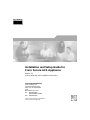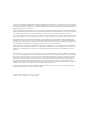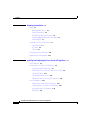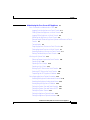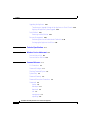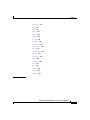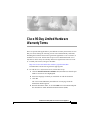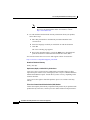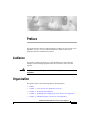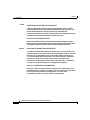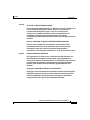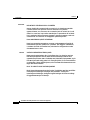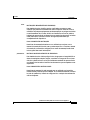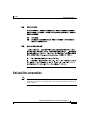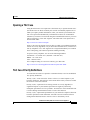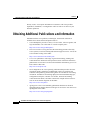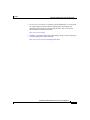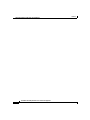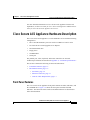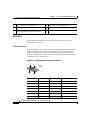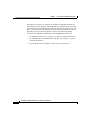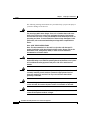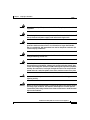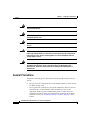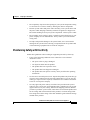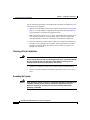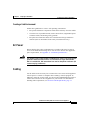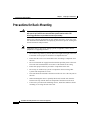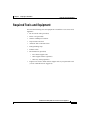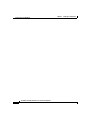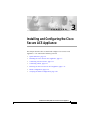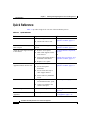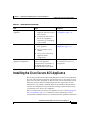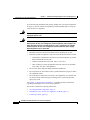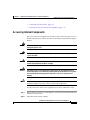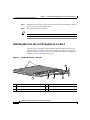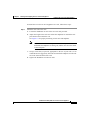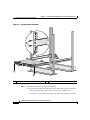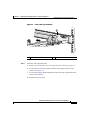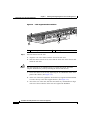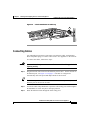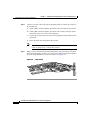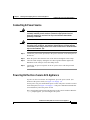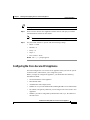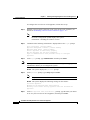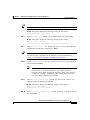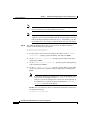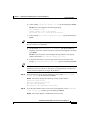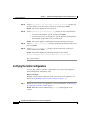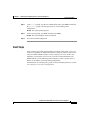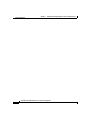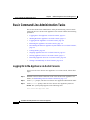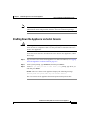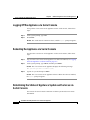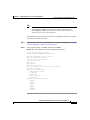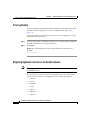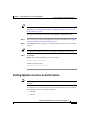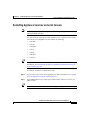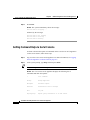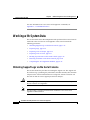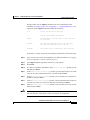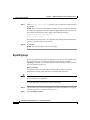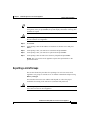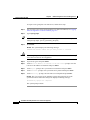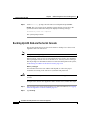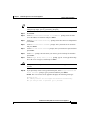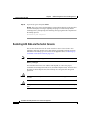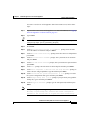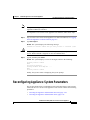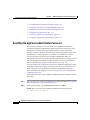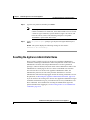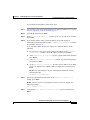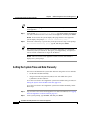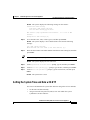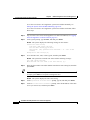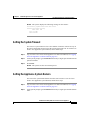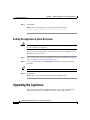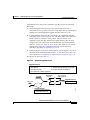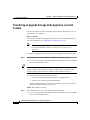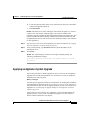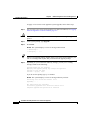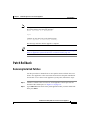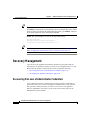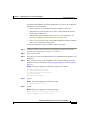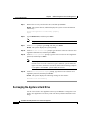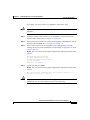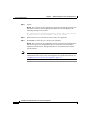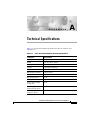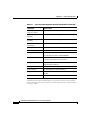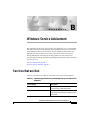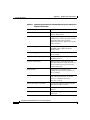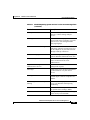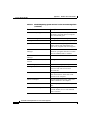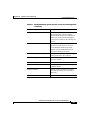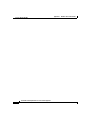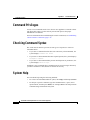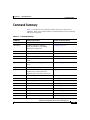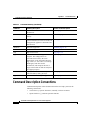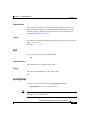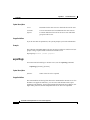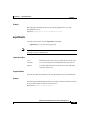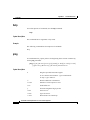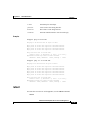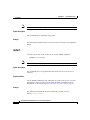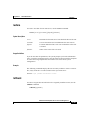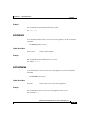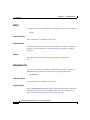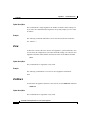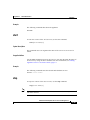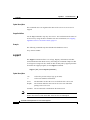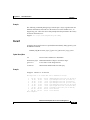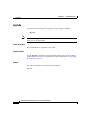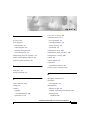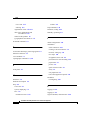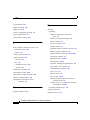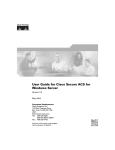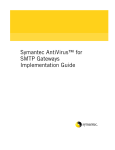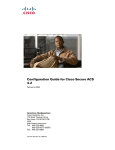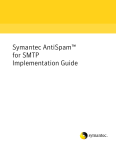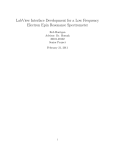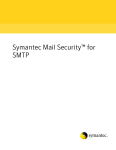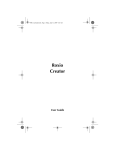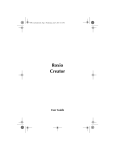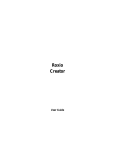Download Black Box ACS111 Setup guide
Transcript
Installation and Setup Guide for Cisco Secure ACS Appliance Version 3.2 License, Warranty, and Installation Instructions Corporate Headquarters Cisco Systems, Inc. 170 West Tasman Drive San Jose, CA 95134-1706 USA http://www.cisco.com Tel: 408 526-4000 800 553-NETS (6387) Fax: 408 526-4100 Customer Order Number: DOC-7814573= Text Part Number: 78-14573-02 THE SPECIFICATIONS AND INFORMATION REGARDING THE PRODUCTS IN THIS MANUAL ARE SUBJECT TO CHANGE WITHOUT NOTICE. ALL STATEMENTS, INFORMATION, AND RECOMMENDATIONS IN THIS MANUAL ARE BELIEVED TO BE ACCURATE BUT ARE PRESENTED WITHOUT WARRANTY OF ANY KIND, EXPRESS OR IMPLIED. USERS MUST TAKE FULL RESPONSIBILITY FOR THEIR APPLICATION OF ANY PRODUCTS. THE SOFTWARE LICENSE AND LIMITED WARRANTY FOR THE ACCOMPANYING PRODUCT ARE SET FORTH IN THE INFORMATION PACKET THAT SHIPPED WITH THE PRODUCT AND ARE INCORPORATED HEREIN BY THIS REFERENCE. IF YOU ARE UNABLE TO LOCATE THE SOFTWARE LICENSE OR LIMITED WARRANTY, CONTACT YOUR CISCO REPRESENTATIVE FOR A COPY. The Cisco implementation of TCP header compression is an adaptation of a program developed by the University of California, Berkeley (UCB) as part of UCB’s public domain version of the UNIX operating system. All rights reserved. Copyright © 1981, Regents of the University of California. NOTWITHSTANDING ANY OTHER WARRANTY HEREIN, ALL DOCUMENT FILES AND SOFTWARE OF THESE SUPPLIERS ARE PROVIDED “AS IS” WITH ALL FAULTS. CISCO AND THE ABOVE-NAMED SUPPLIERS DISCLAIM ALL WARRANTIES, EXPRESSED OR IMPLIED, INCLUDING, WITHOUT LIMITATION, THOSE OF MERCHANTABILITY, FITNESS FOR A PARTICULAR PURPOSE AND NONINFRINGEMENT OR ARISING FROM A COURSE OF DEALING, USAGE, OR TRADE PRACTICE. IN NO EVENT SHALL CISCO OR ITS SUPPLIERS BE LIABLE FOR ANY INDIRECT, SPECIAL, CONSEQUENTIAL, OR INCIDENTAL DAMAGES, INCLUDING, WITHOUT LIMITATION, LOST PROFITS OR LOSS OR DAMAGE TO DATA ARISING OUT OF THE USE OR INABILITY TO USE THIS MANUAL, EVEN IF CISCO OR ITS SUPPLIERS HAVE BEEN ADVISED OF THE POSSIBILITY OF SUCH DAMAGES. CCIP, CCSP, the Cisco Arrow logo, the Cisco Powered Network mark, Cisco Unity, Follow Me Browsing, FormShare, and StackWise are trademarks of Cisco Systems, Inc.; Changing the Way We Work, Live, Play, and Learn, and iQuick Study are service marks of Cisco Systems, Inc.; and Aironet, ASIST, BPX, Catalyst, CCDA, CCDP, CCIE, CCNA, CCNP, Cisco, the Cisco Certified Internetwork Expert logo, Cisco IOS, the Cisco IOS logo, Cisco Press, Cisco Systems, Cisco Systems Capital, the Cisco Systems logo, Empowering the Internet Generation, Enterprise/Solver, EtherChannel, EtherSwitch, Fast Step, GigaStack, Internet Quotient, IOS, IP/TV, iQ Expertise, the iQ logo, iQ Net Readiness Scorecard, LightStream, Linksys, MGX, MICA, the Networkers logo, Networking Academy, Network Registrar, Packet, PIX, Post-Routing, Pre-Routing, RateMUX, Registrar, ScriptShare, SlideCast, SMARTnet, StrataView Plus, Stratm, SwitchProbe, TeleRouter, The Fastest Way to Increase Your Internet Quotient, TransPath, and VCO are registered trademarks of Cisco Systems, Inc. and/or its affiliates in the United States and certain other countries. All other trademarks mentioned in this document or Website are the property of their respective owners. The use of the word partner does not imply a partnership relationship between Cisco and any other company. (0402R) Installation and Setup Guide for Cisco Secure ACS Appliance Copyright © 2004 Cisco Systems, Inc. All rights reserved C O N T E N T S Cisco 90-Day Limited Hardware Warranty Terms ix Preface xiii Audience xiii Organization xiii Conventions xiv Warning Definition xv Related Documentation xxi Obtaining Documentation xxiii Cisco.com xxiii Documentation CD-ROM xxiii Ordering Documentation xxiv Documentation Feedback xxiv Obtaining Technical Assistance xxiv Cisco.com xxv Technical Assistance Center xxv Obtaining Additional Publications and Information xxvii CHAPTER 1 Cisco Secure ACS Appliance Overview 1-1 System Description 1-1 Cisco Secure ACS Appliance Hardware Description 1-3 Front Panel Features 1-3 Back Panel Features 1-5 Installation and Setup Guide for Cisco Secure ACS Appliance 78-14573-02 iii Contents CHAPTER 2 Preparing for Installation 2-1 Safety 2-1 Warnings and Cautions 2-1 General Precautions 2-4 Maintaining Safety with Electricity 2-5 Protecting Against Electrostatic Discharge 2-6 Preventing EMI 2-7 Preparing Your Site for Installation 2-7 Environmental 2-7 AC Power 2-9 Cabling 2-9 Precautions for Rack-Mounting 2-10 Required Tools and Equipment 2-11 CHAPTER 3 Installing and Configuring the Cisco Secure ACS Appliance 3-1 Quick Reference 3-2 Installing the Cisco Secure ACS Appliance 3-3 Accessing Internal Components 3-5 Installing the Cisco Secure ACS Appliance in a Rack 3-6 Connecting Cables 3-11 Connecting to Power Source 3-13 Powering On the Cisco Secure ACS Appliance 3-13 Initial Configuration 3-14 Establishing a Serial Console Connection 3-14 Configuring the Cisco Secure ACS Appliance 3-15 Verifying the Initial Configuration 3-20 Next Steps 3-21 Installation and Setup Guide for Cisco Secure ACS Appliance iv 78-14573-02 Contents CHAPTER 4 Administering the Cisco Secure ACS Appliance 4-1 Basic Command Line Administration Tasks 4-2 Logging On to the Appliance via Serial Console 4-2 Shutting Down the Appliance via Serial Console 4-3 Logging Off the Appliance via Serial Console 4-4 Rebooting the Appliance via Serial Console 4-4 Determining the Status of Appliance System and Services via Serial Console 4-4 Tracing Routes 4-6 Stopping Appliance Services via Serial Console 4-6 Starting Appliance Services via Serial Console 4-7 Restarting Appliance Services via Serial Console 4-9 Getting Command Help via Serial Console 4-10 Working with System Data 4-12 Obtaining Support Logs via the Serial Console 4-12 Exporting Logs 4-14 Exporting a List of Groups 4-15 Exporting a List of Users 4-17 Backing Up ACS Data via the Serial Console 4-18 Restoring ACS Data via the Serial Console 4-20 Compacting the ACS Appliance Database 4-22 Reconfiguring Appliance System Parameters 4-23 Resetting the Appliance Administrator Password 4-24 Resetting the Appliance Administrator Name 4-25 Reconfiguring the Appliance IP Address 4-26 Setting the System Time and Date Manually 4-28 Setting the System Time and Date with NTP 4-29 Setting the System Timeout 4-31 Setting the Appliance System Domain 4-31 Setting the Appliance System Hostname 4-32 Installation and Setup Guide for Cisco Secure ACS Appliance 78-14573-02 v Contents Upgrading the Appliance 4-32 Transferring an Upgrade Package to the Appliance via Serial Console 4-34 Applying an Appliance System Upgrade 4-35 Patch Rollback 4-37 Removing Installed Patches 4-37 Recovery Management 4-38 Recovering from Loss of Administrator Credentials 4-38 Re-Imaging the Appliance Hard Drive 4-40 APPENDIX A Technical Specifications A-1 APPENDIX B Windows Service Advisement B-1 Services that are Run B-1 Services that Are Not Run B-3 APPENDIX C Command Reference C-1 CLI Conventions C-1 Command Privileges C-2 Checking Command Syntax C-2 System Help C-2 Command Summary C-3 Command Description Conventions C-4 Commands C-5 backup C-5 dbcompact C-6 download C-6 exit C-7 exportgroups C-7 exportlogs C-8 Installation and Setup Guide for Cisco Secure ACS Appliance vi 78-14573-02 Contents exportusers C-9 help C-10 ping C-10 reboot C-11 restart C-12 restore C-13 rollback C-13 set admin C-14 set domain C-15 set hostname C-15 set ip C-16 set password C-16 set time C-17 set timeout C-17 show C-18 shutdown C-18 start C-19 stop C-19 support C-20 tracert C-21 upgrade C-22 INDEX Installation and Setup Guide for Cisco Secure ACS Appliance 78-14573-02 vii Contents Installation and Setup Guide for Cisco Secure ACS Appliance viii 78-14573-02 Cisco 90-Day Limited Hardware Warranty Terms There are special terms applicable to your hardware warranty and various services that you can use during the warranty period. Your formal Warranty Statement, including the warranties and license agreements applicable to Cisco software, is available on Cisco.com. Follow these steps to access and download the Cisco Information Packet and your warranty and license agreements from Cisco.com. 1. Launch your browser, and go to this URL: http://www.cisco.com/univercd/cc/td/doc/es_inpck/cetrans.htm The Warranties and License Agreements page appears. 2. To read the Cisco Information Packet, follow these steps: a. Click the Information Packet Number field, and make sure that the part number 78-5235-03A0 is highlighted. b. Select the language in which you would like to read the document. c. Click Go. The Cisco Limited Warranty and Software License page from the Information Packet appears. d. Read the document online, or click the PDF icon to download and print the document in Adobe Portable Document Format (PDF). Installation and Setup Guide for Cisco Secure ACS Appliance 78-14573-02 ix Cisco 90-Day Limited Hardware Warranty Terms Note 3. You must have Adobe Acrobat Reader to view and print PDF files. You can download the reader from Adobe’s website: http://www.adobe.com To read translated and localized warranty information about your product, follow these steps: a. Enter this part number in the Warranty Document Number field: 78-5236-01C0 b. Select the language in which you would like to read the document. c. Click Go. The Cisco warranty page appears. d. Review the document online, or click the PDF icon to download and print the document in Adobe Portable Document Format (PDF). You can also contact the Cisco service and support website for assistance: http://www.cisco.com/public/Support_root.shtml. Duration of Hardware Warranty Ninety (90) days. Replacement, Repair, or Refund Policy for Hardware Cisco or its service center will use commercially reasonable efforts to ship a replacement part within ten (10) working days after receipt of a Return Materials Authorization (RMA) request. Actual delivery times can vary, depending on the customer location. Cisco reserves the right to refund the purchase price as its exclusive warranty remedy. To Receive a Return Materials Authorization (RMA) Number Contact the company from whom you purchased the product. If you purchased the product directly from Cisco, contact your Cisco Sales and Service Representative. Installation and Setup Guide for Cisco Secure ACS Appliance x 78-14573-02 Cisco 90-Day Limited Hardware Warranty Terms Complete the information below, and keep it for reference: Company product purchased from Company telephone number Product model number Product serial number Maintenance contract number Installation and Setup Guide for Cisco Secure ACS Appliance 78-14573-02 xi Cisco 90-Day Limited Hardware Warranty Terms Installation and Setup Guide for Cisco Secure ACS Appliance xii 78-14573-02 Preface This guide describes how to install and initially configure the Cisco Secure ACS Appliance version 3.2. It also details administrative functions that can be performed from the command line interface. Audience This guide is intended primarily for system administrators who install and configure internetworking equipment and who are familiar with Cisco IOS software. Warning Only trained and qualified personnel should install, replace, or service this equipment. Organization This guide consists of the following chapters and appendixes: • Preface • Chapter 1, “Cisco Secure ACS Appliance Overview” • Chapter 2, “Preparing for Installation” • Chapter 3, “Installing and Configuring the Cisco Secure ACS Appliance” • Chapter 4, “Administering the Cisco Secure ACS Appliance” Installation and Setup Guide for Cisco Secure ACS Appliance 78-14573-02 xiii Preface Conventions • Appendix A, “Technical Specifications” • Appendix B, “Windows Service Advisement” • Appendix C, “Command Reference” Conventions This document uses the following conventions: Note Caution Item Convention Commands and keywords boldface font Variables for which you supply values italic font Displayed session and system information screen Information you enter boldface screen font Variables you enter italic screen Menu items and button names boldface font Selecting a menu item Option > Network Preferences font font Means reader take note. Notes contain helpful suggestions or references to material not covered in the publication. Means reader be careful. In this situation, you might do something that could result in equipment damage or loss of data. Installation and Setup Guide for Cisco Secure ACS Appliance xiv 78-14573-02 Preface Conventions Warning Definition Warning IMPORTANT SAFETY INSTRUCTIONS This warning symbol means danger. You are in a situation that could cause bodily injury. Before you work on any equipment, be aware of the hazards involved with electrical circuitry and be familiar with standard practices for preventing accidents. To see translations of the warnings that appear in this publication, refer to the translated safety warnings that accompanied this device. Note: SAVE THESE INSTRUCTIONS Note: This documentation is to be used in conjunction with the specific product installation guide that shipped with the product. Please refer to the Installation Guide, Configuration Guide, or other enclosed additional documentation for further details. Waarschuwing BELANGRIJKE VEILIGHEIDSINSTRUCTIES Dit waarschuwingssymbool betekent gevaar. U verkeert in een situatie die lichamelijk letsel kan veroorzaken. Voordat u aan enige apparatuur gaat werken, dient u zich bewust te zijn van de bij elektrische schakelingen betrokken risico's en dient u op de hoogte te zijn van de standaard praktijken om ongelukken te voorkomen. Voor een vertaling van de waarschuwingen die in deze publicatie verschijnen, dient u de vertaalde veiligheidswaarschuwingen te raadplegen die bij dit apparaat worden geleverd. Opmerking BEWAAR DEZE INSTRUCTIES. Opmerking Deze documentatie dient gebruikt te worden in combinatie met de installatiehandleiding voor het specifieke product die bij het product wordt geleverd. Raadpleeg de installatiehandleiding, configuratiehandleiding of andere verdere ingesloten documentatie voor meer informatie. Installation and Setup Guide for Cisco Secure ACS Appliance 78-14573-02 xv Preface Conventions Varoitus TÄRKEITÄ TURVALLISUUTEEN LIITTYVIÄ OHJEITA Tämä varoitusmerkki merkitsee vaaraa. Olet tilanteessa, joka voi johtaa ruumiinvammaan. Ennen kuin työskentelet minkään laitteiston parissa, ota selvää sähkökytkentöihin liittyvistä vaaroista ja tavanomaisista onnettomuuksien ehkäisykeinoista. Tässä asiakirjassa esitettyjen varoitusten käännökset löydät laitteen mukana toimitetuista ohjeista. Huomautus SÄILYTÄ NÄMÄ OHJEET Huomautus Tämä asiakirja on tarkoitettu käytettäväksi yhdessä tuotteen mukana tulleen asennusoppaan kanssa. Katso lisätietoja asennusoppaasta, kokoonpano-oppaasta ja muista mukana toimitetuista asiakirjoista. Attention IMPORTANTES INFORMATIONS DE SÉCURITÉ Ce symbole d'avertissement indique un danger. Vous vous trouvez dans une situation pouvant causer des blessures ou des dommages corporels. Avant de travailler sur un équipement, soyez conscient des dangers posés par les circuits électriques et familiarisez-vous avec les procédures couramment utilisées pour éviter les accidents. Pour prendre connaissance des traductions d'avertissements figurant dans cette publication, consultez les consignes de sécurité traduites qui accompagnent cet appareil. Remarque CONSERVEZ CES INFORMATIONS Remarque Cette documentation doit être utilisée avec le guide spécifique d'installation du produit qui accompagne ce dernier. Veuillez vous reporter au Guide d'installation, au Guide de configuration, ou à toute autre documentation jointe pour de plus amples renseignements. Installation and Setup Guide for Cisco Secure ACS Appliance xvi 78-14573-02 Preface Conventions Warnung WICHTIGE SICHERHEITSANWEISUNGEN Dieses Warnsymbol bedeutet Gefahr. Sie befinden sich in einer Situation, die zu einer Körperverletzung führen könnte. Bevor Sie mit der Arbeit an irgendeinem Gerät beginnen, seien Sie sich der mit elektrischen Stromkreisen verbundenen Gefahren und der Standardpraktiken zur Vermeidung von Unfällen bewusst. Übersetzungen der in dieser Veröffentlichung enthaltenen Warnhinweise sind im Lieferumfang des Geräts enthalten. Hinweis BEWAHREN SIE DIESE SICHERHEITSANWEISUNGEN AUF Hinweis Dieses Handbuch ist zum Gebrauch in Verbindung mit dem Installationshandbuch für Ihr Gerät bestimmt, das dem Gerät beiliegt. Entnehmen Sie bitte alle weiteren Informationen dem Handbuch (Installations- oder Konfigurationshandbuch o. Ä.) für Ihr spezifisches Gerät. Figyelem! FONTOS BIZTONSÁGI ELÕÍRÁSOK Ez a figyelmezetõ jel veszélyre utal. Sérülésveszélyt rejtõ helyzetben van. Mielõtt bármely berendezésen munkát végezte, legyen figyelemmel az elektromos áramkörök okozta kockázatokra, és ismerkedjen meg a szokásos balesetvédelmi eljárásokkal. A kiadványban szereplõ figyelmeztetések fordítása a készülékhez mellékelt biztonsági figyelmeztetések között található. Megjegyzés ÕRIZZE MEG EZEKET AZ UTASÍTÁSOKAT! Megjegyzés Ezt a dokumentációt a készülékhez mellékelt üzembe helyezési útmutatóval együtt kell használni. További tudnivalók a mellékelt Üzembe helyezési útmutatóban (Installation Guide), Konfigurációs útmutatóban (Configuration Guide) vagy más dokumentumban találhatók. Installation and Setup Guide for Cisco Secure ACS Appliance 78-14573-02 xvii Preface Conventions Avvertenza IMPORTANTI ISTRUZIONI SULLA SICUREZZA Questo simbolo di avvertenza indica un pericolo. La situazione potrebbe causare infortuni alle persone. Prima di intervenire su qualsiasi apparecchiatura, occorre essere al corrente dei pericoli relativi ai circuiti elettrici e conoscere le procedure standard per la prevenzione di incidenti. Per le traduzioni delle avvertenze riportate in questo documento, vedere le avvertenze di sicurezza che accompagnano questo dispositivo. Nota CONSERVARE QUESTE ISTRUZIONI Nota La presente documentazione va usata congiuntamente alla guida di installazione specifica spedita con il prodotto. Per maggiori informazioni, consultare la Guida all'installazione, la Guida alla configurazione o altra documentazione acclusa. Advarsel VIKTIGE SIKKERHETSINSTRUKSJONER Dette varselssymbolet betyr fare. Du befinner deg i en situasjon som kan forårsake personskade. Før du utfører arbeid med utstyret, bør du være oppmerksom på farene som er forbundet med elektriske kretssystemer, og du bør være kjent med vanlig praksis for å unngå ulykker. For å se oversettelser av advarslene i denne publikasjonen, se de oversatte sikkerhetsvarslene som følger med denne enheten. Merk TA VARE PÅ DISSE INSTRUKSJONENE Merk Denne dokumentasjonen skal brukes i forbindelse med den spesifikke installasjonsveiledningen som fulgte med produktet. Vennligst se installasjonsveiledningen, konfigureringsveiledningen eller annen vedlagt tilleggsdokumentasjon for detaljer. Installation and Setup Guide for Cisco Secure ACS Appliance xviii 78-14573-02 Preface Conventions Aviso INSTRUÇÕES IMPORTANTES DE SEGURANÇA Este símbolo de aviso significa perigo. O utilizador encontra-se numa situação que poderá ser causadora de lesões corporais. Antes de iniciar a utilização de qualquer equipamento, tenha em atenção os perigos envolvidos no manuseamento de circuitos eléctricos e familiarize-se com as práticas habituais de prevenção de acidentes. Para ver traduções dos avisos incluídos nesta publicação, consulte os avisos de segurança traduzidos que acompanham este dispositivo. Nota GUARDE ESTAS INSTRUÇÕES Nota Esta documentação destina-se a ser utilizada em conjunto com o manual de instalação incluído com o produto específico. Consulte o manual de instalação, o manual de configuração ou outra documentação adicional inclusa, para obter mais informações. ¡Advertencia! INSTRUCCIONES IMPORTANTES DE SEGURIDAD Este símbolo de aviso indica peligro. Existe riesgo para su integridad física. Antes de manipular cualquier equipo, considere los riesgos de la corriente eléctrica y familiarícese con los procedimientos estándar de prevención de accidentes. Vea las traducciones de las advertencias que acompañan a este dispositivo. Nota GUARDE ESTAS INSTRUCCIONES Nota Esta documentación está pensada para ser utilizada con la guía de instalación del producto que lo acompaña. Si necesita más detalles, consulte la Guía de instalación, la Guía de configuración o cualquier documentación adicional adjunta. Installation and Setup Guide for Cisco Secure ACS Appliance 78-14573-02 xix Preface Conventions Varning! VIKTIGA SÄKERHETSANVISNINGAR Denna varningssignal signalerar fara. Du befinner dig i en situation som kan leda till personskada. Innan du utför arbete på någon utrustning måste du vara medveten om farorna med elkretsar och känna till vanliga förfaranden för att förebygga olyckor. Se översättningarna av de varningsmeddelanden som finns i denna publikation, och se de översatta säkerhetsvarningarna som medföljer denna anordning. OBS! SPARA DESSA ANVISNINGAR OBS! Denna dokumentation ska användas i samband med den specifika produktinstallationshandbok som medföljde produkten. Se installationshandboken, konfigurationshandboken eller annan bifogad ytterligare dokumentation för närmare detaljer. Installation and Setup Guide for Cisco Secure ACS Appliance xx 78-14573-02 Preface Related Documentation Related Documentation Note We sometimes update the printed and electronic documentation after original publication. Therefore, you should also review the documentation on Cisco.com for any updates. Installation and Setup Guide for Cisco Secure ACS Appliance 78-14573-02 xxi Preface Related Documentation The following documentation is also available: Paper Documentation • Release Notes for Cisco Secure ACS Appliance Version 3.1. (While a printed copy of this document comes with the product, check http://www.cisco.com for the most recent version.) • Regulatory Compliance and Safety Information for the Cisco Secure ACS Appliance. Online Documentation • Online Help—Contains information for each associated page in the Cisco Secure ACS Appliance HTML interface. • Online Documentation—A complete copy of the following documents are located online: – User Guide for Cisco Secure ACS Appliance • PDF documentation—The following documents can be found in PDF form on the CD-ROM included with the Cisco Secure ACS Appliance: – Installation and Setup Guide for Cisco Secure ACS Appliance . – Regulatory Compliance and Safety Information for the Cisco Secure ACS Appliance. – User Guide for Cisco Secure ACS Appliance – Installation and Configuration Guide for Cisco Secure Remote Agents – Release Notes for Cisco Secure ACS Appliance Version 3.1. (Check http://www.cisco.com for the latest version.) Note • Adobe Acrobat Reader 4.0, or later, is required to view PDF documents. You can find other product literature, including white papers, data sheets, and product bulletins, at: http://www.cisco.com/warp/public/cc/pd/sqsw/sq/prodlit/index.shtml. Installation and Setup Guide for Cisco Secure ACS Appliance xxii 78-14573-02 Preface Obtaining Documentation Obtaining Documentation Cisco documentation and additional literature are available on Cisco.com. Cisco also provides several ways to obtain technical assistance and other technical resources. These sections explain how to obtain technical information from Cisco Systems. Cisco.com You can access the most current Cisco documentation on the World Wide Web at this URL: http://www.cisco.com/univercd/home/home.htm You can access the Cisco website at this URL: http://www.cisco.com International Cisco websites can be accessed from this URL: http://www.cisco.com/public/countries_languages.shtml Ordering Documentation You can find instructions for ordering documentation at this URL: http://www.cisco.com/univercd/cc/td/doc/es_inpck/pdi.htm You can order Cisco documentation in these ways: • Registered Cisco.com users (Cisco direct customers) can order Cisco product documentation from the Ordering tool: http://www.cisco.com/en/US/partner/ordering/index.shtml • Nonregistered Cisco.com users can order documentation through a local account representative by calling Cisco Systems Corporate Headquarters (California, USA) at 408 526-7208 or, elsewhere in North America, by calling 800 553-NETS (6387). Installation and Setup Guide for Cisco Secure ACS Appliance 78-14573-02 xxiii Preface Documentation Feedback Documentation Feedback You can submit e-mail comments about technical documentation to [email protected]. You can submit comments by using the response card (if present) behind the front cover of your document or by writing to the following address: Cisco Systems Attn: Customer Document Ordering 170 West Tasman Drive San Jose, CA 95134-9883 We appreciate your comments. Obtaining Technical Assistance For all customers, partners, resellers, and distributors who hold valid Cisco service contracts, the Cisco Technical Assistance Center (TAC) provides 24-hour-a-day, award-winning technical support services, online and over the phone. Cisco.com features the Cisco TAC website as an online starting point for technical assistance. If you do not hold a valid Cisco service contract, please contact your reseller. Cisco TAC Website The Cisco TAC website provides online documents and tools for troubleshooting and resolving technical issues with Cisco products and technologies. The Cisco TAC website is available 24 hours a day, 365 days a year. The Cisco TAC website is located at this URL: http://www.cisco.com/tac Accessing all the tools on the Cisco TAC website requires a Cisco.com user ID and password. If you have a valid service contract but do not have a login ID or password, register at this URL: http://tools.cisco.com/RPF/register/register.do Installation and Setup Guide for Cisco Secure ACS Appliance xxiv 78-14573-02 Preface Obtaining Technical Assistance Opening a TAC Case Using the online TAC Case Open Tool is the fastest way to open P3 and P4 cases. (P3 and P4 cases are those in which your network is minimally impaired or for which you require product information.) After you describe your situation, the TAC Case Open Tool automatically recommends resources for an immediate solution. If your issue is not resolved using the recommended resources, your case will be assigned to a Cisco TAC engineer. The online TAC Case Open Tool is located at this URL: http://www.cisco.com/tac/caseopen For P1 or P2 cases (P1 and P2 cases are those in which your production network is down or severely degraded) or if you do not have Internet access, contact Cisco TAC by telephone. Cisco TAC engineers are assigned immediately to P1 and P2 cases to help keep your business operations running smoothly. To open a case by telephone, use one of the following numbers: Asia-Pacific: +61 2 8446 7411 (Australia: 1 800 805 227) EMEA: +32 2 704 55 55 USA: 1 800 553-2447 For a complete listing of Cisco TAC contacts, go to this URL: http://www.cisco.com/warp/public/687/Directory/DirTAC.shtml TAC Case Priority Definitions To ensure that all cases are reported in a standard format, Cisco has established case priority definitions. Priority 1 (P1)—Your network is “down” or there is a critical impact to your business operations. You and Cisco will commit all necessary resources around the clock to resolve the situation. Priority 2 (P2)—Operation of an existing network is severely degraded, or significant aspects of your business operation are negatively affected by inadequate performance of Cisco products. You and Cisco will commit full-time resources during normal business hours to resolve the situation. Priority 3 (P3)—Operational performance of your network is impaired, but most business operations remain functional. You and Cisco will commit resources during normal business hours to restore service to satisfactory levels. Installation and Setup Guide for Cisco Secure ACS Appliance 78-14573-02 xxv Preface Obtaining Additional Publications and Information Priority 4 (P4)—You require information or assistance with Cisco product capabilities, installation, or configuration. There is little or no effect on your business operations. Obtaining Additional Publications and Information Information about Cisco products, technologies, and network solutions is available from various online and printed sources. • Cisco Marketplace provides a variety of Cisco books, reference guides, and logo merchandise. Go to this URL to visit the company store: http://www.cisco.com/go/marketplace/ • The Cisco Product Catalog describes the networking products offered by Cisco Systems, as well as ordering and customer support services. Access the Cisco Product Catalog at this URL: http://cisco.com/univercd/cc/td/doc/pcat/ • Cisco Press publishes a wide range of general networking, training and certification titles. Both new and experienced users will benefit from these publications. For current Cisco Press titles and other information, go to Cisco Press online at this URL: http://www.ciscopress.com • Packet magazine is the Cisco quarterly publication that provides the latest networking trends, technology breakthroughs, and Cisco products and solutions to help industry professionals get the most from their networking investment. Included are networking deployment and troubleshooting tips, configuration examples, customer case studies, tutorials and training, certification information, and links to numerous in-depth online resources. You can access Packet magazine at this URL: http://www.cisco.com/packet • iQ Magazine is the Cisco bimonthly publication that delivers the latest information about Internet business strategies for executives. You can access iQ Magazine at this URL: http://www.cisco.com/go/iqmagazine Installation and Setup Guide for Cisco Secure ACS Appliance xxvi 78-14573-02 Preface Obtaining Additional Publications and Information • Internet Protocol Journal is a quarterly journal published by Cisco Systems for engineering professionals involved in designing, developing, and operating public and private internets and intranets. You can access the Internet Protocol Journal at this URL: http://www.cisco.com/ipj • Training—Cisco offers world-class networking training. Current offerings in network training are listed at this URL: http://www.cisco.com/en/US/learning/index.html Installation and Setup Guide for Cisco Secure ACS Appliance 78-14573-02 xxvii Preface Obtaining Additional Publications and Information Installation and Setup Guide for Cisco Secure ACS Appliance xxviii 78-14573-02 C H A P T E R 1 Cisco Secure ACS Appliance Overview System Description Cisco Secure ACS Appliance version 3.2 is a highly scalable, rack-mounted, dedicated platform that serves as a high performance access control server supporting centralized Remote Access Dial-In User Service (RADIUS) or Terminal Access Controller Access Control System (TACACS+). The Cisco Secure ACS Appliance controls the authentication, authorization, and accounting (AAA) of users accessing corporate resources through the network. The Cisco Secure ACS Appliance allows you to control who can access the network, to authorize what types of network services are available for particular users or groups of users, and to keep an accounting record of all user actions in the network. The appliance supports access control and accounting for dial-up access servers, firewalls and VPNs, Voice-over-IP solutions, content networking, and switched and wireless local area networks (LANs and WLANs). In addition, the same AAA framework can be used, via TACACS+, to manage administrative roles and groups and to control how network administrators can change, access, and configure the network internally. The Cisco Secure ACS Appliance provides, as nearly as possible, the exact same features and functions of the Cisco Secure ACS for Windows Server (the software product) in a dedicated, security hardened, application-specific, appliance packaging. The appliance includes additional features specific to operating and managing the Cisco Secure ACS Appliance. Installation and Setup Guide for Cisco Secure ACS Appliance 78-14573-02 1-1 Chapter 1 Cisco Secure ACS Appliance Overview System Description To ensure a highly secure posture, Cisco Secure ACS Appliance: • Runs only the necessary services of the underlying hardened Windows operating system. (See Appendix B, “Windows Service Advisement,” for details on the hardening.) • Does not support a keyboard or monitor. • Does not provide access to its file system. • Does not allow running arbitrary applications on it. • Allows TCP/IP connections only via the ports necessary to its own operations. Figure 1-1 shows the Cisco Secure ACS Appliance operating context. Figure 1-1 Cisco Secure ACS Appliance Context Diagram Administrative Console External User Database(s) Cisco Secure ACS Appliance Serial Port Connection FTP FTP Server HTTPS Network Encrypted TCP Encrypted TCP Radius or TACAS+ AAA clients Windows Server with Windows Remote Service 78230 Administrative HTML Interface Solaris Server with Solaris Remote Service The administrative console shown in the context diagram represents any data terminal equipment (DTE) capable of supporting administrative connection via a serial port connection and is generally referred to as a console in this guide. Installation and Setup Guide for Cisco Secure ACS Appliance 1-2 78-14573-02 Chapter 1 Cisco Secure ACS Appliance Overview Cisco Secure ACS Appliance Hardware Description For more detailed information on Cisco Secure ACS Appliance features and capabilities, see the User Guide for Cisco Secure ACS Appliance and the Release Notes for Cisco Secure ACS Appliance Version 3.2. Cisco Secure ACS Appliance Hardware Description The Cisco Secure ACS Appliance is a rack-mountable 1U box with the following configuration: • Intel 3.06 GHz Pentium 4 processor with a 512-KB level 2 ECC cache • Two built-in NC7760 PCI gigabit server adapters • 40-GB ATA hard drive • Floppy drive • CD-ROM drive • Serial port The parallel port, video, keyboard, and mouse controllers are not used. Technical specifications are detailed in Appendix A, “Technical Specifications.” This section contains the following sections and subsections: • Front Panel Features, page 1-3 • Back Panel Features, page 1-5 – Serial Port, page 1-6 – Ethernet Connectors, page 1-7 – Network Cable Requirements, page 1-7 Front Panel Features The Cisco Secure ACS Appliance front panel contains switches, indicators, and the CD-ROM drive. Figure 1-2 shows the front panel switches and LED indicators. The functions of the switches and LED indicators are described in below the illustration. Installation and Setup Guide for Cisco Secure ACS Appliance 78-14573-02 1-3 Chapter 1 Cisco Secure ACS Appliance Overview Cisco Secure ACS Appliance Hardware Description Figure 1-2 CIS CO 1111 AC CE SS CO NT Front Panel Switches and Indicators RO L SER VE R NIC NIC 2 1 UID 3 2 4 1 5 6 NI C NI C 2 1 9 87935 UI D 8 7 No. Switch or LED Indicator Description 1 Front unit identification LED Glows blue when unit ID switch has been pressed. 2 NIC 2 link/activity LED On = Link Off = No Link Blinking = Activity 3 NIC 1 link/activity LED On = Link Off = No Link Blinking = Activity 4 System health LED Green = Good Amber = Degraded Red = Critical Error 5 Hard drive activity LED On = Activity Off = No Activity Installation and Setup Guide for Cisco Secure ACS Appliance 1-4 78-14573-02 Chapter 1 Cisco Secure ACS Appliance Overview Cisco Secure ACS Appliance Hardware Description No. Switch or LED Indicator Description 6 Power On/Off LED Green = Power On Amber = Standby Mode Off = Power Off 7 Power On/Off Toggles power on and off. 8 Front unit identification switch Toggles to illuminate the blue unit ID LEDs on the front and back panels. (Used to mark a particular unit in a rack full of similar equipment.) 9 CD-ROM drive activity LED On = Activity Off = No Activity Back Panel Features The back panel contains the AC power receptacle, Ethernet connectors, indicator LEDs, and a serial port. Figure 1-3 shows the back-panel features. Figure 1-3 Back Panel Features 11 10 9 8 7 2 3 4 87936 1 6 5 1 Mouse connector (not supported) 7 RJ-45 Fast Ethernet connector with 10/100/1000-Mbit/s operation for NIC 2 2 Keyboard connector (not supported) 8 64-bit expansion slot (not supported) 3 Serial connector (see Figure 1-4) 9 USB connector 1 (not supported) Installation and Setup Guide for Cisco Secure ACS Appliance 78-14573-02 1-5 Chapter 1 Cisco Secure ACS Appliance Overview Cisco Secure ACS Appliance Hardware Description 4 Video connector (not supported) 10 USB connector 2 (not supported) 5 Back unit identification LED switch 11 AC power receptacle 6 RJ-45 Fast Ethernet connector with 10/100/1000-Mbit/s operation for NIC 1 Serial Port The integrated serial port on the back panel of the appliance uses a 9-pin D-subminiature connector. Serial Port Connector If you reconfigure your hardware, you may need information regarding the pin number and signal for the serial port connector. Figure 1-4 illustrates the pin numbers for the serial port connector and defines the pin assignments and interface signals for the serial port connector. (Pin numbering proceeds bottom to top and right to left, as illustrated.) 9 5 Pin Numbers for the Serial Port Connector 6 Serial port 78229 Figure 1-4 1 Pin Signal I/O Definition 1 DCD I Data carrier detect 2 SIN I Serial input 3 SOUT O Serial output 4 DTR O Data terminal ready 5 GND N/A Signal ground 6 DSR I Data set ready 7 RTS O Request to send Installation and Setup Guide for Cisco Secure ACS Appliance 1-6 78-14573-02 Chapter 1 Cisco Secure ACS Appliance Overview Cisco Secure ACS Appliance Hardware Description Pin Signal I/O Definition 8 CTS I Clear to send 9 RI I Ring indicator Shell N/A N/A Chassis ground Ethernet Connectors Your system has two integrated 10/100/1000–megabit-per-second (Mbps) Ethernet connectors. Cisco Secure ACS Appliance supports the operation of either Ethernet connector, but not both connectors. Each Ethernet connector provides all the functions of a network expansion card and supports the 10BASE-T, 100BASE-TX, and 1000BASE-TX Ethernet standards. Each NIC is configured to automatically detect the speed and duplex mode of the network. Note The Cisco Secure ACS Appliance supports the operation of only one Ethernet connector at a time. Concurrent operation of both Ethernet connectors is not supported. Network Cable Requirements Warning To avoid electric shock, do not connect safety extra-low voltage (SELV) circuits to telephone-network voltage (TNV) circuits. LAN ports contain SELV circuits, and WAN ports contain TNV circuits. Some LAN and WAN ports both use RJ-45 connectors. Use caution when connecting cables. Installation and Setup Guide for Cisco Secure ACS Appliance 78-14573-02 1-7 Chapter 1 Cisco Secure ACS Appliance Overview Cisco Secure ACS Appliance Hardware Description The Ethernet connectors are designed for attaching an unshielded twisted pair (UTP) Ethernet cable equipped with standard RJ-45 compatible plugs. Press one end of the UTP cable into the Ethernet connector until the plug snaps securely into place. Connect the other end of the cable to an RJ-45 port on a hub or other device, depending on your network configuration. Observe the following cabling restrictions for 10BASE-T, 100BASE-TX, and 1000BASE-TX networks: • For 10BASE-T networks, use Category 3 or greater wiring and connectors. • For 100BASE-TX and 1000BASE-TX networks, use Category 5 or greater wiring and connectors. • The maximum cable run length is 328 feet (ft) or 100 meters (m). Installation and Setup Guide for Cisco Secure ACS Appliance 1-8 78-14573-02 C H A P T E R 2 Preparing for Installation This chapter describes the safety instructions and site requirements for installing Cisco Secure ACS Appliance 3.2, and guides you through installation preparation. It contains the following sections: • Safety, page 21 • Preparing Your Site for Installation, page 27 • Precautions for Rack-Mounting, page 210 • Required Tools and Equipment, page 211 Safety This section provides safety information for installing this product. Warnings and Cautions Read the installation instructions in this document before you connect the system to its power source. Failure to read and follow these guidelines could lead to an unsuccessful installation and possibly damage the system and components. You should observe the following safety guidelines when working with any equipment that connects to electrical power or telephone wiring. They can help you avoid injuring yourself or damaging the Cisco Secure ACS Appliance. Installation and Setup Guide for Cisco Secure ACS Appliance 78-14573-02 2-1 Chapter 2 Preparing for Installation Safety The following warnings and cautions are provided to help you prevent injury to yourself or damage to the devices: Warning IMPORTANT SAFETY INSTRUCTIONS This warning symbol means danger. You are in a situation that could cause bodily injury. Before you work on any equipment, be aware of the hazards involved with electrical circuitry and be familiar with standard practices for preventing accidents. To see translations of the warnings that appear in this publication, refer to the translated safety warnings that accompanied this device. Note: SAVE THESE INSTRUCTIONS Note: This documentation is to be used in conjunction with the specific product installation guide that shipped with the product. Please refer to the Installation Guide, Configuration Guide, or other enclosed additional documentation for further details. Warning The safety cover is an integral part of the product. Do not operate the unit without the safety cover installed. Operating the unit without the cover in place will invalidate the safety approvals and pose a risk of fire and electrical hazards. Warning Never defeat the ground conductor or operate the equipment in the absence of a suitably installed ground conductor. Contact the appropriate electrical inspection authority or an electrician if you are uncertain that suitable grounding is available. Warning Before working on a chassis or working near power supplies, unplug the power cord on AC units; disconnect the power at the circuit breaker on DC units. Warning Before opening the chassis, disconnect the telephone-network cables to avoid contact with telephone-network voltages. Installation and Setup Guide for Cisco Secure ACS Appliance 2-2 78-14573-02 Chapter 2 Preparing for Installation Safety Warning Only trained and qualified personnel should install, replace, or service this equipment. Warning This unit might have more than one power cord. To reduce the risk of electrical shock, disconnect all power supply cords before servicing the unit. Warning This product relies on the building’s installation for short-circuit (overcurrent) protection. Make sure that a fuse or circuit breaker no larger than 120 VAC, 15A U.S. and 240 VAC, 10A international are used on the phase conductors (all current-carrying conductors). Warning This equipment is intended to be grounded. Ensure that the host is connected to earth ground during normal use. Warning Blank faceplates and cover panels serve three important functions: they prevent exposure to hazardous voltages and currents inside the chassis; they contain electromagnetic interference (EMI) that might disrupt other equipment; and they direct the flow of cooling air through the chassis. Do not operate the system unless all cards, faceplates, front covers, and rear covers are in place Warning Do not work on the system or connect or disconnect cables during periods of lightning activity. Warning Before working on equipment that is connected to power lines, remove jewelry (including rings, necklaces, and watches). Metal objects will heat up when connected to power and ground and can cause serious burns or weld the metal object to the terminals. Installation and Setup Guide for Cisco Secure ACS Appliance 78-14573-02 2-3 Chapter 2 Preparing for Installation Safety Warning Ultimate disposal of this product should be handled according to all national laws and regulations. Warning Before working on a system that has an On/Off switch, turn OFF the power and unplug the power cord. Warning Read the installation instructions before you connect the system to its power source. Warning The ports labeled “10BaseT”, “100BaseTX,” and “1000BaseTX” are safety extra-low voltage (SELV) circuits. SELV circuits should only be connected to other SELV circuits. Avoid connecting these circuits to telephone network voltage (TNV) circuits. Warning There is the danger of explosion if the battery is replaced incorrectly. Replace the battery only with the same or equivalent type recommended by the manufacturer. Dispose of used batteries according to the manufacturer’s instructions. General Precautions Observe the following general precautions when using and working with your system: • Keep your system components away from radiators and heat sources, and do not block cooling vents. • Do not spill food or liquids on your system components, and never operate the product in a wet environment. If the computer gets wet, see the appropriate chapter in your troubleshooting guide or contact the Cisco Technical Assistance Center. For instructions on contacting the Technical Assistance Center, see Obtaining Technical Assistance, page xxiv, in the Preface. Installation and Setup Guide for Cisco Secure ACS Appliance 2-4 78-14573-02 Chapter 2 Preparing for Installation Safety • Do not push any objects into the openings of your system components. Doing so can cause fire or electric shock by shorting out interior components. • Position system cables and power cables carefully; route system cables and the power cable and plug so that they cannot be stepped on or tripped over. Be sure that nothing rests on your system components’ cables or power cable. • Do not modify power cables or plugs. Consult a licensed electrician or your power company for site modifications. Always follow your local/national wiring rules. • To help avoid possible damage to the system board, wait 5 seconds after turning off the system before removing a component from the system board or disconnecting a peripheral device from the computer. Maintaining Safety with Electricity Follow these guidelines when working on equipment powered by electricity: • If any of the following conditions occur contact the Cisco Technical Assistance Center: – The power cable or plug is damaged. – An object has fallen into the product. – The product has been exposed to water. – The product has been dropped or damaged. – The product does not operate correctly when you follow the operating instructions. • Use the correct external power source. Operate the product only from the type of power source indicated on the electrical ratings label. If you are not sure of the type of power source required, consult the Cisco Technical Assistance Center or a local power company. • Use only approved power cable(s). You have been provided with a power cable for your Cisco Secure ACS Appliance that is intended for your system (approved for use in your country, based on the shipping location). Should you have to purchase a power cable, ensure that it is rated for the product and for the voltage and current marked on the product’s electrical ratings label. The voltage and current rating of the cable should be greater than the ratings marked on the product. Installation and Setup Guide for Cisco Secure ACS Appliance 78-14573-02 2-5 Chapter 2 Preparing for Installation Safety • To help prevent electric shock, plug the Cisco Secure ACS Appliance, components, and peripheral power cables into properly grounded electrical outlets. These cables are equipped with three-prong plugs to help ensure proper grounding. Do not use adapter plugs or remove the grounding prong from a cable. • To help protect your system and components from sudden, transient increases and decreases in electrical power, use a surge suppressor, line conditioner, or uninterruptable power supply (UPS). • Do not modify power cables or plugs. Consult a licensed electrician or your power company for site modifications. Always follow your local and national wiring rules. Protecting Against Electrostatic Discharge Static electricity can harm delicate components inside your computer. To prevent static damage, discharge static electricity from your body before you touch any of your computer’s electronic components, such as the microprocessor. You can do so by touching an unpainted metal surface on the computer chassis. As you continue to work inside the computer, periodically touch an unpainted metal surface to remove any static charge your body may have accumulated. You can also take the following steps to prevent damage from electrostatic discharge (ESD): • When unpacking a static-sensitive component from its shipping carton, do not remove the component from the antistatic packing material until you are ready to install the component in your computer. Just before unwrapping the antistatic packaging, be sure to discharge static electricity from your body. • When transporting a sensitive component, first place it in an antistatic container or packaging. • Handle all sensitive components in a static-safe area. If possible, use antistatic floor pads and workbench pads. Installation and Setup Guide for Cisco Secure ACS Appliance 2-6 78-14573-02 Chapter 2 Preparing for Installation Preparing Your Site for Installation Preventing EMI When you run wires for any significant distance in an electromagnetic field, electromagnetic interference (EMI) can occur between the field and the signals on the wires. Note that: • Bad plant wiring can result in radio frequency interference (RFI). • Strong EMI, especially when it is caused by lightning or radio transmitters, can destroy the signal drivers and receivers in the system, and can even create an electrical hazard by conducting power surges through lines and into the system. To predict and remedy strong EMI, consult RFI experts. Preparing Your Site for Installation This section describes the requirements your site must meet for safe installation and operation of your Cisco Secure ACS Appliance. Ensure that your site is properly prepared before beginning installation. Environmental When planning your site layout and equipment locations, keep in mind the precautions described in this section to help avoid equipment failures and reduce the possibility of environmentally caused shutdowns. If you are experiencing shutdowns or unusually high errors with your existing equipment, these precautions will help you isolate the cause of failures and prevent future problems. Installation and Setup Guide for Cisco Secure ACS Appliance 78-14573-02 2-7 Chapter 2 Preparing for Installation Preparing Your Site for Installation Use the following precautions when planning the operating environment for your Cisco Secure ACS Appliance. • Always follow the ESD-prevention procedures described in Preventing EMI, page 27, to avoid damage to equipment. Damage from static discharge can cause immediate or intermittent equipment failure. • Make sure that the chassis cover is secure. The chassis allows cooling air to flow effectively within it. An open chassis allows air leaks, which could interrupt and redirect the flow of cooling air from internal components. • Electrical equipment generates heat. Ambient air temperature might not be adequate to cool equipment to acceptable operating temperatures without adequate circulation. Make sure that the room in which you operate has adequate air circulation. Choosing a Site for Installation Warning This unit is intended for installation in restricted access areas. A restricted access area is where access can only be gained by service personnel through the use of a special tool, lock and key, or other means of security, and is controlled by the authority responsible for the location. • Choose a site with a dry, clean, well-ventilated and air-conditioned area. • Choose a site that maintains an ambient temperature of 10° to 35°C (50° to 95°F). Grounding the System Warning Never defeat the ground conductor or operate the equipment in the absence of a suitably installed ground conductor. Contact the appropriate electrical inspection authority or an electrician if you are uncertain that suitable grounding is available. Installation and Setup Guide for Cisco Secure ACS Appliance 2-8 78-14573-02 Chapter 2 Preparing for Installation Preparing Your Site for Installation Creating a Safe Environment Follow these guidelines to create a safe operating environment: • Keep tools and chassis components off the floor and away from foot traffic. • Clear the area of possible hazards, such as moist floors, ungrounded power extension cables, and missing safety grounds. • Keep the area around the chassis free from dust and foreign conductive material (such as metal flakes from nearby construction activity). AC Power Ensure that the plug-socket combination is accessible at all times, because it serves as the main disconnecting device. For the Cisco Secure ACS Appliance power requirements, see Appendix A, “Technical Specifications.”. Warning This product relies on the building’s installation for short-circuit (overcurrent) protection. Make sure that a fuse or circuit breaker no larger than 120 VAC, 15A U.S. and 240 VAC, 10A international are used on the phase conductors (all current-carrying conductors). Cabling Use the cables in the accessory kit to connect the Cisco Secure ACS Appliance console port to a console or computer that is running a console program. In addition to using the console cable, use the provided standard Ethernet cable to connect the Cisco Secure ACS Appliance to your network. For information detailing cable requirements, see Network Cable Requirements, page 1-7. Installation and Setup Guide for Cisco Secure ACS Appliance 78-14573-02 2-9 Chapter 2 Preparing for Installation Precautions for Rack-Mounting Precautions for Rack-Mounting Warning To prevent bodily injury when mounting or servicing this unit in a rack, you must take special precautions to ensure that the system remains stable. The following guidelines are provided to ensure your safety: Observe the following precautions for rack stability and safety. Also refer to the rack installation documentation accompanying the rack for specific warning and caution statements and procedures. Note Component refers to any server, storage system, or appliance, and to various peripherals or supporting hardware. • Do not move large racks by yourself. Due to the height and weight of the rack, a minimum of two people are needed to accomplish this task. • Ensure that the rack is level and stable before extending a component from the rack. • Do not overload the AC supply branch circuit that provides power to the rack. The total rack load should not exceed 80% of the branch circuit rating. • Ensure that proper airflow is provided to components in the rack. • Do not step or stand on any system or component when servicing other systems and components in a rack. • This unit should be mounted at the bottom of the rack if it is the only unit in the rack. • When mounting this unit in a partially filled rack, load the rack from the bottom to the top with the heaviest component at the bottom of the rack. • If the rack is provided with stabilizing devices, install the stabilizers before mounting or servicing the unit in the rack. Installation and Setup Guide for Cisco Secure ACS Appliance 2-10 78-14573-02 Chapter 2 Preparing for Installation Required Tools and Equipment Required Tools and Equipment You need the following tools and equipment to install the Cisco Secure ACS Appliance: • RJ-45 console cable (provided) • Power cord (provided) • Number 2 Phillips screwdriver • Tape measure and level • Antistatic mat or antistatic foam • ESD grounding strap • Ethernet cable • Rack-mount kit (provided) – Two chassis-support rails – Cable support bracket (optional) – Cable tray clamp (optional) • Eight screws sized to attach chassis-support rails to your particular rack (1/4-20 or M6 thread size suggested) Installation and Setup Guide for Cisco Secure ACS Appliance 78-14573-02 2-11 Chapter 2 Preparing for Installation Required Tools and Equipment Installation and Setup Guide for Cisco Secure ACS Appliance 2-12 78-14573-02 C H A P T E R 3 Installing and Configuring the Cisco Secure ACS Appliance This chapter describes how to install and configure Cisco Secure ACS Appliance 3.2. It contains the following sections: • Quick Reference, page 3-2 • Installing the Cisco Secure ACS Appliance, page 3-3 • Connecting to Power Source, page 3-13 • Connecting Cables, page 3-11 • Powering On the Cisco Secure ACS Appliance, page 3-13 • Initial Configuration, page 3-14 • Verifying the Initial Configuration, page 3-20 Installation and Setup Guide for Cisco Secure ACS Appliance 78-14573-02 3-1 Chapter 3 Installing and Configuring the Cisco Secure ACS Appliance Quick Reference Quick Reference Table 3-1 provides a high-level overview of the installation process. Table 3-1 Quick Reference Task Steps Install rack rails. 1. Adjust length of rack rails. 2. Attach rack rails to rack. Attach the fixed cable tray to the Insert fixed cable tray post into back rail post. rail slot. Attach the cable support bracket to the chassis. Insert the Cisco Secure ACS Appliancechassis into the rack. Route and connect cables. Connect to a power source. 1. Remove access panel. 2. Hook cable support bracket to the chassis. References Installing the Cisco Secure ACS Appliance in a Rack, page 3-6 Installing the Cisco Secure ACS Appliance in a Rack, page 3-6 Accessing Internal Components, page 3-5 and 3. Fasten cable support bracket Installing the Cisco Secure ACS Appliance in a Rack, page 3-6 thumbnut to the chassis. 4. Replace access panel. 1. Slide chassis into rack. 2. Secure front panel thumbnuts. 3. Secure fixed cable tray to cable support bracket. 4. Fasten cable tray thumbnut to rail. 1. Plug the network connection Connecting Cables, page 3-11 into the Ethernet NIC 1 port. 2. Connect a terminal to the console serial port. Installing the Cisco Secure ACS Appliance in a Rack, page 3-6 Connect to an AC power source. Connecting to Power Source, page 3-13 Power on the Cisco Secure ACS Press the power switch. Appliance Powering On the Cisco Secure ACS Appliance, page 3-13 Installation and Setup Guide for Cisco Secure ACS Appliance 3-2 78-14573-02 Chapter 3 Installing and Configuring the Cisco Secure ACS Appliance Installing the Cisco Secure ACS Appliance Table 3-1 Quick Reference (continued) Task Steps Configure the Cisco Secure ACS Appliance Verify the initial configuration. Perform full Cisco Secure ACS Appliance configuration. References 1. Boot the Cisco Secure ACS Configuring the Cisco Secure Appliance and log in from a ACS Appliance, page 3-15 serial console. 2. Configure the initial Cisco Secure ACS Appliance connectivity by responding to the prompts. 1. Reboot the Cisco Secure ACS Appliance. 2. Log in from the system console. 3. Verify Cisco Secure ACS Appliance initial configuration. The second phase of Cisco Secure ACS Appliance configuration is performed via the HTML interface and is beyond the scope of this guide. Verifying the Initial Configuration, page 3-20 Next Steps, page 3-21, and the User Guide for Cisco Secure ACS Appliance Installing the Cisco Secure ACS Appliance This section provides instructions for installing the Cisco Secure ACS Appliance in a rack. The rack must be properly secured to the floor, to the ceiling, or to an upper wall, and where applicable, to adjacent racks. The rack should be secured using floor and wall fasteners and bracing specified or approved by the rack manufacturer or by industry standards. Refer to the installation documentation from the rack manufacturer for precautionary warnings and information before you install the Cisco Secure ACS Appliance. Before you install the Cisco Secure ACS Appliance in a rack, read Preparing Your Site for Installation, page 2-7, to familiarize yourself with proper site and environmental conditions. Failure to read and follow these guidelines could lead Installation and Setup Guide for Cisco Secure ACS Appliance 78-14573-02 3-3 Chapter 3 Installing and Configuring the Cisco Secure ACS Appliance Installing the Cisco Secure ACS Appliance to an unsuccessful installation and possibly damage the system and components or injury to yourself. Follow these guidelines when installing and servicing the Cisco Secure ACS Appliance: Warning Before working on a system that has an on/off switch, turn OFF the power and unplug the power cord. Warning Do not touch the power supply when the power cord is connected. For systems with a power switch, line voltages are present within the power supply even when the power switch is off and the power cord is connected. For systems without a power switch, line voltages are present within the power supply when the power cord is connected. • Disconnect all power and external cables before installing the system. • Install the system in compliance with your local and national electrical codes: – United States: National Fire Protection Association (NFPA) 70; United States National Electrical Code. – Canada: Canadian Electrical Code, Part, I, CSA C22.1. – Other countries: If local and national electrical codes are not available, refer to IEC 364, Part 1 through Part 7. • Do not work alone under potentially hazardous conditions. • Do not perform any action that creates a potential hazard to people or makes the equipment unsafe. • Do not attempt to install the Cisco Secure ACS Appliance in a rack that has not been securely anchored in place. Damage to the system and personal injury may result. See Chapter 2, “Preparing for Installation,” for additional safety information regarding installing the Cisco Secure ACS Appliance. This section contains the following subsections: • Accessing Internal Components, page 3-5 • Installing the Cisco Secure ACS Appliance in a Rack, page 3-6 • Connecting Cables, page 3-11 Installation and Setup Guide for Cisco Secure ACS Appliance 3-4 78-14573-02 Chapter 3 Installing and Configuring the Cisco Secure ACS Appliance Installing the Cisco Secure ACS Appliance • Connecting to Power Source, page 3-13 • Powering On the Cisco Secure ACS Appliance, page 3-13 Accessing Internal Components The Cisco Secure ACS Appliance access panel can be removed to gain access to internal components or to allow clearance for attaching the optional cable support bracket. Warning Before working on a system that has an on/off switch, turn OFF the power and unplug the power cord. Warning Before working on a chassis or working near power supplies, unplug the power cord on AC units. Warning Before opening the chassis, disconnect the telephone-network cables to avoid contact with telephone-network voltages Warning The safety cover is an integral part of the product. Do not operate the unit without the safety cover installed. Operating the unit without the cover in place will invalidate the safety approvals and pose a risk of fire and electrical hazards. Caution Electrostatic discharge can damage electronic components. Be sure you are properly grounded if you may come in contact with components. To remove the Cisco Secure ACS Appliance access panel, follow these steps: Step 1 Ensure that the Cisco Secure ACS Appliance is powered down and disconnected from the electrical outlet. Step 2 Disconnect from network cabling. Installation and Setup Guide for Cisco Secure ACS Appliance 78-14573-02 3-5 Chapter 3 Installing and Configuring the Cisco Secure ACS Appliance Installing the Cisco Secure ACS Appliance Step 3 Hold down the two latches on the top of the access panel while sliding it toward the rear of the unit (about half an inch). Step 4 Lift and remove the access panel. Tip Reverse this procedure to reattach the access panel. Installing the Cisco Secure ACS Appliance in a Rack Cisco Secure ACS Appliance rack installation entails attaching rack rails, two different cable tray assembly components, and the unit itself to your existing equipment rack. See Figure 3-1 for a view of the final installation configuration from the rear and for the names of the parts. Figure 3-1 Installation Overview - Rear View 1 104984 6 3 2 4 5 1 Latches on chassis access panel 4 Fixed cable tray support bracket thumbnut 2 Hook on support bracket 5 Cable clamp thumbnuts 3 Cable support bracket thumbnut 6 Fixed cable tray rail thumbnut Installation and Setup Guide for Cisco Secure ACS Appliance 3-6 78-14573-02 Chapter 3 Installing and Configuring the Cisco Secure ACS Appliance Installing the Cisco Secure ACS Appliance To install the Cisco Secure ACS Appliance in a rack, follow these steps: Step 1 Attach the rack rails to the rack: a. Loosen the thumbnuts on each of the two rack rails provided. b. Adjust the length of the rack rails so that the endplates fit outside the rack posts both in front and in the rear. See Figure 3-2 for proper positioning of rack rails and endplates. Note Ensure that the rack rails are positioned so that they are level, the thumbnuts and endplates are facing out, and the rails are to the inside of the rack posts. c. Using 8 screws that you provide, appropriate to the size of your rack (1/4-20 or M6 thread size suggested), fasten the front and back endplates of each rack rail to the front and back of the rack. d. Tighten the thumbnuts on both rack rails. Installation and Setup Guide for Cisco Secure ACS Appliance 78-14573-02 3-7 Chapter 3 Installing and Configuring the Cisco Secure ACS Appliance Installing the Cisco Secure ACS Appliance Figure 3-2 Rail and Chassis Installation 1 1111 ACCE SS CON TROL SERV ER 104988 CISC O 2 2 1 Screws sized to rack (not included) Step 2 2 Front panel thumbnuts Attach the fixed cable tray to the back rail post: a. Insert the fixed cable tray post into the slot on the back of the rack rail and slide it toward the front of the rail to secure the post within the slot. See Figure 3-3 for proper positioning of the fixed cable tray to the rack rail. Installation and Setup Guide for Cisco Secure ACS Appliance 3-8 78-14573-02 Chapter 3 Installing and Configuring the Cisco Secure ACS Appliance Installing the Cisco Secure ACS Appliance Figure 3-3 Fixed Cable Tray Installation 104985 1 1 Step 3 Fixed cable tray post Attach the cable support bracket: a. Remove the access panel. (See Accessing Internal Components, page 3-5). b. On the left side of the back panel, hook the cable support bracket to the chassis. See Figure 3-4. c. Use the cable support bracket thumbnut to fasten the cable support bracket to the back of the chassis. d. Replace the access panel. Installation and Setup Guide for Cisco Secure ACS Appliance 78-14573-02 3-9 Chapter 3 Installing and Configuring the Cisco Secure ACS Appliance Installing the Cisco Secure ACS Appliance Cable Support Bracket Installation 104987 Figure 3-4 2 1 1 Step 4 Caution Hook on support bracket 2 Cable support bracket thumbnut Insert the chassis into the rack: a. Align the rear of the chassis with the front of the rack rails. b. Slide the chassis into the rack; ensure that the fixed rails on the chassis slide inside the rack rails. The rack-mount kit is not intended for use as a slide rail system. You must complete installation by securely fastening the chassis into the rack. c. Secure the chassis to the rack by tightening the two thumbnuts on the front panel of the chassis. (See Figure 3-2.) d. At the rear of the rack, tighten the fixed cable tray support bracket thumbnut to secure the tray to the cable support bracket. (See Figure 3-5.) e. Also at the rear of the rack, slide the fixed cable tray rail thumbnut to align with one of the screwholes on the rack rail. Tighten the thumbnut. Installation and Setup Guide for Cisco Secure ACS Appliance 3-10 78-14573-02 Chapter 3 Installing and Configuring the Cisco Secure ACS Appliance Installing the Cisco Secure ACS Appliance Figure 3-5 Chassis Attachment to Cable Tray 2 104986 1 Connecting Cables Use unshielded twisted pair (UTP) copper wire Ethernet cable, with standard RJ-45 compatible plugs, to connect Cisco Secure ACS Appliance to the network. To connect the cables, follow these steps: Warning Step 1 Tip Do not work on the system or connect or disconnect cables during periods of lightning activity. Plug the network connection into the Ethernet port for NIC 1. For the location of the Ethernet port, see Figure 1-3 on page 1-5. The NIC is configured to automatically detect the speed and duplex mode of the network. The Ethernet port for NIC 1 is the lower of the two Ethernet ports. Only one Ethernet port can be used at one time. Step 2 Loosen the cable clamp thumbnuts to open the cable clamp jaws and then tighten the thumbnuts to secure the jaws in the open position. Step 3 Route the Ethernet cable through the cable clamp jaws. Installation and Setup Guide for Cisco Secure ACS Appliance 78-14573-02 3-11 Chapter 3 Installing and Configuring the Cisco Secure ACS Appliance Installing the Cisco Secure ACS Appliance Step 4 Connect a console to the serial port on the back panel. To connect the console to the terminal port: a. Attach a DB-9 to RJ-45 adapter (provided) to the serial port on the console. b. Attach a DB-9 to RJ-45 adapter (provided) to the console serial port on the back panel of the Cisco Secure ACS Appliance. c. Connect the console to the Cisco Secure ACS Appliance using an RJ-45 cable (provided). d. Route the RJ45 cable through the cable clamp. Note Step 5 The console terminal must be set to the VT 100 mode with 115200 baud, 8 bits, no parity, stops 1, and no flow control. When you have finished routing cables through the open cable clamp, loosen the cable clamp thumbnuts, slide the jaws of the cable clamp together, and retighten the cable clamp thumbnuts to secure the cables. See Figure 3-6. Cable Clamp 114001 Figure 3-6 Installation and Setup Guide for Cisco Secure ACS Appliance 3-12 78-14573-02 Chapter 3 Installing and Configuring the Cisco Secure ACS Appliance Installing the Cisco Secure ACS Appliance Connecting to Power Source Warning Never defeat the ground conductor or operate the equipment in the absence of a suitably installed ground conductor. Contact the appropriate electrical inspection authority or an electrician if you are uncertain that suitable grounding is available. Warning Before working on equipment that is connected to power lines, remove jewelry (including rings, necklaces, and watches). Metal objects will heat up when connected to power and ground and can cause serious burns or weld the metal object to the terminals. (43) Step 1 Connect the power cable (provided) to the power connector on the back panel of the chassis. Step 2 Route the power cable from the back of the chassis through the cable clamp. Step 3 Close the cable clamp by sliding the two sides together and then tighten the thumbnuts on the clamp to secure the clamp closed. Step 4 Connect the AC power receptacle to the AC power source with the provided power cable. Powering On the Cisco Secure ACS Appliance To power on the Cisco Secure ACS Appliance, press the power switch. (For location of the power switch, see Figure 1-2 on page 1-4. To turn power off, press and hold the power switch. The power switch is located on the front panel, see Figure 1-2 on page 1-4. The power ON/OFF LED indicator is located directly above the power switch. The system begins booting and sends messages to the console window. When the prompt appears, you can configure the system. login: Installation and Setup Guide for Cisco Secure ACS Appliance 78-14573-02 3-13 Chapter 3 Installing and Configuring the Cisco Secure ACS Appliance Initial Configuration Initial Configuration There are essentially four parts to configuring the Cisco Secure ACS Appliance. The first three steps are documented in this manual: Note • Establishing a Serial Console Connection, page 3-14 • Configuring the Cisco Secure ACS Appliance, page 3-15 • Verifying the Initial Configuration, page 3-20 The fourth and final part of the configuration, which includes establishing administrative and user accounts and configuring network connections, is performed via the HTML interface and is detailed in the User Guide for Cisco Secure ACS Appliance. Establishing a Serial Console Connection Before you can perform the initial configuration of Cisco Secure ACS Appliance, you must establish a serial console connection to it. This requires a PC, two DB-9 to RJ-45 adapters (provided), an RJ-45 cable (provided), and Telnet communications software (Hyper Terminal or equivalent). To establish a serial console connection, follow these steps: Note Step 1 If you performed the procedure in Connecting Cables, page 3-11, you can skip to Step 2. Connect a console to the serial console port on the back panel: a. Attach a DB-9 to RJ-45 adapter (provided) to the serial port of the console. b. Attach a DB-9 to RJ-45 adapter (provided) to the serial port of the Cisco Secure ACS Appliance. For the location of the serial port, see Figure 1-3 on page 1-5. c. Use an RJ-45 cable (provided) to connect the console to the Cisco Secure ACS Appliance. Installation and Setup Guide for Cisco Secure ACS Appliance 3-14 78-14573-02 Chapter 3 Installing and Configuring the Cisco Secure ACS Appliance Initial Configuration Tip Step 2 You may also use a serial concentrator connection, if desired. Power on Cisco Secure ACS Appliance and the console, and open your Telnet communications software on the console. Note Step 3 Serial console service starts when Cisco Secure ACS Appliance boots up. Set your Telnet software to operate with the following settings: • Baud = 115200 • Databits = 8 • Parity = N • Stops = 1 • Flow control = None Result: The login: prompt appears. Configuring the Cisco Secure ACS Appliance You must configure the Cisco Secure ACS Appliance when you boot the system for the first time, and whenever you re-image the system. Before you begin to configure the appliance, you should have the following information at hand: • Network hostname of the appliance. • DNS domain name. • Administrator name and password. • Whether or not you will enable DCHP (enabling DCHP is not recommended). • IP, netmask, and gateway addresses you will assign to the Cisco Secure ACS Appliance. • Whether you will be using NTP synchronization and, if yes, the address of the NTP server. Installation and Setup Guide for Cisco Secure ACS Appliance 78-14573-02 3-15 Chapter 3 Installing and Configuring the Cisco Secure ACS Appliance Initial Configuration To configure the Cisco Secure ACS Appliance, follow these steps: Step 1 Establish a serial console connection to the Cisco Secure ACS Appliance; for details see Establishing a Serial Console Connection, page 3-14. Note Step 2 If the Cisco Secure ACS Appliance is not configured (that is, it is new or has been re-imaged) the system displays the system information—including the software version. Confirm that the following information is displayed above the login: prompt: Cisco Secure ACS: [version number] Appliance Management Software: [version number] Appliance Base Image: [version number] Status: Appliance is functioning properly The ACS Appliance has not been configured. Logon as “Administrator” with password “setup” to configure appliance. Step 3 Note At the login: prompt, type Administrator and then press Enter. When you boot the system for the first time, it is not configured. Logging in as Administrator allows you to configure the system. Result: The system displays the password: prompt. Step 4 At the password: prompt, type setup and press Enter. Note The password is case sensitive. Result: The system displays the following message on the console: Initialize Appliance. Machine will be rebooted after initialization. Entering Ctrl-C before setting appliance name will shutdown the appliance Step 5 At the ACS Appliance name [deliverance1]: prompt, type the name you intend to use for your Cisco Secure ACS Appliance, and then press Enter. Installation and Setup Guide for Cisco Secure ACS Appliance 3-16 78-14573-02 Chapter 3 Installing and Configuring the Cisco Secure ACS Appliance Initial Configuration Tip The name can contain up to 15 letters and numbers, but no spaces. Result: The system displays the following message on the console: ACS Appliance name is set to xxx. Step 6 At the DNS domain [ ]: prompt, type the domain name. Then press Enter. Result: The system displays the following message on the console: DNS name is set to xxx.com. You need to set the administrator account name and password. Step 7 At the Enter new account name: prompt, type the Cisco Secure ACS Appliance administrator account name, and then press Enter. Tip There is only one Cisco Secure ACS Appliance administrator account at a given time. The account’s credentials can be changed. For more information see Chapter 4, “Resetting the Appliance Administrator Password.” Step 8 At the Enter new password: prompt, type the new Cisco Secure ACS Appliance password and press Enter. Note Step 9 The new password must contain a minimum of 6 characters, and it must include a mix of at least three character types (uppercase letters, lowercase letters, digits, and special characters). Each of the following examples is acceptable: 1PaSsWoRd, *password44, Pass*word. The password cannot contain the account name. At the Enter new password again: prompt, type the new Cisco Secure ACS Appliance password, and then press Enter. Result: The system displays the following message on the console: Password is set successfully. Administrator name is set to xxx. Step 10 At the Use Static then press Enter. IP Address [Yes]: prompt, type Y for yes or N for No, and Installation and Setup Guide for Cisco Secure ACS Appliance 78-14573-02 3-17 Chapter 3 Installing and Configuring the Cisco Secure ACS Appliance Initial Configuration Step 11 Note To set or change the IP address of your Cisco Secure ACS Appliance, it must be connected to a working Ethernet connection. Note A static IP address must be assigned to your Cisco Secure ACS Appliance. You can set the IP address directly by answering Y to this step and performing the substeps detailed in Step 11. Alternatively, you may use a DHCP server if it assigns a single IP address that does not change. The following prompts appear only if you set a static IP address manually. Otherwise the following message appears: No change to the configuration. Accept network setting [Yes] a. To specify the Cisco Secure ACS Appliance IP address, at the IP Address prompt, type the IP address, and then press Enter. [xx.xx.xx.xx]: b. At the Subnet Mask [xx.xx.xx.xx]: prompt, type the subnet mask value, and then press Enter. c. At the Default Gateway [xx.xx.xx.xx]: prompt, type the default gateway value, and then press Enter. d. At the DNS Servers [xx.xx.xx.xx]: prompt, type the address of any DNS servers you intend to use (separate each by a single space), and then press Enter. Note If you do not intend to use a DNS server, enter the IP address of the Cisco Secure ACS Appliance at the DNS Servers [xx.xx.xx.xx]: prompt. If you do not configure the Cisco Secure ACS Appliance to use a DNS server, you must respond to all prompts for “hostname or IP address” only with an IP address. Result: The system displays the new configuration information followed by the following message: IP Address is reconfigured. Installation and Setup Guide for Cisco Secure ACS Appliance 3-18 78-14573-02 Chapter 3 Installing and Configuring the Cisco Secure ACS Appliance Initial Configuration e. At the prompt, Confirm the changes? [Yes]: type Y, and then press Enter. Result: The system displays the following message: New ip address is set. Default gateway is set to xx.xx.xx.xx DNS servers are set to: xx.xx.xx.xx xx.xx.xx.xx. f. Tip At the prompt, Test Enter. network connectivity [Yes]:, type Y, and then press This step is essentially executing a ping command to ensure the connectivity of the Cisco Secure ACS Appliance. g. At the prompt, Enter hostname or IP address:, type the IP address or hostname of a device connected to the Cisco Secure ACS Appliance, and then press Enter. Result: If successful, the system displays the ping statistics. The system displays the prompt: Test network connectivity [Yes]:. h. Tip Step 12 If network connectivity is proven okay in the previous two steps, at the prompt, Test network connectivity [Yes]:, type N, and then press Enter. The system continues to provide you with the opportunity to test network connectivity until you answer no. This gives you an opportunity, if required, to correct network connections or retype the IP address. If the settings have been correctly displayed, at the prompt, Accept type Y, and then press Enter. network setting [Yes]:, Result: The system displays the following message on the console: Current Date Time Setting: Time Zone: (GMT -xx:xx) XXX Time Date and Time: mm/dd/yyyy NTP Server(s): NTP Synchronization Disabled. Step 13 To set the time and date of the Cisco Secure ACS Appliance, at the Change & Time Setting [N]: prompt, type Y, and then press Enter. Date Result: The system displays a numbered list of time zones. Installation and Setup Guide for Cisco Secure ACS Appliance 78-14573-02 3-19 Chapter 3 Installing and Configuring the Cisco Secure ACS Appliance Initial Configuration Step 14 At the Enter desired time zone index (0 for more choices): prompt, type the index number of the time zone you want set, and then press Enter. Result: The system displays the new time zone. Step 15 At the Synchronize with NTP server? [N]: prompt, do one of the following: • To set the time manually, type N, and then press Enter. • To use an NTP server for setting time, type Y, and when prompted enter the IP address of the NTP server you want to use. Result: The system displays a confirmation message reflecting your choice. Step 16 At the Enter date then press Enter. Step 17 At the Enter time [hh:mm:ss]: prompt, type the current time in the given format, and then press Enter. [mm/dd/yyyy]: prompt, type the date in the given format, and Result: The system displays the following message on the console: Initial configuration is successful. Appliance will now reboot. The system reboots. Verifying the Initial Configuration To verify that you have correctly completed the Cisco Secure ACS Appliance initial configuration, follow these steps: Before You Begin Establish a serial console connection to the Cisco Secure ACS Appliance. For details see Establishing a Serial Console Connection, page 3-14. Step 1 Reboot the Cisco Secure ACS Appliance. For more information, see Rebooting the Appliance via Serial Console, page 4-4. Result: When the systems finish booting, a login: prompt appears on the console. Installation and Setup Guide for Cisco Secure ACS Appliance 3-20 78-14573-02 Chapter 3 Installing and Configuring the Cisco Secure ACS Appliance Initial Configuration Step 2 At the login: prompt, type the new administrator name, press Enter, and then at the password: prompt, enter the password you created during initial configuration. Result: The system prompt appears. Step 3 At the system prompt, type show, and then press Enter. Result: The system displays status information. Step 4 Verify the information displayed. Next Steps After you have successfully performed the procedures in this guide, your Cisco Secure ACS Appliance is installed and initially configured. The next step is to use a browser and the HTML interface to fully configure your Cisco Secure ACS Appliance to provide the AAA services you want from this installation. The HTML address is in the following format: HTTP//[ip address]:2002, where ip address is the address you assign during configuration. For information on setting up user, group, network, and other parameters, see the User Guide for Cisco Secure ACS Appliance. Installation and Setup Guide for Cisco Secure ACS Appliance 78-14573-02 3-21 Chapter 3 Installing and Configuring the Cisco Secure ACS Appliance Initial Configuration Installation and Setup Guide for Cisco Secure ACS Appliance 3-22 78-14573-02 C H A P T E R 4 Administering the Cisco Secure ACS Appliance This section describes the major Cisco Secure ACS Appliance 3.2 system administration tasks that you can perform via the serial console connection command line interface (CLI). For all other Cisco Secure ACS Appliance configuration and administration tasks, that is, those performed from the ACS HTML interface, see the User Guide for Cisco Secure ACS Appliance. Serial console service starts automatically when the Cisco Secure ACS Appliance boots and prompts the user to log in. Successful login launches a command line application (shell) that operates the CLI. This section contains the following topics: • Basic Command Line Administration Tasks, page 4-2 • Working with System Data, page 4-12 • Reconfiguring Appliance System Parameters, page 4-23 • Upgrading the Appliance, page 4-32 • Patch Rollback, page 4-37 • Recovery Management, page 4-38 Installation and Setup Guide for Cisco Secure ACS Appliance 78-14573-02 4-1 Chapter 4 Administering the Cisco Secure ACS Appliance Basic Command Line Administration Tasks Basic Command Line Administration Tasks This section details basic administrative tasks performed using a serial console connected the Cisco Secure ACS Appliance. This section contains the following procedures: • Logging On to the Appliance via Serial Console, page 4-2 • Shutting Down the Appliance via Serial Console, page 4-3 • Logging Off the Appliance via Serial Console, page 4-4 • Rebooting the Appliance via Serial Console, page 4-4 • Determining the Status of Appliance System and Services via Serial Console, page 4-4 • Tracing Routes, page 4-6 • Stopping Appliance Services via Serial Console, page 4-6 • Starting Appliance Services via Serial Console, page 4-7 • Restarting Appliance Services via Serial Console, page 4-9 • Getting Command Help via Serial Console, page 4-10 Logging On to the Appliance via Serial Console To log on to the Cisco Secure ACS Appliance via a serial console, follow these steps: Step 1 Establish a serial console connection to the Cisco Secure ACS Appliance. For details, see Establishing a Serial Console Connection, page 3-14. Step 2 At the login: prompt, enter the Cisco Secure ACS Appliance administrator name. Step 3 At the password: prompt, enter the Cisco Secure ACS Appliance password. Result: The system prompt appears in the following form: Cisco Secure ACS Appliance name Installation and Setup Guide for Cisco Secure ACS Appliance 4-2 78-14573-02 Chapter 4 Administering the Cisco Secure ACS Appliance Basic Command Line Administration Tasks Note There is only one set of Cisco Secure ACS Appliance login credentials (administrator name and password) that have the serial connection privilege. Shutting Down the Appliance via Serial Console Caution Powering off the Cisco Secure ACS Appliance by using the Power button may cause the loss or corruption of data. Use this procedure to shut down the Cisco Secure ACS Appliance. To use the serial console to shut down the Cisco Secure ACS Appliance, follow these steps: Step 1 Log on to the Cisco Secure ACS Appliance. For more information, see Logging On to the Appliance via Serial Console, page 4-2. Step 2 At the system prompt, type shutdown, and then press Enter. Step 3 At the Are you sure you and then press Enter. want to shut down? (Y/N) prompt, type Y for yes Result: The Cisco Secure ACS Appliance displays the following message: Shutting down the system (This may take several minutes) The Cisco Secure ACS Appliance then ends operations and powers OFF. Installation and Setup Guide for Cisco Secure ACS Appliance 78-14573-02 4-3 Chapter 4 Administering the Cisco Secure ACS Appliance Basic Command Line Administration Tasks Logging Off the Appliance via Serial Console To log off the Cisco Secure ACS Appliance via the serial console, follow these steps: Step 1 At the system prompt, type exit. Step 2 Press Enter. Result: The serial console connection closes, and the login: prompt reappears. Rebooting the Appliance via Serial Console To reboot the Cisco Secure ACS Appliance via the serial console, follow these steps: Step 1 Log on to the Cisco Secure ACS Appliance. For more information, see Logging On to the Appliance via Serial Console, page 4-2. Step 2 At the system prompt, type reboot, and then press Enter. Result: The Cisco Secure ACS Appliance displays the following message: Are you sure you want to reboot? (Y/N) Step 3 Type Y for yes and then press Enter. Result: The Cisco Secure ACS Appliance reboots. When the reboot is finished, the login: prompt reappears. Determining the Status of Appliance System and Services via Serial Console You can use the serial console connection to obtain system and service status information. Installation and Setup Guide for Cisco Secure ACS Appliance 4-4 78-14573-02 Chapter 4 Administering the Cisco Secure ACS Appliance Basic Command Line Administration Tasks Note Status determination is typically performed from within the Cisco Secure ACS Appliance HTML user interface. For more information, see “Determining the Status of Cisco Secure ACS Services” in the User Guide for Cisco Secure ACS Appliance. To determine the status of the Cisco Secure ACS Appliance and the Cisco Secure ACS Services, follow these steps: Step 1 Log on to the Cisco Secure ACS Appliance. For more information, see Logging On to the Appliance via Serial Console, page 4-2. Step 2 At the system prompt, type show, and then press Enter. Result: The system displays the following status information: Cisco Secure ACS Appliance Name Cisco Secure ACS Appliance Version Appliance Management Software Version Appliance Base Image Version Session Timeout (in minutes) Current Date & Time Time Zone NTP Server(s) CPU Load (percentage) Free Disk (amount of hard drive space available) Free Physical Memory Appliance IP Configuration DHCP Enabled (Yes/No) IP Address Subnet Mask Default Gateway DNS Servers ACS Services (running/stopped) CSAdmin CSAuth CSDbSync CSLog CSMon CSRadius CSTacacs Installation and Setup Guide for Cisco Secure ACS Appliance 78-14573-02 4-5 Chapter 4 Administering the Cisco Secure ACS Appliance Basic Command Line Administration Tasks Tracing Routes If you are unfamiliar with the trace route command or want information on the command’s optional arguments, see the Command Reference entry tracert, page C-21. To trace the network route taken by the Cisco Secure ACS Appliance to a given destination, follow these steps: Step 1 At the system prompt, type tracert, followed by zero or more optional arguments and then the IP address of the target destination. Step 2 Press Enter. Result: The system displays the route tracing information followed by the message: Trace complete Stopping Appliance Services via Serial Console Note Stopping appliance services is a procedure that is typically performed from within the HTML interface. You can stop any of the Cisco Secure ACS Appliance services from the serial console. The Cisco Secure ACS Appliance services include the following: • CSAdmin • CSAuth • CSDbSync • CSLog • CSMon • CSRadius • CSTacacs Installation and Setup Guide for Cisco Secure ACS Appliance 4-6 78-14573-02 Chapter 4 Administering the Cisco Secure ACS Appliance Basic Command Line Administration Tasks Tip To list the services and their status, you can use the show command. For more information, see Determining the Status of Appliance System and Services via Serial Console, page 4-4. To stop a service on the Cisco Secure ACS Appliance, follow these steps: Step 1 Log on to the Cisco Secure ACS Appliance. For more information, see Logging On to the Appliance via Serial Console, page 4-2. Step 2 Type stop followed by a single space and the name of the ACS service you want to stop. Tip Step 3 You can list more than one service to stop; type a single space between each. Press Enter. Result: The system immediately shows the message: [service name] is stopping. . . Followed by the message: [service name] is not running Starting Appliance Services via Serial Console Note Starting appliance services is typically performed from within the HTML user interface. You can start any of the ACS services from the serial console. The Cisco Secure ACS Appliance services include the following: • CSAdmin • CSAuth Installation and Setup Guide for Cisco Secure ACS Appliance 78-14573-02 4-7 Chapter 4 Administering the Cisco Secure ACS Appliance Basic Command Line Administration Tasks Tip • CSDbSync • CSLog • CSMon • CSRadius • CSTacacs To list the services and their status, you can use the show command. For more information, see Determining the Status of Appliance System and Services via Serial Console, page 4-4. To start an ACS service, follow these steps: Step 1 Log on to the Cisco Secure ACS Appliance. For more information, see Logging On to the Appliance via Serial Console, page 4-2. Step 2 Type start followed by a single space and the name of the ACS service you want to start. Tip Step 3 You can list more than one service to start; type a single space between each. Press Enter. Result: The system immediately shows the message: [service name] is starting. . . Followed by the message [service name] is running Installation and Setup Guide for Cisco Secure ACS Appliance 4-8 78-14573-02 Chapter 4 Administering the Cisco Secure ACS Appliance Basic Command Line Administration Tasks Restarting Appliance Services via Serial Console Note Restarting appliance services is a procedure that is typically performed from within the HTML interface. You can restart any Cisco Secure ACS Appliance service from the serial console. Cisco Secure ACS Appliance services include the following: Tip • CSAdmin • CSAuth • CSDbSync • CSLog • CSMon • CSRadius • CSTacacs To list the services and their status, you can use the show command. For more information, see Determining the Status of Appliance System and Services via Serial Console, page 4-4. To restart an ACS service, follow these steps: Step 1 Log on to the Cisco Secure ACS Appliance. For more information, see Logging On to the Appliance via Serial Console, page 4-2. Step 2 Type restart followed by a single space and the name of the ACS service you want to restart. Tip You can list more than one service to restart; type a single space between each. Installation and Setup Guide for Cisco Secure ACS Appliance 78-14573-02 4-9 Chapter 4 Administering the Cisco Secure ACS Appliance Basic Command Line Administration Tasks Step 3 Press Enter. Result: The system immediately shows the message: service name is stopping. . . Followed by the messages service name is not running service name is starting service name is running Getting Command Help via Serial Console To obtain a list and description of commands on the Cisco Secure ACS Appliance via the serial console, follow these steps: Step 1 Log on to the Cisco Secure ACS Appliance. For more information, see Logging On to the Appliance via Serial Console, page 4-2. Step 2 At the system prompt, type help, and then press Enter. Tip Press Enter again to scroll through the list of commands, as necessary. Result: The Cisco Secure ACS Appliance displays the following list of commands and their descriptions: ? List commands backup Backup Appliance dbcompact Database Compact download Download ACS Install Package exit Log off exportgroups Export group information to an FTP server Installation and Setup Guide for Cisco Secure ACS Appliance 4-10 78-14573-02 Chapter 4 Administering the Cisco Secure ACS Appliance Basic Command Line Administration Tasks exportlogs Export appliance diagnostic logs to FTP server exportusers Export user information to an FTP server help List commands ping Verify connections to remote computers reboot Soft reboot appliance restart Restart ACS services restore Restore Appliance rollback Rollback patched package set admin Set administrator's name set domain Set DNS domain set hostname Set appliance's hostname set ip Set IP configuration set password Set administrator's password set time Set timezone, enable NTP synch, or set date and time set timeout Set the timeout for serial console with no activity show Show appliance status shutdown Shutdown appliance start Start ACS services stop Stop ACS services support Collect logs, registry, and other useful information tracert Determine the route take to a destination upgrade Upgrade appliance (stage II) Installation and Setup Guide for Cisco Secure ACS Appliance 78-14573-02 4-11 Chapter 4 Administering the Cisco Secure ACS Appliance Working with System Data For more information on Cisco Secure ACS Appliance commands, see Appendix C, “Command Reference.” Working with System Data This section details basic data manipulation tasks performed from a serial console connected to the Cisco Secure ACS Appliance. This section contains the following procedures: • Obtaining Support Logs via the Serial Console, page 4-12 • Exporting Logs, page 4-14 • Exporting a List of Groups, page 4-15 • Exporting a List of Users, page 4-17 • Backing Up ACS Data via the Serial Console, page 4-18 • Restoring ACS Data via the Serial Console, page 4-20 • Compacting the ACS Appliance Database, page 4-22 Obtaining Support Logs via the Serial Console This section details the procedure for running the support tool. The support tool first collects logs, system Registry information, and other ancillary data, and then compresses the collected information into a single file with the extension .cab. This file can then be sent to support personnel for analysis. Caution Note Performing this procedure stops and restarts all services and will interrupt use of the Cisco Secure ACS Appliance. This procedure is typically performed from within the Cisco Secure ACS Appliance HTML interface. Installation and Setup Guide for Cisco Secure ACS Appliance 4-12 78-14573-02 Chapter 4 Administering the Cisco Secure ACS Appliance Working with System Data This procedure uses the support command. For more information on this command, see support, page C-20, of Appendix C, “Command Reference.” The arguments for the support command include the following:. -d n collect the previous n days logs. -u collect user database information server the hostname for the ftp server to which the file is to be sent filepath the location under the ftp root for the server into which the package.cab is to be sent username the account used to authenticate the ftp session To generate a .cab file of log and system Registry information, follow these steps: Step 1 Log on to the Cisco Secure ACS Appliance. For more information, see Logging On to the Appliance via Serial Console, page 4-2. Step 2 Type support and the arguments necessary to your purpose. Step 3 Press Enter. Step 4 To collect user database information, at the Collect and then press Enter. Step 5 At the Collect Previous days logs? prompt, type the number of days for which you want to collect information (from 1 to 9999) and press Enter. Step 6 At the Enter FTP Server Hostname prompt, enter your FTP server hostname or IP address and press Enter. Step 7 At the Enter FTP Server Filepath prompt, enter the filepath to the location on your FTP server that you want to send the file to and then press Enter. Step 8 At the Enter FTP Server name and press Enter. Caution Username User Data? prompt, type Y prompt, enter your FTP server user account Performing this next step begins the procedure that stops and restarts all services and will, therefore, interrupt use of the Cisco Secure ACS Appliance. Installation and Setup Guide for Cisco Secure ACS Appliance 78-14573-02 4-13 Chapter 4 Administering the Cisco Secure ACS Appliance Working with System Data Step 9 At the Enter press Enter. FTP Server Password prompt, enter your FTP server password and Result: The Cisco Secure ACS Appliance displays a series of messages detailing the writing and dumping of the files and the stopping and starting of services. At file transfer conclusion the system displays the following messages: Transferring ‘Package.cab’ completed Press any key to finish. This indicates the Cisco Secure ACS Appliance has packaged and transferred the .cab file as specified and restarts services. Step 10 Press Enter. Result: The system returns to the system prompt. Exporting Logs This section details the procedure for exporting Cisco Secure ACS Appliance log files to an FTP server for further examination and processing. Using the exportlogs command, you can either enter the name of the log or logs to exported or select log names from a list. Before you begin You must have the FTP server address and filepath, as well as the proper credentials for writing to the FTP server (username and password). Caution Performing this procedure stops and restarts all services and will interrupt use of the Cisco Secure ACS Appliance. To export log files to an FTP server, follow these steps: Step 1 Log on to the Cisco Secure ACS Appliance. For more information, see Logging On to the Appliance via Serial Console, page 4-2. Step 2 Type exportlogs logname. Installation and Setup Guide for Cisco Secure ACS Appliance 4-14 78-14573-02 Chapter 4 Administering the Cisco Secure ACS Appliance Working with System Data Tip Caution You can enter more than one log name separating each with a space. If you enter no log name, after you press Enter, the system displays the names of the log files available for export. Performing this procedure stops and restarts all services and will interrupt use of the Cisco Secure ACS Appliance. Step 3 Press Enter. Step 4 At the prompt, enter the IP address or hostname of the FTP server and press Enter. Step 5 At the prompt, enter your FTP server username and press Enter. Step 6 At the prompt, enter your FTP server password and press Enter. Step 7 At the prompt, enter the FTP server directory filepath and press Enter. Result: The Cisco Secure ACS Appliance exports the specified files to the specified location. Exporting a List of Groups This section details the procedure for exporting a list of Cisco Secure ACS Appliance user groups to an FTP server for further examination and processing. Before you begin You must have the FTP server address and filepath, as well as the proper credentials for writing to the FTP server (username and password). Caution Performing this procedure stops and restarts the csauth service and will interrupt use of the Cisco Secure ACS Appliance. Installation and Setup Guide for Cisco Secure ACS Appliance 78-14573-02 4-15 Chapter 4 Administering the Cisco Secure ACS Appliance Working with System Data To export a user group list to an FTP server, follow these steps: Step 1 Log on to the Cisco Secure ACS Appliance. For more information, see Logging On to the Appliance via Serial Console, page 4-2. Step 2 Type exportgroups. Tip Step 3 You can enter the following parameters following the command or in response to subsequent prompts: [server] [username] [filepath] Press Enter. Result: The system displays the following message: Command with restart CSAuth. Are you sure you want to continue? Caution Performing this procedure stops and restarts the csauth service and will interrupt use of the Cisco Secure ACS Appliance. Step 4 To proceed, type Y and press Enter. Step 5 At the Enter IP Address or hostname of the FTP FTP server IP address or hostname and press Enter. Step 6 At the Login: prompt, enter your FTP server username and press Enter. Step 7 At the Password: prompt, enter your FTP server password and press Enter. Step 8 At the Directory: prompt, enter the FTP server filepath and press Enter. Server prompt, enter the Result: The Cisco Secure ACS Appliance exports the group list file to the specified location. When done the system displays following message: Transferring ‘groups.txt’ completed The system prompt returns. Installation and Setup Guide for Cisco Secure ACS Appliance 4-16 78-14573-02 Chapter 4 Administering the Cisco Secure ACS Appliance Working with System Data Exporting a List of Users This section details the procedure for exporting a list of Cisco Secure ACS Appliance users to an FTP server for further examination and processing. Before you begin You must have the FTP server address and filepath, as well as the proper credentials for writing to the FTP server (username and password). Caution Performing this procedure stops and restarts the csauth service and will interrupt use of the Cisco Secure ACS Appliance. To export a list of users to an FTP server, follow these steps: Step 1 Log on to the Cisco Secure ACS Appliance. For more information, see Logging On to the Appliance via Serial Console, page 4-2. Step 2 Type exportusers. Tip Step 3 You can enter the following parameters following the command or in response to subsequent prompts: [server] [username] [filepath] Press Enter. Result: The system displays the following message: Command with restart CSAuth. Are you sure you want to continue? Caution Performing this procedure stops and restarts the csauth service and will interrupt use of the Cisco Secure ACS Appliance. Step 4 To proceed, type Y and press Enter. Step 5 At the Enter IP Address or hostname of the FTP FTP server IP address or hostname and press Enter. Step 6 At the Login: prompt, enter your FTP server username and press Enter. Step 7 At the Password: prompt, enter your FTP server password and press Enter. Server prompt, enter the Installation and Setup Guide for Cisco Secure ACS Appliance 78-14573-02 4-17 Chapter 4 Administering the Cisco Secure ACS Appliance Working with System Data Step 8 At the Directory: prompt, enter the FTP server filepath and press Enter. Result: The Cisco Secure ACS Appliance exports the list of users file to the specified location. When done the system displays following message: Transferring ‘users.txt’ completed The system prompt returns. Backing Up ACS Data via the Serial Console This section details how to use the serial console to backup Cisco Secure ACS Appliance data to an FTP server. Note This procedure is typically performed from within the HTML interface. During backup, AAA services are interrupted and Cisco Secure ACS Appliance data is packaged and sent in a file to an FTP server. You may choose to encrypt this file package. For information on how to restore the backup data to the system, see Restoring ACS Data via the Serial Console, page 4-20. Before you begin You must have the FTP server address and filepath, as well as the proper credentials for writing to the FTP server (username and password). Caution This procedure interrupts the use of the Cisco Secure ACS Appliance for AAA services. To export Cisco Secure ACS Appliance data to an FTP server, follow these steps: Step 1 Log on to the Cisco Secure ACS Appliance. For more information, see Logging On to the Appliance via Serial Console, page 4-2. Step 2 Type backup. Installation and Setup Guide for Cisco Secure ACS Appliance 4-18 78-14573-02 Chapter 4 Administering the Cisco Secure ACS Appliance Working with System Data Tip You can enter the following parameters following the command or in response to subsequent prompts: [server] [username] [filepath] Step 3 Press Enter. Step 4 At the Enter FTP Server Hostname or IP Address: prompt, enter the FTP server IP address or hostname and press Enter. Step 5 At the Enter press Enter. Step 6 At the Enter FTP and press Enter. Step 7 At the Enter press Enter. Step 8 At the File: prompt, enter the name you want to give the backup file and then press Enter. Step 9 At the Encrypt Backup File? (Y or N) prompt, type Y to encrypt the backup file or N not to encrypt it, and then press Enter. Caution This procedure interrupts the use of the Cisco Secure ACS Appliance for AAA services. Step 10 FTP Server Directory: Server Username: prompt, enter the FTP server filepath and prompt, enter your FTP server username FTP Server Password: prompt, enter your FTP server password and If you previously chose to encrypt the backup file, at the Encryption Server Password: prompt, type a password and then press Enter. Enter FTP Result: The Cisco Secure ACS Appliance displays the following messages: Backing up now . . . All running services will be stopped and restarted automatically. Are you sure you want to proceed? (y/Y = proceed) Installation and Setup Guide for Cisco Secure ACS Appliance 78-14573-02 4-19 Chapter 4 Administering the Cisco Secure ACS Appliance Working with System Data Step 11 To proceed, type Y and press Enter. Result: The Cisco Secure ACS Appliance exports the backup file to the specified location and displays messages regarding the progress of the backup. Before returning to the system prompt, the following message signifies the completion of the backup process: Transferring xxx completed. Restoring ACS Data via the Serial Console This section details how use the serial console to restore Cisco Secure ACS Appliance data from an FTP server after having performed a backup. For more information on backing up Cisco Secure ACS Appliance data, see Backing Up ACS Data via the Serial Console, page 4-18. Note This procedure is typically performed from within the HTML interface. Before you begin You must have the FTP server address and filepath, as well as the proper credentials for writing to the FTP server (username and password). You also need the name of the backup file and, if the backup was encrypted, the decryption password. Caution This procedure interrupts the use of the Cisco Secure ACS Appliance for AAA services. Caution This procedure overwrites current system data and replaces it with the backup data. Installation and Setup Guide for Cisco Secure ACS Appliance 4-20 78-14573-02 Chapter 4 Administering the Cisco Secure ACS Appliance Working with System Data To restore Cisco Secure ACS Appliance data from an FTP server, follow these steps: Step 1 Log on to the Cisco Secure ACS Appliance. For more information, see Logging On to the Appliance via Serial Console, page 4-2. Step 2 Type restore. Tip You can enter the following parameters following the command or in response to subsequent prompts: [server] [username] [filepath] Step 3 Press Enter. Step 4 At the Enter FTP Server Hostname or IP Address: prompt, enter the FTP server IP address or hostname and press Enter. Step 5 At the Enter press Enter. Step 6 At the Enter FTP and press Enter. Step 7 At the Enter press Enter. Step 8 At the File: prompt, enter the name of the backup file and then press Enter. Step 9 At the Select Components to Restore: User and Group Database: prompt, to restore the user and group database type Y and then press Enter. Step 10 At the CiscoSecure ACS System Configuration: (Y or N) prompt, to restore the system configuration data type Y and then press Enter. Step 11 At the Decrypt Backup file? (Y or N) prompt, if you previously encrypted the backup file, type Y and then press Enter. Step 12 At the Encryption Enter. Note FTP Server Directory: Server Username: prompt, enter the FTP server filepath and prompt, enter your FTP server username FTP Server Password: prompt, enter your FTP server password and Password: prompt, type the FTP password, and then press The system displays a warning message: Reloading a system backup will overwrite ALL current configuration information. All services will be stopped and started automatically Installation and Setup Guide for Cisco Secure ACS Appliance 78-14573-02 4-21 Chapter 4 Administering the Cisco Secure ACS Appliance Working with System Data Step 13 At the Are you press Enter. sure you want to proceed? (Y or N) prompt, type Y and then Result: The Cisco Secure ACS Appliance receives the backup file from the specified location and displays messages regarding the restoration. You may see warnings about components not included in the backup file. For example, if Cisco Secure ACS Appliance has no shared profile components configured, you see a message about DCS (device command sets) not on the backup. This is normal. When completed the system displays the message: Done Compacting the ACS Appliance Database This section details the procedure you perform to compact the Cisco Secure ACS Appliance user database. Like many relational databases, the Cisco Secure ACS Appliance user database handles the deletion of records by marking deleted records as deleted but not removing the record from the database. Over time, your Cisco Secure ACS Appliance user database may be substantially larger than is required by the number of users it contains. To reduce the CiscoSecure user database size, you can compact it periodically. Database compaction includes three basic operations that take place automatically when you issue the dbcompact command: • A database dump occurs. • The database is initialized, thus removing deleted records. • The dumped data is loaded back to the database. Performing this procedure can reduce the amount of space that the database takes up and improve the database response time. Caution Compacting the CiscoSecure user database requires that you stop the CSAuth service. While CSAuth is stopped, no users are authenticated. Installation and Setup Guide for Cisco Secure ACS Appliance 4-22 78-14573-02 Chapter 4 Administering the Cisco Secure ACS Appliance Reconfiguring Appliance System Parameters Note This procedure is typically performed from within the Cisco Secure ACS Appliance HTML user interface. To compact the Cisco Secure ACS Appliance use database, follow these steps: Step 1 Log on to the Cisco Secure ACS Appliance. For more information, see Logging On to the Appliance via Serial Console, page 4-2. Step 2 Type dbcompact. Result: The system displays the following message: Command will restart CSAuth. Are you sure you want to continue? (Y/N): Caution Step 3 Compacting the CiscoSecure user database requires that you stop the CSAuth service. While CSAuth is stopped, no users are authenticated. Type Y, and then press Enter. Result: The system displays a series of messages similar to the following: Stopping service: CSAuth Done Initializing database . . . Loading database from dump.txt . . . Done Starting service: CSAuth Finally, the system returns to displaying the system prompt. Reconfiguring Appliance System Parameters This section details basic reconfiguration tasks performed from a serial console connected the Cisco Secure ACS Appliance. This section contains the following procedures: • Resetting the Appliance Administrator Password, page 4-24 • Resetting the Appliance Administrator Name, page 4-25 Installation and Setup Guide for Cisco Secure ACS Appliance 78-14573-02 4-23 Chapter 4 Administering the Cisco Secure ACS Appliance Reconfiguring Appliance System Parameters • Reconfiguring the Appliance IP Address, page 4-26 • Setting the System Time and Date Manually, page 4-28 • Setting the System Time and Date with NTP, page 4-29 • Setting the System Timeout, page 4-31 • Setting the Appliance System Domain, page 4-31 • Setting the Appliance System Hostname, page 4-32 Resetting the Appliance Administrator Password There is always a single set of Cisco Secure ACS Appliance administrator credentials consisting of administrator name and password. Unlike other ACS administrative accounts, this unique administrative account is granted all privileges, cannot be deleted, and is not listed in the Administrators table of the Administrative Control page in the Cisco Secure ACS HTML user interface. You can reset the Cisco Secure ACS Appliance administrator name, the administrator password, or both. This procedure details how to reset the password after having logged on with the existing credentials. To reset the administrator name see Resetting the Appliance Administrator Name, page 4-25. If you do not have the existing Cisco Secure ACS Appliance administrator login credentials with which to log on, you must have the recovery CD ROM to reset these credentials. For information on resetting the administrator login and password without first logging on, see Recovering from Loss of Administrator Credentials, page 4-38. To reset the Cisco Secure ACS Appliance administrator login credentials, follow these steps: Step 1 Log on to the Cisco Secure ACS Appliance. For more information, see Logging On to the Appliance via Serial Console, page 4-2. Step 2 At the system prompt, type set password and then press Enter. Result: The Cisco Secure ACS Appliance displays the following prompt: Set administrator’s password Installation and Setup Guide for Cisco Secure ACS Appliance 4-24 78-14573-02 Chapter 4 Administering the Cisco Secure ACS Appliance Reconfiguring Appliance System Parameters Step 3 Type the new password, and then press Enter. Note Step 4 At the Enter. The new password must not contain the administrator account name, must contain a minimum of 6 characters, and it must include a mix of at least 3 character types (numerals, special characters, upper case letters, and lowercase letters). Each of the following examples is acceptable: 1PaSsWoRd, *password44, Pass*word. Set password again prompt, type the password again and then press Result: The system displays the following message on the console: Password is set successfully. Resetting the Appliance Administrator Name There is always a single set of Cisco Secure ACS Appliance administrator credentials consisting of administrator name and password. Unlike other ACS administrative accounts, this unique administrative account is granted all privileges, cannot be deleted, and is not listed in the Administrators table of the Administrative Control page in the Cisco Secure ACS HTML user interface. You can reset the Cisco Secure ACS Appliance administrator name, the administrator password, or both. This procedure details how to reset the administrator name after having logged on with the existing credentials. To reset the password, see Resetting the Appliance Administrator Password, page 4-24. If you do not have the existing Cisco Secure ACS Appliance administrator login credentials with which to log on, you must have the recovery CD ROM to reset these credentials. For information on resetting the administrator login and password without first logging on, see Recovering from Loss of Administrator Credentials, page 4-38. Installation and Setup Guide for Cisco Secure ACS Appliance 78-14573-02 4-25 Chapter 4 Administering the Cisco Secure ACS Appliance Reconfiguring Appliance System Parameters To reset the Cisco Secure ACS Appliance administrator name, follow these steps: Step 1 Log on to the Cisco Secure ACS Appliance. For more information, see Logging On to the Appliance via Serial Console, page 4-2. Step 2 At the system prompt, type set admin, and then press Enter. Result: The Cisco Secure ACS Appliance displays the Set prompt. administrator’s name Step 3 Type the new administrator name, and then press Enter. Step 4 At the Set administrator again and then press Enter. name again prompt, type the administrator name Result: The system displays the following message on the console: Administrator name is set successfully. Reconfiguring the Appliance IP Address Typically, you configure the IP address only once, during initial configuration. See Configuring the Cisco Secure ACS Appliance, page 3-15. Caution Reconfiguring the IP address may cause other network devices to fail to recognize the Cisco Secure ACS Appliance. Caution Reconfiguring the IP address causes services to restart. AAA services to users will be interrupted. Note To set or change the IP address of your Cisco Secure ACS Appliance, it must be connected to a working Ethernet connection. Installation and Setup Guide for Cisco Secure ACS Appliance 4-26 78-14573-02 Chapter 4 Administering the Cisco Secure ACS Appliance Reconfiguring Appliance System Parameters To reconfigure the IP address, follow these steps: Step 1 Log on to the Cisco Secure ACS Appliance. For more information, see Logging On to the Appliance via Serial Console, page 4-2. Step 2 Type set ip, and then press Enter. Step 3 At the Use Static press Enter. Step 4 If you answered No to using a static IP address, the system displays a confirmation of DHCP and the message IP Address is reconfigured. Continue the procedure with Step 5. IP Address [Y]: prompt, type Y for yes or N for No, and then If you responded Yes in the previous step to use a static IP address, do the following: a. To specify the Cisco Secure ACS Appliance IP address, at the IP Address prompt, type the IP address, and then press Enter. [xx.xx.xx.xx]: b. At the Subnet press Enter. Mask [xx.xx.xx.xx]: prompt, c. At the Default Gateway and then press Enter. d. At the DNS Servers [xx.xx.xx.xx]: prompt, type the address of any DNS servers you intend to use (separate each by a single space), and then press Enter. [xx.xx.xx.xx]: type the subnet mask, and then prompt, type the default gateway, Result: The system displays the new configuration information and the following message: IP Address is reconfigured. Step 5 Review the information presented and, at the Confirm prompt, press Enter. the changes? [Y]: Result: The Cisco Secure ACS Appliance restarts. The system displays the following message: New ip address is set. Step 6 At the prompt, Test Enter. network connectivity [Yes]: , type Y, and then press Installation and Setup Guide for Cisco Secure ACS Appliance 78-14573-02 4-27 Chapter 4 Administering the Cisco Secure ACS Appliance Reconfiguring Appliance System Parameters Tip This step executes a ping command to ensure the connectivity of the Cisco Secure ACS Appliance. Step 7 At the prompt, Enter hostname or IP address:, type the IP address or hostname of a device connected to the Cisco Secure ACS Appliance and then press Enter. Result: If successful, the system displays the ping statistics. Once again the system displays the prompt: Test network connectivity [Yes]:. Step 8 If network connectivity is proven okay in the previous two steps, at the prompt, Test network connectivity [Yes]: , type N, and then press Enter. Tip The system will continue to provide you with the opportunity to test network connectivity until you answer no. This gives you an opportunity, if required, to correct network connections or retype the IP address. Result: The Cisco Secure ACS Appliance restarts services, after which, it displays the system prompt. Setting the System Time and Date Manually You can set and maintain the system date and time using either of two methods: • Set the time and date manually. • Assign a network time protocol (NTP) server with which the system synchronizes its date and time. To set the Cisco Secure ACS Appliance system time and date using an NTP, see Setting the System Time and Date with NTP, page 4-29. To set the Cisco Secure ACS Appliance system time and date manually, follow these steps: Step 1 Log on to the Cisco Secure ACS Appliance. For more information, see Logging On to the Appliance via Serial Console, page 4-2. Step 2 At the system prompt, type set time, and then press Enter. Installation and Setup Guide for Cisco Secure ACS Appliance 4-28 78-14573-02 Chapter 4 Administering the Cisco Secure ACS Appliance Reconfiguring Appliance System Parameters Result: The system displays the following message on the console: Current Date Time Setting: Time Zone: (GMT -xx:xx) XXX Time Date and Time: mm/dd/yyyy hh/mm/ss NTP Servers: (“Ntp Synchronization Disabled” - or -a list of NTP servers) Change Date & Time Setting? [N] Step 3 To set the time zone, time, or date type Y, and then press Enter. Result: The system displays a list of indexed time zones and the following message: [xx] (GMT -xx:xx) XXX Time. Enter desired time zone index (0 for more choices) [x]: Step 4 Enter the desired time zone index number from the time zone setting list, and then press Enter. Tip You can also type 0 (zero) and press Enter to see more time zone index numbers. Result: The system displays the new time zone. Step 5 At the Synchronize Step 6 At the Enter date [mm/dd/yyyy]: Step 7 At the Enter Enter. time [hh:mm:ss]: with NTP Server? prompt, type N, and then press Enter. prompt, type the date, and then press Enter. prompt, type the current time, and then press Result: The system time is reset. Setting the System Time and Date with NTP You can set and maintain the system date and time using either of two methods: • Set the time and date manually. • Assign a network time protocol (NTP) server with which the system synchronizes its date and time. Installation and Setup Guide for Cisco Secure ACS Appliance 78-14573-02 4-29 Chapter 4 Administering the Cisco Secure ACS Appliance Reconfiguring Appliance System Parameters To set the Cisco Secure ACS Appliance system time and date manually, see Setting the System Time and Date Manually, page 4-28. To set the Cisco Secure ACS Appliance system time and date with NTP, follow these steps: Step 1 Log on to the Cisco Secure ACS Appliance. For more information, see Logging On to the Appliance via Serial Console, page 4-2. Step 2 At the system prompt, type set time, and then press Enter. Result: The system displays the following message on the console: Current Date Time Setting: Time Zone: (GMT -xx:xx) XXX Time Date and Time: mm/dd/yyyy hh/mm/ss NTP Servers: (“Ntp Synchronization Disabled” - or - List of NTP servers) Change Date & Time Setting? [N] Step 3 To set the time zone, time, or date type Y, and then press Enter. Result: The system lists indexed time zones and the following message: [xx] (GMT -xx:xx) XXX Time. Enter desired time zone index (0 for more choices) [x]: Step 4 Enter the desired time zone index number from the time zone setting list, and then press Enter. Tip You can also type 0 (zero) and press Enter to see more time zone index numbers; or simply press Enter to accept the existing time zone. Result: The system displays the time zone setting. Step 5 At the Synchronize Step 6 At the Enter NTP Server IP Address: prompt, enter the IP address of the NTP server you want to use, and then press Enter. with NTP Server? prompt, type Y, and then press Enter. Installation and Setup Guide for Cisco Secure ACS Appliance 4-30 78-14573-02 Chapter 4 Administering the Cisco Secure ACS Appliance Reconfiguring Appliance System Parameters Result: The system displays the following message on the console: Successfully synchronized with NTP server Current Date/Time Setting: Time Zone: XXX Date & Time: NTP servers: Setting the System Timeout You can set a system timeout. This is the number of minutes with no activity on the serial console that can pass before the console login times out. To set the Cisco Secure ACS Appliance system timeout, follow these steps: Step 1 Log on to the Cisco Secure ACS Appliance. For more information, see Logging On to the Appliance via Serial Console, page 4-2. Step 2 At the system prompt, type set timeout followed by a single space and the timeout period in minutes. Step 3 Press Enter. Result: The system sets the new timeout period. Setting the Appliance System Domain You can set the system DNS domain from the serial console. To set the Cisco Secure ACS Appliance system domain, follow these steps: Step 1 Log on to the Cisco Secure ACS Appliance. For more information, see Logging On to the Appliance via Serial Console, page 4-2. Step 2 At the system prompt, type set domain followed by a single space and the domain name. Installation and Setup Guide for Cisco Secure ACS Appliance 78-14573-02 4-31 Chapter 4 Administering the Cisco Secure ACS Appliance Upgrading the Appliance Step 3 Press Enter. Result: The system displays the following confirmation message: You should reboot appliance for the change to take effect. Setting the Appliance System Hostname Caution Performing this procedure stops and restarts all services and will interrupt use of the Cisco Secure ACS Appliance. You can set the system hostname. To set the Cisco Secure ACS Appliance system hostname, follow these steps: Step 1 Log on to the Cisco Secure ACS Appliance. For more information, see Logging On to the Appliance via Serial Console, page 4-2. Step 2 At the system prompt, type set hostname followed by a single space and the hostname. Tip Step 3 You can use up to 15 letters and numbers but no spaces. Press Enter. Result: The system restarts all services and the hostname is reset. Upgrading the Appliance This section describes how to load and install a Cisco Secure ACS Appliance upgrade image from the command line interface of the serial console. Installation and Setup Guide for Cisco Secure ACS Appliance 4-32 78-14573-02 Chapter 4 Administering the Cisco Secure ACS Appliance Upgrading the Appliance Upgrading the Cisco Secure ACS Appliance typically involves the following three steps: 1. Obtain the upgrade package from Cisco Systems and load it onto a distribution server in your network. This can be done either by employing an upgrade CD or downloading the upgrade package from Cisco.com. 2. Load the upgrade image onto the Cisco Secure ACS Appliance from the distribution server on your network. You can do this either from within the HTML interface, or from the serial console. The Cisco Secure ACS Appliance verifies the files transferred to ensure that they have not been corrupted. For more information on performing this step from the HTML interface, see the User Guide for Cisco Secure ACS Appliance. To load the upgrade image using the command line interface, use the following procedure: Upgrading the Appliance, page 4-32. 3. Finally, apply the Cisco Secure ACS Appliance system upgrade. You can do this either from within the HTML interface, or from the serial console. For more information, see Applying an Appliance System Upgrade, page 4-35. This process is shown in Figure 4-1. Figure 4-1 Appliance Upgrade Process Upgrade Phase 2 6. Login to ACS 2. Unzip package, if necessary 7. Confirm Package Identity and Version 3. Run Autorun 8. Transfer Upgrade to Appliance 4. Browser Launches 5. On Install Page, Identify Appliance CD ROM Distribution Server 5 7 Cisco.com Cisco Secure ACS Appliance Upgrade Phase 3 9. Apply Upgrade Upgrade Phase 1 1. Load Upgrade Package to Distribution Server 87848 8 Installation and Setup Guide for Cisco Secure ACS Appliance 78-14573-02 4-33 Chapter 4 Administering the Cisco Secure ACS Appliance Upgrading the Appliance Transferring an Upgrade Package to the Appliance via Serial Console Use this procedure to transfer an upgrade package from a distribution server to a Cisco Secure ACS Appliance. Before you begin You must have acquired the upgrade package and selected a distribution server. For more information, see Upgrading the Appliance, page 4-32. This procedure is typically performed from within the HTML interface. For more information, see the User Guide for Cisco Secure ACS Appliance. Note To transfer an upgrade to your Cisco Secure ACS appliance, follow these steps: Step 1 If the distribution server uses Microsoft Windows, follow these steps: a. Tip If you have acquired the upgrade package on CD, insert the CD in a CD ROM drive on the distribution server. You can also use a shared CD drive on a different computer. If you do so and autorun is enabled on the shared CD drive, the HTTP server included in the upgrade package runs on the other computer, not the distribution server. b. If either of the following conditions are true: • You have acquired the upgrade package as a compressed file. • Autorun is not enabled on the CD ROM drive. locate the autorun.bat file on the CD or in the directory that you extracted the compressed upgrade package in and run it. Result: The HTTP server starts. Step 2 If the distribution server uses Sun Solaris, follow these steps: a. If you have acquired the upgrade package on CD, insert the CD in a CD ROM drive on the distribution server. Installation and Setup Guide for Cisco Secure ACS Appliance 4-34 78-14573-02 Chapter 4 Administering the Cisco Secure ACS Appliance Upgrading the Appliance b. Locate the autorun.sh file on the CD or in the directory that you extracted the compressed upgrade package in. c. Run autorun.sh. Result: The HTTP server starts. Messages from autorun.sh appear in a console window. Two web browser windows appear. The browser window titled Appliance Upgrade contains the Enter appliance hostname or IP address box. The browser window titled New Desktop contains buttons labeled Install Next and Stop Distribution Server. You can use the New Desktop window to start transfers to other appliances. Step 3 Log on to the Cisco Secure ACS Appliance. For more information, see Logging On to the Appliance via Serial Console, page 4-2. Step 4 At the system prompt, type download followed by the IP address of the distribution server. Step 5 Press Enter. Result: The system displays a number of messages including, finally, the following confirmation message: Successfully downloaded the package. Run upgrade command to install the package. Applying an Appliance System Upgrade You use this procedure to install upgrades on the Cisco Secure ACS Appliance. Upgrades may include the installation of a full software revision or simply the installation of a software patch. Before you begin You must have an upgrade to install. For information on checking the availability of and obtaining an upgrade, see the User Guide for Cisco Secure ACS Appliance. For information on how to load the upgrade package onto the Cisco Secure ACS Appliance see, Transferring an Upgrade Package to the Appliance via Serial Console, page 4-34. Also, because the Cisco Secure ACS Appliance is non-operational during the upgrade process, you may want to schedule the upgrade for a time when its absence online will have the least impact. Installation and Setup Guide for Cisco Secure ACS Appliance 78-14573-02 4-35 Chapter 4 Administering the Cisco Secure ACS Appliance Upgrading the Appliance To apply a Cisco Secure ACS Appliance system upgrade, follow these steps: Step 1 Caution Log on to the Cisco Secure ACS Appliance. For more information, see Logging On to the Appliance via Serial Console, page 4-2. The Cisco Secure ACS Appliance will be non-operational during the upgrade process. Step 2 At the system prompt, type upgrade. Step 3 Press Enter. Result: The system displays a series of messages that include: ---Extracting-----Verifying . . .--- Tip Step 4 If there is no upgrade package loaded on the Cisco Secure ACS Appliance, you will see a message that requests that you download an upgrade package. Depending on your certification authority settings, you may see a warning message similar to the following: Upgrade package was not verified Applying this upgrade package may corrupt the appliance Continue at your own risk! Continue ---y(yes), n(no) If you do see this prompt, type y to continue. Result: The system displays a series of messages that may include: Installing Cisco Secure ACS Version: x.x.x Upgrading . . . ACS Installation was successful Successfully upgraded Cisco Secure ACS Version x.x.x Completed upgrade and system will be rebooted. Installation and Setup Guide for Cisco Secure ACS Appliance 4-36 78-14573-02 Chapter 4 Administering the Cisco Secure ACS Appliance Patch Rollback Note During this installation of the upgrade, the system reboots twice. Therefore, when the system displays the following message: Reboot will occur in a few minutes. Login: Continue to wait until you see the final message: Status: Appliance is functioning normally. This message indicates that the upgrade is complete. Tip To obtain system information, including the current version, see Determining the Status of Appliance System and Services via Serial Console, page 4-4. Patch Rollback Removing Installed Patches Use this procedure to uninstall one or more patches and to roll back the Cisco Secure ACS Appliance to the version that existed before the patch installation. To roll back a Cisco Secure ACS Appliance system patch, follow these steps: Step 1 Connect a console to the Cisco Secure ACS Appliance console port. For the location of the console port, see Figure 1-3 on page 1-5. Step 2 Type rollback and the name of the patch application that you want rolled back. Then press Enter. Installation and Setup Guide for Cisco Secure ACS Appliance 78-14573-02 4-37 Chapter 4 Administering the Cisco Secure ACS Appliance Recovery Management Tip If you do not include the specific patch application name as a parameter following the rollback command, the system displays the list of patches that can be rolled back. Use this list to identify the patch application name, type rollback followed by the patch application name, and then press Enter. Result: The system displays a series of messages that include: Rolling patch back Rollback process initiated successfully Successfully rolled back ‘[patch name]’ to 0. Tip To obtain system information, including the current version, see Determining the Status of Appliance System and Services via Serial Console, page 4-4. Recovery Management Cisco Secure ACS Appliance functionality includes two procedures that the administrator can perform using the Cisco Secure ACS Appliance Recovery CD ROM. These procedures, detailed in this section, include the following: • Recovering from Loss of Administrator Credentials, page 4-38 • Re-Imaging the Appliance Hard Drive, page 4-40 Recovering from Loss of Administrator Credentials If you cannot log on to the system because you have lost the account name or password for the Cisco Secure ACS Appliance administrator account, perform this procedure. In this procedure you use the Cisco Secure ACS Appliance Recovery CD ROM to access the system via the serial console and reset the administrator login credentials. Installation and Setup Guide for Cisco Secure ACS Appliance 4-38 78-14573-02 Chapter 4 Administering the Cisco Secure ACS Appliance Recovery Management You should understand the following regarding the Cisco Secure ACS Appliance administrator login credentials: • There is only one set of administrator login credentials at one time. • Administrator login credentials are set (that is, changed from the default) during initial configuration. • Administrator login credentials may be reset. For more information, see Resetting the Appliance Administrator Password, page 4-24. • This recovery procedure entails replacing the administrator login credentials with a new account name and password. To reset the administrator login credentials, follow these steps: Step 1 Connect a console to the Cisco Secure ACS Appliance console port. For the location of the console port, see Figure 1-3 on page 1-5. Step 2 Power on the console. Step 3 Place the Cisco Secure ACS Appliance Recovery CD ROM into the appliance CD ROM drive. Step 4 Power on the Cisco Secure ACS Appliance. (Or if already running, reboot the appliance. For more information, see Rebooting the Appliance via Serial Console, page 4-4.) Result: The system displays the following message on the console: ACS Appliance Recovery Options [1] Reset administrator account [2] Restore hard disk image from CD [3] Exit and reboot Enter menu item number: [ ] Step 5 Type 1. Result: The system displays the following prompt: Hit the Return key to log in. Step 6 Type Y. Result: The system displays the following prompt: Please remove this recovery CD from the drive, then hit RETURN to restart the system: Installation and Setup Guide for Cisco Secure ACS Appliance 78-14573-02 4-39 Chapter 4 Administering the Cisco Secure ACS Appliance Recovery Management Step 7 Remove the recovery CD from the drive, and then press Enter. Result: The system reboots, and then displays the system version information followed by: Status: The appliance is functioning properly Login: Step 8 Type Administrator, and then press Enter. Note Step 9 The password is case sensitive. At the password prompt, type setup, and then press Enter. Result: The system displays the system prompt. Step 10 At the Enter new account name: prompt, type the name of the Cisco Secure ACS Appliance administrator, and then press Enter. Step 11 At the Enter new password: prompt, type the new Cisco Secure ACS Appliance password, and then press Enter. Note Step 12 The new password must contain a minimum of 6 characters, and it must include a mix of at least 3 character types (numerals, special characters, upper case letters, and lower case letters). Each of the following examples is acceptable: 1PaSsWoRd, *password44, Pass*word. At the Enter new password again: prompt, type the new Cisco Secure ACS Appliance password, and then press Enter. Result: The system displays the following message on the console: Password is set successfully. Re-Imaging the Appliance Hard Drive Use the Cisco Secure ACS Appliance Recovery CD ROM to re-image the Cisco Secure ACS Appliance if necessary. This will destroy all data and install a new image. Installation and Setup Guide for Cisco Secure ACS Appliance 4-40 78-14573-02 Chapter 4 Administering the Cisco Secure ACS Appliance Recovery Management To re-image your Cisco Secure ACS Appliance, follow these steps: Caution Performing this procedure destroys all data stored on the Cisco Secure ACS Appliance. Step 1 Connect a console to the Cisco Secure ACS Appliance console port. For the location of the console port, see Figure 1-3 on page 1-5. Step 2 Put the Recovery CD in the Cisco Secure ACS Appliance CD-ROM drive. For the location of the CD-ROM drive, see Figure 1-2 on page 1-4. Step 3 Power on the Cisco Secure ACS Appliance. (Or if the appliance is already running, reboot it. For more information, see Rebooting the Appliance via Serial Console, page 4-4. Result: The Cisco Secure ACS Appliance displays the following message on the console: ACS Appliance Recovery Options [1] Reset administrator account [2] Restore hard disk image from CD [3] Exit and reboot Enter menu item number: [ ] Step 4 Type 2, and then press Enter. Result: The Cisco Secure ACS Appliance displays the following message on the console: This operation will completely erase the hard drive. Press ‘Y’ to confirm, any other key to cancel: __ Caution The next step erases the Cisco Secure ACS Appliance hard drive. You will permanently lose all system data that you have not backed up. Installation and Setup Guide for Cisco Secure ACS Appliance 78-14573-02 4-41 Chapter 4 Administering the Cisco Secure ACS Appliance Recovery Management Step 5 Type Y. Result: The Cisco Secure ACS Appliance processes the new image (this may take more than 2 minutes) while displaying odd characters and then displays the following message on the console: The system has been reimaged successfully. Please remove this recovery CD from the drive, then hit RETURN to restart the system: Step 6 Remove the Recovery CD from the Cisco Secure ACS Appliance. Step 7 Press Enter to restart the Cisco Secure ACS Appliance. Result: The Cisco Secure ACS Appliance reboots, performs some configurations, and reboots again. The configurations that occur after the first reboot take a significant amount of time, during which there is no feedback; this is normal system behavior. Note After re-imaging the appliance hard drive, you must once again perform initial configuration of the Cisco Secure ACS Appliance. For detailed instructions, see Configuring the Cisco Secure ACS Appliance, page 3-15. Installation and Setup Guide for Cisco Secure ACS Appliance 4-42 78-14573-02 A P P E N D I X A Technical Specifications Table A-1 provides the technical specifications of the Cisco Secure ACS Appliance 3.2. Table A-1 Cisco Secure ACS Appliance Technical Specifications Component Specifications Height 4.19 cm (1.65 inches) Width 42.55 cm (16.75 inches) Depth 65.45 cm (25.75 inches) Weight 10 kg (26 lb) maximum Rated input voltage 100 VAC to 240 VAC Rated input frequency 50 Hz to 60 Hz Rated input current 2.8 A (110 V) to 1.4 A (220 V) Rated input power 307 W BTUs per hour 1048 Power supply output: steady state 180 W Power supply output: maximum peak power 200 W Operating temperature range (see note*) 10°C to 35°C (50°F to 95°F) Installation and Setup Guide for Cisco Secure ACS Appliance 78-14573-02 A-1 Appendix A Table A-1 Technical Specifications Cisco Secure ACS Appliance Technical Specifications (continued) Component Specifications Shipping temperature range (see note*) -40° to 70°C (-40° to 158°F) Operating relative humidity 10% to 90% (noncondensing) Non-operating relative humidity 5% to 95% (noncondensing) Maximum wet bulb temperature 28°C (82.4°F) Processor Intel Pentium 4 - 3.06-GHz Cache Memory 512-KB level 2 ECC cache Memory Two 512-MB DIMMs (PC2100 Registered ECC DDR SDRAM) Network Controller Two - 10/100/1000 NC7760 Ethernet NICs. (Only one operational at a given time.) Storage Controller Integrated dual channel ultra ATA/100 adapter with integrated ATA RAID 0, 1 Hard Drive 40-GB ATA/100 7,200 rpm System battery HP 540-milliampere-hour lithium 3V Chipset ServerWorks GC-SL chipset with 533-MHz Front side bus CD-ROM 24x IDE (ATAPI) *Operating temperature has an altitude derating of 1°C per 304.8 M (1,000 ft). No direct sunlight. Storage maximum humidity of 95% is based on a maximum temperature of 45°C. Altitude minimum for storage is 70 KPa. Installation and Setup Guide for Cisco Secure ACS Appliance A-2 78-14573-02 A P P E N D I X B Windows Service Advisement The operating system for the Cisco Secure ACS Appliance v3.2 is a customized and minimized version of the Windows 2000 operating system. The Cisco Secure ACS Appliance removes all extraneous services, blocks all unused ports, and otherwise prevents all other access to the Cisco Secure ACS server system, thereby dramatically increasing the security posture of Cisco Secure ACS. The following sections present details regarding the minimization of the operating system’s services: Services that are Run, page B-1 Services that Are Not Run, page B-3 Services that are Run Table B-1 lists the services that are run on the Cisco Secure ACS Appliance. Table B-1 Operating System Services Automatically Run by Cisco Secure ACS Appliance Service Name Description COM+ Event System Provides automatic distribution of events to subscribing COM components. DHCP Client Manages network configuration by registering and updating IP addresses and DNS names. Installation and Setup Guide for Cisco Secure ACS Appliance 78-14573-02 B-1 Appendix B Windows Service Advisement Services that are Run Table B-1 Operating System Services Automatically Run by Cisco Secure ACS Appliance (continued) Service Name Description DNS Client Resolves and caches Domain Name System (DNS) names. Event Log Logs event messages issued by programs and Windows. Event Log reports contain information that can be useful in diagnosing problems. Reports are viewed in Event Viewer. IPSEC Policy Agent Manages IP security policy and starts the ISAKMP/Oakley (IKE) and the IP security driver. License Logging Service Tracks Client Access License usage for a server product. Logical Disk Manager Performs the Logical Disk Manager Watchdog Service. Network Connections Manages objects in the Network and Dial-Up Connections folder, in which you can view both local area network and remote connections. Plug and Play Manages device installation and configuration and notifies programs of device changes. Protected Storage Provides protected storage for sensitive data, such as private keys, to prevent access by unauthorized services, processes, or users. Remote Procedure Call (RPC) Provides the endpoint mapper and other miscellaneous RPC services. Removable Storage Manages removable media, drives, and libraries. RunAs Service Enables starting processes under alternate credentials. Installation and Setup Guide for Cisco Secure ACS Appliance B-2 78-14573-02 Appendix B Windows Service Advisement Services that Are Not Run Table B-1 Operating System Services Automatically Run by Cisco Secure ACS Appliance (continued) Service Name Description Security Accounts Manager Stores security information for local user accounts. Server Provides RPC support and file, print, and named pipe sharing. System Event Notification Tracks system events such as Windows logon, network, and power events. Notifies COM+ Event System subscribers of these events. Telnet Allows a remote user to log on to the system and run console programs using the command line. Windows Management Instrumentation Provides system management information. Windows Management Instrumentation Driver Extensions Provides systems management information to and from drivers. Services that Are Not Run Table B-2 lists the operating system services that are not run on the Cisco Secure ACS Appliance. Table B-2 Disabled Operating System Services in Cisco Secure ACS Appliance Service Name Description Alerter Notifies selected users and computers of administrative alerts. Application Management Provides software installation services such as Assign, Publish, and Remove. Installation and Setup Guide for Cisco Secure ACS Appliance 78-14573-02 B-3 Appendix B Windows Service Advisement Services that Are Not Run Table B-2 Disabled Operating System Services in Cisco Secure ACS Appliance (continued) Service Name Description Automatic Updates Enables the download and installation of critical Windows updates. If the service is disabled, the operating system can be manually updated at the Windows Update Web site. Background Intelligent Transfer Service Transfers files in the background using idle network bandwidth. If the service is stopped, features such as Windows Update, and MSN Explorer will be unable to automatically download programs and other information. If this service is disabled, any services ClipBook Supports ClipBook Viewer, which allows pages to be seen by remote ClipBooks. Computer Browser Maintains an up-to-date list of computers on your network and supplies the list to programs that request it. Distributed File System Manages logical volumes distributed across a local or wide area network. Distributed Link Tracking Client Sends notifications of files moving between NTFS volumes in a network domain. Distributed Link Tracking Server Stores information so that files moved between volumes can be tracked for each volume in the domain. Distributed Transaction Coordinator Coordinates transactions that are distributed across two or more databases, message queues, file systems, or other transaction protected resource managers. Fax Service Helps you send and receive faxes. Installation and Setup Guide for Cisco Secure ACS Appliance B-4 78-14573-02 Appendix B Windows Service Advisement Services that Are Not Run Table B-2 Disabled Operating System Services in Cisco Secure ACS Appliance (continued) Service Name Description File Replication Maintains file synchronization of file directory contents among multiple servers. Indexing Service Indexes contents and properties of files on local and remote computers; provides rapid access to files through flexible querying language. Internet Connection Sharing Provides network address translation, addressing, and name resolution services for all computers on your home network through a dial-up connection. Intersite Messaging Allows sending and receiving messages between Windows Advanced Server sites. Kerberos Key Distribution Center Generates session keys and grants service tickets for mutual client/server authentication. Logical Disk Manager Administrative Service Performs administrative service for disk management requests. Messenger Sends and receives messages transmitted by administrators or by the Alerter service. Net Logon Supports pass-through authentication of account logon events for computers in a domain. NetMeeting Remote Desktop Sharing Allows authorized people to remotely access your Windows desktop using NetMeeting. Network DDE Provides network transport and security for dynamic data exchange (DDE). Network DDE DSDM Manages shared dynamic data exchange and is used by Network DDE Installation and Setup Guide for Cisco Secure ACS Appliance 78-14573-02 B-5 Appendix B Windows Service Advisement Services that Are Not Run Table B-2 Disabled Operating System Services in Cisco Secure ACS Appliance (continued) Service Name Description NT LM Security Support Provider Provides security to remote procedure call (RPC) programs that use transports other than named pipes. Performance Logs and Alerts Configures performance logs and alerts. Print Spooler Loads files to memory for later printing. QoS RSVP Provides network signaling and local traffic control setup functionality for QoS-aware programs and control applets. Remote Access Auto Connection Manager Creates a connection to a remote network whenever a program references a remote DNS or NetBIOS name or address. Remote Access Connection Manager Creates a network connection. Remote Procedure Call (RPC) Locator Manages the RPC name service database. Remote Registry Service Allows remote Registry manipulation. Routing and Remote Access Offers routing services to businesses in local area and wide area network environments. Smart Card Manages and controls access to a smart card inserted into a smart card reader attached to the computer. Smart Card Helper Provides support for legacy smart card readers attached to the computer. Task Scheduler Enables a program to run at a designated time. TCP/IP NetBIOS Helper Service Enables support for NetBIOS over TCP/IP (NetBT) service and NetBIOS name resolution. Installation and Setup Guide for Cisco Secure ACS Appliance B-6 78-14573-02 Appendix B Windows Service Advisement Services that Are Not Run Table B-2 Disabled Operating System Services in Cisco Secure ACS Appliance (continued) Service Name Description Telephony API (TAPI) Provides Telephony API (TAPI) support for programs that control telephony devices and IP-based voice connections on the local computer and, through the LAN, on servers that are also running the service. Terminal Services Provides a multi-session environment that allows client devices to access a virtual Windows 2000 Professional desktop session and Windows-based programs running on the server. Uninterruptible Power Supply Manages an uninterruptible power supply (UPS) connected to the computer. Utility Manager Starts and configures accessibility tools from one window WMDM PMSP Service — Workstation Provides network connections and communications. Windows Installer Installs, repairs and removes software according to instructions contained in .MSI files. Windows Time Sets the computer clock. Installation and Setup Guide for Cisco Secure ACS Appliance 78-14573-02 B-7 Appendix B Windows Service Advisement Services that Are Not Run Installation and Setup Guide for Cisco Secure ACS Appliance B-8 78-14573-02 A P P E N D I X C Command Reference This appendix summarizes the command line interface (CLI) commands of the Cisco Secure ACS Appliance 3.2. This appendix contains the following sections: • CLI Conventions, page C-1 • Command Privileges, page C-2 • Checking Command Syntax, page C-2 • System Help, page C-2 • Command Summary, page C-3 • Command Description Conventions, page C-4 • Commands, page C-5 CLI Conventions The command-line interface (CLI) uses the following conventions: • The key combination ^c, or Ctrl-c, means hold down the Ctrl key while you press the c key. • A string is defined as a nonquoted set of characters. Do not confuse the Cisco Secure ACS Appliance CLI with the IOS CLI. Though they are similar, they are not identical. Installation and Setup Guide for Cisco Secure ACS Appliance 78-14573-02 C-1 Appendix C Command Reference Command Privileges Command Privileges Access to CLI commands on the Cisco Secure ACS Appliance is limited to those who physically connect via the console port and who possess the proper administrative credentials. For more information about establishing the console connection, see Establishing a Serial Console Connection, page 3-14. Checking Command Syntax The serial console interface provides several types of responses to incorrect command entries: • If you enter a command line that does not contain any valid commands, the system displays Command not found. • If you enter a valid command but omit required options, the system displays Incomplete command . • If you enter a valid command but provide invalid options or parameters, the system displays Invalid input. In addition, some commands have command-specific error messages that notify you that a command is valid, but that it cannot run correctly. System Help You can obtain help using the following methods: • For a list of all commands and their syntax, enter help, and then press Enter. • For help on a specific command, type the command name, a space, and a question mark, and then press Enter, for example, show?. The help contains command usage information and syntax. Installation and Setup Guide for Cisco Secure ACS Appliance C-2 78-14573-02 Appendix C Command Reference Command Summary Command Summary Table C-1 summarizes all commands available on the Cisco Secure ACS Appliance. Refer to the full description of commands that you are not familiar with before using them. Table C-1 Command Summary Command Summary Description Location of Full Description backup Backup ACS data to an FTP serve. backup, page C-5 dbcompact Compact database by dumping, initializing database, and loading database from dump file. dbcompact, page C-6 download Download ACS Install Package. download, page C-6 exit Logout the session. exit, page C-7 exportgroups Send a list of groups to an FTP server. exportgroups, page C-7 exportlogs List and send selected logs to an FTP server. exportlogs, page C-8 exportusers Send a list of users, by group, to an FTP server. exportusers, page C-9 help List description of commands. help, page C-10 ping Sends Internet Control Message Protocol ping, page C-10 (ICMP) echo_request packets for diagnosing basic network connectivity. reboot Soft reboot appliance. reboot, page C-11 restart Restart ACS services. restart, page C-12 restore Restore Appliance. restore, page C-13 rollback Rollback patched appliance. rollback, page C-13 set admin Set administrator's name. set admin, page C-14 set domain Set appliance’s DNS domain. set domain, page C-15 set hostname Set appliance’s hostname. set hostname, page C-15 set ip Set appliance’s IP configuration. set ip, page C-16 set password Set administrator’s password. set password, page C-16 Installation and Setup Guide for Cisco Secure ACS Appliance 78-14573-02 C-3 Appendix C Command Reference Command Description Conventions Table C-1 Command Summary (continued) Command Summary Description Location of Full Description set time Set the time zone, date, and time information. set time, page C-17 set timeout Set the timeout for serial console with no set timeout, page C-17 activity. show show, page C-18 Show version of appliance and ACS, system load status, ACS service status, IP configuration, appliance’s hostname and DNS domain. shutdown Shut down appliance. shutdown, page C-18 start Start ACS services. start, page C-19 stop Stop ACS services. stop, page C-19 support This command runs CSSupportCL.exe program. The CSSupportCL.exe performs almost exactly the same functionality as the GUI-based Support page. That is, it will collect a set of logs and Registry and other useful information, and compress this into a single cab file that can then be analyzed for support purposes. support, page C-20 tracert Display the network route to a specified host and identify faulty gateways. tracert, page C-21 upgrade Perform the second stage of upgrade. upgrade, page C-22 Command Description Conventions Command descriptions in this document and in the CLI help system use the following conventions: • Vertical bars (|) separate alternative, mutually exclusive elements. • Square brackets ([ ]) indicate optional elements. Installation and Setup Guide for Cisco Secure ACS Appliance C-4 78-14573-02 Appendix C Command Reference Commands • Braces ({ }) indicate a required choice. Braces within square brackets ([{ }]) indicate a required choice within an optional element. • Bold indicates commands and keywords that are entered literally as shown. • Italics indicate arguments for which you supply values. Commands This section describes the Cisco Secure ACS Appliance commands. Command names are case insensitive. backup To backup ACS data to an FTP server, use the backup command. backup [server] [username] [filepath] Syntax Description server Hostname for the FTP server to which the file will be sent. username User account name used to authenticate the FTP session. filepath Location under the FTP root for the server into which the backup will be sent. Usage Guidelines If you do not enter the parameters, the system prompts you for the information. Also you are prompted to encrypt the backup. If you indicate you want to encrypt the data, you are prompted for an encryption password. For more information, see Backing Up ACS Data via the Serial Console, page 4-18. Example The following command employs the user account joeadmin to backup the ACS data to the backupdata folder on the onyx FTP server: backup onyx joeadmin backupdata Installation and Setup Guide for Cisco Secure ACS Appliance 78-14573-02 C-5 Appendix C Command Reference Commands dbcompact To compact the database by dumping, initializing the database, and loading the database from the dump file, use the dbcompact command. Note The CSAuth service is temporarily halted while this command executes. This interrupts any user authentication. dbcompact Syntax Description This command has no arguments or keywords. Example The following command compacts the database by dumping, initializing the database, and loading the database from the dump: dbcompact download To download an upgrade image to the Cisco Secure ACS Appliance use the download command. Executing the download command establishes contact with the system specified, retrieves the manifest file from that system, and automatically downloads the upgrade image to the Cisco Secure ACS Appliance. download [hostAddress] Syntax Description hostAddress The IP address from which the image will be sent Installation and Setup Guide for Cisco Secure ACS Appliance C-6 78-14573-02 Appendix C Command Reference Commands Usage Guidelines This command is generally executed from within the HTML interface. After loading an upgrade image by executing the download command, you need to install the image by using the upgrade command. For more information see Upgrading the Appliance, page 4-32. Example The following command downloads an upgrade image from the system with the address 10.51.256.256 dbcompact 10.51.256.256 exit To log out of the system, use the exit command. exit Syntax Description This command has no arguments or keywords. Example The following command logs you out of the system: exit exportgroups To export a list of user groups, use the exportgroups command. exportgroups [server] [username] [filepath] Note The CSAuth service is temporarily halted while this command executes. This interrupts any user authentication. Installation and Setup Guide for Cisco Secure ACS Appliance 78-14573-02 C-7 Appendix C Command Reference Commands Syntax Description server Hostname for the FTP server to which the file will be sent. username User account name used to authenticate the FTP session. filepath Location under the FTP root for the server into which the group list will be sent. Usage Guidelines If you do not enter the parameters, the system prompts you for the information. Example The following command employs the user account joeadmin to send a list of user groups to the groupdata folder on the diamond FTP server: exportgroups diamond joeadmin groupdata exportlogs To list and send selected logs to an FTP server, use the exportlog command. exportlogs [filename] [filename] Syntax Description filename Name of the file to be exported. Usage Guidelines This command lists all the log files that can be downloaded to an FTP server if no filenames are supplied. Otherwise, you can enter each filename with a space separating each filename. You are then prompted for the FTP server address, user login name, password, and the filepath for the file or files to be uploaded. Installation and Setup Guide for Cisco Secure ACS Appliance C-8 78-14573-02 Appendix C Command Reference Commands Example The following command exports the log files mylog2002-01-31.csv and mylog2002-02-01.csv: exportlog mylog2002-01-31.csv mylog2002-02-01.csv exportusers To export a list of users, use the exportusers command. exportusers [server] [username] [filepath] Note The CSAuth service is temporarily halted while this command executes. This interrupts any user authentication. Syntax Description server Hostname for the FTP server to which the file will be sent. username User account name used to authenticate the FTP session. filepath Location under the FTP root for the server into which the users list will be sent. Usage Guidelines If you do not enter the parameters, the system prompts you for the information. Example The following command employs the user account joeadmin to send a list of users to the userdata folder on the emerald FTP server: exportusers emerald joeadmin userdata Installation and Setup Guide for Cisco Secure ACS Appliance 78-14573-02 C-9 Appendix C Command Reference Commands help To list descriptions of commands, use the help command. help Syntax Description This command has no arguments or keywords. Example The following command lists descriptions of commands: help ping To send ICMP echo_request packets for diagnosing basic network connectivity, use the ping command. ping [-t] [-a] [-n count] [-l size] [-f] [-i TTL] [-v TOS] [-r count] [-s count] [{-j host-list}|{-k host-list}] [-w timeout] destination-list Syntax Description -t Ping the specified host until stopped. To see statistics and continue - type Control-Break. To stop - type Control-C. -a Resolve addresses to hostnames. -n count Number of echo requests to send. -l size Send buffer size. -f Set Don't Fragment flag in packet. -i TTL Time To Live. -v TOS Type Of Service. -r count Record route for count hops. Installation and Setup Guide for Cisco Secure ACS Appliance C-10 78-14573-02 Appendix C Command Reference Commands -s count Timestamp for count hops. -j host-list Loose source route along host-list. -k host-list Strict source route along host-list. -w timeout Timeout in milliseconds to wait for each reply. Examples acsappl1> ping 10.19.253.228 Pinging 10.19.253.228 with 32 bytes of data: Reply Reply Reply Reply from from from from 10.19.253.228: 10.19.253.228: 10.19.253.228: 10.19.253.228: bytes=32 bytes=32 bytes=32 bytes=32 time=140ms time=160ms time=150ms time=140ms TTL=120 TTL=120 TTL=120 TTL=120 Ping statistics for 10.19.253.228: Packets: Sent = 4, Received = 4, Lost = 0 (0% loss), Approximate round trip times in milli-seconds: Minimum = 140ms, Maximum = 160ms, Average = 147ms acsappl1> ping -n 6 10.19.253.228 Pinging 10.19.253.228 with 32 bytes of data: Reply Reply Reply Reply Reply Reply from from from from from from 10.19.253.228: 10.19.253.228: 10.19.253.228: 10.19.253.228: 10.19.253.228: 10.19.253.228: bytes=32 bytes=32 bytes=32 bytes=32 bytes=32 bytes=32 time=130ms time=140ms time=140ms time=140ms time=130ms time=130ms TTL=120 TTL=120 TTL=120 TTL=120 TTL=120 TTL=120 Ping statistics for 10.19.253.228: Packets: Sent = 6, Received = 6, Lost = 0 (0% loss), Approximate round trip times in milli-seconds: Minimum = 130ms, Maximum = 140ms, Average = 135ms reboot To restart the Cisco Secure ACS Appliance, use the reboot command. reboot Installation and Setup Guide for Cisco Secure ACS Appliance 78-14573-02 C-11 Appendix C Command Reference Commands Note AAA services are temporarily halted while this command executes. Syntax Description This command has no arguments or keywords. Example The following command causes a soft reboot of the Cisco Secure ACS Appliance: reboot restart To restart one or more of the ACS services, use the restart command. restart [service name(s)] Note AAA services are temporarily halted while this command executes. Syntax Description This command uses as an argument the name of the service or services to be restarted. Usage Guidelines Use the restart command to stop and restart any of the ACS services. You can determine the status of each service by using the show command. For more information, see Restarting Appliance Services via Serial Console, page 4-9. Example The following command restarts the CSAuth and CSAdmin services: restart csauth csadmin Installation and Setup Guide for Cisco Secure ACS Appliance C-12 78-14573-02 Appendix C Command Reference Commands restore To restore ACS data from an FTP server, use the restore command. restore [server] [username] [filepath] [filename] Syntax Description server Hostname for the FTP server from which the file will be sent. username User account name used to authenticate the FTP session. filepath Location under the FTP server root in which the restore file is located. filename Name of the restore file to be used. Usage Guidelines If you do not enter the parameters, the system prompts you for the information. Also, you will be prompted to enter a decrypt password; and you will be prompted to restore the user/group database and or the Cisco Secure ACS system configuration. Example The following command employs the user account joeadmin to retrieve a restore file, allofit, from the restoredata folder on the topaz FTP server: restore topaz joeadmin restoredata allofit rollback To remove any patches and roll back to the originally installed version, use the rollback command. rollback [appName] Installation and Setup Guide for Cisco Secure ACS Appliance 78-14573-02 C-13 Appendix C Command Reference Commands Syntax Description appName Name of the program (provided as part of patch distribution) to remove a specific patch and roll back to original installed version. Usage Guidelines Use this command to return a Cisco Secure ACS to its original condition after having installed a patch program. The rollback command has the effect of stopping all ACS services, copying all files in the backup directory to the originally installed directories, restoring a specified list of Registry entries, and starting all ACS services once again. Example The following command executes the program remvptch4 and returns the system to the state that existed before the patch program was applied: rollback remvptch4 set admin To set the name of the Cisco Secure ACS Appliance administrator, use the set admin command. set admin [administratorname] Syntax Description administratorname Name of system administrator. Usage Guidelines Use the set admin command to reset the name of the Cisco Secure ACS Appliance administrator. For more information, see Resetting the Appliance Administrator Password, page 4-24. Installation and Setup Guide for Cisco Secure ACS Appliance C-14 78-14573-02 Appendix C Command Reference Commands Example This command sets the administrator name to john: set admin john set domain To set the DNS domain of the Cisco Secure ACS Appliance, use the set domain command. set domain [domain-name] Syntax Description domain-name Name of DNS domain. Example This command sets the domain name to xyz.com: set domain xyz.com set hostname To set the hostname of the Cisco Secure ACS Appliance, use the set hostname command. set hostname [hostname] Syntax Description hostname Name of the Cisco Secure ACS Appliance. Example This command sets the Cisco Secure ACS Appliance name to acs1: set hostname acs1 Installation and Setup Guide for Cisco Secure ACS Appliance 78-14573-02 C-15 Appendix C Command Reference Commands set ip To set the Cisco Secure ACS Appliance IP configuration, use the set ip command. set ip Syntax Description This command has no arguments or keywords. Usage Guidelines Use the set ip command to reset the system IP address in response to subsequent prompts. For more information, see Reconfiguring the Appliance IP Address, page 4-26. Example The following command begins the system IP address configuration. set ip set password To set the Cisco Secure ACS Appliance administrator’s password, use the set password command. Subsequent prompts take you through the process. set password Syntax Description This command has no arguments or keywords. Usage Guidelines Use the set password command to begin resetting the administrator’s password. Subsequent prompts take you through the process. For more information, see Resetting the Appliance Administrator Password, page 4-24. Installation and Setup Guide for Cisco Secure ACS Appliance C-16 78-14573-02 Appendix C Command Reference Commands Example The following command initiates the system ip setting procedure: set password set time To set the Cisco Secure ACS Appliance time zone, NTP server, date, or time, use the set time command: set time Syntax Description This command has no arguments or keywords. Usage Guidelines Use the set time command to begin the setting of the timezone, current date, and current time. Subsequent prompts take you through the process. For more information, see Setting the System Time and Date Manually, page 4-28. You can also use the set time command to enable an NTP server to synchronize the Cisco Secure ACS Appliance. For more information, see Setting the System Time and Date with NTP, page 4-29. Example The following command initiates the system time setting procedure: set time set timeout To set the period, in minutes, after which the serial console will time out, use the set timeout command. set timeout [minutes] Installation and Setup Guide for Cisco Secure ACS Appliance 78-14573-02 C-17 Appendix C Command Reference Commands Syntax Description This command has a single argument: the number of minutes before timing out. If you enter the command with no argument, the system prompts you for a value in minutes. Example The following command establishes a serial console timeout after10 minutes: set timeout 10 show To show the version of the Cisco Secure ACS Appliance, system load status, ACS service status, IP configuration, system time and NTP settings, Cisco Secure ACS Appliance hostname, DNS domain, and timeout value use the show command. show Syntax Description This command has no arguments or keywords. Example The following command lists Cisco Secure ACS Appliance information: show shutdown To shut down the appliance from the serial console, use the shutdown command. shutdown Syntax Description This command has no arguments or keywords. Installation and Setup Guide for Cisco Secure ACS Appliance C-18 78-14573-02 Appendix C Command Reference Commands Example The following command shuts down the appliance: shutdown start To start one or more of the ACS services, use the start command. start [service name(s)] Syntax Description This command uses as an argument the name of the service or services to be started. Usage Guidelines Use the start command to start any ACS service. You can determine the status of each service by using the show command. For more information, see Starting Appliance Services via Serial Console, page 4-7. Example The following command starts the CSAuth and CSadmin services: restart csauth csadmin stop To stop one or more of the ACS services, use the stop command. stop [service name(s)] Note Services subject to this command are halted until restarted. This may interfere with AAA services. Installation and Setup Guide for Cisco Secure ACS Appliance 78-14573-02 C-19 Appendix C Command Reference Commands Syntax Description This command uses as an argument the name of the service or services to be stopped. Usage Guidelines Use the stop command to stop any ACS service. You can determine the status of each service by using the show command. For more information, see Stopping Appliance Services via Serial Console, page 4-6. Example The following command stops the CSAuth and CSAdmin services: stop csauth csadmin support The support command collects a set of logs, Registry information, and other useful information that details activity. Executing the command compresses this set of logs into a single cab file, which can then be analyzed by support personnel. To initiate the support program, use the support command. support [-d n] server filepath [username] Syntax Description Note -d n Collect the previous n days logs (up to 9999). -u Collect user database information. server The hostname for the FTP server to which the file is to be sent. filepath The location under the FTP root for the server into which the package.cab is to be sent. username The account used to authenticate the FTP session. Unlike its counterpart in the HTML interface, this command restarts the Cisco Secure ACS services. This means that AAA services are interrupted. Installation and Setup Guide for Cisco Secure ACS Appliance C-20 78-14573-02 Appendix C Command Reference Commands Example The following command packages logs from the past 3 days, together with user database information, and sends it to the FTP server on the machine host, as diagdir/diag.cab where the user will be prompted for the password to the sammy account on the FTP server: support -d3 -u ftp://host/diagdir/diag.cab sammy tracert To display the network route to a specified host and identify faulty gateways, use the tracert command. tracert [-d] [-h maximum_hops] [-j host-list] [-w timeout] target_name Syntax Description -d Do not resolve addresses to hostnames. -h maximum_hops Maximum number of hops to search for target. -j host-list Loose source route along host-list. -w timeout Wait timeout milliseconds for each reply. Example acsappl1> tracert 10.19.253.228 Tracing route to 10.19.253.228 over a maximum of 30 hops 1 2 3 4 5 6 7 8 9 Trace <10 ms <10 40 ms 50 40 ms 70 60 ms 70 71 ms 70 80 ms 51 60 ms 90 150 ms 180 141 ms 160 complete. ms ms ms ms ms ms ms ms ms <10 60 70 60 60 70 80 161 170 ms ms ms ms ms ms ms ms ms champaign-gw1.cisco.com [171.69.180.1] sjce-wan-gw1.cisco.com [171.69.8.17] sjce-wbb-gw1.cisco.com [10.18.255.1] sjce-rbb-gw1.cisco.com [171.69.7.233] sjce-sbb1-gw1.cisco.com [171.69.14.34] sjck-as-gw2.cisco.com [171.69.14.246] sj-frame-1.cisco.com [171.70.192.54] 10.19.253.225 10.19.253.228 Installation and Setup Guide for Cisco Secure ACS Appliance 78-14573-02 C-21 Appendix C Command Reference Commands upgrade To perform the second stage of an upgrade, use the upgrade command. upgrade Note This command typically reboots the Cisco Secure ACS services. This means that AAA services are interrupted. Syntax Description This command has no arguments or keywords. Usage Guidelines Use the upgrade command to install an upgrade package that you have already loaded to the Cisco Secure ACS Appliance. For more information, see Upgrading the Appliance, page 4-32. Example The following initiates the second stage of an upgrade: upgrade Installation and Setup Guide for Cisco Secure ACS Appliance C-22 78-14573-02 I N D EX Cisco.com, accessing xxiii A command reference C-1 AC power 2-9 CLI conventions C-1 ACS Appliance command privileges C-2 administering 4-1 syntax, checking C-2 context diagram 1-2 system help C-2 hardware description 1-3 configuration, initial 3-14 system description 1-1 configuration, initial procedure 3-15 administering the ACS Appliance 4-1 configuration, verifying 3-20 Adobe Acrobat Reader required xxii console 1-2 audience for this document xiii context diagram 1-2 conventions command line interface C-1 B creating a safe environment 2-9 back panel 1-5 backup command C-5 D dbcompact command C-6 C description cable connection 3-11 cabling 2-9 cautions regarding rack-mounting kit 3-10 significance of xiv ACS Appliance 1-1 documentation audience for this xiii feedback, submitting electronically xxiv obtaining xxiii CD-ROM xxiii Installation and Setup Guide for Cisco Secure ACS Appliance 78-14573-02 IN-1 Index Cisco.com xxiii ordering xxiv website xxvi help command C-10 organization of this xiii to xiv hostname, setting 4-32 other Cisco publications and information xxvii humidity, operating A-2 related to this product xxi typographical conventions in xiv download command C-6 I initial configuration 3-14 installation cable connection 3-11 E creating a safe environment 2-9 electrostatic discharge, protecting against 2-6 network, setting up 2-11 Ethernet connectors 1-7 next steps 3-21 exit command C-7 of appliance into a rack 3-6 exportgroups command C-7, C-8 precautions for rack-mounting 2-10 preparation 2-1 process 3-3 F quick reference table 3-2 front panel 1-3 safety 2-1 site preparation 2-7 tools and equipment required 2-11 H IP address hard drive 1-3 reconfiguring 4-26 hardware description 1-3 help xxiv Cisco.com xxv L system, displaying C-2 logging off 4-4 TAC xxv logging on 4-2 Escalation Center xxvii login credentials, characteristics 4-39 Installation and Setup Guide for Cisco Secure ACS Appliance IN-2 78-14573-02 Index logs, obtaining support 4-12 S safety O organization of this document xiii to xiv electrostatic discharge 2-6 general precautions 2-4 installation 2-1 preventing EMI 2-7 P warnings and cautions 2-1 password with electricity 2-5 recovering from loss of 4-38 serial console connection 3-14 resetting 4-24, 4-25 services, stopping system 4-6 set password command C-16 set admin command C-14 personnel qualifications warning xiii set domain command C-15 personnel training warning xiii set hostname command C-15 processor 1-3 set ip command C-16 set passwd command C-16 set timeout command C-17 R show command C-18 rack installation 3-6 rack-mounting, precautions for 2-10 rebooting 4-4 recovery CD ROM 4-38 password 4-38 recovery management 4-38 re-imaging hard drive 4-40 restart command C-12 shutdown command C-18 shutting down 4-3 site preparation 2-7 cabling 2-9 choosing a site for installation 2-8 environmental 2-7 grounding the system 2-8 specifications, technical A-1 start command C-19 starting, system services 4-7 status, determining system 4-4 Installation and Setup Guide for Cisco Secure ACS Appliance 78-14573-02 IN-3 Index stop command C-19 W support command C-20 support tool 4-12 syntax of commands, checking C-2 system administration 4-1 system domain, setting 4-31 warnings regarding 10BaseT, 100BaseTX, and 10/100 ports 2-4 batteries, and explosion danger 2-4 chassis, opening 2-2 T chassis, working on 2-2 TAC (Technical Assistance Center) xxv Escalation Center xxvii website xxvi technical specifications A-1 technical support xxiv Cisco.com xxv disposal of unit 2-4 faceplates and cover panels, removing 2-3 failure to ground equipment 2-3 ground conductor, defeating 2-2, 2-8, 3-13 instructions, reading 2-4 lightning activity 2-3, 3-11 On/Off switch 2-4, 3-4 TAC xxv Escalation Center xxvii website xxvi temperature, operating A-1 time and date, setting 4-28 time and date, setting with NTP 4-29 timeout, setting manually 4-31 typographical conventions in this document xiv personnel, training and qualifications 2-3 power cords, more than one 2-3 rack-mounting equipment 2-10 safety cover 2-2 SELV circuits 2-4 short circuits 2-3, 2-9 training and qualifications of personnel working on unit xiii wearing jewelry or watches when working on equipment 2-3, 3-13 regarding installation area 2-8 U warning symbol 2-2 upgrade command C-22 Windows services B-1 Installation and Setup Guide for Cisco Secure ACS Appliance IN-4 78-14573-02