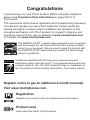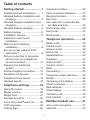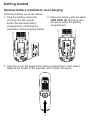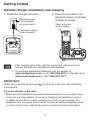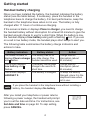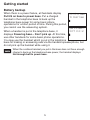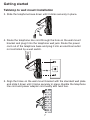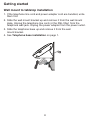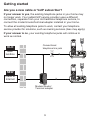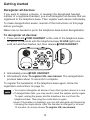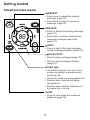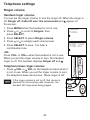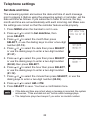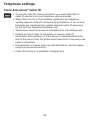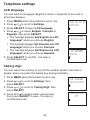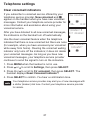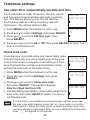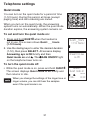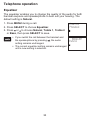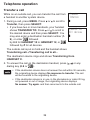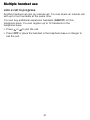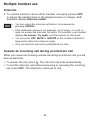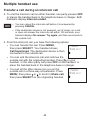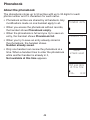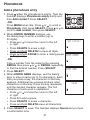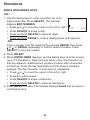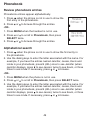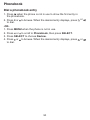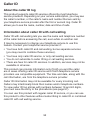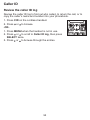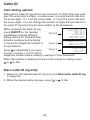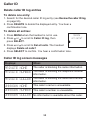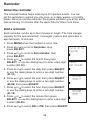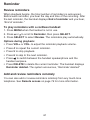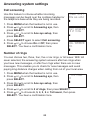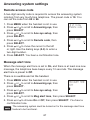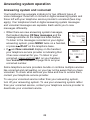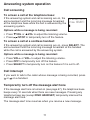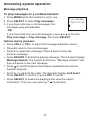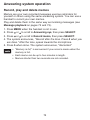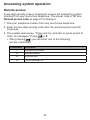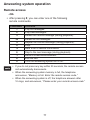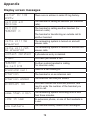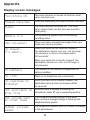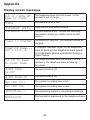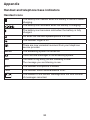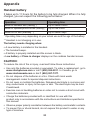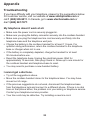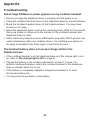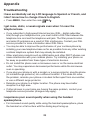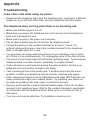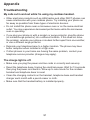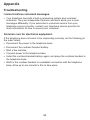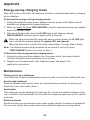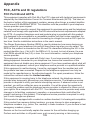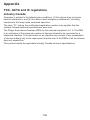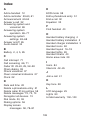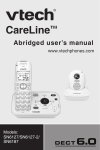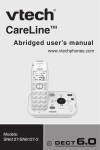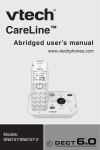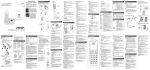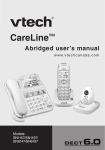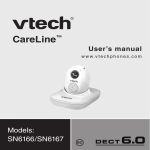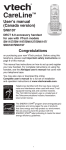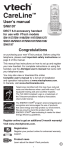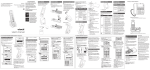Download VTech SN6127 User`s manual
Transcript
CareLine™ Complete user’s manual w w w.v t e c h p h o n e s . c o m Models: SN6127/SN6127-2 BC Congratulations on purchasing your new VTech product. Before using this telephone, please read Important safety instructions on pages 96-97 of this manual. This manual has all the feature operations and troubleshooting necessary to install and operate your new VTech telephone. Please review this manual thoroughly to ensure proper installation and operation of this innovative and feature rich VTech product. For support, shopping, and everything new at VTech, visit our website at www.vtechphones.com. In Canada, visit www.vtechcanada.com. ® The ENERGY STAR program (www.energystar.gov) recognizes and encourages the use of products that save energy and help protect our environment. We are proud to mark this product with ® the ENERGY STAR label indicating it meets the latest energy efficiency guidelines. Compatible with Hearing Aid T-Coil T Telephones identified with this logo have reduced noise and interference when used with most T-coil equipped hearing aids and cochlear implants. The TIA-1083 Compliant Logo is a trademark of the Telecommunications Industry Association. Used under license. TIA-1083 Register online to get an additional 3-month warranty! Visit www.vtechphones.com. Registration Register your product online for enhanced warranty support. Product news Learn about the latest VTech products. Parts checklist Your telephone package contains the following items. Save your sales receipt and original packaging in case it is necessary to ship your telephone for warranty service. Telephone base Cordless handset (1 for SN6127) (2 for SN6127-2) Battery compartment cover (1 for SN6127) (2 for SN6127-2) Telephone line cord Wall mount bracket Battery (1 for SN6127) (2 for SN6127-2) Handset charger and charger adapter (1 for SN6127-2) Telephone base power adapter Quick start guide Abridged user’s manual Quick start guide Abridged user’s manual Table of contents Getting started....................... 1 Voicemail number...................... 26 Clear voicemail indicators......... 27 Rename handset....................... 28 Key tone.................................... 28 Use caller ID to automatically set date and time.................... 29 Home area code........................ 29 Dial mode.................................. 30 Quiet mode................................ 31 Telephone base installation......... 1 Handset battery installation and charging.................................... 2 Handset charger installation and charging.................................... 3 Handset battery charging............ 4 Battery backup............................ 5 Installation options....................... 6 Tabletop to wall mount installation................................. 6 Wall mount to tabletop installation................................. 8 Are you a new cable or VoIP subscriber?............................... 9 Did you subscribe to voicemail service from your telephone service provider?..................... 10 Expand your telephone system..................................... 11 Add and register a handset....... 12 Deregister all devices................ 13 Telephone base layout.............. 14 Handset layout.......................... 16 Telephone operation........... 32 Make a call................................ 32 Predial a call.............................. 32 Answer a call............................. 32 End a call................................... 32 Speakerphone........................... 32 Equalizer................................... 33 Audio Assist ............................. 34 Volume control.......................... 34 Mute.......................................... 35 Call waiting................................ 35 Temporary ringer silencing........ 35 Redial........................................ 36 Temporary tone dialing.............. 36 Check voicemail........................ 37 Web address............................. 37 Chain dialing.............................. 38 Transfer a call............................ 39 Find handset.............................. 40 Telephone settings.............. 19 Using the menu......................... 19 Ringer volume........................... 20 Ringer tone................................ 21 Set date and time...................... 22 Voice Announce caller ID......... 23 LCD language........................... 25 Talking digit............................... 25 Multiple handset use........... 41 Join a call in progress................ 41 Intercom.................................... 42 Table of contents Answer an incoming call during an intercom call....................... 43 Transfer a call during an intercom call............................ 44 Add and review reminders remotely.................................. 61 Reminder on/off......................... 62 Answering system settings.............................. 63 Phonebook........................... 46 About the phonebook................ 46 Add a phonebook entry............. 47 Review phonebook entries........ 49 Alphabetical search................... 49 Dial a phonebook entry............. 50 Edit a phonebook entry............. 51 Delete a phonebook entry......... 51 Answering system..................... 63 Announcement.......................... 63 Record your own announcement........................ 63 Play your announcement........... 64 Answer on/off............................ 65 Call screening............................ 66 Number of rings......................... 66 Remote access code................. 67 Message alert tone.................... 67 Message recording time............ 68 Caller ID................................ 52 About the caller ID log............... 52 Information about caller ID with call waiting.............................. 52 Caller ID log............................... 53 Missed call indicator.................. 54 Memory match........................... 54 Review the caller ID log............. 55 View dialing options................... 56 Dial a caller ID log entry............ 56 Save a caller ID log entry to the phonebook.............................. 57 Delete caller ID log entries........ 58 Caller ID log screen messages................................ 58 Answering system operation............................ 69 Answering system and voicemail................................. 69 Using the answering system and voicemail together............ 70 Message capacity...................... 70 New message indication........... 70 Call screening............................ 71 Call intercept............................. 71 Temporarily turn off the message alert tone................. 71 Message playback..................... 72 Delete all old messages............ 74 Reminder.............................. 59 About the reminder.................... 59 Add a reminder.......................... 59 Review reminders...................... 61 ii Table of contents Record, play and delete memos.................................... 75 Remote access.......................... 76 Appendix.............................. 78 Display screen messages......... 78 Telephone base message window displays...................... 82 Handset and telephone base indicators................................. 83 Handset battery......................... 85 Troubleshooting......................... 86 Important safety instructions..... 96 Precautions for users of implanted cardiac pacemakers............................ 98 Operating range........................ 98 ECO mode................................. 98 Energy-saving charging mode....................................... 99 Maintenance.............................. 99 About cordless telephones...... 100 The RBRC® seal...................... 101 Limited warranty...................... 102 FCC, ACTA and IC regulations............................ 104 Technical specifications.......... 107 Index................................... 108 iii Getting started Telephone base installation Install the telephone base as shown below. Make sure that the electrical outlet is not controlled by a wall switch. If you subscribe to digital subscriber line (DSL) high-speed Internet service through your telephone line, you must install a DSL filter between the telephone line cord and the telephone wall jack. The filter prevents noise and caller ID problems caused by DSL interference. Contact your DSL service provider for more information about DSL filters. Electrical outlet not controlled by a wall switch Telephone wall jack If you have DSL high-speed Internet service, a DSL filter (not included) is required. Telephone base power adapter Plug it into the telephone wall jack. Telephone line cord Telephone line jack Power cord jack CAUTION: If you subscribe to telephone service from a cable company or a VoIP service provider, contact your cable/VoIP service provider for more information. Getting started Handset battery installation and charging Install the battery as shown below. 1. Plug the battery connector securely into the socket inside the handset battery compartment, matching the orientation of the engraved label. 2. Place the battery with the label THIS SIDE UP facing up and the wires inside the battery compartment. 3. Align the cover flat against the battery compartment, then slide it towards the center of the handset until it clicks into place. Getting started Handset charger installation and charging 1. Install the charger as below. 2. Place the handset in the telephone base or handset charger to charge. Electrical outlet not controlled by a wall switch Stays red when put in charger. Handset charger power adapter • If the handset will not be used for a long time, disconnect and remove the battery to prevent possible leakage. • To purchase replacement batteries, visit our website at www.vtechphones.com or call 1 (800) 595-9511. In Canada, go to www.vtechcanada.com or dial 1 (800) 267-7377. IMPORTANT: Check for a dial tone by pressing is successful. . If you hear a dial tone, the installation If you do not hear a dial tone: • Make sure the installation procedures described above are properly done. • It may be a wiring problem. If you have changed your telephone service to digital service from a cable company or a VoIP service provider, the telephone line may need to be rewired to allow all existing telephone jacks to work. Contact your cable/VoIP service provider for more information. Getting started Handset battery charging Once you have installed the battery, the handset indicates the battery status (see the table below). If necessary, place the handset in the telephone base to charge the battery. For best performance, keep the handset in the telephone base when not in use. The battery is fully charged after 11 hours of continuous charging. If the screen is blank or displays Place in charger, you need to charge the handset battery without interruption for at least 30 minutes to give the handset enough charge to use for a short time. When the battery is low, the handset displays Low battery along with a flashing icon. If you are on a call in low battery mode, the handset plays short beeps to alert you. The following table summarizes the battery charge indicators and actions to take. Battery indicators Battery status The screen is blank, or displays Place in charger and flashes. The screen displays Low battery and flashes. The screen displays HANDSET X. The battery has no or very little charge. The handset cannot be used. The battery has enough charge to be used for a short time. The battery is charged. Action Charge without interruption (about 30 minutes). Charge without interruption (about 30 minutes). To keep the battery charged, place it in the telephone base when not in use. If you place the handset in the telephone base without installing a battery, the handset displays No battery. After you install your telephone or power returns following a power outage, the handset will prompt you to set the date and time. For instructions, see Set date and time on page 22. To skip setting, press CANCEL. SET DATE MM/DD/YY Getting started Battery backup When there is a power failure, all handsets display Put HS on base Put HS on base to power base. Put a charged to power base handset in the telephone base to back up the telephone base power for some basic phone operations for a short period of time. During this period, you cannot use the answering system. Powering base... Don’t pick up When a handset is put in the telephone base, it displays Powering base... Don’t pick up. At this time, use other handsets for some basic phone operations. You may use the handset which is put in the telephone base for making or answering calls via the handset speakerphone, but do not pick up the handset while using it. When the cordless handset you put in the base does not have enough charge to back up the telephone base power, the handset displays Not enough batt to power base. Getting started Installation options Your telephone base is ready for tabletop use. If you want to mount your telephone on a wall, use the provided wall mount bracket to connect with a standard dual-stud telephone wall mounting plate. If you do not have this mounting plate, you can purchase one from many hardware or consumer electronics retailers. You may need a professional to install the mounting plate. Tabletop to wall mount installation 1. Remove the telephone line cord from the telephone wall jack, and the telephone base power adapter from the electrical outlet (if necessary). Remove both cords from the slots (if necessary). 2. Align the upper slots at the back of the telephone base against the upper tabs above the tabs B of the wall mount bracket. Make sure the lower slots of the telephone base are also aligned above the lower tabs of the wall mount bracket. B B B B Getting started Tabletop to wall mount installation 3. Slide the telephone base down until it clicks securely in place. 4. Route the telephone line cord through the hole on the wall mount bracket and plug it into the telephone wall jack. Route the power cord out of the telephone base and plug it into an electrical outlet not controlled by a wall switch. 5. Align the holes on the wall mount bracket with the standard wall plate and slide it down until it locks securely in place. Bundle the telephone line cord and power adapter cord neatly with twist ties. Getting started Wall mount to tabletop installation 1. If the telephone line cord and power adapter cord are bundled, untie them first. 2. Slide the wall mount bracket up and remove it from the wall mount plate. Unplug the telephone line cord (or the DSL filter) from the telephone wall jack. Unplug the power adapter from the power outlet. 3. Slide the telephone base up and remove it from the wall mount bracket. 4. See Telephone base installation on page 1. Getting started Are you a new cable or VoIP subscriber? If your answer is yes, the existing telephone jacks in your home may no longer work. Your cable/VoIP service provider uses a different connection, separate from your old traditional telephone service, to connect the modem/router/terminal adapter installed in your home. To allow all existing telephone jacks to work, contact your telephone service provider for solutions, such as rewiring services (fees may apply). If your answer is no, your existing telephone jacks will continue to work as normal. OLD Conventional telephone line jack Main landline NEW Cable or Internet Modem/Router/ Terminal adapter Getting started Did you subscribe to voicemail service from your telephone service provider? Your telephone has a built-in answering system and supports voicemail feature offered by your telephone service provider (subscription is required, and fees may apply). Refer to Answering system and voicemail on page 69 for more information. To use the built-in answering system: You may see this online Complete user’s manual on how to record your outgoing announcement, retrieve messages and other related operations. You may also see the Abridged user’s manual provided in the product package for abbreviated instructions. To use the voicemail: To retrieve your voicemail messages, you typically dial an access number provided by your telephone service provider, and then enter a security code. Contact your telephone service provider for instructions on how to configure the voicemail settings and listen to messages. 10 Getting started Expand your telephone system You can expand your telephone system by adding new handsets (SN6107, purchased separately) and/or new portable pendants (SN6166/SN6167, purchased separately). The telephone base can support up to 12 devices. Each device must be registered to the telephone base before use. The handsets provided within your product package are already registered as HANDSET 1 and so forth. Additional handsets are assigned numbers in the sequential order. To add and register a new pendant, see the user’s manual that come with your new pendant. 11 Getting started Add and register a handset When first purchased, each expansion handset shows To register HS, see manual. The new handset should be charged without interruption for at least 30 minutes before registering it to the telephone base. Make sure the handset is out of the telephone base and is put near the telephone base. Make sure the handset shows To register HS, see manual. before you begin registration. To register a handset: • Put the handset in the telephone base. The base IN USE light turns solid red. The handset shows Registering... Please wait. Then HANDSET X Registered appears on the handset. The handset beeps and the IN USE light on the base turns off. It takes up to 60 seconds to complete registration. If registration fails, the handset displays Registration failed and then To register HS, see manual. Retry the step above. • You cannot register a handset if any other system device is in use. • When you already have 12 registered devices and you try to register another handset to the telephone base, the handset shows Registration failed. You hear four beeps from the telephone base. • If you have not set the date and time for the telephone system, the handset will prompt you to set the date and time after it is registered to the base. To skip setting, press CANCEL. 12 Getting started Deregister all devices If you want to replace a device, or reassign the designated handset number of a registered handset, you must deregister all devices that are registered to the telephone base. Then register each device individually. To make deregistration easier, read all of the instructions on this page before you begin. Make sure no handset is put in the telephone base before deregistration. To deregister all devices: 1. Press and hold /FIND HANDSET at the side of the telephone base for about 10 seconds until the telephone base IN USE light turns solid red and then flashes red, then release /FIND HANDSET. 2. Immediately press /FIND HANDSET. 3. All handsets show To register HS, see manual. The deregistration process takes about 10 seconds to complete. To register the handset(s) to the telephone base again, follow the registration instructions on page 12. • You cannot deregister all devices if any other system device is in use. • If deregistration fails, you may need to reset the system and try again. To reset, unplug the power and the telephone line cord from the telephone base. Then plug the cords back in again. • Even if the battery is depleted, you can still deregister all devices by following the steps above. After the handset is charged for at least 10 minutes, its screen shows To register HS, see manual. 13 Getting started Telephone base layout /ANS ON/OFF • Press to turn the built-in answering system on or off (page 65). • On when the answering system is turned on. Visual ringer indicator • Flashes when the telephone base is ringing. Audio Assist • Press to enhance the clarity and loudness of the caller’s voice during message playback (page 34). /FIND HANDSET • Press to page all handsets when idle (page 40). /VOL and /VOL • Press to adjust the listening volume during message playback (page 72). • Press to adjust the base ringer volume while idle (page 20). Message window • Show the number of messages, and the other information of the answering system or telephone base (page 82). 14 Getting started Telephone base layout /REPEAT • Press once to repeat the playing message (page 72). • Press twice to play the previous message (page 72). X/DELETE • Press to delete the playing message (page 72). • Press twice to delete all previously reviewed messages when idle (page 74). /SKIP • Press to skip to the next message during message playback (page 72). /PLAY/STOP • Press to play messages (page 72). • Press to stop message playback (page 72). IN USE light • On when the phone is in use or the answering system is answering an incoming call. • On when a device is being registered. • Flashes when devices are being deregistered. • Flashes when another telephone on the same line is in use. SLOW • Press to slow down the message playback (page 72). 15 Getting started Handset layout CHARGE light • On when the handset is charging. Visual ringer indicator • Flashes when the handset is ringing. REDIAL/PAUSE • Press repeatedly to view the last 10 numbers dialed (page 36). • Press and hold to insert a dialing pause while dialing or entering numbers. / • Press to review the phonebook when idle. • Press to scroll up while in menus or lists. • Press to move the cursor to the right while entering names or numbers. /FLASH • Press to make or answer a call (page 32). • Press to answer an incoming call when you receive a call waiting alert during a call (page 35). 1 • Press repeatedly to add or remove 1 in front of the telephone number before dialing or saving it in the phonebook while reviewing a caller ID log entry (page 56). • Press and hold to set or dial your voicemail number (page 26 or page 37). • Press to switch to tone dialing during a call if you have pulse service (page 36). • Press to switch between upper case and lower case while entering characters. 16 Getting started Handset layout CID/ • Press to review the caller ID log when idle (page 55). • Press to scroll down while in menus or lists. • Press to move the cursor to the left while entering names or numbers. MENU/SELECT • Press to show the menu ���������� (page 19)�. • Press to select an item or save an entry or setting while in a menu ���������� (page 19)�. VOL+ and VOL• Press to adjust the listening volume during a call (page 34), message playback (page 73) or reminder playback (page 61). • Press to adjust the handset volume while idle (page 20). MUTE/DELETE • Press to mute the microphone during a call (page 35). • Press to silence the handset ringer temporarily while the handset is ringing (page 35). • Press to delete the playing message (page 73), announcement (page 64) or reminder (page 61). • Press to delete an individual entry while reviewing the redial list (page 36), phonebook (page 51) or caller ID log (page 58). • Press to delete a character or digit while entering names or numbers. AUDIO ASSIST • Press to enhance the clarity and loudness of the caller’s voice during a call (page 34). 17 Getting started Handset layout • • • • • /CANCEL Press to hang up during a call (page 32). Press to cancel an operation, or back up to the previous menu while in a menu ���������� (��������� page����� 19�� ���� )�. Press and hold to return to idle mode while in a menu ���������� (page 19)�. Press to silence the handset ringer temporarily while the phone is ringing (page 35). Press and hold to erase the missed call indicator when idle (page 54). Dialing keys • Press to enter numbers or characters. • Press to answer an incoming call (page 32). QUIET# • Press and hold to set and turn on the quiet mode, or turn it off (page 31). • Press repeatedly to display other dialing options when reviewing a caller ID log entry (page 56). • Press to silence the handset ringer temporarily while the handset is ringing (page 35). • Press to make or answer a call (page 32). • Press to switch between the handset speakerphone and the handset earpiece during a call (page 32). 18 Telephone settings Using the menu You can use the menu of a cordless handset to change the telephone settings. 1. Press MENU when the handset is not in use. 2. Press or until the screen displays the desired feature menu. 3. Press SELECT to enter that menu. • To return to the previous menu, press CANCEL. • To return to idle mode, press and hold CANCEL. 19 Telephone settings Ringer volume Handset ringer volume: You can set the ringer volume or turn the ringer off. When the ringer is off, Ringer off, Caller ID won’t be announced and appear on the screen. 1. Press MENU when the handset is not in use. 2. Press or to scroll to Ringers, then press SELECT. 3. Press SELECT to select Ringer volume. 4. Press or to sample each volume level. 5. Press SELECT to save. You hear a confirmation tone. -ORPress VOL- or VOL+ when the handset is not in use. When you set the ringer volume to zero, the handset ringer is off. The handset displays Ringer off and . Telephone base ringer volume: • Press VOL or VOL on the telephone base when it is not in use. When you set the ringer volume to zero, the telephone base announces, “Base ringer is off.” If the ringer volume is set to off, that device is silenced for all incoming calls. However, the handset still rings when being paged. 20 Reminder >Ringers >Ringer volume Ringer tone Telephone settings Ringer tone You can choose from different ringer tones for each handset. 1. Press MENU when the handset is not in use. Ringer volume 2. Press or to scroll to Ringers, then press SELECT. >Ringer tone 3. Press or to scroll to Ringer tone, then press SELECT. 4. Press or to sample each ringer tone. 5. Press SELECT to save. You hear a confirmation tone. If you turn off the ringer volume on a cordless handset, you will not hear ringer tone samples. 21 Telephone settings Set date and time The answering system announces the date and time of each message prior to playing it. Before using the answering system or reminder, set the date and time as follows. If you subscribe to caller ID service, the day, month and time are set automatically with each incoming call. Make sure the settings are correct so that the reminder feature works properly. 1. Press MENU when the handset is not in use. >Set date/time 2. Press or to scroll to Set date/time, then Annc Caller ID press SELECT. 3. Press or to select the month then press SELECT, or use the dialing keys to enter a two-digit SET DATE number (01-12). MM/DD/YY 4. Press or to select the date then press SELECT, or use the dialing keys to enter a two-digit number (01-31). 5. Press or to select the year then press SELECT, SET TIME or use the dialing keys to enter a two-digit number HH:MM - (00-99) then press SELECT. 6. Press or to select the hour then press SELECT, or use the dialing keys to enter a two-digit number (01-12). 7. Press or to select the minute then press SELECT, or use the dialing keys to enter a two-digit number (00-59). 8. Press or to select AM or PM. 9. Press SELECT to save. You hear a confirmation tone. • If the date and time are not set when a message is recorded, the system announces, “Time and date not set,” before each message plays. • The telephone plays two beeps if you enter an invalid number. 22 Telephone settings Voice Announce caller ID The voice announce caller ID feature lets you know who’s calling without having to look at the display. When you have an incoming call, the handset and/or base speaks “Call from...” and the name of the caller based on the phonebook or caller ID information. If the caller’s name is private or unknown, the phone number up to the last 11 digits will be announced. If the caller’s phone number is also private or unknown, no information will be announced. 1. Press MENU when the handset is not in use. 2. Press or to scroll to Annc Caller ID, then press SELECT. 3. Press or to scroll to the desired option, then press SELECT. • Set all On/Off - Change the setting for all devices. • Local handset - Change the setting for that handset only. • Base - Change the setting for the telephone base only. 4. Press or to scroll to On or Off, then press SELECT. You hear a confirmation tone. >Annc Caller ID Settings ANNC CALLER ID >Set all On/Off SET ALL DEVICES >Off Annc CID OFF on all devices 23 Telephone settings Voice Announce caller ID • To use the caller ID announce feature, you must subscribe to caller ID service from your telephone service provider. • When there are up to five handsets registered, the telephone system supports caller ID announce for all handsets. If six or more handsets are registered, the system supports caller ID announce for the first four registered handsets only. • This feature does not announce information for call waiting calls. • It takes at least 2 rings for the phone to receive caller ID information and announce it. If the phone is answered before the end of the second ring, the phone won’t have time to announce the caller’s information. • Pronunciation of names may vary with this feature. Not all names may be pronounced correctly. • Caller ID announce is available in English only. 24 Telephone settings LCD language You can select a language (English, French or Spanish) to be used in all screen displays. Press MENU when the handset is not in use. Press or to scroll to Settings. Press SELECT to select LCD language. Press or to select English, Français or Español, then press SELECT. • The handset displays Set English as LCD language? when you choose English. • The handset displays Set Francais as LCD language? when you choose Français. • The handset displays Set Espanol as LCD language? when you choose Español. 5. Press SELECT to confirm. You hear a confirmation tone. 1. 2. 3. 4. Annc Caller ID >Settings >LCD language Talking Digit LCD LANGUAGE >English Talking digit You can select the volume or turn off the audible spoken tone that is spoken when you press the dialing key during predialing. 1. Press MENU when the handset is not in use. 2. Press or to scroll to Settings, then press SELECT. 3. Press or to scroll to Talking Digit, then press SELECT. 4. Press or to sample each volume level, then press SELECT to save. You hear a confirmation tone. 25 LCD language >Talking Digit TALKING DIGIT Off Telephone settings Voicemail number If you subscribe to voicemail service offered by your telephone service provider, you can save the voicemail number to 1 on the handset for easy access. When you want to retrieve voicemail messages, press and hold 1. Contact your telephone service provider for more information and assistance about using your voicemail service. 1. Press and hold 1 when the handset is not in use. VOICEMAIL # 2. Enter the voicemail access number provided by _ your telephone service provider (up to 30 digits) when prompted. • Press or to move the cursor to the left or right. • Press DELETE to erase a digit. • Press and hold DELETE to erase all digits. • Press and hold PAUSE to enter a dialing pause (a P appears). 3. Press SELECT to save. You hear a confirmation tone and the handset displays Voicemail # saved. -OR1. Press MENU when the handset is not in use. Talking Digit 2. Press or to scroll to Settings, then press SELECT. >Voicemail # 3. Press or to scroll to Voicemail #, then press SELECT. 4. Enter the voicemail access number provided by your telephone service provider (up to 30 digits) when prompted. • Press or to move the cursor to the left or right. • Press DELETE to erase a digit. • Press and hold DELETE to erase all digits. • Press and hold PAUSE to enter a dialing pause (a P appears). 5. Press SELECT to save. You hear a confirmation tone and the handset displays Voicemail # saved. 26 Telephone settings Clear voicemail indicators If you subscribe to voicemail service offered by your telephone service provider, New voicemail and appear on the handset when you have new voicemail messages. Contact your telephone service provider for more information and assistance about using your voicemail service. After you have listened to all new voicemail messages, the indicators on the handset turn off automatically. New voicemail 5:20PM 12/02 Voicemail # >Clr voicemail Use the clear voicemail feature when the telephone indicates that there is new voicemail but there are none (for example, when you have accessed your voicemail Reset Voicemail Indicator? while away from home). Clearing the voicemail waiting indicator only turns off the indicators; it does not delete your voicemail messages. As long as you have new voicemail messages, your telephone service provider continues to send the signal to turn on the indicators. 1. Press MENU when the handset is not in use. 2. Press or to scroll to Settings, then press SELECT. 3. Press or to scroll to Clr voicemail, then press SELECT. The handset displays Reset Voicemail Indicator? 4. Press SELECT to confirm. You hear a confirmation tone. Your telephone service provider may alert you of new messages with a stutter (broken) dial tone. Contact your telephone service provider for details. 27 Telephone settings Rename handset You can create a name for each system handset. 1. Press MENU when the handset is not in use. 2. Press or to scroll to Settings, then press SELECT. 3. Press or to scroll to Rename handset, then press SELECT. 4. Enter the desired name, then press SELECT to save. You hear a confirmation tone. Clr voicemail >Rename handset RENAME HANDSET HANDSET_ _ _ _ Key tone You can turn the key tone on or off for each handset. If you turn the key tone on, the handset beeps with each key press. If you turn the key tone off, there are no beeps when you press the handset keys. 1. Press MENU when the handset is not in use. Rename handset 2. Press or to scroll to Settings, then press SELECT. >Key tone 3. Press or to scroll to Key tone, then press SELECT. 4. Press or to sample each volume level, KEY TONE then press SELECT to save. You hear a confirmation tone. 28 Telephone settings Use caller ID to automatically set date and time If you subscribe to caller ID service, the day, month and time are set automatically with each incoming call. This feature allows you to choose whether the time and date are set by incoming caller ID information. The default setting is On. Key tone >CID time sync 1. Press MENU when the handset is not in use. CID TIME SYNC >On 2. Press or to scroll to Settings, then press SELECT. 3. Press or to scroll to CID time sync, then press SELECT. 4. Press or to scroll to On or Off, then press SELECT to save. You hear a confirmation tone. Home area code If you dial your local calls using only seven digits (area code not required), you can program your home area code so that when you receive a call within your local area, the telephone number is automatically stored without the area code in the caller ID log. CID time sync >Home area code 1. Press MENU when the handset is not in use. Only for 7digit dial from CID 2. Press or to scroll to Settings, then press SELECT. 3. Press or to scroll to Home area code, then press SELECT. The handset displays HOME AREA CODE Only for 7digit dial from CID. ___ 4. Use the dialing keys (0-9) to enter a three-digit home area code, then press SELECT to save. You hear a confirmation tone. If, in the future, your telephone service provider requires you to dial the area code when making a local call, or, if you move to a location that requires it, follow the steps above to delete the home area code you have already programmed. After you have deleted the home area code, _ _ _ will appear on the screen. 29 Telephone settings Dial mode The dial mode is preset to touch-tone dialing. If you have pulse (rotary) service, you must change the dial mode to pulse dialing before using the telephone to make a call. Home area code >Dial mode 1. Press MENU when the handset is not in use. DIAL MODE 2. Press or to scroll to Settings, then press SELECT. >Touch-tone 3. Press or to scroll to Dial mode, then press SELECT. 4. Press or to select Touch-tone or Pulse, then press SELECT to save. You hear a confirmation tone. 30 Telephone settings Quiet mode You can turn on the quiet mode for a period of time (1-12 hours). During this period, all tones (except paging tone) and call screening are muted. When you turn on the quiet mode, the answering system turns on automatically. When the quiet mode duration expires, the answering system remains on. To set and turn the quiet mode on: 1. Press and hold QUIET# when the handset is not in use. The screen shows Quiet: _ _ hours (1-12 hours). 2. Use the dialing keys to enter the desired duration (1-12), then press SELECT. All screens display Answering sys is ON briefly and then Quiet mode on and . The /ANS ON/OFF light on the telephone base turns on. Quiet:__hours (1-12 hours) Answering sys is ON To turn the quiet mode off: • While the quiet mode is on, press and hold QUIET#. The screen displays Quiet mode is off briefly and then returns to idle. When you change the settings of the ringer tone or ringer volume, you can still hear the samples even if the quiet mode is on. 31 HANDSET Quiet mode on ANS ON 5:20PM 12/02 Telephone operation Make a call 1. Press or . 2. When you hear a dial tone, dial the number. • The screen displays the elapsed time as you talk (in hours, minutes and seconds). • While entering numbers, press and hold PAUSE to insert a dialing pause (a P appears). Predial a call 1. Enter the telephone number. • Press DELETE to make corrections. 2. Press or to dial. • The screen displays the elapsed time as you talk (in hours, minutes and seconds). • While entering numbers, press and hold PAUSE to insert a dialing pause (a P appears). Answer a call • Press , or any dialing key (0-9 or ). End a call • Press OFF or place the handset in the telephone base. Speakerphone When the cordless handset is on a call, press to switch between the handset speakerphone and the handset earpiece. When the speakerphone is active, the handset displays Speaker and the light turns on. 32 Telephone operation Equalizer The equalizer enables you to change the quality of the audio for both handset earpiece and speakerphone to best suit your hearing. The default setting is Natural. 1. Press MENU during a call. 2. Press SELECT to choose Equalizer. 3. Press or to choose Natural, Treble 1, Treble 2 or Bass, then press SELECT to save. >Equalizer Phonebook • If you switch the call between the handset and Equalizer the speakerphone by pressing , the audio >Natural setting remains unchanged. • The current equalizer setting remains unchanged until a new setting is selected. 33 Telephone operation Audio Assist Use the audio assist feature to enhance the clarity and loudness of the voice on the cordless handset earpiece or the telephone base speakerphone. To turn on Audio Assist on the handset: • While you are on a call using the handset earpiece, press AUDIO ASSIST on the handset. The handset briefly displays Audio assist on. AUDIO ASSIST appears. • Press AUDIO ASSIST again to turn off. The handset briefly displays Audio assist off. To turn on Audio Assist on the telephone base: • During message playback, press Audio Assist on the telephone base. The telephone base message window briefly displays Ao. • Press Audio Assist again to turn off. The telephone base message window briefly displays AF. Volume control • During a call, press VOL- or VOL+. Audio Assist is a registered trademark of Advanced American Telephones. 34 Telephone operation Mute The mute function allows you to hear the other party but the other party cannot hear you. • During a call, press MUTE. The handset displays Muted briefly and MUTE icon until the mute function is turned off. • Press MUTE again to resume the conversation. The handset displays Microphone ON briefly. Call waiting If you subscribe to call waiting service from your telephone service provider, you hear an alert tone when there is an incoming call while you are already on another call. • Press FLASH to put your current call on hold and take the new call. • Press FLASH to switch back and forth between calls. Temporary ringer silencing When the telephone is ringing, you can temporarily silence the ringer of the handset or telephone base without disconnecting the call. The next call rings normally at the preset volume. To silence the handset ringer: • Press MUTE, CANCEL or QUIET and it displays Ringer muted and . Ringer muted To silence the telephone base ringer: • Press /VOL. Each handset and the telephone base ring when there is an incoming call unless the ringer volume on that device is turned off. 35 Telephone operation Redial The last 10 telephone numbers ������������������������� dialed������������������� (up to 30 digits) are stored in the system memory. Each handset stores the last 10 telephone numbers dialed (up to 30 digits) independently. When there are already 10 entries, the oldest entry is deleted to make room for the new entry. 1. Press REDIAL when the phone is not in use. 2. Press , or REDIAL repeatedly to browse. • Press DELETE to delete a redial entry. You hear a confirmation tone. 3. When the desired entry displays, press or to dial. -OR- REDIAL #1/9 800-595-9511 1. Press or when the phone is not in use. 2. Press REDIAL. 3. Press , or REDIAL repeatedly to browse. • Press DELETE to delete a redial entry. You hear a confirmation tone. 4. When the desired entry displays, press SELECT to dial or press CANCEL to exit. Temporary tone dialing If you have pulse (rotary) service only, you can switch from pulse to touch-tone dialing temporarily during a call. This is useful if you need to send touch-tone signals to access your telephone banking or long distance services. 1. During a call, press . 2. Enter the number you wish to dial. The telephone sends touch-tone signals. It automatically returns to pulse dialing mode after you end the call. 36 Telephone operation Check voicemail • Press and hold 1 on the handset to dial your voicemail number. To set your voicemail number, see Voicemail number on page 26. Web address Use this feature to view the VTech website address. 1. Press MENU when the handset is not in use. 2. Press or to scroll to Web address, then press SELECT on the handset. 37 www. vtechphones.com Telephone operation Chain dialing Use this feature to initiate a dialing sequence from numbers stored in the phonebook, caller ID log or redial list while you are on a call. To access a number from the phonebook while on a call: 1. Press MENU. Equalizer 2. Press or to scroll to Phonebook, then >Phonebook press SELECT. 3. Press or to scroll to the desired entry, then press SELECT to dial the displayed number. To access a number from the caller ID log while on a call: Mike Smith 800-595-9511 1. Press MENU. 2. Press or to scroll to Caller ID log, then press SELECT. 3. Press or to scroll to the desired entry, then press SELECT to dial the displayed number. To access a number from the redial list while on a call: 1. Press REDIAL to enter the redial list. 2. Press , or REDIAL repeatedly to browse to the desired entry. 3. Press SELECT to dial the displayed number. Press CANCEL on the handset to exit the phonebook, caller ID log or redial list while on a call. 38 Telephone operation Transfer a call While on an outside call, you can transfer the call from a handset to another system device. 1. During a call, press MENU. Press or to scroll to Transfer, then press SELECT. • If you have two or more handsets, your handset shows Transfer to: Press or to scroll to the desired device and then press SELECT. You may also enter a destination handset number (19), or enter followed by 0-2 for HANDSET 10 to HANDSET 12, or followed by # for all devices. >Transfer Intercom TRANSFER TO: >All devices The outside call is put on hold and the handset shows Transferring call.../Transferring call to all... The destination device rings and shows Transferring from HANDSET X. 2. To answer the call on the destination handset, press dialing key (0-9 or ). , or any • If the destination device does not answer the call within 30 seconds, the originating device displays No response to transfer. The call will be reverted to the originating device. • If the destination device is in use, in the phonebook or caller ID log, not powered or out of range, the originating device displays No answer. Try again. and then reconnects to the outside call. 39 Telephone operation Find handset This feature helps you find misplaced handsets. To start the paging tone: • Press /FIND HANDSET on the right side of the telephone base. All idle handsets ring and display ** Paging **. To stop the paging tone: • Press , OFF, or any dialing key on a cordless handset, or return the cordless handset to the telephone base or charger. -OR• Press /FIND HANDSET on the telephone base. Press MUTE to mute the ringer of other handsets until you find the missing handset. 40 Multiple handset use Join a call in progress Another handset can join an outside call. You can share an outside call with up to four handsets at the same time. You can buy additional expansion handsets (SN6107) for this telephone base. You can register up to 12 handsets to the telephone base. • Press or to join the call. • Press OFF or place the handset in the telephone base or charger to exit the call. 41 Multiple handset use Intercom Use the intercom feature for conversations between two system devices. 1. Press MENU, then press or to scroll to Answering sys Intercom, then press SELECT. >Intercom • If you have only two handsets, the handset shows Calling other handset. The other handset rings and shows Other handset is calling. • If you have more than three handsets, your Calling handset shows INTERCOM TO: other handset Press or to scroll to the desired device and then press SELECT. You may also enter a destination handset number (1-9), or enter followed by 0-2 for HANDSET 10 to Intercom HANDSET 12, or followed by # for all devices. 5:20 12/02 The destination device rings. The destination handset shows HANDSET X is calling/ HANDSET X is calling all. Your handset shows Calling HANDSET X/Calling all devices. 2. To answer the intercom call on the destination handset, press , or any dialing key (0-9 or ). Both handsets now show Intercom. PM 42 Multiple handset use Intercom 3. To end the intercom call on either handset, one party presses OFF, or places the handset back in the telephone base or charger. Both handsets display Intercom ended. • You can cancel the intercom call before it is answered by pressing CANCEL. • If the destination device is not powered, out of range, on a call, or does not answer the intercom call within 100 seconds, your handset displays No answer. Try again. and then returns to idle mode. • You can press OFF, MUTE or QUIET# on the cordless handset to temporarily silence the intercom ringer. • Only one intercom call can be established at a time. Answer an incoming call during an intercom call When you receive an incoming outside call during an intercom call, you will hear an alert tone. • To answer the call, press . The intercom call ends automatically. • To end the intercom call without answering or canceling the incoming call, press OFF. The telephone continues to ring. 43 Multiple handset use Transfer a call during an intercom call Use the intercom feature to transfer an outside call to another cordless handset. 1. During a call, press MENU, then press or to Transfer scroll to Intercom, then press SELECT. >Intercom • If you have only two handsets, the handset shows Calling other handset. The other handset rings and shows Other handset is calling. • If you have more than three handsets, your Calling handset shows INTERCOM TO: other handset Press or to scroll to the desired device and then press SELECT. You may also enter a destination handset number (1-9), or enter followed by 0-2 for HANDSET 10 to Intercom HANDSET 12, or followed by # for all devices. The destination device rings. The destination handset shows HANDSET X is 5:20 12/02 calling. Your handset shows Calling HANDSET X/Calling all devices. 2. To answer the intercom call on the destination handset, press , or any dialing key (0-9 or ). Both handsets now show Intercom. PM 44 Multiple handset use Transfer a call during an intercom call 3. To end the intercom call on either handset, one party presses OFF, or places the handset back in the telephone base or charger. Both handsets display Intercom ended. • You can cancel the intercom call before it is answered by pressing CANCEL. • If the destination device is not powered, out of range, on a call, or does not answer the intercom call within 100 seconds, your handset displays No answer. Try again. and then reconnects to the outside call. 4. From this intercom call, you have the following options: • You can transfer the call. Press MENU, >Transfer then press SELECT. Your handset shows Share call Call transferred. The destination device is then connected to the outside call. • You can end the intercom call and continue the outside call with the originating handset. Press on your handset, or the other party can press OFF on the handset, or place the handset back in the telephone base or charger. • You can let the other device join you on the Transfer outside call in a three-way conversation. Press >Share call MENU, then press or to scroll to Share call, then press SELECT on the originating handset. 45 Phonebook About the phonebook The phonebook stores up to 50 entries with up to 30 digits for each phone number and 15 characters for each name. • Phonebook entries are shared by all handsets. Any modifications made on one handset apply to all. • When you access the phonebook without records, the handset shows Phonebook empty. • When the phonebook is full and you try to save an entry, the handset shows Phonebook full. • When you try to save an entry already stored in the phonebook, the handset shows Number already saved. • Only one handset can review the phonebook at a time. When a handset tries to enter the phonebook while another handset is already in it, Not available at this time appears. Phonebook empty Phonebook full Number already saved Not available at this time 5:20PM 46 12/02 Phonebook Add a phonebook entry 1. Press when the phonebook is empty. Then the handset displays Phonebook empty briefly and then Add contact? Press SELECT. -ORPress MENU when idle. Press or to scroll to Phonebook, then press SELECT. Press or to scroll to Add contact, then press SELECT. 2. When Enter number displays, use the dialing keys to enter a number (up to 30 digits). Add contact? • Press or to move the cursor to the left or right. • Press DELETE to erase a digit. • Press and hold DELETE to erase all digits. • Press and hold PAUSE to enter a dialing pause ENTER NUMBER (a P appears). _ -ORCopy a number from the redial list by pressing REDIAL then press or , or REDIAL repeatedly to find the desired number. Press SELECT. ENTER NAME 3. Press SELECT. _ 4. When Enter NAME displays, use the dialing keys to enter a name (up to 15 characters). Each time you press a key, the character on that key appears. Additional key presses produce other Saved characters on that key. Press the key repeatedly until the desired character appears. The first character of each word is capitalized. • Press or to move the cursor to the left or right. • Press 0 to add a space. • Press DELETE to erase a character�. • Press and hold DELETE erase all characters. 5. Press SELECT to save. The handset displays Saved and you hear a confirmation tone. 47 Phonebook Add a phonebook entry -OR1. Use the dialing keys to enter a number (up to 30 800-595-9511 digits) when idle. Press SELECT. The handset displays EDIT NUMBER. • Press or to move the cursor to the left or right. 5:20 12/02 • Press DELETE to erase a digit. • Press and hold DELETE to erase all digits. • Press and hold PAUSE to enter a dialing pause (a P appears). -ORCopy a number from the redial list by pressing REDIAL then press or , or REDIAL repeatedly to find the desired number. Press SELECT to copy the number. 2. Press SELECT. 3. When Enter NAME displays, use the dialing keys to enter a name (up to 15 characters). Each time you press a key, the character on that key appears. Additional key presses produce other characters on that key. Press the key repeatedly until the desired character appears. The first character of each word is capitalized. • Press or to move the cursor to the left or right. • Press 0 to add a space. • Press DELETE to erase a character�. • Press and hold DELETE to erase all characters. 4. Press SELECT to save. The handset displays Saved and you hear a confirmation tone. PM 48 Phonebook Review phonebook entries Phonebook entries appear alphabetically. 1. Press when the phone is not in use to show the first entry in the phonebook. 2. Press or to browse through the entries. -OR1. Press MENU when the handset is not in use. 2. Press or to scroll to Phonebook, then press SELECT twice. 3. Press or to browse through the entries. Phonebook Entries: 15 Mike Smith 800-595-9511 Alphabetical search 1. Press when the phone is not in use to show the first entry in the phonebook. 2. Use the dialing keys to enter the letter associated with the name. For example, if you have the entries named Jennifer, Jessie, Kevin and Linda in your phonebook, press 5 (JKL) once to see Jennifer (when Jennifer displays, press to see Jessie), twice to see Kevin, or three times to see Linda. If necessary, press or to browse. -OR1. Press MENU when the phone is not in use. 2. Press or to scroll to Phonebook, then press SELECT twice. 3. Use the dialing keys to enter the letter associated with the name. For example, if you have the entries named Jennifer, Jessie, Kevin and Linda in your phonebook, press 5 (JKL) once to see Jennifer (when Jennifer displays, press to see Jessie), twice to see Kevin, or three times to see Linda. If necessary, press or to browse. 49 Phonebook Dial a phonebook entry 1. Press when the phone is not in use to show the first entry in the phonebook. 2. Press or to browse. When the desired entry displays, press to dial. -OR1. 2. 3. 4. Press MENU when the phone is not in use. Press or to scroll to Phonebook, then press SELECT. Press SELECT to choose Review. Press or to browse. When the desired entry displays, press to dial. 50 or or Phonebook Edit a phonebook entry 1. Search for the desired entry in the phonebook (see Review phonebook entries or Alphabetical search on page 49). 2. When the desired entry displays, press SELECT. The handset displays EDIT NUMBER and the stored number. 3. Use the dialing keys to edit the number. • Press or to move the cursor to the left or right. • Press DELETE to erase a digit. • Press and hold DELETE to erase all digits. • Press and hold PAUSE to enter a dialing pause (a P appears). 4. Press SELECT. The screen displays Edit name and then the stored name. 5. Use the dialing keys to edit the name. • Press or to move the cursor to the left or right. • Press 0 to add a space. • Press DELETE to erase a character�. • Press and hold DELETE to erase all characters. 6. Press SELECT to save the entry. The handset displays Saved and then the revised entry. You hear a confirmation tone. Delete a phonebook entry 1. Search for the desired entry in the phonebook (see Review phonebook entries or Alphabetical search on page 49). 2. Press DELETE to delete the displayed phonebook entry. The handset displays Delete contact? with the contact name. 3. Press SELECT to confirm. The handset displays Contact deleted. You hear a conformation tone. 51 Mike Smith Delete contact? Contact deleted Caller ID About the caller ID log This product supports caller ID services offered by most telephone service providers. Depending on your service subscription, you may see the caller’s number, or the caller’s name and number that are sent by your telephone service provider after the first or second ring. Caller ID allows you to see the name, number, date and time of calls. Information about caller ID with call waiting Caller ID with call waiting lets you see the name and telephone number of the caller before answering the call, even while on another call. It may be necessary to change your telephone service to use this feature. Contact your telephone service provider if: • You have both caller ID and call waiting, but as separate services (you may need to combine these services). • You have only caller ID service, or only call waiting service. • You do not subscribe to caller ID log or call waiting services. • There are fees for caller ID services. In addition, services may not be available in all areas. This product can provide information only if both you and the caller are in areas offering caller ID service and if both telephone service providers use compatible equipment. The time and date, along with the call information, are from the telephone service provider. Caller ID information may not be available for every incoming call. Callers may intentionally block their names and/or telephone numbers. To view caller ID log entries with numbers between 16 and 24 digits, you must save the entry to the phonebook (see page 57). You can use this product with regular caller ID service, or you can use this product’s other features without subscribing to caller ID or combined caller ID with call waiting service. 52 Caller ID Caller ID log If you subscribe to caller ID service, information about each caller will appear after the first or second ring. If you answer a call before the caller’s information appear on the screen, it will not be saved in the caller ID log. • The caller ID log stores up to 50 entries. Each entry has up to 24 digits for the phone number and 15 characters for the name. If the name has more than 15 characters, only the first 15 characters are shown and saved in the caller ID log. • Caller ID log entries are shared by all system handsets. Any modifications made on one handset apply to all. • You can review, redial, and copy an entry into the phonebook. • Entries appear in reverse chronological order. • When the caller ID log is full, the oldest entry is deleted to make room for new incoming call information. • XX Missed calls shows when there are new HANDSET X caller ID log entries that have not been reviewed. XX Missed calls • Caller ID log empty shows when you access the caller ID log without records. 5:20 12/02 • Only one handset can review the caller ID log at a time. If a handset tries to enter the caller ID log while Caller ID log empty another handset is already in it, its screen displays Not available at this time. PM 5:20PM 12/02 Not available at this time 5:20PM 53 12/02 Caller ID Missed call indicator When there are calls that have not been reviewed in the caller ID log, the handset displays XX Missed calls. When you have reviewed all the missed calls, the missed call indicator goes away. Each time you review a caller ID log entry marked NEW on the cordless handset, the number of missed calls decreases by one. HANDSET X XX Missed calls 5:20PM 12/02 Mike Smith 800-595-9511 If you do not want to review the missed calls one by one, 5:20 press and hold CANCEL or DELETE on the cordless handset when idle to clear the missed call indicator. All the entries are then considered old and kept in the caller ID log. PM NEW 12/02 Memory match When the incoming telephone number matches the last seven digits of a telephone number in your phonebook, the name that appears on the screen matches the corresponding name in your phonebook. For example, if Linda Jones calls, her name appears as Linda if this is how you entered it into your phonebook. The number shown in the caller ID log is in the format sent by the telephone service provider. The telephone service provider usually delivers 10-digit phone numbers (area code plus telephone number). If the phone number of the caller does not match a number in your phonebook, the name will appear as it is delivered by the telephone service provider. 54 Caller ID Review the caller ID log Review the caller ID log to find out who called, to return the call, or to copy the caller’s name and number into your phonebook. 1. Press CID on the cordless handset. 2. Press or to browse. -OR1. Press MENU when the handset is not in use. 2. Press or to scroll to Caller ID log, then press SELECT twice. 3. Press or to browse through the entries. 55 Caller ID View dialing options Although the caller ID log entries received have 10 digits (the area code plus the seven-digit number), in some areas, you may need to dial only the seven digits, or 1 plus the seven digits, or 1 plus the area code plus the seven digits. You can change the number of digits that you dial from the caller ID log and store the new number to the phonebook. While reviewing the caller ID log, press QUIET# on the handset repeatedly to display different dialing options for local and long distance numbers before dialing or saving the telephone number in the phonebook. Press # Press 1 1-800-595-9511 595-9511 1-595-9511 800-595-9511 1-800-595-9511 800-595-9511 1-595-9511 Press 1 Press 1 repeatedly if you need 595-9511 to add or remove 1 in front of the telephone number before dialing or saving it in the phonebook. When the number is displayed in the correct format for dialing, press or to dial. Dial a caller ID log entry 1. Search for the desired caller ID log entry (see Review the caller ID log on page 55). 2. When the desired entry displays, press or to dial. 56 Caller ID Save a caller ID log entry to the phonebook 1. Search for the desired caller ID log entry (see Review the caller ID log on page 55). 2. Press SELECT to choose an entry. The handset EDIT NUMBER displays EDIT NUMBER and the stored number. 800-595-9511 3. Use the dialing keys to edit the number. • Press or to move the cursor to the left or right. • Press DELETE to erase a digit. • Press and hold DELETE to erase all digits. • Press and hold PAUSE to enter a dialing pause (a P appears). 4. Press SELECT. The handset displays Edit name EDIT NAME and the stored name. Mike Smith_ 5. Use the dialing keys to add or edit the name. Additional key presses show other characters of that particular key. • Press or to move the cursor to the left or right. • Press 0 to add a space. • Press DELETE to erase a character�. • Press and hold DELETE to erase all characters. 6. Press SELECT to save the entry. The handset displays Saved and then the revised entry. You hear a confirmation tone. 57 Caller ID Delete caller ID log entries To delete one entry: 1. Search for the desired caller ID log entry (see Review the caller ID log on page 55). 2. Press DELETE to delete the displayed entry. You hear a confirmation tone. To delete all entries: 1. Press MENU when the handset is not in use. Delete all calls? 2. Press or to scroll to Caller ID log, then press SELECT. 3. Press or to scroll to Del all calls. The handset displays Delete all calls? 4. Press SELECT to confirm. You hear a confirmation tone. Caller ID log screen messages Displays: When: PRIVATE NAME The caller is blocking the name information. PRIVATE NUMBER The caller is blocking the telephone number information. PRIVATE CALLER The caller is blocking the name and number information. UNKNOWN NAME This caller’s name is unavailable. UNKNOWN NUMBER This caller’s number is unavailable. UNKNOWN CALLER No information is available about this caller. 58 Reminder About the reminder The reminder feature helps remind you of important events. You can set the reminder to remind you only once, or in daily, weekly or monthly bases. Once you set the reminder, the system will alarm you at the alarm time and every 15 minutes after the alarm time for three more times. Add a reminder Each reminder can be up to four minutes in length. The total storage capacity for the announcement, messages, memos and reminders is approximately 14 minutes. 1. Press MENU when the handset is not in use. 2. Press or to scroll to Reminder, then Caller ID log press SELECT. >Reminder 3. Press or to scroll to Set reminder, then press SELECT. 4. Press or to select the month then press SELECT, or use the dialing keys to enter a two-digit Review >Set reminder number (01-12). 5. Press or to select the date then press SELECT, or use the dialing keys to enter a two-digit number (01-31). REMINDER 6. Press or to select the year then press SELECT, MM/DD/YY or use the dialing keys to enter a two-digit number (00-99) then press SELECT. 7. Press or to select the hour then press SELECT, or use the dialing keys to enter a two-digit number REMINDER (01-12). HH:MM -8. Press or to select the minute then press SELECT, or use the dialing keys to enter a two-digit number (00-59). 9. Press or to select AM or PM, then press SELECT. 59 Reminder Add a reminder 10. The system announces, “Record after the tone. Record Reminder Press 5 when you are done.” After the tone, speak 5-Stop towards the microphone. 11. Press 5 when done. The system announces, “Recorded.” FREQUENCY 12. Press or to scroll to the frequency you would >Once like to set, then press SELECT. You hear a confirmation tone. • Once -- Reminder occurs only once at the specific time and date you set. • Daily -- Reminder occurs every day at the specific time you set. • Weekly -- Reminder occurs every week at the specific time and day you set. • Monthly -- Reminder occurs every month at the specific time and date you set. 60 Reminder Review reminders When playback begins, the total number of reminders is announced. Before each reminder, you hear the day and time of the recording. After the last reminder, the handset displays End of reminder and you hear, “End of reminder.” To play reminders with a cordless handset: 1. Press MENU when the handset is not in use. 2. Press or to scroll to Reminder, then press SELECT. 3. Press SELECT to select Review. The reminders play automatically. Options during playback: • Press VOL+ or VOL- to adjust the reminder playback volume. • Press 4 to repeat the current reminder. • Press 5 to stop playback. • Press 6 to skip to the next reminder. • Press to switch between the handset speakerphone and the handset earpiece. • Press DELETE to delete the current reminder. The handset displays Reminder deleted. The system announces, “Reminder deleted.” Add and review reminders remotely You can also add or review reminders remotely from any touch-tone telephone. See Remote access on page 76 for more information. 61 Reminder Reminder on/off You can turn the reminder feature on or off. 1. Press MENU when the handset is not in use. Set reminder 2. Press or to scroll to Reminder, then >On/off press SELECT. 3. Press or to scroll to On/off, then press SELECT. 4. Press or to scroll to On or Off, then press REMINDER ON/OFF SELECT to save. You hear a confirmation tone. When the reminder feature is set to off, it will be automatically turned on after a reminder is recorded. The handset displays Reminder is turned ON. 62 >On Answering system settings Answering system Use the answering system menu of a cordless handset to turn on or off the answering system or message alert tone, set up the announcement message, activate the call screening, or change the number of rings, remote access code or message recording time. Play messages >Answering sys If your answering system is turned off and you change any of its settings, the answering system automatically turns on again. You may also turn on or off the answering system on the telephone base. Announcement The telephone is preset with a greeting that answers calls with, “Hello. Please leave a message after the tone.” You can use this preset announcement, or replace it with your own. Record your own announcement You can record an announcement up to 90 seconds, but any announcement shorter than two seconds will not be recorded. 1. Press MENU when the handset is not in use. 2. Press or to scroll to Answering sys, then press SELECT. 3. Press SELECT again to select Announcement. 4. Press SELECT again to select Record annc. The system announces, “Record after the tone. Press 5 when you are done.” After the tone, speak towards the microphone. 5. Press 5 when done. The answering system automatically plays back the newly recorded announcement, then returns to the previous menu. -ORPress CANCEL to return to the previous menu. 63 >Announcement Delete all old >Record annc Play annc RECORDING ANNC... 5-Stop Answering system settings Play your announcement 1. Press MENU when the handset is not in use. 2. Press or to scroll to Answering sys, then press SELECT. 3. Press SELECT again to select Announcement. 4. Press or to scroll to Play annc, then press SELECT. Record annc >Play annc Options during playback: • Press VOL+ or VOL- to adjust the announcement playback volume. • Press 5 or OFF to stop playback. • Press to switch between the handset Annc. Deleted speakerphone and the handset earpiece. • Press DELETE to delete the current announcement. The handset displays Annc. Deleted. The system announces, “Announcement deleted.” When your announcement is deleted, calls are answered with the preset announcement. 64 Answering system settings Answer on/off The answering system must be turned on to answer and record messages. When the answering system is turned on, the /ANS ON/OFF light on the telephone base turns on. ANS ON displays on the handset. On the telephone base, press /ANS ON/OFF to turn the answering system on or off. When the answering system is turned on, the base announces, “Calls will be answered.” When the answering system is turned off, the base announces, “Calls will not be answered.” To set answer on/off with a cordless handset: 1. Press MENU when the handset is not in use. 2. Press or to scroll to Answering sys, then press SELECT. 3. Press or to scroll to Answer ON/OFF, then press SELECT. 4. Press or to choose On or Off, then press SELECT. You hear a confirmation tone. Record memo >Answer ON/OFF ANSWER ON/OFF >On To set answer on/off with the telephone base: • Press /ANS ON/OFF to turn the answering system on or off. You cannot turn on the answering system with no memory capacity left, the handset displays Memory full. 65 Answering system settings Call screening Use this feature to choose whether incoming messages can be heard over the cordless handset or the telephone base while they are being recorded. 1. Press MENU when the handset is not in use. 2. Press or to scroll to Answering sys, then press SELECT. 3. Press or to scroll to Ans sys setup, then press SELECT. 4. Press SELECT again to select Call screening. 5. Press or to choose On or Off, then press SELECT. You hear a confirmation tone. Answer ON/OFF >Ans sys setup >Call screening # of rings Call screening >On Number of rings You can choose two, three, four, five or six rings, or toll saver. With toll saver selected, the answering system answers after two rings when you have new messages, or after four rings when there are no new messages. This enables you to check for new messages and avoid paying long distance charges when calling from out of your local area. 1. Press MENU when the handset is not in use. # of Rings 2. Press or to scroll to Answering sys, then >4 press SELECT. 3. Press or to scroll to Ans sys setup, then press SELECT. 4. Press or to scroll to # of rings, then press SELECT. 5. Press or to choose 6, 5, 4, 3, 2 or Toll saver, then press SELECT. You hear a confirmation tone. 66 Answering system settings Remote access code A two-digit security code is required to access the answering system remotely from any touch-tone telephone. The preset code is 19. You can set the code from 00 to 99. 1. Press MENU when the handset is not in use. 2. Press or to scroll to Answering sys, then press SELECT. 3. Press or to scroll to Ans sys setup, then press SELECT. 4. Press or to scroll to Remote code, then press SELECT. 5. Press or to move the cursor to the left or right. Use the dialing keys (0-9) to enter a two-digit number. 6. Press SELECT. You hear a confirmation tone. # of rings >Remote code remote code 19 Message alert tone When the message alert tone is set to On, and there is at least one new message, the telephone base beeps every 10 seconds. The message alert tone is preset to Off. There is no audible alert at the handset. 1. Press MENU when the handset is not in use. msg alert tone 2. Press or to scroll to Answering sys, then >Off press SELECT. 3. Press or to scroll to Ans sys setup, then press SELECT. 4. Press or to scroll to Msg alert tone, then press SELECT. 5. Press or to choose On or Off, then press SELECT. You hear a confirmation tone. The answering system must be turned on for the message alert tone feature to be functional. 67 Answering system settings Message recording time You can set the recording time allowed for incoming messages. The message length is three minutes by default. Msg alert tone >Recording time 1. Press MENU when the handset is not in use. 2. Press or to scroll to Answering sys, then recording time press SELECT. >3 minutes 3. Press or to scroll to Ans sys setup, then press SELECT. 4. Press or to scroll to Recording time, then press SELECT. 5. Press or to choose 3 minutes, 2 minutes or 1 minute, then press SELECT. You hear a confirmation tone. 68 Answering system operation Answering system and voicemail Your telephone has separate indicators for two different types of voice messages: those left on its built-in digital answering system and those left with your telephone service provider’s voicemail (fees may apply). Your telephone’s built-in digital answering system messages and voicemail messages are separate. Each alerts you to new messages differently. • When there are new answering system messages, HANDSET X the handset displays XX New messages and the XX New messages message window on the telephone base flashes. To listen to the messages recorded on your digital 5:20 12/02 answering system, press MENU twice on a handset, or press /PLAY on the telephone base. • If and New voicemail display on the handset, HANDSET X your telephone service provider is indicating that New voicemail it has new voicemail for you. To listen to your voicemail, press and hold 1 on your handset. 5:20 12/02 See Voicemail number on page 26 to set your voicemail number. Some telephone service providers bundle or combine multiple services like voicemail and call waiting, so you may not be aware that you have voicemail. To check what services you have and how to access them, contact your telephone service provider. ANS ON PM PM To use your voicemail service rather than your answering system, turn off your answering system. To use your answering system rather than your voicemail service, contact your telephone service provider to deactivate your voicemail service. 69 Answering system operation Using the answering system and voicemail together You can also use your telephone answering system and voicemail together by setting your built-in answering system to answer before voicemail answers as described below. To learn how to program your voicemail settings, contact your telephone service provider. Then, if you are on a call, or if the answering system is busy recording a message and you receive another call, the second caller can leave a voicemail message. Set your answering system to answer calls at least two rings earlier than your voicemail is set to answer. For example, if your voicemail answers after six rings, set your answering system to answer after four rings. Some voicemail providers may program the delay before answering calls in seconds instead of rings. In this case, allow six seconds per ring when determining the appropriate setting. Message capacity The answering system can record and store up to 99 messages. Each message can be up to three minutes in length. The total storage capacity for the announcement, messages, memos and reminders is approximately 14 minutes. The actual recording time depends on individual message characteristics. Messages remain available for replay until you delete them. New message indication When there are new answering system messages, the handset displays XX New messages and the message window on the telephone base flashes. If the message alert tone is turned on, the telephone base beeps every 10 seconds when there are messages that have not been reviewed. 70 Answering system operation Call screening To screen a call at the telephone base: If the answering system and call screening are on, the announcement and the incoming message broadcast at the telephone base while the call is answered by the answering system. To screen call, press [select] Options while a message is being recorded: • Press qVOL or pVOL to adjust the listening volume. • Press /STOP to temporarily turn off the feature. To screen a call at a cordless handset: If the answering system and call screening are on, press SELECT. The announcement and the incoming message broadcast at the handset while the call is answered by the answering system. Options while a message is being recorded: • Press VOL+ or VOL- to adjust the listening volume. • Press OFF to temporarily turn off the feature. • Press SELECT to temporarily turn on the feature if it is set to off. Call intercept If you want to talk to the caller whose message is being recorded, press or on a handset. Temporarily turn off the message alert tone If the message alert tone is turned on (see page 67), the telephone base beeps every 10 seconds when there are new messages. Pressing any telephone base key (except FIND HANDSET) temporarily silences the message alert tone. The message alert tone resumes when you receive a new message. 71 Answering system operation Message playback When playback begins, the total number of old or new messages is announced. Before each message, you hear the day and time of the recording. If the date and time are not set, you hear, “Time and date not set,” before playback. After the last message, you hear, “End of messages.” If the recording time is less than three minutes, you hear, “Less than three minutes to record.” If there is no remaining recording time, you hear “Memory is full.” If there are no recorded messages, the handset shows No messages and you hear, “You have no messages.” To play messages at the telephone base: Press /PLAY when the telephone base is not in use. Options during playback: • Press qVOL or pVOL to adjust the message playback volume. • Press /SKIP to skip to the next message. • Press /REPEAT to repeat the message. Press /REPEAT twice to hear the previous message. • Press X/DELETE to delete the playing message. The system announces, “Message deleted,” and then advances to the next message. • Press /STOP to stop the playback. • Press to reduce the playback speed. 72 Answering system operation Message playback To play messages on a cordless handset: 1. Press MENU when the handset is not in use. >Play messages 2. Press SELECT to select Play messages. Answering sys 3. If you have only new or old messages, the messages play automatically. -ORIf you have both new and old messages, press or to scroll to Play new msgs or Play old msgs, then press SELECT. Options during playback: • Press VOL+ or VOL- to adjust the message playback volume. • Press 6 to skip to the next message. • Press 4 to repeat the message. Press 4 twice to hear the previous message. • Press DELETE to delete the playing message. The handset displays Message deleted. The system announces, “Message deleted,” and then advances to the next message. • Press to switch between the handset speakerphone and the handset earpiece. • Press to call back the caller. The handset displays Call back? Press SELECT to confirm or press OFF to cancel. • Press SELECT to pause the playback and view the caller’s information. Then you can press or to call back. 73 Answering system operation Delete all old messages You can only delete old (reviewed) messages. You cannot delete new messages until you review them. You cannot retrieve deleted messages. To delete all old messages with the telephone base: 1. Press X/DELETE when the telephone base is not in use. The telephone base announces, “To delete all old messages, press delete again.” 2. Quickly press X/DELETE again. The telephone base announces, “All old messages deleted!” You hear a confirmation tone. To delete all old messages with a cordless handset: 1. Press MENU when the handset is not in use. 2. Press or to scroll to Answering sys, then press SELECT. 3. Press or to scroll to Delete all old, then press SELECT. The handset displays Delete all old messages? 4. Press SELECT to confirm. The handset displays Deleting... then All old msgs deleted! You hear a confirmation tone. Announcement >Delete all old Delete all old messages? When you try to delete all old messages but you do not have, the handset displays No old messages to delete. 74 Answering system operation Record, play and delete memos Memos are your own recorded messages used as reminders for yourself or others using the same answering system. You can use a handset to record your own memos. Play and delete them in the same way as incoming messages (see Message playback on pages 72 and 73). Press MENU when the handset is not in use. Press or to scroll to Answering sys, then press SELECT. Press or to scroll to Record memo, then press SELECT. The system announces, “Record after the tone. Press 5 when you are done.” After the tone, speak towards the microphone. 5. Press 5 when done. The system announces, “Recorded.” 1. 2. 3. 4. • “Memory is full,” is announced if you record a memo when the memory is full. • Each memo can be up to four minutes in length. • Memos shorter than two seconds are not recorded. 75 Answering system operation Remote access A two-digit security code is required to access the answering system remotely from any touch-tone telephone. The preset code is 19. See Remote access code on page 67 to change it. 1. Dial your telephone number from any touch-tone telephone. 2. Enter the two-digit security code after the announcement and the long beep. 3. The system announces, “Press star for reminder or press pound to listen to messages.” Press or #. • After pressing , you can enter one of the following remote commands: Command 1 2 3 4 Function Review reminders. Set reminders. End the call. Turn reminder off. 76 Answering system operation Remote access -OR• After pressing #, you can enter one of the following remote commands. Command 1 2 3 33 4 5 *5 6 *7 8 0 Function Play all messages. Play new messages. Delete the current message (during playback). Delete all old messages. Repeat the current message (during playback). Stop. Hear a list of remote commands. Skip to the next message (during playback). Record a new announcement. End the call. Turn the answering system on or off. • If you do not press any key within 20 seconds, the remote access call automatically disconnects. • When the answering system memory is full, the telephone announces, “Memory is full. Enter the remote access code.” • When the answering system is off, the telephone answers after 10 rings, and announces, “Please enter your remote access code.” 77 Appendix Display screen messages Caller ID log empty There are no entries in caller ID log history. Calling all devices The handset is calling all devices (for intercom calls). Calling HANDSET X The handset is calling another handset (for intercom calls). The handset is transferring an outside call to another handset. Calls will be answered The answering system is turned on and will answer calls. Calls will not be answered The answering system is turned off and will not answer calls. Contact deleted A phonebook entry is deleted. Ended You have just ended a call. HANDSET X is calling Another system handset is calling (for intercom calls). Incoming call There is a call coming in. Intercom The handset is on an intercom call. Intercom ended The intercom call has just ended. Intercom to: You have started the intercom process, and need to enter the number of the handset you wish to call. Less than 3 min The answering system recording time is less than three minutes. Line in use An extension phone, or one of the handsets is in use. Low battery The handset battery needs to be recharged. 78 Appendix Display screen messages Microphone ON The mute function is turned off and the other party can hear you. Missed Reminder There are reminders that have not been reviewed. Muted The mute function is turned on. The other party cannot hear you but you can hear the other party. Memory full The answering system has no remaining recording time. New voicemail There are new voicemail messages from your telephone service provider. No answer. Try again. When you send out an intercom request, the destination device is in use, out of range, not powered, or does not answer within 100 seconds. When you send out a transfer request, the destination device is in use, out of range or not powered. No battery The handset in the handset charger has no battery installed. No line There is no telephone line connected. No response to transfer When you send out a transfer request, the destination device does not answer within 30 seconds. Not available at Someone else is already accessing the phonebook, caller ID log or answering system. this time Not enough batt to power base The cordless handset you put in the base does not have enough charge to back up the telephone base power. Number already saved The telephone number you try to save is already in the phonebook. 79 Appendix Display screen messages Out of range OR Base no power The telephone base has lost power, or the handset is out of range. Phone The handset is on a call. Phonebook empty There are no phonebook entries. Phonebook full The phonebook is full. You cannot save any new entries unless you delete some current entries. Place in charger The battery is very low. The handset should be charged. Powering base... A charged handset is put in the telephone base to back up the telephone base power Don’t pick up for some basic phone operations during a power failure. Put HS on base to power base The telephone base has lost power. Put the handset in the telephone base to back up the power. Quiet mode is off The quiet mode is off. Quiet mode on The quiet mode is on. Rec mem full The system recording time is full. Rec mem low The system recording time is low. Recording... The answering system is recording a message. Registered The handset is registered to the telephone base. 80 Appendix Display screen messages Registration failed The registration is not successful. Registering... Please wait The handset registration is in progress. Reminder is turned ON The reminder is automatically set to on. Ringer muted The ringer is muted temporarily while the handset is ringing. Ringer off The ringer is off temporarily during an incoming call. Saved Your selection has been saved. Speaker The handset speakerphone is in use. To register HS, see manual Screen display on a non-registered handset. To screen call, press [SELECT] The system is recording a message. Press SELECT to screen a call on a handset. Transferred You have transferred an outside call to another cordless handset. You don’t have any reminders There is no reminder in the telephone system. XX Missed calls There are new calls in the caller ID log. XX New messages There are new messages. XX New reminders There are new reminders. ** Paging ** The handset is being paged by the telephone base. 81 Appendix Telephone base message window displays Window display Description 0 No messages. 1-99 The total number of old messages and memos recorded. The message number currently playing. 0-99 (flashing) The total number of new messages recorded, or the current message number during new message playback. The clock needs to be set. 1-99 & F (alternating) The answering system memory is full with total number of messages recorded. 1-8 The telephone base speaker volume level while adjusting. 0-6 The telephone base ringer level while adjusting. -- The answering system is answering a call, or recording a memo or announcement. The handset is on a call, or in the directory or caller ID log. The answering system is being accessed remotely. 82 Appendix Handset and telephone base indicators Handset lights Visual ringer indicator Flashes when the handset is ringing. On when the handset speakerphone is in use. CHARGE On when the handset is charging in the handset charger. Telephone base lights Visual ringer indicator Flashes when the telephone base is ringing. IN USE /ANS ON/OFF On when the telephone line is in use. On when the answering system is answering a call. On when you are registering a handset. Flashes when another telephone sharing the same line is in use. Flashes when you are deregistering all devices. On when the answering system is turned on. 83 Appendix Handset and telephone base indicators Handset icons The battery icon flashes when the battery is low and needs charging. The battery icon animates when the battery is charging. The battery icon becomes solid when the battery is fully charged. On when the handset speakerphone is in use. The handset ringer is off. There are new voicemail received from your telephone service provider. ANS ON The answering system is turned on. There are new messages in the answering system. NEW The caller ID log entry you are reviewing is new. The message you are listening is new. MUTE The handset microphone is muted. AUDIO ASSIST The handset Audio Assist feature is on. 1/13 The number of the current message and the total number of messages recorded. 84 Appendix Handset battery It takes up to 11 hours for the battery to be fully charged. When it is fully charged, you can expect the following performance: Operation Operating time While in handset use (talking*) While in speakerphone mode (talking*) While not in use (standby**) Up to seven hours Up to five hours Up to seven days * Operating times vary depending on your actual use and the age of the battery. ** Handset is not charging or in use. The battery needs charging when: • A new battery is installed in the handset. • The handset beeps. • A battery is properly installed and the screen is blank. • Low battery or Place in charger displays on the cordless handset screen. CAUTION: To reduce the risk of fire or injury, read and follow these instructions: • Use only the batteries provided or equivalent. To order a replacement, go to www.vtechphones.com or call 1 (800) 595-9511. In Canada, go to www.vtechcanada.com or dial 1 (800) 267-7377. • Do not dispose of the batteries in a fire. Check with local waste management codes for special disposal instructions. • Do not open or mutilate the batteries. Released electrolyte is corrosive and may cause burns or injury to the eyes or skin. The electrolyte may be toxic if swallowed. • Exercise care in handling batteries in order not to create a short circuit with conductive materials. • Charge the batteries provided with or identified for use with this product only in accordance with the instructions and limitations specified in this manual. • Observe proper polarity orientation between the battery and metallic contacts. • To prevent fire or shock hazard, do not expose this product to water or any type of moisture. 85 Appendix Troubleshooting If you have difficulty with your telephone, please try the suggestions below. For customer service, visit our website at www.vtechphones.com or call 1 (800) 595-9511. In Canada, go to www.vtechcanada.com or dial 1 (800) 267-7377. My telephone doesn’t work at all. • Make sure the power cord is securely plugged in. • Make sure you plug the battery connector securely into the cordless handset. • Make sure you plug the telephone line cord securely and firmly into the telephone base and the telephone wall jack. • Charge the battery in the cordless handset for at least 11 hours. For optimum daily performance, return the cordless handset to the telephone base or charger when not in use. • If the battery is completely depleted, charge the handset for at least 30 minutes before use. • Reset the telephone base. Unplug the electrical power. Wait for approximately 15 seconds, then plug it back in. Allow up to one minute for the cordless handset and telephone base to reset. • You may need to purchase a new handset battery. I cannot get a dial tone. • Try all the suggestions above. • Move the cordless handset closer to the telephone base. You may have moved out of range. • If the previous suggestions do not work, disconnect the telephone base from the telephone jack and connect to a different phone. If there is no dial tone on that phone either, the problem is in your wiring or telephone service. Contact your telephone service provider. • Your line cord may be defective. Try installing a new line cord. 86 Appendix Troubleshooting I cannot dial out. • Try all the suggestions above. • Make sure you have a dial tone before dialing. The cordless handset may take a second or two to find the telephone base and produce a dial tone. This is normal. Wait an extra second before dialing. • Eliminate any background noise. Noise from a television, radio or other appliances might cause the phone to not dial out properly. If you cannot eliminate the background noise, first try muting the cordless handset before dialing, or dial from another room with less background noise. • If other phones in your home are having the same problem, contact your telephone service provider (charges may apply). • If you have changed your telephone service to digital service from a cable company or a VoIP service provider, the telephone line may need to be rewired to allow all existing telephone jacks to work. Contact your service provider for more information. My cordless handset isn’t performing normally. • Make sure you plug the power cord securely into the telephone base. Plug the power adapter into a different, working electrical outlet without a wall switch. • Move the cordless handset closer to the telephone base. You may have moved out of range. • Reset the telephone base. Unplug the electrical power. Wait for 15 seconds then plug the power cord back in. Allow up to one minute for the cordless handset and telephone base to reset. • Other electronic products such as HAM radios and other DECT phones can cause interference with your cordless phone. Try installing your phone as far away as possible from these types of electronic devices. 87 Appendix Troubleshooting Out of range OR Base no power appears on my cordless handset. • Ensure you plug the telephone base in properly and the power is on. • Place the cordless handset closer to the telephone base for synchronization. • Move the cordless handset closer to the telephone base. You may have moved out of range. • Reset the telephone base. Unplug the electrical power. Wait for 15 seconds then plug it back in. Allow up to one minute for the cordless handset and telephone base to reset. • Other electronic products such as HAM radios and other DECT phones can cause interference with your cordless phone. Try installing your phone as far away as possible from these types of electronic devices. The handset battery does not accept charge while in the telephone base. • If the cordless handset is in the telephone base and the charge light is not on, refer to The charge light is off on page 91. • Charge the battery in the cordless handset for at least 11 hours. For optimum daily performance, return the cordless handset to the telephone base or charger when not in use. • If the battery is completely depleted, charge the handset for at least 30 minutes before use. • You may need to purchase a new battery. 88 Appendix Troubleshooting I have accidentally set my LCD language to Spanish or French, and I don’t know how to change it back to English. • Press MENU, then enter the code 364#. I get noise, static, or weak signals even when I’m near the telephone base. • If you subscribe to high-speed Internet service (DSL - digital subscriber line) through your telephone line, you must install a DSL filter between the telephone line cord and the telephone wall jack. The filter prevents noise and caller ID problems as a result of DSL interference. Contact your DSL service provider for more information about DSL filters. • You may be able to improve the performance of your cordless phone by installing your new telephone base as far as possible from any other existing cordless telephone system that may already be installed. • Other electronic products such as HAM radios and other DECT phones can cause interference with your cordless phone. Try installing your phone as far away as possible from these types of electronic devices. • Do not install this phone near a microwave oven or on the same electrical outlet. You may experience decreased performance while the microwave oven is operating. • If you plug your phone in with a modem or a surge protector, plug the phone (or modem/surge protector) into a different location. If this does not solve the problem, relocate your phone or modem farther apart from one another, or use a different surge protector. • Relocate your phone to a higher location. The phone may have better reception in a high area. • If other phones in your home are having the same problem, contact your telephone service provider (charges may apply). I experience poor sound quality when using the handset speakerphone. • For increased sound quality while using the handset speakerphone, place the handset on a flat surface with the dialing keys facing up. 89 Appendix Troubleshooting I hear other calls while using my phone. • Disconnect the telephone base from the telephone jack, and plug in a different telephone. If you still hear other calls, call your telephone service provider. The telephone does not ring when there is an incoming call. • Make sure that the ringer is not off. • Make sure you plug in the telephone line cord securely into the telephone base and the telephone jack. • Make sure you plug in the power cord securely. • The cordless handset may be too far from the telephone base. • Charge the battery in the cordless handset for at least 11 hours. For optimum daily performance, return the cordless handset to the telephone base or charger when not in use. • You may have too many extension phones on your telephone line to allow all of them to ring simultaneously. Try unplugging some of the other phones. • The layout of your home might be limiting the operating range. Try moving the telephone base to another location, preferably to a higher location. • If other phones in your home are having the same problem, contact your telephone service provider (charges may apply). • Test a working phone at the phone jack. If another phone has the same problem, contact your telephone service provider (charges may apply). • Other electronic products such as HAM radios and other DECT phones can cause interference with your cordless phone. Try installing your phone as far away as possible from these types of electronic devices. • Remove and install the cordless handset battery again. Place the cordless handset in the telephone base. Wait for the cordless handset to reestablish its connection with the telephone base. Allow up to one minute for this to take place. • Your line cord may be defective. Try installing a new line cord. 90 Appendix Troubleshooting My calls cut in and out while I’m using my cordless handset. • Other electronic products such as HAM radios and other DECT phones can cause interference with your cordless phone. Try installing your phone as far away as possible from these types of electronic devices. • Do not install this phone near a microwave oven or on the same electrical outlet. You may experience decreased performance while the microwave oven is operating. • If you plug your phone in with a modem or surge protector, plug the phone (or modem/surge protector) into a different location. If this does not solve the problem, relocate your phone or modem farther apart from one another, or use a different surge protector. • Relocate your telephone base to a higher location. The phone may have better reception when installed in a high area. • If other phones in your home are having the same problem, contact your telephone service provider (charges may apply). The charge light is off. • Make sure you plug the power and line cords in correctly and securely. • Reset the telephone base. Unplug the electrical power. Wait for 15 seconds then plug the power cord back in. Allow up to one minute for the cordless handset and telephone base to reset. • Clean the charging contacts on the handset, telephone base and handset charger each month with a pencil eraser or cloth. • Make sure that the handset battery is installed properly. 91 Appendix Troubleshooting My caller ID isn’t working properly. • Caller ID is a subscription service. You must subscribe to this service from your telephone service provider for this feature to work on your phone. • The caller must be calling from an area that supports caller ID. • Both your and your caller’s telephone service providers must use caller ID compatible equipment. • If you subscribe to high-speed Internet service (DSL - digital subscriber line) through your telephone line, you must install a DSL filter between the telephone line cord and the telephone wall jack. The filter prevents noise and caller ID problems resulting from DSL interference. Contact your DSL service provider for more information about DSL filters. My telephone does not receive caller ID when on a call. • Make sure you subscribe to caller ID with call waiting features from your telephone service provider. Caller ID feature works only if both you and the caller are in areas offering caller ID service, and if both telephone service providers use compatible equipment. The messages on the answering system are incomplete. • If a caller leaves a very long message, part of it may be lost when the answering system disconnects the call after the preset recording time. • If the caller pauses for too long, the answering system stops recording and disconnects the call. • If memory on the answering system becomes full during a message, the answering system stops recording and disconnects the call. • If the caller’s voice is very soft, the answering system may stop recording and disconnect the call. The messages are very difficult to hear. • Press pVOL on the telephone base, or VOL+ on the cordless handset to increase the listening volume. 92 Appendix Troubleshooting The answering system does not answer after the correct number of rings. • Make sure that the answering system is on. ANS ON should show on the cordless handset and /ANS ON/OFF light on the telephone base should be on. • If toll saver is activated, the number of rings changes to two when you have new messages stored. • If the memory is full or the system is off, the system will answer after 10 rings. • In some cases, the answering system is affected by the ringing system used by your telephone service provider. • If you subscribe to voicemail service, change the number of rings so that your answering system answers before your voicemail answers. To determine how many rings activate your voicemail, contact your telephone service provider. • If there is a fax machine connected to the same telephone line, try disconnecting the fax machine. If that solves the problem, consult your fax machine documentation for information on compatibility with answering systems. The telephone does not respond to remote commands. • Make sure you enter your remote access code correctly. • Make sure you are calling from a touch-tone phone. When you dial a number, you should hear tones. If you hear clicks, the phone is not a touch-tone telephone and cannot activate the answering system. • The answering system may not detect the remote access code while your announcement is playing. Try waiting until the announcement is over before entering the code. • There may be interference on the phone line you are using. Press dialing keys firmly. 93 Appendix Troubleshooting The answering system does not record messages. • Make sure that the answering system is on. ANS ON should show on the cordless handset and /ANS ON/OFF light on the telephone base should be on. • Make sure the memory of the answering system is not full. • If you subscribe to voicemail service, change the number of rings so that your answering system answers before your voicemail answers. To determine how many rings activate your voicemail, contact your telephone service provider. • If there is a fax machine connected to the same telephone line, try disconnecting the fax machine. If that solves the problem, consult your fax machine documentation for information on compatibility with answering systems. The system announces “Time and day not set.” • You need to reset the system clock. The outgoing announcement is not clear. • When you record your announcement, make sure you speak in a normal tone of voice, about nine inches from the handset. • Make sure there is no background noise (TV, music, etc.) while recording. New voicemail and show on the handset and I don’t know why. • Your telephone has both a built-in answering system and voicemail indication. If New voicemail and appear on the cordless handset, your telephone has received a signal from your telephone service provider that you have a voicemail message waiting for you to retrieve from them. Contact your telephone service provider for more information on how to access your voicemail. 94 Appendix Troubleshooting I cannot retrieve voicemail messages. • Your telephone has both a built-in answering system and voicemail indication. They are independent features and each alerts you to new messages differently. If you subscribe to voicemail service from your telephone service provider, contact your telephone service provider for more information on how to access your voicemail. Common cure for electronic equipment. If the telephone does not seem to be responding normally, do the following (in the order listed): • Disconnect the power to the telephone base. • Disconnect the cordless handset battery. • Wait a few minutes. • Connect power to the telephone base. • Install the cordless handset battery again, and place the cordless handset in the telephone base. • Wait for the cordless handset to reestablish connection with the telephone base. Allow up to one minute for this to take place. 95 Appendix Important safety instructions When using your telephone equipment, basic safety precautions should always be followed to reduce the risk of fire, electric shock and injury, including the following: 1. Read and understand all instructions. 2. Follow all warnings and instructions marked on the product. 3. Unplug this product from the wall outlet before cleaning. Do not use liquid or aerosol cleaners. Use a damp cloth for cleaning. 4. Do not use this product near water such as near a bath tub, wash bowl, kitchen sink, laundry tub or swimming pool, or in a wet basement or shower. 5. Do not place this product on an unstable table, shelf, stand or other unstable surfaces. 6. Slots and openings in the back or bottom of the telephone base and handset are provided for ventilation. To protect them from overheating, these openings must not be blocked by placing the product on a soft surface such as a bed, sofa or rug. This product should never be placed near or over a radiator or heat register. This product should not be placed in any area where proper ventilation is not provided. 7. This product should be operated only from the type of power source indicated on the marking label. If you are not sure of the type of power supply in your home or office, consult your dealer or local power company. 8. Do not allow anything to rest on the power cord. Do not install this product where the cord may be walked on. 9. Never push objects of any kind into this product through the slots in the telephone base or handset because they may touch dangerous voltage points or create a short circuit. Never spill liquid of any kind on the product. 10. To reduce the risk of electric shock, do not disassemble this product, but take it to an authorized service facility. Opening or removing parts of the telephone base or handset other than specified access doors may expose you to dangerous voltages or other risks. Incorrect reassembling can cause electric shock when the product is subsequently used. 11. Do not overload wall outlets and extension cords. 96 Appendix Important safety instructions 12. Unplug this product from the wall outlet and refer servicing to an authorized service facility under the following conditions: • When the power supply cord or plug is damaged or frayed. • If liquid has been spilled onto the product. • If the product has been exposed to rain or water. • If the product does not operate normally by following the operating instructions. Adjust only those controls that are covered by the operation instructions. Improper adjustment of other controls may result in damage and often requires extensive work by an authorized technician to restore the product to normal operation. • If the product has been dropped and the telephone base/handset has been damaged. • If the product exhibits a distinct change in performance. 13. Avoid using a telephone (other than cordless) during an electrical storm. There is a remote risk of electric shock from lightning. 14. Do not use the telephone to report a gas leak in the vicinity of the leak. Under certain circumstances, a spark may be created when the adapter is plugged into the power outlet, or when the handset is replaced in its cradle. This is a common event associated with the closing of any electrical circuit. The user should not plug the phone into a power outlet, and should not put a charged handset into its cradle, if the phone is located in an environment containing concentrations of flammable or flame-supporting gases, unless there is adequate ventilation. A spark in such an environment could create a fire or explosion. Such environments might include: medical use of oxygen without adequate ventilation; industrial gases (cleaning solvents; gasoline vapors; etc.); a leak of natural gas; etc. 15. Only put the handset of your telephone next to your ear when it is in normal talk mode. 16. The power adapters are intended to be correctly oriented in a vertical or floor mount position. The prongs are not designed to hold the plug in place if it is plugged into a ceiling, under-the-table or cabinet outlet. SAVE THESE INSTRUCTIONS 97 Appendix Precautions for users of implanted cardiac pacemakers Cardiac pacemakers (applies only to digital cordless telephones): Wireless Technology Research, LLC (WTR), an independent research entity, led a multidisciplinary evaluation of the interference between portable wireless telephones and implanted cardiac pacemakers. Supported by the U.S. Food and Drug Administration, WTR recommends to physicians that: Pacemaker patients • Should keep wireless telephones at least six inches from the pacemaker. • Should NOT place wireless telephones directly over the pacemaker, such as in a breast pocket, when it is turned ON. • Should use the wireless telephone at the ear opposite the pacemaker. WTR’s evaluation did not identify any risk to bystanders with pacemakers from other persons using wireless telephones. Operating range This cordless telephone operates with the maximum power allowed by the Federal Communications Commission (FCC). Even so, this handset and telephone base can communicate over only a certain distance - which can vary with the locations of the telephone base and handset, the weather, and the layout of your home or office. When the handset is out of range, the handset displays Out of range OR Base no power. If there is a call while the handset is out of range, it may not ring, or if it does ring, the call may not connect well when you press . Move closer to the telephone base, then press to answer the call. If the handset moves out of range during a telephone conversation, there may be interference. To improve reception, move closer to the telephone base. ECO mode This power conserving technology reduces power consumption for optimal battery performance. The ECO mode activates automatically whenever the handset is synchronized with the telephone base. 98 Appendix Energy-saving charging mode When this mode is activated, all telephone functions, except handset battery charging, will be disabled. To activate the energy-saving charging mode: 1. Unplug the telephone base power adapter from the power outlet. Make sure all handsets are plugged with charged batteries. 2. While you press and hold FIND HANDSET, plug the telephone base power adapter back to the power outlet. 3. After about 20 seconds, when the IN USE light starts flashing, release FIND HANDSET and then press it again within 2 seconds. When the phone successfully enters the energy-saving mode, the IN USE light turns off and all handsets display To register HS, see manual. When the phone fails to enter this mode, repeat Step 1 through Step 3 above. Note: The telephone base will be powered up as normal if you fail to press FIND HANDSET within 2 seconds in Step 3. To deactivate the energy-saving charging mode: 1. Unplug the telephone base adapter from the power outlet, then plug it back in. Then the telephone base is powered up as normal. 2. Register your handset back to the telephone base. See page 12 for registration instructions. Maintenance Taking care of your telephone Your telephone contains sophisticated electronic parts, so it must be treated with care. Avoid rough treatment Place the handset down gently. Save the original packing materials to protect your telephone if you ever need to ship it. Avoid water Your telephone can be damaged if it gets wet. Do not use the handset outdoors in the rain, or handle it with wet hands. Do not install the telephone base near a sink, bathtub or shower. Electrical storms Electrical storms can sometimes cause power surges harmful to electronic equipment. For your own safety, take caution when using electrical appliances during storms. 99 Appendix Maintenance Cleaning your telephone Your telephone has a durable plastic casing that should retain its luster for many years. Clean it only with a soft cloth slightly dampened with water or mild soap. Do not use excess water or cleaning solvents of any kind. Remember that electrical appliances can cause serious injury if used when you are wet or standing in water. If the telephone base should fall into water, DO NOT RETRIEVE IT UNTIL YOU UNPLUG THE POWER CORD AND TELEPHONE LINE CORD FROM THE WALL. Then remove the telephone by the unplugged cords. About cordless telephones • Privacy: The same features that make a cordless telephone convenient create some limitations. Telephone calls are transmitted between the telephone base and the cordless handset by radio waves, so there is a possibility that the cordless telephone conversations could be intercepted by radio receiving equipment within range of the cordless handset. For this reason, you should not think of cordless telephone conversations as being as private as those on corded telephones. • Electrical power: The telephone base of this cordless telephone must be connected to a working electrical outlet. The electrical outlet should not be controlled by a wall switch. Calls cannot be made from the cordless handset if the telephone base is unplugged, switched off or if the electrical power is interrupted. • Potential TV interference: Some cordless telephones operate at frequencies that may cause interference to televisions and VCRs. To minimize or prevent such interference, do not place the telephone base of the cordless telephone near or on top of a TV or VCR. If interference is experienced, moving the cordless telephone farther away from the TV or VCR often reduces or eliminates the interference. • Rechargeable batteries: Exercise care in handling batteries in order not to create a short circuit with conducting material such as rings, bracelets and keys. The battery or conductor may overheat and cause harm. Observe proper polarity between the battery and the battery charger. • Nickel-metal hydride rechargeable batteries: Dispose of these batteries in a safe manner. Do not burn or puncture the battery. Like other batteries of this type, if burned or punctured, they could release caustic material which could cause injury. 100 Appendix The RBRC® seal ® The RBRC seal on the nickel-metal hydride battery indicates that VTech Communications, Inc. is voluntarily participating in an industry program to collect and recycle these batteries at the end of their useful lives, when taken out of service within the United States and Canada. ® The RBRC program provides a convenient alternative to placing used nickel-metal hydride batteries into the trash or municipal waste, which may be illegal in your area. ® VTech’s participation in RBRC makes it easy for you to drop off the spent battery at local retailers participating in the RBRC® program or at authorized VTech product service centers. Please call 1 (800) 8 BATTERYTM for information on Ni-MH battery recycling and disposal bans/restrictions in your area. VTech’s involvement in this program is part of its commitment to protecting our environment and conserving natural resources. RBRC® is a registered trademark of Rechargeable Battery Recycling Corporation. 101 Appendix Limited warranty What does this limited warranty cover? The manufacturer of this VTech Product warrants to the holder of a valid proof of purchase (“Consumer” or “you”) that the Product and all accessories provided in the sales package (“Product”) are free from defects in material and workmanship, pursuant to the following terms and conditions, when installed and used normally and in accordance with the Product operating instructions. This limited warranty extends only to the Consumer for Products purchased and used in the United States of America and Canada. What will VTech do if the Product is not free from defects in materials and workmanship during the limited warranty period (“Materially Defective Product”)? During the limited warranty period, VTech’s authorized service representative will repair or replace at VTech’s option, without charge, a Materially Defective Product. If we repair the Product, we may use new or refurbished replacement parts. If we choose to replace the Product, we may replace it with a new or refurbished Product of the same or similar design. We will retain defective parts, modules, or equipment. Repair or replacement of the Product, at VTech’s option, is your exclusive remedy. VTech will return the repaired or replacement Products to you in working condition. You should expect the repair or replacement to take approximately 30 days. How long is the limited warranty period? The limited warranty period for the Product extends for ONE (1) YEAR from the date of purchase. If VTech repairs or replaces a Materially Defective Product under the terms of this limited warranty, this limited warranty also applies to repaired or replacement Product for a period of either (a) 90 days from the date the repaired or replacement Product is shipped to you or (b) the time remaining on the original one-year warranty; whichever is longer. What is not covered by this limited warranty? This limited warranty does not cover: 1. Product that has been subjected to misuse, accident, shipping or other physical damage, improper installation, abnormal operation or handling, neglect, inundation, fire, water or other liquid intrusion; or 2. Product that has been damaged due to repair, alteration or modification by anyone other than an authorized service representative of VTech; or 3. Product to the extent that the problem experienced is caused by signal conditions, network reliability, or cable or antenna systems; or 4. Product to the extent that the problem is caused by use with non-VTech accessories; or 5. Product whose warranty/quality stickers, product serial number plates or electronic serial numbers have been removed, altered or rendered illegible; or 6. Product purchased, used, serviced, or shipped for repair from outside the United States of America or Canada, or used for commercial or institutional purposes (including but not limited to Products used for rental purposes); or 7. Product returned without a valid proof of purchase (see item 2 on the next page); or 8. Charges for installation or set up, adjustment of customer controls, and installation or repair of systems outside the unit. 102 Appendix Limited warranty How do you get warranty service? To obtain warranty in the United States of America, please visit our website at www.vtechphones.com or call 1 (800) 595-9511. In Canada, go to www.vtechcanada.com or dial 1 (800) 267-7377. NOTE: Before calling for service, please review the user’s manual - a check of the Product’s controls and features may save you a service call. Except as provided by applicable law, you assume the risk of loss or damage during transit and transportation and are responsible for delivery or handling charges incurred in the transport of the Product(s) to the service location. VTech will return repaired or replaced Product under this limited warranty. Transportation, delivery or handling charges are prepaid. VTech assumes no risk for damage or loss of the Product in transit. If the Product failure is not covered by this limited warranty, or proof of purchase does not meet the terms of this limited warranty, VTech will notify you and will request that you authorize the cost of repair prior to any further repair activity. You must pay for the cost of repair and return shipping costs for the repair of Products that are not covered by this limited warranty. What must you return with the Product to get warranty service? 1. Return the entire original package and contents including the Product to the VTech service location along with a description of the malfunction or difficulty; and 2. Include a “valid proof of purchase” (sales receipt) identifying the Product purchased (Product model) and the date of purchase or receipt; and 3. Provide your name, complete and correct mailing address, and telephone number. Other limitations This warranty is the complete and exclusive agreement between you and VTech. It supersedes all other written or oral communications related to this Product. VTech provides no other warranties for this Product. The warranty exclusively describes all of VTech’s responsibilities regarding the Product. There are no other express warranties. No one is authorized to make modifications to this limited warranty and you should not rely on any such modification. State/Provincial Law Rights: This warranty gives you specific legal rights, and you may also have other rights, which vary from state to state or province to province. Limitations: Implied warranties, including those of fitness for a particular purpose and merchantability (an unwritten warranty that the Product is fit for ordinary use) are limited to one year from the date of purchase. Some states/provinces do not allow limitations on how long an implied warranty lasts, so the above limitation may not apply to you. In no event shall VTech be liable for any indirect, special, incidental, consequential, or similar damages (including, but not limited to lost profits or revenue, inability to use the Product or other associated equipment, the cost of substitute equipment, and claims by third parties) resulting from the use of this Product. Some states/provinces do not allow the exclusion or limitation of incidental or consequential damages, so the above limitation or exclusion may not apply to you. Please retain your original sales receipt as proof of purchase. 103 Appendix FCC, ACTA and IC regulations FCC Part 15 This equipment has been tested and found to comply with the requirements for a Class B digital device under Part 15 of the Federal Communications Commission (FCC) rules. These requirements are intended to provide reasonable protection against harmful interference in a residential installation. This equipment generates, uses and can radiate radio frequency energy and, if not installed and used in accordance with the instructions, may cause harmful interference to radio communications. However, there is no guarantee that interference will not occur in a particular installation. If this equipment does cause harmful interference to radio or television reception, which can be determined by turning the equipment off and on, the user is encouraged to try to correct the interference by one or more of the following measures: • Reorient or relocate the receiving antenna. • Increase the separation between the equipment and receiver. • Connect the equipment into an outlet on a circuit different from that to which the receiver is connected. • Consult the dealer or an experienced radio/TV technician for help. Changes or modifications to this equipment not expressly approved by the party responsible for compliance could void the user’s authority to operate the equipment. This device complies with Part 15 of the FCC rules. Operation is subject to the following two conditions: (1) this device may not cause harmful interference, and (2) this device must accept any interference received, including interference that may cause undesired operation. Privacy of communications may not be ensured when using this telephone. To ensure safety of users, the FCC has established criteria for the amount of radio frequency energy that can be safely absorbed by a user or bystander according to the intended usage of the product. This product has been tested and found to comply with the FCC criteria. The handset may be safely held against the ear of the user. Caution: To maintain the compliance with the FCC’s RF exposure guideline, the telephone base shall be installed and used such that parts of the user’s body other than the hands are maintained at a distance of approximately 20 cm (8 inches) or more. This Class B digital apparatus complies with Canadian ICES-003. 104 Appendix FCC, ACTA and IC regulations FCC Part 68 and ACTA This equipment complies with Part 68 of the FCC rules and with technical requirements adopted by the Administrative Council for Terminal Attachments (ACTA). The label on the back or bottom of this equipment contains, among other things, a product identifier in the format US:AAAEQ##TXXXX. This identifier must be provided to your telephone service provider upon request. The plug and jack used to connect this equipment to premises wiring and the telephone network must comply with applicable Part 68 rules and technical requirements adopted by ACTA. A compliant telephone cord and modular plug is provided with this product. It is designed to be connected to a compatible modular jack that is also compliant. An RJ11 jack should normally be used for connecting to a single line and an RJ14 jack for two lines. See the installation instructions in the user’s manual. The Ringer Equivalence Number (REN) is used to determine how many devices you may connect to your telephone line and still have them ring when you are called. The REN for this product is encoded as the 6th and 7th characters following the US: in the product identifier (e.g., if ## is 03, the REN is 0.3). In most, but not all areas, the sum of all RENs should be five (5.0) or less. For more information, contact your telephone service provider. This equipment may not be used with Party Lines. If you have specially wired alarm dialing equipment connected to your telephone line, ensure the connection of this equipment does not disable your alarm equipment. If you have questions about what will disable alarm equipment, consult your telephone service provider or a qualified installer. If this equipment is malfunctioning, it must be unplugged from the modular jack until the problem has been corrected. Repairs to this telephone equipment can only be made by the manufacturer or its authorized agents. For repair procedures, follow the instructions outlined under the Limited warranty. If this equipment is causing harm to the telephone network, the telephone service provider may temporarily discontinue your telephone service. The telephone service provider is required to notify you before interrupting service. If advance notice is not practical, you will be notified as soon as possible. You will be given the opportunity to correct the problem and the telephone service provider is required to inform you of your right to file a complaint with the FCC. Your telephone service provider may make changes in its facilities, equipment, operation, or procedures that could affect the proper functioning of this product. The telephone service provider is required to notify you if such changes are planned. If this product is equipped with a corded or cordless handset, it is hearing aid compatible. If this product has memory dialing locations, you may choose to store emergency telephone numbers (e.g., police, fire, medical) in these locations. If you do store or test emergency numbers, please: Remain on the line and briefly explain the reason for the call before hanging up. Perform such activities in off-peak hours, such as early morning or late evening. 105 Appendix FCC, ACTA and IC regulations Industry Canada Operation is subject to the following two conditions: (1) this device may not cause harmful interference, and (2) this device must accept any interference, including interference that may cause undesired operation. The term ‘’IC:‘’ before the certification/registration number only signifies that the Industry Canada technical specifications were met. The Ringer Equivalence Number (REN) for this terminal equipment is 1.0. The REN is an indication of the maximum number of devices allowed to be connected to a telephone interface. The termination on an interface may consist of any combination of devices subject only to the requirement that the sum of the RENs of all the devices does not exceed five. This product meets the applicable Industry Canada technical specifications. 106 Appendix Technical specifications Frequency control Crystal controlled PLL synthesizer Transmit frequency Telephone base: 1921.536-1928.448 MHz Handset: 1921.536-1928.448 MHz Channels 5 Nominal effective range Maximum power allowed by FCC and IC. Actual operating range may vary according to environmental conditions at the time of use. Power requirements Telephone base: 6V DC @ 400mA Handset charger: 6V AC @ 300mA Handset battery: 2.4V Ni-MH Memory Phonebook: 50 memory locations; up to 30 digits and 15 characters Caller ID log: 50 memory locations; up to 24 digits and 15 characters 107 Index A E Add a handset 12 Add a reminder 59-60, 61 Announcement 63-64 Answer a call 32 Answering system and voicemail 69 Answering system operation 69–77 Answering system settings 63–68 Answer on/off 65 Audio Assist 34 ECO mode 98 Edit a phonebook entry 51 End a call 32 Equalizer 33 B Battery 2, 4, 5, 85 C Call intercept 71 Call screening 66, 71 Caller ID 23-24, 29, 52–58 Chain dialing 38 Check voicemail 37 Clear voicemail indicators 27 Clock 22 D Date and time 22 Delete a phonebook entry 51 Delete caller ID log entries 58 Delete messages 72, 73, 74 Deregister all devices 13 Dial mode 30, 36 Dialing options 56 Display screen messages 58, 78–81 F Find handset 40 H Handset battery charging 4 Handset battery installation 2 Handset charger installation 3 Handset icons 84 Handset layout 16–18 Handset lights 83 Handset locator 40 Home area code 29 I Icons 84 Intercom 42–45 J Join a call 41 K Key tone 28 L LCD language 25 Lights 83 Limited warranty 102–103 108 Index M Maintenance 99-100 Make a call 32 Memo 75 Menu 19 Message alert tone 67, 71 Message capacity 70 Message playback 72–73 Message recording time 68 Missed call indicator 54 Mute 35 N Number of rings 66 O Operating range 98 Operation 32-40, 69-77 P Phonebook 46–51 Play messages 72–73 Q Ringer silencing 35 Ringer tone 21 Ringer volume 20 S Safety instructions 96-97 Save a caller ID log entry 57 Screen messages 58, 78-81 Set date and time 22 Settings 19-31, 63-68 Share a call 41 Speakerphone 32 T Tabletop 6-8 Talking digit 25 Technical specifications 107 Telephone base installation 1 Telephone base layout 14–15 Telephone base lights 83 Tone dialing 30, 36 Transfer a call 39, 44-45 Troubleshooting 86–95 Quiet mode 31 V R Voice Announce caller ID 23-24 Voicemail 26, 27, 37, 69, 70 Volume 20, 34, 64, 71, 72, 73 Record an announcement 63 Redial 36 Registration 12 Reminder 59–62 Remote access 67, 76-77 Rename handset 28 Review phonebook 49 Review reminders 61 Review the caller ID log 55 W Wall mount 6–8 Warranty 102–103 109 VTECH TELECOMMUNICATIONS LTD. A member of THE VTECH GROUP OF COMPANIES. VTech is the registered trademark of VTech Holdings Limited. Copyright © 2013 for VTECH TELECOMMUNICATIONS LTD. All rights reserved. Version 1 08/13. 91-007292-010-100