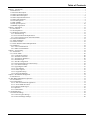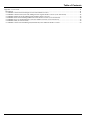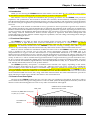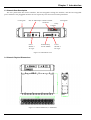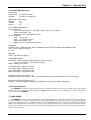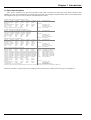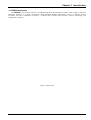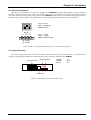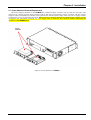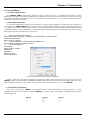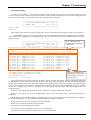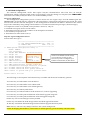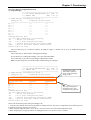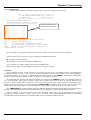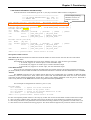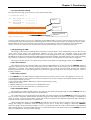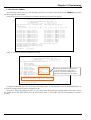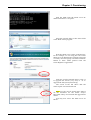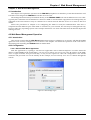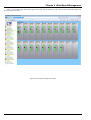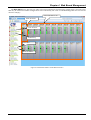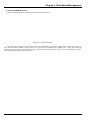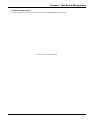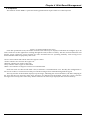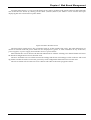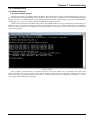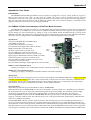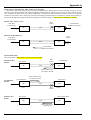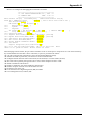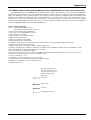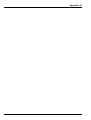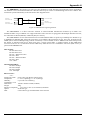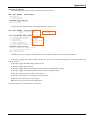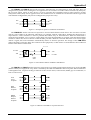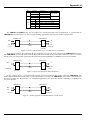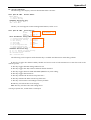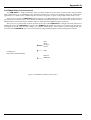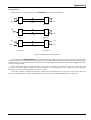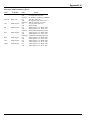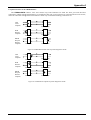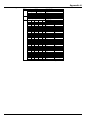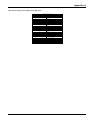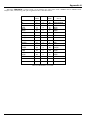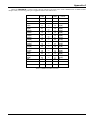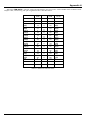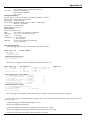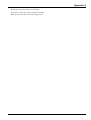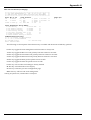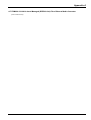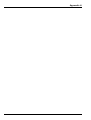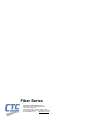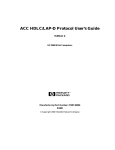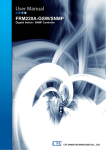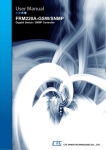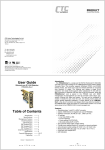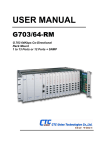Download CTC Union 406 User manual
Transcript
User Manual FRM220 In-band Managed Fiber Media Platform Rack 20 Slot, 2U CTC Union Technologies Co., Ltd. CTC Union Technologies Co., Ltd. Far Eastern Vienna Technology Center (Neihu Technology Park) 8F, No. 60 Zhouzi St. Neihu District Taipei 114 Taiwan Tel: +886-2-26591021 Fax: +886-2-27991355 Email: [email protected] URL: http://www.ctcu.com FRM220 User Manual In-band Managed Fiber Media Platform Rack, 20 Slot, 2U Version 0.9f Nov 2007 (Draft) Copyright © 2007, CTC Union Technologies, Inc. All rights reserved. All specifications are subject to change without prior notice. Legal The information in this publication has been carefully checked and is believed to be entirely accurate at the time of publication. CTC Union Technologies assumes no responsibility, however, for possible errors or omissions, or for any consequences resulting from the use of the information contained herein. CTC Union Technologies reserves the right to make changes in its products or product specifications with the intent to improve function or design at any time and without notice and is not required to update this documentation to reflect such changes. CTC Union Technologies makes no warranty, representation, or guarantee regarding the suitability of its products for any particular purpose, nor does CTC Union assume any liability arising out of the application or use of any product and specifically disclaims any and all liability, including without limitation any consequential or incidental damages. CTC Union products are not designed, intended, or authorized for use in systems or applications intended to support or sustain life, or for any other application in which the failure of the product could create a situation where personal injury or death may occur. Should the Buyer purchase or use a CTC Union product for any such unintended or unauthorized application, the Buyer shall indemnify and hold CTC Union Technologies and its officers, employees, subsidiaries, affiliates, and distributors harmless against all claims, costs, damages, expenses, and reasonable attorney fees arising out of, either directly or indirectly, any claim of personal injury or death that may be associated with such unintended or unauthorized use, even if such claim alleges that CTC Union Technologies was negligent regarding the design or manufacture of said product. TRADEMARKS Microsoft is a registered trademark of Microsoft Corp. HyperTerminal™ is a registered trademark of Hilgraeve Inc. WARNING: This equipment has been tested and found to comply with the limits for a Class A digital device, pursuant to Part 15 of the FCC Rules. These limits are designed to provide reasonable protection against harmful interference when the equipment is operated in a commercial environment. This equipment generates, uses, and can radiate radio frequency energy and if not installed and used in accordance with the instruction manual may cause harmful interference in which case the user will be required to correct the interference at his own expense. NOTICE: (1) The changes or modifications not expressively approved by the party responsible for compliance could void the user's authority to operate the equipment. (2) Shielded interface cables and AC power cord, if any, must be used in order to comply with the emission limits. CISPR PUB.22 Class A COMPLIANCE: This device complies with EMC directive of the European Community and meets or exceeds the following technical standard. EN 55022 - Limits and Methods of Measurement of Radio Interference Characteristics of Information Technology Equipment. This device complies with CISPR Class A. CE NOTICE Marking by the symbol CE indicates compliance of this equipment to the EMC and LVD directives of the European Community. Such marking is indicative that this equipment meets or exceeds the following technical standards: EN 55022:2006, Class A, EN55024:1998+A1:2001+A2:2003, and EN60950-1:2001 Table of Contents Chapter 1 Introduction.......................................................................................................................................................................... 7 1.0 Introduction .................................................................................................................................................................................. 7 1.1 Functional Description................................................................................................................................................................. 7 1.2 Chassis Front Description............................................................................................................................................................ 7 1.3 Chassis Rear Description............................................................................................................................................................. 8 1.4 Chassis Physical Dimensions ...................................................................................................................................................... 8 1.5 Chassis Specifications.................................................................................................................................................................. 9 1.6 Line Card Options........................................................................................................................................................................ 9 1.7 NMC (SNMP) .............................................................................................................................................................................. 9 1.8 Fiber Optical Options................................................................................................................................................................. 10 1.9 FRM220 Application ................................................................................................................................................................. 11 Chapter 2 Installation.......................................................................................................................................................................... 13 2.1 Introduction ............................................................................................................................................................................... 13 2.2 Site Preparation ......................................................................................................................................................................... 13 2.3 Mechanical Assembly............................................................................................................................................................... 13 2.3.1 Rack mounting .................................................................................................................................................................... 13 2.3.2 Fan Units Removal/Replacement....................................................................................................................................... 14 2.3.3 Line Card Conversion, Stand-alone/Rack ......................................................................................................................... 14 2.4 Electrical Installation ................................................................................................................................................................ 15 2.5 Alarm Installation ..................................................................................................................................................................... 15 2.6 Chassis Cascade ........................................................................................................................................................................ 16 2.7 Power Modules Removal/Replacement................................................................................................................................... 17 2.8 Installation ................................................................................................................................................................................. 18 2.6.1 Line Card Installation ......................................................................................................................................................... 18 2.6.2 NMC Card Installation........................................................................................................................................................ 18 Chapter 3 Provisioning ....................................................................................................................................................................... 19 3.1. Introduction .............................................................................................................................................................................. 19 3.2 Console Mode ........................................................................................................................................................................... 20 3.2.1 Control Port General ........................................................................................................................................................... 20 3.2.2 Terminal Connection .......................................................................................................................................................... 20 3.2.3 Terminal Pin Definition...................................................................................................................................................... 20 3.2.4 Terminal Login.................................................................................................................................................................... 21 3.2.5 TCP/IP Configuration......................................................................................................................................................... 22 3.2.6 Chassis Information and Alarm setup................................................................................................................................ 25 3.2.7 User Password Setup........................................................................................................................................................... 27 3.2.8 Upgrading the NMC............................................................................................................................................................ 27 3.2.8.1 Preconditions.................................................................................................................................................................... 27 3.2.8.2 Items required................................................................................................................................................................... 27 3.2.8.3 Equipment Setup .............................................................................................................................................................. 27 3.2.8.4 Setup the FRM220 ........................................................................................................................................................... 28 Chapter 4 Web Based Management................................................................................................................................................... 31 4.1 Introduction ................................................................................................................................................................................ 31 4.2 Web Based Management Operation ............................................................................................................................................. 31 4.2.1 Introduction ............................................................................................................................................................................. 31 4.2.2 Configuration .......................................................................................................................................................................... 31 4.2.2.1 Start the Web Based application ..................................................................................................................................... 31 4.3.2.2 View SNMP & Chassis ................................................................................................................................................... 34 4.32.3 Edit the SNMP Agent ....................................................................................................................................................... 35 4.33 Operation .............................................................................................................................................................................. 36 4.33.1 Rack Detail ........................................................................................................................................................................ 37 5.4 Troubleshooting ............................................................................................................................................................................. 39 5.41 Network Settings...................................................................................................................................................................... 39 5.41.1 Review Agent Settings...................................................................................................................................................... 39 5.41.2 Review Manager Settings................................................................................................................................................. 40 i Table of Contents Appendix A. Line Cards...................................................................................................................................................................... 41 Introduction ...................................................................................................................................................................................... 41 A.1 FRM220-10/100i In-band managed 10/100 Fiber Media Converter..................................................................................... 41 A.2 FRM220-1000A In-band (802.3ah) Managed Fiber Gigabit Media Converter (to be announced) .................................... 45 A.3 FRM220-FXO/FXS In-band Managed POTS/PSTN Fiber Converter.................................................................................. 47 A.4 FRM220-Serial In-band Managed Datacom Fiber Media Converter (to be announced)..................................................... 49 A.5 FRM220-E1/T1 In-band Managed G.703 Fiber Media Converter (to be announced)......................................................... 52 A.6 FRM220-Data (to be announced) ............................................................................................................................................ 56 A.7 FRM220-10/100A In-band Managed (IEEE802.3ah) Fiber Ethernet Media Converter...................................................... 69 ii Chapter 1 Introduction Chapter 1 Introduction 1.0 Introduction Thank you for choosing the FRM220 Platform Fiber Media Converter Rack. If you would like to skip right to the installation and provisioning of the Converter Chassis, proceed to Chapters 2 and 3. This manual is used to explain the installation and operating procedures for the FRM220, and present its capabilities and specifications. This manual is divided into 6 Sections, the Introduction, Installation, Operation, Web Based Management and Trouble Shooting Chapters, plus the Appendices. The Appendices include the details for each line card, pin assignments of special cables and gives further information on options for placing the device in service. The divisions of the manual are intended for use by personnel to answer questions in general areas. Planners and potential purchasers may read the Introduction to determine the suitability of the product to its intended use; Installers should read the Installation Chapter and the Cabling Specification Appendix; Operating Personnel would use the Operations and Web Based Management Chapters and Appendices to become familiar with the line cards and settings. Network Administrators should read the chapters on Operation, Web Based Management and Trouble Shooting to become familiar with the diagnostic capabilities, network settings and management strategies for the SNMP managed chassis. 1.1 Functional Description The FRM220 is a 2U high 19" Rack, 20 slot modular media converter center. The FRM220 provides an economic solution in high density Fiber Converter installations in enterprises or central offices. All critical components, Power, fans, management module and interface cards are hot swappable allowing online field replacement. An additional feature allows the FRM220 to detect the working or failing status either of power module or any fan assembly in the unit and activate relays that can be used to control external alarm devices. There are 19 slots available for installation of FRM Converter Cards in the FRM220 compact rack. An SNMP Card is installed in the reserved slot, for local and remote management purposes. Each FRM Card is an independent fiber to copper converter. When linked to a compatible FRM stand-alone or "I" series FMC (Fiber Media Converter) stand-alone converter, complete in-band management is supported. All settings of the line card and remote connected stand-alone device may be managed through any of the available management interfaces. A variety of cards are or will be available that support multi-mode or single-mode fiber types and connections to SC, ST, FC or even the latest single fiber WDM (Wave Division Multiplexing) in ranges from 2Km to 120Km. Converter cards will include Fast Ethernet, Gigabit Ethernet, Serial (RS-485, RS-232 and TTL), E1, T1, Datacom (V.35, RS-530, X.21, RS-449, and RS-232) and more as the product matures. The FRM220 optionally incorporates a redundant Power Module. The supply, depending on the model, derives its power from either an AC power source (90 ~ 264VAC) and/or DC power source. Two available DC power modules provide either 18-36VDC or 36-72VDC range. When two modules are installed, they provide for power redundancy and are hot swappable even during the FRM Line Cards' transmissions. The FRM220 provides all copper interface connections on the face of each FRM Line Card. The fiber interface connectors are also located on the individual FRM Line Card's face, along with status indicator LEDs. The status LED indicators provide for quick indications of both copper and fiber link statuses and in fault detection. 1.2 Chassis Front Description The front of the FRM220 contains the line card slots. They are numbered 1 through 20, from left to right as viewed from the front. The typical configuration is with one NMC (Network Management Controller) card in slot number 1 and in-band manageable line cards in any other slot numbered 2 through 20. FRM220 Series In-Band Managed Media Converter Cards NMC Card Console Port (DB9F RS-232 Async) 115,200, 8, N, 1-DCE 10/100Base-TX Ethernet Figure 1-1 Chassis Front View 7 Chapter 1 Introduction 1.3 Chassis Rear Description The rear panel holds the chassis interface, the hot-swappable cooling fan modules, and the hot-swappable power modules. The pluggable modules do not require any tools for removal and replacement. Cooling Fan IEC AC Mains Input Chassis Cascade connectors Alarm Relay Contacts Power Module 1 AC Type Terminal Strip for DC Models Power Module 2 DC Type Figure 1-2 Chassis Rear View 1.4 Chassis Physical Dimensions Figure 1-3 Chassis Dimensions, in millimeters 8 Cooling Fan Chapter 1 Introduction 1.5 Chassis Specifications Environment Temperature Humidity 0 - 65°C (32-150°F) 10-90% non condensing Alarm relay contact ratings 125VAC 1A 110VDC 0.6A 30VDC 4A Power Module Specifications AC Power Module Input : Universal, 90 (Min.) ~ 264 (Max.) VAC; Frequency : 47~63 Hz Power Consumption : tba Output : DC 12V, 150W maximum rating DC Power Module Input : -36~72 VDC Input : -18~-36VDC (option) Power Consumption : tba Output : DC 12V, 150W maximum rating Compliance European Union : EN55022:2006, Class A, EN55024:1998+A1:2001+A2:2003, and EN60950-1:2001 FCC : part 15, subpart B, class A UL : tba Reliability MTTB : >65,000 hours (25°C) Physical Specifications Dimensions : 438mm (Width) x 302mm (Depth) x 88mm (Height) (US: 17 1/4" wide x 11 7/8" deep x 3 1/2" high) Weight : 4485g (US: 9.9 lbs) AC module weight : 690g (US 1.5 lbs) DC module weight : 505g (US 1.2 lbs) Fan module weight : 200g (US 0.5 lbs) NMC card weight : 120g (US 0.25 lbs) Net Weight : 6.2kgs (US 13 lbs 11 oz) (includes 1 NMC, 2 fan modules, 1 AC +1 DC power module & two bracket panels for 19" rack-mounting) Basic Package Shipping Weight : tba (includes ….) [due to weight considerations, additional line cards are packaged separately] 1.6 Line Card Options The FRM220 is capable of supporting a variety of in-band managed line card types which may be mixed and matched in any slot of the rack. Please refer to Appendix B of the latest version manual for details of all the line card options for the FRM220. 1.7 NMC (SNMP) The FRM220 must be ordered with an NMC (Network Management Controller) Card. The card is placed in the far left, number one card slot. Management is accomplished either via local control on the asynchronous RS-232 port with an ASCII terminal or via Ethernet and any standard SNMP network management software that supports MIB-II. The WEB GUI based interface provides an easy method for the user to operate and monitor the whole system. All FRM line cards support remote in-band configuration when paired with the same type FMC standalone in-band converter. 9 Chapter 1 Introduction 1.8 Fiber Optical Options Fiber access connectors are provided for fiber optic cable connection on each line card. Each connector has labeling for "TX" (for transmission of optical data) and "RX" (for reception of optical data). The various multi-mode and single mode types are shown below with transmission reach. 10/100 Base Media Converter Card Specifications (Normal type) Card Type 10/100M/2 10/100S/15 10/100S/30 10/100S/50 Fiber Mode Multi Single Single Single Wave Length 1310nm 1310nm 1310nm 1310nm Connector * * * * Fiber Cablex2 62.5/125um 9/125um 9/125um 9/125um Max. Length 2Km 15Km 30Km 50Km MDI Auto Auto Auto Auto * Available with ST, SC, FC or LC type connectors 10/100S/120 TP Ports Single Cable 1550nm * Environment 9/125um 120Km Auto Dimensions : 10/100 Base Media Converter Card Specifications (WDM type) Card Type 10/100W/20A 10/100W/20B 10/100W40A 10/100W40B Fiber Mode Single Single Single Single Wave Length 1310/1550nm 1550/1310nm 1310/1550nm 1550/1310nm Connector SC (WDM) SC (WDM) SC (WDM) SC (WDM) Fiber Cablex1 9/125um 9/125um 9/125um 9/125um Max. Length 20Km 20Km 40Km 40Km MDI Auto Auto Auto Auto 1000 Base Media Converter Card Specifications Card Type 1000-M/550 1000-S/010 1000-S/030 Fiber Mode Multi Single Single Wave Length 1310 nm 1310nm 1550nm Connector GB or LC GB or LC GB or LC Fiber Cablex1 62.5/125um 9/125um 9/125um Max. Length 550m 10Km 30Km MDI Auto Auto Auto 1000-S/050 Single 1550nm GB or LC 9/125um 50Km Auto TP Ports Cable Shielded RJ-45 jacks Cat. 5 UTP up to 100 meters Temperature : 0~50 C Relative Humidity : 10%~90% non-condensing 17.7x25.5x2.4cm Shielded RJ-45 jacks Cat. 5 UTP up to 100 meters Environment Temperature : 0~50 C Relative Humidity 10%~90% non-condensing Dimensions : 17.7x25.5x2.4cm 1000-S/080 Single 1550 nm GB or LC 9/125um 80 Km Auto Datacom Converter Card Specifications (Normal type) Card Type E1B-M/2 E1B-S/15 E1B-S/30 E1B-S/50 E1B-S/120 Card Type E1R-M/2 E1R-S/15 E1R-S/30 E1R-S/50 E1R-S/120 Card Type T1-M/2 T1-S/15 T1-S/30 T1-S/50 T1-S/120 Card Type Data/V35/M2 Data/V35/S15 Data/V35/S30 Data/V35/S50 Data/V35/S120 Card Type Data/X21/M2 Data/X21/S15 Data/X21/S30 Data/X21/S50 Data/X21/S120 Card Type Data/530/M2 Data/530/S15 Data/530/S30 Data/530/S50 Data/530/S120 Card Type Data/449/M2 Data/449/S15 Data/449/S30 Data/449/S50 Data/449/S120 Card Type Data/232/M2 Data/232/S15 Data/232/S30 Data/232/S50 Data/232/S120 Card Type Serial/M2 Serial/S15 Serial/S30 Serial/S50 Serial/S120 ** Supports 3/5 wire RS-232, 2/4 wire RS-485, TTL and RS423 Fiber Mode Multi Single Single Single Single Wave Length 1310nm 1310nm 1310nm 1310nm 1550nm Connector * * * * * Fiber Cablex2 62.5/125 m 9/125 m 9/125 m 9/125 m 9/125 m Max. Length 2Km 15Km 30Km 50Km 120Km TP Ports Cable Shielded RJ-45 jacks Cat. 5 or 6 UTP up to 100 meters Environment Temperature : 0~50 C Relative Humidity 10%~90% non-condensing Dimensions : 17.7x25.5x2.4cm BNC Ports RJ-45 Ports RJ-45 Ports HD26 HD26 HD26 HD26 HD26 Terminal Coaxial 75 ohm G.703 E1 USOC RJ-48C 120 ohm G.703 E1 USOC RJ-48C 100 ohm DS1 adapter to MB34F or M (V.35) adapter to DB15F or M (X.21) adapter to DB25F or M (RS-530) adapter to DB37F or M (RS-449) adapter to DB25F or M (RS-232) 6 pin wire terminal ** Cable Environment Temperature : 0~50 C Relative Humidity : 10%~90% non-condensing * Available with ST, SC, or FC type connectors Dimensions : 17.7x25.5x2.4cm All Datacom converter cards are also available with WDM type transceivers, which must be matched in pairs (A to B) and in either 20KM or 40KM reach. Please ask our Sales or representative for availability and/or specifications of other transceiver types not listed above. 10 Chapter 1 Introduction 1.9 FRM220 Application The FRM220 is an excellent choice for complimenting fiber infrastructure in Metro LAN, campus, corporate buildings, factories, or in FTTx applications. With standard SNMP management, carriers or Internet Service Providers will have confidence to deploy a solution that provides the necessary remote monitoring and configuration features. Figure 1-4 Application 11 Chapter 1 Introduction 12 Chapter 2 Installation Chapter 2 Installation 2.1 Introduction The Installation chapter will cover the physical installation of the FRM220, Rack Mount In-Band Managed Series Fiber Converter Platform Chassis, the electrical connections, interface connections and cabling requirements. A brief overview of the functional components such as main unit and management options will also be outlined in this chapter. Required Tools You will need these tools to install the FRM220: Number 2 Phillips screwdriver for the 3mm and the 12-24 rack installation screws. Wrist strap or other personal grounding device to prevent ESD occurrences. Antistatic mat or antistatic foam to set the equipment on. 2.2 Site Preparation Install the FRM220 within reach of an easily accessible grounded AC outlet. The outlet should be capable of furnishing 90 to 250 VAC. Refer to 2.4 Electrical Installation. Allow at least 10cm (4 inch) clearance at the front of the FRM220 for the Ethernet cables. 2.3 Mechanical Assembly The FRM220 is designed for rack mount installation and will require 2U space in a standard EIA 19" or 23" rack. The FRM220 has two removable fan units in the rear side of the chassis. Without operation fans, excessive temperatures within the unit might cause it to electrically shutdown. The FRM220 chassis is delivered completely assembled, however converter cards may or may not be installed in the chassis upon delivery. The rack mount adapters may be placed along the front or centrally located on the chassis. Optional brackets also allow installation into a 23" rack and in this configuration, central mounting is recommended. 2.3.1 Rack mounting Figure 2-1 Standard 19" Rack-Mount Installation of FRM220 Unit requires 2RU space 13 Chapter 2 Installation 2.3.2 Fan Units Removal/Replacement Figure 2-2 Removal/Replacement of FRM220 Fan Units 2.3.3 Line Card Conversion, Stand-alone/Rack The FRM Media Converter Line Card may be mounted in the FRM220 chassis or serve as a stand-alone unit. When installing in the single slot chassis, the outer cover holds the line card. The unit then serves as a stand-alone media converter that can be linked to a line card in the FRM220 chassis. FRM220-CH01-AC(DC), single slot chassis with built-in AC or DC power. (two models) FRM220-CH01, single slot chassis Requires external AC to DC 12V switching adapter. Figure 2-3 Converting FRM220 line card for stand-alone use 14 Chapter 2 Installation 2.4 Electrical Installation With an AC power module, AC power is supplied to the FRM220 through a standard IEC 3-prong receptacle, located on the rear of the module. With a DC module, DC -48V is connected to the terminal block located on the rear of the module, observing the proper polarity. The FRM220 should always be grounded through the protective earth lead of the power cable in AC installations, or via the frame ground connection for DC installations. Left: Live line Right: Neutral line Middle: Ground -V DC IN FG +V Left: -V (-48V) Right: +V (0V) Middle: Frame Ground 36~72VDC 18~36 VDC Figure 2-4 IEC (AC) & terminal block (DC) power connector pin assignment 2.5 Alarm Installation The alarm relay provides one set of Power Failure contacts (normally open) and another set of FAN Failure contacts (normally open) contacts for monitoring the power and fans condition of the FRM220. Cascade Ports IN Alarm Contacts 1 2 125VAC 110VDC 30VDC OUT Chassis ID Figure 2-5 Alarm Relay Contacts and Cascade Ports 15 1A 0.6A 4A Chapter 2 Installation 2.6 Chassis Cascade The FRM220 chassis may be cascaded in such a manner that only one single IP address is required to manage up to 10 chassis in a single location. The connection diagram is shown below. Each chassis is assigned a unique ID starting at zero for the master chassis and incrementing for each cascaded chassis, up to an ID of nine. The "out" of the parent chassis connects to the "in" of the child using any standard UTP cable with RJ-45 connectors. 0 IN OUT 1 IN Chassis ID = 2 (Slave) OUT 9 IN Chassis ID = 1 (Slave) OUT 2 IN Chassis ID = 0 (Master) Chassis ID = 9 (Slave) OUT Figure 2-6 Cascade Ports Connections and ID assignment 16 Chapter 2 Installation 2.7 Power Modules Removal/Replacement The Power Supply Modules in the FRM220 are available in three versions, one AC and two DC types. The universal AC version supports input voltages of 90 to 264 volts at frequencies of 47 to 63 Hertz. The DC version supports either a standard 36 to 72VDC or an optional 18 to 36VDC input voltage. Only one power supply module is required to power a completely full rack. When two Power Supply Modules are installed, the supplies are hot swappable and redundant, meaning any one supply may be removed and replaced without impacting the operation of the FRM220 Rack. Power Modules Figure 2-7 Power Modules for FRM220 17 Chapter 2 Installation 2.8 Installation 2.6.1 Line Card Installation The Line Cards for the FRM220 are Fiber Media Converter Cards which slide into the FRM220 chassis, and interface with the pack panel "main board". The back panel provides a connection to the converter cards for power and serial control. The media converter cards are designed to be "hot" swappable, meaning the FRM220 chassis need not be powered off in order to remove or replace a card. Removal and installation of converter cards with the rack chassis under power will not effect the operation of other converter cards. Removal of a converter card is accomplished by loosening the one (1) captive screw (upper) and then pulling the card straight out of the chassis with the same screw. Replace the card by reversing the procedure, align in the slot groove and gently seat the card, retightening the captive screw. Figure 2-7 Line card removal/replacement 2.6.2 NMC Card Installation Slot number 1 of the chassis is reserved for the Network Management Controller (NMC). The NMC card provides the full network management features. When the NMC is installed, the rack and all line cards become manageable by industry standard SNMP protocol. (Please refer to Chapter 3 for more information on the operation of the network management features). The remaining slots, numbered 2 through 20, may contain any other FRM220 In-band Managed fiber media converter card. Figure 2-8 NMC removal/replacement in slot number 1 IMPORTANT: In the FRM220 In-Band Managed Rack, slot number1 must contain an NMC card. In a chassis where nonmanaged line cards are employed (cards that use DIP switch settings), slot number 1 may then be used for a non-managed media converter line card. 18 Chapter 3 Provisioning Chapter 3 Provisioning 3.1. Introduction This chapter will go into the details of the specific provisioning and operation of the FRM220. Broken into two parts, the first part outlines the procedures and functions when using the serial console for configuration. The second section will outline the operation when using a network connection, including the web based GUI. For initial operation, until the TCP/IP settings are completed, a terminal connection to the Console port is typically required. All of the features and controls described in this chapter require the FRM220 chassis to have the NMC (Network Management Controller) installed. The Management System is a collection of three control modes for the FRM220. The simplest and most basic mode is "Console Mode". The terminal or console mode is a local control which requires an ASCII based terminal and an RS-232 connection to the RS-232 console port of the SNMP card. Provisioning and monitoring are performed through a series of menus and menu selection items. All changes made to line cards through console mode are executed immediately and do not require any separate 'save' operations. From the console mode, the initial network configuration can be accomplished. This will allow remote network configuration to proceed from Telnet connection (remote console), web browser or any network management software after compiling the enterprise MIB-II compliant file for FRM220 SNMP. A MIB browser provides another simple platform for the user to setup using the SNMP protocol. Chassis Status LEDs Power, Fan, Alarm Serial Console port: DCE,115.2K,8,N,1 Chassis Stack LED SNMP activity LED 10/100 LAN connection, auto-negotiation, auto-MDIX Figure 3-1 NMC card front panel, management interfaces Prior to any initial use of the LAN interface on the SNMP card, the configuration settings for networking must be performed. These include the NMC device's IP address and subnet mask, the network's default gateway, the IP address of any TFTP server that may be used to upgrade the SNMP firmware, and lastly the IP addresses of the management workstations that will be managing the system via SNMP protocol. The front panel of the NMC card provides the connections and indicators. The LAN connector is an RJ-45 designed for direct connection to either a HUB or DTE device (auto-MDIX supported). The interface supports 10/100Base Ethernet auto negotiation. The 'LNK' LED will light to indicate the Ethernet has a successful link and flash when there is activity on the Ethernet. The '100' LED will light to indicate the Ethernet connection speed is 100M. The DB9 Female connector is an RS-232 DCE connector designed to connect directly to a terminal or a PC running terminal emulation software. The 'ACT' LED will flash once per second when the SNMP has successfully booted and is running. If multiple chassis are cascaded to this NMC card, the 'STK' (stack) LED will be lit. A unique feature of the NMS, the system can restore all the previous settings in case some unexpected event occurs such as the sudden power loss. After power is restored all the settings will be restored to each line card and remote units that apply. 19 Chapter 3 Provisioning 3.2 Console Mode 3.2.1 Control Port General The FRM220 SNMP Console Port, labeled 'Console' on the card face, is an RS-232 asynchronous console terminal port designed to facilitate monitoring the condition of all converter cards and links as well as setup of all networking parameters through the use of a standard text based terminal or any terminal emulation program running on a Personal Computer. 3.2.2 Terminal Connection A notebook computer has become an invaluable tool of the Systems Engineer. Connection to the computer is very simple. The FRM220 SNMP acts as a DCE to the PC's DTE communications port. The only hardware required is a DB9-pin one-to-one, male to female cable. A convenient application, provided with the Microsoft Windows® operating systems, is "HyperTerminal TM". To Start the HyperTerminal program, following the steps below: Please follow the instruction to connect in console mode. 1. Start "HyperTerminal" program -Click 'Start', select 'Programs', 'Accessories', 'Communication', 'HyperTerminal' Enter Connection Name Select an Icon ' Click OK 2. Select COM port to communicate with SNMP Card Choose direct to COM1 or COM2 ' click OK 3. Set Port Properties -Port Setting: Bit per second: 115200 Data bits: 8 Stop bits: 1 Parity bits: None Flow Control: None Figure 3-2 HyperTerminal port settings for FRM220 NOTE : Make the appropriate connections between the NMC card and the COM port, apply power to the FRM220 , then press ESC, SPACE or ENTER after NMC card is fully booted (less than 10 seconds). When the 'ACT' LED is flashing steadily once per second, you may then use the "Console Mode" to access the FRM220. 3.2.3 Terminal Pin Definition The console port of the FRM220 is an RS-232 interface (DCE) that utilizes a DB9F connector. Use the configuration cable that is supplied with the FRM220 or prepare a three wire DB9(F) to DB9(M) cable with the following pin out: DB9(M) 5 2 3 signal GND TD RD 20 DB9(F) 5 2 3 Chapter 3 Provisioning 3.2.4 Terminal Login To enter "Console mode", a password is required. Normally, there is no password set from the factory. The user password provides security to protect the system. From a Telnet connection, if you enter the wrong password three times, the security system will not allow any login again for 15 minutes. **************************************** *** CTC UNION TECHNOLOGIES CO., LTD. *** *** FRM220 NMC VER. 1.00 *** **************************************** Login: admin Password: After entering the correct password, if required, you will see the main menu display on the screen as follows : The FRM220 supports two dry contact alarms that are user configurable for a number of different alarm conditions. Alarm conditions are configurable for alarms from Power, Fans, and UTP or Fiber link and Far End Fault states for local and remote converters. Up to 10 chassis may be **************************************** cascaded and controlled from *** CTC UNION TECHNOLOGIES CO., LTD. *** a single point *** FRM220 NMC VER. 1.00 *** **************************************** This Chassis ID:[00] Cascade:[Yes] Monitored Chassis ID:[00] Chassis List: #0:[X] #1:[ ] #2:[ ] #3:[ ] #4:[ ] #5:[ ] #6:[ ] #7:[ ] #8:[ ] #9:[ ] <1>:SLOT #01 > NMC & Chassis <B>:SLOT #11 > FRM220-10/100I <2>:SLOT #02 > FRM220-10/100I <C>:SLOT #12 > FRM220-10/100I <3>:SLOT #03 > FRM220-10/100I <D>:SLOT #13 > FRM220-10/100I <4>:SLOT #04 > FRM220-10/100I <E>:SLOT #14 > FRM220-10/100I <5>:SLOT #05 > FRM220-10/100I <F>:SLOT #15 > FRM220-10/100I <6>:SLOT #06 > FRM220-10/100I <G>:SLOT #16 > FRM220-10/100I <7>:SLOT #07 > FRM220-10/100I <H>:SLOT #17 > FRM220-10/100I <8>:SLOT #08 > FRM220-10/100I <I>:SLOT #18 > Empty <9>:SLOT #09 > FRM220-10/100I <J>:SLOT #19 > Empty <A>:SLOT #10 > FRM220-10/100I <K>:SLOT #20 > Empty <->:Monitor previous chassis <+>:Monitor next chassis <L>:SNMP System Configuration Setup 20 slots are available in the <M>:SNMP Manager Configuration Setup FRM220 chassis. One slot for <P>:Password Setup NMC and the rest for fiber <R>:Reboot <Z>:Logout converter cards. The card inventory of all slots in the rack is shown. In this example, the chassis is almost completely filled with 10/100 Ethernet in-band cards and of course the NMC card. If no card is found, the slot status will display 'Empty'. The cards are number in slots #01~#20, left to right, looking from the front, and can be selected with single keyin of 1~9 or A~K. Pressing the card number will immediately display card's status and configuration screen. For details of line card settings, please refer to Appendix A for the specific line card type. The other function keys are explained below. 1: this key will immediately display the status of the power supplies and all fans (chassis). L: the 'L' key enters the System Configuration screen, where the NMC card's networking settings are configured. M: the 'M' key will enter the Manager Configuration screen, where the manager workstation IP is configured, the trap destinations may be setup and the SNMP community strings are defined. P: this key will enter the user and password setting feature. R: this key will reboot (hardware reset) the NMC. Z: this key will logout of the console mode. +: the plus key will select the next chassis in a cascaded stack. -: the minus key will select the previous chassis in a cascaded stack. 21 Chapter 3 Provisioning 3.2.5 TCP/IP Configuration The Network Management modes that require TCP/IP communications must first have all TCP/IP configuration settings completed while in the "Console Mode". Once the settings are completed, the FRM220 NMC card can be accessed by Telnet, the Web or via standard SNMP protocol. Two Step Configuration The management configuration process is broken down into two logical steps. First the SNMP agent (the FRM220 NMC card itself) must be configured with an IP address, subnet mask and gateway IP. Second, the agent must be told who the network manager is, ie. the management workstation's IP address. Included in the second step are the community string settings and IP address to send the unsolicited trap messages (alarm messages). To configure the card for use by SNMP, certain parameters must be set. They are: a. The SNMP card (agent) needs its own IP address. b. The SNMP card needs to know the IP address of the management workstation. c. The community string must be set. d. The SNMP card's subnet mask can be set. Step One: Agent Configuration Process From the main menu type 'L': **************************************** *** CTC UNION TECHNOLOGIES CO., LTD. *** *** FRM220 NMC VER. 1.00 *** **************************************** << SNMP System Configuration Setup >> Model= FRM220 S/N= 123456789 Target MAC Address= 00:02:ab:06:20:20 <1>: Target IP= 192.168.1.1 These are the default TCP/IP settings. <2>: Target Netmask= 255.255.255.0 You can directly connect by web <3>: Target Gateway= 192.168.1.254 browser if you have configured your <4>: Target Name= FRM220 Ethernet connected PC for this subnet. <5>: TFTP Server IP= 192.168.1.100 <6>: TFTP Download Kernel= linux.zip <7>: TFTP Download File System= romfs.zip <8>: Load default settings and write to system. <9>: Do TFTP and Flash Kernel function. <A>: Do TFTP and Flash File System function. <ESC>: Write to system and go to previous menu. Please select an item. The following are descriptions of the function keys available and the actions which they perform. 1: Use this key to set the NMC card's IP address. 2: Use this key to set the NMC card's subnet mask. 3: Use this key to set the NMC card's default gateway. 4: Use this key to set the System Name 5: Use this key to set the IP address of the TFTP server, used for upgrading. 6: Use this key to set the path and filename of the kernel upgrade image file. 7: Use this key to set the path and filename of the FS upgrade image file. 8: This key will reset all settings to factory default. 9: This key will initiate the TFTP image transfer and flash upgrade the kernel. A: This key will initiate the TFTP image transfer and flash upgrade the File System. ESC: This key will write any changes and leave the system setting menu. NOTE: If changing the IP address, subnet mask or default gateway, please manually reboot the NMC. 22 Chapter 3 Provisioning Step Two: Manager Configuration Process a.) Assign Managers **************************************** *** CTC UNION TECHNOLOGIES CO., LTD. *** *** FRM220 NMC VER. 1.00 *** **************************************** << SNMP Manager Configuration Setup >> Manager's IP Community String Access =================== ================ ========== #1 ------#2 ------#3 ------#4 ------#5 ------#6 ------#7 ------#8 ------Command Function Key: <1>~<8>: Edit manager #1 to #8 setting. <D> : Delete all settings. <N> : Go to Trap Configuration menu. <S> : Confirm above setting and restart SNMP. <ESC> : Back to main menu without modification. Please select an item. 1-8: Use these keys to set the IP address, IP address range or disable for of up to 8 SNMP management destinations. D: Use this key to delete all the management settings. S: Use this key to confirm the settings, save and restart the NMC. N: Use this key to go to the Trap manager configuration menu. ESC: Use the escape key to exit this menu without doing any changes. **************************************** *** CTC UNION TECHNOLOGIES CO., LTD. *** *** FRM220 NMC VER. 1.00 *** **************************************** << SNMP Manager Configuration Setup >> Manager's IP Community String Access =================== ================ ========== #1 192.168.1.0/24 private read-write #2 default public read-only #3 172.24.1.125 private read-write #4 ------#5 ------#6 ------#7 ------#8 ------Command Function Key: <1>~<8>: Edit manager #1 to #8 setting. <D> : Delete all settings. <N> : Go to Trap Configuration menu. <S> : Confirm above setting and restart SNMP. <ESC> : Back to main menu without modification. Please select an item. All managers on this subnet have read/write access, with community string 'private' This single manager has read/write access, with community string 'private' Please note the following when setting the Manager's IP: 1. Using the word 'default' will allow any IP address to manage the rack. They will be assigned the access authority per the assigned access string, read-write or read-only. 2. When using the subnet delimiter (/8 /16 /24, etc.) the entire sub-net can be allowed management rights. 3. When assigning only a single IP address for management, there is no need to use the /xx subnet. 23 Chapter 3 Provisioning b.) Trap Management From the SNMP Manager Configuration Menu, select 'N' for trap management configuration. **************************************** *** CTC UNION TECHNOLOGIES CO., LTD. *** *** FRM220 NMC VER. 1.00 *** **************************************** << Trap Configuration Setup>> Trap Receiver IP Community String ================ ================ Set up to 8 trap receivers, #1 192.168.1.100 private entering their IP addresses. #2 ----#3 ----#4 ----#5 ----#6 ----#7 ----#8 ----Command Function Key: <1>~<8>: Edit trap receiver #1 to #8 setting. <D> : Delete all settings. <N> : Go to Manager Configuration menu. <S> : Confirm above setting and restart SNMP. <ESC> : Back to main menu without modification. Please select an item. The following are descriptions of the function keys available and the actions which they perform. 1~8: Use these keys to select any of up to eight trap destination addresses. D: Use this to clear all settings. N: Use this key to go back to manager configuration. S: Use this key to confirm settings and restart the SNMP agent. ESC: This key will leave the setting menu without saving any changes. Conclusion The community strings act like passwords in dealing with the device via SNMP protocol. By changing the community strings for read / write ('private' in these examples) and read only (public) access, and assigning a community string to an access IP, an administrator can control access to the FRM220. Community string names are case sensitive, therefore 'puBlic', 'Public' and 'public' are all different strings. Now that both the 'System' and 'Manager' settings are complete, the FRM220 is ready to be managed remotely over an IP network. The system provides a Telnet server feature that allows login over TCP/IP networks and provides a menu display almost identical to that of the serial console mode. Some functions are disabled in the Telnet session. For example, you cannot change the FRM220 NMC's IP address from Telnet. To do so would cause immediate disconnection. However, the individual line card settings remain the same as with serial console. The FRM220 NMC is supplied with a enterprise MIB file (Management Information Base) that can be compiled into any standard SNMP network management software. The MIB file is compliant with MIB-II standards. Later in Chapter 4, we will describe in detail the operation of the Web based management. This graphical management allows control of many chassis in a convenient and popular WWW environment. The actual communications between the browser and the NMC card is via standard HTTP protocol. 24 Chapter 3 Provisioning 3.2.6 Chassis Information and Alarm setup From the main menu of the FRM220, press the '1' (one) key to enter the NMC & Chassis configuration. **************************************** Version display meaning: *** CTC UNION TECHNOLOGIES CO., LTD. *** Hardware version 1.00 *** FRM220 NMC VER. 1.01 *** Software version 1.01 **************************************** This Chassis ID:[00] Cascade:[Yes] Monitored Chassis ID:[00] SLOT #01 > SNMP & Chassis [ Ver:1.00-1.01 ] Power#1 Type:[DC36-72V] Status:[Fail] Fan#1 RPM:[2850] Status:[OK ] Power#2 Type:[AC90-250] Status:[OK ] Fan#2 RPM:[2850] Status:[OK ] Alarm#1 Status:[Active ] <1>: Mode: [By Power ] <2>: User#1: Chassis [ ]Power#1 [ ]Power#2 [ ]Fan#1 [ ]Fan#2 <3>: Local [ ]UTP_Link_Down [ ]FX_Link_Down [ ]FEF_Detect [ ]Remote_Power_Fail <4>: Remote [ ]UTP_Link_Down [ ]FX_Link_Down Alarm#2 Status:[Inactive] <5>: Mode: [By Fan ] <6>: User#2: Chassis [ ]Power#1 [ ]Power#2 [ ]Fan#1 [ ]Fan#2 <7>: Local [ ]UTP_Link_Down [ ]FX_Link_Down [ ]FEF_Detected [ ]Remote_Power_Fail <8>: Remote [ ]UTP_Link_Down [ ]FX_Link_Down <ESC>: Go to previous menu. Please select an item. Description of Menu contents: This Chassis ID: This ID number will reflect the actual ID number set on the selector switch on the rear of the chassis Power#1 Type: & Status The FRM220 can accommodate two power supply modules of any type. There are three types available: 1. AC Model, supports 90~250VAC input, 150watt maximum output. 2. DC Model (48), supports 36-72VDC input, 150 watts maximum output 3. DC Model (24), supports 18~36VDC input, 150 watts maximum output Fan#1 RPM & Status There are two hot swappable cooling fan assemblies that may be field replaced. The normal operational revolutions per minute (RPM) are between 2800 and 3000. The threshold for fan alarm is activated if the fan's RPM falls below 1650RPM. Alarm#1 The FRM220 supports two dry contact alarms that are user configurable for a number of different alarm conditions, such as from Power, Fans, and UTP or Fiber link and Far End Fault states for local and remote converters. In the default configuration, Alarm #1 is Active if any failure condition exists for power. Alarm #2 is active if any fan fails or the RPM falls below the acceptable threshold (1650RPM). For an example of configuration for Alarm #1, press '1' (one). Alarm#1 Mode: <0>: Disable -- ignore all alarm conditions <1>: By Powers -- active if any power fails <2>: By User#1 -- active if any user#1 definition is met <3>: Active -- for manual testing <ESC>: Go to previous menu. Please select an item. 0 : This will completely disable Alarm #1. The relay dry contact will not close and the NMC ALM1 red LED will not light. 1 : This is the factory default setting. This alarm will only be off when two power modules are installed and powered on. 2 : This setting will take the user parameters and set the alarm according to failures in any parameters set under items 2,3,4. 3 : This selection will set the alarm for testing purposes. The ALM1 LED will light and dry contact for Alarm 1 will close. 25 Chapter 3 Provisioning For an example of configuration for Alarm #2, press '5' (five). Alarm#2 Mode: <0>: Disable -- ignore all alarm conditions <1>: By Fans -- active if any fan fails <2>: By User#2 -- active if any user#2 definition is met <3>: Active -- for manual testing <ESC>: Go to previous menu. Please select an item. 0 : This will completely disable Alarm #2. The relay dry contact will not close and the NMC ALM2 red LED will not light. 1 : This is the factory default setting. This alarm will only be off when one or both fans fail or are removed. 2 : This setting will take the user parameters and set the alarm according to failures in any parameters set under items 2,3,4. 3 : This selection will set the alarm for testing purposes. The ALM1 LED will light and dry contact for Alarm 1 will close. User Alarm Definitions Chassis [X]Power#1 [X]Power#2 [X]Fan#1 [X]Fan#2 Local [X]UTP_Link_Down [X]FX_Link_Down [X]FEF_Detect [X]Remote_Power_Fail Remote [X]UTP_Link_Down [X]FX_Link_Down When alarm mode is set to "User", these definitions may be added to either User#1 or User#2. Any selected item that fails will cause alarm activation. For chassis activated alarms, the user may select individual power or fan combinations. For locally generated alarms, any copper, fiber, Far End Fault or Remote Power Failure can be selected, in any combination to generate an alarm on failure from any installed Line Card. For any remotely connected in-band converters, any copper, fiber, Far End Fault or Remote Power Failure may be used to trigger the alarm relay. Below is an example of user settings where Alarm#1 will be triggered by any chassis component failure (power or fan). At the same time, Alarm#2 will be triggered if any local or remote copper or fiber link or remote power has failure. The system is designed to allow very flexible use of the two dry contact alarms through customized monitoring schemes. **************************************** *** CTC UNION TECHNOLOGIES CO., LTD. *** *** FRM220 NMC VER. 1.01 *** **************************************** This Chassis ID:[00] Cascade:[Yes] Monitored Chassis ID:[00] SLOT #01 > NMC & Chassis [ Ver:1.00-1.01 ] Power#1 Type:[AC90-250] Status:[OK ] Fan#1 RPM:[2910] Status:[OK Power#2 Type:[DC36-72V] Status:[OK ] Fan#2 RPM:[2970] Status:[OK Alarm#1 Status:[Inactive] <1>: Mode: [By User#1] <2>: User#1: Chassis [X]Power#1 [X]Power#2 [X]Fan#1 [X]Fan#2 <3>: Local [ ]UTP_Link_Down [ ]FX_Link_Down [ ]FEF_Detect [ ]Remote_Power_Fail <4>: Remote [ ]UTP_Link_Down [ ]FX_Link_Down Alarm#2 Status:[Inactive] <5>: Mode: [By User#2] <6>: User#2: Chassis [ ]Power#1 [ ]Power#2 [ ]Fan#1 [ ]Fan#2 <7>: Local [X]UTP_Link_Down [X]FX_Link_Down [X]FEF_Detected [X]Remote_Power_Fail <8>: Remote [X]UTP_Link_Down [X]FX_Link_Down <ESC>: Go to previous menu. Please select an item. 26 ] ] Chapter 3 Provisioning 3.2.7 User Password Setup From the main menu page, press the 'P' key to enter the Password Setup. << Password Setup >> <1>: User Name #1: [ -------- ] Password: [ ******** ] <2>: User Name #2: [ -------- ] Password: [ ******** ] Keyin: 1 <ESC>: Go to previous menu. Please select an item. Keyin: y Enable User #1?['y' or 'n'] User Name #1=admin Keyin: username & password User Password #1= In the first software release, two users are configurable in the FRM220 NMC. Currently, either user will have full control over all configuration and monitoring functions of the management system. In some future release, the management will be divided between different access levels and users will be assigned a level appropriate to their level of authority in the management scheme. For now, set at least one user and password to protect Telnet and Web access by unauthorized personnel. 3.2.8 Upgrading the NMC The design of the Network Management Controller is built around a 32 bit embedded processor that uses an open source Linux kernel and customized software on top. Line cards are designed using 8 bit 8051 microprocessors that handle all configuration of the line card through software and provide the communication via RS-485 bus from the card to the Network Management Controller (NMC). The NMC and any line cards, including any remotely connected (over fiber) in-band managed converters, are all capable of online software upgrade. The purpose of this section is to outline the procedures and pitfalls in upgrading the NMC of the FRM220. 3.2.8.1 Preconditions The original version 1.0 hardware NMC was released with SNMP code version 1.0x for the FRM220. Software upgrade is performed by the user by interacting with the NMC via the serial console port on an ASCII terminal (optionally via Telnet). The software transfer mechanism is the TCP/IP protocol TFTP (Trivial File Transfer Protocol). The end user or network engineer can perform an upgrade easily from one personal computer or from a Laptop Computer. 3.2.8.2 Items required a. The FRM220 unit with NMC installed, configured and network connected. Version 1.0X to be upgraded to version 1.0Y. b. A Windows® based PC with a network connection and with at least one free COM port and terminal emulation software (such as HyperTerminal) or Telnet. c. Serial console cable (DB9M to DB9F) [not required if performing by Telnet] d. Ethernet UTP cables e. FRM220-NMP latest version Linux kernel or ROMFS file system f. CTC Union TFTP server for Windows® (or other TFTP server) 3.2.8.3 Equipment Setup The upgrade procedure should not have any effect on the traffic passing through an online FRM220 unit. It is not required that the unit be taken offline for maintenance. Two connections are required between the PC that will do the upgrade and the FRM220 that will be upgraded. First, a console connection, with terminal emulation program such as HyperTerminal with settings of 115.2K baud, 8 bits, no parity, 1 stop bit, and no flow control. The second connection is an Ethernet connection, either through a network or with a direct connection via UTP cable. Check the Ethernet settings of the FRM220 through the console mode (refer to Chapter 3 Provisioning). Either change the settings to match the network settings of your PC or set the PC's settings to match the FRM220's network settings. In the following example, we are on a 192.168.1.0 network with a subnet mask of 255.255.255.0 and a default gateway of 192.168.1.254. Our PC is set with an IP address of 192.168.1.100 and our FRM220 has an IP address of 192.168.1.1. (factory default settings) 27 Chapter 3 Provisioning 3.2.8.4 Setup the FRM220 The following screens will show the detailed procedures to setup the networking for the FRM220 and prepare for TFTP upgrade of the SNMP. Once the console port is connected to a terminal, the following screen will display. **************************************** *** CTC UNION TECHNOLOGIES CO., LTD. *** *** FRM220 NMC VER. 1.00 *** **************************************** This Chassis ID:[00] Cascade:[Yes] Monitored Chassis ID:[00] Chassis List: #0:[X] #1:[ ] #2:[ ] #3:[ ] #4:[ ] #5:[ ] #6:[ ] #7:[ ] #8:[ ] #9:[ ] <1>:SLOT #01 > NMC & Chassis <B>:SLOT #11 > FRM220-10/100I <2>:SLOT #02 > FRM220-10/100I <C>:SLOT #12 > FRM220-10/100I <3>:SLOT #03 > FRM220-10/100I <D>:SLOT #13 > FRM220-10/100I <4>:SLOT #04 > FRM220-10/100I <E>:SLOT #14 > FRM220-10/100I <5>:SLOT #05 > FRM220-10/100I <F>:SLOT #15 > FRM220-10/100I <6>:SLOT #06 > FRM220-10/100I <G>:SLOT #16 > FRM220-10/100I <7>:SLOT #07 > FRM220-10/100I <H>:SLOT #17 > FRM220-10/100I <8>:SLOT #08 > FRM220-10/100I <I>:SLOT #18 > Empty <9>:SLOT #09 > FRM220-10/100I <J>:SLOT #19 > Empty <A>:SLOT #10 > FRM220-10/100I <K>:SLOT #20 > Empty <->:Monitor previous chassis <+>:Monitor next chassis <L>:SNMP System Configuration Setup <M>:SNMP Manager Configuration Setup <P>:Password Setup <R>:Reboot <Z>:Logout Press 'L' to enter the System Configuration Setup. **************************************** *** CTC UNION TECHNOLOGIES CO., LTD. *** *** FRM220 NMC VER. 1.00 *** **************************************** << SNMP System Configuration Setup >> Model= FRM220 S/N= 123456789 Target MAC Address= 00:02:ab:06:20:20 <1>: Target IP= 192.168.1.1 These are the default TCP/IP settings. <2>: Target Netmask= 255.255.255.0 <3>: Target Gateway= 192.168.1.254 You can directly connect by web <4>: Target Name= FRM220 browser if you have configured your <5>: TFTP Server IP= 192.168.1.100 Ethernet connected PC for this subnet. <6>: TFTP Download Kernel= linux.zip <7>: TFTP Download File System= romfs.zip <8>: Load default settings and write to system. <9>: Do TFTP and Flash Kernel function. <A>: Do TFTP and Flash File System function. <ESC>: Write to system and go to previous menu. Please select an item. Using the menu items 1,2,3 & 5, keyin the networking values. If your notebook will run the TFTP daemon, set its IP in the configuration for item 5, "TFTP Server IP". If you have made any changes to items 1-5, you must write (ESC) and reboot (R) the NMC. Press 'ESC' to store the results and at the main menu press 'R' and confirm with 'y'. The NMC will reboot completely in about 8 seconds. 28 Chapter 3 Provisioning Ping the NMC from the TFTP server PC and be sure there is a response. Place the upgrade file(s) in the same folder as the TFTP server program. Start the TFTP server on the connected PC. In our example, we are using the CTC Union TFTP server. If Windows® is running a firewall, a security alert will popup. Click the "Unblock" button to allow TFTP protocol from the CTCUTftpServer application. From the console terminal menu, select "9" to upgrade the kernel (very rare) or "A" to upgrade the filesystem (more likely). The screen at the left shows that the romfs.zip file was transferred OK. Note: Use the console menu items 6&7 to set the filenames for the kernel and/or filesystem if they do not match the upgrade file names. You may now 'Close' the TFTP server on the PC. 29 Chapter 3 Provisioning OK, now let's verify the version number of the SNMP. Login to the terminal of the FRM220. Note that the version is now 1.01. ************************************************************** *** CTC UNION TECHNOLOGIES CO., LTD V1.01 *** *** FRM-220 Fiber Optical Media Converter Rack Management *** ************************************************************** Main Menu and Rack Status: 1:Slot #1 >> Empty << || 9:Slot #9 >> E1 BNC << 2:Slot #2 >> Empty << || A:Slot #10 >> 10/100 Base << 3:Slot #3 >> Empty << || B:Slot #11 >> 10/100 Base << 4:Slot #4 >> Empty << || C:Slot #12 >> 10/100 Base << 5:Slot #5 >> Empty << || D:Slot #13 >> 10/100 Base << 6:Slot #6 >> Empty << || E:Slot #14 >> 10/100 Base << 7:Slot #7 >> Empty << || F:Slot #15 >> 10/100 Base << 8:Slot #8 >> Empty << || G:Slot #16 >> 10/100 Base << Command Function Key: '1' to '9', 'A' to 'G': I/O Cards Setting 'P': Show Fans and Powers Status 'R': Refresh Status 'ESC' Logout 'M': Manager Configuration Setup 'S': System Configuration and TFTP Setup Console:[On line] Telnet:[Off line] GUI:[Off line] This completes the SNMP upgrade procedure. This completes the basic chassis provisioning for the FRM220 2U 20 slot Platform Media Converter Rack. You will find provisioning and use of the web interface in the next chapter, Chapter 4. Specific configuration for line cards are located in the Appendix, starting with the first release line card, the FRM220-10/100I, in-band managed Fast Ethernet fiber media converter. 30 Chapter 4 Web Based Management Chapter 4 Web Based Management 4.1 Introduction This chapter will explain the operation of the FRM GUI (Graphical User Interface), a Web based interface used to monitor and configure the FRM220 fiber media converter rack. The management station may be attached directly to the FRM220 SNMP card with an Ethernet crossover cable. Typically the workstation will be attached to a network's HUB or switch and the equipment to be managed may be connected to the same subnet or may be connected on a remote network that has access via a router to the local subnet. Follow the procedures in Chapter 3 for configuring the NMC for TCP/IP communication. Once this is completed and the Ethernet port of the NMC is connected to your network, the unit may be managed from any browser under any Operating System. The examples that follow are done with Microsoft's ® Internet Explorer® running on Vista. 4.2 Web Based Management Operation 4.2.1 Introduction This section assumes that the Web Based management using a workstation as in section 1 and that the SNMP agent has been correctly configured as in section 2. This chapter will detail the operation of the web GUI in monitoring and controlling the FRM220 Platform Media Rack. 4.2.2 Configuration 4.2.2.1 Start the Web Based application Start the application by opening a web browser application such as Internet Explorer or Firefox. Enter the address of the FRM220 in the format http://xxx.xxx.xxx.xxx where xxx.xxx.xxx.xxx is the IP address of the NMC card. A login username and password may or may not be required to enter the configuration. The default username and password are not set initially. In the example, we have already set a user as 'admin' through the console. Figure 4.1 Web manager login 31 Chapter 4 Web Based Management After a successful login, the home page for the rack will be displayed. All card inventory and LED status are shown in near real-time. Figure 4.2 Web based manager first started 32 Chapter 4 Web Based Management The Web GUI behaves just like any other web based application. The following graphic shows all of the areas that may be clicked for further configuration. Slots without any line card or without manageable line card will be shown as 'Empty'. Line Cards Slots 2~20 NMC & Chassis Local / Remote SNMP Setup Local Slot In-Band remote Figure 4.16 Selectable features of the Main Web GUI 33 Chapter 4 Web Based Management 4.3.2.2 View SNMP & Chassis Click on "SNMP+Chassis" from the left hand window menu bar. Figure 4.17 Configuration Form Use this form to change the user password for the Web GUI. In four steps, (1)keyin the current password, (2) click the 'PassWord' button, (3)keyin the new password and (4)finish by clicking 'Save'. Note also that trap messages may be sent to a text file for logging, output to the default printer, and/or issue a warning beep on the PC by clicking the appropriate check box. 34 Chapter 4 Web Based Management 4.32.3 Edit the SNMP Agent Click on "Edit" from the window menu bar to enter the Edit SNMP Agent Window. Figure 4.18 Edit the SNMP Agent 35 Chapter 4 Web Based Management 4.33 Operation The interface for the WEB is a point and click application that requires little use of the keyboard. Figure 4.17 Operational Web GUI screen From the operational screen, the status of all line card units may be displayed. The GUI can configure up to 10 racks. Scroll bars on the right allow scrolling through the racks, if there are many. The Pwr and Fan indicators will display "green" when two power supplies are active and their fans are operating normally. Line card types are shown and link status displayed by color code: "Green" status indicates that both the fiber and copper are linked. "Yellow" indicates loss of link on the copper side. "Magenta" indicates loss of link on fiber side. "Grey" indicates neither copper nor fiber linked "Black" color indicates an empty line card slot or un-identified card. If all line cards are shown with "Red" color, it indicates a communication error. Possibly the configuration is not correct or there is a network error that prevents the manager from communicating with the agent. The trap window at the bottom displays trap messages, indicating the source IP address, the time stamping of the trap and the trap message itself. New messages are added from the bottom, when the screen is full the messages will scroll up. The "Clear Trap" button will erase all of the traps displayed and stored in memory. 36 Chapter 4 Web Based Management 4.33.1 Rack Detail From this main display, we can view the details of any rack by clicking on the "Rack" button for that particular rack. Select the first device by clicking on the "Rack 1, Rack 2, Rack 3, etc" button. A new window will open displaying the rack's front and rear panel details. Figure 4.18 Rack's Web GUI screen The front panel graphic shows the operational state of all the installed line cards. The LED indications are shown in real time. Fan and power status are also displayed in "green". A "Red" indication on any of the fans, power supplies, or power supply fans indicates device or power failure. Each channel line card is shown with the LED indications in realtime. Clicking on a channel button will enter the detailed configuration screen for that line card. The 'Save all' button can save all the current rack settings and all line card settings to a file on the PC. The 'Load cfg' button can then be used to restore the previously saved configuration data and restore it to the rack. The 'Close' button will close the rack view window and return to the main program window. 37 Chapter 4 Web Based Management 38 Chapter 5 Troubleshooting 5.4 Troubleshooting 5.41 Network Settings 5.41.1 Review Agent Settings During unit startup, the "SNMP" LED will light as the agent boots up, then it should blink at about one cycle per second after boot up and during normal operation. Refer to Chapter 3 section 3.1 for the SNMP agent settings. Be sure you have a valid IP address for the attached network, that the subnet mask is properly set and that the default gateway is set if you wish to manage the FRM from a remote network. Attach a network cable to the FRM's front panel LAN/SNMP connector using a straight cable if connecting to a HUB or a cross over cable if connecting directly to another MDI device, such as direct connection to a workstation. The Link LED should be on or flashing. No link LED means no link. From any PC on the network, confirm the agent can be pinged. Figure 5.1 Ping The "ipconfig" command from a command window in NT will display the workstation's IP, subnet and gateway settings. The "ping" command will send an ICMP protocol message to the agent, which in turn should reply. If no reply, double check all network connects, connect directly from a workstation to the FRM, or as a last resort replace the SNMP card of the FRM. 39 Chapter 5 Troubleshooting 5.41.2 Review Manager Settings For the browser to connect to the FRM for management, the FRM's SNMP must be properly configured with the manager's IP address and authorized for read/write (via community string setting) and trap messages. Review the settings explained in 2.5.2. Review the "Edit" settings in 3.2.3 of the GUI, and confirm that the monitor mode is set to "1", IP address and community string for read/write match those as set from section 3.3. If the management workstation is on a remote network, ensure it can also pass the ping test. Figure 5.2 Ipconfig and Ping Remote Network Check with your network administrator to ensure that any firewalls in place will allow passing of SNMP protocol in order to connect with an FRM on a remote network. By default SNMP uses port 161. Always check all connections and double check all configurations. We have tested the FRM and GUI extensively on local networks, on remote networks through bridges and routers and even over wireless links. You should not experience any problems if you follow each and every step in this guide. We hope you enjoy using the FRM with SNMP option and web based GUI manager. 40 Appendix A Appendix A. Line Cards Introduction The FRM220 In-Band Managed Media Converter Chassis is designed to accept a variety of fiber to copper or fiber to fiber converter line cards. As line cards are added, this section will be updated with the relevant information for the new line cards. The management interface and all line cards support software upgrading so that new line cards and new features may be added at a future date. Please refer to Chapter 3 for details on the upgrade method and procedures for operating the FRM220. A.1 FRM220-10/100i In-band managed 10/100 Fiber Media Converter The FRM-10/100i (in-band converter) is a In-band Managed (OAM) Fiber Ethernet media converter (MC) that supports 10Base-T or 100Base-TX and converts to 100Base-FX (fiber). The UTP side supports auto-negotiation or forced settings for speed and duplex by setting as well as auto-MDIX. When the FRM-10/100i is placed in the FRM220 with NMC, the settings are controlled by the chassis management system. The remote FRM-10/100i standalone may also be configured from the FRM220 through the in-band management features (OAM). Specifications Complies with IEEE 802.3 and IEEE 802.3u Auto MDIX on UTP side Far End Fault indication (via OAM) Link Fault Pass Through (LFP) enable or disable 288kb packet buffer in switch mode CPU 1K MAC address table in switch mode Chip Forward 2046 bytes packet in switch mode Supports IEEE802.3x flow control in switch mode Ingress/Egress Bandwidth Control (nx32K or nx512k) Selectable switch or converter operation mode Supports 9Kbytes jumbo packet in converter mode Low latency in converter mode Pass all frames including OAM/fragment in converter mode Fiber (SC Type) LED Indicators 10/100 Ethernet 10Base-T UTP Cable Requirement Cable type: Category 3, 4 or 5. Maximum distance: 100 meters (328 feet) 100Base-TX UTP Cable Requirement Cable type: Category 5, minimum. Maximum distance: 100 meters (328 feet) Management The 10/100i line card is managed by an on-card CPU when installed in the FRM220 CH20 chassis. There are no DIP switches or manual settings. If the MC is placed stand-alone, without local or remote connection to FRM220 NMC management, the MC runs with default parameter. The default parameters are: switch mode, auto-negotiation, LFP disabled, ALS (Auto Laser Shutdown) disabled, and no bandwidth limit. Operation Modes The default operational mode for the FRM-10/100i is 'switch mode'. When the MC works in 'switch mode' mode, it does not begin to forward a packet to a destination port until after the entire packet is received. The latency therefore depends on the packet length. The maximum packet length supported is up to 2046 bytes in this mode. Different from a normal switch chip, the MC's chip supports forwarding IEEE802.3x pause frame. In 'switch mode' the MC operates with a 'store & forward' method that supports a 1K MAC address table. The UTP side may be 10 or 100 speed and in full or half duplex, while the fiber side runs in 100Base, full duplex. In 'converter mode', the MC operates with low latency. The transmission does not wait until the entire frame is received, but instead it forwards the received data immediately. Both transceivers (UTP and Fiber) in the MC are interconnected via the OAM (Operation, Administration and Maintenance) engine while the internal switch engine and data buffer are not used. The MC filters OAM frames and supports 9KB jumbo packet in this mode. Again, the switch engine is disabled in this mode and the UTP must be 100Base, Full Duplex to match the fiber's 100Base-Full. 41 Appendix A Link Fault Pass Through (LFP, AKA. Link Loss Forwarding) This media converter incorporates a Link Forwarding feature which allows indirect sensing of a Fiber or UTP Link Loss via both the 100 Base-TX UTP and 100Base-FX connections. Whenever the media converter detects a Link Loss condition on the Receive fiber (Fiber LNK OFF), it disables its UTP transmitter so that a Link Loss condition will be sensed on the receive UTP port. (See the following figure) The link loss can then be sensed and reported by a Network Management agent at the host equipment of remote UTP port. This feature is disabled by default. Broken Fiber, remote receive fiber broken Link fault sensed locally MC UTP disabled condition forwarded MC fiber local remote Remote UTP disconnected Link fault sensed locally UTP broken MC MC fiber local UTP disabled condition forwarded remote Far End Fault (FEF) The Far End Fault or FEF feature is a built-in part of the OAM. Remote Rx fiber Broken fiber broken FEF Led lit MC Local Rx fiber Broken FX Link Down MC Fault condition sent via OAM to far end Fault condition sent via OAM to far end MC fiber fiber broken FEF Led lit MC local remote FEF Led Lit local Remote Power Failure MC fiber local FX Link Down remote MC powered OFF fiber Fault condition sent via dying gasp 42 MC remote Appendix A LED Status Indicators LED PWR Function State Status Power indicator On Converter has power. Off Converter has no power or has been disabled. Blinking Card is being upgraded. FEF Far End Fault On Indicates some fault condition from the unit connected on the remote fiber Off Normal no fault condition FX Link Fiber link On The fiber link is ok. Off No link or the link is faulty. Blinking Receiving data on the fiber. 100 mode display On UTP side is operating in 100Mbps mode. Off UTP side is operating in 10Mbps mode Full mode display On UTP side full duplex mode (20/200mbps). Off UTP side half-duplex mode (10/100mbps). TX Link Ethernet link On The UTP link is ok. Off No link or the link is faulty. Blinking Receiving data on Ethernet. The 10/100Base RJ-45 connector is located on the front panel of the line card. One RJ-45 connector is provided for each interface converter. All connections are designed for auto MDI-X operation, requiring only a straight connection to any device. A unique feature of the FRM220-10/100i converter is the use of a common PCB card which may either be used as a standalone converter (FRM220-Ch01 series) or placed in the FRM220-Ch20 rack. Configuration From the main menu of the FRM220 NMC console, select the slot number containing the 10/100i line card. **************************************** *** CTC UNION TECHNOLOGIES CO., LTD. *** *** FRM220 NMC VER. 1.02 *** **************************************** This Chassis ID:[00] Cascaded:[Yes] Monitored Chassis ID:[00] SLOT #02 > FRM220-10/100I [Local ] [ Ver:1.100-1.000-0.000-0.000 ] <1>: Port Active:[Enable ] UTP Link:[Up ] Rx Active:[On ] <2>: Negotiation:[Auto ] <3>: Speed: [100 ] <4>: Duplex: [Full] FX Link:[Up ] Rx Active:[On ] FEF:[Off ] Remote PWR:[OK ] <5>: Loop Back Test:[Off ] Status:[----] <6>: Operation Mode: [Switch ] <7>: Ingress Rate Limit(IRL) Mode: [No Limit] [100.0M] <8>: Egress Rate Limit(ERL) Mode: [No Limit] [100.0M] <9>: Link Fault Pass Through(LFP): [Disable] <A>: Auto Laser Shutdown(ALS): [Disable] <B>: Send Remote Hardware Reset <C>: Port Reset Digital Diagnostic(D/D) Function:[Yes] <D>: Go to the D/D Functions menu. <N>: Go to the Remote menu. <ESC>: Go to previous menu. Please select an item. <1> When the port is disabled, the PHY becomes inactive and all Ethernet traffic will be blocked. <2> <3> <4> Control the auto-negotiation (n-way) and forced mode Ethernet settings. <5> Performs an OAM loop back test, non-intrusive to client's transmitted data. <6> Configures the MC between either switch mode (store & forward) or converter mode (cut-thru). <7> Sets a rate limit on packets passing from UTP to Fiber in either multiples of 32K or 512K <8> Sets a rate limit on packets passing from Fiber to UTP in either multiples of 32K or 512K <9> Enable or disable the LFP function <A> Enable or disable the Auto Laser Shutdown (ALS) function. <B> Send hardware reset to remote unit via fiber (must enable reception from the remote side) <C> Performs a reset on the port. <D> View the transceiver's digital diagnostics (DD) if available. <N> Go to manage the remote via OAM. 43 Appendix A Below is an example of managing the remote MC via OAM. **************************************** *** CTC UNION TECHNOLOGIES CO., LTD. *** *** FRM220 NMC VER. 1.02 *** **************************************** This Chassis ID:[00] Cascaded:[Yes] Monitored Chassis ID:[00] SLOT #02 > FRM220-10/100I [Remote] [ Ver:1.100-1.000-0.000-0.000 ] Port Active:[Enable ] UTP Link:[Up ] Rx Active:[On ] <2>: Negotiation:[Auto ] <3>: Speed: [100 ] <4>: Duplex: [Full] FX Link:[Up ] Rx Active:[On ] FEF:[Off ] Remote PWR:[OK ] <5>: Loop Back Test:[Off ] Status:[----] <6>: Operation Mode: [Switch ] <7>: Ingress Rate Limit(IRL) Mode: [No Limit] [100.0M] <8>: Egress Rate Limit(ERL) Mode: [No Limit] [100.0M] <9>: Link Fault Pass Through(LFP): [Disable] <A>: Auto Laser Shutdown(ALS): [Disable] <B>: Accept Remote Hardware Reset: [Disable] <C>: Port Reset Digital Diagnostic(D/D) Function:[Yes] <D>: Go to the D/D Functions menu. <N>: Go to the Local menu. <ESC>: Go to previous menu. Please select an item. When managing from the remote, the port cannot be disabled. To do so would put it to sleep forever as it can not be awoken by any OAM command once the fiber is down. Therefore, no option is provided in the remote. <2> <3> <4> Control the auto-negotiation (n-way) and forced mode Ethernet settings. <5> Performs an OAM loop back test, non-intrusive to client's transmitted data. <6> Configures the MC between either switch mode (store & forward) or converter mode (cut-thru). <7> Sets a rate limit on packets passing from UTP to Fiber in either multiples of 32K or 512K <8> Sets a rate limit on packets passing from Fiber to UTP in either multiples of 32K or 512K <9> Enable or disable the LFP function <A> Enable or disable the Auto Laser Shutdown (ALS) function. <B> Enables reception of remote reset code from the local side. <C> Performs a reset on the port. <D> View the transceiver's digital diagnostics (DD) if available. <N> Go to manage the local (in chassis) MC. 44 Appendix A A.2 FRM220-1000A In-band (802.3ah) Managed Fiber Gigabit Media Converter (to be announced) The FRM220-1000A is an IEEE802.3ah in-band managed optical fiber media converter for 10/100/1000Base Ethernet to gigabit fiber that also provides NMS functions for Link-Loss-Forwarding, Remote-Monitoring-Status, and Loop-Back-Test. These optional features are especially useful when the standalone units are linked to the FRM220 with SNMP management. When auto-negotiation is selected, these units will automatically tailor themselves to convert 10, 100, 1000 full or half duplex, depending on your specific network needs. A unique feature of the FRM-1000A converter is the use of a common PCB card which may either be used as a standalone converter (FRM220-CH01) or placed in the FRM220 rack. Features and Specifications Ports one 10/100/1000Base-TX port one 1000Base-SX/LX port, SFP with LC * Store and Forward Switching Mechanism * Auto-Cross over for MDI/MDIX in TP port * Auto-Negotiation in TP port * Supports Auto / Force Mode in FX port * Supports 4K MAC addresses * Supports 256K Byte Packet Buffer * Maximum Packet Size: 1632K Byte * 6 diagnostic LEDs for Power, TX link/transmit, FX link/transmit, Full/Half Duplex mode, LLF and speed. * Supports Link-Loss-Forwarding function * Supports Loop-Back, remote status, remote in-band configuration * Complies with IEEE 802.3 10Base-T, IEEE 802.3u 100Base-TX and 100Base-FX, IEEE 802.3z/ab 1000Base-T, IEEE 802.3x full-duplex flow control, 1000Base-SX/LX standards. * Data Transfer Rate: 2000Mbps/full-duplex * Emission Compliance: FCC part 15 class A, CE Mark, European standards EN55022:1994/A1:1995 A2:1997 Class A, EN61000-3-2:1995, EN61000-3-3:1995 and EN50082-1:1997 * Power Consumption : < 5W * Temperature 0 - 50°C (Operating); 0 - 70°C (Storage) * Humidity 20-80% non condensing (Operating) 10-90% (Storage) * Dimensions 122.6mm x 85.6mm x 20mm (LxWxH) * Weight 340g (11 0z) The model shown has an industry standard SFP with SC. The converter is also available with a fixed transceiver. Fiber port Status LEDs UTP port Configuration switch 45 Appendix A The FRM-1000 line card is an Ethernet Fiber Media Converter that is compliant with IEE802.3z 1000BASE-TX or Gigabit Ethernet and 1000Base-SX/LX Gigabit Fiber. One RJ-45 connector is provided for connection to either MDI-X (To PC) or MDI (To HUB) equipment. Utilizing Auto MDI/MDIX allows all UTP connections to be made using only a common straight-through UTP cable. A unique feature of the FRM-1000 converter is the use of a common PCB card which may either be used as a standalone converter (FMC series) or placed in the FRM220 rack. This converter may force full or half duplex mode on the fiber port. RJ-45 Pin 568-A type 568-B type 5 Pair1-Tip Pair1-Tip 4 Pair1-Ring Pair1-Ring 3 Pair2-Tip Pair3-Tip 6 Pair2-Ring Pair3-Ring 1 Pair3-Tip Pair2-Tip 2 Pair3-RingPair2-Ring 7 Pair4-Tip Pair4-Tip 8 Pair4-Ring Pair4-Ring 1000BASE-TX UTP Cable Requirement Cable type: 1000Base-TX; 4 pair , Cat. 5 or 6, EIA/TIA-568, STP/UTP Maximum cable distance: 100 meters (328 feet) 46 Appendix A A.3 FRM220-FXO/FXS In-band Managed POTS/PSTN Fiber Converter 47 Appendix A 48 Appendix A A.4 FRM220-Serial In-band Managed Datacom Fiber Media Converter (to be announced) The FRM-Serial is a serial fiber media converter that supports RS-232, RS-485 and RS-423 conversion to fiber media. Other features include the ability to remove interface termination (go high-impedance), run in TTL interface mode, and the ability to supply external +5VDC to the auxiliary equipment. The FRM-Serial uses a 6 pin, in-line, terminal block with removable header. Wires may be easily terminated at the header's screw posts without soldering. The front panel has a 4 position DIP switch for setting the interface type and termination. When the FRM-Serial is placed in the FRM220 with SNMP, the settings are controlled by the chassis management system and any DIP settings are ignored. Additionally, when placed in the managed rack, the remotely linked FIB1-Serial unit is also controlled and configured through the in-band management system. Fiber Media Connection (SC Type Status LEDs Data port connection Configuration DIP switch Figure A-? FRM-Serial Media Converter Card The configuration DIP switch, located on the face of the converter, provides setting for interface selection. When placed in a managed rack, the DIP settings are ignored and the unit must be configured via the local control console, GUI application or via SNMP set/get commands. The 6 pin interface connector has pin assignments displayed in the table below. Pin 1 provides a +5V connection that may be used for logic or to power a small interface converter. Pin 6 provides a common for all the signals. DIP Switch 4 when ON provides normal interface termination. When off, the circuit presents a high impedance to other connected equipment. Pin assignment and DIP setting for FIB1-Serial DIP SW I/F Type 1 2 3 485-2W ON OFF OFF 485-4W OFF OFF OFF 232-3W ON ON OFF 232-5W OFF ON OFF 423-3W ON OFF ON 423-5W OFF OFF ON TTLOFF ON ON 3W Legend: NC=No Connection, FI=Flow Control In, FO=Flow Control Out, DI=Data IN, DO=Data Out 2 NC DO+ NC FI NC FI NC Pin Definition 3 4 NC + DO- DI+ DO NC DO FO DO NC DO FO DO NC 5 DIDI DI DI DI DI 49 Appendix A The FRM-Serial is designed to provide two clear channels in each direction. In an RS-232 5-wire application, one channel is used for data transmission while the other may be used as a handshaking line for flow control. The connected system functionally works like that in the diagram below. Data output Flow control output Data input Flow control input Data output Flow control output Data input Flow control input Fiber Figure A-? FRM-Serial's logical signal flow The FRM-SERIAL is a fiber converter solution to extend RS-485 transmission distance up to 2Km over multimode fiber or up to 120Km over single mode fiber. The converter is equipped with multiple interface circuits, for connection to RS-232, RS-423, or RS-485/422 (2 or 4 wire). The FRM-SERIAL secures data transmission over EMI immune fiber at speeds up to 256kbps for RS-232 or up to 1024kbps for RS-422/485. All media converters are available with connectors for SC, ST or FC. In single mode, WDM (Wave Division Multiplexing with SC connector) is also available in 20 or 40KM reach which will provide the ability to transmit and receive data using only a single optical fiber. A unique feature of the FRM-Serial converter is the use of a common PCB card which may either be used as a standalone converter (FMC series) or placed in the FRM220 rack. Data Formats : RS-485/422 2-Wire RS-485/422 4-Wire RS-232 + RTS/CTS 5-Wire RS-232 3-Wire RS-423 + RTS/CTS 5Wire RS-423 3-Wire TTL 3-Wire Maximum Baud Rate: RS-485 1024 kbps RS-232 256 kbps RS-423 256 kbps TTL 1024 kbps Bit Error Rate : <10-11 4 diagnostic LEDs : Power, Data, Test & Fiber linking status Temperature: 0 - 50o C (Operating); 0 - 70o C (Storage) Humidity: Up to 90% non-condensing Consumption <5W Dimensions: 138mm x 86mm x 20mm (LxWxH). Weight: 300g. Emission Compliance: FCC part 15 class A, CE EN55022, EN60950. Optical: ST/SC/FC type Data: 6-Pole 'Molex type' with detachable screw terminal 50 Appendix A Serial Line Card Detail The following is the display screen for the Serial fiber converter. Slot #05 SERIAL Select Menu: Select Menu: 1: Local Setting 2: Remote Setting Command Function Key: '1' to '2': Select Menu 'ESC': Main Menu The Serial card supports remote management features; Select 1 or 2. Slot #05 SERIAL Card Status: Data In Status >> Mark Fiber >> Link Up Test LED >> Off << << << H/W Version: 1.0 F/W Version: 1.0 Card Parameter Setup Menu: 0: 1: 2: 3: 4: 5: 6: Channel Enable/Disable >> Enable Far End Fault Setting >> Disable Port Reset >> Disable Mode Setting >> RS-232 3 Wire SERIAL Termination >> Disable Fiber Loop-Back test >> Off Reset Channel Setting to Default << << << << << << Command Function Key: '0' to '4': Toggle I/O Card Settings '5' to '6': I/O Card Commands 'R': Refresh Status 'ESC': Previous Menu The following are descriptions of the function keys available and the actions which they perform. 0: This key toggles the channel enable/disable and can be used to halt transmission on this line card to the remote cpe side. 1: This key toggles the FEF setting enabled or not. 2: This key toggles the Port Reset. 3: This key toggles between the different mode settings for RS-232,485, and 423. 4: This key toggles the setting of termination for the serial interface lines. 5: This key initiates the fiber remote loop back test.* 6: This key will reset the card settings to factory default. R: This key will refresh the screen display. ESC: This key will leave the card setting menu. * During loop back tests, normal traffic is interrupted. 51 Appendix A A.5 FRM220-E1/T1 In-band Managed G.703 Fiber Media Converter (to be announced) The FRM-E1 and FRM-T1 are high-performance G.703 E1 or T1 (DS1) over fiber media converters. These converters fully support transparent transmissions of 2.048Mbps (or 1.544Mbps for T1) and completely handle clocking in point-to-point or network applications. Additionally, the converters may be linked to FRM-DATA converters in unframed E1 (T1) at fixed data rate of 2048Kbps (1544Kbps for T1). There are three models of FRM-E1 and FRM-T1 media converters, E1-BNC, E1-RJ-45, and T1-RJ-45. The E1BNC model supports coaxial connections with BNC connectors at 75 ohm impedance, while the E1-RJ-45 model accepts twisted pair wiring at 120 ohm impedance on a shielded RJ-45 connector wired to industry standard USOC RJ-48C. The T1 model sports an RJ-48C for twisted pair wiring at 100 ohms impedance. There is one 4 position DIP switch located on the face of the FRM-E1 and FRM-T1 to configure the units when used standalone. When the FRM-E1 and FRM-T1 are placed in the FRM220 with SNMP, the settings are controlled by the chassis management system and any DIP settings are ignored. Additionally, when placed in the managed rack, the remotely linked FRM-E1 and FRM-T1 units are also controlled and configured through the in-band management system. Fiber Media (SC shown) Status LEDs G.703 Port Configuration DIP switch The FRM-E1 is a fiber media transport for G.703 E1 transmission. The BNC model provides unbalanced 75 Ohm coaxial connections while the RJ-45 model provides balanced 120 Ohm connections over twisted pair wiring. The FRM-T1 is a fiber media transport for G.703 T1 transmission and features an RJ-45 connector for connection to 100 Ohm twisted pair wiring. All media converters are available with either multi-mode or single-mode optical transceivers and with connectors for SC, ST, or FC. In single mode, WDM (Wave Division Multiplexing with SC connector) is also available in 20 or 40KM reach which will provide the ability to transmit and receive data using only a single optical fiber. A unique feature of the FRM-E1 and FRM-T1 converters is the use of a common PCB card which may either be used as a standalone converter (FMC series) or placed in the FRM220 rack. E1 Technical Specifications Ports 1 port Standards ITU-T G.703, G.704, G.706, G.732, G.823 Framing Unframed (transparent clear channel) Data rate 2.048 Mbps Line Code HDB3/AMI Receive Level Long haul - 43dB Line impedance 75 ohms for FIB2-E1B 120 ohms for FIB2-E1R Connector BNC for 75 ohms RJ-45 for 120 ohms T1 Technical Specifications Ports 1 port Standards ITU-T G.703, G.704, AT&T TR-62411, ANSI T1.403 Framing Unframed (transparent clear channel) Data rate 1.544 Mbps Line Code B8ZS/AMI Receive Level Long haul - 36dB Line impedance 100 ohms for FIB2-T1R Connector RJ-45 for 100 ohms Technical Specifications Power consumption <4W EMI FCC Class A, CE (EN55022), (EN60950) Dimensions: 122.6 x 85.6 x 20 mm (H x W x D) Weight 11 Oz (340g) Temperature 0 - 50oC (Operating) ; 0 - 70oC (Storage) Humidity 20 - 80 % non-condensing (Operating) 10 - 90 % (Storage) 52 Appendix A The FRM-E1 and FRM-T1 fiber media converters' transmissions are transparent to clock and data. They are designed to be placed in an existing E1 or T1 application as an extension over fiber. When connected by fiber pair, the received analog signal of each device is used to generate the transmitted optical signal. Because of their transparent nature, they can be applied where the transmissions are unframed or fractional without regard and with minimal configuration (only need to configure the proper line code). RX TX TX RX Remote Local Side Figure A-? Transparent operation of FRM-E1 and FRM-T1 The FRM-E1/T1 media converter incorporates a Far End Fault feature which allows the converters on both ends of a pair of fibers to be informed when there is a problem with one of the fibers. Without Far End Fault, it is impossible for a fiber interface to detect a problem that affects only its Transmit fiber. When Far End Fault is supported and enabled, a loss of receive signal (link) will cause the transmitter to generate a Far End Fault pattern in order to inform the device at the far end of the fiber pair that a fault has occurred. When the local receiver again detects a signal, the local transmitter automatically returns to normal operation. The design of the FRM-E1/T1 utilizes the FEF to generate AIS to the connected CSU equipment, so that alarms are transmitted in the traditional fashion when there is a fiber fault. FEF received E1 CSU AIS AIS E1 CSU FEF generated Fiber fault Figure A-? Far End Fault feature of FRM-E1 and FRM-T1 The FRM-E1 and FRM-T1 media converters incorporate Loop back testing features that may be used with BER (Bit Error Rate) test equipment. Loop back is enabled by the DIP switch#3&4 on the front panel. When installed in a manageable rack, loop back testing is enabled via the console menu, Telnet menu, SNMP get/set commands, or from a web browser. LLB Local loopback Local Side Remote Local Side Remote Local Side Remote RLB Remote loopback RRLB Request Remote loopback Figure A-? FRM-E1 and FRM-T1 loop back functions 53 Appendix A DIP Setting Function Description OFF HDB3 (BZ8S) 1 Line Code ON AMI OFF Disable 2 FEF ON Enable 3 4 Loop Back Selection 3 OFF OFF Normal & ON OFF LLB - Local Loop Back 4 OFF ON RLB - Remote Loop Back ON ON RRLB - Request Remote LB Table A-? DIP setting table for FRM-E1 and FRM-T1 The FRM-E1 and FRM-T1 may also be applied in a transparent DSU/CSU configuration, ie. paired with an FRM-DATA converter. Below are some typical clocking applications when paired in this configuration. FRM-E1/T1 FRM-DATA RX T TX RC Fiber E1/T1 Datacom recovery Figure A-? E1/T1 with Datacom (V.35, X.21, RS-530 etc.) termination In the above example, the connected E1/T1 equipment provides the clock source for the FRM-E1/T1 converter. The FRM-DATA recovers the clock from the fiber and acts as a DCE to any connected DTE device (such as a router). Because this is a transparent application, the data rate must be 2.048Mbps (1.544Mbps for T1), clear channel. FRM-DATA FRM-E1/T1 ETC T RX E1/T1 Fiber Datacom external Figure A-? E1/T1 extension from Datacom network In the example above, a serial datacom network provides clock and data to the connected FRM-DATA. The data is then transmitted transparently over the fiber and recovered by the FRM-E1/T1, where data is transmitted at the received data rate. Because this is a transparent application, the data rate must be 2.048Mbps (1.544Mbps for T1), clear channel. FRM-E1/T1 FRM-DATA RX T RC TX E1/T1 Fiber Datacom internal Figure A-? Another application with FRM-DATA as clock source 54 Appendix A E1 / T1 Line Card Detail The following is the display screen for the E1 BNC fiber converter. Slot #03 E1 BNC Select Menu: Select Menu: 1: Local Setting 2: Remote Setting Command Function Key: '1' to '2': Select Menu 'ESC': Main Menu The E1 / T1 card supports remote management features; Select 1 or 2. Slot #03 E1 BNC Card Status: E1 E1 AIS Fiber Test LED >> >> >> >> Link Up Off Link Up Off << << << << H/W Version: 1.1 F/W Version: 1.1 Card Parameter Setup Menu: 0: 1: 2: 3: 4: 5: 6: 7: Channel Enable/Disable >> Enable Far End Fault Setting >> Disable AIS Setting >> Disable Line Code >> HDB3 Port Reset >> Disable E1/T1 Loop-Back test >> Off Fiber Loop-Back test >> Off Reset Channel Setting to Default << << << << << << << Command Function Key: '0' to '4': Toggle I/O Card Settings '5' to '7': I/O Card Commands 'R': Refresh Status 'ESC': Previous Menu The following are descriptions of the function keys available and the actions which they perform. 0: This key toggles the channel enable/disable and can be used to halt transmission on this line card to the remote cpe side. 1: This key toggles the FEF setting enabled or not. 2: This key toggles the AIS; normal condition should disabled. 3: This key toggles between AMI and HDB3 (BZ8S for T1) Line coding. 4: This key toggles the Port Reset. 5: This key initiates the E1 remote loop back test.* 6: This key initiates the Fiber remote loop back test.* 7: This key will reset the card settings to factory default. R: This key will refresh the screen display. ESC: This key will leave the card setting menu. * During loop back tests, normal traffic is interrupted. 55 Appendix A A.6 FRM220-Data (to be announced) The FRM-DATA is a high-performance serial over fiber media converter. These converters fully support Nx64 data transmissions up to 2.048Mbps and completely handle flow control and clocking signals in synchronous applications over fiber media. Additionally, the converters support low speed asynchronous connections as well. There are five models of FRM-DATA media converters, V.35, RS-232, RS-530, X.21, and RS-449 which are based upon three basic hardware types, V.35, RS-232, and RS-530. The RS-530 hardware is also the source for the X.21 and RS-449 models. All models require adapter cables to adapt the unit's HDB26 interface connectors. There are two 8 position DIP switches located on the side of the FRM-DATA to configure the units when used standalone. When the FRM-DATA is placed in the FRM220 with SNMP, the settings are controlled by the chassis management system and any DIP settings are ignored. Additionally, when placed in the managed rack, the remotely linked FRM-DATA unit is also controlled and configured through the in-band management system. Fiber Media (SC Type shown) Configuration DIP switches Status Datacom (HDB26F) Figure A-? FRM-DATA Media Converter Card 56 Appendix A Clocking Modes There are three clocking schemes for the FRM-DATA converters, shown below. T T RC RC Fibe Int. Recovery ETC T RC Fibe Ext. Recovery RC ETC ETC RC Fibe Transparent Transparent Figure A-? FRM-DATA Clocking Modes All models of the FRM220-DATA have a physical interface which is DCE. A crossover cable is required when acting as a DTE device. In the first example, the units act as 'Fiber Modems' with the internal clocking unit acting as a master time source and the remote or loop unit recovering timing from the fiber side. In this configuration, both units are acting as DCE. In the second example, an external clock is received at one unit and the clock is passed to the remote for recovery via the fiber. In this scheme, the left side unit acts as a DTE and a crossover cable is required. The right hand unit recovers clock from the fiber and acts as a DCE. In our last example, transparent clocking is employed; the transmit clock on one side is used as the source for receive clock on the other. In this scheme the units may act as DCE or DTE depending on the cable used. 57 Appendix A LED Status LED Detailed Description LED PWR FX Link Test TD RD RTS CTS DCD Function State Power indicator On Off Blinking Fiber link On Off Blinking Mode display On Off Mode display On Off Blinking Mode display On Off Blinking Mode display On Off Mode display On Off Mode display On Off Status Converter has power Converter has no power No SNMP is installed in FRM220 The fiber link is up No signal or fiber link is down Remote side fiber Sync loss Any loop back test is on Normal status "Data Signal" is in "High" state "Data Signal" is in "Low" state Normal Data transmitting status "Data Signal" is in "High" state "Data Signal" is in "Low" state Normal Data transmitting status "Data Signal" is in "High" state "Data Signal" is in "Low" state "Data Signal" is in "High" state "Data Signal" is in "Low" state "Data Signal" is in "High" state "Data Signal" is in "Low" state 58 Appendix A Loop Back Features of the FRM220-DATA The FRM220-DATA features local and remote loop back functions for both the data port and the fiber connections. When management features are installed in the rack, loop back may be performed from local console, network connected management workstation or from any workstation running a web browser. LLB Local loopback Local Side Remote Side Local Side Remote Side Local Side Remote Side RLB Remote loopback RRLB Request Remote loopback Figure 2-14 FRM-DATA Data Port loop back diagnostic modes LLB Local loopback Local Side Remote Side Local Side Remote Side Local Side Remote Side RLB Remote loopback RRLB Request Remote loopback Figure A-? FRM-DATA Optical loop back diagnostic modes 59 Appendix A DIP Switch Settings of the FRM-DATA (DIP SW 1) DIP SW1 1,2 STATE 1 OFF ON OFF ON 3 4,5,6,7,8 2 OFF OFF ON ON 4 5 3 OFF ON 6 OFF ON OFF ON OFF ON OFF ON OFF ON OFF ON OFF ON OFF ON OFF ON OFF ON OFF ON OFF ON OFF ON OFF ON OFF ON OFF ON OFF OFF ON ON OFF OFF ON ON OFF OFF ON ON OFF OFF ON ON OFF OFF ON ON OFF OFF ON ON OFF OFF ON ON OFF OFF ON ON OFF OFF OFF OFF ON ON ON ON OFF OFF OFF OFF ON ON ON ON OFF OFF OFF OFF ON ON ON ON OFF OFF OFF OFF ON ON ON ON 7 8 OFF OFF OFF OFF OFF OFF OFF OFF ON ON ON ON ON ON ON ON OFF OFF OFF OFF OFF OFF OFF OFF ON ON ON ON ON ON ON ON OFF OFF OFF OFF OFF OFF OFF OFF OFF OFF OFF OFF OFF OFF OFF OFF ON ON ON ON ON ON ON ON ON ON ON ON ON ON ON ON Function Description Timing mode select: Transparent Recovery Data port Internal oscillator Data Rate group setting N x 64K Low speed Data Rate setting N x 64K 64K 128K 192K 256K 320K 384K 448K 512K 576K 640K 704K 768K 832K 896K 960K 1024K 1088K 1152K 1216K 1280K 1344K 1408K 1472K 1536K 1600K 1664K 1728K 1792K 1856K 1920K 1984K 2048K Low speed 75 112.5 150 225 300 450 600 900 1200 1800 2400 3600 4800 7200 9600 11400 19200 28800 38400 57600 76800 115200 ASYNC MODE Table 2-1 FRM-DATA, DIP switch 1 setting 60 Appendix A DIP Switch Settings of the FIB1-DATA (DIP SW 2) DIP Switch Number 2 Table Function Description Data port RC polarity setting: Normal Inverted Data port TC polarity setting: Normal Inverted Data port ETC polarity setting: Normal Inverted Data port RTS setting: Follow CTS Always ON Far End Fault (FEF) Setting Disabled Enabled Loop Back Selection Fiber Loop Back Data Port Loop Back 8 Loop back test setting OFF All loop back off OFF Local Loop Back (LLB) ON Remote Loop Back (RLB) ON Request Remote Loop Back (RRLB) Switch and State 1 OFF 0N 2 OFF 0N 3 OFF 0N 4 OFF 0N 5 OFF ON 6 OFF ON 7 OFF ON OFF ON Table 2-2 FIB1-DATA DIP switch 2 setting 61 Appendix A When the FRM-DATA is ordered with a V.35 interface, the unit comes with a HDB26 male to MB34 Female adapter cable, 1 meter long. The pin assignment follows the table below. Abbreviation FG HDB26 PIN# 1 MB34 V.35 PIN# Circuit A Frame ↔ SG 7 ↔ B Signal Ground TD(A) TD(B) RD(A) RD(B) RTS(A) 2 11 3 21 4 ↔ ↔ ↔ ↔ ↔ P S R T C TD(A) TD(B) RD(A) RD(B) RTS CTS(A) 5 ↔ D CTS DSR(A) 6 ↔ E DSR DTR(A) 20 ↔ H DTR DCD(A) 8 ↔ F DCD ETC(A) ETC(B) TC(A) TC(B) RC(A) RC(B) RLB 24 16 15 23 17 25 9 ↔ ↔ ↔ ↔ ↔ ↔ ↔ U W Y AA V X HH ETC(A) ETC(B) TC(A) TC(B) RC(A) RC(B) RL LLB 18 ↔ JJ LL TM 10 ↔ KK TM Table 2-3 FRM-DATA V.35 cable 62 Appendix A When the FRM-DATA is ordered with a RS-530 interface, the unit comes with a HDB26 male to DB25 Female adapter cable, 1 meter long. The pin assignment follows the table below. Abbreviation FG HDB26 PIN# 1 DB25 RS-530 PIN# Circuit 1 Frame ↔ SG 7 ↔ 7 AB TD(A) TD(B) RD(A) RD(B) RTS(A) RTS(B) CTS(A) CTS(B) DSR(A) DSR(B) DTR(A) DTR(B) DCD(A) DCD(B) ETC(A) ETC(B) TC(A) TC(B) RC(A) RC(B) RLB 2 11 3 21 4 13 5 14 6 22 20 12 8 26 24 16 15 23 17 25 9 ↔ ↔ ↔ ↔ ↔ ↔ ↔ ↔ ↔ ↔ ↔ ↔ ↔ ↔ ↔ ↔ ↔ ↔ ↔ ↔ ↔ 2 14 3 16 4 19 5 13 6 22 20 23 8 10 24 11 15 12 17 9 21 BA(A) BA(B) BB(A) BB(B) CA(A) CA(B) CB(A) CB(B) CC(A) CC(B) CD(A) CD(B) CF(A) CF(B) DA(A) DA(B) DB(A) DB(B) DD(A) DD(B) RL LLB 18 ↔ 18 LL TM 10 ↔ 25 TM Table 2-4 FRM-DATA RS-530 cable 63 Appendix A When the FRM-DATA is ordered with a RS-449 interface, the unit comes with a HDB26 male to DB37 Female adapter cable, 1 meter long. The pin assignment follows the table below. Abbreviation FG HDB26 PIN# 1 DB37 PIN# 1 RS-449 Circuit Frame ↔ SG 7 ↔ TD(A) TD(B) RD(A) RD(B) RTS(A) RTS(B) CTS(A) CTS(B) DSR(A) DSR(B) DTR(A) DTR(B) DCD(A) DCD(B) ETC(A) ETC(B) TC(A) TC(B) RC(A) RC(B) RLB 2 11 3 21 4 13 5 14 6 22 20 12 8 26 24 16 15 23 17 25 9 ↔ ↔ ↔ ↔ ↔ ↔ ↔ ↔ ↔ ↔ ↔ ↔ ↔ ↔ ↔ ↔ ↔ ↔ ↔ ↔ ↔ 4 22 6 24 7 25 9 27 11 29 12 30 13 31 17 35 5 23 8 26 14 SD(A) SD(B) RD(A) RD(B) RS(A) RS(B) CS(A) CS(B) DM(A) DM(B) TR(A) TR(B) RR(A) RR(B) TT(A) TT(B) ST(A) ST(B) RT(A) RT(B) RL LLB 18 ↔ 10 LL TM 10 ↔ 18 TM 19,20,37 SG,RC,SC Table 2-5 FRM-DATA RS-449 cable 64 Appendix A When the FRM-DATA is ordered with a X.21 interface, the unit comes with a HDB26 male to DB15 Female adapter cable, 1 meter long. The pin assignment follows the table below. Abbreviation FG SG TD(A) TD(B) RD(A) RD(B) RTS(A) RTS(B) DCD(A) DCD(B) ETC(A) ETC(B) RC(A) RC(B) HDB26 DB15 X.21 PIN# PIN# Circuit 1 1 Shield ↔ 7 8 Ground ↔ 2 2 Transmit(A) ↔ 11 9 Transmit(B) ↔ 3 4 Receive(A) ↔ 21 11 Receive(B) ↔ 4 3 Control(A) ↔ 13 10 Control(B) 8 5 Indication(A) ↔ 26 12 Indication(B) 24 7 Ext. Timing(A) ↔ 16 14 Ext. Timing(B) ↔ 17 6 Signal Timing(A) ↔ 25 13 Signal Timing(B) ↔ Table 2-6 FRM-DATA X.21 cable When the FRM-DATA is ordered with a RS-232 interface, the unit comes with a HDB26 male to DB25 Female adapter cable, 1 meter long. The pin assignment follows the table below. DB25 RS-232 HDB26 PIN# PIN# Circuit 1 1 Frame ↔ 7 7 SG ↔ 2 2 TD 3 3 RD 4 RTS 5 5 CTS 6 6 DSR 20 20 DTR ↔ 8 8 DCD 24 24 ETC 15 15 TC 17 17 RC Table 2-7 FRM-DATA RS-232 cable Abbreviation FG SG TD RD RTS CTS DSR DTR DCD ETC TC RC The FRM-DATA is a media converter for V.35, RS-232, RS-530, X.21 or RS-449 high-speed synchronous or lowspeed synchronous and asynchronous data transmission over optical fiber media. All media converters are available with either multi-mode or single-mode optical transceiver and with connectors for SC, ST, or FC. In single mode, WDM (Wave Division Multiplexing with SC connector) is also available in 20 or 40KM reach, which will provide the ability to transmit and receive data using only a single optical fiber. A unique feature of the FRM-Data converter is the use of a common PCB card which may either be used as a standalone converter (FMC series) or placed in the FRM220 rack. Technical Specifications Ports 1 port V.35/RS232/RS530/X.21/RS449 Connector HDB26F (adapter cable to DB15, 25, 37 or MB34) Line Code NRZ Data rate n x 64Kbps where n=1 to 32 (64 ~ 2048Kbps), Low Speed Synchronous & Asynchronous 75 ~ 115.2k baud rate Clock modes Transparent, Recovery, External, Internal RC, TC, ETC normal or inverted Control Signals CTS constantly ON or follows RTS 65 Appendix A DSR constantly ON, except during tests DCD constantly ON, except during signal loss Test Loops LLB (Local Loop Back) RLB (Remote Loop Back) ITU-T V.54 Optical Specifications Connector Type ST,SC,FC,LC,MT-RJ or WDM(single fiber) connectors. Optical mode Multi-mode or Single-mode Wave length 1310nm,1550nm Power Margin 11dB(2Km,M/M) ,12dB~ 35 dB(15 ~ 120Km,S/M) Data rate 40.32Mbps Line coding Scrambled NRZ Bit Error Rate Less than 10-11 Environmental Power consumption <4W EMI FCC Class A, CE (EN55022), (EN60950) Dimensions: 122.6 x 85.6 x 20 mm (H x W x D) Weight 11 Oz (340g) Temperature 0 - 50oC (Operating) 0 - 70oC (Storage) Humidity 20 - 80 % non-condensing (Operating) 10 - 90 % (Storage) Data Line Card Detail The following is the display screen for the Serial fiber converter. Slot #07 V.35 Select Menu: Select Menu: 1: Local Setting 2: Remote Setting Command Function Key: '1' to '2': Select Menu 'ESC': Main Menu The Data card supports remote management features; Select 1 or 2. Slot #07 V.35 TD RD >> Flash >> Flash Fiber >> Link Up Card Status: << | CTS << | RTS | DCD << | Test LED page:1/2 >> >> >> >> Space Space Space Off << H/W Ver: 1.0 << F/W Ver: 1.1 << << Card Parameter Setup Menu: 0: 1: 2: 3: 4: 5: 6: Channel Enable/Disable Far End Fault Setting Port Reset Data Rate group Setting Timing mode select Data Rate Setting Reset Channel Setting to >> Enable >> Disable >> Disable >> N*64K >> Recovery >> 1984K Default << << << << << << Command Function Key: '0' to '5': Toggle I/O Card Settings '6': I/O Card Commands 'R': Refresh Status 'N': Next Page 'ESC': Previous Menu The following are descriptions of the function keys available and the actions which they perform. 0: This key toggles the channel enable/disable and can be used to halt transmission on this line card to the remote cpe side. 1: This key toggles the FEF setting enabled or not. 2: This key toggles the Port Reset. 3: This key toggles the rate group setting between Nx64 or low speed. 4: This key toggles the timing mode between internal, external or recovery. 5: This key calls up the rate menu, where data rate is selected. 66 Appendix A 6: This key will reset the card settings to factory default. R: This key will refresh the screen display. N: This key selects the second configuration page. ESC: This key will leave the card setting menu. 67 Appendix A Data Line Card Detail (second page) ************************************************************** *** CTC UNION TECHNOLOGIES CO., LTD V4.06 -17[Oct. 28th] *** *** FRM-220 Fiber Optical Media Converter Rack Management *** ************************************************************** Slot #07 V.35 TD RD >> Flash >> Flash Fiber >> Link Up Card Status: << | CTS << | RTS | DCD << | Test LED page:2/2 >> >> >> >> Space Space Space Off << H/W Ver: 1.0 << F/W Ver: 1.1 << << Card Parameter Setup Menu: 0: 1: 2: 3: 4: 5: 6: CTS Setting RC Polarity Setting TC Polarity Setting ETC Polarity Setting Data Port Loop-Back test Fiber Loop-Back test Reset Channel Setting to >> Follow RTS >> Normal >> Normal >> Normal >> Off >> Off Default << << << << << << Command Function Key: '0' to '3': Toggle I/O Card Settings '4' to '6': I/O Card Commands 'R': Refresh Status 'P': Previous Page 'ESC': Previous Menu The following are descriptions of the function keys available and the actions which they perform. 0: This key toggles the CTS setting between follows RTS or always ON. 1: This key toggles the Receive Clock polarity between normal or inverted. 2: This key toggles the Transmit Clock polarity between normal or inverted. 3: This key toggles the External Clock polarity between normal or inverted. 4: This key toggles the Data port loop back test On or Off.* 5: This key toggles the Fiber loop back test On or Off.* 6: This key will reset the card settings to factory default. R: This key will refresh the screen display. P: This key selects the previous configuration page. ESC: This key will leave the card setting menu. * During loop back tests, normal traffic is interrupted. 68 Appendix A A.7 FRM220-10/100A In-band Managed (IEEE802.3ah) Fiber Ethernet Media Converter (to be announced) 69 Appendix A 70 Fiber Series CTC Union Technologies Co., Ltd. Far Eastern Vienna Technologies Center (Neihu Technology Park) 8F, No. 60, Zhouzi St., Neihu, Taipei, Taiwan Phone:(886) 2.2659.1021 Fax:(886) 2.2.799.1355 E-mail: [email protected] http://www.ctcu.com