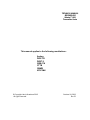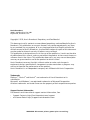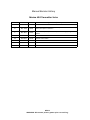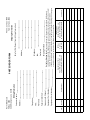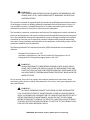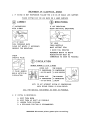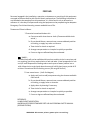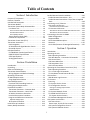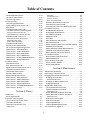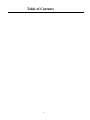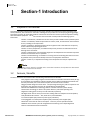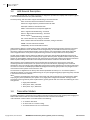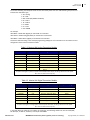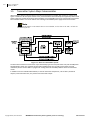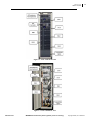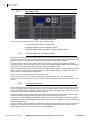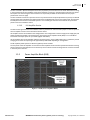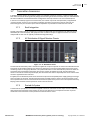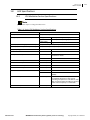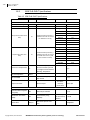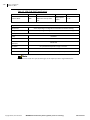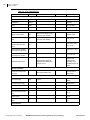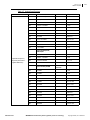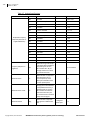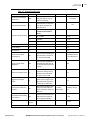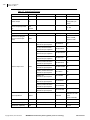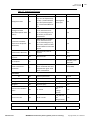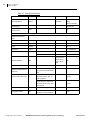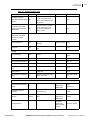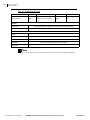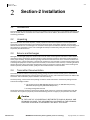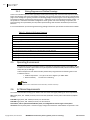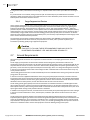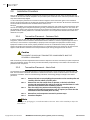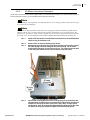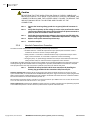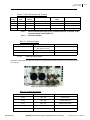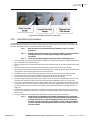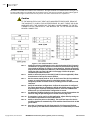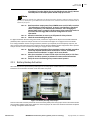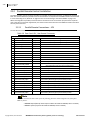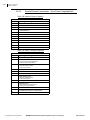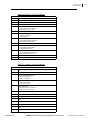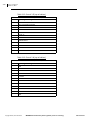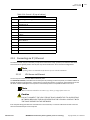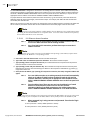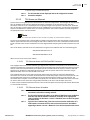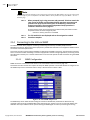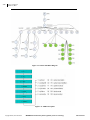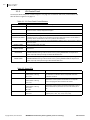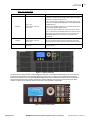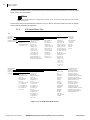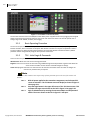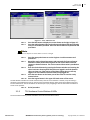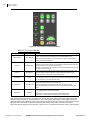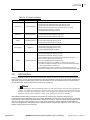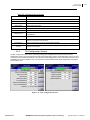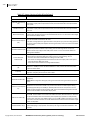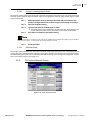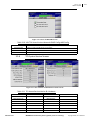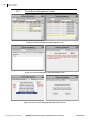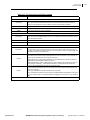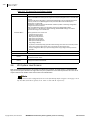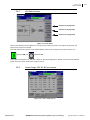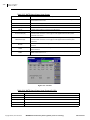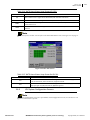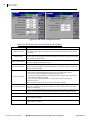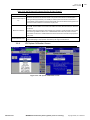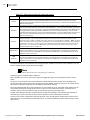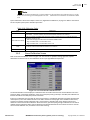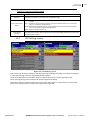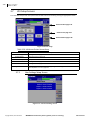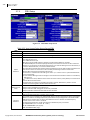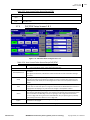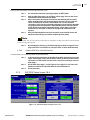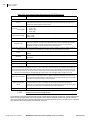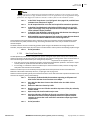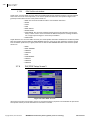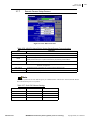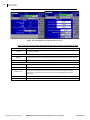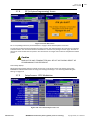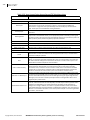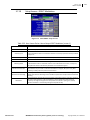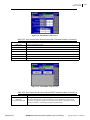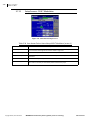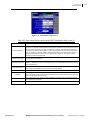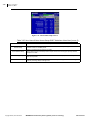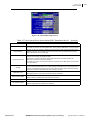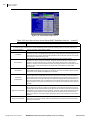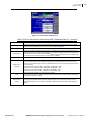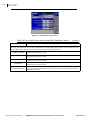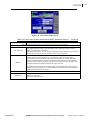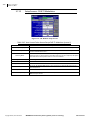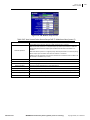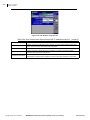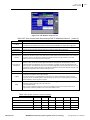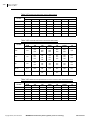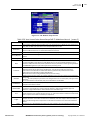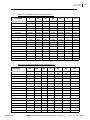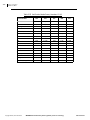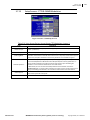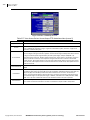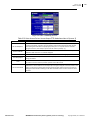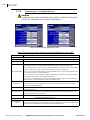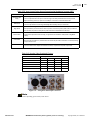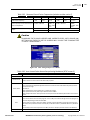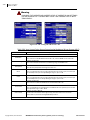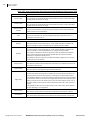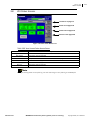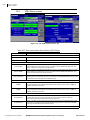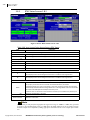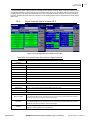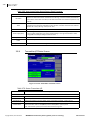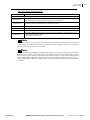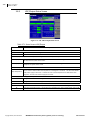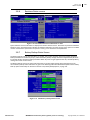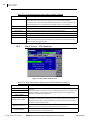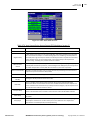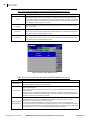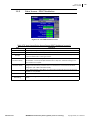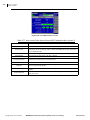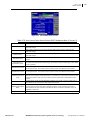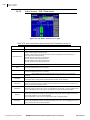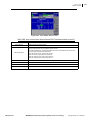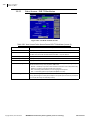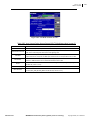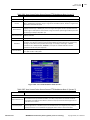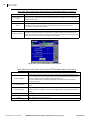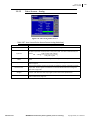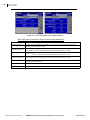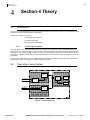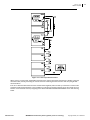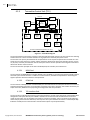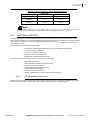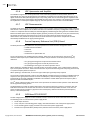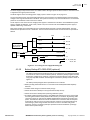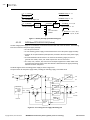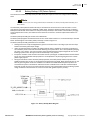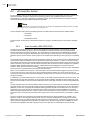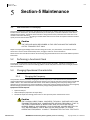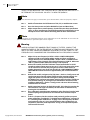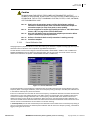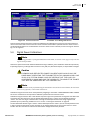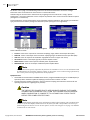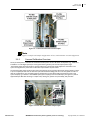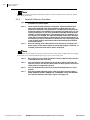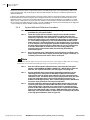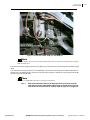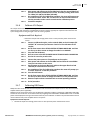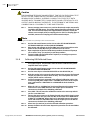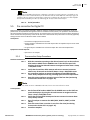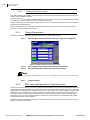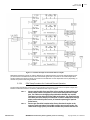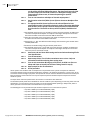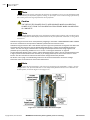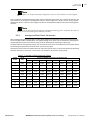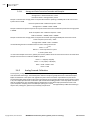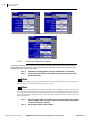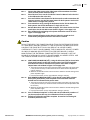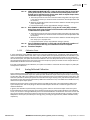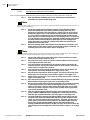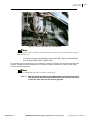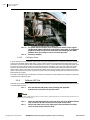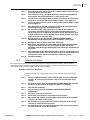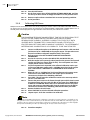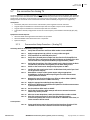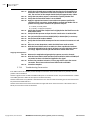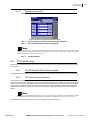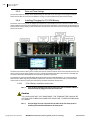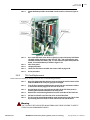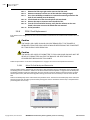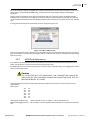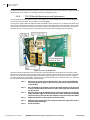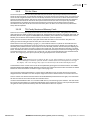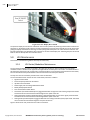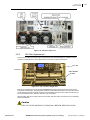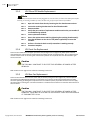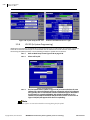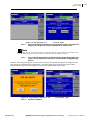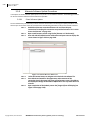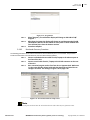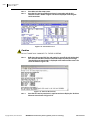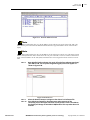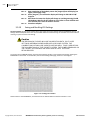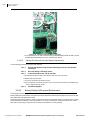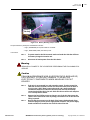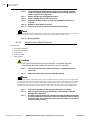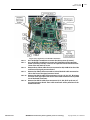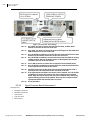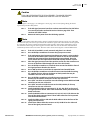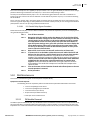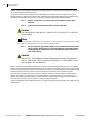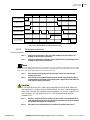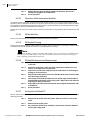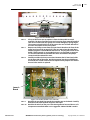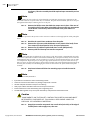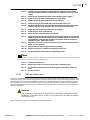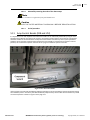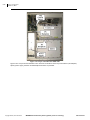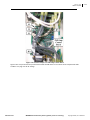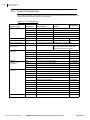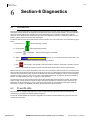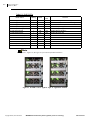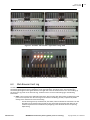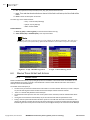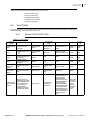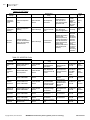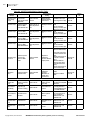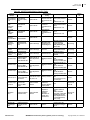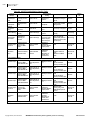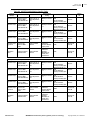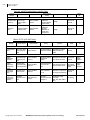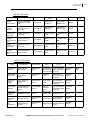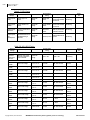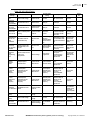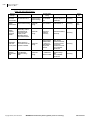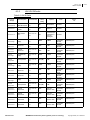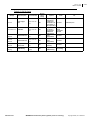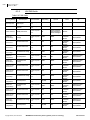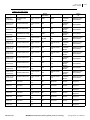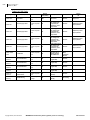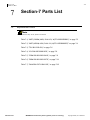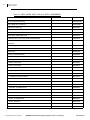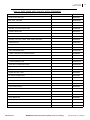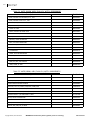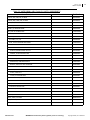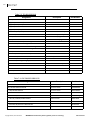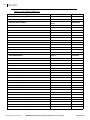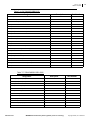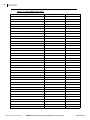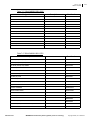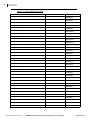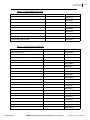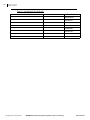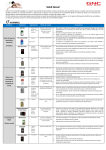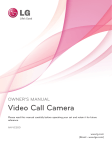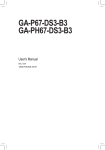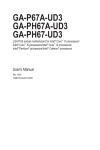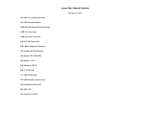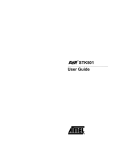Download Sharp SD-AT1000W Specifications
Transcript
TECHNICAL MANUAL 888‐2693‐004 Maxiva™ UAX Transmitter Series This manual applies to the following modulations: Analog DVB-T/H DVBT-2 ISDB-T/H CTTB CMMB ATSC/MH © Copyright Harris Broadcast 2013 All rights reserved October 18, 2013 Rev C2 Harris Broadcast 9800 S Meridian Blvd, Ste 300 Englewood, CO 80112 U.S.A Copyright ©2013, Harris Broadcast. Proprietary and Confidential. This document and its contents are considered proprietary and confidential by Harris Broadcast. This publication, or any part thereof, may not be reproduced in any form, by any method, for any purpose, or in any language other than English without the written consent of Harris Broadcast. A reasonable number of copies of this document may be made for internal use only. All others uses are illegal. This publication is designed to assist in the use of the product as it exists on the date of publication of this manual, and may not reflect the product at the current time or an unknown time in the future. This publication does not in any way warrant description accuracy or guarantee the use for the product to which it refers. Harris Broadcast reserves the right, without notice to make such changes in equipment, design, specifications, components, or documentation as progress may warrant to improve the performance of the product. Harris Broadcast is an independent company not affiliated with Harris Corporation. Trademarks PlatinumTM, FlexivaTM and MaxivaTM are trademarks of Harris Broadcast or its subsidiaries. Microsoft® and Windows® are registered trademarks of Microsoft Corporation. All other trademarks and trade names are the property of their respective companies. Support Contact Information For domestic and international support contact information, See: • Support Contacts: http://harrisbroadcast.com/support • eCustomer Portal: http://support.harrisbroadcast.com WARNING: Disconnect primary power prior to servicing. Manual Revision History Maxiva UAX Transmitter Series REV. DATE ECN Pages Affected / Description A JUN 2010 B OCT 2010 59521 Updated Section 5 reflected power cal., Section 2 remote control pinout, and specs in Section 1. C DEC 2012 62287 Added PCM 2 updates, DVB‐T2 info, interlock change, and general update. C1 Oct 2013 63140 Rebranded C2 Oct 2013 63145 Remove Cover Sheets MRH‐1 WARNING: Disconnect primary power prior to servicing. Technical Assistance Technical and troubleshooting assistance for Harris Broadcast products is available from the field service department during normal business hours 8:00AM to 5:00PM CST. Telephone +1‐217‐222‐8200, FAX +1‐217‐221‐7086, email [email protected]. Emergency service is available 24 hours a day, seven days a week, by telephone only. Online assistance, including technical manuals, software downloads, and service bulletins, is available at http://www.harrisbroadcast.com/servicesandsupport/default.asp. Address written correspondence to Field Service Dept. Harris Broadcast P.O. Box 4290 Quincy, IL 62305‐4290, USA. For global service contact information, visit: http://www.harrisbroadcast.com/contactus. NOTE: For all service and parts correspondence, please provide the sales order number, as well as the serial number for the transmitter or part in question. Record those numbers here: ___________________________________/___________________________________ Provide these numbers for any written request, or have these numbers ready in the event you choose to call regarding any service or parts requests. For warranty claims it will be required. For out of warranty products, this will help us identify what hardware shipped. Replaceable Parts Service The service parts department is available from 7:00AM to 5:00 PM CST Monday ‐ Friday, and 8:00AM to 12:00PM CST on Saturday. Telephone +1‐217‐221‐7500 or email [email protected]. Emergency parts are available 24 hours a day, seven days a week, by telephone only. Unpacking Carefully unpack the equipment and perform a visual inspection to determine if any damage was incurred during shipment. Retain the shipping materials until it has been verified that all equipment has been received undamaged. Locate and retain all packing check lists. Use the packing check list to help locate and identify any components or assemblies which are removed for shipping and must be reinstalled. Also remove any shipping supports, straps, and packing materials prior to initial turn on. Returns And Exchanges No equipment can be returned unless written approval and a return authorization is received from Harris Broadcast. Special shipping instructions and coding will be provided to assure proper handling. Complete details regarding circumstances and reasons for return are to be included in the request for return. Custom equipment or special order equipment is not returnable. In those instances where return or exchange of equipment is at the request of the customer, or convenience of the customer, a restocking fee will be charged. All returns will be sent freight prepaid and properly insured by the customer. When communicating with Harris Broadcast, specify the Harris Broadcast order number or invoice number. WARNING: Disconnect primary power prior to servicing. ______________________________ Quantity Part Number ________________________________ ______________________________ Ref Des e.g. C21, R100, etc. Item Used On Assembly if Known e.g. C21 used on 992-8025-001 & Schematic 839-8038-991 Comments Guide for Ordering Parts: Please provide as much information as possible to facilitate part substitution as required. Equipment name, part number and serial number is found on a metal ID plate on the rear of the unit. Describe the unit using the parts list if possible. Include schematic information, schematic number, or number of next higher assembly. The next higher assembly usually has a part number that begins with a 9xx-xxxx-xxx. Shipping Method : ________________________ Preferred FAX: Telephone: ______________________________ ________________________________ ________________________________ ________________________________ Address: ________________________________ Description of Part Part’s Name, Description, and Specification from Parts List Equipment Serial Number:___________________ Equipment Part Number:____________________ Frequency & Channel: ______________________ Payment Method : ________________________ Preferred FAX: Telephone: ______________________________ ________________________________ ________________________________ ________________________________ Address: ________________________________ Shipping Information Phone: 217-22-00 FAX: 217-221-70 Ship To (If different from billing information): PARTS ORDER FORM Billing Information Customer Name: ________________________ Harris Broadcast PO Box 4290 3200 Wismann Lane 62305 Item WARNING: Disconnect primary power prior to servicing. ! WARNING: THE CURRENTS AND VOLTAGES IN THIS EQUIPMENT ARE DANGEROUS. PER‐ SONNEL MUST AT ALL TIMES OBSERVE SAFETY WARNINGS, INSTRUCTIONS AND REGULATIONS. This manual is intended as a general guide for trained and qualified personnel who are aware of the dangers inherent in handling potentially hazardous electrical/electronic circuits. It is not intended to contain a complete statement of all safety precautions which should be observed by personnel in using this or other electronic equipment. The installation, operation, maintenance and service of this equipment involves risks both to personnel and equipment, and must be performed only by qualified personnel exercising due care. Harris Broadcast shall not be responsible for injury or damage resulting from improper procedures or from the use of improperly trained or inexperienced personnel performing such tasks. During installation and operation of this equipment, local building codes and fire protection standards must be observed. The following National Fire Protection Association (NFPA) standards are recommended as reference: ‐ Automatic Fire Detectors, No. 72E ‐ Installation, Maintenance, and Use of Portable Fire Extinguishers, No. 10 ‐ Halogenated Fire Extinguishing Agent Systems, No. 12A ! WARNING: ALWAYS DISCONNECT POWER BEFORE OPENING COVERS, DOORS, ENCLO‐ SURES, GATES, PANELS OR SHIELDS. ALWAYS USE GROUNDING STICKS AND SHORT OUT HIGH VOLTAGE POINTS BEFORE SERVICING. NEVER MAKE INTER‐ NAL ADJUSTMENTS, PERFORM MAINTENANCE OR SERVICE WHEN ALONE OR WHEN FATIGUED. Do not remove, short‐circuit or tamper with interlock switches on access covers, doors, enclosures, gates, panels or shields. Keep away from live circuits, know your equipment and don’t take chances. ! WARNING: IN CASE OF EMERGENCY ENSURE THAT POWER HAS BEEN DISCONNECTED. IF OIL FILLED OR ELECTROLYTIC CAPACITORS ARE UTILIZED IN YOUR EQUIPMENT, AND IF A LEAK OR BULGE IS APPARENT ON THE CAPACITOR CASE WHEN THE UNIT IS OPENED FOR SERVICE OR MAINTENANCE, ALLOW THE UNIT TO COOL DOWN BEFORE ATTEMPTING TO REMOVE THE DEFECTIVE CAPACITOR. DO NOT ATTEMPT TO SERVICE A DEFECTIVE CAPACITOR WHILE IT IS HOT DUE TO THE POSSIBILITY OF A CASE RUPTURE AND SUBSEQUENT INJURY. WARNING: Disconnect primary power prior to servicing. WARNING: Disconnect primary power prior to servicing. FIRST‐AID Personnel engaged in the installation, operation, maintenance or servicing of this equipment are urged to become familiar with first‐aid theory and practices. The following information is not intended to be complete first‐aid procedures, it is a brief and is only to be used as a reference. It is the duty of all personnel using the equipment to be prepared to give adequate Emergency First Aid and there by prevent avoidable loss of life. Treatment of Electrical Burns 1. Extensive burned and broken skin a. Cover area with clean sheet or cloth. (Cleanest available cloth article.) b. Do not break blisters, remove tissue, remove adhered particles of clothing, or apply any salve or ointment. c. Treat victim for shock as required. d. Arrange transportation to a hospital as quickly as possible. e. If arms or legs are affected keep them elevated. NOTE: If medical help will not be available within an hour and the victim is conscious and not vomiting, give him a weak solution of salt and soda: 1 level teaspoonful of salt and 1/2 level teaspoonful of baking soda to each quart of water (neither hot or cold). Allow victim to sip slowly about 4 ounces (a half of glass) over a period of 15 minutes. Discontinue fluid if vomiting occurs. (Do not give alcohol.) 2. Less severe burns ‐ (1st & 2nd degree) a. Apply cool (not ice cold) compresses using the cleanest available cloth article. b. Do not break blisters, remove tissue, remove adhered particles of clothing, or apply salve or ointment. c. Apply clean dry dressing if necessary. d. Treat victim for shock as required. e. Arrange transportation to a hospital as quickly as possible. f. If arms or legs are affected keep them elevated. REFERENCE: ILLINOIS HEART ASSOCIATION AMERICAN RED CROSS STANDARD FIRST AID AND PERSONAL SAFETY MANUAL (SECOND EDITION) WARNING: Disconnect primary power prior to servicing. Guide to Using Parts List Information The Replaceable Parts List Index portrays a tree structure with the major items being left most in the index. The example below shows the Transmitter as the highest item in the tree structure. If you were to look at the bill of materials table for the Transmitter you would find the Control Cabinet, the PA Cabinet, and the Output Cabinet. In the Replaceable Parts List Index the Control Cabinet, PA Cabinet, and Output Cabinet show up one indentation level below the Transmitter and implies that they are used in the Transmitter. The Controller Board is indented one level below the Control Cabinet so it will show up in the bill of material for the Control Cabinet. The tree structure of this same index is shown to the right of the table and shows indentation level versus tree structure level. Example of Replaceable Parts List Index and equivalent tree structure: Transmitter 995 9283 001 Replaceable Parts List Index Part Number Page Table 7‐1. Transmitter 995 9283 001 7‐2 Table 7‐2. Control Cabinet 981 9244 002 7‐3 Table 7‐3. Controller Board 901 8344 002 7‐6 Table 7‐4. PA Cabinet 981 9400 002 7‐7 Table 7‐5. PA Amplifier 971 7894 002 7‐9 Table 7‐6. PA Amplifier Board 901 7904 002 7‐10 Table 7‐7. Output Cabinet 981 9450 001 7‐12 Control Cabinet 981 9244 002 PA Cabinet 981 9400 002 Controller Board 901 8344 002 PA Amplifier 971 7894 002 Output Cabinet 981 9450 001 PA Amplifier Board 901 7904 002 The part number of the item is shown to the right of the description as is the page in the manual where the bill for that part number starts. Inside the actual tables, four main headings are used: • • • • Table #‐#. ITEM NAME ‐ PART NUMBER ‐ this line gives the information that corresponds to the Replace‐ able Parts List Index entry; PART NUMBER column gives the ten digit Harris Broadcast part number (usually in ascending order); DESCRIPTION column gives a 25 character or less description of the part number; REF. SYMBOLS/EXPLANATIONS column 1) gives the reference designators for the item (i.e., C001, R102, etc.) that corresponds to the number found in the schematics (C001 in a bill of material is equivalent to C1 on the schematic) or 2) gives added information or further explanation (i.e., “Used for 208V operation only,” or “Used for HT 10LS only,” etc.). NOTE: Inside the individual tables some standard conventions are used: • • • A # symbol in front of a component such as #C001 under the REF. SYMBOLS/EXPLANATIONS column means that this item is used on or with C001 and is not the actual part number for C001. In the ten digit part numbers, if the last three numbers are 000, the item is a part that has been purchased and has not manufactured or modified. If the last three numbers are other than 000, the item is either manufactured or is purchased from a vendor and modified for use in the Harris Broadcast product. The first three digits of the ten digit part number tell which family the part number belongs to ‐ for exam‐ ple, all electrolytic (can) capacitors will be in the same family (524 xxxx 000). If an electrolytic (can) capaci‐ tor is found to have a 9xx xxxx xxx part number (a number outside of the normal family of numbers), it has probably been modified in some manner at the factory and will therefore show up farther down into the individual parts list (because each table is normally sorted in ascending order). Most Harris Broadcast made or modified assemblies will have 9xx xxxx xxx numbers associated with them. The term “SEE HIGHER LEVEL BILL” in the description column implies that the reference designated part number will show up in a bill that is higher in the tree structure. This is often the case for components that may be frequency determinant or voltage determinant and are called out in a higher level bill structure that is more customer dependent than the bill at a lower level. WARNING: Disconnect primary power prior to servicing. Table of Contents Parallel Remote Control Installation . . . . . . . . . . . . . . 2‐16 Parallel Remote Connections – LPU . . . . . . . . . . . . . 2‐16 Parallel Remote Connections ‐ Top of Harris‐Supplied Rack . . . . . . . . . . . . . . . . . . . . . . . . . . . . . . . . . . . . . . 2‐18 Connecting via IP / Ethernet . . . . . . . . . . . . . . . . . . . . 2‐21 LPU Access via Ethernet . . . . . . . . . . . . . . . . . . . . . . 2‐21 Section-1 Introduction Purpose of This Manual . . . . . . . . . . . . . . . . . . . . . . . . 1‐1 Features / Benefits . . . . . . . . . . . . . . . . . . . . . . . . . . . . 1‐1 UAX General Description . . . . . . . . . . . . . . . . . . . . . . . 1‐2 Transmitter Models. . . . . . . . . . . . . . . . . . . . . . . . . . . . 1‐2 Transmitter System Major Subassemblies . . . . . . . . . 1‐4 Low Power Unit . . . . . . . . . . . . . . . . . . . . . . . . . . . . . 1‐6 LPU Ethernet Access Procedure . . . . . . . . . . . . . . . . . . . 2‐22 TCU Access via Ethernet . . . . . . . . . . . . . . . . . . . . . . 2‐23 LPU Front Panel and Transmitter Control . . . . . . . . . . . . 1‐6 LPU Modulator Section. . . . . . . . . . . . . . . . . . . . . . . . . . . 1‐6 LPU Amplifier Section . . . . . . . . . . . . . . . . . . . . . . . . . . . . 1‐7 TCU Ethernet Access via PCM Card RJ45 Connector . . . 2‐23 TCU Ethernet Access Procedure . . . . . . . . . . . . . . . . . . . 2‐23 Connecting to the UAX via SNMP . . . . . . . . . . . . . . . . 2‐24 SNMP Configuration . . . . . . . . . . . . . . . . . . . . . . . . . 2‐24 Supported MIBs . . . . . . . . . . . . . . . . . . . . . . . . . . . . . 2‐25 Harris Base MIB Description . . . . . . . . . . . . . . . . . . . 2‐25 Shortcuts . . . . . . . . . . . . . . . . . . . . . . . . . . . . . . . . . . 2‐25 Harris SMI (Structure of Managed Information) . . . 2‐25 Power Amplifier Block (PAB) . . . . . . . . . . . . . . . . . . . 1‐7 External RF Components . . . . . . . . . . . . . . . . . . . . . . 1‐9 Transmitter Control Unit (TCU) . . . . . . . . . . . . . . . . . 1‐10 Transmitter Accessories . . . . . . . . . . . . . . . . . . . . . . . 1‐11 Rack Integration . . . . . . . . . . . . . . . . . . . . . . . . . . . . 1‐11 AC Distribution & Signal Monitor Chassis. . . . . . . . 1‐11 Ducted Air System . . . . . . . . . . . . . . . . . . . . . . . . . . 1‐11 UAX Specifications. . . . . . . . . . . . . . . . . . . . . . . . . . . . 1‐13 LPU Modulator Section Specifications . . . . . . . . . . 1‐13 ISDB‐Tb & DVB‐T Specifications . . . . . . . . . . . . . . . 1‐14 ATSC Specifications. . . . . . . . . . . . . . . . . . . . . . . . . . 1‐17 Analog Specifications . . . . . . . . . . . . . . . . . . . . . . . . 1‐20 Section-3 Operation Introduction . . . . . . . . . . . . . . . . . . . . . . . . . . . . . . . . . . 3‐1 Operating the LPU . . . . . . . . . . . . . . . . . . . . . . . . . . . . . 3‐1 Basic Operating Procedure . . . . . . . . . . . . . . . . . . . . . 3‐1 LPU Web Browser ‐ Connection & Passwords . . . . . . 3‐1 LPU Control Panel . . . . . . . . . . . . . . . . . . . . . . . . . . . . 3‐2 LCD Status Menu Tree . . . . . . . . . . . . . . . . . . . . . . . . . 3‐4 LCD Setup Menu Tree . . . . . . . . . . . . . . . . . . . . . . . . . 3‐5 UAX LCD Power Menu . . . . . . . . . . . . . . . . . . . . . . . . . 3‐5 Operating the Transmitter Control Unit (TCU) . . . . . . . 3‐5 Basic Operating Procedure . . . . . . . . . . . . . . . . . . . . . 3‐6 TCU ‐ Initial Login & Passwords . . . . . . . . . . . . . . . . . 3‐6 TCU Hardware Control Buttons & LEDs . . . . . . . . . . . 3‐7 GUI Interface. . . . . . . . . . . . . . . . . . . . . . . . . . . . . . . . . . 3‐9 Web Browser Login Screens . . . . . . . . . . . . . . . . . . . 3‐10 TCU Screens . . . . . . . . . . . . . . . . . . . . . . . . . . . . . . . . . 3‐11 Event Log . . . . . . . . . . . . . . . . . . . . . . . . . . . . . . . . . . 3‐11 TCU System Service Screen. . . . . . . . . . . . . . . . . . . . 3‐12 TCU Configuration Screens . . . . . . . . . . . . . . . . . . . . 3‐13 Section-2 Installation Introduction. . . . . . . . . . . . . . . . . . . . . . . . . . . . . . . . . . 2‐1 Unpacking . . . . . . . . . . . . . . . . . . . . . . . . . . . . . . . . . . . 2‐1 Returns and Exchanges . . . . . . . . . . . . . . . . . . . . . . . . . 2‐1 Transmitter Documentation . . . . . . . . . . . . . . . . . . . . . 2‐1 Wiring Diagrams and Outline Drawings . . . . . . . . . . 2‐2 Operating Environment . . . . . . . . . . . . . . . . . . . . . . . . 2‐2 AC Mains Requirements . . . . . . . . . . . . . . . . . . . . . . . . 2‐2 Surge Suppression Devices . . . . . . . . . . . . . . . . . . . . 2‐4 Ground Requirements . . . . . . . . . . . . . . . . . . . . . . . . . 2‐4 Overview of RF Grounding Practices. . . . . . . . . . . . . 2‐5 Cooling System Requirements . . . . . . . . . . . . . . . . . . . 2‐5 Installation Procedure. . . . . . . . . . . . . . . . . . . . . . . . . . 2‐6 Transmitter Placement – Customer Rack . . . . . . . . . 2‐6 Transmitter Placement – Harris Rack . . . . . . . . . . . . 2‐6 AC Mains Connections Procedure. . . . . . . . . . . . . . . 2‐7 Interlock Connections Procedure . . . . . . . . . . . . . . . 2‐8 Program and Reference Connections . . . . . . . . . . . 2‐10 Raising or Lowering Output Power . . . . . . . . . . . . . . . . . 3‐15 Reflected Power . . . . . . . . . . . . . . . . . . . . . . . . . . . . . . . . 3‐15 TCU System Network Screen . . . . . . . . . . . . . . . . . . 3‐15 TCU SNMP and NTP Screens . . . . . . . . . . . . . . . . . . . 3‐16 TCU System Version Screens . . . . . . . . . . . . . . . . . . 3‐17 TCU Software Management Screens . . . . . . . . . . . . 3‐18 LPU System Level Screens . . . . . . . . . . . . . . . . . . . . . . 3‐20 LPU Home Screen . . . . . . . . . . . . . . . . . . . . . . . . . . . 3‐21 Power Amps, LPU PA, & Fans screens . . . . . . . . . . . 3‐21 LPU System Configuration Screens. . . . . . . . . . . . . . 3‐23 LPU System Calibration Screen. . . . . . . . . . . . . . . . . 3‐25 Optional Analog Inputs . . . . . . . . . . . . . . . . . . . . . . . . . . 2‐11 RF Samples Connection . . . . . . . . . . . . . . . . . . . . . . 2‐12 Initial Start‐up Procedure . . . . . . . . . . . . . . . . . . . . . . 2‐13 Battery Backup Activation . . . . . . . . . . . . . . . . . . . . . 2‐15 1 Table of Contents Stored Calibration Screen . . . . . . . . . . . . . . . . . . . . . 3‐27 LPU Exciter Home Screen . . . . . . . . . . . . . . . . . . . . . 3‐28 LPU Fault Log screens . . . . . . . . . . . . . . . . . . . . . . . . 3‐29 LPU Setup Screens . . . . . . . . . . . . . . . . . . . . . . . . . . . . 3‐30 User Settings Setup Screen. . . . . . . . . . . . . . . . . . . . 3‐30 System Settings Setup Screen 1 & 2 . . . . . . . . . . . . 3‐31 PFRU Setup . . . . . . . . . . . . . . . . . . . . . . . . . . . . . . . . 3‐32 DUC/RTAC Setup Screens 1 & 2 . . . . . . . . . . . . . . . . 3‐33 PCM Card . . . . . . . . . . . . . . . . . . . . . . . . . . . . . . . . . . . . . . 4‐4 TCU Interface Card. . . . . . . . . . . . . . . . . . . . . . . . . . . . . . . 4‐4 Customer IO Card . . . . . . . . . . . . . . . . . . . . . . . . . . . . . . . 4‐5 Other TCU Components . . . . . . . . . . . . . . . . . . . . . . . . . . 4‐5 Controller Area Network (CAN) Bus . . . . . . . . . . . . . 4‐5 Transmitter RF Power Control . . . . . . . . . . . . . . . . . . 4‐5 Transmitter RF Power with Modules Removed . . . . 4‐6 Low Power Unit (LPU) . . . . . . . . . . . . . . . . . . . . . . . . . . 4‐7 LPU Modulation Overview. . . . . . . . . . . . . . . . . . . . . 4‐7 Analog Input Board (option) . . . . . . . . . . . . . . . . . . . 4‐8 ASI / SMPTE 310 Inputs . . . . . . . . . . . . . . . . . . . . . . . 4‐9 Modulator FPGA . . . . . . . . . . . . . . . . . . . . . . . . . . . . . 4‐9 DUC FPGA . . . . . . . . . . . . . . . . . . . . . . . . . . . . . . . . . . 4‐9 UDC Upconverter and Amplifier . . . . . . . . . . . . . . . 4‐10 UDC Downconverter . . . . . . . . . . . . . . . . . . . . . . . . 4‐10 Precise Frequency Reference Unit (PFRU) Board. . 4‐10 LVPS Board 971‐0035‐007 . . . . . . . . . . . . . . . . . . . . 4‐10 Battery Backup 971‐0035‐003G (optional). . . . . . . 4‐11 LVPS Board 971‐0051‐011G (Future) . . . . . . . . . . . 4‐12 Battery Backup, UPS (Future Option) . . . . . . . . . . . 4‐13 LPU Amplifier Section . . . . . . . . . . . . . . . . . . . . . . . . . 4‐14 Amp Controller (901‐0223‐071G) . . . . . . . . . . . . . . 4‐14 Multiplexed Devices . . . . . . . . . . . . . . . . . . . . . . . . . 4‐15 Power Amplifier Block (PAB) . . . . . . . . . . . . . . . . . . . 4‐15 Power Amplifier Module . . . . . . . . . . . . . . . . . . . . . 4‐15 Power Supply Module . . . . . . . . . . . . . . . . . . . . . . . 4‐15 LPU Off Air Indication & Operating Mode . . . . . . . . . . 3‐34 Storing an RTAC Correction Set . . . . . . . . . . . . . . . . . . . 3‐34 Operate RTAC from a Stored Filter Set . . . . . . . . . . . . . 3‐35 DUC/RTAC Setup Screen 3 & 4 . . . . . . . . . . . . . . . . . 3‐35 Nonlinear Correction Range Setup . . . . . . . . . . . . . . . . 3‐36 Max Crest Factor Setup . . . . . . . . . . . . . . . . . . . . . . . . . 3‐37 RTAC Profiles sub window . . . . . . . . . . . . . . . . . . . . . . . 3‐38 DUC/RTAC Setup Screen 5 . . . . . . . . . . . . . . . . . . . . 3‐38 Remote Comms Setup Screens . . . . . . . . . . . . . . . . 3‐39 ISP (In‐System Programming) Screen. . . . . . . . . . . . 3‐41 Setup Screens ‐ ATSC Modulation . . . . . . . . . . . . . . 3‐41 Setup Screens ‐ ISDB‐T Modulation . . . . . . . . . . . . 3‐43 Setup Screens ‐ DVB‐T Modulation . . . . . . . . . . . . . 3‐46 Setup Screens ‐ DVB‐T2 Modulation . . . . . . . . . . . . 3‐54 Setup Screens ‐ CTTB & CMMB Modulation . . . . . . 3‐63 Setup Screens ‐ Analog Modulation . . . . . . . . . . . . 3‐66 LPU Status Screens. . . . . . . . . . . . . . . . . . . . . . . . . . . . 3‐73 PFRU Status screens . . . . . . . . . . . . . . . . . . . . . . . . . 3‐74 RTAC Status Screens 1 & 2 . . . . . . . . . . . . . . . . . . . . 3‐76 Signal Processor Status Screens 1 & 2 . . . . . . . . . . . 3‐77 Transmitter I/O Status Screen . . . . . . . . . . . . . . . . . 3‐78 UDC/Output Status Screen . . . . . . . . . . . . . . . . . . . . 3‐80 Revisions Status screens . . . . . . . . . . . . . . . . . . . . . . 3‐81 Battery Backup Status Screen. . . . . . . . . . . . . . . . . . 3‐81 Status Screens ‐ ATSC Modulator . . . . . . . . . . . . . . . 3‐82 Status Screens ‐ ISDB‐T Modulation . . . . . . . . . . . . 3‐85 Status Screens ‐ DVB‐T Modulation . . . . . . . . . . . . . 3‐88 Status Screens ‐ DVB‐T2 Modulation. . . . . . . . . . . . 3‐90 Status Screens ‐ CTTB/CMMB Modulation . . . . . . . 3‐92 Status Screens ‐ Analog. . . . . . . . . . . . . . . . . . . . . . . 3‐95 Section-5 Maintenance Maintenance Philosophy . . . . . . . . . . . . . . . . . . . . . . . 5‐1 Performing a Functional Check . . . . . . . . . . . . . . . . . . 5‐1 Changing Operational Characteristics . . . . . . . . . . . . . 5‐1 Changing the Frequency . . . . . . . . . . . . . . . . . . . . . . 5‐1 Stored Calibration Sets . . . . . . . . . . . . . . . . . . . . . . . . . . . 5‐3 Changing the Output Power Level . . . . . . . . . . . . . . 5‐4 Changing Passwords. . . . . . . . . . . . . . . . . . . . . . . . . . 5‐4 Digital Power Calibrations . . . . . . . . . . . . . . . . . . . . . . 5‐5 Forward Calibration Overview . . . . . . . . . . . . . . . . . 5‐7 Forward Calibration Procedure . . . . . . . . . . . . . . . . . 5‐8 Calibration Errors. . . . . . . . . . . . . . . . . . . . . . . . . . . . . . . . 5‐9 Section-4 Theory System Reflected Calibration Overview . . . . . . . . . . 5‐9 System Reflected Calibration Procedure . . . . . . . . 5‐10 Introduction . . . . . . . . . . . . . . . . . . . . . . . . . . . . . . . . . . 4‐1 Active Logic Symbols. . . . . . . . . . . . . . . . . . . . . . . . . . 4‐1 Transmitter Control System. . . . . . . . . . . . . . . . . . . . . . 4‐1 LPU LCD and Front Control Panel. . . . . . . . . . . . . . . . 4‐2 Transmitter RS‐485 Bus. . . . . . . . . . . . . . . . . . . . . . . . 4‐2 Transmitter Control Unit (TCU). . . . . . . . . . . . . . . . . . 4‐4 Calibration Errors. . . . . . . . . . . . . . . . . . . . . . . . . . . . . . . 5‐12 Calibrate LPU UDC Output . . . . . . . . . . . . . . . . . . . . 5‐12 Calibrate LPU Output . . . . . . . . . . . . . . . . . . . . . . . . 5‐13 Calibrating PAB Power . . . . . . . . . . . . . . . . . . . . . . . 5‐13 Calibrating PAB Reflected Power. . . . . . . . . . . . . . . 5‐14 Pre‐correction for Digital TV. . . . . . . . . . . . . . . . . . . . 5‐15 MCM Card . . . . . . . . . . . . . . . . . . . . . . . . . . . . . . . . . . . . . 4‐4 2 Table of Contents LPU Screen Captures . . . . . . . . . . . . . . . . . . . . . . . . . 5‐53 Changing Date and Time Battery . . . . . . . . . . . . . . . 5‐53 Precorrection Setup Procedure . . . . . . . . . . . . . . . . 5‐15 Troubleshooting Precorrection . . . . . . . . . . . . . . . . . . . 5‐16 Storing Precorrection . . . . . . . . . . . . . . . . . . . . . . . 5‐16 RTAC Setup and Operation in Combined Systems . 5‐16 Setting LPU Date and Time after Battery Replacement 5‐54 Analog Power Calibrations . . . . . . . . . . . . . . . . . . . . . 5‐19 Average and Peak Power Conversion . . . . . . . . . . . 5‐21 Battery Backup (UPS option) Replacement . . . . . . . 5‐54 Signal Processor Board Removal . . . . . . . . . . . . . . . 5‐56 Signal Processor Board Replacement. . . . . . . . . . . . 5‐58 LPU Coaxial Relay. . . . . . . . . . . . . . . . . . . . . . . . . . . . 5‐60 Average and Peak Conversion Formulae and Examples 5‐22 LPU Coaxial Relay Bypass Procedure . . . . . . . . . . . . . . . 5‐61 Analog Forward Calibration . . . . . . . . . . . . . . . . . . . 5‐22 PAB Maintenance . . . . . . . . . . . . . . . . . . . . . . . . . . . . . 5‐61 PA Module Removal . . . . . . . . . . . . . . . . . . . . . . . . . 5‐61 PA Module Installation . . . . . . . . . . . . . . . . . . . . . . . 5‐63 Operation With Inoperative Modules . . . . . . . . . . . 5‐64 PA Module Bias . . . . . . . . . . . . . . . . . . . . . . . . . . . . . 5‐64 PA Module Phasing . . . . . . . . . . . . . . . . . . . . . . . . . . 5‐64 PS Module Removal and Replacement . . . . . . . . . . 5‐64 Verification of Failed FET. . . . . . . . . . . . . . . . . . . . . . 5‐64 PA Pallet Replacement . . . . . . . . . . . . . . . . . . . . . . . 5‐65 PAB Fan Replacement. . . . . . . . . . . . . . . . . . . . . . . . 5‐69 Changing a PAB Air Filter. . . . . . . . . . . . . . . . . . . . . . 5‐70 Amp Control Boards (PAB and LPU) . . . . . . . . . . . . . . 5‐71 RTAC Setup Procedure for Combined Channel Operation5‐17 Preliminary Forward Cal Procedure. . . . . . . . . . . . . . . . 5‐24 Analog Final Fwd Cal Procedure. . . . . . . . . . . . . . . . . . . 5‐26 Calibration Errors . . . . . . . . . . . . . . . . . . . . . . . . . . . . . . 5‐27 Analog Reflected Calibration . . . . . . . . . . . . . . . . . . 5‐27 Analog System Reflected Cal Procedure. . . . . . . . . . . . 5‐28 Calibration Errors . . . . . . . . . . . . . . . . . . . . . . . . . . . . . . 5‐30 Calibrate UDC Out . . . . . . . . . . . . . . . . . . . . . . . . . . 5‐30 Calibrate LPU Output . . . . . . . . . . . . . . . . . . . . . . . . 5‐31 Calibrating PAB Power . . . . . . . . . . . . . . . . . . . . . . . 5‐32 Pre‐correction for Analog TV . . . . . . . . . . . . . . . . . . . 5‐33 Precorrection Setup Procedure – (Analog TV) . . . . 5‐33 Troubleshooting Precorrection . . . . . . . . . . . . . . . . . . . 5‐34 Amp Control Board S1 Settings . . . . . . . . . . . . . . . . . . . . 5‐75 Amp Control Board S2 Setting. . . . . . . . . . . . . . . . . . . . . 5‐75 Amp Control Board Jumper Settings . . . . . . . . . . . . . . . 5‐75 Storing Precorrection . . . . . . . . . . . . . . . . . . . . . . . . 5‐35 TCU Maintenance . . . . . . . . . . . . . . . . . . . . . . . . . . . . 5‐35 TCU MCM and PCM‐2 Software Uploads . . . . . . . . 5‐35 TCU Touch Screen Calibration . . . . . . . . . . . . . . . . . 5‐35 Date and Time Settings . . . . . . . . . . . . . . . . . . . . . . 5‐36 Installing/Changing the TCU PCM Battery . . . . . . . 5‐36 Handling . . . . . . . . . . . . . . . . . . . . . . . . . . . . . . . . . . . . 5‐75 Storage . . . . . . . . . . . . . . . . . . . . . . . . . . . . . . . . . . . . 5‐75 Transport . . . . . . . . . . . . . . . . . . . . . . . . . . . . . . . . . . 5‐75 Disposal . . . . . . . . . . . . . . . . . . . . . . . . . . . . . . . . . . . 5‐75 Typical Test Equipment . . . . . . . . . . . . . . . . . . . . . . . . 5‐76 PCM‐2 Battery Installation Instructions . . . . . . . . . . . . 5‐36 TCU Card Replacement . . . . . . . . . . . . . . . . . . . . . . 5‐37 PCM‐2 Card Replacement . . . . . . . . . . . . . . . . . . . . 5‐38 Section-6 Diagnostics Micro SD Card Backup and Restoration. . . . . . . . . . . . . 5‐38 MCM Card Replacement . . . . . . . . . . . . . . . . . . . . . 5‐39 TCU PS Module Maintenance and Replacement . . 5‐40 TCU Air Filters . . . . . . . . . . . . . . . . . . . . . . . . . . . . . . 5‐41 TCU Cards, Resets and Memory Cards . . . . . . . . . . 5‐41 LPU Maintenance . . . . . . . . . . . . . . . . . . . . . . . . . . . . 5‐42 LPU Exciter/Modulator Maintenance . . . . . . . . . . . 5‐42 LPU Filter Replacement . . . . . . . . . . . . . . . . . . . . . . 5‐43 LPU PA and PS Module Replacement . . . . . . . . . . . 5‐44 LPU Front Fan Replacement . . . . . . . . . . . . . . . . . . 5‐44 LPU Rear Fan Replacement . . . . . . . . . . . . . . . . . . . 5‐44 LPU Cleaning . . . . . . . . . . . . . . . . . . . . . . . . . . . . . . . 5‐45 Updating Feature Key and LPU Software . . . . . . . . 5‐45 LPU ISP (In‐System Programming). . . . . . . . . . . . . . 5‐46 Alternate Software Update Procedures . . . . . . . . . 5‐48 Introduction . . . . . . . . . . . . . . . . . . . . . . . . . . . . . . . . . . 6‐1 PS and PA LEDs . . . . . . . . . . . . . . . . . . . . . . . . . . . . . . . . 6‐1 Web Browser Fault Log . . . . . . . . . . . . . . . . . . . . . . . . . 6‐3 Maxiva Three‐Strike Fault Actions . . . . . . . . . . . . . . . . 6‐4 Module Faults . . . . . . . . . . . . . . . . . . . . . . . . . . . . . . . 6‐4 Fault Tables . . . . . . . . . . . . . . . . . . . . . . . . . . . . . . . . . . . 6‐5 Maxiva UAX LPU/UDC Faults . . . . . . . . . . . . . . . . . . . 6‐5 UAX LPU PA Faults . . . . . . . . . . . . . . . . . . . . . . . . . . . 6‐17 UAX PAB Faults. . . . . . . . . . . . . . . . . . . . . . . . . . . . . . 6‐20 Section-7 Parts List Replacement Parts . . . . . . . . . . . . . . . . . . . . . . . . . . . . . 7‐1 Direct Software Update . . . . . . . . . . . . . . . . . . . . . . . . . 5‐48 Bootloader Recovery Procedure . . . . . . . . . . . . . . . . . . 5‐49 Saving and Recalling LPU Settings . . . . . . . . . . . . . . 5‐52 3 Table of Contents 4 1‐1 Maxiva UAX October 17, 2013 1 1.1 Section-1 Introduction Purpose of This Manual This manual provides important information for the proper operation and maintenance of the UAX family of air cooled, solid state, VHF transmitters. Schematics and diagrams are provided in an accompanying drawing package. This manual is written for the skilled broadcast maintenance technician and assumes previous experience working with RF broadcast equipment. The various sections of this technical manual provide the following types of information: • Section 1: Introduction, identifies the versions of the product available and the possible options. • Section 2: Installation, details the procedures to receive, install, and commission the transmitter for use, including an initial procedure. • Section 3: Operation, describes operation of the equipment and is intended to be the primary section referenced by operating personnel. • Section 4: Theory of Operation, is included to help service personnel to understand the inner workings of the transmitter. • Section 5: Maintenance, lists and explains alignments and adjustments that could be required to maintain the transmitter once in operation. • Section 6: Troubleshooting, is included as a servicing aid to be used along with Sections 4 and 5 by qualified service personnel to identify and correct an equipment malfunction. • Section 7: Parts List, a comprehensive listing of the components that may be replaced in the field. Note If a "customer-special" manual is included with a custom-built transmitter, the information in that manual supercedes that contained in this manual. 1.2 Features / Benefits The Harris UAX Series of transmitter offers the following useful features and benefits: • Easy migration from analog to digital or between different modulation standards. Nearly all digi‐ tal TV standards are available by software upgrade. Note: If different modulation standards have not been purchased, then a new feature key must be entered into the controller. • Rugged, reliable design and construction ‐ Compact design utilizing only 4 RU rack space for LPU (Low Power Unit) and 5 RU rack space for the PAB (Power Amplifier Block) • New 50‐volt LDMOS device technology delivers a dramatic increase in power density. • PowerSmart technology, for best‐in‐class power efficiency and lowest operating costs • Digital and analog power levels up to 2 kW and 3 kW, respectively • All‐digital linear and non‐linear pre‐correction utilizing Real‐Time Adaptive Correction (RTAC™) • Fully broadband PA modules — UHF, bands IV & V, 470 to 862 MHz • 1:1 Power Amplifier (PA) module to power supply redundancy • "Hot‐pluggable" air‐cooled power amplifiers (PAs) modules & power supplies (PSs) • Automatic restart after AC mains interruption ‐ returns to previous operational mode • Modular central control system for straightforward monitoring and in‐depth diagnostics • Harris® web‐enabled remote GUI interface 888‐2693‐004 WARNING: Disconnect primary power prior to servicing. Copyright ©2013, Harris Broadcast 1‐2 Section-1 Introduction October 17, 2013 1.3 UAX General Description The UAX series of solid state, air cooled, transmitters is designed to synthesize and amplify radio‐ frequency signals in the UHF broadcast bands IV & V (470 to 862 MHz). As of this printing, VAX transmitters support the following TV and radio formats: ATSC = American Television Standards Committee DTV ATSC A110 = Single frequency network standard for ATSC ATSC‐M/H = Mobile TV standard for ATSC ISDB‐T = South American and Japanese digital DTV DVB‐T = Digital Video Broadcasting – Terrestrial DVB‐T2 = Digital Video Broadcasting – Terrestrial DVB‐H = Digital Video Broadcasting – Handheld PAL = Phase Alternate Line, analog TV standard NTSC = National Television Standards Committee, analog TV standard CMMB = Chinese multimedia standard CTTB(DTMB) = Chinese multimedia standard UAX transmitters feature a modular, plug‐in design, with each module performing a distinct function in the signal generation or amplification chain. All modules can be changed easily, as all RF and DC interfaces have plug‐in connectors. Important operational parameters may be viewed on a front panel liquid crystal display (LCD) with menu navigation buttons. Front panel sample/monitoring connectors for key waveforms are also provided. The high power amplifier sections feature all solid‐state construction with FET‐based (field effect transistor) RF power amplifier modules and switch mode DC power supplies. Both the power amplifier modules and their power supplies are hot‐pluggable, allowing insertion and removal from the transmitter without interrupting transmission. Power amplifier cooling is via forced air with multiple internal blowers and built‐in reusable air filters. UAX transmitters have a parallel remote control interface with connections for control, status, and analog monitoring located at the LPU/exciter rear panel or the top of the rack cabinet, depending on the model and configuration. They also include a web‐enabled GUI interface that provides comprehensive control and monitoring via a local or remote PC. An SNMP (Simple Network Management Protocol) agent provides easy integration with most network control systems via the Internet or LAN. The transmitter is shipped from the factory with software preloaded and ready to run. If a software update is available and desired, it can be easily updated using the in‐system programming (ISP) programming utility included in the web remote browser interface. UAX transmitters are designed to operate with a wide range of AC mains input options. The lowest power models, employing only the LPU/modulator, can operate on any single‐phase voltage from 100‐240V. The larger model transmitters, featuring external power amplifier blocks, typically operate with one of the three following AC mains arrangements: • Single‐phase 208‐240V • Three‐phase "delta", 208‐240V • Three‐phase "wye", 360V‐415V 1.4 Transmitter Models The Maxiva UAX family is composed of seven different standard models with pre‐filter output powers ranging from 10W to 2kW. Custom models to accommodate specific customer needs are also available. UAX transmitter model numbers are formed based on the following: • ‘U’ stands for UHF Band. • ‘A’ means that air is used for cooling. • ‘X’ indicates that the unit is a TV transmitter. Copyright ©2013, Harris Broadcast WARNING: Disconnect primary power prior to servicing. 888‐2693‐004 Maxiva UAX October 17, 2013 1‐3 The number following the UAX prefix stands for the transmitter power level. The suffix following the power level indicates the modulation type; • AN = Analog • AT = ATSC • MH = ATSC M/H (Mobile Handheld) • DV = DVB‐T • T2 = DVB‐T2 • IS = ISDB‐T • CT = CTTB • CM = CMMB For example: UAX‐500AT = 500 W ATSC (digital) air cooled UHF TV transmitter UAX‐375AN = 375W Analog (PAL/NTSC) air cooled UHF TV transmitter UAX‐500DV = 500 W DVB‐T (digital) air cooled UHF TV transmitter Consult the Outline Drawing in the accompanying drawing package for more information on the relative size and configuration of the various transmitter models. Table 1‐1 Maxiva UAX Analog Transmitter Models Tx Models Cabinets Configuration Output Power (pk. sync) UAX‐15AN N/A 4RU LPU 15 W UAX‐75AN N/A 4RU LPU 75 W UAX‐150AN N/A 4RU LPU 150 W UAX‐375AN N/A 4RU LPU ‐ (1) 5RU PAB 375 W UAX‐750AN 1 4RU LPU ‐ (1) 5RU PAB 750 W UAX‐1500AN 1 4RU LPU ‐ (2) 5RU PAB 1.5 kW UAX‐3000AN 1 4RU LPU ‐ (4) 5RU PAB 3.0 kW NOTES: All power levels given in peak sync power at the bandpass filter output, assuming 1 dB of loss in RF system. RU = rack unit. 1RU = 4.45 cm (1.75") Table 1‐2 Maxiva UAX Digital Transmitter Models Tx Models Cabinets Configuration Output Power (avg) UAX‐10XX N/A 4RU LPU 10 W UAX‐50XX N/A 4RU LPU 50 W UAX‐100XX N/A 4RU LPU 100 W UAX250XX N/A 4RU LPU ‐ 5RU Power Block 250 W UAX‐500XX 1 4RU LPU ‐ (1)5RU Power Blocks 500 W UAX‐1000XX 1 4RU LPU ‐ (2) 5RU Power Blocks 1.0 kW UAX‐2000XX 1 4RU LPU ‐ (4) 5RU Power Block 2.0 kW NOTES: All power levels given in average power at the output of mask filter, assuming 1 dB of loss in RF system. RU = rack unit. 1RU = 4.45 cm (1.75") In the table above the suffix XX is an indicator of model type. The following suffixes are used: AT =ATSC/MH, DV=DVB‐T/H, T2=DVB‐T2, IS=ISDB‐T, CT=CTTB, & CM=CMMB 888‐2693‐004 WARNING: Disconnect primary power prior to servicing. Copyright ©2013, Harris Broadcast 1‐4 Section-1 Introduction October 17, 2013 1.5 Transmitter System Major Subassemblies UAX transmitters feature solid‐state design and utilize FET‐based power amplifier (PA) modules to amplify the RF signal. In addition to RF drive power from the LPU, these PA modules utilize 50V DC power supplied by switch mode power supply (PS) modules. Both the PA and PS modules are hot‐pluggable and may be inserted and removed from the transmitter while it is on the air without risk of damage. Each 50V DC power supply feeds one PA module. Note Unplugging PA modules or PS modules that are non-redundant, such as those in the LPU, will take the transmitter off the air. Figure 1-1 Basic VAX Transmitter System The basic UAX transmitter consists of two major subassembly types: the LPU (Low Power Unit) and the PAB (Power Amplifier Block) chassis. The quantities of these basic building blocks vary according to the power level and redundancy desired. Consult Table 1‐3 page1‐9 for a listing of the LPU and PAB quantities versus the transmitter model. In addition to the LPU and PAB subassemblies, a series of external RF components, such as filters, directional couplers, and transmission lines, are present at the transmitter output. Copyright ©2013, Harris Broadcast WARNING: Disconnect primary power prior to servicing. 888‐2693‐004 Maxiva UAX October 17, 2013 1‐5 Figure 1-2 UAX-4 PAB Front View Figure 1-3 UAX-4 PAB Rear View 888‐2693‐004 WARNING: Disconnect primary power prior to servicing. Copyright ©2013, Harris Broadcast 1‐6 Section-1 Introduction October 17, 2013 1.5.1 Low Power Unit Figure 1-4 LPU (Low Power Unit) The LPU performs three distinct functions in the UAX transmitter system: 1. Transmitter control via the LPU front panel 2. Signal generation in the LPU modulator section 3. RF power amplification up to 100W in the LPU amplifier section 1.5.1.1 LPU Front Panel and Transmitter Control The local control interface for the transmitter system is via a front panel LCD screen and accompanying pushbuttons on the front face of the LPU chassis. A vertical column of seven LEDs provide summary status information for major subsystems such as TS Input, Drive Chain, Power Amp, Power Supply, Output, System, and Mute The main controller in the LPU communicates with any external power amplifiers blocks (PAB) via an RS‐485 communication buss. Commands originating in the LPU travel to the PABs via RS‐485. Amplifier status and telemetry information from the PABs returns to the LPU through the same RS‐485 connection. There are two RJ45 Ethernet connectors on the LPU: one located next to the LCD screen behind the LPU front panel and one on the rear panel. The front panel connector has a static IP address and acts as a DHCP server. The rear panel connector can be configured as a DHCP client. There are no routine internal adjustments inside the LPU chassis. All system interconnections and an RS232 diagnostic port are provided on the rear panel. Detailed pinout information on the rear panel remote control connections to the LPU and cabinet can be found in Section 2 of this manual. 1.5.1.2 LPU Modulator Section The LPU modulator section is the signal source for the transmitter and occupies the upper half of the LPU chassis. It receives the program material to be transmitted in the form of a digital transport stream (or analog video input in the case of analog television) and generates a low‐level on‐channel RF signal. Multiple input connectors on the rear panel allow for the switchover to redundant transport streams. Special input adapter boards are required for either analog television (PAL, NTSC, SECAM). These optional boards provide the appropriate input connections for their respective formats at the LPU rear panel. The LPU can be operated with multiple modulation platforms through a software change and feature key update. The modulation process is fully digital, with analog circuits used only after the modulation to up‐convert the IF signal to the desired RF channel. The LPU can accept an external 10 MHz or 1pps (pulse per second) frequency reference via rear panel connectors. A GPS antenna input and internal GPS receiver option is also available. An external standard is commonly used in single frequency network or precise carrier frequency offset applications. Copyright ©2013, Harris Broadcast WARNING: Disconnect primary power prior to servicing. 888‐2693‐004 Maxiva UAX October 17, 2013 1‐7 The LPU uses RTAC™ (Real Time Adaptive Correction) to perform pre‐corrections for non‐linear distortions occurring in the transmitter RF power amplifiers and for linear distortions occurring in the high power mask filter. Low power RF samples from various stages of the transmitter are required by the RTAC circuits to determine the proper precorrection curves to apply. The LPU modulator section RF output can be set to any UHF channel and may be adjusted to any level up to 100mW average power when operated in the digital mode and up to 200mW peak of sync in the analog mode. The RF power level adjustment for the entire transmitter system is via a variable gain control circuit located in the upconverter portion of the LPU modulator section. 1.5.1.3 LPU Amplifier Section The low level RF signal from the LPU modulator section is passed via an external coaxial jumper on the rear panel to the LPU amplifier section in the lower half of the LPU chassis. LPU amplifier sections are available in two configurations. One configuration contains a single power supply (PS) and power amplifier (PA) module. The dual PA LPU is used to drive power amplifier blocks (PABs) or as a standalone transmitter with output power of up to 100W (digital modulation). LPU PA modules have one RF amplifier pallet that operates either in series (10W module only) or parallel to provide enough gain to boost the output signal to approximately 10W‐100W depending on configuration. The RF amplifier pallets operate on 50V DC supplied by the PS modules. The rear panel of the LPU amplifier can removed to allow amplifier section 50 V fan replacement without removing the LPU chassis from the equipment rack. The LPU top cover must be removed to change the two 12 V fans mounted in the front part of the unit. 1.5.2 Power Amplifier Block (PAB) Figure 1-5 PAB (Power Amplifier Block) 888‐2693‐004 WARNING: Disconnect primary power prior to servicing. Copyright ©2013, Harris Broadcast 1‐8 Section-1 Introduction October 17, 2013 Figure 1-6 16RU PAB Front Door Open Figure 1-7 PAB - Rear Copyright ©2013, Harris Broadcast WARNING: Disconnect primary power prior to servicing. 888‐2693‐004 Maxiva UAX October 17, 2013 1‐9 The PAB chassis accepts an on‐channel RF signal from the LPU and amplifies it to a higher output level for transmission. It utilizes solid‐state FET‐based power amplifiers (PA) modules to amplify the RF signal. In addition to RF drive power from the LPU, these PA modules utilize 50V DC power supplied by switch mode power supply (PS) modules. Both the PA and PS modules are hot‐pluggable and may be inserted and removed from the transmitter while it is on the air without risk of damage. Each 50V DC power supply feeds one PA module. The number of PA and PS modules, size, weight, and other important parameters vary according to the transmitter model and desired power level. There are two different PAB platforms: • 2‐PA PAB chassis that is a half‐populated versions of the 4‐PA chassis capable of providing up to 250W digital or 375W analog (peak of sync.) RF power (before filter). • 4‐PA PAB chassis. It is capable of providing up to 500W digital or 750W analog (peak of sync.) RF power (before filter). Information on the number of PA and PS modules as a function of LPU and PAB models is given below in Table 1‐3 page1‐9. Table 1‐3 PA & PS Modules for Basic Models Configuration & Power PA Modules PS Modules Cooling Fans LPU 10 (15W) 1 1 3 + 2* LPU 50W & 100W (75&150) 2 2 3 + 2* LPU & PAB 250W (375W) 2+2 2+2 (3+2*)+4 LPU & PAB 500W (750W) 2+4 2+4 (3+2*)+4 LPU & 2 PAB 1000W (1500W) 2+4+4 2+4+4 (3+2*)+4+4 LPU & 4 PAB 2000W (3000W) 2+4+4+4+4 2+4+4+4 (3+2*)+4+4+4+4 Note “+ 2*” designation indicates fans at the front of the LPU, analog power levels are given in parenthesis. 1.5.3 External RF Components A series of RF components may be installed after the final power amplification stage to complete the transmitter system: • A lowpass filter (optional) to attenuate signal harmonics that naturally arise from the power amplification process. • One or more directional couplers to provide pre‐ and post‐filter samples to the RTAC precorrec‐ tion circuits and a precision means to measure the system RF power level. • A mask filter tuned to the RF channel to eliminate adjacent channel intermodulation products that naturally arise from the power amplification process. Note The mask filter and post-filter directional coupler(s) are sometimes provided separately from the transmitter. 888‐2693‐004 WARNING: Disconnect primary power prior to servicing. Copyright ©2013, Harris Broadcast 1‐10 Section-1 Introduction October 17, 2013 1.6 Transmitter Control Unit (TCU) In dual‐drive transmitter systems with redundant LPUs, the optional transmitter control unit (TCU) serves as the main customer interface and LPU (exciter) switcher. , Figure 1-8 Transmitter Control Unit (TCU) - Front Panel Lowered The TCU contains the following modular subassemblies: a. A graphical user interface (GUI) based on a 5.25", color, 1/4 VGA, touch screen, panel PC. b. A series of front panel pushbuttons to provide immediate access to the most important commands and sta‐ tus information. c. Four plug‐in circuits cards: 1. MCM board (Main Control Module, on right) – The main control card responsible for transmitter control and controlling the other cards in the TCU. 2. PCM board (Process Control Module, second from right) – Provides the enhanced customer interface, including web pages served to the local GUI screen and web pages and/or SNMP information over Ethernet to a remote user as required. 3. LAX/VAX TCU Interface board (third from right) ‐ Interfaces to several of the sub‐ systems specific to a VAX dual configuration system, such as the RF switch and the system interlock line. 4. Customer I/O board (fourth from right) ‐ Provides for all customer parallel inter‐ face connections on the I/O panel on top of the transmitter. The TCU also contains a base plane board to provide a common bus for the various plug‐in cards and internal power supply modules. Copyright ©2013, Harris Broadcast WARNING: Disconnect primary power prior to servicing. 888‐2693‐004 Maxiva UAX October 17, 2013 1.7 1‐11 Transmitter Accessories In addition to these devices, various add‐on options are available and may be present in a UAX transmitter system. Since these accessories do not significantly change the functioning of the core transmitter itself, it is understood that this manual addresses customized transmitter configurations that may contain one or more of these options. In the case of a relatively high level of customization, this manual may also be accompanied by a supplemental “customer‐special” manual. In the case where conflicting information is presented in the two manuals, the information given by the customer‐special manual supersedes any information contained in this manual. 1.7.1 Rack Integration Typically, transmitters that use a single LPU or a single LPU+PAB combo can be supplied as 19” wide rack mount assemblies (36" minimum depth), and equipment racks are offered as options. Digital transmitters that include multiple PABs or dual LPUs are typically ordered with integrated rack(s). 1.7.2 AC Distribution & Signal Monitor Chassis Figure 1-9 AC Distribution Panel A customized AC distribution panel is sometimes supplied as an option to provide in‐rack AC mains distribution with front panel circuit breaker switching. This chassis may also feature a set of front‐panel SMA connectors for signal monitoring and/or an emergency off button. The optional OFF button on the AC distribution panel shuts down the transmitter when pressed (RF output power goes to zero and the rear blowers shut off). The OFF switch also contains a second set of contacts (normal open, but closed when the switch is depressed) that can be used for other customer supplied functions if desired. If supplied, the AC distribution panel can be used with an optional uninteruptable power supply (UPS) by removing a series of jumpers in the panel. The optional external UPS will supply power to the LPU and TCU (if present) in the event of power failure. The use of the external UPS minimizes system start‐up time in the event of power failures by keeping critical oscillator and microprocessor circuits active at all times. 1.7.3 Ducted Air System A customized air input plenum is sometimes supplied to allow the transmitter to draw input air from a dedicated duct instead of the transmitter room ambient air. The air input plenum has a transparent front door to permit visualization of the transmitter control panel status while the door is closed. 888‐2693‐004 WARNING: Disconnect primary power prior to servicing. Copyright ©2013, Harris Broadcast 1‐12 Section-1 Introduction October 17, 2013 Figure 1-10 UAX With Plenum Copyright ©2013, Harris Broadcast WARNING: Disconnect primary power prior to servicing. 888‐2693‐004 Maxiva UAX October 17, 2013 1.8 1‐13 UAX Specifications 1.8.1 LPU Modulator Section Specifications Note Specifications subject to changed without notice. Table 1‐4 Harris LPU Modulator Section Specifications Specification Explanation RF output connector SMA, 50 ohm impedance RF output power Analog TV 23 dBm (200 mW) peak of sync power Digital 20 dBm (100 mW) average power Analog and Digital Regulation of output power < 0.25 dB RF sample, from the high power filter output SMA, 50 ohm impedance, LPU input level: ‐20 to +5 dBm RF sample, from the power amplifier output SMA, 50 ohm impedance, LPU input level: ‐20 to +5 dBm Frequency range BIV 470 to 606 MHz BV 606 to 862MHz Transport Stream Inputs 4 ‐ 75 Ohm, BNC ASI or SMPTE 310 inputs. See modulation standard for details. 10 MHz Reference Input 1 ‐ 50 Ohm, BNC Rear Panel Access 1 PPS Reference Input 1 ‐ 50 Ohm, BNC Rear Panel Access 10 MHz Reference Output 1 ‐ 50 Ohm, BNC Rear Panel Access 1 PPS Reference Output 1 ‐ 50 Ohm, BNC Rear Panel Access Ethernet 1 ‐ RJ45 Front DHCP enabled customer access 1 ‐ RJ45 Rear Transmitter or network backbone interface (SNMP) GPS Antenna Input 1 ‐ 50 Ohm, SMA Provides +5 VDC at 0.15 Amps maximum for an amplified GPS antenna. GPS receiver normal signal input level is ‐130 dBm to ‐100 dBm, its antenna input impedance is 50 ohms, and its center frequency is 1.57542 GHz. RF Monitor output 1 ‐ 50 Ohm, SMA Front Panel Access 888‐2693‐004 WARNING: Disconnect primary power prior to servicing. Copyright ©2013, Harris Broadcast 1‐14 Section-1 Introduction October 17, 2013 1.8.2 ISDB‐Tb & DVB‐T Specifications Table 1‐5 ISDB‐Tb & DVB‐T Specifications Item Units Conditions Notes Specification Value General Output Freq. Range MHz DTV Channel Bandwidth MHz Output Power (before mask filter) W Output Power (after mask filter) W Variation in Output Power % RF Load Impedance Ohms Band IV & V UHF TV 470‐862 5, 6, 7, or 8 MHz At 37dB shoulders (measured +/‐ 4.2 MHz from center of channel for 8 MHz DTV channel) At 37dB shoulders (measured +/‐ 4.2 MHz from center of channel for 8 MHz DTV channel (‐1dB filter loss filter assumed) Configuration Power UAX‐10 12.5 UAX‐50 63 UAX‐100 125 UAX‐250 313 UAX‐500 625 UAX‐1000 1250 UAX‐2000 2500 Configuration Power UAX‐10 10 UAX‐50 50 UAX‐100 100 UAX‐250 250 UAX‐500 500 UAX‐1000 1000 UAX‐2000 2000 At rated Power (RMS) within AC mains variation spec and +/‐ 5 Degree C from Nominal Operating Temperature +/‐2 50 Measured on any 5, 6, 7 or 8 MHz channel RF Load VSWR Cabinet Output Output Connector 1.1:1 Size deter‐ mined by power level N to 1‐5/8" Performance Equivalent Noise Degrada‐ tion (END) dB Measured per ETR 290 Modulation Error Ratio (MER) dB At rated Power (using HP89440) Phase Noise dBc/Hz After warm up time of 10 mins Copyright ©2013, Harris Broadcast < 0.5 Within the per‐ formance temp window WARNING: Disconnect primary power prior to servicing. > 34 dB ‐95@10Khz 888‐2693‐004 Maxiva UAX October 17, 2013 1‐15 Table 1‐5 ISDB‐Tb & DVB‐T Specifications Item Units Conditions Notes Specification Value Frequency stability (with‐ out external reference) +/‐ Hz Stand alone transmitter < 150 Frequency stability (with external reference) +/‐ Hz Requires external 10 mHz < 0.5 Frequency Offset Step Size +/‐ kHz Hz 1 Transmitter Processing Delay mS From TS input to RF output Used in SFN operation programmable to 1 sec max Depends on DVB mask requirement of individual countries < ‐60 Spurious Radiation Harmonics and spurious emissions dBc After Mask Filter, referenced to average transmitter power Harmonics before Mask Filter dBc Transmitter output before mask filter < ‐40 AC Line VAC AC Line Voltage 208‐240 volts 1‐ phase 1‐phase AC Power Source Type Single phase AC Line Voltage Variation % +10, ‐15 AC Line Frequency Hz 50, 60 AC Line Frequency Varia‐ tion % +5, ‐5 > 0.9 Power Factor Overall Efficiency (Typical/ Max) See Outline Draw‐ ing % Environmental Derate 2 degree C per 300m AMSL Operational Temperature Range °C Operational Relative Humidity % Non‐condensing Altitude Meters AMSL Cooling Method 888‐2693‐004 0‐45 (0‐40 for UL) 0 ‐ 90 Derate 2 degree C per 300m AMSL 0‐4000 Ducted air optional on 1kW and 2kW models Forced air cooled WARNING: Disconnect primary power prior to servicing. Copyright ©2013, Harris Broadcast 1‐16 Section-1 Introduction October 17, 2013 Table 1‐5 ISDB‐Tb & DVB‐T Specifications Item Units Acoustic Noise dBA Conditions Notes Measured 1m from front of cabinet and 1.5m up from floor Target specifi‐ cation. Specification Value 65 Physical Dimensions Varies depending on configuration and model. See outline drawing Weight Varies depending on configuration and model. See outline drawing Safety and EMC Standards Safety EN 60215 EMC EN 301‐489‐1 EU Telecommunications (DVB‐T/H) EN 300 744 UL 60950 UL operational temperature range is 0 to 40°C. RoHS/Wee Yes Anatel ISDB‐T International/SBTVD (ISDB‐Tb) Note Unless otherwise noted, these specifications apply at the output of a Harris supplied mask filter. Copyright ©2013, Harris Broadcast WARNING: Disconnect primary power prior to servicing. 888‐2693‐004 Maxiva UAX October 17, 2013 1.8.3 1‐17 ATSC Specifications Table 1‐6 ATSC Specifications Item Units Conditions Notes Specification Value General Frequency Range MHz Any specified FCC Channel 14‐69 470‐862 DTV Channel Bandwidth MHz ATSC, 8‐VSB DTV standard 6 MHz Configuration Cabinet Output Power (before mask filter) W At 37 dB shoulders (mea‐ sured +/‐3.25 MHz from cen‐ ter of channel). ‐1 dB filter loss assumed. 12.6 UAX‐50 63 UAX‐100 126 UAX‐250 307 UAX‐500 587 UAX‐1000 1,122 UAX‐2000 2,244 Configuration System Output Power (after mask filter) RF Load Impedance W At 37 dB shoulders (mea‐ sured +/‐3.25 MHz from cen‐ ter of channel) 10 UAX‐50 50 UAX‐100 100 UAX‐250 250 UAX‐500 500 UAX‐1000 1,000 UAX‐2000 2,000 50 Measured on any 6 mHz channel Cabinet Output Output Connector Power UAX‐10 Ohms RF Load VSWR Power UAX‐10 1.1:1 Size deter‐ mined by power level Type N to 1/5/8" SMPTE‐310M Standard 19,392,658.46 Data Input Input Rate b/s Impedance Ohms Standard 75 ATSC A/53 stan‐ dard Connector 888‐2693‐004 SMPTE 310M BNC Female WARNING: Disconnect primary power prior to servicing. Copyright ©2013, Harris Broadcast 1‐18 Section-1 Introduction October 17, 2013 Table 1‐6 ATSC Specifications Item Units Conditions Notes Specification Value External Frequency Reference Input Frequency MHz 10 MHz Impedance Ohms 50 Ohms Level dBm 0 to +10 dBm Connector BNC Female Performance Signal to Noise Ratio dB Within the 10 degree C per‐ formance temp window 27dB or better EVM, Error Vector Magni‐ tude % Within the 10 degree C per‐ formance temp window 4.2% or Less Pilot Frequency Stability (without external refer‐ ence) Hz Less than +/‐200 Hz / month Pilot Frequency Stability (with external reference) Hz Less than +/‐ 3 Hz Stability of Output Power in 10 degree C window: % +/‐2%, or less Sideband Performance Measured with Tektronix RFA300A ATSC Modulation Analyzer or ETL Meets mask requirements specified in FCC 5th & 6th Report & Order. After System Mask Filter Per FCC Title 47, CFR 73.622 1‐phase 208‐240 volts 1‐ phase Spurious Radiation Harmonics and Spurious Emissions AC Line VAC AC Line Voltage AC Power Source Type Single phase AC Line Voltage Variation % +10, ‐15 AC Line Frequency Hz 50, 60 AC Line Frequency Varia‐ tion % +5, ‐5 > 0.9 Power Factor Overall Efficiency (Typical/ Max) % See Outline Draw‐ ing Environmental Copyright ©2013, Harris Broadcast WARNING: Disconnect primary power prior to servicing. 888‐2693‐004 Maxiva UAX October 17, 2013 1‐19 Table 1‐6 ATSC Specifications Item Units Conditions Notes Derate 2 degree C per 300m AMSL Operational Temperature Range °C Operational Relative Humidity % Non‐condensing Altitude Meters AMSL dBA 0‐45 (0‐40 for UL) 0 ‐ 90 Cooling Method Acoustic Noise Specification Value Measured 1m from front of cabinet and 1.5m up from floor Derate 2 degree C per 300m AMSL 0‐4000 Ducted air optional on 1kW and 2kW models Forced air Target. 65 Physical Dimensions Varies depending on configuration and model. See outline drawing Weight Varies depending on configuration and model. See outline drawing Safety and EMC Standards EN 60215 Safety EMC EN 301‐489‐1 FCC Part 73 Yes UL 60950 Yes. UL operating temperature range is 0‐40°C. RoHS/Wee Yes Note Unless otherwise specified, these specifications apply at the output of a Harris supplied mask filter. 888‐2693‐004 WARNING: Disconnect primary power prior to servicing. Copyright ©2013, Harris Broadcast 1‐20 Section-1 Introduction October 17, 2013 1.8.4 Analog Specifications Table 1‐7 Analog Specifications Item Units Conditions Notes Spec Value Vision Specifications Modulation Mode C3F, Negative Amplification Mode Common Frequency Range Any UHF TV Channel MHz 470‐862 CCIR‐M, NTSC CCIR‐M, PAL CCIR‐N, PAL CCIR‐G PAL Systems CCIR‐I, PAL CCIR‐K, PAL CCIR‐K1 PAL CCIR‐K SECAM Configuration Output Power W Output Connector RF Load Impedance Peak of Sync Vision Power with 10% Sound, measured at the output of Harris sup‐ plied IMD filter Cabinet Output UAX‐15 15 UAX‐75 75 UAX‐100 150 UAX370 375 UAX‐750 750 UAX‐1500 1500 UAX‐3000 3000 Size deter‐ mined by power level Ohms Type N to 1‐5/8" 50 measured on any 6, 7 or 8 MHz channel RF Load VSWR Power 1.1:1 (operational to 1.4:1) Video Input Connector BNC, Female Impedance Ohms Return Loss dB Level Vpp Copyright ©2013, Harris Broadcast 75 up to 6 MHz WARNING: Disconnect primary power prior to servicing. >32 1Vpp +3/‐6dB 888‐2693‐004 Maxiva UAX October 17, 2013 1‐21 Table 1‐7 Analog Specifications Item Units Conditions Notes Spec Value System CCIR‐G/PAL dB ‐4.43 +/‐0.2 MHz < ‐30 dB ‐4.43 to ‐1.25 MHz < ‐20 dB ‐1.25 to ‐0.75 MHz < +0.5 dB ‐0.75 MHz +0.5 to ‐1.0 dB ‐0.5 MHz +0.5 to ‐0.5 dB 0 to +1.5 MHz +0.5 to ‐0.5 dB +1.5 MHz reference dB +1.5 to +4.5 MHz +0.5 to ‐0.5 dB +5 MHz +0.5 to ‐2.5 dB +5 to +5.5 MHz < +0.5 dB > +5.75 MHz < ‐35 System CCIR‐M/NTSC, CCIR‐M/PAL Amplitude Frequency Response (after Harris‐ supplied IMD filter) dB ‐3.58 MHz < ‐42 dB ‐3.58 to ‐1.25 MHz < ‐20 dB ‐0.75 to 4.18 MHz < +/‐ 0.5 dB > +4.75 MHz < ‐20 System CCIR‐K/SECAM 888‐2693‐004 Per GOST 20532‐83 dB ‐4.5 MHz < ‐30 dB ‐4.2 MHz < ‐20 dB ‐1.25 MHz ‐20 to +0.5 dB ‐0.75 MHz ‐4.0 to +0.5 dB ‐0.5 MHz ‐1.5 to +0.5 dB ‐ 0.1 MHz ‐0.5 to +0.5 + 0.1 MHz ‐0.5 to +0.5 +1.4 MHz ‐0.5 to +0.5 dB +1.5 MHz reference dB +1.6 MHz ‐0.5 to +0.5 dB +3 to 4.5 MHz ‐1.0 to +0.5 dB +5.5 MHz ‐2.0 to +0.5 dB +6.0 MHz ‐4.0 to +0.5 WARNING: Disconnect primary power prior to servicing. Copyright ©2013, Harris Broadcast 1‐22 Section-1 Introduction October 17, 2013 Table 1‐7 Analog Specifications Item Units dB Conditions Notes +6.5 MHz Spec Value ‐20 to +0.5 System CCIR‐K1/PAL dB ‐4.43 MHz < ‐30 dB ‐1.75 Mhz < ‐20 dB ‐1.25 to +6.0 MHz < +/‐ 0.5 dB > +6.75 MHz < ‐40 System CCIR‐I/PAL Amplitude Frequency Response (after Harris‐ supplied IMD filter) dB ‐4.43 MHz < ‐30 dB ‐1.75 MHz < ‐20 dB ‐1.25 to +6.0 MHz < +/‐ 0.5 dB > +6.25 MHz < ‐40 CCIR‐N/PAL dB ‐4.43 MHz < ‐30 dB ‐4.43 to ‐1.25 MHz < ‐20 dB ‐0.75 to 4.18 MHz < +/‐ 0.5 dB > +4.75 MHz < ‐20 dB Measured using a 20% ampli‐ tude swept video modulation with pedestal set at 10%, 50% and 90% APL. All per‐ centages relative to a blank‐ ing to white excursion. ± 0.75 or better % Measured with a 5‐step stair‐ case signal from 75% to 12.5% of peak sync level. Subcarrier modulation level at 12.5% peak‐to‐peak < 3 Differential Gain vs APL % Average picture level defined as the pedestal level over 4 horizontal lines set to 10%, 50% and 90% of maximum white level with every 5th line activated with a standard 5‐step staircase signal. < 5 Differential Phase deg Measured with 5‐step stair‐ case signal as in Differential Gain. Frequency Response vs Brightness Differential Gain Copyright ©2013, Harris Broadcast < 3 degrees Exciter spec WARNING: Disconnect primary power prior to servicing. < 3 888‐2693‐004 Maxiva UAX October 17, 2013 1‐23 Table 1‐7 Analog Specifications Item Units Conditions Notes Spec Value Incidental Carrier Phase Modulation deg Carrier phase variation from reference white to sync tip relative to blanking. ± 2 or better Luminance Non‐linearity % Measured with a 5‐step stair‐ case signal. Test Signal #3 CCIR Rec. 421‐3. <10 System CCIR‐M, NTSC (Relative to FCC standard Curve) Equivalent Envelope Delay ns 0.2‐2.1 MHz < ± 30 ns 3.58 MHz < ± 30 ns 4.18 MHz < ± 30 2T Pulse K‐Factor % < 2 15 kHz Bar tilt % < 2 50 Hz Bar tilt % < 2 dB Measured with VM700A with high‐pass filter, Low Pass fil‐ ter and Sound Trap ON. >54 (System M), >53 dB (System G), > 52.5 dB (System K) dB Measured with VM700A with weighting filter, high‐pass fil‐ ter, low Pass filter and Sound Trap ON. >60 % Total peak‐to‐peak variation of peak sync voltage during one field, using a flat‐field test signal, per EIA 508. < 3 % Variation of peak output power with a change in aver‐ age picture level from black to white (0% to 100% APL). < 3 In‐Band Intermodulation Products dB Measured using 100% modu‐ lated ramp with 40 IRE sub‐ carrier amplitude, relative to peak sync. Out‐of‐Band Intermodula‐ tion Products dB Relative to peak visual power. Measured at the output of Harris‐supplied IMD filter Carrier Frequency Stabil‐ ity Hz/ month Signal‐to‐Noise Ratio (Unweighted) Signal‐to‐Noise Ratio (Weighted) Variation of Output Power Regulation of Output Power < ‐ 62 dB Exciter Spec ‐58 Max, ‐60 typi‐ cal < ‐60 +/‐150 Aural Specifications 888‐2693‐004 WARNING: Disconnect primary power prior to servicing. Copyright ©2013, Harris Broadcast 1‐24 Section-1 Introduction October 17, 2013 Table 1‐7 Analog Specifications Item Units Conditions Notes Modulation Mode Spec Value F3E Power Output % Up to 10% of Visual peak sync power Carrier Frequency Stabil‐ ity Hz/ month +/‐ 150 Monaural Input Connector at front panel Variation of input gain (rel. to nominal input level) dBm Input Impedance Ohms Input Return Loss dB Common Mode Rejection dB Modulation Capability kHz Copyright ©2013, Harris Broadcast ‐9.9 to +6.0dB, stepsize 0.1dB dBm Nominal Input Level XLR, Female 5pin f=500 Hz, 25 kHz Deviation with 75usec pre‐emphasis Std M Mono +6 f=1 kHz, 50 kHz Deviation with 50 usec pre‐emphasis Std D/K Mono 0 f=1 kHz, 50 kHz Deviation with 50 usec pre‐emphasis Std D/K NICAM 0 f=500 Hz, 30 kHz Deviation with 50 usec pre‐emphasis Std B/G Dual +6 f=500 Hz, 30 kHz Deviation with 50usec pre‐emphasis Std B/G Mono +6 f=500Hz, 30kHz Deviation with 50usec pre‐emphasis Std B/G NICAM +6 f=400Hz, 42.5kHz Deviation with 50usec pre‐emphasis Std I Mono +8 f=400Hz, 42.5 kHz Deviation with 50usec pre‐emphasis Std I NICAM +8 f=500 Hz, 25 kHz Deviation with 75usec pre‐emphasis Std N MONO +6 f=500 Hz, 50 kHz Deviation with 50usec pre‐emphasis Std K1 MONO 0 f=500 Hz, 50 kHz Deviation with 50usec pre‐emphasis Std K1 NICAM 0 balanced 600 ohms or >10k ohms switch selectable >30 40 to 300 Hz/ up to 15 kHz WARNING: Disconnect primary power prior to servicing. >46 / >30 +/‐120 888‐2693‐004 Maxiva UAX October 17, 2013 1‐25 Table 1‐7 Analog Specifications Item Units Conditions Notes Spec Value dB Measured at +/‐25 kHz devia‐ tion, 75 us de‐emphasis (Sys‐ tem M). +/‐50 kHz deviation 50 us de‐emphasis (System G), measured with Black Pic‐ ture dB Measured with no modula‐ tion on the Visual carrier. Carrier at blanking level, 15 kHz LP filter, sound carrier unmodulated >50 Synchronous AM Noise (Synchronous Amplitude Modulation) dB Measured with no modula‐ tion on the Visual carrier. Carrier at blanking level, 15 kHz LP filter, relative to 100% sound modulation with a 400 Hz tone >40 Total Harmonic Distortion % 40 Hz to 15 kHz, after de‐ emphasis <0.5 Amplitude Frequency Response dB 40 Hz to 15 kHz ± 0.5 Pre‐emphasis us FM Signal‐to‐Noise AM Signal‐to‐Noise (Residual Amplitude Mod‐ ulation) >64 weighted Exciter spec >60 Flat, 50us, 75 us selectable % Measured per EIA‐508: Visual carrier modulated with NTC7 Composite test signal. Aural carrier unmodulated. <4% (‐28dB) dB relative to peak visual ‐13,‐20 Unweighted dB 60 (Exciter spec) Weighted dB 64 (Exciter spec) Visual to Aural Cross‐ modulation Dual Sound Carrier Levels FM Signal to Noise Ratio Channel Cross‐talk Atten‐ uation Stereo Cross‐talk dB dB 60 Target > 58 > 60 40 ‐ 15 kHz > 70, 40 ‐ 15 kHz > 80 typ (exciter) > 60 100 Hz ‐ 15 kHz > 32, 100 ‐ 15 kHz 40 typ (exciter) > 30 at front panel XLR, Female 5pin NICAM Input Connector 888‐2693‐004 WARNING: Disconnect primary power prior to servicing. Copyright ©2013, Harris Broadcast 1‐26 Section-1 Introduction October 17, 2013 Table 1‐7 Analog Specifications Item Units Input Impedance Conditions Ohms Notes balanced NICAM Signal Spec Value 600 ohms / >10k ohms switch selectable NICAM 728 Input Level (nominal, mono/stereo) dBm +6 BTSC Wideband Composite Input Input Connector at rear panel BNC; female Level V RMS Range V RMS 0.5 ‐ 2 Impedance Ohms 75, unbalanced Response dB Nominal Deviation kHz Deviation Limitation kHz 1V RMS, adjustable 50 Hz to 50 kHz ± 0.1 50 kHz to 110 kHz ± 0.5 input level for 75 kHz devia‐ tion is adjust‐ able 75 120 At ± 75 kHz deviation, 1Khz test tone unless noted other‐ wise Wideband Composite Per‐ formance Total Harmonic Distortion for ± 75 kHz deviation % 50 Hz to 15 kHz, measured with black picture, after 75 us de‐emphasis < 0.25 15 kHz to 50 kHz, measured with black picture, after 75us de‐emphasis < 0.75 Distortion (IMD) % SMPTE 4:1 test signal < 0.5 FM Signal‐to‐Noise dB Measured at +/‐75 kHz devia‐ tion after 75 us de‐emphasis > 65 Copyright ©2013, Harris Broadcast WARNING: Disconnect primary power prior to servicing. 888‐2693‐004 Maxiva UAX October 17, 2013 1‐27 Table 1‐7 Analog Specifications Item Units Conditions Notes Spec Value dB Measured with no modula‐ tion on the Visual carrier. Carrier at blanking level, 80 kHz LP filter > 50 dB Measured with no modula‐ tion on the Visual carrier. Carrier at blanking level, 80kHz LP filter > 40 Stereo Separation dB Equivalent mode (uncom‐ panded) Crosstalk dB Stereo or Main channel into SAP > 50 VAC 1‐phase 208‐240 volts 1‐ phase AM Signal‐to‐Noise (Residual Amplitude Mod‐ ulation) Synchronous AM Noise (Synchronous Amplitude Modulation) Audio Performance Achievable with Signal from External BTSC Encoder 50 Hz to 15 kHz > 45 AC Line AC Line Voltage AC Power Source Type Single phase AC Line Voltage Variation % +10, ‐15 AC Line Frequency Hz 50, 60 AC Line Frequency Varia‐ tion % +5, ‐5 Power Factor Overall Efficiency (Typical/ Max) % At 50% APL > 0.9 AC Power to Visual Peak Sync Power at 50% APL See Outline Draw‐ ing Environmental Derate 2 degree C per 300m AMSL Operational Temperature Range °C Operational Relative Humidity % non‐condensing Altitude meters AMSL Cooling Method 888‐2693‐004 0‐45 (0‐40 for UL) 0 ‐ 90 Derate 2 degree C per 300m AMSL 0‐4000 Ducted air optional on 1kW and 2kW models Forced air cooled WARNING: Disconnect primary power prior to servicing. Copyright ©2013, Harris Broadcast 1‐28 Section-1 Introduction October 17, 2013 Table 1‐7 Analog Specifications Item Units Acoustic Noise dBA Conditions Notes Measured 1m from front of cabinet and 1.5m up from floor Target. Spec Value 65 Physical Dimensions Varies depending on configuration and model. See outline drawing Weight Varies depending on configuration and model. See outline drawing Safety and EMC Standards EN 60215 Safety EN 301‐489‐1 EMC Yes FCC Part 73 UL 60950 Yes. UL operating temperature range is 0‐40°C. RoHS/Wee Yes Note Unless otherwise specified, these specifications apply at the output of a Harris supplied IMD filter. Copyright ©2013, Harris Broadcast WARNING: Disconnect primary power prior to servicing. 888‐2693‐004 2‐1 Maxiva UAX October 17, 2013 2 2.1 Section-2 Installation Introduction This section includes the information necessary for installation and commissioning on of the Maxiva UAX Series solid state, air cooled, UHF TV transmitter. Due to the modular nature of the Maxiva, all models have similar installation and testing procedures. 2.2 Unpacking Upon receipt of the transmitter shipment, carefully unpack the transmitter and perform a visual inspection to ensure that no apparent damage was incurred during shipment. Retain the shipping materials until it has been determined that the unit is not damaged. The contents of the shipment should be as indicated on the packing list. If the contents are incomplete or if the unit is damaged electrically or mechanically, notify the carrier and Harris Corporation, Broadcast Division. 2.3 Returns and Exchanges Damaged or undamaged equipment should not be returned unless written approval and a Return Authorization is received from Harris Corporation, Broadcast Division. Special shipping instructions and coding will be provided to assure proper handling. Complete details regarding circumstances and reasons for return are to be included in the request for return. Custom equipment or special order equipment is not returnable. In those instances where return or exchange of equipment is at the request of the customer, or convenience of the customer, a restocking fee will be charged. All returns will be sent freight prepaid and properly insured by the customer. When communicating with Harris Corporation, Broadcast Division, specify the Harris Order Number or Invoice Number. 2.4 Transmitter Documentation This technical manual and the accompanying drawing package should be studied carefully prior to installation to obtain a thorough understanding of the principles of operation, circuitry, and nomenclature used in the Maxiva UAX transmitter. This will facilitate proper installation and commissioning. As of this printing, a common document package is used for all UAX transmitters. A document package includes: A Document Package includes: 1. This technical manual: 888‐2693‐004 (English version), or 888‐2693‐002 (Chinese), 888‐2693‐005 (Portuguese), 888‐2693‐006 (Russian) 2. Drawing Package:943‐5276‐170 Not all of the drawings contained in the drawing package will be relevant to a particular model/power level UAX transmitter. You may wish to physically remove those drawings that do not apply to your particular transmitter. Caution IN THE CASE OF A DISCREPANCY BETWEEN TECHNICAL MANUAL AND DRAWING PACKAGE, THE INFORMATION CONTAINED IN THE DRAWING PACKAGE SHOULD BE CONSIDERED THE MOST ACCURATE. 888‐2693‐004 WARNING: Disconnect primary power prior to servicing. Copyright ©2013, Harris Broadcast 2‐2 Section-2 Installation October 17, 2013 2.4.1 Wiring Diagrams and Outline Drawings To aid in the installation process, Harris typically provides system drawings with each transmitter shipment. Please locate these drawings and review them before proceeding, as they will be referenced several times in the following pages. These drawings are typically provided in the drawing package accompanying this manual. Depending on the transmitter installation, these drawings may be generic –‐ addressing one or more standard transmitter models ‐– or site‐specific for a customized transmitter configuration. If both generic and custom drawings are provided, the generic drawings are superseded by the site/model‐specific drawings and should be discarded to prevent future confusion. It is recommended that you look through the drawing package to familiarize yourself with the information available. Table 2‐1 Maxiva UAX System Drawings Drawings Cover Sheet 843‐5276‐170 Outline Drawing (section 800) 843‐5602‐148 Wiring Diagram AC Dis UAX (section 800) 843‐5602‐104 Diag, UAX System Interconnect (section 800) 843‐5276‐159 AC Flow Diagram, No AC Distribution (Section 100) 843‐5602‐705 Wiring Diagram, 500W Amplifier (Section 200) 843‐5602‐101 Wiring Diagram Amp/Xmtr, 10/100W (Section 100) 843‐5602‐100, 843‐5602‐400 Wiring Diagram Xmtr, 500/250W (Section 200) 843‐5662‐401, 843‐5662‐403, 843‐5662‐404 Wiring Diagram Xmtr, 1 kW (Section 300) 843‐5602‐405, 843‐5602‐407, 843‐5602‐408 Wiring Diagram Xmtr, 2 kW (Section 400) 843‐5602‐409, 843‐5602‐411, 843‐5602‐412 2.5 Operating Environment The selection of a proper installation location is essential for equipment longevity and reliability. Do not install the transmitter in places where it may be exposed to mechanical shocks, excessive vibration, dust, water, salty air, or acidic gas. Ambient temperature and relative humidity should always range between the following limits at the installation location: • • Ambient temperature: 0 to +45oC. De‐rate 2 degrees C per 300m AMSL. Relative humidity: 0 to 95% non‐condensing Note Failure to follow these installation instructions may void the warranty. 2.6 AC Mains Requirements The various sub‐assemblies making up the Maxiva UAX transmitter have slightly differing AC mains requirements: LPU: Single phase, 110 ‐ 240VAC, 47‐63 Hz, one IEC C14 inlet (modulator section) and one IEC C20 inlet (amplifier section). 2 PA PAB: Single phase, 208 ‐ 240VAC, 47‐63 Hz, one IEC C20 inlet. 4 PA PAB: Single phase, 208 ‐ 240VAC, 47‐63 Hz, two IEC C20 inlets. Transmitters, with an optional AC distribution panel, are configurable on‐site for single or three phase connection: If three phase power is used then supply voltage must be between 190 & 240VAC. An optional in‐rack Copyright ©2013, Harris Broadcast WARNING: Disconnect primary power prior to servicing. 888‐2693‐004 Maxiva UAX October 17, 2013 2‐3 AC distribution chassis provides individual circuit breaker protection for each AC input. Refer to the Wiring Diagram, AC Distribution Panels UAX (843‐5602‐104) for more detail. Transmitters that ship without a rack must be equipped with customer provided individual circuit breaker protection for each AC input. Refer to AC Flow Diagram, No AC Distribution (843‐5602‐705) for more detail. Typically, transmitters with power levels below 100W are fed with single phase AC. Transmitters 250W and greater are configured for 3 phase operations. The following AC mains configurations are usable when appropriate external wiring is provided: • • • • Single‐phase 208‐240V (L1 +N, L1+N, L1+N) Single‐phase 208‐240V (L1+L2, L1+L2, L1+L2) Three‐phase "delta", 208‐240V (L1+L2), L2+L3, L3+L1) Three‐phase "wye", 360V‐415V (L1+N, L2+N, L3+N) Note Since the three AC mains inputs are completely independent; it is not necessary to observe a certain phase rotation or even phase balance. Additionally, the amplifier chassis can operate indefinitely (at a reduced power) with one or two of the mains inputs missing. The internal power supplies connected to each input will continue to operate provided that the incoming mains power at that input falls within the voltage range indicated above. The transmitter and internal power supply modules have been certified by an accredited testing laboratory for a nominal AC mains voltage range of 100V‐240V (LPU chassis) or 208V‐240V (2‐4 PA PAB chassis). This certification requires testing to an over‐ and under voltage allowance of +/‐ 10%. Accordingly, there may be discrepancies in certain documents depending on whether the certified nominal voltage range (e.g. 240V) or maximum tested voltage range (240V + 10% = 264V) is specified. Consult drawing 839‐5602‐148 Outline Drawing, UAX Transmitters, for information concerning suggested wiring and fusing requirements. Warning AN EXTERNAL CIRCUIT PROTECTION DEVICE (BREAKER OR FUSE) IS REQUIRED FOR EACH LPU AND POWER AMPLIFIER AC INPUT. THIS IS PROVIDED BY THE CUSTOMER IN ACCORDANCE WITH AC FLOW DIAGRAM OR BY HARRIS IF AN INRACK AC DISTRIBUTION CHASSIS IS PURCHASED (OPTIONAL). IN THE LATTER CASE, AN EXTERNAL CIRCUIT PROTECTION DEVICE TO COVER THE ENTIRE TRANSMITTER LOAD AT THE MAIN AC DISTRIBUTION POINT IS STILL REQUIRED, IN ACCORDANCE WITH PREVAILING LOCAL SAFETY NORMS. Caution WHEN THE TWO OR THREE SINGLE PHASE INPUTS TO THE TRANSMITTER ARE DERIVED FROM A WYE (STAR) MAINS SERVICE, SPECIAL CARE MUST BE PAID TO THE NEUTRAL CONNECTION, AS THE NEUTRAL CONNECTION SERVES AS THE COMMON VOLTAGE REFERENCE TO ALL THREE PHASES. SHOULD THE NEUTRAL CONNECTION BREAK, THE LINE-TO-LINE VOLTAGE OF EACH PHASE WILL BECOME UNSTABLE AND INVARIABLY RESULT IN SEVERE DAMAGE TO ALL LOADS FROM AN OVERVOLTAGE CONDITION. ACCORDINGLY, ALL NEUTRAL CONNECTIONS SHOULD BE DOUBLE CHECKED FOR INTEGRITY, ESPECIALLY WHEN MODULAR MAINS DISONNECT PLUGS ARE IN USE. NEVER ALLOW THE NEUTRAL TO BE BROKEN BEFORE THE INVIDUAL LINE CONNECTIONS. THIS RECOMMENDATION HOLDS FOR ALL SINGLE-PHASE EQUIPMENT WITH A WYE-DERIVED FEED, NOT JUST THE HARRIS UAX TRANSMITTER. 888‐2693‐004 WARNING: Disconnect primary power prior to servicing. Copyright ©2013, Harris Broadcast 2‐4 Section-2 Installation October 17, 2013 If using metal conduit, install the AC mains wiring in a separate conduit from all LPU input cables and small signal lines. If a pre‐wired rack is not ordered, mating connectors (IEC 15 and IEC C20) are provided with the transmitter shipment to allow termination of AC mains cables from the AC mains distribution panel. If these connectors can’t be located please contact Harris Customer Service. 2.6.1 Surge Suppression Devices Harris strongly recommends the use of surge protection devices on the incoming AC mains lines. These devices protect against damages due to transients arising from both natural and man‐made sources. (e.g. lightning and inductive load switching). Clear preference is to be given to "series" type surge protection devices ‐‐ featuring protection by both a series inductance / shunt capacitor filter and shunt threshold device ‐‐ over simple shunt‐only clamping devices. The surge protector must be sized to handle the full amperage of the load it is protecting (plus a nominal safety margin) and be connected to the building ground system by short, direct connections. In the case where the shunt protection elements are protected by a fuse, it is necessary to periodically check the integrity of the fuse to ensure continued transient protection. The transmitter and the power supplies modules have been tested to spec EN61000‐4, which guarantees a protection against 2kV transients. However, this protection has its limits, and it is prudent to protect your investment by installing quality surge suppression equipment. Caution .FAILURE TO FOLLOW THESE RECOMMENDATIONS MAY LEAD TO SHORTENED EQUIPMENT LIFE AND REDUCED RELIABILITY. 2.7 Ground Requirements Two separate ground connections are required for the UAX transmitter: an AC safety ground and an RF earth ground. The AC safety ground prevents an electrocution hazard should a dangerous potential from inside the unit accidentally contact the metal chassis. The AC safety ground works by providing a secure, uninterrupted path for any wayward electrical current to return to the source: the secondary winding of the local power‐grid transformer (or generator). This ensures that any exposed metal parts will not simply “float” to a voltage level dangerous to humans in the case of an accidental contact with mains voltage and that a sufficient fault current will be drawn to trip any circuit protection devices. The AC safety ground connection is made automatically for the LPU and PAB chassis via the green/yellow wire (third prong) of the AC input cord. In the case of a Harris‐supplied AC distribution chassis, the green/yellow physical earth (PE) connection from the incoming AC mains service terminates at the PE terminal of the AC distribution chassis. The individual subassemblies making up the transmitter connect via the green/yellow wire of their mains cords to the same PE terminal on the AC distribution chassis. When present, the rack buss‐bar will also connect to this PE terminal. The AC safety ground (green/yellow) wire from the transmitter rack should terminate at a suitable physical earth (PE) or (PEN) connection at the AC mains entrance/distribution panel, or as otherwise dictated by safety norms. In those systems with only a direct earth ground instead of a wired PE connection back to the power source, the use of special ground‐fault sensing circuit protection devices is indicated. In addition to the equipment chassis, all metal enclosures and conduit pieces potentially exposed to mains voltages in the case of a fault should have a secure, uninterrupted, conductive path back to the PE terminal in the mains entrance. The RF earth ground prevents damage to the equipment during lightning induced transients by providing a low impedance path for lightning to return to the earth. An RF ground strap/wire attachment point is located at the rear of the LPU and PAB chassis. This connection is suitable for use in a single point grounding system, with the ground strap attached to the equipment rack and the rack, in turn, to a common grounding plate. A strap with a minimum width of 5 cm should be used to connect the equipment rack to the building earth ground system. Copyright ©2013, Harris Broadcast WARNING: Disconnect primary power prior to servicing. 888‐2693‐004 Maxiva UAX October 17, 2013 2.7.1 2‐5 Overview of RF Grounding Practices The importance of a good RF grounding system and lightning protection cannot be overemphasized for reasons of personnel safety, protection of the equipment, and equipment performance. The following is a brief overview. Lightning and transient energy via the power line or tower connections can impose serious threats to personnel safety, as well as damage the equipment. For these reasons, a good protective grounding system to divert these forms of energy to earth ground is imperative. The energy in a lightning strike has a very fast rise time and can have frequency components up to the megahertz range. For this reason, it is always preferred to use straight, direct runs of large, flat conductors so as to minimize inductance and allow the free passage of transient energy to earth. Note that the small cross‐section and non‐direct path to ground of the green/yellow wire of the AC safety ground make it an unsuitable means for safely diverting the transient energy present during a lightning strike. A good grounding system should include substantial grounding at the tower base using copper ground rods and/or a buried copper ground screen, with copper strap used to connect the tower base to earth ground. Coaxial cable shield(s) should be electrically connected to and exit the tower as near to the bottom as practical to minimize the lightning voltage potential carried by the cable back to the transmitter building. Ideally, a common grounding plate (bulkhead panel) with a low impedance connection to building earth ground should be the entry point for all signal lines, including AC mains. It should serve as a single‐point ground for all coaxial and mains surge protection devices. Wide copper straps should be used for making the connection from the common grounding plate to earth ground. A good ground system should include perimeter grounding of the transmitter building using copper ground rods and copper strap. There should also be a copper strap running from tower ground to the building perimeter ground. Good grounding and shielding will help keep stray RF current to a minimum. This is especially true in the presence of strong interference from local medium or long wave stations. RF interference usually shows up as intermittent problems with digital/control circuits, spurious radiated emissions, or audio/video noise on analog signals. 2.8 Cooling System Requirements UAX transmitters use forced air cooling provided by internal blowers to remove the heat generated by the RF amplification process. To avoid operational problems due to excessive temperature, the blower openings must not be blocked. The transmitter outline drawing provides an indication of the relative location of the transmitter blowers and the necessary clearances to respect. Air is input through the transmitter front with hot air exhaust at the rear of the PAB and LPU chassis. When factory rack integration has been provided, the UAX rack allows the exhaust air to exit through a vent at the top of the rack. This vent has provisions for connection to an external ducted air exhaust system, if desired. An optional ducted air input option provides an air plenum at the front of the rack to permit top or bottom, air input. In general, transmitter cooling systems fall into two categories: An open system, in which the heated transmitter exhaust passes through a dedicated duct to the outside of the transmitter building. The transmitter may receive fresh outside air directly through a separate duct or may receive ambient air from the transmitter hall, with the transmitter hall being supplied make‐up air from outside via a filtered inlet vent. With an open system, it is imperative to correctly balance the input and output air flow volumes, paying particular attention to the pressure drops in external ducts and providing external blowers as necessary to ensure correct air flow. A closed system, in which the transmitter exhausts and inputs air directly to and from the transmitter room. The transmitter room is closed to outside air and makes use of air conditioning units to remove the resulting heat buildup. This type of system is recommended in geographic areas with especially salty, sulfuric, or otherwise polluted air. With a closed system, it is imperative to correctly balance the heat load. That is, to size and position the air conditioning units properly to handle the heat generated by the transmitter, ancillary equipment, building lighting, and even solar radiation entering through windows. Figures for both the transmitter heat load and air flow volume are provided in drawing 843‐5602‐148 Outline Drawing, UAX Transmitters. Consult a professional heating and ventilation expert for help in designing the building cooling system. 888‐2693‐004 WARNING: Disconnect primary power prior to servicing. Copyright ©2013, Harris Broadcast 2‐6 Section-2 Installation October 17, 2013 2.9 Installation Procedure Steps in the installation procedures presented in this manual are numbered. As each step is completed, the step number can be circled to indicate completion. This provides a quick verification at the end of the procedure that no steps were inadvertently skipped. In case of discrepancy between the connections listed in diagrams versus information given in this installation section, the wiring information in the diagrams should be considered the most accurate. All connections listed in this section should be verified with the schematics before initial turn on. During the installation, plan to physically place the transmitter rack(s) first, next install the output transmission lines, then the air cooling system components (if ducting is used), and finally the electrical conduit runs. The reason for this installation order is that rigid coax transmission lines need to be installed with the minimum number of elbows possible to obtain the best performance. Installation of RF lines is more complicated if obstacles like conduit and ductwork are in place. 2.9.1 Transmitter Placement – Customer Rack In some instances (10, 100, 250, 500, and 1000 W models), UAX transmitters are purchased without rack integration, and the various transmitter subassemblies will be installed in a customer‐supplied equipment rack. In such cases, it is the customer’s responsibility to properly mount and support the equipment inside the rack(s). Equipment installed in racks must be properly installed on shelves or use brackets that safely and adequately support the weight of the equipment. Particularly heavy or cumbersome items may require rear as well as frontal support. Racks should be at least 91.44 cm deep and allow ample venting through front and rear doors. Caution EQUIPMENT RACKS AND TRANSMITTER COMPONENTS MUST BE PROPERLY GROUNDED. Refer to the factory test data supplied with the transmitter shipment to aid in the reassembly of system components during the installation process. The factory test data will identify components by serial number. Serial numbers are printed one each component. 2.9.2 Transmitter Placement – Harris Rack The transmitter rack should be placed where it will have approximately 1 meter clearance on each side and in the back. The front of the transmitter should have a clearance of at least 1.5 meters to allow access for removal and installation of modules. There are several drawings included in the drawing package to help plan the cabinet placement: STEP 1 Remove the bolts or straps holding the transmitter to the wooden pallet and carefully slide the cabinet off of the pallet. STEP 2 Remove the rear door and/or front air plenum, as desired, to facilitate moving and manipulating the rack(s). Set aside any removed items in a safe place for the remainder of the installation process. Place the rack(s) into position and carefully align. Use leveling shims or adjustment legs under the transmitter rack, as required, to ensure that the transmitter is level and stable (does not rock). Reinstall any rack components removed in previous steps. Procedure complete. STEP 3 STEP 4 STEP 5 Note Do not open the packaging for, or install PA modules at this time. These will be installed just before the initial turn on. Copyright ©2013, Harris Broadcast WARNING: Disconnect primary power prior to servicing. 888‐2693‐004 Maxiva UAX October 17, 2013 2.9.3 2‐7 AC Mains Connections Procedure The AC mains connection into a Harris‐supplied rack is via a terminal block situated in the AC distribution chassis at the top of the rack. Access is via a removable panel on the roof of the rack. Note To avoid damage to the equipment, it is important that the correct voltage, frequency and connection type be verified prior to installation. Note Models that are supplied without cabinets have the AC plugs for the LPU and PAB’s provided with the shipment. The AC wires are then attached to the customer supplied fuse or circuit breaker panels. The plugs must be wired for use (using customer supplied wire) on site. The AC plug connections for the LPUs are shown on the AC Flow Diagram UAX, Customer Supplied Distribution diagrams 863-5602-705. STEP 1 Switch off all transmitter circuit breakers and switches on the AC distribution chassis at top of transmitter rack. STEP 2 Switch off the AC mains at building panel board. Remove the access panel at the top of the transmitter and route the primary AC cable through connector alongside the panel opening. The AC access panel and AC connector are shown in Figure 2‐1. The second connector hole in the top of the cabinet can be used for auxiliary and UPS inputs. STEP 3 Figure 2-1 Top of Maxiva UAX Cabinet STEP 4 888‐2693‐004 Connect the incoming AC mains wires to the primary AC terminal block TB1. The placement of small jumpers on terminal block TB2 changes according to whether the incoming AC mains service has a wye, delta, or single‐phase configuration. Refer to drawing 843‐5602‐104 Wiring Diagram, AC Dist UAX for details on the proper jumper arrangement and connection points. WARNING: Disconnect primary power prior to servicing. Copyright ©2013, Harris Broadcast 2‐8 Section-2 Installation October 17, 2013 Caution BE CERTAIN THAT THE INSULATION ON EACH AC SUPPLY CABLE HAS BEEN SUFFICIENTLY CUT BACK TO ALLOW FULL CONTACT BETWEEN THE CONNECTOR BLOCK AND THE COPPER CABLE. FAILURE TO REMOVE THE INSULATION MAY RESULT IN HEATING AND FAILURE OF THE CONNECTION. STEP 5 STEP 6 STEP 7 STEP 8 STEP 9 2.9.4 Connect the incoming safety ground wire to green/yellow PE connector in TB1. Verify that the primary AC line voltage is correct at the panel board or mains service entry. Measure the primary AC line voltage from phase‐to‐neutral or phase‐to‐phase and record for future reference. Verify that the measured mains voltages in the previous step fall within the mains voltage ranges discussed in "2.6 AC Mains Requirements" on page 2‐2. Replace access panel removed in previous step. Procedure complete. Interlock Connections Procedure The UAX transmitter has provisions for the following interlock loop connections: • RF Mute Interlock – inhibits RF output when loop is opened, but transmitter remains switched on. RF returns as soon as loop is closed again. • Safety Interlock – transmitter is switched off when loop is opened. Once loop is closed again, a fresh transmitter ‘on’ command is required to resume transmitting. • Emergency Stop – an optional large red button that may be connected to the transmitter safety interlock and/or an external customer‐supplied AC mains contactor. The RF Mute and Safety interlock connections are available on the Interlock/ RS‐485 bus that originates at the LPU and loops through all external PABs. When rack integration is provided, the RS‐485 bus terminates at a UAX/VAX CUST I/O panel at the rack roof, and customer interlock connections are made at that panel. STEP 1 Establish the safety interlock and RF mute connections by installing the dummy plug provided with the transmitter cable/accessory kit. Customer‐supplied rack: install the DB‐15 jumper plug on the empty Control B connector on the LPU, or if the system contains PABs, on the last PAB in the RS‐485/Interlock daisy chain. Figure 2‐3 shows the jumper plug with the safety interlock jumper installed between pins 2 & 8. Newer model UAX transmitters also have a software enabled RF mute interlock that is connected between pins 8 & 14. RS termination resistor R22 (121should be connected between pins 8&9 on the LPU Control B connector or on the last PAB Control B connector in the system. Harris‐supplied rack: install the 8‐pin WAGO connector with pins 2‐3 (Safety Interlock) and 5‐6 (RF Mute) jumpered at terminal board position J2 of the customer I/O board at the top of the transmitter rack. Copyright ©2013, Harris Broadcast WARNING: Disconnect primary power prior to servicing. 888‐2693‐004 Maxiva UAX October 17, 2013 2‐9 Figure 2-2 Cabinet Interlock Jumper Plug Installed Figure 2-3 Standalone LPU RS-485/Interlock Jumper Plug Installed STEP 2 STEP 3 Adapt the safety and RF mute interlocks to site requirements, as desired. The interlock jumper wires may be removed from the supplied dummy plugs and additional switch closures wired in series with the interlock pin pairs. This extends the interlock loop(s) to encompass any additional devices requiring interlock protection. Examples of devices to be included in an interlock loop are: position switches on coaxial relays, insertion switches on patch panel links, thermal switches on RF loads, and airflow or temperature sensors in a cooling system. If the optional emergency stop button has been provided, establish these connections as desired: AC mains disconnect: connect the control wires for an external AC mains interruption device (e.g. coil wires for external contactor) to pins 1 & 2 on at TB1 (under metal panel on top of cabinet). 888‐2693‐004 WARNING: Disconnect primary power prior to servicing. Copyright ©2013, Harris Broadcast 2‐10 Section-2 Installation October 17, 2013 UPS mains disconnect: connect the control wires for a UPS inhibit signal to pins 1 & 2 on at TB2 (under metal panel on top of cabinet). Safety interlock: If a complete AC mains interruption is not desired, route the safety interlock loop discussed above through to pins 2 & 3 on at J2 (interlock connector on top of cabinet).. STEP 4 2.9.5 Procedure complete. Program and Reference Connections Connect the program inputs and any frequency reference signals to the transmitter. These connections are made at the rear panel of the LPU in a customer‐supplied rack or at the top of the transmitter rack if rack integration has been provided. STEP 1 Connect the ETI, ASI, SMPTE, or analog audio & video inputs (as applicable) to the connection points shown in Figure 2‐4. Figure 2-4 Program and Frequency Reference Inputs (Cabinet I/O Panel ) Figure 2-5 Program and Frequency Reference Inputs (LPU I/O Panel ) Copyright ©2013, Harris Broadcast WARNING: Disconnect primary power prior to servicing. 888‐2693‐004 Maxiva UAX October 17, 2013 2‐11 Table 2‐2 LPU and Customer I/O TS Inputs LPU Label I/O Panel Label Connector (female) ATSC DVBT/CTTB/CMMB/ ISDBT DVBT Hierarchial HP A 1 BNC 50 ASI Primary ASI Primary ASI High Priority Primary HP B 2 BNC 50 SMPTE Primary ASI Auxiliary ASI High Priority Auxiliary LP A LP 1 BNC 50 ASI Auxiliary Not used ASI Low Priority Primary LP B LP 2 BNC 50 SMPTE Auxiliary Not used ASI Low Priority Auxiliary Connect a GPS antenna, 1pps signal, or 10 MHz reference, as required, to the connection points listed in Figure 2‐3 Procedure complete. STEP 2 STEP 3 Table 2‐3 Reference Inputs Type Connector (female) Label Analog, Digital BNC ‐ 50(on cabinet top) SMA‐ 50(on LPU rear) GPS (antenna) Analog, Digital BNC ‐ 50 1PPS Analog, Digital BNC ‐ 50 10 MHZ (ref. freq.) 2.9.5.1 Optional Analog Inputs Transmitters equipped with analog input options have the following connections either on the customer I/O panel or on the LPU. Figure 2-6 Optional Analog Inputs (LPU ) Table 2‐4 Analog Connections 888‐2693‐004 Type Connector (female) Label Analog BNC ‐ 75 ANALOG VIDEO Analog BNC ‐ 75 ANALOG VIDEO AUX Analog BNC ‐ 75 ANALOG AUDIO COMP Analog XLR Connector ANALOG AUDIO A Analog XLR Connector ANALOG AUDIO B WARNING: Disconnect primary power prior to servicing. Copyright ©2013, Harris Broadcast 2‐12 Section-2 Installation October 17, 2013 : Table 2‐5 Audio Main L/R J7 & Audio Aux L/R J8 Pin No. Designation 1 Ground 2 Left +/Mono 1+ 3 Left ‐/Mono 1‐ 4 Right +/Mono 2 + 5 Right ‐/Mono 2 ‐ 2.9.6 RF Samples Connection Connect the RF sample cables required for power metering and RTAC. • • • • RF forward metering sample RF reverse metering sample RTAC PA forward output sample (pre‐filter) RTAC HPF forward output sample (post‐filter) Note The RTAC sample (pre and post filter) should have a -5 dBm (nominal) level at the LPU inputs. Depending on the degree of rack integration provided by Harris, some or all of these samples may already be connected when the transmitter arrives on site. Cables for samples not installed in the factory are not provided and must be fabricated on site to the required length. Refer to Wiring Diagram, UAX Transmitter for the correct transmitter configuration, coupler port values, and the attenuator values (see tables on wiring diagram). The attenuator pads are furnished in the transmitter accessories kit and should be installed on the proper directional coupler sample port for correct calibration levels before proceeding further. In the case of a Harris‐supplied rack, these connections are made at the customer I/O panel at the top of the rack (see Figure 2‐8 on page 2‐13). In the case of a customer‐supplied rack, these connections are made at the rear panel of the LPU (see Figure 2‐7 on page 2‐12). Figure 2-7 RF Samples Connections: LPU Rear Copyright ©2013, Harris Broadcast WARNING: Disconnect primary power prior to servicing. 888‐2693‐004 Maxiva UAX October 17, 2013 2‐13 Figure 2-8 RF Sample Connections: Cabinet Top 2.10 Initial Start‐up Procedure The following procedure presents the steps required to turn on safely the UAX transmitter for the first time. It is recommended that installation personnel fully read the general product description in Section 1, the controls and operation material in Section 3, and these procedures before starting. • • • • • • • • • • • • STEP 1 Open all mains circuit protection devices (breakers, fuses) as a safety precaution. STEP 2 Carefully inspect the transmitter for any loose hardware, unconnected wires, missing parts, debris, or other signs of damage from shipment or installation. Verify that the following basic requirements have already been met: STEP 3 A channelized RF mask filter (if required and not installed in the cabinet at the factory) of adequate power rat‐ ing is connected to the system RF output. A transmitting antenna or dummy load of 50 ohms is connected to the system RF output (usually to the mask filter). All blower exhaust and air inlet openings are not blocked, and all necessary duct work is in place. All rack‐mounted units have a continual AC mains safety ground connection via green/yellow conductor (third prong) back to the main safety ground at the AC service entrance. A suitable AC mains connection with surge protection devices has been made per the system drawings. The transmitter rack and all rack‐mounted units have protective RF earth grounding as necessary. The RF mute and safety interlocks have been satisfied (See Section 2.9.4 on page 2‐8) A suitable program input signal (video, ASI, ETI, SMPTE, etc) is connected to the appropriate sockets on rear panel of LPU or customer I/O panel at the top of the rack (where applicable). (See 2.9.5 on page 2‐10) If necessary, a suitable frequency control signal (10 MHz, GPS, 1 pps) is connected to appropriate sockets on rear panel of LPU or customer I/O panel at the top of the rack (where applicable). (See 2.9.5 on page 2‐10) The necessary RF samples to provide system output metering and RTAC have been installed. (See 2.9.6 on page 2‐12) The proper test equipment is on hand to evaluate the transmitted signal quality and provide a calibrated means to verify the output power level. (e.g. spectrum analyzer, waveform monitor/signal analyzer, average power meter) The original factory test data shipped with transmitter is on‐hand and ready for consultation. STEP 4 Install the LPU and PAB PA and PS modules. Depending on the transmitter model, the PA and PS modules may be shipped installed in the transmitter or removed and placed in a separate shipping container. Refer to the factory test data. Each PA module has a serial number. The PA module will work in any PA slot location but should be installed in the same positions in which they were tested. 888‐2693‐004 WARNING: Disconnect primary power prior to servicing. Copyright ©2013, Harris Broadcast 2‐14 Section-2 Installation October 17, 2013 PA modules in the PAB’s are installed in two orientations. The upper modules are installed with the cooling fins up. The lower PAB modules are installed with the cooling fins down. Fully seat each module by pressing firmly against the outside front edges on the handles. Do not press on the center of the handle as it may deform. Caution IF THE MODULES DO NOT SEAT WITH MODERATE PRESSURE, REMOVE THE MODULE TO CHECK FOR INTERFERENCE. DO NOT FORCE OR SLAM MODULES INTO THE CHASSIS AS THIS MAY CAUSE DAMAGE TO THE RF CONNECTOR ON THE BACK OF THE MODULE OR TO THE PA BACKPLANE BOARD CONNECTOR. Figure 2-9 PS and PA Module Locations STEP 5 STEP 6 STEP 7 STEP 8 STEP 9 STEP 10 STEP 11 STEP 12 Copyright ©2013, Harris Broadcast Install the real‐time clock batteries in the LPU (and optional TCU if present). The batteries are typically shipped un‐installed to prevent discharge during long periods of shipping or storage. In some instances, shipping restrictions may not allow the shipment of batteries, and the batteries must be obtained locally. See 5.8.4 on page 5‐36 and 5.9.12 on page 5‐53 for the proper installation procedure to follow. Switch on AC mains power to the LPU(s) (and TCU where applicable). Allow these devices to boot up for several minutes. Set the remote control mode to ‘local’ on the front of the LPU in standalone system, or on the TCU front panel in a dual drive system. This will temporarily disable all remote controls, including control via Ethernet web interfaces. Verify the transmitter configuration. Confirm the transmitter is configured for proper operation by reviewing the SETUP and STATUS menus on the LPU by pressing their respective front panel buttons. Select the POWER menu button once you are satisfied the configuration is correct. For additional visibility during the turn‐on process, access the transmitter via Ethernet using the procedure given in Section 2.13 on page 2‐21. If transmitter is to be used in an SFN application, adjust all delay settings to the network requirements via the web interface. Switch on AC mains power to the PAB(s). The small fans internal to the PS modules should start automatically. All PS modules should have their AC OK green LED lit. Press the ‘on’ button on the LPU front panel (or TCU front panel for dual drive systems). The PAB chassis should switch on, as evidenced by the sound WARNING: Disconnect primary power prior to servicing. 888‐2693‐004 Maxiva UAX October 17, 2013 2‐15 of rushing air from the 50V DC fans on the PAB chassis rear door(s). Monitor reflected power as RF output power should ramp up from zero. Note The transmitter has already been adjusted to the desired operating frequency and power during final factory test. If a mask filter is provided inside the transmitter rack, it will also have been tuned and tested on channel at full power. STEP 13 STEP 14 STEP 15 Read transmitter output power from POWER screen on LPU. Refer to section "5.2 Performing a Functional Check" on page 5‐1 and perform a functional check. If full power is not achieved refer to section "5.3.2 Changing the Output Power Level" on page 5‐4 of this manual. View active fault entries in the active LPU fault log(s) and see Section‐6 Diagnostics for more information. Allow the transmitter to warm up at full power for thirty minutes. Check the transmitted signal quality. If a digital modulation format is being transmitted, measure the suppression of adjacent channel IMD sidebands (shoulders) with a spectrum analyzer. Consult "5.5 Pre‐correction for Digital TV" on page 5‐15 for more details. If an analog modulation format is being transmitted, measure sync amplitude, test line frequency response, and other common video parameters with a waveform monitor. Measure IMD beat product suppression with a spectrum analyzer. Consult "5.7 Pre‐correction for Analog TV" on page 5‐33 for more details. STEP 16 STEP 17 STEP 18 2.11 Once the proper functioning of the transmitter has been verified, proceed to install any required remote control connections. Consult "2.12 Parallel Remote Control Installation" on page 2‐16 for more details. Place the transmitter in ‘remote’ mode at the LPU front panel (or TCU front panel for dual drive systems) to activate all remote control connections. Verify the correct functioning of any remote control systems. Battery Backup Activation LPUs that ship with the optional battery backup (15 minute UPS) system installed will have a connector/jumper installed on the Tx Interface connector on the LPU chassis rear panel. Figure 2-10 Battery Backup (UPS) Jumper Once the transmitter has been placed into service the battery backup connector/jumper can be removed to activate the LPU battery backup (UPS) system. Retain the connector/jumper for future use should the transmitter be placed in storage or shipped to another location. 888‐2693‐004 WARNING: Disconnect primary power prior to servicing. Copyright ©2013, Harris Broadcast 2‐16 Section-2 Installation October 17, 2013 2.12 Parallel Remote Control Installation The UAX transmitter may be remotely controlled via a parallel remote control interface, an IP/Ethernet interface, or both. This section addresses a parallel remote control interface. The IP/Ethernet and SNMP interfaces are discussed in "2.13 Connecting via IP / Ethernet" on page 2‐21 and "2.14 Connecting to the UAX via SNMP" on page 2‐24 When rack integration is provided, all remote control connections are at the customer I/O panel at the top of the rack. In the case of a customer‐supplied rack, the remote control connections are at the DB25 TX Interface connector the rear panel of the LPU. 2.12.1 Parallel Remote Connections – LPU The User Remote connector on the back of the LPU is shown in Figure 2‐10 on page 2‐15. . Table 2‐6 Rear Panel LPU, ’User Remote’ Connector 1 2 3 4 5 6 7 8 9 10 11 12 13 14 15 16 17 18 19 20 21 22 23 24 25 Signal Forward Power Reflected Power Spare Analog In 1 Spare Analog In 2 +12Vdc GND GND GND GND GND Alarm O Common Alarm 0 Normally Closed Alarm 0 Normally Open Alarm 1 Common Alarm 1 Normally Closed Alarm 1 Normally Open Alarm 2 Common Alarm 2 Normally Closed Alarm 2 Normally Open Alarm 3 Common Alarm 3 Normally Closed Alarm 3 Normally Open Alarm 4 Common Alarm 4 Normally Closed Alarm 4 Normally Open User Remote - 25 Pin Female Direction Description Output 0 – 4.096VDC output representing Forward power level Output 0 – 4.096VDC output representing reflected power level Input Input +12Vdc, 200mA max Output Ground Ground Ground Ground Ground Alarm 0 Relay Common Alarm 0 Relay Normally Closed (Faulted) Position Alarm 0 Relay Normally Open (Non‐Faulted) Position Alarm 1 Relay Common Alarm 1 Relay Normally Closed (Faulted) Position Alarm 1 Relay Normally Open (Non‐Faulted) Position Alarm 2 Relay Common Alarm 2 Relay Normally Closed (Faulted) Position Alarm 2 Relay Normally Open (Non‐Faulted) Position Alarm 3 Relay Common Alarm 3 Relay Normally Closed (Faulted) Position Alarm 3 Relay Normally Open (Non‐Faulted) Position Alarm 4 Relay Common Alarm 4 Relay Normally Closed (Faulted) Position Alarm 4 Relay Normally Open (Non‐Faulted) Position Note The alarms noted in the above table report the following functions and are mapped to the front panel LEDs as follows: • • Copyright ©2013, Harris Broadcast Alarm 0: Output/Mute (If either Output or Mute LED is RED or ORANGE, Alarm is Faulted.) Alarm 1: System (If System LED is RED or ORANGE, Alarm is Faulted.) WARNING: Disconnect primary power prior to servicing. 888‐2693‐004 Maxiva UAX October 17, 2013 • • Alarm 2: Power Supply (If Power Supply LED is RED or ORANGE, Alarm is Faulted.) • Alarm 4: TS Input (If TS Input LED is RED or ORANGE, Alarm is Faulted.) 2‐17 Alarm 3: Drive Chain/Power Amp (If either Drive Chain or Power Amp LED is RED or ORANGE, Alarm is Faulted.) The Tx Interface connector on the back of the LPU is shown in Figure 2‐10 on page 2‐15. Table 2‐7 Rear Panel LPU, ’Tx Interface’ Connector 1 2 3 4 5 6 7 8 9 10 11 12 13 14 15 16 17 18 19 20 21 22 23 24 25 888‐2693‐004 Signal /Power Raise /Power Lower TX On /TX Off Not Used. /RF Mute Command /Sum Fault /RF Mute Status /UPS Shutdown /EQ Reset EQ/Hold Not Used Not Used Not Used /RF Present On/Off Status /Remote Fault Offset Auto/Manual Command Not Used. Exciter/LPU Sum Flt Remote Enable/Disable GND GND GND GND LPU TX Interface Connector -25 Pin Male Direction Description, Input Power Raise Command Input Power Lower Command Transmitter On Command Input Transmitter Off Command Input Input Output Output Input Input Input Output Output Input Input Output Output RF Mute Command Summary Fault Status RF Mute Status Disables battery backup functionality Resets adaptive correction tables to default Holds current adaptive correction tables Indicates that the exciter RF output is valid Transmitter On/Off Status Restrike Command Auto/Manual Mode Command Exciter LPU Summary Fault Status Remote Control Status Ground Ground Ground Ground WARNING: Disconnect primary power prior to servicing. Copyright ©2013, Harris Broadcast 2‐18 Section-2 Installation October 17, 2013 2.12.2 Parallel Remote Connections ‐ Top of Harris‐Supplied Rack Table 2‐8 Meters J9 (top of cabinet) 1 2 3 4 5 6 7 8 9 10 11 12 12 Pin Female Signal, Digital/Analog FORWARD POWER REFLECTED POWER GND FUTURE ANALOG 1 FUTURE ANALOG 2 GND FUTURE ANALOG 3 FUTURE ANALOG 4 RS485 (+) FUTURE ANALOG 5 FUTURE ANALOG 6 GND Table 2‐9 Status 3 J8 (top of cabinet) 1 2 12 Pin Female Signal, Digital/Analog GND DRIVE CHAIN FAULT High: Drive Chain Fault Not Active Low: Drive Chain Fault Active 3 PA FAULT High: PA Fault Not Active Low: PA Fault Active 4 5 6 7 FUTURE 16 GND FUTURE 17 POWER SUPPLY FAULT High: PS Fault Not Active Low: PS Fault Active 8 9 GND SUMMARY FAULT High: Summary Fault Not Active Low: Summary Fault Active 10 11 12 CUSTOMER SUPPLIED VCC +30VDC MAX CUSTOMER SUPPLIED VCC +30VDC MAX GND Copyright ©2013, Harris Broadcast WARNING: Disconnect primary power prior to servicing. 888‐2693‐004 Maxiva UAX October 17, 2013 2‐19 Table 2‐10 Status 2 J7 (top of cabinet) 1 2 4 12 Pin Female Signal, Digital/Analog GND REMOTE CONTROL ENABLED/DISABLED STATUS FUTURE 15 POWER CONTROL AUTO/MANUAL STATUS High: Power Control in Manual Low: Power Control in Auto 5 6 GND RF MUTED High: RF Not Muted Low: RF Muted 7 VSWR FOLDBACK ACTIVE High: VSWR Foldback Not Active Low: VSWR Foldback Active 8 9 GND VSWR FAULT High: VSWR Fault Not Active Low: VSWR Fault Active 10 TRANSMITTER FAULTED OFF High: XMTR Not Off Due to Fault Low: XMTR Off Due to Fault 11 12 GND GND Table 2‐11 Status 1 J6 (top of cabinet) 12 Pin Female Signal, Digital/Analog 1 GND 2 TRANSMITTER ON STATUS High: Transmitter Off Low: Transmitter On 3 DRIVE A/B ACTIVE STATUS High: Drive A Active Low: Drive B Active 4 DRIVE CONTROL High: Drive Control in Manual Low: Drive Control in Auto 5 GND 6 FUTURE 11 7 FUTURE 12 8 GND 9 FUTURE 13 10 FUTURE 14 11 GND 12 GND 888‐2693‐004 WARNING: Disconnect primary power prior to servicing. Copyright ©2013, Harris Broadcast 2‐20 Section-2 Installation October 17, 2013 Table 2‐12 Control 3 J5 (top of cabinet) 12 Pin Female (Active Low) Signal, Digital/Analog 1 GND 2 SELECT AUTO POWER CONTROL 3 SELECT MANUAL POWER CONTROL 4 GND 5 LOSS OF AC MAINS 6 FUTURE 10 7 REMOTE CAN L 8 REMOTE CAN H 9 GND 10 REMOTE CAN L 11 REMOTE CAN H 12 GND Table 2‐13 Control 2 J4 (top of cabinet) 12 Pin Female (Active Low) Signal, Digital/Analog 1 GND 2 FUTURE 1 3 FUTURE 2 4 FUTURE 3 5 FUTURE 4 6 GND 7 FUTURE 5 8 FUTURE 6 9 FUTURE 7 10 FUTURE 8 11 GND 12 GND Copyright ©2013, Harris Broadcast WARNING: Disconnect primary power prior to servicing. 888‐2693‐004 Maxiva UAX October 17, 2013 2‐21 Table 2‐14 Control 1 J3 (top of cabinet) 12 Pin Female (Active Low) Signal, Digital/Analog 1 GND 2 TRANSMITTER ON 3 TRANSMITTER OFF 4 RAISE POWER 5 LOWER POWER 6 RF MUTE 7 GND 8 SELECT DRIVE A 9 SELECT DRIVE B 10 SELECT AUTO DRIVE CONTROL 11 SELECT MANUAL DRIVE CONTROL 12 GND 2.13 Connecting via IP / Ethernet The UAX transmitter may be accessed by a computer via Ethernet for setup, operation, and software downloads. This connection is typically made to the LPU, but may also be made to the TCU in dual drive configurations. Note As of this printing, Harris recommends Firefox browser for use with this transmitter. 2.13.1 LPU Access via Ethernet The LPU may be accessed via two different Ethernet ports. The front RJ45 connector, accessible from the front panel by removing the LPU front panel, has a fixed IP address of 192.168.117.88 and is designed for 1:1 connections to a personal computer. It contains an internal DHCP server that will direct a DHCP‐enabled personal computer to automatically assume a compatible IP address on its end. Note The IP address on the PC end will be 192.168.117.yyy, where yyy ranges from 129 to 135. Caution DO NOT CONNECT THE LPU’S FRONT RJ45 CONNECTOR TO AN EXISTING NETWORK BECAUSE THE DHCP SERVER IN THE LPU WILL CONFLICT WITH THE DHCP SERVER IN THE NETWORK. If the computer being used does not auto‐detect for cross connection, a crossover cable must be used to connect the LPU front Ethernet port to the computer. 888‐2693‐004 WARNING: Disconnect primary power prior to servicing. Copyright ©2013, Harris Broadcast 2‐22 Section-2 Installation October 17, 2013 The rear RJ45 connector is designed for connection to an existing Ethernet network. The IP address for this port is not fixed and will obtain an appropriate address from a DHCP server on the network if DHCP has been enabled via the SETUP > REMOTE COMMS > REAR MODE menu on the front panel LCD screen. Otherwise, it may be set to an appropriate static IP address via the SETUP > REMOTE COMMS > REAR IP ADDRESS menu. For proper Ethernet communications, both ends of the connection (e.g. LPU and router) must have identical IP addresses except for the last three digits, which must be unique. For example, 192.168.1.100 will communicate successfully with 192.168.1.99. When a TCU is present in a dual drive system, the settings of the LPU rear RJ45 connector are locked. This allows the LPU to remain in permanent contact with the TCU and forward its internal web pages to the TCU GUI screen. Note A 1:1 connection to a personal computer could be made to the rear RJ45 port, but it would require manually setting the PC and LPU addresses to acceptable values. A crossover cable would also be required if the PC did not auto-detect cross connection. 2.13.1.1 LPU Ethernet Access Procedure STEP 1 Connect an Ethernet cable between the LPU front RJ45 connector and a PC or the LPU rear RJ45 connector and the existing network. STEP 2 For a front RJ45 1:1 PC connection, perform these steps to renew the IP address of the PC: Note The instructions given in this section are for the Windows XP operating system and may require minor adaptations for the Windows 7 or 8 operating systems. a. Select Start > Run with the PC mouse. The Run window should open. b. Type ’cmd’ in the run window and press the OK button. The cmd.exe window will open. c. Type ’ipconfig /release’ and press the Enter key. This will disassociate the computer from the previous Ethernet network to which it was connected. d. Type ’ipconfig /renew’ and press the Enter key. This associates the computer with the LPU front panel RJ45 Ethernet connector. The LPU will assign an address to the computer of 192.168.117.yyy, where yyy ranges from 129 to 135. e. Verify the new IP address, type ’ipconfig /all’ and press the Enter key. The newly‐assigned IP address will appear. For a rear RJ45 connection to an existing network, the LPU will automatically obtain an IP address if DHCP has been enabled on both the LPU and the network. Otherwise, manually set an appropriate static IP address via the SETUP > REMOTE COMMS > REAR IP ADDRESS menu on the front panel LCD screen Type the address http://nnn.nnn.nnn.nnn into the address bar of a web browser to contact the LPU, where nnn.nnn.nnn.nnn is either 192.168.117.88 for a front RJ45 connection or the address appearing at SETUP > REMOTE COMMS > REAR IP ADDRESS for a rear RJ45 connection. STEP 3 STEP 4 Note Some network switches utilizing secure connections will require the MAC address to be given to the switch to allow traffic to pass to and from it. The MAC address can be found just above the IP address field. STEP 5 When prompted, log in using username and password. Three levels of login are available: a.user1 (username = admin, default password = admin) b.user2 (username = user2, default password = pass2) Copyright ©2013, Harris Broadcast WARNING: Disconnect primary power prior to servicing. 888‐2693‐004 Maxiva UAX October 17, 2013 2‐23 c.monitor only (no credentials entered) STEP 6 The LPU web GUI is now displayed and can be navigated as needed. STEP 7 Procedure complete. 2.13.2 TCU Access via Ethernet The TCU serves a main gateway to the UAX transmitter in dual drive configurations. The web pages for the individual LPUs are available via the main TCU Ethernet connection as submenus on the TCU home screen. The main connection to the TCU is via a rear RJ45 port that is typically brought to the top of the transmitter rack. Unlike the LPU, the TCU does not have a built‐in DHCP server for establishing 1:1 PC connections. It must either automatically acquire an IP address from a DHCP server on an existing network or have a static IP address manually assigned on the appropriate screen of its GUI interface. Note Do not use a static TCU IP adress in the 192.168.2.xxx family (it would result in conflicts). The TCU can be configured with a static IP address or DHCP can be activated to allow the network to assign a TCU IP address. Systems with TCUs have LPUs configured with static IP addresses. LPU A uses a 192.168.2.2 static IP and LPU B uses a 192.168.2.3 IP. The LPU IP addresses can’t be changed without disrupting communication between TCU and LPU. LPUs can be directly accessed via TCU and web browser using the TCU IP addresses with an LPU forwarding port: xxx.xxx.xxx.xxx:592 for LPU A xxx.xxx.xxx.xxx:848 for LPU B Where xxx.xxx.xxx.xxx is the TCU IP address. 2.13.2.1 TCU Ethernet Access via PCM Card RJ45 Connector TCUs equipped with earlier version PCM cards (pre‐August 2012 units) have a front panel 1:1 PC connection and it is possible in extraordinary circumstances to disconnect the small CAT5 jumper from the PCM card to the touch screen mini‐PC and connect computer directly to the PCM card. This connection does not require a crossover cable and typically has an IP address of 192.168.2.100. Access to the LPUs can also be made via this connection using IP address 192.168.2.2 for LPU A and 192.168.2.3 for LPU B. TCUs equipped with later version PCM‐2 cards (post‐August 2012 units) have two front panel RJ45 Ethernet connectors. One is used for connection of the PCM card via a small CAT5 jumper to the touch screen panel PC. The second (upper) RJ45 connector is available and can be connected via Ethernet cable to a local computer. This connection does not require a crossover cable and typically has an IP address of 192.168.2.100. Access to the LPUs can also be made via this connection using IP address 192.168.2.2 for LPU A and 192.168.2.3 for LPU B. In order to use the PCM card RJ45 connectors for access the local computer must be setup with static IP address that is in the 192.168.2.xx family. 2.13.2.2 STEP 1 Connect an Ethernet cable between the RJ45 connector at the top of the transmitter rack and the existing network. STEP 2 The TCU will automatically obtain an IP address if DHCP has been enabled on both the TCU and the network. Otherwise, manually set an appropriate static IP address via the Home > Service > Network menu on the front panel PC touch screen Type the TCU IP address http://nnn.nnn.nnn.nnn into the address bar of a web browser to contact the TCU, where nnn.nnn.nnn.nnn is the address appearing at Home > Service > Network > IP on the front panel touch screen. STEP 3 888‐2693‐004 TCU Ethernet Access Procedure WARNING: Disconnect primary power prior to servicing. Copyright ©2013, Harris Broadcast 2‐24 Section-2 Installation October 17, 2013 Note Some network switches utilizing secure connections will require the MAC address to be given to the switch to allow traffic to pass to and from it. The MAC address can be found at the top of the Home > Service > Network page. STEP 4 When prompted, log in using username and password. TCUs that contain the later version of PCM‐2 card (post March 2012) must have usernames and password set up by the user locally prior to establishing a remote web browser connection. The username and password setup procedure is outlined in Section 3•3•2 on page 3‐6 TCUs that contain earlier version PCM cards (pre March 2012) have fixed username and password that cannot be changed by users. username = admin, password = harris2009 STEP 5 STEP 6 2.14 The TCU web GUI is now displayed and can be navigated as needed. Procedure complete. Connecting to the UAX via SNMP The UAX transmitter family supports monitoring and alarming functionality via SNMP (Simple Network Management Protocol). Basic control of the equipment is possible after activation in the equipment. SNMP versions V1 and V2c and V3 are implemented. This section assumes a good working knowledge of networking and SNMP connectivity. The information contained here is not meant to teach networking or how to setup/operate a network manager application, but merely provide the information necessary for a network administrator to connect and operate the VAX transmitter using the SNMP connection. 2.14.1 SNMP Configuration SNMP connection to transmitters that contain a TCU is described in Section 3•5•4 on page 3‐15. Transmitters that do not have TCUs require LPU setup for SNMP operation. Use the web browser to navigate to the LPU SNMP setup screen. Press Exciter Home > Setup > Remote Comms > NEXT > NEXT. Figure 2-11 LPU SNMP Setup Screen The SNMP setup screen allows location setting for connection identification, destination IP address for trap messages, R/W community, Enable/Disable of Set commands, Port, selection of V1 or V2 traps and deletion of IP addresses. The trap IP addresses of the systems hosting the SNMP agent can have up to three agents running. Copyright ©2013, Harris Broadcast WARNING: Disconnect primary power prior to servicing. 888‐2693‐004 Maxiva UAX October 17, 2013 2.14.2 2‐25 Supported MIBs As of this printing, the Harris UAX transmitter can serve out two different MIBs: • • 2.14.3 Harris transmitter base MIB (basic functionality for all Harris transmitters) IRT DVB Single Transmitter MIB Harris Base MIB Description The Harris base MIB is usable in all NMS (Network Management Systems) and is provided in text‐format. The base MIB has the advantage of being common to many different Harris equipment types, thus allowing many different Harris devices to be monitored once the MIB is imported to the NMS. Once an alarm has been signaled in SNMP, an Internet browser can be opened in the NMS for full monitoring and control capabilities via the HTTP web remote discussed in "2.14 Connecting to the UAX via SNMP" on page 2‐24. 2.14.4 Shortcuts Following shortcuts are used in the MIB descriptions: • • • • • • • • 2.14.5 • OS:Octet String • TT: Time Tick • OID: Object Identifier • G32: Gauge 32 • TRV: TRuth Value • ENU: ENUmerations • RO: Read Only • RW: Read Write Harris SMI (Structure of Managed Information) Harris Transmission SMI Harris Transmitters branch OID: 1.3.6.1.4.1.290.9.2.1 iso(1).org(3).dod(6).internet(1).private(4).enterprises(1).harris(290).bcd2(9).transmission(2) 888‐2693‐004 WARNING: Disconnect primary power prior to servicing. Copyright ©2013, Harris Broadcast 2‐26 Section-2 Installation October 17, 2013 Figure 2-12 Harris SMI Block Diagram Figure 2-13 MIB 2 Description Copyright ©2013, Harris Broadcast WARNING: Disconnect primary power prior to servicing. 888‐2693‐004 3‐1 Maxiva UAX October 17, 2013 Section-3 Operation 3 3.1 Introduction This section gives detailed operational information for the Maxiva UAX Series Solid‐State UHF TV transmitter. Information pertains to the operation and navigation of the front panel controls, the web interface, and the TCU (Transmitter Control Unit) touchscreen display in transmitters with dual drive LPU stages. 3.2 Operating the LPU The LPU does not have an AC mains ON/OFF switch. Mains power is applied to the unit by plugging an energized power cord into the AC connector (upper IEC C15) on the back of the LPU. The LPU will operate over a voltage range of 100 ‐ 240VAC, 50‐60 Hz, auto ranging. 3.2.1 Basic Operating Procedure The LPU can be operated from the LCD and control panel on the front of the LPU or by using the web browser which is accessed via computer. The LCD and control buttons on the front of the unit can be used to control and monitor most LPU operations. However, in order to control the modulation settings a computer must be connected to the LPUs front or rear RJ45 Ethernet connector. The computer can be connected directly or via a network. This is discussed in "2.13.1 LPU Access via Ethernet" on page 2‐21. 3.2.2 LPU Web Browser ‐ Connection & Passwords The web browser interface can be used either remotely if the LPU is connected to a network, or locally by connecting to the RJ45 Ethernet port on the top of the cabinet or to the RJ45 port on the rear of the LPU. Simply enter the IP address of the LPU into the web browser. The IP address can be found either at the bottom of the LCD Power screen or by navigating to the Setup > Remote Comms screen on the LCD. The default user name is admin. The default password is admin. The Ethernet port on the front of the LPU can also be used to directly connect to a computer, but it has a fixed IP address which is 192.168.117.88. See "2.13.1 LPU Access via Ethernet" on page 2‐21 for additional information on Ethernet connections on the LPU. Caution THE LPU FRONT ETHERNET PORT ACTS AS A DHCP SERVER AND ASSIGNS AN IP ADDRESS TO A CONNECTED COMPUTER. THE FRONT ETHERNET PORT SHOULD NEVER BE CONNECTED TO A NETWORK PORT, AS IT WILL ATTEMPT TO ASSIGN NEW IP ADDRESSES TO OTHER COMPUTERS CONNECTED TO THE NETWORK. 888‐2693‐004 WARNING: Disconnect primary power prior to servicing. Copyright ©2013, Harris Broadcast 3‐2 Section-3 Operation October 17, 2013 3.2.3 LPU Control Panel The LPU (Low Power Unit) front is shown in Figure 3‐1 on page 3‐3. It contains an LCD screen, control buttons and LED’s as shown in Figure 3‐2 on page 3‐3. Table 3‐1 LPU Front Panel Control Buttons Field Explanation STATUS Displays the Status Menu. POWER Displays model number, forward/reflected power levels and allows selection of linear and non‐ Linear correction ‐ Stored, Adapt, Hold or Bypass. SETUP Displays the set‐up menus on the LCD. UP/DOWN/LEFT/RIGHT Used for LCD menu navigation. The up and down buttons are used to move the arrow cursor, which indicates the menu line that will be activated by pressing the black enter button. The left button is primarily used as a back button to return to a previous menu selection. ENTER This is the black button in the center of the UP/DOWN/LEFT/RIGHT buttons. Used to select or expand LCD menu items. REMOTE ENABLE Allows remote control of the LPU. REMOTE DISABLE Disables remote control of the LPU. The TCU Remote/Disable button (when present) overrides the LPU control. POWER RAISE In Auto Power control, pressing POWER RAISE will adjust the RF power output by raising the FWD POWER REFERENCE setting. In Manual Power control, pressing POWER RAISE will adjust the RF power output by directly increasing the UDC RF ATTEN DAC value. POWER LOWER In Auto Power control, pressing POWER LOWER will adjust the RF power output by lowering the FWD POWER REFERENCE setting. In Manual Power control, pressing POWER LOWER will adjust the RF power output by directly decreasing the UDC RF ATTEN DAC value. Table 3‐2 Status LEDs Status LEDs States Explanation TS INPUT Green = OK Amber/Yellow = Warning Red = Fault Represents the availability of the transport stream input data to the modulator. The behavior of the TS input LED varies with modulation standard. DRIVE CHAIN Green = OK Amber/Yellow = Warning Red = Fault Represents a summary status of the LPU PA i.e. the amplifier section occupying the lower half of the LPU chassis. POWER AMP Green = OK Amber/Yellow = Warning Red = Fault Off = N/A Represents a summary status of the external PA blocks 1‐4. If no external PA blocks are present for the current TX model, LED is OFF. Green = OK Red = Fault Represents a summary status of the signal processor Power Supplies (+24 V, +12 V, +5V, +3.3 V, +1.4 V, ‐12V). POWER SUPPLY Copyright ©2013, Harris Broadcast WARNING: Disconnect primary power prior to servicing. 888‐2693‐004 Maxiva UAX October 17, 2013 3‐3 Table 3‐2 Status LEDs Status LEDs States Explanation OUTPUT Green = OK Amber/Yellow = Warning Red = Fault Represents the status of the RF output for the system. When the transmitter is switched off, the OUTPUT LED is either off or green, depending on the factory system setup. Green: The transmitter is switched on, and the RF output level is greater than the FWD POWER THRESH (also called FWD LOW PWR WARNING) setting. Yellow: The transmitter is switched on, but the RF output level is below the FWD POWER THRESH setting. Red: The transmitter is switched on, but the RF output is muted. Note: In a dual system, the OUTPUT LED for the inactive (reserve) LPU will be green if the unit is switched on and not muted. The FWD POWER THRESH threshold check is not applied to the inactive LPU. SYSTEM Green = OK Amber/Yellow = Warning Red = Fault Represents a summary status of the modulator subsystem of the LPU. This includes the signal processor (modulator, DUC, RTAC, controller) UDC, transmitter I/O board, PFRU, and battery backup. Green = OK Red = Fault Indicates that the transmitter is switched on, but the RF output is presently muted. MUTE Figure 3-1 LPU Front Panel An LCD menu item displayed with a white background indicates an active fault associated with that menu. Fault log entries on the LCD display are concatenated (limited to 25 characters in length). Use the web browser to get full information available in fault logs. An upward triangle icon on the LCD display line indicates that the bottom of the menu selections has been reached. A downward triangleindicates that top of the menu selections has been reached.diamond icon indicates that the menu item is not selectable or expandable. Figure 3-2 LPU Control Panel 888‐2693‐004 WARNING: Disconnect primary power prior to servicing. Copyright ©2013, Harris Broadcast 3‐4 Section-3 Operation October 17, 2013 Generally, the information found on the LPU LCD menus can also be found on the web browser screens. For further details, refer to 3.4, GUI Interface. Note Modulation and the feature key changes must be made via the web browser and cannot be made with the LCD control panel. The LCD menu trees can be found below in Sections 3.2.4, 3.2.5, & 3.2.6. The values shown in the tree are samples only and will vary depending on application. 3.2.4 LCD Status Menu Tree Status ON-AIR DATA DIG SIGNAL PATH PFRU (PLL) UP/DOWN CONVERTER BATTERY BACK-UP TRANSMITTER I/O REVISIONS FAULT LOG LPU BLOCK PA BLOCK # BATBACKUP: PRESENT BAT PACK: OK BAT CHARGING: YES +12VDC BAT: +12.1V UDC CPLD COMM: OK RF MUTE: OK LO LEVEL: 2344 IF LEVEL: 757 RF LEVEL: 2484 AMBIENT: 44.8C +12VDC: +11.5V +20VDC: +20.4V UC IF ATTEN: 2702 UC RF ATTEN: 852 DC IF ATTEN: 2048 DC RF ATTEN: 740 POST FILTER LEVEL: 0% PRE-FILTER LEVEL: 93% DC SELECTION: PRE-FILTER PFRU FPGA PROG: OK PFRU COMM: OK EXT 1PPS: N/A EXT 10 MHz: N/A INT 1PPS: OK 54 MHz CLOCK: OK 10 MHz CLOCK: OK IF PLL LOCK: OK RF PLL LOCK: OK IF LO REF: 54MHz GPS PWR: OK #SAT DETECT: 9 LAT: N39.956 LONG: W91.364 GPS TIME: xx:xx:xx F/W, DESC, OCCUR TIME FWDPWR:30W FWDPWR:662W RFLD PWR: 2.8 W BLK INTERLOCK: OK VSWR: OK RS485 COMMS: OK FAN SPEED: 40% PS1-4: OK PA 1-4 INTERLOCK:OK PA 1-4 48VDC: OK PA 1-4 A AMPS: 6.6A PA 1-4 B AMPS: 6.6A PA 1-4 TEMP: 58.1C FAN 1-4: OK REFLD PWR: .1W FWD PWR: 2W BLK INTERLOCK: OK VSWR: OK RS485 COMM: OK FAN SPEED: 20% PS1: OK PA1 INTERLOCK: OK PA1 48VDC: OK PA 1A AMPS: 1.2A PA 1B AMPS: 1.2A PA1 TEMP: 33.6C PS 2: OK PA 2 INTERLOCK: OK PA 2 48VDC: OK PA 2A AMPS: 3.0A PA 2B AMPS:3.0A PA 2 TEMP: 46.3C FAN 1-5: OK MOD FPGA PROG: OK MOD FPGA COMM: OK MOD HPI: OK DAC CLOCK: OK MOD CLOCK: OK MOD 4X CLOCK:OK 25 MHz: ClOCK: OK 54 MHz: CLOCK: OK DUC FPGA PROG: OK DUC FPGA COMM: OK DUC INPUT BUF: OK SRC BUF: OK ADAPT DSP COM: OK MOD FPGA: 49C DUC FPGA: 47C AMBIENT: 32C +24VDC: +24.1V +12VDC: +11.9V +5VDC: +4.9V +3.3VDC: +3.3V +1.4VDC: +1.4V -12VDC: -12.1V APPLICATION: GUI: BOOTLOADER: DSP: MOD FPGA: DUC FPGA: PFRU FPGA EXP FPGA: FP FPGA: SIG CPLD: UDC CPLD: TX IO CPLD: INP OPT CPLD: MICRO BRD: SIG BRD: PFRU BRD: UDC BRD: FP BRD: TX IO BRD: INPUT OPT BRD: EXP BRD: LINEAR: OK SUCCESS: 0 ATTEMPT: 0 NON-LINEAR: OK SUCCESS: 0 ATTEMPT: 0 LSB: xx dB USB:xx dB SNR: 0 dB EVM: 0 % TCU PRESENT: ACTIVE RF MUTE: INACTIVE RTAC RESET: INACTIVE RTAC HOLD: INACTIVE EXCITER ON: ACTIVE EXCITER OFF: INACTIVE RESTRIKE COMMAND: INACTIVE EXCITER ACTIVE: ACTIVE REMOTE CONTROL: DISABLED POWER CONTROL: AUTO RF MUTE: INACTIVE RTAC RESET: INACTIVE RTAC HOLD: ACTIVE EXCITER ON: INACTIVE EXITER OFF: INACTIVE RESTRIKE COMMAND: INACTIVE EXCITER ACTIVE: ACTIVE REMOTE CONTROL: DISABLED POWER CONTROL: AUTO Figure 3-3 UAX LCD Status Menu Screens Copyright ©2013, Harris Broadcast WARNING: Disconnect primary power prior to servicing. 888‐2693‐004 Maxiva UAX October 17, 2013 3.2.5 3‐5 LCD Setup Menu Tree Setup SYSTEM SETTINGS ADAPTIVE POWER ON LIN: ADAPT POWER ON NON-LIN: ADAPT LIN PROFILE: BASIC NON-LIN PROFILE: PROFILE 7 STORED FILTER SET: 4 FILTER SET TITLE: 474 DVBT TRANSMITTER MODEL: UAX1000 DATE: MM/DD/YYYY TIME: HH:MM:SSAM/PM FEATURE KEY: 16 digits DRIVER MODE: MASTER XMTR POWER SETTINGS FWD POWER REF: 1250W %OFFWDPOWERREF:100% FWD POWER THRESH.: 950W MAXFWDPOWER:1300 PFRU (PLL) REMOTE COMMS DEFAULTS RESTORE FACTORY: NO RE-INIT MOD FPGA: NO REAR MAC ADDRESS: xx-xx-xx-xx REAR MODE: STATIC REAR IP ADDRESS: xx.xx.xx.xx REAR GATEWAY: xx.xx.xx.xx REAR SUBNET MASK: xx.xx.xx.xx FRONT MAC ADDRESS: FRONT IP ADDRESS: 192.168.117.88 RS232 BAUD RATE: 115200 RS232 DATA BITS: 8 RS232 PARITY: NONE RS232 STOP BITS: 1 CAN EXCITER ID: A CAN BAUD RATE: 250 kHz CENTER FREQ (MHz):474 FREQ OFFSET (Hz): 0 SFN OFFSET (Hz): 0 NEW CTR FREQ (Hz): 47000000 SYSTEM REFERENCE: MANUAL DISCIPLINE REF: 32768 MUTE UNDISCIPLINED: DISABLE NOMINAL POWER : 1250W AC FAIL WITH UPS: 3-STRIKE OFF RF MUTE: DISABLE F/B THRESHOLD: 4% F/B MAX: 100% F/B RELEASE TC: 5s POWER CAL: FORWARD STORED CAL: VIEW/DELETE Figure 3-4 UAX LCD Setup Menu Screens 3.2.6 UAX LCD Power Menu Power UAX1000MH(ModelNumber) FORWARD1259W(ForwardPower) RFLD17.7W(ReflectedPower) LINEARADAPT(LinearCorrection:Adapt/Bypass/Hold/Stored) NONLINEARADAPT(NonlinearCorrection:Adapt/Bypass/Hold/Stored) IP:XX.XX.XX.XX(LPURearIPAddress) Figure 3-5 UAX LCD Power Menu Screen 3.3 Operating the Transmitter Control Unit (TCU) The TCU (Transmitter Control Unit), only present in dual LPU configurations, has a 5.7" LCD touchscreen display. This panel PC display uses a combination of software buttons (soft keys displayed on‐screen) and hardware buttons (right of the display) to control the transmitter system. The hardware buttons are described in Table 3‐3 on page 3‐ 8. Note The Remote Enable, Remote Disable, Power Raise, and Power Lower buttons located on the LPU front panel(s) are disabled in those systems equipped with a TCU. For safety reasons, the OFF button on each LPU is still functional in systems equipped with a TCU. The transmitter will switch off if the LPU OFF button is pressed, even with the TCU present. 888‐2693‐004 WARNING: Disconnect primary power prior to servicing. Copyright ©2013, Harris Broadcast 3‐6 Section-3 Operation October 17, 2013 Figure 3-6 Transmitter Control Unit (TCU) The TCU does not have an AC mains ON/OFF switch. Mains power is applied to the unit by plugging two energized power cords into the AC connectors (two, IEC C15) on the rear of the TCU chassis. The TCU will operate over a voltage range of 90‐ 240VAC, 47‐63 Hz, auto ranging. 3.3.1 Basic Operating Procedure The TCU can be operated from the front panel PC touchscreen and control pushbuttons, or by using the web browser interface, which is accessed via computer. Web browser interface via computer is explained in Section 2•11•2 on page 2‐21. Before accessing the transmitter via remote web browser interface the factory default password must be changed locally using the front panel PC touchscreen. 3.3.2 TCU ‐ Initial Login & Passwords There are three TCU password levels: Administrator: Allows one user access to change passwords. Engineer: Two users can access the TCU each using a different Engineer level password. Engineer level allows full access to the transmitter to view screens and make changes to settings. Guest: Multiple guest level users can access the TCU to view all screens.Guest users can make no changes. No username or password entry is required. Note Transmitters that contain a TCU require setup of TCU passwords prior to the use of the remote web browser: STEP 1 With AC power applied to the transmitter components, touch the panel PC screen to activate it. The TCU Home screen will display as shown in Figure 3‐ 10 on page 3‐11. STEP 2 Press the Login button in the upper left corner of the TCU Home screen. This will open the Login screen shown on the left in Figure 3‐9 on page 3‐10. Login as Administrator by entering the username admin and the password admin. The screen shown on the left in Figure 3‐7 will open. STEP 3 Copyright ©2013, Harris Broadcast WARNING: Disconnect primary power prior to servicing. 888‐2693‐004 Maxiva UAX October 17, 2013 3‐7 Figure 3-7 TCU Admin Screens Press the Edit button to display the screen shown on the right in Figure 3‐7. Press the Admin Password box and touchscreen keyboard will open allowing entry of a new admin password. Enter the desired admin level password and press done. STEP 4 STEP 5 Note The Admin level default username admin can not be changed. STEP 6 STEP 7 STEP 8 STEP 9 STEP 10 Press the appropriate boxes to set the Engineer 1 and 2 usernames and passwords. Record the newly selected usernames and passwords for future reference. Should the admin password be forgotten or lost contact Harris technical support to obtain assistance. The service contact information is provided on page iii. Enter the desired timeout by pressing the Timeout window and entering the value in minutes. Entering 0 will keep the user logged in until the browser closes or times out. If the session ends without logout the user will stay logged in for five additional minutes before being logged out. Press the Save button on the lower part of the screen to save the newly entered values. Press the Logout button in the upper left hand corner of the screen. The web browser interface can now be used remotely if the TCU is connected to a network, or by connecting a computer to the RJ45 Ethernet port on the top of the transmitter cabinet. Simply enter the IP address of the TCU into the web browser. The TCU IP address can be found (or set) by navigating to the TCU Home>Service>Network screen on the panel PC. STEP 11 3.3.3 End of procedure. TCU Hardware Control Buttons & LEDs The TCU hardware buttons provide immediate control of six transmitter functions. 888‐2693‐004 WARNING: Disconnect primary power prior to servicing. Copyright ©2013, Harris Broadcast 3‐8 Section-3 Operation October 17, 2013 SYSTEM Figure 3-8 TCU Hardware Control Pushbuttons Table 3‐3 TCU Control Buttons Button States Power Control Auto/Manual Explanation Auto: Automatic power level control activated. The transmitter RF output power is held to the level established by the FWD PWR REF setting. Manual: The power level can be manually raised or lower using the Power Raise or Power Lower buttons. Remote Enable/Disable Enables or disables remote control of the transmitter. Enable: The transmitter system can be remotely controlled by either the user parallel interface or the remote web interface. Disable: The transmitter will only respond to local commands issued from the various front panel controls. Power Raise/Lower Pressing raise will increase RF power output. Lower decreases power output. Caution: There may be a slight lag in system power level response time. Holding buttons in may cause undesired overshoots. Drive (LPU) A/B Selects which LPU is connected to the high power amplifier stages and ultimately the antenna or system load. The non‐selected (reserve) LPU is connected to a small RF dummy load. Auto/Manual Auto: Automatic LPU switchover is enabled. The system will select the reserve LPU in the event of the failure of the main LPU. Manual: Automatic LPU switchover is disabled. The system will not automatically select the reserve LPU in the event of the failure of the main LPU. Drive Control Transmitter ON/OFF Switches transmitter RF output on or off. Built‐in switch LEDs provide feedback as to ON/OFF status of transmitter system. ON button is lit green when transmitter system is switched on. OFF button is lit red when transmitter system is switched off. Refer to TCU Home screen Figure 3‐10 on page 3‐11. On the right of the display screen are five LEDs that provide subsystem status information. The subsystems are: Drive Chain, Power Amp, Output, Power Supply, System.The Status LEDs light amber (yellow) for a warning and red for a fault condition in the transmitter subsystems. The LEDs light green if the sub‐system in question is normal (without faults). This provides quick sub‐system status information without having to be familiar with a menu structure. The LEDs are described in Table 3‐4 which follows. Copyright ©2013, Harris Broadcast WARNING: Disconnect primary power prior to servicing. 888‐2693‐004 Maxiva UAX October 17, 2013 3‐9 Table 3‐4 TCU Status Indicators Status Indicator States Summary Status Drive Chain Green/Amber/Red This is a summary of the following: 1. LPU A Drive Chain (LPU Block) Status (OK, Warning, Fault) 2. LPU B Drive Chain (LPU Block) Status (OK, Warning, Fault) 3. Active LPU Exciter/LPU Block Summary Fault Status (OK, Fault) 4. LPU A Mute Status (Warning if muted) 5. LPU B Mute Status (Warning if muted). Power Amp Red/Amber/Green This is a summary status of the following: 1. LPU A Power Amp status (OK, Warning, Fault). 2. LPU B Power Amp Status (OK, Warning, Fault Output Red/Amber/Green This is a summary status of the following: 1. LPU A Output status (OK, Warning, Fault) 2. LPU B Output status (OK, Warning, Fault). Power Supply Red/Green This is a summary status of the following: 1. LPU A Power Supply Status (OK or Fault) 2. LPU B Power Supply Status (OK or Fault). 3. TCU LVPA Status (OK or Fault) System – This is a summary status of the following: System 3.4 Red/Amber/Green 1. LPU A System Status (OK, Warning, or Fault) 2. LPU B System Status (OK, Warning, or Fault). 3. TCU Communication fault to a board on the TCU backplane in slots 1 ‐ 6 4. TCU Front Panel Board communication loss 5. TCU On board MCM A/D D/A Loopback fault 6. TCU Board Configuration Error (Board is in the wrong slot number) 7. TCU Major Fault (The transmitter will not allow the ON command. Possible reason: System Safety Interlock fault) 8. TCU Communications loss to a board on the TCU backplane slots 1‐6 9. TCU System Safety Interlock Open (Possible cause: Emergency off activated) GUI Interface The GUI is accessible locally via the TCU front touchscreen panel (if present) or remotely via web browser interface to the TCU or LPU. The TCU and LPU web browser screens are described in this section of the manual. Generally, the information found on the web browser screens can also be found on the TCU touchscreen and in a limited way on the LPU LCD menus, which are described in Section 3.2.4 on page 3‐4. Note The local (front panel) TCU GUI and LPU LCD screen and control buttons cannot be used to update LPU software, it is updated via web browser. The LPU feature key can be updated via TCU front panel but not via LPU front panel. LPU modulation settings can be changed via TCU front panel GUI but not via LPU front panel controls. LPU modulation settings can be updated via web browser interface. With REMOTE Enabled locally via hardware control buttons, and after Login, navigation and control are accomplished via the web browser using mouse entries. Web browser screens have active areas which are indicated by the hand icon which appears when the mouse is brought to rest over an active icon. Upon selection by left mouse click on an icon (such as LPU A, Output, etc.) an initial screen is presented. Further navigation through different menus is accomplished by clicking on the icons or software buttons along the right edge of the screen. The icons and buttons change with each screen selected. 888‐2693‐004 WARNING: Disconnect primary power prior to servicing. Copyright ©2013, Harris Broadcast 3‐10 Section-3 Operation October 17, 2013 Note Harris recommends the Firefox browser. In Firefox, screens can be enlarged by pressing <Ctrl> and <+> simultaneously. Screen sizes are reduced by pressing <Ctrl> and <-> simultaneously. Firefox also allows opening of multiple tabs so LPUs and TCU web browser sessions can be opened simultaneously. Note If REMOTE is Disabled on the hardware front panel, navigation and monitoring via web browser is still possible but transmitter control is not. 3.4.1 Web Browser Login Screens Upon TCU web browser connection the TCU Home page will be displayed. The TCU login screen (Figure 3‐9, on the left) can be opened by pressing the Login button in the upper left corner of the TCU Home page. Upon web browser connection to the LPU the login screen (Figure 3‐9,on the right) will be displayed. Figure 3-9 TCU Login Screen LPU Login Screen Note If Login screen with ‘Skip Login’ or ‘Cancel’ options are displayed, the user may select Skip Login or Cancel to have Guest (view-only) privileges. Table 3‐5 Login Parameters TCU & LPU Unit Username Password TCU Administrator admin admin (default, must be changed by user, see Section 3.3.2 on page 3‐6). TCU Engineer 1 Set by user. Set by user. TCU Engineer 2 Set by user. Set by user. LPU Engineer 1 admin (default) admin (default) LPU Engineer 2 user2 (default) pass2 (default) LPU Administrator netadmin harris (default) TCUs allow for two simultaneous engineer level users. TCU usernames, passwords, and access time can be set and changed by Administrator login. See Section 3.3.2, TCU ‐ Initial Login & Passwords, on page 3‐6. LPUs allow for two simultaneous engineer level users. LPU usernames, passwords, and access time can be set and changed by administrator level login. See net admin screens in Section 5.3.3, Changing Passwords, on page 5‐6. Copyright ©2013, Harris Broadcast WARNING: Disconnect primary power prior to servicing. 888‐2693‐004 Maxiva UAX October 17, 2013 3.5 3‐11 TCU Screens The front panel touchscreen and web remote TCU Home screen have similar displays as shown in Figure 3‐10. Figure 3-10 TCU Home Screen Note The TCU GUI screens shown below were implemented around September 2012 and are used only in systems equipped with the PCM-2 TCU cards. Systems shipped prior to September 2012 used PCM-1 version cards and the GUI screens and features will vary. Refer to technical manual 888-2693-004 Rev B for earlier TCU GUI screen details. 3.5.1 Event Log An event log soft key is present at the top of each screen. The event log gives a list of transmitter and system events, warnings and faults in the order in which they occurred. It can hold up to 1,000 faults and then becomes a FIFO (First IN ‐ First Out) memory buffer, with the latest entry on top. Active faults and warnings will be highlighted and cannot be reset. All other entries will be cleared when the CLR LOG (clear log) button is pressed. Use the scroll bar to view the entire list. The TCU event log can be viewed in its entirety, printed, or exported by clicking on the web browser screen soft keys shown in Figure 3‐10. A listing of faults which may show up in this log, along with a brief explanation of each fault, is given in Section‐6 Diagnostics. 888‐2693‐004 WARNING: Disconnect primary power prior to servicing. Copyright ©2013, Harris Broadcast 3‐12 Section-3 Operation October 17, 2013 These initials, as shown, allow viewing of their log entries. Clicking on a letter darkens it and removes its log entry category. Categories are: A = Active Faults & Warnings. C = Cleared Faults & Warnings. F = Faults W = Warnings I = Information E = Events Save Event Log to Disc Print Event Log Clear Event Log Filter Out Various Categories of the Event Log Note: Log Date format is set up on Service page. Figure 3-11 Event Log Screen In Figure 3‐11, the Filter soft key is easier to use when operating the transmitter from the TCU GUI screen. Clicking this soft key opens a sub window which allows the user to view or remove certain categories of events, which are listed in the sub window. To the right of the Filter soft key is a series of six letters (AC/FWIE). These letters duplicate the entries listed in the Filter sub window mentioned above. Clicking on a letter lightens or darkens that letter. If the letter is lighter, that cat a gory of events are listed in the event log. If the letter is darkened, that cat a gory of events are removed. 3.5.2 TCU System Service Screen The TCU System Service screen can be accessed by pressing the Service button on the TCU Home screen (see Figure 3‐10 on page 3‐11) . Figure 3-12 TCU System Service Screen Copyright ©2013, Harris Broadcast WARNING: Disconnect primary power prior to servicing. 888‐2693‐004 Maxiva UAX October 17, 2013 3‐13 Table 3‐6 UAX Home>Service Screen Field Login Explanation Press (upper left corner)button to open login screen. Home Icon Press the home icon (house) to return to TCU Home screen. Event Log Press the Event Log button to open event log screen. Station Name Enter station call or name. Model Number Transmitter model number (typically set at factory). Serial Number This transmitter’s serial number (typically set at factory). Display Format Date format is based on a 24 hour clock. Selections include MM/DD/YYYY, DD/MM/YYYY, and YYYY/MM/DD Offset from UTC Set offset hours relative to Universal Time Coordinated. Date (date format) Time (24 Hour) Set Time 3.5.3 Date format is displayed in parenthesis. Current date is displayed in box. Date can be set here if NTP is disabled. Time is displayed here and can be set here if NTP is disabled. Press button to save date and time settings after being manually changed (NTP must be disabled). TCU Configuration Screens The first Configuration screen can be opened by pressing the Config button on the System Service screen. Configuration screen two can be opened by pressing the Config Page 2 button. The Configuration screens are used to set transmitter operational parameters. The values set on the configuration screen are transferred to the LPUs. If the MCM (main control module) is reset or if AC power is recycled the MCM will collect configuration information from the active LPU. Figure 3-13 TCU Configuration Screens 888‐2693‐004 WARNING: Disconnect primary power prior to servicing. Copyright ©2013, Harris Broadcast 3‐14 Section-3 Operation October 17, 2013 Table 3‐7 Home >Service >Config & Config Page 2 Field Explanation Configuration Screen 1 Fwd Power Low Warning (W) Set the minimum forward power in watts (W) below which a warning is indicated. If the transmitter output power drops below this level, the Forward Power Bar and Output LED will turn yellow. Fwd Pwr Low Fault Set the minimum forward power in watts (W) below which a fault is indicated. If the transmitter output power drops below this level, the Forward Power Bar and Output LED will turn red. Max Fwd Power (W) Set the maximum forward power in watts (W) above which a fault is indicated. If the transmitter output power exceeds this level, the Forward Power Bar will turn red. This value must be larger than the Nominal Power Output. Nominal Power Output (W) This entry sets the maximum level that the Fwd Power Reference can be set to in watts (W), and also sets the 100% Forward Power Bar level. This level is average power for digital modulations and peak of sync. power for analog systems. It is used to protect subsequent amplifiers from being overdriven, and to set a limit to transmitter output power. Fwd Power Reference (W) Set the desired forward power of the transmitter in watts (W). The Fwd Power Reference setting is limited by the Nominal Power Output setting, thus the valid range for this control is 0 ‐ Nominal Power Output (W). If DVB‐T MIP power control is on then the Fwd Pwr Reference setting will be disabled. Actual Fwd Power Reference (W) % of Fwd Pwr Reference (%) Frequency This field represents the actual power setting in the LPU. The actual power setting can be reduced from the Fwd Power Reference setting due to any of the following reasons: ‐ The value of the % of Fwd Pwr Reference setting is less than 100%. ‐ The number of missing/faulted PAs has reduced the maximum output power of the system below the Fwd Pwr Reference setting. ‐ There exists a Power Foldback due to high Reflected Power. Set the percentage of actual transmitter output power. (Valid range 0 ‐ 100%) If the Fwd Power Reference = 1000W, and the % of Fwd Pwr Reference = 75%, then the actual forward power reference will be 750W. Set center frequency here for digital channels. Set visual carrier frequency here for analog operation. Frequency value set here is sent to LPUs. Configuration 2 Refld Pwr Foldback (W) Foldback Threshold (FWD %) This is the level of Reflected Power that if exceeded will activate power foldback. (This is a status only field). NOTE: Make configuration settings by clicking into a field and entering the desired numerical value. This level represents the percentage of reflected power that can be tolerated before initiating foldback. It can be set from 1 to 4%. Four percent is the maximum reflected power setting allowed (approximately 1.5:1 VSWR). A reflected power level of 1% corresponds to a 1.22:1 VSWR. A system foldback threshold setting of 4% means that reflected levels greater than 4% would initiate a foldback of transmitter output power. Maximum Foldback (%) This is the maximum amount of foldback allowed. Maximum Foldback can be set between 50 and 100%. Power foldback occurs when the Foldback Threshold, described above, is reached or surpassed. Foldback allows the transmitter power amplifier(s) to operate at a safe (reduced) output power level when high VSWR conditions occur. A 100% foldback level means the power out of the transmitter would be zero. A 50% foldback level would reduce the transmitter output power to half power. Foldback Release TC (s) This is the amount of time, in seconds, that the control system waits after foldback is activated before attempting an output power increase step. The range is 5‐120 seconds. Default is 120 seconds. Copyright ©2013, Harris Broadcast WARNING: Disconnect primary power prior to servicing. 888‐2693‐004 Maxiva UAX October 17, 2013 3.5.3.1 3‐15 Raising or Lowering Output Power The pre‐filter average output power of the UAX in watts (W) is displayed numerically and on a bar graph at the top of every web screen. Power for digital modulation is given in average power. Power for analog systems is given in peak of sync output power. STEP 1 UAX output power is set by clicking in the white Fwd Pwr Reference box (field) on Configuration screen 1. Refer to Figure 3‐13 on page 3‐13 on left. STEP 2 STEP 3 Clear the old power setting. Type the new value for forward power in watts. a. The output power can be set between 0 and the value set in Nominal Power Out‐ STEP 4 Press Enter to activate the new power setting. put (W). Maximum power will vary depending on transmitter model number. Note Note that output power is limited by the value in the Nominal Power Output (W) field. If you are unable to raise the power above a certain point this setting should be checked. STEP 5 3.5.3.2 End of procedure. Reflected Power The average system reflected power of the UAX in watts (W) is displayed numerically and on a bar graph at the top of every web screen. If foldback power reduction is active due to excessive reverse power at the transmitter output, the reflected bar graph will be yellow. Reflected power foldback settings can be changed on Configuration screen 2 shown on the right in Figure 3‐13 on page 3‐13. 3.5.4 TCU System Network Screen Figure 3-14 TCU Network Screen 888‐2693‐004 WARNING: Disconnect primary power prior to servicing. Copyright ©2013, Harris Broadcast 3‐16 Section-3 Operation October 17, 2013 Table 3‐8 UAX TCU Home>Service>Network Field Hostname Explanation Label that identifies transmitter on network router. Used for network administration. MAC Ethernet port MAC (Media Access Control) address is displayed. DHCP Drop menu and select DHCP (Dynamic Host Control Protocol) or Static.If Static is selected, click & fill IP Address fields (obtained address from local IT system administrator) IP Address Netmask Gateway DNS Source Displays IP address in DHCP mode. Allows entry in Static mode. Note: Do not use a static IP adress in the 192.168.2.xxx family (it would result in conflicts). Displays Netmask in DHCP mode. Allows entry in Static mode. Displays Gateway address in DHCP mode. Allows entry in Static mode. Domain name system source. Choices are Manual or DHCP. If manual is selected user must enter DNS1 and or DNS2. If DHCP is selected DNS1 and DNS2 are automatically set. DNS 1 Host name for DNS source. DNS 2 Host name for DNS source. 3.5.5 TCU SNMP and NTP Screens Figure 3-15 TCU SNMP & NTP Screens Table 3‐9 TCU Home>Service>Network>SNMP Config & >NTP Config Field Port Explanation Select the port number to be used. Choices are 161 and 8170 through 8179. Port 161 is the default. RD Community This is a password which allows a set to be performed. Default is ‘public’. RW Community This is a password which allows a set to be performed. Default is ‘private’. SNMP Version Trap 1‐3 NTP NTP Server IP 1 ‐ 5 Copyright ©2013, Harris Broadcast Version 1: The trap which is sent tells of an occurrence of an event but gives no details. Version 2C: This trap tells of an occurrence of an event and gives details concerning it. A trap is a list of variables which are sent to the trap IP address. Network time protocol pull down. Select Enabled or Disabled. Enter NTP time server IP addresses WARNING: Disconnect primary power prior to servicing. 888‐2693‐004 Maxiva UAX October 17, 2013 3‐17 Figure 3-16 UTCU SNMP MIBs Screen Table 3‐10 UAX TCU Home>Service>Network>SNMP Config>MIB Config Field Transmitter Base Explanation Check to select base MIB for Harris transmitter. IRT DVB Dual Drive Check to select base DVB dual drive MIB for Harris transmitter. IRT DAB Dual Drive Check to select base DAB dual drive MIB for Harris transmitter. 3.5.6 TCU System Version Screens Figure 3-17 TCU Software and Hardware Version Screens Table 3‐11 TCU Home>Service>Version & >Hardware Software SW Version Hardware PCM Software P/N PCM Hardware PCM Software Rev MCM Hardware PCM FPGA Rev XMTR Interface MCM Software Customer I/O HW Version MCM FPGA XMTR Interface Customer I/O 888‐2693‐004 WARNING: Disconnect primary power prior to servicing. Copyright ©2013, Harris Broadcast 3‐18 Section-3 Operation October 17, 2013 3.5.7 TCU Software Management Screens \ Figure 3-18 Software Management PCM & MCM screens \ Figure 3-19 Software Management Upload & Backup Screens Figure 3-20 TCU Software Management Backup & Reset Screens Copyright ©2013, Harris Broadcast WARNING: Disconnect primary power prior to servicing. 888‐2693‐004 Maxiva UAX October 17, 2013 3‐19 Table 3‐12 TCU Home>Service>Software Update Field Explanation Explanation The software version which is highlighted yellow is the active PCM card software. The rows in blue represent other PCM software versions. The soft keys allow the release notes of all versions to be reviewed, and other software versions to be activated or deleted. PCM Tab, Figure 3‐18 Left Side View Activate Delete Press tab to review the software version release notes. Press tab to load this version of software into TCU PCM. Press tab to delete this version of software. MCM Tab, Figure 3‐18 Right Side Explanation Activate Delete The software version which is highlighted yellow is the active MCM card software. The rows in blue represent other MCM software versions. The soft keys allow the other software versions to be activated or deleted. Press tab to load this version of software into TCU MCM. Press tab to delete this version of software. Upload Tab, Figure 3‐19 Left Side Explanation This upload function can be used to update the TCU MCM or PCM2 software. For this process, you must be logged into the TCU as an engineer. Login can be through your network, via the RJ45 connector on the top of the transmitter cabinet, or locally through the top RJ45 connector on the PCM‐2 card. Upload Used to locate and select TCU software update files. The software file must have been downloaded from the Harris web site to your computer so that it can be uploaded from your computer to the TCU. MCM software part number is 861‐1142‐022, a typical software file name will be similar to UAX_0030.ace. Where 0030 indicates the version. PCM‐2 Software part number is 861‐1150‐012, a typical software file name will be similar to UAX_VAX_861‐1150‐012_F_01.01.0150.pcm. Where F_01.01.0150 indicates the version. Browse Press to upload software file into TCU, see procedure below. Press the Browse soft key on the screen and locate the previously downloaded software file from your computer. Next, press the Upload soft key to transfer the file to the TCU. Once uploaded the software can be activated on the PCM software management screen (for a nnn.pcm software file) or on the MCM software management screen (for a nnn.ace software file). Backup Tab,Figure 3‐19 Right Side and Figure 3‐20, Left Side 888‐2693‐004 WARNING: Disconnect primary power prior to servicing. Copyright ©2013, Harris Broadcast 3‐20 Section-3 Operation October 17, 2013 Table 3‐12 TCU Home>Service>Software Update Field Explanation The backup function saves a copy of the PCM‐2 SD card image, configuration, and software files to the NAND flash memory on the single card computer (daughter board on the TCU PCM‐ 2 card). Should the SD card be damaged or removed the PCM software can be loaded from the flash memory module on the PCM daughter board (see"5.8.6.1 Micro SD Card Backup and Restoration" on page 5‐38). The Backup routine should be performed after software updates or following configuration changes that need to be saved. Note: The PCM backup saves only information pertaining to PCM software, PCM communications i.e. IP addresses, network settings, NTPand SNMP settings. Transmitter operational settings are not saved here. Pull Down Menu Backup pulldown menu choices are: Initialize the backup drive Partition the backup drive Backup the kernel partition Backup the initrd partition Backup the system partition Backup the writable partition Copy config to backup To perform a full backup simply press Run after selecting each of the menu choices (one at a time) in the sequence given above. The run time will vary from step to step. If only a configuration backup is required simply select “Copy config to backup” and then press Run. Run Press Run to perform selected backup. Reset Tab, Figure 3‐20, Right Side 3.6 Restart Press to perform a software reset. Takes 2‐5 seconds. PCM apps are closed and restarted. Will not take transmitter off‐air. Reboot Press to perform a hardware and software reset. Takes 10 ‐ 20 seconds. PCM card hardware and apps are closed and restarted. LPU System Level Screens Refer to TCU Home Screen Figure 3‐10 on page 3‐11. When LPU A ‘Exciter’ or LPU B ‘Exciter’ is selected the LPU Login screen will open. Once the user logs in the LPU (A or B) UAX Home screen will be presented. LPU A or LPU B may be entered in the header of the screen to aid in LPU identification. Note The page title text can be configured by the user in the System Setup. Refer to Figure 3-32 on page 3-31 on left. In a dual system this is typically set to “LPU A” and “LPU B” respectively. Copyright ©2013, Harris Broadcast WARNING: Disconnect primary power prior to servicing. 888‐2693‐004 Maxiva UAX October 17, 2013 3.6.1 3‐21 LPU Home Screen Section 3.6.2 on page 3‐21 Section 3.6.3 on page 3‐23 Section 3.6.6 on page 3‐28 Figure 3-21 LPU Home Refer to LPU UAX Home screen Figure 3‐21. From this screen, Power Amps status, LPU System Config setup, and Exciter Home screens are accessed. Each UAX web browser screen has a transmitter ON/OFF status icon at the upper left as shown in Figure 3‐21. represents ON, and represents OFF. To the right of the ON/OFF icon, ’ON’, ’OFF’, ’MUTE’ or TEST will be displayed. In addition, the Forward and Reflected power meters are always visible at the top of any screen. 3.6.2 Power Amps, LPU PA, & Fans screens Figure 3-22 Power Amps Screen 888‐2693‐004 WARNING: Disconnect primary power prior to servicing. Copyright ©2013, Harris Broadcast 3‐22 Section-3 Operation October 17, 2013 Table 3‐13 XMTR Home>Power Amps Screen Field Explanations PA Blk# Indicates selected PAB number. Additional PABs or Fans can be selected using the softkeys at the bottom of the screen. Id # FET Drain current. Typically will not exceed 7 amps. Temp Indicates temperature of PA pallet. PS Indicates PS status. 48V DC Indicates status of 48V dc supplied to each PA module. Forward Power (W) PA block forward power in watts. Note: If power reading is not accurate, it may need to be calibrated. Refer to Section 5.4.8 on page 5‐14 for digital PA block forward power calibration instructions. Reflected Pwr (W) PA block reflected power in watts. Note: If power reading is not accurate, it may need to be calibrated. Refer to Section 5.4.7 on page 5‐13 for digital PA block reflected power calibration. Blk Intlk Status of PAB interlock. Red background indicates open interlock Grey indicates closed interlock. VSWR Indication of VSWR status. Red background indicates excessive VSWR. Grey indicates VSWR within tolerance. RS485 Status of RS485 bus. Red background indicates communication problem. Grey indicates RS485 communication is ok. Figure 3-23 LPU PA’s Table 3‐14 XMTR Home>Power Amps Screen>LPU PA’s Field Explanations PA # Indicates LPU PA module number. Id # FET drain current for FET 1 and 2. Temp Indicates temperature of PA pallet. PS 48V DC Copyright ©2013, Harris Broadcast Indicates PS status. Indicates status of 48V dc supplied to each PA module. WARNING: Disconnect primary power prior to servicing. 888‐2693‐004 Maxiva UAX October 17, 2013 3‐23 Table 3‐14 XMTR Home>Power Amps Screen>LPU PA’s Field Explanations LPU Forward Power (W) LPU forward power in watts. Note: If power reading is not accurate, it may need to be calibrated. Refer to Section 5.4.6 on page 5‐13 for LPU forward power calibration instructions. Blk Intlk Status of PAB interlock. Red background indicates open interlock Grey indicates closed interlock. RS485 Status of RS485 bus. Red background indicates communication problem. Grey indicates RS485 communication is ok. VSWR Indication of VSWR status. Red background indicates excessive VSWR. Grey indicates VSWR within tolerance. Note Xmtr Home soft keys on these screens refers to the LPU UAX Home screen as in Figure 3-21 on page 321. Figure 3-24 LPU Fans Screen Table 3‐15 XMTR Home>Power Amps Screen &>LPU PA’s Field Explanations LPU Indicates status of LPU fans. Icons from left to right indicate left front 12 V dc, right front 12 V dc, left rear 48 V dc, center rear 48 V dc, & right rear 48 V dc. PA # Indicate status of PAB fans. Icons from left to right indicate 48 vdc fans (#1) upper left rear, (#2) upper right rear, (#3) lower left rear, (#4)lower right rear. 3.6.3 LPU System Configuration Screens Note LPU System Configuration screens are superseded by TCU Configuration screens (see Section 3.5.2 on page 3-12) when a TCU is present. 888‐2693‐004 WARNING: Disconnect primary power prior to servicing. Copyright ©2013, Harris Broadcast 3‐24 Section-3 Operation October 17, 2013 Figure 3-25 LPU System Configuration Screens Table 3‐16 XMTR Home>LPU Home>Config> & >Next (Page 2) Field Fwd Pwr Threshold Explanation Set the minimum forward power in watts (W) below which a warning is indicated. If the transmitter output power drops below this level, the Forward Power Bar and Output LED will turn Yellow. Max Fwd Power Set the maximum forward power in watts (W) above which a fault is indicated. If the transmitter output power exceeds this level, the Forward Power Bar will turn Red. This value must be larger than the Nominal Power Output. Nominal Power Output This entry sets the maximum level that the Fwd Power Reference can be set to in watts (W), and also sets the 100% Forward Power Bar level. Fwd Power Reference Set the desired forward power of the transmitter in watts (W). The Fwd Power Reference setting is limited by the Nominal Power Output setting, thus the valid range for this control is 0 ‐ Nominal Power Output (W). Actual Fwd Power Ref This field represents the actual power setting in the LPU. The actual power setting can be reduced from the Fwd Power Reference setting due to any of the following reasons: ‐ The value of the % of Fwd Pwr Reference setting is less than 100%. ‐ The number of missing/faulted PAs has reduced the maximum output power of the system below the Fwd Pwr Reference setting. ‐ There exists a power foldback due to a high level of reflected power at the transmitter output. Note: The LPU fault log may provide the reason for the power reduction. % of Fwd Pwr Reference Set the percentage of actual transmitter output power. (Valid range 0 ‐ 100%) If the Fwd Power Reference = 1000W, and the % of Fwd Pwr Reference = 75%, then the actual forward power reference will be 750W. AC Fail with UPS Choices are 3‐Strike Off (transmitter tries to restart three times and stops trying after the fourth try if AC is not restored), or Always Restrike (transmitter tries to restart until AC is restored). System Config ‐ Page 2 Reflected Power F/B This is the level of reflected power in watts (W) that if exceeded will activate power foldback. (This is a status only field). Foldback Percentage that System Output Power is currently being folded back due to presence of high reflected power conditions. Copyright ©2013, Harris Broadcast WARNING: Disconnect primary power prior to servicing. 888‐2693‐004 Maxiva UAX October 17, 2013 3‐25 Table 3‐16 XMTR Home>LPU Home>Config> & >Next (Page 2) Field Explanation Foldback Threshold (Fwd %) This level represents the percentage of reflected power that can be tolerated before initiating foldback. The level can be set from 1 to 4%. Four percent is the maximum reflected power setting allowed (approximately 1.5:1 VSWR). A reflected power level of 1% corresponds to a 1.22:1 VSWR. A system foldback threshold setting of 4% means that reflected levels greater than 4% would initiate a foldback of transmitter output power. Maximum Foldback: This is the maximum amount of foldback allowed. Maximum Foldback can be set between 50 and 100%. Power foldback occurs when the Foldback Threshold, described above, is reached or surpassed. Foldback allows the transmitter power amplifier(s) to operate at a safe (reduced) output power level when high VSWR conditions occur. A 100% foldback level means the power out of the transmitter would be zero. A 50% foldback level would reduce the transmitter output power to half power. Foldback Release TC (s): This is the amount of time, in seconds, that the control system waits after foldback is activated before attempting an output power increase step. The range is 5‐120 seconds. 3.6.4 LPU System Calibration Screen Figure 3-26 LPU System Calibration Screens 888‐2693‐004 WARNING: Disconnect primary power prior to servicing. Copyright ©2013, Harris Broadcast 3‐26 Section-3 Operation October 17, 2013 Table 3‐17 UAX Home>Config>Cal (calibration types) Field Explanation Forward Forward calibrates the system forward power meter. This is a two point calibration process that saves calibration points at a low calibration point (approximately 10dB down from the transmitter model power) and a high calibration point (1 dB above transmitter model power). Forward calibration is required if the transmitter is set to operate a new frequency. Reflected The reflected calibration will calibrate the system reflected power meter. The reflected calibration should be performed at the same frequency as the factory forward calibration. This is a two point calibration process that saves calibration points at a low calibration point (approximately 30dB down from the Transmitter Model Power) and a high calibration point (approximately 10dB down from the Transmitter Model Power). The user will be prompted raise forward power to near the Transmitter Model Power, and to use a 20dB pad when saving the low point. The pad is removed to save the high point. Forward calibration is required if the transmitter is set to operate a new frequency. UDC Out UDC Out calibrate the UDC output power meter. The UDC output calibration is required for each frequency change. This is a two point calibration process that saves calibration points at a low calibration point (4 dBm or 2.5mW) and a high calibration point (20 dBm or 100mW). Note: The UDC Output calibration will be performed in the factory prior to shipping the transmitter. If the calibration is deleted for any reason, a warning will persist stating that the UDC output is not calibrated. If the UDC output is not calibrated, the UDC output power limit setting cannot be enforced . See "5.4.5 Calibrate LPU UDC Output" on page 5‐12. PAB# Forward PAB forward calibrates the PAB forward power meter. This is a two point calibration process that saves calibration points at a low calibration point and a high calibration point . PAB calibration is not required. The system will produce output power even if the PABs are not calibrated. If the PAB power is not calibrated the power will be displayed as a line on the screen. PAB# Reflected PAB reflected calibrates the PAB forward power meter. This is a two point calibration process that saves calibration points at a low calibration point and a high calibration point . PAB calibration is not required. The system will produce output power even if the PABs are not calibrated. If the PAB power is not calibrated the power will be displayed as a line on the screen. The System Calibration screen walks the user through the power calibration procedure. To start calibration, the user selects a calibration type and presses Start Cal to begin. Note The Transmitter must be ON prior to beginning any calibration. Calibration types are outlined below in Table 3‐17. When calibration is in process, the screen in Figure 3‐26 (right) will appear to allow adjustments of the output power. The arrows on the left of the screen directly adjust the UDC RF attenuator DAC. (RF DAC value displayed in top window) The single arrows will increase or decrease the value by 0x0001 (1 decimal) increments. The double arrows will increase or decrease the RF DAC value by 0x0010 increments (32 decimal). Due to the delayed update rate of the web browser, the user should not rely on the RF DAC Value displayed on the GUI to determine if power is being raised real time, as this can cause undesired overshoots. Instead the user is advised to monitor the external power meter at all times while adjusting the output power. The ADC value displayed represents the ADC detector reading corresponding to the calibration type selected. (if calibration type = Factory Forward, the ADC value will display the system forward power detector.) Once the correct power is displayed on the external power meter, the Save button will proceed to either the next calibration point, or will complete the calibration process. To cancel the calibration process without saving any data, select Cancel. Copyright ©2013, Harris Broadcast WARNING: Disconnect primary power prior to servicing. 888‐2693‐004 Maxiva UAX October 17, 2013 3‐27 Note Calibration can abort automatically if a fault condition is detected during the calibration process. If this occurs, an error message will be displayed to the user. Calibration error conditions are outlined in Table 3-18. System Calibration is discussed in depth in Section 5.4, Digital Power Calibrations, on page 5‐8. Refer to that section for the complete system power calibration procedure. Table 3‐18 Calibration Faults Fault PA Fault Detected Invalid Detector Values: UDC RF Output Level Fault Transmitter OFF 3.6.5 Explanation There is a PA fault that is currently limiting the maximum available output power of the transmitter. The fault condition must be cleared before calibration can continue. The low and high point ADC values saved are invalid. The ADC values are considered valid if the following checks are met: ‐ Both Low and High point ADC values are between 0x000 to 0xFFF ‐ High point ADC value > Low Point ADC value ‐ High point ADC value – Low Point ADC value >= 50 The UDC RF Output power level is at or above the UDC Output Power Limit setting. The fault condition must be cleared before calibration can continue. The transmitter must be turned ON before calibration can continue. Stored Calibration Screen Refer to the Stored Calibration screen in Figure 3‐27. The UAX LPU is capable of storing eight sets of power calibrations to allow the user to save calibration sets for up to eight different frequencies. Figure 3-27 UAX LPU Stored Calibration Screen The Stored Calibration screen displays the calibration table. This table associates each stored calibration set with a frequency. When a user begins calibration, if the current frequency setting is already in the table, that calibration set listed in the table for that frequency will be overwritten. If there is no calibration set in the table for the current frequency, an additional calibration set will be saved with the new frequency in the next available location in the table. If there are already eight sets of calibration data stored, and the user attempts to begin calibration with a new frequency, calibration will not be allowed until the user deletes one of the stored sets of calibration. When this occurs, upon attempting to begin calibration the user will be notified that the Calibration Table is full and directed to the Stored Calibration Screen to allow the user to view the current stored calibration sets, and delete a set of their choosing. 888‐2693‐004 WARNING: Disconnect primary power prior to servicing. Copyright ©2013, Harris Broadcast 3‐28 Section-3 Operation October 17, 2013 During normal operation the LPU will automatically use the calibration set that is closest to the current frequency setting. If no stored calibration data for Factory Forward or Reflected Power calibration exists, a fault will be logged, causing the exciter to mute. System Calibration is discussed in depth in Section 5.4, Digital Power Calibrations, on page 5‐8. Refer to that section for the complete System Power Calibration procedure. 3.6.6 LPU Exciter Home Screen Section 3.6 on page 3‐20 Section 3.7 on page 3‐30 Section 3.8 on page 3‐73 Section 3.6.7 on page 3‐29 Figure 3-28 LPU Exciter Home Screen Table 3‐19 Xmtr Home>Exciter Home Field Description Performance Window and System Output: Not available for analog modulation. Performance parameters displayed will vary depending on modulation. The on air performance data comes from the Post HPF sample and is not switchable. If the sample is not present the graph will not be displayed. LSB Indicates the lower side band intermodulation product level, in dB, at the shoulder (first 0.25MHz into the lower adjacent channel). ATSC shoulders will be 11.2 dB higher than shown on the screen. USB Indicates the upper side band intermodulation product level, in dB, at the shoulder (first 0.25MHz into the Upper adjacent channel). ATSC shoulders will be 11.2 dB higher than shown on the screen. SNR Signal to noise ratio in dB EVM Error vector magnitude in % Exciter Status Window Transmitter Freq. (Hz) Exact frequency of transmitter in Hertz Main/Standby This field indicates the on‐air status of the LPU. In a dual drive system, the active LPU will display Main (green field). The inactive exciter will display Standby (in blue). Mute/MUTE This field indicates the mute status of the exciter section. If the LPU RF Output is muted, this field displays MUTE (uppercase, red field). If the output is not muted, the field displays Mute (lowercase, green field). When the UAX transmitter is switched OFF, the MUTE field will be red. OK/WARNING/FAULT This field indicates a summary status of the LPU exciter section. If no warnings or faults exist within the exciter section, the indication displays OK (green field). When an exciter parameter approaches its limit, the fields displays WARNING (yellow field). If a fault occurs within the exciter, the field displays FAULT (red field). RTAC Window The RTAC (Real Time Adaptive Correction) section of the Exciter Home Screen displays the operating mode of the correctors. The RTAC section of the Exciter Home screen is a soft key. When selected by left mouse click, the first screen of RTAC Setup is presented. Refer to RTAC Setup and Figure 3‐34 on page 3‐33. Linear Copyright ©2013, Harris Broadcast Corrector uses RF feedback sample taken after the high power filter. Used to correct for filter distortions in amplitude and group delay. WARNING: Disconnect primary power prior to servicing. 888‐2693‐004 Maxiva UAX October 17, 2013 3‐29 Table 3‐19 Xmtr Home>Exciter Home Field Description Nonlinear Corrector uses RF feedback sample taken before the high power filter. Used to correct for linearity and incidental phase distortion in the high power amplification stages. Linear and Nonlinear Modes System Output Window 3.6.7 Adapt: The correction algorithm is active and will continuously calculate and update correction as needed. Hold: The RTAC circuit keeps the last correction value for the selected mode. This is a short term option. For long term use select Stored. Stored: The RTAC circuit preloads a stored correction algorithm from one of the stored Correction Sets. This represents a long term storage method. Bypass: Turns the selected corrector off. The System Output chart at the center right side of the Exciter Home screen shows the spectrum response of the transmitter after the high power band pass filter (HPBPF) located at the output of the transmitter power amplifier. LPU Fault Log screens Figure 3-29 LPU Fault Log Screen Refer to Fault Log ‐All Faults on left Figure 3‐29. Active warnings are displayed in yellow, active faults are displayed in red. Select Next Page soft keys to view additional Fault Log pages. Select Active Faults soft key to view Active Faults only. Refer to Active Faults screen on right Figure 3‐29. Select Reset Log soft key to clear inactive faults and warnings from the display. Select Status soft key to proceed to Status main screen Figure 3‐68 on page 3‐73. From Status main screen select Exciter Home soft key to return to Exciter Home Figure 3‐28 on page 3‐28 888‐2693‐004 WARNING: Disconnect primary power prior to servicing. Copyright ©2013, Harris Broadcast 3‐30 Section-3 Operation October 17, 2013 3.7 LPU Setup Screens From this Main Setup Screen the systems listed in Table 3‐20 are accessed by pressing the appropriate button. Section 3.7.8 on page 3‐41 Section 3.8 on page 3‐73 Section 3.6.6 on page 3‐28 Figure 3-30 LPU Setup Table 3‐20 UAX Home>Exciter Home>Setup Field Explanation User Settings See Figure 3‐30 on page 3‐30. System Settings See Figure 3‐31 on page 3‐30. Transmitter I/O Only available for select modulations. PFRU See Figure 3‐33 on page 3‐32. Remote Communications See Figure 3‐37 on page 3‐39. Signal Processor 3.7.1 See modulator specific settings beginning at Figure 3‐40 on page 3‐41. See DUC/RTAC at 3.7.4 on page 3‐33 User Settings Setup Screen Figure 3-31 LPU User Settings Screen Copyright ©2013, Harris Broadcast WARNING: Disconnect primary power prior to servicing. 888‐2693‐004 Maxiva UAX October 17, 2013 3‐31 Table 3‐21 Xmtr Home>Exciter Home>Setup>User Settings Fields Active Users 3.7.2 Explanation Lists active Engineer level and NetAdmin level users that are logged into LPU via web browser. If logged in as administrator an Edit button will be displayed on screen. Pressing the button allows access to change passwords screen. System Settings Setup Screen 1 & 2 Figure 3-32 LPU System Settings Setup Screens 1 & 2 Table 3‐22 Xmtr Home>Exciter Home>Setup>System Settings >Next Field Page Title Explanation Allows user to change the reference title located at the top of the screen above the forward power bar. This title is shown on every screen. Feature Key Enter a factory supplied feature key (16 characters). Note: To activate the features enabled by the new feature key the LPU must be rebooted. Transmitter Model Use pull down menu to select the Model of the transmitter. Note: Changing the transmitter model will force the FWD Power Reference setting to 0W. Select Next soft key to advance to System Setup ‐ page2. Day, Date, Time UTC Source Drop menu and choose: None, GPS, or NTP. None: The Set Time window will be displayed to allow the user to set the time manually. Uses the internal real time clock. GPS: uses the time from the GPS receiver. NTP: The NTP Server Settings sub window will be activated to allow the user to input the NTP Server IP Address. UTC Offset Hrs Enter appropriate time zone offset. UTC offset Min Enter appropriate time zone offset in minutes if applicable. NTP Server IP Address 888‐2693‐004 Current date and time is displayed. The NTP Server Settings sub window allows the user to input the NTP Server IP Address. Press Set IP button to accept the new address. WARNING: Disconnect primary power prior to servicing. Copyright ©2013, Harris Broadcast 3‐32 Section-3 Operation October 17, 2013 3.7.3 PFRU Setup Figure 3-33 LPU PFRU Setup Screen Table 3‐23 Xmtr Home>Exciter Home>Setup>PFRU Field Frequency (MHz) SFN Offset (Hz) System Reference Reference Loss Mute Time Out (hours) Discipline Reference Copyright ©2013, Harris Broadcast Explanation Enter licensed frequency in MHz with decimals. Field is available if SFN option is installed and functioning. ‐ Internal GPS (from internal GPS receiver) ‐ Ext. 1PPS reference input ‐ Ext. 10 MHz reference input ‐ Manual (Control of 10 MHz reference oscillator from the Discipline Reference window.) The 10 MHz OCXO (Oven Controlled crystal (X) Oscillator) is the reference source for the 1st and 2nd local oscillators. It can be locked, via a PLL (Phase Locked Loop), to an external 1PPS signal from a GPS receiver, to an external 10 MHz reference, or to the internal GPS receiver. ‐ Auto 1PPS. When selected allows seamless switching between the Internal 1PPS and External 1PPS and vice versa without a mute. For this function to work correctly the following conditions must be valid: ‐ Backup 1PPS must be valid and present for 60 seconds. ‐ A valid source is indicated when the 1PPS signal is within +/‐ 5 us of the internal synthesized 1PPS for 60 seconds consecutive. ‐ Current selected 1PPS signal must be missing for 10 consecutive seconds before a switch to a valid backup 1PPS will occur. ‐ Once switched to a backup 1PPS source the exciter will remain until the primary 1PPS input is restored and valid for 60 consecutive seconds. The LPU provides an indication via the GUI fault log that a seamless 1PPS switch is possible. The LPU indicates via the fault log that a seamless switch has occurred. ‐ No mute on loss. ‐ Output mutes immediately upon reference loss. ‐ Output mutes when 20% of GI (guard interval time) is exceeded ‐ Output mutes after entered Time Out value has been exceeded ‐ Enter integer value between 1 and 100 hours. OCXO manual setting entered as a number, range 1 to 100%. This provides a control voltage for the 10 MHz OCXO reference oscillator when Manual setting of the System Reference is selected. This voltage replaces the phase detector output voltage which controls the 10 MHz OCXO reference oscillator when any of the other Reference Source is selected. The OCXO frequency increases as the control number is increased. The relationship between the number entered and the 10 MHz frequency is as follows: 0 ≈ 9.9999914 MHz. (This is nominal. 1% = lower.) 50% ≈ 10.0000008 MHz. (mid, typical) 100% ≈ 10.0000107 MHz. (high) WARNING: Disconnect primary power prior to servicing. 888‐2693‐004 Maxiva UAX October 17, 2013 3‐33 Table 3‐23 Xmtr Home>Exciter Home>Setup>PFRU Field Explanation Primary 1 PPS Input Actual 1PPS Input. Select Int. GPS or Ext. 1PPS. Hidden when not in Auto 1PPS mode. Displays Internal or External 1PPS depending on which is selected. Hidden when not in Auto 1PPS mode. 3.7.4 DUC/RTAC Setup Screens 1 & 2 Figure 3-34 LPU DUC/RTAC Setup Screens 1 & 2 Table 3‐24 Xmtr Home>Exciter Home>Setup>DUC/RTAC Field Explanation Linear: RF feedback sample is taken after High Power Filter. Success/Attempt x/x The digit to the right of the / indicates the number of times that corrector attempted to make a correction. The digit to the left of the / indicates the number of times the corrector succeeded in making a correction Adapt Pressing the Adapt soft key turns it green and turns the selected corrector on. The correction algorithm will continuously calculate and update correction as needed. When switching to this mode from any other mode, the correction algorithm is reset. The normal operational mode is Adapt. Hold Pressing the Hold soft key turns it green and keeps the last correction value for the selected mode. This is a short term option. For long term use select Stored. With HOLD active correction is engaged but not adapting to any new solution for changes in the amplifiers or filters. Stored Pressing the Stored soft key turns it green and selects a previously stored set of corrections which are used as a static digital precorrection. The corrections are saved by using the Stored Correction Sets sub window in the RTAC Page 2 screen on right Figure 3‐34 on page 3‐33 and at Section 3.7.4.2 on page 3‐34. Storing the current active RTAC filter setup or operating from a previously stored setup is discussed in Section 3.7.4.2 on page 3‐34. Bypass Pressing the Bypass soft key turns it orange. Selecting Bypass turns the selected corrector OFF. Correction is not engaged. Nonlinear: RF feedback sample is taken before the high power filter. 888‐2693‐004 WARNING: Disconnect primary power prior to servicing. Copyright ©2013, Harris Broadcast 3‐34 Section-3 Operation October 17, 2013 Table 3‐24 Xmtr Home>Exciter Home>Setup>DUC/RTAC Field Explanation Success/Attempt x/x The digit to the right of the / indicates the number of times that corrector attempted to make a correction. The digit to the left of the / indicates the number of times the corrector succeeded in making a correction. Once adaption has started the successes may stop counting if the corrector does not see any additional improvements that can be made. Adapt Pressing the Adapt soft key turns it green and turns the selected corrector on. The correction algorithm will continuously calculate and update correction as needed. When switching to this mode from any other mode, the correction algorithm is reset. The normal operational mode is Adapt. Hold Pressing the Hold soft key turns it green and keeps the last correction value for the selected mode. This is a short term option. For long term use select Stored. With HOLD active correction is engaged but not adapting to any new solution for changes in the amplifiers or filters. Stored Pressing the Stored soft key turns it green and selects a previously stored set of corrections which are used as a static digital precorrection. The corrections are saved by using the Stored Correction Sets sub window in the RTAC Page 2 screen on right Figure 3‐34 on page 3‐33 and at Section 3.7.4.2 on page 3‐34. Storing the current active RTAC filter setup or operating from a previously stored setup is discussed in Section 3.7.4.2 on page 3‐34. Bypass Pressing the Bypass soft key turns it orange. Selecting Bypass turns the selected corrector OFF. Correction is not engaged. RTAC State Stored Correction Sets 3.7.4.1 Enabled = Green. Disabled = Red. Flashing = LPU off air If the RTAC status is Disabled, this indicates that RTAC will not adapt. The RTAC can be disabled due to any of the following reasons: ‐ Exciter is inactive (off‐air) ‐ Power is in Manual control mode ‐ Power Calibration is active ‐ Transmitter is in Off state ‐ External Hold command is asserted ‐ Transmitter was turned on but output power failed to ramp up to ACTUAL Select Set 1‐4. Save Set 1‐4. This screen provides a choice of locations for storing four different RTAC settings. LPU Off Air Indication & Operating Mode If the LPU is off air the selected RTAC mode indicator (Adapt, Hold, Stored, or Bypass) will flash. When the LPU is off air, the RTAC may actually be in a different mode. The reason for this is that RTAC cannot adapt until the UAX is on the air, and this could result in a few minutes of uncorrected transmitter operation until the RTAC circuits adapt. For digital operation, RTAC could be in the hold mode while off the air, where it will hold the last RTAC operating setup which existed just before the LPU was switched off the air. It will use that setup to correct the transmitter, while the RTAC is readapting, when that LPU is switched on air. It could also be set to Stored if an appropriate correction was available in memory. See Section 3.7.4.3 on page 3‐35. 3.7.4.2 Storing an RTAC Correction Set From the Stored Correction Sets sub window, up to four RTAC correction setups can be saved in Set 1 through Set 4. There is an option to rename each stored setup. The setup can be stored for many reasons, such as when the transmitter was first installed, or after transmitter maintenance. This feature is also useful in comparative testing. Copyright ©2013, Harris Broadcast WARNING: Disconnect primary power prior to servicing. 888‐2693‐004 Maxiva UAX October 17, 2013 3‐35 Follow the procedure below to save an RTAC Correction setup. STEP 1 The transmitter should be operating properly at 100% power. STEP 2 Refer to RTAC Setup Page 1 on left Figure 3‐34 on page 3‐33. Set the Linear and Nonlinear RTAC corrections to Adapt. After a short time, the number of successes and attempts will increment above the RTAC Linear and Nonlinear Bypass selection soft keys. Both the Linear and Nonlinear correctors should show one or more successful corrections. Verify that the measured performance of the signal is adequate using appropriate test equipment. LSB and USB shoulders are found in the Exciter Home Performance sub window Figure 3‐28 on page 3‐28. These parameters are discussed in Table 3‐19 on page 3‐28, Performance sub window. After the RTAC adaptation has been successful, press the RTAC Linear and Nonlinear Hold soft keys to hold the adaptive process steady. STEP 3 STEP 4 Note In the following step, the title of the selected set may be changed by clicking in the white box of the desired set and entering a desired title. STEP 5 3.7.4.3 By selecting Next soft key, go to RTAC Setup Page 2 shown in Figure 3‐34 on page 3‐33. Select a correction set, and press ‘Save’ to store the RTAC setup. Operate RTAC from a Stored Filter Set To operate RTAC from a Stored set, follow the procedure below. STEP 1 In the Stored Correction Sets sub window of the RTAC Setup Screen 2 on right Figure 3‐34 on page 3‐33, press the Select soft key to the left of the desired correction set. That button will turn Green. Select Prev soft key to return to RTAC Page 1. STEP 2 On the RTAC Setup Page 1, on left Figure 3‐34 on page 3‐33, set Linear and Nonlinear to Stored for operation with the selected stored set. End of procedure. STEP 3 3.7.5 DUC/RTAC Setup Screen 3 & 4 Figure 3-35 LPU DUC/RTAC Setup Screens 3 & 4 888‐2693‐004 WARNING: Disconnect primary power prior to servicing. Copyright ©2013, Harris Broadcast 3‐36 Section-3 Operation October 17, 2013 Table 3‐25 Xmtr Home>Exciter Home>Setup>DUC/RTAC>Next x2 Field Explanation Control On/Off: Peak Reduction limits the RF peak power output of the transmitter to provide optimum RTAC performance, while preventing nuisance transmitter PA overdrive trips. In most cases, default settings should be used. Peak Reduction Non‐Linear Range (dB) Green if Enabled. Set in dB. Default values are typically used: ATSC = 7dB OFDM = 8dB DAB = 6 dB Max Crest Factor (dB) Max Crest Factor (dB): Set in dB. Default values are typically used: ATSC = 11dB OFDM =13dB Downconverter Bandpass Filter On/Off: The IF bandpass filter in the RF down converter filters out mixing products from the down conversion. This filter has a slight frequency response irregularity which affects the linear correction. For UHF channels with no adjacent channels on the post‐filter feedback, this filter can be off. Otherwise this filter must be on. RTAC Profiles: Profiles are used to tune the RTAC for various linear and nonlinear operating conditions. Profile choices for linear and non‐linear correction are available. The correct profile will improve RTAC performance. Linear Drop menu and select: Basic, Short, Long, Max, Basic Offset, Short Offset, Long Offset, Max Offset. Nonlinear Drop menu and select: Basic, Basic Memory, Profile3, Profile 4, High, High Memory, Profile 8, Profile 9. Mode Selected after AC Mains Loss Linear Nonlinear Linear: Drop menu and select: Bypass, Adapt, Stored Nonlinear: Drop menu and select: Bypass, Adapt, Stored LPU RTAC Operating Modes During Power Up: When the LPU is powered down, RTAC correction for the Adapt and Hold modes is lost, but the stored RTAC corrections are not lost. At power up, the transmitter must operate uncorrected for a few minutes while RTAC adapts. If RTAC power on mode is set to Stored, and if an appropriate correction setup has been previously stored in memory, the Stored correction will be loaded into the RTAC Adapt and Hold circuits. This correction will then become available for the LPU RTAC off air Hold mode or for the Adapt mode if the LPU is on the air. Power On Linear Mode The RTAC Power On Linear Mode selection gives the option of having the exciter's linear RTAC correction in the Adapt, Stored, or Bypass mode when the exciter is powered on. In the Stored mode, RTAC settings are obtained from previously stored values from one of the filter sets in the Stored Correction Sets sub window. Power On Nonlinear Mode: The RTAC Power On Nonlinear Mode selection gives the option of having the exciter's nonlinear RTAC correction in the Adapt, Stored, or Bypass mode when the exciter is powered on. In the Stored mode, RTAC settings are obtained from previously stored values from one of the filter sets in the Stored Correction Sets sub window. Frequency Response Tilt 3.7.5.1 Enter value in dB. Nonlinear Correction Range Setup The modulator occasionally generates peaks as high as 18 dB above the average output level. The signal peak power above the average signal power level can be limited at the modulator output by proper setting of the nonlinear (correction) range. Since this limitation takes place before the RTAC correction circuitry, only the range of magnitude up to this limit will be linearized by nonlinear RTAC correction. Copyright ©2013, Harris Broadcast WARNING: Disconnect primary power prior to servicing. 888‐2693‐004 Maxiva UAX October 17, 2013 3‐37 Note If this limit is too low, in-band and out-of-band intermodulation products will increase due to the signal clipping. If the limit is too high, the RTAC nonlinear corrector performance may be degraded due to high peak stretch. Also high peaks could cause nuisance overdrive faults in some transmitter systems. STEP 1 In the ’RTAC’ Setup Screen 1, on left Figure 3‐34 on page 3‐33, set RTAC Linear and Non‐Linear functions to ’Bypass’. STEP 2 The RF output should be set to the level required for transmitter operation. In the RTAC ‘Peak Reduction’ sub window of RTAC Setup Screen 3, on left Figure 3‐35 on page 3‐35, verify that the Non‐Linear Range and Max Crest Factor indicators display ‘Enabled’. In the RTAC ’Peak Reduction’ sub window start with the Non‐Linear Range at the default value. See Table 3‐25 on page 3‐36. With both RTAC correctors bypassed, the exciter RF output adjacent channel noise should be 50dB to 55dB below the in band signal level. STEP 3 STEP 4 STEP 5 As the Nonlinear (Correction) Range value is reduced, the first sign of adjacent channel intermodulation product increase will be very subtle, with the first sign often being increased noise in the area just outside the in‐band channel bandpass The RTAC nonlinear corrector occasionally generates peaks as high as 18 dB above the average output level. Therefore, the peak power output from the exciter must be limited in order to protect the following amplifier stages. STEP 6 3.7.5.2 End of procedure. Max Crest Factor Setup The Max (Maximum) Crest Factor setting limits the peak to average RF output power ratio (7.8 to 17.8 dB) at the output of the exciter. This directly limits the transmitter RF output peak to average power ratio. The Crest Factor of the transmitted signal is determined by this setting and by the peak compression of the amplifier system. • • If the limit is set too low, clipping will generate out‐of‐band intermodulation products in the exciter’s output and may affect the performance of the RTAC non‐linear correction. If set too high, it could allow nuisance overdrive trips in some transmitter models, because the high ampli‐ tude peaks could overdrive the PA modules. Nuisance overdrive trips can be avoided by setting the Max Crest Factor parameter section of the RTAC Peak Reduction sub window in RTAC Setup Screen 3, on left Figure 3‐35 on page 3‐35. Nuisance overdrive trips will typically occur within 30 minutes to 1 hour after transmitter operation with RTAC is first started. If this happens, perform the following: STEP 1 This setup is performed with the transmitter operating at full power and RTAC Linear and Non‐Linear functions set to Adapt. STEP 2 Start with the Max Crest Factor at the default value. See Table 3‐25 on page 3‐36. Reduce the Max Crest Factor by 0.2dB. Wait for one hour to see if further overdrive trips occur. If they do, reduce by another 0.2dB. Repeat steps 3 & 4 until overdrive trips cease. Excessive reduction will effect the linearity correction of the transmitter. After Max Crest Factor has been adjusted, observe the adjacent channel response to ensure that it still exceeds the transmitter output signal mask requirements. End of procedure. STEP 3 STEP 4 STEP 5 STEP 6 STEP 7 888‐2693‐004 WARNING: Disconnect primary power prior to servicing. Copyright ©2013, Harris Broadcast 3‐38 Section-3 Operation October 17, 2013 3.7.5.3 RTAC Profiles sub window Profile Linear: For linear RTAC correction, BASIC and LONG OFFSET profiles should be tried first. The rule of thumb here is that more is not necessarily better, so use the first profile that works well. The equalizer length in time generally increases down the list. Linear profile choices are: • • • • • • • • BASIC This correction should be used for most standard mask filters. SHORT LONG MAX BASIC OFFSET SHORT OFFSET LONG OFFSET This correction should be used for sharp tuned mask filters, special mask filters, or when a two or more transmitters of different frequencies are being combined into a single output through 2 or more sharp tuned filters. MAX OFFSET Profile Nonlinear: For non‐linear RTAC correction, the named profiles should be tried before the numbered profiles. Most transmitters should use BASIC or BASIC MEMORY. However, if they do not give satisfactory adjacent channel inter‐modulation performance, a higher profile such as HIGH or HIGH MEMORY should be used. Nonlinear profile choices are: • • • • • • • • • 3.7.6 BASIC BASIC MEMORY PROFILE 3 PROFILE 4 HIGH HIGH MEMORY PROFILE 7 PROFILE 8 PROFILE 9 DUC/RTAC Setup Screen 5 Figure 3-36 LPU RTAC Screen 5 Upconverter correction may be used to correct any non‐linear frequency response in the modulator RF upconverter. This operates similarly to Linear RTAC. Refer to instructions in window. Copyright ©2013, Harris Broadcast WARNING: Disconnect primary power prior to servicing. 888‐2693‐004 Maxiva UAX October 17, 2013 3.7.7 3‐39 Remote Comms Setup Screens Figure 3-37 LPU Ethernet Screen 1 Table 3‐26 UAX LPU Home>Exciter Home>Setup>Remote Communications Field Explanation Rear Ethernet Rear Ethernet port MAC (Media Access Control) address is displayed. MAC Address Mode Select DHCP (Dynamic Host Control Protocol) or Static. If Static is selected, click into and fill fields (obtained from your IT system administrator): IP, Gateway, & Subnet Mask. Apply Select Apply soft key to implement changes Front Ethernet: For information on how to connect to the Front Ethernet port, see Section "2.13.1 LPU Access via Ethernet" on page 2‐21. Fixed MAC address is displayed. This is required to change feature key. MAC Address Fixed IP address is displayed. IP Address Note Dual LPU systems use the rear Ethernet ports for communications with the TCU. LPU A and LPU B must have their Ethernet ports set as follows: Table 3‐27 Dual LPU Ethernet Settings 888‐2693‐004 Setting LPU A LPU B Mode Static Static IP Address 192.168.2.2 192.168.2.3 Gateway 192.168.2.100 192.168.2.100 Subnet Mask 255.255.254.0 255.255.254.0 WARNING: Disconnect primary power prior to servicing. Copyright ©2013, Harris Broadcast 3‐40 Section-3 Operation October 17, 2013 Figure 3-38 LPU RS232, CAN and SNMP Screens 2 & 3 Table 3‐28 Xmtr Home>Exciter Home>Setup>Remote Communications>Next & Next Field RS232 Explanation Baud Rate (kHz), data bits, parity & stop bits values are displayed. Use these values when connecting via RS232. CAN Exciter ID Enter Exciter A or B. Note: When dual exciters are used they must be set to different values. If both are set to Exciter A control problems will result and the transmitter will cycle on and off. Baud rate is displayed. Baud Rate (kHz) SNMP Setup Trap IP Address A list of the IP addresses to which any generated SNMP traps will be sent. Read‐Write Community This is a password which allows a set to be performed. Default is ‘private’. SNMP Version Choices are 1 or 2C. Version 1: The trap which is sent tells of an occurrence of an event but gives no details. Version 2C: This trap tells of an occurrence of an event and gives details concerning it. Set: Off/On Port Port number. Set Choices are Off/On. Copyright ©2013, Harris Broadcast WARNING: Disconnect primary power prior to servicing. 888‐2693‐004 Maxiva UAX October 17, 2013 3.7.8 3‐41 ISP (In‐System Programming) Screen Figure 3-39 LPU ISP Screens See "5.9.7 Updating Feature Key and LPU Software" on page 5‐45 for detailed update instructions. To reset the LPU select the Reset soft button (see Figure 3‐39 on left). Selecting Reset will cause the LPU to perform a software reboot. The user will be asked for confirmation to reset the LPU (see Figure 3‐39 on right). Select OK to continue or Cancel to abort the reset process. The user will have to re‐login once the LPU has completed the reboot process. Caution MODULATOR AND TRANSMITTER WILL BE OFF-AIR DURING RESET OR PROGRAMMING FORCED REBOOT. Save Settings Soft Key: Selecting the Save Settings soft key on the ISP screen saves a copy of the current user settings stored in LPU EEPROM. See additional instructions for saving and restoring LPU settings in "5.9.10 Saving and Recalling LPU Settings" on page 5‐52. 3.7.9 Setup Screens ‐ ATSC Modulation Figure 3-40 LPU ATSC Setup Screens 1 & 2 888‐2693‐004 WARNING: Disconnect primary power prior to servicing. Copyright ©2013, Harris Broadcast 3‐42 Section-3 Operation October 17, 2013 Table 3‐29 Xmtr Home>Exciter Home>Setup>ATSC Modulator>Next Field Explanation Screen 1 ATSC Control Power On Input Configures which input will be used after a power failure. Selects which input is to be used actively by the modulator. Input choices and rear panel connectors are shown in "2.9.5 Program and Reference Connections" on page 2‐10. The input availability and functionality vary with modulation type. These inputs are not available for analog modulation. Active Input This is the backup input to substitute for the Primary if the Switching Mode is set to Automatic. Auxiliary Input Switching Mode Choices are: Automatic) or Manual. Selects how the UAX‐C is to change inputs if the selected input is lost. In the Automatic mode, if one input (Primary‐Active or Auxiliary) is missing and the other is present, the input choice will automatically switch to the input which is present. If both inputs are present, the Primary (Active) input will be selected. ATSC Mobile DTV Choices are Enable or Disable. Network Operation Choices are MFN (Multi Frequency Network) or SFN (Single Frequency Network). Pilot Test Tone Choices are On or Off Mute on Loss of TS Choices are On or Off. On causes transmitter to mute if transport stream is lost. Screen 2 Tier ID Tier of the network that this transmitter / exciter corresponds to in accordance with ATSC's A/ 110 standard. This data must match the tier setting that has been set up in the Distributed Transmission Adapter upstream. Tx ID Designates which transmitter this is in accordance with the Distributed Transmission network design, in accordance with ATSC's A/110 standard. This Tier and Transmitter must match the tier and transmitter settings that are set back at the studio or network control point in the Distributed Transmission Adapter for this transmitter. Enter the delay value in microseconds. This is the throughput delay of the RF signal after it leaves the exciter network delay circuit and travels through the rest of the transmitter, transmission line, and antenna. It is also known as “TAD”, this is a calculated or estimated number that is incorporated in compliance with the ATSC A/110 Distributed Transmission standard. The exciter will use this value as part of it's calculation of emission time. Xmtr and Antenna Delay DFS Pulse out 10 MHz port Choices are Enable and Disable. Enabling this function will disable the 10 MHz signal coming out of the front panel 10 MHz port and replace it with a 77 uS pulse that is coincident with the emission of the Data Field Sync portion of the ATSC signal. Using this signal along with the 1 PPS signal, one could use an oscilloscope to adjust emission timing between two or more single frequency network sites. A/110 Fld Rate Side Ch Ctrl: Choices are Enable and Disable. ATSC's A/110 standard defines a side communication channel, called the field rate side channel (FRSC). The FRSC may be used to populate certain symbols in the data field sync or communicate other information to the modulator e.g. configuration changes. However, information to populate the FRSC must be sent from the upstream Distributed Transmission Adapter or a Mobile DTV multiplexer. This control governs whether or not the FRSC information is used. If the upstream adapter is not inserting the FRSC information, set to Disable. Copyright ©2013, Harris Broadcast WARNING: Disconnect primary power prior to servicing. 888‐2693‐004 Maxiva UAX October 17, 2013 3.7.10 3‐43 Setup Screens ‐ ISDB‐T Modulation Figure 3-41 LPU ISDB-T Setup Screen 1 Table 3‐30 Xmtr Home>Exciter Home>Setup>ISDB‐T Modulator (screen 1) Fields Explanation Power On Input The selected input, ASI 1 or ASI 2, becomes the active input when the exciter is powered up. Auxiliary Input Choices are No or Yes. If yes is selected the exciter can be made to switch to an auxiliary input if the active input faults or drops out. Active Input The selected input, ASI 1 or ASI 2, is the active input. Stream Lock Choices are GPS and Stream Rate. Switching Mode Choices are Automatic or Manual switching of the ASI Transport stream. If the ASI switch mode is in Automatic and the current ASI stream has an issue, or drops out, the system will switch to the Auxiliary ASI stream if it is available and good. Raised Cosine Window This entry enables Raised Cosine Window shaping between OFDM symbols to reduce out‐of‐ band distortion. Up and down arrows allow the selection of Bypass, Min (minimum), Med (medium), or Max (maximum) raised cosine functions. Reed‐Solomon Decoding This entry allows Reed‐Solomon Decoding to be Enabled or Disabled on the incoming transport stream. Reed‐Solomon Decoding must be enabled only when the transport stream contains RS encoding. Test Pattern Pressing the Single Tone soft key in the test pattern sub window causes a single tone, placed at the center of the spectrum, to be transmitted. It is used to measure the channel carrier frequency. The single tone signal is the same power as the exciter is putting out normally. Normal transmission is resumed by pressing the Stop Test soft key. 888‐2693‐004 WARNING: Disconnect primary power prior to servicing. Copyright ©2013, Harris Broadcast 3‐44 Section-3 Operation October 17, 2013 Figure 3-42 LPU ISDB-T Setup Screen 2 Table 3‐31 Xmtr Home>Exciter Home>Setup>ISDB‐T Modulator >Next (screen 2) Fields Explanation SFN Mode Choices are MFN (Multiple Frequency Network) or SFN (Single Frequency Network). Eqpmnt ID Range is 0 to 63. Equipment ID is assigned by the SFN network administrator and is provided to allow a unique identifier for each transmitter in the SFN cell. When the equipment ID in the IIP packet matches the local equipment ID, then the IIP Time Offset information is extracted RF Output if SFN/IIP Error Choices are Yes or No. If no is selected, transmitter will be muted if SFN information is missing from the transport stream or SFN delay calculations result in negative delays or delays greater than one second. If yes is selected, the exciter will output RF which is not properly SFN synchronized. Local Offset Delay This allows the transmitter operator to set a delay for the transmitter locally. Its purpose is to cause the RF output to be delayed additionally by the amount entered. Local RF Delay IIP Renewal Flag Cntr (counter) This is the time delay caused by the transmitter’s high power filter and transmission line as well the GPS delay caused by its cable length. Its purpose is to cause the RF output to be released earlier by the amount entered thereby nulling out the above mentioned RF delays. Renewal Flag is a bit in the IIP packet which, on the transition from 1 to 0, indicates the information in the IIP packet is valid. The renewal flag counter provides the operator with an indication that the IIP information is being updated on a regular bases. Note that the Max Delay and IIP Time Offset is only updated when the IIP Renewal Flag changes from 1 to 0. On exciter power up, the modulator will wait for an IIP renewal flag transition from 1 to 0, which indicates the IIP packet data is valid. IIP Time Offset The IIP Time Offset, in ms, allows the SFN Adapter upstream to send an offset time to individual transmitters in the SFN network. This allows the SFN network operator to change any of the transmitter delays in the SFN from one central location, the SFN adapter. IIP Max Delay This delay is sent from the SFN Adaptor to the modulator. It indicates the time from the time stamp in the IIP packet to when the head of the multiplexed frame is to be emitted. Processing Delay Network Delay SFN Storage Time Copyright ©2013, Harris Broadcast Processing Delay, in ms, is the time required for the signal to propagate thru the modulator during the modulation process. This time omits the delay caused by the time interleaver. This time in ms is the time required for the transport stream to travel from where the IIP packet is time stamped in the SFN adaptor until the packet is received by the modulator. Storage time, in ms is the Max Delay plus the local RF Delay, minus the processing Delay, minus the Local Offset Delay, minus the IIP Offset Delay, minus the Network Delay. SFN Storage Time is the delay buffer incorporated in the modulator to provide the required delay for SFN operation. WARNING: Disconnect primary power prior to servicing. 888‐2693‐004 Maxiva UAX October 17, 2013 3‐45 Figure 3-43 LPU ISDB-T Setup Screen 3 Table 3‐32 Xmtr Home>Exciter Home>Setup>ISDB‐T Modulator>Next x2 (screen 3) Fields Explanation Network ID Choices are Disable or Enable. Transport Stream ID Choices are Disable or Enable. Channel (14‐69) Choices are Disable or Enable. Virtual Channel Choices are Disable or Enable. Restamp Choices are Disable or Enable. State Enter value in box. Micro Region Enter value in box. Figure 3-44 LPU ISDB-T Setup Screen 4 Table 3‐33 Xmtr Home>Exciter Home>Setup>ISDB‐T Modulator>Next x3 (screen 4) Fields Explanation Test Pattern Single Tone & Stop Test Pressing the Single Tone soft key in the test pattern sub window causes a single tone, placed at the center of the spectrum, to be transmitted. It is used to measure the channel carrier frequency. The single tone signal is the same power as the exciter is putting out normally. Normal transmission is resumed by pressing the Stop Test soft key. 888‐2693‐004 WARNING: Disconnect primary power prior to servicing. Copyright ©2013, Harris Broadcast 3‐46 Section-3 Operation October 17, 2013 3.7.11 Setup Screens ‐ DVB‐T Modulation Figure 3-45 LPU DVB-T Setup Screen 1 Table 3‐34 Xmtr Home>Exciter Home>Setup>DVB‐T Modulator (screen 1) Fields Explanation Transport Stream Indicates active TS. Green PRES box on same line as ASI Input indicates TS is present. See TS input connectors and assignments in Section 2•8•5 on page 2‐10. Power‐On Input Choices are ASI 1, or ASI 2. This determines which input will be selected first on power‐up. Active Input Choices are ASI 1, or ASI 2. This determines which input is currently the source of data for modulation. Switch Mode Choices are Auto (automatic) or Manual. Auxiliary Input Copyright ©2013, Harris Broadcast Choices are Yes or No. Selects whether the auxiliary input is allowed. This needs to be set to YES in order to manually or automatically switch to the auxiliary input. WARNING: Disconnect primary power prior to servicing. 888‐2693‐004 Maxiva UAX October 17, 2013 3‐47 Figure 3-46 LPU DVB-T Setup Screen 2 Table 3‐35 Xmtr Home>Exciter Home>Setup>DVB‐T Modulator>Next (screen 2) Fields Explanation Network Operation Select MFN (Multi Frequency Network) or SFN (Single Frequency Network). MFN mode selects operation in a Multiple Frequency Network (transmitters on different frequencies) which does not require synchronization with the other transmitters in a network. SFN mode selects operation in Single Frequency Network (transmitters on same frequency) which requires synchronization with other transmitters in a network. If SFN is selected a GPS antenna is required and internal GPS is selected on the PFRU set up screen found on Figure 3‐33 on page 3‐32. This applies to every modulation mode that supports SFN. Output Process Time Enter a value in microseconds (uS). Time settings are used to synchronize the transmission timing for single frequency networks. MFN/SFN Static Delay This entry appears when the MFN or SFN network option is active. The range is ‐ 10000us...+10000uS. The value can be entered locally or controlled by MIP. See Time Delay Priority (Local or MIP) below. Time Delay Priority Choices are Local or MIP. Local uses a locally entered time delay. When MIP is selected, the time delay is sent via the MIP packet, which is sent over the SFN network MIP Power Control Choices are On or Off. Allows network control of transmitter power output. MIP ERP Antenna Gain Xmtr Output Power 888‐2693‐004 Display only, in dBm and watts. This entry, as well as the Antenna Gain and Xmtr Output Power entries, allow the operator to set the ERP of the UAX transmitter driven system remotely by a value sent in the MIP packet from Synchrony. Enter antenna Gain in dB. This entry allows the ERP for this station to be set remotely by varying the transmitter output power. Display only, dBm and watts. WARNING: Disconnect primary power prior to servicing. Copyright ©2013, Harris Broadcast 3‐48 Section-3 Operation October 17, 2013 Figure 3-47 LPU DVB-T Setup Screen 3 Table 3‐36 Xmtr Home>Exciter Home>Setup>DVB‐T Modulator>Next>Next (screen 3) Fields Explanation Max(imum) Network Delay Value in microseconds for HP or LP modes. Maximum Network Delay is configured for an SFN network and sent in the MIP packet. Actual Network Delay Value in microseconds (us) for HP or LP modes. Actual Network Delay is the delay of the transport stream from the Single Frequency Network adapter to the UAX. Processing Delay Value in microseconds (us) for HP or LP modes. Time that the transport packets are delayed in the UAX memory buffer. Transmitter Delay Value in microseconds (us) for HP or LP modes. Total delay of the signal in the UAX including internal processing delay and storage time. Copyright ©2013, Harris Broadcast WARNING: Disconnect primary power prior to servicing. 888‐2693‐004 Maxiva UAX October 17, 2013 3‐49 Figure 3-48 LPU DVB-T Setup Screen 4 Table 3‐37 Xmtr Home>Exciter Home>Setup>DVB‐T Modulator>Next x3 (screen 4) Fields Explanation PCR Restamping Choices are Off or On. This is PCR (Program Clock Reference) Restamping of transport packets. For a SFN, this function must be disabled. Either setting is valid in MFN mode, but it is usually On Flow Adaptation Choices are Off or On. Enables or disables the transport stream flow (bit rate) adaptation by the addition or deletion of null packets. For a SFN, this function must be disabled. Either setting is valid in MFN mode, but it is usually ON. Null Packet Removal Choices are Keep All, Discard Min(imum), or Discard All. Keep All = All incoming null packets are kept. Discard Min = Discard the minimum number of Null packets to meet required data rate. Discard All = Discard all incoming null packets. For a SFN, this function must be set to Keep All. Any setting is valid in MFN mode, but Discard All is usually selected TEI Flag Choices are Unchanged or Set. If Set is chosen, the TEI (Transport Error Indicator) flag is enabled in each transport stream packet. This is used to indicate uncorrected errors in the input transport stream. In the SFN operating mode, this function must be set to Unchanged, where the TEI flag will remain disabled. In the MFN mode, either setting can be used MFN MIP Control MIP is Mega‐frame Initialization Packet. On Enables the use of MIP packets in MFN mode. Select On if MIP packets are to be used to control modulation parameters. MIP Frequency Offset No value can be entered. This is for Status only. MIP Frequency Offset is an optional frequency offset included in the MIP packet and added to RF frequency. Use frequency Offset Choices are Local or MIP Control RF Output if No MIP Choices are Yes or No. This allows mute of UAX if no MIP packets are detected and they are required. MIP packets are needed in the SFN mode. 888‐2693‐004 WARNING: Disconnect primary power prior to servicing. Copyright ©2013, Harris Broadcast 3‐50 Section-3 Operation October 17, 2013 Figure 3-49 LPU DVB-T Setup Screen 5 Table 3‐38 Xmtr Home>Exciter Home>Setup>DVB‐T Modulator>Next x4 (screen 5) Fields Explanation These parameters can only be changed by GUI when in MFN mode. In SFN mode these parameters are read from MIP (Mega‐frame Initialization Packet) packets in transport stream input Output Bandwidth Choices are 8 MHz, 7 MHz, 6 MHz or 5MHz. FFT Mode This sets the size of the modulation Fast Fourier Transform (FFT), which in turn sets the number of subcarriers used in the COFDM (Coded Orthogonal Frequency Division Multiplex) signal. It also selects whether the in‐depth interleaver (8k) is enabled in 2k and 4k mode. Choices are 2k, 2k (8k interlaced), 4k, 4k (8k interlaced), or 8k. Guard Interval Choices are 1/4, 1/8, 1/16, and 1/32. The Guard Interval is the time, between symbol transmissions, when nothing is transmitted. The guard interval is entered as a fraction, which represents the guard interval time as a fraction of the useful symbol duration. Total symbol duration is the sum of the useful symbol duration plus the guard interval. In the 2k mode, useful symbol duration is 224 microseconds and in the 8k mode, useful symbol duration is 896 microseconds. Constellation Choices are QPSK (Quadrature Phase Shift Keying), 16 QAM (Quadrature Amplitude Modulation), and 64 QAM. Constellation refers to the size of each RF sub‐carrier constellation. When using the hierarchical mode, 16 QAM or 64 QAM must be selected. Transmission Configuration) Choices are Non Hierarchical or Hierarchical. Non Hierarchical modulation allows transmission of only one data stream, the HP (High Priority) input. Hierarchical modulation allows transmission of two data streams, the LP (Low Priority) and the HP (High Priority) transport stream inputs. The Low Priority stream has a higher data rate which produces a higher quality reproduction, but it is less robust and therefore covers a limited distance. The High Priority stream has a lower data rate which produces a lower quality reproduction, but it is more robust and therefore covers a greater distance. High Priority Code Rate Choices are 1/2, 2/3, 3/4, 5/6, and 7/8. These choices affect the convolutional encoder code rate for the High Priority channel. It offers a choice between the useful data rate (picture and sound quality) verses signal robustness (distance the signal can be received). A code rate of 1/2 includes one forward error correction bit and one data bit. This yields a lower quality signal which can be received at a greater distance. A code rate of 7/8 includes one forward error correction bit for every seven data bits. This yields a higher quality signal which can be received at a much shorter distance. Low Priority Code Rate Low Priority Code Rate: Choices are: 1/2, 2/3, 3/4, 5/6, 7/8. The Low Priority Code Rate is only visible when in Hierarchical mode. These choices affect the convolutional encoder code rate for the low priority channel. Copyright ©2013, Harris Broadcast WARNING: Disconnect primary power prior to servicing. 888‐2693‐004 Maxiva UAX October 17, 2013 3‐51 Figure 3-50 LPU DVB-T Setup Screen 6 Table 3‐39 Xmtr Home>Exciter Home>Setup>DVB‐T Modulator>Next x5 (screen 6) Fields Update NIT Flag Adjusted Frequency Cell ID Priority Cell ID Explanation Choices are Disabled or Enabled. Update NIT (Network Information Table) Flag allows the update of the NIT packet with UAX RF frequency. This is only selectable in MFN mode. UAX RF frequency which is to be inserted in NIT. No value can be entered. This is for display only. Choices are Disabled, MIP (Mega‐Frame Initialization Packet) Cell ID, or Local Cell ID. Selects source of Cell ID to be inserted in TPS (Transport Parameter Signalling) bits. Disabled: No Cell ID is inserted in TPS bits. MIP Cell ID: value of Cell ID read from MIP packet. No value can be entered, this is for display only. Local Cell ID: value of Cell ID to insert in TPS bits, range is 1‐65535. Displays value of Cell ID Raised Cosine Window Choices are Bypass (no windowing), Minimum, Medium, or Maximum. This entry enables Raised Cosine Window shaping between OFDM symbols to reduce out‐of‐band distortion. The window lengths, a fraction of symbol duration, depend on length of the guard intervals, as shown below. If Guard Interval is 1/32, then MIN = 1/512, MED = 1/128, MAX = 1/64. If Guard Interval is 1/16, then MIN = 1/512, MED = 1/128, MAX = 1/32. If Guard Interval is 1/8, then MIN = 1/512, MED = 1/128, MAX = 1/16. If Guard Interval is 1/4, then MIN = 1/512, MED = 1/128, MAX = 1/8. TX ID Is the transmitter identifier in a single frequency network. This will enable MIP packet optional parameters that are set for this transmitter ID value. Transmitter ID range to be entered is 1‐65535. Mute if out by % of GI 888‐2693‐004 Allowable entry range is 5% to 50%. In SFN mode, the exciter will mute when 1 PPS reference is missing (and LPU 10 MHz OCXO is flywheeling) after the timing error becomes too large. User can specify the allowed error in timing as a percentage of guard interval (GI) from 5% to 50% (default is 20%). WARNING: Disconnect primary power prior to servicing. Copyright ©2013, Harris Broadcast 3‐52 Section-3 Operation October 17, 2013 Figure 3-51 LPU DVB-T Setup Screen 7 . Table 3‐40 Xmtr Home>Exciter Home>Setup>DVB‐T Modulator> Next x6 (screen 7) Fields Explanation The DVB‐H configuration sets information in the TPS (Transport Parameter Signaling) bits that pertain only to DVB‐H mode. The programming choices for all four entries are On or Off, see the following for more information. These parameters can only be set in MFN mode. In SFN mode these fields display the settings read from the MIP packet. HP MPE Encapsulation Sets TPS bits to indicate if MPE Encapsulation is used with high priority stream. Programming choices are On or Off. LP MPE Encapsulation Sets TPS bits to indicate if MPE encapsulation is used with low priority stream. Programming choices are On or Off. HP Time Slicing Sets TPS bits to indicate if time slicing is used with high priority stream. Programming choices are On or Off LP Time Slicing Sets TPS bits to indicate if time slicing is used with low priority stream. Programming choices are On or Off RF Output If AND > MND Copyright ©2013, Harris Broadcast Choices are Yes or No. AND = actual network delay. MND = maximum network delay. Choosing yes allows the transmitter to operate if the actual network delay exceeds the maximum allowable network delay. WARNING: Disconnect primary power prior to servicing. 888‐2693‐004 Maxiva UAX October 17, 2013 3‐53 Figure 3-52 LPU DVB-T Setup Screen 8 . Table 3‐41 Xmtr Home>Exciter Home>Setup>DVB‐T Modulator>Next x7 (screen 8) Fields Explanation These special test modes will cause errors and should not be used in normal operation. Special Test Flag PRBS Test Choices are None, Test Sync, and Test Spectrum. None: No special tests are selected. Test Sync: One OFDM packet at the beginning of each Mega‐Frame is deleted. This helps to measure alignment of UAX output in SFN mode. Test Spectrum: Sub‐carriers in center of band are deleted to create a spectral null. This is used to evaluate spectral regrowth due to transmitter or other non‐linear distortion. Choices are On or Off. PRBS (Pseudo Random Binary Sequence) On generates a test pattern instead of processing an input stream. It is only used by for testing. On is selected when transmitter RF output is desired but a valid transmission stream is not available. When On is selected the PRBS Test box will turn yellow on the GUI display. Since this is a test mode it will show up in the fault log upon activation. It will also cause an amber flashing output light on the front of the UAX and the system fault LED will also light on the UAX. The PRBS test function should not be enabled during normal operation with a valid transport stream. If a power interruption occurs with the PRBS test mode enabled it will be automatically disabled when system power is restored. PRBS Bits Test Pattern 888‐2693‐004 20 is default value. Single Tone: Test mode. Offset Tone: Test mode. Stop Test: Stops test patterns. WARNING: Disconnect primary power prior to servicing. Copyright ©2013, Harris Broadcast 3‐54 Section-3 Operation October 17, 2013 3.7.12 Setup Screens ‐ DVB‐T2 Modulation Figure 3-53 LPU DVB-T2 Setup Screen 1 Table 3‐42 Xmtr Home>Exciter Home>Setup>DVB‐T2 Modulator (screen 1) Field Explanation Power On/Primary Input The choices are ASI 1 or ASI 2. This determines which input will be selected on power‐up. Active Input The selected input (ASI 1or ASI 2) is the active input. This determines which input is the current modulator data source. Choices are Manual, Auto or Auto & Return switching of the ASI Transport stream. If the ASI switching mode is in Auto and the current ASI stream has an issue, or drops out, the system will switch to the Auxiliary ASI stream if it is valid and available. Switching Mode Switching Return Time (s) Switch Maximum Enter integer between 0 and 600 seconds. Sets time before switchback to primary input. Enter value from 1,2, 5, 6, 10, 11 or Infinite. Input Buffer Enable Choices are Yes or No. PRBS on Input Error Yes or No. Yes activates PRBS stream in case of input error. No allows RF mute to occur in case of input error. Input Mode T2‐MI PID (decimal) Copyright ©2013, Harris Broadcast Choices are or MPEG TS or T2‐MI. T2 MI is the DVB‐T2 modulator interface. This value is used for encapsulation of T2‐MI packets in MPEG transport stream. WARNING: Disconnect primary power prior to servicing. 888‐2693‐004 Maxiva UAX October 17, 2013 3‐55 Figure 3-54 LPU DVB-T2 Setup Screen 2 Table 3‐43 Xmtr Home>Exciter Home>Setup>DVB‐T2 Modulator>Next (screen 2) Field Explanation Network Operation Select MFN (multi frequency network) or SFN (single frequency network). MFN mode selects operation in a multiple frequency network (transmitters on different frequencies) which does not require synchronization with the other transmitters in a network. SFN mode selects operation in single frequency network (transmitters on same frequency) which requires synchronization with other transmitters in a network. If SFN is to be the modulation choice then a GPS antenna is needed and internal GPS must be selected on the PFRU set up screen. TX ID Cell ID Priority Choices are Local, T2MI L1PRE, or Indiv Address. Cell ID (Hex) Identifies a geographic cell in a DVB‐T2 network. Network ID (Hex) This field uniquely identifies the current DVB network. T2 System ID (Hex) This uniquely identifies a T2 system within the DVB network. SISO/MISO 888‐2693‐004 Transmitter identifier used to address individual transmitters or modulators. Choices are SISO (single input, single output) or MISO (multi up le input, single output). MISO Group Priority Choices are Local or TCM1. MISO Group Number Choices are Group 1 or Group 2. WARNING: Disconnect primary power prior to servicing. Copyright ©2013, Harris Broadcast 3‐56 Section-3 Operation October 17, 2013 Figure 3-55 LPU DVB-T2 Setup Screen 3 Table 3‐44 Xmtr Home>Exciter Home>Setup>DVB‐T2 Modulator>Next x2 (screen 3) Field Explanation Time Delay priority Choices are Local or T2‐MI. When local is selected, user enters offset in SFN time offset field. When T2‐MI is selected, offset comes fromT2‐MI packet. SFN Time Offset Use Frequency Offset T2‐MI Frequency Offset Copyright ©2013, Harris Broadcast Enter appropriate delay value in microseconds when Time Delay Priority is in Local. Choices are Ignore or T2‐MI. When ignore is selected, no offset is used. When T2‐MI is selected, offset comes from T2‐MI packet. 0.0 Hz displayed when Use Frequency Offset is set to Ignore. When it is set to T2‐MI, the T2‐MI packet offset is displayed. Value displayed in Hz, when Use Frequency Offset is set to T2‐MI. WARNING: Disconnect primary power prior to servicing. 888‐2693‐004 Maxiva UAX October 17, 2013 3‐57 Figure 3-56 LPU DVB-T2 Setup Screen 4 Table 3‐45 Xmtr Home>Exciter Home>Setup>DVB‐T2 Modulator>Next x3 (screen 4) Field Explanation Choices are 1K, 2K, 4K, 8K, 16K, or 32K. This refers to the number of sub carriers in the RF output bandwidth. See Table 3‐46 on page 3‐57. FFT Mode Grd Interval Choices are 1/4, 1/8, 1/16, 1/32, 1/128, 19/128, or 19/256. Pilot Pattern Choices are PP1, PP2, PP3, PP4, PP5, PP6, PP7, or PP8. See Table 3‐48 on page 3‐58. Carrier Mode Choices are Normal or Extended. Data Symbols per T2 frame Programming range varies with the FFT size and the guard interval. The maximum number of data symbols per T2 frame is given in the table below. An odd number must be entered. If an even number or a number which is over the limit is entered, the exciter will mute. A larger number is more data efficient, but it also increases receiver lockup time. T2 Frames per Superframe A super‐frame is composed of a set of T2‐frames consisting of a particular number of consecutive T2‐ frames. A super‐frame may include FEF (future extension frames) parts, two FEF parts can not be adjacent (must be separated by one or more T2 frames), and if FEFs are used, the super‐frame ends with a FEF part. The maximum time for the super‐frame length (TSF) is 64 seconds if FEFs are not used (equivalent to 255 T2 frames of 250 ms) and 128 seconds if FEFs are used. The maximum number of T2 frames are independent of the number of FEF parts used. Bandwidth Presently 5 MHz, 6MHz, 7 MHz, and 8 MHz, in the future 1.7 MHz bandwidth will be added. L1 Mod Choices are BPSK, QPSK, 16QAM, or 64QAM. The L1 Mod referred to above gives a choice of the modulation constellation for the P2 symbol(s). L1 refers to the Layer 1 signalling within the T2 frame. L1 is split into three main sections: The P1 signalling, the L1‐pre signalling and L1‐post signalling. The the L1‐pre and post signalling is carried by the P2 symbol(s), which may also carry data. PAPR Choices are None, ACE, TR, or ACE & TR.PAPR = peak to average power ratio. This choice allows two methods of peak to average power ratio reduction. TR = Tone Reservation ACE = Active constellation extension, The active constellation extension technique should not be applied when rotated constellations are used or when MISO is used. Table 3‐46 Number of Carriers and Carrier Spacing FFT Mode (No. Carriers) 1K 2K 4K 8K 16K 32K Theoretical Max. Carriers 1024 2048 4096 8192 16384 32768 No. Carriers Normal Mode 853 1705 3409 6817 13633 27265 No. Carriers Extended Mode N/A N/A N/A 6912 13920 27840 Spacing Between Carriers Hz. 8929 4464 2232 1116 558 279 888‐2693‐004 WARNING: Disconnect primary power prior to servicing. Copyright ©2013, Harris Broadcast 3‐58 Section-3 Operation October 17, 2013 Table 3‐47 Guard Interval Duration Time in Microseconds Guard Interval uS FFT Size 1/128 1/32 1/16 19/256 1/8 19/128 1/4 32K 28 112 224 266 448 532 N/A 16K 14 56 112 133 224 266 448 8K 7 28 56 66,5 112 133 224 4K N/A 14 28 N/A 56 N/A 112 2K N/A 7 14 N/A 28 N/A 56 1K N/A N/A 7 N/A 14 N/A 28 Table 3‐48 Scattered Pilot Patterns Allowed for SISO Mode Scattered Pilot Patterns Allowed FFT Size 1/128 1/32 1/16 19/256 1/8 19/128 1/4 PP7 PP4 PP6 PP2 PP8 PP4 PP2 PP8 PP4 PP2 PP8 PP2 PP8 N/A 16K PP7 PP7 PP4 PP6 PP2 PP8 PP4 PP5 PP2 PP8 PP4 PP5 PP2 PP3 PP8 PP2 PP3 PP8 PP1 PP8 8K PP7 PP7 PP4 PP8 PP4 PP5 PP8 PP5 PP4 PP2 PP3 PP8 PP2 PP3 PP8 PP1 PP8 4K, 2K N/A PP7 PP4 PP4 PP5 N/A PP2 PP3 N/A PP1 1K N/A N/A PP4 PP5 N/A PP2 PP3 N/A PP1 32K Table 3‐49 Maximum Data Symbols Per T2 Frame verses FFT Size and Guard Interval Number of Data Symbols FFT Size 1/128 1/32 1/16 19/256 1/8 19/128 1/4 32K 67 65 63 63 60 60 N/A 16K 137 134 130 128 122 120 110 8K 274 268 260 257 245 240 221 4K N/A 536 520 N/A 491 N/A 442 2K N/A 1073 1041 N/A 983 N/A 884 1K N/A N/A 2082 N/A 1966 N/A 1768 Copyright ©2013, Harris Broadcast WARNING: Disconnect primary power prior to servicing. 888‐2693‐004 Maxiva UAX October 17, 2013 3‐59 Figure 3-57 LPU DVB-T2 Setup Screen 5 Table 3‐50 Xmtr Home>Exciter Home>Setup>DVB‐T2 Modulator>Next x4 (screen 5) Field Explanation Total PLPs Total number of Physical Layer Pipes (PLP) sent in the T2 transmission. In MPEG‐TS input mode there is only 1 PLP. In T2MI input mode there can be multiple PLPs from 1 to 255. PLP Number The number of an individual PLP for parameter entry/display. In MPEG‐TS mode the PLP Number is 0 fixed. In T2MI mode the user can select PLP Number from 0 to 254. PLP ID (Hex) Enter value in white box. Range is 0 to 255. This 8‐bit field uniquely identifies a PLP in the T2 system. Group ID (Hex) PLP Type Enter value in white box. Range is 0 to 255. This 8‐bit field identifies uniquely a PLP within the T2 system. PLP (physical layer pipe) types include Type 1 (data), Type 2 (data). HEM Choices are Yes or No. The mode adaptation module can process input data in one of two modes, normal mode (NM) or high efficiency mode (HEM). NM is in line with the Mode Adaptation in [i.3], whereas in HEM, further stream specific optimizations may be performed to reduce signalling overhead. The BBHEADER signals the input stream type and the processing mode. Code Rate Choices are 1/2, 3/5, 2/3, 3/4, 4/5, or 5/6.This refers to the forward error correction (FEC) which uses the LDPC (low density parity check) along with BCH code. 1/2 code rate provides the most robust performance coincident with the lowers data efficiency. 5/6 code rate provides the least robust performance coincident with the higher data efficiency. BCH performs the outer coding and LDPC performs the inner coding. 64K LDPC LPDPC (low density parity check), Yes indicates 64k LDPC is being used, No indicates that the 16k LDPC is being used. LDPC Parity Check (codes) are part of the inner coding forward error correction (FEC). Two types of FEC can be used with the associated PLP, they are the 16k LDPC or the 64k LDPC. Constellation Choices are QPSK, 16 QAM, 64 QAM, or 256 QAM. This is the main modulation mode for all subcarriers except for those of the L1 mode. Rotated QAM Choices are Yes or No. Yes is recommended state. The QAM constellations can be rotated off their normal axis up to 30 degrees in order to improve reception. "Table 3‐52 Constellation Type and Rotation" on page 3‐60 shows the rotation based on the constellation type. TI PI Enter value in white box. Range is 1 to 255. TI Pi is the number of T2 frames in an interleaving frame (when interleaver over multiple T2 frames, TI type = 1). TI Pi must be a factor of Ncells and must be less than or equal to the number of T2 frames per superframe. TI Type Choices are 0 or 1. If the TI Type is set to the value '1', than there is one interleaving frame which spans multiple T2‐frames. The number of T2‐frames is indicated by TI Pi. If the TI Type is set to the value '0', then one interleaving frame corresponds to one T2‐frame and contains one or more time interleaver blocks. PCR Restamp Choices are Yes or No.PCR Restamp issued for transport interface. YES is required with transport input. 888‐2693‐004 WARNING: Disconnect primary power prior to servicing. Copyright ©2013, Harris Broadcast 3‐60 Section-3 Operation October 17, 2013 Figure 3-58 LPU DVB-T2 Setup Screen 6 Table 3‐51 Xmtr Home>Exciter Home>Setup>DVB‐T2 Modulator (screen 6) Field Explanation PRBS Enabled Choices are Yes or No. When Yes is selected, the exciter will output RF without a transport stream input. When No is selected, the exciter will mute without a transport stream input. Add TS Header Choices are Yes or No. When Yes is selected, a valid transport stream header is pre‐appended to each packet. When No is selected, a header is not added. SFN P1 Symbol Deletion Choices are Yes or No. Selecting yes clears the P1 symbol, which allows comparison of timing of different transmitters in a SFN. Verification Mode Preset Enter value in white box. These are pre defined setups winch can be applied by inputting the Verification Mode Preset number. Presently, usable Verification Mode Preset numbers are 1‐17, and 19, these are SISO (single input single output modes), mode 18 is MIMO (multiple input single output). Table 3‐53 on page 3‐61 through Table 3‐55 on page 3‐62 provide the parameters for the nineteen Verification Mode Presets. Verification Mode Enabled Choices are Yes or No. Entering Yes activates the Verification Mode Preset entry. This deactivates the various effected entries in the other DVB‐T2 setup screens. Entering No deactivates the Verification Mode Preset entry and activates the various effected entries in the other DVB‐T2 setup screens. Single Tone Pressing the Single Tone soft key in the test pattern sub window causes a single tone, placed at the center of the spectrum, to be transmitted. It is used to measure the channel carrier frequency. The single tone signal is the same power as the exciter is putting out normally. Normal transmission is resumed by pressing the Stop Test soft key. Stop Test Table 3‐52 Constellation Type and Rotation Modulation QPSK 16‐QAM 64‐QAM 256‐QAM Phase Rotation (degrees) 29.0 16.8 8.6 3.576 Copyright ©2013, Harris Broadcast WARNING: Disconnect primary power prior to servicing. 888‐2693‐004 Maxiva UAX October 17, 2013 3‐61 Table 3‐53 Verification Mode Preset, Numbers 1‐7 Verification Mode P reset Number 001 002 003 004 005 006 007 VV Reference CR35 CR35L CR23 8KFFT 8KFFT 16KFFT 16KFFT Rate 3/5 3/5 2/3 3/4 3/5 5/6 2/3 FEC Type 64800 64800 64800 64800 64800 64800 64800 Mode HEM HEM HEM HEM HEM HEM HEM Rotated QAM Yes Yes Yes Yes Yes Yes Yes Modulation 256QAM 256QAM 256QAM 64QAM 256QAM 64QAM 16QAM L1 Modulation 64QAM 64QAM 64QAM 64QAM 64QAM 64QAM 64QAM FFTSIZE 32K 32K 32K 8K 8K 16K 16K GI 1/128 1/128 1/128 19/256 1/16 1/4 19/128 Pilot Pattern PP7 PP7 PP7 PP5 PP8 PP1 PP8 Extended Carrier Mode Yes Yes Yes Yes Yes No Yes SISO/MISO SISO SISO SISO SISO SISO SISO SISO PAPR None None None None None None None Data Symbols 59 59 59 81 59 22 59 TiPi 1 1 1 1 1 2 1 Ti Type 0 0 0 0 0 1 0 Bit Rate (Mbps) 36.14 36.14 40.21 30.32 33.29 26.11 17.46 Table 3‐54 Verification Mode Preset, Numbers 8‐14 Verification Mode Preset Number 008 009 010 011 012 013 014 16KFFT 4KFFT 2KFFT 1KFFT 64QAM45 64QAM56 64QAM34 4/5 2/3 3/5 1/2 4/5 5/6 3/4 FEC Type 64800 64800 64800 64800 64800 64800 64800 Mode Normal Normal Normal Normal HEM HEM HEM Yes Yes Yes Yes Yes Yes Yes Modulation 256QAM 64QAM 16QAM QPSK 64QAM 64QAM 64QAM L1 Modulation 64QAM 16QAM QPSK BPSK 64QAM 64QAM 64QAM FFTSIZE 16K 4K 2K 1K 8K 8K 8K GI 1/32 1/32 1/8 1/8 1/32 1/32 1/32 Pilot Pattern PP6 PP7 PP2 PP3 PP7 PP7 PP7 Extended Carrier Mode Yes No No No Yes Yes Yes SISO/MISO SISO SISO SISO SISO SISO SISO SISO PAPR None None None None TR TR TR 100 100 983 1966 242 242 242 TiPi 1 1 1 1 1 1 1 Ti Type 0 0 0 0 0 0 0 46.36 27.59 14.36 6.17 34.69 36.16 32.51 VV Reference Rate Rotated QAM Data Symbols Bit Rate (Mbps) 888‐2693‐004 WARNING: Disconnect primary power prior to servicing. Copyright ©2013, Harris Broadcast 3‐62 Section-3 Operation October 17, 2013 Table 3‐55 Verification Mode Preset, Numbers 15‐19 Verification Mode Preset Number 015 016 017 018 019 8KFFT 256QAM34 PAPRTR MISO NOROT 3/5 3/4 4/5 5/6 3/5 FEC Type 64800 64800 64800 64800 64800 Mode HEM HEM HEM HEM HEM Yes Yes Yes Yes No Modulation 256QAM 256QAM 256QAM 256QAM 256QAM L1 Modulation 64QAM 64QAM 64QAM 64QAM 64QAM 8K 32K 32K 32K 32K GI 1/32 1/128 1/32 1/16 1/128 Pilot Pattern PP7 PP7 PP4 PP2 PP7 Extended Carrier Mode Yes Yes Yes Yes Yes SISO/MISO SISO SISO SISO MISO SISO PAPR None TR TR None None 238 59 19 19 59 TiPi 1 1 1 1 1 Ti Type 0 0 0 0 0 34.97 44.79 44.75 43.16 36.14 VV Reference Rate Rotated QAM FFTSIZE Data Symbols Bit Rate (Mbps) Copyright ©2013, Harris Broadcast WARNING: Disconnect primary power prior to servicing. 888‐2693‐004 Maxiva UAX October 17, 2013 3.7.13 3‐63 Setup Screens ‐ CTTB & CMMB Modulation Figure 3-59 LPU CTTB Setup Screen 1 Table 3‐56 Xmtr Home>Exciter Home>Setup>CTTB Modulator (screen 1) Fields Power‐On Input Active Input The selected input, Primary (ASI 1) or Auxiliary (ASI 2), becomes the active input when the exciter is powered up. The selected input, Primary (ASI 1) or Auxiliary (ASI 2), is the active input Switching Mode Choices are Auto (automatic) or Manual switching of the ASI Transport stream. IF in the automatic mode and the current ASI stream has an issue or drops out, and the Auxiliary Input is set to Yes, the system will switch to the auxiliary ASI stream if it is available and good. Network Operation: Choices are MFN (multiple frequency network) or SFN (single frequency network). Consult the GB (National CTTB Standard of the People’s Republic of China) specification on proper modes of operation and make sure the transport stream input rate feeding the modulator is at or below the allowed rate for the mode desired. In MFN mode, the user can select the CTTB parameters that are allowed. Consult the GB20600‐2006 spec on proper modes of operation and make sure the transport stream input rate you are feeding the modulator is at or below the allowed rate for the mode desired. Auxiliary Input: Choices are No or Yes. If yes is selected the exciter can be made to switch to an auxiliary input if the active input faults or drops out. Mute on Loss of TS 888‐2693‐004 Explanation Choices are On or Off. WARNING: Disconnect primary power prior to servicing. Copyright ©2013, Harris Broadcast 3‐64 Section-3 Operation October 17, 2013 Figure 3-60 LPU CTTB Setup Screen 2 Table 3‐57 Xmtr Home>Exciter Home>Setup>CTTB Modulator>Next (screen 2) Fields Output Bandwidth Carriers Guard Interval Guard Interval PN Constellation Time Interleaver Copyright ©2013, Harris Broadcast Explanation Choices are 8 MHz, 7 MHz, 6 MHz or 5MHz. Choices are Multi, Single, or Two Pilot. Multi = COFDM type modulation, Single = single carrier modulation system, Two Pilot = single carrier modulation mode with two pilots. Choices are PN945 (1/4), PN595 (slightly less than 1/6), or PN420 (1/9). This is the length of the guard interval in symbols. The total frame length is 3780 symbols. Guard interval is the guard interval symbol length divided by the total symbol length. Example: 945/3780 = 1/4. The Guard Interval is the time, between symbol transmissions, when nothing is transmitted. The guard interval is entered as a fraction, which represents the guard interval time as a fraction of the useful symbol duration. Total symbol duration is the sum of the useful symbol duration plus the guard interval. In the 2k mode, useful symbol duration is 224 microseconds and in the 8k mode, useful symbol duration is 896 microseconds. Choices are variable or constant. Constant only used with PN595, Variable is used with PN945 and PN420. Choices are 4QAM, 16QAM, 32QAM, or 64QAM. Constellation refers to the size of each RF sub‐carrier constellation. LDPC Rate: Choices are 0.4 (2/5), 0.6, (3/5) or 0.8 (4/5). The LDPC Rate provides three rates of forward error correction. The decimal, or fraction, gives the relative efficiency of the forward error correction by dividing the information bits by the total block length. For example, block length = 7488 bits, information bits = 3008, therefore: 3008/ 7488 = 0.4 or 2/5. This indicates that there are two information bits for every five output bits. Choices are 240 symbols or 720 symbols. This is a data convolutional interleaver. The data is interleaved to a depth of 240 or 720 symbols. WARNING: Disconnect primary power prior to servicing. 888‐2693‐004 Maxiva UAX October 17, 2013 3‐65 Figure 3-61 LPU CTTB Setup Screen 3 Table 3‐58 Xmtr Home>Exciter Home>Setup>CTTB Modulator>Next x2 (screen 3) Fields Explanation Bit rate Adaptation Choices are Enable or Disable. This applies only to MFN mode. Bit Rate Adaptation will drop all incoming null packets, introduce new null packets as appropriate to manage the data rate and restamp Program Clock Reference (PCR) appropriately. This is null packet insertion and PCR (program clock rate, time stamp to synchronize the receiver) restamp i ng. Unmute if No SIP Choices are Yes or No. Controls whether or not the UAX is released from mute if no SIP packet is detected in SFN mode. This is a network safeguard. Output Process Time The network distribution delay is calculated and displayed.The time settings apply to SFN mode. Local Delay Adjust Further transmission delay time is entered here by the operator to conform with the desired SFN design parameters. TX ID A transmitter ID field used to identify the transmitter. This corresponds to Cell ID in the GB spec so transmitter control via Cell ID is possible upstream via the SIP inserter. DC Test Tone Mode Enabling the DC Test Tone Mode transmits a single tone which is placed at the center of the spectrum. It is used to measure carrier frequency. The single tone signal is the same power as the exciter is putting out normally. With this being the same power level this should not cause any damage to the transmitter. Disabling the DC Test Tone Mode causes normal transmission to be resumed. 888‐2693‐004 WARNING: Disconnect primary power prior to servicing. Copyright ©2013, Harris Broadcast 3‐66 Section-3 Operation October 17, 2013 3.7.14 Setup Screens ‐ Analog Modulation Caution CHANGING THE VIDEO STANDARD AND SOUND SYSTEM SETTINGS WILL CAUSE THE TRANSMITTER TO MUTE TEMPORARILY Figure 3-62 LPU Analog Setup Screens 1 & 2 Table 3‐59 Xmtr Home>Exciter Home>Setup>Analog Modulator (screens 1&2) Field Explanation Video/Sound Sub Window (Screen 2) Video Standard Choices are B/G, D/K, K1, I, M, and N. See Table 3‐60 on page 3‐67. Sound System Choices are MONO, NICAM, DUAL and BTSC. Input Switch Mode: White Limiter Choices are Auto (Automatic), Main (video/audio input) or Aux (auxiliary video/audio input). It provides for the selection and management of the two possible analog video/audio inputs. In the Automatic mode, the Main input is normally selected if valid video input is present. If the Main input is not valid or is missing, the input will automatically switch to the Aux input. Main ‐ In this mode, the input selection is locked to the Main input. In Figure 3‐63 on page 3‐67, the main input connectors are Video and Audio A. Aux ‐ In this mode, the input selection is locked to the Auxiliary input. The auxiliary input connectors, in Figure 3‐63 on page 3‐67, are Video Aux and Audio B. Audio Comp ‐ The composite audio input connector of Figure 3‐63 on page 3‐67 is associated with BTSC operation, and operates with the Video and Video Aux inputs. Choices are Off or On. On requires an input in the “Threshold %, P‐Sync” entry below, indicating the level of modulation where the whites will be limited. Threshold % P‐Sync See ’White Limiter’ above. Sync Regeneration Choices are Off or On. Off uses the original video sync for the signal modulation. On replaces the original video sync with regenerated sync for signal modulation. Sync Level Offset Displayed in percent. Video/Sound 2 Sub Window (Screen 2) Receiver Group Delay Copyright ©2013, Harris Broadcast Choices are Off or On. When On, the video signal is pre corrected for receiver group delay. The correct receiver delay curve is automatically selected based on the video and audio standard selected. WARNING: Disconnect primary power prior to servicing. 888‐2693‐004 Maxiva UAX October 17, 2013 3‐67 Table 3‐59 Xmtr Home>Exciter Home>Setup>Analog Modulator (screens 1&2) Field Backporch Sync Delay Explanation This setting is made in (ns) nanoseconds. This is an adjustment for the sync to video timing for the AGC (Automatic Gain Control) circuits. Adjust the timing of the sync pulse on the “BPSync” connection on the back of the LPU. AGC Mode Choices are Sync, Whiteall or Testline. This is the parameter to which Reg. Mode (Regulation Mode), below, is referenced. Reg. Mode (Video level AGC regulation mode) Choices are Auto or Manual. Auto (Automatic) mode activates an AGC loop which corrects the peak to peak video input level to the internally required one volt peak to peak level. Manual deactivates the AGC loop. Manual Gain Entered in dB. Controls the input video level manually, as opposed to the automatic mode (listed in Reg Mode above). Vision Mod Choices are Off or On. Normal video modulation is produced when On. When Off, the video modulation is removed, leaving only the visual carrier. Residual Carrier Entered in %. This is the video carrier depth of modulation at white, compared to the peak of sync level. . Table 3‐60 Analog Video Standards Choices Video Standard B/G D/K K1 I M N Sound System Choices MONO NICAM DUAL MONO NICAM MONO NICAM MONO NICAM MONO MONO BTSC BTSC Figure 3-63 Analog Rear Panel Input Connectors Note Screen 3 varies depending upon sound system chosen. 888‐2693‐004 WARNING: Disconnect primary power prior to servicing. Copyright ©2013, Harris Broadcast 3‐68 Section-3 Operation October 17, 2013 Caution CHANGING THE SOUND CARRIER AND CARRIER LEVEL SETTINGS ON THE MONO CARRIER SETUP SCREEN WILL CAUSE THE TRANSMITTER TO MUTE TEMPORARILY. Figure 3-64 LPU Analog Setup Screen 3 Mono Table 3‐61 Xmtr Home>Exciter Home>Setup>Analog Modulator (screen 3 Mono) Field Explanation Mono Carrier Setup Sub Window (Screen 3) Sound Carrier 1 Choices are Off or On. Off is used to turn the sound carrier off for test purposes. Carrier 1 Level Value entered in ‐dB. Represents the amplitude adjustment of the sound carrier level in dB relative to peak sync of the vision carrier range. Procedure: Step 1: Display the channel spectrum on a spectrum analyzer. Step 2: Set visual carrier peak of sync reference level to 0 dBm. Step 3: Adjust the Carrier 1 Level (sound carrier level) to achieve the desired peak visual to sound carrier ratio. Deviation Limiter Threshold Choices are Off, 60kHz, 90kHz, or 120kHz. This function will limit the sound carrier frequency deviation to the value selected and prevent sound carrier over deviation. AF Gain Sub Window (Screen 3) AF SND1 Detector Decay Preemphasis Copyright ©2013, Harris Broadcast Value entered in dB. The value entered in this window (range of ‐9.9 to +6 dB) is intended to change the AF Sound 1 input gain so that the adjusted signal level will be 0 dBm. If the actual input level is other than 0 dBm, the AF SND1 (Sound 1 gain) must be adjusted to change the input level to 0 dB. When the input level has been correctly set, the deviation will be +/‐50kHz for PAL and +/‐25kHz for BTSC. For example, if the actual input level is ‐6 dBm, set AF SND1 (gain) to +6 dB, to produce correct audio deviation. Choices are Fast or Slow. This defines the speed at which the Deviation Sound Carrier 1 indication returns to zero. Choices are Off, 50us, or 75us. This choice sets the preemphasis of the modulation of the monaural sound carrier. WARNING: Disconnect primary power prior to servicing. 888‐2693‐004 Maxiva UAX October 17, 2013 3‐69 Table 3‐62 Monaural Sound Carrier Frequencies (relative to video carrier F) Analog System Standard Sound carrier frequency, relative to the video carrier frequency. Modulation sensitivity, at a particular audio frequency and at a nominal input level and impedance. M N 4.5 MHz +/ 4.5 MHz +/ ‐ 2 Hz ‐ 2 Hz 25 kHz at 500Hz, +6 dBm ‐ 600 ohm Carrier level referenced to vision peak of Sync Monaural: ‐10dB BTSC: ‐10dB B/G D/K K1 5.5 MHz +/ 6.5 MHz +/ 6.5 MHz +/ ‐ 2 Hz ‐ 2 Hz ‐ 2 Hz 30 kHz at 50 kHz at 1 kHz, 500Hz, +6 0 dBm ‐ 600 ohm dBm ‐ 600 ohm Without NICAM: ‐10dB +/‐2dB With NICAM: ‐10dB to ‐15dB I 5.9996 MHz +/‐ 2 Hz 42.5 kHz at 500Hz, +8 dBm ‐ 600 ohm Caution CHANGING THE SOUND CARRIER AND CARRIER LEVEL (WITH SOUND ON) SETTINGS ON THE BTSC SETUP SCREEN WILL CAUSE THE TRANSMITTER TO MUTE TEMPORARILY. Figure 3-65 LPU Analog Setup Screen 3 BTSC Table 3‐63 Xmtr Home>Exciter Home>Setup>Analog Modulator (BTSC screen 3) Field Explanation Mono Carrier Setup Sub Window (Screen 3) Sound Carrier Choices are Off or On. Off is used to turn the sound carrier off for test purposes. Carrier Level Carrier Level: Value entered in ‐dB. This represents the amplitude adjustment of the sound carrier level in dB relative to peak sync of the vision carrier range. Procedure: Step 1) Display the channel spectrum on a spectrum analyzer. Step 2) Set visual carrier peak of sync reference level to 0 dBm. Step 3) Adjust the Carrier Level (sound carrier level) to achieve the desired peak visual to sound carrier ratio. Gain Value entered in dB. The value entered in this window (range of ‐9.9 to +6 dB) is intended to change the sound input gain so that the adjusted signal level will be 0 dBm. If the actual input level is other than 0 dBm, the Gain must be adjusted to change the input level to 0 dB. When the input level has been correctly set, the deviation will be +/‐50kHz for PAL and +/‐25kHz for BTSC. For example, if the actual input level is ‐6 dBm, set Gain to +6 dB, to produce correct audio deviation. Deviation Limiter 888‐2693‐004 Choices are Off or On. WARNING: Disconnect primary power prior to servicing. Copyright ©2013, Harris Broadcast 3‐70 Section-3 Operation October 17, 2013 Warning CHANGING THE CARRIER AND CARRIER LEVEL (IF CARRIER IS ON) SETTINGS ON THE NICAM SETUP 1 SCREEN WILL CAUSE THE TRANSMITTER TO MUTE TEMPORARILY. Figure 3-66 LPU Analog NICAM Screens 4 & 5 Table 3‐64 Xmtr Home>Exciter Home>Setup>Analog Modulator (Nicam Screens 4 & 5) Field Explanation Nicam Setup 1 Sub Window (Screen 4) Modulation Choices are Off or On. This control turns the NICAM modulation Off or On, but the NICAM carrier remains On. Reserve Flag Choices are Off or On. This control switches the Reserve sound Switching Flag in the NICAM coder. Preemphasis Choices are Off or On. This sets the preemphasis according to ITV‐T Rec. J.17. Gain 1 Set dB. This is an adjustment for the input gain adjustment for the sound 1 input, this is the input for the M1/L audio input. The adjustable gain range is ‐9,9 to +6 dB. Gain2 Set dB. This is an adjustment for the input gain adjustment for the sound 2 input, this is the input for the M2/R audio input. The adjustable gain range is ‐9,9 to +6 dB. Carrier Choices are Off or On. This control turns both the NICAM carrier and modulation Off or On. Carrier level Coder Control Set dB. This is the NICAM carrier level adjustment in dB below the vision peak of sync carrier level. The adjustable range is ‐18 to ‐30 dB. Choices are Auto or Manual. Coder Control for selection of the High Priority parameter listed on the next screen. Select ‘Next’ to proceed to Analog NICAM Setup Screen 2. Nicam Setup 2 Sub Window (Screen 5) Copyright ©2013, Harris Broadcast WARNING: Disconnect primary power prior to servicing. 888‐2693‐004 Maxiva UAX October 17, 2013 3‐71 Table 3‐64 Xmtr Home>Exciter Home>Setup>Analog Modulator (Nicam Screens 4 & 5) Field Explanation High Priority Chooses which mode of coding (TTX‐Line or Dataline) will be the high priority choice. This selection determines where the information concerning the sound standard is located. TTX (teletext) or Dataline are video lines within the vertical interval. These lines are blanked for the vertical retrace and are used to carry digital data information and video test signals. Dataline is found on line 16 for fields F1 and F3, and line 329 for fields F2 and F4. Lines 17 and 18 for fields F1 and F3, and lines 330 and 331 for fields F2 and F4, contain video test signals. TTX‐Line (teletext) can be on lines 19 ‐ 22 for fields F1 and F3, and lines 332 ‐ 335 for fields F2 and F4, depending on local regulations Manual Coding This entry selects the NICAM encoder mode of operation, Dual, Mono, or Stereo. Dual represents two separate audio streams, two languages for example. M1/L Level Set dBu. This is an indicator the M1/L input level in dBu, where 0 dBu = 0,775 V rms. M2/R Level Set dBu. This is an indicator the M2/R input level in dBu, where 0 dBu = 0,775 V rms. Note: M1 and M2 represent two independent NICAM input audio signals. They can be different audio programs, different audio languages, or the left and right sides of a stereo audio signal. Caution CHANGING THE SOUND CARRIER OR CARRIER LEVELS (IF ON) SETTINGS ON THE CARRIER SETUP SCREEN WILL CAUSE THE TRANSMITTER TO MUTE TEMPORARILY. Figure 3-67 LPU Analog DUAL Setup Screens 3 & 4 Table 3‐65 Xmtr Home>Exciter Home>Setup>Analog Modulator (Dual screens 3&4) Field Explanation Carrier Setup Sub Window (screen 3) 888‐2693‐004 Sound Carrier 1 Choices are Off or On. This choice is used to turn the Sound Carrier 1 Off for test purposes. This carrier frequency is 5.5 MHz with respect to the vision carrier. Sound Carrier 2 Choices are Off or On. This choice is used to turn the Sound Carrier 2 off for test purposes. This carrier frequency is 5.742 MHz with respect to the vision carrier. WARNING: Disconnect primary power prior to servicing. Copyright ©2013, Harris Broadcast 3‐72 Section-3 Operation October 17, 2013 Table 3‐65 Xmtr Home>Exciter Home>Setup>Analog Modulator (Dual screens 3&4) Field Explanation Carrier 1 Level: Set dB. This represents the amplitude adjustment of the BTSC Sound Carrier 1 level in dB relative to peak sync of the vision carrier range. Carrier 2 Level Set dB. This represents the amplitude adjustment of the BTSC Sound Carrier 2 level in dB relative to peak sync of the vision carrier range. Deviation Limiter Threshold Pilot Choices are Off, 60kHz, 90kHz, or 120kHz. This function will limit the sound carrier frequency deviation to the value selected and prevent sound carrier over deviation. Choices are Off or On. This turns the pilot off or on. The pilot indicates the presence of Sound Carrier 2 or modulation of Sound Carrier 2. AF Gain Sub Window AF SND 1 Set dB. The value entered in this window (range or ‐9.9 to +6 dB) is intended to change the AF Sound 1 input gain so that the adjusted audio input signal level will be 0 dBm. AF SND 2 Set dB. The value entered in this window (range or ‐9.9 to +6 dB) is intended to change the AF Sound 2 input gain so that the adjusted audio input signal level will be 0 dBm. For AF SND 1 or AF SND 2, if the actual input level is other than 0 dBm, the AF SND1or 2 (gain) must be adjusted to change that level to 0 dB. When the input level has been correctly set, the deviation will be correct. For example, if the actual input level is ‐6 dBm, set AF SND1 or 2 (gain) is set to +6 dB, to produce correct audio deviation. Detector Decay Choices are Fast or Slow. This defines the speed at which the Deviation Sound Carrier 1 and Deviation Sound Carrier 2 indication returns to zero. Coder Control Choices are Auto or Manual. This is for selection of the High Priority parameter listed below. High Priority Choices are TTX‐Line or Dataline. Choose which mode of coding (TTX‐Line or Dataline) will be the high priority choice. This selection determines where the information concerning the sound standard is located. TTX (teletext) or Dataline are video lines within the vertical interval. These lines are blanked for the vertical retrace and are used to carry digital data information and video test signals. Dataline is found on line 16 for fields F1 and F3, and line 329 for fields F2 and F4. Lines 17 and 18 for fields F1 and F3, and lines 330 and 331 for fields F2 and F4, contain video test signals. TTX (teletext) can be on lines 19 ‐ 22 for fields F1 and F3, and lines 332 ‐ 335 for fields F2 and F4, depending on local regulations Manual Coding Preemphasis Copyright ©2013, Harris Broadcast Choices are Dual, Mono, or Stereo. This choice is used to select the output signal mode, Monaural, Dual audio, or Stereo. Choices are Off, 50us, or 75us. This choice sets the preemphasis of the modulation of the two monaural sound carriers. WARNING: Disconnect primary power prior to servicing. 888‐2693‐004 Maxiva UAX October 17, 2013 3.8 3‐73 LPU Status Screens Section 6.3 on page 6‐3 Section 3.7 on page 3‐30 Section 3.6.7 on page 3‐29 Section 3.6.6 on page 3‐28 Figure 3-68 LPU Status Main Screen Table 3‐66 Xmtr Home>Exciter Home>Status Field Explanation Signal Processor See Section 3.8.3 on page 3‐77. UDC/ Output See Section 3.8.5 on page 3‐80. Only available for select modulations. See Section 3.8.4 on page 3‐78. Transmitter I/O PFRU See Section 3.8.1 on page 3‐74. Battery Backup See Section 3.8.7 on page 3‐81 Revisions See Section 3.8.6 on page 3‐81. Note Use Export Flt Log button to save fault log. Use File>Save Pages to save fault log as an HTML file. 888‐2693‐004 WARNING: Disconnect primary power prior to servicing. Copyright ©2013, Harris Broadcast 3‐74 Section-3 Operation October 17, 2013 3.8.1 PFRU Status screens Figure 3-69 LPU PFRU Status Screens 1 & 2 Table 3‐67 Xmtr Home>Exciter Home>Status >PFRU Status Field Explanation FPGA (Field Programmable Gate Array) Programmed Communication Health Green = PFRU is programmed, Red = fault Green = Serial communication OK with PFRU FPGA, Red =fault Sys Reference Clocks External 1PPS When selected as the 10MHz OCXO Reference, Present = Green background, Missing = Yellow. A Blue background indicates this source is not selected as the 10MHz OCXO Reference. This input is derived from the customer’s GPS receiver. External 10MHz When selected as the 10MHz OCXO Reference, Present = Green background, Missing = Yellow. A Blue background indicates this source is not selected as the 10MHz OCXO Reference. This input can be derived from a variety of sources. Internal GPS 1PPS When selected as the 10MHz OCXO Reference, Present = Green background, Missing = Yellow. A Blue background indicates this source is not selected as the 10MHz OCXO Reference. This signal is derived from the transmitter’s internal GPS receiver. PLL Reference Clocks 54 MHz Green = OK, Red = fault. This is an internal clock used to synchronize the RF PLL in the Precise Frequency Reference Unit (PFRU). Non‐DAB modulation formats will use either a 10MHz or 54MHz reference for the IF PLL 10 MHz Green = OK, Red = fault. This is an internal clock used to synchronize the RF PLL in the Precise Frequency Reference Unit (PFRU). Non‐DAB modulation formats will use either a 10MHz or 54MHz reference for the IF PLL PLL Status (LO) is Local Oscillator. RF (LO) PLL Lock Green = OK, Red = fault. This reference output from this circuit is used by the up converter to set the exciter output to the correct frequency and is used by the down converter to heterodyne the RF output samples back to the IF frequency. IF (LO) PLL Lock Green = OK, Red = fault. This PLL output is used as a reference by the FPGA Modulator, Digital Precorrector, and Digital to Analog Converter (DAC) to generate the to produce the 140 MHz analog IF output from the signal processor board. IF PLL Ref Copyright ©2013, Harris Broadcast This indicates the reference frequency used by the IF local oscillator. WARNING: Disconnect primary power prior to servicing. 888‐2693‐004 Maxiva UAX October 17, 2013 3‐75 Table 3‐67 Xmtr Home>Exciter Home>Status >PFRU Status GPS Power Supply # Sat. Detected Satellite Time Green = OK, Red = fault The transmitter needs to detect a minimum of three satellites for GPS lock and possible range. Clock time‐of‐day Latitude N yy degrees yy.yyy minutes Longitude W yy degrees yy.yyy minutes Altitude yyyy.yyy meters NOTE: Time, Latitude, Longitude, and Altitude indications appear when the internal GPS receiver is locked to three or more satellites. Holdover Readiness (Holdover Readiness bar graph) Green if the graph indicates 90% or higher, red if below 90%, and gray if the 1 PPS reference is lost. This indicates the lock status of the OCXO (Oven Controlled crystal (X) Oscillator). If the graph is Green, the 10MHz OCXO PLL is locked to the 1PPS reference and is capable of holdover (free running) for 24 hours. This means that the oscillator frequency will remain within tolerance and allow transmitter operation for 24 hours without being synchronized to its reference. OCXO Holdover Readiness bargraph percentage represents the difference between the maximum and minimum oscillator control value over a 20 minute window, and is the indication of how well disciplined the oscillator is. If the holdover status value is above 90%, then the oscillator is only changing +/‐ 0.0003 Hz, and is good enough to use. The value will never reach 100%, but when well disciplined should be 90% or greater. The 10MHz OCXO is divided down to a 1Hz frequency and locked, via a phase locked loop, to a GPS 1PPS (Pulse Per Second) reference signal. The purpose is to create a synthesized 1PPS signal which is used as a timing signal, for example, to synchronize a single frequency network. The 10 MHz OCXO signal is also used as a reference for the local oscillator, which determines the RF output frequency of the exciter. The synthesized 1PPS signal will be present even when the GPS 1PPS reference is missing. In that case, the 10 MHz OCXO holdover oscillator will be free running. Time Remaining When the 1PPS reference is lost, the OCXO Holdover Readiness graph turns gray, and the 10 MHz OCXO is free running. The Holdover Time Remaining indication starts to count down from 24 hours. When its time reaches zero, the transmitter will mute if it is in the SFN mode When the reference is restored and the oscillator starts to lock, the OCXO Holdover Readiness graph indication will start to increase. While it is below 90%, the graph is Red. The exciter, if in the SFN mode, will be muted. When the graph reaches 90% or higher, it will turn Green, and the exciter, if in the SFN mode, will unmute. 888‐2693‐004 WARNING: Disconnect primary power prior to servicing. Copyright ©2013, Harris Broadcast 3‐76 Section-3 Operation October 17, 2013 3.8.2 RTAC Status Screens 1 & 2 Figure 3-70 LPU RTAC Status Screens 1 & 2 Table 3‐68 Xmtr Home>Exciter Home>Status >RTAC Status Field Explanation Levels See Notes on Levels following this Table Pre‐Filter This is a bargraph indication which gives the relative pre‐ filter RTAC RF sample level. Post‐Filter This is a bargraph indication which gives the relative post‐ filter RTAC RF sample level. Summary Error Green = OK, Red = HPF feedback invalid Linear Fault Green = OK, Yellow = level low, Red = level high Linear RF Level Green = OK, Red = HPA feedback invalid Non‐Linear Fault Non‐Linear RF Level Green = OK, Yellow = level low, Red = level high Downconverter Attenuation IF The amount of IF attenuation is given in dB, which should be greater than 6.5 dB. The attenuation value displayed has a Yellow background if the value is < 6.5dB as a warning indication. RF The amount of RF attenuation is given in dB, which should be greater than 6.5 dB. The attenuation value displayed has a Yellow background if the value is < 6.5dB as a warning indication. Mode (RTAC screen 2) The down converter must Switch between the various RF sample inputs so that the RTAC circuits can properly correct for linear and nonlinear transmitter distortions, the choices: Switch >>Automatic (Auto): This is the normal mode. In this mode, the down converter input sample is automatically switched between Post High Power Filter or Pre High Power Filter to accommodate the needs of the RTAC (Real Time Adaptive Corrector) circuit. >>Manual: This is a test mode in which the down converter input is locked to the present input. Manual Select Down Converter Selections are Post‐Filter or Pre‐Filter. A Status readout of which input is presently selected by the down converter: Post‐Filter or Pre‐Filter. Note (RTAC Levels pre and post-filter bargraphs) The signal level range is -20dBm to +5dBm, but, if possible, it is better to keep the RF sample levels at -5 dBm. Since the RTAC sample levels at are usually too high, the RTAC sample level is adjusted by adding appropriate attenuation at the exciter sample input connectors. Copyright ©2013, Harris Broadcast WARNING: Disconnect primary power prior to servicing. 888‐2693‐004 Maxiva UAX October 17, 2013 3‐77 Some transmitter power amplifiers consist of multiple power amplifier modules. Other transmitter systems consist of multiple PA cabinets. For these systems, the transmitter output power may vary due to failure or removal of PA modules, because a PA cabinet was faulted off, turned off, or switched out of the combiner. For these transmitters, make sure the RTAC RF sample levels stay within the recommended power range for all expected transmitter output power levels. 3.8.3 Signal Processor Status Screens 1 & 2 Figure 3-71 LPU Signal Processor Status Screens 1 & 2 Table 3‐69 Xmtr Home>Exciter Home>Status >Signal Processor Field Explanation Modulator FPGA Programmed FPGA Health Host Port Interface DAC Clock Modulator Clock Green = FPGA is programmed. Red = fault Green = serial communication with Modulator FPGA is OK. Red = fault Green = communication through the Modulator Host Port is OK. Red = fault Green = DAC clock is detected and deemed correct. Red = fault Modulator clock is detected and deemed correct. Red = fault 4X Clock Modulator 4X clock is detected and deemed correct. Red = fault 25MHz Green = 25MHz clock is detected and deemed correct. Red = Fault 54MHz Green = 54MHz Clock is detected and deemed correct. Red = Fault RTAC FPGA Programmed FPGA Health DCM Lock Green = DUC FPGA is programmed. Red = fault Green = serial communication with DUC FPGA is OK. Red = fault (Digital Clock Manager) Green = DUC FPGA DCM is locked. Red = fault Temperature (°C) Modulator FPGA Warning temperature is 80 degrees C. Maximum temperature is 85 degrees C. If the temperature rises above 85 degrees C for a period of three or more seconds, both the Modulator and RTAC FPGAs de‐program to protect the exciter from damage. RTAC FPGA Warning temperature is 80 degrees C. Maximum temperature is 85 degrees C. If the temperature rises above 85 degrees C for a period of three or more seconds, both the Modulator and RTAC FPGAs de‐program to protect the exciter from damage. Ambient 888‐2693‐004 Ambient exciter temperature. Normal temperature range is between ‐30 degrees C and 50 degrees C. Warning temperature is 80 degrees C. WARNING: Disconnect primary power prior to servicing. Copyright ©2013, Harris Broadcast 3‐78 Section-3 Operation October 17, 2013 Table 3‐69 Xmtr Home>Exciter Home>Status >Signal Processor Fans Fan Status The Fan Status field provides the summary fan status of the two front panel fans. If both fans are OK, the Fan Status field is Green. If either fan has a warning, or one fan is faulted, the Fan Status field is Yellow. If both fans are faulted, the Fan Status field is Red. The exciter will operate on only one fan. Tach 1 Tach 1 and Tach 2 fields provide readouts of the two exciter fan speeds. The value within the parenthesis is the minimum allowable fan speed. The Tach 1 and Tach 2 fields are color coded as follows: OK = Green, Warning = Yellow, Fault = Red. Tach 2 (See Tach 1) The values given in the parenthesis provide minimum and maximum voltage limits, with the nominal supply voltage given next. If the indicated voltage in the right hand window is within range (10% of nominal), its background will be Green. Power Supply (VDC) Green = Input Buffer is OK. Red = overflow or underflow Input Buffer Sample Rate Converter Buffer Green = Sample Rate Converter Buffer OK. Red = overflow or underflow Adaptive DSP Health Green = Controller is communicating with the Adaptive DSP. Red = fault 3.8.4 Transmitter I/O Status Screen Figure 3-72 LPU Transmitter I/O Status Screens Table 3‐70 Status >Transmitter I/O Field Explanation Status RF Mute Green is active, Blue is inactive ‐ input on pin 6 Adaptive Reset Resets adaptive correction tables to default values. Green is active, Blue is inactive ‐ input on pin 10 Adaptive Hold Holds current adaptive correction tables. Green is active, Blue is inactive ‐ input on pin 11 Exciter Active Indicates that the exciter is active, or on‐air. In a dual system, controls which LPU is the Master and which is the Slave. Green is active/Master, Blue is inactive/Slave ‐ input on pin 14. Note: In Standalone operation, the Exciter Active command is ignored. Copyright ©2013, Harris Broadcast WARNING: Disconnect primary power prior to servicing. 888‐2693‐004 Maxiva UAX October 17, 2013 3‐79 Table 3‐70 Status >Transmitter I/O Field Explanation Status Remote Enable Indicated the remote control status of the LPU. Green is enabled, Blue is disabled ‐ input on pin 5. Note: In Standalone operation, the Remote Control command is ignored. Auto Power Ctrl Auto/Manual Power control command. Green is Auto, Blue is Manual ‐ input on pin 18. Note: In Standalone operation, the Auto Power Ctrl command is ignored. Exciter OFF Transmitter Off Command. Green is active, Blue is inactive ‐ input on pin 4 TCU Present TCU Present Indication. Green is active, Blue is inactive ‐ input on pin 19. Exciter ON Transmitter On Command. Green is active, Blue is inactive ‐ input on pin 3 Restrike Cmd Manual Fault Reset Command. When in the On state, this command will reset the automatic fault restrike processing. Green is active, Blue is inactive ‐ input on pin 17 Note The indicators on this screen display the status of the input commands described in Table 3-70 on page 378. These inputs enter the transmitter via the 25 pin male Transmitter Interface connector on the LPU rear panel. The connector pin numbers are provided. Note The UAX Transmitter will default to standalone mode when no connections are made to the parallel I/O. If the TCU present signal is asserted at anytime, the transmitter will be forced into dual mode for operations with a TCU. The transmitter will remain in dual mode until power cycled with the TCU present signal de-asserted. When in dual mode, the parallel I/O will be operational regardless of remote control setting enabled/disabled. When in standalone mode, the parallel I/O will be disabled when remote control is disabled. 888‐2693‐004 WARNING: Disconnect primary power prior to servicing. Copyright ©2013, Harris Broadcast 3‐80 Section-3 Operation October 17, 2013 3.8.5 UDC/Output Status Screen Figure 3-73 LPU UDC/Output Status Screen Table 3‐71 Status Screen>UDC/Output Field Explanation Status Alive RF Mute Levels (mV) Green = UDC is communicating, Red = fault Green = unmuted, Red = muted (This sub window provides the signal levels for the Upconverter.) LO (mV) Range is 2222 to 2427. If the LO level is detected to be outside of this range, a fault is declared and the RF Output of the system will be muted.. IF (mV) Range is 693 to 857. If the IF level is detected to be outside of this range, a fault is declared and the RF Output of the system will be muted. Temperature (C) Amp Temperature Power Supply (VDC) Upconverter Amp (Amplifier) Temperature. If the temperature is above 72.5 degrees C, a warning is issued. A fault is declared when the temperature is 75.0 degrees C and above. This will cause the 20V UDC power supply to shut down. The fault will clear once the temperature has fallen below 70.0 degrees C, at which time the 20V supply will re‐enable Voltages at the Up Converter: +20VDC Range: 18.0 ‐ 22.0 VDC This reading has no limits, it should be within 10% of the stated value. +12VDC Range: 10.8 ‐13.3VDC This reading has no limits, it should be within 10% of the stated value. Upconverter Attenuation IF The amount of IF attenuation is represented by the displayed value, which must be greater than 6.5 dB. RF The amount of RF attenuation is represented by the displayed value, which must be greater than 6.5 dB. Copyright ©2013, Harris Broadcast WARNING: Disconnect primary power prior to servicing. 888‐2693‐004 Maxiva UAX October 17, 2013 3.8.6 3‐81 Revisions Status screens Figure 3-74 LPU Status Main Screen>Revisions & >Next System software revisions information is displayed on Revision Status Screens 1. Select Next to proceed to Hardware Revisions screen. The build revision indicates the software build that is currently running on the system. If the build revision reads Customer Special then the system is running a non‐released or incomplete build. 3.8.7 Battery Backup Status Screen The battery backup is active when the battery is charged. This includes shipment and storage (unless the battery backup is disabled via an external jumper). When the battery backup voltage decreases to approximately 86.5% of its nominal voltage, the battery backup is disabled. When AC power is again applied to the LPU, the backup battery recharge time is two to three hours. The Battery Backup screen gives status and information on the LPU battery backup board. Descriptions of the various battery backup screen indications are given in the following table. More detailed descriptions of the battery back up option functionality can be found in Section 4.4.5, Battery Backup Option, on page 4‐8. Figure 3-75 LPU Battery Backup Status Screen 888‐2693‐004 WARNING: Disconnect primary power prior to servicing. Copyright ©2013, Harris Broadcast 3‐82 Section-3 Operation October 17, 2013 Table 3‐72 Xmtr Home> Exciter Home> Status > Battery Backup Field Explanation UPS State Status is Enabled or Disabled. This is an input from the transmitter I/O. It is used to disable the backup battery. The input for this control is pin 9 of the Transmitter Interface Connector, which is found on the transmitter I/O board option. The battery backup can be disabled by addition of a connector/jumper described in Figure 2‐10 on page 2‐15. UPS Mode Indicates either On Battery or Mains OK. Manufacture Date Date battery was released by manufacturer. Expiration Date Battery is considered expired if this six year expiration date has passed. Cycle Count Number of charge/discharge cycles. Replace battery when 2000 count is reached. Software Version Software version read from chip on battery pack. +12VDC Battery A fault occurs if the +12 volt output drops to +10 volts. Note: The +9.6 volt output of the backup battery is converted to +12 VDC. The fault occurs when the +9.6 VDC drops to 8.3 VDC 3.8.8 Status Screens ‐ ATSC Modulator Figure 3-76 LPU ATSC Status Screen 1 Table 3‐73 Xmtr Home>Exciter Home>Status>ATSC Modulator (screen 1) Field Primary ASI Primary SMPTE Auxiliary ASI Auxiliary SMPTE Explanation Green if present. Red if faulted or absent. If transport stream input is present, but are not selected for transmission, its indicators will be yellow. Typically, only two inputs used at a time. See Section 2.9.5 on page 2‐10 to determine which two inputs will be used. MPEG Packets in Buffer Incoming MPEG data is stored in a FIFO buffer. For MFN operation, the usual FIFO mid‐ buffer depth is 1304 packets. In SFN operation, the number of packets held in the buffer is dependent on the emission timing requirements. In either case, the number of packets in the buffer should be relatively stable. MPEG Sync Lost Count Number of times the exciter's input circuit has lost synchronization with the incoming MPEG sync to the extent that the circuit had errors and had to reacquire. M/H Data Present Copyright ©2013, Harris Broadcast Yes or No. If the exciter has MDTV mode enabled, this will indicate whether or not mobile DTV is indeed present in the transport stream. WARNING: Disconnect primary power prior to servicing. 888‐2693‐004 Maxiva UAX October 17, 2013 3‐83 Figure 3-77 LPU ATSC Status Screen 2 Table 3‐74 Xmtr Home>Exciter Home>Status>ATSC Modulator (screen 2) Field Explanation Modulator Mute Green = OK, Red = Mute. If the digital modulator section is actively muted, this will indicate red. Negative Delay In SFN situations, the exciter can only insert (add) delay. If the timing parameters are improperly set at the transmission adapter or a network change (such as a substituting a satellite path for a microwave path to get the transport stream to the exciter) the exciter may determine that based on the resultant timing, the result indicates that it must remove delay to actually meet the emission timing. This simply isn't possible and will be indicated. Delay Exceeds 1 Second Green = Delay < 1 second, red = delay > 1 second. Transmitter delay, for SFN (single frequency network) data transmission synchronism, is measured against the 1PPS (pulse per second) pulse. If transmitter delay exceeds 1 second, SFN data transmission synchronism is impossible. Mute to Increase Delay Mute Count Reset Mute Count Soft Key Max Delay Transport Delay 888‐2693‐004 Modulator has determined that it can no longer meet the required timing and it must mute it's output to re‐sync and increase the delay inserted This is the number of times the digital modulator has been muted. Pressing this soft key resets the mute count to zero. This is a read back of the maximum delay parameter being carried inside the Distributed Transmission Packet. It should match the value set in the Distributed Transmission Adapter. This value is indicative of the maximum transport delay the network designer / operator expects to see. It's maximum value is 100 nS less than 1 second. This is the time from when a packet is released inside the transmission adapter until the time it arrives in the modulator. It also includes a nominal amount of internal FIFO buffer hold time. Offset Delay Time offset for emission contained in the Distributed Transmission Packet for this particular transmitter. Delay Adjust This is a dynamic indication of the amount of delay adjustment the modulator is computing. Nominally this should be zero. It often moves plus or minus 100 nS for minor adjustments. Important that it is relatively stable, not wildly fluctuating. WARNING: Disconnect primary power prior to servicing. Copyright ©2013, Harris Broadcast 3‐84 Section-3 Operation October 17, 2013 Table 3‐74 Xmtr Home>Exciter Home>Status>ATSC Modulator (screen 2) Field Explanation TAD Transmitter to antenna delay. This the throughput delay, measured after the signal leaves the exciter network delay circuit and travels to the output of the transmitter. This delay is important if the network consists of transmitters from different manufactures, where the output process time will change from one manufacturer to another. Total Delay This is the resultant total delay being managed by the timing requirements to meet the emission time, including TAD. # of Dly Inc Number of delay increments that the modulator has had to perform to maintain emission timing. High or continual incrementing numbers here indicate instability in the network's distribution of the transport stream or timing. Ideally this is zero. # of Dly Dec Number of delay decrements that the modulator has had to perform to maintain emission timing. High or continual incrementing numbers here indicate instability in the network's distribution of the transport stream or timing. Ideally this is zero. Figure 3-78 LPU ATSC Status Screen 3 Table 3‐75 Xmtr Home>Exciter Home>Status>ATSC Modulator (screen 1) Field Explanation Network ID This is the Network ID entered at the distributed transmission adapter. In the USA, is customary to use the assigned TSID for the station as the network ID. Lock Method ATSC's A/110 standard specified two methods to achieve timing reference for SFN emission, they are GPS and stream locked. In the stream locked mode, the exciter extracts it's timing from the 19.39 MHz clock embedded in the transport stream. The exciter section only supports GPS locked mode. This mode is set by the distributed transmission adapter. If another manufacturer's adapter is being used and it has been set up for stream locked mode, the LPU will not lock and a fault will be indicated. Watermark Serial Data Inhibited RF Watermark is a slow speed serial data stream that can be modulated onto each of the 8 symbol levels emitted. This enables use of specialized test equipment in the field to figure out which transmitters are being received in an SFN environment. In addition to transmitter identification, the RF Watermark can be used as a slow‐speed serial communication channel. The LPU does not currently support this channel, but the DTxA has the ability, in compliance with the standard, to tell a downstream modulator to inhibit the modulation of this data on the watermark or not. This is a read back of the setting of that bit in the DTxP. Copyright ©2013, Harris Broadcast WARNING: Disconnect primary power prior to servicing. 888‐2693‐004 Maxiva UAX October 17, 2013 3.8.9 3‐85 Status Screens ‐ ISDB‐T Modulation Figure 3-79 LPU ISDB-T Status Screen 1 Table 3‐76 Xmtr Home>Exciter Home>Status>ISDB‐T Modulator (screen 1) Field Active Stream Transport Stream Rate ASI Input Explanation Display only showing which transport stream (ASI 1 or ASI 2) is on the air. Input bit rate of the active ASI transport stream. Green = transport stream Present. Red = transport stream selected as active is missing. May be Grey and indicates stream is missing or inactive. Modulation Ready Green = Modulator has ASI lock, parameters ready, the internal initialization is complete, and the ASI FIFO buffer is at least 1/2 full (ASI FIFO watermark is valid). Red = Modulator waiting for the above conditions to complete. Parameters Ready Green = An IIP TSP (Transport Stream Packet) has been received and the modulator has been configured with modulation parameters. Red = The modulator has not received an HP TSP for configuration. (HP = ISDB‐T Information Packet.) TSP Error Reed‐Solomon Error Emergency Alarm Broadcasting 888‐2693‐004 Green = System OK. Red = When NULLs are inserted due to packets that did not arrive within the (50.2656 us + 1 us) window. Green = no error, Red = errors exist. Start flag for emergency alarm broadcasting. Green = Startup control available. Plain = No startup control. WARNING: Disconnect primary power prior to servicing. Copyright ©2013, Harris Broadcast 3‐86 Section-3 Operation October 17, 2013 Figure 3-80 LPU ISDB-T Status Screen 2 Table 3‐77 Xmtr Home>Exciter Home>Status>ISDB‐T Modulator>Next (screen 2) Field Explanation ISDB‐T Mode ISDB‐T mode (see Section 2.3 of ARIB STD B‐31). Will display mode 1, 2 or 3. Guard Interval Display only, this is the length of the guard band, expressed as a fraction of the useful symbol time. Values are 1/4, 1/8, 1/16, or 1/32 of the OFDM Symbol Length. (see Section 3.14.2 of ARIB STD B‐31). Partial Reception Input Overflow Convolutional Coder Interleaver Length Code rate Modulation Type Number Segments Copyright ©2013, Harris Broadcast Partial reception flag Yes = Partial reception available. No = No partial reception. Status of ASI 1 and ASI 2. Green = OK. Red = overflow Layers A, B, and C. Green = OK, Red = Fault.This represents the Convolutional Coder FIFO underflow and overflow faults for the three layers. Layers A, B, and C. Further information is provided in Table 3‐12 in ARIB STD B‐31. Layers A, B, and C. This is the Convolutional Coding rates for the three layers. Display choices are 1/2, 2/3, 3/4, 5/6, 7/8. Layers A, B, and C. Display indicates modulation type for each layer; DQPSK, QPSK, 16QAM, 64QAM. Layers A, B, and C. This display indicates the number of segments which are assigned to layers A, B, and C. WARNING: Disconnect primary power prior to servicing. 888‐2693‐004 Maxiva UAX October 17, 2013 3‐87 Figure 3-81 LPU ISDB-T Status Screen 3 Table 3‐78 Xmtr Home>Exciter Home>Status>ISDB‐T Modulator>Next x2 (screen 3) Field Explanation Packet Count A Total number of layer A transport stream packets (TSPs) received. Count is reset when any parameter change. Packet Count B Total number of layer B transport stream packets (TSPs) received. Count is reset when any parameter change Packet Count C Total number of layer C transport stream packets (TSPs) received. Count is reset when any parameter change. Null Packet Count Total number of NULL transport stream packets (TSPs) received. Count is reset on any parameter change. TS Modulator Init (initialization) Count Number of time the modulator has been initialized by received parameter changes. This number increments each time the parameters change. This number is reset on power cycle or when Reset Counts is pressed. ASI 1 MPEG Loss Count This is a running count of how many times the modulator has lost lock with the 0x47 sync bytes in the transport stream. This number is reset on power cycle or when Reset Counts is pressed. ASI 2 MPEG Loss Count This is a running count of how many times the modulator has lost lock with the 0x47 sync bytes in the transport stream. This number is reset on power cycle or when Reset Counts is pressed. ASI Reed Solomon Error Count The R‐S Error count accumulates the number of errors detected on the input transport stream. This does not necessarily indicate these were un correctable errors, but more of an indication that errors were present on the input. This number is reset on power cycle or when Reset Counts is pressed. IIP Update Count MPEG Packets in 200ms Buffer Reset Counters 888‐2693‐004 Counter storing number of times IIP Update is detected. This number is reset on power cycle or when Reset Counts is pressed. IIP = ISDB‐T Information Packet. The MPEG Packets in the 200ms Buffer refer to the depth of the input buffer. In order to lock to the input transport stream a buffer with a watermark indicator is used. The depth is read once a second and the FFT clock is adjusted until 100ms of data is maintained in the buffer. This is not applicable in SFN mode. Soft key, when pressed, resets the above counters to zero. WARNING: Disconnect primary power prior to servicing. Copyright ©2013, Harris Broadcast 3‐88 Section-3 Operation October 17, 2013 3.8.10 Status Screens ‐ DVB‐T Modulation Figure 3-82 LPU DVB-T Status Screen 1 (right) Table 3‐79 Xmtr Home>Exciter Home>Status>DVB‐T Modulator (screen 1) Field Active Stream ASI Packet Status ASI Input ASI Uncorr(ected) Error Explanation Displays Active Transport stream. In non‐hierarchy mode only the high priority (HP) input is used. In hierarchy mode both high priority (HP) and low priority (LP) inputs are used. The DVB‐T Packet Status sub window displays the status of parameters for the four ASI input transport streams shown following: ASI 1 HP: Primary input, high priority channel ASI 1 LP: Primary input, low priority channel ASI 2 HP: Auxiliary input, high priority channel ASI 2 LP: Auxiliary input, low priority channel "PRES" in green background if input is present, "‐‐" if input missing. Displays "OK" if no errors are uncorrected, "Error" if some packets had errors that could not be corrected by Reed‐Solomon error correction. ASI Corrected Error ASI Corrected Error displays "OK" if no errors detected, "Error" if some packets had errors that were corrected by Reed‐Solomon error correction. ASI Input Overflow ASI Input Overflow displays "OK" if input data rate OK. "Error" if input data rate too high (FIFO overflow). NIT Status NIT Status displays “NIT OK” if an NIT (Network Information Table) packet is detected in input transport stream. If no NIT packets are detected then “No NIT” will be displayed. PCR Status PCR Status displays “PCR OK” if PCR (Program Clock Reference) has been detected in transport stream. If no transport stream is present it will display “No NIT”. If transport stream is present, but PCR is not present it will display “No NIT”. MIP Status MIP (Mega‐frame Initialization Packet) Status displays “MIP OK” if MIP packets are detected in transport stream and they have no errors. If no MIP packets are detected, or if there are MIP packet errors, it will display “Error. If the input is not required then “N/A” will always be displayed. SFN Sync SFN (Single Frequency Network) Sync displays “OK” if UAX‐C in the SFN (Single Frequency Network) mode and the mega‐frame timing is properly aligned. If in SFN mode and the mega‐frame timing is not properly aligned an “Error” will be displayed. If not in SFN mode or if the input is not required, then “OK” is always displayed. MFS Status MFS Sync (Mega Frame Sync) displays “OK” if MPEG sync word 0x47 is detected properly in transport stream input. If MPEG sync word is not detected properly then “Error” will be displayed. If the input is not required, then “OK” is always displayed. Copyright ©2013, Harris Broadcast WARNING: Disconnect primary power prior to servicing. 888‐2693‐004 Maxiva UAX October 17, 2013 3‐89 Figure 3-83 - LPU DVB-T Status Screen 2 Table 3‐80 Xmtr Home>Exciter Home>Status>DVB‐T Modulator>Next (screen 2) Field Active Stream ASI Packet Status ASI Input Packets 888‐2693‐004 Explanation Displays Active Transport stream. In non‐hierarchy mode only the high priority (HP) input is used. In hierarchy mode both high priority (HP) and low priority (LP) inputs are used. The DVB‐T Packet Status sub window displays the status of parameters for the four ASI input transport streams shown following: ASI 1 HP: Primary input, high priority channel ASI 1 LP: Primary input, low priority channel ASI 2 HP: Auxiliary input, high priority channel ASI 2 LP: Auxiliary input, low priority channel "OK" if input is present, "Error" if input missing. Displays the number of transport packets received in one second. Nulls Displays the number of Null transport packets received in one second. Errors Displays the number of transport packets with errors received in one second. WARNING: Disconnect primary power prior to servicing. Copyright ©2013, Harris Broadcast 3‐90 Section-3 Operation October 17, 2013 3.8.11 Status Screens ‐ DVB‐T2 Modulation Figure 3-84 LPU DVB-T2 Status Screen 1 Table 3‐81 Xmtr Home>Exciter Home>Status>DVB‐T2 Modulator (screen 1) Field Explanation Displays Active Transport stream. Active Stream If the ASI input is present with no errors, a green box with the word PRES appears under the label. The area under the label remains blue with ‐‐ if input is absent. ASI Input Displays total transport stream bit rate for each ASI input. Bitrate (Mb/s) Switch Elapsed Time (s) Switch Count Displays time elapsed since switchover. Displays the number of switchovers since last reset. Timestamp Type Indicates mechanism for synchronizing output of transmitters signaled by T2 gateway (see TS 102 773 section 5.2.7). Only required in T2MI mode. Relative = timestamp only contains time of emission relative to next 1 PPS (subseconds) Absolute = timestamp includes absolute time of emission Null = timestamp packet detected, but no timing alignment required N/A = no timestamp packet required/detected (MPEG‐TS mode) Processing Time Internal processing delay of modulator. This value is used in planning of SFN network timing. Processing time is delay from reception of L1 packet (end of T2 frame) at transport input to I/Q data ready into SFN delay memory. Copyright ©2013, Harris Broadcast WARNING: Disconnect primary power prior to servicing. 888‐2693‐004 Maxiva UAX October 17, 2013 3‐91 Figure 3-85 LPU DVB-T2 Status Screen 2 Table 3‐82 Xmtr Home>Exciter Home>Status>DVB‐T2 Modulator>Next (screen 2) Field Symbols Per T2 Frame Explanation The total number of symbols per T2 frame. This is data symbols plus P1 symbols. Data Cells Per T2 Frame Data cells per T2 frame < subcarriers per symbol X symbols per T2 frame. Maximum is 13920 X 138. This is reduced by pilot subcarriers and L1 signaling cells. Total PLPs Total number of Physical Layer Pipes (PLP) sent in the T2 transmission super‐frame. In MPEG‐TS input mode there is only 1 PLP. In T2MI input mode there can be multiple PLPs from 1 to 255. PLP Number The number of an individual PLP for parameter entry/display. In MPEG‐TS mode the PLP Number is 0 fixed. In T2MI mode the user can select PLP Number from 0 to 254. PLP ID PLP identifier number for the selected PLP Number. Range 0‐254 set by T2 gateway (PLP_ID from EN 302 755, section 7.2.3.1). PLP Bitrate (Mb/s) Max FEC Blocks 888‐2693‐004 Calculated payload bit rate for the selected PLP Number. Maximum number of forward error correction blocks per interleaver frame for the selected PLP number (PLP_NUM_BLOCKS_MAX from EN 302 755, section 7.2.3.1). WARNING: Disconnect primary power prior to servicing. Copyright ©2013, Harris Broadcast 3‐92 Section-3 Operation October 17, 2013 3.8.12 Status Screens ‐ CTTB/CMMB Modulation Figure 3-86 LPU CTTB Status Screen 1 Table 3‐83 Xmtr Home>Exciter Home>Status>CTTB Modulator (screen 1) Field Explanation ASI Input Loss Primary Display only showing the status of the primary transport stream (ASI 1). Red = loss of transport stream, Green = transport stream present. ASI Input Loss Auxiliary Display only showing the status of the auxiliary transport stream (ASI 2). Red = loss of transport stream, Green = transport stream present. SIP Status Power‐On Input Active Input Switching Mode Network Operation Auxiliary Input Displays status of this parameter. Displays the selected transport stream (primary of secondary). Displays the selected transport stream (primary or secondary) which is active (on the air). Possibilities are Automatic or Manual. Displays the selected transport stream switch mode. If in the automatic mode and the current ASI stream has an issue or drops out, and the Auxiliary Input is set to Yes, the system will switch to the auxiliary ASI stream if it is available and good. Displays the network configuration mode MFN (multiple frequency network) or SFN (single frequency network). Indicates yes or no. If yes is selected the exciter can be made to switch to an auxiliary input if the active input faults or drops out. Figure 3-87 LPU CTTB Modulator Status Screen 2 Copyright ©2013, Harris Broadcast WARNING: Disconnect primary power prior to servicing. 888‐2693‐004 Maxiva UAX October 17, 2013 3‐93 Table 3‐84 Xmtr Home>Exciter Home>Status>CTTB Modulator>Next (screen 2) Field Explanation Output Bandwidth Displays RF Output bandwidth. Presently fixed at 8 MHz. Future options are 7 MHz, 6 MHz or 5MHz. Carriers Displays the number of RF carriers in the output signal. Present values are Multi, Single, or Two Pilot. Multi = COFDM type modulation, Single = single carrier modulation system, Two Pilot = single carrier modulation mode with two pilots Guard Interval Displays the guard interval time. Presently fixed at PN595 (1/6). Options are PN945 (1/4), PN595 (slightly less than 1/6), or PN420 (1/9). This is the length of the guard interval in symbols. The total frame length is 3780 symbols. Guard interval is the guard interval symbol length divided by the total symbol length. Example: 945/3780 = 1/4. Guard Interval PN Displays options, which are variable or constant. Constant only used with PN595, Variable is used with PN945 and PN420 Constellation Display choices are 4QAM, 16QAM, 32QAM, or 64QAM. LDPC Rate Display values are 0.4 (2/5), 0.6, (3/5) or 0.8 (4/5). The LDPC Rate provides three rates of forward error correction. The decimal, or fraction, gives the relative efficiency of the forward error correction by dividing the information bits by the total block length. For example, block length = 7488 bits, information bits = 3008, therefore: 3008/7488 = 0.4 or 2/5. This indicates that there are two information bits for every five output bits. Time Interleaver Display values are 240 or 720symbols. This is a data convolutional interleaver. The data is interleaved to a depth of 240 or 720 symbols. Figure 3-88 LPU CTTB Modulator Status Screen 3 Table 3‐85 Xmtr Home>Exciter Home>Status>CTTB Modulator>Next x2 (screen 3) Field Explanation Time Output Process Time This is a display of the throughput delay, measured after it leaves the exciter network delay circuit and travels to the output of the transmitter. This delay is important if the network consists of transmitters from different manufactures, where the output process time will change from one manufacturer to another. Local Delay Adjust This is a display of the offset time, which is used, along with other delays, to calculate the exciter data storage time. It is needed to synchronize the data arrival at the single frequency network overlap zone when it is not located at the geographic center of two or more transmitters. 888‐2693‐004 WARNING: Disconnect primary power prior to servicing. Copyright ©2013, Harris Broadcast 3‐94 Section-3 Operation October 17, 2013 Table 3‐85 Xmtr Home>Exciter Home>Status>CTTB Modulator>Next x2 (screen 3) Field Maximum Network Delay SIP Delay Adjust TD ID Explanation This is an additional delay added in order to be able to easily add a transmitter to the network without having to adjust the delay of all network transmitters. This delay is set in the distribution network control center. SIP = Second Frame Initialization packet This is a display of the identification number assigned to this transmitter, which is part of a single frequency network. The ID is necessary to allow communication with and control of each transmitter in a single frequency network. Test Mode DC Test Tone Mode Displays test status, which is Disable or Enable. Enabling the DC Test Tone Mode transmits a single tone which is placed at the center of the spectrum. It is used to measure carrier frequency. The single tone signal is the same power as the exciter is putting out normally. With this being the same power level this should not cause any damage to the transmitter. Figure 3-89 LPU CTTB Modulator Status Screen 4 Table 3‐86 Xmtr Home>Exciter Home>Status>CTTB Modulator>Next x3 (screen 4) Field Explanation Bit Rate Adaption Display state is Disabled or Enabled. This applies only to MFN mode. Bit Rate Adaptation will drop all incoming null packets, introduce new null packets as appropriate to manage the data rate and restamp Program Clock Reference (PCR) appropriately. This is null packet insertion and PCR (program clock rate, time stamp to synchronize the receiver) restamping. SIP Frequency Offset Unmute If No SIP Displayed in Hz. This is a frequency offset which may be necessary when operating in SFN mode. Display state is No or Yes. Controls whether or not the M2X is released from mute if no SIP packet is detected in SFN mode. This is a network safeguard. (SIP = Second Frame Initialization packet). ASI 1 Sync Loss Count Number of times sync was lost. ASI 2 Sync Loss Count Number of times sync was lost. Reset Copyright ©2013, Harris Broadcast Press softbutton to reset sync loss count. WARNING: Disconnect primary power prior to servicing. 888‐2693‐004 Maxiva UAX October 17, 2013 3.8.13 3‐95 Status Screens ‐ Analog Figure 3-90 LPU Analog Status Screen 1 Table 3‐87 Xmtr Home>Exciter Home>Status>Analog Modulator) Field Input Input Dev This indicates the (video and audio) Input Switch Mode setting. (Input Deviation) This indicates the amount of variation of the video input from the standard 1 volt peak to peak level. O dB represents 1 volt peak to peak. This value is determined by the formula peak to peak video voltage . dB = 20 log ---------------------------------------------------------------- 1 volt peak to peak White (mV) This is the indication of the blanking to white voltage level of the input video. 700 mV is typical Sync Level (Sync Level in mV) This is the indication of the blanking to sync voltage level of the input video. 300 mV is typical. Residual Carrier (%) This is the indication of video carrier depth of modulation at white, compared to the peak of sync level. 12.5% is typical. This indication is a result of the Residual Carrier setting from Table 3‐59 on page 3‐66. VF Signal White Limiter Active 888‐2693‐004 Explanation (Video Format Signal) OK = valid video input, Error = invalid or missing video input. This indicator is OK if the main video input signal is present and is within specifications. This indicator displays Off if the White Limiter is Off, and displays On if the White Limiter is On. Refer to Table 3‐59 on page 3‐66. WARNING: Disconnect primary power prior to servicing. Copyright ©2013, Harris Broadcast 3‐96 Section-3 Operation October 17, 2013 Figure 3-91 LPU Analog Status Screen 2 Mono & Dual Table 3‐88 Xmtr Home>Exciter Home>Status>Analog Modulator) Field Deviation Sound Carrier 1 Explanation Indicator for Mono, NICAM, Dual, or BTSC sound. This is the numerical value of the frequency deviation of sound carrier 1, in kHz. Deviation Limiter 1 Indicator, for Mono, NICAM, Dual, or BTSC sound. This indication is Active if deviation limiter 1 is active and Non‐active if it is inactive. Deviation Sound Carrier 2 Indicator for Dual sound carriers. This is a numerical indication of the frequency deviation of sound carrier 1, in kHz. Deviation Limiter 2 Indicator for dual sound carriers. This indication is Active if deviation limiter 2 is active and Non‐active if it is inactive. Coder Data Line TTX‐Coding Copyright ©2013, Harris Broadcast This window shows the operating mode of the coder. Possibilities are Monaural, Stereo or Dual for NICAM or Dual sound carriers. Displays status of this parameter for NICAM or Dual sound modes. Displays status of this parameter. Indication will be NICAM or DUAL Sound modes. WARNING: Disconnect primary power prior to servicing. 888‐2693‐004 4‐1 Maxiva UAX October 17, 2013 Section-4 Theory 4 4.1 Introduction This section contains detailed descriptions of the Maxiva UAX Series transmitter, its internal sub‐assemblies and any pertinent information regarding external assemblies. This chapter contains five sections: • • • 4.1.1 Transmitter Control System Low Power Unit (LPU) Power Amplifier Block (PAB) Active Logic Symbols Each logic signal has an active and inactive state and a unique name within the system. To differentiate between active high or active low logic states on the schematics, a forward slash (/) is placed in front of an active LOW signal name such as /RF_MUTE. This means that if this logic line is pulled low, the transmitter RF will be muted. By the same logic, the signal RF_MUTE_LED (an active high signal with no forward slash) will turn on the RF mute LED when it goes high. In some cases, a logic signal may act as a toggle with both states active, as with the signal /ON_OFF, where LOW = ON and a HIGH = OFF. If this signal is inverted it would be ON_/OFF. 4.2 Transmitter Control System LOW POWER UNIT (LPU) FRONT PANEL SECTION MODULATOR SECTION SIGNAL PROCESSING BOARD TX INTERFACE RS-485\ILOCK LCD SCREEN TX I/O INTERFACE AMPLIFIER SECTION RS-485\ILOCK FRONT PANEL FPGA RS-485/ILOCK USER REMOTE SPI BUTTONS AMP CONTROL BOARD Figure 4-1 LPU Block Diagram 888‐2693‐004 WARNING: Disconnect primary power prior to servicing. Copyright ©2013, Harris Broadcast 4‐2 Section-4 Theory October 17, 2013 4.2.1 LPU LCD and Front Control Panel The front control panel of the low power unit (LPU) serves as the primary control interface for standalone UAX series transmitters. Additionally, dual drive transmitters may contain a transmitter control unit (TCU) serving as a gateway to the two LPUs. The functioning of the TCU is addressed later in this section. The LPU front panel is an FPGA‐based design that serves as a user interface and a common bridge to the exciter and power amplifier sections. This relationship is illustrated in Figure 4‐1. The front panel has the necessary buttons for transmitter operation such as on, off, power raise/lower, remote enable/disable, as well as selection and navigation keys for the LCD display. The front panel also has a series of status LEDs: TS Input, Drive Chain, Power Amp, Power Supply, Output, System, and Mute. The front panel FPGA communicates with the control CPU on signal processor board via a dedicated SPI (Serial Peripheral Interface) bus. The SPI bus is used to configure the FPGA on boot‐up as well as control the LCD, assert/ remove commands, gather transmitter data, and respond to button presses in normal operation. The front panel FPGA also interfaces to the amplifiers through the amp control board. The front panel and amp control share three parallel lines (Master/Slave, Interlock, and RF Mute) as well as a dedicated RS‐485 bus. When an on/off or re‐strike command is issued to the front panel FPGA, the FPGA mimics the command over the RS‐485 bus to the amp control board. The Master/Slave parallel line tells the amp control board that it is the master of the external RS485 bus. The significance of master vs. slave status is discussed further in Section 4.2.2. The RF Mute and Interlock lines allow contact closures from outside the LPU to momentarily mute its RF output (Mute) or force a transmitter off command (Interlock). 4.2.2 Transmitter RS‐485 Bus The dedicated RS485 serial connection between the front panel and amp controller is used to gather transmitter data. The front panel is always the “master” of the RS‐485 bus internal to the LPU. When a TCU is installed in a dual drive system, the LPUs automatically recognize its presence and run in either master or slave mode with regards to the external RS‐485 serial bus through the rest of the transmitter system. When an LPU is in master mode, the RS‐485 connection to the external transmitter components remains intact, allowing the front panel RS‐485 “master” to communicate with the entire transmitter. This relationship is illustrated in Figure 4‐2. Copyright ©2013, Harris Broadcast WARNING: Disconnect primary power prior to servicing. 888‐2693‐004 Maxiva UAX October 17, 2013 4‐3 Figure 4-2 Control System Interconnect When an LPU is in slave mode, the RS‐485 connection to the external transmitter components is broken at the amp controller board, thereby preventing the reserve LPU from conflicting with the active LPU and corrupting RS‐485 communications. If the TCU is disconnected and the two LPUs remain bussed together, both LPUs will try to function in master mode and there will be signal contention. In that condition, one of the LPUs must be manually set to slave mode. This can be done via the LPU LCD screen by navigating to the SETUP>SYSTEM SETTINGS>DRIVER MODE: menu and selecting SLAVE. 888‐2693‐004 WARNING: Disconnect primary power prior to servicing. Copyright ©2013, Harris Broadcast 4‐4 Section-4 Theory October 17, 2013 4.2.3 Transmitter Control Unit (TCU) RS485/ILOCK LPU A RS485/ILOCK PA BLOCK(S) LPU B DB25 CUSTOMER I/O CARD TCU INTERFACE CARD CAN TX ROOF INTERLOCK CONNECTION (ASF) CAN DB25 PROCESS CONTROL MODULE (PCM) MASTER CONTROL MODULE (MCM) FRONT PANEL PC (GUI) FRONT PANEL BUTTONS OPTIONAL TRANSMITTER CONTROL UNIT (TCU) Figure 4-3 TCU Block Diagram The TCU (Transmitter Control Unit) is present in dual drive UAX transmitter systems. The TCU controls LPU switching and also serves as a central customer interface via its graphical user interface (GUI) touch screen. The TCU GUI is the primary local interface for the operator but is not required to operate the transmitter. The TCU assigns an LPU as the primary (or master), and the second LPU becomes the slave. Basic operator controls, such as on, off, raise, and lower, are located on the TCU front panel next to the GUI. Operation and navigation of the GUI is discussed in Section 3 of this manual. The TCU contains four principal circuit cards: The MCM, PCM, TCU Interface, and Customer IO. 4.2.3.1 MCM Card The TCU contains an MCM (Master Controller Module) card. The MCM is a microprocessor‐based controller used for all critical system control functions. In addition to control functions, the MCM is responsible for maintaining life support operation when the PCM card is not operational. 4.2.3.2 PCM Card The TCU contains a PCM (Processor Control Module) card. The PCM controls the color panel PC GUI touch screen for enhanced monitoring and control. It also provides transmitter system data , fault logs, web remote connectivity via TCP/IP connection, SNMP error trap reporting and configuration and setup interface. 4.2.3.3 TCU Interface Card The TCU contains a LAX/UAX TCU interface card, which interfaces to several of the subsystems of the VAX dual drive configuration and reports directly to the MCM. It interfaces to the two LPUs and commands them to assume a master or slave status. (pin 14 of parallel “TX Interface” connection via DB25). It also commands the dual drive RF coaxial relay to perform an LPU switchover, when required. The system interlock connection is monitored (RS‐485/ ILOCK bus via DB9) to ensure the interlock is closed and the system may be operated safely. Copyright ©2013, Harris Broadcast WARNING: Disconnect primary power prior to servicing. 888‐2693‐004 Maxiva UAX October 17, 2013 4.2.3.4 4‐5 Customer IO Card The TCU contains a customer IO card, which provides relay isolated outputs and other remote signal buffering/ conditioning for the parallel remote control interface found at the top of the transmitter cabinet. Interconnection between the customer interface board at the top of the transmitter cabinet and the customer IO card in the TCU is via a pair of fifty‐conductor ribbon cables. 4.2.3.5 Other TCU Components The TCU also contains the following components: • • • 4.2.4 Base‐Plane ‐ provides a common bus for the various plug‐in cards Power Supply Module – provides DC power to all internal circuits Graphical User Interface (GUI) – a panel‐mount miniature PC featuring a 1/4 VGA touch screen. Controller Area Network (CAN) Bus The Controller Area Network or CAN bus is a serial communications link used between the TCU and LPUs for the transmission of control, status, fault, and metering information. The CAN bus is designed for hostile industrial environments and operates in differential mode for high common mode noise immunity. The master and slave LPUs can send and receive information over the CAN bus; however, it is the MCM card in the TCU that determines which information is sent and when it is sent in this application. The MCM card contains LEDs that will flicker on and off at a random rate indicating that there is activity on the CAN bus. If the LEDs are off or always on, then the CAN bus is most likely not communicating. The LED pair DS7 and DS8 is for the cabinet CAN bus (Rx & Tx respectively). The LED pair DS11 and DS12 for a system CAN bus not used in VAX transmitters. All fault reporting, status, and metering information displayed on the TCU is sent on the CAN bus from the respective LPUs to the MCM card. Transmitter control signals from the MCM are sent via the CAN bus but are also sent over parallel control lines from a TCU interface card via DB‐25 ribbon cables. 4.2.5 Transmitter RF Power Control The PA modules and PA blocks have no internal gain adjustment. The transmitter RF output power is controlled via the output power drive level of the LPU modulator section. When present in dual drive systems, the TCU monitors power level data from the LPU and displays it on the GUI but does not control it. Automatic level control (ALC) is provided by individual ALC circuits in the LPU modulator section(s). Accordingly, the currently selected LPU sets the output power of the transmitter. The non‐selected LPU sits in reserve and has no effect on the transmitter power level. The major components of the transmitter RF power control circuit are illustrated in Figure 4‐4. 888‐2693‐004 WARNING: Disconnect primary power prior to servicing. Copyright ©2013, Harris Broadcast 4‐6 Section-4 Theory October 17, 2013 LOW POWER UNIT (LPU) ANTENNA SIGNAL PROCESSING MODULATOR UDC ETHERNET CONTROL uC WEB REMOTE INTERFACE ATTENUATOR FILTER DAC FORWARD REFERENCE POWER PAB CURRENT POWER LEVEL RAISE BUTTON FRONT PANEL FPGA FORWARD SAMPLE LOWER BUTTON LCD POWER SET ADC FRONT PANEL REVERSE SAMPLE PAD DETECTOR AMP CONTROL Figure 4-4 RF Power Control Block Diagram An RF sample from a forward directional coupler at the transmitter system output is delivered to a frequency‐ compensated detector on the amp control board in the LPU. The detector functions in both rms mode, for use with digital modulation formats, and peak mode, for use with analog television formats. The peak and average detected voltages are delivered to an analog‐to‐digital converter on the LPU front panel board. A digitized representation of the forward power level is delivered to the control CPU on the signal processing board, where the core automatic gain control functions are performed in software (dashed lines): the current power level is compared to a stored forward power reference (i.e. desired power level) and the power command signal to the RF attenuator on the up‐ down converter (UDC) board is raised or lowered accordingly to maintain a constant output power level. The forward power reference may be set either through the web remote interface or the front panel raise/lower buttons. 4.2.6 Transmitter RF Power with Modules Removed As modules are removed from service, the output power produced by the amplifying stage drops according to the formula: Power (dB) = 20 * log (modules still in service / total number of modules) This formula is universal and may be applied to any type of isolated combiner, not just those found in the UAX. For the UAX family of transmitters, this translates to the following output power levels with any single module removed from the transmitter. Table 4‐1 Power Output with Single Module Removed Copyright ©2013, Harris Broadcast Model Failed Module PA PS UAX PA (LPU) OFF OFF UAX 2PA ‐6.0 dB ‐6.0 dB UAX 4PA ‐2.5 dB ‐2.5 dB UAX 8PA ‐1.2 dB ‐1.2 dB WARNING: Disconnect primary power prior to servicing. 888‐2693‐004 Maxiva UAX October 17, 2013 4‐7 Table 4‐1 Power Output with Single Module Removed Failed Module UAX 16PA ‐0.6 dB ‐0.6 dB UAX 24PA ‐0.4 dB ‐0.4 dB UAX 32PA ‐0.3 dB ‐0.3 dB Note The table above provides only a rough estimate of the resulting power level. It does not take into account any minor shifts in DRIVE due to compensating action in the LPU RF power control circuit. 4.3 Low Power Unit (LPU) In addition to the control functions discussed previously, the LPU also provides the main exciter functions for the UAX family of transmitters. It consists of a modulator section (top 2RU of LPU) and an amplifier section (lower 2RUof LPU). The LPU can produce up to 100W (average) COFDM TV or ATSC TV power, and 150W (peak visual with 10% aural) analog TV power. The LPU performs the following general functions: • • • • • Input signal conditioning and switching (in the case of redundant input signals) Channel encoding / modulation Linear and nonlinear pre‐correction Upconversion to the final RF channel Amplification to the final RF power level The LPU modulator section contains up to seven circuit boards including: • • • • • • • 4.3.1 Signal processor board. Precise frequency reference unit board (PFRU). Up‐down converter board (UDC). Low voltage power supply (LVPS) board. Battery backup board. (option) Transmitter I/O interface board. Analog, satellite receiver, or ASI over IP input board (options) LPU Modulation Overview Figure 4‐5 is an overall block diagram of the LPU modulator section. Note that the power supply and battery backup boards have not been shown for the sake of clarity. These will be discussed in a subsequent section. 888‐2693‐004 WARNING: Disconnect primary power prior to servicing. Copyright ©2013, Harris Broadcast 4‐8 Section-4 Theory October 17, 2013 LPU MODULATOR SECTION SIGNAL PROCESSING BOARD ASI HPA ANALOG LOOPBACK ASI LPA TRANSPORT STREAM SWITCH SMPTE HPB SMPTE LPB ADC DIGITAL PRECORRECTOR FPGA MODULATOR VIDEO DAC VIDEO AUX DIVIDE BY 4 BP SYNC OPTIONAL ANALOG INPUT BOARD AUDIO 1(L+R) AUDIO 2(L+R) COMP AUDIO CONTROL uC USER REMOTE TX I/O INTERFACE LOCAL OSC DAC CLOCK FREQUENCY CONTROL 10MHz TUNE 1 PPS INT 10MHz 54MHz CLOCK PART OF FPGA MODULATOR TX INTERFACE EXCITER RF OUTPUT UP CONVERTER AND RF AMPLIFIER 140MHz IF SIGNAL 1st L.O. CONTROL 1PPS 10MHz REF GPS RECEIVER 2nd L.O. LOCAL OSC DISTRIBUTION PRECISE FREQUENCY REFERENCE BOARD GPS ANTENNA EXCITER INPUT- SAMPLE DOWN CONVERTER J15 140MHz IF INPUT MULTIPLE INPUT RF SWITCH INPUT- PA SAMPLE INPUT- HPF SAMPLE INPUT- SPARE DOWN CONVERTER UP/DOWN CONVERTER BOARD Figure 4-5 LPU Modulator Section Block Diagram The program input signals (upper right of Figure 4‐5) enter the LPU via one of three means: • • • • 4.3.2 via an analog input board for NTSC/PAL/SECAM signals via an ASI over IP I input board for digital modulation (not shown) via a satellite receiver input board via a direct input to the signal processing board for all other formats Analog Input Board (option) The analog input board (AIB) is an option in the LPU and serves as analog front‐end for main/aux video and main/ aux audio signals. In addition, it provides a composite audio input (BTSC system) and a video sync output (back porch pulses). Video signals are conditioned and digitized with 12 bit resolution at a 36.4 MHz sample rate. Audio data are provided by 24 bit stereo audio ADCs, and the BTSC input signal is digitized with a 16 bit ADC. The clock signal for the audio ADCs is provided by a PLL locked to the system clock of 36.4 MHz, which itself is locked to the LPU’s 10 MHz reference. Copyright ©2013, Harris Broadcast WARNING: Disconnect primary power prior to servicing. 888‐2693‐004 Maxiva UAX October 17, 2013 4‐9 For NICAM sound systems, the aux audio inputs are used for modulating the NICAM carrier, whereas the main audio input data are fed to the analog FM modulator. 4.3.3 ASI / SMPTE 310 Inputs For all modulation formats, except analog television, the digital transport stream to the transmitter is coded in ASI or SMPTE format. The following 75‐ohm BNC input connectors are provided on the rear panel of the LPU. • • • • ASI 1/HP 1 ASI 2/LP 1 SMPTE (310) 1/HP 2 SMPTE (310) 2/LP 2 LP1 and LP2 inputs are used only for COFDM hierarchical modes. Transformers are used on the input of the ASI data to improve the rejection of common mode interference on the input cables. Cable equalization circuitry is also used. The ASI inputs to the FPGA are at LVDS levels. The modulator FPGA also provides an ASI monitor output. The ASI monitor output is at LVDS levels from the FPGA. It utilizes an LVDS driver and transformer per the ASI specification. These coding formats allow the clock signal to be recovered from the data stream, instead of requiring separate clock and data paths. The clock recovered from the transport stream is used to phase lock the clocks required to synchronize several circuits in the signal processing board. 4.3.4 Modulator FPGA When the LPU operates in the digital mode, the modulator FPGA adds forward error correction, such as data randomization, Reed‐Solomon coding, data interleaving, and trellis coding, to the incoming transport stream. Any required segment sync signals are also added at this stage. For COFDM modulation formats, frequency division multiplex modulation is performed via IFFT processing. For the ATSC modulation format, AM‐VSB is performed according to that standard. The signal is also band‐limited using a digital filter. When the LPU is used with analog modulation formats, the analog video and audio are digitized, and the resulting digital data and clock are used to drive the circuits in the signal processing board. All of the traditional modulation functions (e.g. AM VSB for video, FM for sound) are performed entirely in the digital domain. The FPGA modulator sends the digitized, processed, and bandpass filtered IF signal to the digital precorrector circuit. 4.3.5 DUC FPGA The DUC (Digital Up Converter) FPGA is responsible for taking the modulated data and applying correction to it. The RTAC™ (Real Time Adaptive Correction) correction implemented by the DUC seeks to pre‐distort the LPU’s RF output to compensate for naturally‐occurring distortions in the high power amplifier and RF output filter stages of the transmitter. Depending on the modulation format being employed, the final result may manifest itself as improved EVM (Error Vector Magnitude), improved MER (Modulation Error Rate), and/or reduced intermodulation products in the transmitted spectrum. When used with digital modulation formats, RTAC can be set to re‐adapt automatically top maintain top performance at all times or placed in a hold mode to implement a fixed precorrection. When used with analog modulation formats, RTAC requires the use of an off‐line training signal (modulated ramp) and operates only in a hold/fixed mode during normal transmissions. The fully processed and precorrected digitized IF signal is processed into a 140 MHz (center frequency) IF by a DAC (Digital to Analog Converter) following the DUC FPGA. The DUC FPGA writes the 16‐bit I and Q data to the DAC. The DAC is clocked by the ~409 to 460 MHz clock from the PFRU. The 1/4 FDAC clock output of the DAC is used as a clock for the DUC FPGA and the RF Sample ADC. 888‐2693‐004 WARNING: Disconnect primary power prior to servicing. Copyright ©2013, Harris Broadcast 4‐10 Section-4 Theory October 17, 2013 4.3.6 UDC Upconverter and Amplifier The 140 MHz IF signal is sent to the upconverter circuit of the UDC (Up/Down Converter) board, where it is heterodyned up to the on‐channel frequency and amplified. The output level is 20 dBm (100 mW average) in any digital mode and 23 dBm (200 mW) peak of sync in any analog mode. The on‐channel RF signal is output from the modulator portion of the LPU through a 50‐ohm SMA connector at the rear of the LPU. This output signal is suitable for amplification in subsequent amplifier stages (in the lower part of the LPU and also in associated PABs). 4.3.7 UDC Downconverter The RTAC circuits in the signal processing board require various samples of the transmitter output signal to perform their function. These samples must be downconverted to the 140 MHz IF frequency and digitized in order to permit a direct 1:1 comparison with the ideal (non‐distorted) digitally modulated signal coming from the modulator FPGA. Because the RTAC system requires multiple samples (pre‐filter, post‐filter, etc) and there is only one downconverter, the samples are selectively processed one‐at‐a‐time by a four pole electronic switch at the input of the downconverter. The position of the input switch and an RF attenuator to optimize the sample levels are both controlled by feedback from the signal processing board. 4.3.8 Precise Frequency Reference Unit (PFRU) Board The PFRU (Precise Frequency Reference Unit) board performs four basic functions through four circuits: • • • • 10 MHz reference oscillator 1st LO PLL 2nd LO PLL Provides for an optional GPS unit The core of the PRFU is the 10 MHz reference oscillator, which serves as the reference for the 1st and 2nd LO oscillators. When required, the 10 MHz reference oscillator may be locked to one of these precise frequency references: • A 1 pps signal coming from an optional internal GPS receiver • A 1 pps signal coming from an external precision source • A 10 MHz signal coming from an external precision source When operating in the MFN mode (i.e. non‐SFN) the LPU can accept a 10 MHz, 1 pps, or GPS frequency reference input via rear‐panel connectors. These external references may be used whenever greater frequency precision and/ or a precise frequency offset are required. When operating in the SFN mode, an external 1 pps or GPS input is generally always required. The 1st LO PLL oscillator provides a clock to the IF DAC (Digital to Analog Converter) to produce a 140 MHz analog IF output from the signal processor board. The exact clock frequency varies according to modulation format, but generally falls in the range of 409 MHz to 460 MHz. The modulator and DUC FPGAs operate at frequency that is equal to the DAC clock divided by four. The 2nd LO PLL oscillator provides an RF carrier to the upconverter and downconverter portions of the UDC board for the signal heterodyning process. The PFRU board may include an optional GPS receiver. The antenna input for the receiver is connector J8 on the PFRU board. A 50 ohm coax connects this connector to the GPS antenna input SMA connector on the LPU rear panel. The GPS receiver provides a 1 pps precise time and frequency reference for SFN and precise frequency control, as described previously. 4.3.9 LVPS Board 971‐0035‐007 The low voltage power supply for the LPU modulator section is mounted to the left inside wall of the LPU chassis. The following items are mounted on the power supply board. • • • • The AC Input connector. A +5V, +24V, and ‐12V switching power supply, mounted towards the rear of the power supply board. A +12V switching power supply, mounted in the center of the power supply board. Provision for an optional battery backup board, mounted at the front of the power supply board. Copyright ©2013, Harris Broadcast WARNING: Disconnect primary power prior to servicing. 888‐2693‐004 Maxiva UAX October 17, 2013 4‐11 The Power Supply’s output to the LPU is via a ribbon cable to the signal processor board. Power to the other boards is supplied via the signal processor board. The block diagram of the low voltage power supply system is shown in Figure 4‐6 on page 4‐11. The LPU modulator section has a filtered IEC 320/C14 AC input connector. The LVPS Distribution board accepts AC voltages in the range of 100‐240 VAC at 50‐60 Hz. The inputs are fused by a 4 A, 250 V slow blow fuse. The maximum power for the modulator section of the LPU is 180 W. The AC input for each of the two low voltage power supplies is 100‐240 Vac at 50‐60 Hz. The ECM100UT32 power supply is capable of delivering +5.0V at 10A, +24.0V at 2A, and ‐12.0V at 0.8A. The ECM60US12 power supply is capable of delivering +12.0V at 5A. Both power supplies are mounted directly to the LVPS Distribution board by snap‐top PEM standoffs. The LVPS board will have provisions for two +12Vdc fans. The fans will be fused with a PTC at 1.35A and the dc input will be filtered. TP6 +5 V J1 - 21 - 28 TP2 PS1 J1, AC Input 100 to 240 VAC 50 to 60 Hz +24 V J1 - 39 - 40 TP1 -12 V J1 - 35 - 36 TP7 +12 V J1 - 31 - 34 PS2 J2-1 Fan 1 J2-2 J2-3 +12 V Fan Tach1, J1 - 8 J4-1 Fan 2 J4-2 J4-3 +12 V Fan Tach2, J1 - 11 Grounds, J1 - 9, 10, 15-20, 29, 30, 37, 38 Figure 4-6 Low Voltage Power Supply Block Diagram 4.3.10 Battery Backup 971‐0035‐003G (optional) The battery backup board interfaces directly to the LVPS board. The LVPS board supplies a maximum of +12V at 1.3A to the battery backup. The battery backup supplies the LVPS board with +12Vbatt at 1A maximum. The board is mounted directly to the LVPS board using snap‐top PEM standoffs. A block diagram of the battery backup module is shown in Figure 4‐7. The battery backup daughter board specifications are as follows: 888‐2693‐004 • Battery backup powered off of four 1.2 volt 2700 mA‐hr Ni‐MH (Nickel Metal Hydride) batteries • • • • Includes trickle charger to maintain battery charge Allows 30 minutes of backup at 1 amp (maximum backup current) Allows 45 minutes of backup when powering modulator system The Battery Backup maintains power to the 10MHz and 1PPS Input circuitry on the Signal Processing board and the FPGA, OCXO and GPS circuitry on the PFRU. By powering these circuits the exciter can maintain the 10MHz OCXO discipline loop when the exciter loses power. The OCXO can take three minutes to stabilize from a cold start and the discipline loop itself can take an hour to reach the maximum precision; having the discipline loop active during a power outage enables the exciter to return to air faster with greater frequency accuracy. The battery backup is specified to hold the modulator up through fifteen minute power outages. WARNING: Disconnect primary power prior to servicing. Copyright ©2013, Harris Broadcast 4‐12 Section-4 Theory October 17, 2013 J1 - 1, 2 +12 V +12VBATT Fault, J1 - 11 High = Fault J1- 5, 6 +5 V +12VBATT Fault, J1 - 13 J1 - 12, UPS Off, High = On J1 - 14, Battery Charge Enable 16 hrs to Charge Battery Charger High = Fault 4.8 VBATT +12VBATT, J1 - 17,18 Inverter PS Mounted, J1 - 10 BT1 4x 1.2V 2.7AH NI-MH Ground, J1 - 3, 4, 7, 8, 9, 15, 16, 19, 20 Figure 4-7 Battery Backup Option Block Diagram 4.3.11 LVPS Board 971‐0051‐011G (Future) The low voltage power supply for the modulator is mounted to the left inside wall of the LPU chassis. The following items are mounted on the power supply assembly: • • • The AC Input connector. • The LVPS distribution board receives +12 Vdc from the switching supply. It uses it to generate the +24Vdc, +5Vdc, and ‐12Vdc outputs from dc to dc converters. • The +24V, +12V, +12Vosc, +5V, and ‐12V are dc outputs supplied via a ribbon cable to the signal processor board. Power to the other boards is distributed via the signal processing board to the other subsystems. A +12V switching power supply, mounted towards the rear of the power supply assembly. Provision for an optional battery backup board, mounted at the front of the power supply board. The block diagram of the low voltage power supply is shown in Figure 4‐8. The part number for the power supply board, including the switching supply, is 971‐0051‐011G. AC1 AC2 GND AC ACLine Filter +12VIN DC5V Vs DC +12V,12.5A Cr DC 12V,0.25A DC1 DC612V +5V DC +5V,12A 3CellsLiIon 10.8Vnom. 1.2AHr 13WHr 20Apk DC2 DC612V 1.5A Vbat 610.8V +24VM DC +24V,1.2A Qa Qb n n 12V DC3 DC612V DC +12V,3.5A Qc +24V p n +12V Qd +12VOSC Ideal Diode DataLine 32Mins Timers& Driver 1Min Figure 4-8 Low Voltage Power Supply Block Diagram Copyright ©2013, Harris Broadcast WARNING: Disconnect primary power prior to servicing. 888‐2693‐004 Maxiva UAX October 17, 2013 4.3.12 4‐13 Battery Backup, UPS (Future Option) This UPS version of battery backup board (971‐0051‐012G) will require use of the low voltage PS board 971‐0051‐ 011G. Note Current versions of the low voltage PS board (971-0035-007) use battery backup board assembly (9710035-003G ). The UPS battery backup board interfaces directly to the LVPS board. Three Lithium‐ion cells are used in a series arrangement and provide 9.6 volts at 1200mAh, 12WHr rated. The battery backup assembly consists of a battery backup circuit board with three Lithium‐ion cells permanently attached; it also includes a custom battery charging circuit and protection circuitry. The batteries and circuit board are sold as a unit when replacement batteries are required. The battery backup assembly part number is 971‐0051‐012G. The battery backup supplies the LVPS board with +6.4V to 10.8V at 20A maximum. It is mounted directly to the LVPS board. A block diagram of the battery backup assembly is shown in Figure 4‐9. The battery backup assembly specifications are as follows. • • • • Recharge time for the fully discharged battery pack is two to three hours. The charge cycle starts and stops based on the battery pack output voltage. Under the optimum battery condition, this battery backup option is capable of one minute of operation of the modulator portion of the UAX transmitter following an ac power failure. This is accomplished by keeping the +24V, +12V, +12Vosc, +5V, and ‐12V power supply interface board dc outputs energized for one minute following a power failure. During this time the PA assembly is not powered. It keeps the oscillator circuits and the internal GPS receiver operating for an additional fifteen minutes follow‐ ing the one minute modulator backup operation. It accomplishes this by de‐energizing all but the +12Vosc power supply outputs. During the last fifteen minutes of battery backup operation, the battery backup maintains power to the 10MHz and 1PPS Input circuitry on the Signal Processing board and the FPGA, OCXO and GPS circuitry on the PFRU. By powering these circuits the modulator can maintain the 10MHz OCXO discipline loop when the transmitter loses power. The OCXO can take three minutes to stabilize from a cold start and the discipline loop itself can take an hour to reach the maximum precision; having the discipline loop active during a power outage enables the UAX transmitter to return to air faster with greater frequency accuracy. Figure 4-9 Battery Backup Block Diagram 888‐2693‐004 WARNING: Disconnect primary power prior to servicing. Copyright ©2013, Harris Broadcast 4‐14 Section-4 Theory October 17, 2013 4.4 LPU Amplifier Section The LPU amplifier section occupies the lower half of the LPU chassis and is equipped with two power supplies and two power amplifier modules to amplify the RF output signal of the LPU modulator section to a level of approximately 1 to 150 watts, depending on modulation format. The two PA modules are connected in series to increase the amount of gain available to approximately 40dB. Note The 10 W transmitter is an LPU which has only one PS and one modified PA module that has two FETs operating in series (see Section 4.5.1 on page 4-15). The LPU amplifier section shares the following boards or modules with the external power amplifier blocks. • • • PA module PS module PA backplane board The functionality of these items is described in Section 4.5 on page 4‐15 addressing the external power amplifier block. 4.4.1 Amp Controller (901‐0223‐071G) The UAX Amp Controller has two main devices that manage the amplifier interface. The first device is a CPLD (Complex Programmable Logic Device). The CPLD manages the control commands that are being distributed between the internal and external amplifiers. The second device is a Texas Instruments MSP430 micro controller. The micro controller manages the data acquisition and reporting. The Amp Controller is also equipped with RF detectors that are used to measure system power or local output power depending on the type of unit it is installed in. The Controller CPLD manages all of the command signals by routing the I/O to the correct location depending on the mode. When installed in a 100W LPU, the Controller can function as the “Master” or “Slave.” In the master mode, the CPLD will route the ON command and Restrike commands from the Front Panel directly to the external interface which is functioning as an output. The CPLD will also route the ON command to the internal supplies and amplifiers. The CPLD applies the ON command to the power supplies 500mS before applying the ON command to the amplifiers. Once the ON command to the amplifiers has been asserted, the Restrike command is issued. The Restrike command clears any latched faults and enables the bias to the FETs. When a TCU is installed in the system, the amp controllers in the LPUs automatically recognize its presence and run in slave mode. This is the only way to get an amp controller located in a PAB to run in slave mode. If the TCU is disconnected and the two LPUs remain bussed together, both LPUs will try to function in master mode and there will be signal contention. In a 500W HPU, the CPLD always functions in slave mode. In this mode the CPLD’s external interface are inputs. The PAB controllers receive their commands via the external interface and begin their ON command sequencing. All of the slave amp controllers in the system report faults back to the master amp controller via the external parallel fault I/O. The amp controller micro also has two different modes. However, the micro’s modes are completely independent of the CPLD’s modes. The micro controller modes control how the RS485 busses are managed. In an LPU, the external RS485 bus is turned on or off based on the Master/Slave signal that is passed from the front panel. The LPU that is functioning as the master echoes the commands that are being sent from its front panel RS485 to the external RS485. The PAB’s, depending on their address, respond to the commands that are being sent by the master LPU. In the same manner as the CPLD, the microcontrollers only function in slave mode when they are installed in a 500W HPU. The micro controller also manages the internal data acquisition from the power amplifiers, fan interface, and detectors as well as controlling the PAB LED panel. The micro controller multiplexes four analog inputs and four digital inputs that are controlled by eight chip select outputs to acquire the data. The data that is gathered via the micro controller multiplexing is then passed to the master LPU for display through the external RS485. The micro controller also multiplexes three LED outputs to control the six LEDs that are located at the front of the PAB. Copyright ©2013, Harris Broadcast WARNING: Disconnect primary power prior to servicing. 888‐2693‐004 Maxiva UAX October 17, 2013 4.4.2 4‐15 Multiplexed Devices The Amp Control gathers data from the different devices within the transmitter. The devices that are read are the Power Amplifiers, Fan Interfaces, and Coupler/Detectors. The data is gathered over the analog and digital busses which consist of four lines each. The busses are multiplexed using eight chip select inputs. A third bus, LED bus, is utilized within the PAB in conjunction with the eighth chip select to control the LEDs on the front of the PAB’s. The following chart shows information reported on the busses. 4.5 Power Amplifier Block (PAB) Depending on the transmitted power level, the UAX transmitter may be equipped with one or more external power amplifier blocks (PAB). See Table 1‐3 on page 1‐9 for a listing on the number of PA blocks as a function of transmitter model. As of this printing, external PABs are available in 2‐PA, & 4‐PA versions. 4.5.1 Power Amplifier Module The power amplifier (PA) module features two broadband (470‐860 MHz) push‐pull MOSFET RF power amplifier attached to a heat sink. The module operates in class AB mode with a 50V drain voltage to develop approximately 17‐19dB gain at 180W average power out, depending on modulation format. The modules are hot‐pluggable and require no user adjustments. The two FETs are attached to copper heat spreaders and affixed to a circuit board to form an amplifier pallet. In the case of a FET failure in the field, the entire pallet can be easily replaced with a pre‐tuned pallet from a spares depot or Harris Service Center. This eliminates the need for FET tuning & optimization in the field after a FET replacement. Each PA module plugs into a PA backplane card. The PA backplane provides on/off functionality and alarms checking for temperature and current overloads PA modules have two configurations: • UAX ‐10W PA module: The output of one FET serves as the input for the second FET. This type of module is only used in a 10W transmitter system. • UAX ‐ standard PA module. The two FETs operate in parallel. This standard module is used in all model UAX transmitters and LPUs except for the 10W model. The two types of PA modules described above differ physically and are not interchangeable. 4.5.2 Power Supply Module The power supply (PS) module is a 1200W 48V power supply with a .98 power factor and mains input range of 90‐ 264V. It has an adjustable output range of 43‐53V, and is typically adjusted to 48V in the UAX transmitter. 888‐2693‐004 WARNING: Disconnect primary power prior to servicing. Copyright ©2013, Harris Broadcast 4‐16 Section-4 Theory October 17, 2013 Copyright ©2013, Harris Broadcast WARNING: Disconnect primary power prior to servicing. 888‐2693‐004 5‐1 Maxiva UAX October 17, 2013 Section-5 Maintenance 5 5.1 Maintenance Philosophy This section contains the maintenance and alignment procedures for the Maxiva UAX Series UHF transmitter. This includes routine maintenance, PA module replacement, PA module repair, transmitter calibration and PC board replacement procedures. The Maxiva UAX transmitter is designed to be easily maintained in the field. The use of modular construction with functional plug‐in modules allows technicians to isolate and replace a defective module quickly and with minimal down time. Caution THE SERVICE WORK DESCRIBED IN THIS SECTION MUST BE CARRIED OUT BY TRAINED STAFF ONLY. Repair work requiring knowledge of the internal workings of the LPU, TCU, PA modules, or PS modules must be carried out in service centers authorized by Harris, see page iii and iv for service information. Please visit the Harris Broadcast Customer Portal at http://support.broadcast.harris.com to find additional product information. 5.2 Performing a Functional Check To verify that the transmitter is functioning properly, check the front panel LEDs . If problems (red LEDs) are encountered, check the LPU LCD screen fault log (STATUS > FAULT LOG). Refer to Section 6 for a listing of possible faults and indications. 5.3 Changing Operational Characteristics 5.3.1 Changing the Frequency This procedure describes manually changing the channel frequency to a new value for the very first time. It is recommended that the transmitter LPU operational settings on the original channel be saved using the LPU EXCITER HOME > SETUP > ISP > SAVE SETTINGS web browser screen before proceeding with a frequency change. Once operation on the new frequency has been established, a second set of settings should also be saved. This will greatly facilitate changing between frequencies in the future by simply loading the desired preferences file. Equipment and Tools Required: • • • Spectrum Analyzer Network Analyzer (adjustment of output filter) Directional coupler and average power meter or other precision power measurement means Caution THE COAXIAL DIRECTIONAL COUPLERS TYPICALLY SUPPLIED WITH UAX TRANSMITTERS ARE NOT COMPENSATED VERSUS FREQUENCY. THAT IS, THEY WILL EXPERIENCE A MONOTONIC RISE IN COUPLING VALUE ACROSS BAND III. ACCORDINGLY, ANY COUPLING VALUES WRITTEN ON TEST MEASUREMENT PORTS MAY NOT BE APPLICABLE TO A NEW OPERATING FREQUENCY. CONSULT TRANSMITTER FACTORY TEST DATA 888‐2693‐004 WARNING: Disconnect primary power prior to servicing. Copyright ©2013, Harris Broadcast 5‐2 Section-5 Maintenance October 17, 2013 SHEET OR RE-MEASURE THE COUPLER WITH A NETWORK ANALYZER TO DETERMINE THE COUPLING VALUE AT A NEW FREQUENCY. Note The caution above does not apply to internal LPU power measurements, which are frequency compensated. STEP 1 Switch off transmitter via OFF button on TCU, LPU, or web browser screen. STEP 2 Go to the Home screen and select BYPASS for Linear and Non‐Linear. Adjust output filter to new frequency. Consult filter test data, specification sheet, or other manufacturer‐supplied information for tuning details. Do not attempt to retune filters before consulting with the filter manufacturer. STEP 3 Note Some output filters are band limited and may not be adjustable across the VHF band. In cases where the filters are band limited, a replacement filter will be required. Warning HARRIS DOES NOT RECOMMEND FIELD TUNING OF FILTERS. CONSULT THE MANUFACTURER OF THE FILTER BEFORE ATTEMPTING ANY FREQUENCY TUNING OF FILTERS. HARRIS RECOMMENDS ACQUIRING A FILTER TUNED TO THE FREQUENCY OF CHANGE BEFORE PROCEEDING WITH A FREQUENCY CHANGE. STEP 4 STEP 5 STEP 6 STEP 7 STEP 8 STEP 9 Copyright ©2013, Harris Broadcast Adjust LPU to new frequency in SETUP > PFRU > CENTER FREQUENCY submenu of LCD screen (change whole number and then use offset to change decimal) or use EXCITER HOME > SETUP > PRFU > CHANNEL SETUP web browser screen. Example: if the desired frequency is 500.75, MHz enter ’500.75’. (whole number with offset change is not required) On dual LPU models, hold the TCU Power Lower button down for 20‐25 seconds to reduce output power at turn on. If a TCU is not present the power can be lowered in the same way using the LPU Power Lower button or another alternative is use of the LPU LCD SETUP > XMTR POWER SETTINGS > FWD PWR REF and set the value to approximately 10% of desired nominal TPO. On dual LPU models, navigate to the TCU Home > Service > Config screen and set the new power warning values (if different than previous setting). For single LPU systems use the LCD to navigate to Setup > XMTR POWER SETTINGS screen, and enter new power warning and fault values (if different than previous setting). Or, if using the LPU web browser interface screens navigate to UAX Home > Service > Config screen and enter desired warning and fault levels as needed. Switch transmitter back on. On dual LPU models, this is done by pressing the TCU ON button. On single LPU models, the transmitter is switched on by pressing the LPU ON button. Use a calibrated, averaging power wattmeter and a directional coupler (with known coupling factor) to measure and monitor the transmitter output power. If this is a frequency that has not been used previously, perform a system power calibration as outlined in "5.4 Digital Power Calibrations" on page 5‐5 or "5.6 Analog Power Calibrations" on page 5‐19. If the frequency has been used previously refer to 5.3.1.1 Stored Calibration Sets. Calibration is not required for previously used frequencies as long as the operational power level remains the same. WARNING: Disconnect primary power prior to servicing. 888‐2693‐004 Maxiva UAX October 17, 2013 5‐3 Caution ALWAYS MONITOR REFLECTED POWER AS TRANSMITTER OUTPUT POWER IS INCREASED. HIGH LEVELS OF REFLECTED POWER INDICATE A PROBLEM IN THE OUTPUT COMBINING SYSTEM, FILTER, LOAD, ANTENNA, OR TRANSMISSION LINE. STEP 10 STEP 11 STEP 12 STEP 13 STEP 14 5.3.1.1 Slowly raise the transmitter power until the desired power reading is observed on calibrated power meter connected to directional coupler at transmitter output (or at the front panel on some models). Use test equipment to confirm signal quality and refer to "3.8.2 RTAC Status Screens 1 & 2" on page 3‐76 to confirm RTAC levels. Go to LPU LCD Home screen and reactivate adaptive precorrection. When system is stable verify system performance. Perform a functional check to verify transmitter is working correctly. Procedure complete. Stored Calibration Sets Changing frequency requires calibration of the UAX metering. The UAX LPU is capable of storing eight sets of power calibration values to allow the user to operate at eight different frequencies. The web browser can be used to navigate to the EXCITER HOME > XMTR HOME > CONFIG > CAL > STORED CAL > STORED CALIBRATION screen to display the calibration table. The LPU LCD screen can also be used to view and delete stored calibration sets (SETUP > XMTR POWER SETTINGS > STORED CAL). Figure 5-1 Stored Calibration screen The Stored Calibration screen displays the calibration table. This table associates each stored calibration set with a frequency. When a user begins calibration, if the current frequency setting is already in the table, that calibration set in the table for that frequency will be overwritten. If there is no calibration set in the table for the current frequency, an additional calibration set will be saved with the new frequency in the next available location in the table. If there are already eight sets of calibration data stored, and the user attempts to begin calibration with a new frequency, calibration will not be allowed until the user deletes one of the current stored sets of calibration. When this occurs, upon attempting to begin calibration, the user will be notified that the calibration table is full and directed to the Stored Calibration screen to allow the user to view the current stored calibration sets and delete a set of their choosing. In normal operation, the LPU will automatically use the calibration set that matches the current frequency setting. If there is no stored set of forward or reflected power calibration data for the current frequency setting, a fault will be logged, causing the LPU to mute. 888‐2693‐004 WARNING: Disconnect primary power prior to servicing. Copyright ©2013, Harris Broadcast 5‐4 Section-5 Maintenance October 17, 2013 5.3.2 Changing the Output Power Level Caution WHEN INCREASING THE OUTPUT POWER LEVEL, THE TRANSMITTER MAXIMUM POWER RATING MUST NOT BE EXCEEDED! THE MAXIMUM POWER OUTPUT CAPABILITY FOR A SPECIFIC TRANSMITTER MODEL IS DEFINED ON THE IDENTIFICATION PLATE ATTACHED TO THE TRANSMITTER RACK / CHASSIS. STEP 1 Navigate to SETUP > XMTR POWER SETTINGS > FWD POWER REF setting on the LPU LCD submenu. The power can also be set using the LPU web browser screens, or the Raise/Lower buttons on the LPU. If a TCU is present, the Raise/Lower buttons on the TCU or the GUI touch screen can be used. STEP 2 Input new value for FWD POWER REF. Transmitter automatically attempts to reach the new power level if Power Control is set to Auto (that is the normal operating setting). Procedure complete. STEP 3 STEP 4 5.3.3 Changing Passwords TCU username and password can be changed. Refer to "3.3.2 TCU ‐ Initial Login & Passwords" on page 3‐6. LPU usernames/passwords and session time out can be changed using the NetAdmin‐ User Management screen to log into the LPU (use the netadmin username and harris as default password). See section 3, Table 3‐5 on page 3‐10 for netadmin username and password. Note The netadmin login is an administrative login used to change engineer level usernames/passwords and session timeout. Changes to other transmitter parameters are not allowed using the netadmin login. After LPU netadmin login, navigate to Xmtr Home > Exciter Home > Setup > User Settings. The Active Users screen in Figure 5‐2 on page 5‐5 (left) will be displayed. Pressing Edit will display the NetAdmin ‐ User Management screen (see Figure 5‐2 on right). The screen shows the current usernames and passwords. Engineer 1 and 2 usernames/ passwords can be changed by typing the new names in the boxes to right. The NetAdmin username and password can also be changed but must be done via the RS232 port using VT‐100 or TeraTerm connection. Values of Session Time Out from zero to 1440 minutes can be also set here (15 minutes is a typical setting). If zero is entered, there is no limit on timeout as long as the user requests data more frequently than every five minutes. If data is not requested within the five minute window then log out occurs automatically. If a value from 1‐1440 minutes is entered, then logout occurs automatically after the entered value is exceeded. If a browser session is closed or a network interruption occurs, then the user will be logged out after five minutes. During the five minute period, no user can log in using the same username or password. Copyright ©2013, Harris Broadcast WARNING: Disconnect primary power prior to servicing. 888‐2693‐004 Maxiva UAX October 17, 2013 Figure 5-2 Active Users Screen 5‐5 NetAdmin - User Management Screen Once the desired changes have been made to the NetAdmin‐User Management screen press the Active button to return to the Active Users screen where the current connection information is provided. Access to other screens is not allowed while logged in as an administrator. If access to other screens is desired, the user must log out and then log in as an engineer. 5.4 Digital Power Calibrations Note The following procedure is for digital modulation modes ONLY, see Section 5.6 on page 5-19 for the analog television procedure. Other than system forward and reflected calibrations during installation, power calibration should be required only if operating frequency, a UDC (up‐down converter in LPU), PAB, LPU, directional coupler, or sample cable is changed. Caution FORWARD AND REFLECTED POWER CALIBRATIONS SHOULD ONLY BE DONE WHILE OPERATING THE TRANSMITTER INTO A KNOWN GOOD LOAD SUCH AS A STATION DUMMY LOAD. BE CERTAIN THAT THE LOAD IS A CONFIRMED 50 OHMS AND HAS THE CAPABILITY TO HANDLE THE POWER THAT WILL BE GENERATED BY THE TRANSMITTER. Note Power calibrations can be performed using the LPU LCD screen and local control buttons, the local TCU GUI screen (if present), or the remote web browser. Calibration using the LPU LCD can be accomplished by navigating to the SETUP > XMTR POWER SETTINGS > POWER CAL screen. Passwords are not required for calibrations performed at the local LCD screen. Calibration using the local TCU GUI or web browser requires a login and a password at the engineer level. When the transmitter ships from the factory the TCU default administrative login is "admin" and the default password is "admin". The user must log in as administrator to change the admin password and then assign engineer level passwords prior to performing calibrations. See "3.3.2 TCU ‐ Initial Login & Passwords" on page 3‐6 The LPU default web browser login is "admin" and the default password is "admin". (Do not include quotation marks in login or password. Passwords are case sensitive). If you change passwords, be sure to retain them in a secure location. You will not be able to make remote web browser changes without the password. 888‐2693‐004 WARNING: Disconnect primary power prior to servicing. Copyright ©2013, Harris Broadcast 5‐6 Section-5 Maintenance October 17, 2013 See Section 2.13 on page 2‐21 and following sections for LPU and TCU web browser connection and login information. Harris recommends use of the Chrome or Firefox web browser. Calibrate using the local TCU GUI or web browser by navigating to the LPU UAX Home > Config > System Configuration > Cal ’System Calibration’ screen and press the pull down menu arrow to show the calibration options (see Figure 5‐3 on left below). Forward calibration must be performed first and is followed by reflected calibration. After selecting the calibration type, press the Start Cal soft key to begin the calibration process (see Figure 5‐3 on right below). Figure 5-3 on left - System Calibration options on right - System Calibration started Power calibrations include: • • • • • • Forward ‐ Power at the output of the transmitter amplifying stages, before the band pass filter (BPF). Reflected ‐ Power at the output of the transmitter amplifying stages and before the band pass filter (BPF). UDC Out ‐ Power at output of LPU modulator stage (SMA connector on upper rear of LPU) LPU Forward ‐ Power at the output (type N) of the LPU amplifier section PAB # Forward ‐ Power at the output of individual power amplifier blocks PAB # Reflected ‐ Power at the output of individual power amplifier blocks Note Re-calibration is not typically required in the field once the transmitter is in service. Re-calibration would be indicated only for verification, frequency change, or after major service work involving replacement of one or more power metering components has been performed. Equipment Used: • • An HP EPM‐series Power Meter and 8482H Power Sensor, or Agilent E4418B and Type “N” to SMA adapter (or equivalent). Meter should be capable of displaying measured values in Watts or in dBm. Precision directional couplers (precision in the sense that the coupling ratios have been measured for the operating frequencies to a high degree of precision). Caution THE REFLECTED POWER FAULTS ARE DISABLED DURING THE POWER CALIBRATION PROCEDURE. EXIT FROM THE CALIBRATION PROCEDURE WHEN CALIBRATION IS COMPLETE TO AUTOMATICALLY REACTIVATE REFLECTED POWER PROTECTIONS. Note Read and understand the applicable power calibration procedure before beginning. The procedures below assume use of the LCD display and the buttons on the front of the LPU. The procedure can also be performed using the web browser screens. Screen captures, such as seen in Figure 5-3 on page 5-6, should be assumed to be via web browser. Copyright ©2013, Harris Broadcast WARNING: Disconnect primary power prior to servicing. 888‐2693‐004 Maxiva UAX October 17, 2013 5‐7 Figure 5-4 Cabinet Pre-Filter Directional Coupler Note Refer to Figure 5-4. Coupler and sample configurations will vary with transmitter size and configuration. 5.4.1 Forward Calibration Overview Factory forward power is calibrated at 10 dB below model power and at 1 dB above model power (e.g., 100W and 1.25kW for a 1.0 kW digital system) to ensure good metering linearity over the full output power range. The forward power reference sample is typically taken from a directional coupler before the mask filter in the system and regulates the power of the transmitter output before any filter losses. The system forward power sample is taken from a forward port on the pre‐filter directional coupler (shown in Figure 5‐4). The coupled port will have an attenuator pad and associated cabling (and also a two‐way splitter if used in a dual LPU configuration). The intended operating configuration has the FWD sample pad selected so that at full system output (e.g. 1.0 kW for a UAX‐1000AT system,) the sample(s) at the LPU FWD input (see Figure 5‐5) will be approximately 0 dBm after factoring in coupler value, cabling loss, splitter loss (if installed), and pad value. Figure 5-5 LPU SYS FWD & REF Sample Inputs 888‐2693‐004 WARNING: Disconnect primary power prior to servicing. Copyright ©2013, Harris Broadcast 5‐8 Section-5 Maintenance October 17, 2013 Note RTAC precorrection is automatically disabled and power control is automatically switched to manual mode during calibration. 5.4.2 Forward Calibration Procedure STEP 1 Zero and calibrate RMS power meter following the manufacturer’s procedures for specific model. STEP 2 Locate system forward calibration sample port, which should have been measured and labeled at the factory with the coupling factor for your frequency of operation. This will either be a forward port on the pre‐filter directional coupler, left available for this purpose in a stand‐alone (i.e. non‐ racked) configuration, or the front panel PRE‐FILTER FWD (forward) power sample in a racked configuration. If the coupling factor is in question, or if the frequency has changed, the applicable forward coupler port should be swept with a network analyzer to determine the correct coupling factor at the frequency of interest. Remember to include the loss in the routing cables in the network analyzer measurement when characterizing the bulkhead measurement point. Once the coupling value is determined, enter this value as an offset in the power meter, set the meter’s display to read in dBm (3 digits is sufficient, i.e. xx.xdBm), and connect the meter’s sensor to this port. STEP 3 Note Please ensure that the sample level present at this point (max system output, in dBm, minus the coupling factor) does not exceed the maximum input range of power sensor being used. STEP 4 STEP 5 STEP 6 STEP 7 Copyright ©2013, Harris Broadcast If dual LPUs are in use set the TCU Driver Control to Manual. Select the LPU to be calibrated as the active LPU. Press and hold the Lower button for 30 seconds to reduce transmitter RF output at turn‐on. Use the TCU Lower button for dual systems. Use the LPU Lower button if a single LPU is present. Press TCU On button if present. Press selected LPU On button if no TCU is presetn. Enter the Forward calibration menu, either from the front panel (Setup > XMTR POWER SETTINGS > POWER CAL > FORWARD) or from the Web GUI. See ’System Calibration’ (left side) in Figure 5‐3 on page 5‐6. WARNING: Disconnect primary power prior to servicing. 888‐2693‐004 Maxiva UAX October 17, 2013 5‐9 Caution DO NOT DEPRESS THE POWER RAISE BUTTON FOR EXTENDED PERIODS OF TIME WHILE RAISING POWER TO THE SPECIFIED CALIBRATION LEVEL. HOLDING THE RAISE BUTTON IN CAN RESULT IN LARGE POWER OVERSHOOTS THAT COULD DAMAGE THE PA MODULES. ADJUST POWER SLOWLY BY MAKING DISCRETE BUTTON PRESSES WHILE CLOSELY MONITORING THE EXTERNAL POWER METER FOR CHANGE. USE THE DOUBLE UP ARROW GUI ICON TO RAISE POWER IN LARGER STEPS. USE THE SINGLE ARROW ICON FOR SMALLER STEPS. Low point calibration: Use the applicable Raise/Lower buttons (depending on whether you are calibrating from the front panel or Web GUI) to adjust the transmitter’s output until the power meter indicates the value requested on the calibration screen. This value will be 10dB below the specific model power (e.g. 50dBm [100 W] in a 1.0 kW digital system). Once a stable reading has been obtained on the power meter, press Save to proceed to high point calibration. STEP 8 Note It is helpful to check the RF DAC value displayed (in Hex) on the calibration screen. In a system which is properly configured and operating correctly, the low point power level should be obtained at a DAC value of < 0x300. If you reach a DAC value 0x300 but are not close to the desired target for this step, please verify the system is configured correctly, especially if this is a first time turn-on or other service work has been performed. STEP 9 STEP 10 STEP 11 5.4.2.1 High point calibration: Again use the appropriate Raise/Lower controls to adjust the transmitter output until the power meter indicates the value specified on the calibration page, which will be at model nameplate power (e.g.61dBm in a 1.0 kW digital system). Once a stable reading is obtained on the meter, press the Save button. You will be prompted to restore the system to normal configuration (this is mostly applicable to calibrations where samples are swapped as a part of the procedure) before proceeding. Procedure complete. Calibration Errors If, upon completion of the calibration sequence, the message ’Calibration Error’ is displayed, repeat the procedure and note the displayed detector ADC value. If you are able to obtain the specified power levels as indicated on your meter, but the ADC is indicating near‐zero values, or if the ADC value at the high point equals (or is less than) the value at the low point, the system will discard the calibration. The most likely cause of this is a missing or incorrectly connected forward sample to the LPU. Please ensure the sample is properly connected: the two sample cables are labeled FWD and RFLD on the heat shrink. If any PAs are faulted during the calibration, the system will consider it invalid and discard it. Replace any faulty PAs and repeat the calibration. 5.4.3 System Reflected Calibration Overview System reflected power is calibrated over a range corresponding to 30dB to 10dB return loss (1.05:1 to 2:1 VSWR) relative to full system forward output. The system pre‐filter directional coupler reflected port sample routes through a pad, cables, and a splitter (in the case of a dual LPU system) to the reflected input(s) of the LPU(s). The pad value is selected per system such that after factoring in coupling value, pad, cable and splitter losses, the sample into the LPU(s) will be approximately 0dBm with a 10dB return loss, and ‐20dBm with a 30dB return loss, relative to full system output power. 888‐2693‐004 WARNING: Disconnect primary power prior to servicing. Copyright ©2013, Harris Broadcast 5‐10 Section-5 Maintenance October 17, 2013 Recall from the forward power cal procedure that the LPU FWD sample input is also approximately 0dBm at full system output power. This was by design to allow the FWD sample to be used as a convenient signal source for reflected calibration. In general, the calibration is performed by connecting a power meter to the forward coupler used in the system forward calibration and then raising the system output to full power. The required level will be indicated on the calibration screen: it is the same as the high calibration point in the forward calibration (e.g. 61 dBm in a 1.0 kW digital system) as indicated on the meter. The user will then remove the RFLD sample input cable from the active LPU and connect the FWD sample in its place ‐‐ through a 20dB pad for the low point and directly for the high point ‐‐ thus providing the desired ‐20dBm and 0dBm levels, respectively. 5.4.4 System Reflected Calibration Procedure STEP 1 Zero and calibrate your RMS power meter, following the manufacturer’s procedures for your specific model. STEP 2 Locate the system forward calibration sample, which should have been measured and labeled at the factory with the coupling factor for your frequency of operation. This will either be a forward port on the pre‐filter directional coupler which is left available for this purpose in a stand alone (i.e. non‐racked) configuration, or the front bulkhead PRE FILTER forward power sample in a racked configuration. If the coupling factor is in question, or if the frequency has changed, the applicable forward coupler port should be swept with a network analyzer to determine the correct coupling factor to be used. Remember to include the loss in the routing cables in this network analyzer measurement when characterizing the bulkhead measurement point. Once the coupling value is determined, enter this value as an offset in your power meter, set the meter’s display to read in dBm (3 digits is sufficient, i.e. xx.xdBm), and connect the meter’s sensor to this port. STEP 3 Note Please ensure that the sample level present at this point (max system output, in dBm, minus the coupling factor) does not exceed the maximum input range of your particular power sensor. STEP 4 STEP 5 STEP 6 Copyright ©2013, Harris Broadcast Enter the reflected power calibration menu, either from the front panel (SETUP > XMTR POWER SETTINGS > POWER CAL > REFLECTED) or from the Web GUI. See ’System Calibration’ (left side) Figure 5‐3 on page 5‐6. Use the applicable Raise/Lower buttons (depending on whether you are calibrating from the front panel or Web GUI) to adjust the transmitter output power until the power meter indicates the value requested on the calibration screen. This will be the full system output power value, the same as the high calibration point in the forward calibration procedure, (e.g. 61dBm in a 1kW digital system). Once a stable reading has been obtained on the power meter, proceed to the low point calibration. Low point calibration: Remove the FWD and RFLD sample cables from the active LPU (the cables are labeled FWD and RFLD on their respective heat shrink tubing labels). If desired, use a power meter to measure the level present on the FWD sample cable and verify that it is approximately 0dBm. Connect the FWD sample cable, through a 20dB attenuator pad, to the REF PWR input. Press the Save button to store the value in memory and proceed to the high point calibration. Refer to Figure 5‐6. WARNING: Disconnect primary power prior to servicing. 888‐2693‐004 Maxiva UAX October 17, 2013 5‐11 Figure 5-6 FWD cable to REF PWR port with 20dB pad Note The RFLD Sample cable is removed and the FWD sample cable is connected to the REV input through a 20dB attenuator pad. If an attenuator pad was originally present on the REV input, it should also be removed along with the REFLD sample cable). If an attenuator was originally present on the FWD input, it should be moved along with the FWD sample cable to the REV input. The 20dB attenuator called out in this procedure would be in addition to any attenuator pad already present on the FWD sample cable. Note REV (reverse) and RFLD (reflected are used here synonymously. STEP 7 888‐2693‐004 High Point Calibration: Remove the 20dB attenuator used in the previous step and connect the FWD sample cable directly to the REF input. Press the Save button to store the value in memory. Refer to Figure 5‐7 on page 5‐12. WARNING: Disconnect primary power prior to servicing. Copyright ©2013, Harris Broadcast 5‐12 Section-5 Maintenance October 17, 2013 Figure 5-7 FWD cable direct to REF PWR port STEP 8 STEP 9 5.4.4.1 The system will now prompt you to reconnect the cables in their original configuration (FWD to FWD, RFLD to REF) before proceeding. If you forget to perform this step, the system will go into VSWR foldback when you attempt to return to normal operation. Procedure complete. Calibration Errors If, upon completion of the calibration sequence, the message "Calibration Error" is displayed, repeat the procedure and note the displayed detector ADC value. If you are able to obtain the specified forward output power level as indicated on your meter, but the ADC is indicating near‐zero values, or if the ADC value at the high point equals (or is less than) the value at the low point, the system will discard the calibration. In this case, after raising the system output to the level indicated, check the actual power present at the FWD sample cable (remember turn off the power meter’s offset.) You should have approximately 0dBm at this point (the cable end that connects to the LPU input) at full system forward power. If you do not, please verify the cabling, working step by step from the LPU end back towards the coupler. If any PAs are faulted during the calibration, the system will consider it invalid and discard it. Replace any faulty PAs, and perform the calibration again. 5.4.5 Calibrate LPU UDC Output UDC refers to the output of the up down converter board (modulator section of the LPU) on the rear of the LPU. This is an SMA connector labeled "RF OUT". STEP 1 On the LCD screen, select SETUP >XMTR POWER SETTINGS > POWER CALIBRATION. On the web browser, select UAX Home > Config > CAL. STEP 2 Highlight the UDC calibration menu item. Select UDC. Connect the power meter to RF OUT (UDC) SMA connector on left rear of the LPU. STEP 3 Copyright ©2013, Harris Broadcast WARNING: Disconnect primary power prior to servicing. 888‐2693‐004 Maxiva UAX October 17, 2013 Raise power and calibrate at the first dBm level, then the second dBm level, per the instructions provided on the screen. As of this printing, these levels are 4 dBm (2.5 mW) and 20 dBm (100 mW). On completion of the final calibration procedure, the menu will prompt you to reconnect cables. Select “OK” on LCD screen or Save on web browser to exit the procedure. Select cancel to terminate the calibration process. Procedure complete. STEP 4 STEP 5 STEP 6 5.4.6 5‐13 Calibrate LPU Output LPU output refers to the low power unit type N connector located on the rear of the LPU. The LPU output is relatively linear with frequency so recalibration of the LPU output is typically not required in the field unless the system configuration is being changed or the LPU is being replaced. Equipment and Tools Required: • Directional coupler and average power meter or other precision power measurement means. STEP 1 Connect a calibrated coupler, such as a Narda 3020, to the LPU output (RF OUTPUT “N” connector) and connect a load of at least 100 watts to the coupler. STEP 2 On the front screen select SETUP>SYSTEM SETTINGS>MODEL NO. and then use the up or down arrows to change the model no. to UAX100. Press the LPU ON button. On front screen select SETUP>XMTR PWR SETTINGS>POWER CALIBRATION Use the UP cursor key to select LPU. Connect the power meter to a forward port on the coupler. Raise power and calibrate at the first dBm level and then the second dBm level per instructions on the screen. Set the power to the lower dBm level and then the upper dBm level and calibrate per instructions on the screen. On completion of the final calibration procedure the menu will prompt you to select “Continue” to exit the procedure. Press LPU OFF button. On the front screen select SETUP>SYSTEM SETTINGS>MODEL NO. and then use the up or down arrows to change the model no. to the previous value. Remove coupler and set transmitter back to normal operating condition. End of procedure. STEP 3 STEP 4 STEP 5 STEP 6 STEP 7 STEP 8 STEP 9 STEP 10 STEP 11 STEP 12 STEP 13 5.4.7 Calibrating PAB Power PAB power refers to the forward and reverse power levels measured at the output of one or more external power amplifier blocks (where applicable). PAB power levels can be found in the LPU LCD display by navigating to STATUS > PA Block # > FWD PWR or REF PWR. These levels can also be seen on the web browser by navigating to the UAX HOME > POWER AMPS screen. If the PAB power levels displayed do not agree with measured levels, then calibration is needed. The procedure below must be used to calibrate each power amplifier block in the system. Equipment and Tools Required: • 888‐2693‐004 Directional coupler and average power meter or other precision power measurement means. WARNING: Disconnect primary power prior to servicing. Copyright ©2013, Harris Broadcast 5‐14 Section-5 Maintenance October 17, 2013 Caution PAB POWER METERS ARE CALIBRATED AT TIME OF FACTORY FINAL TEST. DO NOT ALTER POWER METER CALIBRATIONS UNLESS POWER READINGS ARE CLEARLY IN ERROR. CONSULT FACTORY TEST DATA SHIPPED WITH TRANSMITTER, PAYING PARTICULAR ATTENTION TO LPU OUTPUT AND PA MODULE CURRENTS, TO DETERMINE IF METERING MISCALIBRATION IS A POSSIBILITY TO BE INVESTIGATED. Connect average power meter to a precision directional coupler temporarily installed at the PAB output. The coupler output should be attached to a 1 kW load. If the directional coupler was supplied with transmitter, consult the stickers next to sample ports for coupling value in ‐dB. If no coupling figure is available, measure the coupling value with network analyzer. STEP 1 Note Do not forget to include loss of hook-up cables in measurement! Use the LCD control buttons on the LPU to select SETUP>XMTR POWER SETTINGS>POWER CAL and then PA BLK# FORWARD. Raise power and calibrate at the first dBm level. Select Save and then raise power to the second dBm level per instructions on the screen. Upon completion of the final calibration procedure the menu will prompt you to select “Save” (or continue) to exit the procedure. Proceed to PAB reflected calibration if required, or reconfigure system to resume normal operation. STEP 2 STEP 3 STEP 4 STEP 5 5.4.8 Calibrating PAB Reflected Power STEP 1 Connect a calibrated coupler to the PAB output and connect a 1 kW load to the coupler output. This procedure must be used to calibrate each power amplifier block in the system. STEP 2 Use the LCD control buttons on the LPU to select SETUP>XMTR POWER SETTINGS>POWER CALIBRATION. Use the cursor keys to select PA1 REFLECTED or PA2 REFLECTED, etc. With the coupler in the system (as above) measure the power at the forward coupler port (don’t use meter offset for this). The actual power out of the coupler will be used as a reference. For the first power level requested in the reflected calibration routine you will turn up PAB power output until a ‐16.5dBm power level at the coupler port is achieved for a 500W PAB. For a 250W PAB the level should be ‐ 22.5dBm When the ‐16.5 or ‐22.5dBm level is achieved disconnect the power meter and connect a short SMA cable from the coupler port to the REF IN connector on the back of the PAB being calibrated. Press SAVE. This will move the calibration routine to the next step and ask you for a new dBm level. Connect the power meter to the forward coupler port and this time increase the output power until you read +3.5 dBm on the meter for a 500W PAB or ‐ 2.5dBm for a 250W PAB. When that level is attained disconnect the power meter and connect a short SMA cable from the coupler port to the REF IN connector on the back of the PAB being calibrated. Select Save (or continue) to exit the reflected calibration procedure. Restore the PAB to its initial state. Repeat the procedure for the next PAB to be calibrated. STEP 3 STEP 4 STEP 5 STEP 6 STEP 7 STEP 8 STEP 9 STEP 10 Copyright ©2013, Harris Broadcast WARNING: Disconnect primary power prior to servicing. 888‐2693‐004 Maxiva UAX October 17, 2013 5‐15 Note An alternate to the PAB reflected power calibration is possible if a signal generator is available on site. The generator can be connected directly to the REF IN connector on the PAB rear and simply apply (on frequency) the two signal levels noted above to that port to calibrate the reflected levels. That simplifies the reflected calibration procedure by eliminating the need for a directional coupler. STEP 11 5.5 End of procedure. Pre‐correction for Digital TV Digital transmitters are typically operated in adaptive nonlinear predistortion and linear equalization mode. The precorrection and equalization are applied in the LPU modulator section (exciter). The procedure described below will automatically calculate the precorrection for an installed system. Once the precorrection has been calculated, it can be stored in the setup memory of the LPU for later use in Stored mode. The precorrection is normally applied by setting both the Linear and Nonlinear RTAC mode to ADAPT. Assumptions: • • Transmitter average power level is known A signal sample is available from a forward coupler after the amplifier and prior to the mask bandpass filter. • A signal sample is available from a forward coupler after the mask bandpass filter. Equipment and Tools Required: • 5.5.1 Spectrum or TV analyzer Precorrection Setup Procedure Nonlinear Predistortion: STEP 1 With the transmitter operating at the desired power level, set the nonlinear RTAC mode to ADAPT via the POWER menu on the LPU front panel LCD display or by using the LPU web browser to navigate to Exciter Home > Setup > DUC/RTAC screen. STEP 2 Verify that the nonlinear RTAC attempt and success counters increment about every 20 seconds on the Exciter Home > Setup > DUC/RTAC screen. Use a spectrum analyzer to measure the adjacent‐channel IMD shoulder levels. Verify compliance with any prevailing spectrum mask requirements. Save this current nonlinear correction in one of the four slots (see Storing Precorrection Section 5.5.2 on page 5‐16). STEP 3 STEP 4 Note If the Linear RTAC section is in BYPASS at this time, linear correction will not be stored. Linear Equalizer: STEP 5 STEP 6 STEP 7 STEP 8 STEP 9 888‐2693‐004 Set the linear RTAC mode to ADAPT via the POWER menu on the LPU front panel LCD display or by using the LPU web browser to navigate to Exciter Home > Setup > DUC/RTAC screen. Verify that the linear RTAC attempt and success counters increment about every twenty seconds. Use a TV analyzer to measure the MER (DVBT, DVB‐T2, ISDB‐T) or EVM (ATSC). Save this current linear correction in one of the four slots (See Storing Precorrection Section 5.5.2 on page 5‐16). Procedure complete. WARNING: Disconnect primary power prior to servicing. Copyright ©2013, Harris Broadcast 5‐16 Section-5 Maintenance October 17, 2013 5.5.1.1 Troubleshooting Precorrection If the RTAC mode are set to ADAPT, but the Attempts counter does not increment within thirty seconds, there is a problem with the feedback samples. Check the signal levels at the PRE and POST‐FILTER inputs on the back of the LPU. They should be between ‐10dBm and +5dBm (optimum is ‐5 dBm at the inputs on the back of the LPU). Check the RTAC levels on the LPU STATUS > RTAC GUI screen. The bar meters should be green and the level should be just below the black 100% line. Check that the Exciter Home screen shows ON in the upper left corner of the GUI screen. If the exciter is OFF or MUTE, the corrections cannot be calculated. 5.5.2 Storing Precorrection Follow this procedure to store the calculated RTAC correction values to LPU memory. Go to the RTAC ‐ Stored Correction sets Screen, Figure 5‐8 on page 5‐16. STEP 1 Figure 5-8 RTAC Stored Correction Sets Screen Enter a name of up to sixteen characters for the desired set. Press the SAVE button to store the correction to memory. STEP 2 STEP 3 Note The correction currently being applied will be stored, overwriting any values previously stored in memory. STEP 4 5.5.3 End of procedure. RTAC Setup and Operation in Combined Systems Harris television transmission systems use linear RTAC (Real Time Adaptive Correction) to compensate for distortions produced by the output mask filter. Single transmitter systems use a forward power sample, taken from a directional coupler after the mask filter that is sent back to the exciter via coaxial cable. The sample (‐5 dBm level is nominal for M2X exciters, LPUs, and CCD‐LPUs) is used to produce pre‐correction which is applied to the exciter output. Thus, the exciter output is pre‐distorted to compensate for the distortions produced in the output mask filter. Single transmitter systems normally operate with RTAC corrections set to Adapt mode. Pre and post‐filter RTAC sample levels should be within 1 dB of each other. Multiple transmitters (at different channels) can be combined into a common antenna using a combiner system as shown in the sample sketch below. Copyright ©2013, Harris Broadcast WARNING: Disconnect primary power prior to servicing. 888‐2693‐004 Maxiva UAX October 17, 2013 5‐17 Figure 5-9 5 Station Example for Post-Filter RTAC Samples Multiplexed combining systems can make it difficult for the individual exciters to provide optimal adaptive linear pre‐correction due to interference from other transmitted signals that are present on the combined post‐filter sample. Solutions that allow the linear pre‐correction to be effective are case dependent and vary depending on channels and power levels being combined. 5.5.3.1 RTAC Setup Procedure for Combined Channel Operation The procedure that follows is conservative and will produce good results in most cases. If the power output ratio between combined transmitters is extreme, additional actions may be required. 888‐2693‐004 STEP 1 Connect sample cable from post‐filter in‐line coupler to N‐way splitter and attach sample cables from splitter to each exciter RTAC post‐filter sample port. The cables must be high quality and double shielded. Any outside interference on the cables will affect RTAC performance. The signal level into each RTAC post‐filter sample port should be a nominal ‐5 dBm (total average power, measured with power meter, all channels operating) for optimal performance. STEP 2 Connect pre‐filter RTAC samples taken from a directional coupler at the output of each transmitter to the RTAC pre‐filter port on each exciter. The cables must be high quality and double shielded. Any outside interference WARNING: Disconnect primary power prior to servicing. Copyright ©2013, Harris Broadcast 5‐18 Section-5 Maintenance October 17, 2013 on the cables will affect RTAC performance. The signal level into each RTAC pre‐filter sample port should be a nominal ‐5 dBm (total average power, measured with power meter, all channels operating) for optimal performance. Turn on one transmitter and adjust to licensed output power.* Set the active exciter DUC/RTAC (screen 3) Down Converter Bandpass Filter to On. The appropriate RTAC Linear Profile must be selected (based on best measured correction). The profile selection is made on the exciter DUC/RTAC RTAC Profiles (screen 4) and is based on best performance and determined by trial and error. The Profile at the top of the list (Basic) should be tried first. STEP 3 STEP 4 STEP 5 a.Use DUC/RTAC setup (screen 1) to set RTAC non‐linear correction to Adapt. Set RTAC linear correction to Adapt. Allow adaption to complete at least eight attempts and corrections. Record the shoulder levels achieved and the MER or EVM value. b.Select the next Profile on the menu (Short) and repeat the adaption process. Record the shoulder levels achieved and the MER or EVM value. c.Repeat steps 5, a., & b. with different Profile settings while monitoring the shoulder levels and MER/EVM levels. d.Go back to the Profile setting that gave the best performance. e.Use DUC/RTAC setup screen 1 to set RTAC non‐linear correction to Adapt. Set RTAC linear correction to Adapt. Allow adaption to complete at least eight attempts and corrections. Set linear and non‐linear RTAC to Hold. STEP 6 STEP 7 STEP 8 STEP 9 STEP 10 STEP 11 Save linear and non‐linear RTAC settings and name the Stored settings file for later identification. Turn Off transmitter. Repeat steps 3 thru 7 for all other transmitters one at a time. Only one transmitter should be on during these tuning steps. Turn on each transmitter & bring up to full power, set RTAC non‐linear to Adapt and linear to Stored (use the linear settings saved in step 5). Repeat step 9 for the all transmitters. End of procedure. *Some systems use combiners that are temperature compensated. These systems will require the individual transmitter adaption steps to be performed while the combiner is at operating temperature. In these cases, all the transmitters must be brought up to power and operated for several minutes in between individual channel setups to keep the combiner tuned. Several hours may be required to perform the RTAC setup for temperature sensitive combiner systems. The steps above need to be performed for each exciter in transmitters with dual drives. As noted above, RTAC performance will differ for each RF combiner system depending on channels, power level and configuration. In some instances linear correction can be achieved with RTAC operating in Adapt mode, while in others, operation in Stored mode as described above may be required. The following kits can be purchased to split the RTAC samples for use in multi‐channel systems: • • • • • Copyright ©2013, Harris Broadcast Kit, RTAC 2 XMTR up to 5 kW 9710005190 (1‐5/8") Kit, RTAC 3 XMTR up to 5 kW 9710005191 (1‐5/8") Kit, RTAC 4 XMTR up to 5 kW 9710005192 (1‐5/8") Kit, RTAC 5 XMTR up to 5 kW 9710005193 (1‐5/8") Kit, RTAC 6 XMTR up to 5 kW 9710005194 (1‐5/8") WARNING: Disconnect primary power prior to servicing. 888‐2693‐004 Maxiva UAX October 17, 2013 5.6 5‐19 Analog Power Calibrations Analog power calibration differs from digital power calibration. Use the following information when calibrating a transmitter operating in analog mode (NTSC/PAL/SECAM television). Equipment needed: • • • • • • HP EPM‐series Power Meter and 8482H Power Sensor, or Agilent E4418B and Type “N” to SMA adapter (or equivalent). Meter should be capable of displaying measured values in Watts or in dBm. Precision directional couplers (precision meaning the coupling ratios have been accurately measured for the operating frequencies). Video signal source. Tektronix TG700 or equivalent. Black picture with zero setup Tektronix VM700T measurement system or equivalent Spectrum analyzer (to measure intermodulation products). HP8150 or equivalent with analog mode. The UAX transmitter has been calibrated at the factory. Field calibration can be performed any time it is needed. Power calibration should be required only if a UDC (up down converter in LPU), PAB, LPU, directional coupler, or sample cable is replaced. Caution POWER CALIBRATIONS SHOULD ONLY BE DONE WHILE OPERATING THE TRANSMITTER INTO A KNOWN GOOD LOAD SUCH AS A STATION TEST LOAD. BE CERTAIN THAT THE LOAD IS A CONFIRMED 50 OHMS AND HAS THE CAPABILITY TO HANDLE THE POWER THAT WILL BE GENERATED BY THE TRANSMITTER. Forward calibration must be performed first and is followed by reflected calibration. After selecting the calibration type, press the Start Cal soft key to begin the calibration process (see Figure 5‐10 on right below). Figure 5-10 System Calibration options System Calibration started Power calibrations include: • • • • • • 888‐2693‐004 Forward ‐ Power at the output of the transmitter amplifying stages, before the band pass filter (BPF). Reflected ‐ Power at the output of the transmitter amplifying stages and before the band pass filter (BPF). UDC Out ‐ Power at output of LPU modulator stage (SMA connector on upper rear of LPU) LPU Forward ‐ Power at the output (type N) of the LPU amplifier section PAB # Forward ‐ Power at the output of individual power amplifier blocks PAB # Reflected ‐ Power at the output of individual power amplifier blocks WARNING: Disconnect primary power prior to servicing. Copyright ©2013, Harris Broadcast 5‐20 Section-5 Maintenance October 17, 2013 Note Re-calibration is not typically required in the field once the transmitter is in service. Re-calibration would be indicated only for verification, frequency change, or after major service work involving replacement of one or more power metering components has been performed. Caution THE REFLECTED POWER FAULTS ARE DISABLED WHEN CALIBRATING POWER. EXIT FROM THE CALIBRATION PROCEDURE WHEN CALIBRATION IS COMPLETE. Note Read and understand the applicable power calibration procedure before beginning. The procedures below can be accomplished via LCD display and the buttons on the front of the LPU, local TCU, or using remote web browser. Calibration using the LPU LCD can be accomplished by navigating to the SETUP > XMTR POWER SETTINGS > POWER CAL screen. Passwords are not required for calibrations performed at the local LCD screen. Calibration using the local TCU GUI or web browser requires a login and a password at the engineer level. When the transmitter ships from the factory the TCU default administrative login is "admin" and the default password is "admin". The user must log in as administrator to change the admin password and then assign engineer level passwords prior to performing calibrations. See "3.3.2 TCU ‐ Initial Login & Passwords" on page 3‐6 The LPU default web browser login is "admin" and the default password is "admin". (Do not include quotation marks in login or password. Passwords are case sensitive). If you change passwords, be sure to retain them in a secure location. You will not be able to make remote web browser changes without the password. See Section 2.13 on page 2‐21 and following sections for LPU and TCU web browser connection and login information. Harris recommends use of the Firefox web browser. Note Calibrate using the local TCU GUI or web browser by navigating to the UAX Home > Config > System Configuration > Cal ’System Calibration’ screen and press the pull down menu arrow to show the calibration options (see Section Figure 5-10 on page 5-19 ). Figure 5-11 Cabinet Pre-Filter Directional Coupler Copyright ©2013, Harris Broadcast WARNING: Disconnect primary power prior to servicing. 888‐2693‐004 Maxiva UAX October 17, 2013 5‐21 Note Refer to Figure 5-11. Coupler and sample configurations will vary with transmitter size and configuration. Prior to calibration set the desired system power output in kW (peak vision power). If the system has dual LPUs, the system power is set using the TCU ’Configuration Screen’ in 3.5.3 on page 3‐13. If there is no TCU, see LPU ’System Configuration Screen’ in Section 3.6.3 on page 3‐23. Refer to ’Forward Power Reference’.The value must be greater than zero. Note Do not rely on the forward and reflected power GUI indications during power calibration. They may not display accurate values during the calibration procedure. 5.6.1 Average and Peak Power Conversion With a blanking level (black picture with no setup) signal applied to the transmitter video input terminals and sync level set to 300 mV (PAL) or 40 IRE (NTSC), the required average carrier power can be calculated by multiplying the required peak power of the transmitter by using one of the factors below, depending on system type. The chart below lists the supported systems, the conversion factor for vision only calibration, and conversion factors for calculating average power when aural carrier is present in the signal. Also listed are the formulas to calculate factors for other aural injection levels, as well as the formula for calculating the factor when there is more than 1 aural carrier, such as Nicam or Dual Carrier sound systems. Table 5‐1 Average to Peak Conversion Factors Analog System Visual Only B 888‐2693‐004 Visual plus (MONO) Aural Injection at Indicated Levels ‐8 dB ‐9 dB ‐10 dB ‐11 dB ‐12 dB ‐13 dB ‐14 dB ‐15 dB 0.567 0.726 0.693 0.667 0.647 0.630 0.617 0.607 0.599 G 0.567 0.726 0.693 0.667 0.647 0.630 0.617 0.607 0.599 H 0.595 0.753 0.721 0.695 0.674 0.658 0.645 0.634 0.626 I 0.609 0.767 0.735 0.709 0.688 0.672 0.659 0.648 0.640 D 0.595 0.753 0.721 0.695 0.674 0.658 0.645 0.634 0.626 K 0.595 0.753 0.721 0.695 0.674 0.658 0.645 0.634 0.626 K1 0.595 0.753 0.721 0.695 0.674 0.658 0.645 0.634 0.626 M 0.595 0.753 0.721 0.695 0.674 0.658 0.645 0.635 0.626 N 0.597 0.755 0.723 0.697 0.676 0.660 0.647 0.636 0.628 WARNING: Disconnect primary power prior to servicing. Copyright ©2013, Harris Broadcast 5‐22 Section-5 Maintenance October 17, 2013 5.6.1.1 Average and Peak Conversion Formulae and Examples Average Power = Peak Visual Power * Factor Peak Visual Power = Average Power / Factor Example 1: Calculate the average power of a System M transmitter operating at 1000W peak visual with an aural injection level of ‐10dB. Factor for System M with ‐10dB aural injection = 0.695 Average Power = 1000W * 0.695 = 695W Example 2:Calculate the peak visual power of a System K transmitter with ‐13dB aural injection if the average power is 1600W. Factor for System K with ‐13dB aural injection = 0.645 Peak Visual Power = 1600W / 0.645 = 2480W Example 3: Calculate the average power of a System B transmitter operating at 60kW peak visual with no aural. Factor of System B, visual only = 0.567 Average Power = 60kW * 0.567 = 34.02kW Use the following formula to calculate factors for other aural injection levels: Factor = v + 10(a/10) Where: v = visual only factor for system a = aural injection level *In cases with multiple aural carriers, (Nicam, Dual Carrier) add the factors for each aural carrier to the visual factor. Example 4: Aural carriers at ‐13dB and ‐20dB for system B Factor = v + 10(a/10) +10(a/10) Factor = v + 10(‐13/10) + 10(‐20/10) Factor = 0.567 + 0.0501 + 0.01 Factor = 0.627 5.6.2 Analog Forward Calibration Forward power is calibrated at 10dB below model power and at model power to ensure good metering linearity over the full 10%‐100% range. The forward power reference sample is typically taken from a directional coupler before the mask filter in the system and regulates the power of the transmitter output before any filter losses. The system forward power sample is taken from a forward port on the pre‐filter directional coupler (shown in Figure 5‐11). The coupled port will have an attenuator pad and associated cabling (and also a two‐way splitter if used in a dual LPU configuration). The intended operating configuration has the FWD sample pad selected so that at full system output the sample(s) at the LPU FWD input (see Figure 5‐12) will be approximately 0 dBm after factoring in coupler value, cabling loss, splitter loss (if installed), and pad value. Copyright ©2013, Harris Broadcast WARNING: Disconnect primary power prior to servicing. 888‐2693‐004 Maxiva UAX October 17, 2013 5‐23 Figure 5-12 LPU FWD & REF Sample Inputs This value of 0dBm also corresponds to the high point calibration value for the system reflected (REF PWR) input. System reflected is calibrated over a range corresponding to 30dB…10dB return loss, which corresponds to reflected sample inputs of ‐20dBm for the low point and 0 dBm for the high point after factoring in reflected coupling value, cabling, pad, and splitter (if installed). Thus, reflected calibration can be performed by raising the transmitter to full output power and temporarily connecting the LPU FWD sample cable to the REF PWR input through a 20dB attenuator pad for the low point, and directly (no pad) for the high point. Please see the System Reflected Power Calibration Section 5.6.3 on page 5‐27 for more detail on this procedure. Note RTAC is disabled during calibration. Power control is automatically switched to manual mode during calibration. Figure 5-13 System Calibration Figure 5-14 RTAC Linear/Non-Linear 888‐2693‐004 Stored Calibration RTAC Stored Correction Sets WARNING: Disconnect primary power prior to servicing. Copyright ©2013, Harris Broadcast 5‐24 Section-5 Maintenance October 17, 2013 Figure 5-15 Analog Setup Screen 1 Analog Setup Screen 2 Figure 5-16 Analog Setup Screen 3 5.6.2.1 Preliminary Forward Cal Procedure The following procedure is done initially to ensure that the transmitter will produce the desired TPO. The Final Analog Cal Procedure Section 5.6.2.2 on page 5‐26 must also be performed to ensure the transmitter will meet analog specifications at the 100% sync level. STEP 1 Calibrate the averaging power meter per manufacturer’s instructions. STEP 2 Connect the power meter to the forward sample port from the pre‐filter directional coupler. Note Ensure that the sample level present at this point (max system output, in dBm, minus the coupling factor) does not exceed the maximum input range of the power sensor Note It is helpful to check the RF DAC value displayed (in Hex) on the calibration screen. In a system which is properly configured and operating correctly, the low point power level should be obtained at a DAC value of < 0x300. If you reach a DAC value 0x300 and are not close to the desired target for this step, please verify that the system is configured correctly, especially if this is a first time turn-on or other service work has been performed. STEP 3 STEP 4 Copyright ©2013, Harris Broadcast Enter the coupler‐offset value (dB) into power meter to allow direct average power readings. NOTE: The power meter reads average power. Conversion to peak visual power is required. Set the power meter to read in Watts. WARNING: Disconnect primary power prior to servicing. 888‐2693‐004 Maxiva UAX October 17, 2013 STEP 5 STEP 6 STEP 7 STEP 8 STEP 9 STEP 10 STEP 11 5‐25 Connect the video source to the video input of the transmitter. Set video source to black picture with zero setup. If dual LPUs are in use set the TCU Driver Control to Manual. Select the LPU to be calibrated as the active LPU. Press and hold the Lower button for 30‐40 seconds to reduce transmitter RF output at turn‐on. Use the TCU Lower button for dual systems. Use the LPU Lower button if a single LPU is present. Turn transmitter on by pressing the On button.Use the TCU On button for dual systems. Use the LPU On button if a single LPU is in use. Set both Non‐Linear and Linear RTAC to Bypass. This is done via the LPU front panel LCD or via the LPU GUI screen shown in Figure 5‐14 on page 5‐23. Start calibration by navigating to the System Calibration screen on left in Figure 5‐13 on page 5‐23. Select Forward calibration. Select Start Cal. Note: the sound carrier is automatically extinguished once the Cal routine is started. Caution DO NOT DEPRESS THE POWER RAISE BUTTON FOR EXTENDED PERIODS OF TIME WHILE RAISING POWER TO THE SPECIFIED CALIBRATION LEVEL. HOLDING THE RAISE BUTTON IN CAN RESULT IN LARGE POWER OVERSHOOTS THAT COULD DAMAGE THE PA MODULES. ADJUST POWER SLOWLY BY MAKING DISCRETE BUTTON PRESSES WHILE CLOSELY MONITORING THE EXTERNAL POWER METER FOR CHANGE. USE THE DOUBLE UP ARROW GUI ICON TO RAISE POWER IN LARGER STEPS. USE THE SINGLE ARROW ICON FOR SMALLER STEPS. STEP 12 LOW POWER CALIBRATION (10%) ‐ Using the UP arrows (GUI) or Power Raise (front panel buttons) on the LPU, increase power level of the transmitter until the desired level is indicated on the power meter. Refer to Adjust Output Power sub window in Figure 5‐13 on page 5‐23. a. The small up arrow box is for fine increments and the large box is for larger steps. It may also be necessary to utilize the down arrow boxes. Several adjustments may be necessary. b. Maintain the desired level for several minutes to allow for thermal settling of the power amplifier stages. c. Press the Save button to store the calibration setting to memory. STEP 13 HIGH POWER CALIBRATION (100%) ‐ Using the UP arrows (GUI) or Power Raise (front panel button) raise the power of the transmitter until the desired level is indicated on the power meter. a. The small up arrow box is for fine increments and the large box is for larger steps. It may also be necessary to utilize the down arrow boxes. Several adjustments will be necessary. b. Maintain the desired level for several minutes to allow for thermal settling of the power amplifier stages. c. Press the Save button to store the calibration setting to memory. STEP 14 STEP 15 888‐2693‐004 Press “Calibration Complete” to finish and exit the calibration procedure. If you do not perform this step, the calibration will not be accepted. Preliminary calibration procedure complete. Proceed to Final Analog Cal Procedure (Section 5.6.2.2). WARNING: Disconnect primary power prior to servicing. Copyright ©2013, Harris Broadcast 5‐26 Section-5 Maintenance October 17, 2013 5.6.2.2 Analog Final Fwd Cal Procedure STEP 1 Calibrate the averaging power meter per manufacturer’s instructions. STEP 2 Connect the power meter to the forward sample on the pre‐filter directional coupler. Enter the coupler offset value (dB) into power meter to allow direct power readings. NOTE: The power meter reads average power. Conversion to peak visual power is required. Set the power meter to read in watts. Connect the video source to the video input of the transmitter. Set video source to black picture with zero setup. If dual LPUs are in use set the TCU Driver Control to Manual. Select the LPU to be calibrated as the active LPU. Press and hold the Lower button for 30 seconds to reduce transmitter RF output at turn‐on. Use the TCU Lower button for dual systems. Use the LPU Lower button if a single LPU is present. Turn transmitter on by pressing the On button. Use the TCU On button for dual systems. Use the LPU On button if a single LPU is in use. Set both Non‐Linear and Linear RTAC to Bypass. This is done via the LPU front panel LCD or via the LPU GUI screen shown in Figure 5‐14 on page 5‐23. Switch off the sound carrier. This is done on Analog Setup screen 3 shown in Figure 5‐16 on page 5‐24. Slowly raise transmitter power output to rated forward power by pressing the Raise button while monitoring the power level on the power meter. Do not hold the Raise button in for extended periods. Use individual button presses to raise power while monitoring power output on external power meter. STEP 3 STEP 4 STEP 5 STEP 6 STEP 7 STEP 8 STEP 9 STEP 10 STEP 11 Note The power meter reads average power. Conversion to peak visual power is required. See Section 5.6.1 on page 5-21 for methodology. STEP 12 STEP 13 STEP 14 STEP 15 Set sync level to 100% while at rated output power. This is done by increasing or decreasing the Sync Level Offset on Analog Setup screen 1 shown in Figure 5‐15 on page 5‐24. The power output will need to be reset to 100% after the sync level is adjusted. This may take multiple steps to get proper sync level at full power level. Start calibration by navigating to the System Calibration screen on left in Figure 5‐13 on page 5‐23. Select Forward calibration. Select Start Cal. Caution DO NOT DEPRESS THE POWER RAISE BUTTON FOR EXTENDED PERIODS OF TIME WHILE RAISING POWER TO THE SPECIFIED CALIBRATION LEVEL. HOLDING THE RAISE BUTTON IN CAN RESULT IN LARGE POWER OVERSHOOTS THAT COULD DAMAGE THE PA MODULES. ADJUST POWER SLOWLY BY MAKING DISCRETE BUTTON PRESSES WHILE CLOSELY MONITORING THE EXTERNAL POWER METER FOR CHANGE. USE THE DOUBLE UP ARROW GUI ICON TO RAISE POWER IN LARGER STEPS. USE THE SINGLE ARROW ICON FOR SMALLER STEPS. Copyright ©2013, Harris Broadcast WARNING: Disconnect primary power prior to servicing. 888‐2693‐004 Maxiva UAX October 17, 2013 STEP 16 5‐27 LOW POWER CALIBRATION (10%) ‐ Using the UP arrows (GUI) or Power Raise (front panel buttons) on the LPU, increase the transmitter power until the desired level is indicated on the power meter. Refer to Adjust Output Power sub window in Figure 5‐13 on page 5‐23. a. The small up arrow box is for fine increments and the large box is for larger steps. It may also be necessary to utilize the down arrow boxes. Several adjustments will be necessary. b. Maintain the desired level for several minutes to allow for thermal settling of the power amplifier stages. c. Press the Save button to store the calibration setting to memory. STEP 17 HIGH POWER CALIBRATION (100%) ‐ Using the UP arrows (GUI) or Power Raise (front panel) raise the power of the transmitter until the desired level is indicated on the power meter. a. The small up arrow box is for fine increments and the large box is for larger steps. It may also be necessary to utilize the down arrow boxes. Several adjustments will be necessary. b. Maintain the desired level for several minutes to allow for thermal settling of the PA’s. Verify sync is at proper level. c. Press the Save button to store the calibration setting to memory. STEP 18 STEP 19 5.6.2.3 Press “Calibration Complete” to finish and exit the calibration procedure. If you do not perform this step, the calibration will not be accepted. Procedure complete. Calibration Errors If, upon completion of the calibration sequence, the message ’Calibration Error’ is displayed, repeat the procedure and note the displayed detector ADC value. If you are able to obtain the specified power levels as indicated on your meter, but the ADC is indicating near‐zero values, or if the ADC value at the high point equals (or is less than) the value at the low point, the system will discard the calibration. The most likely cause of this is a missing or incorrectly connected forward sample to the LPU. Please ensure the sample is properly connected: the two sample cables are labeled FWD and RFLD on their heat shrink tubing. If any PAs are faulted during the calibration, the system will consider it invalid and discard it. Replace any faulty PAs and repeat the calibration. 5.6.3 Analog Reflected Calibration System reflected power is calibrated over a range corresponding to 30dB to 10dB return loss (1.05:1 to 2:1 VSWR) relative to full system forward output. The system pre‐filter directional coupler reflected port sample routes through an attenuator pad, cables, and a splitter (in the case of a dual LPU system) to the reflected input(s) of the LPU(s). The attenuator pad value is selected per system such that after factoring in coupling value, pad, cable and splitter losses, the sample into the LPU(s) will be approximately 0dBm with a 10dB return loss, and ‐20dBm with a 30dB return loss, relative to full system output power. Recall from the forward power cal procedure that the LPU FWD sample input is also approximately 0dBm at full system output power. This was by design to allow the FWD sample to be used as a convenient signal source for reflected calibration. In general, the calibration is performed by connecting a power meter to the forward coupler used in the system forward calibration and then raising the system output to full power (the value will be indicated on the calibration screen, it is the same as the high calibration point in the forward calibration as indicated on the meter. The user will then remove the RFLD sample input cable from the active LPU and connect the FWD sample in its place, through a 20dB pad for the low point, and directly for the high point, providing the approximately ‐20dBm and 0dBm levels, respectively. 888‐2693‐004 WARNING: Disconnect primary power prior to servicing. Copyright ©2013, Harris Broadcast 5‐28 Section-5 Maintenance October 17, 2013 5.6.3.1 Analog System Reflected Cal Procedure Prior to system reflected power calibration, forward power calibration must be performed or confirmed. Zero and calibrate the RMS power meter, following the manufacturer’s procedures for specific model being used. STEP 1 Note The power meter reads average power. Conversion to peak visual power is required. See Section 5.6.1 on page 5-21 for methodology. Locate the system forward calibration sample, which should have been measured and labeled at the factory with the coupling factor for your frequency of operation. This will either be a forward port on the pre‐filter directional coupler which is left available for this purpose in a stand alone (i.e. non‐racked) configuration, or the front bulkhead PRE FILTER forward power sample in a racked configuration. If the coupling factor is in question, or if the frequency has changed, the applicable forward coupler port should be swept with a network analyzer to determine the new coupling value. Please remember to include the sample cables when characterizing the bulkhead measurement point. Once the coupling value is determined, enter this value as an offset in your power meter, set the meter’s display to read in dBm (3 digits is sufficient, i.e. xx.xdBm), and connect the meter’s sensor to this port. STEP 2 STEP 3 Note Be certain that the sample level present at this point (max system output, in dBm, minus the coupling factor) does not exceed the maximum input range of your particular power sensor. STEP 4 STEP 5 STEP 6 STEP 7 STEP 8 STEP 9 STEP 10 STEP 11 STEP 12 STEP 13 Copyright ©2013, Harris Broadcast Connect the video source to the video input of the transmitter. Set video source to black picture with zero setup. If dual LPUs are in use set the TCU Driver Control to Manual. Select the LPU to be calibrated as the active LPU. Press and hold the Lower button for 30 seconds to reduce transmitter RF output at turn‐on. Use the TCU Lower button for dual systems. Use the LPU Lower button if a single LPU is present. Turn transmitter on by pressing the On button.Use the TCU On button for dual systems. Use the LPU On button if a single LPU is in use. Set both linear and nonlinear RTAC to Bypass. This is done via the LPU front panel LCD or via the LPU GUI screen shown in Figure 5‐14 on page 5‐23. Switch off the sound carrier. This is done on Analog Setup screen 3 shown in Figure 5‐15 on page 5‐24. Raise transmitter power output to rated forward power by pressing the Raise button while monitoring the power level on the power meter. Set sync level to 100% while at rated output power. This is done by increasing or decreasing the Sync Level Offset on Analog Setup screen 1 shown in Figure 5‐15 on page 5‐24. The power output will need to be reset to 100% after the sync level is adjusted. This may take multiple steps to get proper sync level at full power level. Enter the reflected power calibration menu, either from the front panel (Setup > XMTR POWER SETTINGS > POWER CAL > REFLECTED) or from the Web GUI. See ’System Calibration’ (left side) Figure 5‐13 on page 5‐23 Low point calibration: Remove the FWD and RFLD sample cables from the active LPU (the cables are labeled FWD and RFLD on their respective heat shrink, for reference when reconnecting them.) If desired, you may use a power meter to measure the level present on the FWD sample cable and verify that it is approximately 0dBm. Connect the FWD sample cable, through a 20dB attenuator pad, to the REF Pwr input. Press Save to store the value and proceed to the high point calibration. Refer to Figure 5‐17 on page 5‐29. WARNING: Disconnect primary power prior to servicing. 888‐2693‐004 Maxiva UAX October 17, 2013 5‐29 Figure 5-17 FWD cable to REV port with 20dB pad Note The RFLD Sample cable is removed, and the FWD sample cable is connected to the REV input through a 20dB attenuator pad. If an attenuator pad was originally present on the REV input, it should also be moved along with the REV sample cable) If an attenuator pad was originally present on the FWD input, should be moved along with the FWD sample cable to the REV input. The 20dB attenuator pad called out in this procedure would be in addition to any attenuator pad already present on the FWD sample cable. Note REV (reverse) and RFLD (reflected) are used here synonymously. STEP 14 888‐2693‐004 High Point Calibration: Remove the 20dB attenuator pad used in the previous step and connect the FWD sample cable directly to the REV input. Press Save to store the value. Refer to Figure 5‐18 on page 5‐30. WARNING: Disconnect primary power prior to servicing. Copyright ©2013, Harris Broadcast 5‐30 Section-5 Maintenance October 17, 2013 Figure 5-18 FWD cable direct to REF port STEP 15 STEP 16 5.6.3.2 The system will now prompt you to reconnect the cables in their original configuration (FWD to FWD, RFLD to REV) before proceeding. If you forget to perform this step, the system will most likely immediately go into VSWR foldback when you attempt to return to normal operation. Procedure complete. Calibration Errors If, upon completion of the calibration sequence, the message "Calibration Error" is displayed, repeat the procedure and note the displayed detector ADC value. If you are able to obtain the specified forward output power level as indicated on your meter, but the ADC is indicating near‐zero values, or if the ADC value at the high point equals (or is less than) the value at the low point, the system will discard the calibration. In this case, after raising the system output to the level indicated, check the actual power present at the FWD sample cable (remember turn off the power meter’s offset.) You should have approximately 0dBm at this point (the cable end that connects to the LPU input) at full system forward power. If you do not, please verify the cabling, working step by step from the LPU end back towards the coupler. If any PAs are faulted during the calibration, the system will consider it invalid and discard it. Replace any faulty PAs, and perform the calibration again. 5.6.4 Calibrate UDC Out UDC refers to the output of the up down converter board (modulator section of the LPU) on the rear of the LPU. This is a female SMA connector. Zero and calibrate RMS power meter, following the applicable manufacturer’s procedures for specific model. STEP 1 Note The power meter reads average power. Conversion to peak visual power is required. See Section 5.6.1 on page 5-21 for methodology. STEP 2 STEP 3 Copyright ©2013, Harris Broadcast Locate the UDC SMA connector on the rear of the LPU to be calibrated (lower left), remove the RF cable, and connect the power meter probe. Connect the video source to the video input of the transmitter. Set video source to black picture with zero setup. WARNING: Disconnect primary power prior to servicing. 888‐2693‐004 Maxiva UAX October 17, 2013 STEP 4 STEP 5 STEP 6 STEP 7 STEP 8 STEP 9 STEP 10 STEP 11 STEP 12 STEP 13 STEP 14 5.6.5 5‐31 If dual LPUs are in use set the TCU Driver Control to Manual. Select the LPU to be calibrated as the active LPU. Turn transmitter on by pressing the On button. Use the TCU On button for dual systems. Use the LPU On button if a single LPU is in use. Set both linear and nonlinear RTAC to Bypass. This is done via the LPU front panel LCD or via the LPU GUI screen shown in Figure 5‐14 on page 5‐23. Turn Sound Carrier off. This is done on Analog Setup screen 3 shown in Figure 5‐16 on page 5‐24. Raise UDC power to 120 mW (average) by pressing the Raise button while monitoring the power level on the power meter. Set sync level to 100% with output power at 120mW. This is done by increasing or decreasing the Sync Level Offset on Analog Setup screen 1 shown in Figure 5‐15 on page 5‐24. The power output will need to be reset to 100% after the sync level is adjusted. This may take multiple steps to get proper sync level at full power level. On front screen, select SETUP>XMTR POWER SETTINGS>POWER CALIBRATION. On the web browser, select UAX Home > Config > CAL. Highlight the UDC calibration menu item. Select UDC. Raise power and calibrate at the first dBm level and then the second dBm level per instructions on the screen. Set power to 5dBm (4mW) and 20.79dBm (120mW average, 200mW peak) and calibrate per instructions on the screen. Upon completion of the calibration procedure, the screen will prompt you to reconnect cables. Select “OK” on LCD screen or Save on web browser to exit the procedure. Select cancel to terminate the calibration process. Procedure complete. Calibrate LPU Output LPU output refers to the low power unit type N connector located on the rear of the LPU. The LPU output is relatively linear with frequency so recalibration of the LPU output is typically not required in the field unless the system configuration is being changed or the LPU is being replaced. Equipment and Tools Required: • Directional coupler and average power meter or other precision power measurement means. STEP 1 Connect a calibrated coupler, such as a Narda 3020, to the LPU output (RF OUTPUT “N” connector) and connect a load of at least 100 watts to the coupler. STEP 2 On the front screen select SETUP>SYSTEM SETTINGS>MODEL NO. and then use the up or down arrows to change the model no. to UAX100. Press the LPU ON button. On front screen select SETUP>XMTR POWER SETTINGS>POWER CALIBRATION. Use the UP cursor key to select LPU. Connect the power meter to a forward port on the coupler. Raise power and calibrate at the first dBm level and then the second dBm level per instructions on the screen. Set the power to the lower dBm level and then the upper dBm level and calibrate per instructions on the screen. On completion of the final calibration procedure the menu will prompt you to select “Continue” to exit the procedure. STEP 3 STEP 4 STEP 5 STEP 6 STEP 7 STEP 8 STEP 9 888‐2693‐004 WARNING: Disconnect primary power prior to servicing. Copyright ©2013, Harris Broadcast 5‐32 Section-5 Maintenance October 17, 2013 STEP 10 STEP 11 STEP 12 STEP 13 5.6.6 Press LPU OFF button. On the front screen select SETUP>SYSTEM SETTINGS>MODEL NO. and then use the up or down arrows to change the model no. to the previous value. Remove coupler and set transmitter back to normal operating condition. End of procedure. Calibrating PAB Power PAB power levels can be found in the LPU LCD by navigating to STATUS > PAB# > FWD PWR or REF PWR. These levels can also be seen on the web browser by navigating to the EXCITER HOME > XMTR HOME > POWER AMPS screen. If the PAB power levels displayed do not agree with the measured levels, then calibration is needed. Caution PAB POWER METERS ARE CALIBRATED AT TIME OF FACTORY FINAL TEST. DO NOT ALTER POWER METER CALIBRATIONS UNLESS POWER READINGS ARE CLEARLY IN ERROR. CONSULT FACTORY TEST DATA SHIPPED WITH TRANSMITTER, PAYING PARTICULAR ATTENTION TO EXCITER GAIN SETTINGS AND PA MODULE CURRENTS, TO DETERMINE IF METERING MIS-CALIBRATION IS A POSSIBILITY TO BE INVESTIGATED. STEP 1 STEP 2 STEP 3 STEP 4 STEP 5 STEP 6 STEP 7 STEP 8 STEP 9 STEP 10 STEP 11 Connect a calibrated coupler to the PAB output and connect a 625 watt load (minimum size for a 500W PAB) to the coupler output. This procedure must be used to calibrate each power amplifier block in the system. On front screen select SETUP>XMTR POWER SETTINGS>POWER CALIBRATION. Use the UP cursor key to select PA1 REFLECTED, PA2 REFLECTED, etc. With the coupler in the system (as above) measure the power at the forward coupler port (don’t use meter offset for this). The actual power out of the coupler will be used as a reference. For the first power level requested in the reflected calibration routine you will turn up PAB power output until a ‐16.5dBm power level at the coupler port is achieved for a 500W PAB. For a 250W PAB the level should be ‐ 22.5dBm When the ‐16.5 or ‐22.5dBm level is achieved disconnect the power meter and connect a short SMA cable from the coupler port to the REF IN connector on the back of the PAB being calibrated. Press SAVE. This will move the calibration routine to the next step and ask you for a new dBm level. Connect the power meter to the forward coupler port and this time increase the output power until you read +3.5 dBm on the meter for a 500W PAB or ‐ 2.5dBm for a 250W PAB. When that level is attained disconnect the power meter and connect a short SMA cable from the coupler port to the REF IN connector on the back of the PAB being calibrated and then press SAVE. Restore the PAB to its initial state. Select CONTINUE to exit the reflected calibration procedure. Repeat steps 1‐10 for the next PAB to be calibrated. Note An alternate to the PAB reflected power calibration is possible if a signal generator is available on site. The generator can be connected directly to the REF IN connector on the PAB rear and simply apply (on frequency) the two signal levels noted above to that port to calibrate the reflected levels. That simplifies the reflected calibration procedure by eliminating the need for a directional coupler. STEP 12 Copyright ©2013, Harris Broadcast Procedure complete. WARNING: Disconnect primary power prior to servicing. 888‐2693‐004 Maxiva UAX October 17, 2013 5.7 5‐33 Pre‐correction for Analog TV The precorrection for an analog transmitter is a fixed nonlinear predistortion and linear equalization with automatic setup. The procedure described below automatically calculates the precorrection for an installed system. Once the precorrection is calculated, it can be stored in the setup memory of the exciter. The precorrection is applied by setting both the Linear RTAC mode and the Nonlinear RTAC mode to STORED (see Figure 5‐14 on page 5‐23). Assumptions: • • • • Transmitter peak power level is known and automatic power regulation has been activated. A signal sample is available from a forward coupler after the amplifier and prior to the mask filter. A signal sample is available from a forward coupler after the mask filter. Transmitter is already configured for the correct carrier frequency and modulation standard (M, B/G, D/K, etc). Equipment and Tools Required: • • • Tektronix TG700 Video Signal Generator Platform or equivalent Tektronix VM700T Video Measurement Set or equivalent Spectrum Analyzer 5.7.1 Precorrection Setup Procedure – (Analog TV) Calculating Nonlinear Predistortion (training period): STEP 1 Verify that the nonlinear and linear RTAC modes are set to BYPASS. STEP 2 Apply an appropriate 1Vp‐p, black, no setup, video test signal. Turn transmitter on at desired power level. Verify that a forward power sample from the after the final amplifier but before the filter is connected to the PRE‐FILTER port on the back of the LPU. The rms level of the sample should ideally be approximately ‐5dBm. Verify that the nonlinear (Pre‐Filter) sample level is slightly below the black line indicator (transmitter at full power) on the RTAC status screen. Switch on the sound carrier. Readjust output power to 100%. Confirm that the sound carrier level is 10 dB below visual peak of sync level on the spectrum analyzer. Demodulate a sample of the system output using an appropriate demodulator. Connect the video output signal to a video measurement system/waveform monitor. Measure the sync level and adjust sync offset to achieve 300mV (40IRE). Readjust the aural level to ‐10dB as necessary. Apply the appropriate modulated ramp video signal. Measure the differential gain/differential phase on the video measurement system/waveform monitor. Set the nonlinear RTAC mode to ADAPT. Verify that the nonlinear RTAC attempt and success counters increment about every twenty seconds. After one or two adaptations, switch the RTAC nonlinear mode to HOLD. Save this current correction in one of the four slots (See Storing Precorrection).NOTE that since the Linear RTAC is in BYPASS at this time, no linear correction will be stored. STEP 3 STEP 4 STEP 5 STEP 6 STEP 7 STEP 8 STEP 9 STEP 10 STEP 11 STEP 12 STEP 13 STEP 14 STEP 15 Linear Equalizer: STEP 16 888‐2693‐004 Linear equalization requires that nonlinearities have been linearized. This condition is true after the nonlinear correction has been applied. WARNING: Disconnect primary power prior to servicing. Copyright ©2013, Harris Broadcast 5‐34 Section-5 Maintenance October 17, 2013 STEP 17 STEP 18 STEP 19 STEP 20 STEP 21 STEP 22 STEP 23 STEP 24 STEP 25 STEP 26 STEP 27 Verify that a forward power sample from the after the final amplifier but before the filter is connected to the POST‐FILTER port on the back of the LPU. The rms level of the sample should ideally be approximately ‐5dBm. Verify that transmitter output is connected to a quality 50 ohm load. Verify that the linear RTAC mode is set to BYPASS. Apply the appropriate internal custom video test pattern specified for calculating linear correction. Set Reg Mode to manual and double click on pattern to verify pattern activation on spectrum analyzer. a. For NTSC, use NTSC pattern b. For all PAL, use System D/K pattern Verify that the post‐filter sample level is slightly below the black line on the RTAC status screen. Verify with the spectrum analyzer that the sound carrier is switched ON. Set sync level offset to achieve 40 IRE (NTSC) or 300mV (PAL) as necessary. Set the linear RTAC mode to ADAPT. Verify that the linear RTAC attempt and success counters increment to 1 and 1. After one or two adaptations, switch the RTAC linear mode to HOLD. With the linear RTAC mode set to HOLD, the linear equalization has been calculated and applied to the signal. Recheck sync level with black picture (no setup). Adjust if necessary for 300 mV PAL or 40 IRE NTSC levels. Verifying Linear Equalizer: STEP 28 STEP 29 STEP 30 STEP 31 5.7.1.1 Measure the amplitude and group delay response across the channel. With the linear RTAC in HOLD and the nonlinear RTAC in HOLD or STORED, all correction has been calculated and applied to the signal. Perform the procedure in Section 5.7.2 on page 5‐35 to store the current correction. Place Linear and non‐linear RTAC modes to STORED. Procedure complete. Troubleshooting Precorrection If the RTAC mode is set to ADAPT, but the Attempts counter does not increment within thirty seconds, there is a problem with the feedback. Check the signal levels at the PRE and POST‐FILTER inputs on the back of the LPU. They should be between ‐10dBm and +5dBm (optimum is 0dBm at the inputs on the back of the LPU). Check the RTAC levels on the STATUS > RTAC GUI LPU screen. The bar meters should be green and the level should be just below the black 100% line. Check that the exciter Home Screen shows ON in the upper left corner of the GUI screen. If the exciter is OFF or MUTE, the corrections cannot be calculated. Copyright ©2013, Harris Broadcast WARNING: Disconnect primary power prior to servicing. 888‐2693‐004 Maxiva UAX October 17, 2013 5.7.2 5‐35 Storing Precorrection STEP 1 Go to the RTAC ‐ Stored Correction Sets Screen, Figure 5‐19. STEP 2 Enter a name (up to sixteen characters) for the desired set. Press the SAVE button to store the correction. Figure 5-19 RTAC Stored Correction Sets Screen STEP 3 Note The correction which is currently applied will be stored. For example, if nonlinear correction has already been stored in Set 1 and a new linear correction must be stored in Slot 1, the Nonlinear mode will again be saved when the linear correction set is saved. End of procedure. STEP 4 5.8 TCU Maintenance This section is a maintenance guide to the TCU (Transmitter Control Unit), an optional unit typically found in dual drive systems. 5.8.1 TCU MCM and PCM‐2 Software Uploads TCU MCM and PCM‐2 software uploads are discussed in"3.5.7 TCU Software Management Screens" on page 3‐18 . 5.8.2 TCU Touch Screen Calibration The TCU GUI touchscreen has been calibrated at the factory. Should recalibration become necessary, the calibration screen can be accessed by switching the TCU touch screen display off for fifteen seconds then back on. The ON/OFF switch is shown in Figure 5‐25 on page 5‐42. Once the display is switched back on, watch the screen closely. After approximately 35 seconds a line of text stating "Touch the screen to begin calibration" will be displayed (briefly). Once this line is displayed, the user must touch the screen (within 2 seconds) to begin the five press calibration process. Note It is very easy to accidentally touch the screen twice when entering a calibration point. Should this happen the GUI touchscreen will not operate properly. Repeat the calibration process to correct the error. Simply touch the center of each of five Xs as they are displayed on the touchscreen. 888‐2693‐004 WARNING: Disconnect primary power prior to servicing. Copyright ©2013, Harris Broadcast 5‐36 Section-5 Maintenance October 17, 2013 5.8.3 Date and Time Settings The TCU date and time settings can be adjusted using the local GUI screen. See Figure 3‐12 on page 3‐12 which shows the local GUI service screen and Table 3‐6 on page 3‐13, which explains the date and time setting. 5.8.4 Installing/Changing the TCU PCM Battery Transmitter control units (TCUs) are shipped as components in several different Harris transmitter models. The TCU contains different printed circuit cards depending on the transmitter application. TCUs that have GUI (Graphical User Interface touch screen) display contain a PCM card. The PCM card is the second card from the right when looking at the front of the TCU. Figure 5-20 UAX TCU with front panel lowered The PCM card contains a battery that is used by the real time clock to maintain the correct time/date when the unit does not have AC mains power applied. The unit is typically shipped with the battery removed from the PCM card. The battery should be installed before the transmitter is placed into operation. The clock battery (part number 660‐0093‐000 for older PCM cards and 660‐0054‐000 for more recent models) is packed inside a plastic bag along with battery replacement instructions. Once the transmitter is installed and AC mains power has been connected, the clock battery should be installed in the PCM card. 5.8.4.1 STEP 1 PCM‐2 Battery Installation Instructions Turn off the transmitter and remove power from the transmitter cabinet or disconnect the AC plug(s) from the rear of the TCU. Caution TCU CARDS ARE NOT HOT SWAPPABLE. THE TRANSMITTER SHOULD BE OFF AND THE POWER DISCONNECTED FROM THE TCU BEFORE REMOVAL OF CARDS. STEP 2 Copyright ©2013, Harris Broadcast Use the finger hole cut outs built into the sides of the TCU front panel as handles, pull outward and down on the front panel. WARNING: Disconnect primary power prior to servicing. 888‐2693‐004 Maxiva UAX October 17, 2013 STEP 3 Locate the battery holder on the PCM‐2 card. Location is shown in Figure 5‐ 21. STEP 4 Use a small flat blade screw driver to gently pry open the battery hold down clip while sliding the battery under the clip. The + side of the battery must installed closest to the battery clip, i.e. the + side must point away from the board. The installed battery is shown in Figure 5‐21. Close front panel. Reapply AC power. Reset time and date as needed. See section 5.8.3 on page 5‐36. End of procedure. 5‐37 Figure 5-21 PCM-2 Battery STEP 5 STEP 6 STEP 7 STEP 8 5.8.5 TCU Card Replacement Should it become necessary to change cards in the TCU use the following procedure: STEP 1 Go to the System>Service>Version screen and note the revision levels of the PCM and MCM cards if they are going to be changed. STEP 2 Turn off the transmitter and disconnect power from the transmitter cabinet or disconnect the AC plug(s) from the rear of the TCU. Use the finger hole cut outs built into the sides of the TCU front panel as handles, pull outward and down on the front panel. Remove four rack mounting fasteners from the each sides of the TCU front. Pull the TCU chassis out of the rack as far as the slides allow. The TCU can be pivoted downward for easier access to the cards. This is done by removing the front screw on either side of the TCU slide brackets. STEP 3 STEP 4 STEP 5 STEP 6 Warning THE TCU MUST BE SUPPORTED WHILE REMOVING THESE SCREWS TO KEEP IT FROM FALLING DOWNWARD RAPIDLY. 888‐2693‐004 WARNING: Disconnect primary power prior to servicing. Copyright ©2013, Harris Broadcast 5‐38 Section-5 Maintenance October 17, 2013 STEP 7 STEP 8 STEP 9 STEP 10 STEP 11 STEP 12 STEP 13 5.8.6 Remove the TCU top to gain easier access to the TCU cards. Remove connectors from the rear of the card that is being changed. Use a short #2 Phillips screwdriver to remove the mounting screw from the back of each module (near the bottom). Lift the board out of the slot and replace with new board. Reverse the steps to reconnect and reinstall the TCU. Turn the TCU on and after boot up, verify that the software on the new board is the same as was on the board that was removed. End of procedure. PCM‐2 Card Replacement If the PCM‐2 card is changed the, TCU micro SD card should be removed from the old board and installed in the new board. Caution THE MICRO SD CARD SHOULD ONLY BE REMOVED IF THE POWER IS REMOVED FROM THE PCM CARD OR WHILE DEPRESSING THE PCM RESET BUTTON DURING CARD REMOVAL. Caution THE MICRO SD CARD IS FORMATTED TO RUN LINUX AND SHOULD NOT BE READ OR FORMATTED UNLESS THE BACKUP OR RESTORATION PROCEDURES BELOW ARE FOLLOWED. Follow the procedure in "5.8.5 TCU Card Replacement" on page 5‐37 to remove and replace the PCM card. 5.8.6.1 Micro SD Card Backup and Restoration Once the PCM‐2 board is replaced and the transmitter is fully operational perf om a full backup of the micro SD card. The backup process is outlined in "Table 3‐12 TCU Home>Service>Software Update" on page 3‐19 under Backup Tab. The backup procedure copies the information from the micro SD card to the PCM‐2 on‐board computer. The PCM software (all versions) and selected configuration settings are stored there as a backup in case the micro SD card fails. Perform the backup steps in the order listed in the pull down menu. The time for each backup step varies and a time estimate is given each time Run is pressed. After pressing Run wait for verification that the step is complete before proceeding with the next step. Figure 5-22 Micro SD Card Backup Copyright ©2013, Harris Broadcast WARNING: Disconnect primary power prior to servicing. 888‐2693‐004 Maxiva UAX October 17, 2013 5‐39 Each time the PCM‐2 software is updated the full backup should be performed. Each time changes are made to the System Service, System Network, SNMP Config, or NTP screens the "Copy config to backup" step should be performed. Should a micro‐SD card fail for some reason the transmitter will issue a warning "Running on Backup Firmware" indicating that it is operating on the software stored on the PCM‐2 on‐board computer. A new 2GB micro‐SD card can be installed in the PCM‐2 card and the backup software on the computer can be copied onto the new micro‐SD card. Inserting the blank card will cause the backup menu to change. See Figure 5‐23. Figure 5-23 SD Card Restoration Perform the steps listed in the pull down menu sequentially. The time for each backup step varies but an estimate is given each time Run is pressed. After pressing Run wait for verification that the step is complete before proceeding with the next step. 5.8.7 MCM Card Replacement If the MCM card is changed the flash drive card should be removed from the old board and installed in the new board. This will allow the system to retain previously stored setup values. The MCM card in the TCU contains several jumpers, a cabinet selector switch (S1 rotary), and a toggle switch used to select VT‐100 or DNLD inputs. Caution TCU CARDS ARE NOT HOT SWAPPABLE. THE TRANSMITTER SHOULD BE SWITCHED OFF AND THE MAINS POWER DISCONNECTED FROM THE TCU BEFORE REMOVAL OF CARDS. Should the MCM card need to be replaced, the following components should be set to the same values as the original board. Blue jumpers: JP1 JP2 JP4 JP‐5 JP‐6 JP‐7 JP‐8 1‐2 1‐2 2‐3 1‐2 1‐2 2‐3 2‐3 Rotary Switch (Cabinet ID S1): Switch should be set to 1 for cabinet 1, 2 for second cabinet, etc. DNLD/VT100 (toggle switch S2: Set to VT100 if a VT100 compatible terminal emulator is connected to the RS‐232 port. 888‐2693‐004 WARNING: Disconnect primary power prior to servicing. Copyright ©2013, Harris Broadcast 5‐40 Section-5 Maintenance October 17, 2013 The Master dip switch (S4) should have position 1 set to On if the cabinet is the main PA cabinet in single or multiple cabinet system or set to Off if it is a secondary cabinet in a multiple PA system. 5.8.8 TCU PS Module Maintenance and Replacement The TCU PS Module (front) is shown in Figure 5‐20 on page 5‐36. The PS module supplies the required voltages to the TCU cards and front panel. The PS module is not hot pluggable. The TCU power supply module should be checked periodically to be sure that there is not excessive dirt built up on the fan cover. If dirt build up is evident use a vacuum cleaner to clean off the front cover. The filters in the TCU front panel should also be checked and cleaned as needed. The filters are washable and can be removed from the front panel (see Section 5.8.9 on page 5‐41), washed with soap and water, dried thoroughly and then replaced. Figure 5-24 TCU PS Module Fan During the periodic inspections be sure that the fan is operating efficiently. The fan draws air into the PS module. With the TCU in operation, hold a small strip of paper directly in front of the fan and be sure it is pulled in toward the PS face. If the fan is not functioning properly it should be changed. Simply remove the PS from the TCU using the instructions that follow, unplug the fan, remove the two screws that hold the fan on the front panel, and remove the fan. The replacement fan part number is 952‐9252‐006. STEP 1 Disconnect TCU from AC mains power source. This can be accomplished by disconnecting the AC plugs on the TCU rear panel or by turning off the TCU circuit breaker. STEP 2 Use a #1 Phillips or screwdriver to loosen the single fastener on the top front of the PS module. When the fastener is loose use it to pull the module out of the TCU chassis. Slide the replacement PS module into the TCU chassis taking care to align the upper and lower edges in the chassis alignment slots. Be sure the PS module connectors line up and seat into the connector in the rear of the TCU chassis. Tighten the fastener on the top front of the PS module. Apply AC mains power to the TCU. The green LED on the upper, left, front, of the PS module should light. End of procedure. STEP 3 STEP 4 STEP 5 STEP 6 Copyright ©2013, Harris Broadcast WARNING: Disconnect primary power prior to servicing. 888‐2693‐004 Maxiva UAX October 17, 2013 5.8.9 5‐41 TCU Air Filters The TCU front panel contains two filters (943‐5600‐109) that should be inspected periodically for dust buildup. Lower the TCU front panel, use a #2 Phillips screwdriver to remove the four TCU mounting screws, and pull the TCU out of the rack using built in slides. Then use a #1 Phillips screwdriver to remove the six screws that hold the front panel to the front panel chassis. After the six screws are removed tip the front panel forward and then upward to disconnect the two tabs at the base of the front panel chassis from the slots in the front panel. Dry the filters thoroughly before reinstalling them. Disconnect the Ethernet connector from the PCM card and the power connector from the panel PC to allow removal of the front panel. The filters can now be removed, washed with water, dried and replaced. 5.8.10 TCU Cards, Resets and Memory Cards There are one or two power supply cards located on the left side of the TCU chassis, and typically four cards in the right side of the TCU. Refer to Figure 5‐20 on page 5‐36. The board slots are numbered 1 through 8, right to left. The 1st board (furthest to the right) is the MCM (Main Control Module), the 2nd board is the PCM (Processor Control Module), the 3rd board is the transmitter interface, the 4th is the customer I/O board. To gain access to the internal boards, simply pull outward and then down on the front of the TCU panel. The openings on the left and right of the TCU front panel can be used as handles. Should the GUI screen stop updating or go gray, i.e., if the software buttons or symbols are still visible but have turned shades of gray instead of the usual color scheme or if the screen freezes or displays error messages for an extended period, a PCM card reset may be required. To reset the PCM, pull down the TCU front panel exposing the circuit cards in the TCU chassis as shown in Figure 5‐20 on page 5‐36. The second board from the right is the PCM board. The PCM reset button is located toward the front center of the board (an inch from the front edge facing the transmitter interface card... see Figure 5‐21 on page 5‐37 ). On early version PCM boards it faces outward towards the user. Use a finger tip (or the tip of a pencil or pen) to gently depress the small reset button. Note It will take approximately twenty seconds for the TCU to reset. If the transmitter is on the air, resetting the TCU will NOT affect transmitter operation. Remote communications will be disrupted error messages may display . The screen messages may repeat several times before the normal GUI display returns. A PCM software restart or hard‐reset can also be accomplished by pressing the GUI software buttons TCU HOME> SYSTEM> SERVICE>SOFTWARE UPDATE followed by selection of the Reset tab and then either the Restart or Reboot buttons.The screen and buttons are shown in Figure 3‐20 on page 3‐18. Just in front of the PCM‐2 restart button is a micro SD card, 2GB which serves as a hard drive for the computer daughter board on the PCM‐2 card. The computer image and versions of PCM‐2 software are stored on this card. There is another reset button toward the bottom of the MCM board (farthest board to the right). This reset button will also reset the TCU and it will not take the transmitter off‐air. Just above the MCM Reset button is a removable 2 MB memory card containing system software. This card should be removed and reinstalled in any replacement MCM card that is installed. The memory card is specially formatted using FAT 16. Order replacement memory cards 917‐2256‐104 from Harris as required. 888‐2693‐004 WARNING: Disconnect primary power prior to servicing. Copyright ©2013, Harris Broadcast 5‐42 Section-5 Maintenance October 17, 2013 Figure 5-25 TCU Display Reset Switch The panel PC display unit can also be rebooted in the event of a problem by switching it off for fifteen seconds and then back on. An ON/OFF rocker switch is located just behind the TCU front panel assembly and can be accessed by pulling the display downward and reaching into the opening behind the panel. The rocker switch is located on the left side of the display unit (behind the filter material) on the side of the display case. Switching the panel PC off and back on does not disrupt take the transmitter off‐air. 5.9 LPU Maintenance This section is a maintenance guide to the LPU (Low Power Unit). 5.9.1 LPU Exciter/Modulator Maintenance The LPU exciter/modulator section is located in the upper part of the LPU. The air intake for the LPU exciter/ modulator section is located on the upper left and right sides of the front panel. The air filter is located behind the LPU front panel (see Figure 5‐27 on page 5‐43). To replace the filters, or to access the LPU front Ethernet connection, PS or PA modules the front panel fasteners must be loosened and the front panel lowered. The top cover can be removed to provide access to the circuit boards. The LPU modulator section consists of nine circuit boards, which are as follows. • • • • • • • • • Signal Processor Board Precise Frequency Reference Unit Board Up Down Converter Board Power Supply and Low Voltage Distribution Board Battery Backup Option Board Front Panel LED and Switch Board Transmitter I/O Interface Board option is piggy‐backed under the right rear side of the signal processor board. This board can be inserted and removed through the rear panel of the LPU. Analog Transmitter (Video) Input Board option is piggy‐backed under the rear of the signal processor board. This board can be inserted and removed through the rear panel of the LPU. Analog Audio Input Board option is piggy backed under the analog transmitter (video) input board. This board can be inserted and removed through the rear panel of the LPU. Figure 5‐26 shows the rear panel of the LPU with its connectors. Copyright ©2013, Harris Broadcast WARNING: Disconnect primary power prior to servicing. 888‐2693‐004 Maxiva UAX October 17, 2013 5‐43 Figure 5-26 LPU Rear Panel View 5.9.2 LPU Filter Replacement The UAX LPU air filters should be inspected periodically and cleaned/changed as needed to ensure maximum cooling efficiency. Clean/replace filters more often in dusty environments. 12 V Fan 12 V Fan Filter Retainer & Filter Figure 5-27 LPU Air Filter (hinged door) Remove the LPU filter (Harris part number 9435602692) by loosening the four thumb screws on the front panel and lowering it. On hinged door models use a #1 Phillips screwdriver to remove the retainer screws exposing the filter material. LPUs that have removable front panels use a filter retainer that can be removed without tools. The filter material is 1/2" thick, 20ppi. Wash the filter with warm, soapy water. Rinse the filter with clean water and allow it to dry completely before reinstallation. Caution DRY THE FILTER MATERIAL THOROUGHLY BEFORE REINSTALLATION. 888‐2693‐004 WARNING: Disconnect primary power prior to servicing. Copyright ©2013, Harris Broadcast 5‐44 Section-5 Maintenance October 17, 2013 5.9.3 LPU PA and PS Module Replacement Note The module(s) in the LPU chassis are hot-pluggable. It is not necessary to remove AC mains power before removing or inserting a module. If active the LPU will go off air upon removal of a module. STEP 1 Open LPU chassis front door by loosening the four thumbscrews on door. STEP 2 Loosen the retaining thumbscrews for the affected module. Remove module. Verify that part number of replacement module matches the part number of the module being replaced. Insert replacement module. Secure the replacement module by tightening the retaining thumbscrew(s). Press the ON button on the LPU or TCU (where applicable) to restart the modules. Perform a functional check to verify transmitter is working correctly. Procedure complete. STEP 3 STEP 4 STEP 5 STEP 6 STEP 7 STEP 8 STEP 9 5.9.4 LPU Front Fan Replacement There are two 12VDC fans in the upper part of the LPU (see Figure 5‐27 on page 5‐43). Mains power must be removed from the unit and the unit removed from the cabinet in order to change the fans. Thus, an alternate LPU must be used to remain on‐air during this maintenance operation. The top of the LPU must be removed to gain access to the fans. Caution THE FAN MAY CONTINUE TO ROTATE FOR SEVERAL SECONDS AFTER REMOVAL. Refer to Table 3‐15 on page 3‐23 to relate fan numbering to GUI icons. 5.9.5 LPU Rear Fan Replacement There are three 50VDC fans in the rear, lower half, of the LPU (see Figure 5‐26 on page 5‐43). The fans operate continuously (at variable speeds) whenever the transmitter is on. The fans can be removed while the transmitter continues operating, providing that a replacement fan is installed as quickly as possible. Disconnect the dc supply connector before removing fan. Use aA #2 screwdriver is needed to remove the four screws that attach the fans to the LPU chassis. Caution THE FAN MAY CONTINUE TO ROTATE FOR SEVERAL SECONDS AFTER REMOVAL. FANS MAY ALSO STARTUP AS SOON AS THEY ARE PLUGGED IN IF TRANSMITTER IS ON. Refer to Table 3‐15 on page 3‐23 to relate fan numbering to GUI icons. Copyright ©2013, Harris Broadcast WARNING: Disconnect primary power prior to servicing. 888‐2693‐004 Maxiva UAX October 17, 2013 5.9.6 5‐45 LPU Cleaning Occasionally the LPU circuit boards should be cleaned. All precautions against static electricity should be observed. The technician should be grounded, either through conductive shoes or through a static grounding strap. The LPU should be powered down before the cleaning process is started. A vacuum cleaner should be used to remove dust from the assemblies. A natural bristle brush with a metal band and a wooden handle (needed to ground static electricity) can be used to dislodge dust. A vacuum cleaner hose can develop static due to the air rushing through the hose. The hose should have a metal nozzle, which should be grounded. Do not use compressed air to blow dirt from the LPU because the dirt will just settle back down on something else. Also, the fast moving air could damage or dislodge delicate circuit board components and create static problems. 5.9.7 Updating Feature Key and LPU Software UAX transmitters come with software pre‐loaded and ready to use. However, in some instances, LPU software may need to be updated to a new revision level or changed if a different modulation format is needed. Changing a signal processor board may also require a software update. The updated software files must be downloaded onto the computer used to run the web browser prior to commencing the update procedure. LPU software can typically be found on the Harris Broadcast Customer Portal http://support.broadcast.harris.com. Consult with Harris field service prior to updating software. Caution DO NOT UPDATE ANY SOFTWARE WITHOUT SPECIFIC INSTRUCTIONS TO DO SO BY HARRIS SERVICE PERSONNEL. INSTALLATION OF INCORRECT/ INCOMPATIBLE SOFTWARE MAY RESULT IN IMPROPER EQUIPMENT OPERATION. Updating software to a newer revision does not require a new feature key. Changing modulation type will require a new feature key. In addition to modulation types, the feature key is also used to activate optional system features like GPS or SFN. New feature keys can be obtained by contacting your Harris sales representative. In order to obtain a new feature key, the MAC address for the front Ethernet port must be provided. This can be found by navigating to the Setup > Remote Comms menu on the LCD control panel or Xmtr Home > Exciter Home > Setup > Remote Communications screen using the web browser or TCU front panel (see Figure 5‐28 on page 5‐46 on right). Note The feature key cannot be changed via the LPU or TCU front panel. It must be updated using the web browser. To change the feature key navigate to the Xmtr Home > Exciter Home > Setup > System Settings screen. Press the Unlock button, and enter the new feature key in the window to the right. The screen is shown in Figure 5‐28 on the left. Press the Lock button after entering the new feature key. LPU reset is required to activate the new feature key. This can be done by removing the AC mains plug and reconnecting it or by navigating to the LPU ISP screen (Figure 5‐ 29 on page 5‐46) and pressing the Reset button. Note The TCU and or LPU must be set to Remote Enable to make changes to the feature key. 888‐2693‐004 WARNING: Disconnect primary power prior to servicing. Copyright ©2013, Harris Broadcast 5‐46 Section-5 Maintenance October 17, 2013 Figure 5-28 System Setup Screen - left 5.9.8 Remote Comm Ethernet Screen - right LPU ISP (In‐System Programming) Updating the LPU software is accomplished by accessing the ISP screen via web browser PC connection. Connection to the LPU via the front Ethernet port is recommended. The LPU software file must be stored on the PC before commencing the update procedure. Use the following procedure to update the LPU software: STEP 1 Refer to Main Setup screen Figure 3‐30 on page 3‐30. STEP 2 Select soft key ISP. STEP 3 Use the Browse button (shown in Figure 5‐29) to locate and select the new software file, select the Submit soft key to activate the upload. LPU software files typically have a .s19 extension and the modulation type is identified in the filename. For example APEXM2X_DVB_REVR.s19 would be an LPU software file for DVBT modulation and the revision level is R. The screen in Figure 5‐30 (left) will appear while the file is uploading. Figure 5-29 ISP Screen Note The number of bytes received value should be increasing during the file upload. Copyright ©2013, Harris Broadcast WARNING: Disconnect primary power prior to servicing. 888‐2693‐004 Maxiva UAX October 17, 2013 Figure 5-30 File Uploading - left 5‐47 Program - Right Once the file upload is complete, the screen shown in Figure 5‐30 (right) will appear. Select Program to save the uploaded file to flash memory. STEP 4 Note Programming the LPU will cause a temporary communication interruption and loss of RF output . That is, the LPU will be off–air during a brief period near the end of the update procedure. STEP 5 The user will be prompted for confirmation before programming begins. See Figure 5‐31 left. Select OK to continue or Cancel to abort the programming process. While the unit is programming flash, the screen shown in Figure 5‐31 right will be displayed. The progress bar will show the percent completion of the programming. Once the programming is complete, the LPU will reboot automatically. The user will have to re‐login once the LPU has completed the reboot process. Figure 5-31 Programming Confirmation - left STEP 6 Procedure complete. 888‐2693‐004 Programming - right WARNING: Disconnect primary power prior to servicing. Copyright ©2013, Harris Broadcast 5‐48 Section-5 Maintenance October 17, 2013 5.9.9 Alternate Software Update Procedures Interruptions in the ISP software update process may result in an unusable GUI interface. The following procedures can be used if the GUI software interface becomes inoperable. 5.9.9.1 Direct Software Update The LPU software file (.s19 extension) must be stored on the PC before commencing the update procedure. If the ethernet port on the front of the LPU is still functional the following procedure can be used to load LPU software: STEP 1 Establish an Ethernet connection between PC and front LPU port. Instructions for making this connection are provided in Section "2.13.1 LPU Access via Ethernet" on page 2‐21. STEP 2 Open a web browser session using Firefox (Chrome or IE 8 also work) . Enter 192.168.117.88/ISP into the address box and press enter to display the screen shown in Figure 5‐32 on page 5‐48. STEP 3 Figure 5-32 Firefox Browser ISP Screen STEP 4 STEP 5 STEP 6 Copyright ©2013, Harris Broadcast Select the Browse button to navigate to the desired .s19 software file. Press Submit and watch for the appearance and movement of the connecting icon in the upper left corner of the browser screen. The address bar display will change to 192.168.117.88/Sendfile. This step takes about 2‐3 minutes. Upon completion of the Submit process the [Program] box will display (see Figure 5‐33 on page 5‐49). WARNING: Disconnect primary power prior to servicing. 888‐2693‐004 Maxiva UAX October 17, 2013 5‐49 Figure 5-33 Program Box Select [Program]. The address bar display will change to 192.168.117.88/ Program. After about 5 minutes the display will change to read Programming Flash & LPU Reboots. Wait for the LPU reboot to occur (LEDs on front will blink and fans will slow) then close the browser session. Procedure complete. STEP 7 STEP 8 STEP 9 5.9.9.2 Bootloader Recovery Procedure The following procedure can be used if connection to the front Ethernet port is not successful. The procedure invokes the bootloader to activate Ethernet ports and allow software updates. STEP 1 Connect a standard ethernet cable from PC/ laptop to the ethernet port on the front of the LPU. STEP 2 Connect a serial cable from PC / laptop to the RS‐232 connector on the rear of the LPU. Start a terminal program such as Tera Term Pro or Hyperterminal. Make sure it is the active window. Select Serial and then Setup tab and Serial Port to configure TeraTerm. See settings in Figure 5‐34 on page 5‐49. STEP 3 Figure 5-34 Teraterm Serial Port Setup Screen Note The active Com port on the PC must be selected as the Port value. This may vary from PC to PC. 888‐2693‐004 WARNING: Disconnect primary power prior to servicing. Copyright ©2013, Harris Broadcast 5‐50 Section-5 Maintenance October 17, 2013 STEP 4 STEP 5 Press OK to exit the setup screen. Press the PC Enter key quickly three times in succession and the LPU TeraTerm screen 1 shown in Figure 5‐35 will be displayed confirming the serial connection. Figure 5-35 Teraterm Screen 1 Caution DO NOT MAKE ANY CHANGES TO THESE SCREENS. STEP 6 Hold down the escape (ESC) key and unplug (or turn off the LPU AC breaker) for 5 seconds and then reconnect. Hold the escape key until the message ’Starting Ethernet Downloader’ is displayed at the bottom of the screen. The screen is shown in Figure 5‐36. Figure 5-36 Ethernet Downloader STEP 7 Copyright ©2013, Harris Broadcast Press the PC Enter key two times in rapid succession to display the TeraTerm Ethernet screen shown in Figure 5‐37. WARNING: Disconnect primary power prior to servicing. 888‐2693‐004 Maxiva UAX October 17, 2013 5‐51 Figure 5-37 Teraterm Ethernet Screen Note The IP address indicated on line (3) is the IP address for the ethernet port on the front of the LPU. The front ethernet port on the LPU has DHCP enabled and will assign an IP address to the connected PC / laptop. Note The IP address indicated on line (6) is the IP address for the ethernet port on the rear of the LPU. If an IP address is displayed there and a connection to the rear port is desired a crossover ethernet cable must be used. A static IP address in the same family would also have to be assigned to the PC used to access the LPU. Open Mozilla Firefox and enter the static IP for the front ethernet port http:/ /192.168.117.88. The In‐System Programming (ISP) screen will appear as shown in Figure 5‐38. STEP 8 Figure 5-38 ISP Screen STEP 9 STEP 10 888‐2693‐004 Select the Browse button to navigate to the desired .s19 software file. Press Submit and watch for the appearance and movement of the connecting icon in the upper left corner of the browser screen. The address bar display will change to 192.168.117.88/Sendfile. This step takes about 2‐3 minutes. WARNING: Disconnect primary power prior to servicing. Copyright ©2013, Harris Broadcast 5‐52 Section-5 Maintenance October 17, 2013 STEP 11 STEP 12 STEP 13 STEP 14 5.9.10 Upon completion of the Submit process the [Program] box will display (see Figure 5‐33 on page 5‐49). Select [Program]. The address bar display will change to 192.168.117.88/ Program. After about 5 minutes the display will change to read Programming Flash & LPU Reboots. Wait for the LPU reboot to occur (LEDs on front will blink and fans will slow) then close the browser session. Procedure complete. Saving and Recalling LPU Settings The Save Settings soft key can be used to save a copy of the current user settings stored in EEPROM in the LPU. All settings with the exception of the front and rear MAC addresses and feature key, are included. This can be useful for restoring a system to known user settings. Caution THE EEPROM DATA DOES INCLUDE CALIBRATION DATA, SO IF USER SETTINGS ARE BEING COPIED OVER ONTO A SECOND SYSTEM, THE CALIBRATION DATA WILL BE COPIED OVER AS WELL, THUS CORRUPTING THE CALIBRATIONS OF THE TARGET SYSTEM. THE POWER READINGS ON THE TARGET SYSTEM WILL BE INACCURATE UNTIL THEY ARE RECALIBRATED. To save the current EEPROM settings, select the Save Settings soft key. A new browser tab will open showing the EEPROM file in text format. To save the file, from the Save settings data page, select File > Save Page As Figure 5-39 Settings File Window Choose where to save EEPROM file, and name the file as desired. Make sure the file extension is ‘.s19’ Copyright ©2013, Harris Broadcast WARNING: Disconnect primary power prior to servicing. 888‐2693‐004 Maxiva UAX October 17, 2013 5‐53 Figure 5-40 Save Settings File Window In order to restore the settings previously saved in the file, follow the process described in "5.9.10 Saving and Recalling LPU Settings" on page 5‐52. Use the file saved in the previous step as the file to upload. 5.9.11 LPU Screen Captures LPU GUI screens can easily be captured using the Alt ‐ Print Screen keys on a typical Windows PC. The procedure is as follows. STEP 1 Connect a computer to the LPU. STEP 2 Select the screen to be captured. Press and hold the Alt key while pressing the print screen key. a. Earlier Windows programs copied the captured screen to the clipboard. b. The Windows XP operating system opens a window offering many choices includ‐ STEP 3 ing copying the captured screen to the clipboard or saving it as a file to a specified directory. STEP 4 STEP 5 STEP 6 5.9.12 It may be necessary to change the computer screen resolution if a portion of the LPU GUI screen is cut off when it is captured. If desired, the captured screen may be edited, using a user supplied program, to remove the undesired information which surrounds the captured screen. Procedure complete. Changing Date and Time Battery A battery is used to retain the time and date settings when mains power is removed from the LPU. The time and date information is used in the LPU fault log. The battery should be replaced on a regular schedule (yearly is recommended). STEP 1 Remove AC mains power from the LPU. STEP 2 If the LPU is installed in a rack, remove it and set it on a bench. Remove the LPU top cover. Remove the old battery and insert a new battery with positive side up. STEP 3 STEP 4 • Battery slides out from under the clip. • See Figure 5‐41 for battery location. STEP 5 STEP 6 888‐2693‐004 Replace the LPU top cover and remount unit in the transmitter. Continue on to the next section to set the time and date. WARNING: Disconnect primary power prior to servicing. Copyright ©2013, Harris Broadcast 5‐54 Section-5 Maintenance October 17, 2013 ) • Figure 5-41 LPU Date and Time Battery Location The part number for the date and time battery is 660‐0093‐000 (CR1032) for older models and 660‐0054‐000 (CR2032) for newer models (shown above). 5.9.12.1 Setting LPU Date and Time after Battery Replacement Use the following procedure to set the date and time. STEP 1 Use the web browser to log into the LPU using the front or rear Ethernet connectors. STEP 2 Go to LPU Setup > LPU Setup screen. In the LPU Setup screen, click in each box. STEP 3 a. A keyboard will appear. Type in the value for that box, then press enter. b. Repeat step A for each box. c. The time is entered in the 24 hour format. d. This screen does not indicate the correct time. Correct time and date are indicated in the Status > Signal Processor screen. STEP 4 5.9.13 Procedure complete. Battery Backup (UPS option) Replacement The following procedure describes installation of the UAX LPU battery backup (UPS) option 9710051012G. The battery backup board described is compatible with the 9710051011G ASM‐Power Module which contains the 901‐ 0215‐241G PWA, LVPS Distribution board. The battery backup (UPS) option is useful in systems that require synchronized timing as in SFN networks. The UPS battery pack keeps modulator section operational for one minute and holdover components (clock oven and the GPS receiver) operating for approximately 15 minutes if the batteries are fully charged. Copyright ©2013, Harris Broadcast WARNING: Disconnect primary power prior to servicing. 888‐2693‐004 Maxiva UAX October 17, 2013 5‐55 Battery Backup Figure 5-42 Battery Backup (UPS) Location The optional battery backup kit 9710051012G includes: • • Qty 4, 3020803006, Screw, Mach M3‐0.5 X 6 SEMS Qty 1, 6600179000, PWA, 9.6V Battery Pack Instructions: STEP 1 If system contains dual LPUs manual mode and make the LPU that will have the battery change the inactive unit. STEP 2 Disconnect AC mains power from the LPU chassis. Warning REMOVE ALL POWER TO THE LPU BEFORE PERFORMING THE FOLLOWING PROCEDURE. Caution FOLLOW APPROPRIATE ESD (ELECTROSTATIC DISCHARGE) PROCEDURES TO PREVENT DAMAGE TO SENSITIVE ELECTRONIC COMPONENTS WHEN HANDLING CIRCUIT BOARDS. STEP 3 STEP 4 STEP 5 888‐2693‐004 If the unit is not mounted in a rack proceed to step 4. If rack mounted the UAX LPU must be removed from the rack. Remove cables from the back of the LPU using a 5/16” (8mm) open end wrench and a small straight slot screwdriver. Remove or lower the LPU front panel and the four Phillips screws that hold the LPU in the rack. Slide the LPU out of the rack and place it on a sturdy table or bench. Remove the four Phillips screws on the top, rear of the LPU that secure the chassis cover. Remove the cover by sliding it toward the rear of the LPU and lifting it upward. Be sure that the connector on the back of the battery backup board aligns and seats properly on the power supply board connector. The power supply board standoffs are located on the front left side of the LPU. WARNING: Disconnect primary power prior to servicing. Copyright ©2013, Harris Broadcast 5‐56 Section-5 Maintenance October 17, 2013 STEP 6 STEP 7 STEP 8 STEP 9 STEP 10 STEP 11 Install the battery backup board and tighten the four Phillips mounting screws. The battery backup board, standoffs, and mounting screws are shown in Figure 5‐42 on page 5‐55. Replace the LPU cover and tighten hardware. If rack mounted, slide the LPU into the rack. Reconnect all cables to the rear of the LPU and tighten connectors as required. Restore AC mains power to the LPU. If dual LPUs are being used switch the Drive Control to Auto. Note Operation of the battery backup board can be monitored on the LPU Battery Backup GUI screen. Refer to Figure 3-75 on page 3-81 for a detailed description of the Battery Backup status screen. STEP 12 5.9.14 End of procedure. Signal Processor Board Removal Tools Required: • • • • • #1 Phillips screwdriver #2 Phillips screwdriver 9/16" wrench 3/16" nut driver M6 nut driver Caution FOLLOW APPROPRIATE ESD PROCEDURES TO INSURE PROPER GROUNDING BEFORE HANDLING PRINTED CIRCUIT BOARDS. STEP 1 If the system has dual LPUs make the LPU that is not being repaired the active unit. STEP 2 Remove AC mains power from the LPU being repaired. Note Removal of the ribbon cables that attach to Control A and Control B connectors on the rear of the LPU will cause the safety interlock to open and take the transmitter off-air. The removed LPU can be bypassed by connecting the Control A and Control B ribbon cables together with a jumper cable Harris part no. 952-9248-072. Connecting the cables together with this cable will close the interlock chain and allow continued operation on the active LPU. The same cable can be used to bypass a removed PAB chassis. STEP 3 STEP 4 STEP 5 Copyright ©2013, Harris Broadcast If the LPU is installed in a rack, remove it and place it on a bench. Refer to Figure 5‐43 and Figure 5‐44 below to locate fittings as needed throughout the procedure. As cables are disconnected each connector removed should be marked with the jack number that it connects to. Use a fine permanent marker or tape to mark each cable. This is important since many of the cables are not marked and their routing is critical. WARNING: Disconnect primary power prior to servicing. 888‐2693‐004 Maxiva UAX October 17, 2013 5‐57 Figure 5-43 Signal Processor Board Connections STEP 6 STEP 7 STEP 8 STEP 9 STEP 10 STEP 11 888‐2693‐004 Use a #2 Phillips screwdriver to remove the LPU top cover (6 screws). Use a #1 Phillips screwdriver to remove the T2 901‐0215‐155G expansion board if present (6 screws). If there is no expansion board remove the clear Lexan cover and retain for reuse. Remove three ribbon cables that are connected to J23, J24 & J25 on the sides and front of the signal processor board. Remove the ribbon cable connected to J18 and the RJ45 cable connected to J20 on the front of the signal processor board. Remove the OSX RF cables from connectors J13, J14, J15, J16, J17, & J19 near the front of the signal processor board. These cable connectors can be pulled out of the board connectors. Remove the OSX RF cables from connectors J2, J3, J26, & J27 at the rear of the signal processor board. These cable connectors can be pulled out of the board connectors. WARNING: Disconnect primary power prior to servicing. Copyright ©2013, Harris Broadcast 5‐58 Section-5 Maintenance October 17, 2013 Figure 5-44 LPU Rear Panel Fittings STEP 12 STEP 13 STEP 14 STEP 15 STEP 16 STEP 17 STEP 18 STEP 19 STEP 20 5.9.15 Use a 9/16" wrench to remove the nuts from the 1PPS, 10 MHz, & ASI Monitor connectors on the rear of the LPU. Use a 3/16" nut driver to remove the screw lock fittings from the RS232 and CAN connectors on the rear of the LPU. Use a #1 Phillips screwdriver to remove the two screws that hold in the User Remote and Tx Interface connectors on the rear of the LPU. Use a #1 Phillips screwdriver to remove the two screws that hold the analog, satellite receiver, ASI over IP adapter inputs, or blank panels that may be installed in the rear of the LPU chassis. Use an M6 nut driver to remove the six expansion board standoff studs. Use a #1 Phillips screwdriver to remove the three screws that hold the front of the signal processor board to the chassis. Carefully lift the front of the signal processor board upward, then slide it forward to clear the connectors on the rear panel of the LPU. If the replacement board does not contain a micro module, use a #1 Phillips screwdriver to remove the screws in the micro module on the removed board. Open the clips on either side of the micro module and it will spring upward allowing removal of the module. Place the micro module into the replacement board and carefully fasten it in place. End of procedure. Signal Processor Board Replacement Tools Required: • • • • • #1 Phillips screwdriver #2 Phillips screwdriver 9/16" wrench 3/16" nut driver M6 nut driver Copyright ©2013, Harris Broadcast WARNING: Disconnect primary power prior to servicing. 888‐2693‐004 Maxiva UAX October 17, 2013 5‐59 Caution FOLLOW APPROPRIATE ESD PROCEDURES TO INSURE PROPER GROUNDING BEFORE HANDLING PRINTED CIRCUIT BOARDS. Note Refer to Figure 5-43 on page 5-57 and Figure 5-44 on page 5-58 to locate fittings during the board replacement procedure that follows. STEP 1 If the old signal processor board has not been removed from the LPU follow the removal procedure outlined in Section 5.9.14 on page 5‐56. Then continue with STEP 2 below. STEP 2 Remove AC mains power from the LPU being repaired. Note Removal of the ribbon cables that attach to Control A and Control B connectors on the rear of the LPU will cause the safety interlock to open and take the transmitter off-air. The removed LPU can be bypassed by connecting the Control A and Control B ribbon cables together with a jumper cable Harris part no. 952-9248-072. Connecting the cables together with this cable will close the interlock chain and allow continued operation on the active LPU. The same cable can be used to bypass a removed PAB chassis. STEP 3 STEP 4 STEP 5 STEP 6 STEP 7 STEP 8 STEP 9 STEP 10 STEP 11 STEP 12 STEP 13 STEP 14 STEP 15 STEP 16 888‐2693‐004 If the LPU is installed in a rack, remove it and place it on a bench. Use a #2 Phillips screwdriver to remove the (6) top cover screws. If the replacement signal processor board does not contain a micro module, one must be installed. Install a new micro module or use the one from the board that was removed from the bad signal processor board. Place the micro module into the replacement board and carefully fasten it in place. Place the signal processor board into position and be sure the connectors on the rear of the board slide through the rear of the LPU chassis. Use a #1 Phillips screwdriver to install the three screws that hold the front of the signal processor board to the chassis. Use an M6 nut driver to install the six expansion board standoff studs. Use a #1 Phillips screwdriver to install the two screws that hold the analog, ETI, satellite receiver, ASI over IP adapter or blank panels that may be installed in the rear of the LPU chassis. Use a #1 Phillips screwdriver to install the two screws that hold in the User Remote and Tx Interface connectors on the rear of the LPU. Use a 3/16" nut driver to install the screw lock fittings on the RS232 and CAN connectors on the rear of the LPU. Use a 9/16" wrench to install the nuts on the 1PPS, 10 MHz, & TS Loop connectors on the rear of the LPU. Install the OSX RF cables on connectors J2, J3, J15, J26, & J27 at the rear of the signal processor board. These cable connectors can be pressed onto the board connectors. Install the OSX RF cables on connectors J13, J14, J15, J16, J17, & J19 near the front of the signal processor board. These cable connectors can be pressed onto the board connectors. Install the ribbon cable on J18 and the RJ45 cable on J20 at the front of the signal processor board. Install three ribbon cables that connect to J23, J24 & J25 on the sides and front of the signal processor board. WARNING: Disconnect primary power prior to servicing. Copyright ©2013, Harris Broadcast 5‐60 Section-5 Maintenance October 17, 2013 STEP 17 STEP 18 STEP 19 STEP 20 STEP 21 STEP 22 5.9.16 Use a #1 Phillips screwdriver to install the T2 901‐0215‐155G expansion board if required 6 screws). If there is no expansion board install the clear Lexan cover. Check all connections and hardware to be sure it is secure. Use a #2 Phillips screwdriver to install the LPU top cover (6 screws). Install the LPU into the rack as required. Perform a functional check to confirm proper operation of LPU. Note that the new signal processor board should come from the factory with software and a new feature key installed. The feature key will automatically be used once the LPU is powered up. Record the new feature key for later reuse. If the new board does not have the proper software or feature key contact Harris. End of procedure. LPU Coaxial Relay The LPU coaxial switch is present in systems that have dual LPUs and a TCU. The LPU relay is used to connect either LPU A or LPU B to a PAB or to a splitter (if multiple PABs are present). Figure 5-45 LPU Coaxial Relay Diagram The relay is located at the rear of the UAX cabinet on the interior, right side, wall. See Figure 5‐46. LPU B Load 7 6 96 5 Top View. Looking down from rear of transmitter. 3 2 89 Top view. Looking down from rear of transmitter. 2 1 90 LPU A Top Pins 97 Bottom RF Con. Splitter Figure 5-46 LPU Coaxial Relay Pins 1, 2 and 3 (on top) are used for LPU switching. Pin 2 has +12 V applied to it (comes from TCU) and is marked COM on the relay box. Copyright ©2013, Harris Broadcast WARNING: Disconnect primary power prior to servicing. 888‐2693‐004 Maxiva UAX October 17, 2013 5‐61 Pins 1 and 3 normally have 12 V applied (via pin 2) but either 1 or 3 are grounded briefly to make the switch change positions. Measuring 12 V between case and pins 1, 2 & 3 is normal except during a switch. The relay can be switched manually if pins 1 or 3 are momentarily grounded to the case with a screwdriver or jumper. If the TCU is off or if the TCU has failed the 12 volts will not be present on pins 1, 2 or 3 and LPU switching will be disabled. Pins 5, 6 & 7 are used for status. The status signals are used by the TCU to display the correct relay position on the GUI. Pin 6 is ground. Depending on switch position Pin 6 connects to either pin 5 or pin 7 to send a ground indication (status) back to the TCU. The pin not grounded will measure 12V. 5.9.16.1 LPU Coaxial Relay Bypass Procedure Should the coaxial relay fail, or if a TCU failure causes the relay to become inoperative, it can be manually bypassed using the following procedure. STEP 1 Turn off the transmitter. STEP 2 Determine which LPU will be used as the Master LPU. If the TCU has failed the Master and Slave settings on the LPUs must be set manually via the LPU control panels. Set the LPU that is to be active to Master mode by pressing the Setup button on the LPU front panels, then press the enter button to open the System Settings menu, press the up button one time to display the Driver Mode setting. If the mode is incorrect press the enter button, then use the up or down key to select the desired value (master or slave). Press enter to select the desired value. Repeat STEP 2 and set the LPU that will not be active to Slave mode. To connect LPU A to the PAB or splitter disconnect RF cables labeled 97 and 90 from the relay and use a type N female barrel to connect them together. Disconnect cables 89 and 96 and use a type N barrel to connect them together. This sends LPU B output to a load and LPU A output to the splitter or PAB. To connect LPU B to the PAB or splitter disconnect RF cables labeled 97 and 89 from the relay and use a type N female barrel to connect them together. Disconnect cables 90 and 96 and use a type N barrel to connect them together. This sends LPU A output to a load and LPU B output to the splitter or PAB. Turn on the master LPU and monitor forward and reflected power to be sure normal operation is restored. End of procedure. STEP 3 STEP 4 STEP 5 STEP 6 5.10 PAB Maintenance This section is a maintenance guide to the PAB (Power Amplifier Block). Equipment and Tools Required: The following tools are required to perform the maintenance procedures described in this section: • 1 set of cross (Phillips) screw drivers • 1 set of even (straight slot) screw drivers • 1 set of hex drivers (nut drivers) • Torque wrench (for SMA connectors) • 7mm open end or socket wrench 5.10.1 PA Module Removal The PAB can operate indefinitely with any combination of PA or PS modules removed. There is no requirement to fill the vacant slot left by a removed module with a filler plate or “dummy module” in order to balance air flow or RF impedances. Air “choke” holes behind each module properly balance the air flow, even when modules are removed. 888‐2693‐004 WARNING: Disconnect primary power prior to servicing. Copyright ©2013, Harris Broadcast 5‐62 Section-5 Maintenance October 17, 2013 Isolation resistors in the PA splitter and combiner assemblies absorb any reflected power resulting from imbalances due to modules being removed from service. The number and location of PA modules will vary depending on transmitter model. See "Figure 2‐9 PS and PA Module Locations" on page 2‐14 for locations and numbering of PA and PS models. PAB PA and PS modules can be removed (or installed) while the transmitter is operating, but the following steps should be followed: STEP 1 Prepare a clear path to a location to place the module once it has been removed. STEP 2 Loosen the fasteners and open the front door on the PAB. Caution THE PA MODULES MAY BE HOT. USE PROTECTIVE GLOVES TO PROTECT YOUR HANDS. Note PA modules in the PABs are installed in two orientations. The upper modules are installed with the cooling fins up. The lower PAB modules are installed with the cooling fins down. STEP 3 Grasp the left and right outsides edges of the aluminum module handle and slowly pull the module out of the rack using moderate, controlled pressure. Gently moving the module from side to side while pulling the module out may aid in removal. Caution DO NOT LET THE MODULE SWING DOWN WHEN PULLING THE MODULE OUT OF THE RACK. THIS COULD CAUSE DAMAGE TO THE CONNECTORS ON THE BACK OF THE MODULE. When a module is removed while the transmitter is running, two faults will be generated. The first is the interlock which turns off the power supply associated with the PA. The second is a “Bias Fault” which the LPU is generating if the PA currents are below the nominal bias current level. The bias fault is a restrikeable fault. Since the bias fault will consistently be there when the module is removed, the control system always tries to restrike the system. If you reinsert the module within the time the LPU is trying to restrike it (under 3 seconds), the module could restrike. If the module is removed and not re‐inserted within the restrike time frame, the control system will consider the restrike attempt failed. Once a module has failed a restrike attempt, no faults from that module will cause the system to restrike until the system is reset by pressing the ON button. "Figure 5‐47 Module Removal and Restrike Process" on page 5‐63 shows the timing involved in the module removal restirke process. Copyright ©2013, Harris Broadcast WARNING: Disconnect primary power prior to servicing. 888‐2693‐004 Maxiva UAX October 17, 2013 1 2 3 SECONDS 4 5 6 5‐63 7 MODULE REMOVED PA INTERLOCK PA BIAS FAULT RESTRIKE SIGNAL RESTRIKE FAILED ON COMMAND (PRESSING THE ON COMMAND) Figure 5-47 Module Removal and Restrike Process 5.10.2 PA Module Installation To install a PA Module: STEP 1 Inspect the connectors on the rear of the module to be sure there is no damage to the electrical connectors. STEP 2 Inspect the connectors inside the rack to confirm there is no blockage and no damage to the electrical connectors. Note PA modules in the PABs are installed in two orientations. The upper modules are installed with the cooling fins up. The lower PAB modules are installed with the cooling fins down. The modules must be reinstalled in the proper orientation depending on their location in the rack. STEP 3 STEP 4 Slide the PA module gently into the rack until contact is made with the mating connectors. Push evenly on the module handle (use the outside edges of the handle to avoid deforming the handle in the center) with a slight side to side motion to help align the mating connectors. Caution IF THE MODULES DO NOT SEAT WITH MODERATE PRESSURE, REMOVE THE MODULE TO CHECK FOR INTERFERENCE. DO NOT FORCE MODULES INTO THE CHASSIS AS THIS MAY CAUSE DAMAGE TO THE RF CONNECTOR ON THE BACK OF THE MODULE OR TO THE PA BACKPLANE BOARD CONNECTOR STEP 5 STEP 6 888‐2693‐004 Use firm, moderate pressure to fully seat the module. If the module fails to seat with moderate pressure do not force the module into the rack. Remove the module and inspect for interference. Press the TCU or LPU ON button to reactivate all modules that are off. WARNING: Disconnect primary power prior to servicing. Copyright ©2013, Harris Broadcast 5‐64 Section-5 Maintenance October 17, 2013 Replace the front panel and finger tighten the fasteners. Do not use a screwdriver to tighten the thumbscrews. End of procedure. STEP 7 STEP 8 5.10.3 Operation With Inoperative Modules The PAB PA module reject loads, located inside the PAB module combiner, are sized with enough margin to allow operation under any imbalance condition that may be encountered. As long as one PAB module and one PS module are installed and operational the power block will continue to produce RF power but at reduced levels (the output level depends on how many PAB modules are removed). Removal of an active LPU PA module requires will cause the transmitter to stop producing RF since PAB RF input will be lost. 5.10.4 PA Module Bias Re‐bias of the PA modules is not required on the Maxiva UAX series transmitters. 5.10.5 PA Module Phasing Phasing of the PA modules (and the pallet inside them) is tightly controlled at the factory. No phasing of the PA modules is required in the field. PA modules can be used in any location without re‐phasing. Note Phasing between PABs is required to minimize PAB combiner reject power and it is accomplished via the cables that go to the PAB combiners. The cables to the PAB combiners must be identical in length for proper combining and maximum output power. 5.10.6 PS Module Removal and Replacement STEP 1 Loosen thumbscrew on front of PS module and carefully pull the module out of the rack. STEP 2 Inspect the connectors on the rear of the replacement module to be sure there is no damage to the PS connectors. Inspect the PS connectors inside the rack to confirm there is no blockage or damage on rack connectors. Slide the PA module gently into the rack (handle down) until contact is made with the mating connectors. Push evenly on the module handle (use the outside edges of the handle to avoid deforming the handle in the center) with a slight side to side motion to help align the mating connectors. Finger tighten the PS module thumbscrew. Do not tighten thumbscrew with a screwdriver. End of procedure. STEP 3 STEP 4 STEP 5 STEP 6 STEP 7 5.10.7 Verification of Failed FET Each PA module contains one PA pallet board. Each pallet contains two FETs. In order to identify a failed FET use the following procedure: STEP 1 Remove the PA module from the system. Allow it to cool if it is hot to the touch. STEP 2 Remove the PA module cover. Use a voltmeter (Fluke 87 for example) to measure the resistance between the FET gates and ground. STEP 3 Copyright ©2013, Harris Broadcast WARNING: Disconnect primary power prior to servicing. 888‐2693‐004 Maxiva UAX October 17, 2013 FET 2 Gate 1 5‐65 FET 1 Gate 1 FET 2 Gate 2 FET 1 Gate 2 Figure 5-48 FET Gate ID A measured resistance between 13 and 15 K ohms indicates FET is OK. If significantly lower than 13K ohms (say 10K ohms or less) the FET has probably failed. In this case a pallet change is indicated. See Section 5.10.8 on page 5‐65 for details. 5.10.8 PA Pallet Replacement Should a FET or other PA module component on the pallet assembly fail, the PA pallet can be removed from the module and replaced on site. Note The photos that follow may help identify components. Numbers on the photos refer to the replacement steps outlined below. STEP 1 Remove the PA module from the rack. Warning MODULE MAY BE HOT. ALLOW THE MODULE TO COOL BEFORE ATTEMPTING TO REPLACE THE PA PALLET. STEP 2 888‐2693‐004 Use a Phillips screwdriver to remove 10 flat head PA module cover screws. If possible replace these screws with new screws upon reassembly. Warning label should be up and toward the handle for reassembly. WARNING: Disconnect primary power prior to servicing. Copyright ©2013, Harris Broadcast 5‐66 Section-5 Maintenance October 17, 2013 FET 1 Pallet FET 2 Case 3 3 Figure 5-49 PA Module (cover removed, numbers refer to steps) STEP 3 Remove two Phillips pan head screws from the RF output connector mount STEP 4 on the output side of the module. These screws attach through stand‐offs on the module case. These screws must be reinstalled with a captive lock and flat washer. Remove three Allen screws from the output (connector) side of the case. 3 4 4 Figure 5-50 PA Module Rear (top cover removed) STEP 5 Copyright ©2013, Harris Broadcast Remove four Allen screws from the input (handle) side of the case. WARNING: Disconnect primary power prior to servicing. 888‐2693‐004 Maxiva UAX October 17, 2013 5‐67 5 LED’s Figure 5-51 PA Module Front Lift up on the outer case to separate it from the PA module heat sink assembly. The lower lip of the outer case has spring finger material installed. Take care to remove the case gently so as not to damage the spring fingers. The connector should slide free of the case as the case is lifted. Removal of the outer case allows access to the pallet. Remove two Phillips screws from the input launch board on the front of the pallet (see Figure 5‐52 on page 5‐67). Take care not to lose the small brass adapter plug that is located below connector J6. The plug will fall out as the board is lifted upward. In most modules there is no plug used in connector J5. The two aluminum hex standoffs that were secured with the phillips screws should be retained for reuse. Carefully unsolder the three connections between the PC board and pallet on the input side of the pallet. Avoid using excess heat that could damage the board. Use a solder removal tool as required. New jumpers will need to be used after module is replaced. STEP 6 STEP 7 STEP 8 14 14 8 13 10 14 I Input Launch Board 9 14 14 Figure 5-52 Pallet (module cover removed) STEP 9 STEP 10 888‐2693‐004 Desolder the two leads that attach the common post to the board. Carefully bend these two leads upward away from the board. Desolder the wire from the post. This takes significant heat and the use of a temperature controlled solder iron is suggested. A Metcal SP200 is used in WARNING: Disconnect primary power prior to servicing. Copyright ©2013, Harris Broadcast 5‐68 Section-5 Maintenance October 17, 2013 the factory. This wire assembly should be replaced upon reassembly and not reused. Note On reassembly the wire needs to be replaced and the two leads must not touch any component on the board other than the two points where they are soldered. The pallet board should be placed over the post and tightened down before soldering the wire to the post. STEP 11 Remove the Phillips screw that holds the output coax in place. Take note of the position of the coax. When reinstalled it must not touch any components on the board. It should only contact the board at the point where it is soldered. Note Do not place upward or side pressure on the coax inner conductor as this might pull the solder pad off the board. STEP 12 STEP 13 STEP 14 STEP 15 Desolder the coaxial inner conductor from the pallet. Remove four (4) center pallet hold down screws (metric Allen head). These four screws must be torqued to 30 in. lbs. upon replacement. Remove five (5) additional pallet hold down screws (Phillips head). Remove pallet and cleanup heat transfer compound. Note Removal of the pallet may be difficult due to the presence of the heat transfer compound under the pallet board. Insert a flat blade screwdriver beneath the aluminum edge of the pallet assembly where it meets the aluminum back plane assembly. Use the screwdriver to gently pry upward without placing stress on adjacent components. Repeat this process along the edges of the board in several places until it loosens up. Take care not to scratch up the pallet or the back plane assembly. The pallet should be lifted straight up off the back plane assembly to avoid damaging the connector that connects the pallet and the back plane assembly. STEP 16 Read notes below and follow the remaining steps to install the new PA pallet. Note Module Reassembly Reminders: • • • • • • If possible use new fasteners when reassembling module. Avoid use of excessive heat which may damage components or boards. All leads and pads should be tinned prior to soldering. New jumper ribbons should be used at the three input connections. Install all fasteners in each subassembly prior to tightening them. The HOT Warning label on top cover plate should be up and positioned toward the handle. Caution COMPONENTS ON THE PALLET CONTAIN TOXIC BERYLLIUM AND MUST BE PROPERLY DISPOSED OF. FOLLOW ALL APPLICABLE LAWS FOR DISPOSAL OF HAZARDOUS MATERIAL. STEP 17 Copyright ©2013, Harris Broadcast Reapply heat transfer compound. Use a small roller (ink roller) or flat edge of flexible plastic card to apply even, thin coat. WARNING: Disconnect primary power prior to servicing. 888‐2693‐004 Maxiva UAX October 17, 2013 STEP 18 STEP 19 STEP 20 STEP 21 STEP 22 STEP 23 STEP 24 STEP 25 STEP 26 STEP 27 STEP 28 STEP 29 STEP 30 STEP 31 5‐69 Carefully seat the new pallet on the backplane assembly. The connector between the pallet and the backplane must be aligned and the halves fully seated. Install the five (5) pallet hold down screws (Phillips). Don’t tighten. Install the four (4) center pallet hold down screws (Allen). Tighten the five (5) pallet hold down screws (Phillips). Torque the four (4) pallet hold down screws (Allen) to 30 in. lbs. Install the Phillips screw that holds the output coax in position. Take care to carefully align the inner conductor with the solder pad on the pallet. Solder the output coax inner conductor to the pallet. Solder the wire to the common post. Solder the two ends of the wire to the board. Install the input launch board (with the small adapter plug that connects the board to J6). Also install the aluminum hex standoffs between the board and the backplane, install the two (2) Phillips screws that hold the board and standoffs in place. Tighten the screws. Resolder the three (3) connections between the input launch board and the pallet. Use new jumpers. Inspect and clean up all newly soldered connections. Install the connector, standoffs and module outside case. Install the module sides and the five (5) Phillips screws. Note Note the module cover may need to be squeezed into a position to allow easy insertion of the five (5) Phillips screws. Insert all screws before tightening them. STEP 32 STEP 33 STEP 34 STEP 35 5.10.9 Install the module cover. Replace the module and close the front cover of the PAB or LPU. The PA will resume operation after pressing the active LPU On button for reset. End of procedure. PAB Fan Replacement There are four 50Vdc fans in the rear of the PAB. On older PAB models the fans are attached to the rear panel, newer models may have an access panel covering the fans. The access panel, if present, has screws holding the panel to the chassis. Remove the screws with a #1 Phillips screwdriver. The variable speed fans operate continuously whenever the transmitter is on. The fans are redundant, any fan can be removed while the transmitter continues operating with other operational fans. Disconnect the small fan power plug and then the remove the four fan fasteners (use a #2 Phillips screwdriver). Caution THE FANS MAY CONTINUE TO ROTATE FOR SEVERAL SECONDS AFTER REMOVAL. FANS WILL ALSO START UP AS SOON AS THEY ARE PLUGGED IN IF PAB IS ON. Refer to Table 3‐15 on page 3‐23 to relate fan numbering to GUI icons. 888‐2693‐004 WARNING: Disconnect primary power prior to servicing. Copyright ©2013, Harris Broadcast 5‐70 Section-5 Maintenance October 17, 2013 5.10.10 Changing a PAB Air Filter The PAB air filters should be inspected periodically and cleaned/changed as needed to ensure maximum cooling efficiency. Clean/replace filters more often in dusty environments. The filter (9435602691) can be removed first loosening the four thumb screws on the front door assembly and then lowering the door. Once the door is open the filter retainer assembly can be removed. The retainer is removed, in a hinged front door model, with a #1 Phillips screwdriver. The non‐hinged version features a filter retainer that can be removed without hardware removal. The foam filter material is 1/2" thick, 20ppi. Filter Figure 5-53 Filter in Hinged PAB Front Door STEP 1 Loosen the front panel thumbscrews and open the front panel. The hinged front panel swings downward to expose the filter retainer screen and filter material. The front panel is removable on the non‐hinged models. STEP 2 Hinged front panels require removal the four nuts and star washers that hold the filter retainer screen and filter material in place. Be sure to keep the nuts and washers for re‐use. Non‐hinged models have filter retainers that are held in place by friction. Remove the filter retainer. The filter retainer will be reused. Note the orientation so it can be reinstalled using the same orientation. Grasp filter and carefully lift upward until filter separates from the front panel. Clean with compressed air, wash with detergent/water, or replace as necessary. STEP 3 STEP 4 STEP 5 Caution DRY THE FILTER MATERIAL THOROUGHLY BEFORE REINSTALLATION. Copyright ©2013, Harris Broadcast WARNING: Disconnect primary power prior to servicing. 888‐2693‐004 Maxiva UAX October 17, 2013 5‐71 Reinstall by reversing the order of the above steps. STEP 6 Note Do not use a screwdriver to tighten the front panel thumbscrews. Caution DRY THE FILTER MATERIAL THOROUGHLY BEFORE REINSTALLATION. STEP 7 5.11 End of procedure. Amp Control Boards (PAB and LPU) It is important to note that Amplifier Control Board and PAB units are individually addressed by using S1 on the Amplifier Control Boards (see Figure 5‐56 on page 5‐73 and Figure 5‐58 on page 5‐74 to locate S1). Components should be installed in the same locations as they were tested. Failure to do this may cause system operational problems due to improper communications between the LPU and PABs. If components are placed in incorrect positions, this could lead to operator confusion when trying to troubleshoot system issues later. Figure 5-54 PAB Serial Number Refer to factory test data and the following diagrams and figures to aid in reassembly of system components during the installation process. The factory test data will identify components by serial number. Serial numbers are printed one each component as shown in Figure 5‐54 on page 5‐71. 888‐2693‐004 WARNING: Disconnect primary power prior to servicing. Copyright ©2013, Harris Broadcast 5‐72 Section-5 Maintenance October 17, 2013 Figure 5-55 Amp Control Board in 500W PAB Figure 5‐55 is a top view of the PAB with cover removed. The locations of the amp control board , PA backplane, splitter, power supply, combiner and PA backplane locations are provided. Copyright ©2013, Harris Broadcast WARNING: Disconnect primary power prior to servicing. 888‐2693‐004 Maxiva UAX October 17, 2013 5‐73 Figure 5-56 Switches/Jumpers on PAB Amp Control Board Figure 5‐56 is a top view of the amp control board inside the PAB chassis. S1 is must be set for component ID. Refer to Table 5‐2 on page 5‐75 for S1 settings. 888‐2693‐004 WARNING: Disconnect primary power prior to servicing. Copyright ©2013, Harris Broadcast 5‐74 Section-5 Maintenance October 17, 2013 Figure 5-57 Amp Control Board in LPU Figure 5-58 Amp Control Board Removed from LPU Copyright ©2013, Harris Broadcast WARNING: Disconnect primary power prior to servicing. 888‐2693‐004 Maxiva UAX October 17, 2013 5.11.0.1 5‐75 Amp Control Board S1 Settings Refer to Figure 2‐9 on page 2‐14 for PAB locations. Table 5‐2 S1 Settings on Amp Control Boards 5.11.0.2 S1 Position Component 1 LPU 2 PAB 1 3 PAB 2 4 PAB 3 5 PAB 4 Amp Control Board S2 Setting The switch S2 on the LPU amp control board is shown in Figure 5‐58 on page 5‐74. Switch S2 on the PAB amp control board is shown in Figure 5‐56 on page 5‐73. In all cases the proper switch position is toward J2. 5.11.0.3 Amp Control Board Jumper Settings The amp control boards in the LPU and in PAB units contain jumpers JP1 and JP2 which must be set to position 2‐3 to operate properly. See Figure 5‐56 on page 5‐73 and Figure 5‐58 on page 5‐74 for jumper locations. 5.12 Handling 5.12.1 Storage The transmitter and any spares must be stored within the following ambient temperature and relative humidity limits: • • 5.12.2 Ambient temperature: ‐20 ... +70oC Relative humidity: 10 ... 80% Transport We recommend that the UAX transmitter be shipped in the original packaging or in an adequate shock‐ proof container. The PAB and LPU amplifier chassis should be shipped with all PA modules removed and packaged separately. This will prevent damage to the PA module sockets during shipment. The PS modules should be secured in their normal operational positions. 5.12.3 Disposal The unit must be properly recycled or disposed of according to national disposal regulations. We recommend consultation with the local authorities for further information about recycling or disposal of the equipment. 888‐2693‐004 WARNING: Disconnect primary power prior to servicing. Copyright ©2013, Harris Broadcast 5‐76 Section-5 Maintenance October 17, 2013 5.13 Typical Test Equipment The following equipment may be helpful in maintaining and monitoring the UAX transmitter system. The equipment listed or equivalent equipment is suggested. Table 5‐3 TV Test Equipment Equipment Type TV Spectrum Analyzer Manufacturer R&S Demodulator Spectrum Analyzer Power measurement Frequency measurement R&S Agilent Agilent Agilent Miscellaneous Test Equipment Bird Narda Eagle Eagle Fluke Myat Dielectric Myat Optional Adapters and connectors Adapters and connectors Attenuator Copyright ©2013, Harris Broadcast Harris Part No. (if applicable) Options ETL‐B203 RF pre‐select. FSL‐B4 OCXO Ref. Freq. FSL‐B7 Nar. Res. Filters ETL‐K220 ATSC Demod. DIV7 ETL‐K208 Meas. Log EFA instead of ETL 4402 instead of ETL E44182B power meter with E9300B sensor, 100 uW to 3 W 010 high stability time base 53131A or 53181A 015 range extension to 1.5 GHz, OR 030 range extension to 3.0 GHz APM‐16 wattmeter, with 1W to 3kW elements 620‐0457‐000 Directional coupler 700‐1289‐000 RLB‐150 RF bridge 484‐0300‐000 VHF RF notch filter 87 digital multimeter with 801‐400 current probe 620‐2395‐000 3‐1/8 inch to 4‐1/16 inch adaptor 620‐1928‐000 3‐1/8 inch to 4‐1/16 inch adaptor 620‐2297‐000 3‐1/8 inch to 6‐1/8 inch adaptor 620‐2859‐000 3‐1/8 inch to type N adaptor Type N to BNC, male to female 620‐0128‐000 620‐0547‐000 Type N to BNC, female to male 620‐0604‐000 BNC barrel, female to female BNC barrel, male to male 620‐0564‐000 620‐2611‐000 SMA to BNC, male to female SMA to N, male to female 620‐2562‐000 620‐0628‐000 SMB (push on) to BNC 620‐2563‐000 SMC to BNC, screw on jack to plug 620‐2821‐000 BNC to TNC, jack to plug 620‐2823‐000 BNC to TNC, jack to jack 620‐2824‐000 TNC to N, plug to jack 620‐2822‐000 TNC to N, jack to plug 556‐0074‐000 10 dB attenuator, type N, male to female Model Number ETL WARNING: Disconnect primary power prior to servicing. 888‐2693‐004 6‐1 Maxiva UAX October 17, 2013 Section-6 Diagnostics 6 6.1 Introduction This section contains diagnostic and troubleshooting information for the UAX series UHF transmitter. Included is a description of faults which can be displayed via the transmitter front panel LCD, web interface, or TCU (transmitter control unit) GUI (graphical user interface). Due to the complexity of the transmitter control system and the extensive use of surface mount components, the scope of this diagnostics section is to isolate the problem to a PC board or module, which can then be easily exchanged. The buttons and icons used in the web browser and TCU interface use a color code system. Some examples are given below. a. Green with a 1 ‐ b. Green symbol ‐ c. Light Gray ‐ ‐ ON and operating normally. ‐ ON and operating normally. ‐ "Grayed Out" ‐ Not communicating or not available. d. Yellow ‐ Warning ‐ A non‐critical sub‐system or parameter is out of tolerance and should be addressed by engineering personnel. e. Red ‐ ‐ Critical Fault ‐ This could be a sub‐system fault in which the sub‐system is muted or shut off (such as a PA module) or could be a system level fault which could mute or shut the transmitter off. When a fault occurs, one or more of the LEDs on the TCU or LPU control panel will illuminate red. To track down the cause of a fault, open the LPU fault log (or the event log on the TCU) via a web browser and examine the list of faults that have occurred and their order. If you are not familiar with web browser navigation, refer to "3.4 GUI Interface" on page 3‐9. Also, in Section 3, refer to "3.3.2 TCU ‐ Initial Login & Passwords" on page 3‐6. See also the following Section: "6.3 Web Browser Fault Log" on page 6‐3 of this document. The fault log on the LPU LCD (in Status menu) will also give detailed fault information but is smaller and will take longer to read, as it only shows four faults per page. If the fault information is more than eleven characters, the description will be truncated. If this occurs, refer to the web browser for a complete fault description. Fault log information is stored on an EEPROM, and will be retained if AC mains power is cycled. 6.2 PS and PA LEDs LPUs and PABs are equipped with LEDs that can aid in troubleshooting. Information about LED location and performance is provided in the following table and figures. The two PA module PAB has the same LED configuration as the four PA module PAB but the upper two PS and PA modules are not present . 888‐2693‐004 WARNING: Disconnect primary power prior to servicing. Copyright ©2013, Harris Broadcast 6‐2 Section-6 Diagnostics October 17, 2013 Table 6‐1 PA & PS LEDs Marking Normal Faulted Color 1. Power Supply AC OK N/A Green Off Green when AC is applied and within range. 2. Power Supply DC OK N/A Green Off Green when DC output is enabled and within range. 3. Power Supply Fault N/A Off Red Red when internal over temp. or over current sensed. 4. Power Amp Undervoltage UV Off Red Red when PA input voltage <46V. 5. Power Amp Overvoltage OV Off Red Red when PA input voltage >53V. 6. Power Amp Temp. Fault T Off Red Red when PA temp. >85 degs. C. Red when PA current >14A. LED No. & Name 7. Power Amp Overcurrent 8. PAB Control Fault Summary 9. PAB Fan Fault Summary 10. PAB VSWR Fault Summary 11. PAB Current Fault 12. Summary 12. PAB Temp. Fault Summary 13. PAB PS Fault Summary Comments I Off Red Control Green Amber Amber when control fault detected. Fan Green Amber Amber when fan fault detected. VSWR Green Amber Amber when PA overcurrent fault detected. Current Green Amber Amber when PA current fault detected. Temp Green Amber Amber when PA overtemperature is detected. PS Green Amber Amber when PS fault is detected. Note See Figures 6-1, Figure 6-2, & Figure 6-1 for locations of LEDs listed above. 1 2 3 Figure 6-1 PS LEDs - left AC Applied - right AC Applied DC Enabled Copyright ©2013, Harris Broadcast WARNING: Disconnect primary power prior to servicing. 888‐2693‐004 Maxiva UAX October 17, 2013 6‐3 Figure 6-2 PA LEDs - left No Faults - right Under Voltage Fault Figure 6-1 PAB LEDs (Control, Fan, & VSWR Summary Faults Active) 6.3 Web Browser Fault Log The web browser allows access to listings of any faults or warnings that have occurred. The TCU event log is accessed by pressing the Event Log soft button on the right side of the TCU Home screen. The LPU fault log is accessed by pressing the Fault Log soft button on the right side of the LPU Exciter Home screen. This will bring up the TCU Event Log screen or the LPU Fault Log ‐ All Faults screen. The event and fault logs give the following information: a. Order ‐ There can be up to 1,000 faults stored in the TCU event log, after which, faults are deleted on a FIFO (First In First Out) basis. The TCU event log can be viewed in its entirety, printed, or exported by double clicking on the web browser screen event listing. The LPU fault log stores up to 500 entries, after which, faults are deleted on a FIFO basis. The last fifty faults can be viewed in the LPU fault log. The entire fault log including older faults can be viewed or exported via the web browser by navigating to the LPU Status screen and pressing Export FltLog. 888‐2693‐004 WARNING: Disconnect primary power prior to servicing. Copyright ©2013, Harris Broadcast 6‐4 Section-6 Diagnostics October 17, 2013 b. Set ‐ Time (24 hour format) and date (month, day, year) that the fault occurred. c. Clear ‐ Time and date that the fault was cleared. If the fault is still active, the Clear field will be blank. d. Name ‐ Name and description of the fault. The Fault Log is color coded as follows: • Grey – Inactive Faults/Warnings • Yellow – Active Warnings • Red – Active Faults Function Buttons: a. Reset Log (LPU) or Clear Log (TCU) ‐ Erases all inactive faults in the log. b. Active Faults (LPU) or All Active (TCU) ‐ Lists only active faults. Note Fault tables in Section 6.5 on page 6-5 give a list of faults for the Maxiva transmitter. They also give a brief description of each fault, the trip point and the transmitter action taken in response to the fault. Figure 6-3 on left - All Faults Log Screen 6.4 on right - Active Faults Log Screen Maxiva Three‐Strike Fault Actions 6.4.1 Module Faults Should a module failure occur (say a power glitch) the LPU will initiate a three‐strike action. PA modules are not reset individually, thus when a restrike is commanded form the LPU all PA modules will receive the restrike in attempt to clear the detected failure. The module three strike policy is: • • • • • The LPU will try to restart the module three times within a 15 second window. After that, if a fault is still pres‐ ent, the LPU will flag that module as failed and will not attempt another automatic restrike. There is a 1 second delay between restart attempts. The fault‐strike restart process is the same as the system restart command, all of the module faults will be reset. During the 15 second three‐strike window, any of the nuisance faults will be reported to the LPU. Issuing a manual system ON command while the system is in the ON state will send a manual restart com‐ mand to all modules, and also will reset the LPU three strike logic. Any previous modules that were flagged as failed during the three strike process will be cleared, and will again be subject to automatic restrike attempts Copyright ©2013, Harris Broadcast WARNING: Disconnect primary power prior to servicing. 888‐2693‐004 Maxiva UAX October 17, 2013 6‐5 These are the module faults which will be allowed three strikes: • • • • • 6.5 PA Fet 1 Over Current PA Fet 2 Over Current PA 48VDC Over Voltage PA 48VDC Under Voltage PA Over Temperature Fault Tables The following tables provide a listing of Maxiva Transmitter faults along with a brief description, the fault level or threshold and the action taken by the transmitter. 6.5.1 Maxiva UAX LPU/UDC Faults Table 6‐2 UDC Faults Fault Log Message Fault Description Front Panel LEDs Nominal Value/ Scaling Trip Level Action Screen/ Tab Upconverter Not Alive Indicates up/down converter is in known good state System and Mute LEDs red. Data pattern written/read over SPI matches Data pattern written/ read over SPI does not match Set fault and mute RF. Status/ UDC Upconverter IF level Indicates up/down converter IF level is out of range Mute LED red. System and Mute LEDs red. CW:875 Normal: 775 CW: <793, >957 Normal: <693, >857 Exception for ATSC pilot Set fault and mute RF. Status/ UDC Upconverter LO level Indicates up/down converter LO level is out of range high System and Mute LEDs red. 2345 >2427 Set fault and mute RF. Status/ UDC Upconvertor LO Level Indicates up/down converter LO level is out of range low System and Mute LEDs red. 2345 <2222 Set fault and mute RF. Status/ UDC Upconvertor RF Atten Out of Range RF atten is out of range high System LED red. RF atten is within range (RF atten = 4095) Set fault. Upconvertor RF Atten Out of Range RF atten is out of range low System LED red. RF atten is within range (RF atten = 0) Set fault. RF level is within 10dB nominal system power RF level is below Low Calibration Point, and new RF Attenuator value calculated for current ALC error is at or above the DAC value for the High Calibration Point. (Low Calibration Point is 10dB below the nominal system power. High Calibration Point is equal to nominal power for Tx Model plus 1dB of headroom for filter loss). Set fault; ALC will freeze at current level (will not attempt to adjust power until fault clears) Upconvertor ALC Atten Threshold Unlock 888‐2693‐004 RF level is below Low Calibration Point, and RF Atten calculated for ALC error is greater than or equal to the High Calibration Point. Possible cause: Invalid Forward Power Sample System LED red. WARNING: Disconnect primary power prior to servicing. Copyright ©2013, Harris Broadcast 6‐6 Section-6 Diagnostics October 17, 2013 Table 6‐2 UDC Faults Fault Log Message Fault Description Front Panel LEDs Nominal Value/ Scaling Action Set fault; mute RF; disable the +20VDC supply to the UDC output amplifier Status/ UDC Status/ UDC Upconverter Temperature Fault UDC Over Temperature Fault System and Mute LEDs red. UDC Temperature below 75.0C UDC Temperature >= 75.0C. Fault will not clear until temperature goes below 70.0C Upconverter Temperature Warning UDC Over Temperature Warning System LED orange. UDC Temperature equal to or less than 72.5C UDC Temperature > 72.5C. Warning will clear if Fault goes active. Set warning. UDC ADC value is 2dB or more over high calibration power level, and ALC is attempting to adjust RF Attenuator to a higher value than the current setting. (Detected power level is below forward power reference) Set warning and do not allow ALC adjustments that result in a higher RF Atten value than current setting. Adjustments that result in a lower RF Atten setting are allowed. Trip Level Action UDC ALC is limiting because UDC ADC level is 2dB or more above High Calibration Point. ALC Limit Reached System LED orange. RF level is below limit threshold Screen/ Tab Trip Level Table 6‐3 MODFPGA Faults Fault Log Message Modulator Not Alive Fault Description Indicates MOD FPGA is in known good state Front Panel LEDs Nominal Value/ Scaling Screen/ Tab System and Mute LEDs red. Data pattern written/read over HPI matches Data pattern written/ read over HPI does not match Set fault and mute RF. Signal Processor Over temperature 4 times (no time limit). 85 C limit Set fault, mute RF, and erase MOD and DUC FPGAs. Status/ Signal Processor Modulator Temperature Fault Indicates MOD FPGA is over temperature System and Mute LEDs red. Over temperature less than 4 times. 85 C limit. Modulator DAC Clock Indicates DAC clock is present in MOD FPGA System and Mute LEDs red. DAC clock detected DAC clock is not detected Set fault and mute RF. Signal Processor Modulator Sample Clock Indicates MOD clock is present in MOD FPGA System and Mute LEDs red. Modulator sample clock and 10 MHz internal clock edges are both detected Either modulator sample clock or 10 MHz internal clock edges are not detected Set fault and mute RF. Signal Processor Modulator 4X Sample Clock Indicates MOD clock x4 is present in MOD FPGA System and Mute LEDs red. Modulator 4 x sample clock edges are detected Modulator 4 x sample clock edges are not detected Set fault and mute RF. Signal Processor Modulator 25MHz Clock Indicates 25 MHz clock is present in MOD FPGA System and Mute LEDs red. 25 MHz clock edges are detected 25 MHz clock edges are not detected Set fault and mute RF. Signal Processor Modulator 54MHz Clock Indicates 54 MHz clock is present in MOD FPGA System and Mute LEDs red. 54 MHz clock edges are detected 54 MHz clock edges are not detected Set fault and mute RF. Signal Processor Modulator User Force Mute Indicates user has forced mute from GUI System and Mute LEDs red. Mute not selected on GUI Mute selected on GUI Set fault and mute RF. Copyright ©2013, Harris Broadcast WARNING: Disconnect primary power prior to servicing. 888‐2693‐004 Maxiva UAX October 17, 2013 6‐7 Table 6‐4 MODFPGA Modulation Specific Faults Fault Log Message Fault Description Front Panel LEDs Nominal Value/ Scaling Trip Level Action Screen/ Tab DVB (modulation specific) ASI 1 HP ASI 1 LP ASI 2 HP ASI 2 LP Indicates error on ASI 1 HP in MOD FPGA for DVB Indicates error on ASI 1 LP in MOD FPGA for DVB Indicates error on ASI 2 HP in MOD FPGA for DVB Error on ASI 2 LP in MOD FPGA for DVB System LED red. System LED red. System LED red. System LED red. No errors Input present: Uncorrected byte errors, Corrected byte errors, Buffer overflow, MIP errors ((CRC error OR MIP missing) AND (SFN or MFN AND MIP control)) Input not present: ERRW_MODFPGA_PRBS_ ON =false Set fault. No errors Input present: Uncorrected byte errors, Corrected byte errors, Buffer overflow Input not present: Hierarchy mode AND ERRW_MODFPGA_PRBS_ ON =false Set fault. No errors Input present: Uncorrected byte errors, Corrected byte errors, Buffer overflow, MIP errors ((CRC error OR MIP missing) AND (SFN or MFN AND MIP control)) Input not present: ERRW_MODFPGA_PRBS_ ON =false Set fault. No errors Input present: Uncorrected byte errors, Corrected byte errors, Buffer overflow Input not present: Hierarchy mode AND ERRW_MODFPGA_PRBS_ ON =false Set fault. Set fault and mute RF. Modulator Illegal Config Mute Indicates illegal DVB configuration parameters in MOD FPGA System and Mute LEDs red. DVB configuration parameters valid DVB‐T: MFN mode: 8k FFT AND 8k interleaver, MIP control AND MIP bad AND no_mip_no_mute = false SFN mode: MIP bad, 8k FFT and 8k interleaver, Storage time < 0.5 us Modulator Illegal FFT/Interleaver Indicates illegal combination of 8k FFT and 8k interleaver in DVB System LED red. FFT size of 8k is not used with 8k interleaver mode FFT size of 8k is set with 8k interleaver mode AND ERRF_MODFPGA_CONFI G_MUTE = true Set fault. Modulator DVB Storage Time < .5 Indicates input storage time too low in DVB SFN mode System LED red. Storage time > 0.5 us Storage time <0.5 us AND ERRF_MODFPGA_CONFI G_MUTE = true Set fault. Modulator DVB MIP Packet Error Indicates required MIP packet is bad in DVB System LED red. MIP packet is good MIP packet bad on selected input AND ERRF_MODFPGA_CONFI G_MUTE = true Set fault. 888‐2693‐004 WARNING: Disconnect primary power prior to servicing. Copyright ©2013, Harris Broadcast 6‐8 Section-6 Diagnostics October 17, 2013 Table 6‐4 MODFPGA Modulation Specific Faults Fault Log Message Fault Description Modulator Input Frame Timing Unsync Indicates input circuit has not synchronized in DVB MOD FPGA System and Mute LEDs red. Modulator Input A Indicates input A is present in MOD FPGA. ATSC ASI HPA Modulator Input C Nominal Value/ Scaling Trip Level Action DVB MOD FPGA output processing reset line low DVB MOD FPGA output processing reset line high Set fault and mute RF. System LED red. TS Input LED yellow or red. MPEG sync indicator = 1 MPEG sync indicator = 0 AND input A selected for primary or auxiliary input Set fault. Indicates input C is present in MOD FPGA. ATSC ASI LPB System LED red. TS Input LED yellow or red. MPEG sync indicator = 1 MPEG sync indicator = 0 AND input C selected for primary or auxiliary input Set fault. Modulator Input B Indicates input B is present in MOD FPGA. ATSC SMPTE A System LED red. TS Input LED yellow or red. MPEG sync indicator = 1 MPEG sync indicator = 0 AND input B selected for primary or auxiliary input Set fault. Modulator Input D Indicates input D is present in MOD FPGA. ATSC SMPTE B System LED red. TS Input LED yellow or red. MPEG sync indicator = 1 MPEG sync indicator = 0 AND input D selected for primary or auxiliary input Set fault. System and Mute LEDs red. Depends on modulation standard. Relevant inputs present. DVB‐T: SFN mode AND hierarchy : Auto switch mode: HP or LP bad on both ASI 1 and ASI 2, Manual switch mode: HP or LP bad on selected input, SFN mode AND non‐ hierarchy: Auto switch mode: HP bad on both inputs, Manual switch mode: HP bad on selected input Set fault and mute RF. System and Mute LEDs red. Depends on modulation standard. Modulator not muted, other conditions ok DVB‐T: Mute bit set in MOD FPGA Set fault and mute RF. System LED red. Error of 1 pps is within user limit (from GUI) Error of 1 pps is above user limit (from GUI) AND SFN mode Set fault. System LED red. 1 PPS reference is present Selected 1 PPS reference is missing (external or from GPS) AND automute = true AND SFN mode Set fault. (Flywheel time is above user limit (from GUI) or never disciplined) AND automute = true AND SFN mode Set fault. Modulator Input Signal Loss Modulation Mute Indicates required inputs are not present in MOD FPGA. Indicates modulator FPGA has muted Front Panel LEDs Screen/ Tab FLO (modulation specific) MUTE: PFRU Outside SFN Limit Error of PFRU 1 pps relative to reference is too large MUTE: PFRU 1 PPS Missing Required 1 pps reference is missing MUTE: Holdover Timeout Flywheel timeout exceeded System LED red. Within flywheel timeout MUTE: Modulator Fatal Error FPGA fatal error System LED red. FPGA data error bit not set FPGA fatal error bit set AND automute = true AND SFN mode Set fault. MUTE: Modulator Core Stall FPGA core stall System LED red. FPGA core stall bit not set FPGA core stall bit set AND automute = true AND SFN mode Set fault. Copyright ©2013, Harris Broadcast WARNING: Disconnect primary power prior to servicing. 888‐2693‐004 Maxiva UAX October 17, 2013 6‐9 Table 6‐4 MODFPGA Modulation Specific Faults Fault Log Message Fault Description Front Panel LEDs Nominal Value/ Scaling Trip Level Action MUTE: SFN FIFO Sequence/Parity Error FPGA SFN FIFO sequence or parity error System LED red. FPGA SFN FIFO sequence error and parity error bits not set FPGA SFN FIFO sequence error or parity error bits set AND automute = true Set fault. MUTE: SFN Buffer Underflow/ Overflow FPGA SFN FIFO overflow System LED red. FPGA SFN FIFO overflow or underflow bits not set FPGA SFN FIFO overflow bit set AND automute = true Set fault. MUTE: SFN Buffer Underflow/ Overflow FPGA SFN FIFO underflow System LED red. FPGA SFN FIFO overflow or underflow bits not set FPGA SFN FIFO underflow bit set AND automute = true Set fault. MUTE: Modulator Requested Mute FPGA Modulator Requested Mute System LED red. Modulator Temperature Warning Modulator FPGA Temperature over limit Modulator PRBS Enabled Set fault. System LED orange. Modulator FPGA temperature less than 80 degrees C (Modulator FPGA over 80 C OR Temperature reading error) AND ERRF_MODFPGA_FPGA_ TEMP = false Set warning. Modulator FPGA PRBS mode enabled System LED orange. PRBS not enabled from GUI PRBS enabled from GUI Set warning. Modulator Special Test Flag Enabled Modulator FPGA special test mode enabled System LED orange. Special tests not enabled from GUI Special tests sync or spectral null enabled from GUI Set warning. Modulator Input A Indicates input A is present in MOD FPGA. ATSC ASI HPA System LED red. TS Input LED yellow or red. MPEG sync indicator = 1 MPEG sync indicator = 0 AND input A selected for primary or auxiliary input Set fault. Modulator Input C Indicates input C is present in MOD FPGA. ATSC ASI LPB System LED red. TS Input LED yellow or red. MPEG sync indicator = 1 MPEG sync indicator = 0 AND input C selected for primary or auxiliary input Set fault. Modulator Input B Indicates input B is present in MOD FPGA. ATSC SMPTE A System LED red. TS Input LED yellow or red. MPEG sync indicator = 1 MPEG sync indicator = 0 AND input B selected for primary or auxiliary input Set fault. Modulator Input D Indicates input D is present in MOD FPGA. ATSC SMPTE B System LED red. TS Input LED yellow or red. MPEG sync indicator = 1 MPEG sync indicator = 0 AND input D selected for primary or auxiliary input Set fault. Modulator Input Signal Loss Indicates required inputs are not present in MOD FPGA. System and Mute LEDs red. Depends on modulation standard. Relevant inputs present. FLO: Set fault and mute RF. System and Mute LEDs red. Depends on modulation standard. Modulator not muted, other conditions ok FLO: Software initiated on start, (PRBS = false) AND (FLO_MUTE = false) AND ((MOD FPGA mute bit = true) OR (SFN limit error = true) OR (Mute delay error = true)) Set fault and mute RF. System LED red. Timestamp is present Input is present, but timestamp is missing on input 1 Set fault. Modulation Mute Indicates modulator FPGA has muted Screen/ Tab DAB (modulation specific) Modulator No Timestamp (FF FFFF) 888‐2693‐004 Indicates timestamp is missing on valid input 1 WARNING: Disconnect primary power prior to servicing. Copyright ©2013, Harris Broadcast 6‐10 Section-6 Diagnostics October 17, 2013 Table 6‐4 MODFPGA Modulation Specific Faults Fault Log Message Fault Description Front Panel LEDs Nominal Value/ Scaling Trip Level Action Modulator No Timestamp (FF FFFF) Indicates timestamp is missing on valid input 2 System LED red. Timestamp is present Input is present, but timestamp is missing on input 2 Set fault. Modulator PFRU Undisciplined Indicates PFRU PLL is not disciplined for DAB System LED red. PFRU PLL is disciplined PLL is undisciplined AND dynamic delay on AND PLL bypass off Set fault. Modulator Unresolved ETI Timing Indicates ETI timing unresolved System LED red. Current input = correct input Current input = wrong input Set fault. DAB: ETI Missing DAB ETI input missing System LED orange. ETI input 1 and 2 present ETI input 1 OR ETI input 2 missing Set warning. DAB: Seamless Not Possible DAB Seamless switching not possible System LED orange. Total delay of input 1 and 2 are equal, Status of input 1 and 2 are equal (total delay of input 1 and 2 are not equal) OR dynamic delay mode on AND (input status 1 and 2 are not equal) Set warning. Modulator Input Signal Loss Indicates required inputs are not present in MOD FPGA. System and Mute LEDs red. Depends on modulation standard. Relevant inputs present. DAB: Set fault and mute RF. System and Mute LEDs red. Depends on modulation standard. Modulator not muted, other conditions ok DAB: Software initiated on reset, Mute bit set in MOD FPGA Set fault and mute RF. Modulation Mute Indicates modulator FPGA has muted Screen/ Tab CTTB (modulation specific) Modulator Input A Indicates input A is present in MOD FPGA. ATSC ASI HPA System LED red. TS Input LED yellow or red. MPEG sync indicator = 1 MPEG sync indicator = 0 AND input A selected for primary or auxiliary input Set fault. Modulator Input C Indicates input C is present in MOD FPGA. ATSC ASI LPB System LED red. TS Input LED yellow or red. MPEG sync indicator = 1 MPEG sync indicator = 0 AND input C selected for primary or auxiliary input Set fault. Modulator Input B Indicates input B is present in MOD FPGA. ATSC SMPTE A System LED red. TS Input LED yellow or red. MPEG sync indicator = 1 MPEG sync indicator = 0 AND input B selected for primary or auxiliary input Set fault. Modulator Input D Indicates input D is present in MOD FPGA. ATSC SMPTE B System LED red. TS Input LED yellow or red. MPEG sync indicator = 1 MPEG sync indicator = 0 AND input D selected for primary or auxiliary input Set fault. Modulator Input Signal Loss Indicates required inputs are not present in MOD FPGA. System and Mute LEDs red. Depends on modulation standard. Relevant inputs present. CTTB: SFN mode AND unmute_nosig = false AND selected input not present Set fault and mute RF. System and Mute LEDs red. Depends on modulation standard. Modulator not muted, other conditions ok CTTB: Set fault and mute RF. Modulation Mute Indicates modulator FPGA has muted ATSC (modulation specific) Copyright ©2013, Harris Broadcast WARNING: Disconnect primary power prior to servicing. 888‐2693‐004 Maxiva UAX October 17, 2013 6‐11 Table 6‐4 MODFPGA Modulation Specific Faults Fault Log Message Fault Description Nominal Value/ Scaling Trip Level Modulator Input A Indicates input A is present in MOD FPGA. ATSC ASI HPA System LED red. TS Input LED yellow or red. MPEG sync indicator = 1 MPEG sync indicator = 0 AND input A selected for primary or auxiliary input Set fault. Modulator Input C Indicates input C is present in MOD FPGA. ATSC ASI LPB System LED red. TS Input LED yellow or red. MPEG sync indicator = 1 MPEG sync indicator = 0 AND input C selected for primary or auxiliary input Set fault. Modulator Input B Indicates input B is present in MOD FPGA. ATSC SMPTE A System LED red. TS Input LED yellow or red. MPEG sync indicator = 1 MPEG sync indicator = 0 AND input B selected for primary or auxiliary input Set fault. Modulator Input D Indicates input D is present in MOD FPGA. ATSC SMPTE B System LED red. TS Input LED yellow or red. MPEG sync indicator = 1 MPEG sync indicator = 0 AND input D selected for primary or auxiliary input Set fault. Modulator Input Signal Loss Indicates required inputs are not present in MOD FPGA. System and Mute LEDs red. Depends on modulation standard. Relevant inputs present. ATSC: Set fault and mute RF. System and Mute LEDs red. Depends on modulation standard. Modulator not muted, other conditions ok ATSC: Set fault and mute RF. Modulation Mute Indicates modulator FPGA has muted Front Panel LEDs Action Screen/ Tab ISDB‐T (modulation specific) Modulator Input A Indicates input A is present in MOD FPGA. ATSC ASI HPA System LED red. TS Input LED yellow or red. MPEG sync indicator = 1 MPEG sync indicator = 0 AND input A selected for primary or auxiliary input Set fault. Modulator Input C Indicates input C is present in MOD FPGA. ATSC ASI LPB System LED red. TS Input LED yellow or red. MPEG sync indicator = 1 MPEG sync indicator = 0 AND input C selected for primary or auxiliary input Set fault. Modulator Input B Indicates input B is present in MOD FPGA. ATSC SMPTE A System LED red. TS Input LED yellow or red. MPEG sync indicator = 1 MPEG sync indicator = 0 AND input B selected for primary or auxiliary input Set fault. Modulator Input D Indicates input D is present in MOD FPGA. ATSC SMPTE B System LED red. TS Input LED yellow or red. MPEG sync indicator = 1 MPEG sync indicator = 0 AND input D selected for primary or auxiliary input Set fault. Modulator Input Signal Loss Indicates required inputs are not present in MOD FPGA. System and Mute LEDs red. Depends on modulation standard. Relevant inputs present. ISDB‐T: Set fault and mute RF. System and Mute LEDs red. Depends on modulation standard. Modulator not muted, other conditions ok ISDB‐T: Set fault and mute RF. Modulation Mute 888‐2693‐004 Indicates modulator FPGA has muted WARNING: Disconnect primary power prior to servicing. Copyright ©2013, Harris Broadcast 6‐12 Section-6 Diagnostics October 17, 2013 Table 6‐4 MODFPGA Modulation Specific Faults Fault Log Message Fault Description Front Panel LEDs Nominal Value/ Scaling Trip Level Action Screen/ Tab Analog (modulation specific) Modulator Input Signal Loss Modulation Mute Indicates required inputs are not present in MOD FPGA. Indicates modulator FPGA has muted System and Mute LEDs red. Depends on modulation standard. Relevant inputs present. Analog: Set fault and mute RF. System and Mute LEDs red. Depends on modulation standard. Modulator not muted, other conditions ok Analog: Set fault and mute RF. Table 6‐5 EXT I/O & DUC Faults Fault Log Message Front Panel LEDs Fault Description Nominal Value/ Scaling Trip Level Action Screen/ Tab EXT I/O Indicates external input option board is in known good state System LED red. Data pattern written/ read over SPI matches Data pattern written/read over SPI does not match AND Initial check did match Set fault. Digital Upconvertor Not Alive Indicates digital upconverter FPGA is in known good state System and Mute LEDs red. Data pattern written/ read over HPI matches Data pattern written/read over HPI does not match Set fault and mute RF. Status/ Signal Processor Digital Upconvertor Temperature Indicates digital upconverter FPGA is over temperature System and Mute LEDs red. Over temperature less than 4 times. 85 C limit. Over temperature 4 times (no time limit). 85 C limit Set fault, mute RF, and erase MOD and DUC FPGAs. Status/ Signal Processor Digital Upconvertor Input Signal Zero DUC input signal level is very low System and Mute LEDs red. RMS of signal greater than 0.1 (full scale = +/‐ 1.0) RMS of signal less than 0.1 (full scale = +/‐ 1.0) 5 times in a row (1 second interval) Set fault and mute RF. Digital Upconvertor Temperature Warning DUC FPGA Temperature over limit UAX: System LED orange. DUC FPGA temperature less than 80 degrees C (DUC FPGA over 80 C OR Temperature reading error) AND ERRF_DUC_FPGA_TEMP = false Set warning. External IO Not Alive DUC Copyright ©2013, Harris Broadcast WARNING: Disconnect primary power prior to servicing. 888‐2693‐004 Maxiva UAX October 17, 2013 6‐13 Table 6‐6 DSP Faults Fault Log Message Fault Description Nominal Value/ Scaling Front Panel LEDs Action Trip Level Adaptive Correction Linear DSP reports HPF feedback invalid (required for linear RTAC) System LED red. DSP reports HPF feedback ok. DSP reports HPF feedback invalid. Set fault. Adaptive Correction Nonlinear DSP reports HPA feedback invalid (required for non‐ linear RTAC) System LED red. DSP reports HPA feedback ok. DSP reports HPA feedback invalid. Set fault. Adaptive Correction Linear RF Level High RF attenuator level is too high for linear System LED red. RF attenuator level < 100% RF attenuator level > 100% Set fault. Adaptive Correction Nonlinear RF Level High RF attenuator level is too high for non‐linear System LED red. RF attenuator level < 100% RF attenuator level > 100% Set fault. Adaptive Correction Linear RF Level Low RF attenuator level is too low for linear System LED orange. RF attenuator level > 60% RF attenuator level < 60% Set warning. Adaptive Correction Nonlinear RF Level Low RF attenuator level is too low for non‐linear System LED orange. RF attenuator level > 60% RF attenuator level < 60% Set warning. Screen/ Tab Table 6‐7 PFRU Faults Fault Log Message Fault Description Front Panel LEDs Nominal Value/ Scaling Trip Level Action Frequency Ref. Not Alive Indicates PFRU is in known good state System and Mute LEDs red. Data pattern written/read over HPI matches and board ID is correct Data pattern written/ read over HPI does not match or board ID is not correct Set fault and mute RF. Frequency Ref. External 1PPS External 1 pps is not present when it is required System and Mute LEDs red. External 1pps present SFN mode and external 1pps not present when selected as reference Set fault and mute RF. Frequency Ref. External 10MHz External 10 MHz is not present when it is required System and Mute LEDs red. External 10 MHz present SFN mode and external 10 MHz not present when selected as reference Set fault and mute RF. Frequency Ref. GPS 1PPS 1pps from internal GPS is not present when it is required System and Mute LEDs red. 1pps from internal GPS present SFN mode and 1pps from internal GPS not present when selected as reference Set fault and mute RF. Frequency Ref. IF LO PLL Not Locked PFRU DAC PLL lock state System and Mute LEDs red. DAC PLL lock bit from PFRU FPGA set DAC PLL lock bit from PFRU FPGA not set Set fault and mute RF. Frequency Ref. RF LO PLL Not Locked PFRU RF PLL lock state System and Mute LEDs red. RF PLL lock bit from PFRU FPGA set RF PLL lock bit from PFRU FPGA not set Set fault and mute RF. Frequency Ref. PLL Undisciplined Selected reference for 10 MHz OCXO missing in DAB mode System and Mute LEDs red. Reference present SFN mode and selected reference not present Set fault and mute RF. 888‐2693‐004 WARNING: Disconnect primary power prior to servicing. Screen/ Tab Status/ PFRU Copyright ©2013, Harris Broadcast 6‐14 Section-6 Diagnostics October 17, 2013 Table 6‐7 PFRU Faults Fault Log Message Fault Description Front Panel LEDs Nominal Value/ Scaling Trip Level Action Frequency Ref. 1PPS External 1 pps is not present System LED orange. External 1pps present External 1pps not present when selected as reference Set warning. Frequency Ref. 10MHz External 10 MHz is not present System LED orange. External 10 MHz present External 10 MHz not present when selected as reference Set warning. Frequency Ref. GPS 1PPS 1pps from internal GPS is not present System LED orange. 1pps from internal GPS present 1pps from internal GPS not present when selected as reference Set warning. Frequency Ref. PLL Undisciplined Selected reference for 10 MHz OCXO missing in DAB mode System LED orange. Reference present Selected reference not present Set warning. Screen/ Tab Table 6‐8 MCU & SYS Faults Fault Log Message Fault Description Front Panel LEDs Nominal Value/ Scaling Trip Level Action Screen/ Tab MCU Main Control application update count near limit. Warning when number of copies of application code is exceeded System LED orange. Copies < 105 Copies > 105 Set warning. SYSTEM +1.4VDC Fault if over voltage System LED red. +1.4 V DC 10% above nominal Set fault. SYSTEM +1.4VDC Fault if under voltage System LED red. +1.4 V DC 10% below nominal Set fault. SYSTEM +3.3VDC Fault if over voltage System LED red. +3.3 V DC 10% above nominal Set fault. SYSTEM +3.3VDC Fault if under voltage System LED red. +3.3 V DC 20% below nominal Set fault. SYSTEM +5VDC Fault if over voltage System LED red. +5 V DC 10% above nominal Set fault. SYSTEM +5VDC Fault if under voltage System LED red. +5 V DC 20% below nominal Set fault. SYSTEM +12VDC Fault if over voltage System and Mute LEDs red. +12 V DC 10% above nominal Set fault and mute RF. SYSTEM +12VDC Fault if under voltage System and Mute LEDs red. +12 V DC 10% below nominal Set fault and mute RF. SYSTEM +24VDC Fault if over voltage System and Mute LEDs red. +24 V DC 10% above nominal Set fault and mute RF. SYSTEM +24VDC Fault if under voltage System and Mute LEDs red. +24 V DC 10% below nominal Set fault and mute RF. SYSTEM ‐12VDC Fault if over voltage System and Mute LEDs red. ‐12 V DC < ‐14.4 V Set fault and mute RF. SYSTEM ‐12VDC Fault if under voltage System and Mute LEDs red. ‐12 V DC > ‐10.8 V Set fault and mute RF. SYSTEM Battery Pack Fault if over voltage System LED red. +12 V DC 10% above nominal Set fault. SYS Copyright ©2013, Harris Broadcast WARNING: Disconnect primary power prior to servicing. 888‐2693‐004 Maxiva UAX October 17, 2013 6‐15 Table 6‐8 MCU & SYS Faults Fault Log Message Fault Description Front Panel LEDs Nominal Value/ Scaling Trip Level Action SYSTEM Battery Pack Fault if under voltage System LED red. +12 V DC 20% below nominal Set fault. SYSTEM Fan Tach below minimum RPM Fan tach low for fan 1 System and Drive Chain LED red. 2400 rpm < 2400 rpm Set fault. SYSTEM Fan Tach below minimum RPM Fan tach low for fan 2 System and Drive Chain LED red. 2400 rpm < 2400 rpm Set fault. SYSTEM DVBT MIP is not OK DVB‐T mode MIP packet missing System and Mute LEDs red. MIP packet present MIP packet missing and DVB‐T SFN mode and Unmute On MIP Bad = False Set fault and mute RF. SYSTEM Feature Key does not allow modulation Modulation does not match feature key All status LEDs red. Modulation type read from modulator FPGA matches feature key Modulation type read from modulator FPGA does not match feature key Set fault, mute RF, and erase MOD and DUC FPGAs. SYSTEM Feature Key does not allow UAX/VAX System is UAX or VAX, but feature key is not correct All status LEDs red. System is UAX or VAX, and feature key is correct Micron Front Panel detected, but UAX or VAX is not enabled in feature key. Set fault, mute RF, and erase MOD and DUC FPGAs. SYSTEM FP FPGA programming error System is UAX, but front panel is not programmed All LEDs orange. Front panel is programmed System is UAX, but front panel programming fails. This is a UAX/VAX specific fault. Set fault, mute RF, and erase MOD and DUC FPGAs. SYSTEM Interlock broken UAX/VAX System Interlock status System LED red. Mute LED red. System interlock status bit cleared System interlock chain open. This is a UAX/VAX specific fault. Set fault and mute RF. No valid Forward Cal Data for frequency Forward power calibration data not valid for current frequency System LED red. Mute LED red. Forward power calibration data valid for current frequency Forward power calibration data not valid for current frequency. This is a UAX/VAX specific fault. Set fault and mute RF. No valid Reflected Cal Data for frequency Reflected power calibration data not valid for current frequency System LED red. Mute LED red. Reflected power calibration data valid for current frequency Reflected power calibration data not valid for current frequency. This is a UAX/VAX specific fault. Set fault and mute RF. SYSTEM AC Loss. UPS Active SYSTEM AC Loss. UPS Active System and Mute LEDs red. SYSTEM +12VDC Battery Fault if over voltage System LED orange. +12 V DC 8% above nominal Set warning. SYSTEM +12VDC Battery Fault if under voltage System LED orange. +12 V DC 18% below nominal Set warning. SYSTEM Fan Tach below minimum RPM Fan tach low for fan 1 System and Drive Chain LED orange. Between 2880 rpm and 23040 rpm (2400 rpm < fan tach < 2880 rpm) OR (fan tach > 23040 rpm) Set warning. 888‐2693‐004 Screen/ Tab Set fault; mute RF; disable the +20VDC supply to the UDC output amplifier WARNING: Disconnect primary power prior to servicing. Copyright ©2013, Harris Broadcast 6‐16 Section-6 Diagnostics October 17, 2013 Table 6‐8 MCU & SYS Faults Fault Log Message Fault Description Front Panel LEDs Nominal Value/ Scaling Trip Level Action SYSTEM Fan Tach below minimum RPM Fan tach low for fan 2 System and Drive Chain LED orange. Between 2880 rpm and 23040 rpm (2400 rpm < fan tach < 2880 rpm) OR (fan tach > 23040 rpm) Set warning. SYSTEM Foldback active Power fold back warning System LED orange. Power foldback = 0 Power foldback > 0 Set warning. SYSTEM Temporary Feature Key Installed Test Feature enabled in Feature Key. Feature Key will last for 24 hours, when 24 hrs. elapses, Invalid Modulation Feature Fault will be activated. System LED orange. Test Feature disabled in Feature Key Test Feature enabled in Feature Key. Set warning. System is in Slave Mode, and TCU Present command not asserted on Pin 19 of the Top 25 pin Connector on the LPU. This is a UAX/VAX specific fault. Set warning. % of FWD Power Reference setting < 100% This is a UAX/VAX specific fault. Set warning. SYSTEM Slave mode when TCU not present Micron System is in slave mode and no TCU presence is detected. System LED orange. Micron System is in Master Mode, or system is in Slave Mode and TCU presence detected. SYSTEM in Reduced Power Mode % of FWD Power Reference setting < 100% System LED orange. % of FWD Power Reference = 100% Copyright ©2013, Harris Broadcast WARNING: Disconnect primary power prior to servicing. Screen/ Tab Xmtr Home 888‐2693‐004 Maxiva UAX October 17, 2013 6.5.2 6‐17 UAX LPU PA Faults Table 6‐9 LPU PA Faults Fault Log Message Nominal Value/ Scaling Front Panel LEDs LPU Nonresponsive No response to RS485 data request Drive Chain LED red. NA No Heartbeat Set fault. LPU CRC Error CRC error in RS485 protocol Drive Chain LED red. NA CRC Error Set fault. LPU Data Error RS485 protocol error Drive Chain LED red. NA Incorrect number of Bytes transmitted, or incorrect message ID Set fault. LPU PA1 Undervoltage PA 1 48VDC under voltage Drive Chain LED red. 50VDC <40VDC Set fault; Transmitter Restrike UAX Home / Drv LPU PA1 Id2 Overcurrent PA 1 Fet 2 Overcurrent Drive Chain LED red. 6‐8A >14A Set fault; Transmitter Restrike UAX Home / Drv LPU PA1 Id1 Overcurrent PA 1 Fet 1 Overcurrent Drive Chain LED red. 6‐8A >14A Set fault; Transmitter Restrike UAX Home / Drv LPU PA1 Overvoltage PA 1 48VDC over voltage Drive Chain LED red. 50VDC >54VDC Set fault; Transmitter Restrike UAX Home / Drv LPU PA1 Temperature PA 1 temperature Drive Chain LED red. 70C (TBR) >90C Set fault; Transmitter Restrike UAX Home / Drv LPU PA2 Undervoltage PA 2 48VDC under voltage Drive Chain LED red. 50VDC <40VDC Set fault; Transmitter Restrike UAX Home / Drv LPU PA2 Id2 Overcurrent PA 2 Fet 2 Overcurrent Drive Chain LED red. 6‐8A >14A Set fault; Transmitter Restrike UAX Home / Drv LPU PA2 Id1 Overcurrent PA 2 Fet 1 Overcurrent Drive Chain LED red. 6‐8A >14A Set fault; Transmitter Restrike UAX Home / Drv LPU PA2 Overvoltage PA 2 48VDC over voltage Drive Chain LED red. 50VDC >54VDC Set fault; Transmitter Restrike UAX Home / Drv LPU PA2 Temperature PA 2 temperature Drive Chain LED red. 70C (TBR) >90C Set fault; Transmitter Restrike UAX Home / Drv LPU PA1 Id1 Undercurrent PA 1 Fet 1 Undercurrent Drive Chain LED red. 6‐8A PA 1 Fet 1 Current < 0.7A Set fault; Transmitter Restrike UAX Home / Drv LPU PA1 Id2 Undercurrent PA 1 Fet 2 Undercurrent Drive Chain LED red. 6‐8A PA 1 Fet 2 Current < 0.7A Set fault; Transmitter Restrike UAX Home / Drv LPU PA2 Id1 Undercurrent PA 2 Fet 1 Undercurrent Drive Chain LED red. 6‐8A PA 2 Fet 1 Current < 0.7A Set fault; Transmitter Restrike UAX Home / Drv LPU PA2 Id2 Undercurrent PA 2 Fet 2 Undercurrent Drive Chain LED red. 6‐8A PA 2 Fet 2 Current < 0.7A Set fault; Transmitter Restrike UAX Home / Drv 888‐2693‐004 Trip Level Action Screen/ Tab Fault Description WARNING: Disconnect primary power prior to servicing. Copyright ©2013, Harris Broadcast 6‐18 Section-6 Diagnostics October 17, 2013 Table 6‐9 LPU PA Faults Fault Log Message LPU Fan1 LPU Fan2 LPU Fan3 LPU Fan3 LPU Fan4 LPU Fan4 LPU Fan5 LPU Fan5 LPU PS1 Fault Description Fan tach low for fan 1 Fan tach low for fan 2 Fan 3 Fault Fan 3 Fault Fan 4 Fault Fan 4 Fault Fan 5 Fault Fan 5 Fault Power Supply 1 Fault Copyright ©2013, Harris Broadcast Front Panel LEDs System and Drive Chain LED red. System and Drive Chain LED red. Drive Chain LED red. Drive Chain LED red. Drive Chain LED red. Drive Chain LED red. Drive Chain LED red. Drive Chain LED red. Drive Chain LED red. Nominal Value/ Scaling 2400 rpm 2400 rpm TBD TBD TBD TBD TBD Trip Level < 2400 rpm < 2400 rpm High Current Low Current High Current Low Current High Current Action Screen/ Tab Set fault. For Tx Models with external PAs: UAX Home / Power Amp / Fans For Tx Models without external PAs: UAX Home / Drv / Fans Set fault. For Tx Models with external PAs: UAX Home / Power Amp / Fans For Tx Models without external PAs: UAX Home / Drv / Fans Set fault. For Tx Models with external PAs: UAX Home / Power Amp / Fans For Tx Models without external PAs: UAX Home / Drv / Fans Set fault. For Tx Models with external PAs: UAX Home / Power Amp / Fans For Tx Models without external PAs: UAX Home / Drv / Fans Set fault. For Tx Models with external PAs: UAX Home / Power Amp / Fans For Tx Models without external PAs: UAX Home / Drv / Fans Set fault. For Tx Models with external PAs: UAX Home / Power Amp / Fans For Tx Models without external PAs: UAX Home / Drv / Fans Set fault. For Tx Models with external PAs: UAX Home / Power Amp / Fans For Tx Models without external PAs: UAX Home / Drv / Fans TBD Low Current Set fault. For Tx Models with external PAs: UAX Home / Power Amp / Fans For Tx Models without external PAs: UAX Home / Drv / Fans NA Power Supply internal over‐ voltage, over‐ temperature, AC input failure, or DC output failure Set fault. UAX Home / Drv WARNING: Disconnect primary power prior to servicing. 888‐2693‐004 Maxiva UAX October 17, 2013 6‐19 Table 6‐9 LPU PA Faults Fault Log Message Fault Description Front Panel LEDs Nominal Value/ Scaling Trip Level Action LPU PS2 Power Supply 2 Fault Drive Chain LED red. NA Power Supply internal over‐ voltage, over‐ temperature, AC input failure, or DC output failure LPU VSWR Fault VSWR fault Drive Chain LED red. NA Amp Controller or Detector/ Coupler peak VSWR Fault Set fault; RF Mute; Transmitter Restrike LPU PA1 Interlock PA 1 Interlock fault Drive Chain LED red. NA PA 1 Interlock open (ungrounded) Set fault. LPU PA2 Interlock PA 2 Interlock fault Drive Chain LED red. NA PA 2 Interlock open (ungrounded) Set fault. LPU Sys Interlock LPU System Interlock fault Drive Chain LED red. NA PA/PS interlock Summary Set fault. LPU VSWR Warning VSWR Warning Drive Chain LED orange NA Amp Controller VSWR warning. Set warning. 888‐2693‐004 Set fault. WARNING: Disconnect primary power prior to servicing. Screen/ Tab UAX Home / Drv Copyright ©2013, Harris Broadcast 6‐20 Section-6 Diagnostics October 17, 2013 6.5.3 UAX PAB Faults Table 6‐10 PAB Faults Fault Log Message Fault Description Front Panel LEDs Nominal Value/Scaling Action Trip Level Screen/ Tab PAB1 Nonresponsive No response to RS485 data request Power Amp LED red. NA No Heartbeat Set fault. PAB1 CRC Error CRC error in RS485 protocol Power Amp LED red. NA CRC Error Set fault. PAB1 Data Error RS485 protocol error Power Amp LED red. NA Incorrect number of Bytes transmitted, or incorrect message ID Set fault. PAB1 PA1 Undervoltage PA 1 48VDC under voltage Power Amp LED red. 50VDC <40VDC Set fault; Transmitter Restrike UAX Home / Power Amps / PA Blk 1 PAB1 PA1 Id2 Overcurrent PA 1 Fet 2 Overcurrent Power Amp LED red. 6‐8A >14A Set fault; Transmitter Restrike UAX Home / Power Amps / PA Blk 1 PAB1 PA1 Id1 Overcurrent PA 1 Fet 1 Overcurrent Power Amp LED red. 6‐8A >14A Set fault; Transmitter Restrike UAX Home / Power Amps / PA Blk 1 PAB1 PA1 Overvoltage PA 1 48VDC over voltage Power Amp LED red. 50VDC >54VDC Set fault; Transmitter Restrike UAX Home / Power Amps / PA Blk 1 PAB1 PA1 Temperature PA 1 temperature Power Amp LED red. 70C (TBR) >90C Set fault; Transmitter Restrike UAX Home / Power Amps / PA Blk 1 PAB1 PA2 Undervoltage PA 2 48VDC under voltage Power Amp LED red. 50VDC <40VDC Set fault; Transmitter Restrike UAX Home / Power Amps / PA Blk 1 PAB1 PA2 Id2 Overcurrent PA 2 Fet 2 Overcurrent Power Amp LED red. 6‐8A >14A Set fault; Transmitter Restrike UAX Home / Power Amps / PA Blk 1 PAB1 PA2 Id1 Overcurrent PA 2 Fet 1 Overcurrent Power Amp LED red. 6‐8A >14A Set fault; Transmitter Restrike UAX Home / Power Amps / PA Blk 1 PAB1 PA2 Overvoltage PA 2 48VDC over voltage Power Amp LED red. 50VDC >54VDC Set fault; Transmitter Restrike UAX Home / Power Amps / PA Blk 1 PAB1 PA2 Temperature PA 2 temperature Power Amp LED red. 70C (TBR) >90C Set fault; Transmitter Restrike UAX Home / Power Amps / PA Blk 1 PAB1 PA3 Undervoltage PA 3 48VDC under voltage Power Amp LED red. 50VDC <40VDC Set fault; Transmitter Restrike UAX Home / Power Amps / PA Blk 1 PAB1 PA3 Id2 Overcurrent PA 3 Fet 2 Overcurrent Power Amp LED red. 6‐8A >14A Set fault; Transmitter Restrike UAX Home / Power Amps / PA Blk 1 PAB1 PA3 Id1 Overcurrent PA 3 Fet 1 Overcurrent Power Amp LED red. 6‐8A >14A Set fault; Transmitter Restrike UAX Home / Power Amps / PA Blk 1 PAB1 PA3 Overvoltage PA 3 48VDC over voltage Power Amp LED red. 50VDC >54VDC Set fault; Transmitter Restrike UAX Home / Power Amps / PA Blk 1 PAB1 PA3 Temperature PA 3 temperature Power Amp LED red. 70C (TBR) >90C Set fault; Transmitter Restrike UAX Home / Power Amps / PA Blk 1 Copyright ©2013, Harris Broadcast WARNING: Disconnect primary power prior to servicing. 888‐2693‐004 Maxiva UAX October 17, 2013 6‐21 Table 6‐10 PAB Faults Fault Log Message Fault Description Front Panel LEDs Nominal Value/Scaling Trip Level Action Screen/ Tab PAB1 PA4 Undervoltage PA 4 48VDC under voltage Power Amp LED red. 50VDC <40VDC Set fault; Transmitter Restrike UAX Home / Power Amps / PA Blk 1 PAB1 PA4 Id2 Overcurrent PA 4 Fet 2 Overcurrent Power Amp LED red. 6‐8A >14A Set fault; Transmitter Restrike UAX Home / Power Amps / PA Blk 1 PAB1 PA4 Id1 Overcurrent PA 4 Fet 1 Overcurrent Power Amp LED red. 6‐8A >14A Set fault; Transmitter Restrike UAX Home / Power Amps / PA Blk 1 PAB1 PA4 Overvoltage PA 4 48VDC over voltage Power Amp LED red. 50VDC >54VDC Set fault; Transmitter Restrike UAX Home / Power Amps / PA Blk 1 PAB1 PA4 Temperature PA 4 temperature Power Amp LED red. 70C (TBR) >90C Set fault; Transmitter Restrike UAX Home / Power Amps / PA Blk 1 PAB1 PA1 Id1 Undercurrent PA 1 Fet 1 Undercurrent Power Amp LED red. 6‐8A PA 1 Fet 1 Current < 0.7A Set fault; Transmitter Restrike UAX Home / Power Amps / PA Blk 1 PAB1 PA1 Id2 Undercurrent PA 1 Fet 2 Undercurrent Power Amp LED red. 6‐8A PA 1 Fet 2 Current < 0.7A Set fault; Transmitter Restrike UAX Home / Power Amps / PA Blk 1 PAB1 PA2 Id1 Undercurrent PA 2 Fet 1 Undercurrent Power Amp LED red. 6‐8A PA 2 Fet 1 Current < 0.7A Set fault; Transmitter Restrike UAX Home / Power Amps / PA Blk 1 PAB1 PA2 Id2 Undercurrent PA 2 Fet 2 Undercurrent Power Amp LED red. 6‐8A PA 2 Fet 2 Current < 0.7A Set fault; Transmitter Restrike UAX Home / Power Amps / PA Blk 1 PAB1 PA3 Id1 Undercurrent PA 3 Fet 1 Undercurrent Power Amp LED red. 6‐8A PA 3 Fet 1 Current < 0.7A Set fault; Transmitter Restrike UAX Home / Power Amps / PA Blk 1 PAB1 PA3 Id2 Undercurrent PA 3 Fet 2 Undercurrent Power Amp LED red. 6‐8A PA 3 Fet 2 Current < 0.7A Set fault; Transmitter Restrike UAX Home / Power Amps / PA Blk 1 PAB1 PA4 Id1 Undercurrent PA 4 Fet 1 Undercurrent Power Amp LED red. 6‐8A PA 4 Fet 1 Current < 0.7A Set fault; Transmitter Restrike UAX Home / Power Amps / PA Blk 1 PAB1 PA4 Id2 Undercurrent PA 4 Fet 2 Undercurrent Power Amp LED red. 6‐8A PA 4 Fet 2 Current < 0.7A Set fault; Transmitter Restrike UAX Home / Power Amps / PA Blk 1 PAB1 Fan1 Fan 1 Fault Power Amp LED red. TBD High Current Set fault. UAX Home / Power Amp / Fans PAB1 Fan1 Fan 1 Fault Power Amp LED red. TBD Low Current Set fault. UAX Home / Power Amp / Fans PAB1 Fan2 Fan 2 Fault Power Amp LED red. TBD High Current Set fault. UAX Home / Power Amp / Fans PAB1 Fan2 Fan 2 Fault Power Amp LED red. TBD Low Current Set fault. UAX Home / Power Amp / Fans PAB1 Fan3 Fan 3 Fault Power Amp LED red. TBD High Current Set fault. UAX Home / Power Amp / Fans PAB1 Fan3 Fan 3 Fault Power Amp LED red. TBD Low Current Set fault. UAX Home / Power Amp / Fans PAB1 Fan4 Fan 4 Fault Power Amp LED red. TBD High Current Set fault. UAX Home / Power Amp / Fans 888‐2693‐004 WARNING: Disconnect primary power prior to servicing. Copyright ©2013, Harris Broadcast 6‐22 Section-6 Diagnostics October 17, 2013 Table 6‐10 PAB Faults Fault Log Message PAB1 Fan4 PAB1 PS1 PAB1 PS2 Fault Description Front Panel LEDs Power Amp LED red. Fan 4 Fault Power Supply 1 Fault Power Amp LED red. Power Supply 2 Fault Power Amp LED red. Nominal Value/Scaling Trip Level Action TBD Low Current Set fault. UAX Home / Power Amp / Fans NA Power Supply internal over‐voltage, over‐ temperature, AC input failure, or DC output failure Set fault. UAX Home / Power Amps / PA Blk 1 NA Power Supply internal over‐voltage, over‐ temperature, AC input failure, or DC output failure Set fault. UAX Home / Power Amps / PA Blk 1 NA Power Supply internal over‐voltage, over‐ temperature, AC input failure, or DC output failure Set fault. UAX Home / Power Amps / PA Blk 1 Set fault. UAX Home / Power Amps / PA Blk 1 Power Supply 3 Fault Power Amp LED red. PAB1 PS4 Power Supply 4 Fault Power Amp LED red. NA Power Supply internal over‐voltage, over‐ temperature, AC input failure, or DC output failure PAB1 VSWR Fault VSWR fault Power Amp LED red. NA Amp Controller or Detector/Coupler peak VSWR Fault Set fault; RF Mute; Transmitter Restrike PAB1 PA1 Interlock PA 1 Interlock fault Power Amp LED red. NA PA 1 Interlock open (ungrounded) Set fault. PAB1 PA2 Interlock PA 2 Interlock fault Power Amp LED red. NA PA 2 Interlock open (ungrounded) Set fault. PAB1 PA3 Interlock PA 3 Interlock fault Power Amp LED red. NA PA 3 Interlock open (ungrounded) Set fault. PAB1 PA4 Interlock PA 4 Interlock fault Power Amp LED red. NA PA 4 Interlock open (ungrounded) Set fault. PAB1 Sys Interlock PA Block 1 System Interlock fault Power Amp LED red. NA PA/PS interlock Summary Set fault. PAB1 VSWR Warning VSWR Warning Power Amp LED orange NA Amp Controller VSWR warning. Set warning. PAB1 PS3 Copyright ©2013, Harris Broadcast Screen/ Tab WARNING: Disconnect primary power prior to servicing. 888‐2693‐004 7‐1 Maxiva UAX October 17, 2013 7 7.1 Section-7 Parts List Replacement Parts Note Items listed below may not be fitted in all models. Table 7‐1, “XMTR, 2000W, 44RU, DUAL LPU, W/TCU 9950068908G,” on page 7‐2 Table 7‐2, “XMTR,1000W, 44RU, DUAL LPU, W/TCU 9950068907G,” on page 7‐4 Table 7‐3, “TCU 981‐0293‐018,” on page 7‐6 Table 7‐4, “LPU 50W 995‐0068‐015G,” on page 7‐6 Table 7‐5, “250W PAB 981‐0031‐041G,” on page 7‐9 Table 7‐6, “500W PAB 981‐0031‐037G,” on page 7‐11 Table 7‐7, “PA MODULE 971‐0041‐002,” on page 7‐13 888‐2693‐004 WARNING: Disconnect primary power prior to servicing. Copyright ©2013, Harris Broadcast 7‐2 Section-7 Parts List October 17, 2013 Table 7‐1 XMTR, 2000W, 44RU, DUAL LPU, W/TCU 9950068908G Item Description Part Number KIT, RF SYSTEM, NO FILTER 9710041017G EQ ELBOW/90 1‐5/8U (CU) 6200631000 COUPLING 1‐5/8U (CU) 6200646000 CONN, BULLET 1‐5/8 6200694000 CONNECTOR, MOD 1‐5/8 EIA 9172142027 INSULATOR, 10KW COMB 1‐5/8 9172435033 COUPLER, UHF 1‐5/8, 4 PORT,40DB,54DB,54DB,54DB 9710023158 XMTR, UAX2000 DIGITAL ‐ UAX3000 ANALOG, DUAL LPU W / TCU IN 44RU RACK 9810031070G ATTEN, SMA, 6DB, 2W, 50 OHM 5560183060 PWA, UAX/VAX CUST I/O BOARD 9010224041 PANEL, I/O 9435602266 PANEL, I/O ANALOG BLANK 9435602268 KIT, 2KW AC DISTRIBUTION 9710041031G CABLE, UAX AC 500W 9529248052 CABLE, UAX AC 1KW 9529248053 CABLE, UAX AC 2KW 9529248054 AC CABLE, LPU, 4.0' 9529265058 ASSY, 2KW AC DISTRIBUTION PANEL 9710041015G CKT BRKR 10 AMPS 2P 240VAC 6061232100 CKT BRKR 15 AMPS 2P 240VAC 6061232150 AC INLET, 16AMP FEMALE IEC‐C19 6090105000 JUMPER, 2‐POLE ADJACENT 282 6140920000 TERM BLK, 3C MODULAR 284 6140934000 TERM BLK, 4C MODULAR 284 6140962000 TERM BLOCK, GND MODULAR 2C 6140975000 ADAPTER, SMA JACK‐JACK BULKHEAD 6203014000 MAINS INPUT CONNECTOR 1PHASE LNE 778‐502‐004 PANEL, AC DISTRIBUTION 9435602237 PLATE, CLOSE OUT 9435602238 COVER, AC DISTRIBUTION 9435602482 ACCESS PANEL, AC DISTRIBUTION 9435602483 Copyright ©2013, Harris Broadcast WARNING: Disconnect primary power prior to servicing. 888‐2693‐004 Maxiva UAX October 17, 2013 7‐3 Table 7‐1 XMTR, 2000W, 44RU, DUAL LPU, W/TCU 9950068908G Item Description Part Number CABLE AC DIST 2KW UAX 9529248046 RACK, 44RU, UAX‐2000 9810031010G XMTR, 2KW MAXIVA UAX 9810031012G CABLE 7/16M STRT TO 7/16M STRT 80CM 2500686080 ADAPTER, 7/16 PLUG/JACK RT ANG 277‐465‐000 CABINET INSIDE WALL 9435602246 COAX SPLITTER PKG 2KW 9529248068 ASSY, CABLE, PA TO PA, 1.5 FT, UAX 9529248090 COUPLER, UHF 1‐5/8, 4 PORT, 40DB, 54DB,5 4DB, 54DB 9710023158 4‐WAY SPLITTER 9710041007G 2‐WAY COMBINER, 2 KW 9710041012G 1000 WATT SYSTEM REJECT LOAD 9710041016G ASSY, 1KW POWER BLOCK 9710041019G CABLE 7/16M STRT TO 7/16M STRT 80CM 2500686080 ASSY, CABLE, PA TO PA, 1.5 FT, UAX 9529248090 ASSY, FULL PA PALLET 9710041002G 2‐WAY COMBINER, 1KW 9710041011G 1000 WATT SYSTEM REJECT LOAD 9710041016G KIT, 2KW TCU / DUAL LPU OPTION 9810031020G CORE, FERRITE 4140304000 POWER SPLITTER, 2‐WAY 6202964000 RS‐485 BUS TERMINATION 9435602680 CABLE, UAX AC TCU/LPUB 9529248055 CABLE, UAX RACK/DUAL LPU 9529248057 CABLE UAX COAX SWITCH 9529248063 COAX SPLITTER IN (97) 9529248066 COAX SWITCH LOAD (96) 9529248069 CABLE RIBBON W1 9529248075 CABLE RIBBON W2 9529248076 CABLE RIBBON W3 9529248083 CABLE RIBBON W4 9529248084 ASSY, CABLE, TCU TO EXC, 4 FT, UAX 9529248089 CABLE, UAX RACK/SINGLE LPU 9529248092 888‐2693‐004 WARNING: Disconnect primary power prior to servicing. Copyright ©2013, Harris Broadcast 7‐4 Section-7 Parts List October 17, 2013 Table 7‐1 XMTR, 2000W, 44RU, DUAL LPU, W/TCU 9950068908G Item Description Part Number CABLE, EXCITER A TO EXCITER B, 3 FT., UAX 9529248095 CABLE, EXCITER TO PA 2.5 FT., UAX 9529248096 AC CABLE, LPU, 3.0' 9529265057 KIT, BASIC TCU / DUAL LPU OPTION 9810031013G SLIDES 10" PAIR 3583197000 RELAY, COAXIAL XFR COM+ 1KW 5830118003 POWER SPLITTER, 2‐WAY 6202964000 ARM, MOUNTING 9435600046 BRACKET, CABLE RETRACTOR 9435601325 RAIL, UCP CABLE MOUNTING 9435601434 RETRACTOR, CABLE 9435601435 CABLE SUPPORT ANGLE 9435601658 TCU BRACKET 9435602179 PANEL, SPLITTER MOUNTING 9435602269 BRACKET, TRANSMITTER SUPPORT, 18GA GALV 9435602613 PANEL, RELAY, COAXIAL MOUNTING 9435603078 ASM, TCU, PPC, UAX SYSTEM 9810293018 LOAD, 100W, 'N' JACK BRD100STFN Table 7‐2 XMTR,1000W, 44RU, DUAL LPU, W/TCU 9950068907G Item Description Part Number KIT, 1000W RF ACCESSORIES 7/16 DIN, DUAL LPU 9710041037G ATTEN, SMA, 6DB, 2W, 50 OHM 5560183060 CABLE COAX EXTENTED COUPLER 9529248080 COUPLER, UHF 716, 4PORT,37DB,51DB, 51DB,51DB 9710023156 KIT, 7/16 RF SYSTEM, NO FILTER, 37RU & 44RU RACK 9710041054G JUMPER CABLE LCF1250 7/16M‐7/16M A 1,0M SPIN 167‐702‐010 CONNECTOR R.F. 7/16 50R PANEL F‐F SPIN 210‐715‐000 PLATE, OUTPUT CONNECTOR 9435602796 CABLE UAX EXTERNAL FILTER 9529248065 XMTR, UAX1500 ANALOG, DUAL LPU W / TCU IN 44RU RACK 9810031063G ATTEN, SMA, 6DB, 2W, 50 OHM 5560183060 Copyright ©2013, Harris Broadcast WARNING: Disconnect primary power prior to servicing. 888‐2693‐004 Maxiva UAX October 17, 2013 7‐5 Table 7‐2 XMTR,1000W, 44RU, DUAL LPU, W/TCU 9950068907G Item Description Part Number ATTEN, SMA, 9DB, 2W, 50 OHM 5560183090 ATTEN, SMA, 10DB, 2W, 50 OHM 5560183100 PWA, UAX/VAX CUST I/O BOARD 9010224041 PANEL, I/O 9435602266 PANEL, I/O ANALOG BLANK 9435602268 KIT, 1KW AC DISTRIBUTION 9710041030G CABLE, UAX AC 500W 9529248052 CABLE, UAX AC 1KW 9529248053 AC CABLE, LPU, 4.0' 9529265058 ASSY, 1KW AC DISTRIBUTION PANEL 9710041021G CKT BRKR 10 AMPS 2P 240VAC 6061232100 CKT BRKR 15 AMPS 2P 240VAC 6061232150 AC INLET, 16AMP FEMALE IEC‐C19 6090105000 JUMPER, 2‐POLE ADJACENT 282 6140920000 TERM BLK, 3C MODULAR 284 6140934000 TERM BLK, 4C MODULAR 284 6140962000 TERM BLOCK, GND MODULAR 2C 6140975000 ADAPTER, SMA JACK‐JACK BULKHEAD 6203014000 MAINS INPUT CONNECTOR 1PHASE LNE 778‐502‐004 PANEL, AC DISTRIBUTION 9435602237 PLATE, CLOSE OUT 9435602238 COVER, AC DISTRIBUTION 9435602482 ACCESS PANEL, AC DISTRIBUTION 9435602483 CABLE AC DIST. 1KW UAX 9529248047 XMTR, 1KW MAXIVA UAX 9810031009G COAX SPLITTER PKG 1KW 9529248067 COUPLER, UHF 716, 4PORT,37DB,51DB, 51DB,51DB 9710023156 2‐WAY SPLITTER 9710041006G ASSY, 1KW POWER BLOCK 9710041019G RACK, 44RU, UAX‐1000 9810031011G KIT, 1KW TCU / DUAL LPU OPTION 9810031019G FORMAT XMTR, LPU, 50W 9950068015G 888‐2693‐004 WARNING: Disconnect primary power prior to servicing. Copyright ©2013, Harris Broadcast 7‐6 Section-7 Parts List October 17, 2013 Table 7‐3 TCU 981‐0293‐018 Designation Description Part Number FUSE, CART 5X20MM 4A SLOW fuses for AC inlets 3980496000 S/W, UCP, CUSTOMER I/O software 8611140012 S/W, UCP, MCM, UAX/VAX software 8611142022 S/W, UCP, UAX TCU INTFC software 8611142142 S/W,UCP,PCM2,UAX / VAX software 8611150012 FIRMWARE, UCP ,MCM, COMPACT FLASH MCM firmware on flash memory card 9172256104 MEMORY, COMPACT FLASH 2GB TYPE‐1 MCM flash memory card only 7320537000 PWA, BASEPLANE board that TCU card plug into. 9010221031G PWA, POWER SUPPLY BACKPLANE board that PS module plugs into 9010221061G ASM‐SUB‐CUSTOMER‐I/O‐MODULE_UCP TCU module 9710039018 ASM‐SUB‐LAX/LP INTERFACE_UCP TCU module 9710039027 ASM‐SUB‐SINGLE POWERSUPPLY MODULE_UCP TCU PS module 9710039028 ASM‐SUB‐MAIN CONTROL MODULE II_UCP main controller module 9710039029 PWA, MAIN CONTROLLER main controller board 9010221212G PANEL PC, PDX‐057T (PRE‐LOADED) panel PC and CF card 7460533000 FLASH CARD, 4GB COMPACT FLASH WITH SOFTWARE flash card for panel PC 7320557000 CABLE ASM, USER INTERFACE_UCP cable 9529252004 CABLE ASM, POWER_PANEL_PC_UCP cable 9529252007 ASM‐SUB‐SW MODULE‐MAXIVA‐UCP front panel buttons assembly 9710039033 ASM‐SUB‐PROCESS CONTROL MODULE II PCM‐2 card 9710039100 BATTERY 3V LITHIUM COIN CR2032 battery for PCM‐2 card 6600054000 ASSY,PCM2 SD CARD, BASE IMAGE SD card for PCM 9710039071 Table 7‐4 LPU 50W 995‐0068‐015G Designation Description CABLE COAX EXTENDED COUPLER Part Number 9529248080 KIT, BATTERY BACKUP OPTION currernt version 9710035003G PWA, BATTERY BACKUP currernt version 9010215091G BAT PACK 4.8V 4AA NIMH 2500MAH currernt version 6600113000 KIT 1 MIN UPS, 15 MIN HOLDOVER future version 9710051012g BATT PK, CUSTOM, ITERNA 100012 future version 6600179000 KIT, ATSC OPTION 9710035021G APEX M2X SW/FW ATSC COMPLETE APP 8611135132 KIT, DVB T/H OPTION 9710035022G Copyright ©2013, Harris Broadcast WARNING: Disconnect primary power prior to servicing. 888‐2693‐004 Maxiva UAX October 17, 2013 7‐7 Table 7‐4 LPU 50W 995‐0068‐015G Designation Description Part Number APEX M2X SW/FW DVB COMPLETE APP 8611135202 KIT, ANALOG OPTION 9710035023G APEX M2X SW/FW ATV COMPLETE APP analog modulation software 8611135242 ASSY, ATV INPUT OPTION 9710035020G KIT, MPH OPTION 9710035024G APEX M2X SW/FW ATSC COMPLETE APP ATSC modulation software 8611135132 KIT, CTTB OPTION 9710035026G APEX M2X SW/FW CTTB COMPLETE APP CTTB modulation software 8611135302 KIT, ISDB‐TB OPTION 9710035028G APEX M2X SW/FW ISDB‐T COMPLETE APP ISDB‐T modulation software 8611135282 KIT, CMMB OPTION 9710035029G APEX M2X SW/FW CTTB COMPLETE APP CMMB modulation software 8611135302 KIT, GPS OPTION 9710035030G KIT, SFN OPTION 9710035031G KIT, DVB T2 OPTION 9710035036G APEX M2X SW/FW DVB‐T2 COMPLETE DVB‐T2 modulation software 8611135362 PWA, DVB‐T2 FPGA EXPANSION T2 expansion board 9010215281G KIT, 50W RF ACCESSORIES AND COUPLER 7/16 DIN 9710041046G ATTEN, SMA, 10DB, 2W, 50 OHM 5560183100 CABLE COAX EXTENTED COUPLER 9529248080 COUPLER, UHF 716, 4PORT,29DB,35DB,35DB,35DB 9710023160 XMTR, MAXIVA UAX 50W 9810031004G JACK‐JACK ADAPTER, PANEL MOUNT 6200208001 BRACKET, RF CONNECTOR 9435602303 CABLE COAX W13 9529248048 ASSY, FULL PA PALLET UAX PA module 9710041002G ASSY, POWER SUPPLY UAX PS module 9710041005G PSU (SW) 48VDC 1200W 85‐264VAC 7360445000 BASIC, MAXIVA UAX 10‐100W, LPU 9810031036G FAN GUARD, 80MM WIRE‐FORM 4300325000 FAN, 48VDC 0.84A fan for rear of LPU 4300683000 FAN, 80MM X 32MM 12VDC fan for front of LPU 4300687000 AC INLET/FILTER, C20, 20AMP 6090125000 RECP, 3C 1ROW VERTICAL 6101425003 888‐2693‐004 WARNING: Disconnect primary power prior to servicing. Copyright ©2013, Harris Broadcast 7‐8 Section-7 Parts List October 17, 2013 Table 7‐4 LPU 50W 995‐0068‐015G Designation Description Part Number PLUG, 4C 1ROW VERTICAL 6122156004 JACK‐JACK ADAPTER, PANEL MOUNT 6200208001 PWA, MCF5484 UC MODULE micro processor, daughter board 9010213011G PWA, UP/DOWN CONVERTER 9010215101G PWA, SIGNAL PROCESSOR 9010215181G HOLDER, BATTERY 20MM COIN CELL 4041007000 BATTERY 3V LITHIUM COIN CR2032 real time clock battery 600054000 PWA, PA BACKPLANE 9010223041G PWA, PS BACKPLANE 9010223051G PWA, FAN FILTER 9010223061G PWA, AMP CONTROL installs in rear of LPU 9010223071G FILTER FRAME, LPU 9435602635 FRONT PANEL, LPU 9435602639 FILTER, AIR, PAB air filter for LPU CABLE UAX BASIC EXC/CTRL 9435602692 9529248020 ASM‐POWER MODULE current battery backup version. 9710035007 ASM‐POWER MODULE future UPS version 9710051011G ASM‐SUB‐TX/IO INTERFACE MODULE 9710035011G ASSY, M2X PFRU 9710035018 ASSY, DISPLAY PANEL 9710041004G ASSY, COUPLER / DETECTOR 9710041013G KIT, 37RU, FRONT AIR PLENUM 9810031027G KIT, 50W STAND ALONE ACCESSORIES 9810031030G ATTEN, SMA, 6DB, 2W, 50 OHM 5560183060 ATTEN, SMA, 9DB, 2W, 50 OHM 5560183090 ATTEN, SMA, 12DB, 2W, 50 OHM 5560183120 RECP, IEC‐C19 STRAIGHT 6090032000 RECP, IEC‐C13 STRAIGHT 6090034000 ADAPTOR, N‐PLUG TO 7/16 JACK 6280098000 CABLE INTERLOCK "D" 9529248073 CABLE COAX COUPLER 1KW SA 9529248081 COUPLER, UHF 716, 4PORT,29DB,35DB,35DB,35DB 9710023160 KIT, INTERNAL FILTER, 10W, 50W, 100W 9810031097G ASSY, IPA6800+, ASI OVER IP (M2X) 9810274006G ASSY, IPZ6800+, ASI OVER IP (M2X\UAX\VAX) 9810274008G ASSY, SRD6800+, SAT RECEIVER, W/ASI IN 9810274105G ASSY, SRZ6800+, SAT RECEIVER, W/ASI IN 9810274107G Copyright ©2013, Harris Broadcast WARNING: Disconnect primary power prior to servicing. 888‐2693‐004 Maxiva UAX October 17, 2013 7‐9 Table 7‐4 LPU 50W 995‐0068‐015G Designation Description Part Number DOC PKG, MAXIVA UAX. USB DRIVE 9882693003 DOC PACKAGE, MAXIVA UAX 9882693004 SPARE PARTS KIT, UAX 10, 50, 100 9901483001 FAN, 48VDC 0.84A 4300683000 FAN, 80MM X 32MM 12VDC 4300687000 PWA, MCF5484 UC MODULE, TESTED 9010213011GT PWA, UP/DOWN CONVERTER, TESTED 9010215101GT PWA, FAN FILTER 9010223061G PWA, AMP CONTROL 9010223071G ASM‐SUB‐TX/IO INTERFACE MODULE 9710035011G ASSY, M2X PFRU 9710035018 ASSY, DISPLAY PANEL 9710041004G VAX/UAX SPARE BOARDS KIT, TCU PC 9901483009 PANEL PC, PDX‐057T (PRE‐LOADED) 7460533000 PWA, INRUSH LIMITER 9010221221G ASM, CUSTOMER I/O, TESTED 9710039018T ASM, LAX/LP INTERFACE, TESTED 9710039027T ASM, SINGLE PS MOD., TESTED 9710039028T ASM‐SUB‐SW MODULE‐MAXIVA‐UCP, TESTED buttons and board 9710039033T ASSY, MAIN CNTL MOD II UAX / VAX ,TESTED 9710039039T UAX/VAX PCM2 TESTED 9710039071T Table 7‐5 250W PAB 981‐0031‐041G Designation Description Part Number ATTEN, SMA, 15DB, 2W, 50 OHM 5560183150 ATTEN, SMA, 20DB, 2W, 50 OHM 5560183200 PLATE, CLOSE‐OUT 9435602210 PLATE, AIR BLOCK, PS, 2550W 9435602337 CLOSE‐OUT PANEL, PS 9435602358 PLATE, AIR BLOCK, PA 9435602359 FRONT PANEL, PAB 9435602637 FILTER FRAME, PAB 9435602690 FILTER, AIR, PAB 9435602691 RETAINER, LIGHT PIPE 9435602718 CABLE COAX, 19,20,21,22 9529248034 2‐WAY SPLITTER 9710041006G 888‐2693‐004 WARNING: Disconnect primary power prior to servicing. Copyright ©2013, Harris Broadcast 7‐10 Section-7 Parts List October 17, 2013 Table 7‐5 250W PAB 981‐0031‐041G Designation Description Part Number 2‐WAY COMBINER 9710041008G BASIC POWER BLOCK 9810031038G GROMMET STRIP, 0.063 266010007 TAPE, FOAM VINYL 0.125THK X 0.500W 0311810015A CABLE PUSH MOUNT 3582628000 GASKET, EMI, 0.13 TALL X 0.19 4080338000 GASKET,EMI,11.8MM X 10.7MM, V 4080397000 FAN GUARD, 80MM WIRE‐FORM 4300325000 FAN, 48VDC 0.84A 4300683000 AC INLET/FILTER, C20, 20AMP 6090125000 PLUG, 4C 1ROW VERTICAL 6122156004 LABEL, INSPECTION 6460665000 GROMMET, LIGHT PIPE 7271519002 LIGHT PIPE, 0.8" L X 0.190" DIA CLEAR 7271519004 PWA, FAN FILTER 9010223061G PWA, AMP CONTROL 9010223071G PWA, LED PANEL 9010223081G PWA, 4‐WAY PS BACKPLANE 9010223151G PWA, 4‐WAY PA BACKPLANE 9010223161G COVER, TOP‐ 500W 9435602064 TRAY, POWER SUPPLY 9435602177 PANEL, PA CONTROL, 500W 9435602291 CHASSIS, 500W 9435602372 SUPPORT TOP, CHASSIS 9435602373 TRAY, PA BOTTOM 9435602374 DIVIDE WALL, PA 9435602375 HOUSING, POWER SUPPLY 9435602376 WALL, CHASSIS DIVIDING 9435602380 TRAY, SPLITTER 9435602381 REAR SUPPORT, CHASSIS 9435602382 TRAY, BOTTOM, POWER SUPPLY 9435602383 RAIL, PA 9435602385 REAR PANEL 9435602394 ACCESS PANEL, REAR 9435602396 SHIELD, CONTROL CABLE 9435602461 AIR DAM, TOP 9435602470 AIR DAM, SIDE WALL 9435602472 FAN BOX, PAB 9435602609 Copyright ©2013, Harris Broadcast WARNING: Disconnect primary power prior to servicing. 888‐2693‐004 Maxiva UAX October 17, 2013 7‐11 Table 7‐5 250W PAB 981‐0031‐041G Designation Description Part Number CABLE PKG UAX 500W 9529248032 CABLE RIBBON W5 9529248016 CABLE, UAX 500W JUMPERS 9529248033 CABLE COAX 24 9529248035 CABLE COAX 25 9529248036 CABLE COAX 26 9529248037 CABLE, RIBBON W1 9529248038 CABLE RIBBON W2 9529248039 CABLE RIBBON W4 9529248040 CABLE RIBBON W3 9529248042 CABLE COAX 27 9529248050 CABLE, COAX W7 9529248051 CABLES FAN FILTER DC 500W 9529248041 Table 7‐6 500W PAB 981‐0031‐037G Item Description Part Number ATTEN, SMA, 12DB, 2W, 50 OHM 5560183120 ATTEN, SMA, 20DB, 2W, 50 OHM 5560183200 AC INLET/FILTER, C20, 20AMP 6090125000 BRACKET, COMBINER MOUNTING 9435602204 FRONT PANEL, PAB 9435602637 FILTER FRAME, PAB 9435602690 FILTER, AIR, PAB 9435602691 RETAINER, LIGHT PIPE 9435602718 CABLE COAX, 19,20,21,22 9529248034 4‐WAY SPLITTER 9710041007G 4‐WAY COMBINER 9710041051G BASIC POWER BLOCK 9810031038G GROMMET STRIP, 0.063 266010007 TAPE, FOAM VINYL 0.125THK X 0.500W 0311810015A CABLE PUSH MOUNT 3582628000 GASKET, EMI, 0.13 TALL X 0.19 4080338000 GASKET,EMI,11.8MM X 10.7MM, V 4080397000 FAN GUARD, 80MM WIRE‐FORM 4300325000 888‐2693‐004 WARNING: Disconnect primary power prior to servicing. Copyright ©2013, Harris Broadcast 7‐12 Section-7 Parts List October 17, 2013 Table 7‐6 500W PAB 981‐0031‐037G Item Description Part Number FAN, 48VDC 0.84A 4300683000 AC INLET/FILTER, C20, 20AMP 6090125000 PLUG, 4C 1ROW VERTICAL 6122156004 GROMMET, LIGHT PIPE 7271519002 LIGHT PIPE, 0.8" L X 0.190" DIA CLEAR 7271519004 PWA, FAN FILTER 9010223061G PWA, AMP CONTROL 9010223071G PWA, LED PANEL 9010223081G PWA, 4‐WAY PS BACKPLANE 9010223151G PWA, 4‐WAY PA BACKPLANE 9010223161G COVER, TOP‐ 500W 9435602064 TRAY, POWER SUPPLY 9435602177 PANEL, PA CONTROL, 500W 9435602291 CHASSIS, 500W 9435602372 SUPPORT TOP, CHASSIS 9435602373 TRAY, PA BOTTOM 9435602374 DIVIDE WALL, PA 9435602375 HOUSING, POWER SUPPLY 9435602376 WALL, CHASSIS DIVIDING 9435602380 TRAY, SPLITTER 9435602381 REAR SUPPORT, CHASSIS 9435602382 TRAY, BOTTOM, POWER SUPPLY 9435602383 RAIL, PA 9435602385 REAR PANEL 9435602394 ACCESS PANEL, REAR 9435602396 SHIELD, CONTROL CABLE 9435602461 AIR DAM, TOP 9435602470 AIR DAM, SIDE WALL 9435602472 FAN BOX, PAB 9435602609 CABLE PKG UAX 500W 9529248032 CABLE RIBBON W5 9529248016 CABLE, UAX 500W JUMPERS 9529248033 CABLE COAX 24 9529248035 Copyright ©2013, Harris Broadcast WARNING: Disconnect primary power prior to servicing. 888‐2693‐004 Maxiva UAX October 17, 2013 7‐13 Table 7‐6 500W PAB 981‐0031‐037G Item Description Part Number CABLE COAX 25 9529248036 CABLE COAX 26 9529248037 CABLE RIBBON W1 9529248038 CABLE RIBBON W2 9529248039 CABLE RIBBON W4 9529248040 CABLE RIBBON W3 9529248042 CABLE COAX 27 9529248050 CABLE, COAX W7 9529248051 CABLES FAN FILTER DC 500W 9529248041 Table 7‐7 PA MODULE 971‐0041‐002 Item Description ASSY, FULL PA PALLET Part Number 9710041002G HEAT SINK, UAX RF AMP 16061173 FINGERSTOCK, CLIP‐ON RT ANGLE 74060088 *THERMAL COMPOUND, 8OZ JAR 550100005 WIRE RIBBON SILVER 0.005 X 0.100 2520420000A WIRE RIBBON SILVER 0.005 X 0.050 2520465000 WIRE RIBBON SILVER 0.005 X 0.350 2520468000 *BUS WIRE, 16AWG, SOLID TINNED CU 2540004000A ADAPTER, M‐PLUG TO M‐PLUG MMBX 6280021000 PWA, PA PALLET 9010222081G THERMAL COMPOUND, 8OZ JAR 550100005 TERMINATION 50R 250W 5% 5441706002 TERMINATION 50 OHM 10W 5% 7001411000 SCH, PA PALLET 8010222081 UHF 3DB HYBRID 8010222183G PWA SMT, PA PALLET 9010222082G HEAT SPREADER, PALLET 9435601015 DC JUMPER 9435601022 ASSEMBLY, MOSFET 9435601041 INDUCTOR 9435601117 *PWA, INPUT LAUNCH 888‐2693‐004 WARNING: Disconnect primary power prior to servicing. 9010223011G Copyright ©2013, Harris Broadcast 7‐14 Section-7 Parts List October 17, 2013 Table 7‐7 PA MODULE 971‐0041‐002 Item Description Part Number PWA, PA INTERFACE 9010223031G PALLET COVER 9435602027 PALLET HANDLE 9435602028 PLATE, CONN FLOAT 9435602059 MICRON LID PALLET COVER 9435602080 STANDOFF, PA OUTPUT 9435602184 RF COAX PA MODULE CABLE 9435602196 SHIELD, PA MODULE 9435602455 Copyright ©2013, Harris Broadcast WARNING: Disconnect primary power prior to servicing. 888‐2693‐004