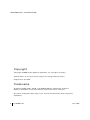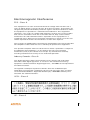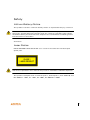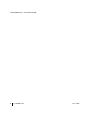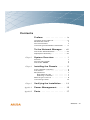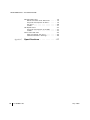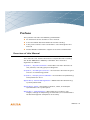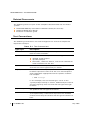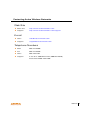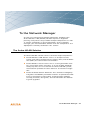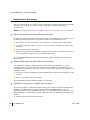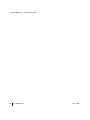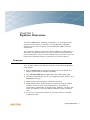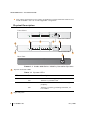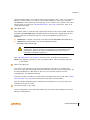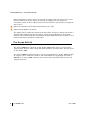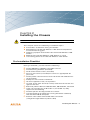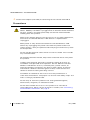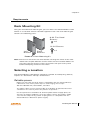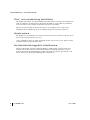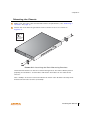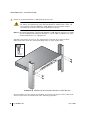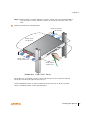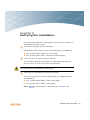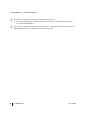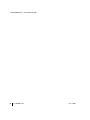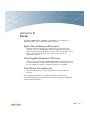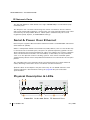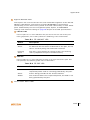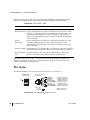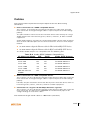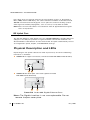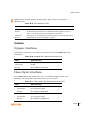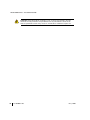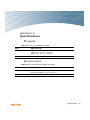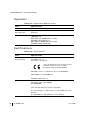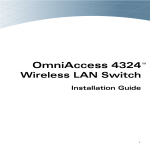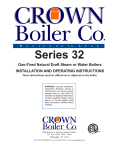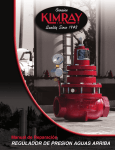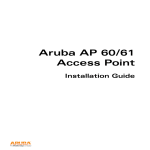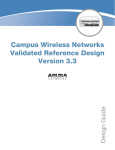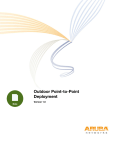Download Aruba 800 Series Installation guide
Transcript
Aruba 800 Series
TM
Wireless LAN Switch
Installation Guide
Aruba 800 Series : Installation Guide
Copyright
Copyright © 2005 Aruba Wireless Networks, Inc. All rights reserved.
Specifications in this manual are subject to change without notice.
Originated in the USA.
Trademarks
ArubaOS, AP60, AP61, AP70, and ARUBA 800 are trademarks of Aruba
Wireless Networks in the United States and certain other countries.
Any other trademarks appearing in this manual are owned by their respective
companies.
ii
Part 0500021-03
May 2005
Electromagnetic Interference
FCC - Class A
This equipment has been tested and found to comply with the limits for a
Class A digital device, pursuant to Part 15 of the FCC Rules. These limits are
designed to provide reasonable protection against harmful interference when
the equipment is operated in a commercial environment. This equipment
generates, uses, and can radiate radio frequency energy and, if not installed
and used in accordance with the instruction manual, may cause harmful
interference to radio communications. Operation of this equipment in a
residential area is likely to cause harmful interference in which case the user
will be required to correct the interference at their own expense.
Any changes or modifications not expressly approved by the party responsible
for compliance could void the user’s authority to operate this equipment.
This product complies with Part 15 of the FCC Rules. Operation is subject to
the following two conditions: (1) this device may not cause harmful
interference, and (2) this device must accept any interference received,
including interference that may cause undesired operation.
Industry Canada - Class A
This digital apparatus does not exceed the Class A limits for radio noise
emissions from digital apparatus as set out in the interference-causing
equipment standard entitled “Digital Apparatus,” ICES-003 of the Department
of Communications.
Cet appareil numérique respecte les limites de bruits radioélectriques
applicables aux appareils numériques de Classe A prescrites dans la norme
sur le matériel brouilleur: “Appareils Numériques,” NMB-003 édictée par le
ministère des Communications.
VCCI - Class A
CE - Class A
iii
Aruba 800 Series : Installation Guide
Warning—This is a Class A product. In a domestic environment, this product
may cause radio interference in which case the user may be required to take
adequate measures.
EU - Class A
This product complies with EN55022 Class A and EN55024 standards.
iv
Part 0500021-03
May 2005
Safety
Lithium Battery Notice
This product contains a lithium battery which is replaceable only by a trained
CAUTION—The lithium battery may explode if it is incorrectly replaced. A trained
technician should replace the battery with the same or equivalent type battery
recommended by the manufacturer. Dispose of used batteries according to the
manufacturer’s instructions.
technician.
Laser Notice
Model HW-800-CHAS-SPOE-SX uses a laser transceiver on the fiber-optic
uplink port.
CLASS 1
LASER PRODUCT
CAUTION—Use of controls or adjustments of performance or procedures other
than those specified in this manual may result in hazardous radiation exposure.
This product complies with 21 CFR Chapter 1, Subchapter J, Part 1040.10, and
IEC 60825-1: 1993, A1: 1997, A2: 2001, IEC 60825-2: 2000.
v
Aruba 800 Series : Installation Guide
vi
Part 0500021-03
May 2005
Contents
Preface
. . . . . . . . . . . . . . . . ix
Overview of this Manual. . . . . . . . . . . . . . . ix
Related Documents
x
x
Text Conventions
Contacting Aruba Wireless Networks . . xi
To the Network Manager . . xiii
The Aruba WLAN Solution . . . . . . . . . xiii
Deployment Summary . . . . . . . . . . . xiv
Chapter 1
System Overview . . . . . . . . . 1
Features
Physical Description
The Aruba 800-04
Chapter 2
1
2
4
Installing the Chassis . . . . . . . 5
Pre-Installation Checklist . . . . . . . . . . . . . . 5
................. 6
Precautions
7
Requirements
Rack Mounting Kit . . . . . . . . . . . . 7
Selecting a Location . . . . . . . . . . . 7
Mounting the Chassis . . . . . . . . . . . . 9
Connecting Power
12
Chapter 3
Verifying the Installation . . . 13
Appendix A
Power Management . . . . . .
15
Appendix B
Ports . . . . . . . . . . . . . . . . . . .
17
Contents
vii
Aruba 800 Series : Installation Guide
FE Network Ports
Serial & Power Over Ethernet .
Physical Description & LEDs .
Pin Outs . . . . . . . . . . . . .
Cables . . . . . . . . . . . . . .
GE Uplink Port
Physical Description and LEDs
Cables . . . . . . . . . . . . . .
Serial Console Port
Port & Adapter Pin Outs . . . .
Communications Settings . . .
Appendix C
viii
Part 0500021-03
.
.
.
.
.
.
.
.
.
.
.
.
.
.
.
.
....
....
....
....
18
18
18
20
21
22
22
23
25
25
26
Specifications . . . . . . . . . . . . 27
May 2005
Preface
This preface includes the following information:
z An overview of the sections in this manual
z A list of related documentation for further reading
z A key to the various text conventions used throughout this
manual
z Aruba Wireless Networks support and service information
Overview of this Manual
This manual is for trained technicians responsible for installing
the Aruba 800 Series Mobility Controller. This manual is
organized as follows:
Chapter 1, “System Overview”—Describes the main features of
this product, including physical diagrams.
Chapter 2, “Installing the Chassis”—Instructions for mounting the
chassis and attaching power.
Chapter 3, “Verifying the Installation”—Instructions for performing
initial power-on tests.
Appendix A, “Power Management”—Worksheet for determining
system power load.
Appendix B, “Ports”—Describes interface, cable, and adapter
specifications for system ports.
Appendix C, “Specifications”—Describes the system’s size,
weight, storage and operating environment, and certifications
for electromagnetic compliance and safety.
Preface
ix
Aruba 800 Series : Installation Guide
Related Documents
The following items are part of the complete documentation for the Aruba
system:
z Aruba 800 Mobility Controller Installation Guide (this manual)
z Aruba ArubaOS User Guide
z Aruba AP installation guide
Text Conventions
The following conventions are used throughout this manual to emphasize
important concepts:
TABLE P-1 Text Conventions
Type Style
Description
Italics
This style is used to emphasize important terms and to
mark the titles of books.
System items
This fixed-width font depicts the following:
z Sample screen output
z System prompts
z Filenames, software devices, and certain commands
when mentioned in the text
Commands
In the command examples, this bold font depicts text
that the user must type exactly as shown.
<Arguments>
In the command examples, italicized text within angle
brackets represents items that the user should replace
with information appropriate to their specific situation.
For example:
# send <text message>
In this example, the user would type “send” at the
system prompt exactly as shown, followed by the text of
the message they wish to send. Do not type the angle
brackets.
x
[ Optional ]
In the command examples, items enclosed in brackets
are optional. Do not type the brackets.
{ Item A | Item B }
In the command examples, items within curled braces
and separated by a vertical bar represent the available
choices. Enter only one choice. Do not type the braces or
bars.
Part 0500021-03
May 2005
Contacting Aruba Wireless Networks
Web Site
z Main Site
http://www.arubanetworks.com
z Support
http://www.arubanetworks.com/support
E-mail
z Sales
[email protected]
z Support
[email protected]
Telephone Numbers
z Main
408-227-4500
z Fax
408-227-4550
z Sales
408-754-1201
z Support
In the U.S.: 800-WI-FI-LAN (800-943-4526)
International:408-754-1200
Preface
xi
Aruba 800 Series : Installation Guide
xii
Part 0500021-03
May 2005
To the Network Manager
As with any full-featured network equipment, deploying the
Aruba Wireless LAN (WLAN) solution requires a degree of
planning. The process may involve multiple components as well
as various individuals in your organization. As the network
manager, you should become familiar with the components and
deployment summary outlined in this section.
The Aruba WLAN Solution
The Aruba WLAN solution consists of three major components:
z Alcatel Wireless LAN Switch. This is an enterprise-class
switch into which multiple Access Points (APs) and Air Monitors (AMs) are connected and controlled.
z Aruba Wireless Access Point. This is a next-generation wireless transceiver which functions as an AP or AM. Although
third-party APs can be used with the Aruba WLAN system,
the Aruba AP provides the best features and easiest integration.
z Aruba ArubaOS Switch Software. This software intelligently
integrates the Mobility Controller and APs to provide load balancing, rate limiting, self healing, authentication, mobility,
security, firewalls, encryption, and centralization for monitoring and upgrades.
To the Network Manager
xiii
Aruba 800 Series : Installation Guide
Deployment Summary
This section outlines the various tasks involved in deploying the Aruba WLAN
solution, and indicates the document where you can find appropriate
instructions.
NOTE—Documents named below are included on the Aruba Documentation Library CD-ROM.
1
Physical installation of the Alcatel Wireless LAN Switch
Installation requires a trained technician who is experienced with handling and
installing similar equipment. This phase involves the following tasks:
z Transport, unpack, and mount the switch in a suitable rack environment.
z If using a modular switch chassis, install any extra modules you may have
ordered.
z Attach power and a console.
z Boot the system and perform the initial power-on test, examining the LEDs
and console messages to ensure proper operation.
The Aruba 800 Mobility Controller Installation Guide provides the necessary
instructions.
2
Initial configuration of the Alcatel Wireless LAN Switch
Configuration requires someone who understands the company's wired
network and has experience with the physical and logical management and
configuration of routers, switches, servers, and clients. This phase involves the
following tasks:
z Use the console to perform initial configuration of the Alcatel Wireless LAN
Switch.
z Attach the switch to the network.
The Aruba Quick Start Guide provides instructions.
3
Planning the location of access points and air monitors
This phase requires someone familiar with your wireless network deployment
strategy and the features required of the Aruba WLAN solution. You can
manually determine the locations for APs, or use a Web browser to access the
Alcatel Wireless LAN Switch’s built-in RF Plan tool and perform the following
tasks:
z Define the physical site parameters.
xiv
Part 0500021-03
May 2005
z Determine how many access points are needed and where they should be
located.
z Simulate network failures and recovery characteristics, and adjust placement if necessary.
The Aruba ArubaOS User Guide provides instructions.
4
Physical installation of the Aruba Wireless Access Points
This requires a trained technician. The following tasks are involved:
z Perform initial configuration of the AP.
z Mount the AP in its appointed service location.
z Attach required network cables and power.
The Aruba AP installation guides provide instructions.
5
Advanced configuration of the Alcatel Wireless LAN Switch
Again, configuration requires someone who understands the company's
network and has experience managing routers, switches, servers, and clients.
The following tasks are involved:
z Configure the planned network features via command line or Web interface.
z Test and debug the deployment.
The Aruba ArubaOS Reference Guide provides in-depth information and
examples on the Alcatel Wireless LAN Switch’s more advanced features.
6
Monitoring and maintenance
This requires someone experienced using various types of software tools to
gather and interpret network performance information. The following tasks
are involved:
z Perform remote monitor and management functions via command line or
Web interface.
z Identify problems and initiate support when necessary.
z Ensure that hardware support issues are handled by a trained technician.
The Aruba ArubaOS Reference Guide provides instructions for collecting
system health and performance information. The Aruba Mobility Controller
installation guides and Aruba AP installation guides provide instructions for
hardware issues.
To the Network Manager
xv
Aruba 800 Series : Installation Guide
xvi
Part 0500021-03
May 2005
CHAPTER 1
System Overview
The Aruba 800 Series Mobility Controller is an enterprise-class
switch which connects, controls, and intelligently integrates
wireless Access Points (APs) and Air Monitors (AMs) into the
wired LAN.
This chapter introduces you to the Alcatel Wireless LAN Switch. It
describes the general features of the system and illustrates key
physical elements. Once you are familiar with the system, you can
begin the installation process covered in the next chapters.
Features
This section outlines the general features of the Alcatel Wireless
LAN Switch:
z Eight 10/100 Mbps Fast Ethernet (FE) ports with Serial and
Power Over Ethernet (SPOE) capability.
z One 10/100/1000 Mbps Gigabit Ethernet (GE) uplink port.
z All ports automatically sense and negotiate speed, duplex, and
MDI/MDX settings.
z High-speed Layer-2/Layer-3 packet forwarding.
z High-performance packet processing provides value-added
wireless services such as load balancing, rate limiting,
self-healing, calibration, authentication, mobility, security, firewalls, encryption, and centralized monitoring and configuration.
z 1U chassis can be mounted in a standard 19-inch network
equipment rack.
System Overview
1
Aruba 800 Series : Installation Guide
z The switch firmware can be easily upgraded as future software releases are
made available. You can install upgrades using TFTP.
Physical Description
Front Views
ACCESS
POINT
STATUS
LNK/
ACT
0
POE
ACCESS
POINT
STATUS
LNK/
ACT
1
4
POE
5
POWER
2
6
STATUS
3
7
0
1
2
3
4
5
6
GIGABIT
LNK/
ACT
8
SERIAL
8
7
HW-800-CHAS-SPOE-SX
1
5
2
3
ACCESS
POINT
STATUS
LNK/
ACT
0
POE
1
ACCESS
POINT
STATUS
LNK/
ACT
4
POE
5
POWER
2
6
STATUS
3
7
0
1
2
3
4
4
5
6
GIGABIT
7
LNK/
ACT
8
SERIAL
HW-800-CHAS-SPOE-T
6
6
7
Rear View
FIGURE 1-1 Aruba 800 Series Mobility Controller Systems
1
System Indicator LEDs
TABLE 1-1 System LEDs
LED
State
Description
Power
Green
Switch is receiving proper power.
Off
Switch is powered off.
Green
Switch has booted and is functioning
properly.
Off
Switch is booting, loading software, or
has failed.
Status
2
2
Eight FE ports
Part 0500021-03
May 2005
Chapter 1
These network ports are used for connecting wireless APs, such as the Aruba
Wireless Access Point, as well as wired LAN segments. The ports provide
10/100 Mbps Fast Ethernet connectivity, and in some cases, power and serial
connectivity as well. See “FE Network Ports” on page 18 for port, LED, and
cable specifications.
3
GE uplink port
This uplink port is used for high-speed connection to the wired LAN. The port
provides 10/100/1000 Mbps Gigabit Ethernet connection. Depending on the
option selected at time of purchase, one of the following interfaces is
available:
z 1000BASE-T copper connector (standard model HW-800-CHAS-SPOE-T)
z 1000BASE-SX fiber-optic connector (optional model
HW-800-CHAS-SPOE-SX)
CAUTION—This model uses a laser transceiver on the fiber-optic
uplink port. Use of controls or adjustments of performance or
procedures other than those specified herein may result in
hazardous radiation exposure.
See “GE Uplink Port” on page 22 for port, LED, and cable specifications.
NOTE—The Gigabit interface is not user-replaceable. Do not remove the port
cover plate.
4
Serial Console port
This port is for connecting a local management console. It is required to
access the text-based Command-Line Interface (CLI) for initial configuration of
the Alcatel Wireless LAN Switch. The CLI can also be used for switch
management and troubleshooting.
The port accepts an RS-232 serial cable, an RJ-45 male connector. See “Serial
Console Port” on page 25 for more port and cable specifications.
See the Aruba ArubaOS User’s Guide for information on using the features
available through this port.
5
Fans/heat exhaust (on side)
Three independent fans promote proper air circulation for cooling the Alcatel
Wireless LAN Switch.
System Overview
3
Aruba 800 Series : Installation Guide
During operation, the air vents on the left and right sides of the chassis must
remain unobstructed by cables or mounting equipment. For proper air
circulation, leave at least 10 cm (4 inches) of clearance on the left and right of
the chassis.
6
Holes for attaching rack mounting brackets (on side)
7
Power Input Socket (on back)
The power input socket on the back of the switch accepts a power cord with a
standard IEC320 connector. For proper safety and performance, the power
cord must be rated to 10 A and conform to grounded electrical standards in the
country where the product is operated.
The Aruba 800-04
The Aruba 800-04 is identical to the Aruba 800 except that it is licensed to
support four Access Points only. All other features and functions are the same
as the Aruba 800.
The Aruba 800-04 software license can be upgraded to an Aruba 800 and able
to support up to 16 Access Points. For information on upgrading the Aruba
800-04 to an Aruba 800, contact your Aruba sales representative to visit the
support website.
4
Part 0500021-03
May 2005
CHAPTER 2
Installing the Chassis
CAUTION—Installation should be performed by a trained technician.
This chapter covers the following installation topics:
z Precautions to observe during installation
z Requirements for Alcatel Wireless LAN Switch components
and rack mounting gear
z Selecting a proper environment for the Alcatel Wireless LAN
Switch
z Mounting the Alcatel Wireless LAN Switch in a rack
z Connecting power to the Alcatel Wireless LAN Switch
Pre-Installation Checklist
During installation, you will need the following:
Aruba 800 Series Mobility Controller chassis
Two mounting brackets (included)
Six 6-32 flat head screws (included)
Four 12-24 screws (included) or screws as appropriate for
your rack
Aruba power cord rated to at least 10 A with IEC320 connector (included)
Phillips or cross-head screwdriver
19-inch equipment rack, or equivalent
1U rack space with 10 cm (4 inches) clearance to the left and
right of the rack
Electrical power: 90~132/180~264 VAC, 50 to 60 Hz, 3.5/2.0 A
Cool, non-condensing air 0 to 40 ºC (32 to 104 ºF). May
require air conditioning
Another person to help position the switch
Console terminal (or computer running emulation software)
with RJ-45 or DB-9 serial port
RS-232 serial cable with RJ-45 male connectors
(straight-through Ethernet patch cable)
Installing the Chassis
5
Aruba 800 Series : Installation Guide
Aruba serial adapter (included) if connecting to the console with DB-9
Precautions
CAUTION—Hazardous energy is always present while the Aruba 800
Series Mobility Controller is plugged into an electrical outlet. Remove
all rings, jewelry, and other potentially conductive material before
working with this product.
Never insert foreign objects into the chassis or any other component,
even when the Alcatel Wireless LAN Switch is unpowered or
unplugged.
Main power is fully disconnected from the Alcatel Wireless LAN
Switch by unplugging the power cord from the power outlet. For
safety reasons, verify the power outlet and plug are within easy reach
of the operator.
Do not handle electrical cables which are not insulated. This includes
any network cables.
To minimize electrical hazard, keep water and other fluids away from
the product.
Comply with electrical grounding standards during all phases of
installation and operation of the product. Do not allow the Alcatel
Wireless LAN Switch chassis, network ports, power source, or
mounting brackets to contact any device, cable, object, or person
attached to a different electrical ground. Also, never connect the
device to external storm grounding sources.
Installation or removal of the chassis must be performed in a
static-free environment. The proper use of anti-static body straps and
mats is strongly recommended.
Do not ship or store this product near strong electromagnetic,
electrostatic, magnetic, or radioactive fields.
Do not disassemble the chassis. This product has no internal
serviceable parts. When service or repair is needed, see “Contacting
Aruba Wireless Networks” on page xi.
6
Part 0500021-03
May 2005
Chapter 2
Requirements
Rack Mounting Kit
Using the included rack mounting kit, you can mount the Alcatel Wireless LAN
Switch in a standard 19-inch network equipment rack. The rack mounting kit
contains the following parts:
6-32 Flat Head
Screws
x 6
12-24 Screws
Left
Bracket
Right
Bracket
x 4
FIGURE 2-1 Rack Mounting Kit
NOTE—The four 12-24 screws are intended for securing the switch to the rack.
Some racks require different screws which are not included. Make sure
that you have the correct screws or fasteners for your rack system
before attempting to mount the switch.
Selecting a Location
The Alcatel Wireless LAN Switch, like other network and computing devices,
requires an “electronics friendly” environment.
Reliable power
Make sure that your electrical outlet is compatible with the Alcatel Wireless
LAN Switch. The switch power input is auto-ranging and accepts
90~132/180~264 VAC, 50 to 60 Hz, 3.5/2.0 A.
The power cords must be rated to 10 A and conform to grounded electrical
standards in the country where the product is operated.
Use of a power line conditioner or Uninterruptible Power Supply (UPS) can
decrease or mitigate problems caused by power service fluctuations. Make
sure that the output of any power shaping device is compatible with the
Alcatel Wireless LAN Switch power supply.
Installing the Chassis
7
Aruba 800 Series : Installation Guide
Cool, non-condensing ventilation
For proper operation, the Alcatel Wireless LAN Switch requires an environment
with an ambient air temperature between 0 to 40 ºC (32 to 104 ºF). Humidity
must be kept at non-condensing levels between 5 and 95%.
Where a large number of electrical devices are working in the same area,
additional air conditioning or air circulation equipment may be required.
Ample space
For proper air circulation, leave at least 10 cm (4 inches) clearance for the vents
on the left and right of the chassis.
Leave additional space in front and back of the chassis to access power cords,
network cables, and indicator LEDs.
Limited electromagnetic interference
For best operation, keep the Alcatel Wireless LAN Switch and all cords and
cables at least 0.7 meters (2 feet) from fluorescent lighting fixtures, and 2
meters (6 feet) from photocopiers, radio transmitters, electric generators, and
other sources of strong electromagnetic interference.
8
Part 0500021-03
May 2005
Chapter 2
Mounting the Chassis
1
Make sure that your rack environment meets requirements (see “Selecting a
Location” on page 7).
2
Attach the rack mounting brackets to the switch chassis as shown in
Figure 2-2.
x 6
6-32
flat head
screws
AL
RI
SE
SS
CE T
AC IN
IT
PO US
AB
AT
GIG
ST
4
K/
LN T
AC
5
6
8
7
7
SS
CE T
AC IN
PO US
AT
ST
0
1
2
PO
K/
LN T
AC
E
6
5
4
3
3
PO
K/
LN T
AC
E
2
1
0
ER
W
PO
US
AT
ST
FIGURE 2-2 Attaching the Rack Mounting Brackets
Orient both brackets so that the narrow flange faces the front. When placed
properly, the brackets’ screw holes will match the holes on the side of the
chassis.
Use a Phillips or cross-head screwdriver to attach each bracket securely with
three 6-32 flat head screws (included).
Installing the Chassis
9
Aruba 800 Series : Installation Guide
3
Attach the Alcatel Wireless LAN Switch to the rack.
CAUTION—To avoid personal injury or damage to equipment, get help
for lifting and positioning the Alcatel Wireless LAN Switch. Also, do
not install the Alcatel Wireless LAN Switch in any fashion where
instability or uneven mechanical loading may occur.
NOTE—For proper operation, the Alcatel Wireless LAN Switch requires an ambient air temperature between 0 to 40 ºC (32 to 104 ºF). Make sure your
rack environment is in compliance.
Position the switch chassis in the equipment rack and align the brackets’
mounting holes with the corresponding holes in your rack frame.
x 4
12-24
screws
AL
RI
SE
SS
CE T
AC IN
IT
PO US
AB
AT
GIG
ST
4
K/
LN T
AC
5
6
8
7
7
SS
CE T
AC IN
PO US
AT
ST
0
1
2
PO
K/
LN T
AC
E
6
5
4
3
3
PO
K/
LN T
AC
E
2
1
0
ER
W
PO
US
AT
ST
FIGURE 2-3 Mounting the Alcatel Wireless LAN Switch
Use a Phillips or cross-head screwdriver to secure the switch to the rack with
two 12-24 screws (included) for each mounting bracket.
10
Part 0500021-03
May 2005
Chapter 2
NOTE—Some cabinets require different screws which are not included. Make
sure that you use the correct screws or fasteners for your rack system.
4
Adhere to clearance requirements.
Keep Clear for
Air Intake
cm
10
Keep Open
to Access
AL
RI
SE
SS
CE T
T
AC IN
BI
PO US
GA
AT
GI
ST
4
K/
LN T
AC
5
6
cm
10
8
7
7
SS
CE T
AC IN
PO US
AT
ST
0
1
2
PO
K/
LN T
AC
E
6
5
4
3
3
PO
K/
LN T
AC
E
2
1
0
ER
W
PO
US
AT
ST
Keep Clear
for Air Exhaust
Keep Open
to Access
FIGURE 2-4 “Keep Clear” Zones
For proper air circulation, leave at least 10 cm (4 inches) clearance for the
vents on the left and right of the chassis.
Leave additional space in front and back of the chassis to access power
cords, network cables, and indicator LEDs.
Installing the Chassis
11
Aruba 800 Series : Installation Guide
Connecting Power
CAUTION—This procedure should be performed by a trained technician.
1
Make sure you understand the procedure and all precautions.
Before beginning, read the entire procedure. Make sure you understand all the
precautions in these steps as well as those on page 6.
2
Make sure that your site’s electrical system is compatible with the switch.
The switch power input is auto-ranging and accepts 90~132/180~264 VAC, 50
to 60 Hz, 3.5/2.0 A.
NOTE—Use of a power line conditioner or Uninterruptible Power Supply (UPS)
can decrease or mitigate problems caused by power service fluctuations. Make sure that the output of any power shaping device is compatible with the Alcatel Wireless LAN Switch power supplies.
3
Make sure that the switch power supply can handle the POE devices.
The total power drawn by all connected Power Over Ethernet (POE) devices
must not exceed 100 W total. For details, see “POE Power Requirements” on
page 15.
4
Attach the power cord to the power input socket at the back of the switch.
Plug an appropriate power cord into the power input socket. Use the included
power cord if it is compatible with your electrical outlet. Otherwise, replace the
power cord with the type appropriate for your country. The power input socket
accepts a power cord with a standard IEC320 connector.
CAUTION—For proper safety and performance, the power cord must be
rated to 10 A and conform to grounded electrical standards in the
country where the product is operated.
5
Attach the power cord to a proper electrical outlet.
Once power is connected, the switch will automatically turn on and you can
perform the power-on test (see page 13).
12
Part 0500021-03
May 2005
CHAPTER 3
Verifying the Installation
Once the Alcatel Wireless LAN Switch is physically installed, run
the following power-on test:
1
Check for the proper power indicators.
Immediately upon power up, you should observe the following:
z The system Power LED lights solid green
z The system Status LED is initially off while booting
2
Check the fans to verify they are working.
You should be able to feel significant airflow blowing from the
chassis vents at each of the three fan positions.
CAUTION—If one or more fans do not work, immediately shut down
and replace the Alcatel Wireless LAN Switch.
3
Check for the appropriate operation indicators.
Once the system has successfully booted, you should observe
the following:
z The system Power LED is still lit solid green.
z The system Status LED is solid green.
NOTE—For more information on LED behavior, see Item 1 on
page 2.
Verifying the Installation
13
Aruba 800 Series : Installation Guide
4
Once the system has passed the initial power-up test:
z Connect appropriate network cables (see Appendix B on page 17 for port
and cable information).
5
14
You are now ready to perform the initial setup as described in the Aruba Quick
Start Guide (which is included in the Accessory Kit).
Part 0500021-03
May 2005
APPENDIX A
Power Management
Use this worksheet to determine the power required by your
Alcatel Wireless LAN Switch. Use a separate copy for each
system deployed in your network.
System and Location
Name of Alcatel Wireless LAN Switch
Location
POE Power Requirements
Determine the power output required by switch ports that supply
Power Over Ethernet (POE):
TABLE A-1 Aruba 800 Series Power Requirements
Power
Rating
x
Power
Number
=
Subtotal
of Units
Each Aruba AP drawing POE
10 W
x
=
Each Cisco 1200 AP drawing POE
12 W
x
=
W
x
=
Component Name
Each other Access Point drawing POE
Total POE power required in Watts:
Make sure that the total POE power required does not exceed
100 W.
NOTE—Recalculate the worksheet numbers whenever devices
using POE are connected to or disconnected from the network ports.
Power Management
15
Aruba 800 Series : Installation Guide
16
Part 0500021-03
May 2005
APPENDIX B
Ports
The Aruba 800 Series Mobility Controller has a number of
different ports, each with their own purpose:
Eight Fast Ethernet (FE) ports
Used for connecting to Access Points (APs) and wired LAN
segments. These 10/100 Mbps FE ports aggregate and route
traffic under the direction of the switch’s internal software. These
ports can also provide power and serial connectivity to
compatible devices.
One Gigabit Ethernet (GE) port
Used for high-bandwidth 10/100/1000 Mbps GE uplink between
the Alcatel Wireless LAN Switch and the wired LAN. Depending
on the model, one copper or optical interface is available.
One Serial Console port
Used for connecting a local configuration and management
console.
This chapter describes the general features and physical
characteristics of the various ports and details their compatible
cables and connectors.
Ports
17
Aruba 800 Series : Installation Guide
FE Network Ports
The Alcatel Wireless LAN Switch has eight 10/100 Mbps Fast Ethernet (FE)
network ports.
The FE ports are used for connecting the switch to wireless Access Points
(APs) and wired LAN segments. These ports can also provide power and serial
connectivity to compatible devices. All FE ports automatically sense and
negotiate speed, duplex, and MDI/MDX settings.
Serial & Power Over Ethernet
Each FE port supports RS-232 Serial communications and IEEE 802.3af Power
Over Ethernet (SPOE).
When a compatible Power Over Ethernet (POE) device (such as the Aruba AP)
is connected to a network port, the port can provide operating power to that
device through the connected Ethernet cable. This allows APs to be installed in
areas where electrical outlets are unavailable, undesirable, or not permitted,
such as in the plenum and air handling spaces. The switch network ports
automatically detect when compatible POE devices are connected and require
power.
The network ports also provide serial connectivity over the same Ethernet
cable, allowing convenient access to device console interfaces.
Special cables and adapters may be necessary to use SPOE features with
some equipment. See material starting on page 20 for port and cable
specifications.
Physical Description & LEDs
A
B
ACCESS
POINT
STATUS
LNK/
ACT
0
POE
ACCESS
POINT
STATUS
LNK/
ACT
1
4
POE
5
2
6
3
0
1
1
2
7
3
4
2
5
6
1
7
2
FIGURE B-1 Aruba 800 Series FE Network Ports
18
Part 0500021-03
May 2005
Appendix B
1
Eight FE Network Ports
These ports are used to connect APs and wired LAN segments to the Alcatel
Wireless LAN Switch. These ports provide 10/100 Mbps Fast Ethernet
connectivity, and in some cases, power and serial connectivity as well. All FE
ports automatically sense and negotiate speed, duplex, and MDI/MDX
settings. See material starting on page 20 for port and cable specifications.
A
LNK/ACT LED
Each FE port has its own LNK/ACT LED, located at the left side of the port.
During operation, these LEDs provide the following status information:
TABLE B-1 FE LNK/ACT LED
B
Status
Description
Off
No Ethernet link on the port.
Green
An Ethernet link has been established on the port, but no
data is currently being transmitted or received.
Flashing
Green
The port is transmitting or receiving data. The flashing
rate is proportional to your network activity.
POE LED
Each FE port has its own POE LED, located at the right side of the port. This
LED provides the following POE status information:
TABLE B-2 FE POE LED
2
Status
Description
Off
The port is disabled or the attached device has not
requested power. POE is not being provided by the port.
Green
POE is being provided to the attached device.
Amber
The attached device has requested power, but POE is not
being provided by the port.
Access Point Status LEDs
Ports
19
Aruba 800 Series : Installation Guide
Each LED represents the status of APs connected to a specific port on the
switch. During operation, the LEDs provide the following information:
TABLE B-3 AP Status LED
Status
Description
Red (solid)
An AP on this port has failed (highest precedence).
Red (flashing) An air monitor on this port has detected an unsecured AP.
The AP is attached to your network but is not listed in the
switch security policies. If security policies are enabled,
clients are not granted access to your network through the
unsecured AP.
Green
(flashing)
An air monitor on this port has detected interference. The
interfering device (AP or other radio source) has been
detected by your valid APs, but has no wired presence on
your network.
Amber (solid)
Load balancing is enabled on this port or an AP has reached
the maximum number of clients it is configured to support.
Green (solid)
All detected APs on this port are operating as expected.
Off
No AP is detected on the port (lowest precedence).
The LED states in Table B-3 are listed in order of precedence (highest to
lowest). If more than one AP is connected to the port, the state with the
highest precedence is displayed.
Pin Outs
The RJ-45 female connector pin-outs are shown in Figure B-2 :
10/100 Mbps
Ethernet
LNK/
ACT
POE
RJ-45 Female
Pin-Out
1
2
3
4
5
6
7
8
Direction
Input
Output
ETH Rx+
(POE negative*)
ETH Rx–
(POE negative*)
ETH Tx+
(POE positive*)
Serial TxD**
(POE positive*)
Serial TGND** (POE positive*)
ETH Tx–
(POE positive*)
Serial RxD**
(POE negative*)
Serial RGND** (POE negative*)
*POE optional
**Serial optional
FIGURE B-2 FE Network Port Pin-outs
20
Part 0500021-03
May 2005
Appendix B
Cables
The type of cable required for each port depends on the device being
connected:
z Direct connection to a SPOE compatible device
This requires an 8-conductor Category 5 UTP Ethernet cable with an RJ-45
male connector. A straight-through cable is required to preserve POE voltage
polarity.
The port should be connected to the intended device either directly or using a
SPOE adapter with no intervening hubs, routers, switches, or other network
equipment.
Aruba SPOE adapters separate the serial and FE portions of the cable and route
them to their individual ports on the connected device. There are two adapter
models:
z
CA-SPOE-ADAPT-1 adapts the Ethernet cable for DB-9 serial and RJ-45 FE devices.
z
CA-SPOE-ADAPT-2 adapts the Ethernet cable for RJ-45 serial and RJ-45 FE devices.
The Aruba SPOE adapters are compatible with the following APs:
TABLE B-4 Aruba SPOE Adapter Compatibility
AP Make and Model
Aruba APs
POE
Serial
Aruba SPOE Adapter
Yes
Yes
CA-SPOE-ADAPT-1
Cisco 340
No
Yes
CA-SPOE-ADAPT-1
Cisco 350
Yes
Yes
CA-SPOE-ADAPT-1
Cisco 1100
Yes
No
CA-SPOE-ADAPT-1
Cisco 1200
Yes
Yes
CA-SPOE-ADAPT-2
SMC EZ Connect
2755W
No
Yes
CA-SPOE-ADAPT-1
z Direct connection to a POE compatible device
This requires a 4- or 8-conductor Category 5 UTP Ethernet cable with an RJ-45
male connector. A straight-through cable is required to preserve POE voltage
polarity.
For POE, the port should be connected directly to the intended device with no
intervening hubs, routers, switches, or other network equipment.
z Connection to a regular 10/100 Mbps Ethernet segment
This requires a 4- or 8-conductor Category 5 UTP Ethernet cable with an RJ-45
male connector. The port detects MDI/MDX and automatically adjusts for
straight-through or crossover cables.
The maximum length for FE cables is 100 meters (325 feet).
Ports
21
Aruba 800 Series : Installation Guide
For cables that run through plenums or air-handling spaces as described in
NEC (2002) Article 300.22(C), the cable should be suitable under NEC Article
800.50 and marked accordingly for use in plenums and air-handling spaces
with regard to smoke propagation, such as CL2-P, CL3-P, MPP or CMP.
NOTE—Be sure to install cables in accordance with all applicable local regulations and practices.
GE Uplink Port
The Alcatel Wireless LAN Switch has one 10/100/1000 Mbps Gigabit Ethernet
(GE) port. The GE port provides a high-bandwidth connection between the
Alcatel Wireless LAN Switch and the wired LAN. The port automatically senses
and negotiates speed, duplex, and MDI/MDX settings.
Physical Description and LEDs
Depending on the option selected at time of purchase, one of the following
interfaces is available:
z 1000BASE-T copper connector (standard model HW-800-CHAS-SPOE-T)
GIGABIT
LNK/
ACT
8
1
2
z 1000BASE-SX fiber-optic connector (optional model
HW-800-CHAS-SPOE-SX)
GIGABIT
LNK/
ACT
8
8
2
1
FIGURE B-3 Aruba 800 Gigabit Ethernet Ports
NOTE—The Gigabit interface is not user-replaceable. Do not
remove the port cover plate.
22
Part 0500021-03
May 2005
Appendix B
1
2
Gigabit Ethernet port (copper or fiber-optic, depending on the option)
LNK/ACT LED
TABLE B-5 GE LNK/ACT LED
Status
Description
Off
No Ethernet link on the port.
Green
An Ethernet link has been established on the port, but no
data is currently being transmitted or received.
Flashing
Green
The port is transmitting or receiving data. The flashing rate is
proportional to your network activity.
Cables
Copper Interface
The following table lists the cable characteristics for the 1000BASE-T GE
uplink port:
TABLE B-6 Copper GE Cable Characteristics
Item
Specification
Cable
Category 5 UTP
Connector
RJ-45
Range
Up to 100 m (325 feet)
Fiber-Optic Interface
The 1000BASE-SX GE uplink port uses a shortwave 850 nm laser. The
following table lists the cable characteristics for the port:
TABLE B-7 Fiber-Optic GE Cable Characteristics
Item
Specification
Cable
62.5 µm multimode fiber
Connector
SC-type fiber optic
Range
Up to 260 m (850 feet)
Cable
50 µm multimode fiber
Connector
SC-type fiber optic
Range
Up to 550 m (1800 feet)
Ports
23
Aruba 800 Series : Installation Guide
CAUTION—The fiber-optic interface uses a laser transceiver. Use of
controls or adjustments of performance or procedures other than
those specified herein may result in hazardous radiation exposure.
24
Part 0500021-03
May 2005
Appendix B
Serial Console Port
The serial console port is located on the front panel of the Alcatel Wireless
LAN Switch. This port is for connecting a local management console and can
be used to access the text-based Command-Line Interface (CLI) to configure,
manage, and troubleshoot the Alcatel Wireless LAN Switch.
CAUTION—Do not connect Access Points to the serial console port.
The serial port is designed to connect to RS-232-only devices.
Non-RS-232 devices such as Access Points will cause the Switch to
fail and can cause damage.
See the Aruba ArubaOS User’s Guide for using the features available through
this port.
Port & Adapter Pin Outs
The serial console port’s RJ-45 female connector accepts an RS-232 serial
cable with a male connector. Pin-outs are shown in Figure B-4 :
Serial
Console Port
RJ-45 Female
Pin-Out
1
2
3
4
5
6
7
8
Direction
Input
Output
TxD
TGND
RGND
RxD
FIGURE B-4 Serial Port
Ports
25
Aruba 800 Series : Installation Guide
To connect the required RS-232 serial cable to a terminal with a DB-9 male
port, use the included adapter. Pin-outs are shown in Figure B-5 :
RJ-45 Female
Pin-Out
1
2
3
TxD
4
TGND
5
RGND
6
RxD
7
8
Direction
Input
Output
Internal
Connections
RJ-45
TxD
3
4
GND
5
RxD
6
DB-9 Female
Pin-Out
DB-9
2
9
8
7
6
5
3
5
4
3
2
1
Ground
RxD
TxD
Direction
Input
Output
FIGURE B-5 Serial Port Adapter
Communications Settings
TABLE B-8 Console Terminal Settings
Baud Rate
9600
26
Part 0500021-03
Data Bits
8
Parity
None
Stop Bits
1
Flow Control
None
May 2005
APPENDIX C
Specifications
Physical
TABLE C-1 Physical Specifications
Item
Specification
Size
Height 4.45 cm (1.75 inches)
Width 44.2 cm (17.4 inches)
Depth 33.3 cm (13.1 inches)
Weight
4.5 KG (10 lbs.)
Environment
TABLE C-2 Environmental Specifications
Item
Specification
Temperature
Operating: 0 to 40 ºC (32 to 104 ºF)
Storage: 0 to 50 ºC (32 to 122 ºF)
Humidity
5% to 95% (non-condensing)
Specifications
27
Aruba 800 Series : Installation Guide
Operation
TABLE C-3 Operational Specifications
Item
Specification
Power
90~132/180~264 VAC, 50-60 Hz, 3.5/2.0 A
Network
Management
Command-Line Interface and HTML Web-browser
Interface
Standards
IEEE 802.1x, IEEE 802.3 10BASE-T, IEEE 802.3u
100BASE-TX,
IEEE 802.3ab 1000BASE-T (model
HW-800-CHAS-SPOE-T),
IEEE 802.3z 1000BASE-SX (model
HW-800-CHAS-SPOE-SX)
Certifications
TABLE C-4 Certifications
Item
Specification
Electromagnetic
Compatibility
FCC Part 15 Class A CE
ICES-003 Class A
VCCI Class A (Japan)
The CE approval mark on back of the
product indicates that it meets
European Directive 89/336/EEC
EN 55022 Class A (CISPR 22 Class A), EN55024,
EN 61000-3-2, EN 61000-3-3
AS/NZS 3548 Class A
Safety
UL60950,
CAN/CSA C22.2 No 60950,
IEC/EN60950
Low Voltage Directive (LVD) 73/23/EEC
21 CFR Chapter 1, Subchapter J, Part 1040.10 (Laser
Safety),
IEC/EN 60825-1, EN 60825-2 (Laser Safety)
28
Part 0500021-03
May 2005