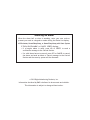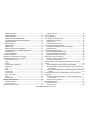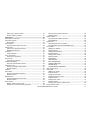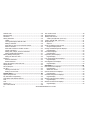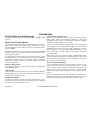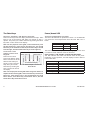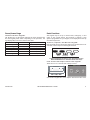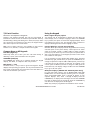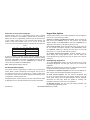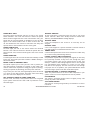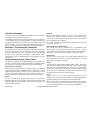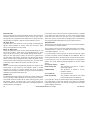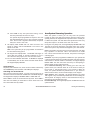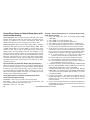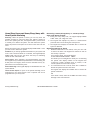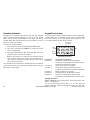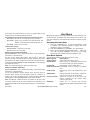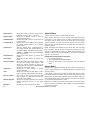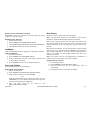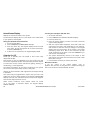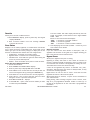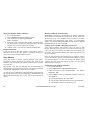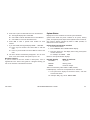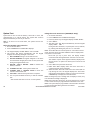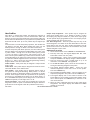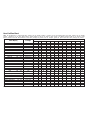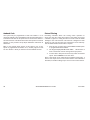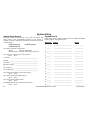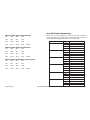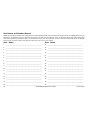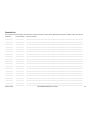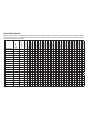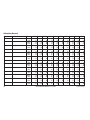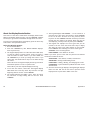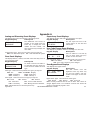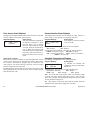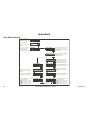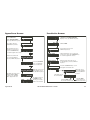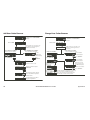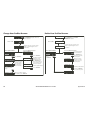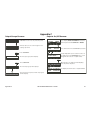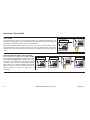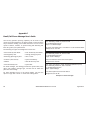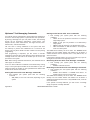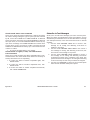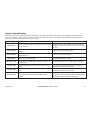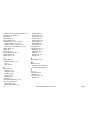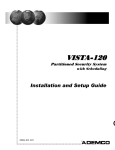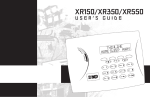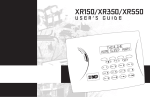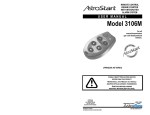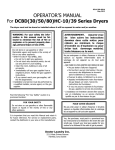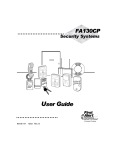Download Digital Monitoring Products XR550 User`s guide
Transcript
Silencing an Alarm
When the alarm bell or siren is sounding, enter your user code or
present your card to a keypad or reader during the Status List display.
All/Perimeter, Home/Sleep/Away, or Home/Sleep/Away with Guest System
IS THIS A FALSE ALARM? or CANCEL VERIFY displays.
,I D EXUJODU DODUP LV YDOLG SUHVV 12 RU 9(5,)< WR VHQG D
YHULÀFDWLRQPHVVDJHWRWKH&HQWUDO6WDWLRQ
,IDYDOLGDODUPKDVQRWRFFXUUHGSUHVV<(6RU&$1&(/WRFDQFHO
the alarm and send an Abort or Cancel message to the Central
Station and the security system will be disarmed.
© 2013 Digital Monitoring Products, Inc.
Information furnished by DMP is believed to be accurate and reliable.
This information is subject to change without notice.
User’s Guide
for XR150/XR350/XR550 Series Panels
Table of Contents
Section
Page
Introduction ....................................................................... 1
XR150, XR350, and XR550 Systems ............................................1
About Your Security System .......................................................1
Parts of the System ...............................................................1
LCD Keypad ..........................................................................1
Keypad User Menu ................................................................1
A Note About False Alarms ....................................................1
Test Your System Weekly .......................................................1
Emergency Evacuation Plans ......................................................2
Draw a Floor Plan of Your Home or Business ...........................2
Develop Escape Routes .........................................................2
Decide Where to Meet ...........................................................2
Practice Your Escape Plans ....................................................2
Early Detection .....................................................................2
DMP Keypads ...........................................................................3
The Select keys .........................................................................4
Thinline™, Aqualite™ and Wireless Keypads: ..........................4
Clear Touch™ and
Graphic Touchscreen
Keypads: .........................................................................4
Power/Armed LED .....................................................................4
Thinline™ and Aqualite™ Keypads: ........................................4
Clear Touch™ and Graphic Touchsreen Keypads: .....................4
Power/Armed Logo ....................................................................5
Thinline™ Wireless Keypads: .................................................5
Section
Page
Panic Functions .........................................................................5
Thinline™, Aqualite™ and Wireless Keypads: ..........................5
Clear Touch™ and Graphic Touchscreen Keypads: ...................5
7/0 Panic Function .....................................................................6
Thinline™ and Aqualite™ Keypads: ........................................6
Common Keys on All Keypads.....................................................6
Using the Keypad ......................................................................6
Multi-lingual Display Option ...................................................6
Keypad Displays Current Programming ...................................6
Multiple Displays (XR350 and XR550 System Only) ..................6
Asterisks in Area Armed Displays............................................7
Keypad User Options .................................................................7
Backlighting Brightness .........................................................7
Internal Speaker Tone ...........................................................8
Volume level .........................................................................8
Model Number ......................................................................8
Serial Number.......................................................................8
Keypad Address ....................................................................8
Special Keypad Tones ................................................................8
What to do when the trouble tone sounds ..............................8
DMP Wireless ...........................................................................9
Special Wireless Displays ...........................................................9
Special Keypad Displays .............................................................9
ALARM .................................................................................9
TRBL (TROUBLE) ..................................................................9
XR150/XR350/XR550 User’s Guide
i
ALARM NOT SENT ............................................................... 10
ALARM CANCELLED............................................................. 10
ALARM VERIFIED ................................................................ 10
ENTER CODE OR PRESENT CARD......................................... 10
TRY AGAIN OR INVALID CODE/CARD/PIN ............................ 10
INVALID PROFILE ............................................................... 10
INVALID AREA ....................................................................10
INVALID TIME .................................................................... 10
ARMED AREA......................................................................10
FAILED TO EXIT (ANTI-PASSBACK) ...................................... 10
SYSTEM TROUBLE or SERVICE REQUIRED............................ 10
SYSTEM BUSY .................................................................... 10
TEST IN PROGRESS ............................................................ 10
Cell Phone Messages ............................................................... 11
MyAccess™ Text Messaging Commands ..................................... 11
Understanding Security System Terms ...................................... 11
Access (Door Access) .......................................................... 11
Areas .................................................................................11
Arming ...............................................................................11
Central Station Monitoring ................................................... 11
Disarming...........................................................................11
Fault ..................................................................................11
Zone ..................................................................................11
Instant Zone .......................................................................12
24-hour Zone ..................................................................... 12
Entry or Exit zone ............................................................... 12
Status ................................................................................12
Armed Status ..................................................................... 12
Arming and Disarming ..................................................... 13
View Zone Status ................................................................ 13
Browser Feature ................................................................. 13
General Arming Operation ........................................................ 13
ii
Arming Functions ................................................................ 14
Key Fob Arming.......................................................................15
Key Fob Disarming .................................................................. 15
Area System Arming Operation ................................................. 15
Arming the Area System ...................................................... 15
Quick Arming......................................................................16
Checking the Armed Areas................................................... 16
Area System Disarming Operation ............................................ 16
Disarming the Area System from the keypad ......................... 17
Quick Disarming ................................................................. 17
All/Perimeter System Arming .................................................... 18
System Ready/System Not Ready ......................................... 18
All/Perimeter Shortcut Key Arming ....................................... 18
Arming an All/Perimeter System ........................................... 18
All/Perimeter System Disarming................................................ 19
Disarming an All/Perimeter System....................................... 19
Disarming During an Alarm .................................................. 19
Home/Sleep/Away and Home/Sleep/Away with Guest System
Arming ...................................................................................20
System Ready/System Not Ready Keypad Displays ................ 20
Home/Sleep/Away and Home/Sleep/Away with Guest Shortcut
Key Arming .................................................................... 20
Arming a Home/Sleep/Away or a Home/Sleep/Away with Guest
System ..........................................................................20
Home/Sleep/Away and Home/Sleep/Away with Guest System
Disarming ...............................................................................21
Disarming a Home/Sleep/Away or a Home/Sleep/Away with
Guest System ................................................................. 21
Disarming During an Alarm .................................................. 21
Extending Schedules .............................................................. 22
Keypad Shortcut Keys .............................................................. 22
Arming Function ................................................................. 22
XR150/XR350/XR550 User’s Guide
Sensor (Fire) Reset Function ................................................ 23
Monitor (Chime) Function .................................................... 23
User Menu ........................................................................ 23
Accessing the User Menu ........................................................ 23
User Menu Options .................................................................. 23
Menu Option ......................................................................23
Alarm Silence ..........................................................................24
Using the Alarm Silence Function ......................................... 24
Sensor Reset ..........................................................................24
Sensor (Fire) Reset Shortcut Key .......................................... 25
Resetting the Sensors ......................................................... 25
Lockdown ...............................................................................25
Using Lockdown.................................................................. 25
Door Lock/Unlock .................................................................... 25
Using Door Lock/Unlock ...................................................... 25
Door Access ............................................................................25
Using the Door Access......................................................... 25
Armed Areas Display .............................................................. 26
Using the Armed Areas Function .......................................... 26
Outputs On Off ...................................................................... 26
Turning the Outputs ON and OFF ......................................... 26
Browser Feature ................................................................. 26
Favorite ..................................................................................27
Zone Status ...........................................................................27
Using the Zone Status Function............................................ 27
Browser Feature ................................................................. 27
Bypass Zones .........................................................................27
Using the Bypass Zones Function ......................................... 28
Browser Feature ................................................................. 28
Zone Monitor ..........................................................................28
Monitor (Chime) Shortcut Key .............................................. 28
Testing your system’s burglary protection ............................. 28
Using the Zone Monitor Function .......................................... 28
Browser Feature ................................................................. 29
System Status .........................................................................29
Using the System Status Function ........................................ 29
Keypad Display ................................................................... 29
System Test ............................................................................30
Using the System Test Function ........................................... 30
Using the Panic Zone Test (XR550N/E Only) .......................... 30
8VHU3UR¿OHV ...........................................................................31
$GGLQJ8VHU3UR¿OHV ............................................................ 31
Browser Feature ................................................................. 32
&KDQJLQJ8VHU3UR¿OHV ........................................................ 32
Browser Feature ................................................................. 32
'HOHWLQJ8VHU3UR¿OHV .......................................................... 32
Browser Feature ................................................................. 32
TEMP CODE........................................................................32
ANTI PASS NO ....................................................................32
EASY ARM/DISARM? ........................................................... 32
ACCESS SCHEDULES ........................................................... 33
RE ARM DELAY ................................................................... 33
USE SECONDARY LANGUAGE ............................................... 33
8VHU3UR¿OHV&KDUW................................................................... 34
User Codes ............................................................................35
Adding User Codes.............................................................. 35
Browser Feature ................................................................. 36
Changing User Codes .......................................................... 36
Changing Own User Code .................................................... 36
Browser Feature ................................................................. 36
Deleting User Codes ............................................................ 37
Browser Feature ................................................................. 37
Sending User codes to Z-Wave locks .................................... 37
Forgive Failure to Exit .............................................................. 37
XR150/XR350/XR550 User’s Guide
iii
Ambush Code ........................................................................38
Extend Closing ........................................................................38
Schedules ...............................................................................39
Setting Schedules .................................................................... 39
TIMES ................................................................................39
The keypad displays ADD DEL CHG. ..................................... 39
Adding a Schedule .............................................................. 39
Select ADD to enter a new schedule number. ........................ 39
Delete a Schedule ............................................................... 40
Select DEL to delete a schedule number. .............................. 40
Change a Schedule ............................................................. 40
Setting Area, Output, and Door Schedules ............................ 40
Setting Holiday ABC Schedules............................................. 41
Setting Holiday Dates (HOL) .................................................... 41
Setting the Date and Time ................................................... 42
Favorites.................................................................................42
Favorites Schedules............................................................. 42
Activate Favorites ................................................................ 42
Setting the System’s Date and Time ......................................... 42
Display Events ........................................................................43
Service Request ......................................................................43
Fire Drill .................................................................................43
Starting a Fire Drill test ....................................................... 43
Ending a Fire Drill test ......................................................... 43
System Setup ................................................................... 44
System Setup Record .............................................................. 44
Key Fob Button Programming ................................................... 45
Area Names and Numbers Record ............................................ 46
Area .......................................................................................46
Area .......................................................................................46
Favorite List ............................................................................47
8VHU3UR¿OHV5HFRUG ............................................................... 48
iv
User Codes Record ................................................................. 49
Schedules Record .................................................................... 50
Holiday Date Record ................................................................ 51
# Date (mm/dd) HOL (circle one) ........................................ 51
# Date (mm/dd) HOL (circle one)............................................. 51
Output Record ........................................................................51
Output #............................................................................51
About the Display Events Section.............................................. 52
Using the Display Events ..................................................... 52
Arming and Disarming Event Displays ....................................... 53
Keypad Display ................................................................... 53
Zone Event Displays ................................................................ 53
Keypad Display ................................................................... 53
Supervisory Event Displays ...................................................... 53
Keypad Display ................................................................... 53
User Code Change Event Displays ............................................ 53
Keypad Display ................................................................... 53
Zone Bypass Event Displays ..................................................... 53
Keypad Display ................................................................... 53
Appendix A ....................................................................... 53
Door Access Event Displays ...................................................... 54
Keypad Display ................................................................... 54
About Door Access .............................................................. 54
System Monitor Event Displays ................................................. 54
Keypad Display ................................................................... 54
Schedule Change Event Displays .............................................. 54
Keypad Display ................................................................... 54
Wireless Jamming Event Displays ............................................. 55
Keypad Display ................................................................... 55
Wireless Trouble Event Displays................................................ 55
Keypad Display ................................................................... 55
XR150/XR350/XR550 User’s Guide
Disarming Partial Areas with Text Message Commands .......... 67
Appendix B ....................................................................... 56
Cancelling an Alarm with Text Messaging .............................. 68
Zone Status Browser .............................................................. 56
Turning Outputs On/Off/Momentary with Text Messaging....... 68
Bypass Zones Browser ............................................................. 57
Turning Lights On/Off with Text Messaging ........................... 68
Zone Monitor Browser.............................................................. 57
Locking/Unlocking Door Locks with Text Messaging ............... 68
Add User Codes Browser .......................................................... 58
Setting Thermostat with Text Messaging ............................... 68
Change User Codes Browser .................................................... 58
Activating Favorites with Text Messaging .............................. 68
Delete User Codes Browser ...................................................... 59
Check Armed Status Text Command ..................................... 69
$GG8VHU3UR¿OHV%URZVHU ........................................................ 59
Check Status of Lights, Locks, and Thermostats Text Command .... 69
&KDQJH8VHU3UR¿OHV%URZVHU..................................................60
Subscribe to Text Messages ..................................................... 69
'HOHWH8VHU3UR¿OHV%URZVHU .................................................... 60
Frequently Asked Questions ..................................................... 70
Output Groups Browser ........................................................... 61
Common Keypad Displays ........................................................ 71
Outputs On/Off Browser .......................................................... 61
Appendix C ....................................................................... 61
Appendix D ....................................................................... 62
User Disarm and Entry ............................................................. 62
Entering User Names .............................................................. 62
DMP Wireless Description ................................................... 63
LED Status Operation .......................................................... 63
Appendix E........................................................................ 63
Easy Entry™ User’s Guide ........................................................ 64
Door Strike .........................................................................64
Arming and Disarming an Area System ................................. 64
Arming and Disarming an All/Perimeter System .................... 65
Arming and Disarming a Home/Sleep/Away System and a
Home/Sleep/Away with Guest System .............................. 65
Disarming with Entry Delay.................................................. 65
Appendix F .............................................................................66
Email/Cell Phone Message User’s Guide .................................... 66
MyAccess™ Text Messaging Commands ..................................... 67
Arming All Areas with Text Message Commands .................... 67
Arming Partial Areas with Text Commands ............................ 67
Disarming All Areas with Text Message Commands ................ 67
XR150/XR350/XR550 User’s Guide
v
Introduction
XR150, XR350, and XR550 Systems
This Guide covers operation of the XR150, XR350, and XR550 Series
systems.
About Your Security System
The system has been designed with your safety and comfort in
mind. It uses the latest in computer based technology to create
WKHPRVWDGYDQFHGXVHUIULHQGO\VHFXULW\ÀUHDQGDFFHVVFRQWURO
system available.
The system combines ease of use with a simple to understand DMP
keypad to offer the full range of features requested by today’s
security system owners.
Use the system to turn portions of your protection on or off by
pressing a few keys, or have the system turn on or off automatically
by entering a simple schedule. You can add, delete, and change
personal user codes at any time or check the status of protection
devices in the system.
Parts of the System
There are two main parts to the security system, the keypad and
the keypad User Menu.
LCD Keypad
This is the device we have placed at certain locations throughout
the premises that allow you to turn the system protection on and
off using your personal user code.
Keypad User Menu
The keypad provides a simple User Menu containing all of the
functions you need to fully operate your system such as changing
the time of day or a personal user code.
Introduction
A Note About False Alarms
2QH RI WKH PRVW LPSRUWDQW FRQFHUQV IDFLQJ WKH VHFXULW\ LQGXVWU\
today is false alarms. The accidental dispatching of police and
ÀUH DJHQFLHV SODFHV RWKHUV LQ MHRSDUG\ E\ OLPLWLQJ WKH UHVSRQVH
capability of those emergency service units.
As part of our commitment to reducing false alarms, we would like
to encourage you to read this guide thoroughly. All the information
contained here can help you quickly, and comfortably, learn the
system operation. If you have any additional questions, or feel
that you need more training, please do not hesitate to contact
your alarm dealer.
Note: There may be a 30-second alarm communication delay
pre-programmed at installation to allow disarming if a false alarm
occurs. This delay is optional and can be removed or increased to
45 seconds by your alarm dealer.
Test Your System Weekly
It is recommended that you test the burglary portion of your
system at least once each week. Testing should involve an active
test of all doors, windows, and motion detectors connected to your
V\VWHP ,I \RXU V\VWHP DOVR KDV ÀUH SURWHFWLRQ FDOO WKH VHUYLFH
GHSDUWPHQWWRÀQGRXWKRZWKLVSRUWLRQRI\RXUV\VWHPVKRXOGEH
tested.
Refer to the System Test section of this guide for instructions on
testing the burglary portion of your system and refer to the Fire
'ULOOVHFWLRQIRULQVWUXFWLRQVRQWHVWLQJ\RXUV\VWHPÀUHEHOOV
XR150/XR350/XR550 User’s Guide
1
Emergency Evacuation Plans
The National Fire Protection Association recommends that you
establish an emergency evacuation plan to safeguard lives in the
HYHQWRIDÀUHRURWKHUHPHUJHQF\
Draw a Floor Plan of Your Home or Business
2Q D FOHDQ VKHHW RI SDSHU GUDZ WKH ZDOOV ZLQGRZV GRRUV DQG
stairs. Also draw any obstacles that a person may encounter while
exiting the building such as large furniture or appliances.
Early Detection
7KH EHVW ZD\ WR VXUYLYH D ÀUH RU RWKHU HPHUJHQF\ LV WR JHW RXW
HDUO\ 7KH LQVWDOODWLRQ RI D ÀUH DODUP V\VWHP ZLWK VPRNH DQG
carbon monoxide detectors in each room, can greatly decrease
your risk of loss or injury.
First Floor
Develop Escape Routes
Determine at least two routes the occupants in each room can
WDNH WR VDIHO\ HVFDSH 2QH URXWH FDQ EH WKH PRVW REYLRXV VXFK
as the door. Another can be through a window that can be easily
opened. If the window is high off the ground, an escape ladder
should be provided.
'UDZ DUURZV RQ WKH ÁRRU SODQ WR VKRZ HVFDSH URXWHV IURP HDFK
room.
Second Floor
Fire Escape
Window Ladder
Building Front
Building Back
Decide Where to Meet
Prearrange a meeting place outside and away from where
emergency personnel are likely to be working. A neighbor’s house
or across the street in front of the house are good locations. Always
perform a head count to make sure all occupants safely exited.
NEVER ENTER A BURNING BUILDING. If the head count shows one
or more persons missing, give this information immediately to the
authorities. Never enter a building to look for someone.
Practice Your Escape Plans
Devising an escape plan is only the beginning. For the plan to be
effective everyone should practice escape routes from each room.
2
XR150/XR350/XR550 User’s Guide
Introduction
DMP Keypads
Your system may have one or more easy to use LCD keypads that allow you to properly operate the system.
AC Power/Armed LED
32-Character Display
Power LED
ABC PRINTING
F R I 2 : 51 AM
Armed LED
Backlit Logo
and Proximity
Antenna
Select Keys
1
2
3
4
5
6
7
8
9
0
CMD
32-Character
Display with
Four Touch
Select Areas
Data Entry
Digit Keys
ABC PRINTING
F R I 2 : 51 AM
COMMAND Key
Back Arrow Key
Logo
Icon
Data Entry Digit keys
Three Panic Icons
Thinline™/Aqualite™ Keypad
Back Arrow Key
COMMAND Key
Clear Touch™ Keypad
32-Character Display
Interactive Shield
Proximity Card
Reader
Dealer
Logo
SMITH RESIDENCE
FRI
12:51 PM
MON 5:35 AM
Panic
Select Keys
NOW 71
Check-In
Local Weather
Conditions
Backlit Logo
and Proximity
Antenna
Reset
TUE 90
Micro SD
Card Slot
Chime
Carousel
Menu
DISARMED
COMMAND Key
Back Arrow Key
Data Entry Digit keys
Thinline™ Wireless Keypad
Introduction
Graphic Touchscreen Keypad
XR150/XR350/XR550 User’s Guide
3
The Select keys
Power/Armed LED
Thinline™, Aqualite™ and Wireless Keypads:
There are four keys under the display called the Select keys. These
keys are one of the features that make your system so easy to
operate. They allow you to make selections by pressing the Select
key under a choice shown in the display.
Thinline™ and Aqualite™ Keypads:
The Power LED indicates the panel Power status. It is recommended
you contact the service department when the Power LED is off or
blinks.
Note: For the purposes of this guide, when instructed to press
WKH ÀUVW 6HOHFW NH\ SUHVV WKH IDU OHIW 6HOHFW NH\ WKH VHFRQG
6HOHFWNH\LVWKHVHFRQGIURPWKHOHIWWKLUG6HOHFWNH\LVVHFRQG
IURPWKHULJKWDQGWKHIRXUWK6HOHFWNH\LVWKHIDUULJKWNH\
Clear Touch™ and
Select Area 2 Select Area 3
Graphic Touchscreen
Select Area 4
Select
Area 1
Keypads:
There are four Select
Areas in the display. These
Select Areas are one of the
features that make your
32-Character Display
system so easy to operate.
They allow you to make
Clear Touch/Graphic Touchscreen
selections by touching the
Select Areas
area to choose the item in
the display.
Note: For the purposes of this guide when using Clear Touch™ or
*UDSKLF7RXFKVFUHHQ.H\SDGVZKHQLQVWUXFWHGWRSUHVVWKHÀUVW
6HOHFW NH\ WRXFK 6HOHFW $UHD WKH VHFRQG 6HOHFW NH\ WRXFK
6HOHFW $UHD WKLUG 6HOHFW NH\ WRXFK 6HOHFW $UHD DQG WKH
IRXUWK6HOHFWNH\WRXFK6HOHFW$UHD
4
LED Operation
216WHDG\
2))
%/,1.6
AC
2.
Trouble
2.
Battery
2.
N/A
Trouble
7KH$UPHG/('LV21VWHDG\DQ\WLPHDQ\EXUJODU\SURWHFWLRQDUHD
LVDUPHGDQGLV2))ZKHQ$//DUHDVDUHGLVDUPHG
Clear Touch™ and Graphic Touchsreen Keypads:
The LED indicates the Power and Armed status of the panel.
Depending on the operation, the LED displays in Red or Blue as
listed in the table.
Color and Activity
Blue Steady
Blue Blinking
No Light
Red Steady
Red/Blue Alternate
Red Blinking
XR150/XR350/XR550 User’s Guide
LED Operation
3DQHO'LVDUPHG$&3RZHU2.%DWWHU\2.
3DQHO'LVDUPHG$&3RZHU2.%DWWHU\)DXOW
3DQHO'LVDUPHG$&3RZHU)DXOW%DWWHU\2.
3DQHO$UPHG$&3RZHU2.%DWWHU\2.
3DQHO$UPHG$&3RZHU2.%DWWHU\)DXOW
3DQHO$UPHG$&3RZHU)DXOW%DWWHU\2.
Introduction
Power/Armed Logo
Panic Functions
Thinline™ Wireless Keypads:
The backlit logo on the keypad indicates the panel armed status
and the keypad power status. Depending on the operation, the
logo displays Red or Green as listed in the table.
Your keypad may be set up to send a Panic, Emergency, or Fire
report to the central station. This function is optional. If this
option is programmed for your keypad, icons display below the top
row Select keys/areas.
Color and Activity
Green Steady
Green Blinking
No Light
Red Steady
Red/Green Alternate
Red Blinking
Armed Status
Panel Disarmed
Panel Disarmed
Panel Disarmed
Panel Armed
Panel Armed
Panel Armed
Keypad Power Status
$&3RZHU2.%DWWHU\2.
$&3RZHU2.%DWWHU\)DXOW
$&3RZHU)DXOW%DWWHU\2.
$&3RZHU2.%DWWHU\2.
$&3RZHU2.%DWWHU\)DXOW
$&3RZHU)DXOW%DWWHU\2.
Thinline™, Aqualite™ and Wireless Keypads:
Press and hold the two Select keys adjacent to the desired icon for
2 seconds, until a beep from the keypad is heard.
Top Row Select Keys
Police
Emergency
Fire
Thinline™/Aqualite™/Thinline™ Icon Keypad Panic Keys
With Shaded Buttons To Indicate Police Panic Keys
Clear Touch™ and Graphic Touchscreen Keypads:
Touch the icon for 2 seconds until a beep is heard.
PRESS AND HOLD BUTTON TO SEND
PANIC OPTIONS
Touch Select Areas
POLICE
Police
Emergency
EMERGENCY
FIRE
Fire
&OHDU7RXFK.H\SDG3DQLF,FRQV*UDSKLF7RXFKVFUHHQ3DQLF,FRQV
Introduction
XR150/XR350/XR550 User’s Guide
5
7/0 Panic Function
Using the Keypad
Thinline™ and Aqualite™ Keypads:
7KLQOLQH DQG $TXDOLWH .H\SDGV PD\ DOVR EH SURJUDPPHG DW
installation to allow the user to initiate an optional Panic alarm by
VLPXOWDQHRXVO\SUHVVLQJDQGKROGLQJWKHDQG]HURNH\V:KHQ
the 7 and 0 keys are pressed for a short time, the keypad sends a
Panic alarm report to the central station.
Multi-lingual Display Option
Your system may be programmed to display the User Menu and
6WDWXV 'LVSOD\ WH[W LQ PXOWLSOH ODQJXDJHV :KHQ WKH &200$1'
key is pressed, the option to choose the language displays. Select
the language you want to use. The language chosen continues to
display at this keypad until another language is chosen.
Note: The 7/0 Panic Function is not available on Clear Touch™,
Thinline™ Icon, Wireless, or Graphic Touchscreen keypads.
Keypad Displays Current Programming
Most User Menu options displayed at the keypad show the currently
selected option in the panel memory. These options are either
shown as a number, a blank, or a NO or YES. To change a number
press any top row Select key. The current option is replaced with a
GDVK3UHVVWKHQXPEHUVRQWKHNH\SDG\RXZDQWWRHQWHUDVWKH
new number for that option.
Common Keys on All Keypads
Data Entry Digit keys
These keys allow you to enter your user code when arming or
disarming or enter other information into the system.
COMMAND (CMD) key
7KH &200$1' NH\ DOORZV \RX WR DGYDQFH WKURXJK WKH NH\SDG
displays, User Menu, or complete a data entry function.
Back Arrow (<—) key
7KH %DFN$UURZ ³ NH\ LV XVHG WR JR EDFN WKURXJK WKH NH\SDG
displays while operating your system. You can press the Back Arrow
key to back up through the list of functions in the User Menu or to
erase the last character you entered.
,WLVQRWQHFHVVDU\WRHQWHUQXPEHUVZLWKOHDGLQJ]HURV7KHSDQHO
DXWRPDWLFDOO\ULJKWMXVWLÀHVZKHQ\RXSUHVVWKH&200$1'NH\7R
change an option that requires a NO or YES response, press the top
row Select key for the response not selected. For example, if the
current option is YES and you want to change it to NO, press the
third Select key. The display changes to NO3UHVVWKH&200$1'
key to go to the next option.
Multiple Displays (XR350 and XR550 System Only)
For some User Menu options, such as Access Areas under User
3URÀOHV there are several displays containing lists. For example,
when using Access Areas, areas 1 through 32 display on four
separate displays. First, areas 1 through 8 display. Press the
&200$1'NH\WRGLVSOD\DUHDVWKURXJK3UHVVWKH&200$1'
NH\DJDLQWRGLVSOD\DUHDVWKURXJK3UHVVWKH&200$1'NH\
RQHPRUHWLPHWRGLVSOD\DUHDVWKURXJK
Note2QO\DUHDVSUHSURJUDPPHGDWLQVWDOODWLRQFDQEHYLHZHG
6
XR150/XR350/XR550 User’s Guide
Introduction
Asterisks in Area Armed Displays
Asterisks display next to a programming option that is already
selected. As shown in the example, options that are selected to
display the current programming selection have an asterisk next
to the number. Those that are not selected simply display the
QXPEHU,QWKH$UHDVH[DPSOHDUHDV DQG
31 are not selected. The area numbers with asterisks are selected.
Areas
*1 *2
*5 *6
9 *10
*13 *14
3 *4
*7
8
*11 *12
15 *16
*17
*21
25
*29
*18
*22
*26
*30
19
23
*27
31
*20
*24
*28
*32
To select or deselect a number, simply enter the number using the
digit keys on the keypad. This same scheme is used when viewing
the panel armed status and other programming and operational
IXQFWLRQV 5HPHPEHU WR SUHVV WKH &200$1' NH\ WR GLVSOD\ WKH
rest of the area numbers on XR550 systems.
Note: XR150 Systems support 8 areas.
32-Character Name Display
Your system may be programmed to display up to 32-character
names. When a name is displayed at the keypad, the top line of
WKHGLVSOD\VKRZVWKHÀUVWFKDUDFWHUV,IDQDPHLVORQJHUWKDQ
FKDUDFWHUVDIWHUWZRVHFRQGVWKHGLVSOD\DXWRPDWLFDOO\VFUROOV
to display the remaining characters.
If displayed as part of the Status List, the entire 32-character name
is displayed for four seconds followed by the number and status.
Introduction
Keypad User Options
7KH8VHU2SWLRQVDOORZ\RXWRPDNHDGMXVWPHQWVWR\RXUNH\SDGWR
EHVWÀW\RXUHQYLURQPHQWDQGQHHGV
7KLQOLQH$TXDOLWH DQG :LUHOHVV NH\SDGV Press and hold the
%DFN $UURZ DQG &200$1' NH\V IRU WZR VHFRQGV 7KH NH\SDG
GLVSOD\ FKDQJHV WR 6(7 %5,*+71(66 3UHVV WKH &200$1' NH\ WR
display the next option or the Back Arrow key to exit.
Clear Touch™ NH\SDGV Touch and hold the center of the logo icon
for two seconds. The display changes to SET BRIGHTNESS. Touch
WKH &200$1' &0' NH\ WR GLVSOD\ WKH QH[W RSWLRQ RU WRXFK WKH
%DFN$UURZ³WRH[LWWKH8VHU2SWLRQVIXQFWLRQ
2Q *UDSKLF 7RXFKVFUHHQ NH\SDGV 3UHVVLQJ 237,216 XQWLO LW
glows displays the Setting 2SWLRQV VFUHHQ <RX PD\ DGMXVW WKH
Screen Brightness by pressing the arrows at either end of the bar
indicators.
Backlighting Brightness
At the SET BRIGHTNESS display, use the left Select key to lower
the keypad brightness. Use the right Select key to increase the
brightness.
Note: If the brightness level is lowered, it temporarily reverts back
to maximum intensity whenever a key is pressed.
2Q7KLQOLQHRU$TXDOLWHNH\SDGV This sets the LCD display, AC
LED, and the Green keyboard backlighting brightness level.
2Q &OHDU 7RXFK NH\SDGV The user selected brightness may
be set to off which allows the glass graphic display to turn off
FOHDU JODVV 6LPSO\ WRXFK WKH JODVV DQ\ZKHUH DQG WKH EDFNOLJKW
illuminates for data entry. When the speaker is sounding, the
EDFNOLJKWLOOXPLQDWHVDWRQHKDOIEULJKWQHVV
2Q :LUHOHVV NH\SDGV This sets the LCD display, keyboard, and
logo backlighting brightness level.
XR150/XR350/XR550 User’s Guide
7
Internal Speaker Tone
6HW WKH WRQH RI WKH NH\SDG LQWHUQDO VSHDNHU $W WKH 6(7 721(
display, use the top left Select key to make the tone lower. Use the
right Select key to make the tone higher.
Fire Alarm tone$VZHHSLQJVLUHQWKDWVRXQGVXQWLOWKHÀUHDODUP
is silenced. From LCD keypads only.
Volume level
Set the volume level of the keypad internal speaker for key
presses. During alarm, trouble, and prewarn conditions, the
YROXPHLVDOZD\VDWPD[LPXPOHYHO$W6(792/80(/(9(/XVHWKH
left Select key to lower the keypad volume. Use the right Select
key to raise the volume.
Key press tone: A short beep each time you press a key on the
keypad and it is acknowledged by the system.
Model Number
Thinline™, Aqualite™, Wireless, Clear Touch, and
Graphic Touchscreen Keypads:
7KHNH\SDGPRGHOQXPEHUÀUPZDUHYHUVLRQDQGGDWHGLVSOD\EXW
cannot be changed.
Serial Number
Thinline™ Wireless Keypads:
The serial number assigned to the keypad displays. Press the Back
$UURZNH\WRH[LWWKH8VHU2SWLRQVIXQFWLRQ
Keypad Address
The current address assigned to the keypad displays, but cannot
EH FKDQJHG 3UHVV WKH %DFN $UURZ NH\ WR H[LW WKH 8VHU 2SWLRQV
function.
Special Keypad Tones
Your keypad also contains a small speaker that alerts you about
events as they occur on your system. For burglary alarms, as soon
DVWKH ÀUVWGLJLW NH\ LVSUHVVHGWRHQWHU DXVHUFRGHWKH NH\SDG
tone stops. If a valid user code is not entered or an invalid user
FRGH LV HQWHUHG ZLWKLQ ÀYH VHFRQGV WKH WRQH EHJLQV VRXQGLQJ
again. Below are brief descriptions of the different tones you hear
from the keypad.
8
Burglary Alarm tone: A constant siren tone that continues until
the alarm is silenced. From LCD keypads only.
Prewarn tone: A pulsed tone that sounds when you open an entry
GHOD\ GRRU RQ D V\VWHP WKDW LV DUPHG WXUQHG RQ UHPLQGLQJ \RX
to disarm the burglary protection. The tone silences as soon as
WKHÀUVWXVHUFRGHGLJLWNH\LVSUHVVHG,IDYDOLGXVHUFRGHLVQRW
HQWHUHGRUDQLQYDOLGXVHUFRGHLVHQWHUHGZLWKLQÀYHVHFRQGVWKH
prewarn tone begins sounding again.
Exit tone: A pulsing tone that sounds during the exit countdown
just after arming all areas of your system to remind you to exit the
premise. At ten seconds prior to the end of the countdown, the
rate of pulsing increases.
Monitor tone: A pulsed tone for one second, one pulse only that
sounds whenever a door or window is opened while you are using
WKH]RQHPRQLWRUIXQFWLRQIURPWKH8VHU0HQX/&'NH\SDGVVRXQG
a doorbell chime. See Zone Monitor.
Note: When toggling to a RMV monitor state, the Zone Monitor
tone does not sound.
Trouble tone: A steady tone indicating a trouble condition on your
system. Press a Select key to silence.
What to do when the trouble tone sounds
You can silence the trouble tone by pressing any key.
This only silences the keypad and does not correct
the condition that originally caused the trouble.
XR150/XR350/XR550 User’s Guide
Introduction
DMP Wireless
4-Button Layout
Your system may have DMP wireless
GHYLFHV LQFOXGLQJ NH\ IREV 7KHUH
are three types of DMP wireless key
fobs available:
%XWWRQ0RGHO%.H\)RE
%XWWRQ0RGHO%.H\)RE
%XWWRQ0RGHO%.H\)RE
The drawing shows the button layout
for all three models. Each button
on the key fob is programmed to
SHUIRUPDVSHFLÀFDFWLRQ7KHEXWWRQ
names are listed below.
723 WKH.H\)RE7RSEXWWRQ
%70 WKH.H\)RE%RWWRPEXWWRQ
/)7 WKH.H\)RE/HIWEXWWRQ
5*7 WKH.H\)RE5LJKWEXWWRQ
The button programming list for the
NH\IREVFRQQHFWHGWR\RXUV\VWHPLV
located in the System Setup section of
this guide. Refer to Appendix D for LED
6WDWXV RSHUDWLRQ LQIRUPDWLRQ 6SHFLÀF
function labels can be added to each
button to indicate button operation.
LED
BACK DOOR - MISNG - 0LVVLQJ 7KH SDQHO LV QRW UHFHLYLQJ WKH
wireless transmitter periodic test report.
RGT
WIRELESS - TRBL -7URXEOH6RPHSDUWRI\RXUZLUHOHVVV\VWHPLV
operating improperly. Call the service department for assistance.
BTM
Connect Keyring or Lanyard Here
2-Button Layout
1-Button Layout
TOP
TOP
BTM
Key Fob Examples and
Button Names
For best operation, allow the LED to
light and turn off before pressing another button. The key fob may
not complete sending the signal for the button press if another
button is pressed too soon.
If there is no LED light, the battery for your key fob may need
replacing or you could be out of range.
Introduction
Your system may use wireless transmitters to send alarm and
trouble information from the protection devices to the panel.
Wireless systems have a few unique keypad displays.
BACK DOOR - LOBAT - /RZ %DWWHU\ 7KH EDWWHU\ LQ D ZLUHOHVV
WUDQVPLWWHULVORZ%$&.'225LVXVHGDVDQH[DPSOHRQO\
TOP
LFT
Special Wireless Displays
WIRELESS RECEIVER JAMMED - ALARM - Your system may be
programmed for wireless interference detection and, if displayed,
your wireless receiver has detected a jamming signal while the
system is armed.
WIRELESS RECEIVER JAMMED - TRBL - 7URXEOH <RXU V\VWHP
may be programmed for wireless interference detection and, if
displayed, your wireless receiver has detected a jamming signal
while the system is disarmed.
Special Keypad Displays
As you use your system, you occasionally see a keypad display
that asks you to enter a code or that describes a condition on the
system. Below are some examples of the keypad displays:
ALARM
$ KRXU ]RQH IRU H[DPSOH ÀUH RU SDQLF RU DQ DUPHG EXUJODU\
]RQHKDVEHHQWULSSHG<RXUV\VWHPPD\VRXQGEHOOVRUVLUHQV
TRBL (TROUBLE)
There is a problem with a protection device or system component.
This display is accompanied by a description of the problem.
XR150/XR350/XR550 User’s Guide
9
INVALID PROFILE
$OO XVHU FRGHV KDYH D SURÀOH WKDW DOORZ WKH XVHU WR RQO\ DFFHVV
certain functions. When users attempt functions outside their
DXWKRULW\WKH,19$/,'352),/(PHVVDJHGLVSOD\V
INVALID AREA
A user has attempted a door access for an area they are not
assigned.
INVALID TIME
ALARM CANCELLED
$ XVHU FRGH DVVLJQHG WR D VSHFLÀF VFKHGXOH LV HQWHUHG RXWVLGH RI
An Alarm signal just sent to the central station was cancelled the valid schedule. See Schedules and User Codes.
because a user code was entered to disarm the system after the ARMED AREA
alarm was sent. Also, an Alarm Cancel signal is sent to the Central A user has attempted a door access to an armed area to which they
Station.
do not have arming and disarming authority.
ALARM VERIFIED
FAILED TO EXIT (ANTI-PASSBACK)
$YDOLGEXUJODUDODUPKDVRFFXUUHGDQGKDVEHHQPDQXDOO\YHULÀHG $QWLSDVVEDFNUHTXLUHVXVHUVWRSURSHUO\H[LWHJUHVVDQDUHDWKH\
by the user. The alarm system also transmits a VERIFY message to have previously accessed. If they fail to exit through the proper
the Central Station.
card reader location, they are not granted access on their next
attempt. A Failed to Exit message appears when a user assigned
ENTER CODE OR PRESENT CARD
The system requires you to enter your user code or present your the anti-passback option attempts to re-enter an area which
user card/proximity credential to a keypad or card reader. User they did not exit properly. The user must exit the area through
FRGHVRUUHDGVFDQEHUHTXLUHGIRUWXUQLQJ\RXUV\VWHPRQDUPLQJ the proper door. If not possible, your system administrator should
select the Forgive option in the User Codes menu option.
WXUQLQJ\RXUV\VWHPRIIGLVDUPLQJDQGPDQ\RWKHUIXQFWLRQV
As you enter your user code, the keypad display shows an asterisk SYSTEM TROUBLE or SERVICE REQUIRED
LQ SODFH RI HDFK GLJLW SUHVVHG 7KLV NHHSV RWKHUV IURP VHHLQJ There is a problem with one or more of the components in your
system. Contact our service department as soon as possible.
your user code on the display as it is entered.
SYSTEM BUSY
TRY AGAIN OR INVALID CODE/CARD/PIN
The system is performing another task of a higher priority. This
7KHXVHUFRGHFDUGUHDGRU3,1\RXKDYHXVHGLVQRWUHFRJQL]HG
usually only takes a few moments.
by the system. Check the user code or PIN or present the card to
TEST IN PROGRESS
the reader again.
The system is currently being tested by an installation or service
technician.
10
XR150/XR350/XR550 User’s Guide
Introduction
ALARM NOT SENT
The alarm signal was aborted and was not sent to the central
station because a user code was entered to disarm the system
before the alarm signal was sent to the central station. Also, your
system may be pre-programmed at installation to send an Abort
signal to the Central Station that an alarm occurred but was
not sent because the user entered a code before the delay time
expired. Refer to the Introduction section of this guide.
Cell Phone Messages
Your system may be programmed at installation to send a variety
of messages to your personal cell phone.
The message option uses your security system’s reporting capability
to send reports using a cell phone number in much the same way
as someone sending an email would do. You can receive reports of
alarms, troubles, or system arming and disarming and know at a
glance your system status. See Appendix F for more information.
MyAccess™ Text Messaging Commands
Your system may be programmed to allow simple text messages to
be sent to the security system to perform basic user operations.
By texting a message from your cell phone or PDA, the following
actions can be performed: Arm/Disarm, check Armed Status,
&DQFHO$ODUPDQGWXUQ2XWSXWV2Q2II6HH$SSHQGL[)IRUPRUH
information.
Understanding Security System Terms
Throughout this guide, and in some displays on your keypad, you
may see certain words or phrases that might be unfamiliar. Below
are some terms you may see here and on your keypad display:
Access (Door Access)
Entry/Exit doors that are used to restrict access to the building
RU SURYLGH GRRU DFFHVV WR DXWKRUL]HG XVHUV :KHQ D XVHU FRGH LV
entered at the keypad by entering a code or presenting a card to
DUHDGHUWKHV\VWHPYHULÀHVDXWKRULW\DQGXQORFNVWKHGRRUIRUD
short period of time. See Easy Entry User’s Guide in Appendix E.
Areas
$Q DUHD LV PDGH XS RI EXUJODU\ ]RQHV WKDW FDQ EH DUPHG RU
GLVDUPHGWRJHWKHU2QHDUHDPLJKWFRQVLVWRIWKHRIÀFHGRRUVDQG
ZLQGRZV:KHQ\RXDUPWKHRIÀFHWKHVH]RQHVDUPWRJHWKHUDQG
sound an alarm if opened.
Introduction
Arming
Turns on the burglary protection in one or more areas of the
system. When armed, the system is able to sound alarm bells or
sirens and, if monitored, send alarm reports to a central station
ZKHQDEXUJODU\]RQHLVWULSSHG
Fire, panic, and other 24-hour devices are always turned on and do
not need to be armed.
Central Station Monitoring
Your system can also be programmed to automatically send
alarm, trouble, and arming and disarming reports to a central
VWDWLRQ2SHUDWRUVDWWKHFHQWUDOVWDWLRQGLVSDWFKWKHDSSURSULDWH
DXWKRULWLHVRUFRQWDFW\RXZLWKWKHVSHFLÀFHYHQWLQIRUPDWLRQ
Disarming
Turns off one or more areas of the system. When disarmed, the
V\VWHPGRHV127VRXQGDODUPVRUVHQGDODUPUHSRUWVWRDFHQWUDO
VWDWLRQZKHQDEXUJODU\]RQHIDXOWV
Fault
<RXPD\VHHWKHNH\SDGGLVSOD\)5217'225³)$8/77KLVPHDQV
that there is a problem with the front door, such as the door being
RSHQZKHQ\RXDUHDUPLQJWKHV\VWHP,I\RXVHHD³)$8/7GLVSOD\
DWWHPSWWRFRUUHFWWKHSUREOHPLQWKLVFDVHVKXWWKHGRRU$IWHU
WKH]RQHLVLQDQRUPDOVWDWH\RXPD\DUPWKHV\VWHP<RXPD\
DOVRE\SDVVWKH]RQHDQGWKHQDUPWKHV\VWHP
Zone
$ ]RQH UHIHUV WR RQH RU PRUH SURWHFWHG RSHQLQJV GRRUV RU
ZLQGRZV RU SURWHFWLRQ GHYLFHV PRWLRQ RU JODVVEUHDN GHWHFWRUV
JURXSHGWRJHWKHUXQGHUWKHVDPH]RQHQDPHDQGQXPEHU
2IWHQVLPLODUGHYLFHVLQWKHVDPHJHQHUDOORFDWLRQVKDUHWKHVDPH
]RQH)RUH[DPSOHWKHZLQGRZVRQWKHHDVWVLGHRIWKHSUHPLVHV
FDQDOOEHJURXSHGWRJHWKHULQD]RQHQDPHG(:,1'2:6
XR150/XR350/XR550 User’s Guide
11
Instant Zone
Interior protection devices and perimeter devices, such as exterior
ZLQGRZV SDVVLYH LQIUDUHG GHWHFWRUV 3,5 DQG QRQ HQWU\ GRRUV
DUHW\SLFDOO\QRWSURJUDPPHGZLWKGHOD\WLPHV,IWKHVH]RQHVDUH
tripped while the system is armed, an alarm instantly occurs.
24-hour Zone
$KRXU]RQHLVQRWWXUQHGRQRURIIE\DUPLQJRUGLVDUPLQJ\RXU
V\VWHP 6RPH H[DPSOHV RI KRXU ]RQHV DUH ÀUH ]RQHV SDQLF
]RQHVDQGWHPSHUDWXUHFRQWURO]RQHV
Entry or Exit zone
Almost all systems have one or more doors through which you can
access the premises. These doors are programmed with a delay
time to allow you to enter or exit without setting off the alarm.
:KHQ \RX DUP WKH V\VWHP DFWLYLW\ RQ WKLV ]RQH LV LJQRUHG XQWLO
WKH H[LW GHOD\ WLPH H[SLUHV 2QFH WKDW WLPH KDV H[SLUHG DQG WKH
system is fully armed, opening the door causes the panel to start
the entry delay time. During the entry delay time, you must enter
a valid user code to disarm the system or an alarm occurs.
Status
Status is a feature that automatically displays the armed or disarmed status of your system on the keypads. Alarm or trouble
FRQGLWLRQV RQ D ]RQH RU D V\VWHP PRQLWRU VXFK DV$& RU EDWWHU\
trouble can also display. There are two types of status information
available: Armed Status and Status List.
Status List
The keypad Status List displays any alarm or trouble condition on
D]RQHDQGDQ\WURXEOHFRQGLWLRQRQDQLQWHUQDOV\VWHPPRQLWRU
The system monitors include the AC power, battery power, panel
box tamper, printer, and phone lines. If more than one alarm or
trouble condition occurs at the same time, the keypad sequences
this information on its display.
12
,IWKHDODUPLVIURPDKRXU]RQHRUDV\VWHPPRQLWRULWUHPDLQV
in the Status List until it restores. If one or more armed burglary
]RQHV WULS DW WKH VDPH WLPH WKH ODVW RQH WR WULS UHPDLQV LQ WKH
Status List. This is to ensure that if a burglary has occurred the last
]RQHWULSSHGUHPDLQVGLVSOD\HGHYHQLILWKDVEHHQUHVWRUHG
Armed Status
Armed Status is the keypad display of the current armed condition
of areas within your security system.
If your system is set up as an Area system with areas one to eight,
WKHGLVSOD\VKRZV:KHQ\RXDUPDUHDVDQG
7 the keypad displays: 1 3 5 7.
If your Area system is setup with nine or higher areas and the system
LV DUPHG WKH GLVSOD\ UHDGV$// 6<67(0 21 RU 6<67(0 21 5HIHU WR
Checking Armed Areas for information about checking the armed areas.
If your system is set up as a Home/Sleep/Away or All/Perimeter
system, one of the following displays indicate the current Armed
Status:
7KHNH\SDGGLVSOD\V
:KHQ
HOME SYSTEM ON
The perimeter is armed in a Home/
Sleep/Away system.
PERIMETER ON
The perimeter is armed in an All/
Perimeter system.
ALL SYSTEM ON
All areas are armed.
SLEEP SYSTEM ON
The perimeter and interior are armed
but the bedroom area is disarmed.
If your system is set up as a Home/Sleep/Away with Guest system,
the arming status of the main system is the same as a standard
Home/Sleep/Away system. The current arming status of the Guest
systems displays as follows:
XR150/XR350/XR550 User’s Guide
Introduction
Arming and Disarming
7KHNH\SDGGLVSOD\V
+20(*8(6721
:KHQ
7KH ÀUVW JXHVW KRXVH SHULPHWHU LV
armed in a Home/Sleep/Away with
Guest system.
7KH ÀUVW JXHVW KRXVH SHULPHWHU DQG
interior are armed but the bedroom
area is disarmed.
General Arming Operation
Your system has been programmed to operate in one of four
FRQÀJXUDWLRQV$UHD$OO3HULPHWHU +RPH6OHHS$ZD\ RU +RPH
Sleep/Away with Guest.
$UHD ³ Your burglary protection is divided into up to 32
6/((3*8(6721
areas. Each area can have a custom name, be turned on or off
independently of other areas, and limit access to only those
users with proper authority.
$//*8(6721
$OOÀUVWJXHVWKRXVHDUHDVDUHDUPHG
$OO3HULPHWHU ³ Your burglary protection is divided into two
Note: The XR150 system allows one guest house system while the
areas: Interior and Perimeter.
XR350 and XR550 allows two guest house systems.
Perimeter arming is when you are staying inside but want the
comfort of knowing the exterior doors and windows are armed.
$OVRIRUNH\SDGVWKDWLQFOXGHDQ$UPHG/('WKH$UPHG/('LV21
Perimeter arming allows you to move freely about inside
VWHDG\ZKHQ$//DUHDVDVVLJQHGWRWKDWNH\SDGDUHDUPHGDQG2))
without
setting off any interior alarms.
when any area assigned to that keypad is disarmed.
All arms both the Perimeter and the Interior of the system. You
View Zone Status
want to arm both of these areas when leaving the building and
7R YLHZ GLVDUPHG ]RQHV WKDW DUH LQ IDXOW SUHVV DQ\ 6HOHFW NH\
no one is left inside.
when the status list displays.
+RPH6OHHS$ZD\ ³ Your burglary protection is divided into
two or three areas: Perimeter, Interior, and Bedrooms.
Browser Feature
Home 3HULPHWHUDUPLQJLVZKHQ\RXDUHVWD\LQJLQVLGHEXWZDQW
Refer to Appendix B at the back of this guide for diagrams showing
the comfort of knowing the exterior doors and windows are armed.
you how to use the built-in browsers.
Sleep (Optional)3HULPHWHUDQG,QWHULRUDUPVDOODUHDVH[FHSW
those near bedrooms and nighttime areas.
Away3HULPHWHU,QWHULRUDQG%HGURRPVDUPVDOOWKUHHDUHDV
when you leave the building and no one is left inside.
Home/Sleep/Away with Guest ³ Your burglary protection has a
PDLQ KRXVH V\VWHP DQG XS WR WZR JXHVW KRXVH V\VWHPV ;5 KDV
JXHVWKRXVHV\VWHPZKLOH;5DQG;5RIIHUV(DFKKRXVH
is separate and works just like the Home/Sleep/Away system
previously mentioned.
Arming and Disarming
XR150/XR350/XR550 User’s Guide
13
5HJDUGOHVV RI ZKLFK FRQÀJXUDWLRQ LV SURJUDPPHG PXFK RI WKH
operation is similar. Throughout this guide, any differences
between the systems are noted for your convenience.
Arming Functions
Arming or Disarming: You can arm and disarm all areas at one
time or each area individually. You can only arm or disarm areas
DXWKRUL]HGIRU\RXUXVHUFRGH
Arm All or Selective Arming: After entering your user code, the
system allows you to arm either all of the areas to which you have
access or one or more selected areas. If you choose to arm all
DUHDV WKH V\VWHP EHJLQV YHULI\LQJ WKDW DOO ]RQHV LQ WKRVH DUHDV
are in a good condition. If you choose to arm selected areas, the
system prompts you to choose the areas you want to arm.
$IWHUPDNLQJ\RXUDUPLQJVHOHFWLRQWKHNH\SDGGLVSOD\VDQ\]RQHV
WKDW DUH FXUUHQWO\ E\SDVVHG 7KHVH ]RQHV UHPDLQ E\SDVVHG XQWLO
WKH V\VWHP LV DUPHG DQG WKHQ GLVDUPHG$Q\ KRXU ]RQHV LQ D
faulted condition also display.
Bypassing Zones: %HIRUHDUPLQJWKHV\VWHPYHULÀHVWKDWDOOGRRUV
windows, and other protection devices to be armed are in normal
FRQGLWLRQ,IHYHU\WKLQJLVYHULÀHGWKHV\VWHPDUPV,IWKHUHLVD
SUREOHP RQ RQH RU PRUH EXUJODU\ ]RQHV WKH V\VWHP FDQQRW DUP
until the problem is corrected. If the problem is simply an open
door or window, correct the problem and try arming again.
Exit Delay: The keypad then displays the exit delay time as it counts
down. Your system may be pre-programmed at installation to beep
the exit delay tone at eight-second intervals until the last 10 seconds
when the keypad beeps at three-second intervals. After exiting the
building, if you re-enter during the countdown the exit countdown
restarts, allowing additional time to then disarm or again exit the
building during the countdown. This restart can occur only one time.
:KHQWKHH[LWGHOD\WLPHH[SLUHVDOOGLVDUPHG]RQHVDUHDUPHG
XR150/XR350/XR550 User’s Guide
Arming and Disarming
If the problem cannot be corrected, you can force arm or bypass
WKH ]RQH RU ZDLW XQWLO WKH ]RQH FDQ EH UHSDLUHG E\ D VHUYLFH
WHFKQLFLDQ $ IRUFH DUPHG ]RQH LV LJQRUHG E\ WKH V\VWHP XQWLO
LW UHVWRUHV WR QRUPDO$ E\SDVVHG ]RQH LV LJQRUHG E\ WKH V\VWHP
GXULQJWKHHQWLUHDUPHGSHULRG$]RQHUHPDLQVE\SDVVHGXQWLOWKH
system is disarmed.
14
,Q VRPH FDVHV \RX PLJKW VHH WKH NH\SDG GLVSOD\ )5217 '225 ³
)$8/77KHNH\SDGWKHQGLVSOD\VSULRULW\]RQHZKLFKLVD]RQHWKDW
FDQQRWEHE\SDVVHG7KHSUREOHPRQWKH]RQHPXVWEHFRUUHFWHG
before the system can be armed.
:KHQFKRRVLQJWRE\SDVVDSURWHFWLRQGHYLFHRU]RQHWKHUHmay
EH D SUHSURJUDPPHG PD[LPXP QXPEHU RI ]RQHV XS WR WKDW
can be bypassed in an area when that area is being armed. This
limit is programmed at installation.
Arming Messages:
For Area systems WKH NH\SDG EULHÁ\ GLVSOD\V 6<67(0 21 LI RQO\
VHOHFWHGDUHDVDUHDUPHG7KHNH\SDGEULHÁ\GLVSOD\V$//6<67(0
21ZKHQDOODUHDVLQWKHV\VWHPDUHDUPHG
For All/Perimeter V\VWHPV WKH NH\SDG EULHÁ\ GLVSOD\V 3(5,0(7(5
21LIRQO\VHOHFWHGDUHDVDUHDUPLQJ7KHNH\SDGEULHÁ\GLVSOD\V
$//6<67(021ZKHQDOODUHDVLQWKHV\VWHPDUHDUPHG
For Home/Sleep/AwayV\VWHPVWKHNH\SDGGLVSOD\V+20(6<67(021
RU 6/((3 6<67(0 21 LI RQO\ VHOHFWHG DUHDV DUH DUPLQJ 7KH NH\SDG
EULHÁ\GLVSOD\V$//6<67(021ZKHQDOODUHDVLQWKHV\VWHPDUHDUPHG
For Home/Sleep/Away with Guest systems the main system arms
the same as a Home/Sleep/Away system. A keypad assigned to the
ÀUVWJXHVWKRXVHV\VWHPGLVSOD\V+20(*8(6721RU6/((3*8(67
21LIRQO\VHOHFWHGDUHDVDUHDUPLQJ7KHNH\SDGGLVSOD\V$//*8(67
21ZKHQDOODUHDVLQWKHJXHVWKRXVHV\VWHPDUHDUPHG
Note: If your system uses a keyswitch to arm an area, the exit
GHOD\WLPHGRHV127VKRZRQWKHNH\SDGGLVSOD\
When you arm both the Perimeter and Interior to leave the
building but then you do not exit by the time the exit delay ends,
WKHV\VWHPDXWRPDWLFDOO\DUPVEXWWKHLQWHULRUDUHDVZLOOUHPDLQ
disarmed because you have not exited.
Should you exit the building and the door does not close properly,
your system may be programmed so that when the exit delay
countdown ends, then the entry delay starts and the bell will sound
to alert you to the situation. Enter your user code to stop the bell
and disarm the system. Rearm the system, exit the building, and
make sure the door is securely closed.
21( 020(17 0HVVDJH If your system is monitored, it
may be programmed to wait for the arming report transmission
to the central station before displaying the armed message. This
YHULÀHV\RXUSKRQHOLQHVDUHZRUNLQJSURSHUO\:KLOHWKHV\VWHPLV
ZDLWLQJIRUWKHWUDQVPLVVLRQWKHGLVSOD\UHDGV21(020(17,I
the report is received, the keypad displays the armed message. If
WKHUHSRUWLVQRWUHFHLYHGWKHNH\SDGGLVSOD\V/2&$/$/$5021/<
before displaying the armed message.
Note: Your system may be pre-programmed at installation to:
³VHQGDUPLQJRU]RQHE\SDVVLQJUHSRUWVWRDFHQWUDOVWDWLRQ
³DUPDQGRUGLVDUPVSHFLÀFDUHDVDWVSHFLÀFNH\SDGV
Key Fob Arming
Press and hold the key fob button programmed for Arming or the Toggle
arm/disarm button. The Red LED two-second acknowledgement light
LQGLFDWHV$OO6\VWHP2Q7KH*UHHQ5HGWZRVHFRQGDFNQRZOHGJHPHQW
OLJKWLQGLFDWHV6\VWHP2QZLWKVRPHDUHDVDUPHG
Key Fob Disarming
Press and hold the key fob button programmed for Disarming
or the Toggle arm/disarm button. The Green LED two-second
DFNQRZOHGJHPHQWOLJKWLQGLFDWHV$OO6\VWHP2II
Arming and Disarming
Area System Arming Operation
Area Assignment: Your security system has been set up into
separate areas. The number of areas and their names are listed on
the table in System Setup.
Arming the Area System
3UHVVWKH&200$1'NH\XQWLO$50',6$50LVGLVSOD\HG
2. Select ARM to arm the system.
3. Enter your user code if required. The keypad displays
$//"12<(6
6HOHFW12WRDUPRQO\VHOHFWHGDUHDV*RWRVWHS6HOHFW
<(6 WR DUP DOO DUHDV DXWKRUL]HG IRU \RXU XVHU FRGH *R WR
VWHS
,I\RXVHOHFWHG12LQVWHSWKHGLVSOD\EHJLQVWROLVWHDFK
DUHDWRZKLFK\RXKDYHDFFHVVIROORZHGE\12<(6
([DPSOH2)),&(12<(6
5a. Select YES for each area you want to arm.
5b. Select NO for each area you do not want to arm.
7KHV\VWHPGLVSOD\VDQ\E\SDVVHG]RQHVRUIDXOWHGKRXU
RU3ULRULW\]RQHV$IDXOWHG3ULRULW\]RQHFDQQRWEHDUPHG
$WWKLVSRLQW\RXFDQIRUFHDUPRUE\SDVVDQ\IDXOWHG]RQHV
$]RQHWKDWLVIRUFHDUPHGLVUHVWRUHGLQWRWKHV\VWHPLILWODWHU
UHWXUQV WR QRUPDO$ ]RQH WKDW LV E\SDVVHG UHPDLQV E\SDVVHG
until the system is disarmed. See steps 7a through 7d.
D ,I D SUREOHP H[LVWV RQ D ]RQH WKH ]RQH QDPH DQG
SUREOHPLVVKRZQIROORZHGE\2.$<%<3$666723
7b. Select OKAYWRIRUFHDUPWKHIDXOWHG]RQH
7c. Select BYPASS WR E\SDVV DOO IDXOWHG ]RQHV EHLQJ
displayed.
Note:KRXU]RQHVFDQQRWEHE\SDVVHG
XR150/XR350/XR550 User’s Guide
15
7d. Select STOP to stop the system from arming. Correct
WKH]RQHSUREOHPVDQGUHWXUQWRVWHS
Your system may be programmed to require a user code
WKDWKDVDXWKRUL]DWLRQWRIRUFHDUPRUE\SDVVDIDXOWHG
]RQH7RIRUFHDUPRUE\SDVVDIDXOWHG]RQHWKHV\VWHP
asks you to enter a user code.
7KH GLVSOD\ UHDGV 6<67(0 21 LI DW OHDVW RQH DUHD LQ WKH
V\VWHP LV DUPHG DQG $// 6<67(0 21 LI DOO DUHDV LQ WKH
system are armed.
Note: Your system may be pre-programmed at installation
for the Instant Arming option.
7KH NH\SDG QH[W GLVSOD\V (;,7 ,167$17 DQG EHJLQV WR
count down the number of seconds remaining for you to
H[LW:KHQWKHGHOD\H[SLUHVWKHH[LW]RQHVDUHDUPHG
<RXFDQVHOHFW,167$17ZKLOH(;,7,167$17LVGLVSOD\HG
WRLPPHGLDWHO\DUPDOOH[LW]RQHVDQGPDNHWKHPLQVWDQW
The keypad displays INSTANT.
Quick Arming
To quickly arm a desired area, enter the area number followed by
WKH&200$1'NH\ZKHQWKHALL? NO YES option displays.
Checking the Armed Areas
After you have armed the system, you may press any Select key to
FKHFNWKHDUPHGDUHDVZKHQ$//6<67(021RU6<67(021GLVSOD\V
7KHNH\SDGWKHQGLVSOD\V&+.$50('$5($61$0(1%5/,67
Select NAME to list all of the armed areas by name. Select NBR to
enter the area number you would like to check. Select LIST to list
all of the armed areas by number.
16
Area System Disarming Operation
While the system is armed, you can only enter the premises
through an entry/exit delay door without causing an alarm. After
opening the door, the keypad sounds a prewarn tone to remind you
to disarm the system. You must disarm the system before the entry
GHOD\WLPHH[SLUHVRUDQDODUPRQWKHGRRU]RQHRFFXUV
'XULQJWKHHQWU\GHOD\WLPHWKHNH\SDGGLVSOD\V(17(5&2'(DQG
WKHQDPHRIWKH]RQHFDXVLQJWKHHQWU\GHOD\(QWHU\RXUFRGHWR
GLVDUPWKHV\VWHP2QO\WKRVHDUHDVDVVLJQHGWR\RXUFRGHGLVDUPV
Note7KHSUHZDUQWRQHVLOHQFHVDVVRRQDVWKHÀUVWXVHUFRGHGLJLW
key is pressed. If a valid user code is not entered or an invalid
XVHUFRGHLVHQWHUHGZLWKLQÀYHVHFRQGVWKHSUHZDUQWRQHEHJLQV
sounding again.
Schedules: If you have programmed schedules for your system and
a code is entered outside of a schedule and that code does not have
DXWKRUL]DWLRQWRGLVDUPRXWVLGHRIVFKHGXOHVWKHNH\SDGGLVSOD\V
INVALID TIME. This lets users know that they are attempting to
GLVDUPRXWVLGHRIWKHLUDXWKRUL]HGWLPH
All or Selective Disarming: After entering your user code, the
system allows you to disarm either all of the areas to which you
have access or just selected areas. If you choose to disarm all
areas, the system automatically disarms them. If you choose to
disarm selected areas, the area names display on the keypad.
Alarm Display: $IWHU GLVDUPLQJ WKH NH\SDG GLVSOD\V DQ\ ]RQHV
that tripped or any transmission problems that occurred during the
DUPHG SHULRG$OO EXUJODU\ ]RQHV DUH WKHQ GLVDUPHG DQG DQ\ E\
SDVVHG]RQHVDUHDXWRPDWLFDOO\UHVHW
Disarmed Message: 7KHNH\SDGGLVSOD\V$//6<67(02))DIWHUWKH
system disarms.
XR150/XR350/XR550 User’s Guide
Arming and Disarming
Central Station Report: Your system may be pre-programmed at
installation to transmit a system disarming report to the central
station.
Door Access Disarming: Your system may be programmed to allow
area disarming when a card is presented to a door access reader
located outside of the building. Simply present your card to the
reader and after the card code is validated for the appropriate
authority, a door access is granted and your matching areas are
automatically disarmed. See the Easy Entry™ User’s Guide in
Appendix E.
Disarming the Area System from the keypad
3UHVVWKH&200$1'NH\XQWLO$50',6$50GLVSOD\V'XULQJ
entry delay this process starts at step 3.
2. Select DISARM to disarm areas.
7KHNH\SDGGLVSOD\V(17(5&2'((QWHU\RXUXVHUFRGHDQG
SUHVV&200$1'7KHNH\SDGGLVSOD\V$//"12<(6
6HOHFW <(6 WR GLVDUP DOO DUHDV DXWKRUL]HG IRU \RXU XVHU
code.
6HOHFW 12 WR GLVDUP RQO\ FHUWDLQ DUHDV LQGLYLGXDOO\ 7KH
NH\SDGWKHQGLVSOD\VWKHQDPHRIHDFKDUHDDXWKRUL]HGIRU
\RXUXVHUFRGHIROORZHGE\WKH12<(6GLVSOD\
Select YES to disarm the area displayed.
6HOHFW12WRQRWGLVDUPWKHDUHDDQGGLVSOD\WKHQH[WDUHD
5. If you are disarming the system out of a normally scheduled
time and you have the authority to extend a schedule,
WKHNH\SDGWKHQGLVSOD\V+5+5+5+56HOHFW WKH
number of hours to extend the schedule.
Note: If you do not have the authority to extend a schedule,
this option does not display.
$IWHUDOODUHDVKDYHGLVSOD\HGDQGVFKHGXOHVH[WHQGHGDQ\
alarms or communication problems that occurred during the
armed period display.
7. If all areas have been disarmed, the keypad next displays
$//6<67(02))
Quick Disarming
To quickly disarm a desired area, enter the area number followed
E\WKH&200$1'NH\ZKHQWKHALL? NO YES option displays.
Arming and Disarming
XR150/XR350/XR550 User’s Guide
17
All/Perimeter System Arming
Area Assignment: Your security system is divided into two
separate areas. Motion detectors, inside doors, and other interior
protection devices are assigned to the Interior area while windows
and exterior doors are assigned to the Perimeter area.
Perimeter or All: When arming an All/Perimeter system, the
keypad displays PERIM
ALL. If you select ALL, you are arming
both the Perimeter and the Interior areas of the system. You will
want to arm both of these areas when leaving the premises with
nobody left inside. Selecting PERIM arms only the perimeter of the
system. Perimeter arming is when you’re staying inside but want
the comfort of knowing the exterior doors and windows are armed.
Perimeter arming allows you to move freely about inside without
setting off any interior alarms.
Instant: During the exit delay time, you can cancel the exit and
HQWU\GHOD\VDQGFDXVHDOO]RQHVWREHLQVWDQW]RQHV-XVWSUHVVWKH
far right Select key under INSTNT while the exit delay is displayed.
7KLVLPPHGLDWHO\DUPVWKHH[LW]RQHV+RZHYHUQRHQWU\GHOD\LV
provided and an alarm will occur should an entry door be opened.
System Ready/System Not Ready
:KHQ DOO ]RQHV LQ WKH V\VWHP DUH LQ D QRUPDO FRQGLWLRQ DQG FDQ
be armed without bypassing, the keypad displays SYSTEM READY.
,IWKHUHDUHRQHRUPRUH]RQHVWKDWDUHQRWLQDQRUPDOFRQGLWLRQ
WKH NH\SDG GLVSOD\V 6<67(0 127 5($'< 3UHVVLQJ DQ\ 6HOHFW NH\
GXULQJWKLVGLVSOD\VKRZVWKH]RQHQXPEHUDQGQDPHDOORZLQJ\RX
to investigate the problem.
All/Perimeter Shortcut Key Arming
Arm Perimeter —3UHVVIRUVHFRQGV
Arming an All/Perimeter System
1. Enter your 4-digit user code. The keypad displays PERIM ALL.
2. Select PERIM to arm the Perimeter area only.
3. Select ALL to arm both the Perimeter and Interior areas.
7KHNH\SDGGLVSOD\V]RQHVWKDWKDYHEHHQE\SDVVHGSULRUWR
DUPLQJDQG]RQHVWKDWDUHQRZLQDIDXOWHGFRQGLWLRQ
$WWKLVSRLQW\RXFDQIRUFHDUPRUE\SDVVDQ\IDXOWHG]RQHV
$]RQHWKDWLVIRUFHDUPHGLVUHVWRUHGLQWRWKHV\VWHPLILW
ODWHUUHWXUQVWRQRUPDO$E\SDVVHG]RQHUHPDLQVE\SDVVHG
until the system is disarmed. See steps 5a through 5d.
D ,I D SUREOHP H[LVWV RQ DQ\ ]RQHV WKH ]RQH QDPH DQG
SUREOHPGLVSOD\IROORZHGE\2.$<%<3$666723
E 6HOHFW2.$<WRIRUFHDUPWKH]RQHVEHIRUHDUPLQJ
F 6HOHFW%<3$66WRE\SDVVWKH]RQHVEHIRUHDUPLQJ
G 6HOHFW6723WRVWRSWKHV\VWHPIURPDUPLQJ&RUUHFWWKH
]RQHSUREOHPVDQGUHWXUQWRVWHS
7KHNH\SDGGLVSOD\V3(5,0(7(521LIRQO\WKHSHULPHWHULV
EHLQJDUPHGDQG$//6<67(021LIERWKWKHSHULPHWHUDQG
interior are being armed.
,I DUPLQJ 3HULPLWHU WKH NH\SDG GLVSOD\V (;,7 ,16717
and begins to count down the number of seconds remaining
IRU\RXWRH[LW:KHQWKHGHOD\H[SLUHVDOO]RQHVDUHDUPHG
8. You can select ,16717 ZKLOH (;,7 ,16717 GLVSOD\V WR
LPPHGLDWHO\ DUP DOO ]RQHV DQG PDNH WKHP LQVWDQW 7KH
keypad displays INSTANT. When you select INSTANT, any
HQWU\H[LW ]RQH WKDW WULSV LPPHGLDWHO\ DFWLYDWHV DQ DODUP
and the exit delay countdown immediately stops.
:KHQ WKH V\VWHP LV IXOO\ DUPHG WKH NH\SDG GLVSOD\V
3(5,0(7(521IRUSHULPHWHUDUPLQJDQG$//6<67(021IRU
perimeter and interior arming.
Arm All — Press 1 for 2 seconds.
18
XR150/XR350/XR550 User’s Guide
Arming and Disarming
All/Perimeter System Disarming
Disarming: While the system is armed, you can only enter the
premises through an entry/exit delay door without causing an
alarm. After opening the door, the keypad sounds a prewarn tone
to remind you to disarm the system. You must disarm the system
EHIRUHWKHSUHZDUQWRQHH[SLUHVRUDQDODUPRQWKHGRRU]RQHZLOO
occur.
'XULQJWKHSUHZDUQWRQHWKHNH\SDGGLVSOD\V(17(5&2'((QWHU
your user code to disarm the system.
Schedules: If you have programmed schedules for your system and
a user code is entered outside of a schedule, the keypad displays
INVALID TIME. This lets the user know that they are disarming
RXWVLGHRIWKHLUDXWKRUL]HGWLPH
Disarming an All/Perimeter System
1. During the entry delay time, the keypad displays ENTER
&2'((QWHU\RXUGLJLWXVHUFRGH
7KH NH\SDG WKHQ GLVSOD\V DQ\ ]RQHV WKDW ZHQW LQWR DODUP
or any communication problems that occurred during the
armed period.
7KH NH\SDG QH[W GLVSOD\V$// 6<67(0 2)) WR FRQÀUP WKH
system is disarmed.
Disarming During an Alarm
1. While the alarm bell or siren sounds, enter your user code
to silence the alarm. The keypad tone silences as soon as
WKHÀUVWNH\LVSUHVVHG
For a burglary alarm, the keypad displays
IS THIS A FALSE ALARM? CANCEL VERIFY.
Alarm Display: $IWHU GLVDUPLQJ WKH NH\SDG GLVSOD\V DQ\ ]RQHV
that tripped or any transmission problems that occurred during the
DUPHG SHULRG$OO EXUJODU\ ]RQHV DUH WKHQ GLVDUPHG DQG DQ\ E\
SDVVHG]RQHVDUHDXWRPDWLFDOO\UHVHW
Disarmed Message:7KHNH\SDGGLVSOD\V$//6<67(02))DIWHUWKH
system disarms.
Central Station Report: A report of the system disarming can be
transmitted to the central station. This is optional and can be
programmed for you at any time.
This allows you to investigate the alarm prior to disarming
the system. This display remains on the keypad until
a selection is made, the Back Arrow is pressed, or the
internal system bell cutoff timer expires.
2.
If a valid alarm has not occurred, select YES or CANCEL to
disarm the system and cancel the alarm.
7KHNH\SDGQH[WGLVSOD\V$//6<67(02))WRFRQÀUPWKH
system is disarmed.
25
If the alarm is valid, VHOHFW12RUVERIFY and send a verify
message to the Central Station.
Arming and Disarming
XR150/XR350/XR550 User’s Guide
19
Home/Sleep/Away and Home/Sleep/Away with
Guest System Arming
Area Assignment: Your security system is divided into two or three
separate areas. Motion detectors, inside doors, and other interior
devices are assigned to an Interior and Bedroom areas while
windows and exterior doors are assigned to a Perimeter area.
Arming the system: When arming a Home/Sleep/Away or a Home/
6OHHS$ZD\ ZLWK *XHVW V\VWHP WKH NH\SDG GLVSOD\V +20( $:$<
RU+20(6/((3$:$<,I\RXVHOHFW$:$<\RXDUPDOODUHDVRIWKH
system. You will want to arm all areas when leaving with nobody
VWD\LQJ LQVLGH 6HOHFWLQJ +20( DUPV RQO\ WKH 3HULPHWHU RI WKH
system. Perimeter arming is when you are staying inside but want
the comfort of knowing the exterior doors and windows are armed.
Perimeter arming allows you to move freely about inside without
setting off any interior alarms. Selecting SLEEP arms the Perimeter
and Interior devices but leaves devices near bedrooms or other
nighttime areas off.
System Ready/System Not Ready Keypad Displays
:KHQ DOO ]RQHV LQ WKH V\VWHP DUH LQ D QRUPDO FRQGLWLRQ DQG FDQ
be armed without bypassing, the keypad displays SYSTEM READY.
,IWKHUHDUHRQHRUPRUH]RQHVWKDWDUHQRWLQDQRUPDOFRQGLWLRQ
WKH NH\SDG GLVSOD\V 6<67(0 127 5($'< 3UHVVLQJ DQ\ WRS URZ
6HOHFW NH\ GXULQJ WKLV GLVSOD\ VKRZV WKH ]RQH QXPEHU DQG QDPH
allowing you to investigate the problem.
Home/Sleep/Away and Home/Sleep/Away with
Guest Shortcut Key Arming
Arm Home — Press 3 for 2 seconds to arm the perimeter.
Arm Sleep — Press 7 for 2 seconds to arm the perimeter and
interior areas and leave the bedroom area off.
Arm Away — Press 1 for 2 seconds.
20
Arming a Home/Sleep/Away or a Home/Sleep/Away
with Guest System
(QWHU \RXU GLJLW XVHU FRGH 7KH NH\SDG GLVSOD\V +20(
SLEEP AWAY.
6HOHFW+20(WRDUPWKH3HULPHWHURQO\
3. Select SLEEP to arm the Perimeter and Interior.
4. Select AWAY to arm the Perimeter, Interior, and Bedroom.
7KHV\VWHPGLVSOD\VDQ\%\SDVVHG]RQHVRUIDXOWHGKRXU
RU3ULRULW\]RQHV$IDXOWHG3ULRULW\]RQHFDQQRWEHDUPHG
$WWKLVSRLQW\RXFDQIRUFHDUPRUE\SDVVDQ\IDXOWHG]RQHV
$]RQHWKDWLVIRUFHDUPHGZLOOEHUHVWRUHGLQWRWKHV\VWHPLI
LWODWHUUHWXUQVWRQRUPDO$]RQHWKDWLVE\SDVVHGZLOOUHPDLQ
E\SDVVHGXQWLOWKHV\VWHPLVGLVDUPHG6HHDWKURXJKG
D ,I D SUREOHP H[LVWV RQ D ]RQH WKH ]RQH QDPH DQG
SUREOHPLVVKRZQIROORZHGE\2.$<%<3$666723
E 6HOHFW2.$<WRIRUFHDUPWKH]RQHVEHIRUHDUPLQJ
F 6HOHFW%<3$66WRE\SDVVWKH]RQHVEHIRUHDUPLQJ
G 6HOHFW6723WRVWRSWKHV\VWHPIURPDUPLQJ&RUUHFWWKH
]RQHSUREOHPVDQGUHWXUQWRVWHS
$+RPH6OHHS$ZD\ V\VWHP NH\SDG GLVSOD\V +20( 6<67(0
21LI\RXVHOHFWHG+20(6/((36<67(021LI\RXVHOHFWHG
6/((3DQG$//6<67(021LI\RXVHOHFWHG$:$<
A Home/Sleep/Away with Guest system keypad displays
+20(*8(67RU21LI\RXVHOHFWHG+20(6/((3*8(67
RU21LI\RXVHOHFWHG6/((3DQG$//*8(67RU21
if you selected AWAY.
,I DUPLQJ WKH 3HULPLWHU WKH NH\SDG QH[W GLVSOD\V (;,7 INSTNT and begins to count down the number of seconds
remaining for you to exit. When the delay expires, the exit
]RQHVDUHDUPHG
<RXFDQVHOHFW,16717ZKLOH(;,7,16717LVGLVSOD\HGWR
LPPHGLDWHO\DUPDOOH[LW]RQHVDQGPDNHWKHPLQVWDQW7KH
keypad displays INSTANT.
XR150/XR350/XR550 User’s Guide
Arming and Disarming
Home/Sleep/Away and Home/Sleep/Away with
Guest System Disarming
Disarming: While the system is armed, you can only enter the
premises through an entry/exit delay door without causing an
alarm. After opening the door, the keypad sounds a prewarn tone
to remind you to disarm the system. You must disarm the system
EHIRUHWKHSUHZDUQWRQHH[SLUHVRUDQDODUPRQWKHGRRU]RQHZLOO
occur.
'XULQJWKHSUHZDUQWRQHWKHNH\SDGGLVSOD\V(17(5&2'((QWHU
your user code to disarm the system.
Schedules: If you have programmed schedules for your system and
a user code is entered outside of a schedule, the keypad displays
INVALID TIME. This lets the user know that they are disarming
RXWVLGHRIWKHLUDXWKRUL]HGWLPH
Disarming a Home/Sleep/Away or a Home/Sleep/
Away with Guest System
1. During the entry delay time, the keypad displays ENTER
&2'((QWHU\RXUGLJLWXVHUFRGH
2. The keypad then displays any alarms or communication
problems that occurred during the armed period.
7KH NH\SDG QH[W GLVSOD\V$// 6<67(0 2)) WR FRQÀUP WKH
system is disarmed.
Disarming During an Alarm
1. While the alarm bell or siren sounds, enter your user code
to silence the alarm. The keypad tone silences as soon as
WKHÀUVWNH\LVSUHVVHG
For a burglary alarm, the keypad displays
IS THIS A FALSE ALARM? CANCEL VERIFY.
This allows you to investigate the alarm prior to disarming
the system. This display remains on the keypad until
a selection is made, the Back Arrow is pressed, or the
internal system bell cutoff timer expires.
Alarm Display $IWHU GLVDUPLQJ WKH NH\SDG GLVSOD\V DQ\ ]RQHV
that tripped or any transmission problems that occurred during the
DUPHG SHULRG$OO EXUJODU\ ]RQHV DUH WKHQ GLVDUPHG DQG DQ\ E\
SDVVHG]RQHVDUHDXWRPDWLFDOO\UHVHW
Disarmed Message:7KHNH\SDGGLVSOD\V$//6<67(02))DIWHUWKH
system disarms.
Central Station Report: A report of the system disarming can be
transmitted to the central station. This is optional and can be
programmed for you at any time.
2.
If a valid alarm has not occurred, select YES or CANCEL to
disarm the system and cancel the alarm.
7KHNH\SDGQH[WGLVSOD\V$//6<67(02))WRFRQÀUPWKH
system is disarmed.
25
If the alarm is valid, VHOHFW12RUVERIFY and send a verify
message to the Central Station.
Arming and Disarming
XR150/XR350/XR550 User’s Guide
21
Extending Schedules
Keypad Shortcut Keys
Depending on your system programming, when the open schedule
ends, you can extend the schedule to a later time. The keypad
EX]]HU VRXQGV DQG WKH NH\SDG GLVSOD\V ´DUHD QDPHµ DQG /$7( RU
&/26,1*7,0(7KLVUHPLQGVXVHUVVWLOORQWKHSUHPLVHVWRDUPWKH
system or extend the schedule.
Your LCD keypad provides one-button shortcut keys. Holding down
a keypad button for two seconds until the tone re-sounds allows
you to arm, monitor, or reset your system. These options can still
be accessed through the User Menu if desired.
Sensor Reset
(Fire Reset)
To extend the system schedule:
3UHVVDQ\6HOHFWNH\7KHNH\SDGGLVSOD\V(17(5&2'(
(QWHU\RXUFRGHDQGSUHVV&200$1'RUSUHVHQW\RXUDFFHVV
card to a valid reader.
For information about extending a schedule before the scheduled
FORVLQJWLPHLVUHDFKHGVHH([WHQGLQJ6FKHGXOHV(;7LQWKH8VHU
Menu portion of this guide.
C
Monitor
(Chime)
3
DE
F
6
O
MN
9
GH
I
7
P
QR
4
L
JK
8
S
TU
0
VW
Home
X
CMD
YZ
Perimeter
Sleep
Keypad Shortcut Keys
Keypad Key
3UHVV.H\
3UHVV.H\
3UHVV.H\
3UHVV.H\
3UHVV.H\
3UHVV.H\
22
2
AB
5
7KHNH\SDGWKHQGLVSOD\V+5+5+5+56HOHFWWKH
number of hours to extend the schedule.
Note: If the system is not armed by the scheduled closing
time, a Late to Close report is sent to the central station. If
the schedule is extended, a Schedule Change report may be
sent to the central station.
1
Away
All
Arming System Operation
$UPAway for Home/Sleep/Away systems
Arm Away for Home/Sleep/Away with Guest systems
Arm All for All/Perimeter systems
6HQVRUFLUH5HVHWRQDOOV\VWHPV
$UPHome for Home/Sleep/Away systems
Arm Home for Home/Sleep/Away with Guest systems
MRQLWRU&KLmHRQDOOV\VWHPV
$UPPerimeter for All/Perimeter systems
$UPSleep for Home/Sleep/Away systems
Arm Sleep for Home/Sleep/Away with Guest system
Arming Function
System Operation: Home/Sleep/Away, Home/Sleep/Away with
Guest, or All/Perimeter.
<RX FDQ XVH WKH $UPLQJ VKRUWFXW NH\V DQG ZKHQ WKH
system is disarmed. You may be prompted to enter your user code.
XR150/XR350/XR550 User’s Guide
Arming and Disarming
,IDQ\]RQHVDUHIDXOWHGVHOHFWIRUFHDUPRUE\SDVV5HIHUWRWKH
Arming Section for detailed arming operation.
Home/Sleep/Away and Home/Sleep/Away with Guest Arming
Arm Home — Press 3 for 2 seconds to arm the perimeter.
Arm Sleep — Press 7 for 2 seconds to arm the perimeter and
interior areas and leave the bedroom area off.
Arm Away — Press 1 for 2 seconds.
All/Perimeter Arming
Arm Perimeter —3UHVVIRUVHFRQGV
Arm All— Press 1 for 2 seconds.
Sensor (Fire) Reset Function
System Operation: Area, Home/Sleep/Away, Home/Sleep/Away
with Guest, or All/Perimeter.
<RX FDQ XVH WKH 6HQVRU FLUH 5HVHW VKRUWFXW NH\ ZKHQ WKH
system is armed or disarmed. When pressed, detectors that have
latched due to an alarm condition are returned to normal function.
7KHNH\SDGGLVSOD\V6(1625621DQG6(162562))WRDFNQRZOHGJH
the shortcut key press.
Note: You may be prompted to enter your User Code.
User Menu
Many system features are programmed into a User Menu that you
can access from any keypad. The menu requires you to enter your
user code and then it only shows those functions to which you have
access.
Accessing the User Menu
3UHVV WKH &200$1' NH\ LI WKH multi-language option
is enabled, the available languages display. Select the
language to use for text display.
3UHVVWKH&200$1'NH\XQWLO0(18"12<(6GLVSOD\V
6HOHFW<(67KHNH\SDGGLVSOD\V(17(5&2'(²(QWHU\RXU
XVHU FRGH DQG SUHVV &200$1' <RX FDQ QRZ VFUROO GRZQ
through the list of system features available to you.
User Menu Options
The list below shows
Menu Option
ALARM SILENCE
SENSOR RESET
the User Menu options in order:
Description
Silences an alarm bell or siren.
Resets smoke or glassbreak detectors that
have latched due to an alarm condition.
LOCKDOWN
Immediately locks all Public Doors.
DOOR LOCK/UNLOCK Immediately locks or unlocks a selected
Monitor (Chime) Function
door.
System Operation: Area, Home/Sleep/Away, Home/Sleep/Away DOOR ACCESS
Momentarily opens the keypad door lock
with Guest, or All/Perimeter.
relay.
You can use the MRQLWRU &KLmH VKRUWFXW NH\ ZKHQ WKH V\VWHP LV ARMED AREAS
Displays the name of any areas in the system
disarmed. When pressed, the Zone Monitor operation is initiated. As
that are currently in the armed state.
QHHGHGUHIHUWRWKH=RQH0RQLWRUVHFWLRQ7KHNH\SDGGLVSOD\V021,725 OUTPUTS ON/OFF
Allows you to turn on or off any of the
21DQGFKLPHVRUGLVSOD\V021,7252))DQGQRWRQHLVVRXQGHG
outputs described in the System Setup
section of this guide.
Note: The MRQLWRU &KLmH VKRUWFXW NH\ DSSOLHV WR DOO ([LW ]RQHV
Allows you to activate any Favorite
LQDQ$UHDV\VWHPDQGWRDOO]RQHVDVVLJQHGWRWKHSHULPHWHULQD FAVORITES
described in the System Setup section of this
Home/Sleep/Away, Home/Sleep/Away with Guest, or All/Perimeter
guide.
system.
User Menu
XR150/XR350/XR550 User’s Guide
23
ZONE STATUS
BYPASS ZONES
ZONE MONITOR
SYSTEM STATUS
SYSTEM TEST
USER PROFILES
USER CODES
EXTEND CLOSING
SCHEDULES
TIME
DISPLAY EVENTS
SERVICE REQUEST
FIRE DRILL
24
$OORZV\RXWRVHHLID]RQHLVHLWKHUDUPHG
bypassed, in alarm, open, or shorted.
$OORZV \RX WR %\SDVV D ]RQH RU UHVHW DQ
DOUHDG\E\SDVVHG]RQH
$OORZV\RXWRDGGRUUHPRYHD]RQHIURPWKH
monitor mode.
Displays the current condition of the system
AC power, backup battery, and optional
panel tamper.
Tests the system siren, communication to
the central station, and backup battery on
all XR150, XR350, and XR550 Series panels.
XR550N or XR550E panels allow additional
SDQLF]RQHWHVWLQJ
Allows you to add, delete, or change user
SURÀOHV
Allows you to add, delete, or change user
codes.
Allows the Closing Check operation to delay
until the new closing time expires. This
allows the current schedule to ignore its
FORVLQJWLPHDQGQRWVHQGD/$7(72&/26(
message to the central station.
Allows you to add, remove, or change
system schedules.
Allows you to change the Day, Date, or Time
that is currently programmed in the system.
Allows you to view or print the last 10,000
door accesses or 2,000 system events that
occurred on your system.
Allows you to send a message to the Central
Station requesting service on the alarm
system.
$OORZV\RXWRWHVWWKHV\VWHPÀUHEHOOV
Alarm Silence
Silences the alarm bells or sirens during an alarm.
Alarm Silence allows you to turn off the alarm bells and sirens
connected to your system during an alarm. Using Alarm Silence
GRHV 127 VWRS DQ DODUP UHSRUW IURP EHLQJ VHQW WR WKH FHQWUDO
station and does not reset any alarmed devices. Use the Sensor
Reset function to reset devices such as smoke detectors that have
latched in alarm.
Note:7KHNH\SDGWRQHVLOHQFHVDVVRRQDVWKHÀUVWXVHUFRGHGLJLW
key is pressed. You can silence the alarm by entering your user
code or by presenting your card to a reader during the Status List
display. If using a card, areas assigned to your code are disarmed
and door access occurs.
Using the Alarm Silence Function
1. Access the User Menu.
2. The keypad displays ALARM SILENCE?.
3. Press any Select key to silence the bells and exit the User
Menu.
Sensor Reset
Resets smoke or glassbreak detectors. Also clears Fire/Supervisory
alarm, trouble displays or low battery displays on systems using
wireless sensors.
Sensor Reset is used to reset smoke and glassbreak detectors after
WKH\KDYHWULSSHG2QFHWKHVHGHWHFWRUVWULSWKH\PXVWEHUHVHW
before they can detect any additional alarm conditions. When you
select Sensor Reset, power to the detectors is temporarily removed
by the system allowing them to reset.
Make sure all smoke is cleared from around the area of the smoke
detectors before performing a Sensor Reset to prevent the alarm
from occurring again.
XR150/XR350/XR550 User’s Guide
User Menu
Sensor (Fire) Reset Shortcut Key
All Systems — Press 2 for 2 seconds, then enter your user code if
required, to reset the system.
Resetting the Sensors
1. Access the User Menu.
3UHVV&200$1'XQWLO6(16255(6(7"GLVSOD\V
7KHNH\SDGGLVSOD\V6(162562))IROORZHGE\6(1625621
4. The keypad automatically exits the User Menu.
Lockdown
Locks all Public Doors from the keypad in an emergency situation.
Using Lockdown
1. Access the User Menu.
3UHVV&200$1'XQWLO/2&.'2:1"GLVSOD\V
3. Press any Select key. The door access relay is activated and
all Public Doors are locked.
3UHVV&200$1'WRUHWXUQWRWKH6WDWXV/LVWGLVSOD\
Door Lock/Unlock
Locks and unlocks doors from the keypad.
Door Access
2SHUDWHVDQHOHFWULFGRRUVWULNHIURPWKHNH\SDG
Note: The door strike function is not available on Clear Touch™
keypads or the Model 7872 Graphic Touchscreen keypad.
Door Access is used to operate the door strike relay that is built
into some keypads. Power for the door strike is connected to the
keypad relay and can be interrupted by using the Door Access
function.
When Status List displays, you can operate Door Access by simply
HQWHULQJ\RXUXVHUFRGHDQGSUHVVLQJ&200$1'6HH(DV\(QWU\
User’s Guide in Appendix E. If you are using a keypad that has a
built-in card reader, you may simply present your card to be
allowed Door Access.
Note: Your system may be pre-programmed at installation to
transmit a door access report to the central station.
Using the Door Access
1. Access the User Menu.
3UHVV&200$1'XQWLO'225$&&(66"GLVSOD\V
3. Press any Select key. The door strike relay turns on
momentarily.
4. The keypad returns to the Status List display.
Using Door Lock/Unlock
1. Access the User Menu.
3UHVV&200$1'XQWLO'225/2&.81/2&."GLVSOD\V
(QWHUWKHGRRUQXPEHUDQGSUHVV&200$1'
25
3UHVVWKHIRXUWK6HOHFW.H\WREURZVHGRRUQDPHV8VHWKH
&200$1'NH\WRVFUROOWKURXJKQDPHVDQGSUHVVDQ\6HOHFW
.H\ZKHQWKHGHVLUHGGRRULVGLVSOD\HG
4. Press the Back Arrow key to return to the
'225/2&.81/2&."GLVSOD\
User Menu
XR150/XR350/XR550 User’s Guide
25
Armed Areas Display
Displays all armed area names in the system.
The Armed Areas display lists all of the names of the armed areas
in your system at the keypads.
Using the Armed Areas Function
1. Access the User Menu.
3UHVV&200$1'XQWLO$50('$5($6"GLVSOD\V
3UHVV DQ\ 6HOHFW NH\ 7KH NH\SDG GLVSOD\V WKH ÀUVW DUPHG
area name. To scroll through the list of armed area names,
SUHVVWKH&200$1'NH\
,IWKHUHDUHQRDUPHGDUHDVWKHNH\SDGGLVSOD\V121(
Outputs On Off
Allows you to manually turn the system or door access relay
RXWSXWV21DQG2))
This function is used to individually turn your system relay and
DFFHVVGRRURXWSXWV21DQG2))<RXUV\VWHPPD\XVHWKHVHRXWSXWV
to control door access, interior and exterior lighting, heating, air
conditioning, or other appliances.
The names and numbers of the relays connected to your system
are located in the System Setup section of this guide.
Turning the Outputs ON and OFF
1. Access the User Menu.
3UHVV&200$1'XQWLO2873876212))"GLVSOD\V
3. Press any Select key.
(QWHUWKHRXWSXWQXPEHU\RXZDQWWRWXUQ21RU2))7KH
output number displays.
:LWK WKH RXWSXW QXPEHU GLVSOD\HG VHOHFW 21 RU 2)) 7KH
RXWSXW WKHQ WXUQV 21 RU 2)) GHSHQGLQJ RQ \RXU VHOHFWLRQ
and remains in that state until you change it. The keypad
GLVSOD\VWKHÀUVWFKDUDFWHUVRIWKHRXWSXWRUGRRUQDPH
IROORZHG E\ HLWKHU 21 RU 2)) IRU IRXU VHFRQGV WR SURYLGH
YLVXDOYHULÀFDWLRQRIWKHDFWLRQ3UHVVWKH&200$1'NH\WR
end the four second display.
7KH V\VWHP DXWRPDWLFDOO\ UHWXUQV WR WKH RXWSXW RU GRRU
RSWLRQDQGDQHZRXWSXWFDQEHVHOHFWHGWRWXUQ21RU2))
Refer back to step 4.
7. Press the Back Arrow key to exit the User Menu.
Browser Feature
If you are unsure of the output number, refer to
Appendix B at the back of this guide for a diagram showing you
KRZWRXVHWKHEXLOWLQ2XWSXWV212))EURZVHU
2XWSXWVFDQEHWXUQHG21RU2))UHJDUGOHVVRIWKHRXWSXWVHWWLQJV
in Schedules.
Your system may be programmed to require that your user code
SURÀOHKDYHDFFHVVWRDUHDVDVVLJQHGWRWKHNH\SDG,19$/,'$5($
displays when your user code does not have access to the keypad’s
areas and the output does not turn on.
Under certain conditions, some outputs cannot be turned
on. If you select a restricted output, the keypad displays
&$1127785121
26
XR150/XR350/XR550 User’s Guide
User Menu
Favorite
Allows you to activate a Z-Wave Favorite.
:KHQ)$925,7(6"GLVSOD\VSUHVVDQ\6HOHFWNH\7KHNH\SDG
GLVSOD\V)$925,7(
(QWHU D )DYRULWH QXPEHU IURP 3UHVVLQJ &200$1'
activates the Favorite.
Zone Status
'LVSOD\VDOLVWRIDUPHGE\SDVVHGRUDODUPHG]RQHV$OVRDOORZV
\RX WR FKHFN WKH VWDWXV RI LQGLYLGXDO ]RQHV =RQH 6WDWXV FDQ EH
XVHGWRJLYH\RXDOLVWRI]RQHVE\FDWHJRU\RUGLVSOD\WKHFXUUHQW
VWDWXVRIDQLQGLYLGXDO]RQHQXPEHU7KHIRXUFDWHJRULHVDUH
$UPHG=RQHV]RQHVWKDWDUHFXUUHQWO\DUPHG
%\SDVVHG=RQHV]RQHVWKDWDUHFXUUHQWO\E\SDVVHG
$ODUPHG=RQHV]RQHVWKDWKDYHJRQHLQWRDODUPGXULQJWKH
current or previous armed period.
1XPEHUHQWHUWKHQXPEHURIDQ\]RQHWRFKHFNLWVVWDWXV
Using the Zone Status Function
1. Access the User Menu.
3UHVV&200$1'XQWLO=21(67$786"GLVSOD\V
3. Press any Select key to display ARM BYPS ALR NBR.
6HOHFW$50IRUDOLVWRI]RQHVWKDWDUHFXUUHQWO\DUPHG<RX
FDQVFUROOWKURXJKWKHOLVWE\SUHVVLQJWKH&200$1'NH\
6HOHFW%<36IRUDOLVWRI]RQHVWKDWDUHFXUUHQWO\E\SDVVHG
6HOHFW $/5 IRU D OLVW RI ]RQHV WKDW KDYH JRQH LQWR DODUP
during the current or previous armed period.
3UHVV1%5DQG=21(12GLVSOD\V
$WWKH=21(12RSWLRQHQWHUWKH]RQHQXPEHU\RXZDQW
WRFKHFNDQGSUHVV&200$1'
User Menu
7KH ]RQH QXPEHU DQG QDPH GLVSOD\ IROORZHG E\ WKH ]RQH
VWDWXV)RUH[DPSOHD]RQHVWDWXVIRU]RQHPLJKWEH%$&.
'2252.$<
%HORZLVDOLVWRIWKH]RQHVWDWXVGLVSOD\V
-OKAY = WKH]RQHLVLQDQRUPDOFRQGLWLRQ
-BYPAS = WKH]RQHLVE\SDVVHG
-BAD
= WKH]RQHLVLQDEDGRUIDXOWHGFRQGLWLRQ
$IWHUGLVSOD\LQJWKH]RQHVWDWXV=21(UHWXUQVIRU\RXWR
HQWHUDQRWKHU]RQHQXPEHU
Browser Feature
,I \RX DUH XQVXUH RI WKH ]RQH QXPEHU RU GHVFULSWLRQ UHIHU WR
Appendix B at the back of this guide for a diagram showing you
how to use the built-in Zone Status browser.
Bypass Zones
$OORZV\RXWRE\SDVVD]RQHSULRUWRDUPLQJ
%\SDVVLQJ LV XVXDOO\ GRQH ZKHQ D ]RQH FDQQRW EH UHVWRUHG WR
QRUPDO$VLJQLÀFDQWEHQHÀWRIE\SDVVLQJD]RQHLVWRDOORZD]RQH
in a faulted or bad condition to be bypassed so arming can occur.
7KHIDXOWHG]RQHFDQEHVHUYLFHGWKHQH[WGD\
$ ]RQH FDQ EH E\SDVVHG RQO\ ZKLOH LW LV GLVDUPHG )LUH SDQLF
HPHUJHQF\DQGVXSHUYLVRU\W\SH]RQHVDUHDOZD\VDUPHGVRWKH\
can never be manually bypassed.
%\SDVV =RQHV FDQ DOVR EH XVHG WR UHVHW D ]RQH WKDW KDV EHHQ
bypassed and restore it back into the system.
When Bypass Zones is selected, a report can be transmitted to
your central station.
'XULQJ DUPLQJ ZKHQ FKRRVLQJ WR E\SDVV D ]RQH RU GHYLFH WKHUH
may EH D SUHSURJUDPPHG PD[LPXP QXPEHU RI ]RQHV XS WR
WKDW FDQ EH E\SDVVHG LQ DQ DUHD 7KLV OLPLW LV SURJUDPPHG DW
installation.
XR150/XR350/XR550 User’s Guide
27
Using the Bypass Zones Function
1. Access the User Menu.
3UHVV&200$1'XQWLO%<3$66=21(6"GLVSOD\V
3. Press any Select key. The keypad displays
=21(567%<36
7R%\SDVVD]RQHHQWHUWKH]RQHQXPEHUDQGVHOHFW%<36
7KH]RQHQXPEHUDXWRPDWLFDOO\GLVDSSHDUVDQGDQHZ]RQH
number can be entered. Refer back to step 3.
7R5HVHWD]RQHHQWHUWKH]RQHQXPEHUDQGVHOHFW567
Browser Feature
,I \RX DUH XQVXUH RI WKH ]RQH QXPEHU RU GHVFULSWLRQ UHIHU WR
Appendix B at the back of this guide for a diagram showing you
how to use the built-in Bypass Zones browser.
Zone Monitor
$OORZV WKH V\VWHP WR PRQLWRU VHOHFWHG GLVDUPHG ]RQHV GRRUV
ZLQGRZV RU PRWLRQ GHWHFWRUV DQG GLVSOD\ WKHLU QDPH DW WKH
keypad as they are faulted. This feature could be used to monitor
an access door.
=RQH 0RQLWRU ZRUNV ZLWK DQ\ GLVDUPHG ]RQH DQG DOVR VRXQGV WKH
NH\SDGPRQLWRUWRQHZKHQWKH]RQHIDXOWV7KH]RQHQDPHGLVSOD\V
at all keypads designated for the area in your system.
<RXFDQSODFHDQ\FRPELQDWLRQRIGLVDUPHG]RQHVLQ=RQH0RQLWRU
EXWRQO\WKHPRVWUHFHQW]RQHIDXOWHGGLVSOD\V7KHGLVSOD\HG]RQH
QDPHFOHDUVDXWRPDWLFDOO\DIWHUDVKRUWWLPHRUZKHQWKH]RQHLV
armed.
28
Monitor (Chime) Shortcut Key
All Systems — Press 5 for 2 seconds when the system is disarmed.
7KLV LQLWLDWHV WKH =RQH 0RQLWRU RSHUDWLRQ IRU DOO ([LW ]RQHV LQ DQ
$UHD V\VWHP RU DOO ]RQHV DVVLJQHG WR WKH SHULPHWHU LQ D +RPH
Sleep/Away, Home/Sleep/Away with Guest, or All/Perimeter
V\VWHP7KH NH\SDG GLVSOD\V 021,725 21 DQG FKLPHV RU GLVSOD\V
021,7252))DQGQRWRQHLVVRXQGHG
Testing your system’s burglary protection
$IWHU XVLQJ WKH 6\VWHP 7HVW IXQFWLRQ SODFH DOO ]RQHV LQ =RQH
Monitor. Starting at the front door, go around and open and then
close each door and window. You should hear the keypad beep
HDFKWLPH7KHNH\SDGDOVRGLVSOD\VWKHQDPHRIHDFK]RQHDVLWV
device is opened.
2QFH WKH SURWHFWHG GRRUV DQG ZLQGRZV WHVW LV FRPSOHWH ZDON LQ
IURQWRIHDFKPRWLRQGHWHFWRU7KHNH\SDGVKRXOGEHHSWRFRQÀUP
WKH ]RQH KDV WULSSHG ,I DW DQ\ WLPH GXULQJ \RXU ZHHNO\ WHVWLQJ
a device does not cause the keypad to beep, call the service
department for assistance.
Using the Zone Monitor Function
1. Access the User Menu.
3UHVV&200$1'XQWLO=21(021,725"GLVSOD\V
3. Press any Select key. The keypad displays
PERIM ALL NBR.
ALL NBR or
6HOHFW 3(5,0 WR SODFH DOO GLVDUPHG SHULPHWHU ]RQHV LQWR
Zone Monitor.
4a. The keypad displays ALL? ADD RMV.
E 6HOHFW$''WRDGGDOOGLVDUPHG]RQHVWR=RQH0RQLWRU
F 6HOHFW509WRUHPRYHDOOGLVDUPHG]RQHV
XR150/XR350/XR550 User’s Guide
User Menu
6HOHFW$//WRSODFHDOOGLVDUPHG]RQHVLQWR=RQH0RQLWRU
5a. The keypad displays ALL? ADD RMV.
E 6HOHFW$''WRDGGDOOGLVDUPHG]RQHVWR=RQH0RQLWRU
F 6HOHFW509WRUHPRYHDOOGLVDUPHG]RQHV
6HOHFW 1%5 WR HQWHU D VSHFLÀF ]RQH QXPEHU IRU ]RQH
monitor.
,I\RXVHOHFW1%5WKHNH\SDGGLVSOD\V=21($''509
D (QWHU DQ\ ]RQH QXPEHU DQG VHOHFW $'' WR DGG WKLV
]RQH
E (QWHUDQ\]RQHQXPEHUDQGVHOHFW509WRUHPRYHWKLV
]RQH
7KH ]RQH QXPEHU DXWRPDWLFDOO\ GLVDSSHDUV <RX FDQ WKHQ
HQWHUDQHZ]RQHQXPEHUDQGUHSHDWVWHSDRUE
Browser Feature
,I \RX DUH XQVXUH RI WKH ]RQH QXPEHU RU GHVFULSWLRQ UHIHU WR
Appendix B at the back of this guide for a diagram showing you
how to use the built-in Zone Monitor browser.
System Status
Displays the current condition of internal system hardware.
System Status shows the panel condition of AC power, battery
power, and optional panel tamper. When System Status is selected,
HDFK PRQLWRU GLVSOD\V IROORZHG E\ 2.$< RU 75%/ 7URXEOH WR
indicate the current condition.
Using the System Status Function
1. Access the User Menu.
3UHVV&200$1'XQWLO6<67(067$786"GLVSOD\V
3. Press any Select key. The display starts listing each system
monitor and status.
)RUH[DPSOH$&32:(52.$<
Below are the System Monitor displays:
Keypad Display
$&32:(5
What it monitors
$&SRZHU
BATTERY
Battery power
TAMPER
Panel box tamper
7KHVHDUHIROORZHGE\HLWKHU2.$<RU75%/WURXEOH
If TRBL displays, call the service department for assistance.
7KH V\VWHP WKHQ GLVSOD\V LWV ÀUPZDUH YHUVLRQ DQG WKHQ
exits the User Menu.
)RUH[DPSOH9(5BB02'(/;5
User Menu
XR150/XR350/XR550 User’s Guide
29
System Test
System Test is used to test the battery, alarm bell or siren, and
communication to a central station. The System Test function
begins automatically as soon as you select it.
Note: If an area is in an armed state, the system test will not
operate.
Using the System Test Function
1. Access the User Menu.
3UHVV&200$1'XQWLO6<67(07(67"GLVSOD\V
Using the Panic Zone Test (XR550N/E Only)
1. Access the User Menu.
3UHVV&200$1'XQWLO6<67(07(67"GLVSOD\V
3. Press any Select key. The keypad displays SYSTEM PANICS.
4. Select PANICS.
5. The Panic Zone Test begins automatically and the keypad
displays TRIPS: END.
'XULQJWKH3DQLF=RQH7HVWWULSHDFKSDQLF]RQHRUEXWWRQ
by pressing and holding the panic for 1 to 2 seconds.
Note: <RXGR127KDYHWRKROGWKHSDQLFIRUVHFRQGVLQQRUPDO
mode. The Panic Zone Test takes additional time to display when
3. The System Test begins automatically and the keypad
the system is in test mode.
displays the following messages in this order:
(DFK WLPH \RX WULS D SDQLF ]RQH WKH GLVSOD\ QXPEHU
BELL SOUNDING during a two second bell test
LQFUHPHQWVDQGWKHNH\SDGEX]]HUVRXQGVIRUWZRVHFRQGV
KEYPAD SOUNDING all keypads assigned to the same
7KHQXPEHURISDQLF]RQHVWULSSHGFRQVWDQWO\GLVSOD\VXQWLO
DUHDVRXQGWKHLUEXUJODU\DODUPWRQHIRUWZRVHFRQGV
WKHWHVWHQGVRUQRSDQLF]RQHDFWLYLW\KDVRFFXUUHGIRU
during the keypad sounder test
minutes.
BATTERY - OKAY or BATTERY - TRBL to indicate the
6HOHFW(1'WRVWRSWKH3DQLF=RQH7HVW
battery condition
3$1,& 7(67 2.$< GLVSOD\V ZKHQ WKH 3DQLF =RQH 7HVW LV
FRPSOHWHGDQGDOO]RQHVWHVWHG2.
75$160,77(6712during the transmit test
:KHQ
WKH 3DQLF =RQH7HVW HQGV DQG D ]RQH IDLOHG GLG QRW
TRANSMIT OKAY or TRANSMIT FAILED to show the
WULS
GXULQJ
WKH WHVW WKH NH\SDG GLVSOD\V WKH ]RQH QDPH
results of the transmit test
DQGQXPEHUDQGWKHEX]]HUVRXQGVIRURQHVHFRQG3UHVVWKH
TEST END to indicate the System Test is complete.
&200$1'NH\WRGLVSOD\WKHQH[WIDLOHG]RQH
<RX FDQ SUHVV WKH %DFN$UURZ NH\ WR HQG WKH WUDQVPLW Note: If testing a key fob, a message will not display if it fails, only
test.
WKHYHULÀFDWLRQPHVVDJHLVGLVSOD\HG
7KHWUDQVPLWWHVWGRHVQRWRFFXURQORFDOV\VWHPV
Note:'XULQJWKH3DQLF=RQH7HVWDQ\]RQHVWKDWIDLODUHQRWVHQW
to the receiver unless pre-programmed at installation to be sent.
Note: Your system may be programmed to limit the Panic Zone Test
to only be performed during the Area 32 schedule.
30
XR150/XR350/XR550 User’s Guide
User Menu
3. The keypad displays SYSTEM PANICS. Select SYSTEM.
User 3UR¿OHV
Output Group Assignment (DFK SURÀOH PD\ EH DVVLJQHG DQ
RXWSXW JURXS QXPEHU IURP WR 'HIDXOW IRU SURÀOH WR LV
12 RXWSXW JURXS DVVLJQHG 'HIDXOW IRU SURÀOH LV RXWSXW JURXS
. Your system may by programmed to turn on an output group at
certain keypads when door access occurs.
User Menu Assignments (DFK XVHU SURÀOH PD\ KDYH DQ\ RI WKH
PHQXVDVVLJQHGWRLWDVVKRZQLQWKH8VHU3URÀOH5HFRUG7KH8VHU
3URÀOH 5HFRUG OLVWV WKH XVHU PHQX SURÀOH DVVLJQPHQWV DQG WKH
V\VWHPIXQFWLRQVXVHUVDUHDOORZHGWRDFFHVVEDVHGRQWKHSURÀOH
numbers assigned to their codes.
Adding User Profiles
$FFHVVWKH8VHU0HQX3UHVV&200$1'WR86(5352),/(6"
2. Press any Select key. The keypad displays ADD DEL CHG.
6HOHFW$''WRDGGDQHZXVHUSURÀOH
3. $WWKH352),/(12RSWLRQHQWHUDQXQXVHGSURÀOHQXPEHU
DQGSUHVV&200$1'7KHGLVSOD\FKDQJHVWR352),/(1$0(
3UHVV DQ\ 6HOHFW NH\ (QWHU D SURÀOH QDPH RI XS WR FKDUDFWHUV3UHVV&200$1'6HH$SSHQGL[%
5. At the ARM/DIS AREAS: option, select the area numbers for
DUPLQJDQGGLVDUPLQJDVVLJQHGWRWKLVSURÀOH
7KH NH\SDG GLVSOD\V $&&(66 $5($6 6HOHFW WKH DUHD
QXPEHUV DVVLJQPHQW WR DOORZ GRRU DFFHVV IRU WKLV SURÀOH
3UHVVWKH&200$1'NH\
7. 7KHNH\SDGGLVSOD\V287387*5283(QWHUWKHQXPEHUIRUWKH
2XWSXW*URXSDVVLJQHGWRWKLVSURÀOH3UHVVWKH&200$1'NH\
8. The keypad displays each of the menus as shown in the
3URÀOH7DEOHIRU\RXWRHQDEOHIRUWKLVSURÀOHQXPEHU6HOHFW
<(6 RU 12 DQG SUHVV WKH &200$1' NH\ WR DGYDQFH WR WKH
next menu Selection.
:KHQ \RX KDYH FRPSOHWHG VHOHFWLQJ DOO 8VHU 3URÀOH PHQX
DVVLJQPHQWV WKH NH\SDG GLVSOD\V WKH 352),/( $''('
message for 4 seconds.
XR150/XR350/XR550 User’s Guide
31
$GGGHOHWHRUFKDQJH8VHU3URÀOHVWKDWGHÀQHWKHDXWKRULW\RI
HDFK XVHU FRGH LQ WKH V\VWHP 6HYHUDO FKDUDFWHULVWLFV GHÀQH WKH
DXWKRULW\RIHDFK8VHU3URÀOHZLWKLQWKHV\VWHP$OZD\VPDNHVXUH
WKDWDWOHDVWRQHDGPLQLVWUDWRULQ\RXUV\VWHPKDVDSURÀOHZLWKall
authorities and all DUHDV8SWRIRXUSURÀOHVPD\EHDVVLJQHGSHU
user.
,Q$OO3HULPHWHURU+RPH6OHHS$ZD\RSHUDWLRQ8VHU3URÀOHVZLOO
not display in the User Menu. When adding User Codes, use the
GHIDXOWSURÀOHVWKURXJK5HIHUWRWKH8VHU3URÀOHV&KDUW
,Q+RPH6OHHS$ZD\ZLWK*XHVWRSHUDWLRQWKH8VHU3URÀOHVRSWLRQ
does not display in the User Menu but when adding User Codes, enter
D SURÀOH QXPEHU WKURXJK IRU WKH PDLQ KRXVH V\VWHP SURÀOHV
IRU WKH *XHVW KRXVH V\VWHP DQG SURÀOHV IRU WKH
*XHVWKRXVHV\VWHP;5RQO\3URÀOHVZLOOGHIDXOWWRKDYH
$UPLQJ'LVDUPLQJIRUDOOHLJKWDUHDVZKLOHSURÀOHVDQG
only have Arm/Disarm assigned to Guest 1 and Guest 2 respectively.
3URÀOHVDQGGRQRWKDYHDQ\$UPLQJ'LVDUPLQJDXWKRULW\
DVVLJQHG5HIHUWRWKH8VHU3URÀOHV&KDUW
3URÀOH 1XPEHU (DFK SURÀOH PD\ EH DVVLJQHG D XQLTXH QXPEHU
IURPWR
3URÀOH1DPH(DFKSURÀOHPD\EHDVVLJQHGDFKDUDFWHUQDPH
7KH3URÀOH1XPEHULVWKHGHIDXOWQDPH
Area Number (DFK SURÀOH PD\ EH DVVLJQHG VSHFLÀF DUHDV RI
WKH V\VWHP IRU DUPLQJ DQG GLVDUPLQJ :KHQ SURÀOHV WR DUH
FUHDWHG12DUHDVDUHDVVLJQHGE\GHIDXOW7KHGHIDXOWIRUSURÀOH
LV$//DUHDVDVVLJQHG3URÀOHLVSUHGHÀQHGLQWKHV\VWHPE\
the factory. For the XR150 Series system you can assign areas 1 to
)RUWKH;56HULHVSDQHO\RXFDQDVVLJQDUHDVWRDQGLQDQ
XR550 Series system you can assign areas 1 to 32.
Access Area Number (DFK SURÀOH PD\ EH DVVLJQHG GRRU DFFHVV DUHD
DVVLJQPHQWV'HIDXOWIRUSURÀOHWRLV12DUHDVDVVLJQHG'HIDXOWIRU
SURÀOHLV$//DUHDVDVVLJQHG3URÀOHLVSUHGHÀQHGDWWKHIDFWRU\
User Menu
Browser Feature
Refer to Appendix B in this guide for a diagram showing you how to
XVHWKH$GG8VHU3URÀOHVEURZVHU
Changing User Profiles
1. Access the User Menu.
3UHVV&200$1'XQWLO86(5352),/(6"GLVSOD\V
3. Press any Select key. The keypad displays ADD DEL CHG.
6HOHFW&+*WRFKDQJHDXVHUSURÀOH
$W WKH 352),/( 12 RSWLRQ HQWHU D SURÀOH QXPEHU DQG
SUHVV&200$1'7KHGLVSOD\FKDQJHVWR352),/(1$0(
Note: The panel’s authority check determines whether your
8VHU 3URÀOH LV DXWKRUL]HG WR FKDQJH DQRWKHU SURÀOH 7KH
PHVVDJH 12$87+25,7< DSSHDUV LI \RX DUH QRW DXWKRUL]HG
WRFKDQJHWKHSURÀOH
3UHVVDQ\6HOHFWNH\WRGLVSOD\(QWHUDSURÀOHQDPHRIXS
WRFKDUDFWHUV7KHGHIDXOW3URÀOH1DPHXVHVWKH3URÀOH
1XPEHU(QWHUWKHQDPHDQGSUHVV&200$1'
7. At the ARM/DIS AREAS: option, enter the area numbers for
DUPLQJDQGGLVDUPLQJDVVLJQHGWRWKLVSURÀOH
8. The keypad displays ACCESS AREAS: . Enter the area
QXPEHUV DVVLJQPHQW WR DOORZ GRRU DFFHVV IRU WKLV SURÀOH
3UHVVWKH&200$1'NH\
7KH NH\SDG GLVSOD\V 287387 *5283 (QWHU WKH QXPEHU
IRU WKH 2XWSXW *URXS DVVLJQHG WR WKLV SURÀOH 3UHVV WKH
&200$1'NH\
10. The keypad displays each of the menus as shown in the
3URÀOH7DEOH<RXWKHQHQDEOHRUGLVDEOHWKHPHQXIXQFWLRQ
IRU WKLV SURÀOH QXPEHU 6HOHFW <(6 RU 12 DQG SUHVV WKH
&200$1'NH\WRDGYDQFHWRWKHQH[WPHQXVHOHFWLRQ
:KHQ \RX FRPSOHWH 6HOHFWLQJ DOO 8VHU 3URÀOH PHQX
DVVLJQPHQWV WKH NH\SDG GLVSOD\V WKH 352),/( &+1*'
message for 4 seconds, inGLFDWLQJWKHSURÀOHLVFKDQJHG
32
Browser Feature
Refer to Appendix B in this guide for a diagram showing you how to
XVHWKH&KDQJH8VHU3URÀOHVEURZVHU
Deleting User Profiles
1. Access the User Menu.
3UHVV&200$1'XQWLO86(5352),/(6"GLVSOD\V
3. Press any Select key. The keypad displays ADD DEL CHG.
6HOHFW'(/WRGHOHWHDXVHUSURÀOH
$W WKH 352),/( 12 RSWLRQ HQWHU D SURÀOH QXPEHU DQG
SUHVV&200$1'7KHGLVSOD\FKDQJHVWR'(/7'
Note:8VHUFRGHVDVVLJQHGWRGHOHWHGSURÀOHVZLOOQRWIXQFWLRQ
Browser Feature
Refer to Appendix B in this guide for a diagram showing you how to
XVHWKH'HOHWH8VHU3URÀOHVEURZVHU
TEMP CODE
When you select YES for this menu option, the keypad displays
(;3,5$7,21 '$7(" (QWHU WKH HQGLQJ GDWH IRU WKH SURÀOH WR
H[SLUH7KHNH\SDGGLVSOD\V(;3,5$7,217,0("(QWHUWKHHQGLQJ
WLPHIRUWKHSURÀOHWRH[SLUH7KHNH\SDGGLVSOD\V86(5&2'("
Enter a user code to activate.
ANTI PASS NO
$QWLSDVVEDFN UHTXLUHV WKDW \RX SURSHUO\ H[LW HJUHVV DQ DUHD
previously accessed. If you fail to exit through the proper location
you cannot access it until you properly exit. Default is No. See
)DLOHGWR([LW$QWL3DVVEDFNIRUPRUHLQIRUPDWLRQ
EASY ARM/DISARM?
When entering your code, Easy Arm/Disarm allows you to
automatically arm or disarm all areas that are assigned to your
FRGH7KH$//12<(6"RSWLRQGRHVQRWGLVSOD\ZKHQWKLVRSWLRQ
is enabled.
XR150/XR350/XR550 User’s Guide
User Menu
ACCESS SCHEDULES
This option allows you to assign up to eight Schedules to a
SURÀOHIRUGRRUDFFHVV:KHQWKHNH\SDGGLVSOD\V),567$&&(66
6&+('8/(SUHVVDQ\RIWKHÀUVWWKUHH6HOHFWNH\VWRHQWHUWKH
desired Schedule number. Press the fourth Select key to browse
available Schedules in the LIST option. Press the Select key under
the desired Schedule to display the Schedule number then press
&200$1' 7KH NH\SDG GLVSOD\V 6(&21' $&&(66 6&+('8/(
- repeat the same process for the third through eighth access
VFKHGXOHDQGSUHVV&200$1'WRUHWXUQWRWKH8VHU0HQX
Note:7RSURJUDPDSURÀOHZLWKDQ\WLPHDFFHVVGRQRWDVVLJQWKH
SURÀOHQXPEHUWRDQ\6FKHGXOHV
RE ARM DELAY
RE ARM DELAY allows the entry of 0 to 720 minutes to be used to
delay automatic rearming when the user disarms an area outside
RI VFKHGXOH ,I ]HUR LV VHOHFWHG WKH UHDUPLQJ RFFXUV EDVHG RQ
permanent programming in the panel. If another user enters a
valid user code or credential after the RE ARM DELAY countdown
KDVVWDUWHGDQGWKHLUXVHUSURÀOH5($50'(/$<LVJUHDWHUWKHQ
the RE ARM DELAY countdown starts over with the new time.
RE ARM DELAY is also used to delay a late to close message to the
central station when the panel does not use automatic arming.
,IWKHXVHUKDV([WHQG6FKHGXOHDXWKRULW\+5+5+5+5
displays at disarming. If the user does not make a choice, the RE
ARM DELAY is used to extend the schedule.
Application example: An exit door near the trash is scheduled
to be armed at all times. When the custodian needs to remove
WUDVKSURJUDPPLQXWHVIRUWKHDFWLYLW\2UDQRYHUKHDGGRRU
only requires access when a delivery is made. Program up to 720
minutes to allow the loading dock supervisor to load or unload a
semi-truck.
User Menu
USE SECONDARY LANGUAGE
This option allows you to set the programmed secondary user
language to display when the Easy Arm/Disarm option is enabled
and the user presents their credential or enters their user code
at the Status List.
XR150/XR350/XR550 User’s Guide
33
User 3UR¿OHVChart
Note )RU $OO3HULPHWHU RU +RPH6OHHS$ZD\ V\VWHPV XVH WKH GHIDXOW SURÀOHV WKURXJK )RU +RPH6OHHS$ZD\ ZLWK *XHVW V\VWHPV XVH WKH GHIDXOW
SURÀOHV WKURXJK IRU WKH PDLQ KRXVH V\VWHP GHIDXOW SURÀOHV IRU WKH *XHVW KRXVH V\VWHP DQG GHIDXOW SURÀOHV IRU WKH *XHVW KRXVH
V\VWHP 3URÀOHV DQG GHIDXOW WR WKH VDPH SULYLOHJHV DV SURÀOHV )RU H[DPSOH SURÀOH DQG KDYH WKH VDPH SULYLOHJHV DV SURÀOH Menu Display
ALM SLNC
SNSR RST
LOCKDOWN
DOOR LOCK/UNLOCK
DOOR ACS
ARM AREA
OUTPUTS
FAVORITES
ZN STATS
BYPAS ZN
ZONE MON
SYS STAT
SYS TEST
PROFILES
USR CODE
EXTEND
SCHEDULS
TIME
DIS EVNT
SERV REQ
FIRE DRILL
TEMP CODE
ANTI PASS
ACCESS SCHEDULES
RE ARM DLY
EASY ARM/DISARM
SEC LANGUAGE
34
NO
YES
NO
YES
NO
YES
NO
YES
NO
YES
NO
YES
NO
YES
F01 – F20
NO
YES
NO
YES
NO
YES
NO
YES
NO
YES
NO
YES
NO
YES
NO
YES
NO
YES
NO
YES
NO
YES
NO
YES
NO
YES
NO
YES
NO
YES
Sch. 1-99
0 – 720
NO
YES
NO
YES
Privilege
Alarm Silence
Sensor Reset
Lockdown
Door Lock/Unlock
Door Access
Armed Areas
Outputs ON/OFF
Z-Wave Favorites
Zone Status
Bypass Zones
Zone Monitor
System Status
System Test
8VHU3UR¿OHV
User Codes
Extend Schedules
Schedules
Time
Display Events
Service Request
Fire Drill
Temp User Code
Anti-Passback
Access Time
Re-Arm Delay
Arm/Disarm
Preferred Language
1
2
3
4
No
Yes
Yes
Yes
Yes
Yes
No
No
Yes
No
No
Yes
No
No
No
No
No
No
Yes
No
No
No
No
No
No
No
Yes
Yes
Yes
Yes
Yes
Yes
No
No
Yes
No
No
Yes
No
No
No
No
No
No
Yes
No
No
No
No
No
No
No
Yes
Yes
Yes
Yes
Yes
Yes
No
No
Yes
No
No
Yes
No
No
No
No
No
No
Yes
No
No
No
No
No
No
No
Yes
Yes
Yes
Yes
Yes
Yes
No
No
Yes
No
Yes
Yes
Yes
No
No
No
No
No
Yes
No
No
No
No
No
No
No
3UHGH¿QHG3UR¿OH1XPEHU
5
6
7
8
9
10
11-98
99
Yes
Yes
Yes
Yes
Yes
Yes
Yes
Yes
Yes
No
Yes
Yes
Yes
No
No
No
No
No
Yes
No
No
No
No
No
No
No
No
No
Yes
Yes
Yes
No
No
No
No
No
No
No
No
No
No
No
No
No
No
No
No
No
No
No
No
No
No
No
No
No
No
No
No
No
No
No
No
No
No
No
No
No
No
No
No
No
No
No
No
No
No
No
Yes
Yes
Yes
Yes
Yes
Yes
Yes
Yes
Yes
Yes
Yes
Yes
Yes
Yes
Yes
Yes
Yes
Yes
Yes
Yes
Yes
No
No
Yes
No
No
Yes
Yes
Yes
Yes
Yes
Yes
Yes
Yes
Yes
Yes
Yes
Yes
Yes
No
No
Yes
No
No
Yes
No
No
No
No
No
No
No
XR150/XR350/XR550 User’s Guide
Yes
Yes
Yes
Yes
Yes
Yes
Yes
Yes
Yes
Yes
Yes
Yes
Yes
No
No
Yes
Yes
No
Yes
No
No
No
No
Yes
No
No
Yes
Yes
Yes
Yes
Yes
Yes
Yes
Yes
Yes
Yes
Yes
Yes
Yes
No
No
Yes
Yes
Yes
Yes
Yes
Yes
No
No
Yes
No
No
Yes
Yes
Yes
Yes
Yes
Yes
Yes
Yes
Yes
Yes
Yes
Yes
Yes
Yes
Yes
Yes
Yes
Yes
Yes
Yes
Yes
No
No
Yes
No
No
User Menu
User Codes
This option allows you to add, delete, or change a user code. You
PD\DOVRDVVLJQVSHFLÀF8VHU3URÀOHVWRLQGLYLGXDOXVHUV
8VHU1XPEHU
8VHU&RGH
3,1
-RKQ6PLWK 8VHU1DPH
3URÀOH
User Number - (YHU\ XVHU LV QXPEHUHG WKURXJK 7KLV
QXPEHULGHQWLÀHVWKHXVHUWRWKHV\VWHPDQGLVWUDQVPLWWHGWRWKH
central station when the user arms or disarms areas.
User Code - (DFKXVHUDOVRKDVDWRGLJLWQXPEHUWRWR
HQWHULQWRWKHNH\SDGZKHQDUPLQJRUGLVDUPLQJWKHV\VWHP2QO\
4-digit user codes can be assigned to All/Perimeter, Home/Sleep/
Away, or Home/Sleep/Away with Guest system users.
Note:$8VHU&RGHFDQQRWEHJLQZLWK]HURDQGGLJLWFRGHVFDQQRW
EHJLQZLWK
PIN - In an XR550E Card Plus PIN system, each user is assigned a
XQLTXH3,1XSWRGLJLWVWRHQWHULQWRWKHNH\SDGDIWHUSUHVHQWLQJ
their card/proximity credential to the reader when accessing
system functions.
User Names - Each code may also be programmed with the user
name. You may enter up to 32 characters for the name. As needed,
refer to Appendix C for Entering User Names information.
User 3URÀOH7KHXVHULVDOVRDVVLJQHGD3URÀOHWRE\WKH
SHUVRQDGPLQLVWUDWLQJWKHV\VWHP7KHSURÀOHQXPEHUGHWHUPLQHV
the areas and functions the user can access.
User Menu
Adding User Codes
1. Access the User Menu.
3UHVV&200$1'XQWLO86(5&2'(6"GLVSOD\V
3. Press
any
Select
ADD DEL CHG BAT.
key.
The
keypad
displays
6HOHFW$''RU%$7%DWFKWRDGGDQHZXVHUFRGH
5. At the USER NUMBER: - option, enter a user number and
SUHVV&200$1'7KHGLVSOD\FKDQJHVWR86(5&2'(
Note:'R127SURJUDPDFRGHIRUXVHUQXPEHUXQOHVV\RX
intend to use the Ambush function. See Ambush.
(QWHUDXVHUFRGHRIWRGLJLWVDQGSUHVV&200$1'7KH
user enters this number to arm, disarm, etc. If using access
cards, present the card instead of entering a code. After
HQWHULQJWKHFRGHWKHNH\SDGGLVSOD\V86(5180%(5DV
the user name.
7. A 32-character name may be entered to identify the user.
Press any top row key to clear the current name. You may
then enter the new name. After entering the name press
&200$1'6HH(QWHULQJ1DPHVLQ$SSHQGL['
7KH GLVSOD\ FKDQJHV WR 352),/( 12 6HOHFW WKH SURÀOH
QXPEHUWRDVVLJQDVHWRIDXWKRUL]HGIXQFWLRQVWRWKHXVHU
FRGHDVRXWOLQHGLQWKH3URÀOH7DEOHRQWKHSUHYLRXVSDJH
8SWRIRXUSURÀOHQXPEHUVFDQEHDVVLJQHGWRHDFKXVHU
Note2QAll/Perimeter or Home/Sleep/Away systems use the
GHIDXOWSURÀOHVWKURXJK)RU+RPH6OHHS$ZD\ZLWK*XHVW
V\VWHPVXVHWKHGHIDXOWSURÀOHVWKURXJKIRUWKHPDLQKRXVH
V\VWHP GHIDXOW SURÀOHV IRU WKH *XHVW KRXVH V\VWHP
DQGGHIDXOWSURÀOHVIRUWKH*XHVWKRXVHV\VWHP
XR150/XR350/XR550 User’s Guide
35
$W WKH 352),/( 12 GLVSOD\ HQWHU D SURÀOH QXPEHU
IURP WR DQG SUHVV &200$1' 7KH GLVSOD\V VKRZV
86(5$''('
Note: ,I %$7 %DWFK ZDV FKRVHQ LQ VWHS LQVWHDG RI$''
the next available user number is automatically selected
DQGRQO\VWHSVDQGUHSHDW7KH8VHU3URÀOHDVVLJQPHQW
is automatically selected for the next user based on the
previous user entered. This batch entry method speeds up
user entry in large systems.
Browser Feature
Refer to Appendix B at the back of this guide for a diagram showing
you how to use the Add User Codes browser.
Changing User Codes
7RFKDQJHDXVHUFRGH\RXPXVWKDYHDXVHUFRGHZLWKDSURÀOH
that has user code authority.
1. Access the User Menu.
3UHVVWKH&200$1'NH\XQWLO86(5&2'(6"GLVSOD\V
3. Press any Select key. The keypad displays ADD DEL CHG
BAT.
4. Select CHG to change a user code.
5. At the USER NUMBER: - option, enter the user number to
FKDQJHDQGSUHVV&200$1'
Note: Changing a user code does not change the user number.
7KH GLVSOD\ FKDQJHV WR 352),/( 12 6HOHFW WKH SURÀOH
QXPEHUWRDVVLJQDVHWRIDXWKRUL]HGIXQFWLRQVWRWKHXVHU
FRGHDVRXWOLQHGLQWKH8VHUV3URÀOH&KDUW
$IWHU HQWHULQJ WKH SURÀOH QXPEHU WKH NH\SDG GLVSOD\V
86(5 &+$1*(' IRU ÀYH VHFRQGV IROORZHG E\ 86(5
NUMBER: -. This display allows you to enter another user
number to change. Press the Back Arrow key twice to exit
the User Menu.
Changing Own User Code
Your system may be programmed at installation to allow users to
change their own user code.
1. Access the User Menu.
3UHVV WKH &200$1' NH\ XQWLO 86(5 &2'(6" GLVSOD\V 3UHVV
any Select key.
7KH GLVSOD\ FKDQJHV WR 86(5 &2'( 3UHVV DQ\
Select key.
4. Type your new user code. Press Command.
Browser Feature
Refer to Appendix B for diagrams showing you how to use the
Change User Codes browser.
Refer to the System Setup section for the number of user codes
available for your system.
7KH GLVSOD\ FKDQJHV WR 86(5 &2'( 3UHVV DQ\
6HOHFWNH\DQGHQWHUWKHQHZXVHUFRGH3UHVV&200$1'
7. The display then shows the current user name. Press any top
row key to clear. See Entering Names in Appendix C to enter
a new name.
36
XR150/XR350/XR550 User’s Guide
User Menu
Deleting User Codes
1. Access the User Menu.
3UHVV&200$1'XQWLO86(5&2'(6"GLVSOD\V
3. Press any Select key. The keypad displays ADD DEL CHG
BAT.
4. Select DEL to delete a user code from the system. To delete
DXVHUFRGH\RXPXVWKDYHDXVHUFRGHZLWKDSURÀOHWKDW
has user code authority.
Note: Your system must have at least one user with user code
authority in order to be able to add or delete user codes. Be careful
not to delete all users with user code authority from your system.
Also, the user code used to enter the user menu to delete codes
cannot be deleted. In other words, you can not delete yourself.
5. At the USER NUMBER: - option, enter the user number you
ZDQWWRGHOHWHDQGSUHVV&200$1'7KHGLVSOD\FKDQJHVWR
86(5'(/(7('
7KHGLVSOD\WKHQFKDQJHVEDFNWR86(5180%(5DOORZLQJ
you to delete another user. Press the Back Arrow key twice
to exit the User Menu.
Browser Feature
Refer to Appendix B at the back of this guide for a diagram showing
you how to use the Delete User Codes browser.
Sending User codes to Z-Wave locks
Your system may be pre-programmed at installation to support ZWave door locks. This option allows you to send user codes of user
numbers 2-20 to all compatible Z:DYH ORFNV 2QFH FRGHV KDYH
been received by the lock, a valid user code entered at the lock
E\XVHUQXPEHUZLOOORFNWKHGRRURUXQORFNDQGGLVDUPWKH
system according to the user’s privileges.
User Menu
1. Access the User Menu.
3UHVVWKH&200$1'NH\XQWLO86(5&2'(6"GLVSOD\V
3. Press any Select key. The keypad displays ADD DEL CHG
%$73UHVV&200$1'DJDLQWRGLVSOD\)5*96(1'
4 . Select SEND to send user codes of user numbers 2-20 to
all compatible Z-Wave locks on your system. The keypad
displays the progress of user codes being sent. The process
may take several minutes.
5. If all locks receive the user codes, the display will return to
the Status List.
,I D ORFN GRHV QRW UHFHLYH WKH XVHU FRGHV WKH NH\SDG
GLVSOD\V&2'(61276(1772$///2&.6
Forgive Failure to Exit
Failure to Exit is an Anti-passback violation in which a user assigned
with anti-passback has attempted to re-enter an area that they did
not exit through.
Forgive Failure to Exit removes the anti-passback violation. See
)DLOHGWR([LW$QWL3DVVEDFNIRUPRUHLQIRUPDWLRQ
$IWHUWKH86(5&2'(6"PHQXLVDFFHVVHGDQG$'''(/&+*
%$7GLVSOD\V3UHVV&200$1'DJDLQWRGLVSOD\)5*96(1'
2. Select FRGV to forgive the Failure to Exit and press
&200$1'
3. At the USER NUMBER:- option, enter the user number to
EH IRUJLYHQ DQG SUHVV &200$1' 7KH 8VHU &RGH %URZVHU
GHVFULEHGLQ$SSHQGL[%FDQKHOSÀQGWKHDSSURSULDWHXVHU
by name if you do not know the number.
7KH NH\SDG GLVSOD\V 86(5 ;;;; )25*91 WR FRQÀUP WKHQ
returns to step 3 for the next user. Press the Back Arrow key
to exit this menu.
XR150/XR350/XR550 User’s Guide
37
Ambush Code
Extend Closing
Your system may be programmed to allow user number 1 to be
used as an Ambush code. This Ambush code functions identically to
a standard code with the exception that it sends a silent alarm to
the central station. This silent alarm alerts the operator to a duress
VLWXDWLRQ DW WKH SUHPLVHV DQG SURPSWV LPPHGLDWH QRWLÀFDWLRQ RI
authorities.
Extending schedules allows the Closing Check operation to
delay until the new closing time expires. This allows the current
VFKHGXOHWRLJQRUHLWVFORVLQJWLPHDQGQRWVHQGD/$7(72&/26(
message to the central station. This function is designed to allow
workers to stay later and does not extend door access authority.
The extended schedule erases when it expires.
Refer to the System Setup section of this guide to see if your
V\VWHPLVSURJUDPPHGIRU$PEXVK,IVRGR127SURJUDPDFRGH
for user number 1 unless you intend to use the Ambush function.
1.
3UHVVDQ\WRSURZ6HOHFWNH\DWWKH(;7(1'&/26,1*RSWLRQ
to program Extended Schedules.
2.
7KHNH\SDGGLVSOD\V(17(5&/26(7,0($030(QWHUD
time to extend the current Closing Check open period.
3.
To select AM or PM press the Select key under the desired
RSWLRQ3UHVV&200$1'WRH[LWWKHPHQX
Note: If the system is not armed by the scheduled closing time, a
Late to Close report is sent to the central station. If the schedule is
extended, a Schedule Change report is sent to the central station.
38
XR150/XR350/XR550 User’s Guide
User Menu
Schedules
Setting Schedules
Schedules are ideal for individual area auto arming and disarming
DQGIRUFUHDWLQJ2SHQLQJ&ORVLQJZLQGRZVGXULQJZKLFKXVHUVFDQ
access the building or disarm the system.
The Schedules function allows you to program into the system the
times at which you normally turn your burglary protection on and
off each day of the week. Your system may be pre-programmed
at installation to allow automatic arming and disarming. When
pre-programmed, you can enter a schedule for the arming and
disarming times.
If your system does not use automatic arming, you can use the
Closing Check/Extend feature with Schedules to help ensure your
V\VWHP LV DUPHG PDQXDOO\ DW D VSHFLÀF WLPH 7KLV RSWLRQ VRXQGV
WKHNH\SDGEX]]HUDQGGLVSOD\V&/26,1*7,0(RU$5($/$7(ZKHQ
a schedule expires. This reminds users still on the premises to arm
the system or extend the schedule to a later time.
Your system provides you with the following schedules menus:
1. 7LPHV DOORZV \RX WR FUHDWH VFKHGXOHV ZLWK GD\V RI
the week, begin/end times, and holidays.
2. Areas allows you to assign areas to pre-programmed
schedules set in the TIMES menu.
3. Door allows you to choose doors to assign schedules set in
the TIMES menu.
4. Output allows you to choose an output to schedules set in
the TIMES menu.
5. Holiday dates allow you to enter special dates that activate
Holiday Schedules that supersede all other schedules.
Favorites allows you to activate a Z:DYH)DYRULWH
User Menu
$FFHVVWKH8VHU0HQXDQGSUHVV&200$1'XQWLO6&+('8/(6"
displays. Press any Select key.
7KH NH\SDG GLVSOD\V7,0(6 $5($6 '225 3UHVV &200$1'
WR GLVSOD\ 287387 +2/,'$<6 3UHVV &200$1' WR GLVSOD\
)$925,7(66HOHFWWKHIXQFWLRQ\RXZDQWWRSURJUDP
TIMES
The keypad displays ADD DEL CHG.
Adding a Schedule
Select ADD to enter a new schedule number.
(QWHU WKH 6FKHGXOH QXPEHU WKDW \RX ZDQW WR DGG
3UHVV WKH &200$1' NH\ WR DFFHSW \RXU 6HOHFWLRQ <RX DUH
then given the option to enter a Schedule name. Press
&200$1'WRSURFHHG
7KHNH\SDGGLVSOD\V68102178(:('3UHVVWKH&200$1'
NH\WRGLVSOD\7+8)5,6$7+2/6HOHFWWKHGD\\RXZDQW
WKH VFKHGXOH WR EHJLQ ,I \RX VHOHFW +2/ JR WR 6HWWLQJ
Holiday ABC Schedules for additional instructions.
Note: After Selecting the day of the week or holiday for
the schedule to begin, the keypad displays any currently
programmed Begin and End times previously set for that day.
This feature allows you to review programmed schedules at
any time.
3. If Begin and End times already exist, the keypad then
GLVSOD\V'(/(7(.((36HOHFW'(/(7(WRHQWHUQHZWLPHV
4. The keypad then displays BEGIN TIME? followed by the
GLVSOD\021²$030(QWHUWKHQHZRSHQLQJWLPHDQG
select AM or PM.
Enter all schedule times using a 12 hour clock. For example,
WRHQWHU$0\RXZRXOGHQWHUDDQGVHOHFW$0
)RU30\RXZRXOGHQWHUDDQGVHOHFW30
XR150/XR350/XR550 User’s Guide
39
The keypad then displays END TIME? followed by the display
021²$030(QWHUWKHQHZFORVLQJWLPHDQGVHOHFW
$0RU306HOHFWZKLFKHYHUGD\GLVSOD\VIRUH[DPSOH021
allows you to scroll through the days of the week and create
a schedule window that spans multiple days.
Note: You must enter a Begin and End time or the system
ZLOOQRWUHFRJQL]HWKHVFKHGXOH
The new schedule is now programmed into your system.
7KH NH\SDG JRHV EDFN WR WKH 681 021 78( :(' GLVSOD\
Press the Back Arrow key to enter another schedule.
7R FOHDU D VFKHGXOH SUHVV '(/(7( DQG WKHQ $0 ZKHQ WKH
opening time is requested.
Press the Back Arrow key to exit the User Menu.
Delete a Schedule
Select DEL to delete a schedule number.
(QWHUWKH6FKHGXOHQXPEHUWKDW\RXZDQWWRGHOHWH
7KH NH\SDG GLVSOD\V '(/(7( 6&+('8/( 685(" <(6 12
Select YES to delete the schedule.
7KH NH\SDG GLVSOD\V 6&+('8/( 12 '(/(7(' DQG WKH
keypad prompts you for the next schedule number to be
deleted.
Press the Back Arrow key to exit the User Menu.
Change a Schedule
Select CHG to edit an existing schedule.
40
1.
(QWHUWKHVFKHGXOHQXPEHUWKDW\RXZDQWWRFKDQJH
2.
The keypad displays ENTER SCHEDULE and the schedule
name. To edit the name press any Select key to make
FKDQJHV3UHVV&200$1'WRSURFHHG
3.
7KH NH\SDG GLVSOD\V 6(/(&7 :((. '$< DQG 681 02178(
:('3UHVVWKH&200$1'NH\WRGLVSOD\7+8)5,6$7+2/
4.
Enter the Begin and End times for each day of the schedule.
Refer to Adding a Schedule for more information.
7KH NH\SDG JRHV EDFN WR WKH 681 021 78( :(' GLVSOD\
Press the Back Arrow key to enter another schedule.
Press the Back Arrow key to exit the User Menu.
Setting Area, Output, and Door Schedules
The Schedules function allows you to assign up to 8 different
schedule numbers to each area, output, and door access relay
connected to your system. The schedule number allows the
opening and closing times for the area and on/off times for outputs
and door access relays
1. Access the User Menu.
3UHVV&200$1'XQWLO6&+('8/(6"GLVSOD\V
3. After you have accessed the SCHEDULES? menu and the
VFKHGXOH RSWLRQV 7,0(6 $5($6 '225 GLVSOD\ SUHVV
WKH &200$1' NH\ RQFH PRUH DQG WKH GLVSOD\ FKDQJHV WR
287387+2/,'$<66HOHFW$5($6'225RU287387
7KH NH\SDG GLVSOD\V (17(5 7+( $5($287387'225
NUMBER:- , enter the area, output, or door number you
ZDQWWRDVVLJQDVFKHGXOH3UHVVWKH&200$1'NH\
7KH NH\SDG GLVSOD\V 6&+('8/( 12 3UHVV DQ\ 6HOHFW
NH\ DQG HQWHU WKH VFKHGXOH QXPEHU WR 3UHVV WKH
&200$1'NH\
7KHNH\SDGGLVSOD\VWKHQH[WVFKHGXOHQXPEHUDOORZLQJ\RX
to enter additional programming. To exit the user menu
press the Back Arrow key.
XR150/XR350/XR550 User’s Guide
User Menu
7KHNH\SDGUHWXUQVWR+2/$%&DOORZLQJ\RXWRHQWHU
Setting Holiday ABC Schedules
$%DQGRU&KROLGD\VFKHGXOHIRUWKHVDPH2XWSXWRU'RRU
Three Holiday Schedules are available. This allows an output,
Go back to step 3 to add additional holiday schedules.
area, or door to have three different schedules for holidays. For
example, Holiday Schedule A for those holidays when the building
stays closed, Holiday Schedule B for a day that only opens for a Setting Holiday Dates (HOL)
morning, etc. Also, Holiday Schedules can be used to cross multiple Setting Holiday Dates provides the system with dates in the year
days. These schedules become active and supersede the current when the normal opening and closing schedules are not used and
day’s schedule when a Holiday Date occurs. See Setting Holiday superseded by one of the Holiday Schedules A or B or C. When
'DWHV+2/
the panel determines that it is a holiday, the Holiday Schedule
1. After you have accessed the SCHEDULES? menu and the supersedes the current schedule for that day. Up to fourty different
schedule options, 7,0(6 $5($6 '225, display, press holiday dates can be entered.
WKH &200$1' NH\ XQWLO WKH GLVSOD\ FKDQJHV WR 287387
1. After you access the SCHEDULES? menu and the schedule
+2/,'$<6 3UHVV &200$1' RQFH PRUH DQG WKH GLVSOD\
RSWLRQV7,0(6$5($6'225GLVSOD\SUHVVWKH&200$1'
FKDQJHVWR)$925,7(6.
NH\ RQFH PRUH 7KH GLVSOD\ FKDQJHV WR 287387 +2/,'$<
6HOHFW+2/,'$<WRSURJUDPKROLGD\VFKHGXOHV
)$925,7(66HOHFW+ROLGD\WRSURJUDP+ROLGD\GDWHV
7KHNH\SDGGLVSOD\V+2/$%&6HOHFW$WRVHWWKHÀUVWRI
7KH NH\SDG GLVSOD\ FKDQJHV WR +2/ [[ PPGG$<RX FDQ
three holiday schedules.
QRZ HQWHU WKH PRQWK DQG GD\ IRU WKH ÀUVW KROLGD\ 6HOHFW
4. The keypad displays A - : AM PM.
$ WR FKDQJH WR +2/ % 3UHVVLQJ DJDLQ FKDQJHV WR +2/ &
Note: After Selecting the schedule, the keypad displays any
([DPSOH-XO\IRXUWKZRXOGEHHQWHUHGE\SUHVVLQJWKH
current times previously set for that holiday. This feature allows
NH\V7KHNH\SDGGLVSOD\V+2/%
you to review the programmed times.
7RVWHSWRWKHQH[WKROLGD\QXPEHUSUHVV&200$1'7RFOHDU
,IWLPHVGLVSOD\WKHNH\SDGWKHQGLVSOD\V'(/(7(.((3
a holiday press any top row Select key when the appropriate
Select DELETE to enter new times.
holiday number displays. Press the Back Arrow key when
7KH NH\SDG WKHQ GLVSOD\V %(*,1 7,0(" 7KLV LV IROORZHG E\
+2/RUWKH&200$1'NH\ZKHQ+2/GLVSOD\VWRH[LW
WKHGLVSOD\²$030
the
menu.
Enter a new time and select AM or PM.
Note:
The
Holiday Dates entered indicate the days of the year
The display changes to END TIME? This is followed by the
ZKHQ+2/VFKHGXOHVDUHXVHG)RULQIRUPDWLRQRQVHWWLQJKROLGD\
GLVSOD\²$030
VFKHGXOHV IRU $UHD 2XWSXW DQG 'RRU VHH 6HWWLQJ +ROLGD\ $%&
Enter a new time.
Enter all schedule times using a 12 hour clock. For example, Schedules.
WRHQWHU$0\RXZRXOGHQWHUVHOHFW$0)RU
30\RXZRXOGHQWHUDQGVHOHFW30
User Menu
XR150/XR350/XR550 User’s Guide
41
Favorites
Setting the Date and Time
Setting Favorites Schedules
Allows you to assign a Z-Wave Favorite to your programmed
schedule.
Allows you to change the current date and time displayed on the
keypad and used by the system.
1. Access the User Menu.
3UHVV &200$1' XQWLO 6&+('8/(6 GLVSOD\V &200$1'
WKURXJK WKH RSWLRQV XQWLO )$925,7(6 GLVSDO\V 3UHVV DQ\
select key.
7,0($5($6'225GLVSOD\VSUHVV&200$1'WRGLVSOD\
2873876+2/,'$<63UHVV&200$1'WRDJDLQWRGLVSOD\
)$925,7(6
3UHVV WKH ÀUVW VHOHFW NH\ WR LQSXW D )DYRULWH QXPEHU RU
press the last select key to select from the list.
Activate Favorites
Allows you to activate a certain Z-Wave Favorite per your
programmed schedule.
1. Access the User Menu.
3UHVV &200$1' XQWLO 6&+('8/(6 GLVSOD\V 3UHVV DQ\
select key.
&KRRVHWKH)DYRULWHWRDFWLYDWHDQGSUHVV&200$1'
to activate.
4. If the Favorite activation is successful, the keypad displays
)$925,7(;;$&7,9$7(';; )DYRULWHQXPEHUHQWHUHG,I
the Favorite activation is unsuccessful, the keypad displays
)$925,7(;;127352*5$00('
42
Setting the System’s Date and Time
1. Access the User Menu.
3UHVV&200$1'XQWLO7,0("GLVSOD\V3UHVVDQ\6HOHFWNH\
3. The keypad displays the current day and time. Press the
&200$1'NH\7KHNH\SDGGLVSOD\VWKHFXUUHQWGDWH3UHVV
WKH&200$1'NH\WRPDNHDQ\FKDQJHV
4. The keypad displays TIME DAY DATE.
5. Select TIME to change the time. The keypad displays
²$030(QWHUWKHFXUUHQWWLPHDQGVHOHFW$0RU30
The display changes back to TIME DAY DATE.
6HOHFW'$<WRFKDQJHWKHGD\RIZHHN7KHNH\SDGGLVSOD\V
68102178(:('3UHVVWKH&200$1'NH\WRGLVSOD\7+8
FRI SAT. Select the correct day. Use the Back Arrow key to
toggle between the different day of the week displays.
7. Select DATE to change the date. The keypad displays:
MONTH:- Enter up to 2 digits for the month.
3UHVV&200$1'
DAY:Enter up to 2 digits for the day.
3UHVV&200$1'
YEAR:Enter up to 2 digits for the year.
3UHVV&200$1'
The display returns to the TIME DAY DATE display.
Press the Back Arrow key to exit the User Menu.
XR150/XR350/XR550 User’s Guide
User Menu
Display Events
Fire Drill
Allows you to review up to 12,000 past door access and system
events. There are six event types:
Zone Activity - Zone alarms, troubles, and restorals.
Opening and Closing - System arming and disarming.
User Code - Adding, deleting, and changing user codes.
Schedule Changes - Adding, deleting, and changing schedules.
Door Access - Each door access function used at a keypad.
Supervisory - Problems with system hardware components.
)LUH'ULOOLVXVHGWRWHVWWKHÀUHEHOOVRUÀUHKRUQVLQ\RXUV\VWHP
The Fire Drill test turns your system bell circuit on, but does not
send a message to the central station.
The system memory holds a maximum of 12,000 past events for 45
days. Any event older than 45 days automatically clears from the
system memory. Also, once the full 12,000 events are stored, any
new event causes the oldest event to be cleared. See Appendix A
for Display Events.
Service Request
<RXU XVHU FRGH SURÀOH PD\ EH SURJUDPPHG IRU 6HUYLFH 5HTXHVW
This User Menu feature allows you to simply press any Select
key when SERVICE REQUEST? displays and have the system
DXWRPDWLFDOO\VHQGD´5HTXHVWIRU6HUYLFHµPHVVDJHWRWKHFHQWUDO
station. The display changes momentarily to REQUEST MADE to
FRQÀUP\RXUUHTXHVWZDVVHQW
System Setup
Starting a Fire Drill test
1. Access the User Menu.
3UHVV&200$1'XQWLO),5('5,//"GLVSOD\V3UHVVDQ\6HOHFW
key.
7KHNH\SDGGLVSOD\V685("<(612
4. Select YES to start the Fire Drill test.
Ending a Fire Drill test
(QWHU\RXUFRGHDWWKHNH\SDGDQGSUHVV&200$1'WRHQG
the Fire Drill.
2. The Fire Drill test automatically ends with ALARM SILENCE
or the programmed Bell Cutoff time.
XR150/XR350/XR550 User’s Guide
43
System Setup
System Setup Record
Keypad Record
This System Setup section allows you to track the current and
future status of the programmable options on your system. If
changes are made to the system, update the information contained
on these pages.
;56\VWHP
;56\VWHP
Note: XR150 systems support 8 keypad devices. XR350 and XR550
V\VWHPVVXSSRUWNH\SDGGHYLFHV
;56\VWHP
<RXUV\VWHPRSHUDWLRQFRQÀJXUDWLRQ
Area
Home/Sleep/Away
All/Perimeter Home/Sleep/Away with Guest
Device #
Name
Areas
1________
__________________________
____________
2________
__________________________
____________
3________
__________________________
____________
4________
__________________________
____________
Your system is monitored by a central station.
Yes No
C/S Name: _______________________________________
5________
__________________________
____________
________
__________________________
____________
Address: _________________________________________
7________
__________________________
____________
8________
__________________________
____________
________
__________________________
____________
10_______
__________________________
____________
11_______
__________________________
____________
12_______
__________________________
____________
13_______
__________________________
____________
14_______
__________________________
____________
15_______
__________________________
____________
_______
__________________________
____________
City/State: _______________________________________
Emergency Phone: _________________________________
Service Phone: ____________________________________
Service Manager: __________________________________
<RXUV\VWHPVHQGV2SHQLQJDQG&ORVLQJUHSRUWV
Yes No
Your system sends Zone Bypass reports.
Yes No
Your system sends Ambush reports.
Yes No
Your XR550E system uses Card Plus PIN operation.
Yes No
44
XR150/XR350/XR550 User’s Guide
System Setup
Which keypads display System Status?
1
2
3
4
5
7
8
10
11
12
13
14
15
Key Fob Button Programming
Enter the user name assigned to each key fob and the button
action programmed for each button in the table below. Refer to
the Introduction and Appendix D for more information.
Key Fob User Name
7
8
10
11
12
13
14
15
N/A
N/A
Which keypads provide Door Access reports?
1
2
3
4
5
7
8
10
11
12
13
14
15
System Setup
Programmed Action
723
BTM
LFT
RGT
723
BTM
LFT
RGT
723
BTM
LFT
RGT
723
BTM
LFT
RGT
723
BTM
LFT
RGT
723
BTM
LFT
RGT
Which keypads display Armed Status?
1
2
3
4
5
Button
N/A
XR150/XR350/XR550 User’s Guide
45
Area Names and Numbers Record
;5V\VWHPVPD\EHGLYLGHGLQWRVHSDUDWHDUHDVZKLOH;5V\VWHPVPD\EHGLYLGHGLQWRVHSHUDWHDUHDV;5V\VWHPVPD\EH
divided into 32 separate areas. All/Perimeter systems are divided into two separate areas. Home/Sleep/Away and Home/Sleep/Away
with Guest systems are divided into two or three separate areas. Each area can have a name or description that displays at the keypad.
This can help you easily track events when and wherever they occur in your system.
Area Name
Area Name
1
___________________________________________________
17
___________________________________________________
2
___________________________________________________
18
___________________________________________________
3
___________________________________________________
___________________________________________________
4
___________________________________________________
20
___________________________________________________
5
___________________________________________________
21
___________________________________________________
___________________________________________________
22
___________________________________________________
7
___________________________________________________
23
___________________________________________________
8
___________________________________________________
24
___________________________________________________
___________________________________________________
25
___________________________________________________
10
___________________________________________________
___________________________________________________
11
___________________________________________________
27
___________________________________________________
12
___________________________________________________
28
___________________________________________________
13
___________________________________________________
___________________________________________________
14
___________________________________________________
30
___________________________________________________
15
___________________________________________________
31
___________________________________________________
___________________________________________________
32
___________________________________________________
46
XR150/XR350/XR550 User’s Guide
System Setup
Favorite List
Your system has )DYRULWHVWKDWFDQEHXVHGIRUYDULRXVIXQFWLRQV7KHOLVWEHORZLGHQWLÀHVWKH)DYRULWHQXPEHUQDPHDQGGHYLFHV
)DYRULWH
)DYRULWH1DPH 'HYLFHVLQFOXGHG
___________
____________
_________________________________________________________________________________
___________
____________
_________________________________________________________________________________
___________
____________
_________________________________________________________________________________
___________
____________
_________________________________________________________________________________
___________
____________
_________________________________________________________________________________
___________
____________
_________________________________________________________________________________
___________
____________
_________________________________________________________________________________
___________
____________
_________________________________________________________________________________
___________
____________
_________________________________________________________________________________
___________
____________
_________________________________________________________________________________
___________
____________
_________________________________________________________________________________
___________
____________
_________________________________________________________________________________
___________
____________
_________________________________________________________________________________
___________
____________
_________________________________________________________________________________
___________
____________
_________________________________________________________________________________
___________
____________
_________________________________________________________________________________
___________
____________
_________________________________________________________________________________
___________
____________
_________________________________________________________________________________
___________
____________
_________________________________________________________________________________
___________
____________
_________________________________________________________________________________
System Setup
XR150/XR350/XR550 User’s Guide
47
3UR¿OH
48
3UR¿OH1DPH
XR150/XR350/XR550 User’s Guide
Sec Language
Re Arm Delay
Eighth Access, 1-99
Seventhh Access, 1-99
Sixth Access, 1-99
Fifth Access, 1-99
Fourth Access, 1-99
Third Access, 1-99
Second Access, 1-99
First Access, 1-99
Easy Arm/Disarm
Anti-passback
Temp User Code
Extend Schedules
Fire Drill
Service Request
Display Events
Time
Schedules
User Codes
8VHU3UR¿OHV
System Test
System Status
Zone Monitor
Bypass Zones
Zone Status
Outputs On/Off
Armed Area
Door Lock/Unlock
Lockdown
Door Access
Sensor Reset
Alarm Silence
Disarm
Arm
Output Groups
Access Areas
Arm/Disarm
Areas
User 3UR¿OHVRecord
Note)RU$OO3HULPHWHURU+RPH6OHHS$ZD\V\VWHPVXVHWKHGHIDXOWSURÀOHVWKURXJK)RU+RPH6OHHS$ZD\ZLWK*XHVWV\VWHPV
XVHWKHGHIDXOWSURÀOHVWKURXJKIRUWKHPDLQKRXVHV\VWHPGHIDXOWSURÀOHVIRUWKH*XHVWKRXVHV\VWHPDQGGHIDXOWSURÀOHV
IRUWKH*XHVWKRXVHV\VWHP
System Setup
User Codes Record
$V\RXDGGQHZXVHUVRUFKDQJHFXUUHQWXVHUFRGHV\RXFDQNHHSWUDFNRIWKHLUSURÀOHQXPEHULQWKHV\VWHP8VHWKHIROORZLQJWDEOHWR
WUDFNFXVWRPXVHUFRGHVLQ\RXUV\VWHP2QO\GLJLWXVHUFRGHVFDQEHDVVLJQHGWR$OO3HULPHWHU+RPH6OHHS$ZD\RU+RPH6OHHS
Away with Guest system users.
User #
System Setup
User Name
3UR¿OH
#
User #
XR150/XR350/XR550 User’s Guide
User Name
3UR¿OH
#
49
Schedules Record
Schedule #
50
Schedule Name
Status
SUN
MON
TUE
WED
THU
FRI
SAT
Begin
End
Begin
End
Begin
End
Begin
End
Begin
End
Begin
End
Begin
End
Begin
End
Begin
End
Begin
End
Begin
End
Begin
End
Begin
End
:
:
:
:
:
:
:
:
:
:
:
:
:
:
:
:
:
:
:
:
:
:
:
:
:
:
:
:
:
:
:
:
:
:
:
:
:
:
:
:
:
:
:
:
:
:
:
:
:
:
:
:
:
:
:
:
:
:
:
:
:
:
:
:
:
:
:
:
:
:
:
:
:
:
:
:
:
:
:
:
:
:
:
:
:
:
:
:
:
:
:
:
:
:
:
:
:
:
:
:
:
:
:
:
:
:
:
:
:
:
:
:
:
:
:
:
:
:
:
:
:
:
:
:
:
:
:
:
:
:
:
:
:
:
:
:
:
:
:
:
:
:
:
:
:
:
:
:
:
:
:
:
:
:
:
:
:
:
:
:
:
:
:
:
:
:
:
:
:
:
:
:
:
:
:
:
:
:
:
:
:
:
_M
_M
_M
_M
_M
_M
_M
_M
_M
_M
_M
_M
_M
_M
_M
_M
_M
_M
_M
_M
_M
_M
_M
_M
_M
_M
_M
_M
_M
_M
_M
_M
_M
_M
_M
_M
_M
_M
_M
_M
_M
_M
_M
_M
_M
_M
_M
_M
_M
_M
_M
_M
_M
_M
_M
_M
_M
_M
_M
_M
_M
_M
_M
_M
_M
_M
_M
_M
_M
_M
_M
_M
_M
_M
_M
_M
_M
_M
_M
_M
_M
_M
_M
_M
_M
_M
_M
_M
_M
_M
_M
_M
_M
_M
_M
_M
_M
_M
_M
_M
_M
_M
_M
_M
XR150/XR350/XR550 User’s Guide
_M
_M
_M
_M
_M
_M
_M
_M
_M
_M
_M
_M
_M
_M
_M
_M
_M
_M
_M
_M
_M
_M
_M
_M
_M
_M
_M
_M
_M
_M
_M
_M
_M
_M
_M
_M
_M
_M
_M
_M
_M
_M
_M
_M
_M
_M
_M
_M
_M
_M
_M
_M
_M
_M
_M
_M
_M
_M
_M
_M
_M
_M
_M
_M
_M
_M
_M
_M
_M
_M
_M
_M
_M
_M
_M
_M
_M
_M
HOL A HOL B HOL C
:
:
:
:
:
:
:
:
:
:
:
:
:
:
:
:
:
:
:
:
:
:
:
:
:
:
_M
_M
_M
_M
_M
_M
_M
_M
_M
_M
_M
_M
_M
_M
_M
_M
_M
_M
_M
_M
_M
_M
_M
_M
_M
_M
:
:
:
:
:
:
:
:
:
:
:
:
:
:
:
:
:
:
:
:
:
:
:
:
:
:
_M
_M
_M
_M
_M
_M
_M
_M
_M
_M
_M
_M
_M
_M
_M
_M
_M
_M
_M
_M
_M
_M
_M
_M
_M
_M
:
:
:
:
:
:
:
:
:
:
:
:
:
:
:
:
:
:
:
:
:
:
:
:
:
:
_M
_M
_M
_M
_M
_M
_M
_M
_M
_M
_M
_M
_M
_M
_M
_M
_M
_M
_M
_M
_M
_M
_M
_M
_M
_M
System Setup
Holiday Date Record
Output Record
Your system has up to 40 holiday dates available that supersede all
regular scheduled times for that day.
Your system has outputs that are used to control various functions
within the building or access around its perimeter. The list below
LGHQWLÀHVWKHRXWSXWQXPEHUVDQGGHYLFHQDPHV
Output #
Output Name
# Date (mm/dd) HOL (circle one)
# Date (mm/dd) HOL (circle one)
1. ____/____
A or B or C
21. ____/____
A or B or C
2. ____/____
A or B or C
22. ____/____
A or B or C
3. ____/____
A or B or C
23. ____/____
A or B or C
4. ____/____
A or B or C
24. ____/____
A or B or C
5. ____/____
A or B or C
25. ____/____
A or B or C
BBBBBBBB
$RU%RU&
BBBBBBBB
$RU%RU&
7. ____/____
A or B or C
27. ____/____
A or B or C
8. ____/____
A or B or C
28. ____/____
A or B or C
BBBBBBBB
$RU%RU&
BBBBBBBB
$RU%RU&
10. ____/____
A or B or C
30. ____/____
A or B or C
11. ____/____
A or B or C
31. ____/____
A or B or C
12. ____/____
A or B or C
32. ____/____
13. ____/____
A or B or C
14. ____/____
___________
_______________________________________
___________
_______________________________________
___________
_______________________________________
___________
_______________________________________
___________
_______________________________________
___________
_______________________________________
___________
_______________________________________
___________
_______________________________________
___________
_______________________________________
___________
_______________________________________
___________
_______________________________________
A or B or C
___________
_______________________________________
33. ____/____
A or B or C
___________
_______________________________________
A or B or C
34. ____/____
A or B or C
___________
_______________________________________
15. ____/____
A or B or C
35. ____/____
A or B or C
___________
_______________________________________
BBBBBBBB
$RU%RU&
BBBBBBBB
$RU%RU&
___________
_______________________________________
17. ____/____
A or B or C
37. ____/____
A or B or C
___________
_______________________________________
A or B or C
38. ____/____
A or B or C
___________
_______________________________________
BBBBBBBB
$RU%RU&
BBBBBBBB
$RU%RU&
20. ____/____
A or B or C
40. ____/____
18. ____/____
Appendix A
8VH WKH 2XWSXW QXPEHU LQ WKH 8VHU 0HQX ZKHQ VHWWLQJ 2XWSXW
6FKHGXOHVRUXVLQJWKH2XWSXWV212))RSWLRQWRPDQXDOO\WRJJOH
A or B or C
the relays.
XR150/XR350/XR550 User’s Guide
51
About the Display Events Section
This section of the User’s Guide shows the Display Events items.
:KLOHLQWKH'LVSOD\(YHQWVIXQFWLRQXVHWKH&200$1'DQG%DFN
Arrow keys to go forward or backward through the list of events.
To view more information about each display, press the Select key
as directed in the explanations below.
Using the Display Events
1. Access the User Menu.
3UHVV WKH &200$1' NH\ XQWLO ',63/$< (9(176" GLVSOD\V
Press any Select key.
7KHNH\SDGGLVSOD\V)567/673576576HOHFW)567ÀUVW
WR YLHZ WKH ROGHVW WR QHZHVW HYHQWV 6HOHFW /67 ODVW WR
view the newest to oldest events. If you select FIRST, use
WKH &200$1' NH\ WR VFUROO XS WKURXJK WKH HYHQWV ,I \RX
select LAST, use the Back Arrow key to scroll down through
the events.
Select SRT to sort through the Display Events log and collect
LQIRUPDWLRQVSHFLÀFWRDXVHURUV\VWHPHYHQW
Select PRT to print the complete Display Events log.
4. To use the Sort feature, select SRT. The keypad displays
FRST DATE: 8/21. Press any Select key and enter a 4-digit
EHJLQQLQJGDWHIRUWKHVRUW3UHVV&200$1'
7KH NH\SDG GLVSOD\V 86(5 180%(5 7R VRUW HYHQWV IRU D
SDUWLFXODUXVHUHQWHUWKHLUXVHUQXPEHURUSUHVV&200$1'
to sort for all users. To search for a user, press any Select
NH\WKHQXVHWKH&200$1'DQG%DFN$UURZNH\VWREURZVH
through the user names in the system. When the user you
ZDQWGLVSOD\VSUHVVDQ\6HOHFWNH\WKHQSUHVV&200$1'
7KH NH\SDG QH[W GLVSOD\V ÀYH HYHQW W\SHV WKDW \RX FDQ
include in the sort. Press the fourth Select key to display
YES when the event type name displays on the keypad.
3UHVV&200$1'7KHIROORZLQJDUHWKHVRUWHYHQWW\SHV
ACCESSES GRRUDFFHVVHVJUDQWHG
DOOR NUMBER OHDYHEODQNIRUDOOGRRUV
Note: If you select yes for access then only Door Access Granted
Events are included in the sort.
ZONE EVENTS ]RQHDODUPVWURXEOHVDQGUHVWRUDOV
ARM/DISARM DUPLQJDQGGLVDUPLQJHYHQWV
USER EVENTS DGGLQJGHOHWLQJDQGFKDQJLQJXVHUFRGHV
SUPERVISORY V\VWHPKDUGZDUHSUREOHPVDQGGRRUDFFHVV
denied events.
8. After the last event type displays, the keypad again displays
FRST LST PRT SRT. You can now view or print the sorted
'LVSOD\(YHQWVRUSUHVV657WRGHÀQHDQHZVRUW
5. The keypad displays LAST DATE: 10/17. Press any Select
key and enter a 4-digit ending date for the sort. Press
&200$1'
52
XR150/XR350/XR550 User’s Guide
Appendix A
Appendix A
Arming and Disarming Event Displays
Supervisory Event Displays
This displays any system area arming or disarming events.
Keypad Display
Description
The Warehouse was armed on
ARM
5:10P 10/17
2FWREHUDW303UHVVDQ\
WAREHOUSE
Select key to display the area
number and user number, and
then any Select key to display the
user name.
This displays the date and time of an automatic test report.
Keypad Display
Description
The test report was sent to the
MSG
11:58P 10/ 17
central station at the date and
AUTO RECALL
time shown.
Arming Event Types - There are two event types you may see:
ARM - User armed the system DIS - User disarmed the system
Zone Event Displays
This displays alarms, troubles, and other events that may occur on
\RXUSURWHFWLRQ]RQHV
Keypad Display
Description
$Q DODUP RFFXUUHG RQ 2FWREHU
ALR
10:23P
10/17
at 10:23 PM. Press any Select key
BASEMENT DOOR
WRVHHWKH]RQHQXPEHUDQG]RQH
type.
User Code Change Event Displays
This displays any addition, deletion, or change to a user code.
Keypad Display
Description
8VHU DGGHG DW $0 E\
ADD
11:41A 10/17
XVHU 6HOHFW HLWKHU XVHU 86
U:19 BY
U:12
number for the user name.
User Code Event Types - There are three event type you may see:
ADD - User added
DEL - User deleted
CHG - User code or authority level changed.
Zone Bypass Event Displays
7KLVGLVSOD\V]RQHE\SDVVHYHQWV
Keypad Display
Description
7KH HDVW ZLQGRZ ]RQH
BYP
5:18P 10/17
bypassed. Press any Select
EAST WINDOW
IRU WKH ]RQH QXPEHU DQG
number. Press again for the
name.
ZDV
=RQH7\SH7KHUHDUHVHYHQSRVVLEOH]RQHW\SHV\RXPD\VHH
key
FIRE - Fire
PANC - Panic BURG - Burglary
XVHU
EMRG - Emergency
SUPV - Supervisory
user
$8; Auxiliary 1
AUX2 - Auxiliary 2
Event Types - There are seven event type you may see:
Bypass Event Types - There are three event types:
ALR - Alarm
TBL - Trouble
RST - Restore
BYP - Bypass
RST - Restore
FRC - Force Arm
FLT - Zone Fault
SVC - Service smoke detector
Note: You may sometimes see the user as SWG. This is short for
LOW - Low battery
MIS - Missing wireless transmitter
Swinger Bypass which is an automatic function that allows the
V\VWHPWRDXWRPDWLFDOO\E\SDVVD]RQH
Note:/2:DQG0,6DUHIRUZLUHOHVVV\VWHPVRQO\
Appendix A
XR150/XR350/XR550 User’s Guide
53
Door Access Event Displays
System Monitor Event Displays
This displays the keypad address where a Door Access occurred and
the user number of the person granted access.
This displays any problems with the system AC power, battery, or
SKRQHOLQHVRUDQ\RSHQLQJRIDWDPSHUHGSDQHOER[
Keypad Display
Keypad Display
ACC
3
5:18P 10/17
USER:024
Description
8VHUDFFHVVHGGRRUNH\SDG
DW 30 RQ 2FWREHU 3UHVV
WKH ÀUVW 6HOHFW NH\ WR GLVSOD\
the Door name where the access
occurred. Press the second Select
key to display the reason access
was denied. Press the third Select
key for the name of the device, or
the fourth Select key for the user
name.
TBL
11:41A 10/17
POWER
Description
$Q$&IDLOXUHRFFXUUHGRQ2FWREHU
17 at 11:41 AM.
System Monitor Event Types - There are two event types:
TBL - Trouble
RST - Restore
6\VWHP0RQLWRU(YHQW1DPHV7KHUHDUHÀYHV\VWHPPRQLWRUV
POWER - AC power to panel
BATTERY - 2QSDQHO
/,1(Phone line number 1
LINE 2 - Phone line number 2
TAMPER - 2QSDQHOER[
About Door Access
Door Access is a feature available on certain keypads that contain
a built-in door releasing relay and proximity readers. When power
for an electric door strike or magnetic lock is connected to the
relay contacts, only users entering a valid user code can release
the lock and gain access to the area.
Schedule Change Event Displays
The Display Events feature logs the user number and name of the
person granted access, the date and time, and from which keypad
they entered their code.
6FKHGXOH7\SHV7KHUHDUHÀYHSRVVLEOHVFKHGXOHW\SHV
6666 Standard
OUT - 2XWSXW
DOOR - Door
HOL - Holiday
EXT - Extend
This displays Changes made to the system schedules.
Keypad Display
S1
MON
9:41A 10/17
USER:024
Description
S1 schedule for Monday was
FKDQJHGE\XVHUDW$0RQ
2FWREHU
021 7KLV LV WKH GD\ RI WKH ZHHN LQ ZKLFK WKH VFKHGXOH FKDQJH
RFFXUUHG 7KH GD\V GLVSOD\ XVLQJ WKUHH OHWWHUV 3UHVV WKH ÀUVW
6HOHFWNH\WRGLVSOD\WKHVFKHGXOHG2SHQLQJWLPHDQGRQFHDJDLQ
for the scheduled Closing time.
024 - User number of the person who made the change. Press the
third Select key under 024 to display the user name.
54
XR150/XR350/XR550 User’s Guide
Appendix A
Wireless Jamming Event Displays
This displays wireless jamming events that have occurred.
Keypad Display
ALM
11:41A 10/17
WIRELESS
Description
The
DMP wireless
receiver
GHWHFWHG MDPPLQJ RQ 2FWREHU at 11:41 AM.
:LUHOHVV-DPPLQJ(YHQW7\SHV7KHUHDUHWKUHHHYHQWW\SHV
TBL - 7URXEOHDMDPPLQJHYHQWRFFXUUHGZKHQWKHSDQHOZDV
GLVDUPHG
ALM$ODUPDMDPPLQJHYHQWRFFXUUHGZKHQDQ\DUHDZDV
DUPHG
RST - Restore
Note: Trouble and Restore events display WIRELESS as the device.
Wireless Trouble Event Displays
This displays events when the wireless receiver was not
communicating with the panel.
Keypad Display
TBL
11:41A 10/17
WIRELESS
Description
A DMP wireless device trouble
RFFXUUHG RQ 2FWREHU DW AM.
Wireless Trouble Event Types - There are two event types:
TBL - Trouble
RST - Restore
Note: Trouble and Restore events display WIRELESS as the device.
Appendix B
XR150/XR350/XR550 User’s Guide
55
Appendix B
Zone Status Browser
Access the User Menu.
Press COMMAND until
ZONE STATUS appears.
Press any SELECT
key/area then SELECT
NBR.
ZONE STATUS?
ARM BYPS ALR NBR
Press one of the left two
ZONE NO: SELECT keys/areas to
browse through the
programmed zone names.
SELECT AREA . . .
CMD
This prompt allows you to search
for a zone by area. Press the
COMMAND key to scroll through
the list of areas.
When the area where the zone is
located displays, press any
SELECT key/area.
FRONT OFFICE
CMD
24 HOUR ZONES
CMD
SELECT ZONE . . .
After all the areas display, the
system allows you to search
through the 24 hour zones
(Fire, Panic, Supervisory, etc.)
SELECT ZONE . . .
Press the COMMAND key to scroll
through the zone names list.
CMD
CMD
EAST DOOR
HALL SMOKE
Verify the zone number matches
the previously shown name.
ZONE NO : 0 1 2
ZONE NO : 0 3 4
Press COMMAND.
CMD
The system displays one of these
EAST DOOR -OKAY
zone status messages
:
-OKAY = the zone is normal
-BYPAS = the zone is bypassed
CMD
-BAD O = the zone is open
-BAD S = the zone is shorted
56
When the correct zone name
displays, press any SELECT
key/area.
When the correct zone name
displays, press any SELECT
key/area.
Press COMMAND.
CMD
HALL SMOKE -OKAY
Press COMMAND
to enter another
zone number.
Verify the zone number matches
the previously shown name.
CMD
The system displays one of these
zone status messages:
-OKAY = the zone is normal
-BYPAS = the zone is bypassed
-BAD O = the zone is open
-BAD S = the zone is shorted
XR150/XR350/XR550 User’s Guide
Appendix B
Bypass Zones Browser
Zone Monitor Browser
Access the User Menu.
BYPASS ZONES?
Press COMMAND to
display BYPASS ZONES.
Press any SELECT key/area.
Press either of the two
left SELECT keys/areas.
ZONE: -
Access the User Menu. Press
COMMAND until ZONE MONITOR?
displays. Press any SELECT key/area.
ZONE MONITOR?
RST BYP
This prompt allows you to
SELECT AREA . . .
search for a zone by area.
Press the COMMAND key
to scroll through the list of areas.
CMD
ZONE: -
ALL NBR
SELECT NBR .
ADD RMV
Press either of the two left
SELECT keys/areas.
SELECT AREA . . .
When the area where the
zone is located displays,
press any SELECT key/area.
FRONT OFFICE
CMD
When the area where the zone is
located displays, press any SELECT
key/area.
FRONT OFFICE
SELECT ZONE . . .
Press the COMMAND
key to scroll through
the zone names list.
CMD
SELECT ZONE . . .
EAST DOOR
The display shows the zone
number. SELECT RST to
Reset the zone. SELECT
BYP to Bypass the zone.
When the correct zone
name displays, press
any SELECT key/area.
ZONE:012 RST BYP
ZONE: -
Appendix B
This prompt allows you to search for a
zone by area. Press the COMMAND key
to scroll through the list of areas.
RST BYP
CMD
Press the COMMAND key to scroll
through the zone names list.
EAST DOOR
When the correct
zone name displays,
press any SELECT
key/area.
The display shows ZONE:012 ADD RMV
the zone number.
The display returns to
the ZONE: prompt
allowing you to enter
another zone number.
XR150/XR350/XR550 User’s Guide
Selecting ADD places
the zone in monitor mode.
Selecting RMV
removes the zone
from monitor mode.
57
Add User Codes Browser
Change User Codes Browser
Access the User Menu. Press
COMMAND until USER CODES?
displays.
USER CODES?
SELECT ADD.
ADD DEL CHG
SELECT CHG.
At this prompt, you can enter a new
user number or scroll through the
available user numbers.
USER NUMBER:
-
Enter a new user number.
Press any SELECT key/area.
USER NUMBER: 012 The first
available user
number displays.
USER NUMBER: 12
2
3
4
Access the User Menu. Press
COMMAND until USER CODES?
displays.
ADD DEL CHG
USER NUMBER:
-
View available user numbers.
Enter a new user number.
1
USER CODES?
At this prompt, you can enter a user
number or scroll through the list of
user names
View current user names.
Enter a user number.
USER NUMBER: 12
1
2
3
Press any SELECT key/area.
The first available
user name displays.
MIKE JONES
4
CMD
Press COMMAND.
CMD
CMD
Press
COMMAND.
2
3
Enter the new user code.
4
Press any SELECT
key/area to clear the
present code.
USER NUMBER: 013
1
2
If this is the user you
want to change, press
any SELECT key/area.
Verify the user number.
3
4
CMD
Press COMMAND.
CMD
CMD
58
The next available
user name displays.
KATIE SMITH
CODE NO:
Verify the number and press
COMMAND.
CODE NO: 1 2 3 4
Press COMMAND.
CMD
CODE NO: * * * * *
CODE NO: 1
Press COMMAND.
Enter a new code
and press COMMAND.
USER 012
The default user name appears.
Press any SELECT key/area to
clear this name.
-
See the Entering User Names
diagram in Appendix B.
KATIE SMITH
XR150/XR350/XR550 User’s Guide
Follow the prompts to complete the code change.
You can also press any SELECT key/area
here to clear a custom user name and use the
data entry keys to enter a new user name.
Appendix B
$GG8VHU3UR¿OHV%URZVHU
Delete User Codes Browser
USER CODES?
SELECT DEL.
Access the User Menu. Press the
COMMAND key until USER CODES?
displays.
USER PROFILES?
ADD DEL CHG
SELECT ADD.
USER NUMBER:
-
1
2
3
Press
COMMAND.
ADD DEL CHG
At this prompt, you can enter a user number
or scroll through the list of user names.
At this prompt, you can enter a new
profile number or scroll through the
available (unused) profile numbers.
PROFILE NO: -
View current user names.
Enter a user number.
USER NUMBER: 13
Access the User Menu.
Press COMMAND until
USER PROFILES displays
Press any SELECT key/area.
The first available
user name displays.
MIKE JONES
.
View available profile numbers
Enter a new profile number.
Press any SELECT key/area.
012 The first
available
profile
number
displays.
Follow the prompts to select
all profile options and press
COMMAND when finished.
USER NUMBER: 12
4
CMD
Press COMMAND.
CMD
1
2
3
4
The next available
user name displays.
KATIE SMITH
USER 13 DELETED
USER NUMBER: 013
If this is the user you
want to delete, press
any SELECT key/area.
Verify the user number.
CMD
PROFILE NO:
CMD
PROFILE 012 ADDED
Press COMMAND.
USER 13 DELETED
Appendix B
XR150/XR350/XR550 User’s Guide
59
Change User 3UR¿OHV%URZVHU
USER PROFILES?
Delete User 3UR¿OHV%URZVHU
Access the User Menu. Press COMMAND
until PROFILES? displays. Press any
Select key/area.
USER PROFILES?
SELECT CHG. ADD DEL CHG
PROFILE NO:
-
Enter a profile number
.
2
3
At this prompt, you can enter a profile
number or scroll through the list of
profile names.
Press any SELECT key/area.
PROFILE NO: -
PROFILE NO: 12
4
1
CMD
CMD
Press COMMAND.
SHIPPING
–
Follow the prompts to
complete the profile
change.
You can also press
any Select key/area
to clear the profile
name and use the
data entry keys to
enter a new name.
Press COMMAND.
The first profile name
displays. To scroll
through the list press
the COMMAND key.
If this is the profile you
want to change, press
any Select key/area.
SHIPPING
ADD DEL CHG
Enter a profile number
.
SELECT PROFILE . . .
PROFILE NO: 12
1
SELECT DEL.
2
3
Press
COMMAND.
Access the User Menu. Press
the COMMAND key until USER
PROFILES? displays.
4
CMD
PROFILE NO: 012
At this prompt, you can enter a user
number or scroll through the list of
user names.
Press any SELECT key/area.
SELECT PROFILE . . . To scroll through the
list of profiles press
the COMMAND key.
The next used profile
CMD
name displays.
When you scroll to
the profile you want
to delete, press any
Select key/area.
ENGINEERING
PROFILE NO: 012
Verify the profile number.
CMD
Press COMMAND.
Verify the profile number.
CMD
CMD
Press the COMMAND
key to delete the profile.
PROFILE 12 DELTD
PROFILE 12 CHNGD
60
When you complete changes
to the profile, press COMMAND.
XR150/XR350/XR550 User’s Guide
Appendix B
Appendix C
Output Groups Browser
Outputs On/Off Browser
OUTPUT GROUP: -
Access OUTPUT GROUP: - in the USER
PROFILES? menu. Press any Select key/area.
SELECT GROUP . . .
At this prompt you can scroll through the list of
output group names.
COMMAND
OUTSIDE DOORS. . .
OUTPUTS ON/OFF?
OUTPUTS
DOOR
Access the User Menu. Press the COMMAND
key to display OUTPUTS ON/OFF?. Press the
Select key/area under OUTPUTS or DOOR.
OUTPUT: - ON OFF
DOOR: - ON OFF
Press either of the two left SELECT keys/areas.
SELECT OUTPUT . . .
SELECT DOOR . . .
This prompt allows you to search for a door or
an output. Press the COMMAND key to scroll
through the list of doors or output names.
Press COMMAND.
The first output group name displays.
CMD
COMMAND
WINDOWS . . .
Press COMMAND.
OFFICE FRONT DR
When the door or output you want displays,
press any Select key/area.
The next output group name displays.
OUTPUT: 127 ON OFF The display shows the door or output number.
DOOR: 128 ON OFF
FRONT OFFICE
Appendix C
Press any Select key/area and the output group
number displays.
XR150/XR350/XR550 User’s Guide
61
Appendix D
User Disarm and Entry
Entering User Names
Use the following steps to disarm your system and silence an
alarm.
Refer to the following when entering names information into the
keypad.
THU
From the Status List, press
the COMMAND key.
1:29 PM
CMD
ARM DISARM
To enter a custom name into
the keypad, you use the
three rows of number keys.
Press the COMMAND key
again.
CMD
MENU?
NO YES
At the Menu prompt, press
the right SELECT key/area.
2
CMD
ALARM SILENCE?
CMD
1
2
3
4
5
6
7
8
9
0
CMD
3
With the number displayed, press
the SELECT key/area that matches
the letter position. See example.
1
Under each number key are
three letters.
To enter a custom name,
press the number key above
the letter you want to enter.
Press COMMAND.
Once in the User Menu, the
first menu prompt appears.
{
1
ABC
At the ENTER CODE:
prompt, enter your user code.
ENTER CODE: -
Once you've cleared the default
name, the display shows a dash
on the display left side.
-
1
B
A
C
4
Once the letter you want displays,
press the number key above the
next letter you want to enter.
A
1
2
3
4
5
6
7
8
9
0
CMD
You can enter up to 16 characters
for each name into the keypad.
The nine and zero keys . . .
9
0
Press any SELECT key/area to choose the option.
Press COMMAND to advance to the next prompt.
Y
Z (space)
Pressing the 9 key provides you
with Y, Z, and a space to use
between names. For example:
BOB SMITH.
62
XR550/XR350/XR150 User’s Guide
–
.
*
#
Pressing the 0 (zero) key provides
you with a – (dash), . (period),
* (asterisk), and a # (pound sign).
Appendix D
Appendix E
DMP Wireless Description
,I\RXUV\VWHPXVHV'03:LUHOHVVGHYLFHVDQGLQFOXGHVNH\IREV
refer to the following information. The DMP Wireless section
LQFOXGHVDEULHIGLVFXVVLRQRINH\IREVDQGDGUDZLQJLGHQWLI\LQJ
the key fob buttons. Refer to the System Setup section of this guide
WRFKHFNWKHEXWWRQSURJUDPPLQJOLVWIRUNH\IREVFRQQHFWHGWR
your system.
For best operation, allow the LED to light and turn off before
pressing another button. The key fob may not complete sending
the signal for the button press if another button is pressed too
soon.
LED Status Operation
Depending on the programmed action of a key fob button, the
Status LED lights to acknowledge a button press or to indicate the
armed state of the system.
:KHQ WKH EXWWRQ LV SURJUDPPHG IRU 3DQLF 3DQLF (PHUJHQF\(PHUJHQF\2XWSXWRU6HQVRU5HVHWD
second Green light displays to acknowledge the button
press.
:KHQWKHEXWWRQLVSURJUDPPHGIRU$UP'LVDUP7RJJOH
arm/disarm, or Status, the system armed status is
received by the key fob and the LED lights once as shown
in the table below.
LED Color
Duration
Description
Red
2.0 Seconds $OO6\VWHP2Q
Green
2.0 Seconds $OO6\VWHP2II
Green/Red
2.0 Seconds
6\VWHP2Q
6RPH$UHDV$UPHG
When a button programmed as Unused is pressed, the LED does not
operate.
Appendix E
XR550/XR350/XR150 User’s Guide
63
Easy Entry™ User’s Guide
Door Strike
)URPWKH6WDWXV/LVWSUHVHQW\RXUFDUGWRWKHUHDGHU2QFHYDOLGDWHGE\WKHV\VWHPWKH
Door Strike relay activates. If you are entering an armed area to which you are assigned,
accessing the area automatically causes it to be disarmed.
ABC SECURITY
ARM
DISARM
While the keypad displays the Status List, present your access card. The relay activates
PRPHQWDULO\GXULQJZKLFK\RXPXVWRSHQWKHGRRU2QFH\RXRSHQWKHGRRU\RXKDYH
VHFRQGVWRH[LWDQGFORVHWKHGRRUEHIRUHWKH]RQH6RIW6KXQWH[SLUHVDQGWULJJHUVDQ
alarm.
Arming and Disarming an Area System
Press Command, the keypad displays ARM DISARM.
Press the Select key under the desired option. The
keypad displays ENTER CODE- . Present your card to
WKHUHDGHU2QFHYDOLGDWHGE\WKHV\VWHPDOODUHDV
assigned to your code arm or disarm automatically.
Select NO to arm or disarm individual areas. Select
YES, or simply wait, and the keypad automatically
arms or disarms all areas for which you are
DXWKRUL]HG
64
ABC SECURITY
ARM
DISARM
ABC SECURITY
ENTER CODE: –
XR550/XR350/XR150 User’s Guide
ABC SECURITY
ALL?
NO YES
Appendix F
Arming and Disarming an All/Perimeter System
3UHVV&200$1'7KHNH\SDGGLVSOD\VPERIM ALLZKHQDUPLQJRUDISARM?. Press the Select key
under the desired option. The keypad displays ENTER CODE: -.
3UHVHQW\RXUFDUGWRWKHUHDGHU2QFHWKHV\VWHPYDOLGDWHVWKHFDUGLI\RXFKRRVHPERIM, only the
perimeter arms. If you choose ALL, both areas arm. If programmed on a 32-character keypad, ALL
may be automatically chosen for you after a short delay. Present your card to the reader and all
armed areas disarm automatically.
Arming and Disarming a Home/Sleep/Away System and a
Home/Sleep/Away with Guest System
Present your card to the reader. If the system is armed, once the system validates the
card, all areas are disarmed and the keypad displays ALL SYSTEM OFF.
If the system is disarmed when you present your card, once the system validates the
card, HOME SLEEP AWAY displays. You can manually press the Select key under the
desired option or after short time all areas may be automatically armed in the AWAY
mode.
Disarming with Entry Delay
All Systems 2QFH WKH SURWHFWHG GRRU LV RSHQHG DQG WKH HQWU\
delay starts, the keypad displays ENTER CODE: - . Present your
FDUG WR WKH UHDGHU 2QFH YDOLGDWHG WKH V\VWHP GLVDUPV DOO DUHDV
accessible by you. Area systems provide a delay to allow selected
areas only to be disarmed. See Arming and Disarming above and on
the previous page.
Using the Access Reader for User Menu Access
You can also use a card reader to access the User Menu. When
MENU? NO YES displays, select YES and enter a code when
requested.
Appendix E
XR550/XR350/XR150 User’s Guide
65
Appendix F
Email/Cell Phone Message User’s Guide
Your security system’s reporting capability can be used to send
reports to an email address or cell phone number in much the same
way as someone sending you an email would do. You can receive
reports of alarms, troubles, or system arming and disarming and
know at a glance your system status.
The following are types of messages that can be sent:
=RQH$ODUPVE\=RQH1DPH
=RQH7URXEOHVE\=RQH1DPH
=RQH%\SDVVE\8VHU
$UPLQJV&ORVLQJVE\8VHU
'LVDUPLQJ2SHQLQJVE\8VHU
/DWHWR&ORVH
$&3RZHUDQGUHVWRUDO 6\VWHP/RZ%DWWHU\
$PEXVK
$ERUW&DQFHOE\8VHU
6\VWHP7HVW
$ODUP9HULÀHGE\8VHU
)RUDODUPPHVVDJHVWKHPHVVDJHSURYLGHVWKHV\VWHPQDPH]RQH
QDPH ]RQH QXPEHU PHVVDJH W\SH DQG WKH WLPH DW ZKLFK WKH
panel sent the message.
For alarm messages sent to a cell phone number, you have the
RSWLRQWRUHSO\ZLWK´FDQFHOµWRFDQFHOWKHH[LVWLQJDODUP
From: John's Home System (mailto: [email protected])
Sent: Wednesday, October 07, 2009 8:33 AM
To: [email protected]
Subject: Fire Alarm Message
The John's Home System has a **Fire Alarm** on the Hall Smoke Alarm.
Message sent at: 8:31 AM
From: John's Home System (mailto: [email protected])
Sent: Wednesday, October 07, 2009 9:01 AM
To: [email protected]
Subject: Check-in Message
Cindy H has checked in at the John's Home System.
Message sent at: 9:00 AM
From: John's Home System (mailto: [email protected])
Sent: Wednesday, October 07, 2009 10:05 AM
To: [email protected]
Subject: System Message
John's Home System has an AC Power Failure.
Message sent at 10:02 AM
Examples of email messages
66
XR550/XR350/XR150 User’s Guide
Appendix F
MyAccess™ Text Messaging Commands
Your system may be programmed to allow simple text messages to
be sent to the security system to perform basic user operations.
By texting a message from your cell phone or PDA, the following
actions can be performed: Arm/Disarm, Cancel Alarm, turn
2XWSXWV 2Q2II FKHFN $UPHG 6WDWXV 7XUQ /LJKWV 2Q2II /RFN
Unlock Doors, and Set Thermostat.
The user that is texting commands to the system must have
the authority to perform the commands as if it occurred at the
keypad. The cell phone number and user numbers are setup during
programming.
After programming is completed, you will receive a welcome
message text from the panel. Write down the phone number that the
message comes from. This will be the number you use to text user
operations to the system.
Note: When texting commands listed below, the commands can be
either upper or lowercase.
A list of In Touch™ SMS Text commands can be obtained by texting
´KHOSµWRWKHV\VWHPSKRQHQXPEHU6WRUHWKLVQXPEHULQ\RXUFHOO
phone and write the number on the Quick Reference Wallet Card
located at the back of this manual.
Arming All Areas with Text Message Commands
1. Text message your system panel with the following
command:
ARM, AWAY, or ALL: To arm all areas, depending on your
system
Appendix F
Arming Partial Areas with Text Commands
1. Text message your system panel with the following
command:
SLEEP: To arm the perimeter and interior of a Home/
Sleep/Away system.
+20( 7R DUP MXVW WKH SHULPHWHU RI D +RPH$ZD\
Sleep system.
PERIM: To arm the perimeter of an All/Perimeter system.
$50´$UHD1XPEHUµRU$50´$UHD1DPHµ7RDUPVSHFLÀF
areas of an Area system.
The NAME should identify the area name. The NUMBER should
identify the area number. Names and numbers can be mixed. A
comma should be used to separate areas. If only ARM is sent, all
areas are armed.
If the system is already armed, you can arm it again only if you are
arming more areas than were originally armed.
Disarming All Areas with Text Message Commands
1. Text message your system panel with the following
command:
DISARM: To disarm all areas.
Disarming Partial Areas with Text Message Commands
1. Text message your Area system panel with the following
command:
',6$50 ´$UHD 1XPEHUµ RU ',6$50 ´$UHD 1DPHµ 7R
GLVDUPVSHFLÀFDUHDV of an Area system.
The NAME should identify the area name. The NUMBER should
identify the area number. Names and numbers can be mixed. A
comma should separate the areas. If only DISARM is sent, all areas
will be disarmed.
If the system is already disarmed, you will receive a message
saying the system is already disarmed.
XR550/XR350/XR150 User’s Guide
67
Cancelling an Alarm with Text Messaging
While the alarm bell or siren sounds, you may choose to cancel the
alarm via text messaging.
1. If a valid alarm has not occurred, text CANCEL to disarm
the system and cancel the alarm.
Turning Outputs On/Off/Momentary with Text
Messaging
Allows you to set the state of any output to on, off, or momentary.
7R VHW WKH 2XWSXW WR 21 6WHDG\ WH[W 21 IROORZHG E\ WKH
2XWSXWQDPHRUQXPEHU)RUH[DPSOHWRWXUQ2XWSXWRQ
\RXZRXOGWH[W21RU21/,*+76
7RWXUQWKH2XWSXWWR2))WH[W2))IROORZHGE\WKH2XWSXW
QDPH RU QXPEHU )RU H[DPSOH WR WXUQ 2XWSXW RII \RX
ZRXOGWH[W2))RU2))/,*+76
3 7R WXUQ WKH 2XWSXW WR 21 020(17$5< WKH RXWSXW WXUQV RQ
IRURQHVHFRQGDQGWKHQRIIWH[W020(17$5<IROORZHGE\
WKH2XWSXWQDPHRUQXPEHU)RUH[DPSOHWRWXUQ2XWSXW
WRPRPHQWDU\\RXZRXOGWH[W020(17$5<RU020(17$5<
LIGHTS.
Turning Lights On/Off with Text Messaging
Allows you to turn Z-Wave compatible lights on or off.
7RWXUQDVSHFLÀFOLJKWRQWH[W785121IROORZHGE\WKHOLJKW
name. For example, to turn Bedroom Light on, you would
WH[W785121%('5220/,*+7
7R WXUQ D VSHFLÀF GLPPHU OLJKW RQ WR D FHUWDLQ OHYHO WH[W
785121IROORZHGE\WKHOLJKWQDPHDQGWKHGLPPHUOHYHO
)RUH[DPSOHWRWXUQ)URQW'LPPHU/LJKWRQWROHYHO
\RXZRXOGWH[W785121)5217',00(5
7R WXUQ D VSHFLÀF OLJKW RII WH[W7851 2)) IROORZHG E\ WKH
light name. For example, to turn Bedroom Light off, you
ZRXOGWH[W78512))%('5220/,*+7
68
Locking/Unlocking Door Locks with Text Messaging
Allows you to lock/unlock Z-Wave compatible door locks.
7RORFNDVSHFLÀFORFNWH[W/2&.IROORZHGE\WKHORFNQDPH
)RUH[DPSOHWRORFNWKH)URQW'RRU\RXZRXOGWH[W/2&.
)5217'225
7RXQORFNDVSHFLÀFORFNWH[W81/2&.IROORZHGE\WKHORFN
name. For example, to unlock the Front Door, you would
WH[W81/2&.)5217'225
Setting Thermostat with Text Messaging
Allows you to set Z-Wave compatible thermostats with
VSHFLÀFWHPSHUDWXUHV
7R VHW WKH WKHUPRVWDW WR &RRO RU +HDW ZLWK D VSHFLÀF
temperature, text SET followed by the thermostat name
IROORZHG E\ +($7 RU &22/ IROORZHG E\ WKH WHPSHUDWXUH
)RUH[DPSOHWRWXUQ0DLQ7KHUPRVWDWRQWR&22/DQG
\RXZRXOGWH[W6(70$,17+(50267$7&22/
7R VHW WKH WKHUPRVWDW WR $XWR ZLWK VSHFLÀF KHDW DQG FRRO
temperatures, text SET followed by the thermostat name
IROORZHGE\$872IROORZHGE\WKHKLJKWHPSHUDWXUHDQGWKH
cool temperature. For example, to turn Main Thermostat
RQWR$872ZLWKWHPSHUDWXUHVRIDQG\RXZRXOG
WH[W6(70$,17+(50267$7$872
7RVHWWKHWKHUPRVWDW IDQWR$XWRRU2QWH[W6(7 IROORZHG
E\ WKH WKHUPRVWDW QDPH IROORZHG E\ )$1 IROORZHG E\ 21
RU$872)RUH[DPSOHWRWXUQWKH0DLQ7KHUPRVWDWIDQRQ
\RXZRXOGWH[W6(70$,17+(50267$7)$121
Activating Favorites with Text Messaging
Allows you to activate a Favorite of Z-Wave compatible devices.
1. To activate a Favorite, text ACTIVATE followed by the Favorite
name. For example, to activate the Favorite named House
/LJKWV\RXZRXOGWH[W$&7,9$7(+286(/,*+76
XR550/XR350/XR150 User’s Guide
Appendix F
Check Armed Status Text Command
Allows you to check the system armed status. If armed, the system
will send a message stating the type of system you have followed
E\ 21 VXFK DV$// 6<67(0 21 RU +20( 6<67(0 21 ,I GLVDUPHG
DQGQRRSHQ]RQHVWKHV\VWHPZLOOVHQG6<67(05($'<,IGLVDUPHG
ZLWKRSHQ]RQHVLWZLOOVHQG6<67(01275($'<IROORZHGE\DQ\
RSHQ]RQHV$PHVVDJHRI$&32:(57528%/(ZLOOLQGLFDWHZKHQ
a power failure occurs. If in alarm or trouble, the system will send
$/$5021RU7528%/(21IROORZHGE\XSWR]RQHQDPHVWKDWDUH
in alarm or trouble.
1. To receive the Armed Status, text: STATUS.
Check Status of Lights, Locks, and Thermostats
Text Command
Allows you to check the status of Z-Wave compatible lights, locks,
and thermostats. The status shows which devices are currently on
and any devices that are not responding
1. To receive the Status of Z-Wave compatible lights, text:
STATUS LIGHTS.
2. To receive the Status of Z-Wave compatible locks, text:
67$786/2&.6
Subscribe to Text Messages
Allows you to set which text messages you receive from the panel.
When your system is programmed to allow text messages, you will
automatically be subscribed to ALL as described below. To change
your subscription status, follow the instructions below for desired
messages.
1. Text the words SUBSCRIBE STATUS ALL to receive a text
message for all arming and disarming occurrences in
addition to any alarm.
7H[W WKH ZRUGV 68%6&5,%( 67$786 121( WR QRW UHFHLYH D
text message for arming and disarming occurrences, but
still receive a text message for any alarm.
7H[W WKH ZRUGV 68%6&5,%( 67$786 27+(56 WR UHFHLYH D
text message for all arming and disarming occurrences
originating from other users, in addition to any alarm. This
option will send a text message for all arming and disarming
occurrences except for the ones you initiate at a keypad.
4. Text the word SUBSCRIBE to show the current subscription
status and the available subscription options.
3. To receive the Status of Z-Wave compatible thermostats,
WH[W67$7867+(50267$76
Appendix F
XR550/XR350/XR150 User’s Guide
69
Frequently Asked Questions
This section attempts to answer questions you might have regarding system operation.
Q. If I bypass an exit delay door when I arm the system, will I get an alarm if I come through it later?
A. You will not get an alarm from the door because it is bypassed, but if you happen to walk through a motion detector
space or other armed door inside the premises an alarm activates.
4:KHQ,DUPRUGLVDUPP\$UHDV\VWHP$//"12<(6GLVSOD\V'RHVWKLVPHDQDOODUHDVLQWKHV\VWHP"
$6HOHFWLQJ<(6DUPVRUGLVDUPVDOODUHDVWKDWDUHDXWKRUL]HGIRU\RXUXVHUFRGH
Q. How do I create a schedule that starts at 8:00 AM on Monday and ends at 5:00 PM on Friday.
$,QWKHGD\VRIWKHZHHNGLVSOD\VHOHFW0210RQGD\)RUWKH23(1,1*7,0("HQWHU$0)RUWKH&/26,1*
7,0("DWWKH021³$030GLVSOD\VHOHFW021WKLVVFUROOVWKURXJKWKHGD\VRIWKHZHHN6WRSDWWKHGD\\RXZDQWWKH
VFKHGXOHWRHQG1H[WHQWHU30LQWRWKH)5,³$030FORVLQJWLPHGLVSOD\3UHVV&200$1'3UHVVWKH%DFN
Arrow key to exit the User Menu.
This sets the opening time to 8:00 AM Monday and the closing time to 5:00 PM Friday. You can substitute any other day or
time in this:KDWGR,GRLI,ZDQWWREHLQWKHEXLOGLQJSDVWWKHVFKHGXOHGFORVLQJDUPLQJWLPH"
A. If your system is programmed for closing check, the keypad emits a steady tone prior to the system arming. During this tone, press any
6HOHFWNH\WRGLVSOD\(17(5&2'((QWHU\RXUXVHUFRGHDQGSUHVV&200$1'
7KH NH\SDG QRZ GLVSOD\V +5 +5 +5 +5 6HOHFW WKH QXPEHU RI KRXUV WR H[WHQG WKH VFKHGXOH ,I WKH V\VWHP LV QRW DUPHG E\ WKH
scheduled closing time, a Late to Close report is sent to the central station. If the schedule is extended, a Schedule Change report may
be sent to the central station.
70
XR550/XR350/XR150 User’s Guide
Appendix F
Common Keypad Displays
Listed below are several keypad messages you may see on the display. Follow the instructions in the Possible Solutions column to
correct the problem. In many cases, you need to call a service person to correct the problem. Displays that are not discussed here
mean that your service representative should be called.
Message
Meaning
Possible Solutions
INVALID AREA
The user has attempted a door access for an area they
are not assigned.
Change the user access areas if access to the area is
needed. If access is not needed, the user cannot enter
the area.
,19$/,'&2'(
7KHXVHUFRGH\RXHQWHUHGLVQRWUHFRJQL]HGE\WKH
system.
Check the user code and try again.
A user has attempted a function that is outside of the
DVVLJQHGSURÀOH
&KHFNWKHXVHUSURÀOHVHWWLQJV
,19$/,'352),/(
INVALID TIME
$XVHUFRGHDVVLJQHGWRDVSHFLÀFVFKHGXOHKDVHQWHUHG
See Schedules and User Codes.
outside of the valid schedule.
(17(51'&2'(
The area you are attempting to disarm or access is a
Two Man Area.
A second and different user code must be entered.
&/26,1*7,0(
The scheduled has expired but the area has not been
armed.
Users still on the premise should arm the system or
extend the schedule to a later time.
/$7(72&/26(
The system was not armed at its scheduled closing
time.
Users still on the premise should arm the system or
extend the schedule to a later time.
)$,/('72(;,7
A user assigned the anti-passback option has attempted
to re-enter an area from which they did not exit
properly.
The user must exit the area through the proper door. If
not possible, your system administrator should select
the Forgive option in the User Codes menu.
Appendix F
XR550/XR350/XR150 User’s Guide
71
Index
Symbols
2-Button Panic Keys 5
7/0 Panic Function 5
24-hour Status 11
A
Alarm Cancel 19, 21
Alarm Silence 19, 21, 24
Alarm Verify 19, 21
All/Perimeter System
Alarm Silence 19
Arming 17, 63
Disarming 18, 63
Shortcut Keys 17, 22
User Code 33
Ambush Codes 36
Anti-Pass Back 10
Anti Pass No 31
Aqualite™ Keypad 3
Panic Keys 5
Areas 10, 15
AREA LATE! 36
Area Names and Numbers Record 45
Area System
Arming 15
Disarming 16
Armed Areas
Checking 16
Display 25
Armed Status 12
Arming 11, 13, 15
All/Perimeter System 17, 63
72
Area System 15, 62
Bypassing Zones 13
Home/Sleep/Away System 19, 63
Key Fob 14
Quick Arming 16
Selective 13
Shortcut Keys 17, 19
System 15
B
Back Arrow (<—) Key 5
Browser 12
Add User Codes 34, 56
$GG8VHU3UR¿OHV
Bypass Zones 27, 55
Change User Codes 34, 56
&KDQJH8VHU3UR¿OHV
Delete User Codes 35, 57
'HOHWH8VHU3UR¿OHV
Output Group 31, 59
Output On Off 25, 59
Zone Monitor 28, 55
Zone Status 26, 54
Bypass Zones 13, 26
Browser 55
C
Cancel Alarm 19, 21, 66
Card Plus PIN (XR550E) 43
Central Station Monitoring 11
Clear Touch™ Keypad
Panic Icons 5
CLOSING TIME! 36
XR550/XR350/XR150 User’s Guide
COMMAND (CMD) Key 5
Common Keypad Displays 65, 68
D
Data Entry Keys 5
Date and Time 41
Disarming 11
All/Perimeter System 18, 63
Area System 16, 62
Card Reader 16
Entry Delay 63
Home/Sleep/Away System 20, 63
Key Fob 15
Quick 17
Selective 16
System from Keypad 17
Display Events 41, 42, 50
Arming and Disarming 51
Door Access 52
Schedule Change 53
Supervisory 51
System Monitor 52
User Code Change 51
Wireless Jamming 53
Wireless Trouble 53
Zone 51
Zone Bypass 51
DMP Wireless 8, 61
Door Access 10, 24, 52
Disarming 16
Door Strike 62
Appendix F
E
K
O
Easy Entry™ User’s Guide 62
Emergency Evacuation 2
Entering User Names 60
Entry Delay 63
Entry Zone 11
Event Displays 42, 50
Exit Zone 11
Extending Schedules 21, 41
Keypad
2-Button Panic Keys 5
Common Displays 68
Displays 9
.H\'H¿QLWLRQV
LEDs 4
Multi-lingual Display 6, 23
Record 43
Select Keys 4
Shortcut Keys 22
Tones 7
Types 3
User Menu 1
User Options 5, 7
Wireless Displays 9
Key Fob 8, 44, 61
Arming 14
Button Layout 8
Button Programming 44
Disarming 15
LED Operation 61
Status Table 61
User Record 44
Outputs On Off 25
Browser 59
Output Groups 30
Browser 59
Output Relay Record 49
F
Failure to Exit 35
False Alarms 1
Fault 11
Fire Drill 42
Forgive Failure to Exit 35
Frequently Asked Questions 67
H
Holiday Date
Record 49
Setting 40
Home/Sleep/Away System
Alarm Silence 21
Arming 19, 63
Disarming 20, 63
Shortcut Keys 19, 22
User Code 33
How Your System Operates 13
I
Instant Arming 18
Instant Zone 11
Appendix F
P
Pager Direct™ 64
Panic Zone Test (XR550 Series) 29
PIN (XR550E) 33
Power LED 4, 5
3UR¿OHV
Adding 30, 57
Changing 30, 58
Chart 32
Deleting 30, 58
8VHU3UR¿OH5HFRUG
Q
Quick Arming 16
Quick Disarming 17
R
Re Arm Delay 31
S
L
LCD Keypad 1
LED Operation 4, 61
M
Monitoring 11
Multi-lingual Display 6, 23
XR550/XR350/XR150 User’s Guide
Schedules 16, 36
Door 37
Extending Schedules 10, 21, 41
Extend (EXT) 37
Holiday (HOL) 37
Output (OUT) 37
Record 48
Setting Holiday ABC Schedules 39
73
Setting Output and Door Schedules 38
Security System Terms 10
Select Keys 4
Sensor Reset 24
Service Request 42
Shortcut Keys 17, 19, 22, 24, 27
Arming Function 17, 19, 22
Monitor (Chime) Function 22, 27
Sensor (Fire) Reset Function 22, 24
Silence Alarm 24
Status 11
Status List 12
System Setup Record 43
System Status 28
System Test 1, 28
Bypass Zones 26
Door Access 24
Outputs On Off 25
Sensor Reset 24
System Status 28
System Test 28
Zone Monitor 27
Zone Status 26
User Options 7
8VHU3UR¿OHV
Adding 30, 57
Changing 30, 58
Chart 32
Deleting 31, 58
Record 46
T
V
TEMP CODE 31
Thinline™ Keypad 4, 5, 7
LEDs 3
Panic Keys 5
Verify Alarm 19, 21
U
User Codes 33
Adding 33, 56
Changing 34, 56
Deleting 34, 57
Names 33, 60
Numbers 33
Record 47
User Disarm and Entry 9, 60
User Menu Options 23
Alarm Silence 24
Armed Areas Display 25
74
W
Wireless 8, 61
Jamming Event Display 53
Trouble Event Display 53
Z
Zone 11
Zone Monitor 27
Browser 55
Zone Status 12, 26
Browser 54
XR150/XR350/XR550 User’s Guide
Index
LT-1278 1.01 © 2013 Digital Monitoring Products, Inc.
13315