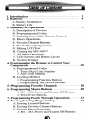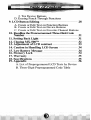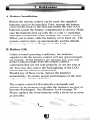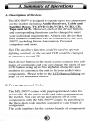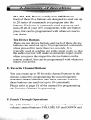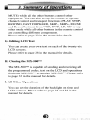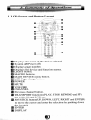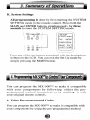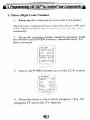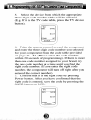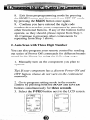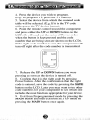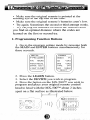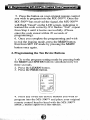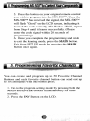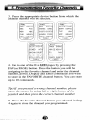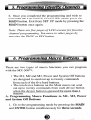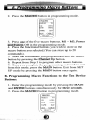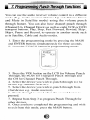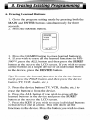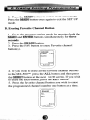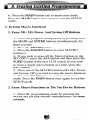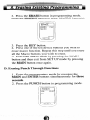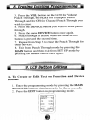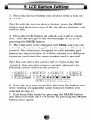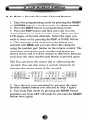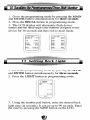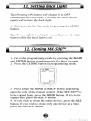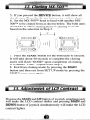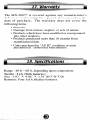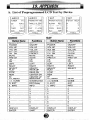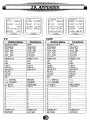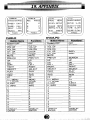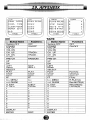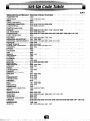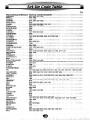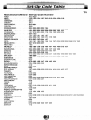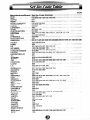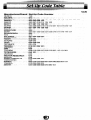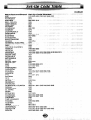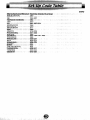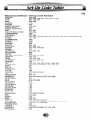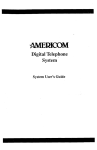Download Universal Remote Control MX-500TM Specifications
Transcript
HomeTheaterMaster@ LCDScreen Preprogrammedand Learning RemoteControl 1, Introduction ............................................................................................ 3 2. Batteries ..._........._.................................................................. 4 A. Battery Installation B. Battery Life 3. Summary of Operations ......._................................................ 5 A. Description of Devices B. Preprogrammed Codes C. Learning from Other Remote Controls D. Macro Operations E. Favorite Channel Buttons F. Punch Through Operations G. Editing LCD Text H. Cloning the MX-500TM I. All Other Operations J. LCD Screens and Button Layout K. System Settings 4. Programming the Remote to Control Your 10 Components ....._..................................................................... A. Preprogrammed Codes 1. Three-Digit Code Number 2. Auto Scan Method B. Learning Method 1. Programming Function Buttons 2. Programming Ten Device Buttons 5. JJfbogramming Favorite Channels ..._................................... 18 6. Programming Macro Buttons ..,....__........................................ 20 1. Ml - M3, Power and System Off Buttons 2. Ten Device Buttons 7. Programming Punch Through Operations ............‘... 23 8. Erasing Existing Programming ..,....._................................. 24 A. Erasing Learned Buttons B. Erasing Favorite Channel Buttons C. Erasing Macro Functions 1. Ml - M3, Power and System Off Buttons 2. Ten Device Buttons D. Erasing Punch Through Functions 9. LCD Button Editing ................. .... ................................................. 28 A. Create or Edit Text on Function Buttons B. Create or Edit Text on Device Buttons C. Create or Edit Text on Favorite Channel Buttons 10. Recalling the Preprogrammed Three-Digit Code Number . ....... .. . ..... .... .. .. .. ..... . ....... ..... ....... .. ....... .... .... ............. 31 31 11. Setting Back Light ._.....__,......,_.......................................,.... 12. Cloning MX-SO()TM 13. Adjustment of LCD 32 contrast 33 14. Caution in Handling LCD Screen .............. ... ... ............. 34 15. Low Battery Message 34 34 16. Memory Lock ..... ..__......._...................................................... 17. Warranty 35 18. Specifications 19. Appendix . ...... ......... ...... .................... ... ...... .... ...... ....... .. .... 35 36 A. List of Preprogrammed LCD Texts by Device B. Three-Digit Preprogrammed Code Table Congratulations! You have purchased one of the most sophisticated remote control on the market. The MX500TM has been designed to provide a new standard in remote control and infrared technology offering a very powerful and flexible preprogrammed, learning, menudriven product. With the MX-SOOTMyou have the option of programming the unit for up to ten home entertainment and home automation components by using either the preprogrammed code library in the remote control, by teaching up to 530 commands into MX-500TM from your original remote controls, or a combination of both methods. The MX-500TM has many additional operating features to add convenience and enjoyment to the operation of your home entertainment system including the ability to create your own descriptions of the component buttons on the LCD, the ability to learn 530 commands from your original remote controls, various macro operations program, 50 favorite channels buttons, and punch-through operations for volume control, channel and transport buttons. Setting up the MX-500 TM to operate your components is easy and simple. Please follow the instructions in the manual and retain the manual for future reference. In the event the manual is lost or misplaced, a replacement copy can be found at the Home Theater Master website: httn://www.hometheatermaster.com For any questions or comments about the MX-500TM, please contact us at Universal Remote Control, Inc., 500 Mamaroneck Avenue, Harrison, NY 10528 at 914-835-4484 or e-mail us: [email protected] Regular customer service hours are 9:00 AM to 6:00 PM EST, Monday - Friday. A. Battery Installation Before the remote control can be used, the supplied batteries need to be installed. First, unsnap the battery cover on the back of the unit and install the four AAA batteries inside the battery compartment as shown. Make sure the batteries line up with the (+) and (-) markings. Improper installation could damage the remote control. When you’re done, slide the battery cover back on. The remote control starts up automatically and the default device components will appear on the LCD. B. Battery Life Under normal operating conditions, the batteries supplied with the remote control will last approximately six months. If the batteries are running low, you will notice reduced range from the remote control, commands that are not sent properly, or are not sent at all. You may also notice the backlighting of the LCD screen and the button is diminished. Should any of these occur, replace the batteries immediately. To ensure proper performance of the unit, only use new alkaline batteries. The remote control will retain the commands and settings in its memory even after the batteries are low or become discharged. See Memory Lock on page 34. Please replace the worn batteries with a fresh set as soon as possible. A. Description of Devices The MX-5OOTMis designed to operateup to ten components on the market including Audio Receivers, Cable and Satellite Boxes, TV, DVD (LD),VCRl, VCR2, CD, Tape and AUX. However, each of the device buttons and corresponding functions can be changed to meet your individual requirements. Almost any device that uses infrared commands can be controlled by the MX500TM,including Home Automation, Personal computers and more. Tip) The auxiliary function could be used to operate lighting controls or the second VCR could be changed to operate a second TK Each device button on the main screen contains two subpages of commands and you can change the name of any LCD button using up to five alphabet characters and numbers to customize the unit to fit your audio/video components. Please refer to the LCD Button Editing on page 28 for additional details. B. Pre-programmed Codes The MX-5OOTMcomes with preprogrammed codes for practically all the major audio and video equipment on the market. You can set-up and operate all of your components with the MX-500TM simply by punching in the three-digit code number assigned to your brand of component. The code numbers for the various brands of components are listed in the back of this instruction manual. Please refer to the programming instructions shown on page 10 for details. C. Learning From Other Remote Controls The MX-500TM can learn codes from your original remote controls. There are 26 LCD screens in the remote control and all the functional buttons as well as ten device buttons on the main menu screen can be taught. In addition, there are 31 rubber buttons and a joystick that can be taught for each of the ten devices. As a whole, you can teach up to 530 new functions into the remote control. Please refer to page 15 in the instruction manual for details. D. Macro Operations The remote control is capable of sending out a series of commands with one button press. Any function available on your original remote control or in the pre-programmed database can be added to a macro button to completely automate what you would normally do by pushing buttons one at a time. It can be as simple as “Turning on your TV and Cable Box, turning the TV to the appropriate channel for operation with the Cable Box and changing the Cable Box channel to your favorite morning news channel”. Or the macros can be configured to “Power On your TV, DVD player and receiver, change to the appropriate inputs and outputs, dim your lights and start the movie playing”. It can be simple or as comprehensive as you want it to be. There are two types of macro buttons you can use for macro operations: Ml, M2, M3, Power and System Off Buttons Each of these five buttons are designed to send out up to 20 series of commands you program into the buttons. Each one is commonly used to turn on and turn off all of your A/V components with one button press, but can be programmed with whatever macro you desire. Ten Device Buttons There are ten device buttons and each of these device buttons can send out up to 20 programmed commands when pressed for more than two seconds. It is typically used in sending out audio input codes so that the audio receiver will make an automatic input switch when you press the respective device button on the remote control, but can be programmed with whatever macro you desire. E. Favorite Channel Buttons You can create up to 50 favorite channel buttons in the remote control by programming the most frequently watched channel numbers into these buttons. Each of these buttons can send out up to 10 commands. Please refer to page 18 of the manual for programming the Favorite Channel Programming. F. Punch Through Operations The MX-500TM can be setup to operate audio component volume control buttons (VOLUME UP and DOWN and MUTE) while all the other buttons control other equipment. You can also set up the remote to operate channel control and transport functions (PLAY, STOP, REWIND, FAST FORWARD, SKIP-, SKIP+, PAUSE and Record buttons) from VCR, DVD, LD, CD or any other mode while all other buttons in the remote control are controlling different components. Please refer to page 23 in the manual for details. G. Editing LCD Text You can create your own text on each of the twenty-six LCD screens. Please refer to page 28 in the manual for details. H. Cloning the MX-500TM The MX-500TM is capable of sending and receiving all the programmed codes, text on the LCD and operations from one MX-500TM to another MX-500TM. Please refer to page 32 in the manual for details. I. All Other Operations You can set the duration of the backlight on time and LCD contrast. Please refer to page 33 and 35 in the manual for details. J. LCD Screen and Button Layout (i) Displays the name of the device selected. B System off(Power off) 0 Displays page number. a Displays the device and function names. @ LIGHT button. m MACRO buttons. 0 MAIN DEVICE menu button. @ LCD Page change button. a POWER 0 MUTE m VOLUME 0 CHANNEL 0 Previous channel button. @ TRANSPORT functions(PLAY, STOP, REWIND and FF) for VCR, CD and DVD etc. m JOYSTICK button(UP, DOWN, LEFT, RIGHT and ENTER) to move the cursor and enter the selection by pushing down the joystick. 0 ENTER m DISPLAY K. System Settings All programming is done by first entering the SYSTEM SETTING mode in the remote control. Press both the R buttons simultaneously for three seconds to enter the SYSTEM SETTING mode. Pressany of the ten buttons associatedwith the descriptions written on the LCD. You can exit the Set Up mode by simply pressing the button. You can program the MX-500TM to make it compatible with your components by following either the preprogrammed method instructions or by teaching it with your original remote controls. A. Using Pre-programmed Codes You can program the MX-500TM to make it compatible with your components by using the pre-programmed method. 1. Three-Digit Code Number 1. Turn on the component you wish to program. Tip) Zfyour component has a discrete Power ON and OFF button, please do not yurn on the component manually. 2. Go to the program setting mode by pressing both MN and ALTAR buttons simultaneously for three seconds. 3. Select the P-PRO button next to the LCD screen. 4. Press the device you wish to program. (E.g. To program TV, press the TV button). 5. Select the device from which the appropriate three-digit code number table will be selected. (E.g. If it is the TV code table, press the TV device button). 6. Point the remote control toward the component and enter the three-digit code number you selected for your component from the code table provided on page 41 - 54. (Please enter the code number within 20 seconds of programming). If there is more than one code number assigned to your brand, try the one code number at a time until you find the right code number. (If you enter the right code number, the component will turn off right after you entered the correct number). 7. Confirm that it is the right code by pressing Power button. After you have confirmed that the right code is entered, save the code by pressing the SAVE button on LCD. 8. Exit from preprogramming mode by pressing button and then exit from SET UP mode the by pressing the button once again. 9. Confirm yo entered the right code number that matches your component by pressing other functional buttons. If any of the buttons fail to operate, as they should, please repeat from Step 1. 10. Continue to program other components by repeating from Step 1 above. 2. Auto Scan with Three Digit Number You can also program your remote control by sending out series of Power Off commands for different brands stored in the library by using the following steps. 1. Manually turn on the component you plan to operate. Tip) If your component has a discrete Power ON and OFF button, please do not yurn on the component manually. 2. Go to program setting m control by pressing both th buttons simultaneously for three seconds. 3. Select the ~-~~~ button next to the LCD screen. 4. Press the device you wish to program. (E.g. To program TV, press the TV button). 5. Select the device from which the scanned code table will be selected. (E.g. If it is the TV code table, press the TV device button). 6. Point the remote control toward the component and press either the button on the 0rD LCD. (It will send out the series of Power codes when the button is kept pressed and the,code number that are being sent are shown on the LCD). If the right code number is sent, the component will turn off right after the code number is transmitted. 7. Release the UP or pressing as soon as th 8. Confirm that it is the right code by pressing Power button. After the confirmation that the code is entered, save the code by pressing the button on the LCD. Later you may want to try other code numbers for your component to see which one includes the most functions appropriatefor your device. 9. Exit from Preprogrammed mode by pressing the AEN button and then exit from SET UP mode by pressing the ~A~ button once again. 10. Confirm that you entered the right code number that matches your component by pressing other functional buttons. If any of the buttons do not operate as they should, please repeat from Step 1. 11. Continue to program other components by repeating from Step 1 above. B. Learning From Other Remote Controls You can program the MX-500TM to operate a component by teaching the commands from your original remote control to device buttons on the main screen menu, 20 buttons on 2 pages of the LCD per device, 31 rubber buttons and the joystick located in the middle of the remote control. The MX-5OOTMlearns these commands by receiving infrared signals directly from your existing remote controls. The MX-500TM receives these signals through its learning eye, located at the top of the unit. Apart from the PAGE, MAIN, FAV buttons and Ml - M3 buttons which cannot be taught, the MX-500TM has the capability of learning up to 530 commands. Tip) Commonly usedfunction buttons include the two pages of sub-commands within each of the 10 devices, channel up and down, volume up and down, menu, guide, exit, info, O-9 and joystick. Points to Remember If the remote control fails to learn a function after the first try: Keep the remotesstableby placing them on a flat surface. l Make sure the original remote is pointed at the learning eye at the top end of the case. Make sure the original remote’s batteries aren’t low. Try again. Sometimesthe secondor third attempt works. Try varying the distance between the remotes until you find an optimal distance where the codes are learned on the first or second try. l l l l 1. Programming Function Buttons 1. Go to the program setting mode by pressing both buttons simultaneously for three seconds. 2. Press the LEA 3. Select the ish to program. 4. Press the button on the MX-500TM you wish to program and place your original remote control head to head with the MX-5OOTMabout 2 inches apart on a flat surface as illustrated below. 5. Press the button on your original remote control you wish to program into the MX-500TM. Once the MX-SOOTMhas received the signal, the MX-500TM will flash “Good” on the LCD screen, indicating it learned the code correctly. If it flashes “Fail”, repeat from Step 4 until it learns successfully. (Please enter the code signal within 20 seconds of programming). 6. Once you complete the programming and wish to exit the leaning mode, press the I%$ utton. Exit from SET UP mode by pressing t button once again. 2. Programming the Ten Device Buttons 1. Go to the program setting mode by pressing both the buttons simultaneously for IN and three seconds. 4. Press any of the ten device buttons you wish to program into the MX-500rM and place your original remote control head to head with the MX-500TM about 2 inches apart on a flat surface. 5. Press the button on your original remote control you wish to program into the MX-500TM. Once the MX-500TM has received the signal, the MX-500TM will flash “Good” on the LCD screen, indicating it learned the code correctly. If it flashes “Fail”, repeat from Step 4 until it learns successfully. (Please enter the code signal within 20 seconds of programming). 6. Once you complete the programming and wish to exit the leaning mode, press the Exit from SET UP mode by pressing the button once again. You can create and program up to 50 Favorite Channel Buttons and each favorite channel button can send out up to 10 commands with one button press. 1. Go to the pro,gram setting mode by pressing both the R buttons simultaneously for three and B M seconds. 2. Press the FAV Button on the LCD. 3. Press the appropriate device button from which the channel number will be selected. M!:ll...l1 E HE:l-F 4. Go to one of the five I+$ZDpages by pressing the FAV(or PAGE) button. Press the button you will be assigning to the favorite channel and enter the channel number, power, Display and Enter commands you wish to store in the FAVORITE channel button. You can store up to 10 commands. Tip) If you pressed a wrong channel numbel; please move the cursor by using left or right button of the joystick and then press the correct channel number: 5. Press the favorite channel button you selected in Step 4 again to store the channel you programmed. 6. Once you completed the programming and wish to exit from the FAVORITE CHANNEL mode, press the button. Exit from SET UP mode by pressing the button once again. Note: There are five pages of LCD screensfor favorite channel programming. You move to other pages by pressing the PAGE or FAV button. There are two types of macro functions you can program with the MX-500TM. The Ml, M2 and M3, Power and System Off buttons are designed to send out up to twenty commands from each of the five hard buttons. The ten device buttons on the Main menu can send out up to twenty commands from each device button when the device button is pressed for more than 1 second. A. Programming Macro Functions to Ml- M3, Power and System Off Buttons: l l 1. an o th’e programming mode by pressing the TER button simultaneously for three set button in programming mode. 3. Press one of the five-macro buttons. Off in the programming mode. functional buttons you wish to store in the macro button you selected.(You can store up to 20 commands). u programmed into the macro 5. Store the command e:IUp button. button by pressing the 6. Repeat from Step 3 to program other macro buttons. ramming and wish to exit 7. Once you complete the button. Exit from SET from this mode, press the button once again. UP mode by pressing the B. Programming Buttons: Macro Functions to the Ten Device programming mode by pressing the buttons simultaneously for three se button in programming mode. 3. Press one of the ten device buttons you wish to program for macro functions. 4. Select the device by pressing device button and then press the functional buttons you wish to store in the device macro button you selected. You can store up to 20 commands into the device macro buttons. 5. Save the comm.andsyou selected to the macro button button. by pressing the 6. Repeat from to program other device button. ing and wish to exit Once you complete the prog button. Exit from SET from this mode, press the utton once again. UP mode by pressing the Note: Pressing the PAUSE button during the macro programming will add a time delay of 0.2 seconds between the commands. E.g. Pressing the PAUSE button twice will create a pause of 0.4 seconds between the commands where the delay was inserted. You can use the audio receiver volume control in a different mode (E.g. Audio receiver Volume Up and Volume Down and Mute in Satellite mode) using the volume punch through feature. You can also have channel punch through (Channel Up, Channel Down) as well as eight VCR or DVD transport buttons, Play, Stop, Fast Forward, Rewind, Skip-, Skip+, Pause and Record, to operate in another mode such as in Satellite, Cable and Audio modes. 1. Enter the programming mode by pressing the MAIN and ~~T~~ buttons simultaneously for three seconds. 2. Press the P~~~~ button in programming mode. 3. Press the VOI, button on the LCD for Volume Punch Through, the PLAY for Transport Punch Through and the CH for Channel Punch Through. 4. Select the device you wish to punch through to (1 st device e.g. Satellite receiver). 5. Select the device you wish to punch through from (2nd device e.g. Audio receiver). 6. Punch through is saved when the second device is pressed. 7. Repeat from Step 3 to program Punch Through for other devices. 8. Once you have completed the programming and wish to exit from this mode, press the &INN button. A. Erasing Learned Buttons 1. Go to the program setting mode by pressing both the R buttons simultaneously for three seconds. 2. Press the button. / button to erase learned button(s). 3. Press the LEA 4. If you wish to erase all the learned functions in MX500TM,press the ALL button and then press the S button at the next to the LCD screen. If you wish to erase all the buttons in a single device or an individual button in the device, press the ~~~~~~ button. Tip) To erase the learnedfunction in the device button i&e& press the PAGE button and then press the device button (rr! VCR, Audio, etc.). 5. Press the device button (TV, VCR, Audio, etc.) to erase the button(s) from the device. 6. Press the ALL button if you wish to erase all the learned buttons in the device and press the SU button at the to the LCD screen. 7. Press the if you wish to erase individual buttons in that device one at a time. This will show all the functions in the device. Press the button you wish to erase. button to exit to main erase mode. tton once again to exit the SET UP mode. B. Erasing Favorite Channel Button 1. Go to the program setting mode by pressing both the buttons simultaneously for three and S. button. 2. Press the 3. Press the FAV button to erase Favorite channel button(s). 4. If you wish to erase all the favorite channel buttons in the MX-500TM press the k&IL button and then press button at the next LC em. If you wish button. each button, press the 5. Press the favorite channel button you wish to erase the programmed channel number one button at a time. ERkSE iiLL KE’$’ :-I, SELECT E).(1T button exit to main erase mode. button once again to exit the SETUP mode. C. Erasing Macro Functions 1. Erase Ml- M3, Power And System Off Buttons 1. Go to the program setting mode by pressing both R buttons simultaneously for three seconds. utton. 2. Press the button to erase MACRO 3. Press the button(s). 4. If you wish to erase all the Macro buttons in the MX-500TM, press the ALL button and then press the button at the next LCD screen. If you wish a single macro button at a time, press the REY button. 5. Press one of the MACRO button (Ml -M3, Power and System Off) you wish to erasethe macro functions. AIN button to exit to main erase mode. Press the &I button once again to exit the SETUP mode. 2. Erase Macro Functions in The Ten Device Buttons 1. Enter the programming mode by pressing the and ALAR buttons simultaneously for three seconds. 2. Press Press the E button in programming mode. button to erase MACRO button(s). V button. 3. Press the 4. Press one of the ten device buttons you wish to erase macro function. Repeat this step until you erase all the Macro buttons you wish to erase. 5. Exit from Macro mode by pressing the button and then exit from SET UP mode b button once again. the D. Erasing Punch Through Functions 1. Enter the programming mode by pressing the buttons simultaneously for three CH button in programming mode. 3. Press the VQL button on the LCD for Volume AY for Transport Punch Punch Through, r Channel Punch Through you Through and the wish to erase. KX button you wish to erase punch 5. Press the same ~~~~C~ button once again. 6. Punch through is erased when the same device button is pressed the second time. 7. Repeat from Step 3 to erase the Punch Through for other devices. from Punch Through mode by pressing the button and then exit from SET UP mode by button once again. pressing the A. To Create or Edit Text on Function Buttons and Device 1. Enter the programming mode by pressing the simultaneously for three seconds. utton in programming mode. 3. Press the device button you wish to write a text on the LCD. Tip) To edit the text on device button, press the ~~~~ button and then press oy2eof the ten device buttons, you wish to edit. 4. Press the LCD button on which you wish to create text. You can also go to the second page of LCD by pressing the ~~~~ button. 5. The character to be changed will blink and you can select the character using the number pad on the remote control. The characters assigned to each number pad button are shown below. It will be rotated to a different character each time the same number pad is pressed. Tip) You can move the cursor left or right using the joystick. You can also erase a current character by pressing cursor down of the joystick. 1.m1 2.-j 3.m 4.m 5-1 6. P Q R 6 7. S T U 7 S./vlwlxll 9.I~I~191blankI 0.101 ! I~ldl~l~l~l II)WIM /#I&I(I)I+I-I.I/I_I”I 6. Save the text you created by pressing the button you were writing on again(the same function button you selected in step 4). 7. Exit from Edit mode by pressing the ~~~ button and then exit from SET UP mode by pressing the button once again. B. To Write a Text for Favorite Channel Buttons 1. Enter the programming mode by pressing the simultaneously for three seconds. utton in programming mode. button and then press the favorite channel button you wish to write a text. There are five LCD pages of favorite channels. Select the page you or PAGE button. wish to write on by pressing the 4. The character to be changed on the button you selected will blink and you can select the character using the number pad button on the remote control. The characters assigned to each number pad button are shown below and it will be rotated to different character each time the same number pad button is pressed again. Tip) You can move the cursor left or right using the joystick. You can also erase a current character by pressing the cursor down of the joystick. l.IA[BICI[ 2.-I 3.IGIHrII3/ 4.1 5-1 6. P Q R 6 7. S T U 7 8.m8( 9.[YI~191blankI 0.101 ! ()ldl~l~lBll~IHItiI l#l&l(] )1+1-l .1/l _I (‘1 5. Save the text you completed by pressing the same favorite channel button you selected in Step 3 again. button 6. Exit from Edit mode by pressing the and then exit from SET UP mode by pressing the M button once again. 1. Go to the programming mode by pressing the and R button simultaneously for three set 2. Press the AL button in programming mode. 3. The LCD display will alternately flash device names and the three-digit code number assigned to the device for 10 seconds and then exit to main mode. 1. o the programming mode by pressing the ~~~ an T’BR button simultaneously for three seconds. 2. Press the LIGHT button in programming mode. 3. Using the number pad button, enter the desired back light time (in seconds). It can go up to 99 seconds. Enter the time by pressing the SAVE button on the LCD. Tip) Pressing ON button will change it to OFF eliminating the back light. Pressing the same button again will restore the back light. 4. Exit from the Set Up mode by pressing the ~~~~ button. Tip) To turn ofSthe back light manually, press the light button while the back light is on. 1. Go to thie programming mode by pressing the ~~I~ and ALTAR button simultaneously for three seconds. 2. Press the ~L~~~ button in programming mode. 3. Press either the S D or R~~V button depending upon the role of the remote . If the MX-5OOTMis to be copied from, press the button. If it is to be copied into, press the RECV button. 4. If you wish to clone the entire device, press the ALL button. If you wish to clone only one device at a time, press the ~~VI~~ button. 5. If you pressed the button, it will show all the devices. Press the device button you wish to clone. 6. Set the MX-500TM head to head with another MX500TMto be cloned from as shown below. The both units should be in either cloning from or cloning to mode based on the selection in Step 3. 7. Press the 5 button for the both units to execute. It will take about 40 seconds to complete the cloning and it will flash “GOOD” upon completion of cloning. If it flashes “FAIL”, repeat from Step 2. 8. Exit from cloning mode by pressing t button and then exit from SET UP mode ng the button once again. and button of joystick simultaneously the LCD contrast darker and pressin tton of joystick simultaneously will contrast lighter. Please note that the LCD screen is breakable glass. Please exercise the following precautions when using the MX500TM. Do not tap the LCD screen to activate devices. Use the rubberbutton. Keep the LCD screen dry. Wipe off any spills immediately. The MX-500TM is not waterproof and never immerse it in water. Don’t expose the MX-500TM to extreme temperatures. Keep it away from heat source. Avoid dropping the remote control. Clean the LCD screen with a soft cloth. Never use abrasives or cleaning solutions. l l l l l If the batteries are running low, LCD displays “LOW button or you BATTERY” each time R buttons simultaneously. The MX-5OOTM has an internal memory lock system that retains all the programs and learned functions for an extended period in the event of battery loss. The MX-500TM is covered against any manufacturer’s defects or workmanship for a period of one year from the date of purchase. The warranty does not cover the following items: Batteries. Damage from misuse, neglect, or acts of nature. Products which have been modified or incorporated into other products. Products purchased more than 16 months from manufactured date. Units purchased in “AS IS” condition or units purchased as “Distressed Merchandise”. l l l l l Range : 40 ft - 60 ft, depending upon components. Weight : 8 Oz (With batteries) Size : 3.03” X 9.06” X 1.34”(H X W X D) Batteries: Four AAA alkaline batteries. A. List of Preprogrammed LCD Text by Device AUDIO SAT VOL UP VOL DN CH UP IVOLUP / VOL DN 1PRESET+ UP nN LEFT RIGHT SELECT PLAY STOP REW FF I<<, MENU >>I, GUIDE 1UP I DN LEFT RIGHT SELECT REAR UP REAR DN CENTER DN CENTER UP MENUBurr GUIDE/Center I PRE-CH UP DN LEFT RIGHT SELECT PLAY 3 4 PREV CH UP DN LEFT RIGHT SELECT 13 I4 T-K: TV PRE-CH UP DN LEFT RIGHT SELECT PLAY STOP REW FF I<<, MENU >>I, GUIDE 0, EXIT II, INFO 1 2 7 8 DELET VCR PREV CH UP DN LEFT RIGHT SELECT MEMU GUIDE CANCEL INFO 1 2 17 18 PRE-CH UP DN LEFT RIGHT SELECT PLAY STOP REW FF kc, MENU >>I, GUIDE 0, EXIT II, INFO 1 2 3 4 PREV CH UP DN LEFT RIGHT SELECT PLAY STOP REW FF I<< >>I RECORD PAUSE 1 2 3 4 ND/LPD CZABLE _---. VOL DN CH IJP 1VOL DN ICHUP -. DN LEFT RIGHT SELECT PLAY STOP REW FF I<<, MENU >>I, GUIDE 0, EXIT II, INFO 1 6 7 DN LEFT RIGHT SELECT PLAY STOP REW FF MENU GUIDE EXIT INFO 1 16 17 1 2 3 4 5 6 7 8 9 0 DISPLAY ENTER 1 2 3 4 5 6 7 8 9 0 DISPLAY ENTER I CD UP DN LEFT RIGHT SELECT PLAY STOP REW FF TAPE SKIP SKIP + RIGHT SELECT PLAY STOP REW FF ENTER 1 l REW FF 8 9 0 DISPLKY ENTER ~.....- 18 (9 IO 1DiSPLAY I,ENTER I Note : Because of the variety of function names for different components in this mode, we list them in A, B, C, D ......on the LCD. Please write the appropriate names that apply to your components. 0007 225 16f 170 202 AtWA AK.4 AMC END 2t3211 188 126127128258281282 2% 149 067 099 098 047 Pf4 180 162 062 231 2% 027 008 174 2312332~153~~lt812122?277 216 ~~9 129113051 126 101 f48 05% PERSONAL CABLE 117 519 452 110030 012 151 156 150 SERVICE TEECOM OUNTRY 043 074 123 028035~?#5 103 TV MTC 197004062101 TV ‘TaprK TOSHIIM WARDS 39 144 147 15 36 414 123 “.__._ w)40180260~043os3137150150013 03% d6F~~~Y JENSEN N6 KE~W~D LLOYO SFARS --. . .RP “-------631 TOSHIBA 008Of3~209705907908Zfl213t ‘549 1: 010012~4079~5094 fO7 032 102 037 028 a32 092 015 a28 a71 037 a47 a12 Of3 020 034 051 063 059 011 071 074 052 a% 087 088 089 DVD CD