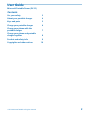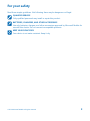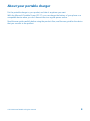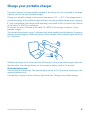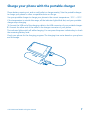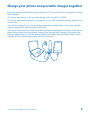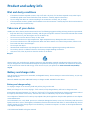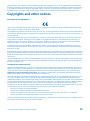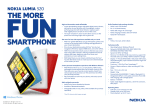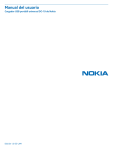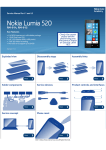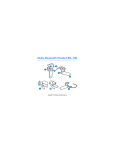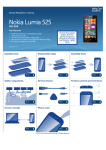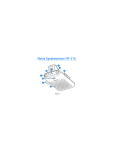Download Microsoft DC-21 User guide
Transcript
User Guide Microsoft Portable Power (DC-21) Issue 1.0 EN User Guide Microsoft Portable Power (DC-21) Contents For your safety 3 About your portable charger 4 Keys and parts 5 Charge your portable charger 6 Charge your phone with the portable charger 7 Charge your phone and portable charger together 8 Product and safety info Copyrights and other notices © 2014 Microsoft Mobile. All rights reserved. 9 10 2 For your safety Read these simple guidelines. Not following them may be dangerous or illegal. QUALIFIED SERVICE Only qualified personnel may install or repair this product. BATTERIES, CHARGERS, AND OTHER ACCESSORIES Use only batteries, chargers, and other accessories approved by Microsoft Mobile for use with this device. Do not connect incompatible products. KEEP YOUR DEVICE DRY Your device is not water-resistant. Keep it dry. © 2014 Microsoft Mobile. All rights reserved. 3 About your portable charger Put the portable charger in your pocket, and take it anywhere you want. With the Microsoft Portable Power (DC-21), you can charge the battery of your phone or a compatible device when you don't have access to a regular power source. Read this user guide carefully before using the product. Also, read the user guide for the device that you connect to the product. © 2014 Microsoft Mobile. All rights reserved. 4 Keys and parts Get to know your portable charger. 1 Charging and data cable CA-189CD 2 USB connector 3 Charger connector 4 Power indicator key 5 Indicator lights The surface of this product is nickelfree. Some of the accessories mentioned in this user guide, such as charger, headset, or data cable, may be sold separately. © 2014 Microsoft Mobile. All rights reserved. 5 Charge your portable charger The built-in battery has been partially charged at the factory, but you may need to recharge it before you can use your portable charger. Charge your portable charger in the correct temperature: 0°C – +45°C. If the temperature is outside this range, all the indicator lights blink fast, and your portable charger stops charging. 1. Plug a compatible USB charger (sold separately) into a wall outlet, or connect the USB end of the cable CA-189CD to a computer. 2. Connect the micro-USB end of the cable CA-189CD to the charger connector of your portable charger. The indicator lights switch on and 1 indicator light blinks steadily while the battery is charging, showing you the progress. When the battery is fully charged, all the indicator lights switch on for 10 seconds. 3. When the battery is full, disconnect the USB charger from your portable charger, then from the wall outlet. Your charger shows you the remaining battery level for 10 seconds. Check the battery level Press the power indicator key. The indicator lights switch on for 10 seconds, showing you the remaining battery level. If the battery is empty, the first indicator light blinks fast. Charge your portable charger. © 2014 Microsoft Mobile. All rights reserved. 6 Charge your phone with the portable charger Phone battery running out, and no wall outlet or charger nearby? Use the portable charger to charge your phone or other compatible device on the go. Use your portable charger to charge your phone in the correct temperature: -15°C – +55°C. If the temperature is outside this range, all the indicator lights blink fast, and your portable charger stops charging. 1. Connect the USB end of the charging cable to the USB connector of your portable charger. 2. Connect the other end of the cable to the charger connector of your phone. The indicator lights switch off while charging. You can press the power indicator key to check the remaining battery level. Check your phone for the charging progress. The charging time varies based on your phone and the usage. © 2014 Microsoft Mobile. All rights reserved. 7 Charge your phone and portable charger together Both your phone and portable charger battery low? Find a wall outlet or a computer to charge them together. 1. Connect your phone to the portable charger with the cable CA-189CD. 2. Connect the portable charger to a computer, or to a USB compatible charger plugged into a wall outlet. Your phone charges first, if your portable charger has enough power. If not, your portable charger charges first, until its power is sufficient. The indicator lights switch on and 1 indicator light blinks steadily while charging. If your phone draws more power than the portable charger gets from the wall charger or computer, the indicator lights show you the decreasing battery level. When your portable charger is fully charged, all the indicator lights switch on for 10 seconds. © 2014 Microsoft Mobile. All rights reserved. 8 Product and safety info Wet and dusty conditions • • • If the device has been exposed to water, wipe it off with a dry cloth. If it has been exposed to any other liquid, immediately splash some clean fresh water onto the device. Carefully wipe the device dry. Do not charge the device or connect anything if the connectors are dusty, wet, or damp. If the connectors are dusty, splash clean freshwater onto the connectors. Carefully wipe the device and connector area dry, and let the connectors dry. Take care of your device Handle your device, battery and accessories with care. The following suggestions help you keep your device operational. • • • • • • • • Keep the device dry. Precipitation, humidity, and all types of liquids or moisture can contain minerals that corrode electronic circuits. If your device gets wet, let the device dry. Do not use or store the device in dusty or dirty areas. Do not store the device in high temperatures. High temperatures may damage the device or battery. Do not store the device in cold temperatures. When the device warms to its normal temperature, moisture can form inside the device and damage it. Do not open the device. Unauthorised modifications may damage the device and violate regulations governing radio devices. Do not drop, knock, or shake the device or the battery. Rough handling can break it. Only use a soft, clean, dry cloth to clean the surface of the device. Recycle Always return your used electronic products, batteries, and packaging materials to dedicated collection points. This way you help prevent uncontrolled waste disposal and promote the recycling of materials. All materials of the device can be recovered as materials and energy. Check how to recycle your products at www.microsoft.com/mobile/ recycle. Battery and charger info Your device has an internal, non-removable, rechargeable battery. Do not attempt to remove the battery, as you may damage the device. Microsoft Mobile may make additional battery or charger models available for this device. Battery and charger safety To unplug a charger or an accessory, hold and pull the plug, not the cord. When your charger is not in use, unplug it. If left unused, a fully charged battery will lose its charge over time. Always keep the battery between 15°C and 25°C (59°F and 77°F) for optimal performance. Extreme temperatures reduce the capacity and lifetime of the battery. A device with a hot or cold battery may not work temporarily. Do not dispose of batteries in a fire as they may explode. Obey local regulations. Recycle when possible. Do not dispose as household waste. Do not dismantle, cut, crush, bend, puncture, or otherwise damage the battery in any way. If a battery leaks, do not let liquid touch skin or eyes. If this happens, immediately flush the affected areas with water, or seek medical help. Do not modify, attempt to insert foreign objects into the battery, or immerse or expose it to water or other liquids. Batteries may explode if damaged. © 2014 Microsoft Mobile. All rights reserved. 9 Use the battery and charger for their intended purposes only. Improper use, or use of unapproved or incompatible batteries or chargers may present a risk of fire, explosion, or other hazard, and may invalidate any approval or warranty. If you believe the battery or charger is damaged, take it to a service centre before continuing to use it. Never use a damaged battery or charger. Only use the charger indoors. Do not charge your device during a lightning storm. Copyrights and other notices DECLARATION OF CONFORMITY Hereby, Microsoft Mobile Oy declares that this DC-21 product is in compliance with the essential requirements and other relevant provisions of Directive 2004/108/EC. The availability of products may vary by region. For more info, contact your dealer. This device may contain commodities, technology or software subject to export laws and regulations from the US and other countries. Diversion contrary to law is prohibited. The contents of this document are provided "as is". Except as required by applicable law, no warranties of any kind, either express or implied, including, but not limited to, the implied warranties of merchantability and fitness for a particular purpose, are made in relation to the accuracy, reliability or contents of this document. Microsoft Mobile reserves the right to revise this document or withdraw it at any time without prior notice. To the maximum extent permitted by applicable law, under no circumstances shall Microsoft Mobile or any of its licensors be responsible for any loss of data or income or any special, incidental, consequential or indirect damages howsoever caused. Reproduction, transfer or distribution of part or all of the contents in this document in any form without the prior written permission of Microsoft Mobile is prohibited. Microsoft Mobile operates a policy of continuous development. Microsoft Mobile reserves the right to make changes and improvements to any of the products described in this document without prior notice. Microsoft Mobile does not make any representations, provide a warranty, or take any responsibility for the functionality, content, or end-user support of third-party apps provided with your device. By using an app, you acknowledge that the app is provided as is. FCC/INDUSTRY CANADA NOTICE This device complies with part 15 of the FCC rules and Industry Canada licence-exempt RSS standard(s). Operation is subject to the following two conditions: (1) This device may not cause harmful interference, and (2) this device must accept any interference received, including interference that may cause undesired operation. For more info, go to transition.fcc.gov/oet/rfsafety/rf-faqs.html. Any changes or modifications not expressly approved by Microsoft Mobile could void the user's authority to operate this equipment. Note: This equipment has been tested and found to comply with the limits for a Class B digital device, pursuant to part 15 of the FCC Rules. These limits are designed to provide reasonable protection against harmful interference in a residential installation. This equipment generates, uses and can radiate radio frequency energy and, if not installed and used in accordance with the instructions, may cause harmful interference to radio communications. However, there is no guarantee that interference will not occur in a particular installation. If this equipment does cause harmful interference to radio or television reception, which can be determined by turning the equipment off and on, the user is encouraged to try to correct the interference by one or more of the following measures: • • • • Reorient or relocate the receiving antenna. Increase the separation between the equipment and receiver. Connect the equipment into an outlet on a circuit different from that to which the receiver is connected. Consult the dealer or an experienced radio/TV technician for help. TM © 2014 Microsoft Mobile. All rights reserved. Microsoft is a trademark of the Microsoft group of companies. Third party products/names may be TM of respective owner. © 2014 Microsoft Mobile. All rights reserved. 10