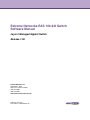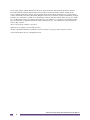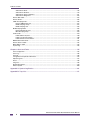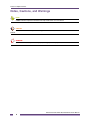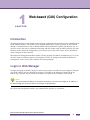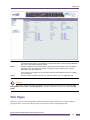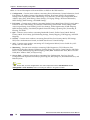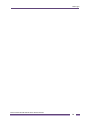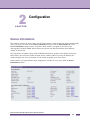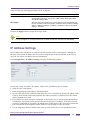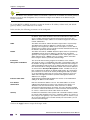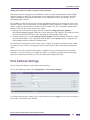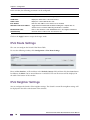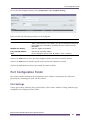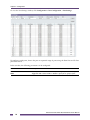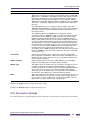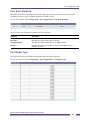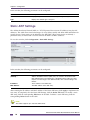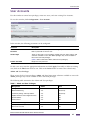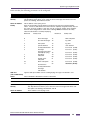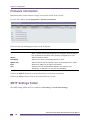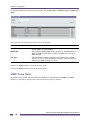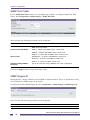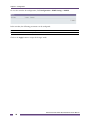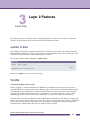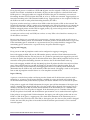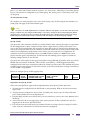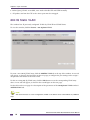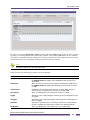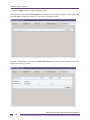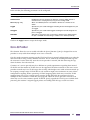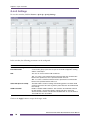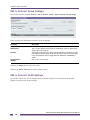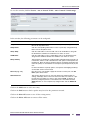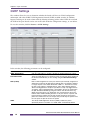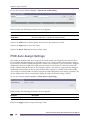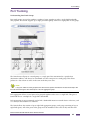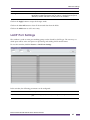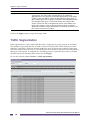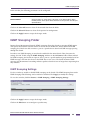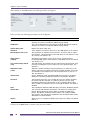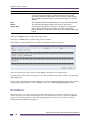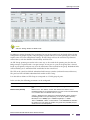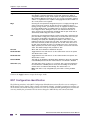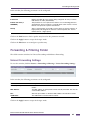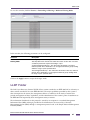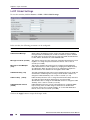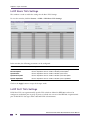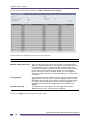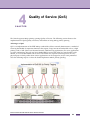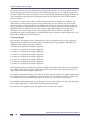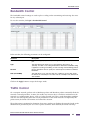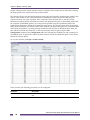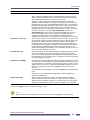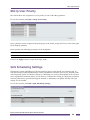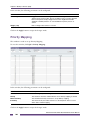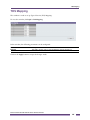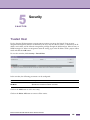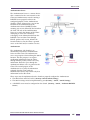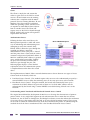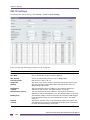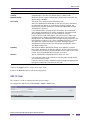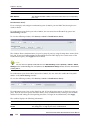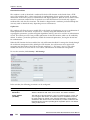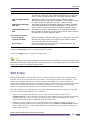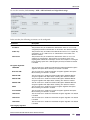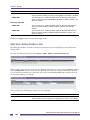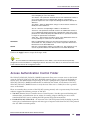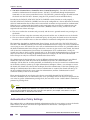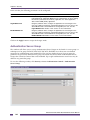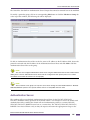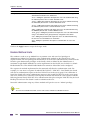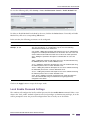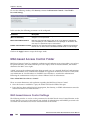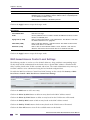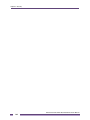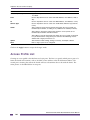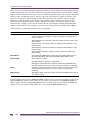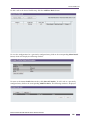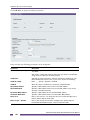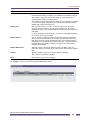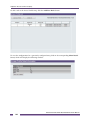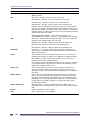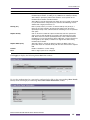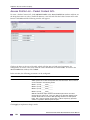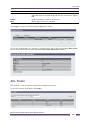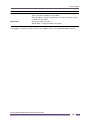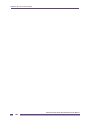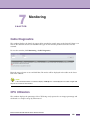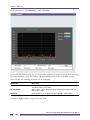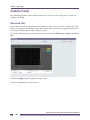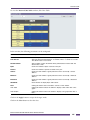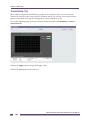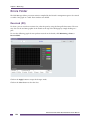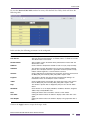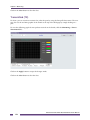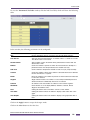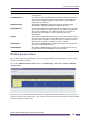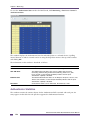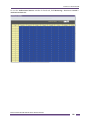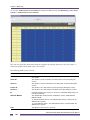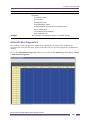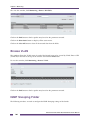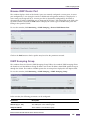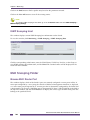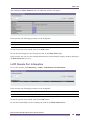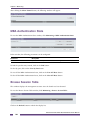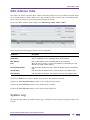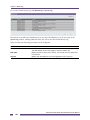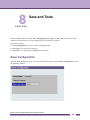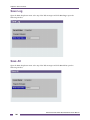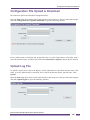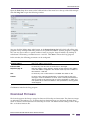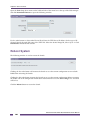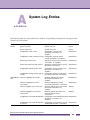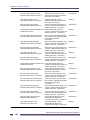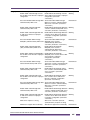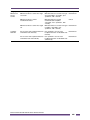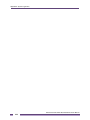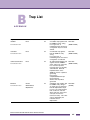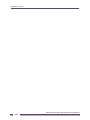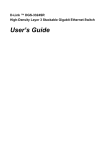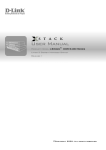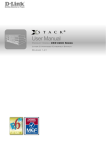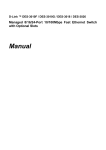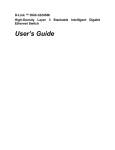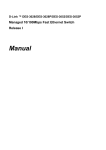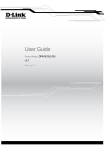Download Extreme Networks EAS 100-24t Switch Specifications
Transcript
Extreme Networks EAS 100-24t Switch Software Manual Layer 2 Managed Gigabit Switch Release 1.00 Extreme Networks, Inc. 3585 Monroe Street Santa Clara, California 95051 (888) 257-3000 (408) 579-2800 http://www.extremenetworks.com Published: July 2011 Part number: 120707-00 Rev. 01 AccessAdapt, Alpine, Altitude, BlackDiamond, Direct Attach, EPICenter, ExtremeWorks Essentials, Ethernet Everywhere, Extreme Enabled, Extreme Ethernet Everywhere, Extreme Networks, Extreme Standby Router Protocol, Extreme Turbodrive, Extreme Velocity, ExtremeWare, ExtremeWorks, ExtremeXOS, Go Purple Extreme Solution, ExtremeXOS ScreenPlay, ReachNXT, Ridgeline, Sentriant, ServiceWatch, Summit, SummitStack, Triumph, Unified Access Architecture, Unified Access RF Manager, UniStack, XNV, the Extreme Networks logo, the Alpine logo, the BlackDiamond logo, the Extreme Turbodrive logo, the Summit logos, and the Powered by ExtremeXOS logo are trademarks or registered trademarks of Extreme Networks, Inc. or its subsidiaries in the United States and/or other countries. sFlow is the property of InMon Corporation. Specifications are subject to change without notice. All other registered trademarks, trademarks, and service marks are property of their respective owners. © 2011 Extreme Networks, Inc. All Rights Reserved. Extreme Networks EAS 100-24t Switch Software Manual 2 Table of Contents Preface Template Formats......................................................................................................................... 7 Intended Readers .....................................................................................................................................................7 Typographical Conventions ......................................................................................................................................7 Notes, Cautions, and Warnings................................................................................................................................8 Chapter 1: Web-based (GUI) Configuration ............................................................................................. 9 Introduction...............................................................................................................................................................9 Login to Web Manager .............................................................................................................................................9 Web-based User Interface .....................................................................................................................................10 Areas of the User Interface .............................................................................................................................10 Web Pages .............................................................................................................................................................11 Chapter 2: Configuration ......................................................................................................................... 15 Device Information .................................................................................................................................................15 System Information ................................................................................................................................................16 Serial Port Settings.................................................................................................................................................16 IP Address Settings ................................................................................................................................................17 IPv6 Address Settings ............................................................................................................................................19 IPv6 Route Settings................................................................................................................................................20 IPv6 Neighbor Settings...........................................................................................................................................20 Port Configuration Folder .......................................................................................................................................21 Port Settings....................................................................................................................................................21 Port Description Settings.................................................................................................................................23 Port Error Disabled..........................................................................................................................................25 Port Media Type ..............................................................................................................................................25 Static ARP Settings ................................................................................................................................................26 User Accounts .......................................................................................................................................................27 System Log Configuration Folder ...........................................................................................................................28 System Log Settings .......................................................................................................................................28 System Log Server..........................................................................................................................................28 DHCP Relay Folder ................................................................................................................................................30 DHCP Relay Global Settings ..........................................................................................................................30 DHCP Relay Interface Settings .......................................................................................................................31 MAC Address Aging Time ......................................................................................................................................32 Web Settings ..........................................................................................................................................................32 Telnet Settings .......................................................................................................................................................33 CLI Paging Settings................................................................................................................................................33 Firmware Information..............................................................................................................................................34 SNTP Settings Folder.............................................................................................................................................34 Time Settings ..................................................................................................................................................35 Time Zone Settings .........................................................................................................................................35 SMTP Settings Folder ............................................................................................................................................37 SMTP Service Settings ...................................................................................................................................37 SMTP Service .................................................................................................................................................38 SNMP Settings Folder ............................................................................................................................................38 SNMP View Table ...........................................................................................................................................39 SNMP Group Table .........................................................................................................................................40 Extreme Networks EAS 100-24t Switch Software Manual 3 Table of Contents SNMP User Table ...........................................................................................................................................42 SNMP Community Table.................................................................................................................................43 SNMP Host Table ...........................................................................................................................................44 SNMP Engine ID .............................................................................................................................................44 SNMP Trap Configuration ...............................................................................................................................45 RMON .............................................................................................................................................................45 Chapter 3: Layer 2 Features .................................................................................................................... 47 Jumbo Frame .........................................................................................................................................................47 VLANs ....................................................................................................................................................................47 802.1Q Static VLAN ..............................................................................................................................................54 Q-in-Q Folder .........................................................................................................................................................57 Q-in-Q Settings ...............................................................................................................................................58 VLAN Translation Settings ..............................................................................................................................59 802.1v Protocol VLAN Folder .................................................................................................................................59 802.1v Protocol Group Settings ......................................................................................................................60 802.1v Protocol VLAN Settings .......................................................................................................................60 GVRP Settings .......................................................................................................................................................62 Asymmetric VLAN Settings ....................................................................................................................................63 MAC-based VLAN Settings ....................................................................................................................................63 PVID Auto Assign Settings .....................................................................................................................................64 Port Trunking ..........................................................................................................................................................65 LACP Port Settings ................................................................................................................................................67 Traffic Segmentation ..............................................................................................................................................68 IGMP Snooping Folder ...........................................................................................................................................69 IGMP Snooping Settings .................................................................................................................................69 MLD Snooping Settings..........................................................................................................................................71 MLD Control Messages...................................................................................................................................71 Port Mirror ..............................................................................................................................................................74 Loopback Detection Settings Page ........................................................................................................................75 Spanning Tree Folder.............................................................................................................................................76 STP Bridge Global Settings ............................................................................................................................79 STP Port Settings............................................................................................................................................80 MST Configuration Identification .....................................................................................................................82 STP Instance Settings.....................................................................................................................................83 MSTP Port Information....................................................................................................................................84 Forwarding & Filtering Folder .................................................................................................................................85 Unicast Forwarding Settings ...........................................................................................................................85 Multicast Forwarding Settings .........................................................................................................................86 Multicast Filtering Mode ..................................................................................................................................86 LLDP Folder ...........................................................................................................................................................87 LLDP Global Settings ......................................................................................................................................88 LLDP Port Settings..........................................................................................................................................89 LLDP Basic TLVs Settings ..............................................................................................................................90 LLDP Dot1 TLVs Settings ...............................................................................................................................90 LLDP Dot3 TLVs Settings ...............................................................................................................................91 Chapter 4: Quality of Service (QoS)........................................................................................................ 93 Bandwidth Control .................................................................................................................................................95 Traffic Control .........................................................................................................................................................95 802.1p Default Priority ............................................................................................................................................98 802.1p User Priority................................................................................................................................................99 QoS Scheduling Settings .......................................................................................................................................99 Priority Mapping ...................................................................................................................................................100 TOS Mapping .......................................................................................................................................................101 Extreme Networks EAS 100-24t Switch Software Manual 4 Table of Contents DSCP Mapping.....................................................................................................................................................102 Chapter 5: Security.................................................................................................................................103 Trusted Host .........................................................................................................................................................103 Port Security Folder..............................................................................................................................................104 Port Security Port Settings ............................................................................................................................104 Port Security FDB Entries .............................................................................................................................105 Authentication Settings.........................................................................................................................................105 802.1X Folder .......................................................................................................................................................106 802.1X Settings .............................................................................................................................................110 802.1X User ..................................................................................................................................................111 Authentication RADIUS Server .....................................................................................................................112 SSL Settings.........................................................................................................................................................115 SSH Folder ...........................................................................................................................................................117 SSH Settings .................................................................................................................................................118 SSH Authmode and Algorithm Settings ........................................................................................................118 SSH User Authentication Lists ......................................................................................................................120 Access Authentication Control Folder ..................................................................................................................121 Authentication Policy Settings .......................................................................................................................122 Application Authentication Settings ...............................................................................................................123 Authentication Server Group ........................................................................................................................124 Authentication Server ....................................................................................................................................125 Login Method Lists ........................................................................................................................................127 Enable Method Lists......................................................................................................................................128 Local Enable Password Settings...................................................................................................................129 MAC-based Access Control Folder ......................................................................................................................130 MAC-based Access Control Settings ............................................................................................................130 MAC-based Access Control Local Settings...................................................................................................132 Chapter 6: Access Control List (ACL) ..................................................................................................135 ACL Configuration Wizard ....................................................................................................................................135 Access Profile List ................................................................................................................................................136 Access Profile List – Enternet ACL ...............................................................................................................137 Access Profile List – IPv4 ACL......................................................................................................................142 Access Profile List – IPv6 ACL......................................................................................................................147 Access Profile List – Packet Content ACL ....................................................................................................152 ACL Finder ...........................................................................................................................................................155 ACL Flow Meter....................................................................................................................................................156 Chapter 7: Monitoring ............................................................................................................................159 Cable Diagnostics ................................................................................................................................................159 CPU Utilization .....................................................................................................................................................159 Port Utilization ......................................................................................................................................................161 Packet Size ..........................................................................................................................................................161 Memory Utilization ................................................................................................................................................163 Packets Folder .....................................................................................................................................................164 Received (Rx) ...............................................................................................................................................164 UMB_cast (Rx) ..............................................................................................................................................166 Transmitted (Tx) ............................................................................................................................................168 Errors Folder ........................................................................................................................................................170 Received (RX) ...............................................................................................................................................170 Transmitted (TX) ...........................................................................................................................................172 Port Access Control Folder...................................................................................................................................174 RADIUS Authentication .................................................................................................................................174 RADIUS Account Client ................................................................................................................................175 Extreme Networks EAS 100-24t Switch Software Manual 5 Table of Contents Authenticator State........................................................................................................................................176 Authenticator Statistics..................................................................................................................................178 Authenticator Session Statistics ....................................................................................................................181 Authenticator Diagnostics .............................................................................................................................183 Browse ARP Table ...............................................................................................................................................185 Browse VLAN .......................................................................................................................................................186 IGMP Snooping Folder .........................................................................................................................................186 Browse IGMP Router Port.............................................................................................................................187 IGMP Snooping Group ..................................................................................................................................187 IGMP Snooping Host ....................................................................................................................................188 MLD Snooping Folder ..........................................................................................................................................188 Browse MLD Router Port ..............................................................................................................................188 MLD Snooping Group ...................................................................................................................................189 LLDP Folder .........................................................................................................................................................189 LLDP Statistics System .................................................................................................................................190 LLDP Local Port Information .........................................................................................................................190 LLDP Remote Port Information .....................................................................................................................191 MBA Authentication State ....................................................................................................................................192 Browse Session Table..........................................................................................................................................192 MAC Address Table .............................................................................................................................................193 System Log ..........................................................................................................................................................193 Chapter 8: Save and Tools ....................................................................................................................195 Save Configuration ...............................................................................................................................................195 Save Log ..............................................................................................................................................................196 Save All ................................................................................................................................................................196 Configuration File Upload & Download.................................................................................................................197 Upload Log File ....................................................................................................................................................197 Reset ....................................................................................................................................................................198 Ping Test ..............................................................................................................................................................198 Download Firmware..............................................................................................................................................199 Reboot System .....................................................................................................................................................200 Appendix A: System Log Entries..........................................................................................................201 Appendix B: Trap List ............................................................................................................................211 Extreme Networks EAS 100-24t Switch Software Manual 6 Preface Template Formats This manual describes the software installation and configuration of the EAS 100-24t. Intended Readers The Extreme Networks Software Installation Manual contains information for setup and management of the Switch. This manual is intended for network managers familiar with network management concepts and terminology. Typographical Conventions Convention Description [] In a command line, square brackets indicate an optional entry. For example: [copy filename] means that optionally you can type copy followed by the name of the file. Do not type the brackets. Bold font Indicates a button, a toolbar icon, menu, or menu item. For example: Click on the Apply button. Used for emphasis. May also indicate system messages or prompts appearing on screen. For example: You have mail. Bold font is also used to represent filenames, program names and commands. For example: use the copy command. Boldface Typewriter Font Indicates commands and responses to prompts that must be typed exactly as printed in the manual. Initial capital letter Indicates a window name. Names of keys on the keyboard have initial capitals. For example: Click Enter. Menu Name > Menu Option Menu Name > Menu Option Indicates the menu structure. Device > Port > Port Properties means the Port Properties menu option under the Port menu option that is located under the Device menu. Extreme Networks EAS 100-24t Switch Software Manual 7 Preface Template Formats Notes, Cautions, and Warnings NOTE A NOTE indicates important information that helps make better use of the device. CAUTION A CAUTION indicates either potential damage to hardware or loss of data and tells how to avoid the problem. WARNING! A WARNING indicates a potential for property damage, personal injury, or death. Extreme Networks EAS 100-24t Switch Software Manual 8 1 Web-based (GUI) Configuration CHAPTER Introduction All software functions of the Switch can be managed, configured and monitored via the embedded webbased (HTML) interface. The Switch can be managed from remote stations anywhere on the network through a standard browser such as Mozilla Firefox, Microsoft Internet Explorer. The browser acts as a universal access tool and can communicate directly with the Switch using the HTTP protocol. For some functions of the web-based configuration, you will need to have the latest version of Java installed in order to display the data correctly. The Web-based management module and the Console program (and Telnet) are different ways to access the same internal switching software and configure it. Thus, all settings encountered in Web-based management are the same as those found in the console program. Login to Web Manager To begin managing the Switch, simply run the browser you have installed on your computer and point it to the IP address you have defined for the device. The URL in the address bar should be in the format: http://123.123.123.123, where the numbers 123 represent the IP address of the Switch. NOTE The Factory default IP address for the Switch is 0.0.0.0. The user must first configure an IP address for the Switch through the console port before connecting to the Web Manager. This opens the management module's user authentication window, as seen below. Extreme Networks EAS 100-24t Switch Software Manual 9 Chapter 1: Web-based (GUI) Configuration Figure 1: Enter Network Password dialog The default User Name is admin and Password for this Switch is blank. Click OK. This will open the Web-based user interface. The Switch management features available in the web-based manager are explained below. Web-based User Interface The user interface provides access to various Switch configuration and management windows, allows you to view performance statistics, and permits you to graphically monitor the system status. Areas of the User Interface The figure below shows the user interface. The user interface is divided into three distinct areas as described in the table. Extreme Networks EAS 100-24t Switch Software Manual 10 Web Pages Area 1 Select the folder or window to be displayed. The folder icons can be opened to display the hyperlinked window buttons and subfolders contained within them. Click the Extreme Networks logo to go to the Extreme Networks website. Area 2 Presents a graphical near real-time image of the front panel of the Switch. This area displays the Switch's ports and expansion modules, showing port activity, duplex mode, or speed, depending on the specified mode. Various areas of the graphic can be selected for performing management functions, including port configuration. Area 3 Presents switch information based on your selection and the entry of configuration data. CAUTION Any changes made to the Switch configuration during the current session must be saved in the Save Configuration window (Save > Save Configuration) or use the command line interface (CLI) command save config. Web Pages When you connect to the management mode of the Switch with a Web browser, a login window is displayed. Enter a user name and password to access the Switch's management mode. Extreme Networks EAS 100-24t Switch Software Manual 11 Chapter 1: Web-based (GUI) Configuration Below is a list and description of the main folders available in the Web interface: ● Configuration – Contains main windows concerning Device Information, System Information, Serial Port Settings, IP Address Settings, IPv6 Interface Settings, IPv6 Route Settings, IPv6 Neighbor Settings, Port Configuration, Static ARP Settings, User Accounts, System Log Configuration, MAC Address Aging Time, Web Settings, Telnet Settings, CLI Paging Settings, Firmware Information, SNTP Settings, SMTP Settings, and SNMP Settings. ● L2 Features – Contains main windows concerning Jumbo Frame, 802.1Q Static VLAN, Q-in-Q, 802.1v Protocol VLAN, GVRP Settings, Asymmetric VLAN Settings, MAC-based VLAN Settings, PVID Auto Assign Settings, Port Trunking, LACP Port Settings, Traffic Segmentation, IGMP Snooping, MLD Snooping Settings, Port Mirror,Loopback Detection Settings, Spanning Tree, Forwarding & Filtering, and LLDP. ● QoS – Contains main windows concerning Bandwidth Control, Traffic Control, 802.1P Default Priority, 802.1P User Priority, QoS Scheduling Settings, Priority Mapping, TOS Mapping, and DSCP Mapping. ● Security – Contains main windows concerning Trusted Host, Port Security, 802.1X, SSL Settings, SSH, Access Authentication Control, and MAC-based Access Control Settings. ● ACL – Contains main windows concerning ACL Configuration Wizard, Access Profile List, ACL Finder, and ACL Flow Meter. ● Monitoring – Contains main windows concerning Cable Diagnostics, CPU Utilization, Port Utilization, Packet Size, Memory Utilization, Packets, Errors, Port Access Control, Browse ARP Table, Browse VLAN, IGMP Snooping, MLD Snooping, LLDP, MBA Authentication State, Browse Session Table, MAC Address Table, and System Log. ● Save & Tools – Contains main windows concerning Save Configuration, Save Log, Save All, Configuration File Upload & Download, Upload Log File, Reset, Ping Test, Download Firmware, and Reboot System. NOTE Ensure that you have configured the user name and password in the User Accounts window (Configuration > User Accounts) before connecting the Switch to the greater network. Extreme Networks EAS 100-24t Switch Software Manual 12 Web Pages Extreme Networks EAS 100-24t Switch Software Manual 13 Chapter 1: Web-based (GUI) Configuration Extreme Networks EAS 100-24t Switch Software Manual 14 2 Configuration CHAPTER Device Information This window contains the main settings for all major functions on the Switch and appears automatically when you log on. To return to the Device Information window, click the EAS 100-24t folder. The Device Information window shows the Switch’s MAC Address (assigned by the factory and unchangeable), the Boot PROM Version, Firmware Version and other information about different settings on the Switch. This information is helpful to keep track of PROM and firmware updates and to obtain the Switch's MAC address for entry into another network device's address table if necessary. In addition, this window displays the status of functions on the Switch to quickly assess their status. Some functions are hyper-linked to their configuration window for easy access from the Device Information window. Extreme Networks EAS 100-24t Switch Software Manual 15 Chapter 2: Configuration System Information This window contains the System Information details. The user may enter a System Name, System Location and System Contact to aid in defining the Switch, to the user's preference. This window displays the MAC Address, and Firmware Version. Click Configuration > System Information to display the following window: In this window, the following parameters can be configured: Parameter Description System Name The name which identifies the switch in the Switch network. System Location The location where the Switch is stored. System Contact A contact name or number in the event that maintenance or support is required. Click on the Apply button to accept the changes made. Serial Port Settings The following window allows the Baud Rate and the Auto Logout to be changed as well as containing information about the Serial Port Settings. Click Configuration > Serial Port Settings to display this window: Extreme Networks EAS 100-24t Switch Software Manual 16 IP Address Settings In this window, the following parameters can be configured: Parameter Description Baud Rate This field specifies the baud rate for the serial port on the Switch. There are four possible baud rates to choose from, 9600, 19200, 38400 and 115200. The default setting is 9600. Auto Logout Select the logout time used for the console interface. This automatically logs the user out after an idle period of time as defined. Choose from the following options: 2 Minutes, 5 Minutes, 10 Minutes, 15 Minutes or Never. The default setting is 10 minutes. Click on the Apply button to accept the changes made. NOTE If a user configures the serial port’s baud rate, the baud rate will take effect and save immediately. IP Address Settings The IP address may initially be set using the console interface prior to connecting to it through the Ethernet. If the Switch IP address has not yet been changed, refer to the introduction of the Extreme Networks EAS 100-24t CLI Manual for more information. Click Configuration > IP Address Settings to display the following window: To manually assign the Switch's IP address, subnet mask, and default gateway address: 1 Select the Static radio button. 2 Enter the appropriate IPv4 Address and Subnet Mask. 3 To access the Switch from a different subnet than the one it is installed on, enter the IP address of the Gateway. If the Switch will be managed from the subnet on which it is installed, leave the default address (0.0.0.0) in this field. 4 If no VLANs have been previously configured on the Switch, you can use the default Management VLAN Name. The default VLAN contains all of the Switch ports as members. If VLANs have been previously configured on the Switch, the Management VLAN Name of the VLAN that contains the port connected to the management station will have to be entered to access the Switch. 5 Use the drop-down Interface Admin State menu to select Enabled if it has not already been done. Extreme Networks EAS 100-24t Switch Software Manual 17 Chapter 2: Configuration NOTE The Switch's factory default IP address is 0.0.0.0 with a subnet mask of 255.0.0.0 and a default gateway of 0.0.0.0. To access the web configuration, the you must first configure an IP address for the Switch using the Console Connection. To use the BOOTP or DHCP protocols to assign the Switch an IP address, subnet mask, and default gateway address, select either BOOTP or DHCP. In this window, the following parameters can be configured: Parameter Description Static Allows the entry of an IPv4 address, Subnet Mask, and a Default Gateway for the Switch. These fields should be of the form xxx.xxx.xxx.xxx, where each xxx is a number (represented in decimal form) between 0 and 255. This address should be a unique address on the network assigned for use by the network administrator. DHCP The Switch will send out a DHCP broadcast request when it is powered up. The DHCP protocol allows IP addresses, network masks, and default gateways to be assigned by a DHCP server. If this option is set, the Switch will first look for a DHCP server to provide it with this information before using the default or previously entered settings. BOOTP The Switch will send out a BOOTP broadcast request when it is powered up. The BOOTP protocol allows IP addresses, network masks, and default gateways to be assigned by a central BOOTP server. If this option is set, the Switch will first look for a BOOTP server to provide it with this information before using the default or previously entered settings. IP Interface The current IP Interface being assigned an IP address on this window. Management VLAN Name This allows the entry of a VLAN Name from which a management station will be allowed to manage the Switch using TCP/IP (in-band via web manager or Telnet). Management stations that are on VLANs other than the one entered here will not be able to manage the Switch in-band unless their IP addresses are entered in the Security IP Management window. If VLANs have not yet been configured for the Switch, the default VLAN contains all of the Switch's ports. There are no entries in the Security IP Management table, by default, so any management station that can connect to the Switch can access the Switch until a management VLAN is specified or Management Station IP Addresses are assigned. Interface Admin State Toggle between Enabled and Disabled. This must be set to Enabled when setting an IP address on this window. IPv4 Address Enter the desired IPv4 address to be set. The default address is 0.0.0.0. Subnet Mask A Bitmask that determines the extent of the subnet that the Switch is on. Should be of the form xxx.xxx.xxx.xxx, where each xxx is a number (represented in decimal) between 0 and 255. The value should be 255.0.0.0 for a Class A network, 255.255.0.0 for a Class B network, and 255.255.255.0 for a Class C network, but custom subnet masks are allowed. Gateway IP address that determines where packets with a destination address outside the current subnet should be sent. This is usually the address of a router or a host acting as an IP gateway. If your network is not part of an intranet, or you do not want the Switch to be accessible outside your local network, you can leave this field unchanged. Click on the Apply button to accept the changes made. Extreme Networks EAS 100-24t Switch Software Manual 18 IPv6 Address Settings Setting the Switch’s IP Address using the Console Interface Each Switch must be assigned its own IP Address, which is used for communication with an SNMP network manager or other TCP/IP application (for example BOOTP, TFTP). The Switch’s default IP address is 0.0.0.0. The default Switch IP address can be changed to meet the specification of your networking address scheme. The IP address for the Switch must be set before the Web-based manager can manage the switch. The Switch IP address can be automatically set using BOOTP or DHCP protocols, in which case the actual address assigned to the Switch must be known. The IP address may be set using the Command Line Interface (CLI) over the console serial port as follows: ● Starting at the command line prompt, enter the commands config ipif System ipaddress xxx.xxx.xxx.xxx/yyy.yyy.yyy.yyy. Where the x letters represent the IP address to be assigned to the IP interface named System and the y letters represent the corresponding subnet mask. ● Alternatively, the user can enter config ipif System ipaddress xxx.xxx.xxx.xxx/z. Where the x letters represent the IP address to be assigned to the IP interface named System and the z represents the corresponding number of subnets in CIDR notation. The IP interface named System on the Switch can be assigned an IP address and subnet mask, which can then be used to connect a management station to the Switch’s Telnet or Web-based management agent. Successful entry of the command will produce a “Success” message, indicating that the command execution was correct. You may now utilize this address to configure or manage the Switch through Telnet, the Command Line Interface (CLI) or the Web-based management (GUI). IPv6 Address Settings You can display the Switch’s current IPv6 interface settings. To view the following window, click Configuration > IPv6 Interface Settings: To configure IPv6 interface settings, enter an IPv6 Address and click Apply. The new entry will appear in the table at the bottom of the window. Extreme Networks EAS 100-24t Switch Software Manual 19 Chapter 2: Configuration In this window, the following parameters can be configured: Parameter Description Interface Name The name of the IPv6 interface being displayed or modified. VLAN Name Display the VLAN name of the IPv6 interface. Admin. State Display the current administrator state. IPv6 Address Enter the IPv6 address of the interface to be modified. Automatic Link Local Address Toggle between Enabled and Disabled. Enabling this is helpful when no external source of network addressing information is available. NS Retransmit Time (0-4294967295) Enter a value between 0 and 4294967295. This is the neighbor solicitation’s retransmit timer in milliseconds. The default is zero. Click on the Apply button to accept the changes made. IPv6 Route Settings The user can configure the Switch’s IPv6 Route Table. To view the following window, click Configuration > IPv6 Route Settings: Enter an IPv6 Interface, an IPv6 address in the Default Gateway field and then click the Create button. In addition, the Metric can be entered between 1 and 65535. The new IPv6 route will be displayed in the table at the bottom of the window. IPv6 Neighbor Settings You can configure the Switch’s IPv6 neighbor settings. The Switch’s current IPv6 neighbor settings will be displayed in the table at the bottom of this window. Extreme Networks EAS 100-24t Switch Software Manual 20 Port Configuration Folder To view the IPv6 Neighbor Settings, click Configuration > IPv6 Neighbor Settings: In this window, the following parameters can be configured: Parameter Description Interface Name Displays the interface name. This field is not user-configurable. To search for all the current interfaces on the Switch, go to the second Interface Name field in the middle part of the window, tick the All check box, and then click the Find button. Neighbor IPv6 Address Enter the neighbor IPv6 address. Link Layer MAC Address Enter the link layer MAC address. State Use the drop-down menu to select All, Address, Static, or Dynamic. Click on the Add button to add a new IPv6 Neighbor address and Link Layer MAC Address. Click on the Find button to find the specific entry based on the information entered. Click on the Clear button to remove the entered data from the fields. Port Configuration Folder This section contains information for configuring various attributes and properties for individual physical ports, including port speed and flow control. Port Settings Various port settings, including State, Speed/Duplex, Flow Control, Address Learning, Medium Type, and MDIX can be configured on the Switch. Extreme Networks EAS 100-24t Switch Software Manual 21 Chapter 2: Configuration To view the Port Settings window, click Configuration > Port Configuration > Port Settings: To configure switch ports, choose the port or sequential range of ports using the From Port and To Port pull-down menus. In this window, the following parameters can be configured: Parameter Description From Port/To Port Use the pull-down menus to select the port or range of ports to be configured. State Toggle this field to either enable or disable a given port or group of ports. Extreme Networks EAS 100-24t Switch Software Manual 22 Port Configuration Folder Parameter Description Speed/Duplex Toggle the Speed/Duplex field to either select the speed and duplex/halfduplex state of the port. Auto denotes auto-negotiation between 10/100/1000 Mbps devices, in full-duplex or half-duplex. The Auto setting allows the port to automatically determine the fastest settings between the connected devices and to use those settings. The other options are Auto, 10M Half, 10M Full, 100M Half and 100M Full, 1000M Full_Master, 1000M Full_Slave and 1000M Full. There is no automatic adjustment of port settings with any option other than Auto. The Switch allows the user to configure two types of gigabit connections; 1000M/Full_M and 1000M/Full_S. Gigabit connections only support full duplex connections and take on certain characteristics that are different from the other choices listed. The 1000M Full_Master and 1000M Full_Slave parameters refer to connections running a 1000BASE-T cable for connection between the Switch port and other device capable of a gigabit connection. The master setting (1000M Full_Master) will allow the port to advertise capabilities related to duplex, speed and physical layer type. The master setting will also determine the master and slave relationship between the two connected physical layers. This relationship is necessary for establishing the timing control between the two physical layers. The timing control is set on a master physical layer by a local source. The slave setting (1000M Full_Slave) uses loop timing, where the timing comes from a data stream received from the master. If one connection is set for 1000M Full_Master, the other side of the connection must be set for 1000M Full_Slave. Any other configuration will result in a link down status for both ports. Flow Control Displays the flow control scheme used for the various port configurations. Ports configured for full-duplex use 802.3x flow control, half-duplex ports use backpressure flow control, and Auto ports use an automatic selection of the two. The default is Disabled. Address Learning When Enabled, destination and source MAC addresses are automatically listed in the forwarding table. The default setting is Enabled. Medium Type This applies only to the Combo ports. The command is available for the user to enable or disable the port with the specified medium type. When one medium type specified is enabled, the other medium type is disabled implicitly. That is, each of the two types of the transport medium shall be enabled exclusively. Both of the medium types of a specified port can be disabled at the same time. The Copper port is selected (enabled) by default. MDIX This can be specified as Auto, Normal, or Cross. In Normal state, the port is in MDIX mode and can be connected to a PC NIC using a straight cable. If it is in Cross state, the port is in MDI mode, and can be connected to a port (in MDIX mode) on another switch through a straight cable. Click on the Apply button to accept the changes made. Click on the Refresh button to refresh the display list. Port Description Settings The Switch supports a port description feature where the user may name various ports on the Switch. Extreme Networks EAS 100-24t Switch Software Manual 23 Chapter 2: Configuration To view the Port Description Settings window, click Configuration > Port Configuration > Port Description Settings: Use the From Port and To Port pull-down menus to choose a port or range of ports to describe, and then enter a description of the port(s). The Medium Type applies only to the Combo ports. If configuring the Combo ports this defines the type of transport medium used. SFP ports should be nominated Fiber and the Combo 1000BASE-T ports should be nominated Copper. The result will be displayed in the appropriate switch port number slot (C for copper ports and F for fiber ports). In this window, the following parameters can be configured: Parameter Description From Port/To Port Use the pull-down menus to select the port or range of ports to be configured. Medium Type This only applies to the Combo ports. If configuring the Combo ports, this defines the type of transport medium used. SFP ports should be set at Fiber and the Combo 1000BASE-T ports should be set at Copper. Description Enter a string into the Description field to provide some information about the port. Click on the Apply button to accept the changes made. Extreme Networks EAS 100-24t Switch Software Manual 24 Port Configuration Folder Port Error Disabled The following window will display information about ports that have had their connection status disabled for reasons such as loopback detection or Traffic Control. To view this window, click Configuration > Port Configuration > Port Error Disabled: In this window, the following parameters can be configured: Parameter Description Port Displays the port that has been error disabled. Port State Describes the current running state of the port. Connection Status This field will read the uplink status of the individual ports. Reason Describes the reason why the port has been error-disabled, such as a loopback occurrence. Port Media Type The following window will display information about the port media type. To view this window, click Configuration > Port Configuration > Port Media Type: Extreme Networks EAS 100-24t Switch Software Manual 25 Chapter 2: Configuration In this window, the following parameters can be configured: Parameter Description Port Displays the port number to view the corresponding media type. Type Displays the medium type of the ports. Static ARP Settings The Address Resolution Protocol (ARP) is a TCP/IP protocol that converts IP addresses into physical addresses. This table allows network managers to view, define, modify and delete ARP information for specific devices. Static entries can be defined in the ARP Table. When static entries are defined, a permanent entry is entered and is used to translate IP address to MAC addresses. To view this window, click Configuration > Static ARP Settings: In this window, the following parameters can be configured: Parameter Description ARP Aging Time (0-65535) The user may globally set the maximum amount of time, in seconds, that an Address Resolution Protocol (ARP) entry can remain in the Switch’s ARP table without being accessed before it is dropped from the table. The value may be set in the range of 0 to 65535 seconds, with a default setting of 20 minutes. IP Address The IP address of the ARP entry. MAC Address The MAC address of the ARP entry. After entering the IP Address and MAC Address of the Static ARP entry, click Apply to implement the new entry. To completely clear the Static ARP Settings, click the Delete All button. To modify a static ARP entry, click the corresponding Edit button in the table. To delete a static ARP entry, click the corresponding Delete button in the table. NOTE The Switch supports up to 255 static ARP entries. Extreme Networks EAS 100-24t Switch Software Manual 26 User Accounts User Accounts Use this window to control user privileges, create new users, and view existing User Accounts. To view this window, click Configuration > User Accounts: In this window, the following parameters can be configured: Parameter Description User Name The name of the user, an alphanumeric string of up to 15 characters. Password Enter a password for the new user. Access Right There are two levels of user privileges, Admin and User. Some features and selections available to users with Admin privileges may not be available to those with User level privileges. (Table 1 below summarizes Admin and User level privileges) Confirm Password Retype the new password. To add a new user, enter the appropriate information and click Apply. To modify or delete an existing user, click on the Edit button for that user. Click on the Delete button to remove the selected entry. Admin and User Privileges There are two levels of user privileges, Admin and User. Some menu selections available to users with Admin privileges may not be available to those with User privileges. The following table summarizes the Admin and User privileges: Table 1: Admin and User Privileges Management Admin User Configuration Yes No Network Monitoring Yes Read-only Community Strings and Trap Stations Yes Read-only Update Firmware and Configuration Files Yes No System Utilities Yes No Factory Reset Yes No User Account Management Admin User Add/Update/Delete User Accounts Yes No View User Accounts Yes No Extreme Networks EAS 100-24t Switch Software Manual 27 Chapter 2: Configuration System Log Configuration Folder This section contains information for configuring various attributes and properties for System Log Configurations, including System Log Settings and System Log Host. System Log Settings This window allows the user to enable or disable the System Log and specify the System Log Save Mode Settings. To configure the system log settings, click Configuration > System Log Configuration > System Log Settings: In this window, the following parameters can be configured: Parameter Description System Log Use the radio buttons to either enable or disable the system log feature. Save Mode Use this drop-down menu to choose the method that will trigger a log entry. You may select from On Demand, Time Interval, and Log Trigger. min (1-65535) Enter a time interval, in minutes, for which a log entry is to be made. Click on the Apply button to accept the changes made. System Log Server The Switch can send Syslog messages to up to four designated servers using the System Log Server. To configure the system log settings, click Configuration > System Log Configuration > System Log Server: Extreme Networks EAS 100-24t Switch Software Manual 28 System Log Configuration Folder In this window, the following parameters can be configured: Parameter Description Server ID Syslog server settings index (1-4). Severity This drop-down menu allows you to select the level of messages that will be sent. The options are Warning, Informational, and All. Server IP Address The IP address of the Syslog server. Facility Some of the operating system daemons and processes have been assigned Facility values. Processes and daemons that have not been explicitly assigned a Facility may use any of the "local use" facilities or they may use the "user-level" Facility. Those Facilities that have been designated are shown in the following: Bold font indicates the facility values that the Switch is currently employing. Numerical Facility Code Numerical Facility Code 0 kernel messages 12 NTP subsystem 1 user-level messages 13 log audit 2 mail system 14 log alert 3 system daemons 15 clock daemon 4 security/authorization 16 messages 17 messages generated 18 internally by syslog line printer 19 subsystem 20 network news 21 subsystem 22 UUCP subsystem 23 clock daemon 5 7 8 9 10 11 local use 0 (local0) local use 1 (local1) local use 2 (local2) local use 3 (local3) local use 4 (local4) local use 5 (local5) local use 6 (local6) local use 7 (local7) security/authorization messages FTP daemon UDP Port Type the UDP port number used for sending Syslog messages. The default is 514. (514 or 6000-65535) Status Choose Enabled or Disabled to activate or deactivate. Parameter Description Server ID Syslog server settings index (1-4). Severity This drop-down menu allows you to select the level of messages that will be sent. The options are Warning, Informational, and All. Server IP Address The IP address of the Syslog server. Extreme Networks EAS 100-24t Switch Software Manual 29 Chapter 2: Configuration Parameter Description Facility Some of the operating system daemons and processes have been assigned Facility values. Processes and daemons that have not been explicitly assigned a Facility may use any of the "local use" facilities or they may use the "user-level" Facility. Those Facilities that have been designated are shown in the following: Bold font indicates the facility values that the Switch is currently employing. Numerical Facility Code Numerical Facility Code 0 kernel messages 12 NTP subsystem 1 user-level messages 13 log audit 2 mail system 14 log alert 3 system daemons 15 clock daemon 4 security/authorization messages 16 local use 0 (local0) 5 messages generated internally by syslog line printer subsystem 17 local use 1 (local1) 18 local use 2 (local2) 19 local use 3 (local3) 20 local use 4 (local4) 21 local use 5 (local5) 22 local use 6 (local6) 23 local use 7 (local7) 7 8 9 10 11 network news subsystem UUCP subsystem clock daemon security/authorization messages FTP daemon UDP Port (514 or 6000-65535) Type the UDP port number used for sending Syslog messages. The default is 514. Status Choose Enabled or Disabled to activate or deactivate. Click on the Apply button to accept the changes made. DHCP Relay Folder This section contains information for configuring various attributes and properties for DHCP Relay Configurations, including DHCP Relay Global and DHCP Relay Interface settings. DHCP Relay Global Settings This window allows the user to enable or disable the DHCP Relay State and configure the hop count limit and threshold. Extreme Networks EAS 100-24t Switch Software Manual 30 DHCP Relay Folder To configure the DHCP Relay Global settings, click Configuration > DHCP Relay > DHCP Relay Global Settings: In this window, the following parameters can be configured: Parameter Description DHCP Relay State: This option allows the user to enable or disable the DHCP Relay state. DHCP Relay / Hops Count Limit Enter the maximum number of relay agent hops that the DHCP packets can (1-16): cross. This value must be between 1 and 16. The default value is 4. DHCP Relay Time Threshold (0-65535): Enter the DHCP Relay time threshold value here. If this time is exceeded; the Switch will not relay the DHCP packet. This value must be between 0 and 65535. The default value is 0. Click on the Apply button to accept the changes made. DHCP Relay Interface Settings This window allows the user to configure the DHCP Relay Interface Settings. To configure the DHCP Relay Interface Settings, click Configuration > DHCP Relay > DHCP Relay Interface Settings: In this window, the following parameters can be configured: Parameter Description Interface: The name of the IP interface for which to display the current DHCP relay configuration. Server IP: Enter the DHCP Server IP address here. Click on the Apply button to accept the changes made. Click on the Delete button to remove the selected entry. Extreme Networks EAS 100-24t Switch Software Manual 31 Chapter 2: Configuration MAC Address Aging Time This table specifies the length of time a learned MAC Address will remain in the forwarding table without being accessed (that is, how long a learned MAC Address is allowed to remain idle). To change this, enter a value representing the MAC address age-out time in seconds. The MAC Address Aging Time can be set to any value between 10 and 1,000,000 seconds. The default setting is 300 seconds. To access this window, click Configuration > MAC Address Aging Time: In this window, the following parameters can be configured: Parameter Description MAC Address Aging Time Specifies the MAC address aging time here. This value must be between 10 and 1000000 seconds. The default value is 300 seconds. Click on the Apply button to accept the changes made. Web Settings Web-based management is Enabled by default. If you choose to disable this by selecting Disabled, you will lose the ability to configure the system through the Web interface as soon as these settings are applied. The TCP ports are numbered between 1 and 65535. The standard TCP port for the Web protocol is 80. To access this window, click Configuration > Web Settings: In this window, the following parameters can be configured: Parameter Description WEB State Specifies to enable or disable the Web settings state. Port Specifies the port number used for the Web settings. This value must be between 1 and 65535. The default value is port 80. Click on the Apply button to accept the changes made. Extreme Networks EAS 100-24t Switch Software Manual 32 Telnet Settings Telnet Settings Telnet configuration is Enabled by default. If you do not want to allow configuration of the system through Telnet choose Disabled. The TCP ports are numbered between 1 and 65535. The standard TCP port for the Telnet protocol is 23. To access this window, click Configuration > Telnet Settings: In this window, the following parameters can be configured: Parameter Description Telnet State Specifies to enable or disable the Telnet settings state. Port Specifies the port number used for the Web settings. This value must be between 1 and 65535. The default value is port 23. Click on the Apply button to accept the changes made. CLI Paging Settings CLI paging can be Enabled or Disabled in this window. It is Enabled by default. CLI paging settings are used when issuing a command which causes the console screen to rapidly scroll through several pages. This command will cause the console to pause at the end of each page. To access this window, click Configuration > CLI Paging Settings: In this window, the following parameters can be configured: Parameter Description CLI Paging State Specifies to enable or disable the CLI Paging settings state. Click on the Apply button to accept the changes made. Extreme Networks EAS 100-24t Switch Software Manual 33 Chapter 2: Configuration Firmware Information Information about current firmware images stored on the Switch can be viewed. To access this window, click Configuration > Firmware Information: In this window, the following parameters can be configured: Parameter Description ID States the image ID number of the firmware in the Switch’s memory. The Switch can store two firmware images for use. Image ID 1 will be the default boot up firmware for the Switch unless otherwise configured by the user. Version States the firmware version. Size (Bytes) States the size of the corresponding firmware, in bytes. Update Time States the specific time the firmware version was downloaded to the Switch. From States the IP address of the origin of the firmware. User States the user who downloaded the firmware. This field may read “Anonymous” or “Unknown” for users that are unidentified. Click on the Boot UP button to set the specific firmware as the boot-up firmware. Click on the Delete button to remove the selected firmware version. SNTP Settings Folder The SNTP Settings folder offers two windows: Time Settings and Time Zone Settings. Extreme Networks EAS 100-24t Switch Software Manual 34 SNTP Settings Folder Time Settings To configure the time settings for the Switch, click Configuration > SNTP Settings > Time Settings: In this window, the following parameters can be configured: Parameter Description Status: SNTP State Use the radio button to select an Enabled or Disabled SNTP state. Current Time Displays the Current Time set on the Switch. Time Source Displays the time source for the system. SNTP Settings: SNTP First Server This is the IP address of the primary server the SNTP information will be taken from. SNTP Second Server This is the IP address of the secondary server the SNTP information will be taken from. SNTP Poll Interval in Seconds (30-99999) This is the interval, in seconds, between requests for updated SNTP information. Set Current Time: Date (DD/MM/YYYY) Enter the current date in day, month and year to update the system clock. Time (HH:MM:SS) Enter the current time in hours, minutes, and seconds. Click on the Apply button to accept the changes made. Time Zone Settings The following window is used to configure time zones and Daylight Savings Time settings for SNTP. Extreme Networks EAS 100-24t Switch Software Manual 35 Chapter 2: Configuration To configure the time zone settings for the Switch, click Configuration > SNTP Settings > Time Zone Settings: In this window, the following parameters can be configured: Parameter Description Time Zone and DST: Daylight Saving Time State Use this pull-down menu to enable or disable the DST Settings. Daylight Saving Time Offset in Minutes Use this pull-down menu to specify the amount of time that will constitute your local DST offset 30, 60, 90, or 120 minutes. Time Zone Offset from UTC in +/- HH:MM Use these pull-down menus to specify your local time zone's offset from Coordinated Universal Time (UTC). DST Repeating Settings: Using repeating mode will enable DST seasonal time adjustment. Repeating mode requires that the DST beginning and ending date be specified using a formula. For example, specify to begin DST on Saturday during the second week of April and end DST on Sunday during the last week of October. From: Which Week of the Month Enter the week of the month that DST will start on. From: Day of the Week Enter the day of the week that DST will start on. From: Month Enter the month DST will start on. From: Time in HH:MM Enter the time of day that DST will start on. To: Which Week of the Month Enter the week of the month the DST will end. To: Day of the Week Enter the day of the week that DST will end. To: Month Enter the month that DST will end. To: Time in HH:MM Enter the time DST will end. Extreme Networks EAS 100-24t Switch Software Manual 36 SMTP Settings Folder Parameter Description DST Annual Settings Using annual mode will enable DST seasonal time adjustment. Annual mode requires that the DST beginning and ending date be specified concisely. For example, specify to begin DST on April 3 and end DST on October 14. From: Month Enter the month DST will start on, each year. From: Day Enter the day DST will start on, each year. From: Time in HH:MM Enter the time of day DST will start on, each year. To: Month Enter the month DST will end, each year. To: Day Enter the date DST will end, each year. To: Time in HH:MM Enter the time of day that DST will end, each year. Click on the Apply button to accept the changes made. SMTP Settings Folder SMTP or Simple Mail Transfer Protocol is a function of the Switch that will send switch events to mail recipients based on e-mail addresses entered in the window below. The Switch is to be configured as a client of SMTP while the server is a remote device that will receive messages from the Switch, place the appropriate information into an e-mail and deliver it to recipients configured on the Switch. This can benefit the Switch administrator by simplifying the management of small workgroups or wiring closets, increasing the speed of handling emergency Switch events, and enhancing security by recording questionable events occurring on the Switch. Users can set up the SMTP server for the Switch, along with setting e-mail addresses to which switch log files can be sent when a problem arises on the Switch. SMTP Service Settings To view the following window, click Configuration > SMTP Settings > SMTP Service Settings: Extreme Networks EAS 100-24t Switch Software Manual 37 Chapter 2: Configuration In this window, the following parameters can be configured: Parameter Description SMTP State Use the radio button to enable or disable the SMTP service on this device. SMTP Server Address Enter the IP address of the SMTP server on a remote device. This will be the device that sends out the mail for you. SMTP Server Port (1-65535) Enter the virtual port number that the Switch will connect with on the SMTP server. The common port number for SMTP is 25, yet a value between 1 and 65535 can be chosen. Self Mail Address Enter the e-mail address from which mail messages will be sent. This address will be the “from” address on the e-mail message sent to a recipient. Only one self-mail address can be configured for this Switch. This string can be no more that 64 alphanumeric characters. Add A Mail Receiver Enter an e-mail address and click the Add button. Up to eight e-mail addresses can be added per Switch. To delete these addresses from the Switch, click the corresponding Delete button in the SMTP Mail Receiver Address table at the bottom of the window. Click on the Apply button to accept the changes made. SMTP Service This window is used to test the SMTP Service Settings configured in the previous window. To view the following window, click Configuration > SMTP Settings > SMTP Service: To test to see if the SMTP settings are working properly, enter a Subject, Content, and then click the Send button. SNMP Settings Folder Simple Network Management Protocol (SNMP) is an OSI Layer 7 (Application Layer) designed specifically for managing and monitoring network devices. SNMP enables network management stations to read and modify the settings of gateways, routers, switches, and other network devices. Use SNMP to configure system features for proper operation, monitor performance and detect potential problems in the Switch, switch group or network. Extreme Networks EAS 100-24t Switch Software Manual 38 SNMP Settings Folder Managed devices that support SNMP include software (referred to as an agent), which runs locally on the device. A defined set of variables (managed objects) is maintained by the SNMP agent and used to manage the device. These objects are defined in a Management Information Base (MIB), which provides a standard presentation of the information controlled by the on-board SNMP agent. SNMP defines both the format of the MIB specifications and the protocol used to access this information over the network. The Switch supports the SNMP versions 1, 2c, and 3. Choose which version to monitor and control the Switch. The three versions of SNMP vary in the level of security provided between the management station and the network device. In SNMP v.1 and v.2, user authentication is accomplished using 'community strings', which function like passwords. The remote user SNMP application and the Switch SNMP must use the same community string. SNMP packets from any station that has not been authenticated are ignored (dropped). The default community strings for the Switch used for SNMP v.1 and v.2 management access are: ● public - Allows authorized management stations to retrieve MIB objects. ● private - Allows authorized management stations to retrieve and modify MIB objects. SNMPv3 uses a more sophisticated authentication process that is separated into two parts. The first part is to maintain a list of users and their attributes that are allowed to act as SNMP managers. The second part describes what each user on that list can do as an SNMP manager. The Switch allows groups of users to be listed and configured with a shared set of privileges. The SNMP version may also be set for a listed group of SNMP managers. Thus, you may create a group of SNMP managers that are allowed to view read-only information or receive traps using SNMPv1 while assigning a higher level of security to another group, granting read/write privileges using SNMPv3. Using SNMPv3 individual users or groups of SNMP managers can be allowed to perform or be restricted from performing specific SNMP management functions. The functions allowed or restricted are defined using the Object Identifier (OID) associated with a specific MIB. An additional layer of security is available for SNMPv3 in that SNMP messages may be encrypted. To read more about how to configure SNMPv3 settings for the Switch read the next section. Traps Traps are messages that alert network personnel of events that occur on the Switch. The events can be as serious as a reboot (someone accidentally turned OFF the Switch), or less serious like a port status change. The Switch generates traps and sends them to the trap recipient (or network manager). Typical traps include trap messages for Authentication Failure, and Topology Change. The Switch incorporates a flexible SNMP management for the switching environment. SNMP management can be customized to suit the needs of the networks and the preferences of the network administrator. The Switch supports the Simple Network Management Protocol (SNMP) versions 1, 2c, and 3. The administrator can specify the SNMP version used to monitor and control the Switch. The three versions of SNMP vary in the level of security provided between the management station and the network device. SNMP View Table This window is used to assign views to community strings or SNMP groups that define which MIB objects can be accessed by a remote SNMP manager. Extreme Networks EAS 100-24t Switch Software Manual 39 Chapter 2: Configuration To configure SNMP View Settings for the Switch, click Configuration > SNMP Settings > SNMP View Table: In this window, the following parameters can be configured: Parameter Description View Name Type an alphanumeric string of up to 32 characters. This is used to identify the new SNMP view being created. Subtree OID Type the Object Identifier (OID) Subtree for the view. The OID identifies an object tree (MIB tree) that will be included or excluded from access by an SNMP manager. View Type Select Included to include this object in the list of objects that an SNMP manager can access. Select Excluded to exclude this object from the list of objects that an SNMP manager can access. Click on the Apply button to accept the changes made. Click on the Delete button to remove the selected entry. SNMP Group Table An SNMP Group created with this table maps SNMP users (identified in the SNMP User Table window) or community strings to the views created in the previous window. Extreme Networks EAS 100-24t Switch Software Manual 40 SNMP Settings Folder To view this window, click Configuration > SNMP Settings > SNMP Group Table: In this window, the following parameters can be configured: Parameter Description Group Name Type an alphanumeric string of up to 32 characters. This is used to identify the new SNMP group of SNMP users. Read View Name Specify an SNMP group name for users that are allowed SNMP read privileges to the Switch’s SNMP agent. Write View Name Specify an SNMP group name for users that are allowed SNMP write privileges to the Switch's SNMP agent. Notify View Name Specify an SNMP group name for users that can receive SNMP trap messages generated by the Switch's SNMP agent. User-based Security Model SNMPv1 - Specifies that SNMP version 1 will be used. SNMPv2 - Specifies that SNMP version 2c will be used. The SNMPv2 supports both centralized and distributed network management strategies. It includes improvements in the Structure of Management Information (SMI) and adds some security features. SNMPv3 - Specifies that the SNMP version 3 will be used. SNMPv3 provides secure access to devices through a combination of authentication and encrypting packets over the network. Security Level The Security Level settings only apply to SNMPv3. NoAuthNoPriv - Specifies that there will be no authorization and no encryption of packets sent between the Switch and a remote SNMP manager. AuthNoPriv - Specifies that authorization will be required, but there will be no encryption of packets sent between the Switch and a remote SNMP manager. AuthPriv - Specifies that authorization will be required, and that packets sent between the Switch and a remote SNMP manger will be encrypted. Click on the Apply button to accept the changes made. Click on the Delete button to remove the selected entry. Extreme Networks EAS 100-24t Switch Software Manual 41 Chapter 2: Configuration SNMP User Table This window displays all of the SNMP User's currently configured on the Switch and also allows you to add new users. To view this window, click Configuration > SNMP Settings > SNMP User Table: In this window, the following parameters can be configured: Parameter Description User Name An alphanumeric string of up to 32 characters. This is used to identify the SNMP users. Group Name This name is used to specify the SNMP group created can request SNMP messages. SNMP Version V1 - Indicates that SNMP version 1 is in use. V2 - Indicates that SNMP version 2 is in use. V3 - Indicates that SNMP version 3 is in use. SNMP V3 Encryption None – Indicates that there is no SNMP V3 Encryption Password – Indicates that there is SNMP V3 Encryption through a password Key – Indicates that there is SNMP V3 Encryption through a key. Auth-Protocol by Password MD5 - Indicates that the HMAC-MD5-96 authentication level will be used. SHA - Indicates that the HMAC-SHA authentication protocol will be used. Priv-Protocol by Password None - Indicates that no authorization protocol is in use. DES - Indicates that DES 56-bit encryption is in use based on the CBC-DES (DES-56) standard. Auth-Protocol by Key MD5 - Indicates that the HMAC-MD5-96 authentication level will be used. Priv-Protocol by Key None - Indicates that no authorization protocol is in use. SHA - Indicates that the HMAC-SHA authentication protocol will be used. DES - Indicates that DES 56-bit encryption is in use based on the CBC-DES (DES-56) standard. Password Enter a Password when SNMP V3 Encryption is enabled for Password mode. Key Enter a Key when SNMP V3 Encryption is enabled for Key mode. Click on the Apply button to accept the changes made. Extreme Networks EAS 100-24t Switch Software Manual 42 SNMP Settings Folder Click on the Delete button to remove the selected entry. SNMP Community Table Use this table to view existing SNMP Community Table configurations and to create a SNMP community string to define the relationship between the SNMP manager and an agent. The community string acts like a password to permit access to the agent on the Switch. One or more of the following characteristics can be associated with the community string: ● Any MIB view that defines the subset of all MIB objects will be accessible to the SNMP community. ● Read/write or read-only level permission for the MIB objects accessible to the SNMP community. To configure SNMP Community entries, click Configuration > SNMP Settings > SNMP Community Table: In this window, the following parameters can be configured: Parameter Description Community Name Type an alphanumeric string of up to 32 characters that is used to identify members of an SNMP community. This string is used like a password to give remote SNMP managers access to MIB objects in the Switch's SNMP agent. View Name Type an alphanumeric string of up to 32 characters that is used to identify the group of MIB objects that a remote SNMP manager is allowed to access on the Switch. The view name must exist in the SNMP View Table. Access Right Read Only - Specifies that SNMP community members using the community string created can only read the contents of the MIBs on the Switch. Read Write - Specifies that SNMP community members using the community string created can read from, and write to the contents of the MIBs on the Switch. Click on the Apply button to accept the changes made. Click on the Delete button to remove the selected entry. Extreme Networks EAS 100-24t Switch Software Manual 43 Chapter 2: Configuration SNMP Host Table Use the SNMP Host Table window to set up SNMP trap recipients. To configure SNMP Host Table entries, click Configuration > SNMP Settings > SNMP Host Table In this window, the following parameters can be configured: Parameter Description Host IP Address Type the IP address of the remote management station that will serve as the SNMP host for the Switch. User-based Security Model SNMPv1 - Specifies that SNMP version 1 will be used. SNMPV2c - Specifies that SNMP version 2 will be used. SNMPV3 - To specify that the SNMP version 3 will be used. Security Level NoAuthNoPriv – To specify a NoAuthNoPriv security level. AuthNoPriv - To specify an AuthNoPriv security level. AuthPriv - To specify an AuthPriv security level. Community String/ SNMPv3 User Name Type in the community string or SNMPv3 user name as appropriate. Click on the Apply button to accept the changes made. SNMP Engine ID The Engine ID is a unique identifier used for SNMP V3 implementations. This is an alphanumeric string used to identify the SNMP engine on the Switch. To display the Switch's SNMP Engine ID, click Configuration > SNMP Settings > SNMP Engine ID: In this window, the following parameters can be configured: Parameter Description Engine ID Specifies the SNMP Engine ID used here. Extreme Networks EAS 100-24t Switch Software Manual 44 SNMP Settings Folder To change the Engine ID, enter the new Engine ID in the space provided and click the Apply button. SNMP Trap Configuration The following window is used to enable and disable trap settings for the SNMP function on the Switch. To view this window for configuration, click Configuration > SNMP Settings > SNMP Trap Configuration: In this window, the following parameters can be configured: Parameter Description SNMP Trap Specifies to enable or disable SNMP Traps. SNMP Authentication Traps Specifies to enable or disable SNMP Authentication Traps. SNMP Link Change Traps Specifies to enable or disable SNMP Link Change Traps. From Port ~ To Port Specifies the list of port used for this configuration. State Specifies to enable or disable the SNMP LinkChange Traps port settings state. Click on the Apply button to accept the changes made. RMON Users can enable and disable remote monitoring (RMON) status for the SNMP function on the Switch. Extreme Networks EAS 100-24t Switch Software Manual 45 Chapter 2: Configuration To view this window for configuration, click Configuration > SNMP Settings > RMON: In this window, the following parameters can be configured: Parameter Description RMON Status Specifies to enable or disable the RMON status. Click on the Apply button to accept the changes made. Extreme Networks EAS 100-24t Switch Software Manual 46 3 Layer 2 Features CHAPTER The following section will aid the user in configuring Layer 2 functions for the Switch. The Switch includes various functions all discussed in detail in the following section. Jumbo Frame This window will enable or disable the Jumbo Frame function on the Switch. The default is Enabled. When Enabled, jumbo frames (frames larger than the standard Ethernet frame size of 1522 bytes) with a maximum size of 9216 bytes can be transmitted by the Switch. To view this window, click L2 Features > Jumbo Frame: Click on the Apply button to accept the changes. VLANs Understanding IEEE 802.1p Priority Priority tagging is a function defined by the IEEE 802.1p standard designed to provide a means of managing traffic on a network where many different types of data may be transmitted simultaneously. It is intended to alleviate problems associated with the delivery of time critical data over congested networks. The quality of applications that are dependent on such time critical data, such as video conferencing, can be severely and adversely affected by even very small delays in transmission. Network devices that are in compliance with the IEEE 802.1p standard have the ability to recognize the priority level of data packets. These devices can also assign a priority label or tag to packets. Compliant devices can also strip priority tags from packets. This priority tag determines the packet's degree of expeditiousness and determines the queue to which it will be assigned. Extreme Networks EAS 100-24t Switch Software Manual 47 Chapter 3: Layer 2 Features Priority tags are given values from 0 to 7 with 0 being assigned to the lowest priority data and 7 assigned to the highest. The highest priority tag 7 is generally only used for data associated with video or audio applications, which are sensitive to even slight delays, or for data from specified end users whose data transmissions warrant special consideration. The Switch allows you to further tailor how priority tagged data packets are handled on your network. Using queues to manage priority tagged data allows you to specify its relative priority to suit the needs of your network. There may be circumstances where it would be advantageous to group two or more differently tagged packets into the same queue. Generally, however, it is recommended that the highest priority queue, Queue 7, be reserved for data packets with a priority value of 7. Packets that have not been given any priority value are placed in Queue 0 and thus given the lowest priority for delivery. Strict mode and weighted round robin system are employed on the Switch to determine the rate at which the queues are emptied of packets. The ratio used for clearing the queues is 4:1. This means that the highest priority queue, Queue 7, will clear 4 packets for every 1 packet cleared from Queue 0. Remember, the priority queue settings on the Switch are for all ports, and all devices connected to the Switch will be affected. This priority queuing system will be especially beneficial if your network employs switches with the capability of assigning priority tags. VLAN Description A Virtual Local Area Network (VLAN) is a network topology configured according to a logical scheme rather than the physical layout. VLANs can be used to combine any collection of LAN segments into an autonomous user group that appears as a single LAN. VLANs also logically segment the network into different broadcast domains so that packets are forwarded only between ports within the VLAN. Typically, a VLAN corresponds to a particular subnet, although not necessarily. VLANs can enhance performance by conserving bandwidth, and improve security by limiting traffic to specific domains. A VLAN is a collection of end nodes grouped by logic instead of physical location. End nodes that frequently communicate with each other are assigned to the same VLAN, regardless of where they are physically on the network. Logically, a VLAN can be equated to a broadcast domain, because broadcast packets are forwarded to only members of the VLAN on which the broadcast was initiated. Notes About VLANs No matter what basis is used to uniquely identify end nodes and assign these nodes VLAN membership, packets cannot cross VLANs without a network device performing a routing function between the VLANs. The Switch supports IEEE 802.1Q VLANs and Port-Based VLANs. The port untagging function can be used to remove the 802.1Q tag from packet headers to maintain compatibility with devices that are tagunaware. The Switch's default is to assign all ports to a single 802.1Q VLAN named "default." The "default" VLAN has a VID = 1. The member ports of Port-based VLANs may overlap, if desired. IEEE 802.1Q VLANs Some relevant terms: ● Tagging - The act of putting 802.1Q VLAN information into the header of a packet. Extreme Networks EAS 100-24t Switch Software Manual 48 VLANs ● Untagging - The act of stripping 802.1Q VLAN information out of the packet header. ● Ingress port - A port on a switch where packets are flowing into the Switch and VLAN decisions must be made. ● Egress port - A port on a switch where packets are flowing out of the Switch, either to another switch or to an end station, and tagging decisions must be made. IEEE 802.1Q (tagged) VLANs are implemented on the Switch. 802.1Q VLANs require tagging, which enables them to span the entire network (assuming all switches on the network are IEEE 802.1Qcompliant). VLANs allow a network to be segmented in order to reduce the size of broadcast domains. All packets entering a VLAN will only be forwarded to the stations (over IEEE 802.1Q enabled switches) that are members of that VLAN, and this includes broadcast, multicast and unicast packets from unknown sources. VLANs can also provide a level of security to your network. IEEE 802.1Q VLANs will only deliver packets between stations that are members of the VLAN. Any port can be configured as either tagging or untagging. The untagging feature of IEEE 802.1Q VLANs allows VLANs to work with legacy switches that don't recognize VLAN tags in packet headers. The tagging feature allows VLANs to span multiple 802.1Q-compliant switches through a single physical connection and allows Spanning Tree to be enabled on all ports and work normally. The IEEE 802.1Q standard restricts the forwarding of untagged packets to the VLAN of which the receiving port is a member. The main characteristics of IEEE 802.1Q are as follows: ● Assigns packets to VLANs by filtering. ● Assumes the presence of a single global spanning tree. ● Uses an explicit tagging scheme with onelevel tagging. ● 802.1Q VLAN Packet Forwarding ● Packet forwarding decisions are made based upon the following three types of rules: ● Ingress rules - rules relevant to the classification of received frames belonging to a VLAN. ● Forwarding rules between ports - decides whether to filter or forward the packet. ● Egress rules - determines if the packet must be sent tagged or untagged. 802.1Q VLAN Tags The figure below shows the 802.1Q VLAN tag. There are four additional octets inserted after the source MAC address. Their presence is indicated by a value of 0x8100 in the EtherType field. When a packet's Extreme Networks EAS 100-24t Switch Software Manual 49 Chapter 3: Layer 2 Features EtherType field is equal to 0x8100, the packet carries the IEEE 802.1Q/802.1p tag. The tag is contained in the following two octets and consists of three bits of user priority, one bit of Canonical Format Identifier (CFI - used for encapsulating Token Ring packets so they can be carried across Ethernet backbones), and twelve bits of VLAN ID (VID). The three bits of user priority are used by 802.1p. The VID is the VLAN identifier and is used by the 802.1Q standard. Because the VID is twelve bits long, 4094 unique VLANs can be identified. The tag is inserted into the packet header making the entire packet longer by 4 octets. All of the information originally contained in the packet is retained. The EtherType and VLAN ID are inserted after the MAC source address, but before the original EtherType/Length or Logical Link Control. Because the packet is now a bit longer than it was originally, the Cyclic Redundancy Check (CRC) must be recalculated. Port VLAN ID Packets that are tagged (are carrying the 802.1Q VID information) can be transmitted from one 802.1Q compliant network device to another with the VLAN information intact. This allows 802.1Q VLANs to span network devices (and indeed, the entire network, if all network devices are 802.1Q compliant). Unfortunately, not all network devices are 802.1Q compliant. These devices are referred to as tagunaware. 802.1Q devices are referred to as tag-aware. Prior to the adoption of 802.1Q VLANs, port-based and MAC-based VLANs were in common use. These VLANs relied upon a Port VLAN ID (PVID) to forward packets. A packet received on a given port would be assigned that port's PVID and then be forwarded to the port that corresponded to the packet's destination address (found in the Switch's forwarding table). If the PVID of the port that received the packet is different from the PVID of the port that is to transmit the packet, the Switch will drop the packet. Within the Switch, different PVIDs mean different VLANs (remember that two VLANs cannot communicate without an external router). So, VLAN identification based upon the PVIDs cannot create VLANs that extend outside a given switch (or switch stack). Extreme Networks EAS 100-24t Switch Software Manual 50 VLANs Every physical port on a switch has a PVID. 802.1Q ports are also assigned a PVID, for use within the Switch. If no VLANs are defined on the Switch, all ports are then assigned to a default VLAN with a PVID equal to 1. Untagged packets are assigned the PVID of the port on which they were received. Forwarding decisions are based upon this PVID, in so far as VLANs are concerned. Tagged packets are forwarded according to the VID contained within the tag. Tagged packets are also assigned a PVID, but the PVID is not used to make packet-forwarding decisions, the VID is. Tag-aware switches must keep a table to relate PVIDs within the Switch to VIDs on the network. The Switch will compare the VID of a packet to be transmitted to the VID of the port that is to transmit the packet. If the two VIDs are different, the Switch will drop the packet. Because of the existence of the PVID for untagged packets and the VID for tagged packets, tag-aware and tag-unaware network devices can coexist on the same network. A switch port can have only one PVID, but can have as many VIDs as the Switch has memory in its VLAN table to store them. Because some devices on a network may be tag-unaware, a decision must be made at each port on a tag-aware device before packets are transmitted - should the packet to be transmitted have a tag or not? If the transmitting port is connected to a tag-unaware device, the packet should be untagged. If the transmitting port is connected to a tag-aware device, the packet should be tagged. Tagging and Untagging Every port on an 802.1Q compliant switch can be configured as tagging or untagging. Ports with tagging enabled will put the VID number, priority and other VLAN information into the header of all packets that flow into and out of it. If a packet has previously been tagged, the port will not alter the packet, thus keeping the VLAN information intact. Other 802.1Q compliant devices on the network to make packet-forwarding decisions can then use the VLAN information in the tag. Ports with untagging enabled will strip the 802.1Q tag from all packets that flow into and out of those ports. If the packet doesn't have an 802.1Q VLAN tag, the port will not alter the packet. Thus, all packets received by and forwarded by an untagging port will have no 802.1Q VLAN information. (Remember that the PVID is only used internally within the Switch). Untagging is used to send packets from an 802.1Q-compliant network device to a non-compliant network device. Ingress Filtering A port on a switch where packets are flowing into the Switch and VLAN decisions must be made is referred to as an ingress port. If ingress filtering is enabled for a port, the Switch will examine the VLAN information in the packet header (if present) and decide whether or not to forward the packet. If the packet is tagged with VLAN information, the ingress port will first determine if the ingress port itself is a member of the tagged VLAN. If it is not, the packet will be dropped. If the ingress port is a member of the 802.1Q VLAN, the Switch then determines if the destination port is a member of the 802.1Q VLAN. If it is not, the packet is dropped. If the destination port is a member of the 802.1Q VLAN, the packet is forwarded and the destination port transmits it to its attached network segment. If the packet is not tagged with VLAN information, the ingress port will tag the packet with its own PVID as a VID (if the port is a tagging port). The switch then determines if the destination port is a member of the same VLAN (has the same VID) as the ingress port. If it does not, the packet is dropped. If it has the same VID, the packet is forwarded and the destination port transmits it on its attached network segment. Extreme Networks EAS 100-24t Switch Software Manual 51 Chapter 3: Layer 2 Features This process is referred to as ingress filtering and is used to conserve bandwidth within the Switch by dropping packets that are not on the same VLAN as the ingress port at the point of reception. This eliminates the subsequent processing of packets that will just be dropped by the destination port. Default VLANs The Switch initially configures one VLAN, VID = 1, called "default." The factory default setting assigns all ports on the Switch to the "default." As new VLANs are configured in Port-based mode, their respective member ports are removed from the "default." Packets cannot cross VLANs. If a member of one VLAN wants to connect to another VLAN, the link must be through an external router. NOTE If no VLANs are configured on the Switch, then all packets will be forwarded to any destination port. Packets with unknown source addresses will be flooded to all ports. Broadcast and multicast packets will also be flooded to all ports. An example is presented below: VLAN Name VID Switch Ports System (default) 1 5, 6, 7, 8, 21, 22, 23, 24 Engineering 2 9, 10, 11, 12 Marketing 3 13, 14, 15, 16 Finance 4 17, 18, 19, 20 Sales 5 1, 2, 3, 4 Port-based VLANs Port-based VLANs limit traffic that flows into and out of switch ports. Thus, all devices connected to a port are members of the VLAN(s) the port belongs to, whether there is a single computer directly connected to a switch, or an entire department. On port-based VLANs, NICs do not need to be able to identify 802.1Q tags in packet headers. NICs send and receive normal Ethernet packets. If the packet's destination lies on the same segment, communications take place using normal Ethernet protocols. Even though this is always the case, when the destination for a packet lies on another switch port, VLAN considerations come into play to decide if the packet gets dropped by the Switch or delivered. VLAN Segmentation Take for example a packet that is transmitted by a machine on Port 1 that is a member of VLAN 2. If the destination lies on another port (found through a normal forwarding table lookup), the Switch then looks to see if the other port (Port 10) is a member of VLAN 2 (and can therefore receive VLAN 2 packets). If Port 10 is not a member of VLAN 2, then the packet will be dropped by the Switch and will not reach its destination. If Port 10 is a member of VLAN 2, the packet will go through. This selective forwarding feature based on VLAN criteria is how VLANs segment networks. The key point being that Port 1 will only transmit on VLAN 2. Network resources can be shared across VLANs. This is achieved by setting up overlapping VLANs. That is ports can belong to more than one VLAN group. For example, by setting VLAN 1 members to Extreme Networks EAS 100-24t Switch Software Manual 52 VLANs ports 1, 2, 3 and 4 and VLAN 2 members to ports 1, 5, 6 and 7, Port 1 will belong to two VLAN groups. Ports 8, 9 and 10 are not configured to any VLAN group. This means ports 8, 9 and 10 are in the same VLAN group. VLAN and Trunk Groups The members of a trunk group have the same VLAN setting. Any VLAN setting on the members of a trunk group will apply to the other member ports. NOTE In order to use VLAN segmentation in conjunction with port trunk groups, you can first set the port trunk group(s), and then you may configure VLAN settings. If you wish to change the port trunk grouping with VLANs already in place, you will not need to reconfigure the VLAN settings after changing the port trunk group settings. VLAN settings will automatically change in conjunction with the change of the port trunk group settings. Q-in-Q VLANs Q-in-Q VLANs (also sometimes referred to as double VLANs) allow network providers to expand their VLAN configurations to place customer VLANs within a larger inclusive VLAN, which adds a new layer to the VLAN configuration. This basically lets large ISP's create L2 Virtual Private Networks and also create transparent LANs for their customers, which will connect two or more customer LAN points without over-complicating configurations on the client's side. Not only will over-complication be avoided, but also now the administrator has over 4000 VLANs in which over 4000 VLANs can be placed, therefore greatly expanding the VLAN network and enabling greater support of customers utilizing multiple VLANs on the network. Q-in-Q VLANs are basically VLAN tags placed within existing IEEE 802.1Q VLANs which we will call SPVIDs (Service Provider VLAN IDs). These VLANs are marked by a TPID (Tagged Protocol ID), configured in hex form to be encapsulated within the VLAN tag of the packet. This identifies the packet as double-tagged and segregates it from other VLANs on the network, therefore creating a hierarchy of VLANs within a single packet. Here is an example Q-in-Q VLAN tagged packet: Destinatio n Address Source Address SPVLAN (TPID + Service Provider VLAN Tag) 802.1Q CEVLAN Tag (TPID + Customer VLAN Tag) Ether Type Payload Regulations for Q-in-Q VLANs Some rules and regulations apply with the implementation of the Q-in-Q VLAN procedure. 1 All ports must be configured for the SPVID and its corresponding TPID on the Service Provider’s edge switch. 2 All ports must be configured as Access Ports or Uplink ports. Access ports can only be Ethernet ports while Uplink ports must be Gigabit ports. 3 Provider Edge switches must allow frames of at least 1522 bytes or more, due to the addition of the SPVID tag. 4 Access Ports must be an un-tagged port of the service provider VLANs. Uplink Ports must be a tagged port of the service provider VLANs. 5 The switch cannot have both Q-in-Q and normal VLANs co-existing. Once the change of VLAN is made, all Access Control lists are cleared and must be reconfigured. Extreme Networks EAS 100-24t Switch Software Manual 53 Chapter 3: Layer 2 Features 6 Before Q-in-Q VLANs are enabled, users need to disable STP and GVRP manually. 7 All packets sent from the CPU to the Access ports must be untagged. 802.1Q Static VLAN This window lists all previously configured VLANs by VLAN ID and VLAN Name. To view this window, click L2 Features > 802.1Q Static VLAN: To create a new 802.1Q VLAN entry, click the Add/Edit VLAN tab at the top of the window. A new tab will appear, as shown in the first figure on the next page, to configure the port settings and to assign a unique name and number to the new VLAN. To edit an existing 802.1Q VLAN entry, click the Edit button next to the corresponding VLAN entry above. A new tab will appear, as shown in the second figure on the next page. See the table on the next page for a description of the parameters of the 802.1Q Static VLAN window’s Add/Edit VLAN tab. NOTE After all IP interfaces are set for configurations, VLANs on the Switch can be routed without any additional steps. Extreme Networks EAS 100-24t Switch Software Manual 54 802.1Q Static VLAN To return to the initial 802.1Q Static VLAN window, click the VLAN List tab at the top of the window. To change an existing 802.1Q static VLAN entry, click the corresponding Edit button. A new window will appear to configure the port settings and to assign a unique name and number to the new VLAN. See the table below for a description of the parameters in the new window. NOTE The Switch supports up to 4k static VLAN entries. In this window, the following parameters can be configured: Parameter Description VID (VLAN ID) Allows the entry of a VLAN ID, or displays the VLAN ID of an existing VLAN in the Add/Edit VLAN tab. VLANs can be identified by either the VID or the VLAN name. VLAN Name Allows the entry of a name for a new VLAN, or modifying the VLAN name in the Add/Edit VLAN tab. VLAN Name should be no more than 32 characters in length. Advertisement Enabling this function will allow the Switch to send out GVRP packets to outside sources, notifying that they may join the existing VLAN. Port Settings Allows an individual port to be specified as member of a VLAN. Tagged Specifies the port as 802.1Q tagged. Checking the box will designate the port as Tagged. Untagged Specifies the port as 802.1Q untagged. Checking the box will designate the port as untagged. Forbidden Select this to specify the port as not being a member of the VLAN and that the port is forbidden from becoming a member of the VLAN dynamically. Not Member Allows an individual port to be specified as a non-VLAN member. Extreme Networks EAS 100-24t Switch Software Manual 55 Chapter 3: Layer 2 Features Click on the Apply button to accept the changes made. To search for a VLAN, click the Find VLAN tab at the top of the window (see below), enter a VLAN ID, and click Find to display the settings for a previously configured VLAN. To create a VLAN Batch entry, click the VLAN Batch Settings tab at the top of the window, which will display the following window: Extreme Networks EAS 100-24t Switch Software Manual 56 Q-in-Q Folder In this window, the following parameters can be configured: Parameter Description VID List (e.g.: 2-5) Enter a VLAN ID List that can be added, deleted or configured. Advertisement Enabling this function will allow the Switch to send out GVRP packets to outside sources, notifying that they may join the existing VLAN. Port List (e.g.: 1-5) Allows an individual port list to be added or deleted as a member of the VLAN. Tagged Specifies the port as 802.1Q tagged. Checking the box will designate the port as Tagged. Untagged Specifies the port as 802.1Q untagged. Checking the box will designate the port as untagged. Forbidden Select this to specify the port as not being a member of the VLAN and that the port is forbidden from becoming a member of the VLAN dynamically. Click on the Apply button to accept the changes made. Q-in-Q Folder This function allows the user to enable or disable the Q-in-Q function. Q-in-Q is designed for service providers to carry traffic from multiple users across a network. Q-in-Q is used to maintain customer specific VLAN and Layer 2 protocol configurations even when the same VLAN ID is being used by different customers. This is achieved by inserting SPVLAN tags into the customer’s frames when they enter the service provider’s network, and then removing the tags when the frames leave the network. Customers of a service provider may have different or specific requirements regarding their internal VLAN IDs and the number of VLANs that can be supported. Therefore customers in the same service provider network may have VLAN ranges that overlap, which might cause traffic to become mixed up. So assigning a unique range of VLAN IDs to each customer might cause restrictions on some of their configurations requiring intense processing of VLAN mapping tables which may exceed the VLAN mapping limit. Q-in-Q uses a single service provider VLAN (SPVLAN) for customers who have multiple VLANs. Customer’s VLAN IDs are segregated within the service provider’s network even when they use the same customer specific VLAN ID. Q-in-Q expands the VLAN space available while preserving the customer’s original tagged packets and adding SPVLAN tags to each new frame. Extreme Networks EAS 100-24t Switch Software Manual 57 Chapter 3: Layer 2 Features Q-in-Q Settings To view this window, click L2 Features > Q-in-Q > Q-in-Q Settings: In this window, the following parameters can be configured: Parameter Description Q-in-Q Global Settings Click the radio button to enable or disable the Q-in-Q Global Settings. From Port/To Port A consecutive group of ports that are part of the VLAN configuration starting with the selected port. Role The user can choose between UNI or NNI role. UNI – To select a user-network interface which specifies that communication between the specified user and a specified network will occur. NNI – To select a network-to-network interface specifies that communication between two specified networks will occur. Outer TPID (hex: 0x1 -0xffff) The Outer TPID is used for learning and switching packets. The Outer TPID constructs and inserts the outer tag into the packet based on the VLAN ID and Inner Priority. VLAN Translation Enable or disable VLAN Translation. This translates the VLAN IDs carried in the data packets received from private networks into those used in the Service Provider’s network. The default is Disabled. Note: To use this function, Trust CVID must also be enabled. Click on the Apply button to accept the changes made. Extreme Networks EAS 100-24t Switch Software Manual 58 802.1v Protocol VLAN Folder VLAN Translation Settings VLAN translation translates the VLAN ID carried in the data packets it receives from private networks into those used in the Service Providers network. To view this window click L2 Features > Q-in-Q > VLAN Translation CVID Entry Settings: In this window, the following parameters can be configured: Parameter Description Action Specify to Add or Replace Service Provider VLAN ID (SVID) packets. CVID (1-4094) The customer VLAN ID List to which the tagged packets will be added. SVID(1-4094) This configures the VLAN to join the Service Providers VLAN as a tagged member. Click on the Apply button to accept the changes made. Click on the Delete All button to remove all the entries. 802.1v Protocol VLAN Folder The window allows the user to create Protocol VLAN groups and add protocols to that group. The 802.1v Protocol VLAN Group Settings supports multiple VLANs for each protocol and allows the user to configure the untagged ports of different protocols on the same physical port. For example it allows the user to configure an 802.1Q and 802.1v untagged port on the same physical port. The lower half of the window displays any previously created groups. Extreme Networks EAS 100-24t Switch Software Manual 59 Chapter 3: Layer 2 Features 802.1v Protocol Group Settings To view this window, click L2 Features > 802.1v Protocol VLAN > 802.1v Protocol Group Settings: In this window, the following parameters can be configured: Parameter Description Group ID (1-16) Select an ID number for the group, between 1 and 16. Group Name This is used to identify the new Protocol VLAN group. Type an alphanumeric string of up to 32 characters. Protocol This function maps packets to protocol-defined VLANs by examining the type octet within the packet header to discover the type of protocol associated with it. Use the drop-down menu to toggle between Ethernet II and IEEE802.3 SNAP. Protocol Value (0-FFFF) Enter a value for the Group. Click on the Add button to add a new entry. Click on the Delete All button to remove all the entries. 802.1v Protocol VLAN Settings The window allows the user to configure Protocol VLAN settings. The lower half of the window displays any previously created settings. Extreme Networks EAS 100-24t Switch Software Manual 60 802.1v Protocol VLAN Folder To view this window, click L2 Features > 802.1v Protocol VLAN > 802.1v Protocol VLAN Settings: In this window, the following parameters can be configured: Parameter Description Group ID Click the corresponding radio button to select a previously configured Group ID from the drop-down menu. Group Name Click the corresponding radio button to select a previously configured Group Name from the drop-down menu. VID (1-4094) Click the radio button to enter the VID. This is the VLAN ID that, along with the VLAN Name, identifies the VLAN the user wishes to create. VLAN Name Click the radio button to enter a VLAN Name. This is the VLAN Name that, along with the VLAN ID, identifies the VLAN the user wishes to create. 802.1p Priority This parameter is specified to re-write the 802.1p default priority previously set in the Switch, which is used to determine the CoS queue to which packets are forwarded to. Once this field is specified, packets accepted by the Switch that match this priority are forwarded to the CoS queue specified previously by the user. For more information on priority queues, CoS queues and mapping for 802.1p, see the QoS section of this manual. Port List (e.g.: 1-6) Here the user is only allowed to apply this feature to all the ports. The All Ports option will be ticked. Search Port List This function allows the user to search all previously configured port list settings and display them on the lower half of the table. To search for a port list enter the port number you wish to view and click Find. To display all previously configured port lists on the bottom half of the window click the Show All button, to clear all previously configured lists click the Delete All button. Click on the Add button to add a new entry. Click on the Find button to find a specific entry based on the parameters entered. Click on the Show All button to view all the existing entries. Click on the Delete All button to remove all the entries. Extreme Networks EAS 100-24t Switch Software Manual 61 Chapter 3: Layer 2 Features GVRP Settings This window allows the user to determine whether the Switch will share its VLAN configuration information with other GARP VLAN Registration Protocol (GVRP) enabled switches. In addition, Ingress Checking can be used to limit traffic by filtering incoming packets whose PVID do not match the PVID of the port. Results can be seen in the table under the configuration settings, as seen below. To view this window, click L2 Features > GVRP Settings: In this window, the following parameters can be configured: Parameter Description GVRP State Settings Click the radio buttons to enable or disable the GVRP global state settings. From Port/To Port These two fields allow you to specify the range of ports that will be included in the Port-based VLAN that you are creating using the 802.1Q Port Settings window. PVID (1-4094) Enter a PVID assignment for each port, which may be manually assigned to a VLAN when created in the 802.1Q Port Settings table. The Switch's default is to assign all ports to the default VLAN with a VID of 1. The PVID is used by the port to tag outgoing, untagged packets, and to make filtering decisions about incoming packets. If the port is specified to accept only tagged frames as tagging, and an untagged packet is forwarded to the port for transmission, the port will add an 802.1Q tag using the PVID to write the VID in the tag. When the packet arrives at its destination, the receiving device will use the PVID to make VLAN forwarding decisions. If the port receives a packet, and Ingress filtering is enabled, the port will compare the VID of the incoming packet to its PVID. If the two are unequal, the port will drop the packet. If the two are equal, the port will receive the packet. GVRP The Group VLAN Registration Protocol (GVRP) enables the port to dynamically become a member of a VLAN. GVRP is Disabled by default. Extreme Networks EAS 100-24t Switch Software Manual 62 Asymmetric VLAN Settings Parameter Description Ingress Checking This field can be toggled using the space bar between Enabled and Disabled. Enabled enables the port to compare the VID tag of an incoming packet with the PVID number assigned to the port. If the two are different, the port filters (drops) the packet. Disabled disables ingress filtering. Ingress Checking is Enabled by default. Acceptable Frame Type This field denotes the type of frame that will be accepted by the port. The user may choose between Tagged Only, which means only VLAN tagged frames will be accepted, and All, which mean both tagged and untagged frames will be accepted. All is enabled by default. Click on the Apply button to accept the changes made. Asymmetric VLAN Settings Shared VLAN Learning is a primary example of the requirement for Asymmetric VLANs. Under normal circumstances, a pair of devices communicating in a VLAN environment will both send and receive using the same VLAN; however, there are some circumstances in which it is convenient to make use of two distinct VLANs, one used for A to transmit to B and the other used for B to transmit to A in these cases Asymmetric VLANs are needed. An example of when this type of configuration might be required would be if the client was on a distinct IP subnet, or if there was some confidentiality-related need to segregate traffic between the clients. To view this window, click L2 Features > Asymmetric VLAN Settings: In this window, the following parameters can be configured: Parameter Description Assymetric VLAN State Specifies to enable or disable the asymmetric VLAN settings state. Click on the Apply button to accept the changes made. MAC-based VLAN Settings This window is used to create MAC-based VLAN entries on the switch. A MAC Address can be mapped to any existing static VLAN and multiple MAC addresses can be mapped to the same VLAN. When a static MAC-based VLAN entry is created for a user, the traffic from this user is able to be serviced under the specified VLAN. Therefore each entry specifies a relationship of a source MAC address with a VLAN. Extreme Networks EAS 100-24t Switch Software Manual 63 Chapter 3: Layer 2 Features To view this window, click L2 Features > MAC-based VLAN Settings: In this window, the following parameters can be configured: Parameter Description MAC Address Specify the MAC address to be mapped. VLAN Name Enter the VLAN name of a previously configured VLAN. Click on the Find button to find a specific entry based on the parameters entered. Click on the Add button to add a new entry. Click on the Delete All button to remove all the entries. PVID Auto Assign Settings This enables or disables PVID Auto Assign on the Switch. PVID is the VLAN that the switch will use for forwarding and filtering purposes. If PVID Auto-Assign is Enabled, PVID will be possibly changed by previously set PVID or VLAN configurations. When a user configures a port to VLAN X’s untagged membership, this port’s PVID will be updated with VLAN X. In the form of a VLAN list command, PVID is updated with the last item on the VLAN list. When a user removes a port from the untagged membership of the PVID’s VLAN, the port’s PVID will be assigned to a default VLAN. When PVID Auto Assign is Disabled, PVID can only be changed by PVID configuration (user changes explicitly). The VLAN configuration will not automatically change the PVID. The default setting is Enabled. To view this window, click L2 Features > PVID Auto Assign Settings: In this window, the following parameters can be configured: Parameter Description PVID Auto Assign State Specifies to enable or disable the PVID auto assign settings state. Click on the Apply button to accept the changes made. Extreme Networks EAS 100-24t Switch Software Manual 64 Port Trunking Port Trunking Understanding Port Trunk Groups Port trunk groups are used to combine a number of ports together to make a single high-bandwidth data pipeline. The Switch supports up to eight port trunk groups with two to eight ports in each group. The Switch treats all ports in a trunk group as a single port. Data transmitted to a specific host (destination address) will always be transmitted over the same port in a trunk group. This allows packets in a data stream to arrive in the same order they were sent. NOTE If any ports within the trunk group become disconnected, packets intended for the disconnected port will be load shared among the other linked ports of the link aggregation group. Link aggregation allows several ports to be grouped together and to act as a single link. This gives a bandwidth that is a multiple of a single link's bandwidth. Link aggregation is most commonly used to link a bandwidth intensive network device or devices, such as a server, to the backbone of a network. The Switch allows the creation of up to eight link aggregation groups, each group consisting of two to eight links (ports). All of the ports in the group must be members of the same VLAN, and their STP Extreme Networks EAS 100-24t Switch Software Manual 65 Chapter 3: Layer 2 Features status, static multicast, traffic control; traffic segmentation and 802.1p default priority configurations must be identical. Port locking, port mirroring and 802.1X must not be enabled on the trunk group. Further, the aggregated links must all be of the same speed and should be configured as full duplex. The Master Port of the group is to be configured by the user, and all configuration options, including the VLAN configuration that can be applied to the Master Port, are applied to the entire link aggregation group. Load balancing is automatically applied to the ports in the aggregated group, and a link failure within the group causes the network traffic to be directed to the remaining links in the group. The Spanning Tree Protocol will treat a link aggregation group as a single link, on the switch level. On the port level, the STP will use the port parameters of the Master Port in the calculation of port cost and in determining the state of the link aggregation group. If two redundant link aggregation groups are configured on the Switch, STP will block one entire group; in the same way STP will block a single port that has a redundant link. To view this window, click L2 Features > Port Trunking: In this window, the following parameters can be configured: Parameter Description Algorithm The algorithm that the Switch uses to balance the load across the ports that make up the port trunk group is defined by this definition. Choose MAC Source, MAC Destination, MAC Source Dest, IP Source, IP Destination or IP Source Dest (See the Link Aggregation section of this manual). Group ID Select an ID number for the group, between 1 and 8. Type This pull-down menu allows you to select between Static and LACP (Link Aggregation Control Protocol). LACP allows for the automatic detection of links in a Port Trunking Group. Master Port Choose the Master Port for the trunk group using the pull-down menu. State Trunk groups can be toggled turn a port trunking group on isolate a bandwidth intensive aggregation group that is not Active Ports Shows the ports that are currently forwarding packets. (Member) Ports Choose the members of a trunked group. Up to eight ports per group can be assigned to a group. between Enabled and Disabled. This is used to or off. This is useful for diagnostics, to quickly network device or to have an absolute backup under automatic control. Extreme Networks EAS 100-24t Switch Software Manual 66 LACP Port Settings Parameter Description Flooding Ports These ports are designated for flooding broadcast, multicast, and DLF (unicast Destination Lookup Fail) packets from the CPU in a trunk group. The port is defined by software and doesn’t actually exist in the hardware. Click on the Apply button to accept the changes made. Click on the Clear All button to clear all the entered data from the fields. Click on the Add button to add a new entry. LACP Port Settings This window is used to create port trunking groups on the Switch for LACP type. The user may set which ports will be active and passive in processing and sending LACP control frames. To view this window, click L2 Features > LACP Port Settings: In this window, the following parameters can be configured: Parameter Description From Port/To Port A consecutive group of ports may be configured starting with the selected port. Extreme Networks EAS 100-24t Switch Software Manual 67 Chapter 3: Layer 2 Features Parameter Description Activity Active - Active LACP ports are capable of processing and sending LACP control frames. This allows LACP compliant devices to negotiate the aggregated link so the group may be changed dynamically as needs require. In order to utilize the ability to change an aggregated port group, that is, to add or subtract ports from the group, at least one of the participating devices must designate LACP ports as active. Both devices must support LACP. Passive - LACP ports that are designated as passive cannot initially send LACP control frames. In order to allow the linked port group to negotiate adjustments and make changes dynamically, one end of the connection must have "active" LACP ports (see above). Click on the Apply button to accept the changes made. Traffic Segmentation Traffic segmentation is used to limit traffic flow from a single port to a group of ports on the Switch. This method of segmenting the flow of traffic is similar to using VLANs to limit traffic, but is more restrictive. It provides a method of directing traffic that does not increase the overhead of the Switch CPU. This window allows the user to view which ports on the Switch are allowed to forward packets to other ports on the Switch. To configure new forwarding ports for a particular port, select a port from the From Port and To Port drop-down menus and click Apply. To view this window, click L2 Features > Traffic Segmentation: Extreme Networks EAS 100-24t Switch Software Manual 68 IGMP Snooping Folder In this window, the following parameters can be configured: Parameter Description From Port/To Port Check the corresponding boxes for the port(s) to transmit packets. Forward Portlist Check the boxes to select which of the ports on the Switch will be able to forward packets. These ports will be allowed to receive packets from the port specified above. Click on the Clear All button to clear all the entered data from the fields. Click on the Select All button to select all the options for configuration. Click on the Apply button to accept the changes made. IGMP Snooping Folder Internet Group Management Protocol (IGMP) snooping allows the Switch to recognize IGMP queries and reports sent between network stations or devices and an IGMP host. When enabled for IGMP snooping, the Switch can add or remove a port to a specific device based on IGMP messages passing through the Switch. In order to use IGMP Snooping, it must first be enabled for the entire Switch. Then, fine-tune the settings for each VLAN using the IGMP Snooping windows in the L2 Features folder. When enabled for IGMP snooping, the Switch can open or close a port to a specific multicast group member based on IGMP messages sent from the device to the IGMP host or vice versa. The Switch monitors IGMP messages and discontinues forwarding multicast packets when there are no longer hosts requesting that they continue. IGMP Snooping Settings Use this window to enable or disable IGMP snooping on the Switch. The IGMP Snooping State under IGMP Snooping Global Settings can be enabled or disabled. Click Apply to modify the settings. To view this window, click L2 Features > IGMP Snooping > IGMP Snooping Settings: Click on the Apply button to accept the changes made. Click on the Edit button to re-configure a specific entry. Extreme Networks EAS 100-24t Switch Software Manual 69 Chapter 3: Layer 2 Features After clicking on the Edit button, the following window will appear: In this window, the following parameters can be configured: Parameter Description VLAN ID This is the VLAN ID that, along with the VLAN Name, identifies the VLAN for which the user wishes to modify the IGMP Snooping Settings. VLAN Name This is the VLAN Name that, along with the VLAN ID, identifies the VLAN for which the user wishes to modify the IGMP Snooping Settings. Querier Expiry Time Displays the querier expiry time. Querier IP The IP address of the device which acts as the IGMP querier for the network. Max Response Time (1-25) This determines the maximum amount of time in seconds to wait for reports from members. The Max Response Time field allows an entry between 1 and 25 (seconds). The default is 10. Query Interval (1-65535) The Query Interval field is used to set the time (in seconds) between transmitting IGMP queries. Entries between 1 and 65535 seconds are allowed. The default is 125. Last Listener Query Interval (1-25) This field specifies the maximum amount of time between group-specific query messages, including those sent in response to leave group messages. The default is 1. Robustness Value (1-255) Adjust this variable according to expected packet loss. If packet loss on the VLAN is expected to be high, the Robustness Variable should be increased to accommodate increased packet loss. This entry field allows an entry of 1 to 255. The default is 2. Querier State Choose Enabled to enable transmitting IGMP query packets or Disabled to disable the transmitting of IGMP query packets. The default is Disabled. Fast Done This parameter allows the user to enable the Fast Leave function. Enabled, this function will allow members of a multicast group to leave the group immediately (without the implementation of the Last Member Query Timer) when an IGMP Leave Report Packet is received by the Switch. The default is Disabled. State Select Enabled to implement IGMP Snooping. This field is Disabled by default. Querier Role This read-only field describes the behavior of the Switch for sending query packets. Querier will denote that the Switch is sending out IGMP query packets. Non-Querier will denote that the Switch is not sending out IGMP query packets. This field will only read Querier when the Querier State and the State fields have been Enabled. Version Allows the user to configure the IGMP version used on the Switch. The default value is 3. Click on the <<Back button to return to the previous window. Extreme Networks EAS 100-24t Switch Software Manual 70 MLD Snooping Settings Click on the Apply button to accept the changes made. After clicking on the Modify Router Port link, the following window will appear: Click on the Select All button to select all the options for configuration. Click on the Clear All button to clear all the entered data from the fields. Click on the Apply button to accept the changes made. Click on the <<Back button to return to the previous window. MLD Snooping Settings Multicast Listener Discovery (MLD) Snooping is an IPv6 function used similarly to IGMP snooping in IPv4. It is used to discover ports on a VLAN that are requesting multicast data. Instead of flooding all ports on a selected VLAN with multicast traffic, MLD snooping will only forward multicast data to ports that wish to receive this data through the use of queries and reports produced by the requesting ports and the source of the multicast traffic. MLD snooping is accomplished through the examination of the layer 3 part of an MLD control packet transferred between end nodes and a MLD router. When the Switch discovers that this route is requesting multicast traffic, it adds the port directly attached to it into the correct IPv6 multicast table, and begins the process of forwarding multicast traffic to that port. This entry in the multicast routing table records the port, the VLAN ID and the associated multicast IPv6 multicast group address and then considers this port to be a active listening port. The active listening ports are the only ones to receive multicast group data. The Switch supports both MLD Snooping version 1 and MLD version 2. MLD Control Messages If implementing MLD snooping version 1, three types of messages are transferred between devices. These three messages are all defined by three ICMPv6 packet headers, labeled 130, 131, and 132. 1 Multicast Listener Query, Version 1 – Similar to the IGMPv2 Host Membership Query for IPv4, and labeled as 130 in the ICMPv6 packet header, this message is sent by the router to ask if any link is Extreme Networks EAS 100-24t Switch Software Manual 71 Chapter 3: Layer 2 Features requesting multicast data. There are two types of MLD query messages emitted by the router. The General Query is used to advertise all multicast addresses that are ready to send multicast data to all listening ports, and the Multicast Specific query, which advertises a specific multicast address that is also ready. These two types of messages are distinguished by a multicast destination address located in the IPv6 header and a multicast address in the Multicast Listener Query Message. 2 Multicast Listener Report, Version 1 – Comparable to the Host Membership Report in IGMPv2, and labeled as 131 in the ICMP packet header, this message is sent by the listening port to the Switch stating that it is interested in receiving multicast data from a multicast address in response to the Multicast Listener Query message. 3 Multicast Listener Done – Akin to the Leave Group Message in IGMPv2, and labeled as 132 in the ICMPv6 packet header, this message is sent by the multicast listening port stating that it is no longer interested in receiving multicast data from a specific multicast group address, therefore stating that it is “done” with the multicast data from this address. Once this message is received by the Switch, it will no longer forward multicast traffic from a specific multicast group address to this listening port. If implementing MLD snooping version 2, two types of messages are transferred between devices. The two messages are defined by two ICMPv6 packet headers, labeled 130 and 143. 4 Multicast Listener Query, Version 2 – Similar to the IGMPv3 Membership Query for IPv4, and labeled as 130 in the ICMPv6 packet header, this message is sent by the router to ask if any link is requesting multicast data. With MLD snooping version 2, there are three types of MLD query messages emitted by the router, as described below: a The router sends a General Query message to learn which multicast addresses have listeners on an attached link. In a General Query, both the Multicast Address field and the Number of Sources field are set to zero. b The router sends a Multicast Address Specific Query message to learn if a particular multicast address has any listeners on an attached link. In a Multicast Address Specific Query, the Multicast Address field contains the multicast address that the router is interested in, while the Number of Sources field is set to zero. c The router sends a Multicast Address and Source Specific Query to learn if any of the sources from the specified list for the particular multicast address has any listeners on an attached link or not. In a Multicast Address and Source Specific Query the Multicast Address field contains the multicast address that the router is interested in, while the Source Address field(s) contain(s) the source address(es) that the router is interested in. 5 Multicast Listener Report, Version 2 - Comparable to the Host Membership Report in IGMPv3, and labeled as 143 in the ICMP packet header, this message is sent by the listening port to the Switch stating that it is interested in receiving multicast data from a multicast address in response to the Multicast Listener Query message. This window is used to enable MLD Snooping on the Switch and to configure the settings for MLD snooping. To enable the MLD Snooping State, click the Enable radio button under MLD Snooping Global Settings and click Apply. Extreme Networks EAS 100-24t Switch Software Manual 72 MLD Snooping Settings To view this window, click L2 Features > MLD Snooping Settings: In this window, the following parameters can be configured: Parameter Description MLD Snooping State Specifies to enable or disable the MLD Snooping Global Settings state. Click on the Apply button to accept the changes made. Click on the Edit button to re-configure a specific entry. After clicking on the Edit button, the following window will appear: In this window, the following parameters can be configured: Parameter Description VLAN ID This is the VLAN ID that, along with the VLAN Name, identifies the VLAN for which the user wishes to modify the MLD Snooping Settings. VLAN Name This is the VLAN Name that, along with the VLAN ID, identifies the VLAN for which the user wishes to modify the MLD Snooping Settings. Query Interval (1-65535) The Query Interval field is used to set the time (in seconds) between transmitting MLD queries. Entries between 1 and 65535 seconds are allowed. The default is 125. Max Response Time (1-25) This determines the maximum amount of time in seconds to wait for reports from members. The Max Response Time field allows an entry between 1 and 25 (seconds). The default is 10. Robustness Value (1-255) Adjust this variable according to expected packet loss. If packet loss on the VLAN is expected to be high, the Robustness Variable should be increased to accommodate increased packet loss. This entry field allows an entry of 1 to 255. The default is 2. Last Listener Query Interval (1-25) This field specifies the maximum amount of time between group-specific query messages, including those sent in response to leave group messages. The default is 1. Extreme Networks EAS 100-24t Switch Software Manual 73 Chapter 3: Layer 2 Features Parameter Description Fast Done This parameter allows the user to enable the Fast Leave function. Enabled, this function will allow members of a multicast group to leave the group immediately (without the implementation of the Last Listener Query Interval) when an MLD Leave Report Packet is received by the Switch. The default is Disabled. State Select Enabled to implement MLD Snooping. This field is Disabled by default. Version The read-only field displays the MLD version used on the Switch, 2. Querier Role This read-only field describes the behavior of the Switch for sending query packets. Querier will denote that the Switch is sending out MLD query packets. Non-Querier will denote that the Switch is not sending out MLD query packets. Click on the Apply button to accept the changes made. Click on the <<Back button to return to the previous window. After clicking on the Modify Router Port link, the following window will appear: Select the desired router ports and then click Apply to implement any changes made. To select either all of the static router ports or all of the forbidden router ports, click the corresponding Select All button. To clear either all of the selected static router ports or all of the selected forbidden router ports, click the corresponding Clear All button. Click <<Back to return to the MLD Snooping Settings window. Port Mirror The Switch allows you to copy frames transmitted and received on a port and redirect the copies to another port. You can attach a monitoring device to the mirrored port, such as a sniffer or an RMON probe, to view details about the packets passing through the first port. This is useful for network monitoring and troubleshooting purposes. Extreme Networks EAS 100-24t Switch Software Manual 74 Loopback Detection Settings Page To view this window, click Layer 2 Features > Port Mirror: To configure a mirror port: 1 Change the status to Enabled. 2 Select the Target Port, which receives the copies from the source port. 3 Select the Source Port from where the frames come from. 4 Click Apply to let the changes take effect. NOTE You cannot mirror a fast port onto a slower port. For example, if you try to mirror the traffic from a 100 Mbps port onto a 10 Mbps port, this can cause throughput problems. The port you are copying frames from should always support an equal or lower speed than the port to which you are sending the copies. Also, the target port for the mirroring cannot be a member of a trunk group. Please note a target port and a source port cannot be the same port. Loopback Detection Settings Page On this page the user can configure the loopback dection settings. Extreme Networks EAS 100-24t Switch Software Manual 75 Chapter 3: Layer 2 Features To view this window, click L2 Features > Loopback Detection Settings: In this window, the following parameters can be configured: Parameter Description State Here the user can enable or disable the loopback detection feature. Interval The time interval (in seconds) at which a device transmits all the CTP (Configuration Test Protocol) packets to detect the loopback event. The valid range is 1 to 32767. The default setting is 10. Mode The loopback detection port-based mode. In the port-based mode, the port will be disabled when a loop is detected. Recover Time The time interval (in seconds) used by the Auto-Recovery mechanism to decide how long to check if the loop status is gone. Zero is a special value which means to disable the auto-recovery mechanism; hence, a user needs to recover the disabled port back manually. The default value of the recover timer is 60. The valid range is 60 to 1000000. From Port – To Port: Specifies a range of ports to be configured for loopback detection status. Click on the Apply button to accept the changes made. Spanning Tree Folder This Switch supports three versions of the Spanning Tree Protocol: STP, Rapid STP, and MSTP. STP will be familiar to most networking professionals. However, since RSTP and MSTP have been recently introduced to Extreme Networks managed Ethernet switches, a brief introduction to the technology is provided below, followed by a description of how to set up STP, RSTP, and MSTP. 802.1Q-2005 MSTP Multiple Spanning Tree Protocol, or MSTP, is a standard defined by the IEEE community that allows multiple VLANs to be mapped to a single spanning tree instance, which will provide multiple pathways across the network. Therefore, these MSTP configurations will balance the traffic load, preventing wide scale disruptions when a single spanning tree instance fails. This will allow for faster convergences of new topologies for the failed instance. Frames designated for these VLANs will be Extreme Networks EAS 100-24t Switch Software Manual 76 Spanning Tree Folder processed quickly and completely throughout interconnected bridges utilizing any of the three spanning tree protocols (STP, RSTP or MSTP). This protocol will also tag BPDU packets so receiving devices can distinguish spanning tree instances, spanning tree regions and the VLANs associated with them. An MSTI ID will classify these instances. MSTP will connect multiple spanning trees with a Common and Internal Spanning Tree (CIST). The CIST will automatically determine each MSTP region, its maximum possible extent and will appear as one virtual bridge that runs a single spanning tree. Consequentially, frames assigned to different VLANs will follow different data routes within administratively established regions on the network, continuing to allow simple and full processing of frames, regardless of administrative errors in defining VLANs and their respective spanning trees. Each switch utilizing the MSTP on a network will have a single MSTP configuration that will have the following three attributes: 1 A configuration name defined by an alphanumeric string of up to 32 characters (defined in the MST Configuration Identification window in the Configuration Name field). 2 A configuration revision number (named here as a Revision Level and found in the MST Configuration Identification window) and; 3 A 4094-element table (defined here as a VID List in the MST Configuration Identification window), which will associate each of the possible 4094 VLANs supported by the Switch for a given instance. To utilize the MSTP function on the Switch, three steps need to be taken: 1 The Switch must be set to the MSTP setting (found in the STP Bridge Global Settings window in the STP Version field) 2 The correct spanning tree priority for the MSTP instance must be entered (defined here as a Priority in the STP Instance Settings window when configuring MSTI ID settings). 3 VLANs that will be shared must be added to the MSTP Instance ID (defined here as a VID List in the MST Configuration Identification window when configuring an MSTI ID settings). Rapid Spanning Tree The Switch implements three versions of the Spanning Tree Protocol, the Multiple Spanning Tree Protocol (MSTP) as defined by the IEEE 802.1Q-2005, the Rapid Spanning Tree Protocol (RSTP) as defined by the IEEE 802.1D-2004 specification and a version compatible with the IEEE 802.1D-1998 STP. RSTP can operate with legacy equipment implementing IEEE 802.1D-1998; however the advantages of using RSTP will be lost. The Rapid Spanning Tree Protocol (RSTP) evolved from the STP standard. RSTP was developed in order to overcome some limitations of STP that impede the function of some recent switching innovations, in particular, certain Layer 3 functions that are increasingly handled by Ethernet switches. The basic function and much of the terminology is the same as STP. Most of the settings configured for STP are also used for RSTP. This section introduces some new Spanning Tree concepts and illustrates the main differences between the two protocols. Port Transition States An essential difference between the three protocols is in the way ports transition to a forwarding state and in the way this transition relates to the role of the port (forwarding or not forwarding) in the topology. MSTP and RSTP combine the transition states disabled, blocking and listening used in STP and creates a single state Discarding. In either case, ports do not forward packets. In the STP port transition states disabled, blocking or listening or in the RSTP/MSTP port state discarding, there is no functional difference, the port is not active in the network topology. The table below compares how the three protocols differ regarding the port state transition. Extreme Networks EAS 100-24t Switch Software Manual 77 Chapter 3: Layer 2 Features All three protocols calculate a stable topology in the same way. Every segment will have a single path to the root bridge. All bridges listen for BPDU packets. However, BPDU packets are sent more frequently with every Hello packet. BPDU packets are sent even if a BPDU packet was not received. Therefore, each link between bridges is sensitive to the status of the link. Ultimately this difference results in faster detection of failed links, and thus faster topology adjustment. A drawback of STP is this absence of immediate feedback from adjacent bridges. MSTP RSTP STP Forwarding Learning Disabled Disabled Disabled No No Discarding Discarding Blocking No No Discarding Discarding Listening No No Learning Learning Learning No Yes Forwarding Forwarding Forwarding Yes Yes RSTP is capable of a more rapid transition to a forwarding state - it no longer relies on timer configurations - RSTP compliant bridges are sensitive to feedback from other RSTP compliant bridge links. Ports do not need to wait for the topology to stabilize before transitioning to a forwarding state. In order to allow this rapid transition, the protocol introduces two new variables: the edge port and the point-to-point (P2P) port. Edge Port The edge port is a configurable designation used for a port that is directly connected to a segment where a loop cannot be created. An example would be a port connected directly to a single workstation. Ports that are designated as edge ports transition to a forwarding state immediately without going through the listening and learning states. An edge port loses its status if it receives a BPDU packet, immediately becoming a normal spanning tree port. P2P Port A P2P port is also capable of rapid transition. P2P ports may be used to connect to other bridges. Under RSTP/MSTP, all ports operating in full-duplex mode are considered to be P2P ports, unless manually overridden through configuration. STP/RSTP/MSTP Compatibility MSTP or RSTP can interoperate with legacy equipment and is capable of automatically adjusting BPDU packets to STP format when necessary. However, any segment using STP will not benefit from the rapid transition and rapid topology change detection of MSTP or RSTP. The protocol also provides for a variable used for migration in the event that legacy equipment on a segment is updated to use RSTP or MSTP. The Spanning Tree Protocol (STP) operates on two levels: 1 On the switch level, the settings are globally implemented. 2 On the port level, the settings are implemented on a per user-defined group of ports basis. Extreme Networks EAS 100-24t Switch Software Manual 78 Spanning Tree Folder STP Bridge Global Settings To open the following window, click L2 features > Spanning Tree > STP Bridge Global Settings: In this window, the following parameters can be configured: Parameter Description STP State Use the radio buttons to enable or disable the STP Status. STP Version Use the pull-down menu to choose the desired version of STP to be implemented on the Switch. There are three choices: STP - Select this parameter to set the Spanning Tree Protocol (STP) globally on the switch. RSTP - Select this parameter to set the Rapid Spanning Tree Protocol (RSTP) globally on the Switch. MSTP - Select this parameter to set the Multiple Spanning Tree Protocol (MSTP) globally on the Switch. Forwarding BPDU This field can be Enabled or Disabled. When Enabled, it allows the forwarding of STP BPDU packets from other network devices. The default is Enabled. Bridge Max Age (6-40) The Max Age may be set to ensure that old information does not endlessly circulate through redundant paths in the network, preventing the effective propagation of the new information. Set by the Root Bridge, this value will aid in determining that the Switch has spanning tree configuration values consistent with other devices on the bridged LAN. If the value ages out and a BPDU has still not been received from the Root Bridge, the Switch will start sending its own BPDU to all other switches for permission to become the Root Bridge. If it turns out that your switch has the lowest Bridge Identifier, it will become the Root Bridge. The user may choose a time between 6 and 40 seconds. The default value is 20. Bridge Hello Time (1 – 2 Sec) The Hello Time can be set from 1 to 2 seconds. This is the interval between two transmissions of BPDU packets sent by the Root Bridge to tell all other switches that it is indeed the Root Bridge. Note: The Global Bridge Hello Time is only configurable if the DUT function is running in STP/RSTP mode. Bridge Forward Delay (4-30) The Forward Delay can be from 4 to 30 seconds. Any port on the Switch spends this time in the listening state while moving from the blocking state to the forwarding state. Tx Hold Count (1-10) Used to set the maximum number of Hello packets transmitted per interval. The count can be specified from 1 to 10. The default is 6. Max Hops (6-40) Used to set the number of hops between devices in a spanning tree region before the BPDU (bridge protocol data unit) packet sent by the Switch will be discarded. Each switch on the hop count will reduce the hop count by one until the value reaches zero. The Switch will then discard the BPDU packet and the information held for the port will age out. The user may set a hop count from 6 to 40. The default is 20. Extreme Networks EAS 100-24t Switch Software Manual 79 Chapter 3: Layer 2 Features Click on the Apply button to accept the changes made. NOTE The Hello Time cannot be longer than the Max. Age. Otherwise, a configuration error will occur. Observe the following formulas when setting the above parameters: Max. Age ? 2 x (Forward Delay - 1 second) Max. Age ? 2 x (Hello Time + 1 second) STP Port Settings STP can be set up on a port per port basis. To view the following window, click L2 Features > Spanning Tree > STP Port Settings: NOTE STP Port Settings window for RSTP/STP mode. Extreme Networks EAS 100-24t Switch Software Manual 80 Spanning Tree Folder NOTE STP Port Settings window for MSTP mode. In addition to setting Spanning Tree parameters for use on the switch level, the Switch allows for the configuration of groups of ports, each port-group of which will have its own spanning tree, and will require some of its own configuration settings. An STP Group will use the switch-level parameters entered above, with the addition of Port Priority and Port Cost. An STP Group spanning tree works in the same way as the switch-level spanning tree, but the root bridge concept is replaced with a root port concept. A root port is a port of the group that is elected based on port priority and port cost, to be the connection to the network for the group. Redundant links will be blocked, just as redundant links are blocked on the switch level. The STP on the switch level blocks redundant links between switches (and similar network devices). The port level STP will block redundant links within an STP Group. It is advisable to define an STP Group to correspond to a VLAN group of ports. In this window, the following parameters can be configured: Parameter Description From Port/To Port A consecutive group of ports may be configured starting with the selected port. External Cost (0=Auto) External Cost - This defines a metric that indicates the relative cost of forwarding packets to the specified port list. Port cost can be set automatically or as a metric value. The default value is 0 (auto). 0 (auto) - Setting 0 for the external cost will automatically set the speed for forwarding packets to the specified port(s) in the list for optimal efficiency. Default port cost: 100Mbps port = 200000. Gigabit port = 20000. value 1-200000000 - Define a value between 1 and 200000000 to determine the external cost. The lower the number, the greater the probability the port will be chosen to forward packets. Extreme Networks EAS 100-24t Switch Software Manual 81 Chapter 3: Layer 2 Features Parameter Description Migrate Setting this parameter as Yes will set the ports to send out BPDU packets to other bridges, requesting information on their STP setting If the Switch is configured for RSTP, the port will be capable to migrate from 802.1D STP to 802.1w RSTP. Migration should be set as yes on ports connected to network stations or segments that are capable of being upgraded to 802.1w RSTP on all or some portion of the segment. Edge Choosing the True parameter designates the port as an edge port. Edge ports cannot create loops, however an edge port can lose edge port status if a topology change creates a potential for a loop. An edge port normally should not receive BPDU packets. If a BPDU packet is received, it automatically loses edge port status. Setting the value to true under STP mode has no effect. Choosing the Auto parameter will indicate that the port will be able to automatically enable edge port status if needed. P2P Choosing the True parameter indicates a point-to-point (P2P) shared link. P2P ports are similar to edge ports, however they are restricted in that a P2P port must operate in full-duplex. Like edge ports, P2P ports transition to a forwarding state rapidly thus benefiting from RSTP. A P2P value of false indicates that the port cannot have P2P status. Auto allows the port to have P2P status whenever possible and operate as if the P2P status were true. If the port cannot maintain this status, (for example if the port is forced to halfduplex operation) the P2P status changes to operate as if the P2P value were False. The default setting for this parameter is Auto. Port STP Allows STP to be Enabled or Disabled for the ports. Restricted Role Toggle between True and False to set the restricted role state of the packet. The default value is False. Restricted TCN Toggle between True and False to set the restricted TCN of the packet. The default value is False. Forward BPDU This field can be Enabled or Disabled. When Enabled, it allows the forwarding of STP BPDU packets from other network devices. The default is Enabled. Hello Time (1–2) The Hello Time can be set from 1 to 2 seconds. This is the interval between two transmissions of BPDU packets sent by the Root Bridge to tell all other switches that it is indeed the Root Bridge. The default value is 2. Note: Hello Time is only configurable per port if DUT is running in MSTP mode. Click on the Apply button to accept the changes made. MST Configuration Identification The following windows in the MST Configuration Identification section allow the user to configure a MSTI instance on the Switch. These settings will uniquely identify a multiple spanning tree instance set on the Switch. The Switch initially possesses one CIST or Common Internal Spanning Tree of which the user may modify the parameters for but cannot change the MSTI ID for, and cannot be deleted. Extreme Networks EAS 100-24t Switch Software Manual 82 Spanning Tree Folder To view this window, click L2 Features > Spanning Tree > MST Configuration Identification: In this window, the following parameters can be configured: Parameter Description Configuration Name A previously configured name set on the Switch to uniquely identify the MSTI (Multiple Spanning Tree Instance). If a configuration name is not set, this field will show the MAC address to the device running MSTP. This field can be set in the STP Bridge Global Settings window. Revision Level (0-65535) This value, along with the Configuration Name will identify the MSTP region configured on the Switch. The user may choose a value between 0 and 65535 with a default setting of 0. MSTI ID (1-4) This field shows the MSTI IDs currently set on the Switch. This field will always have the CIST MSTI, which may be configured but not deleted. Type This field allows the user to choose a desired method for altering the MSTI settings. The user has two choices. Add VID - Select this parameter to add VIDs to the MSTI ID, in conjunction with the VID List parameter. Remove VID - Select this parameter to remove VIDs from the MSTI ID, in conjunction with the VID List parameter. VID List (1-4094) This field displays the VLAN IDs associated with the specific MSTI. Click on the Apply button to accept the changes made. Click on the Edit button to re-configure a specific entry. Click on the Delete button to remove the selected entry. STP Instance Settings The following window displays MSTIs currently set on the Switch. Extreme Networks EAS 100-24t Switch Software Manual 83 Chapter 3: Layer 2 Features To view the following table, click L2 Features > Spanning Tree > STP Instance Settings: In this window, the following parameters can be configured: Parameter Description MSTI ID Displays the MSTI ID of the instance being modified. An entry of 0 in this field denotes the CIST (default MSTI). Priority Enter the new priority in the Priority field. The user may set a priority value between 0 and 61440. Click on the Apply button to accept the changes made. Click on the Edit button to re-configure a specific entry. To see the STP Instance Operational Status of a previously configured setting, click View. MSTP Port Information This window displays the current MSTP Port Information and can be used to update the port configuration for an MSTI ID. If a loop occurs, the MSTP function will use the port priority to select an interface to put into the forwarding state. Set a higher priority value for interfaces to be selected for forwarding first. In instances where the priority value is identical, the MSTP function will implement the lowest MAC address into the forwarding state and other interfaces will be blocked. Remember that lower priority values mean higher priorities for forwarding packets. To view the following window, click L2 Features > Spanning Tree > MSTP Port Information: Extreme Networks EAS 100-24t Switch Software Manual 84 Forwarding & Filtering Folder In this window, the following parameters can be configured: Parameter Description Port Use the drop-down menu to select a port. Instance ID Displays the MSTI ID of the instance being configured. An entry of 0 in this field denotes the CIST (default MSTI). Internal Path Cost (1200000000) This parameter is set to represent the relative cost of forwarding packets to specified ports when an interface is selected within a STP instance. A lower Internal cost represents a quicker transmission. Priority Select a value between 0 and 240 to set the priority for the port interface. A higher priority will designate the interface to forward packets first. A lower number denotes a higher priority. Click on the Find button to find a specific entry based on the parameters entered. Click on the Apply button to accept the changes made. Click on the Edit button to re-configure a specific entry. Forwarding & Filtering Folder This folder contains windows for Unicast Forwarding and Multicast Forwarding. Unicast Forwarding Settings To view this window, click L2 Features > Forwarding & Filtering > Unicast Forwarding Settings: In this window, the following parameters can be configured: Parameter Description VLAN ID (1-4094) The VLAN ID number of the VLAN on which the above Unicast MAC address resides. MAC Address The MAC address to which packets will be statically forwarded. This must be a unicast MAC address. Port Select the port number on which the MAC address entered above resides. VLAN Name The VLAN Name associated with the subnet. Click on the Apply button to accept the changes made. Extreme Networks EAS 100-24t Switch Software Manual 85 Chapter 3: Layer 2 Features Multicast Forwarding Settings To view this window, click L2 Features > Forwarding & Filtering > Multicast Forwarding Settings: In this window, the following parameters can be configured: Parameter Description VLAN ID (1-4094) The VLAN ID of the VLAN to which the corresponding MAC address belongs. MAC Address The MAC address that will be added to the multicast forwarding table. Port Settings Allows the selection of ports that will be members of the static multicast group. The options are: None - No restrictions on the port dynamically joining the multicast group. When None is chosen, the port will not be a member of the static multicast group. Egress - The port is a static member of the multicast group. Click All to choose either all of the ports selected as None or all of the ports selected as Egress. Click Clear All to clear all the settings at the top of this window. Click on the Apply button to accept the changes made. Click on the Edit button to re-configure a specific entry. Click on the Delete button to remove the selected entry. Click on the Clear All button to clear all the entered data from the fields. Click on the All button to select all the ports for this configuration. Multicast Filtering Mode Users can configure the multicast filtering mode. Extreme Networks EAS 100-24t Switch Software Manual 86 LLDP Folder To view this window, click L2 Features > Forwarding & Filtering > Multicast Filtering Mode: In this window, the following parameters can be configured: Parameter Description From Port/To Port The range of ports to be configured. Filtering Mode This drop-down menu instructs the Switch what action to take when it receives a multicast packet that requires forwarding to a port. Forward Unregistered Groups – This will instruct the Switch to forward a multicast packet whose destination is an unregistered multicast group residing within the range of ports specified above. Filter Unregistered Groups – This will instruct the Switch to filter any multicast packets whose destination is an unregistered multicast group residing within the range of ports specified above.. Click on the Apply button to accept the changes made. LLDP Folder The Link Layer Discovery Protocol (LLDP) allows stations attached to an IEEE 802 LAN to advertise, to other stations attached to the same IEEE 802 LAN. The major capabilities provided by this system is that it incorporates the station, the management address or addresses of the entity or entities that provide management of those capabilities, and the identification of the station’s point of attachment to the IEEE 802 LAN required by those management entity or entities. The information distributed via this protocol is stored by its recipients in a standard Management Information Base (MIB), making it possible for the information to be accessed by a Network Management System (NMS) through a management protocol such as the Simple Network Management Protocol (SNMP). Extreme Networks EAS 100-24t Switch Software Manual 87 Chapter 3: Layer 2 Features LLDP Global Settings To view this window, click L2 Features > LLDP > LLDP Global Settings: In this window, the following parameters can be configured: Parameter Description LLDP State Used to enable or disable LLDP on the Switch. LLDP Forward Message When LLDP is Disabled this function controls the LLDP packet forwarding message based on individual ports. If LLDP is enabled on a port it will flood the LLDP packet to all ports that have the same port VLAN and will advertise to other stations attached to the same IEEE 802 LAN. Message Tx Interval (5-32768) This interval controls how often active ports retransmit advertisements to their neighbors. To change the packet transmission interval, enter a value in seconds (5 to 32768). Message Tx Hold Multiplier (2-10) This function calculates the Time-to-Live for creating and transmitting the LLDP advertisements to LLDP neighbors by changing the multiplier used by an LLDP Switch. When the Time-to-Live for an advertisement expires the advertised data is then deleted from the neighbor Switch’s MIB. LLDP Reinit Delay (1-10) The LLDP reinitialization delay interval is the minimum time that an LLDP port will wait before reinitializing after receiving an LLDP disable command. To change the LLDP Reinit Delay, enter a value in seconds (1 to 10). LLDP Tx Delay LLDP TX Delay allows the user to change the minimum time delay interval for any LLDP port which will delay advertising any successive LLDP advertisements due to change in the LLDP MIB content. To change the LLDP TX Delay, enter a value in seconds (1 to 8192). (1-8192) LLDP Notification Interval (5-3600) LLDP Notification Interval is used to send notifications to configured SNMP trap receiver(s) when an LLDP change is detected in an advertisement received on the port from an LLDP neighbor. To set the LLDP Notification Interval, enter a value in seconds (5 to 3600). Click on the Apply button to accept the changes made. Extreme Networks EAS 100-24t Switch Software Manual 88 LLDP Folder LLDP Port Settings To view this window, click L2 Features > LLDP > LLDP Port Settings: In this window, the following parameters can be configured: Parameter Description From Port/To Port Use the pull-down menu to select a range of ports to be configured. Notification Use the pull-down menu to Enable or Disable the status of the LLDP notification. This function controls the SNMP trap, however it cannot implement traps on SNMP when the notification is disabled. Admin Status This functions controls the local LLDP agent and allows it to send and receive LLDP frames on the ports.This option contains Tx, Rx, Tx and Rx or Disabled. Tx: the local LLDP agent can only transmit LLDP frames. Rx: the local LLDP agent can only receive LLDP frames. Tx and Rx: the local LLDP agent can both transmit and receive LLDP frames. Disabled: the local LLDP agent can neither transmit nor receive LLDP frames. The defaut value is Tx and Rx. Subtype This read-only field displays IPv4, the type of the IP address. Action Used to Enable or Disable the advertise management address function base port. Address The address must be the management IP-address. For multi IP-addresses, you can enter any IP or create a new IP interface that you want to add. Click on the Apply button to accept the changes made. Extreme Networks EAS 100-24t Switch Software Manual 89 Chapter 3: Layer 2 Features LLDP Basic TLVs Settings This window is used to enable the settings for the Basic TLVs Settings. To view this window, click L2 Features > LLDP > LLDP Basic TLVs Settings: In this window, the following parameters can be configured: Parameter Description From Port/To Port Use the pull-down menu to select a range of ports to be configured. Port Description Use the drop-down menu to enable or disable port description. System Name Use the drop-down menu to enable or disable system name. System Description Use the drop-down menu to enable or disable system description. System Capabilities Use the drop-down menu to enable or disable system capabilities. Click on the Apply button to accept the changes made. LLDP Dot1 TLVs Settings LLDP Dot1 TLVs are organizationally specific TLVs which are defined in IEEE 802.1 and used to configure an individual port or group of ports to exclude one or more of the IEEE 802.1 organizational port VLAN ID TLV data types from outbound LLDP advertisements. Extreme Networks EAS 100-24t Switch Software Manual 90 LLDP Folder To view this window, click L2 Features > LLDP > LLDP Dot1 TLVs Settings: In this window, the following parameters can be configured: Parameter Description From Port/To Port Use the pull-down menu to select a range of ports to be configured. PVID Use the drop-down menu to enable or disable the advertise PVID. Protocol VLAN ID Use the drop-down menu to enable or disable the advertise Protocol VLAN ID. VLAN Name Use the drop-down menu to enable or disable the advertise VLAN Name. Protocol Identity Use the drop-down menu to enable or disable the advertise Protocol Identity. Click on the Apply button to accept the changes made. LLDP Dot3 TLVs Settings This window is used to configure an individual port or group of ports to exclude one or more IEEE 802.3 organizational specific TLV data type from outbound LLDP advertisements. Extreme Networks EAS 100-24t Switch Software Manual 91 Chapter 3: Layer 2 Features To view this window, click L2 Features > LLDP > LLDP Dot3 TLVs Settings: In this window, the following parameters can be configured: Parameter Description From Port / To Port Use the drop-down menu to select a range of ports to be configured. MAC/PHY Configuration Status This TLV optional data type indicates that the LLDP agent should transmit 'MAC/PHY configuration/status TLV'. This indicates it is possible for two ends of an IEEE 802.3 link to be configured with different duplex and/or speed settings and still establish some limited network connectivity. More precisely, the information includes whether the port supports the auto-negotiation function, whether the function is enabled, whether it has auto-negotiated advertised capability, and what is the operational MAU type. The default state is Disabled. Link Aggregation The Link Aggregation option indicates that LLDP agents should transmit 'Link Aggregation TLV'. This indicates the current link aggregation status of IEEE 802.3 MACs. More precisely, the information should include whether the port is capable of doing link aggregation, whether the port is aggregated in an aggregated link, and what is the aggregated port ID. The default state is Disabled. Maximum Frame Size The Maximum Frame Size indicates that LLDP agent should transmit 'Maximum-frame-size TLV. The default state is Disabled. Click on the Apply button to accept the changes made. Extreme Networks EAS 100-24t Switch Software Manual 92 4 Quality of Service (QoS) CHAPTER The Switch supports 802.1p priority queuing Quality of Service. The following section discusses the implementation of QoS (Quality of Service) and benefits of using 802.1p priority queuing. Advantages of QoS QoS is an implementation of the IEEE 802.1p standard that allows network administrators a method of reserving bandwidth for important functions that require a large amount of bandwidth or have a high priority, such as VoIP (Voice-over Internet Protocol), Web browsing applications, file server applications or video conferencing. Not only can larger bandwidth be created, but other less critical traffic can be limited, so excessive bandwidth can be saved. The Switch has separate hardware queues on every physical port to which packets from various applications can be mapped to, and, in turn prioritized. View the following map to see how the Switch implements 802.1P priority queuing. Extreme Networks EAS 100-24t Switch Software Manual 93 Chapter 4: Quality of Service (QoS) The previous picture shows the default priority setting for the Switch. Class 3 has the highest priority of the four priority queues on the Switch. In order to implement QoS, the user is required to instruct the Switch to examine the header of a packet to see if it has the proper identifying tag tagged. Then the user may forward these tagged packets to designated queues on the Switch where they will be emptied, based on priority. For example, if a user wishes to have a videoconference between two remotely set computers, the administrator can add priority tags to the video packets being sent out, utilizing the Access Profile commands. Then, on the receiving end, the administrator instructs the Switch to examine packets for this tag, acquires the tagged packets and maps them to a class queue on the Switch. Then in turn, the administrator will set a priority for this queue so that will be emptied before any other packet is forwarded. This result for the end user is receiving all packets sent as quickly as possible, thus prioritizing the queue and allowing for an uninterrupted stream of packets, which optimizes the use of bandwidth available for the video conference. Understanding QoS The Switch has four priority queues. These priority queues are labeled from 0 to 3, with 3 being the highest priority and 0 the lowest priority queue. The eight priority tags, specified in IEEE 802.1p are mapped to the Switch's priority tags as follows: ● Priority 0 is assigned to the Switch's Q1 queue. ● Priority 1 is assigned to the Switch's Q0 queue. ● Priority 2 is assigned to the Switch's Q0 queue. ● Priority 3 is assigned to the Switch's Q1 queue. ● Priority 4 is assigned to the Switch's Q2 queue. ● Priority 5 is assigned to the Switch's Q2 queue. ● Priority 6 is assigned to the Switch's Q3 queue. ● Priority 7 is assigned to the Switch's Q3 queue. For strict priority-based scheduling, any packets residing in the higher priority queues are transmitted first. Multiple strict priority queues empty based on their priority tags. Only when these queues are empty, are packets of lower priority transmitted. For weighted round robin queuing, the number of packets sent from each priority queue depends upon the assigned weight. For a configuration of four QoS queues, A~D with their respective weight value: 4~1, the packets are sent in the following sequence: A1, B1, C1, D1, A2, B2, C2, A3, B3, A4. For weighted round robin queuing, if each QoS queue has the same weight value, then each QoS queue has an equal opportunity to send packets just like round robin queuing. The Switch has four priority queues (and eight Classes of Service) for each port. Extreme Networks EAS 100-24t Switch Software Manual 94 Bandwidth Control Bandwidth Control The bandwidth control settings are used to place a ceiling on the transmitting and receiving data rates for any selected port. To view this window, click QoS > Bandwidth Control: In this window, the following parameters can be configured: Parameter Description From Port/To Port A consecutive group of ports may be configured starting with the selected port. Type This drop-down menu allows you to select between Rx (receive), Tx (transmit), and Both. This setting will determine whether the bandwidth ceiling is applied to receiving, transmitting, or both receiving and transmitting packets. No Limit Use the drop-down menu to specify the selected port has limited or unlimited bandwidth. Rate (64–1024000) This field allows you to enter the data rate, in Kbits per second, that will be the limit for the selected port. The value must be a multiple of 64, between 64 and 1024000. Click on the Apply button to accept the changes made. Traffic Control On a computer network, packets such as Multicast packets and Broadcast packets continually flood the network as normal procedure. At times, this traffic may increase due to a malicious endstation on the network or a malfunctioning device, such as a faulty network card. Thus, switch throughput problems will arise and consequently affect the overall performance of the switch network. To help rectify this packet storm, the Switch will monitor and control the situation. The packet storm is monitored to determine if too many packets are flooding the network, based on the threshold level provided by the user. Once a packet storm has been detected, the Switch will drop Extreme Networks EAS 100-24t Switch Software Manual 95 Chapter 4: Quality of Service (QoS) packets coming into the Switch until the storm has subsided. This method can be utilized by selecting the Drop option of the Action field in the window below. The Switch will also scan and monitor packets coming into the Switch by monitoring the Switch’s chip counter. This method is only viable for Broadcast and Multicast storms because the chip only has counters for these two types of packets. Once a storm has been detected (that is, once the packet threshold set below has been exceeded), the Switch will shutdown the port to all incoming traffic with the exception of STP BPDU packets, for a time period specified using the CountDown field. If the packet storm discontinues before the Countdown timer expires, the port will again allow all incoming traffic. If this field times out and the packet storm continues, the port will be placed in a Shutdown Rest mode which will produce a warning message recorded in the log. Once in Shutdown Rest mode, the port will be recovered after 5 minutes, or the user manually resets the port using the Port Configuration window in the Configuration folder and selecting the disabled port and returning it to an Enabled status. To utilize this method of Storm Control, choose the Shutdown option of the Action field in the window below. To view this window, click QoS > Traffic Control: In this window, the following parameters can be configured: Parameter Description From Port/To Port A consecutive group of ports may be configured starting with the selected port. Extreme Networks EAS 100-24t Switch Software Manual 96 Traffic Control Parameter Description Action Select the method of traffic Control from the pull-down menu. The choices are: Drop – Utilizes the hardware Traffic Control mechanism, which means the Switch’s hardware will determine the Packet Storm based on the Threshold value stated and drop packets until the issue is resolved. Shutdown – Utilizes the Switch’s software Traffic Control mechanism to determine the Packet Storm occurring. Once detected, the port will deny all incoming traffic to the port except STP BPDU packets, which are essential in keeping the Spanning Tree operational on the Switch. If the Countdown timer has expired and yet the Packet Storm continues, the port will be placed in Shutdown Rest mode. The port will be recovered after 5 minutes, or the user manually resets the port using the Port Configuration window in the Configuration folder. The user has to disable and enable the port for it to return to the Enabled status. Choosing this option obligates the user to configure the Interval setting as well, which will provide packet count samplings from the Switch’s chip to determine if a Packet Storm is occurring. Count Down (0 or 5-30) The Count Down timer is set to determine the amount of time, in minutes, that the Switch will wait before shutting down the port that is experiencing a traffic storm. Only the switch continues to experience a traffic storm during this countdown period and the switch will shutdown the port. This parameter is only useful for ports configured as Shutdown in their Action field and therefore will not operate for Hardware based Traffic Control implementations. The possible time settings for this field are 0, 5 to 30 minutes. Zero means that the port will not enter shutdown rest mode. Time Interval (5-30) The Interval will set the time between Multicast and Broadcast packet counts sent from the Switch’s chip to the Traffic Control function. These packet counts are the determining factor in deciding when incoming packets exceed the Threshold value. The Interval may be set between 5 and 30 seconds with the default setting of 5 seconds. Threshold (64- 1000000) This value represents the upper threshold at which the specified traffic control is switched on. The threshold value is measured in Kbit/sec when the action is set to drop mode; it is measured in pps(packets/sec) when the action is set to shutdown mode. That is, the number of broadcast/multicast/Unknown unicast packets, received by the Switch that will trigger the storm traffic control measures. The configurable threshold range is from 64 to 1000000 with a default setting of 64. Actual rate = |rate entered/ minimum granularity|* minimal granularity, for example: 64=|100/64|*64 Storm Control Type Select the type of Storm Type to detect: Broadcast, Multicast, Unknown Unicast, Broadcast + Multicast, Broadcast + Unknown Unicast, Multicast + Unknown Unicast, Broadcast + Multicast + Unknown Unicast, or None. Once selected, use the pull-down menu to enable or disable this storm detection. Click on the Apply button to accept the changes made. NOTE Traffic Control cannot be implemented on ports that are set for Link Aggregation (Port Trunking). Extreme Networks EAS 100-24t Switch Software Manual 97 Chapter 4: Quality of Service (QoS) NOTE Ports that are in the Shutdown rest mode will be seen as Discarding in Spanning Tree windows and implementations though these ports will still be forwarding BPDUs to the Switch’s CPU. NOTE Ports that are in Shutdown rest mode will be seen as link down in all windows and screens until the user recovers these ports or when the port automatically recover after 5 minutes. 802.1p Default Priority The Switch allows the assignment of a default 802.1p priority to each port on the Switch. To view this window, click QoS > 802.1p Default Priority: In this window, the following parameters can be configured: Parameter Description From Port/To Port Specifies the list of ports used for this configuration Priority Specifies the 802.1p default priority value used. Click on the Apply button to accept the changes made. Extreme Networks EAS 100-24t Switch Software Manual 98 802.1p User Priority 802.1p User Priority The Switch allows the assignment of a user priority to each of the 802.1p priorities. To view this window, click QoS > 802.1p User Priority: Once a priority has been assigned to the port groups on the Switch, assign this Class to each of the eight levels of 802.1p priorities. In this window, the following parameters can be configured: Parameter Description Class ID This field is used to enter a Class ID between Class-0 and Class-3. Click on the Apply button to accept the changes made. QoS Scheduling Settings Changing the output scheduling used for the hardware queues in the Switch can customize QoS. As with any changes to QoS implementation, careful consideration should be given to how network traffic in lower priority queues are affected. Changes in scheduling may result in unacceptable levels of packet loss or significant transmission delays. If you choose to customize this setting, it is important to monitor network performance, especially during peak demand, as bottlenecks can quickly develop if the QoS settings are not suitable. To view this window, click QoS > QoS Scheduling Settings: Extreme Networks EAS 100-24t Switch Software Manual 99 Chapter 4: Quality of Service (QoS) In this window, the following parameters can be configured: Parameter Description Scheduling Mechanism Toggle between Strict and Weight Fair. Strict is the highest class of service and the first to process traffic. That is, the highest class of service will finish before other queues empty. Weight Fair uses the weighted round-robin algorithm to handle packets in an even distribution in priority classes of service. Weight (1-55) Enter a Weight value between 1 and 55. Click on the Apply button to accept the changes made. Priority Mapping This window is used to set up Priority Mapping. To view this window, click QoS > Priority Mapping: In this window, the following parameters can be configured: Parameter Description From Port/To Port Select a range of ports to configure. Priority Tick the None check box neither Ethernet nor IP Priority mapping is desired. Ethernet Priority Tick the Ethernet Priority check box to set up 802.1p mapping. IP Priority Tick the IP Priority check box and then use the drop-down menu to select either TOS or DSCP mapping. Click on the Apply button to accept the changes made. Extreme Networks EAS 100-24t Switch Software Manual 100 TOS Mapping TOS Mapping This window is used to set up Type of Service (TOS) Mapping. To view this window, click QoS > ToS Mapping: In this window, the following parameters can be configured: Parameter Description Class ID This field is used to enter a Class ID between Class-0 and Class-3. Click on the Apply button to accept the changes made. Extreme Networks EAS 100-24t Switch Software Manual 101 Chapter 4: Quality of Service (QoS) DSCP Mapping This window is used to set up DSCP Mapping. To view this window, click QoS > DSCP Mapping: In this window, the following parameters can be configured: Parameter Description DSCP Value This field is used to enter a DSCP value in the space provided, which will instruct the Switch to examine the DiffServ Code part of each packet header and use this as the main, or part of, the criterion for forwarding. The user may choose a value between 0 and 63. Class ID This field is used to enter a Class ID between Class-0 and Class-3. Click on the Apply button to accept the changes made. Extreme Networks EAS 100-24t Switch Software Manual 102 5 Security CHAPTER Trusted Host Use the Security IP Management to permit remote stations to manage the Switch. If one or more designated management stations are defined by the user, only the chosen stations, as defined by the IP address and subnet, will be allowed management privilege through the Web manager, Telnet session, or SNMP manager. To define a management station IP setting, type in the IP address with a proper subnet mask and click the Add button. To view this window, click Security > Trusted Host: In this window, the following parameters can be configured: Parameters Description Permitted Access IP Specifies the trusted host permitted access IP address value used here. Net Mask Specifies the trusted host subnet used here. Click on the Add button to add a new entry. Click on the Delete All button to remove all the entries. Extreme Networks EAS 100-24t Switch Software Manual 103 Chapter 5: Security Port Security Folder Port Security is a security feature that prevents unauthorized computers (with source MAC addresses) unknown to the Switch prior to locking the port (or ports) from connecting to the Switch's locked ports and gaining access to the network. Port Security Port Settings A given ports’ (or a range of ports') dynamic MAC address learning can be locked such that the current source MAC addresses entered into the MAC address forwarding table can not be changed once the port lock is enabled. Setting the Admin State pull-down menu to Enabled, and clicking Apply can lock the port. To view the following window, click, Security > Port Security > Port Security Port Settings: In this window, the following parameters can be configured: Parameters Description From Port/To Port A consecutive group of ports may be configured starting with the selected port. Admin State This pull-down menu allows you to enable or disable Port Security (locked MAC address table for the selected ports). Max. Learning Address (0-64) The number of MAC addresses that will be in the MAC address-forwarding table for the selected switch and group of ports. Lock Address Mode This pull-down menu allows you to select how the MAC address table locking will be implemented on the Switch, for the selected group of ports. The options are: Permanent – The locked addresses will not age out after the aging timer expires. Delete on Timeout – The locked addresses will age out after the aging timer expires. Delete on Reset – The locked addresses will not age out until the Switch has been reset. Extreme Networks EAS 100-24t Switch Software Manual 104 Authentication Settings Click on the Apply button to accept the changes made. Port Security FDB Entries This window is used to clear the Port Lock Entries by individual ports. To clear entries enter the range of ports and click Clear. To view the following window click, Security > Port Security > Port Security FDB Entries: Authentication Settings The user can use this page to configure authorization mode on ports. If the device supports multiple authentications, the port will be operated based on the authentication mode configured by the multiple authentication command. To view this window, click Security > Authentication Settings: Extreme Networks EAS 100-24t Switch Software Manual 105 Chapter 5: Security In this window, the following parameters can be configured: Parameters Description From Port ~ To Port Here will be displayed the list of ports used for this configuration. This list is fixed on using all the ports. Authorized Mode Specifies the authentication mode used. Host-based - Every user can be authenticated individually. Port-based - If one of the attached hosts passes the authentication, all hosts on the same port will be granted to access network. If the user fails to authorize, this port will keep trying the next authentication. The default value is host-based. Click on the Apply button to accept the changes made. 802.1X Folder 802.1X (Port-Based and Host-Based Access Control) The IEEE 802.1X standard is a security measure for authorizing and authenticating users to gain access to various wired or wireless devices on a specified Local Area Network by using a Client and Server based access control model. This is accomplished by using a RADIUS server to authenticate users trying to access a network by relaying Extensible Authentication Protocol over LAN (EAPOL) packets between the Client and the Server. The following figure represents a basic EAPOL packet: Utilizing this method, unauthorized devices are restricted from connecting to a LAN through a port to which the user is connected. EAPOL packets are the only traffic that can be transmitted through the specific port until authorization is granted. The 802.1X Access Control method has three roles, each of which are vital to creating and up keeping a stable and working Access Control security method. The following section will explain the three roles of Client, Authenticator and Authentication Server in greater detail. Extreme Networks EAS 100-24t Switch Software Manual 106 802.1X Folder Authentication Server The Authentication Server is a remote device that is connected to the same network as the Client and Authenticator, must be running a RADIUS Server program and must be configured properly on the Authenticator (Switch). Clients connected to a port on the Switch must be authenticated by the Authentication Server (RADIUS) before attaining any services offered by the Switch on the LAN. The role of the Authentication Server is to certify the identity of the Client attempting to access the network by exchanging secure information between the RADIUS server and the Client through EAPOL packets and, in turn, informs the Switch whether or not the Client is granted access to the LAN and/or switches services. Authenticator The Authenticator (the Switch) is an intermediary between the Authentication Server and the Client. The Authenticator serves two purposes when utilizing the 802.1X function. The first purpose is to request certification information from the Client through EAPOL packets, which is the only information allowed to pass through the Authenticator before access is granted to the Client. The second purpose of the Authenticator is to verify the information gathered from the Client with the Authentication Server, and to then relay that information back to the Client. Three steps must be implemented on the Switch to properly configure the Authenticator. 1 The 802.1X State must be Enabled. (Security / 802.1X /802.1X Settings) 2 The 802.1X settings must be implemented by port (Security / 802.1X / 802.1X Settings) 3 A RADIUS server must be configured on the Switch. (Security / 802.1X / Authentic RADIUS Server) Extreme Networks EAS 100-24t Switch Software Manual 107 Chapter 5: Security Client The Client is simply the end station that wishes to gain access to the LAN or switch services. All end stations must be running software that is compliant with the 802.1X protocol. For users running Windows XP and Windows Vista, that software is included within the operating system. All other users are required to attain 802.1X client software from an outside source. The Client will request access to the LAN or Switch through EAPOL packets and, in turn will respond to requests from the Switch. Authentication Process Utilizing the three roles stated above, the 802.1X protocol provides a stable and secure way of authorizing and authenticating users attempting to access the network. Only EAPOL traffic is allowed to pass through the specified port before a successful authentication is made. This port is “locked” until the point when a Client with the correct username and password (and MAC address if 802.1X is enabled by MAC address) is granted access and therefore successfully “unlocks” the port. Once unlocked, normal traffic is allowed to pass through the port. The following figure displays a more detailed explanation of how the authentication process is completed between the three roles stated above. The implementation of 802.1X allows network administrators to choose between two types of Access Control used on the Switch, which are: 1 Port-Based Access Control – This method requires only one user to be authenticated per port by a remote RADIUS server to allow the remaining users on the same port access to the network. 2 Host-Based Access Control – Using this method, the Switch will automatically learn up to a maximum of 16 MAC addresses by port and set them in a list. Each MAC address must be authenticated by the Switch using a remote RADIUS server before being allowed access to the Network. Understanding 802.1X Port-based and Host-based Network Access Control The original intent behind the development of 802.1X was to leverage the characteristics of point-topoint in LANs. As any single LAN segment in such infrastructures has no more than two devices attached to it, one of which is a Bridge Port. The Bridge Port detects events that indicate the attachment of an active device at the remote end of the link, or an active device becoming inactive. These events can be used to control the authorization state of the Port and initiate the process of authenticating the attached device if the Port is unauthorized. This is the Port-Based Network Access Control. Extreme Networks EAS 100-24t Switch Software Manual 108 802.1X Folder Port-Based Network Access Control Once the connected device has successfully been authenticated, the Port then becomes Authorized, and all subsequent traffic on the Port is not subject to access control restriction until an event occurs that causes the Port to become Unauthorized. Hence, if the Port is actually connected to a shared media LAN segment with more than one attached device, successfully authenticating one of the attached devices effectively provides access to the LAN for all devices on the shared segment. Clearly, the security offered in this situation is open to attack. Host-Based Network Access Control In order to successfully make use of 802.1X in a shared media LAN segment, it would be necessary to create “logical” Ports, one for each attached device that required access to the LAN. The Switch would regard the single physical Port connecting it to the shared media segment as consisting of a number of distinct logical Ports, each logical Port being independently controlled from the point of view of EAPOL exchanges and authorization state. The Switch learns each attached devices’ individual MAC addresses, and effectively creates a logical Port that the attached device can then use to communicate with the LAN via the Switch. Extreme Networks EAS 100-24t Switch Software Manual 109 Chapter 5: Security 802.1X Settings To configure the 802.1X Settings, click Security > 802.1X > 802.1X Settings: In this window, the following parameters can be configured: Parameters Description 802.1X Use the radio buttons to enable or disable 802.1X. Auth Mode Here is authentication mode used will be displayed. Auth Protocol Choose the authentication protocol, Local or RADIUS EAP. From Port/To Port Enter the port or ports to be set. QuietPeriod (0-65535) This allows you to set the number of seconds that the Switch remains in the quiet state following a failed authentication exchange with the client. The default setting is 60 seconds. SuppTimeout (1-65535) This value determines timeout conditions in the exchanges between the Authenticator and the client. The default setting is 30 seconds. ServerTimeout (1-65535) This value determines timeout conditions in the exchanges between the Authenticator and the authentication server. The default setting is 30 seconds. MaxReq (1-10) The maximum number of times that the Switch will retransmit an EAP Request to the client before it times out of the authentication sessions. The default setting is 2. TxPeriod (1-65535) This sets the TxPeriod of time for the authenticator PAE state machine. This value determines the period of an EAP Request/Identity packet transmitted to the client. The default setting is 30 seconds. Extreme Networks EAS 100-24t Switch Software Manual 110 802.1X Folder Parameters Description ReAuthPeriod (1-65535) A constant that defines a nonzero number of seconds between periodic reauthentication of the client. The default setting is 3600 seconds. ReAuthentication Determines whether regular reauthentication will take place on this port. The default setting is Disabled. Port Control This allows you to control the port authorization state. Select ForceAuthorized to disable 802.1X and cause the port to transition to the authorized state without any authentication exchange required. This means the port transmits and receives normal traffic without 802.1X-based authentication of the client. If ForceUnauthorized is selected, the port will remain in the unauthorized state, ignoring all attempts by the client to authenticate. The Switch cannot provide authentication services to the client through the interface. If Auto is selected, it will enable 802.1X and cause the port to begin in the unauthorized state, allowing only EAPOL frames to be sent and received through the port. The authentication process begins when the link state of the port transitions from down to up, or when an EAPOL-start frame is received. The Switch then requests the identity of the client and begins relaying authentication messages between the client and the authentication server. The default setting is Auto. Capability This allows the 802.1X Authenticator settings to be applied on a per-port basis. Select Authenticator to apply the settings to the port. When the setting is activated A user must pass the authentication process to gain access to the network. Select None disable 802.1X functions on the port. Direction Sets the administrative-controlled direction to either in or both. If In is selected, control is only exerted over incoming traffic through the port you selected in the first field. If Both are selected, control is exerted over both incoming and outgoing traffic through the controlled port selected in the first field. Click on the Apply button to accept the changes made. Click on the Refresh button to refresh the display list. 802.1X User This window is used to configure the 802.1X user settings. To configure the 802.1X User, click Security > 802.1X > 802.1X User: Extreme Networks EAS 100-24t Switch Software Manual 111 Chapter 5: Security In this window, the following parameters can be configured: Parameters Description 802.1X User Specifies the 802.1X username used here. Password Specifies the 802.1X password used here. Confirm Password Specifies the 802.1X password confirmation used here. Click on the Apply button to accept the changes made. Authentication RADIUS Server The RADIUS feature of the Switch allows you to facilitate centralized user administration as well as providing protection against a sniffing, active hacker. To configure the 802.1X User, click Security > 802.1X > Authentication RADIUS Server: In this window, the following parameters can be configured: Parameters Description Index Choose the desired RADIUS server to configure: 1, 2 or 3. IP Address Set the RADIUS Server IP. Authentic Port (1-65535) Set the RADIUS authentic server(s) UDP port. The default port is 1812. Accounting Port (1-65535) Set the RADIUS account server(s) UDP port. The default port is 1813. Timeout (1-255) Enter the timeout value in seconds (1 to 255) the default value is 5. Retransmit (1-255) Set the retransmit value in seconds (1 to 255) the default value is 2. Key (Max. length 32 bytes) Set the key the same as that of the RADIUS server. Maximum length of the entry is 32 bytes. Click on the Apply button to accept the changes made. Extreme Networks EAS 100-24t Switch Software Manual 112 802.1X Folder Initialize Port(s) Existing 802.1X port and MAC-based settings are displayed and can be configured using the two windows below. To initialize ports for the port side of 802.1X, the user must first enable 802.1X by port in the 802.1X Settings window. To view the following window, click Security > 802.1X > Initialize Port(s): This window allows initialization of a port or group of ports. The Initialize Port Table in the bottom half of the window displays the current status of the port(s). To initialize ports, choose the range of ports in the From Port and To Port fields. To begin the initialization, click Apply. To initialize ports for the MAC-based side of 802.1X, the user must first enable 802.1X by MAC address in the 802.1X Settings window. To view the following window, click Security > 802.1X > Initialize Port(s): To initialize ports, choose the range of ports in the From Port and To Port fields. Next, the user must specify the MAC address to be initialized by entering it into the MAC Address field and ticking the corresponding check box. To begin the initialization, click Apply. NOTE The user must first globally enable 802.1X in the 802.1X Settings window (Security > 802.1X > 802.1X Settings) before initializing ports. Information in the Initialize Port(s) windows cannot be viewed before enabling 802.1X for either Port-based 802.1X or MAC-based 802.1X. The Initalize Port(s) windows display the following information: Parameters Description From Port The beginning port in a range of ports to be initialized. To Port The ending port in a range of ports to be initialized. Port A read-only field indicating a port on the Switch. Auth PAE State The Authenticator PAE State will display one of the following: Initialize, Disconnected, Connecting, Authenticating, Authenticated, Aborting, Held, ForceAuth, ForceUnauth, and N/A. Backend_State The Backend Authentication State will display one of the following: Request, Response, Success, Fail, Timeout, Idle, Initialize, and N/A. Extreme Networks EAS 100-24t Switch Software Manual 113 Chapter 5: Security Parameters Description Port Status The status of the controlled port can be Authorized, Unauthorized, or N/A. MAC Address The authenticated MAC address of the client connected to the corresponding port, if any. Reauthenticate Port(s) Users can display and configure reauthenticate ports for 802.1X port and MAC-based using the two windows below. To reauthenticate ports for the port side of 802.1X, the user must first enable 802.1X by port in the 802.1X Settings window To view the following window, click Security > 802.1X > Reauthenticate Port(s): This window allows reauthentication of a port or group of ports by using the drop-down menus From Port and To Port and clicking Apply. The Reauthenticate Port Table displays the current status of the reauthenticated port(s) once Apply has been clicked. NOTE The user must first globally enable 802.1X in the 802.1X Settings window (Security > 802.1X > 802.1X Settings) before reauthenticating ports. Information in the Reauthenticate Port(s) window cannot be viewed before enabling 802.1X. To reauthenticate ports for the MAC-based side of 802.1X, the user must first enable 802.1X by MAC address in the 802.1X Settings window. To view the following window, click Security > 802.1X > Reauthenticate Port(s): To reauthenticate ports, first use the From Port and To Port drop-down menus to choose the range of ports. Then the user must specify the MAC address to be reauthenticated by entering it into the MAC Address field and ticking the corresponding check box. To begin the reauthentication, click Apply. This window displays the following information: Parameters Description From Port The beginning port in a range of ports to be reauthenticated. To Port The ending port in a range of ports to be reauthenticated. Extreme Networks EAS 100-24t Switch Software Manual 114 SSL Settings Parameters Description MAC Address Displays the physical address of the Switch where the port resides. Auth PAE State The Authenticator State will display one of the following: Initialize, Disconnected, Connecting, Authenticating, Authenticated, Aborting, Held, ForceAuth, ForceUnauth, and N/A. Backend_State The Backend State will display one of the following: Request, Response, Success, Fail, Timeout, Idle, Initialize, and N/A. Port Status The status of the controlled port can be Authorized, Unauthorized, or N/A. SSL Settings Secure Sockets Layer or SSL is a security feature that will provide a secure communication path between a host and client through the use of authentication, digital signatures and encryption. These security functions are implemented through the use of a ciphersuite, which is a security string that determines the exact cryptographic parameters, specific encryption algorithms and key sizes to be used for an authentication session and consists of three levels: 1 Key Exchange: The first part of the cyphersuite string specifies the public key algorithm to be used. This switch utilizes the Rivest Shamir Adleman (RSA) public key algorithm and the Digital Signature Algorithm (DSA), specified here as the DHE DSS Diffie-Hellman (DHE) public key algorithm. This is the first authentication process between client and host as they “exchange keys” in looking for a match and therefore authentication to be accepted to negotiate encryptions on the following level. 2 Encryption: The second part of the ciphersuite that includes the encryption used for encrypting the messages sent between client and host. The Switch supports two types of cryptology algorithms: a Stream Ciphers – There are two types of stream ciphers on the Switch, RC4 with 40-bit keys and RC4 with 128-bit keys. These keys are used to encrypt messages and need to be consistent between client and host for optimal use. b CBC Block Ciphers – CBC refers to Cipher Block Chaining, which means that a portion of the previously encrypted block of encrypted text is used in the encryption of the current block. The Switch supports the 3DES EDE encryption code defined by the Data Encryption Standard (DES) to create the encrypted text. 3 Hash Algorithm: This part of the ciphersuite allows the user to choose a message digest function which will determine a Message Authentication Code. This Message Authentication Code will be encrypted with a sent message to provide integrity and prevent against replay attacks. The Switch supports two hash algorithms, MD5 (Message Digest 5) and SHA (Secure Hash Algorithm). These three parameters are uniquely assembled in four choices on the Switch to create a threelayered encryption code for secure communication between the server and the host. The user may implement any one or combination of the ciphersuites available, yet different ciphersuites will affect the security level and the performance of the secured connection. The information included in the ciphersuites is not included with the Switch and requires downloading from a third source in a file form called a certificate. This function of the Switch cannot be executed without the presence and implementation of the certificate file and can be downloaded to the Switch by utilizing a TFTP server. The Switch supports SSLv3 and TLSv1. Other versions of SSL may not be compatible with this Switch and may cause problems upon authentication and transfer of messages from client to host. Extreme Networks EAS 100-24t Switch Software Manual 115 Chapter 5: Security Download Certificate This window is used to download a certificate file for the SSL function on the Switch from a TFTP server. The certificate file is a data record used for authenticating devices on the network. It contains information on the owner, keys for authentication and digital signatures. Both the server and the client must have consistent certificate files for optimal use of the SSL function. The Switch only supports certificate files with .der file extensions. The Switch is shipped with a certificate pre-loaded though the user may need to download more, depending on user circumstances. Ciphersuite This window will allow the user to enable SSL on the Switch and implement any one or combination of listed ciphersuites on the Switch. A ciphersuite is a security string that determines the exact cryptographic parameters, specific encryption algorithms and key sizes to be used for an authentication session. The Switch possesses four possible ciphersuites for the SSL function, which are all enabled by default. To utilize a particular ciphersuite, disable the unwanted ciphersuites, leaving the desired one for authentication. When the SSL function has been enabled, the web will become disabled. To manage the Switch through the web based management while utilizing the SSL function, the web browser must support SSL encryption and the header of the URL must begin with https://. (Ex. https://10.1.1.1) Any other method will result in an error and no access can be authorized for the web-based management. To view this window, click Security > SSL Settings: In this window, the following parameters can be configured: Parameters Description SSL Settings SSL Status Enable or Disable the SSL status on the switch. The default is disabled. Cache Timeout (60-86400) This field will set the time between a new key exchange between a client and a host using the SSL function. A new SSL session is established every time the client and host go through a key exchange. Specifying a longer timeout will allow the SSL session to reuse the master key on future connections with that particular host, therefore speeding up the negotiation process. The default setting is 600 seconds. Extreme Networks EAS 100-24t Switch Software Manual 116 SSH Folder Parameters Description RSA with RC4_128_MD5 This ciphersuite combines the RSA key exchange, stream cipher RC4 encryption with 128-bit keys and the MD5 Hash Algorithm. Use the pull-down menu to enable or disable this ciphersuite. This field is enabled by default. RSA with 3DES EDE CBC SHA This ciphersuite combines the RSA key exchange, CBC Block Cipher 3DES_EDE encryption and the SHA Hash Algorithm. Use the pull-down menu to enable or disable this ciphersuite. This field is enabled by default. DHE DSS with 3DES EDE CBC SHA This ciphersuite combines the DSA Diffie Hellman key exchange, CBC Block Cipher 3DES_EDE encryption and SHA Hash Algorithm. Use the pull-down menu to enable or disable this ciphersuite. This field is enabled by default. RSA EXPORT with RC4 40 MD5 This ciphersuite combines the RSA Export key exchange and stream cipher RC4 encryption with 40-bit keys. Use the pull-down menu to enable or disable this ciphersuite. This field is enabled by default. SSL Certificate Download Server IP Address Enter the IP address of the TFTP server where the certificate files are located. Certificate File Name Enter the path and the filename of the certificate file to download. This file must have a .der extension. (Ex. c:/cert.der) Key File Name Enter the path and the filename of the key file to download. This file must have a .der extension (Ex. c:/pkey.der) Click on the Download button to download the SSL Certificate. Click on the Apply button to accept the changes made. NOTE Enabling the SSL command will disable the web-based switch management. To log on to the Switch again, the header of the URL must begin with https://. Entering anything else into the address field of the web browser will result in an error and no authentication will be granted. SSH Folder SSH is an abbreviation of Secure Shell, which is a program allowing secure remote login and secure network services over an insecure network. It allows a secure login to remote host computers, a safe method of executing commands on a remote end node, and will provide secure encrypted and authenticated communication between two non-trusted hosts. SSH, with its array of unmatched security features is an essential tool in today’s networking environment. It is a powerful guardian against numerous existing security hazards that now threaten network communications. The steps required to use the SSH protocol for secure communication between a remote PC (the SSH client) and the Switch (the SSH server) are as follows: 1 Create a user account with admin-level access using the User Accounts window in the Configuration folder. This is identical to creating any other admin-level User Account on the Switch, including specifying a password. This password is used to logon to the Switch, once a secure communication path has been established using the SSH protocol. 2 Configure the User Account to use a specified authorization method to identify users that are allowed to establish SSH connections with the Switch using the SSH User Authentication window. There are three choices as to the method SSH will use to authorize the user, which are Host Based, Password and Public Key. Extreme Networks EAS 100-24t Switch Software Manual 117 Chapter 5: Security 3 Configure the encryption algorithm that SSH will use to encrypt and decrypt messages sent between the SSH client and the SSH server, using the SSH Authmode and Algorithm Settings window. 4 Finally, enable SSH on the Switch using the SSH Settings window. After completing the preceding steps, a SSH Client on a remote PC can be configured to manage the Switch using a secure, in band connection. SSH Settings The following window is used to configure and view settings for the SSH server. To view this window, click Security > SSH > SSH Settings: In this window, the following parameters can be configured: Parameters Description SSH Server State Enable or disable SSH on the Switch. The default is Disabled. Max Session (1-8) Enter a value between 1 and 8 to set the number of users that may simultaneously access the Switch. The default setting is 8. Connection Timeout (120-600) Allows the user to set the connection timeout. The use may set a time between 120 and 600 seconds. The default setting is 120 seconds. Authfail Attempts (2-20) Allows the Administrator to set the maximum number of attempts that a user may try to log on to the SSH Server utilizing the SSH authentication. After the maximum number of attempts has been exceeded, the Switch will be disconnected and the user must reconnect to the Switch to attempt another login. The number of maximum attempts may be set between 2 and 20. The default setting is 2. Rekey Timeout Using the pull-down menu uses this field to set the time period that the Switch will change the security shell encryptions. The available options are Never, 10 min, 30 min, and 60 min. The default setting is Never. Click on the Apply button to accept the changes made. SSH Authmode and Algorithm Settings The SSH Algorithm window allows the configuration of the desired types of SSH algorithms used for authentication encryption. There are four categories of algorithms listed and specific algorithms of each may be enabled or disabled by checking the boxes. All algorithms are enabled by default. Extreme Networks EAS 100-24t Switch Software Manual 118 SSH Folder To view this window, click Security > SSH > SSH Authmode and Algorithm Settings: In this window, the following parameters can be configured: Parameters Description SSH Authentication Mode Settings Password This parameter may be enabled if the administrator wishes to use a locally configured password for authentication on the Switch. The default is enabled. Public Key This parameter may be enabled if the administrator wishes to use a public key configuration set on a SSH server, for authentication on the Switch. The default is enabled. Host-based This parameter may be enabled if the administrator wishes to use a host computer for authentication. This parameter is intended for Linux users requiring SSH authentication techniques and the host computer is running the Linux operating system with a SSH program previously installed. The default is enabled. Encryption Algorithm 3DES-CBC Tick the check box to enable the Triple Data Encryption Standard encryption algorithm with Cipher Block Chaining. The default is enabled. Blow-fish CBC Tick the check box to enable the Blowfish encryption algorithm with Cipher Block Chaining. The default is enabled. AES128-CBC Tick the check box to enable the Advanced Encryption Standard AES128 encryption algorithm with Cipher Block Chaining. The default is enabled. AES192-CBC Tick the check box to enable the Advanced Encryption Standard AES192 encryption algorithm with Cipher Block Chaining. The default is enabled. AES256-CBC Tick the check box to enable the Advanced Encryption Standard AES-256 encryption algorithm with Cipher Block Chaining. The default is enabled. ARC4 Tick the check box to enable the Arcfour encryption algorithm with Cipher Block Chaining. The default is enabled. Cast128-CBC Tick the check box to enable the Cast128 encryption algorithm with Cipher Block Chaining. The default is enabled. Twofish128 Tick the check box to enable the twofish128 encryption algorithm. The default is enabled. Twofish192 Tick the check box to enable the twofish192 encryption algorithm. The default is enabled. Twofish256 Tick the check box to enable the twofish256 encryption algorithm. The default is enabled. Data Integrity Algorithm Extreme Networks EAS 100-24t Switch Software Manual 119 Chapter 5: Security Parameters Description HMAC-SHA1 Tick the check box to enable the HMAC (Hash for Message Authentication Code) mechanism utilizing the Secure Hash algorithm. The default is enabled. HMAC-MD5 Tick the check box to enable the HMAC (Hash for Message Authentication Code) mechanism utilizing the MD5 Message Digest encryption algorithm. The default is enabled. Public Key Algorithm HMAC-RSA Tick the check box to enable the HMAC (Hash for Message Authentication Code) mechanism utilizing the RSA encryption algorithm. The default is enabled. HMAC-DSA Tick the check box to enable the HMAC (Hash for Message Authentication Code) mechanism utilizing the Digital Signature Algorithm encryption. The default is enabled. Click on the Apply button to accept the changes made. SSH User Authentication Lists The following windows are used to configure parameters for users attempting to access the Switch through SSH. To access the following window, click Security > SSH > SSH User Authentication Lists: In the example above, the User Account “cts” has been previously set using the User Accounts window in the Configuration folder. A User Account MUST be set in order to set the parameters for the SSH user. To edit the parameters for a SSH user, click on the corresponding Edit button, which will reveal the following window to configure: In this window, the following parameters can be configured: Parameters Description User Name Enter a User Name of no more than 15 characters to identify the SSH user. This User Name must be a previously configured user account on the Switch. Extreme Networks EAS 100-24t Switch Software Manual 120 Access Authentication Control Folder Parameters Description Auth. Mode The administrator may choose one of the following to set the authorization for users attempting to access the Switch. Host Based – This parameter should be chosen if the administrator wishes to use a remote SSH server for authentication purposes. Choosing this parameter requires the user to input the following information to identify the SSH user. Host Name – Enter an alphanumeric string of no more than 32 characters to identify the remote SSH user. Host IP – Enter the corresponding IP address of the SSH user. Password – This parameter should be chosen if the administrator wishes to use an administrator-defined password for authentication. Upon entry of this parameter, the Switch will prompt the administrator for a password, and then to re-type the password for confirmation. Public Key – This parameter should be chosen if the administrator wishes to use the publickey on a SSH server for authentication. Host Name Enter an alphanumeric string of no more than 32 characters to identify the remote SSH user. This parameter is only used in conjunction with the Host Based choice in the Auth. Mode field. Host IP Enter the corresponding IP address of the SSH user. This parameter is only used in conjunction with the Host Based choice in the Auth. Mode field. Click on the Apply button to accept the changes made. NOTE To set the SSH User Authentication parameters on the Switch, a User Account must be previously configured. For more information on configuring local User Accounts on the Switch, see the User Accounts section of this manual located in the Configuration section. Access Authentication Control Folder The TACACS/XTACACS/TACACS+/RADIUS commands allow users to secure access to the Switch using the TACACS/XTACACS/TACACS+/RADIUS protocols. When a user logs in to the Switch or tries to access the administrator level privilege, he or she is prompted for a password. If TACACS/ XTACACS/TACACS+/RADIUS authentication is enabled on the Switch, it will contact a TACACS/ XTACACS/TACACS+/RADIUS server to verify the user. If the user is verified, he or she is granted access to the Switch. There are currently three versions of the TACACS security protocol, each a separate entity. The Switch's software supports the following versions of TACACS: ● TACACS (Terminal Access Controller Access Control System) - Provides password checking and authentication, and notification of user actions for security purposes utilizing via one or more centralized TACACS servers, utilizing the UDP protocol for packet transmission. ● Extended TACACS (XTACACS) - An extension of the TACACS protocol with the ability to provide more types of authentication requests and more types of response codes than TACACS. This protocol also uses UDP to transmit packets. Extreme Networks EAS 100-24t Switch Software Manual 121 Chapter 5: Security ● TACACS+ (Terminal Access Controller Access Control System plus) - Provides detailed access control for authentication for network devices. TACACS+ is facilitated through Authentication commands via one or more centralized servers. The TACACS+ protocol encrypts all traffic between the Switch and the TACACS+ daemon, using the TCP protocol to ensure reliable delivery In order for the TACACS/XTACACS/TACACS+/RADIUS security function to work properly, a TACACS/XTACACS/TACACS+/RADIUS server must be configured on a device other than the Switch, called an Authentication Server Host and it must include usernames and passwords for authentication. When the user is prompted by the Switch to enter usernames and passwords for authentication, the Switch contacts the TACACS/XTACACS/TACACS+/RADIUS server to verify, and the server will respond with one of three messages: ● The server verifies the username and password, and the user is granted normal user privileges on the Switch. ● The server will not accept the username and password and the user is denied access to the Switch. ● The server doesn't respond to the verification query. At this point, the Switch receives the timeout from the server and then moves to the next method of verification configured in the method list. The Switch has four built-in Authentication Server Groups, one for each of the TACACS, XTACACS, TACACS+ and RADIUS protocols. These built-in Authentication Server Groups are used to authenticate users trying to access the Switch. The users will set Authentication Server Hosts in a preferable order in the built-in Authentication Server Groups and when a user tries to gain access to the Switch, the Switch will ask the first Authentication Server Hosts for authentication. If no authentication is made, the second server host in the list will be queried, and so on. The built-in Authentication Server Groups can only have hosts that are running the specified protocol. For example, the TACACS Authentication Server Groups can only have TACACS Authentication Server Hosts. The administrator for the Switch may set up six different authentication techniques per user-defined method list (TACACS/XTACACS/TACACS+/RADIUS/local/none) for authentication. These techniques will be listed in an order preferable, and defined by the user for normal user authentication on the Switch, and may contain up to eight authentication techniques. When a user attempts to access the Switch, the Switch will select the first technique listed for authentication. If the first technique goes through its Authentication Server Hosts and no authentication is returned, the Switch will then go to the next technique listed in the server group for authentication, until the authentication has been verified or denied, or the list is exhausted. Please note that when the user logins to the device successfully through TACACS/XTACACS/ TACACS+/RADIUS server or none method, the “user” priviledge level is the only level assigned. If the user wants to get the administration privilege level, the user must use the “enable admin” command to promote his privilege level. NOTE TACACS, XTACACS and TACACS+ are separate entities and are not compatible. The Switch and the server must be configured exactly the same, using the same protocol. (For example, if the Switch is set up for TACACS authentication, so must be the host server.) Authentication Policy Settings This window offers an administrator-defined authentication policy for users trying to access the Switch. When Enabled, the device will check the Login Method List and choose a technique for user authentication upon login. Extreme Networks EAS 100-24t Switch Software Manual 122 Access Authentication Control Folder To access the following window, click Security > Access Authentication Control > Authentication Policy Settings: In this window, the following parameters can be configured: Parameters Description Authentication Policy Use the pull-down menu to enable or disable the Authentication Policy on the Switch. Response Timeout (0-255) This field will set the time the Switch will wait for a response of authentication from the user. The user may set a time between 0 and 255 seconds. The default setting is 30 seconds. User Attempts (1-255) This command will configure the maximum number of times the Switch will accept authentication attempts. Users failing to be authenticated after the set amount of attempts will be denied access to the Switch and will be locked out of further authentication attempts. Command line interface users will have to wait 60 seconds before another authentication attempt. Telnet and web users will be disconnected from the Switch. The user may set the number of attempts from 1 to 255. The default setting is 3. Click on the Apply button to accept the changes made. Application Authentication Settings This window is used to configure switch configuration applications (console, Telnet, SSH, HTTP) for login at the user level and at the administration level (Enable Admin) utilizing a previously configured method list. To view the following window, click Security > Access Authentication Control > Application Authentication Settings: Extreme Networks EAS 100-24t Switch Software Manual 123 Chapter 5: Security In this window, the following parameters can be configured: Parameters Description Application Lists the configuration applications on the Switch. The user may configure the Login Method List and Enable Method List for authentication for users utilizing the Console (Command Line Interface) application, the Telnet application, SSH, and the WEB (HTTP) application. Login Method List Using the pull-down menu, configure an application for normal login on the user level, utilizing a previously configured method list. The user may use the default Method List or other Method List configured by the user. See the Login Method Lists window, in this section, for more information. Enable Method List Using the pull-down menu, configure an application for normal login on the user level, utilizing a previously configured method list. The user may use the default Method List or other Method List configured by the user. See the Enable Method Lists window, in this section, for more information Click on the Apply button to accept the changes made. Authentication Server Group This window will allow users to set up Authentication Server Groups on the Switch. A server group is a technique used to group TACACS/XTACACS/TACACS+/RADIUS server hosts into user-defined categories for authentication using method lists. The user may define the type of server group by protocol or by previously defined server group. The Switch has three built-in Authentication Server Groups that cannot be removed but can be modified. Up to eight authentications server hosts may be added to any particular group. To view the following window, click Security > Access Authentication Control > Authentication Server Group: Extreme Networks EAS 100-24t Switch Software Manual 124 Access Authentication Control Folder The Switch has four built-in Authentication Server Groups that cannot be removed but can be modified. To modify a particular group, click on its corresponding Edit button or click the Edit Server Group tab at the top of this window, the following tab will be displayed: To add an Authentication Server Host to the list, enter its IP address in the IP Address field, choose the protocol associated with the IP address of the Authentication Server Host and click Add to add this Authentication Server Host to the group. NOTE The user must configure Authentication Server Hosts using the Authentication Server Hosts window before adding hosts to the list. Authentication Server Hosts must be configured for their specific protocol on a remote centralized server before this function can work properly. NOTE The four built in server groups can only have server hosts running the same TACACS daemon. TACACS/ XTACACS/TACACS+ protocols are separate entities and are not compatible with each other. Authentication Server This window will set user-defined Authentication Server Hosts for the TACACS/XTACACS/ TACACS+/RADIUS security protocols on the Switch. When a user attempts to access the Switch with Authentication Policy enabled, the Switch will send authentication packets to a remote TACACS/ XTACACS/TACACS+/RADIUS server host on a remote host. The TACACS/XTACACS/TACACS+/ RADIUS server host will then verify or deny the request and return the appropriate message to the Extreme Networks EAS 100-24t Switch Software Manual 125 Chapter 5: Security Switch. More than one authentication protocol can be run on the same physical server host but, remember that TACACS/XTACACS/TACACS+/RADIUS are separate entities and are not compatible with each other. The maximum supported number of server hosts is 16. To view the following window, click Security > Access Authentication Control > Authentication Server: In this window, the following parameters can be configured: Parameters Description IP Address The IP address of the remote server host the user wishes to add. Port (1-65535) Enter a number between 1 and 65535 to define the virtual port number of the authentication protocol on a server host. The default port number is 49 for TACACS/XTACACS/TACACS+ servers and 1812 for RADIUS servers but the user may set a unique port number for higher security. Protocol The protocol used by the server host. The user may choose one of the following: TACACS - Enter this parameter if the server host utilizes the TACACS protocol. XTACACS - Enter this parameter if the server host utilizes the XTACACS protocol. TACACS+ - Enter this parameter if the server host utilizes the TACACS+ protocol. RADIUS - Enter this parameter if the server host utilizes the RADIUS protocol. Timeout (1-255) Enter the time in seconds the Switch will wait for the server host to reply to an authentication request. The default value is 5 seconds. Key Authentication key to be shared with a configured TACACS+ or RADIUS servers only. Specify an alphanumeric string up to 254 characters. Retransmit (1-255) Enter the value in the retransmit field to change how many times the device will resend an authentication request when the server does not respond. The default value is 2 times. Click on the Apply button to accept the changes made. NOTE More than one authentication protocol can be run on the same physical server host but, remember that TACACS/XTACACS/TACACS+ are separate entities and are not compatible with each other. Extreme Networks EAS 100-24t Switch Software Manual 126 Access Authentication Control Folder Login Method Lists This window is used to configure a user-defined or default Login Method List of authentication techniques for users logging on to the Switch. The sequence of techniques implemented in this command will affect the authentication result. For example, if a user enters a sequence of techniques, for example TACACS – XTACACS - local, the Switch will send an authentication request to the first TACACS host in the server group. If no response comes from the server host, the Switch will send an authentication request to the second TACACS host in the server group and so on, until the list is exhausted. At that point, the Switch will restart the same sequence with the following protocol listed, XTACACS. If no authentication takes place using the XTACACS list, the local account database set in the Switch is used to authenticate the user. When the local method is used, the privilege level will be dependant on the local account privilege configured on the Switch. When the user logins to the device successfully through TACACS/XTACACS/TACACS+/RADIUS server or none method, the “user” privilege level is assigned only. If the user wants to get admin privilege level, the user must use the Enable Admin window to promote his privilege level. (See the Enable Admin part of this section for more detailed information.) To view the following window, click Security > Access Authentication Control > Login Method Lists: The Switch contains one Method List that is set and cannot be removed, yet can be modified. To delete a Login Method List defined by the user, click the corressponding Delete button. To modify a Login Method List, click on its corresponding Edit button. In this window, the following parameters can be configured: Parameters Description Method List Name Enter a method list name defined by the user of up to 15 characters. Extreme Networks EAS 100-24t Switch Software Manual 127 Chapter 5: Security Parameters Description Priority 1, 2, 3, 4 The user may add one, or a combination of up to four of the following authentication methods to this method list: tacacs - Adding this parameter will require the user to be authenticated using the TACACS protocol from a remote TACACS server. xtacacs - Adding this parameter will require the user to be authenticated using the XTACACS protocol from a remote XTACACS server. tacacs+ - Adding this parameter will require the user to be authenticated using the TACACS+ protocol from a remote TACACS+ server. radius - Adding this parameter will require the user to be authenticated using the RADIUS protocol from a remote RADIUS server. server_group - Adding this parameter will require the user to be authenticated using a user-defined server group previously configured on the Switch. local - Adding this parameter will require the user to be authenticated using the local user account database on the Switch. none - Adding this parameter will require no authentication to access the Switch. Click on the Apply button to accept the changes made. Enable Method Lists This window is used to set up Method Lists to promote users with user level privileges to Administrator (Admin) level privileges using authentication methods on the Switch. Once a user acquires normal user level privileges on the Switch, he or she must be authenticated by a method on the Switch to gain administrator privileges on the Switch, which is defined by the Administrator. A maximum of eight Enable Method Lists can be implemented on the Switch, one of which is a default Enable Method List. This default Enable Method List cannot be deleted but can be configured. The sequence of methods implemented in this command will affect the authentication result. For example, if a user enters a sequence of methods like TACACS - XTACACS - Local Enable, the Switch will send an authentication request to the first TACACS host in the server group. If no verification is found, the Switch will send an authentication request to the second TACACS host in the server group and so on, until the list is exhausted. At that point, the Switch will restart the same sequence with the following protocol listed, XTACACS. If no authentication takes place using the XTACACS list, the Local Enable password set in the Switch is used to authenticate the user. Successful authentication using any of these methods will give the user an "Admin" privilege. NOTE To set the Local Enable Password, see the next section, entitled Local Enable Password. Extreme Networks EAS 100-24t Switch Software Manual 128 Access Authentication Control Folder To view the following table, click Security > Access Authentication Control > Enable Method Lists: To delete an Enable Method List defined by the user, click the the Delete button. To modify an Enable Method List, click on its corresponding Edit button. In this window, the following parameters can be configured: Parameters Description Method List Name Enter a method list name defined by the user of up to 15 characters. Priority 1, 2, 3, 4 The user may add one, or a combination of up to four of the following authentication methods to this method list: local_enable - Adding this parameter will require the user to be authenticated using the local enable password database on the Switch. The user in the next section entitled Local Enable Password must set the local enable password. none - Adding this parameter will require no authentication to access the Switch. radius - Adding this parameter will require the user to be authenticated using the RADIUS protocol from a remote RADIUS server. tacacs - Adding this parameter will require the user to be authenticated using the TACACS protocol from a remote TACACS server. xtacacs - Adding this parameter will require the user to be authenticated using the XTACACS protocol from a remote XTACACS server. tacacs+ - Adding this parameter will require the user to be authenticated using the TACACS protocol from a remote TACACS server. server_group - Adding a previously configured server group will require the user to be authenticated using a user-defined server group previously configured on the Switch. Click on the Apply button to accept the changes made. Local Enable Password Settings This window will configure the locally enabled password for the enable admin command. When a user chooses the "local_enable" method to promote user level privileges to administrator privileges, he or she will be prompted to enter the password configured here that is locally set on the Switch. Extreme Networks EAS 100-24t Switch Software Manual 129 Chapter 5: Security To view the following window, click Security > Access Authentication Control > Local Enable Password Settings: In this window, the following parameters can be configured: Parameters Description Old Local Enable Password (Max: 15 characters) If a password was previously configured for this entry, enter it here in order to change it to a new password New Local Enable Password Enter the new password that you wish to set on the Switch to authenticate users attempting to access Administrator Level privileges on the Switch. The user may set a password of up to 15 characters. Confirm Local Enable Password Confirm the new password entered above. Entering a different password here from the one set in the New Local Enabled field will result in a fail message. Click on the Apply button to accept the changes made. MAC-based Access Control Folder MAC-based Access Control is a method to authenticate and authorize access using either a port or host. For port-based MAC, the method decides port access rights, while for host-based MAC, the method determines the MAC access rights. A MAC user must be authenticated before being granted access to a network. Both local authentication and remote RADIUS server authentication methods are supported. In MAC-based Access Control, MAC user information in a local database or a RADIUS server database is searched for authentication. Following the authentication result, users achieve different levels of authorization. Notes About MAC-based Access Control There are certain limitations and regulations regarding the MAC-based Access Control: 1 Once this feature is enabled for a port, the Switch will clear the FDB of that port. 2 Ports that have been enabled for Link Aggregation, Port Security, or GVRP authentication cannot be enabled for MAC-based Authentication. MAC-based Access Control Settings The following window is used to set the parameters for the MAC-based Access Control function on the Switch. Here the user can set the running state, method of authentication, and RADIUS password to be associated with the MAC-based Access Control function of the Switch. Extreme Networks EAS 100-24t Switch Software Manual 130 MAC-based Access Control Folder To enable the MAC-based Access Control Global Settings on the Switch, click Security > MAC-based Access Control > MAC-based Access Control Settings: In this window, the following parameters can be configured: Parameters Description Settings MBA Global State Use the radio button to globally enable or disable the MAC-based Access Control function on the Switch. Method Use the pull-down menu to choose the type of authentication to be used when authentication MAC addresses on a given port. The user may choose between the following methods: Local – Use this method to utilize the locally set MAC address database as the authenticator for MAC-based Access Control. This MAC address list can be configured in the MAC-based Access Control Local Database Settings window. RADIUS – Use this method to utilize a remote RADIUS server as the authenticator for MAC-based Access Control. Remember, the MAC list must be previously set on the RADIUS server and the settings for the server must be first configured on the Switch. Password Enter the password for the RADIUS server, which is to be used for packets being sent requesting authentication. The default password is default. Max User (1–128) Enter a value for the maximum number of users, between 1 and 128. The default is 128. Extreme Networks EAS 100-24t Switch Software Manual 131 Chapter 5: Security Parameters Authorization Network Description When enabled, authorized attributes (for example VLAN) assigned by the RADUIS server or local database. Which attributes will be accepted depends on the individual module’s setting. Authorization for attributes is disabled by default. Click on the Apply button to accept the changes made. Parameters Description Port Settings From Port/To Port Enter the Port range. State Use the pull-down menu to enable or disable the MAC-based Access Control function on individual ports. Aging Time (1-1440) Enter an aging value between 1 and 1440 minutes. The default is 1440. Tick the Infinite check box for no aging time. Hold Time (1-300) Enter a hold value between 1 and 300 seconds. The default is 300. Tick the Infinite check box for no hold time. Max User (1-128) Enter a value for the maximum number of users, between 1 and 128. The default is 128. Tick the No Limit check box for no maximum user limit. Click on the Apply button to accept the changes made. MAC-based Access Control Local Settings The following window is used to set a list of MAC addresses, along with their corresponding target VLAN, which will be authenticated for the Switch. Once a queried MAC address is matched in this table, it will be placed in the VLAN associated with it here. The switch administrator may enter up to 128 MAC addresses to be authenticated using the local method configured here. To enable the MAC-based Access Control Local MAC Settings on the switch, click Security > MACbased Access Control > MAC-based Access Control Local Settings: Click on the Add button to add a new entry. Click on the Delete By MAC button to delete an entry based on the MAC address entered. Click on the Delete By VLAN button to delete an entry based on the VLAN name or ID entered. Click on the Find By MAC button to find an entry based on the MAC address entered. Click on the Find By VLAN button to find an entry based on the VLAN name or ID entered. Click on the View All button to view all the available entries on this Switch. Extreme Networks EAS 100-24t Switch Software Manual 132 MAC-based Access Control Folder Click on the Edit By Name button to re-configure the VLAN name of the specific entry. Click on the Edit By ID button to re-configure the VLAN ID of the specific entry. Extreme Networks EAS 100-24t Switch Software Manual 133 Chapter 5: Security Extreme Networks EAS 100-24t Switch Software Manual 134 6 Access Control List (ACL) CHAPTER Access profiles allow the user to establish criteria to determine whether or not the Switch will forward packets based on the information contained in each packet's header. These criteria can be specified on a basis of Packet Content, MAC address, IP address, or IPv6 address. ACL Configuration Wizard This window will aid with the creation of access profiles and ACL Rules. The ACL Wizard will create the access rule and profile automatically. To view this window click, ACL > ACL Configuration Wizard: In this window, the following parameters can be configured: Parameters Description Profile ID (1-256) Enter a unique identifier number for this profile set. This value can be set from 1 to 256. Extreme Networks EAS 100-24t Switch Software Manual 135 Chapter 6: Access Control List (ACL) Parameters Description Access ID (1-65535) Type in a unique identifier number for this access. This value can be set from 1 to 65535. From Use the drop-down menu to select from MAC Address, IPv4 Address, IPv6, or Any. To Use the drop-down menu to select from MAC Address, IPv4 Address, or Any. Service Type Use the drop-down menu to select from VLAN Name, Ethernet Type, 802.1P, or Any. Action Select Permit to specify that the packets that match the access profile are forwarded by the Switch, according to any additional rule added (see below). Select Deny to specify the packets that match the access profile are not forwarded by the Switch and will be filtered. Select Mirror to specify that packets that match the access profile are mirrored to a port defined in the config mirror port command. Port Mirroring must be enabled and a target port must be set. Option Select between Rate Limiting, Change 1P Priority, and Replace DSCP. Ports Enter a range of ports to be configured. Click on the Apply button to accept the changes made. Access Profile List Creating an access profile is divided into two basic parts. The first is to specify which part or parts of a frame the Switch will examine, such as the MAC source address or the IP destination address. The second part is entering the criteria the Switch will use to determine what to do with the frame. The entire process is described below in two parts. Extreme Networks EAS 100-24t Switch Software Manual 136 Access Profile List To display the currently configured Access Profiles on the Switch, click ACL > Access Profile Lists: Access Profile List – Enternet ACL To add an ACL Profile, click the Add ACL Profile button, which will display the window below: Extreme Networks EAS 100-24t Switch Software Manual 137 Chapter 6: Access Control List (ACL) There are four sets of Access Profile configuration windows; one for Ethernet (or MAC address-based) profile configuration, one for IP (IPv4) address-based profile configuration, one for the Packet Content and one for IPv6. Explore the four types of Access Profile configuration options by using the drop-down menu to select a Profile ID between 1 and 256 (1 has been selected in this example), using the radio button to select an ACL Type (Ethernet ACL has been selected in this example), and then clicking Select. Next, click on the boxes near the top of the window, which will then turn red and reveal parameters for configuration (MAC Address, 802.1Q VLAN, 802.1p, and Ethernet Type have been selected in this example). At least one mask must then be selected before clicking the Create button (802.1p has been ticked in this example). To return to the Access Profile List window, click <<Back. In this window, the following parameters can be configured: Parameters Description Select ACL Type Select profile based on Ethernet (MAC Address), IPv4 address, IPv6 or packet content mask. This will change the window according to the requirements for the type of profile. Select Ethernet ACL to instruct the Switch to examine the layer 2 part of each packet header. Select IPv4 ACL to instruct the Switch to examine the IPv4 address in each frame's header. Select IPv6 ACL to instruct the Switch to examine the IPv6 address in each frame’s header. Select Packet Content ACL to specify a mask to mask the content of the packet header. MAC Address Tick either Source MAC Mask and enter the source MAC address mask or Destination MAC Mask and enter the destination MAC address mask. 802.1Q VLAN VLAN - Specifies a VLAN. VLAN Mask (0-FFF) - Specifies a VLAN mask. Selecting this option instructs the Switch to examine the VLAN identifier of each packet header and use this as the full or partial criterion for forwarding. 802.1p Selecting this option instructs the Switch to examine the 802.1p priority value of each packet header and use this as the, or part of the criterion for forwarding. Ethernet Type Selecting this option instructs the Switch to examine the Ethernet type value in each frame's header. Clicking Create on the previous Add ACL Profile window inserts a new Access Profile List entry in the Access Profile List window shown below. To add another Access Profile, click Add ACL Profile. To delete a profile click the corresponding Delete button, to delete all the entries click on the Delete All button, to view the specific configurations for an entry click the Show Details button. Extreme Networks EAS 100-24t Switch Software Manual 138 Access Profile List To add a rule to the Access Profile entry, click the Add/View Rules button. To view the configurations for a previously configured entry, click on the corresponding Show Details button, which will display the following window: To return to the Access Profile List window, click Show All Profiles. To add a rule to a previously configured entry click on the corresponding Add/View Rules. The following window is displayed: Extreme Networks EAS 100-24t Switch Software Manual 139 Chapter 6: Access Control List (ACL) Click Add Rule, to display the following window: In this window, the following parameters can be configured: Parameters Access ID Description (1-65535) Type in a unique identifier number for this access. This value can be set from 1 to 65535. Auto Assign – Ticking this check box will instruct the Switch to automatically assign an Access ID for the rule being created. VLAN Name Selecting this option instructs the Switch to examine the VLAN part of each packet header and use this as the, or part of the, criterion for forwarding VLAN ID (1-4094) Mask ____ (0-FFF) – Specifies a VLAN ID. VLAN ID Allows the entry of a VLAN ID for a previously configured VLAN. Source MAC Address Specifies a MAC address mask for the source MAC address. Source MAC Mask Specifies a MAC address mask for the source MAC address. This mask is entered in a hexadecimal format. Destination MAC Address Specifies a MAC address for the destination MAC address. Destination MAC Mask Specifies a MAC address mask for the destination MAC address. 802.1p (0-7) Enter a value from 0 to 7 to specify that the access profile will apply only to packets with this 802.1p priority value. Ethernet Type (0-FFFF) Enter a value that the access profile will apply only to packets with this hexadecimal 802.1Q Ethernet type value in the packet header. Extreme Networks EAS 100-24t Switch Software Manual 140 Access Profile List Parameters Description Action Select Permit to specify that the packets that match the access profile are forwarded by the Switch, according to any additional rule added (see below). Select Deny to specify the packets that match the access profile are not forwarded by the Switch and will be filtered. Select Mirror to specify that packets that match the access profile are mirrored to a port defined in the config mirror port command. Port Mirroring must be enabled and a target port must be set. Priority (0-7) Enter a priority value if you want to re-write the 802.1p user priority of a packet to the value entered in the Priority field, which meets the criteria specified previously in this command, before forwarding it on to the specified CoS queue. For more information on priority queues, CoS queues and mapping for 802.1p, see the QoS section of this manual. Replace Priority Click on the box to enable this option and manually enter the replacement value used to re-write the 802.1p user priority value entered in the Priority field, which meets the criteria specified previously in this command, before forwarding it on to the specified CoS queue. Otherwise, a packet will have its incoming 802.1p user priority re-written to its original value before being forwarded by the Switch. Replace DSCP (0-63) Select this option to instruct the Switch to replace the DSCP value (in a packet that meets the selected criteria) with the value entered in the adjacent field. Counter Specifies whether counter feature will be enabled or disabled. This is optional, the default is disabled. Ports Enter a range of ports to be configured. Click Apply to display the following Access Rule List window: Extreme Networks EAS 100-24t Switch Software Manual 141 Chapter 6: Access Control List (ACL) To view the configurations for previously configured rules, click on the corresponding Show Details button, which will display the following Access Rule Detail Information window: Access Profile List – IPv4 ACL To create an IPv4 ACL, click Add ACL Profile in the Access Profile List window and then use the drop-down menu to select a Profile ID between 1 and 256, click the IPv4 ACL radio button, and then use the drop-down menu to select a protocol ICMP, IGMP, TCP, UDP, or Protocol ID. Click Select and the following window will appear (this window will vary depending on whether ICMP, IGMP, TCP, UDP, or Protocol ID has been selected): Click on the boxes near the top of the window, which will then turn red and reveal parameters for configuration. To create a new entry, enter the appropriate information and click Create. To return to the Access Profile List window, click <<Back. Extreme Networks EAS 100-24t Switch Software Manual 142 Access Profile List In this window, the following parameters can be configured: Parameters Description VLAN Selecting this option instructs the Switch to examine the VLAN part of each packet header and use this as the, or part of the, criterion for forwarding. IPv4 DSCP Selecting this option instructs the Switch to examine the DiffServ Code part of each packet header and use this as the, or part of the criterion for forwarding. IPv4 Address Tick either Source IP Mask and enter the IPv4 source address mask or Destination IP Mask and enter the IPV4 destination address mask. ICMP Tick ICMP to specify that the Switch will examine the Internet Control Message Protocol (ICMP) field within each packet. Tick ICMP Type to specify that the access profile will apply to this ICMP type value. Tick ICMP Code to specify that the access profile will apply to this ICMP code value. IGMP Tick IGMP to instruct the Switch to examine the Internet Group Management Protocol (IGMP) field in each frame's header. Tick IGMP Type to further specify that the access profile will apply an IGMP type value. TCP Tick TCP to use the TCP port number contained in an incoming packet as the forwarding criterion. Ticking TCP requires specifying a source port mask and/ or a destination port mask. The user may also identify which flag bits to filter. Flag bits are parts of a packet that determine what to do with the packet. The user may filter packets by filtering certain flag bits within the packets, by checking the boxes corresponding to the flag bits of the TCP field. Source Port Mask (0-FFFF) - Tick and specify a TCP port mask for the source port to filter, in hex form (hex 0x0-0xffff). Destination Port Mask (0-FFFF) - Tick and specify a TCP port mask for the destination port to filter, in hex form (hex 0x0-0xffff). TCP Flag Bits – Tick URG (urgent), ACK (acknowledgement), PSH (push), RST (reset), SYN (synchronize), FIN (finish), or Check All to filter certain flag bits within the packets. UDP Tick UDP to use the UDP port number contained in an incoming packet as the forwarding criterion. Ticking UDP requires specifying a source port mask and/ or a destination port mask. Source Port Mask - Tick and specify a TCP port mask for the source port to filter, in hex form (hex 0x0-0xffff). Destination Port Mask - Tick and specify a TCP port mask for the destination port to filter, in hex form (hex 0x0-0xffff). Protocol ID Tick Protocol ID Mask and enter a value defining the protocol ID in the packet header to mask. Protocol ID Mask (0-FF) - Tick and enter a value defining the mask options behind the IP header. Click Apply to implement changes made. Click Create to view the new Access Profile List entry in the Access Profile List window shown below. To add another Access Profile click Add ACL Profile. To delete a profile click the corresponding Delete button, to delete all the entries click on the Delete All button, to view the specific configurations for an entry click the Show Details button. Extreme Networks EAS 100-24t Switch Software Manual 143 Chapter 6: Access Control List (ACL) To add a rule to the Access Profile entry, click the Add/View Rules button. To view the configurations for a previously configured entry, click on the corresponding Show Details button, which will display the following window: Extreme Networks EAS 100-24t Switch Software Manual 144 Access Profile List To return to the Access Profile List window, click Show All Profiles. To add a rule to a previously configured entry, click on the corresponding Add/View Rules button, and then click Add Rule on the Access Rule List window, which will reveal the following window: In this window, the following parameters can be configured: Parameters Description Access ID (1-65535) Type in a unique identifier number for this access. This value can be set from 1 to 65535. VLAN Name Specifies a VLAN name. VLAN ID (1-4094) Mask ____ (0-FFF) – Specifies a VLAN ID. Source IP Address Specifies an IP address for the source IP address. Source IP Mask Specifies an IP address mask for the source IP address. Destination IP Address Specifies an IP address for the destination IP address. Destination IP Mask Specifies a destination IP address mask for the destination IP address. DSCP Selecting this option instructs the Switch to examine the DiffServ Code part of each packet header and use this as the criteria, or part of the criterion for forwarding. ICMP Select ICMP to instruct the Switch to examine the Internet Control Message Protocol (ICMP) field in each frame's header. ICMP Type - Specifies that the Switch will examine each frame’s ICMP Type field. ICMP Code - Specifies that the Switch will examine each frame’s ICMP Code field. Extreme Networks EAS 100-24t Switch Software Manual 145 Chapter 6: Access Control List (ACL) Parameters Description IGMP Type ____ e.g. (0-255) - Specifies that the Switch will examine each frame’s IGMP Type field. TCP Source Port - Specifies a TCP port for the source port. Mask (0-FFFF) - Specifies a TCP port mask for the source port. Destination Port - Specifies a TCP port for the destination port. Mask (0-FFFF) - Specifies a TCP port mask for the destination port. Flag Bits - Enter the appropriate flag mask parameter. All incoming packets have TCP port numbers contained in them as the forwarding criterion. These numbers have flag bits associated with them which are parts of a packet that determine what to do with the packet. The user may deny packets by denying certain flag bits within the packets. URG/ACK/PSH/RST/SYN/FIN – Choose among urg (urgent), ack (acknowledgement), psh (push), rst (reset), syn (synchronize) and fin (finish) UDP Source Port - Specifies that the Switch will examine each frame’s Universal Datagram Protocol (UDP) field for the source port. Mask (0-FFFF) - Specifies a UDP port mask for the destination port. Destination Port - Specifies a UDP port for the destination port. Mask (0-FFFF) - Specifies a UDP port mask for the destination port. Protocol ID Protocol ID ___ e.g. (0-255) - Specifies that the Switch will examine the protocol field in each packet and if this field contains the value entered here, apply the following rules. Action Select Permit to specify that the packets that match the access profile are forwarded by the Switch, according to any additional rule added (see below). Select Deny to specify the packets that match the access profile are not forwarded by the Switch and will be filtered. Select Mirror to specify that packets that match the access profile are mirrored to a port defined in the config mirror port command. Port Mirroring must be enabled and a target port must be set. Priority (0-7) Enter a priority value if you want to re-write the 802.1p user priority of a packet to the value entered in the Priority field, which meets the criteria specified previously in this command, before forwarding it on to the specified CoS queue. Replace Priority Click on the box to enable this option and manually enter the replacement value used to re-write the 802.1p user priority value entered in the Priority field, which meets the criteria specified previously in this command, before forwarding it on to the specified CoS queue. Otherwise, a packet will have its incoming 802.1p user priority re-written to its original value before being forwarded by the Switch. Replace DSCP (0-63) Select this option to instruct the Switch to replace the DSCP value (in a packet that meets the selected criteria) with the value entered in the adjacent field. Counter Enable or disable the counter settings. Ports Enter a range of ports to be configured. Extreme Networks EAS 100-24t Switch Software Manual 146 Access Profile List Click Apply to display the following Access Rule List window: To view the configurations for a previously configured rule, click on the corresponding Show Details button, which will display the following Access Rule Detail Information window: Access Profile List – IPv6 ACL To create an IPv6 ACL, click Add ACL Profile in the Access Profile List window and then use the drop-down menu to select a Profile ID between 1 and 256, click the IPv6 ACL radio button, and then use the drop-down menu to select a protocol TCP or UDP. Extreme Networks EAS 100-24t Switch Software Manual 147 Chapter 6: Access Control List (ACL) Click Select and the following window will appear (this window will vary depending on whether TCP or UDP has been selected): Click on the boxes at the top of the table, which will then turn red and reveal parameters for configuration. To create a new entry enter the correct information and click Create. To return to the Access Profile List window, click <<Back. In this window, the following parameters can be configured: Parameters Description IPv6 Class Ticking this check box will instruct the Switch to examine the class field of the IPv6 header. The class field is a part of the packet header that is similar to the Type of Service (ToS) or Precedence bits field in IPv4. IPv6 Flow Label Ticking this check box will instruct the Switch to examine the flow label field of the IPv6 header. The flow label field is used by a source to label sequences of packets such as non-default quality of service or real time service packets. IPv6 Address Ticking this check box will instruct the Switch to examine the IPv6 Source Address. IPv6 TCP Ticking this check box will specify that the rule applies to TCP traffic. The user can tick and enter a specific TCP Source Port Mask or TCP Destination Port Mask. IPv6 UDP Ticking this check box will specify that the rule applies to UDP traffic. The user can tick and enter a specific UDP Source Port Mask or UDP Destination Port Mask. Click Apply to implement changes made. Click Create to view the new Access Profile List entry in the Access Profile List window shown below. To add another Access Profile, click Add ACL Profile. To delete a profile click the corresponding Delete Extreme Networks EAS 100-24t Switch Software Manual 148 Access Profile List button. To delete all the entries click on the Delete All button. To view the specific configurations for an entry click, the Show Details button. To add a rule to the Access Profile entry, click the Add/View Rules button. To view the configurations for a previously configured entry, click on the corresponding Show Details button, which will display the following window: Extreme Networks EAS 100-24t Switch Software Manual 149 Chapter 6: Access Control List (ACL) To return to the Access Profile List window, click Show All Profiles. To add a rule to a previously configured entry, click on the corresponding Add/View Rules button and then click Add Rule on the Access Rule List window, which will reveal the following window: In this window, the following parameters can be configured: Parameters Description Access ID (1-65535) Type in a unique identifier number for this access. This value can be set from 1 to 65535. Auto Assign – Ticking this check box will instruct the Switch to automatically assign an Access ID for the rule being created. Class Entering a class will instruct the Switch to examine the class field of the IPv6 header. This class field is a part of the packet header that is similar to the Type of Service (ToS) or Precedence bits field in IPv4. Flow Label Specifies the IPv6 Flow Label. Enter a value between 0 – FFFFF. IPv6 Source Address Specifies an IPv6 address for the IPv6 source address. IPv6 Source Mask Specifies an IPv6 source submask. TCP Source Port - Specifies an IPv6 L4 TCP source port submask. Destination Port - Specifies an IPv6 L4 TCP destination port submask. UDP Source Port - Specifies an IPv6 L4 UDP source port submask. Destination Port - Specifies an IPv6 L4 UDP destination port submask. Extreme Networks EAS 100-24t Switch Software Manual 150 Access Profile List Parameters Description Action Select Permit to specify that the packets that match the access profile are forwarded by the Switch, according to any additional rule added (see below). Select Deny to specify the packets that match the access profile are not forwarded by the Switch and will be filtered. Select Mirror to specify that packets that match the access profile are mirrored to a port defined in the config mirror port command. Port Mirroring must be enabled and a target port must be set. Priority (0-7) Enter a priority value if you want to re-write the 802.1p user priority of a packet to the value entered in the Priority field, which meets the criteria specified previously in this command, before forwarding it on to the specified CoS queue. Replace Priority Click on the box to enable this option and manually enter the replacement value used to re-write the 802.1p user priority value entered in the Priority field, which meets the criteria specified previously in this command, before forwarding it on to the specified CoS queue. Otherwise, a packet will have its incoming 802.1p user priority re-written to its original value before being forwarded by the Switch. Replace DSCP (0-63) Select this option to instruct the Switch to replace the DSCP value (in a packet that meets the selected criteria) with the value entered in the adjacent field. Counter Enable or disable the counter settings. Ports Enter a range of ports to be configured. Click Apply to display the following Access Rule List window: To view the configurations for a previously configured rule, click on the corresponding Show Details button, which will display the following Access Rule Detail Information window: Extreme Networks EAS 100-24t Switch Software Manual 151 Chapter 6: Access Control List (ACL) Access Profile List – Packet Content ACL To create a Packet Content ACL, click Add ACL Profile in the Access Profile List window and then use the drop-down menu to select a Profile ID between 1 and 256 and click the Packet Content ACL radio button. Click Select and the following window will appear: Click on the boxes at the top of the table, which will then turn red and reveal parameters for configuration. To create a new entry enter the correct information and click Create. To return to the Access Profile List window, click <<Back. In this window, the following parameters can be configured: Parameters Description Packet Content Allows users to examine up to four specified offset packet content chunks within a packet at one time and specifies the offset and mask. The four offsets can be selected in the following format: Offset 1 (2-126) _____mask______ Offset 2 (2-126) _____mask______ Offset 3 (2-126) _____mask______ Offset 4 (2-126) _____mask______ With this advanced unique Packet Content Mask (also known as Packet Content Access Control List - ACL), the Switch can effectively mitigate some network attacks like the common ARP Spoofing attack that is wide spread today. This is why the Packet Content ACL is able to inspect any specified content of a packet in different protocol layers. Click Apply to implement changes made. Extreme Networks EAS 100-24t Switch Software Manual 152 Access Profile List Click Create to view the new Access Profile List entry in the Access Profile List window shown below. To add another Access Profile, click Add ACL Profile. To delete a profile, click the corresponding Delete button. To delete all the entries click on the Delete All button. To view the specific configurations for an entry, click the Show Details button. To add a rule to the Access Profile entry, click the Add/View Rules button. To view the configurations for a previously configured entry, click on the corresponding Show Details button, which will display the following window: Extreme Networks EAS 100-24t Switch Software Manual 153 Chapter 6: Access Control List (ACL) To return to the Access Profile List window, click Show All Profiles. To add a rule to a previously configured entry, click on the corresponding Add/View Rules button and then Add Rule, which will reveal the following window: In this window, the following parameters can be configured: Parameters Description Access ID (1-65535) Type in a unique identifier number for this access. This value can be set from 1 to 65535. Offset (1–4) Each UDF field is a 4-byte data which is n bytes away from the offset reference (where n is the offset value). A total of 4 packet content fields can be selected from the first 128 bytes of a packet. The first offset starts at 2. The packet content fields should have no overlaps, and since each field is 4 bytes, the valid offset values are: 2,6,10,14,18,22,26,30,34…,126 Action Select Permit to specify that the packets that match the access profile are forwarded by the Switch, according to any additional rule added (see below). Select Deny to specify the packets that match the access profile are not forwarded by the Switch and will be filtered. Select Mirror to specify that packets that match the access profile are mirrored to a port defined in the config mirror port command. Port Mirroring must be enabled and a target port must be set. Priority (0-7) Enter a priority value if you want to re-write the 802.1p user priority of a packet to the value entered in the Priority field, which meets the criteria specified previously in this command, before forwarding it on to the specified CoS queue. Extreme Networks EAS 100-24t Switch Software Manual 154 ACL Finder Parameters Description Replace DSCP Select this option to instruct the Switch to replace the DSCP value (in a packet that meets the selected criteria) with the value entered in the adjacent field. Counter Enable or disable the counter for this ACL rule. Ports Enter a range of ports to be configured. Click Apply to display the following Access Rule List window: To view the configurations for a previously configured rule, click on the corresponding Show Details button, which will display the following Access Rule Detail Information window: ACL Finder This window is used to help find a previously configured ACL entry. To open this window, click ACL > ACL Finder Extreme Networks EAS 100-24t Switch Software Manual 155 Chapter 6: Access Control List (ACL) To search for an entry, select the profile ID from the drop-down menu, enter a port to view, and click Find, the table on the lower half of the window will display the entries. To delete an entry click the corresponding Delete button. ACL Flow Meter This window offers flow bandwidth control used to limit the bandwidth of the ingress traffic. When users create an ACL rule to filter packets, a metering rule can be created to associate with this ACL rule to limit traffic. Due to limited metering rules, not all ACL rules can associate with a metering rule. To open this window, click ACL > ACL Flow Meter In this window, the following parameters can be configured: Parameters Description Profile ID The pre-configured Profile ID for which to configure the Flow Metering parameters. Access ID (1-65535) The pre-configured Access ID for which to configure the Flow Metering parameters. Enter the appropriate information and click Find. The entries will be displayed on the lower half of the table. To edit an entry, click the corresponding Modify button. To delete an entry, click the corresponding Delete button. To add a new entry, click the Add button, which will display the following window for the user to configure: In this window, the following parameters can be configured: Parameters Description Profile ID Use the drop-down menu to select the pre-configured Profile ID that will be used to configure the Flow Metering parameters. Access ID (1-65535) Enter the Access ID that will be used to configure the Flow Metering parameters, enter a value between 1 and 65535. Extreme Networks EAS 100-24t Switch Software Manual 156 ACL Flow Meter Parameters Description Mode Rate (Kbps) – Specifies the committed bandwidth in Kbps for the flow. The range is from 64 to 1024000. The unit is Kbps. Burst Size (Kbyte) – Specifies the burst size for this flow. The range is from 4 to 16384. The unit is Kbyte. Rate Exceed: Drop Packet– Drops the packet. Remark DSCP – Change the DSCP of the packet. Click Apply to implement changes made, click <<Back to return to the ACL Flow Meter window. Extreme Networks EAS 100-24t Switch Software Manual 157 Chapter 6: Access Control List (ACL) Extreme Networks EAS 100-24t Switch Software Manual 158 7 Monitoring CHAPTER Cable Diagnostics This window displays the details of copper cables attached to specific ports on the Switch. If there is an error in the cable this feature can determine the type of error and the position where the error has occurred. To view this window, click Monitoring > Cable Diagnostics: Enter the range of ports to test and click Test. The results will be displayed in the table on the lower half of the window. NOTE If the Link Status field for an interface displays "Link Up", the value displayed in the Cable Length field may not be accurate for the interface CPU Utilization This window displays the percentage of the CPU being used, expressed as an integer percentage and calculated as a simple average by time interval. Extreme Networks EAS 100-24t Switch Software Manual 159 Chapter 7: Monitoring To view this window, click Monitoring > CPU Utilization: To view the CPU utilization by port, use the real-time graphic of the Switch at the top of the Web page by simply clicking on a port. The window will automatically refresh with new updated statistics. In this window, the following parameters can be configured: Parameters Description Time Interval Select the desired setting between 1s and 60s, where "s" stands for seconds. The default value is one second. Record Number Select number of times the Switch will be polled between 20 and 200. The default value is 200. Show/Hide Check whether or not to display Five Secs, One Min, and Five Mins. Click on the Apply button to accept the changes made. Extreme Networks EAS 100-24t Switch Software Manual 160 Port Utilization Port Utilization This window displays the percentage of the total available bandwidth being used on the port. To view this window, click Monitoring > Port Utilization: To select a port to view these statistics for, select the port by using the Port pull-down menu. The user may also use the real-time graphic of the Switch at the top of the Web page by simply clicking on a port. In this window, the following parameters can be configured: Parameters Description Port Use the drop-down menu to choose the port that will display statistics. Time Interval Select the desired setting between 1s and 60s, where "s" stands for seconds. The default value is one second. Record Number Select number of times the Switch will be polled between 20 and 200. The default value is 200. Show/Hide Check whether or not to display Utilization. Click on the Apply button to accept the changes made. Packet Size The Web Manager allows packets received by the Switch, arranged in six groups and classed by size, to be viewed as either a line graph or a table. Two windows are offered. To select a port to view these statistics for, select the port by using the Port pull-down menu. The user may also use the real-time graphic of the Switch at the top of the Web page by simply clicking on a port. Extreme Networks EAS 100-24t Switch Software Manual 161 Chapter 7: Monitoring To view the packet size windows, click Monitoring > Packet Size: Click on the Apply button to accept the changes made. To view the Packet Size Table window, click the link View Table, which will show the following table: In this window, the following parameters can be configured: Parameters Description Port Use the drop-down menu to choose the port that will display statistics. Time Interval Select the desired setting between 1s and 60s, where "s" stands for seconds. The default value is one second. Record Number Select number of times the Switch will be polled between 20 and 200. The default value is 200. Extreme Networks EAS 100-24t Switch Software Manual 162 Memory Utilization Parameters Description 64 The total number of packets (including bad packets) received that were 64 octets in length (excluding framing bits but including FCS octets). 65-127 The total number of packets (including bad packets) received that were between 65 and 127 octets in length inclusive (excluding framing bits but including FCS octets). 128-255 The total number of packets (including bad packets) received that were between 128 and 255 octets in length inclusive (excluding framing bits but including FCS octets). 256-511 The total number of packets (including bad packets) received that were between 256 and 511 octets in length inclusive (excluding framing bits but including FCS octets). 512-1023 The total number of packets (including bad packets) received that were between 512 and 1023 octets in length inclusive (excluding framing bits but including FCS octets). 1024-1518 The total number of packets (including bad packets) received that were between 1024 and 1518 octets in length inclusive (excluding framing bits but including FCS octets). Show/Hide Check whether or not to display 64, 65-127, 128-255, 256-511, 512-1023, and 1024-1518 packets received. Clear Clicking this button clears all statistics counters on this window. View Table Clicking this button instructs the Switch to display a table rather than a line graph. View Graphic Clicking this button instructs the Switch to display a line graph rather than a table. Click on the Apply button to accept the changes made. Memory Utilization The Switch displays memory utilization information for DRAM and Flash. To view this window, click Monitoring > Memory Utilization: Click on the Refresh button to refresh the display list. Extreme Networks EAS 100-24t Switch Software Manual 163 Chapter 7: Monitoring Packets Folder The Web Manager allows various packet statistics to be viewed as either a line graph or a table. Six windows are offered. Received (Rx) These windows display the Rx packets on the Switch. To select a port to view these statistics for, select the port by using the Port pull-down menu. The user may also use the real-time graphic of the Switch at the top of the Web page by simply clicking on a port. To view the following graph of packets received on the Switch, click Monitoring > Packets > Received (Rx): Click on the Apply button to accept the changes made. Click on the Clear button to clear the data. Extreme Networks EAS 100-24t Switch Software Manual 164 Packets Folder To view the Received (Rx) Table window, click View Table. In this window, the following parameters can be configured: Parameters Description Port Use the drop-down menu to choose the port that will display statistics. Time Interval Select the desired setting between 1s and 60s, where "s" stands for seconds. The default value is one second. Record Number Select number of times the Switch will be polled between 20 and 200. The default value is 200. Bytes Counts the number of bytes received on the port. Packets Counts the number of packets received on the port. Unicast Counts the total number of good packets that were received by a unicast address. Multicast Counts the total number of good packets that were received by a multicast address. Broadcast Counts the total number of good packets that were received by a broadcast address. Show/Hide Check whether to display Bytes and Packets. Clear Clicking this button clears all statistics counters on this window. View Table Clicking this button instructs the Switch to display a table rather than a line graph. View Graphic Clicking this button instructs the Switch to display a line graph rather than a table. Click on the Apply button to accept the changes made. Click on the Clear button to clear the data. Extreme Networks EAS 100-24t Switch Software Manual 165 Chapter 7: Monitoring UMB_cast (Rx) These windows display the UMB_cast Rx packets on the Switch. To select a port to view these statistics for, select the port by using the Port pull-down menu. The user may also use the real-time graphic of the Switch at the top of the Web page by simply clicking on a port. To view the following graph of UMB cast packets received on the Switch, click Monitoring > Packets > UMB_cast (Rx): Click on the Apply button to accept the changes made. Click on the Clear button to clear the data. Extreme Networks EAS 100-24t Switch Software Manual 166 Packets Folder To view the UMB_cast (Rx) Table window, click the View Table link. In this window, the following parameters can be configured: Parameters Description Port Use the drop-down menu to choose the port that will display statistics. Time Interval Select the desired setting between 1s and 60s, where "s" stands for seconds. The default value is one second. Record Number Select number of times the Switch will be polled between 20 and 200. The default value is 200. Unicast Counts the total number of good packets that were received by a unicast address. Multicast Counts the total number of good packets that were received by a multicast address. Broadcast Counts the total number of good packets that were received by a broadcast address. Show/Hide Check whether or not to display Multicast, Broadcast, and Unicast Packets. Clear Clicking this button clears all statistics counters on this window. View Table Clicking this button instructs the Switch to display a table rather than a line graph. View Graphic Clicking this button instructs the Switch to display a line graph rather than a table. Click on the Apply button to accept the changes made. Click on the Clear button to clear the data. Extreme Networks EAS 100-24t Switch Software Manual 167 Chapter 7: Monitoring Transmitted (Tx) These windows display the Transmittd (Tx) packets on the Switch.To select a port to view these statistics for, select the port by using the Port pull-down menu. The user may also use the real-time graphic of the Switch at the top of the Web page by simply clicking on a port. To view the following graph of packets transmitted from the Switch, click Monitoring > Packets > Transmitted (Tx): Click on the Apply button to accept the changes made. Click on the Clear button to clear the data. Extreme Networks EAS 100-24t Switch Software Manual 168 Packets Folder To view the Transmitted (Tx) Table window, click the link View Table. In this window, the following parameters can be configured: Parameters Description Port Use the drop-down menu to choose the port that will display statistics. Time Interval Select the desired setting between 1s and 60s, where "s" stands for seconds. The default value is one second. Record Number Select number of times the Switch will be polled between 20 and 200. The default value is 200. Bytes Counts the number of bytes successfully sent on the port. Packets Counts the number of packets successfully sent on the port. Unicast Counts the total number of good packets that were transmitted by a unicast address. Multicast Counts the total number of good packets that were transmitted by a multicast address. Broadcast Counts the total number of good packets that were transmitted by a broadcast address. Show/Hide Check whether or not to display Bytes and Packets. Clear Clicking this button clears all statistics counters on this window. View Table Clicking this button instructs the Switch to display a table rather than a line graph. View Graphic Clicking this button instructs the Switch to display a line graph rather than a table. Click on the Apply button to accept the changes made. Click on the Clear button to clear the data. Extreme Networks EAS 100-24t Switch Software Manual 169 Chapter 7: Monitoring Errors Folder The Web Manager allows port error statistics compiled by the Switch's management agent to be viewed as either a line graph or a table. Four windows are offered. Received (RX) To select a port to view these statistics for, select the port by using the Port pull-down menu. The user may also use the real-time graphic of the Switch at the top of the Web page by simply clicking on a port. To view the following graph of error packets received on the Switch, click Monitoring > Errors > Received (RX): Click on the Apply button to accept the changes made. Click on the Clear button to clear the data. Extreme Networks EAS 100-24t Switch Software Manual 170 Errors Folder To view the Received (Rx) Table window for errors, click the link View Table, which will show the following table: In this window, the following parameters can be configured: Parameters Description Port Use the drop-down menu to choose the port that will display statistics. Time Interval Select the desired setting between 1s and 60s, where "s" stands for seconds. The default value is one second. Record Number Select number of times the Switch will be polled between 20 and 200. The default value is 200. CRCError Counts otherwise valid packets that did not end on a byte (octet) boundary. UnderSize The number of packets detected that are less than the minimum permitted packets size of 64 bytes and have a good CRC. Undersize packets usually indicate collision fragments, a normal network occurrence. OverSize Counts valid packets received that were longer than 1518 octets and less than the MAX_PKT_LEN. Internally, MAX_PKT_LEN is equal to 1536. Fragment The number of packets less than 64 bytes with either bad framing or an invalid CRC. These are normally the result of collisions. Jabber Counts invalid packets received that were longer than 1518 octets and less than the MAX_PKT_LEN. Internally, MAX_PKT_LEN is equal to 1536. Drop The number of packets that are dropped by this port since the last Switch reboot. Show/Hide Check whether or not to display CRCError, UnderSize, OverSize, Fragment, Jabber, Drop, and SymbolErr errors. Clear Clicking this button clears all statistics counters on this window. View Table Clicking this button instructs the Switch to display a table rather than a line graph. View Graphic Clicking this button instructs the Switch to display a line graph rather than a table. Click on the Apply button to accept the changes made. Extreme Networks EAS 100-24t Switch Software Manual 171 Chapter 7: Monitoring Click on the Clear button to clear the data. Transmitted (TX) To select a port to view these statistics for, select the port by using the Port pull-down menu. The user may also use the real-time graphic of the Switch at the top of the Web page by simply clicking on a port. To view the following graph of error packets received on the Switch, click the Monitoring > Errors > Transmitted (Tx) : Click on the Apply button to accept the changes made. Click on the Clear button to clear the data. Extreme Networks EAS 100-24t Switch Software Manual 172 Errors Folder To view the Transmitted (Tx) Table window, click the link View Table, which will show the following table: In this window, the following parameters can be configured: Parameters Description Port Use the drop-down menu to choose the port that will display statistics. Time Interval Select the desired setting between 1s and 60s, where "s" stands for seconds. The default value is one second. Record Number Select number of times the Switch will be polled between 20 and 200. The default value is 200. ExDefer Counts the number of packets for which the first transmission attempt on a particular interface was delayed because the medium was busy. CRC Error Counts otherwise valid packets that did not end on a byte (octet) boundary. LateColl Counts the number of times that a collision is detected later than 512 bit-times into the transmission of a packet. ExColl Excessive Collisions. The number of packets for which transmission failed due to excessive collisions. SingColl Single Collision Frames. The number of successfully transmitted packets for which transmission is inhibited by more than one collision. Collision An estimate of the total number of collisions on this network segment. Show/Hide Check whether or not to display ExDefer, CRCError, LateColl, ExColl, SingColl, and Collision errors. Clear Clicking this button clears all statistics counters on this window. View Table Clicking this button instructs the Switch to display a table rather than a line graph. View Graphic Clicking this button instructs the Switch to display a line graph rather than a table. Click on the Apply button to accept the changes made. Click on the Clear button to clear the data. Extreme Networks EAS 100-24t Switch Software Manual 173 Chapter 7: Monitoring Port Access Control Folder The following six windows are used to monitor 802.1X statistics of the Switch, on a per port basis. RADIUS Authentication This table contains information concerning the activity of the RADIUS authentication client on the client side of the RADIUS authentication protocol. To view the RADIUS Authentication window, click Monitoring > Port Access Control > RADIUS Authentication: The user may also select the desired time interval to update the statistics, between 1s and 60s, where “s” stands for seconds. The default value is one second. To clear the current statistics shown, click the Clear button in the top left hand corner. In this window, the following parameters can be configured: Parameters Description InvalidServerAddresses The number of RADIUS Access-Response packets received from unknown addresses. Identifier The NAS-Identifier of the RADIUS authentication client. (This is not necessarily the same as sysName in MIB II.) ServerIndex The identification number assigned to each RADIUS Authentication server that the client shares a secret with. AuthServerAddress The (conceptual) table listing the RADIUS authentication servers with which the client shares a secret. ServerPortNumber The UDP port the client is using to send requests to this server. RoundTripTime The time interval (in hundredths of a second) between the most recent Access-Reply/Access-Challenge and the Access-Request that matched it from this RADIUS authentication server. AccessRequests The number of RADIUS Access-Request packets sent to this server. This does not include retransmissions. AccessRetransmissions The number of RADIUS Access-Request packets retransmitted to this RADIUS authentication server. AccessAccepts The number of RADIUS Access-Accept packets (valid or invalid) received from this server. AccessRejects The number of RADIUS Access-Reject packets (valid or invalid) received from this server. Extreme Networks EAS 100-24t Switch Software Manual 174 Port Access Control Folder Parameters Description AccessChallenges The number of RADIUS Access-Challenge packets (valid or invalid) received from this server. AccessResponses The number of malformed RADIUS Access-Response packets received from this server. Malformed packets include packets with an invalid length. Bad authenticators or Signature attributes or known types are not included as malformed access responses. BadAuthenticators The number of RADIUS Access-Response packets containing invalid authenticators or Signature attributes received from this server. PendingRequests The number of RADIUS Access-Request packets destined for this server that have not yet timed out or received a response. This variable is incremented when an Access-Request is sent and decremented due to receipt of an Access-Accept, Access-Reject or Access-Challenge, a timeout or retransmission. Timeouts The number of authentication timeouts to this server. After a timeout the client may retry to the same server, send to a different server, or give up. A retry to the same server is counted as a retransmit as well as a timeout. A send to a different server is counted as a Request as well as a timeout. UnknownTypes The number of RADIUS packets of unknown type which were received from this server on the authentication port PacketsDropped The number of RADIUS packets of which were received from this server on the authentication port and dropped for some other reason. RADIUS Account Client This window shows managed objects used for managing RADIUS accounting clients, and the current statistics associated with them. To view the RADIUS Account Client window, click Monitoring > Port Access Control > RADIUS Account Client: The user may also select the desired time interval to update the statistics, between 1s and 60s, where “s” stands for seconds. The default value is one second. To clear the current statistics shown, click the Clear button in the top left hand corner. Extreme Networks EAS 100-24t Switch Software Manual 175 Chapter 7: Monitoring In this window, the following parameters can be configured: Parameters Description InvalidServerAddresses The number of RADIUS Accounting-Response packets received from unknown addresses. Identifier The NAS-Identifier of the RADIUS account. (This is not necessarily the same as sysName in MIB II.) ServerIndex The identification number assigned to each RADIUS Accounting server that it shares a secret with. ServerAddress The (conceptual) table listing the RADIUS accounting servers with which it shares a secret. ServerPortNumber The UDP port it is using to send requests to this server. RoundTripTime The time interval between the most recent Accounting-Response and the Accounting-Request that matched it from this RADIUS accounting server. Requests The number of RADIUS Accounting-Request packets sent. This does not include retransmissions. Retransmissions The number of RADIUS Accounting-Request packets retransmitted to this RADIUS accounting server. Retransmissions include retries where the Identifier and Acct-Delay have been updated, as well as those in which they remain the same. Responses The number of RADIUS packets received on the accounting port from this server. MalformedResponses The number of malformed RADIUS Accounting-Response packets received from this server. Malformed packets include packets with an invalid length. Bad authenticators and unknown types are not included as malformed accounting responses. BadAuthenticators The number of RADIUS Accounting-Response packets, which contained invalid authenticators, received from this server. PendingRequests The number of RADIUS Accounting-Request packets sent to this server that have not yet timed out or received a response. This variable is incremented when an Accounting-Request is sent and decremented due to receipt of an Accounting-Response, a timeout or a retransmission. Timeouts The number of accounting timeouts to this server. After a timeout it may retry to the same server, send to a different server, or give up. A retry to the same server is counted as a retransmit as well as a timeout. A send to a different server is counted as an Accounting-Request as well as a timeout. UnknownTypes The number of RADIUS packets of unknown type which were received from this server on the accounting port. PacketsDropped The number of RADIUS packets, which were received from this server on the accounting port and dropped for some other reason. Authenticator State The following section describes the 802.1X State on the Switch. Extreme Networks EAS 100-24t Switch Software Manual 176 Port Access Control Folder To view the Authenticator State window for Port-based, click Monitoring > Port Access Control > Authenticator State: Extreme Networks EAS 100-24t Switch Software Manual 177 Chapter 7: Monitoring To view the Authenticator State window for MAC-based, click Monitoring > Port Access Control > Authenticator State: This window displays the Authenticator State for individual ports on a selected device. A polling interval between 1s and 60s seconds can be set using the drop-down menu at the top of the window and clicking OK. The information on this window is described as follows: Parameters Description MAC Address The MAC Address of the device of the corresponding index number. Auth PAE State The Authenticator PAE State value can be: Initialize, Disconnected, Connecting, Authenticating, Authenticated, Aborting, Held, Force_Auth, Force_Unauth, or N/A. N/A (Not Available) indicates that the port's authenticator capability is disabled. Backend State The Backend Authentication State can be Request, Response, Success, Fail, Timeout, Idle, Initialize, or N/A. N/A (Not Available) indicates that the port's authenticator capability is disabled. Port Status Controlled Port Status can be Authorized, Unauthorized, or N/A. Authenticator Statistics This window contains the statistics objects for the Authenticator PAE associated with each port. An entry appears in this table for each port that supports the Authenticator function. Extreme Networks EAS 100-24t Switch Software Manual 178 Port Access Control Folder To view the Authenticator Statistics window for Port-based, click Monitoring > Port Access Control > Authenticator Statistics: Extreme Networks EAS 100-24t Switch Software Manual 179 Chapter 7: Monitoring To view the Authenticator Statistics window for MAC-based, click Monitoring > Port Access Control > Authenticator Statistics: The user may also select the desired time interval to update the statistics, between 1s and 60s, where “s” stands for seconds. The default value is one second. The following fields can be viewed: Parameters Description Port The identification number assigned to the Port by the System in which the Port resides. Frames Rx The number of valid EAPOL frames that have been received by this Authenticator. Frames Tx The number of EAPOL frames that have been transmitted by this Authenticator. Rx Start The number of EAPOL Start frames that have been received by this Authenticator. TxReqId The number of EAP Req/Id frames that have been transmitted by this Authenticator. RxLogOff The number of EAPOL Logoff frames that have been received by this Authenticator. Tx Req The number of EAP Request frames (other than Rq/Id frames) that have been transmitted by this Authenticator. Rx RespId The number of EAP Resp/Id frames that have been received by this Authenticator. Extreme Networks EAS 100-24t Switch Software Manual 180 Port Access Control Folder Parameters Description Rx Resp The number of valid EAP Response frames (other than Resp/Id frames) that have been received by this Authenticator. Rx Invalid The number of EAPOL frames that have been received by this Authenticator in which the frame type is not recognized. Rx Error The number of EAPOL frames that have been received by this Authenticator in which the Packet Body Length field is invalid. Last Version The protocol version number carried in the most recently received EAPOL frame. Last Source The source MAC address carried in the most recently received EAPOL frame. Authenticator Session Statistics This window contains the session statistics objects for the Authenticator PAE associated with each port. An entry appears in this table for each port that supports the Authenticator function. To view the Authenticator Session Statistics window for Port-based, click Monitoring > Port Access Control > Authenticator Session Statistics: Extreme Networks EAS 100-24t Switch Software Manual 181 Chapter 7: Monitoring To view the Authenticator Session Statistics window for MAC-based, click Monitoring > Port Access Control > Authenticator Session Statistics: The user may select the desired time interval to update the statistics, between 1s and 60s, where “s” stands for seconds. The default value is one second. The following fields can be viewed: Parameters Description Port The identification number assigned to the Port by the System in which the Port resides. Octets Rx The number of octets received in user data frames on this port during the session. Octets Tx The number of octets transmitted in user data frames on this port during the session. Frames Rx The number of user data frames received on this port during the session. Frames Tx The number of user data frames transmitted on this port during the session. ID A unique identifier for the session, in the form of a printable ASCII string of at least three characters. Authentic Method The authentication method used to establish the session. Valid Authentic Methods include: (1) Remote Authentic Server - The Authentication Server is external to the Authenticator’s System. (2) Local Authentic Server - The Authentication Server is located within the Authenticator’s System. Time The duration of the session in seconds. Extreme Networks EAS 100-24t Switch Software Manual 182 Port Access Control Folder Parameters Description Terminate Cause The reason for the session termination. There are eight possible reasons for termination. 1) Supplicant Logoff 2) Port Failure 3) Supplicant Restart 4) Reauthentication Failure 5) AuthControlledPortControl set to ForceUnauthorized 6) Port re-initialization 7) Port Administratively Disabled 8) Not Terminated Yet UserName The User-Name representing the identity of the Supplicant PAE. Authenticator Diagnostics This window contains the diagnostic information regarding the operation of the Authenticator associated with each port. An entry appears in this table for each port that supports the Authenticator function. To view the Authenticator Diagnostics window for Port-based, click Monitoring > Port Access Control > Authenticator Diagnostics: Extreme Networks EAS 100-24t Switch Software Manual 183 Chapter 7: Monitoring To view the Authenticator Diagnostics window for MAC-based, click Monitoring > Port Access Control > Authenticator Diagnostics: The following fields can be viewed: Parameters Description Port The identification number assigned to the Port by the System in which the Port resides. Connect Enter Counts the number of times that the state machine transitions to the CONNECTING state from any other state. Connect LogOff Counts the number of times that the state machine transitions from CONNECTING to DISCONNECTED as a result of receiving an EAPOL-Logoff message. Auth Enter Counts the number of times that the state machine transitions from CONNECTING to AUTHENTICATING, as a result of an EAP-Response/ Identity message being received from the Supplicant. Auth Success Counts the number of times that the state machine transitions from AUTHENTICATING to AUTHENTICATED, as a result of the Backend Authentication state machine indicating successful authentication of the Supplicant (authSuccess = TRUE). Auth Timeout Counts the number of times that the state machine transitions from AUTHENTICATING to ABORTING, as a result of the Backend Authentication state machine indicating authentication timeout (authTimeout = TRUE). Auth Fail Counts the number of times that the state machine transitions from AUTHENTICATING to HELD, as a result of the Backend Authentication state machine indicating authentication failure (authFail = TRUE). Extreme Networks EAS 100-24t Switch Software Manual 184 Browse ARP Table Parameters Description Auth Reauth Counts the number of times that the state machine transitions from AUTHENTICATING to ABORTING, as a result of a reauthentication request (reAuthenticate = TRUE). Auth Start Counts the number of times that the state machine transitions from AUTHENTICATING to ABORTING, as a result of an EAPOL-Start message being received from the Supplicant. Auth LogOff Counts the number of times that the state machine transitions from AUTHENTICATING to ABORTING, as a result of an EAPOL-Logoff message being received from the Supplicant. Authed Reauth Counts the number of times that the state machine transitions from AUTHENTICATED to CONNECTING, as a result of a reauthentication request (reAuthenticate = TRUE). Authed Start Counts the number of times that the state machine transitions from AUTHENTICATED to CONNECTING, as a result of an EAPOL-Start message being received from the Supplicant. Authed LogOff Counts the number of times that the state machine transitions from AUTHENTICATED to DISCONNECTED, as a result of an EAPOL-Logoff message being received from the Supplicant. Responses Counts the number of times that the state machine sends an initial AccessRequest packet to the Authentication server (i.e., executes sendRespToServer on entry to the RESPONSE state). Indicates that the Authenticator attempted communication with the Authentication Server. AccessChallenges Counts the number of times that the state machine receives an initial AccessChallenge packet from the Authentication server (i.e., aReq becomes TRUE, causing exit from the RESPONSE state). Indicates that the Authentication Server has communication with the Authenticator. OtherReqToSupp Counts the number of times that the state machine sends an EAP-Request packet (other than an Identity, Notification, Failure, or Success message) to the Supplicant (i.e., executes txReq on entry to the REQUEST state). Indicates that the Authenticator chose an EAP-method. NonNakRespFromSup Counts the number of times that the state machine receives a response from the Supplicant to an initial EAP-Request, and the response is something other than EAP-NAK (i.e., rxResp becomes TRUE, causing the state machine to transition from REQUEST to RESPONSE, and the response is not an EAPNAK). Indicates that the Supplicant can respond to the Authenticator’s chosen EAP-method. Bac Auth Success Counts the number of times that the state machine receives an Accept message from the Authentication Server (i.e., aSuccess becomes TRUE, causing a transition from RESPONSE to SUCCESS). Indicates that the Supplicant has successfully authenticated to the Authentication Server. Bac Auth Fail Counts the number of times that the state machine receives a Reject message from the Authentication Server (i.e., aFail becomes TRUE, causing a transition from RESPONSE to FAIL). Indicates that the Supplicant has not authenticated to the Authentication Server. Browse ARP Table This window displays current ARP entries on the Switch. To search a specific ARP entry, enter an Interface Name or an IP Address at the top of the window and click Find. Click the Show Static button to display static ARP table entries. To clear the ARP Table, click Clear All. Extreme Networks EAS 100-24t Switch Software Manual 185 Chapter 7: Monitoring The view this window, click Monitoring > Browse ARP Table: Click on the Find button to find a specific entry based on the parameters entered. Click on the Show Static button to display all the static entries. Click on the Clear All button to clear all the entered data from the fields. Browse VLAN This window allows the VLAN status for each of the Switch's ports to be viewed by VLAN. Enter a VID (VLAN ID) in the field at the top of the window and click the Find button. To view this window, click Monitoring > Browse VLAN: Click on the Find button to find a specific entry based on the parameters entered. IGMP Snooping Folder The following windows are used to configure the IGMP Snooping settings of the Switch. Extreme Networks EAS 100-24t Switch Software Manual 186 IGMP Snooping Folder Browse IGMP Router Port This window displays which of the Switch’s ports are currently configured as router ports. A router port configured by a user (using the console or Web-based management interfaces) is displayed as a static router port, designated by S. A router port that is dynamically configured by the Switch is designated by D, while a Forbidden port is designated by F. Enter a VID (VLAN ID) in the field at the top of the window and click the Find button to display the various types of IGMP router ports that belong to the specified VLAN. To view this window, click Monitoring > IGMP Snooping > Browse IGMP Router Port: Click on the Find button to find a specific entry based on the parameters entered. IGMP Snooping Group This window allows the Switch’s IGMP Snooping Group Table to be searched. IGMP snooping allows the Switch to read the Multicast Group IP address and source IP address from IGMP packets that pass through the Switch. The number of IGMP reports that are snooped are displayed in the Reports field. To view this window, click Monitoring > IGMP Snooping > IGMP Snooping Group: In this window, the following parameters can be configured: Parameters Description VLAN Name The VLAN ID of the multicast group. VID List (e.g.: 1, 4-6) The VLAN ports of the multicast group. Group IP Address The IP address of the multicast group. Extreme Networks EAS 100-24t Switch Software Manual 187 Chapter 7: Monitoring Click on the Find button to find a specific entry based on the parameters entered. Click on the View All button to view all the existing entries. NOTE To configure IGMP snooping for the Switch, go to the L2 Features folder and select IGMP Snooping > IGMP Snooping Settings. IGMP Snooping Host This window displays current IGMP Snooping host information on the Switch. To view this window, click Monitoring > IGMP Snooping > IGMP Snooping Host: Click the corresponding radio button, enter the VLAN Name, VLAN List, Port List, or the Group to view IGMP snooping host information, and click Find. The searched entries will be displayed in the lower half of the window. MLD Snooping Folder Browse MLD Router Port This window displays which of the Switch’s ports are currently configured as router ports in IPv6. A router port configured by a user (using the console or Web-based management interfaces) is displayed as a static router port, designated by S. A router port that is dynamically configured by the Switch and is designated by D, whereas a Forbidden port is designated by F. Enter a VID (VLAN ID) in the field at the top of the window and click the Find button to display the various types of MLD router ports that beliong to the specified VLAN. Extreme Networks EAS 100-24t Switch Software Manual 188 LLDP Folder To view this window, click Monitoring > MLD Snooping > Browse MLD Router Port: MLD Snooping Group The following window allows the user to view MLD Snooping Groups present on the Switch. MLD Snooping is an IPv6 function comparable to IGMP Snooping for IPv4. To view this window, click Monitoring > MLD Snooping > MLD Snooping Group: Click on the Find button to find a specific entry based on the parameters entered. Click on the View All button to view all the existing entries. LLDP Folder The Switch offers three LLDP statistic windows. Extreme Networks EAS 100-24t Switch Software Manual 189 Chapter 7: Monitoring LLDP Statistics System To view this window, click Monitoring > LLDP > LLDP Statistics System: In this window, the following parameters can be configured: Parameters Description Port Specifies the port to be used for this configuration. Click on the Find button to find a specific entry based on the parameters entered. LLDP Local Port Information To view this window, click Monitoring > LLDP > LLDP Local Port Information: Extreme Networks EAS 100-24t Switch Software Manual 190 LLDP Folder After clicking the Show Normal button, the following window will appear: In this window, the following parameters can be configured: Parameters Description Port Specifies the port to be used for this configuration. To find the specific entry entered, click on the Find button. To view the brief display for the selected port, click on the Show Brief button. In this window the user can view detailed information for each individual category listed by clicking on the Show Detail link next to it. LLDP Remote Port Information To view this window, click Monitoring > LLDP > LLDP Remote Port Information: In this window, the following parameters can be configured: Parameters Description Port Specifies the port to be used for this configuration. To find the specific entry entered, click on the Find button. To view the normal display for the selected port, click on the Show Normal button. Extreme Networks EAS 100-24t Switch Software Manual 191 Chapter 7: Monitoring After clicking the Show Normal button, the following window will appear: MBA Authentication State To view the MBA Authentication State window, click Monitoring > MBA Authentication State: In this window, the following parameters can be configured: Parameters Description Port List Specifies the list of port to be used for this configuration. To find the specific entry entered, click on the Find button. To clear by port, click on the Clear By Port button. To view all the MBA Authentication hosts, click on the View All Hosts button. To clear all the MBA Authentication hosts, click on the Clear All Hosts button. Browse Session Table This window displays the management sessions since the Switch was last rebooted. To view the Browse Session Table window, click Monitoring > Browse Session Table: Click on the Refresh button to refresh the display list. Extreme Networks EAS 100-24t Switch Software Manual 192 MAC Address Table MAC Address Table This allows the Switch's dynamic MAC address forwarding table to be viewed. When the Switch learns an association between a MAC address and a port number, it makes an entry into its forwarding table. These entries are then used to forward packets through the Switch. To view the MAC Address Table window, click Monitoring > MAC Address Table: In this window, the following parameters can be configured: Parameters Description Port The port to which the MAC address below corresponds. VLAN Name Enter a VLAN Name for the forwarding table to be browsed by. MAC Address Enter a MAC address for the forwarding table to be browsed by. Find Allows the user to move to a sector of the database corresponding to a user defined port, VLAN, or MAC address. Clear Dynamic Entries Click this button will allow the user to delete all dynamic entries of the address table. View All Entry Click this button will allow the user to view all entries of the address table. Clear All Entry Click this button will allow the user to delete all entries of the address table. Click on the Find button to find a specific entry based on the parameters entered. Click on the Clear Dynamic Entries button to clear all the dynamic entries. Click on the View All Entry button to view all the entries available. Click on the Clear All Entry button to clear all the entries displayed. System Log The web manager allows the Switch's history log, as compiled by the Switch's management agent, to be viewed. Extreme Networks EAS 100-24t Switch Software Manual 193 Chapter 7: Monitoring To view the Switch history log, click Monitoring > System Log: The Switch can record event information in its own logs. Click Next to go to the next page of the System Log window. Clicking Clear will allow the user to clear the Switch History Log. In this window, the following parameters can be configured: Parameters Description Index A counter incremented whenever an entry to the Switch's history log is made. The table displays the last entry (highest sequence number) first. Date-Time Displays the time in days, hours, minutes, and seconds since the Switch was last restarted. Log Text Displays text describing the event that triggered the history log entry. Extreme Networks EAS 100-24t Switch Software Manual 194 8 Save and Tools CHAPTER The three Save windows include: Save Configuration, Save Log, and Save All. Each version of the window will aid the user in saving configurations to the Switch’s memory. The options include: ● Save Configuration to save the current configuration file. ● Save Log to save only the current log. ● Save All to save the current configuration file and log. Save Configuration Open the Save drop-down menu at the top of the Web manager and click Save Configuration to open the following window: Extreme Networks EAS 100-24t Switch Software Manual 195 Chapter 8: Save and Tools Save Log Open the Save drop-down menu at the top of the Web manager and click Save Log to open the following window: Save All Open the Save drop-down menu at the top of the Web manager and click Save All to open the following window: Extreme Networks EAS 100-24t Switch Software Manual 196 Configuration File Upload & Download Configuration File Upload & Download The Switch can upload and download configuration files. Open the Tools drop-down menu on the left-hand side of the menu bar at the top of the Web manager and click Configuration File Upload & Download to open the following window: Use the radio button to select IPv4 and specify File name or use the radio button to select IPv6, enter a Server IP, Interface Name, and File name. Click either Download or Upload to initiate the file transfer. Upload Log File To upload a log file, enter a Server IP address, use the radio button to select IPv4 and then enter a File name, or use the radio button to select IPv6, enter a Server IP, Interface Name, and File name. Click Upload. Open the Tools drop-down menu on the left-hand side of the menu bar at the top of the Web manager and click Upload Log File to open the following window: Extreme Networks EAS 100-24t Switch Software Manual 197 Chapter 8: Save and Tools Reset The Reset function has several options when resetting the Switch. Some of the current configuration parameters can be retained while resetting all other configuration parameters to their factory defaults. NOTE Only the Reset System option will enter the factory default parameters into the Switch's non-volatile RAM, and then restart the Switch. All other options enter the factory defaults into the current configuration, but do not save this configuration. Reset System will return the Switch's configuration to the state it was when it left the factory. Reset gives the option of retaining the Switch's User Accounts and History Log while resetting all other configuration parameters to their factory defaults. If the Switch is reset using this window, and Save Changes is not executed, the Switch will return to the last saved configuration when rebooted. Open the Tools drop-down menu on the left-hand side of the menu bar at the top of the Web manager and click Reset System to open the following window: Click on the Apply button to accept the changes made. Ping Test Users can Ping either an IPv4 address or an IPv6 address. Ping is a small program that sends ICMP Echo packets to the IP address you specify. The destination node then responds to or “echoes” the packets sent from the Switch. This is very useful to verify connectivity between the Switch and other nodes on the network. Extreme Networks EAS 100-24t Switch Software Manual 198 Download Firmware Open the Tools drop-down menu on the left-hand side of the menu bar at the top of the Web manager and click Ping Test to open the following window: You may click the Infinite times radio button, in the Repeat Pinging for field, which will tell the ping program to keep sending ICMP Echo packets to the specified IP address until the program is stopped. The user may opt to choose a specific number of times to ping the Target IP Address by clicking its radio button and entering a number between 1 and 255. Click Start to initiate the Ping program. In this window, the following parameters can be configured: Parameter Description Target IP Address Enter an IP address to be Pinged. Interface Name For IPv6 only, enter the name of the interface to be Pinged. Repeat Pinging for Enter the number of times desired to attempt to Ping either the IPv4 address or the IPv6 address configured in this window. Users may enter a number of times between 1 and 255. Size For IPv6 only, enter a value between 1 and 6000. The default is 100. Timeout For IPv4, select a timeout period between 1 and 99 seconds for this Ping message to reach its destination. For IPv6, select a timeout period between 1 and 10 seconds for this Ping message to reach its destination. In either case, if the packet fails to find the IP address in this specified time, the Ping packet will be dropped. Click Start to initialize the Ping program. Download Firmware The Switch supports dual image storage for firmware file backup and restoration. The firmware images are indexed by ID number 1 or 2. To change the boot firmware image, use the Image ID drop-down menu to select the desired firmware file to backup or restore. The default Switch settings will use image ID 1 as the boot firmware file. Extreme Networks EAS 100-24t Switch Software Manual 199 Chapter 8: Save and Tools Open the Tools drop-down menu on the left-hand side of the menu bar at the top of the Web manager and click Download Firmware to open the following window: Use the radio button to select either IPv4 or IPv6. Enter the TFTP Server IP address for the type of IP selected. Specify the path/file name of the TFTP File. Select the desired Image ID, 1(Boot Up) or 2. Click Download to initiate the file transfer. Reboot System The following window is used to restart the Switch. Clicking the Yes radio button will instruct the Switch to save the current configuration to non-volatile RAM before restarting the Switch. Clicking the No radio button instructs the Switch not to save the current configuration before restarting the Switch. All of the configuration information entered from the last time Save Changes was executed will be lost. Click the Reboot button to restart the Switch. Extreme Networks EAS 100-24t Switch Software Manual 200 A System Log Entries APPENDIX The following table lists all possible entries and their corresponding meanings that will appear in the System Log of this Switch. Category System Event Description Log Content Severity System cold start System cold start Critical System warm start System warm start Critical Configuration saved to flash Configuration saved to flash (Username: <username>, IP: <ipaddr>) Informational Configuration saved to flash by console Configuration saved to flash by console (Username: <username>) Upload/Downl oad Informational System log saved to flash System log saved to flash (Username: Informational <username>, IP: <ipaddr>) System log saved to flash by console System log saved to flash by console (Username: <username>) Informational Configuration and log saved to flash Configuration and log saved to flash (Username: <username>, IP: <ipaddr>) Informational Configuration and log saved to flash by Configuration and log saved to flash console by console (Username: <username>) Informational Firmware upgraded successfully Firmware upgraded successfully (Username: <username>, IP: <ipaddr>) Informational Firmware upgraded by console successfully Firmware upgraded by console Informational successfully (Username: <username>) Firmware upgrade was unsuccessful Firmware upgrade was unsuccessful! (Username: <username>, IP: <ipaddr>) Warning Firmware upgrade by console was unsuccessful Firmware upgrade by console was unsuccessful! (Username: <username>) Warning Configuration successfully downloaded Configuration successfully downloaded Informational (Username: <username>, IP: <ipaddr>) Configuration successfully downloaded by console Configuration successfully by console downloaded(Username: <username>) Informational Extreme Networks EAS 100-24t Switch Software Manual 201 Appendix A: System Log Entries Category Interface Console Web Event Description Log Content Severity Configuration download was unsuccessful Configuration download was unsuccessful! (Username: <username>, IP: <ipaddr>) Warning Configuration download by console was unsuccessful Configuration download by console was unsuccessful! (Username: <username>) Warning Configuration successfully uploaded Configuration successfully uploaded (Username: <username>, IP: <ipaddr>) Informational Configuration successfully uploaded by Configuration successfully by console console uploaded (Username: <username>) Informational Configuration upload was unsuccessful Configuration upload was unsuccessful! (Username: <username>, IP: <ipaddr>) Warning Configuration upload by console was unsuccessful Configuration upload by console was unsuccessful! (Username: <username>) Warning Log message successfully uploaded Log message successfully uploaded (Username: <username>, IP: <ipaddr>) Informational Log message successfully uploaded by Log message successfully by console console uploaded (Username: <username>) Informational Log message upload was unsuccessful Log message upload was unsuccessful! (Username: <username>, IP: <ipaddr>) Warning Log message upload by console was unsuccessful Log message upload by console was unsuccessful! (Username: <username>) Warning Port link up Port <portNum> link up, <link state> Informational Port link down Port <portNum> link down Informational Successful login through Console Successful login through Console (Username: <username>) Informational Login failed through Console Login failed through Console (Username: <username>) Warning Logout through Console Logout through Console (Username: <username>) Informational Console session timed out Console session timed out (Username: Informational <username>) Successful login through Web Successful login through Web (Username: <username>, IP: <ipaddr>) Informational Login failed through Web Login failed through Web (Username: <username>, IP: <ipaddr>) Warning Logout through Web Logout through Web (Username: <username>, IP: <ipaddr>) Informational Web session timed out Web session timed out (Username: <username>, IP: <ipaddr>) Informational Successful login through Web (SSL) Successful login through Web (SSL) (Username: <username>, IP: <ipaddr>) Informational Extreme Networks EAS 100-24t Switch Software Manual 202 Category Event Description Log Content Severity Login failed through Web (SSL) Login failed through Web (SSL) (Username: <username>, IP: <ipaddr>) Warning Logout through Web (SSL) Logout through Web (SSL) (Username: <username>, IP: <ipaddr>) Informational Web (SSL) session timed out Web (SSL) session timed out (Username: <username>, IP: <ipaddr>) Informational Successful login through Telnet Successful login through Telnet (Username: <username>, IP: <ipaddr>) Informational Login failed through Telnet Login failed through Telnet (Username: <username>, IP: <ipaddr>) Warning Logout through Telnet Logout through Telnet (Username: <username>, IP: <ipaddr>) Informational Telnet session timed out Telnet session timed out (Username: <username>, IP: <ipaddr>) Informational SNMP SNMP request received with invalid community string SNMP request received from <ipAddress> with invalid community string! Warning STP Topology changed Topology changed (Instance:<InstanceID> port<portNum>) Informational New Root selected [CIST | CIST Regional | MSTI Regional] New Root bridge selected( Instance: <InstanceID> MAC: <macaddr> Priority :<value>) Informational BPDU Loop Back on Port BPDU Loop Back on Port <portNum> Warning Spanning Tree Protocol is enabled Spanning Tree Protocol is enabled Informational Spanning Tree Protocol is disabled Spanning Tree Protocol is disabled Informational Root restriction enabled Port <portNum> STP root restriction is Informational enabled Root restriction disabled Port <portNum> STP root restriction is Informational disabled Successful login through SSH Successful login through SSH (Username: <username>, IP: <ipaddr>) Informational Login failed through SSH Login failed through SSH (Username: <username>, IP: <ipaddr>) Warning Logout through SSH Logout through SSH (Username: <username>, IP: <ipaddr>) Informational SSH session timed out SSH session timed out (Username: <username>, IP: <ipaddr>) Informational SSH server is enabled SSH server is enabled Informational SSH server is disabled SSH server is disabled Informational Authentication Policy is enabled Authentication Policy is enabled (Module: AAA) Informational Authentication Policy is disabled Authentication Policy is disabled (Module: AAA) Informational Telnet SSH AAA Extreme Networks EAS 100-24t Switch Software Manual 203 Appendix A: System Log Entries Category Event Description Log Content Severity Successful login through Console authenticated by AAA local method Successful login through Console authenticated by AAA local method (Username: <username>) Informational Login failed through Console authenticated by AAA local method Login failed through Console authenticated by AAA local method (Username: <username>) Warning Successful login through Web authenticated by AAA local method Successful login through Web from <userIP> authenticated by AAA local method (Username: <username>) Informational Login failed through Web authenticated Login failed through Web from by AAA local method <userIP> authenticated by AAA local method (Username: <username>) Warning Successful login through Web (SSL) authenticated by AAA local method Successful login through Web (SSL) from <userIP> authenticated by AAA local method (Username: <username>) Informational Login failed through Web (SSL) authenticated by AAA local method Login failed through Web (SSL) from <userIP> authenticated by AAA local method (Username: <username>) Warning Successful login through Telnet authenticated by AAA local method Successful login through Telnet from <userIP> authenticated by AAA local method (Username: <username>) Informational Login failed through Telnet authenticated by AAA local method Login failed through Telnet from <userIP> authenticated by AAA local method (Username: <username>) Warning Successful login through SSH authenticated by AAA local method Successful login through SSH from <userIP> authenticated by AAA local method (Username: <username>) Informational Login failed through SSH authenticated Login failed through SSH from by AAA local method <userIP> authenticated by AAA local method (Username: <username>) Warning Successful login through Console authenticated by AAA none method Successful login through Console authenticated by AAA none method (Username: <username>) Informational Successful login through Web authenticated by AAA none method Successful login through Web from <userIP> authenticated by AAA none method (Username: <username>) Informational Successful login through Web (SSL) authenticated by AAA none method Successful login through Web (SSL) from <userIP> authenticated by AAA none method (Username: <username>) Informational Successful login through Telnet authenticated by AAA none method Successful login through Telnet from <userIP> authenticated by AAA none method (Username: <username>) Informational Successful login through SSH authenticated by AAA none method Successful login through SSH from <userIP> authenticated by AAA none method (Username: <username>) Informational Successful login through Console authenticated by AAA server Successful login through Console authenticated by AAA server <serverIP> (Username: <username>) Informational Login failed through Console authenticated by AAA server Login failed through Console authenticated by AAA server <serverIP> (Username: <username>) Warning Extreme Networks EAS 100-24t Switch Software Manual 204 Category Event Description Log Content Severity Login failed through Console due to AAA server timeout or improper configuration Login failed through Console due to Warning AAA server timeout or improper configuration (Username:<username>) Successful login through Web authenticated by AAA server Informational Successful login through Web from <userIP> authenticated by AAA server <serverIP> (Username: <username>) Login failed through Web authenticated Login failed through Web from Warning by AAA server <userIP> authenticated by AAA server <serverIP> (Username: <username>) Login failed through Web due to AAA server timeout or improper configuration Login failed through Web from <userIP> due to AAA server timeout or improper configuration (Username:<username>) Warning Successful login through Web (SSL) authenticated by AAA server Successful login through Web(SSL) from <userIP> authenticated by AAA server <serverIP> (Username: <username>) Informational Login failed through Web (SSL) authenticated by AAA server Warning Login failed through Web(SSL) from <userIP> authenticated by AAA server <serverIP> (Username: <username>) Login failed through Web(SSL) due to AAA server timeout or improper configuration Login failed through Web(SSL) from <userIP> due to AAA server timeout or improper configuration (Username: <username>) Successful login through Telnet authenticated by AAA server Successful login through Telnet from Informational <userIP> authenticated by AAA server <serverIP> (Username: <username>) Login failed through Telnet authenticated by AAA server Login failed through Telnet from Warning <userIP> authenticated by AAA server <serverIP> (Username: <username>) Login failed through Telnet due to AAA server timeout or improper configuration Login failed through Telnet from <userIP> due to AAA server timeout or improper configuration (Username: <username>) Successful login through SSH authenticated by AAA server Informational Successful login through SSH from <userIP> authenticated by AAA server <serverIP> (Username: <username>) Warning Warning Login failed through SSH authenticated Login failed through SSH from Warning by AAA server <userIP> authenticated by AAA server <serverIP> (Username: <username>) Login failed through SSH due to AAA server timeout or improper configuration Login failed through SSH from <userIP> due to AAA server timeout or improper Configuration (Username: <username>) Warning Successful Enable Admin through Console authenticated by AAA local_enable method Successful Enable Admin through Console authenticated by AAA local_enable method (Username: <username>) Informational Enable Admin failed through Console authenticated by AAA local_enable method Enable Admin failed through Console authenticated by AAA local_enable method (Username: <username>) Warning Successful Enable Admin through Web Successful Enable Admin through Informational authenticated by AAA local_enable Web from <userIP> authenticated by method AAA local_enable method (Username: <username>) Extreme Networks EAS 100-24t Switch Software Manual 205 Appendix A: System Log Entries Category Event Description Log Content Enable Admin failed through Web authenticated by AAA local_enable method Enable Admin failed through Web from Warning <userIP> authenticated by AAA local_enable method (Username: <username>) Successful Enable Admin through Web(SSL) authenticated by AAA local_enable method Successful Enable Admin through Web(SSL) from <userIP> authenticated by AAA local_enable method (Username: <username>) Enable Admin failed through Web(SSL) Enable Admin failed through Web(SSL) from <userIP> authenticated by AAA local_enable authenticated by AAA local_enable method method (Username: <username>) Severity Informational Warning Successful Enable Admin through Telnet authenticated by AAA local_enable method Successful Enable Admin through Informational Telnet from <userIP> authenticated by AAA local_enable method (Username: <username>) Enable Admin failed through Telnet authenticated by AAA local_enable method Enable Admin failed through Telnet from <userIP> authenticated by AAA local_enable method (Username: <username>) Warning Informational Successful Enable Admin through SSH Successful Enable Admin through SSH from <userIP> authenticated by authenticated by AAA local_enable AAA local_enable method (Username: method <username>) Enable Admin failed through SSH authenticated by AAA local_enable method Enable Admin failed through SSH from Warning <userIP> authenticated by AAA local_enable method (Username: <username>) Successful Enable Admin through Console authenticated by AAA none method Successful Enable Admin through Console authenticated by AAA none method (Username: <username>) Informational Successful Enable Admin through Web Successful Enable Admin through authenticated by AAA none method Web from <userIP> authenticated by AAA none method (Username: <username>) Informational Successful Enable Admin through Web Successful Enable Admin through (SSL) authenticated by AAA none Web(SSL) from <userIP> method. authenticated by AAA none method (Username: <username>) Informational Successful Enable Admin through Telnet authenticated by AAA none method Successful Enable Admin through Informational Telnet from <userIP> authenticated by AAA none method (Username: <username>) Successful Enable Admin through SSH Successful Enable Admin through authenticated by AAA none method SSH from <userIP> authenticated by AAA none method (Username: <username>) Informational Successful Enable Admin through Console authenticated by AAA server Successful Enable Admin through Console authenticated by AAA server <serverIP> (Username: <username>) Informational Enable Admin failed through Console authenticated by AAA server Enable Admin failed through Console authenticated by AAA server <serverIP> (Username: <username>) Warning Extreme Networks EAS 100-24t Switch Software Manual 206 Category Event Description Log Content Enable Admin failed through Console due to AAA server timeout or improper configuration Enable Admin failed through Console Warning due to AAA server timeout or improper configuration (Username: <username>) Successful Enable Admin through Web Successful Enable Admin through authenticated by AAA server Web from <userIP> authenticated by AAA server <serverIP> (Username: <username>) Severity Informational Enable Admin failed through Web authenticated by AAA server Enable Admin failed through Web from Warning <userIP> authenticated by AAA server <serverIP> (Username: <username>) Enable Admin failed through Web due to AAA server timeout or improper configuration Enable Admin failed through Web from Warning <userIP> due to AAA server timeout or improper configuration (Username: <username>) Successful Enable Admin through Successful Enable Admin through Web(SSL) authenticated by AAA server Web(SSL) from <userIP> authenticated by AAA server <serverIP> (Username: <username>) Informational Enable Admin failed through Web (SSL) authenticated by AAA server Enable Admin failed through Web(SSL) from <userIP> authenticated by AAA server <serverIP> (Username: <username>) Warning Enable Admin failed through Web(SSL) Enable Admin failed through due to AAA server timeout or improper Web(SSL) from <userIP> due to AAA configuration server timeout or improper configuration (Username: <username>) Warning Successful Enable Admin through Telnet authenticated by AAA server Successful Enable Admin through Informational Telnet from <userIP> authenticated by AAA server <serverIP> (Username: <username>) Enable Admin failed through Telnet authenticated by AAA server Enable Admin failed through Telnet from <userIP> authenticated by AAA server <serverIP> (Username: <username>) Warning Enable Admin failed through Telnet due to AAA server timeout or improper configuration Enable Admin failed through Telnet from <userIP> due to AAA server timeout or improper configuration (Username: <username>) Warning Successful Enable Admin through SSH Successful Enable Admin through authenticated by AAA server SSH from <userIP> authenticated by AAA server <serverIP> (Username: <username>) Informational Enable Admin failed through SSH authenticated by AAA server Enable Admin failed through SSH from Warning <userIP> authenticated by AAA server <serverIP> (Username: <username>) Enable Admin failed through SSH due to AAA server timeout or improper configuration Enable Admin failed through SSH from Warning <userIP> due to AAA server timeout or improper configuration (Username: <username>) AAA server response is wrong AAA server <serverIP> (Protocol: <protocolname>) response is wrong Warning AAA doesn't support this functionality. AAA doesn't support this functionality. Informational Extreme Networks EAS 100-24t Switch Software Manual 207 Appendix A: System Log Entries Category Port security IP and Password Changed Packet Storm 802.1x Event Description Log Content Severity AAA server timed out AAA server <serverIP> (Protocol: <protocol>) connection failed Warning Port security has exceeded its maximum learning size and will not learn any new addresses Port security violation (Port: <portNum>, MAC: <macaddr>) Warning Port security write one permanent record to flash <portNum> port security entry (Port: <portNum>, index: <index>, VID: <vlanid>, MAC: <macaddr>) Informational IP Address change activity Management IP address was changed Informational into <ipAddr> by (Username: <username>, IP:<ipaddr>) IP Address change activity by console Management IP address was changed Informational into <ipAddr> by console (Username: <username>) Password change activity User <username> Password was changed by (Username: <username>, IP:<ipaddr>) Informational Password change activity by console User <username> Password was changed by console (Username: <username>) Informational Broadcast strom occurrence Port <portNum> Broadcast storm is occurring Warning Broadcast storm cleared Port <portNum> Broadcast storm has cleared Informational Multicast storm occurrence Port <portNum> Multicast storm is occurring Warning Multicast storm cleared Port <portNum> Multicast storm has cleared Informational Port shutdown due to a packet storm Port <portNum> is currently shutdown due to a packet storm Warning Configuration Testing Protocol detects a loop in port Configuration Testing Protocol detects a loop in port <portNum> Informational VID assigned from RADIUS server Radius server <ipaddr> assigned VID: after RADIUS client is authenticated by <vlanid> to Port <portNum> (Account: RADIUS server successfully .This VID <username>) will be assigned to the port and this port will be the VLAN untagged port member. Informational 802.1x Authentication failure 802.1x Authentication failure from (Username: <username>, Port <portNum>, MAC: <macaddr>) Warning 802.1x Authentication failure for the radius server timeout 802.1x Authentication failure for the radius server <ipaddr> timeout from (Username: <username>, Port <portNum>, MAC: <macaddr>) Warning 802.1x Authentication failure for the 802.1X client session timeout 802.1x Authentication failure for the 802.1X client session timeout from (Username: <username>, Port <portNum>, MAC: <macaddr>) Warning 802.1x Authentication success 802.1x Authentication success from (Username: <username>, Port <portNum>, MAC: <macaddr>) Informational Extreme Networks EAS 100-24t Switch Software Manual 208 Category Event Description Log Content MAC-based Access Control MAC-based Access Control host login successful MAC-based Access Control host login Informational successful (MAC: <macaddr>, port: <portNum>, VID: <vlanid>) MAC-based Access Control unauthenticated host MAC-based Access Control unauthenticated host(MAC: <macaddr>, Port: <portNum>, VID: <vlanid>) MAC-based Access Control host aged out MAC-based Access Control host aged Informational out (MAC: <macaddr>, port: <portNum>, VID: <vlanid>) Loopback Detection Severity Critical Port recovers from Loopback Detection Port <portNum> recovers from err-disabled state manually. Loopback Detection err-disabled state manually. Informational Port recovers from Loopback Detection Port <portNum> recovers from err-disabled state automatically. Loopback Detection err-disabled state automatically. Informational Extreme Networks EAS 100-24t Switch Software Manual 209 Appendix A: System Log Entries Extreme Networks EAS 100-24t Switch Software Manual 210 B Trap List APPENDIX Trap Name/OID Variable Bind Format Description MIB Name coldStart None V2 RFC1907 1.3.6.1.6.3.1.1.5.1 warmStart A coldStart trap signifies that the SNMPv2 entity, acting in an agent role, is reinitializing itself and that its configuration may have been altered. (SNMPv2-MIB) None V2 A warmStart trap signifies RFC1907 that the SNMPv2 entity, (SNMPv2-MIB) acting in an agent role, is reinitializing itself such that its configuration is unaltered. None V2 An authenticationFailure trap RFC1907 signifies that the SNMPv2 (SNMPv2-MIB) entity, acting in an agent role, has received a protocol message that is not properly authenticated. While all implementations of the SNMPv2 must be capable of generating this trap, the snmpEnableAuthenTraps object indicates whether this trap will be generated. linkDown ifIndex, V2 1.3.6.1.6.3.1.1.5.3 ifAdminStatus, A linkDown trap signifies that RFC2863 the SNMP entity, acting in (IF-MIB) an agent role, has detected that the ifOperStatus object for one of its communication links is about to enter the down state from some other state (but not from the notPresent state). This other state is indicated by the included value of ifOperStatus. 1.3.6.1.6.3.1.1.5.2 authenticationFailure 1.3.6.1.6.3.1.1.5.5 ifOperStatus Extreme Networks EAS 100-24t Switch Software Manual 211 Appendix B: Trap List Trap Name/OID Variable Bind Format Description linkUp ifIndex, V2 1.3.6.1.6.3.1.1.5.4 ifAdminStatus, ifOperStatus MIB Name A linkUp trap signifies that RFC2863 the SNMP entity, acting in an (IF-MIB) agent role, has detected that the ifOperStatus object for one of its communication links left the down state and transitioned into some other state (but not into the notPresent state). This other state is indicated by the included value of ifOperStatus. newRoot None V2 1.3.6.1.2.1.17.0.1 The newRoot trap indicates that the sending agent RFC1493 (BRIDGE-MIB) has become the new root of the Spanning Tree; the trap is sent by a bridge soon after its election as the new root, e.g., upon expiration of the Topology Change Timer immediately subsequent to its election. Implementation of this trap is optional. topologyChange None V2 1.3.6.1.2.1.17.0.2 A topologyChange trap is sent by a bridge when RFC1493 (BRIDGE-MIB) any of its configured ports transitions from the Learning state to the Forwarding state, or from the Forwarding state to the Blocking state. The trap is not sent if a newRoot trap is sent for the same transition. Implementation of this trap is optional. risingAlarm alarmIndex, 1.3.6.1.2.1.16.0.1 alarmVariable, V2 The SNMP trap that is generated when an alarm RFC2819 (RMON-MIB) entry crosses its rising threshold and generates alarmSampleType, alarmValue, an event that is configured for sending SNMP alarmRisingThreshold traps. fallingAlarm alarmIndex, 1.3.6.1.2.1.16.0.2 alarmVariable, alarmSampleType, alarmValue, alarmFallingThreshold V2 The SNMP trap that is generated when an alarm RFC2819 (RMON-MIB) entry crosses its falling threshold and generates an event that is configured for sending SNMP traps. Extreme Networks EAS 100-24t Switch Software Manual 212 Trap Name/OID Variable Bind Format Description lldpRemTablesChange lldpStatsRemTablesInserts, V2 1.0.8802.1.1.2.0.0.1 lldpStatsRemTablesDeletes, lldpStatsRemTablesDrops, lldpStatsRemTablesAgeouts MIB Name A lldpRemTablesChange LLDP notification is sent when the (LLDP-MIB) value of lldpStatsRemTableLastChang eTime changes. It can be utilized by an NMS to trigger LLDP remote systems table maintenance polls. Extreme Networks EAS 100-24t Switch Software Manual 213 Appendix B: Trap List Extreme Networks EAS 100-24t Switch Software Manual 214