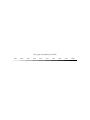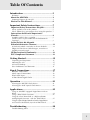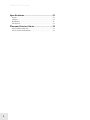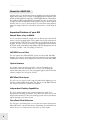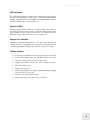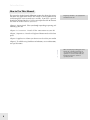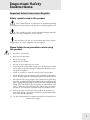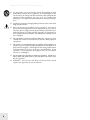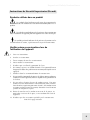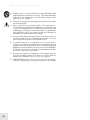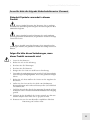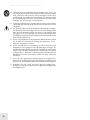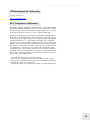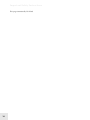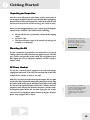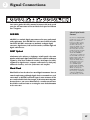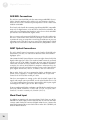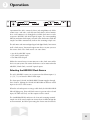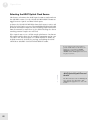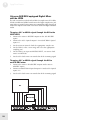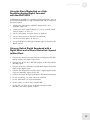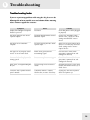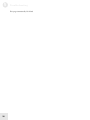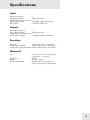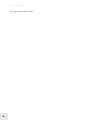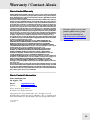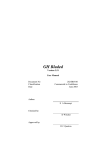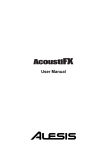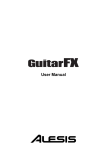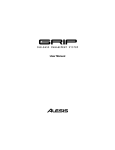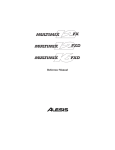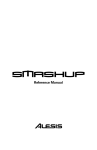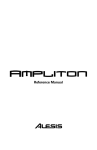Download Alesis ADAT Specifications
Transcript
Reference Manual
This page intentionally left blank
10%
20%
30%
40%
50%
60%
70%
80%
90%
100%
Table Of Contents
Introduction ........................................................3
Welcome! ................................................................................3
About the ADAT AI4 ...................................................... 4
Important Features of your AI4.............................................4
How to Use This Manual .............................................. 6
Important Safety Instructions ........................7
Important Safety Instructions (English).................. 7
Safety symbols used in this product .....................................7
Please follow these precautions when using this product:..7
Instructions de Sécurité Importantes
(French)............................................................................ 9
Symboles utilisés dans ce produit .........................................9
Veuillez suivre ces précautions lors de l'utilisation de
l'appareil:................................................................................9
Lesen Sie bitte die folgende
Sicherheitshinweise (German) ................................... 11
Sicherheit Symbole verwendet in diesem Produkt...............11
Folgen Sie bitte diesen Vorkehrungen, wenn dieses
Produkt verwendet wird:.......................................................11
CE Declaration Of Conformity ................................... 13
FCC Compliance Statement ........................................ 13
Getting Started ...................................................15
Unpacking and Inspection ....................................................15
Mounting the AI4 ...................................................................15
AC Power Hookup.................................................................15
Line Conditioners and Protectors ..........................................16
Signal Connections ............................................17
AES/EBU Connections ...........................................................18
ADAT Optical Connections....................................................18
Word Clock Input...................................................................18
A Word About Digital Clocks ................................................19
Operation .............................................................21
Selecting the AES/EBU Clock Source....................................21
Selecting the ADAT Optical Clock Source ............................22
Applications.........................................................23
Using an AES/EBU-equipped Digital Mixer with an
HD24 ......................................................................................24
Using a Word Clock Generator .............................................26
Using the Alesis MasterLink as a High-resolution
Analog/Digital Converter with the ADAT HD24 .................27
Using an Optical Digital Soundcard with a Digital Mixer
and an Alesis MasterLink, Synced to Word Clock ................27
Troubleshooting .................................................29
Troubleshooting Index ..........................................................29
1
Table Of Contents
Specifications ......................................................31
Inputs .....................................................................................31
Outputs...................................................................................31
Resolution...............................................................................31
Mechanical .............................................................................31
Warranty/Contact Alesis ...................................33
Alesis Limited Warranty .........................................................33
Alesis Contact Information ....................................................33
2
Introduction
Welcome!
Thank you for making the Alesis ADAT AI4™ a part of your studio.
Since 1984, we've been designing and building creative tools for the audio
community. We believe in our products, because we've heard the results
that creative people like you have achieved with them. One of Alesis'
goals is to make high-quality studio equipment available to everyone, and
this Reference Manual is an important part of that. After all, there's no
point in making equipment with all kinds of capabilities if no one
explains how to use them. So, we try to write our manuals as carefully as
we build our products.
The goal of this manual is to get you the information you need as quickly
as possible, with a minimum of hassle. We hope we've achieved that. If
not, please drop us an email and give us your suggestions on how we
could improve future editions of this manual.
We hope your investment will bring you many years of creative
enjoyment and help you achieve your goals.
Sincerely,
The people of Alesis
3
Introduction
About the ADAT AI4
Anyone who's ever tried to interconnect of digital gear will tell you that
digital connections aren't as simple as plugging two jacks together. Like
people speaking different languages, various digital formats cannot talk to
one another without some form of translation. The AI4 can convert up
to eight channels of AES/EBU format signal to Alesis ADAT Optical
format (and vice versa). Because these are two of the most popular
formats in digital audio, the AI4 will let you interface a wide range of
gear.
Important Features of your AI4
Sample Rates of up to 96kHz
In case you haven't noticed, sample rates are like the price of baseball
tickets—they keep going higher. This is good news if your main interest
is sound quality (and bad news if you like to sit behind the first base
dugout). The AI4 can keep up with the emerging professional standard
of 96 kHz, while maintaining compatibility with the still popular rates of
44.1 kHz, 48 kHz—and everything in between.
AES/EBU Ins and Outs
The AI4 sports four XLR AES/EBU inputs and four XLR AES/EBU
outputs; each carries a stereo signal. You can transmit/receive up to eight
simultaneous channels at any sample rate between 44.1 kHz and 96 kHz.
Optical Interface
The ADAT optical interface includes a pair of TOSLINK-style
transmitters and two TOSLINK-style receivers. By dividing the
connections into pairs, we're able to support eight channels of 24-bit
audio at sample rates of up to 96 kHz.
BNC Word Clock Input
The AI4 can sync up to a wide range of professional digital gear via
industry standard Word Clock input. The AI4 can accept Word Clock of
any frequency between 23kHz and 105kHz.
Independent Clocking Capabilities
The AI4's AES-to-Optical and Optical-to-AES data paths have
independent clocking capabilities. This allows the AI4 to act as two
independent interfaces in one unit, routing separate and asynchronous
signals through each data stream.
Front Panel Clock Selection
The AI4 gives you front panel access to clock selection. Front panel
LEDs indicate the current clock source, eliminating any confusion as to
which devices are clock master and slaves in your studio.
4
Introduction
AES-to-Optical
The AI4's AES-to-Optical section lets you choose either word clock or
any of the four AES inputs as clock master. Use the front panel buttons
to toggle among the clock source options. Corresponding LEDs illustrate
the current clock source and sample rate.
Optical-to-AES
The AI4's Optical-to-AES section lets you choose either Optical input or
the word clock input as clock master. As with the AES-to-Optical, front
panel buttons let you select the clock source, and LEDs keep you
informed about clock source and current sample rate.
Simple User Interface
Although it's built for professional use, the AI4's main mission is to
simplify your life. Its straightforward user interface is designed to keep
you working without having to dip into this manual very often.
AI4 Key Features
•
•
8 Channels of AES/EBU to ADAT Optical format conversion
8 Channels of ADAT Optical to AES/EBU format conversion
•
Separate clocking for each format conversion
•
Support for nominal sample rates from 44.1kHz to 96kHz
•
BNC word clock input
•
Simple user interface
•
Internal Switching Power Supply supporting voltages ranging
from 100-230V at 50/60 Hz
•
Standard 1-U Rack Mount Design
•
Front panel input and clock source selection
5
Introduction
How to Use This Manual
This manual is divided into the following sections describing the various
functions and applications for the AI4. While it's always good idea to
read through the entire manual once carefully, if you have a general
knowledge of digital interfaces, feel free to jump to the table of contents
and zone in on the features you need.
Helpful tips and advice are highlighted in
a shaded box like this
Chapter 1: Getting Started. Takes you through unpacking, inspecting, and
mounting your AI4
Chapter 2: Connections. Details all the connections on your AI4
Chapter 3: Operations. Details each light and button on the AI4's front
panel
Chapter 4: Applications. Shows you how to use the AI4 in your studio
Chapter 5: Troubleshooting. Problems and solutions, service information,
and specifications.
When something important appears in the
manual, an exclamation mark (like the
one shown at left) will appear with some
explanatory text. This symbol indicates
that this information is vital when
operating the AI4.
6
Important Safety
Instructions
Important Safety Instructions (English)
Safety symbols used in this product
This symbol alerts the user that there are important operating
and maintenance instructions in the literature accompanying this unit.
This symbol warns the user of uninsulated voltage within the
unit that can cause dangerous electric shocks.
This symbol warns the user that output connectors contain
voltages that can cause dangerous electrical shock.
Please follow these precautions when using
this product:
1.
Read these instructions.
2.
Keep these instructions.
3.
Heed all warnings.
4.
Follow all instructions.
5.
Do not use this apparatus near water.
6.
Clean only with a damp cloth. Do not spray any liquid cleaner onto
the faceplate, as this may damage the front panel controls or cause a
dangerous condition.
7.
Install in accordance with the manufacturer's instructions.
8.
Do not install near any heat sources such as radiators, heat registers,
stoves, or other apparatus (including amplifiers) that produce heat.
9.
Do not defeat the safety purpose of the polarized or groundingtype plug. A polarized plug has two blades with one wider than the
other. A grounding-type plug has two blades and a third grounding
prong. The wide blade or the third prong are provided for your
safety. When the provided plug does not fit into your outlet,
consult an electrician for replacement of the obsolete outlet.
10. Protect the power cord from being walked on or pinched,
particularly at plugs, convenience receptacles, and the point where
they exit from the apparatus.
11. Use only attachments or accessories specified by the manufacturer.
Continued next page
7
Important Safety Instructions
12. Use only with a cart, stand, bracket, or table designed for use with
professional audio or music equipment. In any installation, make
sure that injury or damage will not result from cables pulling on the
apparatus and its mounting. If a cart is used, use caution when
moving the cart/apparatus combination to avoid injury from tipover.
13. Unplug this apparatus during lightning storms or when unused for
long periods of time.
14. Refer all servicing to qualified service personnel. Servicing is
required when the apparatus has been damaged in any way, such as
when the power-supply cord or plug is damaged, liquid has been
spilled or objects have fallen into the apparatus, the apparatus has
been exposed to rain or moisture, does not operate normally, or has
been dropped.
15. This unit produces heat when operated normally. Operate in a wellventilated area with at least six inches of clearance from peripheral
equipment.
16. This product, in combination with an amplifier and headphones or
speakers, may be capable of producing sound levels that could cause
permanent hearing loss. Do not operate for a long period of time
at a high volume level or at a level that is uncomfortable. If you
experience any hearing loss or ringing in the ears, you should
consult an audiologist.
17. Do not expose the apparatus to dripping or splashing. Do not place
objects filled with liquids (flower vases, soft drink cans, coffee cups)
on the apparatus.
18. WARNING: To reduce the risk of fire or electric shock, do not
expose this apparatus to rain or moisture.
8
Important Safety Instructions
Instructions de Sécurité Importantes (French)
Symboles utilisés dans ce produit
Ce symbole alèrte l'utilisateur qu'il existe des instructions de
fonctionnement et de maintenance dans la documentation jointe avec ce
produit.
Ce symbole avertit l'utilisateur de la présence d'une tension non
isolée à l'intérieur de l'appareil pouvant engendrer des chocs électriques.
Ce symbole prévient l'utilisateur de la présence de tensions sur les
raccordements de sorties, représentant un risque d'électrocution.
Veuillez suivre ces précautions lors de
l'utilisation de l'appareil:
1.
Lisez ces instructions.
2.
Gardez ces instructions.
3.
Tenez compte de tous les avertissements.
4.
Suivez toutes les instructions.
5.
N'utilisez pas cet allareil à proximité de l'eau.
6.
Ne nettoyez qu'avec un chiffon humide. Il est potentiellement
dangereux d'utiliser des pulvérisateurs ou nettoyants liquides sur cet
appareil.
7.
Installez selon les recommandations du constructeur.
8.
Ne pas installer à proximilé de sources de chaleur comme radiateurs,
cuisinière ou autre appareils (don't les amplificateurs) produisant de
la chaleur.
9.
Ne pas enlever la prise de terre du cordon secteur. Une prise
murale avec terre deux broches et une troisièrme reliée à la terre.
Cette dernière est présente pour votre sécurité. Si le cordon secteur
ne rentre pas dans la prise de courant, demandez à un électricien
qualifié de remplacer la prise.
10. Evitez de marcher sur le cordon secteur ou de le pincer, en
particulier au niveau de la prise, et aux endroits où il sor de
l'appareil.
11. N'utilisez que des accessoires spécifiés par le constructeur.
Suite de la page suivante
9
Important Safety Instructions
12. N'utilisez qu'avec un stand, ou table conçus pour l'utilisation d'audio
professionnel ou instruments de musique. Dans toute installation,
veillez de ne rien endommager à cause de câbles qui tirent sur des
appareils et leur support.
13. Débranchez l'appareil lors d'un orage ou lorsqu'il n'est pas utilisé
pendant longtemps.
14. Faites réparer par un personnel qualifié. Une réparation est
nécessaire lorsque l'appareil a été endommagé de quelque sorte que
ce soit, par exemple losrque le cordon secteur ou la prise sont
endommagés, si du liquide a coulé ou des objets se sont introduits
dans l'appareil, si celui-ci a été exposé à la pluie ou à l'humidité, ne
fonctionne pas normalement ou est tombé.
15. Puisque son fonctionement normale génère de la chaleur, placez cet
appareil au moins 15cm. des équipments péripheriques et assurez
que l'emplacement permet la circulation de l'air.
16. Ce produit, utilisé avec un amplificateur et un casque ou des
enceintes, est capable de produite des niveaux sonores pouvant
engendrer une perte permanente de l'ouïe. Ne l'utilisez pas pendant
longtemps à un niveau sonore élevé ou à un niveau non confortable.
Si vous remarquez une perte de l'ouïe ou un bourdonnement dans
les oreilles, consultez un spécialiste.
17. N'exposez pas l'appareil à l'égoutture ou à l'éclaboussement. Ne
placez pas les objets remplis de liquides (vases à fleur, boîtes de
boisson non alcoolique, tasses de café) sur l'appareil.
18. AVERTISSEMENT: Pour réduire le risque du feu ou de décharge
électrique, n'exposez pas cet appareil à la pluie ou à l'humidité.
10
Important Safety Instructions
Lesen Sie bitte die folgende Sicherheitshinweise (German)
Sicherheit Symbole verwendet in diesem
Produkt
Dieses Symbol alarmiert den Benutzer, daß es wichtige
Funktionieren und Wartung Anweisungen in der Literatur gibt, die diese
Maßeinheit begleitet.
Dieses Symbol warnt den Benutzer der nicht isolierten
Spannung innerhalb der Maßeinheit, die gefährliche elektrische Schläge
verursachen kann.
Dieses Symbol warnt den Benutzer, dem Ausgabestecker
Spannungen enthalten, die gefährlichen elektrischen Schlag verursachen
können.
Folgen Sie bitte diesen Vorkehrungen, wenn
dieses Produkt verwendet wird:
1.
Lesen Sie die Hinweise.
2.
Halten Sie sich an die Anleitung.
3.
Beachten Sie alle Warnungen.
4.
Beachten Sie alle Hinweise.
5.
Bringen Sie das Gerät nie mit Wasser in Berührung.
6.
Verwenden Sie zur Reinigung nur ein weiches Tuch. Verwenden Sie
keine flüssigen Reinigungsmittel. Dies kann gefährliche Folgen
haben.
7.
Halten Sie sich beim Aufbau des Gerätes an die Angaben des
Herstellers.
8.
Stellen Sie das Gerät nich in der Nähe von Heizkörpern,
Heizungsklappen oder anderen Wärmequellen (einschließlich
Verstärkern) auf.
9.
Verfehlen Sie nicht den Zweck des grounging Terminals auf dem
Netzstecker. Dieses Terminal wird für Ihre Sicherheit zur Verfügung
gestellt.
10. Verlegen Sie das Netzkabel des Gerätes niemals so, daß man
darüber stolpern kann oder daß es gequetscht wird.
11. Benutzen Sie nur das vom Hersteller empfohlene Zubehör.
Fortsetzung auf nächster Seite
11
Important Safety Instructions
12. Verwenden Sie ausschließlich Wagen, Ständer, oder Tische, die
speziell für professionelle Audio- und Musikinstrumente geeignet
sind. Achten Sie immer darauf, daß die jeweiligen Geräte sicher
installiert sind, um Schäden und Verletzungen zu vermeiden. Wenn
Sie einen Rollwagen benutzen, achten Sie darauf, das dieser nicht
umkippt, um Verletzungen auszuschließen.
13. Ziehen Sie während eines Gewitters oder wenn Sie das Gerät über
einen längeren Zeitraum nicht benutzen den Netzstecher aus der
Steckdose.
14. Die Wartung sollte nur durch qualifiziertes Fachpersonal erfolgen.
Die Wartung wird notwendig, wenn das Gerät beschädigt wurde
oder aber das Stromkabel oder der Stecker, Gegenstände oder
Flüssigkeit in das Gerät gelangt sind, das Gerät dem Regen oder
Feuchtigkeit ausgesetzt war und deshalb nicht mehr normal arbeitet
oder heruntergefallen ist.
15. Dieses Gerät produziert auch im normalen Betrieb Wärme. Achten
Sie deshalb auf ausreichende Lüftung mit mindestens 15 cm
Abstand von anderen Geräten.
16. Dieses Produkt kann in Verbindung mit einem Verstärker und
Kopfhörern oder Lautsprechern Lautstärkepegel erzeugen, die
anhaltende Gehörschäden verursachen. Betreiben Sie es nicht über
längere Zeit mit hoher Lautstärke oder einem Pegel, der Ihnen
unangenehm is. Wenn Sie ein Nachlassen des Gehörs oder ein
Klingeln in den Ohren feststellen, sollten Sie einen Ohrenarzt
aufsuchen.
17. Setzen Sie den Apparat nicht Bratenfett oder dem Spritzen aus.
Plazieren Sie die Nachrichten, die mit Flüssigkeiten (gefüllt werden
Blumevases, Getränkdosen, Kaffeetassen) nicht auf den Apparat.
18. WARNING: um die Gefahr des Feuers oder des elektrischen
Schlages zu verringern, setzen Sie diesen Apparat nicht Regen oder
Feuchtigkeit aus.
12
Important Safety Instructions
CE Declaration Of Conformity
See our website at:
http://www.alesis.com
FCC Compliance Statement
This device complies with Part 15 of the FCC rules. Operation is subject
to the following two conditions: (1) This device may not cause harmful
interference and (2) this device must accept any interference received,
including interference that may cause undesired operation.
NOTE: This equipment has been tested and found to comply with the
limits for a Class B digital device, pursuant to Part 15 of the FCC Rules.
These limits are designed to provide reasonable protection against
harmful interference in a residential installation. This equipment
generates, uses and can radiate radio frequency energy and, if not
installed and used in accordance with the instructions, may cause harmful
interference to radio communications. However, there is no guarantee
that interference will not occur in a particular installation. If this
equipment does cause harmful interference to radio or television
reception, which can be determined by turning the equipment off and
on, the user is encouraged to try to correct the interference by one or
more of the following measures:
-- Reorient or relocate the receiving antenna.
-- Increase the separation between the equipment and receiver.
-- Connect the equipment into an outlet on a circuit different from that
to which the receiver is connected.
-- Consult the dealer or an experienced radio/TV technician for help.
13
Important Safety Instructions
This page intentionally left blank
14
1 Getting Started
Unpacking and Inspection
Your AI4 was carefully packed at the factory, and the carton it came in
was designed to protect it from the trials and tribulations of shipping.
Keep the box and all the packing materials, so that in the unlikely event
that you need to return the AI4 for servicing, you can do so safely.
Before you start plugging things in, take a minute to go through the
contents of the container. You should find the following:
•
•
•
The AI4 with the same serial number as shown on the shipping
carton
AC Power cable
This manual (but then again, if the manual was missing, you
wouldn't be reading this).
Mounting the AI4
It’s a good idea to register your
purchase now, before you get so
wrapped up in what you’re doing
that you forget all about it. Please
log on to our website
www.alesis.com and follow the
links for online registration.
The AI4 can mount in any standard 19" rack. It doesn't have any special
cooling requirements (other than those that apply to any piece of audio
gear), and it's not especially sensitive to RF. You can position it near
other digital gear such as computers, monitors, and disk recorders,
without worry.
AC Power Hookup
The AI4 has a universal power supply that can work with voltages
ranging from 100 to 230V, 50 or 60 Hz. The unit ships with an IEC cable
suitable for the country in which it was sold.
While there are no special requirements for powering the AI4, it's a good
idea to make all the audio connections before powering the unit up. Plug
the female end of the IEC power cord into the AI4's power socket. Plug
the male end into a grounded power outlet. Like a VCR, the AI4 has a
soft power switch that puts the unit into a low power, "standby" mode.
To completely power off the AI4, you must unplug the unit. A more
convenient way to completely power down is to plug the AI4 into a
power strip equipped with a switch.
Alesis cannot be responsible for
problems caused by using the AI4
or any associated equipment with
improper AC wiring. This is
sensitive gear—take common sense
precautions and you should be
okay.
15
1
Getting Started
Line Conditioners and Protectors
Although the AI4 is designed to tolerate typical voltage variations, in
today's world the voltage coming from the AC line may contain spikes or
transients that can possibly stress your gear and, over time, cause a
failure. There are three main ways to protect against this, listed in
ascending order of cost and complexity:
Line spike/surge protectors
Relatively inexpensive, these are designed to protect against strong surges
and spikes, acting somewhat like fuses in that they need to be reset or
replaced if they've been hit by an extremely strong spike.
Line filters.
These generally combine spike/surge protection with filters that remove
some line noise (dimmer hash, transients from other appliances, etc.).
Uninterruptible power supply (UPS)
This is the most sophisticated option. A UPS provides power even if the
AC power line fails completely. Intended for computer applications, a
UPS allows you to complete an orderly shutdown of a computer system
in the event of a power outage, and the isolation it provides from the
power line minimizes all forms of interference—spikes, noise, etc.
16
2 Signal Connections
Once you've got the AI4 safely mounted, it's time to cable in the rest of
your gear. All connections are located on the back panel and fall into
three categories:
AES/EBU
AES/EBU is a standard digital connection used in many professional
audio applications. Each AES/EBU line carries two channels of audio.
You'll find AES/EBU connectors on outboard analog-to-digital
converters, digital mixers, DAT and CD recorders, and other high-end
digital audio devices.
ADAT Optical
Also known in the industry as "Lightpipe," ADAT optical is the most
popular multichannel digital audio interface in the world. In addition to
support by all of Alesis' multitrack recorders, ADAT optical is widely
supported by digital mixers, computer audio interfaces, third-party
multitrack recorders, and even synthesizers and samplers.
Word Clock
Word Clock has been described as a sort of digital "metronome" that can
control sample timing. Although digital clock is transmitted over such
connections as AES/EBU and ADAT Optical, some situations call for
one central and stable clock. For example, if you're interconnecting more
than two devices, you can use Word Clock as a central master to ensure
that all of the connected units are receiving the same clock information
at the same time.
About Digital Audio
Formats
If you’re new to digital audio
formats, there are a couple of
things you should know
before proceeding (experts
can skip this part). Each of
the AI4’s connections is
designed to handle a specific
signal format; they’re not
interchangeable with other
formats, despite the fact that
the connections may look
similar. The AES/EBU
connections, for example, use
the same XLR connectors as
balanced analog audio lines.
But these jacks are not
designed to handle analog
signal. Optical connectors
are sometimes used for
stereo S/PDIF digital
signals; again, the ADAT
Optical connectors on your
AI4 are not designed to
handle S/PDIF. Connecting
the wrong type of signal (for
example a +4dBu analog
line) can damage your AI4.
17
2
Signal Connections
AES/EBU Connections
The AI4 uses standard XLR jacks for connecting to AES/EBU devices.
Cables should conform to the AES3-1992 specification: shielded
balanced lines with a nominal input impedance of 100 Ohms from
100kHz–2.288MHz.
The female jacks handle the incoming signal from AES/EBU compatible
units such as digital mixers, A/D converters, DAT decks and others; the
male jacks send outgoing signal to these same devices. Each AES/EBU
jack handles two channels of digital audio.
You can connect the output of S/PDIF devices to the AI4's AES jacks,
but these connections must still travel through a balanced line. We
recommend using an impedance matching transformer to prevent
reflections in the cable that can cause errors in the digital signal. S/PDIF
signals that are routed to an AES connection may still produce errors.
ADAT Optical Connections
The AI4's ADAT Optical connectors use the familiar TOSLINK-style
transmitters, but they are somewhat different from conventional
Lightpipe jacks.
Conventional ADAT Optical format can stream eight channels of 24-bit
digital audio signal per cable. This standard works extremely well with
sample rates of up to 48kHz. Examples of units using ADAT Optical
connectors include the Alesis ADAT family of modular multitrack
recorders; the Alesis ADAT Edit PCI computer audio interface; the
ADAT HD24 24-track hard disk recording system; and a host of thirdparty digital soundcards, mixers, recorders, and A/D converters.
But in order for the AI4 to accommodate higher resolutions up to
96kHz, Alesis supports a "sample split" format that accepts four
channels of 24-bit/96kHz audio per cable.
You have two options in setting up the AI4 for ADAT Optical. For
signals with sample rates up to 48kHz, use the jacks labeled CH 1–8 (Ch
1–4). Signal coming from your source goes into the AI4's inputs; signal
returning to the source goes to the AI4's outputs.
If you're working with higher resolutions, you'll divide the signal between
two jacks. Route channels 1–4 to the CH 1–8 (Ch 1–4) jack; route
channels 5–8 to the second jack, labeled (CH 5–8).
Word Clock Input
In addition to routing and converting digital clock from any of the
AES/EBU or ADAT Optical connectors, the AI4 can convert and route
a master word clock to all connected digital audio devices. Connect the
word clock output of the master clock source to the AI4's 75Ω BNC jack
labeled World Clock In.
18
Signal Connections
2
A Word About Digital Clocks
In chapter four, we'll illustrate some applications for your AI4. But first, a
brief explanation of digital clocks is in order. It's critical that every unit
being connected with a digital connector like an ADAT Optical cable is
running at the same clock speed.
Digital audio signals like the ADAT Optical format are made up of
digital sample words. Each word is a burst of numbers: a 24-bit, 48kHz
signal is made up of a word 24 bits long, played 48,000 times every
second. If the sending unit and the receiving unit aren't in perfect sync,
the signal will be distorted. For example, if an ADAT was running at
48,000 samples per second (48kHz), and your digital mixer was running
at 48,001 samples per second, you would hear a “click” when the samples
didn't exactly line up.
The way to fix this is to set every unit in your studio to run from the
same master clock. Whether it's an ADAT, computer-based editing
workstation, digital mixer or DAT machine, you need to designate one
unit in your studio as the master clock.
Every other digitally-connected unit needs to slave to this master. When
routing signal between digital devices, the AI4 allows you to decide
which device will be the master clock. Because you can change the clock
source with a simple push of a button, you can decide which devices are
masters and slaves as the situation warrants. Remember, though, that you
also need configure to clock source of each device to the appropriate
setting. The master device should be set to its internal clock; all other
devices are slaves, and should be configured to sync to external clock.
Once you've cabled everything in, it's time to power up your gear. You
can turn on your gear in any order, but note that whichever unit you've
designated as clock source master must be turned on for the units
designated as slaves to functions properly.
19
2
Signal Connections
This page intentionally left blank.
20
3 Operation
Operation of the AI4 is extremely direct and straightforward. All the
action starts—and ends—with the two Clock Source Select buttons.
Press each button to cycle through the available clock sources at the
respective AES/EBU and ADAT Optical inputs. The corresponding
LEDs let you know which input is selected as the clock master, while the
sample rate LEDs automatically indicate the incoming sample rate.
The AI4 routes and converts digital signal and digital clocks, but it isn't in
itself a clock master. You must designate one device in your system as
the master clock. The clock master can come from:
• Any of the AES/EBU inputs
• The ADAT Optical input
• The Word Clock input
Follow the manufacturer's instructions to set the clock status of the
devices in your system. The master clock source can be connected to the
AES/EBU, Word Clock, or ADAT Optical inputs.
Selecting the AES/EBU Clock Source
The AI4's AES/EBU section can accept master clock from inputs 1/2,
3/4, 5/6, 7/8, or from the Word Clock input.
The front panel CLOCK SOURCE SELECT button toggles through
these choices, lighting the CLOCK SOURCE LEDs to indicate which
input is the active clock master.
When the selected input is receiving a valid clock, the CLOCK SOURCE
LED will light green. If no valid clock source is present at the selected
input, the LED will flash, and the outputs will be muted.
The SAMPLE RATE LED indicates the detected incoming nominal
sample rate. If the actual sample rate is more than 2% different from the
nearest nominal, the LED representing the closest match will flash.
21
3
Operation
Selecting the ADAT Optical Clock Source
Clock source selection in the ADAT Optical section is similar to that in
the AES/EBU section. Use the CLOCK SOURCE SELECT button to
toggle between Optical and Word Clock inputs.
As above, the CLOCK SOURCE LEDs show which source is active, and
flash if no valid clock is present. The SAMPLE RATE LEDs light solid
to indicate the nominal sample rate. If the incoming sample rate deviates
from the nominal by more than 2%, the LED indicating the closest
matching nominal sample rate will flash.
If the Optical source is in a 96kHz sample split format—but doesn't
fully comply with the Alesis spec by setting the appropriate user bit—you
can "force" the AI4 to interpret it as 96kHz instead of 48kHz (or
88.2kHz instead of 44.1kHz) by pressing and holding the ADAT
OPTICAL to AES/EBU CLOCK SOURCE SELECT button.
If you’re using a word clock generator to
provide a stable master clock to all of your
digital gear, you should select WORD
CLOCK as the master clock, both for the
AES/EBU and the ADAT Optical connections.
See page 17 for more.
ADAT Optical Signal Flow and
the AI4
The AI4 can interface with one ADAT Optical
device at a time. You cannot daisy-chain
ADAT Optical-equipped devices connected to
the AI4
22
4 Applications
In the previous section, we discussed how you can cable in and set up
your AI4. Now it's time to learn what you can do with it. Although the
AI4 doesn't do much on its own, it does allow you to get the most out of
the other digital audio gear in your studio.
The AI4 may have a simple user interface, but it's capable of solving a
number of complex problems. It acts as your studio's digital Grand
Central Terminal, routing signal to and from a number of destinations.
The best part of the AI4 is the way it allows otherwise incompatible
devices to interact. You can use it to mate an AES-equipped digital mixer
to a device with ADAT Optical inputs; use an AES equipped A/D
converter to provide digital signal to an optical device (or vice-versa);
sync devices (that would otherwise not recognize it) to word clock, and
more. No matter what your studio configuration, if you're combining
AES and optical inputs (as well as word clock), the AI4's stability and
flexibility will save you time and frustration.
The AI4's clocking capabilities can help prevent common digital sync
problems that can cause noise, dropouts, or other annoying artifacts.
Once all your gear is following the same clock source, your audio should
stream error free.
The configurations illustrated on the following pages show just a few of
the applications for your AI4. Use them as a reference when cabling in
your own gear.
23
4
Applications
Using an AES/EBU-equipped Digital Mixer
with an HD24
The AI4 can interface with the Alesis HD24 at sample rates of 44.1kHz,
48 kHz, 88.2kHz and 96kHz. In order to use the higher sample rates, you
must make two optical connections to accommodate eight channels of
audio. Each optical connection carries four channels of high-resolution
audio.
To route a 44.1 or 48 kHz signal through the AI4 to the
ADAT HD24
1.
Connect the mixer's AES/EBU outputs to the AI4 AES/EBU
inputs.
2.
Connect the AI4's Optical output 1–8 to ADAT HD24 Optical
input 1–8
3.
Set the mixer to internal clock the appropriate sample rate
4.
On the HD24, select a new song and select the appropriate
sampling rate
5.
On the HD24, set input to DIGITAL INPUT; set master clock
source to OPTICAL
6.
Set the AI4's clock source to match that of the incoming signal
To route a 44.1 or 48 kHz signal through the AI4 to
an AES/EBU mixer
24
1.
Connect the mixer's AI4 AES/EBU outputs to the mixer's
AES/EBU inputs.
2.
Connect to ADAT HD24 Optical output 1–8 to the AI4's Optical
inputs 1–8
3.
Set the AI4's clock source to match that of the incoming signal
Applications
4
To route a high-resolution signal through the AI4
to the ADAT HD24
1.
Connect up to four of the mixer's AES/EBU outputs to the AI4's
AES/EBU inputs
2.
Connect the AI4's Optical output 1–4 to the ADAT HD24's Optical
input 1–8
3.
Connect the AI4's Optical output 5–8 to the ADAT HD24's Optical
input 8–16
4.
Set the mixer's clock to INTERNAL and choose the appropriate
sample rate
5.
On the HD24, select a new song and select 96kHz as the sampling
rate
6.
On the HD24, set input to DIGITAL INPUT; set master clock
source to OPTICAL
7.
Set the AI4's clock source to the AES/EBU input providing the
master clock
To route a high-resolution signal through the AI4 to
an AES/EBU mixer
1.
Connect up to four of the AI4's AES/EBU outputs to the mixer's
AES/EBU interface
2.
Connect the HD24's Optical outputs 1–8 to the AI4's Optical
inputs 1–4
3.
Connect the HD24's Optical outputs 9–16 to the AI4's Optical
inputs 5–8
4.
Set the HD24's clock source to INTERNAL
5.
Set the Digital Mixer's clock source to AES/EBU
6.
Set the AI4's clock source to OPTICAL.
25
4
Applications
Using a Word Clock Generator
Many professional studios use word clock as a stable master to keep all
their digital gear in proper sync. This is especially important if you're
connecting more than two pieces digital audio gear.
You can connect your digital audio devices as you would in any other
studio configuration. In addition, you need to do the following
1.
Connect the word clock generator to the Word Clock input using a
standard 75Ω BNC cable
2.
Set the AES/EBU device and the optical device (in this case, the
mixer and the HD24) to slave to external clock
3. On the AI4, set the clock source to WORD CLOCK for both the
AES/EBU and ADAT Optical sections
26
Applications
4
Using the Alesis MasterLink as a HighResolution Analog/Digital Converter
with the ADAT HD24
In addition to its capabilities as a mixdown and mastering device, you can
use the Alesis MasterLink as a high-resolution front end A/D converter
and master clock.
1.
Connect the MasterLink's AES/EBU output to the AI4's
AES/EBU inputs 1/2
2.
Connect the AI4's Optical outputs 1–8 (Ch 1–4) to the HD24
Optical inputs 1–8 (Ch 1–4)
3.
On the MasterLink, set input source to ANALOG
4.
Set the clock source on the HD24 to OPTICAL
5.
Set the AI4 Clock Source to AES 1/2
6.
Set up the HD24 to record high-resolution signal as detailed in the
HD24 manual
Using an Optical Digital Soundcard with a
Digital Mixer and an Alesis MasterLink, Synced
to Word Clock
1. Connect the soundcard's Optical inputs and outputs to the AI4's
optical outputs and inputs respectively
2. Connect one of the AI4's AES/EBU outputs to the MasterLink's
AES/EBU input
3. Connect up to three additional AI4 AES/EBU outputs to the AES
inputs of the digital mixer
4. Connect The MasterLink's and the mixer's digital outputs to the
respective AES/EBU inputs on the AI4
5. Connect the word clock generator to the AI4's Word Clock input
6. On the soundcard, set clock source to OPTICAL
7. On the MasterLink, set input to DIGITAL
8. On the mixer, set clock source to AES/EBU
9. On the AI4, set clock source to WORD CLOCK for both
AES/EBU and ADAT Optical sections
27
4
Applications
This page intentionally left blank
28
5 Troubleshooting
Troubleshooting Index
If you are experiencing problems while using the AI4, please use the
following table to locate possible causes and solutions before contacting
Alesis customer support for assistance
Symptom
Cause
Solution
Display does not light when power
button is pressed
No Power
Check that power cable is plugged
in properly
No Signal going to the ADAT
Optical Output
No clock coming into the selected
AES/EBU input
Change the AES/EBU Clock
source select; check the clock
settings on AES/EBU source
device
No Signal at the AES/EBU
Outputs
No clock coming into the ADAT
Optical input
Make sure the AI4's optical clock
source is set correctly; check the
clock settings on the source
Optical device
No signal at any outputs when
source is set to word clock
Word clock generator not
transmitting signal
Check that the word clock
generator is powered on and
configured correctly
Pre-recorded audio plays at the
wrong speed
Incorrect sample rate settings
Check that the word clock
generator is powered on and
configured correctly
Pops, clicks, and signal drifting out
of sync
Two running on their internal
clocks
Designate one device as the clock
master and all other device(s) as
clock slaves
Unit does not respond to front
panel controls
Unknown software conflict,
Chubacabra, or static electricity
Unplug the AI4 to hard power
down and power up
29
5
Troubleshooting
This page intentionally left blank
30
Specifications
Inputs
AES Input Channels
8
AES Input Channels
4 XLR Connectors
ADAT Optical Input Channels 8
ADAT Optical Input
2 TOSLINK Optical Connectors
Word Clock
1 75Ω BNC Connector
Outputs
AES Output Channels
8
AES Output Channels
4 XLR Connectors
ADAT Optical Output Channels8
ADAT Optical Output
2 TOSLINK Optical Connectors
Resolution
Bit Depth
Up to 24-bit (source dependent)
Sample Rates (normal)
32kHz–52kHz (source dependent)
Sample Rates (High Resolution)52kHz–105kHz (source dependent)
Mechanical
Size
Rack Spaces
Weight
Power Consumption
1.75" H x 19.0" W x 5.8" D (45mm H
x 483mm W x 147mm D)
1 Space
3lb 15oz (1.8kg)
10 Watts max (100–230VAC/50–
60Hz) 5 Watts max in standby mode
31
Specifications
This page intentionally left blank
32
Warranty / Contact Alesis
Alesis Limited Warranty
ALESIS CORPORATION ("ALESIS") warrants this product to be free of defects in material and
workmanship for a period of one (1) year for parts and for a period of one (1) year for labor from the
date of original retail purchase. This warranty is enforceable only by the original retail purchaser and
cannot be transferred or assigned.
The purchaser should complete and return the enclosed warranty card within 14 days of purchase.
During the warranty period ALESIS shall, at its sole and absolute option, either repair or replace free
of charge any product that proves to be defective on inspection by ALESIS or its authorized service
representative. In all cases disputes concerning this warranty shall be resolved as prescribed by law.
To obtain warranty service, the purchaser must first call or write ALESIS at the address and
telephone number printed below to obtain a Return Authorization Number and instructions
concerning where to return the unit for service. All inquiries must be accompanied by a description
of the problem. All authorized returns must be sent to ALESIS or an authorized ALESIS repair
facility postage prepaid, insured and properly packaged. Proof of purchase must be presented in the
form of a bill of sale, canceled check or some other positive proof that the product is within the
warranty period. ALESIS reserves the right to update any unit returned for repair. ALESIS reserves
the right to change or improve design of the product at any time without prior notice.
This warranty does not cover claims for damage due to abuse, neglect, alteration or attempted repair
by unauthorized personnel, and is limited to failures arising during normal use that are due to defects
in material or workmanship in the product.
THE ABOVE WARRANTIES ARE IN LIEU OF ANY OTHER WARRANTIES OR
REPRESENTATIONS WHETHER EXPRESS OR IMPLIED OR OTHERWISE, WITH
RESPECT TO THE PRODUCT, AND SPECIFICALLY EXCLUDE ANY IMPLIED
WARRANTIES OF FITNESS FOR A PARTICULAR PURPOSE OR MERCHANTABILITY
OR OTHER IMPLIED WARRANTIES. Some states do not allow limitations on how long an
implied warranty lasts, so the above limitation may not apply to you.
IN NO EVENT WILL ALESIS BE LIABLE FOR INCIDENTAL, CONSEQUENTIAL,
INDIRECT OR OTHER DAMAGES RESULTING FROM THE BREACH OF ANY
EXPRESS OR IMPLIED WARRANTY, INCLUDING, AMONG OTHER THINGS,
DAMAGE TO PROPERTY, DAMAGE BASED ON INCONVENIENCE OR ON LOSS
OF USE OF THE PRODUCT, AND, TO THE EXTENT PERMITTED BY LAW,
DAMAGES FOR PERSONAL INJURY. Some states do not allow the exclusion or limitation of
incidental or consequential damages, so the above limitation or exclusion may not apply to you.
THIS CONTRACT SHALL BE GOVERNED BY THE INTERNAL LAWS OF THE
STATE OF CALIFORNIA WITHOUT REFERENCE TO CONFLICTS OF LAWS. This
warranty gives you specific legal rights, and you may also have other rights required by law which vary
from state to state.
This warranty only applies to products sold to purchasers in the United States of America or Canada.
The terms of this warranty and any obligations of Alesis under this warranty shall apply only within
the country of sale. Without limiting the foregoing, repairs under this warranty shall be made only by
a duly authorized Alesis service representative in the country of sale. For warranty information in all
other countries please refer to your local distributor.
For more effective service and
product update notices, please
register your AI4 online at:
http://www.alesis.com/support/
warranty.htm
Alesis Contact Information
Alesis Distribution, LLC
Los Angeles, USA
E-mail:
Website:
[email protected]
http://www.alesis.com
Alesis AI4 Reference Manual
Revision 1.0 by Emile Menasché
Copyright 2002, Alesis Distribution, LLC. All rights reserved
Reproduction in whole or in part is prohibited. “AI4” is a trademark of
Alesis Distribution, LLC. Specifications subject to change without notice.
7-51-0123-A
4/30/02
33