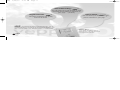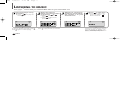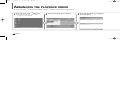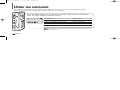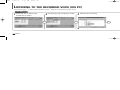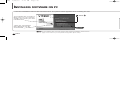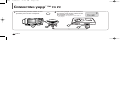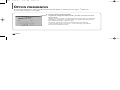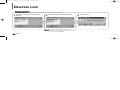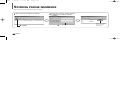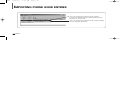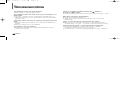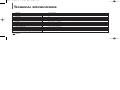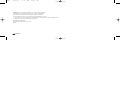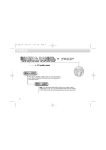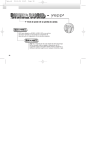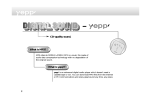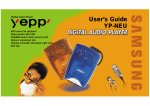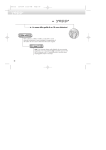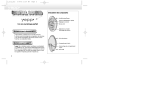Download Samsung yePP VY-S100 User`s guide
Transcript
Eng 1/20/95 2:13 PM Page 1 ELECTRONICS User’s Guide YP-E32/64 MP3 File Playback 32/64MB Memory Convenient Memory Expansion (yepp´ TM Card) Section Repeating Voice Recording Phone Book 7-Mode Equalizer USB Adapter (Optional) Please read all instructions in this User’s Guide before using the player. Eng 1/20/95 2:13 PM Page 2 CONTENTS Voice Recording - TM ◆ PREPARING FOR USE You can store up to 128 minutes of voice recording from a lecture or interview on your yepp´ TM (YP-E32). Digital Sounds - TM The player maintains high quality sound at all times. ■ ■ Player Features and Controls . . . . . . . . . . . . . . . . . . . . . . .4 Batteries & Accessories . . . . . . . . . . . . . . . . . . . . . . . . . . .5 ◆ LISTENING TO THE SAMPLE MUSIC Phone Book - TM You can store up to 350 Names and phone numbers on your yepp´ TM. ■ ■ ■ ■ Listening to Music . . . . . . . . . . . . . . . . . . . . . . . . . . . . . . . .6 Repeating Tracks/Section . . . . . . . . . . . . . . . . . . . . . . . . . .7 Arranging the Playback Order . . . . . . . . . . . . . . . . . . . . . . .8 Using the Equalizer . . . . . . . . . . . . . . . . . . . . . . . . . . . . . .10 ◆ VOICE RECORDING ■ ■ ■ ■ Voice Recording . . . . . . . . . . . . . . . . . . . . . . . . . . . . . . . .11 Listening to the Recorded Voice (On PC) . . . . . . . . . . . . .12 Listening to the Recorded Voice (On yepp´ TM) . . . . . . . . .14 Making WAV Files . . . . . . . . . . . . . . . . . . . . . . . . . . . . . . .15 ◆ SOFTWARE INSTALLATION AND OPERATION ■ The yepp´ TM is a digital audio player for the next generation. You can purchase MP3 files on the Internet and download them directly to your yepp´ TM for CD quality sound without the need for a cassette or CD. 2 ENG ■ ■ What is MP3? ■ MP3 stands for MPEG 1 layer 3. MP3 files are 1/4 to 1/20 the size of uncompressed audio files. ■ ■ Setting Up Environment . . . . . . . . . . . . . . . . . . . . . . . . . .17 Installing Software on PC . . . . . . . . . . . . . . . . . . . . . . . . .18 Connecting yepp´ TM to PC . . . . . . . . . . . . . . . . . . . . . . . .20 Formatting Flash Memory . . . . . . . . . . . . . . . . . . . . . . . . .21 Sending Files to yepp´ TM . . . . . . . . . . . . . . . . . . . . . . . . . .22 Option Preferences . . . . . . . . . . . . . . . . . . . . . . . . . . . . . .24 ◆ CREATING AND DELETING MP3 FILES ■ ■ Making MP3 Files from an Audio CD . . . . . . . . . . . . . . . .26 Deleting Files . . . . . . . . . . . . . . . . . . . . . . . . . . . . . . . . . .28 ◆ PHONE BOOK ■ ■ ■ ■ Storing Phone Numbers . . . . . . . . . . . . . . . . . . . . . . . . . .30 Sending Phone Book Entries to yepp´ TM . . . . . . . . . . . . .31 Importing Phone Book Entries . . . . . . . . . . . . . . . . . . . . .32 Viewing Stored Entries . . . . . . . . . . . . . . . . . . . . . . . . . . .33 ◆ OTHERS ■ ■ ■ ■ yepp´ TM Card . . . . . . . . . . . . . . . . . . . . . . . . . . . . . . . . . .34 Safety Precautions . . . . . . . . . . . . . . . . . . . . . . . . . . . . . .35 Troubleshooting . . . . . . . . . . . . . . . . . . . . . . . . . . . . . . . .36 MP3 Internet Sites . . . . . . . . . . . . . . . . . . . . . . . . . . . . . .37 ◆ TECHNICAL SPECIFICATIONS ENG 3 Eng 1/20/95 2:13 PM Page 4 PLAYER FEATURES AND CONTROLS Front Panel Microphone Rear Panel Earphone Jack Volume Control Repeat EQ(Equalizer)/ 3D Mode Hold Switch 4 ENG yepp´ TM Card Slot Belt Clip Hole Display Voice Record Erase Mode Select/ Section Repeat Power On/Play/Pause Stop/Power Off Fast Forward/Search Rewind/Search Note BATTERIES AND ACCESSORIES : Press and hold to move forward within the current track; press and release to skip to next track. : Press and hold to move backward within the current track; press and release to skip to the start of the previous track. Download Data I/O Connector yepp´ TM Card Eject Switch Eject Lock Switch Battery Compartment Inserting the Batteries into the Player Accessories the battery cover in the 1 Slide direction of the arrow. Parallel Data I/O Cable Installation CD Batteries(AAA-size) User’s Guide the two “AAA” 2 Insert batteries noting the correct polarity. the cover and 3 Close slide in the direction as indicated until the battery cover latches. Belt Clip Earphone USB Adapter(Optional) ◆ For further details on how to purchase accessories, please refer to http://www.samsungyepp.com ENG 5 Eng 1/20/95 2:13 PM Page 6 LISTENING TO MUSIC REPEATING TRACKS/SECTION Your yepp´ TM comes with pre-installed MP3 files for your immediate use. Turn the player on by pressing . Select the track to which you wish to listen by pressing or . ◆ Press again to play the first selection. ◆ Press to listen to the next track. ◆ Press to listen to the previous track. ▼ To stop the playback temporarily, press Press again to continue playing. 6 ENG ▼ . Press to play the track you selected. Adjust the volume by pressing and holding the volume +/- to your desired level. Your yepp´ TM can automatically repeat all files or an individual file. Press to stop play. ◆ To turn your yepp´ TM off, press and hold the for about 2 seconds. ▼ If there is no music playing, and you have not pressed any buttons, your yepp´ TM will automatically shut down after approximately 3 minutes. Repeating Tracks Section Repeating You can repeat a section within a song. Begin by playing the desired file. Pressing the REPEAT button will allow you to perform the following functions. ◆ Repeat : repeat the current selected file ◆ All : repeat all files stored in the selected mode ◆ Shuffle : randomly plays files in the selected mode ◆ INTRO : plays the first 10 seconds of each file in the selected mode Continue pressing the REPEAT button until the desired repeat mode is displayed. Press to listen to the selected Repeat mode. To turn off the repeat mode, continue to press the REPEAT button until there is no repeat indication on the display. Press the MODE/A↔B button to start excerpting. Press the MODE/A↔B button again to complete selection. ◆ A is displayed on the LCD. ◆ B is also displayed. ▼ To cancel section repeating, press the MODE/A↔B button during the playback. ENG 7 Eng 1/20/95 2:13 PM Page 8 ARRANGING THE PLAYBACK ORDER Connect your yepp´ TM to the PC and execute the yepp´ TM Explorer as indicated on pages 18~22. 1 Execute the yepp´ TM Explorer. ◆ Double-click the icon of the yepp´ TM Explorer on the desktop. 8 ENG 2 Click [File] and [Play Order]. the files by dragging 3 Arrange and dropping. [OK] after moving files to 4 Click the desired position. The yepp´ Explorer displays the 5 file arrangement you made. TM ENG 9 Eng 1/20/95 2:13 PM Page 10 USING THE EQUALIZER Your player is equipped with a preset equalizer that enables you to choose the most appropriate balance between treble and bass frequencies, according to the type of music you are listening to. Press the EQ/3D button one or more times until the required option is selected. There are seven available equalizer settings. To obtain a... Then select... Normal balance NORMAL Balance suitable for Jazz music JAZZ or JAZZ-3D Balance suitable for rock music ROCK or ROCK-3D Balance suitable for classical music CLASSIC or CLASSIC-3D VOICE RECORDING You can record up to 128 minutes(with YP-E32). Voice is recorded on ADPCM format, so the quality of sound may be lower than that of the MP3 format. If necessary, press to turn the player on. 10 ENG 3D sounds are Royal Sound Field(RSF®) provided by Rhas_tel Co.. ([email protected]) Press the REC button to start voice recording. To stop recording, press . ▼ Note Note Press the MODE/A↔B button to select the voice mode. If there is no voice signal, your yepp´ TM will stop recording automatically until you start recording again. If ‘full’ is displayed, delete MP3 files or voice files to secure free space in memory for voice recording. ENG 11 Eng 1/20/95 2:13 PM Page 12 LISTENING TO THE RECORDED VOICE (ON PC) Connect your yepp´ TM to the PC and execute the yepp´ TM Explorer as indicated on pages 18~22. On PC the file to which you 1 Click would like to listen. 2 Click [Copy to] and [PC] in order. 3 Choose the directory. 5 Execute Windows Explorer. the file you want to 6 Double-click 7 The selected file is played back. listen to. 4 Click [OK]. Note 12 ENG ◆ When you wish to send voice files to another computer and listen to them, please refer to page 15. ENG 13 Eng 1/20/95 2:13 PM Page 14 LISTENING TO THE RECORDED VOICE (ON yepp´ TM) MAKING WAV FILES When you wish to send a voice file to another computer, you should convert the file into the standard WAV format. yepp´ should be installed on your computer. For software installation instructions, please refer to page 18. TM Explorer On yepp´ TM Press the MODE/A↔B button to select the voice mode. Press to listen to the voice file. 1 Execute the yepp´ TM Explorer. ◆ Double-click the icon of the yepp´ TM Explorer on the desktop. [Tools] and [SC4 -> 2 Click Truespeech(TM)]. the file you wish to con3 Select vert into the WAV format after clicking . ▼ To select the file you want to listen to, press or . 4 Click [Convert]. 14 ENG ENG 15 Eng 1/20/95 2:13 PM Page 16 INSTALLING SOFTWARES SETTING UP ENVIRONMENT 1 Install the software TM 2 Connect yepp´ to PC and ◆ The yepp´ TM is designed to work in ECP mode. So check whether your computer supports ECP mode before using your yepp´ TM. To check the mode, go to My Computer ➔ Control panels ➔ System ➔ Device Manger ➔ Port. set up the environment 3 Format Flash Memory or the yepp´ TM Card(Smart media card). System Requirements ◆ Pentium 133MHz or faster ◆ Windows 95/98 NT 4.0 or higher ◆ CD-ROM drive ◆ 20MB free hard disk space ◆ Available parallel port(ECP or ECP/EPP) 16 ENG ◆ If your computer is not in ECP mode, select ECP mode by entering BIOS mode after rebooting your computer. Refer to your operations manual provided with your computer or contact the place where you purchased PC. If your computer does not support ECP mode, select EPP or Bi-directional mode. (However, some old model computers will not able to communicate with your yepp´ TM in EPP or Bi-directional mode.) ENG 17 Eng 1/20/95 2:13 PM Page 18 INSTALLING SOFTWARE ON PC Insert the Installation CD into the CD-ROM drive. The picture below appears when inserting the CD. Click the next button on each successive window. Click 1 . This software lets you listen to MP3 music on your computer digitally and encode your CDs into MP3 Files. Click There are 100 sample MP3 files that can be downloaded. Click Click Click Click Install programs 2 , 3 or 4 programs and/or download 5 depending on your requirements. Click Note 18 ENG If your software does not work properly after finishing installation, please refer to page 27 and recheck your PC parallel configuration (ECP mode). ENG 19 Eng 1/20/95 2:13 PM Page 20 CONNECTING yepp´ TM TO PC 1 Connect the parallel cable to the parallel port of the computer. 2 Turn the player on and connect the other end of the cable to the download connector. ◆ CONNECT will appear on the LCD of the player. Parallel Port FORMATTING FLASH MEMORY 1 Execute the yepp´ TM Explorer. ◆ Double-click the icon of the yepp´ TM Explorer on the desktop. [File], [Format] and select 2 Click [Flash Memory]. Note ◆ Before formatting the flash memory or the yepp´ TM Card, connect your yepp´ TM to PC and click Connect or Refresh icon on the yepp´ TM Explorer. ◆ If the optional yepp´ TM Card is installed in the yepp´ TM, file(s) can also be saved to the card by clicking Copy to and selecting yepp´ TM Card. ◆ You can also format the flash memory or the yepp´ TM Card by pressing the right button on the mouse and selecting Format. WA R N I N G ◆ Formatting Flash memory(or yepp´ TM Card) will delete all existing files. 20 ENG ENG 21 Eng 1/20/95 2:13 PM Page 22 SENDING FILES TO yepp´ TM Before sending files to your yepp´ TM, connect the yepp´ TM to PC and click Connect or the Refresh icon on the yepp´ TM Explorer. 1 Execute the yepp´ TM Explorer. [Copy to] and [Flash 4 Click Memory] or [yepp´ Card]. TM ◆ Double-click the icon of the yepp´ TM Explorer on the desktop. 2 Turn on the yepp´ by pressing the Connect icon on the 3 Click yepp´ Explorer. TM the file you would like to 5 Select send to your yepp´ . TM The selected file has been saved. Now you can listen to music with yepp´ TM after removing the parallel cable. 6 Click [Open]. . TM Note 22 ENG ◆ Always check that CONNECT is displayed on the LCD before sending a file. ◆ The yepp´ TM uses around 1MB of memory for each minute of music. Voice recording occupies about 0.25MB of memory for each minute. ENG 23 Eng 1/20/95 2:13 PM Page 24 OPTION PREFERENCES To set the preferences, click the [Environment] and [Option Ctrl+O] on the yepp´ To save the changes, click [OK]. TM Explorer. ◆ Using ECP Emulation Mode If your PC supports ECP mode, you do not have to click on the box. When your PC does not support ECP mode, click on the ECP Emulation mode box. (In this case, the download speed can be lower than that in ECP mode.) However, some old model computers will not able to communicate with your yepp´ TM even though you select the ECP Emulation mode. 24 ENG ◆ LPT1 & USB When using the parallel cable, click LPT1 and when using the USB adapter, click USB. (The USB adapter is an optional accessory. For further details on the adapter, refer to the Owner’s Guide provided with the adapter.) ◆ Convert SC4 to WAV on uploading When you wish to listen to a voice file on your PC, click on the box. ENG 25 Eng 1/20/95 2:13 PM Page 26 MAKING MP3 FILES FROM AN AUDIO CD You must install the RealJukebox TM on your computer before making MP3 files. For software installation instruction, please refer to page 18. 1 Execute RealJukebox . TM ◆ Double-click the icon of the RealJukebox TM on the desktop. an audio CD into the 2 Insert CD-ROM drive. ◆ The CD information is displayed. the track you would like 3 Select to convert into an MP3 file. 4 Click [Record Ctrl+R]. 5 Recording status is displayed. Now you can listen to the music on your yepp´ TM after sending files to it. For sending files, refer to page 22. Note RealJukebox TM is a music management system provided by RealNetwork Co.. 26 ENG ▼ For further details on RealJukebox TM, see Help. ENG 27 1/20/95 2:13 PM Page 28 DELETING FILES On PC Connect your yepp´ 1 On yepp´ TM to PC and execute the yepp´ Click the file you would like to delete. TM 2 TM Explorer before deleting. Click [File] and select [Delete]. 3 Click [Yes]. Press the MODE/A↔B button to select the mode. Select the file you would like to delete by pressing or . Press the ERASE button twice. ▼ Eng N o t e You can also delete the file by pressing the right button on the mouse and selecting Delete. 28 ENG To cancel deleting, press or wait 3~4 seconds without pressing any button. N o t e Once files have been deleted from your yepp´ TM, they cannot be accessed. ENG 29 Eng 1/20/95 2:13 PM Page 30 STORING PHONE NUMBERS SENDING PHONE BOOK ENTRIES TO yepp´ TM You can store up to 350 entries to your yepp´ TM. 1 Execute the Telephone Book. 2 Click the icon of [Add]. 3 [Save Ctrl+S] to save the 1 Click 2 Execute the yepp´ phone book entries. Enter the name, home phone number and office phone number. 4 Click [OK]. TM Explorer. ◆ Now you can send the phone numbers to your yepp´ TM. For further information, refer to page 22. Entered phone numbers are displayed. N o t e The phone book entries are saved as [.tel]. Thus, when sending the phone book entries to the yepp´ TM you must select the [.tel] file. You can store only one [.tel] file to the player. If you attempt to store another [.tel] file, it will replace the exiting file. 30 ENG ENG 31 Eng 1/20/95 2:13 PM Page 32 IMPORTING PHONE BOOK ENTRIES VIEWING PHONE NUMBERS The phone numbers can be found alphabetically. Press the MODE/A↔B button to select the phone book mode. You can import the phone book entries from the Address Book in Microsoft Internet Explorer 4.X and 5.X. You can import the phone book entries [.wab] from a specific directory. Press or to move the cursor to the first letter of the name you are looking for. Press to display the names entered under the chosen letter. Press or to move the cursor to the desired name. Press to display the chosen names phone numbers. ▼ ▼ The entries are displayed in alphabetical order. H : Home phone number. O : Office phone number. ▼ To exit the phone book mode and return to main menu, press the MODE/A↔B button again. 32 ENG ENG 33 Eng 1/20/95 2:13 PM Page 34 yepp´ TM CARD SAFETY PRECAUTIONS You can store more music by using the optional yepp´ TM Card. Installing yepp´ TM Card Ejecting yepp´ TM Card the yepp´ Card into the yepp´ Card icon will 1 Insert 2 The yepp´ Card Slot. appear when the card is installed TM TM TM and your yepp´ TM is turned on. Move the Eject Lock Switch to the right side and push the yepp´ TM Card Eject Switch upward. Do not drop your player or leave it under heavy objects. Do not allow any liquids to contact the player. ◆ If this happens, wipe the player with dry cloth and call a Samsung Electronics service center. Eject Lock Switch yepp´ TM Card Eject Switch ▼ Avoid areas of high humidity, strong magnetic fields, or sources of heat when storing your player. Do not use thinner, alcohol, or benzene when cleaning the player. It may damage the player. To send files to the yepp´ TM Card, you must format the card before using it ; refer to page 21. 34 ENG ENG 35 Eng 1/20/95 2:13 PM Page 36 TROUBLESHOOTING The software does not work properly. ◆ Refer to page 17, setting up Environment. The software does not work even if your computer is in ECP mode. ◆ The yepp´ TM Explorer can be in conflict with the external drive, for instance the zip drive. You should uninstall the drive using the parallel port in this case. The player does not work or nothing is displayed on the LCD. ◆ Check the capacity of the batteries. Two 1.5V AAA-size batteries are required. ◆ Check the polarity(+ and -) of the batteries. The buttons are not working. ◆ Check if the Hold Switch is down. While the Hold Switch is down, the buttons do not work. SECURITY AND MP3 WEBSITES You can get legal MP3 files from a growing number of Internet sites. Here are some sites which provide MP3 files. There is no audio produced when the pressed in MP3 mode. button is ◆ Check that MP3 files are stored in the built-in memory or the yepp´ TM Card. MP3 files cannot be downloaded. ◆ Check and/or replace the batteries. ◆ Check the connection between the parallel port of your PC and the parallel cable. yepp´ TM Card cannot be inserted into the player. ◆ Make sure you are using the correct yepp´ TM card. Only 3.3V version cards will work in your yepp´ TM. 5V version cards will not function correctly. The files on the yepp´ TM Card cannot be recognized. ◆ MP3 files downloaded to another media card from a different manufacturer of MP3 may not work in your yepp´ TM. ◆ Format the yepp´ TM Card and copy files again with the yepp´ TM Explorer. What is SecuMax? With the increasing amount of digital multimedia content, the content providers became concerned with the ease in which the content could be copied and distributed in violation of their copyrights. This matter required the system for protecting copyrighted music and for using legal contents conveniently. It is the reason SecuMAX has been developed. ◆ SecuMAX protects the copyrighted music against infringement. ◆ SecuMAX can be adapted to various types of digital contents. Internet Site ◆ www.mcy.com ◆ www.emusic.com ◆ www.mp3.com ◆ www.cddb.com ◆ RealJukeboxTM is either a registered trademark or trademark of Real Networks Inc. in the United States and/or other countries. ◆ Music CD-related data is provided through the Internet from the CDDBTM Music CD Database. Copyright© 1998 CDDB Inc. All rights reserved. For further details on SecuMAX, please visit www.samsungyepp.com N o t e To listen to MP3 files encoded with SecuMAX, you must download the key file from the Internet and register it on the yepp´ TM Explorer. 36 ENG ENG 37 Eng 1/20/95 2:13 PM Page 38 TECHNICAL SPECIFICATIONS Model Processor Memory Capacity Power Battery LCD Dimensions (WxHxD) Case File Transmission Speed Memory Socket Voice Recording Phone Book Noise Ratio Earphone Output Power Output Frequency Range 38 ENG YP-E32/64 10MHz, 16bit CISC Built-in Memory 32/64MB 3V Two AAA-size/10-hr or longer playing time (with alkaline batteries) HTN-type LCD, Up to 30 letters/numbers can be displayed 65x87x17.2mm(2.5”x3.4”x0.677”) / 75g (2.6 Oz) without batteries Aluminum, Plastic Up to 1.3Mbps yepp´ TM card socket ADPCM format / up to 125 tracks / 128 min (256 min in 64MB) Up to 350 entries 90dB (with A filter) 7mW 20Hz-20KHz SAFETY INFORMATION FCC Part 15: This equipment has been tested and found to comply with the limits for a Class B digital device, pursuant to Part 15 of the FCC Rules. These limits are designed to provide reasonable protection against harmful interference in a residential installation. This equipment generates, uses, and can radiate radio frequency energy and, if not installed and used in accordance with the instructions, may cause harmful interference to radio communications. However, this notice is not a guarantee that interference will not occur in a particular installaion. if this equipment does cause harmful interference to radio or television reception, which can be detemined by turning the equipment off and on, the user is encouraged to try one or more of the following measures: ∗ Reorient or relocate the receiving antenna. ∗ Increase the distance between the equipment and receiver. ∗ Connect the equipment to an outlet on a circuit different from that to which the receiver is connected. ∗ Consult the dealer or an experienced radio/TV technician. Modifications Any changes or modifications not expressly approved by the grantee of this device could void the user’s authority to operate the device. Compliance This product conforms to the following Council Directive: ∗ Directive 89/336/EEC, 92/31/EEC(EMC) Declaration of Conformity Name: Samsung Electronics Co., Ltd Address: 416, Maetan-3Dong, Paldal-Gu, Suwon City, Kyungki-Do, Korea 442-742 declares under its sole responsibility that the product Trade Name: Samsung Electronics Co., Ltd Model Number: YP-E32/64 has been tested acoording to the FCC/CISPR22/95 requirements for Class B devices and found compliant with the following standards ENG 39 Eng 1/20/95 2:13 PM Page 40 EMI/EMC: AnSI C63.4 1992, FCC Part 15 Subpart B This device complies with part 15 of the FCC Rules. operation is subject to the following two conditions: 1. This device may not cause harmful interference, and 2. This device must accept any interference received, including interference that may cause undesirable operation. Compliance Manger Samsung Electronics Co., Ltd. 1999 40 ENG