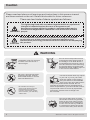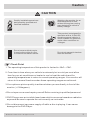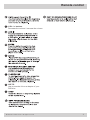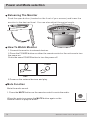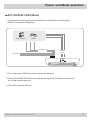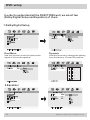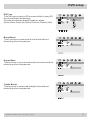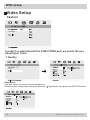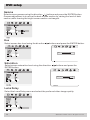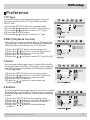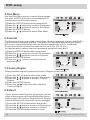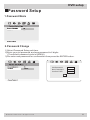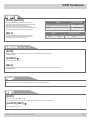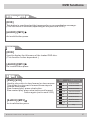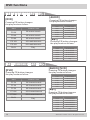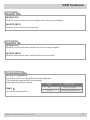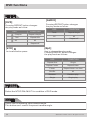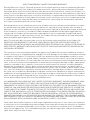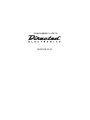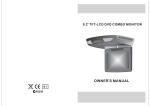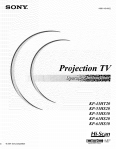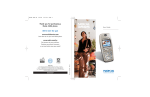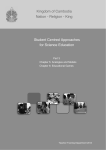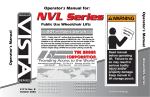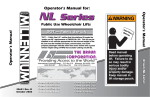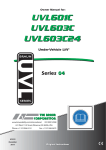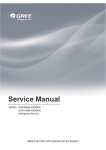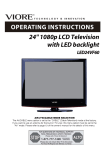Download Directed Electronics OHD800B Owner`s manual
Transcript
OHD 800B OWNER’S MANUAL POW ER AV MENU 8.5” TFT-LCD DVD/SD/USB COMBO MONITOR © 2007 DIRECTED ELECTRONICS. N83800B 02-07 Contents Caution.................................................4 System overview..................................6 Remote control.................................... 8 Power and Mode selection................10 Releasing the monitor.....................10 How to watch the monitor................10 Mute function...................................10 AVC (DVD/AV1/AV2) Mode.............11 Picture Control...................................12 Contrast/brightness/color/FM..........12 DVD Setup...........................................13 Setup Menu....................................13 General Setup................................14 TV Display.......................................14 Angle mark......................................14 OSD lang........................................14 Captions..........................................15 Screen saver...................................15 Last memory....................................15 Audio Setup...................................15 Dolby Digital Setup.........................16 Equalizer.........................................16 Video Setup...................................18 Quality.............................................18 Preference.....................................21 TV type...........................................21 PBC................................................21 Audio...............................................21 Subtitle............................................21 Disc menu.......................................22 Parental..........................................22 Country region................................22 Default............................................22 Password setup............................23 © 2007 Directed Electronics. All rights reserved. Password mode..............................23 Password change...........................23 DVD Functions....................................24 Eject................................................24 Vol...................................................24 Mute................................................24 Play or Pause...................................24 Audio...............................................24 Stop................................................25 Arrows.............................................25 Setup..............................................25 Menu...............................................25 Display............................................26 Number buttons..............................26 Subtitle............................................27 Title.................................................27 Slow................................................27 Fast reverse...................................28 Fast forward...................................28 Prev................................................29 Next................................................29 Repeat A-B......................................29 Repeat...........................................30 NTSC/PAL......................................30 Angle..............................................30 PBC................................................31 Zoom..............................................31 Goto................................................31 Connect diagram................................32 Installation..........................................33 Disc information.................................34 Troubleshooting.................................35 Specifications....................................36 Caution 3OHDVHUHDGDQGREVHUYHDOOZDUQLQJVDQGLQVWUXFWLRQVLQWKLVRZQHUVPDQXDO DQGWKRVHPDUNHGRQWKHXQLW5HWDLQWKLVERRNOHWIRUIXWXUHUHIHUHQFH 7KHUHDUHWZRNLQGVRIDODUPV\PEROVDVIROORZV 7KHOLJKWHQLQJIODVKZLWKDUURZKHDGV\PEROZLWKLQDQHTXLODWHUDO WULDQJOHLVLQWHQGHGWRDOHUWWKHXVHUWRWKHSUHVHQFHRI GDQJHURXVYROWDJH ZLWKLQWKHSURGXFWVHQFORVXUHWKDWPD\EH RIVXIILFLHQWPDJQLWXGHWRFRQVWLWXWHDULVNRIHOHFWULFVKRFNWR :$51,1* SHRSOH &$87,21 7KHH[FODPDWLRQSRLQWZLWKLQDQHTXLODWHUDOWULDQJOHLVLQWHQGHG WRDOHUWWKHXVHUWRWKHSUHVHQFHRILPSRUWDQWRSHUDWLQJDQG PDLQWHQDQFHVHUYLFLQJLQVWUXFWLRQVLQWKHOLWHUDWXUHDFFRPSDQ\LQJ WKHSURGXFW :$51,1* 3 2 : ( 5 $ 9 0(1 8 ,QVWDOODWLRQRIDOO79PRQLWRUV PXVWEHRXWRIWKHGULYHU¶V ILHOGRIVLJKW 'RQRWWU\DQGVHUYLFHWKHVH SURGXFWV\RXUVHOIVHHNDQ DXWKRUL]HGGHDOHURUFRQWDFW 'LUHFWHG(OHFWURQLFV %HFDUHIXOQRWWRGURSRU DSSO\XQGHUSUHVVXUHWRWKH IURQWSDQHORI\RXUYLGHR PRQLWRU,IWKHVFUHHQFUDFNV GXHWRPLVXVH\RXUZDUUDQW\ ZLOOEHYRLG 'RQRWPRXQWWKHSURGXFWZKHUH LWZLOOREVWUXFWWKHGHSOR\PHQWRI WKHDLUEDJRULQDQDUHDZKHUHLW ZRXOGDIIHFWWKHYHKLFXODUFRQWURO $OVREHFDUHIXOWRDYRLGPRXQWLQJ WKHSURGXFWZKHUHLWFDQEHFRPH KD]DUGRXVGXULQJVXGGHQVWRSVRU LQWKHHYHQWRIDQDFFLGHQW 8VHH[WUDFDXWLRQZLWKDQ\OLTXLGV LQ\RXUFDU,I\RXRU\RXUFKLOG VSLOOVDQ\OLTXLGRQWKLVSURGXFW SXOO\RXUYHKLFOHWRWKHURDGVLGH DQGWXUQWKHNH\RIIWRGLVFRQQHFW RUZLSHWKHSURGXFWVZLWKDWRZHO'RQRW RSHUDWHWKHHTXLSPHQWXQWLODOOOLTXLGVKDYH HLWKHUHYDSRUDWHGRU\RXKDYHKDGWKHPRQLWRU LQVSHFWHGDWDVHUYLFHFHQWHUE\DTXDOLILHG WHFKQLFLDQ6HYHUHKDUPRUGDQJHUFDQ EHRFFXUUHG 8VHRQO\DGDPSFORWKWRFOHDQ WKHVFUHHQDQGXVHRQO\SXULILHG ZDWHURQWKHFORWK:ULQJRXWDOO H[FHVVZDWHUSULRUWRZLSLQJWKH VFUHHQ'RQRWXVHDQ\FOHDQHUV RUFKHPLFDOVWRFOHDQWKHVFUHHQ ,QPRVWFDVHVDGU\FORWKZLOOGR © 2007 Directed Electronics. All rights reserved. Caution &$87,21 4XDOLW\LQVWDOODWLRQVDUHEHVW SHUIRUPHGE\TXDOLILHGDQG FHUWLIOHGLQVWDOOHUV :DWFKLQJWKHPRQLWRUIRUDQ H[WHQGHGSHULRGRIWLPH ZLWKRXWWKHHQJLQHUXQQLQJ PD\GHSOHWHWKHYHKLFOH¶V EDWWHU\FKDUJH 7KLVSURGXFWLVGHVLJQHGIRU RSHUDWLRQZLWKD9ROW'& QHJDWLYHJURXQGYHKLFOH,W LVQRWVXLWDEOHIRURSHUDWLRQ XQGHURWKHUFRQGLWLRQVRU YROWDJHV 'RQRWFRYHURUEORFNYHQWV ,WPD\EHWKHRULJLQRIDILUH RUUHFHLYHVDQHOHFWULFVKRFN 'RQRWSXWPDJQHWLFGHFLFHV QHDUWKHPRQLWRU &KHFN3RLQW 7KHRSHUDWLQJWHPSHUDWXUHRIWKLVSURGXFWLVOLPLWHGWR&a& )URPWLPHWRWLPHZKHQ\RXUYHKLFOHLVH[WUHPHO\KRWRUFROG\RXPXVWDOORZ WLPHIRU\RXUDLUFRQGLWLRQHURUKHDWHUWRFRRORUKHDWWKHYHKLFOHDQGIRU RSHUDWLQJWHPSHUDWXUHVWRUHWXUQWRQRUPDORSHUDWLQJUDQJHV<RXUPRQLWRUZLOO UHWXUQWRLWVQRUPDOIXQFWLRQVZKHQWKHVHRSHUDWLQJUDQJHVDUHDFKLHYHG <RXURSWLPXPSLFWXUHTXDOLW\LVDFKLHYHGZKHQ\RXDUHGLUHFWO\LQIURQWRIWKH PRQLWRUGHJUHHV 'RQRWRSHQFRYHUVDQGUHSDLU\RXUVHOI5HIHUVHUYLFLQJWRTXDOLILHGSHUVRQQHO '9'3OD\HUVXVHDQLQYLVLEOHODVHUEHDPZKLFKFDQFDXVHKD]DUGRXVUDGLDWLRQ H[SRVXUH%HVXUHWRRSHUDWHWKHXQLWFRUUHFWO\DVLQVWUXFWGH 'RQRWGLVFRQQHFWFDUSRZHUVXSSO\RIIZKLOHDGLVFLVSOD\LQJ,WFDQFDXVH GDPDJHWRWKH'9'3OD\HU © 2007 Directed Electronics. All rights reserved. System overview 8QLW /$03 32:( 79 5 087 $XW 02' 0HQ ',6 68% 7 7LWOH 3%& 5(7 851 92/ =22 0 5(3 92/ $% $8' (17( 67( 83 5 3 6/2 *27 : 02 2 ,2 ($7 1,7 $9& 0HQ 31 X 3/$ < 6(7 ( R ( X 25 5HPRWH&RQWURO(\H 7KLVDOORZVWUDQVPLWWLQJRIWKH UHPRWHFRQWURO V,5VLJQDOVIRU FRQWUROOLQJDOOIXQFWLRQVRI\RXU PRQLWRU 32:(5 $9 0(18 :LUHOHVV,QIUDUHG5HFHLYHU <RXFDQKHDUWKHVRXQGRI DXGLRE\XVLQJ ZLUHOHVVLQIUDUHGKHDGSKRQH © 2007 Directed Electronics. All rights reserved. System overview )81&7,21%XWWRQ 26'GLVSOD\EXWWRQ 32:(5%XWWRQ '9'3/$<3$86(%XWWRQ 32:(5212))EXWWRQ 32:(5 $9 0(18 5220/$03%XWWRQ 02'(%XWWRQ '9'79$9$9 92/$'-%XWWRQ 9ROXPHFRQWURODQG DGMXVWEXWWRQIRUHDFKPHQX (-(&7%XWWRQ 32:(5 $9 'LVFORDGLQJVORW 0(18 $8;,QSXW-DFN 5 $8',2 / 9,'(2 $9,13876 ; &DXWLRQ 6',QSXW 86%,QSXW 'RQRWSXWPDJQHWLFGHYLFHV QHDUWKHPRQLWRU © 2007 Directed Electronics. All rights reserved. Remote Control 5HPRWH&RQWUROOHU 7XUQVWKH'9'3OD\HU8QLWRQRURII 79 $XWR79 $XWRPDWLFVHDUFK $XWR 79 8VHWRPRYHWRWKHGHVLUHGPHQX $9& 021,725 '9'$9$9 $9& 0HQX 31 02'( 68%7 0HQX 」 021,725 021,725 087( 32:(5 7LWOH ',63/$< 3%& 5(7851 021,725 8VHWRPRYHWRWKHGHVLUHGPHQX 31 7KLVEXWWRQSHUPLWV\RXWRFKRRVH DPRQJ0XOWL3$/DQG176& 02'( '9'6'86% 6(783 5(3($7 $% $8',2 92/ 92/ =220 (17(5 *272 67(3 6/2: 5(7851 ',63/$< 6KRZLQIRUPDWLRQRIHODSVHGRU UHPDLQLQJWLPHRIDFKDSWHURUDWLWOH 180(5,&EXWWRQ 8VHZKHQPDNLQJDVHOHFWLRQRQWKH PHQXVFUHHQ © 2007 Directed Electronics. All rights reserved. Remote control 92/EXWWRQ 'HFUHDVHWKHYROXPH,QFUHDVHWKHYROXPH *272 8VHWRVHDUFKDWLWOHRUDFKDSWHURI\RXU '9'GLVF © 2007 Directed Electronics. All rights reserved. Power and Mode selection 5HOHDVLQJ7KH0RQLWRU 3 X V KW K HR S H QE X W W R Q O R F D W H GR QW K HI U R Q WR I\ R X UV F U H H Q D Q GO R Z H UW K H P R Q L W R UW RW K HG H V L U H GO H Y H O <R XF D QD O V RD G M X V WW K HV Z L Y H OD Q J O H 32:(5 $9 0(18 PUSH BUTTON +RZ7R:DWFK0RQLWRU &RQQHFWWKHPRQLWRUWRH[WHUQDOGHYLFHV 3UHVVWKH32:(5EXWWRQRQHLWKHUWKHUHPRWHFRQWURORUWKHXQLWRQFHWRWXUQ WKHSRZHURQ 3UHVVWKHVDPH32:(5EXWWRQWRWXUQWKHSRZHURII 32:(5 32:(5 81,7 5(027(&21752//(5 3RZHURQWKHH[WHUQDOGHYLFHVDQGSOD\ 0XWH)XQFWLRQ 0XWHWKHDXGLRVRXQG 3UHVVWKH087(EXWWRQRQWKHUHPRWHFRQWUROWRPXWHWKHDXGLR 087( :KHQWKHPXWHLVRQSUHVVWKH087(EXWWRQDJDLQRQWKH UHPRWHFRQWUROWRSOD\WKHDXGLR 10 5HPRWH&RQWUROOHU © 2007 Directed Electronics. All rights reserved. Power and Mode selection AVC (DVD/AV1/AV2) Mode 1.Connect the external devices as shown in the picture on the right. (Refer Connection Diagram). CAMCORDER GAME AV Input (Av1) AV Output AV Input (Av2) R AUDIO L VIDEO AV2 INPUTS 2.Turn the power ON the unit and external devices. 3.Select the DVD/AV1/AV2 mode by pressing the AVC button on the unit or on the remote control. 4.Play the external device. © 2007 Directed Electronics. All rights reserved. 11 Picture Control &2175$67%5,*+71(66&2/25)0 6HOHFWWKHRQHRI&2175$67%5,*+71(66&2/25)0DQGFKDQJHWKHSLFWXUH FRQGLWLRQDV\RXUWDVWH %ULQJXSWKHRQVFUHHQIXQFWLRQPHQXE\SUHVVLQJ WKH0(18EXWWRQRQWKHXQLWRUWKHUHPRWHFRQWURO RIPRQLWRU &2175$67 6HOHFWWKHGHVLUHGPHQXE\SUHVVLQJWKH0(18EXWWRQ RQWKHXQLWRUWKHUHPRWHFRQWURORIPRQLWRU %5,*+71(66 6HOHFWWKHGHVLUHGPHQXE\SUHVVLQJWKH0(18EXWWRQ RQWKHXQLWRUWKHUHPRWHFRQWURORIPRQLWRU &2/25 6HOHFWWKHGHVLUHGPHQXE\SUHVVLQJWKH0(18EXWWRQ RQWKHXQLWRUWKHUHPRWHFRQWURORIPRQLWRU )0 )0IXQFWLRQDGGHG0+] 6HOHFWWKHGHVLUHGPHQXE\SUHVVLQJWKH0(18EXWWRQ RQWKHXQLWRUWKHUHPRWHFRQWURORIPRQLWRU 5HVHW 12 © 2007 Directed Electronics. All rights reserved. DVD setup Setup Menu-Main Page An invalid button press. When the SETUP button is pressed, the setup menu will display as shown below. Select the menu category and modify according to individual preference. 1.Press the STOP button if the disc is playing. 2.Press the SETUP button to display setup menu. General Setup Page TV Display Angle Mark OSD Lang Captions Screen Saver Last Memory PS On ENG On On On Go To General Setup Page 2.Use the ENTER button to select and set desired setting and items. 3.Press the SETUP (A.MEMO) button again to turn off the setup menu. © 2007 Directed Electronics. All rights reserved. 13 DVD setup General Setup 1.TV Display You can select a TV screen aspect ratio according to your TV. If the TV on which the movie is player ーWIDE type, choose ーEIDE. If it is of 4:3 type, choose NORMAL/PS (Pan&Scan) or NORMAL/LB(Letter BOX). Normal / PS 4:3 PAN SCAN Choose this setting if you want the movie to fill the entire screen. (This might mean that the left and right edges won t be seen) Normal / LB 4:3 LET TERBO Choose this setting if you want to see movie in their original aspect ratio. (The movie might appear with black bars at the top and bottom of the screen.) Wide 16:9 WIDE SCREEN Choose this setting if your DVD Player is connected to a widescreen TV. (This option is available only if the disc has a 16:9 display aspect ratio.) Wide 16:9 Squeeze Choose this setting if your DVD Player is connected to a widescreen TV. (This option is available only if the disc has a 16:9 display aspect ratio.) Caution This option is available only when the disc has the function. General Setup Page TV Display Angle Mark OSD Lang Captions Screen Saver Last Memory PS On ENG On On On Normal/PS Normal/LB Wides wide Squeeze Set TV Display Mode 2.Angle Mark You can set up so that the angle mark appears on scenes. On : When selected, the screen will be shown with angle mark. Off : When selected, no angle mark is shown on the screen. General Setup Page TV Display Angle Mark OSD Lang Captions Screen Saver Last Memory PS On ENG On On On On Off Set Angle Mark 3.OSD Lang Use this option to set the OSD language. When selected, change to set the on-screen display language. General Setup Page TV Display Angle Mark OSD Lang Captions Screen Saver Last Memory PS On ENG On On On English ヨミホト Set OSD Language 14 © 2007 Directed Electronics. All rights reserved. DVD setup 4.Captions Adjust caption selection. On: Choose this setting to display captions. Off: Choose this setting to close captions. 5.Screen Saver The screen saver is useful to prevent your display from becoming damaged. The screen saver picture appears when you leave the DVD player in stop mode for about two minutes. 6.Last Memory Adjust last memory selection. When start your car or turn on/off the DVD player, search the last player scene. When eject and close the disc, this function is not working. Audio Setup Caution General Setup Page TV Display Angle Mark OSD Lang Captions Screen Saver Last Memory PS On ENG On On On On Off Closed Gaption General Setup Page TV Display Angle Mark OSD Lang Captions Screen Saver Last Memory PS On ENG On On On On Off Screen Saver General Setup Page TV Display Angle Mark OSD Lang Captions Screen Saver Last Memory PS On ENG On On On On Off Set Last Memory State Genaral Setup Page Speaker Setup Spdif Setup Dolby Digital Setup Channel Delay Equalier 3D Prosessing HDCD Go To Speaker Setup Setup © 2007 Directed Electronics. All rights reserved. 15 DVD setup ,QRUGHUWRXQGHUVWDQGDOOWKH)81&7,216ZHOOZHVHOHFWWZR 'ROE\'LJLWDO6HWXSDQG(TXDOL]HURIWKHP 'ROE\'LJLWDO6HWXS Genaral Setup Page Dalby Digital Setup Speaker Setup Spdif Setup Dolby Digital Setup Channel Delay Equalier 3D Prosessing HDCD Dual Mone Dynamic Go To Dolby Digital Setup Dual Stereo Setup 'XDO0RQR 8VHWKLVIXQFWLRQWRVHWWKHLQSXWDXGLR VLJQDOWRILWLQWRWKHVSHDNHU Mix Stereo L-Mono R-Mono Mix-Mono '\QDPLF 8VHWKLVIXQFWLRQWRFKDQJHWKHVHWWLQJ IURPWKHIDFWRU\3UHVHW2IISRVLWLRQ Dalby Digital Setup Dalby Digital Setup Dual Mone Dynamic Mix Stereo L-Mono R-Mono Mix-Mono Dual Mono Dynamic Mix FULL 3/4 1/2 1/4 OFF Dual Stereo Setup Set DRC Off (TXDOL]HU Genaral Setup Page Equalizer Page Speaker Setup Spdif Setup Dolby Digital Setup Channel Delay Equalier 3D Prosessing HDCD EQ Type Bass Boost Super Bass Treble Boost Go To Dolby Digital Setup Select Equalizer Type 16 None Off Off Off None Rock Pop Live Dance Techno Classic Soft © 2007 Directed Electronics. All rights reserved. DVD setup EQ Type This unit can product a 3D surround effect,using 3D Surround Sound technology. Choose the desired preset equalizer mode. (None,Rock,Pop,Live,Dance,Techno,Classic,Soft) Equalizer Page EQ Type Bass Boost Super Bass Treble Boost None Off Off Off None Rock Pop Live Dance Techno Classic Soft Select Equalizer Type Bass Boost This Function is enhanced at low levels without distorting other frequencies. Equalizer Page EQ Type Bass Boost Super Bass Treble Boost None Off Off Off On Off Boss Boost Super Bass This function is more enhanced at low levels without distorting other frequencies. Equalizer Page EQ Type Bass Boost Super Bass Treble Boost None Off Off Off On Off Super Boost Treble Boost This function is enhanced at high levels without distorting other frequencies. Equalizer Page EQ Type Bass Boost Super Bass Treble Boost None Off Off Off On Off Truble Boost © 2007 Directed Electronics. All rights reserved. 17 DVD setup Video Setup Caution Video Setup Page Component off Off TV Mode YUV Quality RGB VGA Component In order to understand all the FUNCTIONS well, we select the one (Quality) of them. 1.Quality Video Setup Page Component Video Quality Setup off Quality Sharpness Brightness Contrast Gamma Hue Saturation Luma Delay Go TO Video Setup Page Sharpness TV Mode Sharpness Use this option to select screen sharpness. Select screen sharpness using the direction / Low 00 00 None 00 00 1T High Medium Low buttons and press the ENTER button.. Video Quality Setup Sharpness Brightness Contrast Gamma Hue Saturation Luma Delay Low 00 00 None 00 00 1T High Medium Low Sharpness 18 © 2007 Directed Electronics. All rights reserved. DVD setup Brightness Use this option to select brightness. Adjust overall screen brightness using the direction / buttons and press the ENTER button. Video Quality Setup Sharpness Brightness Contrast Gamma Hue Saturation Luma Delay Low 00 00 None 00 00 1T Brightness Brightness 0 Brightness Contrast Use this option to select screen contrast. Select screen contrast using the direction / buttons and press the ENTER button. Contrast adjusts the image quality by increasing or decreasing the ratio of bright and dark screen section. Video Quality Setup Sharpness Brightness Contrast Gamma Hue Saturation Luma Delay Low 00 00 None 00 00 1T Contrast © 2007 Directed Electronics. All rights reserved. Contrast 0 Contrast 19 DVD setup Gamma Select screen gamma using the direction / buttona and press the ENTER button. Gamma adjustment is to revive the dark screen section by raising the level of dark section,while leaving the bright screen section unchanged. Video Quality Setup Sharpness Brightness Contrast Gamma Hue Saturation Luma Delay Low 00 00 None 00 00 1T High Medium Low None Gamma Hue Select screen hue level using the direction / buttons and press the ENTER button. Video Quality Setup Sharpness Brightness Contrast Gamma Hue Saturation Luma Delay Low 00 00 None 00 00 1T Hue Hue 0 Hue Saturation Select screen saturation level using the direction ENTER button. / buttons and press the Video Quality Setup Sharpness Brightness Contrast Gamma Hue Saturation Luma Delay Low 00 00 None 00 00 1T Saturation Saturation 0 Saturation Luma Delay Select the Luma Delay menu and select the preferred video image quality. Video Quality Setup Sharpness Brightness Contrast Gamma Hue Saturation Luma Delay Low 00 00 None 00 00 1T 00 1T Luma Delay 20 © 2007 Directed Electronics. All rights reserved. DVD setup Preference 1.TV Type Choose a proper operating setting according to the color system of the TV Type-Multi system. MTSC,PAL. 1)Press the SETUP button during stop mode. 2)Press the / buttons to move to Preference. 3)Press the / buttons to move to TV Type. 4)Press the ENTER button. 5)Press the / buttons to select TV Type. Preference Page TV Type PBC Audio Subtitle Disc Menu Parental Country Region Default PAL On ENG PAL Multi NTSC ENG USA Set TV Standard 2.PBC (Play Back Control) This feature is only available when a (Super)Video CD is loaded. It allows you to disable or enable the PBC(Play Back Control)menu of VCD discs. 1)Press the SETUP button during stop mode. 2)Press the / buttons to move to Preference. 3)Press the / buttons to move to PBC. 4)Press the ENTER button. 5)Press the / buttons to select TV Type On/Off. Preference Page TV Type PBC Audio Subtitle Disc Menu Parental Country Region Default PAL On ENG On Off ENG USA Set PBC State 3.Audio Use the audio language menu to select the subtitle language that you prefer. If the disc you are playing has that language available,it will display subtitles in that language. 1)Press the SETUP button during stop mode. 2)Press the / buttons to move to Preference. 3)Press the / buttons to move to Audio. 4)Press the ENTER button. 5)Press the / buttons to select desired audio language. Preference Page TV Type PBC Audio Subtitle Disc Menu Parental Country Region Default PAL On ENG ENG USA English French Spanish Chinese Japanese Korean Russian Thai Preferred Menu Language 4.Subtitle Use the subtitle language menu to select the subtitle language that you prefer.If the disc you are playing has that language available. It will display subtitles in that. 1)Press the SETUP button during stop mode. 2)Press the / buttons to move to Preference. 3)Press the / buttons to move to Subtitle. 4)Press the ENTER button. 5)Press the / buttons to select desired subtitle. Preference Page TV Type PBC Audio Subtitle Disc Menu Parental Country Region Default PAL On ENG ENG USA English French Spanish Chinese Japanese Korean Russian Thai Preferred Menu Language © 2007 Directed Electronics. All rights reserved. 21 DVD setup 5.Disc Menu Use the Disc Menu option to select the language you want a DVD s disc menu to be displayed in (not the same as the player menu) 1)Press the SETUP button during stop mode. 2)Press the / buttons to move to Preference. 3)Press the / buttons to move to Disc Menu. 4)Press the ENTER button. 5)Press the / buttons to select Disc Menu. Preference Page TV Type PBC Audio Subtitle Disc Menu Parental Country Region Default PAL On ENG ENG 00 USA English French Spanish Chinese Japanese Korean Russian Thai Preferred Menu Language 6.Parental The Parental feature is a rating limit system, like movie ratings. It works with DVD s that have been assigned a rating. This option lets you determine how your player will react to discs that contain movies that are rated(in the U.S.A.,the Motion Picture Association of America rates movies as G,PG,PG-13,etc.). You decide which ratings require a password and which ones don t. 1)Press the SETUP button when stop mode. 2)Press the / buttons to move to Preference. 3)Press the / buttons to move to Parental. 4)Press the ENTER button. 5)Press the / buttons to select desired parental level. 7.Country Region Preference Page TV Type PBC Audio Subtitle Disc Menu Parental Country Region Default PAL On ENG ENG 00 USA 1 KID SAF 2G 3 PG 4 PG 13 5 PGR 6R 7 Nc17 8 ADULT Preferred Menu Language Select parental region by pressing Country Region on the screen. 1)Press the SETUP button when stop mode. 2)Press the / buttons to move to Preference. 3)Press the / buttons to move to Country Region. 4)Press the ENTER button. 5)Press the / buttons to select desired Country Region. 8.Default If user selects reset from the setup menu, all the value of setup menu will be initialized by factory setting value.(Exception: Parental level, Region code and Password values will not be changed) 1)Press the SETUP button when stop mode. 2)Press the / buttons to move to Preference. 3)Press the / buttons to move to Default. 4)Press the ENTER button to select reset. Preference Page TV Type PBC Audio Subtitle Disc Menu Parental Country Region Default PAL On ENG ENG USA China France Hongkong Japan Taiwan GBR USA PG Country Region Gods Preference Page TV Type PBC Audio Subtitle Disc Menu Parental Country Region Default PAL On ENG ENG USA Reset Load Factory Setting 22 © 2007 Directed Electronics. All rights reserved. DVD setup Password Setup 1.Password Mode Password Setup Page Password Mode On Password On Off Password Mode 2.Password Change 1)Select Password Setup sub item. 2)Enter your old password,and new password in 6 digits. (The default password code is 000000) 3)Re-enter new password for confirmation then press the ENTER button. Password Setup Page Password Mode On Password On Change Old Password New Password Confirm PWD OK Change Password © 2007 Directed Electronics. All rights reserved. 23 DVD functions EJECT Pressing the EJECT button changes the play mode as the text to the right illustrates. When you insert your DVD disc into the DVD player, LOADING” will appear on the screen. Then the DVD disc is player automatically. VOL+/VOLTo adjust the audio output level of the speaker from 0 to 20. MUTE Pressing of the MUTE button changes the play mode. PLAY OR PAUSE( OSD CONDITION Mute Mute Mute off Mute off OSD CONDITION ) [DVD]/[AUDIO]/[MP3] Use this button to select a particular scene or play the disc. Most DVD discs will play automatically. Play Disc Pause AUDIO [DVD] Change the audio output type. (If the loaded disc supports available audio type.) [VCD]/[AUDIO] Changes the audio output type. (If loaded disc supports available audio type.) [Mp3] An invalid button press. 24 OSD CONDITION 1 / 2 : Ac3 2CH English 2 Channel 2 / 2 : Ac3 5.1CH English 5.1 Channel OSD CONDITION Stereo Stereo Mono Left Mono Left Mono Right Mono Right Mix Mono Mix Mono © 2007 Directed Electronics. All rights reserved. DVD functions 6723 >'9'@>$8',2@ 3UHVVWKH6723EXWWRQDQGVWRSWKHPRYLH $QGWKHQ3UHVVWKH3OD\3DXVHEXWWRQDQGZLOO GLVSOD\WKHODVWVFHQHRIWKHPRYLH 3UHVVWKH6WRSEXWWRQWZRWLPHVDQGVWRS WKHPRYLH$QGWKHQ3UHVVWKH3OD\3DXVHEXWWRQ DQGZLOOGLVSOD\WKHILUVWVFHQHRIWKHPRYLH 26' 7LPH3UHVV3OD\.H\7R&RQWLQXH 7LPH >0S@ 3UHVVWKH6723EXWWRQDQGVWRSWKH'LVF $QGWKHQ3UHVVWKH3OD\3DXVHEXWWRQDQG ZLOOGLVSOD\WKHILUVWILOHRIWKH'LVF &21',7,21 6WRS 'LVF6WRS 26' &21',7,21 7LPH6WRS 6WRS $552:6 >'9'@ :KHQGLVSOD\WKH'9'LQ=220PRGH\RXFDQFKDQJHSRVLWLRQE\XVLQJ $552:EXWWRQ >$8',2@ $QLQYDOLGEXWWRQSUHVV >0S@ $IWHUSUHVVLQJ6723EXWWRQVHOHFWWKHGHVLUHGIROGHUDQGVHWWKHFRQGLWLRQE\SUHVVLQJ (17(5EXWWRQ 6(783 8VHWRVHWYDULRXVIXQFWLRQVDFFRUGLQJWR\RXULQGLYLGXDOSUHIHUHQFH 0(18 >'9'@ 7KHPHQXRID'9'GLVFYDULHV 7KHFRQWHQWRIWKHPHQXRQWKHVFUHHQLVGHSHQGHQWRQWKHSDUWLFXODU'9' >$8',2@>03@ $QLQYDOLGEXWWRQSUHVV © 2007 Directed Electronics. All rights reserved. 25 DVD functions DISPLAY [AUDIO] [DVD] Pressing button DISPLAY on the remote control changes the play mode as follows: OSD CONDITION Pressing display button displays information about the current CD on the screen as follows: OSD CONDITION Title Elapsed Display the Title Elapsed Single Elapsed Display the single elapsed Title Remain Display the Title Remain Single Remain Display the single remain Chapter Elapsed Display the Chapter Elapsed Total Elapsed Display the total elapsed Chapter Remain Display the Chapter Remain Total Remain Display the total remain Display Off No sign [Mp3] [VCD] Whenever press the button,title chapter will be displayer as follows: OSD CONDITION Single Elapsed Display time Single Remain Left display time Display Off Your DVD player will display the counter automatically when you play the Mp3 disc. No sign NUMBER BUTTONS [DVD] The 0 through 9 number buttons are used to enter the number of the track,the number of the DVD chapter,time date,etc. [AUDIO] You can select a track by pressing the corresponding number button. [DVD] You can select a track in the folder by pressing the corresponding number button. 26 OSD CONDITION Select Track:__ OSD __:__ Select track no CONDITION Select track no © 2007 Directed Electronics. All rights reserved. DVD functions SUBTITLE(SUB-T) [DVD] This button is used to select the language for on-screen display message. (This title menu is different,depending on the particular DVD.) [AUDIO]/[MP3] An invalid button press. TITLE [DVD] Used to display the title menu of the loaded DVD disc. (This function is disc-dependent.) [AUDIO]/[MP3] An invalid button press. SLOW( ) [DVD]/[VCD] Used to play a disc in slow forward or slow reverse. This allows you to search forward three steps to reverse three steps. Slow forward play: press slow button. Slow rewind play: press slow button and forward button again.(not in work VCD) [AUDIO]/[MP3] An invalid button press. © 2007 Directed Electronics. All rights reserved. OSD CONDITION 1/2 2X slow forward 1/4 4X slow forward 1/8 8X slow forward 1 / 16 16X slow forward 1/2 2X slow rewind 1/4 4X slow rewind 1/8 8X slow Single playrewind 1 / 16 Play 16X slow rewind Play 27 DVD functions FAST REVERSE SEARCHING( ) [AUDIO] [DVD] Pressing FR button changes the play mode as follow: OSD CONDITION FR 2X 2X rewind search FR 4X 4X rewind search FR 8X 8X rewind search FR 16X 16X rewind search FR 32X 32X rewind search PLAY Play Pressing FR button changes the play mode as follow: OSD CONDITION FR 2X 2X rewind search FR 4X 4X rewind search FR 8X 8X rewind search FR 16X 16X rewind search FR 32X 32X rewind search PLAY Play [Mp3] Pressing FR button changes the play mode as follows: OSD CONDITION FR 2X 2X rewind search FR 4X 4X rewind search FR 8X 8X rewind search FR 16X 16X rewind search FR 32X 32X rewind search PLAY Play FAST FORWORD SEARCHING( ) [AUDIO]/[VCD] [DVD] Pressing FR button changes the play mode as follow: OSD 28 CONDITION FF 2X 2X forward search FF 4X 4X forward search FF 8X 8X forward search FF 16X 16X forward search FF 32X 32X forward search PLAY Play Pressing FR button changes the play mode as follow: OSD CONDITION FF 2X 2X forward search FF 4X 4X forward search FF 8X 8X forward search FF 16X 16X forward search FF 32X 32X forwardsearch PLAY Play [Mp3] Pressing FR button changes the play mode as follows: OSD CONDITION FF 2X 2X forward search FF 4X 4X forward search FF 8X 8X forward search FF 16X 16X forward search FF 32X 32X forwardsearch PLAY Play © 2007 Directed Electronics. All rights reserved. DVD functions PREV( ) [DVD]/[VCD] Used to move to the previous chapter from the current chapter. [AUDIO]/[MP3] Used to move to the previous track. NEXT( ) [DVD]/[VCD] Used to move to the next chapter from the current chapter. [AUDIO]/[MP3] Used to move to the next track from the current track. REPEAT(A-B) [DVD]/[VCD]/[AUDIO] Press this button to repeat the selected segment. The selected segment will be repeated automatically until canceled. OSD [Mp3] An invalid button press. © 2007 Directed Electronics. All rights reserved. A A CONDITION Start point of repeat B Ending point repeat function 29 DVD functions REPEAT [AUDIO] [DVD] Pressing REPEAT button changes the play mode as follow: OSD Chapter Title All Pressing REPEAT button changes the play mode as follow: CONDITION Repeat chapter OSD CONDITION Track Repeat single All Repeat title All Repeat off All Repeat off [VCD] An invalid button press. [Mp3] Use to change the play mode. Pressing REPEAT button changes the play mode as follows: OSD CONDITION Repeat One Single Repeat Folder Repeat folder Folder Repeat folder one time Shuffle All Random Random play Single Single play NTSC/PAL Select the NTSC/PAL/MULTI in condition of DVD mode. ANGLE Select ON for watching other camera angle. This button can t control the preset camera angle. 30 © 2007 Directed Electronics. All rights reserved. DVD functions 3%& >'9'@>$8',2@>03@ $QLQYDOLGEXWWRQSUHVV >9&'@ <RXFDQWXUQWKH3%&3OD\%DFN&RQWUROIXQFWLRQRQRURIIE\SUHVVLQJWKLVEXWWRQ :KHQ3%&LVORDGHGWKH3%&IXQFWLRQLVHQDEOHGDXWRPDWLFDOO\7KLVIXQFWLRQLV VLPLODUDVVHOHFWLRQRI'9'WLWOHQRWDYDLODEOHZLWK0S =220 >'9'@ 26' ; 3UHVVLQJ=220EXWWRQFKDQJHV WKHSOD\PRGHDVWKHWH[WWRWKHULJKWLOOXVWUDWHV >9&'@>$8',2@>03@ $QLQYDOLGEXWWRQSUHVV &21',7,21 ; =220; =220; ; =220; =220; =220; =220; 2II *272 :KHQ:DWFKLQJ'9'DYDLODEOHWRFRQWUROWKH0HQX 7LWOH 0RYHWRWKHGHVLUHGWLWOH &KDSWHU 0RYHWRWKHGHVLUHGFKDSWHU $XGLR 6HOHFWVWKHGHVLUHGDXGLRRXWSXW 6XEWLWOH 6HOHFWWKHGHVLUHGVXEWLWOH 0HQX 7LWOH &KDSWHU $XGLR 6XEWLWOH $QJOH :DWFKWKHGLIIHUHQWYLHZDQJOH 777LPH 7RWDOWLPH &+7LPH %LWUDWH &+&KLQHVH 2)) 7LWOH(ODSVHG &KDSWHUWLPH 5HSHDW 6HWVWKHUHSHDWSOD\ 7LPH'LVSOD\ :DWFKSOD\WLPH © 2007 Directed Electronics. All rights reserved. 31 Connection diagram *$0( :KLWH$8',2/ 5HG$8',25 <HOORZ9,'(2 :KLWH$8',2/ *$0( 5HG$8',25 <HOORZ9,'(2 &$0&25'(5 &$0&25'(5 $9,QSXW $9 $&& $9,QSXW $9 <(//2: :KLWH$8',2/ 5HG$8',25 <HOORZ9,'(2 $03 021,725 32:(5 $9 0(18 92/ 92/ $9 2XWSXW 79 32 )0$17(11$ © 2007 Directed Electronics. All rights reserved. Installation 1.Open the color box and check the contents. INSTALLATION PLATE UNIT SCREW A SCREW B 2.Connect the external devices RCA cable or AV output. (refer the connection diagram) 3.Match the position of installation bracket and installation plate with screw A. 4.Tighten the unit with the supplied screw B. © 2007 Directed Electronics. All rights reserved. 33 Disc information DVD features DVD discs provide high-resolution images with high-quality sound and surround sound effects. This DVD player can play not only DVD discs of various versions,but also S-VCD, VCD,audio CD and Mp3 discs. Each disc plays only the information saved on it, and some functions cannot be utilized. Discs that cannot be played DVD-RW,DVD-REM,CD-ROM,CD-EXTRA discs cannot be played on this unit. Also, a CD or a CD-RW which was recorded on special software cannot be played. Region code Your DVD player is designed and manufactured to region management information that is recorded on a DVD disc. Please check the region code. 1: North America 2: Japan 3: Korea and Southeast Asia 4: Australia, Mid & South America 5: Russia 6: China Copyright protection This product incorporates copyright protection technology that is protected by methods claims of certain U.S. Patents and other intellectual property rights owned by the Macrovision Corporation and other rights. Owner。ッs use of this copyright protection technology must be authorized by the Macrovision Corporation,and is intended for home and other limited viewing uses only unless otherwise authorized by the Macrovision Corporation. How to handle the disc Don。ッt touch the shiny side of the disc (the side with the embedded information). Don。ッt stick a label or a glue-based note on either side of the disc. Don。ッt use discs that have glue or a damaged gluey label-it might result in damage to your DVD player. Don。ッt put discs in the sunshine. Park your car in the shade. How to handle the disc Wipe softly with a wet cloth and then with a dry one. Before playback, wipe the disc outward from the center with a clean cloth. Do not use any type of solvent such as thinner, benzene,commercially-available cleaners or antistatic spray. To avoid damaging your DVD player, don。ッt use a scratched disc. 34 © 2007 Directed Electronics. All rights reserved. Troubleshooting Symptom Items to Check Actions to be Taken Button does not work. Is the power turned on? Check the car battery capacity. No sound Is the audio which is connected with the audio cable set to receive the DVD signal output? Select the correct input mode for the audio receiver. Is audio cable is connected securely? Is the monitor which is connected with the audio cable turned on? Is the digital audio output set in the correct position? Remote control does not work properly. Unable to receive TV broadcasting. Connect the audio cable into the jacks securely. Turn on the monitor connected with the audio cable. Set the Digital Audio Output to the correct position, and then turn on the DVD player again by pressing the POWER button. Is the remote contro facing at the remote sensor? Point the remote control to the remote sensor of the product. Is the distance too far? Is there any obstacle in the middle? Is the battery exhausted? Remove the obstacle. Is the antenna connected properly? Check antenna connection. Use the remote control within 5m. Replace with new batteries. Check point When a disc is brought from a cold environment to a hot one,there may be steam on the face of the disc,or water will appear on the pickup lens.It will be affected disc play. 1.Remove the disc from the DVD player. 2.Turn on the power and leave it on for an hour to vaporize the condensation. 3.You can operate the DVD player without any problems. © 2007 Directed Electronics. All rights reserved. 35 Specifications Power DC 12V Screen Format 16:9 Resolution Pixel 1440x234 Color System N T S C / PA L A u t o S e l e c t A/V Input D V D - AV 1 - AV 2 A/V Output 1 EA Dimension 10.6(L)X9.9(W)X2.0(H)inch Note : This equipment has been tested and has been found to comply with the limits for a Class A digital device, pursuant to part 15 of the FCC Rules. These limits are designed to providereasonable protection against harmful interference whenthe equipment is operated in a commercial environment. This equipment generates, uses, and can radiate radio frequency energy and , if not installed and used in accordance with the instruction manual, may cause harmful interference to radio communications. Operation of this equipment in a residential area is likely to cause harmful interference in some case the user will be required to correct the interference at his own expense. 36 © 2007 Directed Electronics. All rights reserved. NON-TRANSFERABLE LIMITED CONSUMER WARRANTY Directed Electronics herein “Directed” promises to the original purchaser that the automotive video monitor and/or source unit(s) (the Product), excluding accessories, purchased and installed from a Directed authorized dealer within the ninety (90) days after purchase of the new vehicle, in which the Product is installed, is free from defects in materials or workmanship under normal use and conditions for a period of three (3) years from date of purchase or the first 36,000 miles as registered on the new vehicle’s odometer reading at time of delivery of the Product for warranty service, whichever occurs first. Product purchased or installed more than ninety (90) days after the new vehicle is purchased are warranted for a period of one (1) year from date of purchase of the Product. Directed promises to the original purchaser that all video accessories will be free from defects in materials and workmanship under normal use and condition for a period of ninety (90) days after the date of purchase. A sales receipt and/or warranty registration card is required to provide proof of date of purchase of the Product or accessories. Should the Product be determined defective during the applicable warranty period, the Product will be repaired or replaced with a new or comparable reconditioned part(s), at Directed’s option. To obtain warranty service, the Product must be returned to a Directed authorized dealer along with proof of purchase and installation. Note: This warranty does not cover labor costs for the removal and reinstallation of the Product. IN ORDER FOR THIS WARRANTY TO BE VALID, YOUR PRODUCT MUST BE SHIPPED WITH PROOF OF PURCHASE AND INSTALLATION BY AN AUTHORIZED DIRECTED DEALER. ALL PRODUCTS RECEIVED BY DIRECTED FOR WARRANTY REPAIR WITHOUT PROOF OF PURCHASE AND DIRECTED DEALER INSTALLATION WILL BE DENIED. This warranty is non-transferable and does not apply to any Product that has been modified or used in a manner contrary to its intended purpose, and does not cover damage to the Product caused by installation or removal of the Product. This warranty is VOID if the product has been damaged by accident or unreasonable use, negligence, acts of God, neglect, improper service or other causes not arising out of defect in materials or construction. This warranty does not cover the elimination of externally generated static or noise, or the correction of antenna problems or weak television reception, damage to tapes, video games, software, camcorders, discs, speakers, accessories or vehicle electrical systems, cosmetic damage or damage due to negligence, misuse, abuse, failure to follow operating instructions, accidental spills or customer applied cleaners, damage due to environmental causes such as floods, airborne fallout, chemicals, salt, hail, windstorms, lightning or extreme temperatures, damage due to accidents, road hazards, fire, theft, loss or vandalism, damage due to improper connection to equipment of another manufacturer, modification of existing equipment, use of a faulty tape cartridge or cleaning of the VCR head, or Product which has been opened or tampered with for any reason or which has been damaged due to alteration or service performed by anyone other than Directed Electronics. ALL WARRANTIES INCLUDING BUT NOT LIMITED TO EXPRESS WARRANTY, IMPLIED WARRANTY, WARRANTY OF MERCHANTABILITY, FITNESS FOR PARTICULAR PURPOSE, AND WARRANTY OF NON-INFRINGEMENT OF INTELLECTUAL PROPERTY ARE EXPRESSLY EXCLUDED TO THE MAXIMUM EXTENT ALLOWED BY LAW, AND DIRECTED NEITHER ASSUMES NOR AUTHORIZES ANY PERSON TO ASSUME FOR IT ANY LIABILITY IN CONNECTION WITH THE SALE OF THE PRODUCT. DIRECTED HAS ABSOLUTELY NO LIABILITY FOR ANY AND ALL ACTS OF THIRD PARTIES INCLUDING ITS LICENSED DEALERS OR INSTALLERS. IN NO EVENT WILL DIRECTED BE LIABLE FOR ANY INCIDENTAL, SPECIAL OR CONSEQUENTIAL DAMAGES (INCLUDING LOSS OF PROFITS). BY PURCHASING THIS PRODUCT, THE CONSUMER AGREES AND CONSENTS THAT ALL DISPUTES BETWEEN THE CONSUMER AND DIRECTED SHALL BE RESOLVED IN ACCORDANCE WITH CALIFORNIA LAWS IN SAN DIEGO COUNTY, CALIFORNIA. Some states do not allow limitation on how long an implied warranty lasts. In such states, the limitations or exclusions of this Limited Warranty may not apply. Some states do not allow the exclusion or limitation of incidental or consequential damages. In such states, the exclusion or limitation of this Limited Warranty may not apply to you. This Limited Warranty gives you specific legal rights, and you may have other rights which vary from state to state. N83800B 02-07