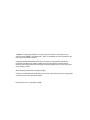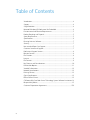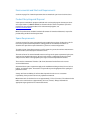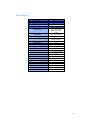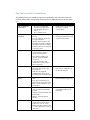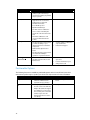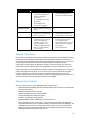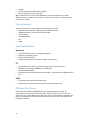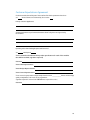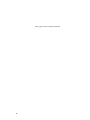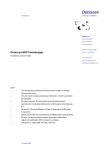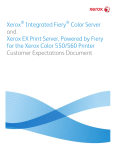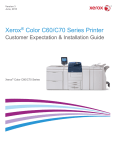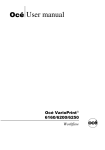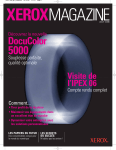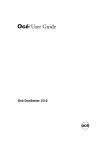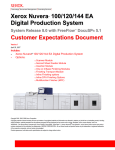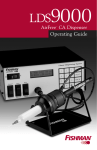Download Creo Xerox CX Specifications
Transcript
® ® Xerox CX Print Server Powered by Creo Color Server Technology For Xerox Color 550/560 Printer Customer Expectations Document ©2010 Xerox Corporation. All rights reserved. Xerox and the sphere of connectivity design ® ® ® and Xerox Color 550/560 , ProfitAccelerator , VIPP are trademarks of Xerox Corporation in the United States and/or other countries. Copyright protection claimed includes all forms and matters of copyrightable material and information now allowed by statutory judicial law or hereinafter granted, including without limitation, material generated from the software programs displayed on the screen such as icons, screen displays, or looks. Other company trademarks are also acknowledged. Changes are periodically made to this document. Changes, technical inaccuracies, and typographic errors will be corrected in subsequent editions. Document Version: 1.1 (September 9, 2010). Table of Contents Introduction ................................................................................................................................. 4 Support........................................................................................................................................... 4 Surge Protection ......................................................................................................................... 4 Microsoft Windows XP Professional for Embedded .................................................... 4 Environmental and Electrical Requirements................................................................... 5 Product Recycling and Disposal ........................................................................................... 5 Space Requirements ................................................................................................................. 5 Specifications............................................................................................................................... 6 Running Antivirus Software ................................................................................................... 7 Security........................................................................................................................................... 7 Non-standard Paper Size Support....................................................................................... 7 Customer Service and Support ............................................................................................. 7 Professional Support Services ............................................................................................... 8 Remote Services.......................................................................................................................... 8 File Creation ................................................................................................................................. 8 Licenses .......................................................................................................................................... 9 File Formats .................................................................................................................................. 9 Key Features and Considerations......................................................................................10 Purchasable Options ...............................................................................................................11 Variable Information..............................................................................................................12 Network Specifications ..........................................................................................................12 Printing Services........................................................................................................................13 Client Specifications ...............................................................................................................13 PPDs and Print Drivers............................................................................................................13 CX Powered By Creo Color Server Technology System Software Limitations 14 Responsibility Matrix...............................................................................................................15 Customer Expectations Agreement ..............................................................................156 3 Introduction The purpose of this document is to provide information about the capabilities and potential limitations of the Xerox CX Print Server Powered by Creo Color Server Technology when connected to the Xerox Color 550/560 Printer. This document is a supplement to the Customer Expectations Document for the Xerox Color 550/560 Printer, and review of this material is mandatory prior to signing an order. Please see the “Creo Color Servers Release Notes” document for the Xerox Color 550/560 Printer for additional information and details concerning Clear Dry Ink licensing, Adobe PDF Print Engine, and CX Print Server software usage tips. System startup When powering up your Xerox Color 550/560 Printer system (both print engine and server), the print engine must be turned on first. This ensures that the print engine and server will synchronize correctly. Support Software and hardware support of your print server may vary in regions. Refer to the Terms and Conditions for definitions for software and/or hardware support. Surge Protection Xerox recommends protecting the Creo CXPrint Server from surges or spikes in electrical power that can damage the server and result in extended downtime. In areas that tend to experience brownouts or blackouts with more frequency, installation of an Uninterruptible Power Supply (UPS) is suggested. This protection is the responsibility of the customer. It is not recommended to have a UPS with software installed. The additional introduction of the software is untested and verified by Xerox. A surge protector is strongly recommended for the network controller installation. This should be provided by the customer. Microsoft Windows XP Professional for Embedded Microsoft Windows XP Professional for Embedded License is part of the Xerox CX Print Server. Every Xerox CX Print Server includes a “Windows XP Fast Install” DVD and an “Application Software” DVD. It also includes an individual Windows XP for Embedded Professional license number that is preprinted on the Microsoft Windows XP OS Server Sticker that is placed on the side cover of the Xerox CX Print Server. It is the responsibility of the customer to place the booklet and all software CDs in a secure, but accessible area. The Windows XP Fast Install DVD, the Application DVD might be required when performing a “complete” software installation. The Xerox Service Representative will use the DVDs in case a full system software re-installation is recommended. Note: If the license is lost or misplaced, the customer will be required to purchase a replacement license at his or her own expense. 4 Environmental and Electrical Requirements See chart on page 6 for electrical requirements that are matched to your Xerox Creo Print Server. Product Recycling and Disposal Xerox operates a worldwide equipment take back and reuse/recycle program. Contact your Xerox sales representative (1-800-ASK-XEROX) to determine whether this Xerox product is part of the program. For more information about Xerox environmental programs, visit www.xerox.com/environment. Note: This product meets the RoHS standards (Restriction of Hazardous Substances) required for products being installed in the European Union. Space Requirements See chart on page 6 for space requirements that are matched to your Xerox CX Print Server. Refer to the base system Customer Expectations Setting guidelines for calculation instructions to determine the space that is required around the system in its various configurations. To enable a Xerox Service Representative to safely repair the system, the work area must measure at least 36 inches (91.44 cm) square around the server. The work surface of the network controller must not infringe on the space requirements by the print engine and any attached accessories unless the work surface is a table that has wheels and can easily be moved. Refer to the appropriate print engines Customer Expectation Document. There must be a minimum of 78 inches (198.12 cm) clearance from the floor to the nearest overhead obstructions. All standard Xerox space requirements apply to this installation including overhead, shared, aisle or hallway, and operator space. The customer is responsible to provide appropriate floor spacing and placement surface. Storage and future availability of software that ships with the color server is a customer responsibility. Xerox personnel do not carry replacement materials. Note: Power cords for the Print Servers are approximately 7.5 feet (2.3 meters). The outbound video cables to the new iGen Press is approximately 16.4 feet (5 meters). Always check with the appropriate engine guidelines for exact measurements. 5 Specifications Features\ Model Software Level DFE Engine Creo Xerox 550/560 HARDWARE Processor(s) Platform OS System Memory (Minimum) Hard Drives (Minimum) CD Drive Serial Interface USB Interface Monitor Size Stand Removable Hard drive Electrical Width inches (cm) Height inches (cm) Depth inches (cm) Weight Lbs (Kgs) Optional Stand Width inches (cm) CX Print Server V 1.0 Product Code XXD Intel® Dual-Core Processor 2.8 GHz G6950, Fusion XCN Board Windows XP PRO for embedded systems 2GB 500 GB System Disk 500GB Image Disk DVD-RW Yes Yes 19" flat panel option No (3) 110-240 Vac 50/60 Hz 7.2” (18.5) 14.17” (36) 17.71” (45) 21.8 (9.9) 14.6 (37) Height inches (cm) 44.9 (114) Depth inches (cm) 32.3 (82) Weight Lbs (Kgs) 99 (45) 6 Running Antivirus Software The Xerox CX Print Server has been successfully tested with McAfee® VirusScan® 8.1 for Windows XP Professional server antivirus software. Do not use the automatic scanning mode and activate the antivirus software only when the Xerox CX Print Server application is completely closed. Before you install the Xerox CX Print Server make sure that you close all other applications, including antivirus applications. Note: McAfee VirusScan software is not included in the software kit. Commercially available software programs (with the exception of Virus Protection Software) should not be loaded onto the color server. Additional programs will limit the available disk space the color server requires to operate efficiently. The purchase and maintenance of Anti Virus Software is the sole responsibility of the customer. Security Security threats are defined as issues that compromise the integrity of the system, hampering the integrity of job data, compromising secured feature access, or allowing unauthorized data access. The Xerox CX Print Server relies mostly on the security within the Microsoft Operating System to provide these capabilities. The CX defines security into identification and authorization, access control (local and remote), data Security, system integrity and accountability (auditing). Customers should review the CX Security White Paper. This can be made available from your Xerox representative. Some IT communities may request a Level of Volatility [LOV]. This document is available. Ask your sales representative for further details. Non-standard Paper Size Support The Xerox Digital Press supports non-standard paper sizes. However, due to rounding and unitconversions that occur in the client applications, print server, and printer, some mismatch may occur between the paper size entered at the application and the paper size that must be entered at the printer. The operator may need to adjust the entered paper dimensions by up to 0.1 in (2.5 mm) in order for the printer to detect that the requested paper size has been loaded. In addition, the printer interprets some paper sizes included in the PPD as non-standard sizes. Customer Service and Support Periodically, Xerox will make available bug fixes and other software releases. Some of these bug fixes and upgrades are designed to be customer installable, and can be downloaded from www.Xerox.com/support. Software upgrades can be installed via remote desktop or by using an optional (customer-supplied or purchased) keyboard, monitor and mouse. DVDs with patches can be obtained by calling the Xerox Hotline Support Centre. New software and or hardware releases that contain new features and functionality are chargeable. 7 Software Replacement If lost, or misplaced, replacement software and documentation is available to be purchased. For the United States, you can access replacements through the Software Services web site http://www.xdss.com. If you reside outside the United States, work with your local Xerox Representative. Xerox personnel may not be able to provide services unless these materials are available. Professional Support Services Xerox offers a rich set of value-added services designed to help you plan, implement, and operate your solution in addition to migrate and build your key applications, analyze and optimize your workflow. Your local sales representative and analyst can discuss and demonstrate to you their professional services can make your business more effective. Professional services are billable by the hour and/or job based on region. Remote Services Xerox prInteract™ services are a suite of remote services available on various print engines to check the engine state and report billing meters. Meter Assistant™ is a feature within certain Xerox engines that uses the digital front end to send meter readings over the internet. Supplies Assistant™ is a feature within certain Xerox engines that allows customers to easily replenish and order Xerox supplies. Remote Assistant™ is a feature within certain Xerox engines that allows customers to authorize a Xerox specialist to remotely access the user interface on the digital front end to help guide you through corrective actions. Automated Meter Reading and Automated Supplies Replenishment (AMR/ASR) is offered on the Xerox Color 550/560 Printer. Customers who wish to find further information may go to http://www.xerox.com/printeract File Creation There are several factors that effect the creation of a proper output file. These variations can have a negative impact on processing time. It is always best to create a file with flattened images. Images that are placed at there appropriate angle, size and screening prior to being implemented in a design program will typically process better. Always refer to a design guide for advice. Xerox offers literature as guidelines to help you and your customers. They are The Art & Science of Digital Printing, The Parsons Guide to Getting it Right, and The Xerox Job Preparation Guide for Designers. These items are part of the Xerox Profit Accelerator Program. Further information can be found at www.xerox.com under Business Development, or from your local sales representative. PDFs (Portable Document File) is a standard in today’s industry. The same variations that can slow your production for a native file apply to PDFs as well. It is always best to optimize the PDF by flattening any layers. Always read the full documentation and understand how PDFs affect color paths with the print engine. Adobe has literature available on PDF creation such as How to Create the Perfect PDF, and Designer's Guide to Transparency for Print Output. These documents are downloadable from Adobe’s web site at http://www.adobe.com/studio/print/. http://www.adobe.com/studio/print/. 8 Licenses The Creo Print Server has the following licensable features. These features may come standard or have an associated price depending on your geographical region. A service technician will activate your selections by supplying the license string, expiration date, and print engine serial number. • • • • Server (digital press) Creative Power Kit (dongle) * Professional Power Kit (dongle) * Imposition Power Kit (dongle) * The Service Technician will activate your selections by supplying the license string, expiration date, and print engine serial number. ® *The Power Kits and VIPP , IPDS are features that have a fee associated with the licenses. File Formats The following file formats are supported: • PostScript level 1, 2, or 3 per the PostScript language Reference Manual Supplement v3017 • Adobe Portable Document Format version up to 1.8 • Encapsulated PostScript (EPS) • Jobs that have been RIPped (RTP) • Variable Print Specification (VPS) • Xerox FreeFlow Variable Information Suite (VIPP) up to version 7.0; license required • Personalized Print Markup Language (PPML) Version 2.1 Graphic Arts subset • Brisque Jobs (GAP files) • TIFF/IT P11 • TIFF Limitations exist- TIFF with embedded profiles and TIFF with Alpha Channels not supported • Prinergy Jobs • JPEG- Limitations exist- Progressive JPEG and JPEG 2000 are not supported • Pre-Separated Files • Jobs submitted from Xerox FreeFlowTM Workflow Offerings. • PDFX 3-A 9 Key Features and Considerations The following features are available and operate per specification, unless otherwise noted in the customer documentation. Your operators will be trained in the deployment and use of this feature set. Item Xerox CX Print Server Common Graphical User Interface • Prinergy Premium Connection • Complete integration with Prinergy. An easy-to-use Graphical User Interface (GUI) that is customizable to meet the client’s most common actions • Creo Job Ticket will open inside Prinergy workstation. • Prinergy will send the job to the Creo print Server with a complete JDF ticket and reference number. • Complete job ticket is transferred to the print server. Auto Update Tool Comments • Common across Xerox engines running Creo common software levels. • • Supported on Prinergy 4.x Prinergy Job Ticket will override any Print Sever Settings. • • Macintosh OSX 10.4 and above Prior versions of OSX 10.4 can use the standard PPD. • Download and install Microsoft software patches and Creo specific software patches. • Creo updates and Microsoft updates can be individually configured. • A client can decide to only download Creo patches and or Microsoft patches. Mac Client Support • A completely integrated Macintosh client driver to the Creo Platform. • Same two way graphical communication drivers across both Macintosh and PC platforms. MS Office File Support • Direct support of native Microsoft files. • Easy drag and drop Microsoft Office files into a Creo Hot folder with no additional steps to open file and print. • Microsoft Office, PowerPoint, Excel and Publisher supported. TabWizard • Easy to use TabWizard to make easy use of printing tabs within Acrobat • Job still needs page exception programming within the job parameters • Supports 3,4,5,6,8 Bank Tabs and Reverse Tabs • Ability to set offset and text direction Spot Color Editor • The Spot variations provides a graphical user interface which helps user to “zero in” on the CMYK equivalents values needed to create a desired spot color for a given device. • Item Xerox CX Print Server Comments Gallery View • An operator can easily see a full gallery of jobs in the storage queue without taking any further steps to preview. • VDP ToolBox • Two intuitive software applications run on the client workstation for entry level Variable Information. • Creo VDP Merge and • Optimized Mail Merge. • The VDP Tool Box enables the user to create a variable print specification file from PostScript files. • • Automatic Submission of VI content enabled through Hot Folders Security • The Creo CX Print Server provides you with the ability to give different privileges for different entry levels • Administrator, Operator and Guest • • Security applies to application only not Windows Limited IPv6 Support • The Creo CX Print Server provides the automatic Disk Wipe operation on system shutdown. Pantone & Pantone Goe • The CX Print Server contains look up tables for both Pantone and Pantone Goe. • • • Customer can edit Pantone spot colors. For more information go to: www.pantone.com Purchasable Options The following features are available as purchasable options on the Xerox CX Print Server when connected to specific engines. Speak to your Xerox Sales representative for more information. Item Xerox CX Print Server Comments Imposition Power Kit • Based on Preps Imposition Software, enables custom signatures and jog ganging • Includes Dongle, CD and User Guide Professional Power Kit • Pitstop PlugIn- To measure and edit colors inside PDF files. Graphic Arts (GAP) file support Spot Variation tool- An easy to use tool that guide a customer towards a spot color edit different than the spot in the color library.. • Dongle enabled • • 11 Item Creative Power Kit Xerox CX Print Server • • X-Rite i-1 spectrophotometer Import Device Link profile • Advanced calibration information Spot Color based on Profile Color Picker Predefined Color Set Print Color Set samples • • • • Comments • Includes Dongle, Eye-One and user documentation (was offered as the Graphic Arts Kit). Peripheral Power Kit • Stand , Keyboard, 19” Monitor, Mouse • Optional Stand • A Creo specific stand to house the CX Print Sever, keyboard, monitor and mouse. • Allows customers to use any existing keyboard, monitor & mouse with the optional stand FreeFlow • FreeFlow solutions are designed to help you in three ways: connect with your customers, reduce costs through automation, and enable new applications that make you indispensable to your customers • For more information on the FreeFlow offerings speak to your local Xerox sales representative and or visit us at http://www.xerox.com/digitalprinting/printsolutions/enus.html Variable Information If a customer is successfully running a VPS (Variable Print Specification) or Xerox FreeFlow Variable Information Suite 7.0 (Variable data Intelligent PostScript Printware) workflow on another Creo™ configuration, it will work similarly on the other Xerox products when using the Xerox CX Print Server version. Any specific questions or concerns should be tested prior to installation. A sales representative can help engage the appropriate analyst or resource for testing. The same Xerox infrastructure in place today will support existing applications on the Xerox CX Print Server version. Variable information is a very complex subject. Many variables exist that impact a file. File creation, emitters, PostScript code and type of server, are just a few of the things that will affect Variable Code. It is advisable to test a file prior to gain an understanding of any possible issues in the workflow. A Xerox Analyst can help in the process and there is always opportunity for a customer to correct and develop an efficient workflow to gain the best throughput. Network Specifications The Xerox CX Print Server uses the following protocols and frame types: • • • • • • • Microsoft® Windows® WHQL (Windows Hardware Quality Labs) printer drivers with Dynamic tray and Status reporting Macintosh® OS 10.5 full feature drivers Adobe® PostScript® Printers Descriptions (PPD) HTTP and HTTPS browser submission support FreeFlow™ Print Manager (FFPM optional) Windows® 2000, XP, Vista and Windows 7 full-featured drivers. IPP for job submission and system status -- Internet Printing Protocol (IPP) is an application level protocol that can be used for distributed printing using Internet tools and technologies. This would allow end-user to print to a remote printer on the Internet, as if it were attached to its local area network, by specifying the URL. IPP uses HTTP protocol to provide the underlying communication between the client and the server. 12 • IPX/SPX • FreeFlow Print Manager (FFPM optional) support • IPP for job submission and system status Note: The CX Print Server and the Color 550/560 Press requires two IP addresses to enable Workflow Solutions. Included with the system is a network group switch for a single connection to the customer’s network. Printing Services The Xerox CX Print Server version supports the following printing services: • • • • • • PAP (Printer Access Protocol)—Allows printing in AppleTalk networks. NetBIOS printing and file sharing over TCP/IP and IPX. NFS file sharing Novell IPX/SPX NDS LPR SNMP Client Specifications Macintosh • • • • G4 Power Macintosh or better is strongly recommended Operating system: OSX or higher Protocols: AppleTalk, TCP/IP Recommended memory: A minimum of 512 MB is recommended PC • • • • Required platform: PC platform capable of running supported operating system Operating system: Windows 2000/XP, Vista and Window 7 Protocols: TCP/IP, NetBEUI Recommended memory: Operating system dependent, e.g., Windows XP, 256 MB minimum to print UNIX • • A workstation with standard TCP/IP connectivity TCP/IP printing software that conforms to RFC1179 (Berkeley lpd protocol) PPDs and Print Drivers PPDs are provided for Windows 2000, XP, Vista and for Apple Macintosh 9 or higher. It is recommended to use the Macintosh print driver 10.4. The Xerox CX Print Server version is not approved for use on a Mac OS lower than 10.4. The PC drivers are automatically installed when the printers are installed in the respective PC platforms. Please refer to the user's manual for further installation information. 13 CX Powered By Creo Color Server Technology System Software Limitations • If you open the online help or one of the tutorials on the CX print server software, and then open the workspace, the online help and tutorials are hidden behind the workspace. • In the Color Set parameter, if you select the None option after having selected one of the color set options, the parameter doesn’t revert to the default setting. • If the user disk is full, a message indicating that the job failed in the Process queue appears without an indication that the user disk is full. • Xerox Xpresso and SNMP proxies for the Xerox Color 550/560 Printer are not supported. • The PPD file does not include the entire list of job parameters. To work with all of the options in the job parameters window, install the Print Driver software. • Native PDF workflow limitations (Adobe PDF Print Engine): • • o The Run Immediately option can’t be used with the native PDF workflow. o Two native PDF files cannot be processed simultaneously. The APPE RIP and the CPSI RIP can process files in parallel. o Native PDF workflow options are not available via the Print Driver software. o Native PDF workflow supports CMYK workflow only. These options will not be applied in the Native PDF workflow: o PDF optimization o Trapping o Graphics Quality High o Use protected CMYK values o Use protected RGB values o Use protected gray values o Emulate source paper tint o CMYK auto rendering intent (Switch to Relative) o RGB auto rendering intent (Switch to Perceptual) o Split to booklets o Font Substitution The Diagnostic window does not open and is stuck on test DLLs. • On the Mac OS, the numbers of copies in Acrobat are mapped to the number of pages on the CX print server. • A file submitted with PS Optimization fails in process. • Nothing happens when you double-click on the Calibration icon and the Calibration wizard does not open. You must then restart the application in order to open the Calibration wizard. • Two lines of fold marks on one side of the image are missing. • Barcode and corner marks are not printed when Duplo DSF-2000 or DC-645 is selected. • When the CX print server starts up, the test page defaults to tray 1 when the correct paper is loaded in a different tray. • CX print server does not reestablish a connection after a 127-211 fault. After any printer fault, you must power-off and power-on both the printer and the CX print server. • If you are reinstalling software and consistently receive an error message after DVD 2, open Disk Management in Windows and check if Disk 1 (Partition) is set to basic or dynamic. If the partition is set to basic, convert it to dynamic. 14 Responsibility Matrix Action Customer Ensure adequate space and power to configure the Color Server to the print engine. X Carrier Unpack system / components X 3 Install server hardware X 3 Connect all System Components prior to powering up the system X 3 Install the printer description files, utilities, and printer drivers on client PCs X 2 Ensure network configuration X 2 Confirm network integrity X Acquire and install client workstation network hardware and/ or software X Monitor and Adjust calibration for color matching of color management systems X Load any additional fonts X Procure BNC transceiver for network connection (if required) X Set up and administer client workstations X Xerox 2 Provide Helpline Support (when FSMA is purchased) X 1 Provide spared parts (when FSMA is purchased) X 1 Provide service (when FSMA is purchased) X 1 Install all software options designated as customer installable X Secure all system software X Assess site security requirements and configure the print server as needed to satisfy customer’s IT/Security department Ensure all “sensitive” customer data is removed from the server and print engine hard drive before return to Xerox X X 1 Xerox is responsible when a Field Service Maintenance Agreement (FSMA) is purchased. Xerox does not offer these services without the purchase of an FSMA. 2 A customer can purchase professional consulting hours to have a systems analyst assist in planning and implementing these activities. 3 The Xerox Color 550/560 Printer is delivered and installed by Carriers. The carrier unpacks, installs the hardware, connects the print server to the engine, and prints a job from the sample jobs folder. The customer installs all software options. 15 Customer Expectations Agreement Check the modules that will be part of this install and for which expectations have been set: Xerox CX Print Server Powered by Creo version Primary Customer Applications: Special considerations or performance limitations identified by Xerox and agreed to by the customer: Upending and/or Stair Climbing Required and Reviewed: Yes Not Required I have reviewed and understand the product specifications for each of the modules that will be installed: (signatures required) Customer Xerox Sales Representative Xerox Analyst Representative Xerox Service Representative I have viewed a representative output sample from the Xerox ____________ Printer and the image quality is acceptable for the needs of my organization: (Signature required if a Xerox Color 550/560 Printer is part of the order.) Customer 16 This page intentionally left blank 17