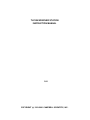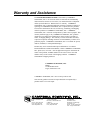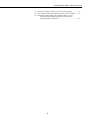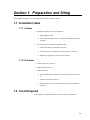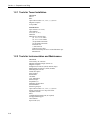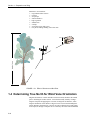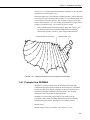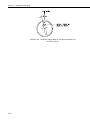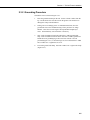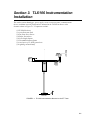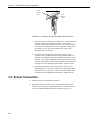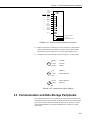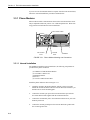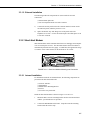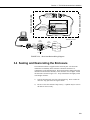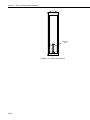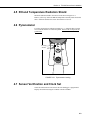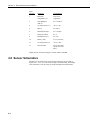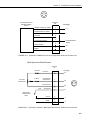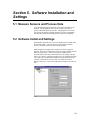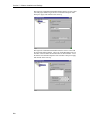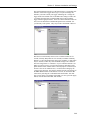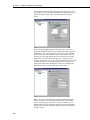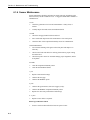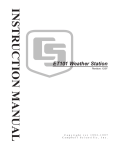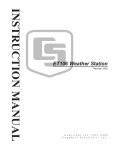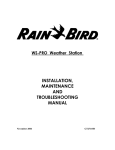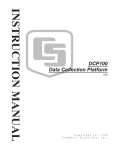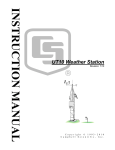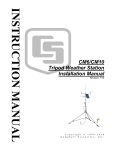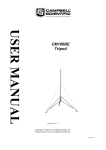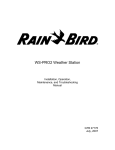Download Campbell SC932C 9-Pin Instruction manual
Transcript
TLX106 WEATHER STATION INSTRUCTION MANUAL 3/01 COPYRIGHT (c) 1993-2001 CAMPBELL SCIENTIFIC, INC. This is a blank page. Warranty and Assistance The TLX106 WEATHER STATION is warranted by CAMPBELL SCIENTIFIC, INC. to be free from defects in materials and workmanship under normal use and service for twelve (12) months from date of shipment unless specified otherwise. Batteries have no warranty. CAMPBELL SCIENTIFIC, INC.'s obligation under this warranty is limited to repairing or replacing (at CAMPBELL SCIENTIFIC, INC.'s option) defective products. The customer shall assume all costs of removing, reinstalling, and shipping defective products to CAMPBELL SCIENTIFIC, INC. CAMPBELL SCIENTIFIC, INC. will return such products by surface carrier prepaid. This warranty shall not apply to any CAMPBELL SCIENTIFIC, INC. products which have been subjected to modification, misuse, neglect, accidents of nature, or shipping damage. This warranty is in lieu of all other warranties, expressed or implied, including warranties of merchantability or fitness for a particular purpose. CAMPBELL SCIENTIFIC, INC. is not liable for special, indirect, incidental, or consequential damages. Products may not be returned without prior authorization. To obtain a Returned Materials Authorization (RMA), contact CAMPBELL SCIENTIFIC, INC., phone (435) 753-2342. After an applications engineer determines the nature of the problem, an RMA number will be issued. Please write this number clearly on the outside of the shipping container. CAMPBELL SCIENTIFIC's shipping address is: CAMPBELL SCIENTIFIC, INC. RMA#_____ 815 West 1800 North Logan, Utah 84321-1784 CAMPBELL SCIENTIFIC, INC. does not accept collect calls. Non-warranty products returned for repair should be accompanied by a purchase order to cover the repair. 815 W. 1800 N. Logan, UT 84321-1784 USA Phone (435) 753-2342 FAX (435) 750-9540 www.campbellsci.com Campbell Scientific Canada Corp. 11564 -149th Street Edmonton, Alberta T5M 1W7 CANADA Phone (780) 454-2505 FAX (780) 454-2655 Campbell Scientific Ltd. Campbell Park 80 Hathern Road Shepshed, Loughborough LE12 9GX, U.K. Phone +44 (0) 1509 601141 FAX +44 (0) 1509 601091 This is a blank page. TLX106 Weather Station Table of Contents 1. Preparation and Siting 1.1 Installation Tasks .................................................................................. 1-1 1.1.1 Indoors......................................................................................... 1-1 1.1.2 Outdoors ...................................................................................... 1-1 1.2 Tools Required ...................................................................................... 1-1 1.2.1 Tools for Tower Installation........................................................ 1-2 1.2.2 Tools for Instrumentation and Maintenance................................ 1-2 1.2.3 Supplies for Power and Communications Options...................... 1-3 1.3 Siting and Exposure .............................................................................. 1-3 1.3.1 Wind Speed and Direction .......................................................... 1-3 1.3.2 Temperature and Relative Humidity ........................................... 1-3 1.4 Determining True North for Wind Vane Orientation............................ 1-4 1.4.1 Prompts from GEOMAG ............................................................ 1-5 2. TLX106 Tower Installation 2.1 Base Installation .................................................................................... 2-2 2.1.1 Supplied Components.................................................................. 2-2 2.2.2 Installation ................................................................................... 2-2 2.2 Tower Installation ................................................................................. 2-3 2.2.1 Supplied Components.................................................................. 2-3 2.2.2 Installation ................................................................................... 2-3 2.3 Tower Grounding.................................................................................. 2-4 2.3.1 Supplied Components.................................................................. 2-4 2.3.2 Grounding Procedure .................................................................. 2-5 3. TLX106 Instrumentation Installation 3.1 Enclosure, Datalogger, Power Supply................................................... 3-2 3.1.1 Battery Option Installation .......................................................... 3-2 3.1.2 Solar Panel Installation................................................................ 3-2 3.1.3 AC Power Installation ................................................................. 3-3 3.1.4 Enclosure Installation .................................................................. 3-3 3.2 Sensor Connection ................................................................................ 3-4 3.3 Communication and Data Storage Peripherals...................................... 3-5 3.3.1 Phone Modems............................................................................ 3-6 3.3.2 Short-Haul Modem...................................................................... 3-7 3.4 Sealing and Desiccating the Enclosure ................................................. 3-9 4. TLX106 Sensor Arm Installation 4.1 4.2 4.3 4.4 4.5 Components .......................................................................................... 4-1 Installation............................................................................................. 4-1 Sensor Connection ................................................................................ 4-2 034A Wind Sensor Installation ............................................................. 4-2 RH and Temperature Radiation Shield ................................................. 4-3 i TLX106 Weather Station Table of Contents 4.6 Pyranometer ..........................................................................................4-3 4.7 Sensor Verification and Clock Set.........................................................4-3 4.8 Sensor Schematics .................................................................................4-4 5. Software Installation and Settings 5.1 Measure Sensors and Process Data .......................................................5-1 5.2 Software Install and Settings .................................................................5-1 5.3 Create Message......................................................................................5-7 6. Maintenance and Troubleshooting 6.1 Maintenance ..........................................................................................6-1 6.1.1 Instrumentation Maintenance ......................................................6-1 6.1.2 Batteries .......................................................................................6-1 6.1.3 Desiccant .....................................................................................6-1 6.1.4 Sensor Maintenance.....................................................................6-2 6.2 Troubleshooting ....................................................................................6-3 6.2.1 No Response Using the Keypad ..................................................6-3 6.2.2 No Response from Datalogger through SC32A or Modem Peripheral..................................................................6-3 6.2.3 -99999 Displayed in an Input Location .......................................6-4 6.2.4 Unreasonable Results Displayed in an Input Location ................6-4 Figures 1.3-1. Effect of Structure on Wind Flow.....................................................1-4 1.4-1 Magnetic Declination for the Contiguous United States....................1-5 1.4-2 Declination Angles East of True North Are Subtracted from 0 to Get True North .......................................................................1-7 1.4-3 Declination Angles West of True North Are Added to 0 to Get True North ..........................................................................1-8 2.1-1 TLX106 Tower Installation................................................................2-1 2.1-2 TLX106 Tower Base Installation.......................................................2-3 2.2-1 Raising and Grounding the TLX106 Tower ......................................2-4 3-1 TLX106 Instrumentation Mounted on the ET Tower ...........................3-1 3.1-1 Rechargeable Power Mounting Connections .....................................3-2 3.1-2 Solar Panel Mounting.........................................................................3-2 3.1-3 Mounting and Grounding the TLX106 Enclosure .............................3-4 3.2-1 Position of Sensor Bulkhead Connectors ...........................................3-5 3.3-1 Phone Modem Mounting and Connections........................................3-6 3.3-2 Short-Haul Modem Mounting and Connection..................................3-7 3.3-3 Short-Haul Modem Wiring Diagram .................................................3-9 3.4-1 Desiccant Installation .......................................................................3-10 4.2-1 TLX106 Sensor Arm Mounting .........................................................4-1 4.4-1 Wind and RH/Temperature Sensor Installation .................................4-2 4.6-1 Pyranometer Leveling ........................................................................4-3 4.8-1 Schematic of HMP45C-LC RH Temperature Probe and Connector #1 .................................................................................4-5 4.8-2 Schematic of 034A-LC Wind Speed and Direction Probe and Connector #2 .................................................................................4-5 4.8-3 Schematic of LI200X-LC Solar Radiation Sensor and Connector #3 .................................................................................4-6 4.8-4 Schematic of TE525-LC Rain Sensor and Connector #5...................4-6 ii TLX106 Weather Station Table of Contents 5.3-1 ProLine software provides an easy-to-use message editor ................ 5-7 5.3-2 The available options provided by the source menu are shown ........ 5-8 5.3-3 When the weather station source has been chosen, several meteorological conditions reported in various units are provided under the field menu ...................................................... 5-8 iii This is a blank page. Section 1. Preparation and Siting These guidelines apply to several Campbell Scientific weather stations. 1.1 Installation tasks 1.1.1 Indoors • Immediately upon receipt of your shipment… ⇒ Open shipping cartons. ⇒ Check contents against invoice. Contact CSI immediately about any shortages. • Several days prior to the planned installation date… ⇒ Collect tools and site information (Section 1) ⇒ Trial run the tower, assembling as much as possible (Section 2) ⇒ Repackage equipment for transport to the field site 1.1.2 Outdoors • Locate suitable site (Section 1) • Prepare tower (Section 2) • TLX106 Stations: ⇒ Place instrumentation enclosure low on the TLX106 Tower (Section 3) ⇒ Install sensor option (Section 4) ⇒ Slide enclosure to top of tower and secure with correct orientation (Section 3) 1.2 Tools Required Tools required to install and maintain a weather station are listed below. 1-1 Section 1. Preparation and Siting 1.2.1 Tools for Tower Installation All Towers Shovel Rake Open end wrenches: 3/8", 7/16", ½", (2) 9/16" Magnetic compass 6' Step ladder TLX106 Tower Tape measure (12’ to 20’) Claw hammer Level (24” to 36” ) Hand saw Materials for concrete form: (4) 1" x 2" x 12" stakes (2) 2" x 4" x 96" lumber (12) 8p double-head nails (8) 16p double-head nails 20 ft form wire ½ Yard concrete Concrete trowel, edger Electrical Fish tape or 20 feet of small diameter rope Wheelbarrow 1.2.2 Tools for Instrumentation and Maintenance All Towers Lock and key for enclosure Magnetic declination angle (Section 4) Magnetic compass Straight bit screwdrivers (small, medium, large) Phillips-head screwdrivers (small, medium) Small diagonal side-cuts Needle-nose pliers Wire strippers Pocket knife Calculator Volt / Ohm Meter Electrical Tape Step ladder (6') Datalogger prompt sheet Station manuals Station log and pen Open end wrenches: 3/8", 7/16", ½", (2) 9/16" Socket wrench and 7/16" deep well socket Adjustable wrench Pliers Conduit and associated tools (as required) Felt-tipped marking pen Claw hammer Pipe wrench (12") 1-2 Section 1. Preparation and Siting 1.2.3 Supplies for Power and Communications Options AC Power Wire, conduit, and junction boxes as needed Phone Modem Hayes compatible calling modem for PC Phone line to weather station or junction box Short-Haul Modem 4 Conductor communications cable from PC to weather station or junction box 6' copper ground rod and clamp for PC surge protection (optional) 1.3 Siting and Exposure CAUTION If any part of the weather station comes in contact with power lines, you could be killed. Contact local utilities for the location of buried utility lines before digging or driving ground rods. Selecting an appropriate site for the weather station is critical in order to obtain accurate meteorological data. In general, the site should be representative of the general area of interest, and away from the influence of obstructions such as buildings and trees. The weather station should not be located where sprinkler irrigation water will strike sensors or instrument enclosure. Some general guidelines for site selection are listed below, which were 1 2 3 condensed from EPA (1988) , WMO (1983) , and AASC (1985) publications. 1.3.1 Wind Speed and Direction Wind sensors should be located over open level terrain, and at a distance of at least ten times (EPA) the height of any nearby building, tree or other obstruction, as illustrated in Figure 1.3-1. 1.3.2 Temperature and Relative Humidity Sensors should be located over an open level area at least 9 m (EPA) in diameter. The surface should be covered by short grass, or where grass does not grow, the natural earth surface. Sensors should be located at a distance of at least four times the height of any nearby obstruction and at least 30 m (EPA) from large paved areas. Sensors should be protected from thermal radiation, and adequately ventilated. 1-3 Section 1. Preparation and Siting Situations to avoid include: • large industrial heat sources • rooftops • steep slopes • sheltered hollows • high vegetation • shaded areas • swamps • areas where snow drifts occur • low places holding standing water after rains MADE IN USA eight of tree ogan Uta FIGURE 1.3-1. Effect of Structure on Wind Flow 1.4 Determining True North for Wind Vane Orientation Magnetic declination, or other methods to find True North, should be determined prior to installing the weather station. True North is usually found by reading a magnetic compass and applying the correction for magnetic declination*; where magnetic declination is the number of degrees between True North and Magnetic North. Magnetic declination for a specific site can be obtained from a USFA map, local airport, or through a computer service offered by the USFS called GEOMAG 1-4 Section 1. Preparation and Siting (Section 1.4.1). A general map showing magnetic declination for the contiguous United States is shown in Figure 1.4-1. Declination angles east of True North are considered negative, and are subtracted from 0 degrees to get True North as shown Figure 1.4-2. Declination angles west of True North are con-sidered positive, and are added to 0 degrees to get True North as shown in Figure 1.4-3. For example, the declination for Logan, Utah is 16° East. True North is 360° - 16°, or 344° as read on a compass. * Other methods employ observations using the North Star or the sun, and are discussed in the Quality Assurance Handbook for Air Pollution Measurement Systems, Volume IV - Meteorological Measurements4. Subtract declination from 360° Add declination to 0° FIGURE 1.4-1. Magnetic Declination for the Contiguous United States 1.4.1 Prompts from GEOMAG GEOMAG is accessed by phone with a PC and telephone modem, and a communications program such as GraphTerm (PC208 Software). GEOMAG prompts the caller for site latitude, longitude, and elevation, which it uses to determine the magnetic declination and annual change. The following information, menu, and prompts are from GEOMAG: GEOMAG is a user-friendly program that provides estimates of the geomagnetic field elements, including declination and total field intensity, based upon Magnetic Models. The program is accessible by modem. Modem Access: Modem settings: No parity, 8 data bits, and 1 stop bit (i.e., N81) 1-5 Section 1. Preparation and Siting Telephone numbers: Phone Number Baud Rates 303-273-8672 303-273-8673 303-273-8678 2400 1200 1200 Upon carrier-signal detection, press Return once or twice. If you are using one of the commercial numbers, the following prompts will appear. Type the responses shown (followed by pressing RETURN): GLDSV1> Username: c neis QED [RETURN] [RETURN] MAIN MENU Type Q L M X for Quick Epicenter Determinations (QED) for Earthquake Lists (EQLIST) for Geomagnetic Field Values (GEOMAG) to log out Enter program option: M Would you like information on how to run GEOMAG (Y/N)? N Options: 1 = Field Values (D, I, H, X, Z, F) 2 = Magnetic Pole Positions 3 = Dipole Axis and Magnitude 4 = Magnetic Center [1] : 1 Display values twice Name of field model Date Latitude Longitude Elevation [N]: press return [USCON90]: press return [current date]: press return : 42/2 N : 111/51/2 W : 4454 ft Example of report generated by GEOMAG: Model: USCON90 Date : 7/27/93 D deg min 15 59.6 Annual change: 0 -6.1 1-6 Latitude: 42/2 N Longitude: 111/51/2 W Elevation: 4454.0 ft Section 1. Preparation and Siting Exiting: Press "Cntrl-Z" to exit GEOMAG. When the main menu reappears either select another option or type "X" to log out. If you used one of the commercial numbers, the GLDSV1> prompt will reappear. Type "LO" to disconnect. Use of GEOMAG is free (except for telephone charges). If possible, please avoid using GEOMAG between 9 a.m. and 4 p.m., mountain time, Monday through Friday. The declination in the example above is listed as 15 degrees and 59.6 minutes. Expressed in degrees, this would be 15.99 degrees. As shown in Figure 1.4-1, the declination for Utah is east, so True North for this site is 360 - 15.99, or 344 degrees. The annual change is -6.1 minutes. FIGURE 1.4-2. Declination Angles East of True North Are Subtracted From 0 to Get True North 1-7 Section 1. Preparation and Siting FIGURE 1.4-3. Declination Angles West of True North Are Added to 0 to Get True North 1-8 Section 2. TLX106 Tower Installation DANGER Do not install near power lines. If any part of the tower comes in contact with power lines you could be KILLED. Contact local utilities for the location of buried utility lines before digging or driving grounding rods. CAUTION Do not fit the 3 meter TLX106 Tower sections together until the appropriate time. Once attached, they cannot be detached. The TLX106 Tower provides a support structure for mounting the TLX106 weather station components. Figure 2.1-1 shows a typical TLX106 Tower installation option. The tower is designed to withstand winds of 100 mph. The lightning rod assembly is attached after the instrumentation enclosure is installed (Section 3.1). Transformer ser upplied unction o 16 ower T Tower ale o 110 round od ommunications Line Direct ury plices oncrete ase FIGURE 2.1-1. TLX106 Tower Installation 2-1 Section 2. TLX106 Tower Installation 2.1 Base Installation 2.1.1 Supplied Components (3) ½ inch L-Bolts (9) ½ inch Nuts (1) Anchor Template Refer to Section 1 for components supplied by installer. 2.1.2 Installation 2-2 1. The TLX106 Tower attaches to a user supplied concrete foundation constructed as shown in Figure 2.1-2. 2. Construct the concrete form with 2" x 4" lumber and 16p nails. 3. Assemble the template and anchor bolts. There should be two nuts below and one nut above the template on each bolt. 4. Clear an area large enough to set the form at the desired elevation. 5. Dig a hole 2 feet x 2 feet x 2 feet. Lighter soils may require a deeper hole. About 20 inches below the top of the hole, gouge a small cavity in one wall of the hole. The cavity should be about 4 inches deep and just large enough in diameter to insert one end of the conduit. Make certain the cavity "points" in the direction from which power and communications cables will come. 6. Center the form over the hole. Adjacent to the form, drive four stakes into the soil. Secure the leveled form to the stakes with the 8p nails. 7. Cap the ends of the conduit with duct tape. Position the conduit and wire into place by securing the wire to nails in the form. 8. Fill the hole and form with approximately ½ yard of concrete. Screed the concrete level with the top of the form. Center the template assembly over the conduit and press into the concrete. Put 2 x 4 spacers between the template and the top of the form. The bottom of the bolt threads should be about ½ inch above the concrete. The template must be level in two dimensions. Use a trowel and edger to finish. 9. Wait 24 hours before removing the concrete form. Wait 7 days before mounting the TLX106 Tower. Section 2. TLX106 Tower Installation D O TO O OT O OLT LL T TD O TLT FIGURE 2.1-2. TLX106 Tower Base Installation 2.2 Tower Installation 2.2.1 Supplied Components (1) Upper Tower Section (Tapered) (1) Lower Tower Section (6) ½ inch Washers (1) 12 foot 12 AWG Ground Cable (1) Tower Cap (1) 20' communications cable (1) 20' power cable Refer to Section 1 for components supplied by installer. 2.2.2 Installation Attach the tower to the base as shown in Figure 2.2-1. 1. Dig a hole close to the concrete base to access the lower conduit opening. From the hole, trench to the power and communications sources. Remove the duct tape from both ends of the conduit. 2. Remove the template. Attach the two pieces of the tower. This is a permanent connection and cannot be undone. Lay the tower on the ground with the base next to the concrete foundation. 3. Thread communications and power cables through the tower and conduit. Electrical fish tape will help. 2-3 Section 2. TLX106 Tower Installation 4. Cut and save a 9 inch piece of 12 AWG ground wire from the 12 foot length provided. Thread the remaining 11 foot ground wire through the tower. Secure all wiring so it does not slip back into the tower or conduit. 5. Place the tower cap over the tower end. 6. Raise the tower on a still day. Place a washer on top of the two nuts on each foundation bolt. Taking great care not to damage cables between the tower and conduit, raise the tower and lower it onto the conduit and mounting bolts. Install a washer and nut on each bolt and hand tighten. Check plumb of the tower by placing a level on the north and east sides of the lower tower section. Adjust the topmost of the two lower nuts (leveling nut) on each bolt as necessary. When plumb is established, lock the leveling nut in place by tightening the lowest nut against it. Tighten the three top nuts with the wrench. 12AWG Wire 4AWG Cable FIGURE 2.2-1. Raising and Grounding the TLX106 Tower 2.3 Tower Grounding 2.3.1 Supplied Components (1) 5 foot 4 AWG Ground Cable (1) Copper Ground Lug, Bolt (1) Ground Rod, Clamp Refer to Section 1 for components supplied by installer. 2-4 Section 2. TLX106 Tower Installation 2.3.2 Grounding Procedure Ground the tower as shown in Figure 2.2-1. 1. Place the ground rod clamp on the rod. Secure it about 3 inches from the top. Do this before the rod is driven into the ground. Be careful not to damage the clamp with the hammer 2. Taking care not to damage power or communications lines, drive the ground rod close to the foundation using a fence post driver or sledge hammer. Drive the rod at an angle if an impenetrable hardpan layer exists. Soften hard clay soils with water if necessary. 3. Strip 1 inch of insulation from both ends of the 4 AWG ground cable. Strip 1 inch of insulation from the lower end of the 14 AWG ground wire. Install the tower grounding lug to the tower base with the 7/16 bolt provided (Figure 2.2-1). Loosen the lug's set screw and insert the 4 AWG and 14 AWG wire. Tighten the set screw. 4. Loosen the ground rod clamp. Insert the 4 AWG wire. Tighten the clamp (Figure 2.2-1). 2-5 This is a blank page. Section 3. TLX106 Instrumentation Installation The weather station datalogger, power supply, sensor connection panel, communications devices, and data retrieval peripherals are mounted in the TLX106 enclosure at the locations shown in Figure 3-1. Components include: (1) TLX106 Enclosure (1) 4 unit Desiccant Pack (1) Flat Point Screw Driver (1) Philips Screwdriver (1) Power Supply Option (1) Telecommunications Option (1) 9 inch piece of 12 AWG ground wire (1) Lightning rod and clamp TLX106 FIGURE 3-1. TLX106 Instrumentation Mounted on the ET Tower 3-1 Section 3. TLX106 Instrumentation Installation 3.1 Enclosure, Datalogger, Power Supply 3.1.1 Battery Option Installation Solar Panel or 16 VAC Power Cable S FIGURE 3.1-1. Rechargeable Power Mounting and Connections a) NOTE Sealed Rechargeable Battery Option: Install the kit as shown in Figure 3.1-1. An unregulated solar panel or 17 to 24 VAC must be used with the rechargeable battery at all times. In either case, power is routed through the Heyco fitting on the enclosure back and connected to the CHG ports by depressing connector levers. Polarity of the CHG connection does not matter. Install the rechargeable battery and plug the battery lead into the connector labeled “ LA” . Press the connector levers gently or they might break. 3.1.2 Solar Panel Installation FIGURE 3.1-2. Solar Panel Mounting a) 3-2 Mount the solar panel to the tower using the mounting brackets as shown in Figure 3.1-2. Mount the solar panel to the tower so it faces south (northern hemisphere). Position it as high off the ground as practical, ensuring it cannot interfere with air flow or sunlight around the sensors. Section 3. TLX106 Instrumentation Installation The solar panel should be oriented to receive maximum insolation over the course of the year. Suggested tilt angles (referenced to the horizontal plane) are listed below. b) Site Latitude Tilt Angle 0 to 10 degrees 10 degrees 11 to 20 Latitude + 5 degrees 21 to 45 Latitude + 10 degrees 46 to 65 Latitude + 15 degrees >65 80 degrees After determining the tilt angle, loosen the two bolts that attach the mounting bracket to the panel. Adjust the angle, then tighten the bolts. Secure the lead wire to the mast using wire ties. Make electrical connections as described in 3.1.1a above. 3.1.3 AC Power Installation a) The AC power option includes a 120 VAC to 16 VAC. The transformer should be mounted inside a user supplied junction box according to local electrical codes. Dangerous electrical accidents may be avoided by locating the transformer remotely and burying a low voltage line to the station. The low voltage will carry up to 500 feet on an 18 AWG power cable. b) Shut off 110 VAC power at the main breaker. Connect the primary leads of the transformer to 110 VAC following instructions provided with the transformer. Connect a two conductor cable to the secondary terminals of the transformer. Route the cable from the transformer to the TLX106 Enclosure according to local electrical codes. 3.1.4 Enclosure Installation 1. Mount and ground the TLX106 enclosure on the TLX106 Tower as shown in Figure 3.1-3. a) Place the enclosure low on the tower. Do not tighten clamps. b) Install the sensor arm (TLX106) as described in Section 4. 3-3 Section 3. TLX106 Instrumentation Installation 9-inch Ground Wire ORT H Tower Ground Wire FIGURE 3.1-3. Mounting and Grounding the TLX106 Enclosure c) Slide the enclosure to the top of the TLX106 tower. Position it on the north side of the tower (northern hemisphere). The top of the enclosure should be flush with the top of the tower, with the width of the sensor arm extending above the tower. Tighten the clamps until the enclosure is snug. Do not over-tighten since doing so may damage the tower or enclosure. d) Carefully mount the lightning rod and clamp to the top of the TLX106 Tower. Clearance between the clamp and the enclosure is minimal. Care should be taken not to scratch the enclosure or sensor assembly. Strip 1 inch of insulation from the top end of the 12 AWG green tower ground wire, curl the end and place the curled end under the head of one of the lightning rod clamp bolts. Tighten the bolt. e) Strip 1 inch of insulation from each end of the 9 inch piece of 12 AWG ground wire. Insert one end into the brass ground lug located at the top back of the enclosure. Curl the other end and place under the head of one of the lightning rod clamp bolts. Tighten the bolt. 3.2 Sensor Connection 3-4 1) Install the sensor set as described in Section 4. 2) Remove the protective connector cover from the back of the TLX106 Enclosure by removing the two phillips head screws. Sensors connect to one of seven labeled bulkhead connectors as shown in Figure 3.2-1. Section 3. TLX106 Instrumentation Installation Earth Ground Stand off Connector Sensors #4 TEMP CS615 #2 WS/WD #6 SDI 12 GYP BLOCK #7 TEMP #5 RAIN (PRECIP) #1 TEMP / RH #3 SOLAR RADIATION #8 COMM CS I/O POWER CABLE PORT STAND OFF COAXIAL CONNECTION FIGURE 3.2-1. Position of Sensor Bulkhead Connectors 3) Replace the protective connector cover after sensors are connected and power and communications cables are installed. Ensure that all cables and connector caps are under the cover before tightening the screws. 4) Configure sensor switch settings as shown in Figure 3.2-2 if necessary. 604 Ohm (LI190SB) Open (LI1200X) 100 Ohm (LI200S) 1K (HMP35C) Open (CS500, HMP45C) Open SW 12V Open (CS500, HMP45C) (HMP35C) 5V FIGURE 3.2-2. Default Sensor Switch Settings 3.3 Communication and Data Storage Peripherals One communications kit can be mounted to the TLX106 Enclosure back plate. Communication kits ordered with the TLX106 Enclosure are pre-mounted and pre-wired; no further connections inside the enclosure are necessary. Follow the "External Installation" procedures outlined below to make the external connections. 3-5 Section 3. TLX106 Instrumentation Installation If you received a telecommunications kit separate from the TLX106 Enclosure, follow the "Internal Installation" procedures outlined below. 3.3.1 Phone Modems Phone modems enable communications between the TLX106 Enclosure and a Hayes compatible modem in your PC over a dedicated phone line. Phone line surge protection in built into the TLX106 Enclosure. P/N 10588 Cable RJ11 Patch Cord Ground Wire Modem FIGURE 3.3-1. Phone Modem Mounting and Connections 3.3.1.1 Internal Installation For installation inside the TLX106 Enclosure, the following components are provided in the phone modem kit: (1) COM200 or COM300 Phone Modem (1) 12 inch RJ-11 Patch Cord (1) Mounting Bracket (4) Screws (1) 12 inch 14 AWG Ground Wire Install the phone modem as shown in Figure 3.3-1. 3-6 1. Attach the modem to the modem bracket with the 4 screws provided. Mount the modem and bracket into the TLX106 Enclosure with the 3 prethreaded screws on the mounting plate. 2. Connect the modem 9-pin port to the TLX106 Enclosure port with the P/N 10588 ribbon cable supplied with the TLX106 Enclosure. 3. Connect the modem RJ-ll jack to the TLX106 Enclosure RJ-11 jack with the RJ-ll patch cord. 4. Connect the modem ground port to the TLX106 Enclosure ground with the 14 AWG ground wire. Section 3. TLX106 Instrumentation Installation 3.3.1.2 External Installation The following modem kit components are used to make the external connections: (1) Direct Burial Splice Kit (1) 20 foot Telephone Patch Cord with Connector 1) Connect the 20 foot patch cord to the connector marked "comm" on the external back panel, under the protective cover. 2) Splice the labeled "Tip" and "Ring" lines of the patch cord to the telephone service line. Use the direct burial splice kit when splices are in a valve box or buried. 3.3.2 Short-Haul Modem CAMPBE SCIENTIIC TD SC32 - SN E155 C Short-haul modems enable communication between a datalogger and computer over two twisted pairs of wires. The maximum distance between modems is determined by baud rate and wire gauge. At 9600 baud, the approximate range is 4.0 miles. DCE / DTE switches on the modems are set to DCE. FIGURE 3.3-2. Short-Haul Modem Mounting and Connection 3.3.2.1 Internal Installation For installation inside the TLX106 Enclosure, the following components are provided in the short-haul modem kit: (1) SC932C Interface (1) Rad Modem (1) Rad/SC932C Mounting Bracket (4) Screws (1) 12 inch 4-wire patch cable Install the short-haul modems as shown in Figure 3.3-2 and 3.3-3. 1. Mount the Rad / SC932C mounting bracket into the TLX106 Enclosure with the 3 pre-threaded screws provided. 2. Connect the Rad Modem and SC932C. Strap them into the mounting bracket under the Velcro strap. 3-7 Section 3. TLX106 Instrumentation Installation 3. Connect the SC932C 9-pin port to the internal TLX106 Enclosure 9-pin port with the blue ribbon cable provided. 4. Wire the Rad Modem to the TLX106 Enclosure with the 12 inch patch cord. Match wire labels to wiring panel labels on both the TLX106 Enclosure and the Rad Modem (+XMT to +XMT, etc.). A small screw driver in provided with the TLX106 Enclosure to access the Rad Modem connections. 3.3.2.2 External Installation The following short-haul kit components are used to make the external connections: At the TLX106 Enclosure: (1) 20 foot 4-Wire Patch Cable (2) 2 Direct Burial Splice Kits (1) Length of User Supplied Wire (Supplier: Anixter, p/n F-02P22BPN, Phone 847-677-2600) At the PC: (1) Rad Modem (1) 5 foot 4-wire Patch Cable (1) 10 foot 14 AWG Ground Wire (1) Surge Protector and Case 3-8 1) Connect the 20 foot patch cable to the connector marked "comm" on the external back panel of the TLX106 Enclosure. Splice this cable to the user supplied cable, using the direct burial splice kits. 2) Mount the surge protector to a flat surface near the PC's serial port. Ground the center terminal to an earth (or building) ground using the 14 AWG wire. 3) Connect the 5 foot patch cord to the Rad Modem. Fasten the cable to the strain relief tab with a cable tie. Connect the Rad to the PC's serial port either directly (25 pin port) or through a 9 to 25 pin serial converter. 4) Route the user-supplied cable from the remote splice to the surge protector. Connect it and the 5 foot patch cord to the surge protector. Section 3. TLX106 Instrumentation Installation - RCV (white) TLX106 ENCLOSURE ET106 ENCLOSURE - XMT (black) EBPMAC DT CIITNEICS 551E NS - 239CS TLX106 ET106 ENCLOSURE ENCLOSURE C + RCV (green) + XMT (red) + RCV (red) - RCV (black) + XMT (green) - XMT (white) To # 8 External Connector Surge Protector PC SRM-5A 1 + RCV (red) - RCV (black) 2 User Supplied Cable Splices 1 + RCV RED 2 - RCV BLACK + XMT (green) 3 - XMT (white) 3 4 4 + XMT GREEN - XMT WHITE Earth Ground FIGURE 3.3-3. Short-Haul Modem Wiring Diagram 3.4 Sealing and Desiccating the Enclosure The TLX106 Enclosure is supplied with a desiccant pack. The desiccant maintains a low humidity in the enclosure to minimize the chance of condensation on the instrumentation. Desiccant should be changed when the internal TLX106 Enclosure humidity sensor measures 30% or higher. Install the desiccant as shown in Figure 3.4-1. Keep unused desiccant tightly sealed in an airtight container. 1) Take the desiccant pack out of its sealed plastic bag. Place it under the desiccant strap just before leaving the station. 2) Be sure to close the enclosure hasp securely. A padlock may be used on the latch for extra security. 3-9 Section 3. TLX106 Instrumentation Installation Desiccant Pack DO NOT EAT UNITED DESICCAN 101CHRISTINE, BELEN, TS-GATES NEW MEXICO 87002 DESI PAK SPECIFICATION MIL-D-3464 TYPE I &II REACTIVATION TIME IN-BAG 16 HOURS AT 250 O F DESICCANT CONTENTS PACKAGE USE ACTIVATED 4 AND STATIC BAGGED FOR UNITS DEHUMIDIFICATION DO NOT EAT UNITED DESICCAN 101CHRISTINE, BELEN, TS-GATES NEW MEXICO 87002 DESI PAK SPECIFICATION MIL-D-3464 TYPE I &II REACTIVATION TIME IN-BAG 16 HOURS AT 250O F DESICCANT CONTENTS PACKAGE USE ACTIVATED 4 AND STATIC BAGGED FOR UNITS DEHUMIDIFICATION FIGURE 3.4-1. Desiccant Installation 3-10 Section 4. TLX106 Sensor Arm Installation 4.1 Components (1) TLX106 Sensor Arm (1) Met One 034A Wind Sensor (1) 034A Mounting Shaft (1) Radiation Shield 4.2 Installation Install the TLX106 Sensor Arm after the Enclosure is mounted low on the Tower. You may need to temporarily remove communications option. Mount the sensor arm as shown in Figure 4.2-1 without the wind sensor attached. ET Sensor Arm ET Enclosure Screws (4) FIGURE 4.2-1. TLX106 Sensor Arm Mounting 1) Remove the cover from the Enclosure. 2) Place the sensor arm on top of the enclosure, lining up the four threaded holes on the under side of the arm with the four holes in the top of the enclosure. Attach the arm to the enclosure by inserting and tightening four Phillips head screws. Adjust the position of the Enclosure so that the sensor arm is oriented along a due east to due west axis. 4-1 Section 4. TLX106 Sensor Arm Installation 4.3 Sensor Connection Refer to Section 3 for sensor connection details. 4.4 034A Wind Sensor Installation Install the 034A Wind Sensor as shown in Figure 4.4-1 after the sensor arm is securely installed. The wind vane is oriented after the datalogger has been programmed, and the location of True North has been determined (Section 1.2). Orientation is most easily done with two people, one to aim and adjust the sensor, while the other observes the wind direction displayed by CR10KD Keyboard Display or a laptop PC. FIGURE 4.4-1. Wind and RH/Temperature Sensor Installation 4-2 1) Place the 034A in the 034A Mounting Shaft pointing the vane due south. Tighten the alignment screw. 2) Attach the 034A and mounting shaft to the sensor arm. Insert the mounting shaft into the U-bolt clamp. Adjust sensor height to 2 or 3 meters by moving the mounting shaft up or down in the clamp. Lightly tighten clamp nuts. 3) Attach the 034A connector to the 034A. 4) Establish a reference point on the horizon for True North. 5) Sighting down the instrument center line, aim the counter weight at True North. 6) While holding the wind vane position, slowly rotate the sensor base until the sensor is aligned properly. Securely tighten the clamp nuts. Section 4. TLX106 Sensor Arm Installation 4.5 RH and Temperature Radiation Shield Mount the radiation shield to the sensor arm as shown in Figure 4.4-1. Remove yellow cap. Place the RH and temperature assembly inside the shield shaft. Attach the shield to the sensor arm with the two screws. 4.6 Pyranometer Level the pyranometer as indicated in Figure 4.6-1. Adjust the three leveling screws until the bubble level indicates plumb. Remove the red cap from the pyranometer. Leveling Screws FIGURE 4.6-1. Pyranometer Leveling 4.7 Sensor Verification and Clock Set Check the measurements of all sensors after the datalogger is programmed. Display measurements using the *6 Mode with the CR10KD. 4-3 Section 4. TLX106 Sensor Arm Installation Input Location Parameter Normal Range 1 Enclosure Temperature (°C) Close to air temperature 3 Solar Radiation -2 (kW m ) 0 to 1.2 kW m 4 Air Temperature (°C) -40° to +50° 5 RH (%) 0 to 100% 6 Wind Speed (mph) 0 to 110 mph 7 Rain Fall (inches) 0 to .2 8 Wind Direction (°) 0 to 359 10 Battery (Volt) 9.6 to 14.0 Volts 12 Air Temperature (°F) -40° to +122° 13 Enclosure RH 0% to 30% when sealed for several hours -2 Display and set clock time using the *5 mode with the CR10KD. 4.8 Sensor Schematics Schematics of TLX106 sensors and associated connectors are provided in Figures 4.8-1, 4.8-2, 4.8-3, and 4.8-4 for help in troubleshooting. Knowledge of the schematics is not necessary for routine installation and maintenance. 4-4 Section 4. TLX106 Sensor Arm Installation 3 4 2 6 5 1 Connector Pin Air Temperature and Relative Humidity Sensor Relative Humidity (0-1VDC) 1 Air Temperature (0-1VDC) 2 Not Used 3 12V Switched Supply 4 Analog Ground 5 Shield 6 Datalogger 1H 1L 12VDC Switched Supply AG G FIGURE 4.8-1. Schematic of HMP45C-LC RH and Temperature Probe and Connector #1 Wind Speed and Wind Direction Connector Pin 10K OHM 1K OHM 10K OHM Potentiometer Excitation 1 Wind Direction Signal Return 2 Datalogger E2 2H 3 4 2 6 Pulse Analog Ground 4 Wind Speed 3 Magnetically Activated Reed Switch Ground Shield 1 5 AG P1 5 G 6 G FIGURE 4.8-2. Schematic of 034A-LC Wind Speed and Direction Probe and Connector #2 4-5 Section 4. TLX106 Sensor Arm Installation 3 4 2 6 1 5 Connector Pin Solar Radiation Sensor Datalogger 1 3H 40.2 - 90.2 OHM 2 3L Not Used 3 Not Used 4 Not Used 5 6 Shield G FIGURE 4.8-3. Schematic of LI200X-LC Solar Radiation Sensor and Connector #3 Connector Pin Tipping Rain Bucket Not Used 1 3 4 2 6 Not Used 2 Not Used 4 Pulse 3 Ground 5 1 5 Datalogger Magnetically Activated Reed Switch Shield P2 G 6 G FIGURE 4.8-4. Schematic of TE525-LC Rain Sensor and Connector #5 4-6 Section 5. Software Installation and Settings 5.1 Measure Sensors and Process Data A pre-written datalogger program (PN 14079) comes installed in the TLX106. This program sets the scan rate, measures the sensors, processes internally and stores the data. This program will be factory corrected for the station’s latitude, longitude, elevation, and standard time meridian, and then downloaded to the station before shipping. 5.2 Software Install and Settings Install Proline and make sure to select the Weather Source install using the install procedure. The user must have purchased the Weather Source as an option to their ProLine software package. Install LoggerNet according to the manual (refer to the LoggerNet manual). Set up the communication link to the logger with the Network Editor as shown below. (This is for the phone modem with AC powered station; other setup combinations may vary slightly, but they will be very similar.) Start the LoggerNet server by clicking on the blue icon. Make sure Communications Enabled is checked and the proper Com Port Connection is selected. Enter 10 seconds in the Extra Response Time box. Click on the Apply button and proceed to the next step. 5-1 Section 5. Software Installation and Settings Here again the Communications Enabled button must be selected. Then select the proper Modem Type and zero out the Extra Response Time. Then press Apply and continue to the next step. Here again the Communications Enabled must be selected. Then add the appropriate Phone Number. Then zero out the Maximum Time On Line box. This will make the maximum time on line indefinite. Leave the Packet Size and Extra Response Time at default. Then press Apply and continue to the next step. 5-2 Section 5. Software Installation and Settings The final termination must be to a CR10X-TD logger. The Proline will default to work with a logger named ‘lgr1’, but you can change this default if you want to name your logger something else. Change the logger name here and then refer to the RDE extra settings to make sure you change the name there so that the RDE will be able to find the logger with the appropriate data. Then zero out the Maximum Time On Line, leave the Packet Size and Extra Response Time at default. Set your Security Code options. They may be left at the default if desired. Here the user will normally want to select a Collection Interval of 1 second, a Primary Retry Interval of 10 seconds, a Number of Primary Retries at 3, and a Secondary Retry Interval of 2 minutes. Longer times may be entered, but this may effect the RDE settings if the collection interval is longer than 1 or 2 minutes. If your Collection Interval is set higher to conserve power, you will want to hang up and redial, as the phone modem in the weather station is the major power consumer (140 ma active and .12 ma when inactive). For the station to hang up, the “ Keep Logger On Line” box must be deselected in the extra settings of the RDE mentioned later in this manual. For now, do not enable data collection by selecting the “ Scheduled Collection Enable” box until after you set up the extra settings in the RDE. For now, press the Apply button, close the Network Editor, and continue. 5-3 Section 5. Software Installation and Settings If not already started, start the LoggerNet server by double clicking the blue icon. Then start the Control Panel. It should automatically connect to the server. Then select the appropriate logger and click on the Connection bar. The computer should initiate and connect with the station. Then pull down the Options menu, go to Advanced, and then select Update Table Definitions. This procedure may take a minute as the weather station updates LoggerNet. Once it is complete, you may disconnect and close the Control Panel. Now open the RDE Manager usually through the Start, Programs, Proline, Proline Utilities, RDE Manager. All the RDE sources you purchased and installed should appear. Three of them are related to the Weather Source. Select the Weather Extremes, Weather Parameters, and Weather Basics sources. Then click on the Extra Settings button beside one of the sources. You only need to do this for one of these three sources because the extra settings is tied to all three. If you change the extra settings in one, it will change them in all three. RDE (Extra Settings) 5-4 “ Host” The IP or Internet address of the computer that is running LoggerNet is entered here. In the case shown, LoggerNet is running on the same computer as the RDE. “ Port” This will almost always be 6789. It is an option that may be used in future versions of this program. For now just leave it as 6789. “ User” Your LoggerNet user name is entered here. “ Password” The password you entered in LoggerNet, if any. “ Logger Name” The name of the logger, which is essentially the weather station, is entered here. Default is lgr1. The name of the logger is set in Net Admin of LoggerNet. Section 5. Software Installation and Settings “ Keep Logger On Line” This is used to force LoggerNet to stay connected to the station the entire time the LoggerNet server is open. This is desirable when there are short collection intervals. The default settings are shown below. The Host is the computer that is running LoggerNet. This is why the “ LocalHost” is shown in this case as LoggerNet is running on the same machine as the RDE. The Port setting will almost always be set to 6789. The User name and Password are for LoggerNet security. The Logger Name must be the name of the logger previously set up in the Net Admin. This will allow the LoggerNet program to communicate with other loggers (not interfaced with the sign) and allow the user to select the name for the logger that sign data will come from. The Keep Logger Online check box will allow the user to force the LoggerNet server to connect to the station and stay connected. This is desirable when the collection interval in Net Admin is set to 1 or 2 minute or less. It may be unchecked so that a slower collection interval may be used. This will decrease the power consumption of the station in case a solar panel is used. It has proven useful in AC powered stations as well when AC power is unreliable and the sign/station administrator will be gone for an extended period of time (weekend). They can set the collection interval to a longer one and make it so that the logger will connect every 15 minutes or so. This way if the power does go out for a couple of days, the modem won’t run the battery down too low. Put the LoggerNet server in the startup menu so that it is started each time the computer is booted. This will cause the station to automatically re-establish connections with the sign when an auto reboot is done. 5-5 Section 5. Software Installation and Settings Now reopen Net Admin and go to the logger previously set up. Now we will check to see if the Table Definitions have updated correctly by going to the Data Collection tab. It could look like the following picture. Now select the Scheduled Collection tab again. Here you need to enable the scheduled collection by selecting the Scheduled Collection Enabled box. Note: if the LoggerNet server is open, it will probably initiate connection to the station as soon as this is enabled. You can close the server by right clicking on the blue icon in the lower righthand corner of your screen and selecting Close. It may give you a warning, just press OK or Yes. Now close Net Admin and you’re ready to reboot the system so everything will take effect. The LoggerNet changes take effect almost immediately, but the extra settings in the RDE always require a reboot before they will take effect. When your system comes back up, LoggerNet should automatically start (if you put it in the start up menu) and connect to the weather station. It may hang up a few times, but after five minutes or so it should connect and stay connected if the Keep Logger Online button has been selected in the extra RDE settings. Data is now available for message creation. 5-6 Section 5. Software Installation and Settings 5.3 Create Message Perform the following steps using the Message Editor provided in ProLine Software: 1. Type the message in the area indicated in Figure 5.3-1. 2. Move cursor to where you want data inserted. 3. Select a source from the Source pull-down menu (Figure 5.3-2). 4. Select the desired field (Figure 5.3-3). 5. Click on the white cross (Figure 5.3-1) and the data stored in the selected field will be inserted into the message where the cursor is located. Enter the message that will appear on the sign here. The font of the message and data are chosen here. Source Pull-Down Menu Field Pull-Down Menu Click on this to insert the data into the message. FIGURE 5.3-1. ProLine software provides an easy-to-use message editor. 5-7 Section 5. Software Installation and Settings FIGURE 5.3-2. The available options provided by the source menu are shown. FIGURE 5.3-3. When the weather station source has been chosen, several meteorological conditions reported in various units are provided under the field menu. 5-8 Section 6. Maintenance and Troubleshooting These guidelines apply to several Campbell Scientific weather stations. 6.1 Maintenance Proper maintenance of weather station components is essential to obtain accurate data. Equipment must be in good operating condition, which requires a program of regular inspection and maintenance. Routine and simple maintenance can be accomplished by the person in charge of the weather station. More difficult maintenance such as sensor calibration, sensor performance testing (i.e., bearing torque), and sensor component replacement, generally requires a skilled technician, or that the instrument be sent to Campbell Scientific or the manufacturer. A station log should be maintained for each weather station that includes serial numbers, dates that the site was visited, and maintenance that was performed. 6.1.1 Instrumentation Maintenance The instrumentation requires a minimum of routine maintenance. A few preventative maintenance steps will optimize battery life and decrease the chances of datalogger failure. 6.1.2 Batteries Rechargeable power supplies should be connected to an AC transformer or unregulated solar panel at all times. Be aware of battery voltage that consistently decreases over time, which indicates a failure in the charging circuitry. 6.1.3 Desiccant Enclosure humidity is monitored in the ET Enclosure systems by an RH chip incorporated into the connector board. Change the desiccant packs when the enclosure RH exceeds 35%. Desiccant may be ordered through Campbell Scientific (DSC 20/4) or item #4905. Desiccant packs inside of the dataloggers do not require replacement under normal conditions. 6-1 Section 6. Maintenance and Troubleshooting 6.1.4 Sensor Maintenance Sensor maintenance should be performed at regular intervals, depending on the desired accuracy and the conditions of use. A suggested maintenance schedule is outlined below. 1 week • Check the pyranometer for level and contamination. Gently clean, if needed. • Visually inspect the wind sensors and radiation shield. 1 month • Check the rain gage funnel for debris and level. • Do a visual/audio inspection of the anemometer at low wind speeds. • Check the filter of the temperature/humidity sensor for contamination. General Maintenance • An occasional cleaning of the glass on the solar panel will improve its efficiency. • Check sensor leads and cables for cracking, deterioration, proper routing, and strain relief. • Check the tripod or tower for structural damage, proper alignment, and for level/plumb. 6 months • Clean the temperature/humidity sensor. • Clean the Gill Radiation Shield. 1 year • Replace anemometer bearings. • Calibrate the rain gage. • Calibrate the HMP45C probe. 2 years • Calibrate the pyranometer (some users suggest yearly). • Calibrate the HMP45C temperature/humidity sensor. • Replace the wind vane potentiometer and bearings. 4 - 5 years • Replace sensor cables as required. Rain Gage Calibration Check 1. 6-2 Secure a metal can that will hold at least one quart of water. Section 6. Maintenance and Troubleshooting 2. Punch a very small hole in the bottom of the can. 3. Place the can in the top funnel of the rain gage and pour 16 fluid ounces (1 pint) of water into the can. (A 16 oz. soft drink bottle filled to within 2.5 inches of the top may be used for a rough field calibration. An exact volume will allow for a more precise calibration). 4. If it takes less than 45 minutes for this water to run out, the hole in the can is too large. 5. One hundred tips plus or minus three tips should occur. 6. Adjusting screws are located on the bottom adjacent to the large center drain hole. Adjust both screws the same number of turns. Rotation clockwise increases the number of tips per 16 oz. of water; counter clockwise rotation decreases the number of tips per 16 oz. of water. One half turn of both screws causes a 2% to 3% change. 7. Check and re-level the rain gage lid. 6.2 TroubleShooting 6.2.1 No Response Using the Keypad Check keypad response after each of the following steps. A. Make sure the battery has been installed, and the power switch, if any, is "ON". B. Use a voltmeter to measure the voltage on the 12 V and G terminals; the voltage must be between 9.6 and 16 VDC. C. Disconnect any sensor or peripheral wires connected to the 5 V and 12 V terminals. D. Disconnect any communications or storage peripherals from the datalogger. E. Reset the datalogger by turning the power switch to "OFF", then to "ON" or disconnect the solar panel or switch off AC power to the station then disconnect and reconnect the battery. Remember to reconnect the solar panel or switch on the AC power. F. If still no response, call Campbell Scientific. 6.2.2 No Response from Datalogger through SC32A or Modem Peripheral At the datalogger: A. Make sure the battery has been installed, and the power switch, if any, is "ON". B. Use a voltmeter to measure the voltage on the 12 V and G terminals; the voltage must be between 9.6 and 16 V DC. C. Make sure the datalogger is connected to the modem, and the modem is properly configured and cabled. 6-3 Section 6. Maintenance and Troubleshooting At the computer: D. Make sure the Station File is configured correctly. E. Check the cable(s) between the serial port and the modem. If cables have not been purchased through Campbell Scientific, check for the following configuration using an ohm meter: 25-pin serial port: computer end modem end 2 3 7 20 2 3 7 20 9-pin serial port: computer end modem end 2 3 4 5 3 2 20 7 F. Make sure the modem is properly configured and cabled (Section 6.6). G. If still no response, call Campbell Scientific. 6.2.3 -99999 Displayed in an Input Location A. Make sure the battery voltage is between 9.6 and 16 VDC. B. With the TLX106, verify that the sensor is connected to the proper bulkhead connector. 6.2.4 Unreasonable Results Displayed in an Input Location 6-4 A. Inspect the sensor for damage and/or contamination. B. Make sure the sensor is properly wired to the datalogger. C. Check the multiplier and offset parameters in the measurement instruction.