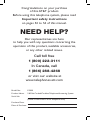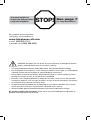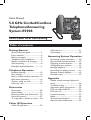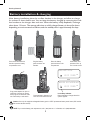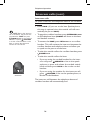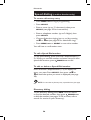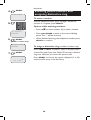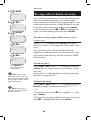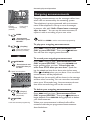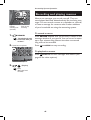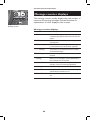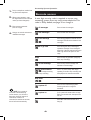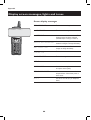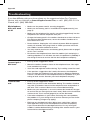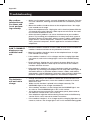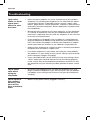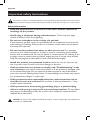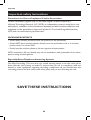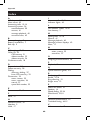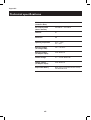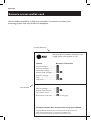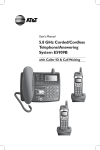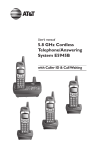Download VTech EL42208 - AT&T 5.8GHz Dual Handset Answering System User`s manual
Transcript
User’s Manual
5.8 GHz Corded/Cordless
Telephone/Answering
System E5908
with Caller ID & Call Waiting
Congratulations on your purchase
of this AT&T product.
Before using this telephone system, please read
Important safety instructions
on pages 52 to 54 of this manual.
NEED HELP?
Our representatives are here
to help you with any questions concerning the
operation of this product, available accessories,
or any other related issues.
Call toll free
1 (800) 222-3111
In Canada, call
1 (866) 288-4268
or visit our website at
www.telephones.att.com
Model No:
E5908
Product Name:
5.8GHz Corded/Cordless Telephone/Answering System
Serial No:
(found on the bottom of the telephone base)
Purchase Date:
Place of Purchase:
IMPORTANT
Information about Caller ID with Call Waiting
This product has a Caller ID with Call Waiting feature that works with
services from your local phone service provider.
Caller ID with Call Waiting lets you see who is calling before you
answer the phone, even when you’re on another call.
You may need to change your phone service to use this
feature. Contact your phone service provider if:
• You have both Caller ID and Call Waiting, but as separate services
(you may need combined service).
• You have only Caller ID service, or only Call Waiting service.
• You don’t subscribe to any Caller ID or Call Waiting services.
You can use this product with regular Caller ID service, and you can use
this product’s other features without subscribing to either Caller ID or
combined Caller ID with Call Waiting service.
There are fees for Caller ID services, and these services may not be
available in all areas.
Depending on your service, you may see the caller’s number, or the caller’s name and
number. This product can provide information only if both you and the caller are in areas
offering Caller ID service, and if both telephone companies use compatible equipment.
The time and date are sent by the service provider along with the call information.
Copyright © 2006 Advanced American Telephones. All Rights Reserved.
AT&T and the Globe Design are trademarks of AT&T Corp.,
licensed to Advanced American Telephones.
You must install and
charge the battery before
using the telephone.
STOP!
See page 7
for easy instructions.
For customer service or product
information, visit our website at
www.telephones.att.com
or call 1 (800) 222-3111.
In Canada, call 1 (866) 288-4268.
CAUTION: To reduce the risk of fire or injury to persons or damage to the telephone, read and follow these instructions carefully:
•
Use only Replacement Battery 3301 (SKU 91076. Part Number 80-5071-00-00).
•
Do not dispose of the battery in a fire. Like other batteries of this type, it could explode
if burned. Check with local codes for special disposal instructions.
•
Do not open or mutilate the battery. Released electrolyte is corrosive and may cause
damage to the eyes or skin. It may be toxic if swallowed.
•
Exercise care in handling batteries in order not to create a short circuit. Do not allow
conductive materials such as rings, bracelets, or keys to touch the battery. The battery
or conductor may overheat and cause harm.
•
Charge the battery provided with or identified for use with this product only in accordance with the instructions and limitations specified in this manual.
•
Observe proper polarity orientation between the battery and battery charger.
Do not disassemble your telephone. There are no user-serviceable parts inside. Refer to
qualified service personnel for servicing.
User’s Manual
5.8 GHz Corded/Cordless
Telephone/Answering
System E5908
With Caller ID & Call Waiting
Table of contents
Getting Started
CID memory ......................................31
Call waiting..............................................35
Quick reference guide ........................ 2
Parts checklist ...................................... 4
Before you begin .................................. 5
Telephone base installation................ 6
Battery installation & charging .......... 7
Wall mounting ...................................... 8
Belt clip & optional headset.................... 9
Answering System Operation
Answering system operation ..........36
Day and time announcements ........37
Outgoing announcements................38
Changing feature options .................39
Message playback ...............................40
Recording and playing memos ........41
Message counter displays .................42
Remote access ...................................43
Telephone Operation
Handset settings.................................10
Base settings .......................................13
Basic cordless handset operation ..15
Basic base operation .........................16
Options while on calls ......................17
Intercom calls .....................................19
Appendix
Display screen messages, lights and
tones .........................................................44
Troubleshooting .................................46
Important safety instructions ..........52
FCC part 68 and ACTA....................55
FCC part 15 ........................................56
Limited warranty ...............................57
Index .....................................................60
Technical specifications.....................61
Remote access wallet card .................62
Directories
Directories ..........................................22
Speed dialing .......................................23
Entering names into directories .....25
Directory search................................27
To copy, edit or delete an entry .....28
Caller ID Operation
Caller ID operation ...........................29
1
Getting Started
Quick reference guide
Cordless Handset
^DIR
SELECT
(volume up)
When phone is idle, press ^DIR to display Directory entries (see page 27).
Press to store a programming option
(see pages 10-12), or to store a directory entry in memory (see page 22).
While entering letters in names, press to
advance or press twice to enter space.
While programming, press to change menu
item or value (see pages 10-12).
CIDV (volume down)
During a call, press ^DIR to adjust listening volume.
When phone is idle, press CIDV to display Caller ID information (see page 29).
OFF/CLEAR
While entering names or phone numbers,
press to delete last character entered.
While programming, press to change menu
item or value (see pages 10-12).
During a call, press to hang up.
While using menus, press to cancel an
operation, back up to the previous menu,
or exit the menu display.
During a call, press CIDV to adjust listening volume.
INT/DELETE
While phone is idle, press to page base
(see page 19) or press and hold to
delete all Caller ID entries (see page
34).
PHONE/FLASH
Press to make or answer a call
(see page 15).
While a Caller ID entry is displayed, press
to delete displayed entry (see page 33).
During a call, press to receive an
incoming call if Call Waiting is activated (see page 17).
REDIAL/PAUSE
MENU/CHAN
HOLD
Press to place a call on hold.
Press again to resume your call
(see page 17).
Press to customize the handset’s
operation (see pages 10-12).
During a call, press to switch
to another channel if there is
interference.
2
Before dialing, press to display last number
called (see page 15).
While dialing or entering numbers into your
directory, press to insert a four-second dialing pause (see page 26).
Getting Started
Quick reference guide
Telephone Base
RINGER VOLUME: Set switch on side
of base (Off, Low, High). (see page 14)
CONTRAST: Press to
adjust screen contrast.
INDICATOR LIGHTS:
See page 45.
• CLEAR: While using
menus, press to cancel an
operation, back up to the
previous menu, or exit the
menu display.
• CIDV: Press when
phone is idle to display
Caller ID information (see
page 31). While entering
numbers or letters, press
to delete last character
entered.
• SELECT: Press to store
a programming option (see
page 13), or to store a
directory entry in memory
(see page 22).
^DIR: Press when
phone is idle to display
directory entries (see page
27). While entering or
modifying names, press to
advance cursor.
• DISP DIAL: Press to
dial number currently displayed.
•
• INTERCOM/CID DEL:
Press to delete displayed Caller
ID entry (see page 33). While
phone is idle, press to page
handset (see page 16), or press
and hold to delete all Caller ID
entries (see page 34).
• MENU: Press to customize the
telephone’s operation (see page
13).
• FLASH: During a call, press to
receive an incoming call if Call
Waiting is activated (see page
17).
• REDIAL/PAUSE: Before
dialing any numbers, press to
display last number called (see
page 16).
While dialing or entering numbers into your directory, press to
insert a 4-second dialing pause
(see page 26).
• CLOCK: Press to review or set clock
(see page 37).
• SETUP: Press repeatedly to hear setup
options (see page 39).
• ANNC: Press to review or record
announcement; press again to quit (see
page 38).
• RECORD: Press to record a memo
(see page 41) or after pressing ANNC
to record an outgoing announcement (see
page 38).
•
•
•
•
•
PLAY/STOP: Press to start or stop
message playback (see page 40).
DELETE: Press to delete message
currently playing; hold to delete all old messages (see page 40).
ANSWER ON: Press to turn answering system on or off.
REPEAT : Press to repeat message;
press twice to play previous message
(see page 40).
SKIP : Press to skip message (see
page 40).
3
• HOLD: Press to place
call on hold. Press again
to resume call (see page
17).
•
VOLUME : During a
call, press ^ or V to
adjust listening volume
(see page 17).
• MUTE: Press to silence
microphone; press again
to resume your conversation (see page 17).
•
SPEAKER: Press
to turn speaker on or off
(begin or end a call).
Getting Started
Parts checklist
Save your sales receipt and original packaging in case you need to ship your telephone
for warranty service.
Base handset
Handset cord
Telephone base
Base power adapter
Belt clip
Cordless
handset
Battery compartment
cover
Battery pack for
cordless handset
Charger for cordless
handset
Telephone line cords (1 long, 1 short)
4
Charger power
adapter
Getting Started
Before you begin
About Caller Identification
Telephone operating range
Caller ID with Call Waiting features in
this telephone let you see who’s calling before you answer the phone, even
when you’re on another call. These
features require services provided by
your local telephone company.
This cordless telephone operates with
the maximum power allowed by the
Federal Communications Commission
(FCC). Even so, the handset and base
can communicate over only a certain
distance — which can vary with the
locations of the base and handset, the
weather, and the construction of your
home or office.
Contact your telephone service provider if:
• You have both Caller ID and Call
Waiting, but as separate services
(you may need combined service).
If you receive a call while you are
out of range, the cordless handset
might not ring — or if it does ring, the
call might not connect when you press
PHONE/FLASH. Move closer to the
telephone base, then press PHONE/
FLASH to answer the call.
• You have only Caller ID service, or
only Call Waiting service.
• You don’t subscribe to any Caller
ID or Call Waiting services.
If you move out of range during a
telephone conversation, you might
hear noise or interference. To improve
reception, move closer to the base.
You can use this phone with regular
Caller ID service, and you can use its
other features without subscribing to
either Caller ID or combined Caller ID
with Call Waiting service. There may
be fees for these services, and they
may not be available in all areas.
If you move out of range without
pressing OFF/CLEAR, your telephone
will be left off the hook. To hang up
properly, walk back toward the telephone base, periodically pressing
OFF/CLEAR until the call is disconnected.
Caller ID features will work only if
both you and the caller are in areas
offering Caller ID service, and if both
telephone companies use compatible
equipment.
See Caller ID Operation, beginning on
page 29, for more details about how
these features work.
5
Getting Started
Telephone base installation
Install the telephone base as shown below. Choose a location within the home:
• Away from any other cordless (wireless) device such as cordless telephones, 802.11
wireless router (for example, WiFi).
• Away from other electronic equipment, microwave oven, television, computer, etc.
Avoid excessive heat, cold, dust, and moisture.
• If you need to install your phone within the same room as other cordless phones or
wireless products, you may need to select a different channel for your router and or
change the channel on your phone’s cordless handsets (see page 18).
Plug the large
power adapter into
an electrical outlet
not controlled by a
wall switch.
Plug the long telephone line cord into
telephone jack.
Plug handset cord into
handset and jack at the
bottom of the telephone
base.
NOTE: Use only the power adapter supplied with this product. If you need a replacement, call 1 (800) 222-3111.
In Canada, call 1 (866) 288-4268.
NOTE: Be sure to use an electrical outlet not controlled by a wall switch.
6
Getting Started
Battery installation & charging
After battery installation, place the cordless handset in the charger and allow to charge
for at least 16 hours before use. You can keep the battery charged by returning the cordless handset to the charger after each use. When the battery is fully depleted, a recharge
takes about 12 hours. The average talk time on a fully charged battery is about five hours
depending on environmental conditions, and the standby time is approximately five days.
Press in and downward on
the tab to open the battery
compartment cover.
Plug the battery
pack connector into
handset.
Place the battery
pack and wires in the
compartment.
Slide battery compartment cover up
until it clicks closed.
LOW BATTERY
0
8/12 10:06
AM
then
NEEDS RECHARGING
0
Plug power adapter into jack on
underside of charger as shown,
then plug into an electrical outlet
not controlled by a wall switch.
Place handset in charger for at
least 16 hours before first use.
8/12 10:06
AM
Low battery indicator
Return handset to charger when this
symbol appears.
Caution: Use only the supplied rechargeable battery pack or AT&T replacement battery model 3301 (SKU 91076.
Part number 80-5071-00-00).
NOTE: If you need a battery pack replacement, call 1 (800) 222-3111. In Canada, call 1 (866) 288-4268.
7
Getting Started
Wall mounting
The telephone base can be installed on any standard wall-phone outlet as shown below.
Choose a location away from electronic equipment such as personal computers, computer routers, television sets or microwave ovens. Avoid excessive heat, cold, dust or
moisture.
Connect short telephone line cord and power
adapter as shown on page 6, then grasp and
squeeze to open hinged wall mount.
Rotate wall mount and
lock in place.
Press and slide down firmly so the
telephone base is held securely
on outlet mounting pegs.
Remove handset cradle tab, rotate and replace to
hold corded handset securely in place when telephone base is wall mounted.
8
Plug the short telephone line cord into
telephone jack.
Getting Started
Belt clip & optional headset
Install belt clip as shown below if desired.
Snap belt clip into notches on
side of handset. Rotate and pull
to remove.
For hands-free telephone conversations, use any industry standard 2.5 mm headset (purchased separately). For best results, use an AT&T 2.5 mm headset.
Plug 2.5 mm headset
into jack on side of
handset (beneath
small rubber flap).
9
Telephone Operation
Handset settings
You can change settings to program how the cordless
handset works.
• Press MENU/CHAN, then use the CIDV or ^DIR buttons to scroll to the feature to be changed. Press
SELECT to select the displayed item.
• Press OFF/CLEAR anytime to cancel an operation
and exit the menu display.
Follow the steps below to program the cordless
handset. To stop anytime, press OFF/CLEAR. If the telephone rings, programming stops automatically so you
can answer the call.
Choose handset language
LANGUAGE
At this menu you can select the language used in all
menus and screen displays.
• Press MENU/CHAN to begin programming.
• Press CIDV once. The screen displays LANGUAGE.
• Press SELECT to see the current setting flashing.
• Press CIDV or ^DIR to scroll through the available
options of ENGLISH, ESPANOL and FRANCAIS.
• Press SELECT to select the displayed language and
exit.
10
Telephone Operation
Handset settings
Set handset date and time
The handset displays the date and time when idle. You
can set the time manually, or you can allow it to be
set automatically with incoming Caller ID information.
The time will be set automatically only if you subscribe
to Caller ID service provided by your local telephone
company (see page 5).
• Press MENU/CHAN to begin programming.
• Press CIDV twice. The screen shows DATE/TIME.
Press SELECT to confirm.
• The month in the displayed date starts to flash. Use
CIDV and ^DIR to scroll through the numbers 1, (for
January,) -12, (for December.) Press SELECT when
the appropriate month is flashing.
DATE/TIME
1/01 12:00
AM
• The date starts to flash. Use CIDV and ^DIR to scroll
through the numbers 1-31. Press SELECT when the
appropriate date is flashing.
• The hour starts to flash. Use CIDV and ^DIR to scroll
through the numbers 1-12. Press SELECT when the
appropriate hour is flashing.
• The minute starts to flash. Use CIDV and ^DIR to
scroll through the numbers 00-59. Press SELECT
when the appropriate minute is flashing.
• The AM/PM starts to flash. Use CIDV and ^DIR to
toggle between AM and PM. Press SELECT when the
appropriate option is flashing, save the selection, and
exit.
NOTE: You can choose to set the time manually, or you can allow it to
be set automatically with incoming Caller ID information. The time will be set
automatically only if you subscribe to Caller ID service provided by your local
telephone company.
11
Telephone Operation
Handset settings
Set handset ringer tone
This feature allows you to choose one of 4 ringing
tones, (1-4) or turn the ringer off ( 0 ). Use the CIDV
or ^DIR button to hear an example of each ringer tone,
then press SELECT to select the one you prefer.
• Press MENU/CHAN to begin programming.
• Press ^DIR twice. The screen displays RINGER: and
setting.
• Press SELECT to change current setting.
• Press CIDV or ^DIR to display 1, 2, 3, 4, or OFF.You
will hear a sample of each ringer tone.
RINGER: 1
• Press SELECT to select the displayed ringer tone and
exit.
Set handset ringer volume
• Press and hold CIDV or ^DIR for about 2 seconds.
• When the screen displays OFF LOW HIGH, the
current setting will flash.
• Press CIDV or ^DIR to select your preference.
• Press SELECT, PHONE/FLASH, OFF/CLEAR, or
MENU/CHAN to confirm and save your selection, and
exit to idle mode.
NOTE: Handset ringer volume can also be temporarily adjusted by
pressing CIDV or ^ DIR (OFF LOW HIGH) or pressing
OFF/CLEAR to temporarily mute ringing during incoming ringing.
The next call will ring normally.
12
Telephone Operation
Base settings
You can change settings to program how the telephone
base works.
Follow the steps below to program the telephone base.
To stop at any time, press CLEAR. If the phone rings, programming stops automatically so you can answer the call.
Choose telephone base language
At this menu you can select the language used in all
menus and screen displays.
• Press MENU to begin programming.
LANGUAGE
• Press CIDV or DIR^until screen displays
LANGUAGE.
• Press SELECT to change current setting.
• Press CIDV or DIR^ to scroll through the available
options of ENGLISH, ESPANOL and FRANCAIS.
DIAL MODE: TONE
• Press SELECT to select the displayed language and
exit.
Choose dial mode
NOTE: This sets the dial mode
for both the handset(s) and the telephone base.
NOTE: During a power failure,
only the corded handset can be used
to make and answer calls. The dial
mode will default to pulse dial. To
change to tone dial temporarily, press
* on the telephone base (see page
17). When the power is restored, the
dial mode will return to the programmed setting.
At this menu you can choose tone or pulse dialing. The
factory default setting is TONE. Change this to PULSE
only if you do not have touch-tone dialing service.
• Press MENU to begin programming.
• Press CIDV or DIR^ until screen displays DIAL
MODE & setting.
• Press SELECT to change current setting.
• Press CIDV or DIR^ to display TONE or PULSE.
• Press SELECT to select displayed dial mode and exit.
13
Telephone Operation
Base settings
Choose base ringer volume
The base ringer volume can be set to OFF, LOW, or HI,
by adjusting the switch on the left side of the telephone
base. This switch affects only the telephone base ringer
volume; the handset ringer volume remains unchanged.
14
Telephone Operation
Basic cordless handset operation
Making and answering calls
To answer an incoming call, press PHONE/FLASH (or
any key except OFF/CLEAR, CIDV or ^DIR). If you have
Caller ID service, the caller’s number and/or name will
appear on the display screen after the first or second
ring (see page 29 for Caller ID features and options).
To make a call, press PHONE/FLASH, then dial a number.
Press OFF/CLEAR or place in charger, (Auto Off,) to
hang up.
PAT JOHNSON
908-555-0100
8/12 10:06AM
To preview numbers before dialing, enter numbers first,
then press PHONE/FLASH to dial. Press CIDV anytime
to make corrections when entering numbers.
Last number redial
Press REDIAL/PAUSE on the handset to display the last
number called (up to 32 digits). To dial the number displayed, press PHONE/FLASH. You can also press
PHONE/FLASH and then REDIAL/PAUSE to dial the last
number called without previewing it.
To delete this number, press REDIAL/PAUSE twice. This will
clear the redial memory and leave it blank.
Ring silencing
The handset ringer can be temporarily turned off by
pressing OFF/CLEAR during incoming ringing. You can
answer the call, or let the caller leave a message. This
will silence the ringer without disconnecting the call. If
your answering system is on, the caller will be asked to
leave a message (see page 36). The next call will ring
normally.
NOTE: Pressing OFF/CLEAR will only temporarily silence the ringer on the handset. The telephone base will continue to ring normally.
15
Telephone Operation
Basic base operation
Making and answering calls
Lift handset, or press
SPEAKER
PAT JOHNSON
908-555-0100
8/12 10:06AM
12345678901
To answer a call, lift the corded handset or press
SPEAKER. To answer a call, lift the corded handset,
or press SPEAKER. If you have Caller ID service, the
caller’s number and/or name will appear on the display
screen after the first ring (see page 29 for Caller ID features and options).
To make a call, lift the corded handset, (or press
then dial a number.
SPEAKER)
To preview numbers before dialing, first enter telephone
number. Press CIDV to make corrections if necessary.
When the number is entered, press DISP DIAL to activate the speakerphone and dial automatically. You can
continue using the speakerphone, or lift the corded
handset to switch to the handset.
To hang up, replace the corded handset or press
SPEAKER.
Last number redial
Redial
Press REDIAL/PAUSE on the telephone base to display the
last number called (up to 32 digits). To dial the number
displayed, press DISP DIAL to activate the speakerphone
and dial automatically. You can also call a redial number
by pressing SPEAKER and then REDIAL/PAUSE. You
can continue using the speakerphone, or lift the corded
handset to switch to the handset.
To delete the displayed number, press REDIAL/PAUSE again.
This will clear the redial memory and leave it blank.
Press INTERCOM/CID DEL to locate
handset
NOTE: If the handset battery is
dead or the ringer is turned off this
feature will not work.
Handset locator
If the cordless handset is misplaced, press the
INTERCOM/CID DEL button on the telephone base. The
handset will beep for 60 seconds to help you find it.
When the handset is found, press OFF/CLEAR to stop
the beeping (or press the INTERCOM/CID DEL button on
the telephone base).
16
Telephone Operation
Options while on calls
To adjust volume
Press
V^
Volume
CID
V or ^DIR buttons on the handset or the
button on the telephone base to adjust
listening volume.
VOLUME
Flash
Call waiting
If you subscribe to a Call Waiting service with your
local telephone service provider, you will hear a beep if
someone calls while you are already on a call. Press
PHONE/FLASH on the cordless handset or FLASH on
the base to put your current call on hold and take the
new call. You can press PHONE/FLASH on the cordless
handset or FLASH on the base anytime to switch back
and forth between calls.
Tone
Hold
Channel
Flash
Hold
Volume
Mute
Speaker
Tone
Press HOLD to place a call on hold.
When a call is on hold, resume the conversation on the
cordless handset by pressing HOLD or PHONE/FLASH.
Resume a conversation at the telephone base by lifting
the handset or pressing SPEAKER or HOLD on the
telephone base.
When a call is on hold, you can replace either handset
in the telephone base or charger, and retrieve the call
from another telephone.
Mute
While using the telephone base, you can press MUTE to
silence the microphone during a conversation. You will
be able to hear the caller, but your caller will not be
able to hear you until you press MUTE again to resume
speaking.
17
Telephone Operation
Options while on calls
Channel (Cordless handset only)
SCANNING...
If a call is noisy or unclear, or if words fade out, press
MENU/CHAN on the cordless handset to scan for a better communication channel between the handset and
the telephone base.
Temporary tone dialing
If you have dial pulse (rotary) service, you can switch
to touch tone dialing during a call by pressing *. This
can be useful if you need to send tone signals for access
to answering systems or long-distance services.
After you hang up or press PHONE/FLASH on the cordless handset or FLASH on the base to access services
with your local telephone service provider, the telephone
automatically returns to dial pulse (rotary) service.
3-way conference calls
During a call, someone at the telephone base or another
handset can join in the conversation.
Phone
• On the cordless handset: Press PHONE/FLASH to
join a conversation begun at the telephone base.
Hold
• At the telephone base: Lift the handset (or press
SPEAKER) to join a conversation begun at the
cordless handset.
INT
You can also page the other parts of the system and ask
another user to join the call.
Intercom
From a cordless handset: Press
INT/DELETE.
Hold
Speaker
HOLD, then
press
From the telephone base: Press HOLD, then press
INTERCOM/CID DEL.
Anyone at a cordless handset or telephone base
can either join the call, (by pressing PHONE/FLASH
or SPEAKER,) or talk to you first, (by answering
the page), and then decide whether to join the call.
When another user joins the call, the intercom call is
terminated.
18
Telephone Operation
Intercom calls
Intercom calls
You can use the intercom feature to have conversations between the handset and the telephone base.
Press the INT/DELETE button on a cordless handset or
INTERCOM/CID DEL at the telephone base.
To answer an intercom page on a cordless handset,
press INT/DELETE. At the telephone base, lift the handset
or press INTERCOM/CID DEL.
Press INT/DELETE to
page the telephone base.
To end an intercom call on a cordless handset, press
OFF/CLEAR. To end an intercom call at the telephone base, hang up the corded handset or press
INTERCOM/CID DEL.
Handling incoming calls
If you receive an outside call while using the intercom,
the telephone will ring.
• On a cordless handset: Press any key except
OFF/CLEAR, CID/ V or ^ / DIR to answer the outside call.
Press INTERCOM/CID DEL to
page handset.
• At the telephone base: Lift the handset (or press
SPEAKER) to answer the outside call.
NOTE: If your cordless handset
is missing, you can press INTERCOM/
CID DEL on the base to page the cordless handset up to 60 seconds. Press
INTERCOM/CID DEL on the base again,
press OFF/CLEAR on the cordless
handset, or place the cordless handset
in the charger to cancel the page.
19
Telephone Operation
Intercom calls (cont.)
Intercom calls
During a telephone conversation, you can move the call
to the telephone base from a cordless handset, or to a
cordless handset from the telephone base.
To move a call from a cordless handset to the telephone
base:
NOTES:
1. You can also press HOLD before
starting to move the call.
2. Before the intercom call is
answered, the person who
originated the PAGE can
press
PHONE/ FLASH
on the cordless handset, or
press
SPEAKER or lift
the corded handset on the
base, to cancel the page and
resume the outside call.
• To page the telephone base, press INT/DELETE on the
cordless handset (PAGING will show on the base and
handset screens, the outside call will automatically be
put on HOLD).
• To answer the PAGE, press the INTERCOM/CID DEL key
on the telephone base. This will activate the intercom between the cordless handset and telephone
base and allow you to speak to the person at the
base.
• To answer the PAGE, lift the corded handset or press
the INTERCOM/CID DEL key on the telephone base.
This will activate the intercom between the cordless
handset and telephone base and allow you to speak
to the person at the base.
• To take the outside call at the base:
• If you are using the corded handset for the intercom call, press SPEAKER to be on the speakerphone, or press and release the corded switchhook and then press HOLD to be on the corded
handset.
switchhook
• If you are using the speaker for the intercom call,
press SPEAKER to be on the speakerphone, or
lift the corded handset.
• To take the outside call at the cordless handset, press
PHONE/FLASH.
The intercom call between the telephone base and
cordless handset will automatically end.
20
Telephone Operation
Intercom calls (cont.)
Intercom calls
To move a call from the telephone base to the cordless
handset:
• Press HOLD. (If you are on the base Speakerphone,
this step is optional since the outside call will automatically be put on HOLD).
NOTE: Before the intercom
call is answered, the person who
originated the PAGE can press
PHONE/ FLASH on the cordless
handset, or press
SPEAKER
or lift the corded handset on the
base, to cancel the page and
resume the outside call.
• To page the cordless handsets, press INTERCOM/CID DEL
on the telephone base (PAGING will show on the base
and handset screens).
• To answer the PAGE, press INT/DELETE on a cordless
handset. This will activate the intercom between the
cordless handset and telephone base and allow you
to speak to the person at the base.
• To take the outside call at the cordless handset, press
PHONE/FLASH.
• To take the outside call at the base:
• If you are using the corded handset for the intercom call, press
SPEAKER to be on the speakerphone, or press and release the corded switchhook and then press HOLD to be on the corded
handset.
switchhook
• If you are using the speaker for the intercom call,
SPEAKER to be on the speakerphone, or
press
lift the corded handset.
The intercom call between the telephone base and
cordless handset will automatically end.
21
Directories
PAT JOHNSON
5550100
Directories (handset and base)
There are two separate directories, one on the cordless
handset and one on the telephone base. Each directory can store up to 30 entries. Each entry can contain
a number up to 24 digits, and a name up to 15 letters.
A convenient search feature can help you find and dial
numbers quickly (see page 27).
The procedure for entering, editing and dialing directory
entries is the same for both the cordless handset and
the telephone base.
CHRIS WILSON
NOTE: If all memory locations are in use, an error tone will sound and
the screen will display MEMORY FULL when entering a number. This means
the memory is full, and you will not be able to store a new number until you
delete an existing one.
22
Directories
1
MENU/CHAN
Speed dialing (cordless handset only)
DIRECTORY
2
CID
V or ^DIR
SPEED DIAL
3
On the cordless handset, numbers called most frequently
can be stored in so that they can be dialed with only two
button presses.
You can enter nine Speed Dial numbers up to 24 digits.
Each entry is associated with a dialpad numeral key.
The nine speed dial numbers on the cordless handset
will be automatically added to the handset directory. You
can easily dial these telephone numbers by pressing and
holding a dialpad key and then pressing PHONE/FLASH.
SELECT
ENTER 1-9
You can also make existing directory entries speed dial
entries.
ENTER NAME
01
(See Steps 3-7 on pages
25-26.)
NOTE: Speed Dial entries are part of the directory. If you have nine
Speed Dial entries, there will be room for another 21 directory entries.
To create a Speed Dial entry
• Press MENU/CHAN to begin programming.
• Press CIDV or ^DIR to display SPEED DIAL.
• Press SELECT.
• Press a number key on the dialpad to choose a memory location (1-9).
• Enter a name (up to 15 characters), then press
SELECT (see page 25 for instructions on name
entry).
• Enter a telephone number (up to 24 digits), then
press SELECT.
• Choose distinctive ringing (yes or no) by pressing
CIDV or ^DIR (see page 26 for information about
distinctive ring).
• Press MENU/CHAN or SELECT to store the number.
You will hear a confirmation tone.
23
Directories
Speed dialing (cordless handset only)
To create a directory entry
• Press MENU/CHAN to begin programming.
• Press SELECT.
• Enter a name (up to 15 characters), then press
SELECT (see page 25 for instructions).
• Enter a telephone number (up to 24 digits), then
press SELECT.
• Choose distinctive ringing (yes or no) by pressing
CIDV or ^DIR (see page 26 for distinctive ring).
• Press MENU/CHAN or SELECT to store the number.
You will hear a confirmation tone.
To call a Speed Dial number
To use speed dialing, press and hold a dialpad button (19). When you see the number and name stored in that
speed-dial location, press PHONE/FLASH to dial.
To edit or delete a Speed Dial number
Press and hold a dialpad button (1-9) to display the
entry you want. Press SELECT, then press CIDV or
^DIR until the option you want is displayed (see page
28).
28).
NOTE: You can make any directory entry a speed dial entry (see page
Directory dialing
To use directory dialing, press ^DIR, scroll or search
to find the desired number, then press PHONE/FLASH
to dial the number (see pages 25-28 to enter, edit or
search for entries in your directory).
24
Directories
1
MENU/CHAN
DIRECTORY
Entering names into directories
To enter a name
2
SELECT
ENTER NAME
• Press MENU/CHAN on cordless handset or MENU on
base to enter the main menu.
• Press SELECT to confirm.
• The screen will show ENTER NAME.
• Enter the name (up to 15 alphanumeric characters)
of the person using the table below.
3
PAT JOHNSON_
• Use ^DIR to advance to the next space to the right,
or use CIDV to delete a mistake.
• When finished entering the name, press SELECT.
Each press of a particular key causes characters to be
displayed in the following order:
The cursor moves to the right when you press another
dialpad button or the ^DIR button. Press ^DIR twice
to enter a space.When finished, press SELECT.
Options while entering names:
• Press CIDV to erase letters.
• Press # repeatedly to enter an ampersand (&),
apostrophe ('), comma (,) hyphen (-), period (.), or
pound sign (#).
25
Directories
4
SELECT
ENTER NUMBER
Entering phone number and
assigning distinctive ring
To enter a number
Use the dialpad to enter up to 24 digits. When the
number is complete, press SELECT.
5
Options while entering numbers:
• Press CIDV to erase numbers if you make a mistake.
PAT JOHNSON
• Press REDIAL/PAUSE to enter a four-second dialing
pause. The P will be inserted.
5556789_
6
SELECT
(Cordless handset only)
• When finished entering the telephone number, press
SELECT to confirm.
DISTINCT RING? N
To assign a distinctive ring (cordless handset only)
5556789
7
SELECT
1/01 12:00
AM
Press CIDV or ^DIR to select Y (yes) or N (no). If you
choose Yes (and if you have Caller ID service), a distinct
ring tone will alert you when this person calls.
Press SELECT to choose the option displayed (Y or N)
and store this entry in the directory.
26
Directories
1
^DIR
DIRECTORY
2
^DIR
ADAM
Directory search
Follow the steps on the left to browse through the
directory, or search to find a specific entry. You can
press OFF/CLEAR on the cordless handset (or CLEAR
at the base) anytime to exit the directory.
5551234
To display first entry
^DIR
BETH
5554321
To browse through the directory
To browse, press ^ DIR or CID V to scroll through all
entries one by one.
A D appears in the display of each entry on the cordless handset that has been assigned a distinctive ring
(see page 26).
To scroll name by name
To search alphabetically
5
JOHN
5550123
To search alphabetically
EDIT DIAL ERASE
5551234
To shorten your search, use the telephone dialpad to
enter the first letter of a name, then press ^DIR to
scroll forward or CIDV to scroll back until you find the
desired name.
Press dialpad buttons once for the first letter, twice for
the second, three times for the third, as shown on page
25.
To call a displayed number
When the desired entry is displayed, you can dial it
immediately:
On the cordless handset, press
NOTE: To place a call on the
corded handset using a directory entry,
lift the corded handset, press the
^DIR button until you find the entry
and press DISP DIAL.
PHONE/FLASH
to dial.
At the base, press DISP DIAL or press SELECT twice to
activate the speakerphone and dial the number. You can
continue the call on speakerphone, or lift the corded
handset.
27
Directories
1
^DIR
DIRECTORY
2
^DIR
ADAM
5551234
3
SELECT
SPEED EDIT ERASE
5551234
^DIR
SPEED EDIT ERASE
5551234
^DIR
SPEED EDIT ERASE
To copy, edit or delete an entry
You can make existing directory entries Speed Dial entries
if they are stored in the handset. You can also change
names, numbers and the distinctive ringing settings, or erase
entries, that are stored in the cordless handset or the telephone base. When any entry is displayed, press SELECT
to see the options. Press CIDV or ^DIR to highlight the
option you want (blinking text), then press SELECT.
To make an entry a Speed Dial entry (cordless
handset only)
When SPEED is blinking, press SELECT, then dial a
memory location (1-9) to make this entry a Speed Dial
entry.
If you choose a memory location that is already
assigned to a different entry in the directory, that entry
will remain in the directory, but will not have a SPEED
DIAL location.
5551234
To edit an entry
Press SELECT to
choose blinking option
on the handset.
NOTE: Screens shown
above are displayed on the cordless handset. The telephone base
display is slightly different, but the
procedure is the same.
NOTE: See Page 27 for
instructions on dialing a directory
entry from the base.
Press CIDV or ^DIR until EDIT is blinking, then press
SELECT. You can change the name and number (or distinct ring
setting on the cordless handset) by following the steps
described on pages 25-26.
To delete an entry
Press CIDV or ^DIR until ERASE is blinking, then press
SELECT to display a confirmation screen (ERASE NO
YES).
To delete the entry, press ^DIR to highlight YES, then
press SELECT.
To abort the procedure and leave the entry intact, press
CID CIDV to highlight NO, then press SELECT.
28
Caller ID Operation
PAT JOHNSON
*
908-555-0100
8/12 10:06AM
How Caller ID works
If you subscribe to Caller ID service provided by your
local phone company, information about each caller will
be displayed at both the cordless handset and the telephone base after the first or second ring.
With most incoming calls, the screen shows the name
of the caller (up to 15 alphanumeric characters including spaces) in the top row, and the caller's telephone
number, including the area code (up to 11 digits including
area code) in the second row. The third row shows the
date and time of the call, the total number of Caller ID
entries already stored in the handset memory, as well as
the low-battery icon if the battery is low. The low battery icon will be displayed if the battery on the handset
is low.
CHRIS WILSON
*
908-555-4321
8/12 10:06AM
If the caller has made 2 or more consecutive calls, the
repeat tag (*) will be displayed in the top right corner of
the screen.
Caller ID and Call Waiting Functions
There may be a charge for the caller ID and call waiting
services provided by your local telephone company.
Contact your telephone company if:
• you have both Caller ID and Call Waiting, but as separate services (you may need combined service),
• you have only Caller ID service, or only Call Waiting
service, or
• you currently do not have Caller ID or Call Waiting
services.
You can use this telephone with regular Caller ID service, and you can use its other features without subscribing to either Caller ID or combined Caller ID with Call
Waiting service. There may be fees for these services,
and they may not be available in all areas.
Caller ID features will work only if both you and the
caller are in areas offering Caller ID service, and if both
telephone companies use compatible equipment.
29
Caller ID Operation
There are also occasions when other information or no
information is displayed for various reasons:
On-Screen Message
Reason
PRIVATE NAME
Caller prefers to remain anonymous.
PRIVATE CALLER
Caller's name and telephone number are
not revealed at caller's request.
UNKNOWN NAME
Your local telephone company is unable to
determine the caller's name.
UNKNOWN CALLER
Your local telephone company is unable to
determine the caller's name and telephone
number. Long-distance calls from overseas also generate this message.
Contrast Adjustment (telephone base only)
There are four levels of contrast on the screen of the
telephone base which can be adjusted to suit different
viewing angles for both desktop use or wall-mounting.
Press CONTRAST on the telephone base to adjust the
contrast on the screen.
30
Caller ID Operation
CID memory
Memory Capacity
NOTE: The cordless handset
and CID logs on the telephone base
not shared. Action taken on one will
not affect the other.
E5908 telephone can store up to 30 CID records in
both the telephone base and the cordless handset
respectively. These numbers are available for subsequent retrieval or for saving into the internal directory
for long-term storage until they are deleted.
NOTE: Only the cordless
handset will show the order of the
call in call history.
Caller information is stored chronologically with the latest call being assigned the next highest numerical value,
i.e. if there are already 15 calls logged into the CID
Memory, the next incoming call will be Call No. 16.
Reviewing the CID Memory
• Press CIDV on the telephone base or the cordless
handset to activate the CID Memory record on the
respective unit.
• Press the two arrow keys ( CIDV and DIR^ on the
telephone base or on the cordless handset) to scroll
through the incoming records to review incoming
calls and check for missed calls.
• Consecutive incoming calls originating from the same
telephone number are identified by an asterisk at the
top right corner of the screen and will be counted as
one call in the CID memory.
• When there are already 30 entries in the CID
Memory, the next incoming call will automatically
cause the oldest entry to be deleted from the CID
Memory of the handset (or base).
PAT JOHNSON
908-555-0100
8/12 10:06
AM NEW
NOTE: If there are new calls in the CID log already (NEW CALL light is
flashing), and an incoming call is answered on the corded handset at the telephone base, then the NEW CALL light will extinguish on the telephone base
although there are still unreviewed CID records in the CID log.
02
31
Caller ID Operation
CID memory
Dialing from CID Memory
• Press CIDV on the telephone base or on the cordless handset to activate the CID Memory.
• Press CIDV or DIR^ on the telephone base or on
the cordless handset to scroll to the desired number
to be dialed.
• Press DISP DIAL below the LCD screen on the telephone base or press PHONE/FLASH on the cordless
handset to contact the person whose name is displayed on the screen.
Storing a record from the CID Memory into the
directory
• Press CIDV on the telephone base or on the cordless handset to activate the CID Memory.
• Press CIDV or DIR^ on the telephone base or on
the cordless handset to scroll to the caller entry to
be stored in the directory.
• When the desired entry is displayed, press SELECT.
• When the options DIAL and PROGRAM
appear on the screen with the word PROGRAM
flashing, press SELECT.
• The cursor will flash on the last letter of the top row.
If it is necessary to edit the name before entering it
into the directory, use the CIDV on the handset or
the telephone base to delete existing characters, or
use the keypad to make changes to the name to be
used in the directory (see page 25).
NOTE: When there is an unanswered call, the NEW CALL light on the
telephone base will flash, and the LCD screen on the handset and the telephone base will show the number of missed calls.
NOTE: When only some of the missed calls have been reviewed, the
screen on the telephone base will continue to show the remaining number of
unreviewed calls and the NEW CALL light will continue to flash.
32
Caller ID Operation
CID memory
• Press SELECT to edit the telephone number. You can
make any changes to the number by using the CIDV
button to erase characters, or using the dialpad to
enter new ones (see pages 25-26 for instructions).
• Press SELECT. You can now choose to assign a distinctive ringer to this entry. Press CIDV or ^DIR to
choose Y (for yes) or N (for no). If you choose Yes
(and if you have Caller ID service), a different ringing
style will alert you when this person calls. (This step
is for the cordless handset only).
• Press SELECT again and a long beep sound signals
that the information has been stored in the directory.
Deleting a number from the CID Memory
• Press CIDV on the telephone base or on the cordless handset to activate the CID Memory.
• Press CIDV or DIR^ on the telephone base or on
the cordless handset to scroll to the incoming call
entry to be deleted.
• When the desired record is displayed on the screen,
press INTERCOM/CID DEL on the telephone base
(INT/DELETE on the cordless handset) to delete the
entry.
NOTE: Deleting an incoming call record on the telephone base does
not automatically delete the same record from the cordless handset. Likewise,
deleting an incoming call record on the cordless handset does not automatically delete the same record from the telephone base.
NOTE: When an entry is deleted, the next oldest record is displayed.
NOTE: See Page 32 for instructions on dialing a CID entry.
33
Caller ID Operation
CID memory
Deleting all CID records
• Press and hold INT/DELETE on the cordless handset
or INTERCOM/CID DEL on the telephone base for 2
seconds or longer to clear all entries in the call log
memory.
• A message appears on the screen asking you to confirm that you want to delete all entries in the call log
memory.
ERASE ALL NO YES
• If you press CIDV or ^DIR then SELECT to select
YES, the call log will be cleared and the screen will
return to the normal standby display, the telephone
base displays NO MISSED CALLS, and the
cordless handset displays the date and time only.
NOTE: The cordless handset and the telephone base call logs are
independent of each, so deleting the entire call log on one will not affect the
call log of the other.
ERASE ALL NO YES
NO MISSED CALLS
telephone base
1/01 12:00
AM
cordless handset
34
Caller ID Operation
Call waiting
If you have subscribed to the Call Waiting service from
your local telephone company, you will hear a beep if
there is an incoming call while you are already on the
phone.
The telephone number of the new incoming call will
also be displayed on the screen.
• Press FLASH on the telephone base or PHONE/
FLASH on the cordless handset to put your current
call on hold and take the new call.
• Press FLASH on the telephone base or PHONE/
FLASH on the cordless handset again to switch back
to the original call.
35
16
Answering System
Operation
Message capacity
Message counter
Number of messages waiting
(or during playback, message
number currently playing)
The answering system can record up to 95 messages,
depending on the length of each message. Individual
messages can be up to four minutes long, and total
maximum recording time is 15 minutes. Messages will
remain available for replay until you delete them.
Press to start or stop message
playback (see page 40).
Press to record a memo
(see page 41) or after
pressing ANNC to record
an outgoing announcement (see page 38).
Press to review or record
announcement;
press again to quit (see
page 38).
Press to review or set clock
(see page 37).
Press repeatedly to hear
setup options (see page 39).
Press to adjust playback
volume (see page 40).
16
Press to delete message
currently playing; hold to
delete all old messages
(see page 40).
Press to turn answering
system on or off.
Press to repeat message;
press twice to play
previous message (see
page 40).
36
Press to skip message
(see page 40).
Answering System Operation
Day and time announcements
16
To set day and time
Before playing each message, the answering system
announces the day and time the message was received.
1.
Press CLOCK
The system will announce the current clock setting, then announces
"To set the clock, press
CLOCK."
2.
Press CLOCK
The system will announce the current day setting, then announces
"To change the day, press SKIP
or REPEAT, to change the hour,
press CLOCK."
3.
Press
SKIP
REPEAT
until the system announces the correct day, then press CLOCK.
4.
or
Press
or
5.
or
The system uses voice prompts to guide you. Each time
you press SKIP or REPEAT , the day, hour, minute
or year increases or decreases by one. When you hear
the correct setting, press CLOCK to move to the next
setting.
To check day and time
You can press CLOCK at any time to hear the current
day and time without changing it.
SKIP
REPEAT
until the system announces the correct hour, then press CLOCK.
Press
Before using the answering system, follow the steps at
left to set the day and time, so messages are dated correctly. If the clock is not set, before playing messages, the
system will prompt "Time and date not set" each time.
SKIP
REPEAT
NOTE: You can press and hold
SKIP
increase or decrease the minute or year by ten.
or
REPEAT to
until the system announces the correct minutes, then press CLOCK.
6.
Press
or
SKIP
REPEAT
until the system announces the correct year, then press CLOCK. The
system announces the current clock
setting.
NOTE: Caller ID provides the time and date. Set the year so that the
day of the week can be calculated from the Caller ID information. After you
set the time once, it will thereafter be set automatically with incoming Caller
ID information. The time will be set automatically only if you subscribe to
Caller ID service provided by your local telephone company (see page 5).
37
Answering System Operation
16
Outgoing announcements
Outgoing announcements are the messages callers hear
when calls are answered by the answering system.
Elapsed
recording time
(seconds).
1.
Press to stop
recording.
ANNC
“Announcement.
Press PLAY or press
RECORD.”
2.
The telephone is pre-programmed with an announcement. If the telephone is set up to record messages,
it answers calls with “Hello. Please leave a message
after the tone.” You can use this announcement, or
replace it with a recording of your own voice.
(Play/Stop)
(Plays announcement
previously recorded).
NOTE: Press ANNC to exit the announcement programming.
To play your outgoing announcement
Press ANNC until you hear "Announcement. Press
PLAY or press RECORD." Then press PLAY/STOP.
You will hear the outgoing announcement.
- OR To record your outgoing announcement
3.
RECORD
“Record after the tone.
Press STOP when you
are done.”
4.
Speak into microphone.
Press ANNC until you hear "Announcement. Press
PLAY or press RECORD." Then press RECORD and
begin speaking after you hear "Record after the
tone. Press STOP when you are done." Speak facing the telephone base from about nine inches away.
Press PLAY/STOP when you are done. Your recorded
announcement will be played back.
Elapsed time (in seconds) will be shown in the message
window when recording. You can record an announcement up to 90 seconds long. Announcements shorter
than three seconds long will not be recorded.
Microphone
5.
(Play/Stop)
(Announcement is
played back).
6.
ANNC
to exit announcement programming.
To delete your outgoing announcement
Press ANNC until you hear “Announcement. Press
PLAY or press RECORD.” Then press PLAY/STOP to
begin playback. Press DELETE during playback to delete
your announcement.
When your announcement is deleted, calls will be
answered with the pre-programmed announcement
described above.
38
Answering System Operation
Changing feature options
16
1.
Menu features can be changed to program how the
answering system operates. Press SETUP repeatedly to
hear each feature. When you hear the feature you want
to modify press SKIP or REPEAT to change the
setting.
SETUP
Press until desired feature
is heard (see list at right).
2.
3.
SKIP or
REPEAT
Press until desired selection
is heard.
Feature options
(Default settings underlined).
System announces:
Feature description:
"Number of rings", current setting, then "To change the setting press SKIP or REPEAT; to
continue setup, press SETUP"
Options: 2 / 4 / 6 /Toll Saver
Choose number of rings before the
system answers a call. When Toll Saver
is active, the system answers after two
rings if you have new messages, and
after four rings if you have no new messages. When retrieving messages from a
long-distant call, you may disconnect your
call after three rings so that long distance
charges will not be charged.
"Call screening", current setting, then "To change the setting press SKIP or REPEAT; to
continue setup, press SETUP"
Options: On / Off
When on, you can hear callers leave messages, or answer the call.
"Remote access code", current setting, then "To change
the setting press SKIP or
REPEAT; to continue setup,
press SETUP"
Options: (enter 2-digit code) 19
Enter a two-digit number (10-99) for
remote access from another telephone
(see page 43).
"Message alert tone", current setting, then "To change
the setting press SKIP or
REPEAT; to continue setup,
press SETUP"
Options: On / Off
When on, the telephone beeps every 10
seconds when there are new messages.
SETUP
Press to set selection and
move to next menu option.
- OR (Play/Stop)
Press to set selection and
exit menu.
NOTE: Press and hold SKIP or REPEAT to increase or
decrease the remote access code number by 10.
39
Number of messages waiting
(or during playback, message
number currently playing).
Answering System Operation
Message playback
Press PLAY/STOP to hear messages. The system
announces the number of messages, then begins playback.
If you have new messages waiting, you will hear only the
new messages (oldest first). If there are no new messages,
the system will play back all messages (oldest first).
16
PLAY/STOP to begin
Press
or end message playback.
Announcements
1.
• When playback begins, you will hear the total
number of messages.
(Play/Stop)
“You have [xx] new
messages and [xx] old
messages”
Message playback begins. See
options at right.
2.
• Before each message, you will hear the day and time
it was received.
• After the last message, you will hear “End of messages.” If the system has less than five minutes of
recording time left, you will hear time remaining.
(Play/Stop)
Message playback ends.
NOTE: If “F” is flashing in
the message window, memory is
full. You will have to delete some
messages before new ones can
be received.
Options during playback
• Press
VOLUME
• Press
SKIP
button to adjust speaker volume.
to skip to next message.
• Press REPEAT to repeat message currently playing.
Press twice to hear previous message.
• Press DELETE to delete message being played back.
NOTE: New (unheard)
messages cannot be deleted.
• Press
PLAY/STOP
to stop playback.
To delete all messages
To delete all messages, press and hold DELETE while the
telephone is idle (not during a call, or during message
playback).
40
Answering System Operation
Recording and playing memos
16
Elapsed
recording time
(seconds).
Press to stop
recording.
Memos are messages you record yourself. They are
saved, played back and deleted exactly like incoming messages. You can record a memo as a reminder to yourself,
or leave a message for someone else if other members
of your household are using the answering system.
To record a memo
1.
RECORD
“Record after the tone.
Press STOP when you
are done.”
2.
Speak into microphone.
Press RECORD. Elapsed time (in seconds) is shown in the
message window as you record. You can record a memo
up to four minutes long. Memos less than one second
long will not be recorded.
Press
PLAY/STOP
to stop recording.
To play back a memo
Press PLAY/STOP to hear messages and memos (see
page 40 for other options).
Microphone
3.
(Play/Stop)
Beep
(Memo has been
recorded).
41
Answering System Operation
16
Message counter displays
The message counter usually displays the total number of
memos and incoming messages. See the list below for
explanations of other displays in this counter.
Message counter
Message counter displays
0
No messages.
1-95
Number of messages/memos, or message number
currently playing (flashes when there are new messages).
10-99
Current remote access code while setting
(see page 39).
1-99 (counting)
Elapsed time while recording a memo (see page 41)
or announcement up to 90 seconds (page 38).
1-95 (flashing)
Total number of messages and memos including
unreviewed messages.
99 (flashing)
Memo recording exceeded maximum time of 99
seconds.
F (flashing)
Memory is full. Messages must be deleted before
new messages can be received.
--
System is answering a call, being accessed
remotely, or the clock is being programmed.
-- (flashing)
System is being programmed or initialized.
On (or) OF
Displayed for one second when any answering
system setting is turned on or off.
02, 04, 06, tS
Current number of rings while setting (see page
39).
42
Answering System Operation
1.
Dial your telephone number from
any touch-tone telephone.
2.
When system answers, enter
two digit remote access code (19
unless you have changed it).
3.
Enter remote commands
(see list at right).
4.
Hang up to end call and save all
undeleted messages.
Remote access
A two digit security code is required to access your
answering system from any touch-tone telephone. This
code is 19 by default; see page 39 to change it.
Play all messages
Press to hear all messages.
Play new messages
Press to hear new messages.
Delete the message
Press during playback to delete current
message. Press 3 twice to delete all old
messages.
Repeat or go back
Press during the caller’s message to
repeat the message. Press during the
beginning of the day and time announcement to go back to the previous message.
Stop
Press to stop any operation (stop playback, stop recording).
Skip to next message
Press to skip current message and
advance to next message.
Record announcement
Press * 7, wait for beep, then begin
speaking. Press 5 to stop recording and
hear playback of new announcement.
Help menu
Press to hear list of features & commands.
1
2
3
33
4
5
6
*7to begin recording
5to stop recording
*5
Turn system off
Press to turn off answering system.
Incoming calls will no longer be
answered.
Turn system on
If off, system will answer after 10 rings.
Enter your access code, then press 0 to
turn on.
Exit
Press 8 to end remote access call or
hang up.
0
NOTE: If you pause for
more than 4 seconds during
remote access, you will hear a
help menu listing all features &
commands. If there is no
command for another 20 seconds,
the call will end automatically.
0
8
43
Appendix
Display screen messages, lights and tones
Screen display messages
CONNECTING...
CONNECTING...
The handset is waiting for a dial tone.
** RINGING **
There is a call coming in.
** PAGING **
An intercom call has been initiated. The
handset locator has been activated
(handset beeps to help you locate it).
NEEDS RECHARGING
Handset battery is depleted. Place
handset in charger to charge the battery.
BATTERY LOW
Handset battery is low. Place handset in
charger to charge the battery.
PHONE ON
The handset is in use.
RINGER OFF
The handset ringer is turned off.
HOLD
Current call is on hold.
SCANNING
Handset is scanning for a clear channel
to improve sound quality.
CAN'T CONNECT
Handset cannot communicate with the
telephone base. Check base power, or
move closer.
MUTE
The call is on mute (only for telephone
base).
44
Appendix
Display screen messages, lights and tones
Alert tones
“Beep-Beep...Beep-Beep...”
(Double beep every 5 seconds)
Handset battery is low. Place handset in
charger to charge the battery.
“Beep-Beep-Beep-Beep-Beep”
(5 quick beeps)
Error tone (current operation has been
unsuccessful; try again).
“Beeeeeeeeep”
(1 long beep)
Confirmation tone (current operation has
been successfully completed).
“Beep”
(One beep every 10 seconds)
Message Alert at the telephone base
(there are new messages).
“Siren”
(Alternating tones)
Handset is being paged.
Indicator lights
NEW CALL
If you have Caller ID service: On
when new calls have been received;
off when all new Caller ID records
at the telephone base have been
reviewed (see page 29).
SPEAKER
On when speakerphone
is activated.
IN USE
Steady: Line is in use.
Flashing: Call is on hold.
(Also flashes in cadence
with ringing to announce
an incoming call.)
CHARGE
On when handset is
charging in cradle.
ANSWER ON
On: Answering system is on.
Off: Answering system is off.
45
Appendix
Troubleshooting
If you have difficulty with your phone, please try the suggestions below. For Customer
Service, visit our web site at www.telephones.att.com, or call 1 (800) 222-3111. In
Canada, call 1 (866) 288-4268.
My telephone
does not work
at all.
• Make sure the power cord is securely plugged in.
• Make sure the battery pack is installed and charged correctly (see
page 7).
• Make sure the telephone line cord is securely plugged firmly into the
telephone base and the telephone wall jack.
• Charge the battery pack in the cordless handset for at least 16 hours.
For optimum daily performance, return the cordless handset to its
base when not in use.
• Reset the base. Unplug the unit’s electrical power. Wait for approximately 15 seconds, then plug it back in. Allow up to one minute for
the cordless handset and base to reset.
I cannot get a
dial tone.
•
You may need to purchase a new battery pack, please refer to page 7
of this user’s manual.
•
Disconnect the telephone base from the modular jack and plug in a
working telephone. If it still does not work, the problem is probably in
the wiring or the local service. Call the local telephone company.
• First try all the suggestions above.
• Move the cordless handset closer to the telephone base. You might
have moved out of range.
• Your line cord might be malfunctioning. Try installing a new line cord.
• If the previous suggestions don’t work, disconnect the telephone
base unit from the telephone jack and connect a different telephone.
If there is no dial tone on that telephone either, the problem is in your
wiring or local service. Contact your local telephone company.
I cannot dial
out.
• First try all the suggestions above.
• Make sure you have a dial tone before dialing. The cordless handset
may take a second or two to find the telephone base and produce a
dial tone. This is normal. Wait an extra second before dialing.
• Make sure your telephone is set to the correct dial mode for the type
of service that you have (pulse or touch tone). Refer to the Installation
section of this user’s manual (page 13) to set the dial mode.
• If the other telephones in your home are having the same problem,
the problem is in your wiring or local service. Contact your local telephone company (charges may apply).
• Eliminate any background noise. Noise from a television, radio or
other appliance may cause the telephone to not dial out properly.
If you cannot eliminate the background noise, first try muting the
cordless handset before dialing, or dialing from another room in your
home with less background noise.
46
Appendix
Troubleshooting
My cordless
handset beeps
five times and
is not performing normally.
•
Make sure the power cord is securely plugged into the base. Plug the
unit into a different, working electrical outlet not controlled by a wall
switch.
•
Move the cordless handset closer to the telephone base. You might
have moved out of range.
Reset the telephone base. Unplug the unit’s electrical power. Wait for
15 seconds then plug it back in. Allow up to one minute for the cordless handset and base to reset.
Other electronic products can cause interference to your cordless
phone. Try installing your telephone as far away from these types of
electronic devices as possible: wireless routers, radios, radio towers,
pager towers, cellular telephones, intercoms, room monitors, televisions, personal computers, kitchen appliances and other cordless
telephones.
•
•
• Place the cordless handset in base cradle for one minute to allow the
CAN’T CONNECT
cordless handset and base to resynchronize channels.
displays on my
• Move the cordless handset closer to the telephone base. It might
cordless handhave moved out of range.
set.
• If the cordless handset is in its charger and the charging light does
not come on, refer to the charge light is off in this troubleshooting
guide.
• Reset the base. Unplug the unit’s electrical power. Wait for 15 seconds then plug it back in. Allow up to one minute for the cordless
handset and base to reset.
• Other electronic products can cause interference with your cordless
telephone. Try installing your telephone as far away from these types of
electronic devices as possible: wireless routers, radios, radio towers,
page towers, cellular telephones, intercoms, room monitors, televisions,
personal computers, kitchen appliances and cordless telephones.
The batteries
will not hold a
charge.
•
•
•
•
•
•
Charge the battery in the cordless handset for at least 16 hours. For
optimum daily performance, return the cordless handset to its base
when not in use.
Make sure the handset is placed in the charger correctly. The
CHARGING light on the charger should be on.
If the cordless handset is in the charger but the CHARGE light is not
on, refer to “The CHARGING light is off” in this section.
It may be necessary to purchase a new battery pack, please refer to
the batteries section of this user’s manual.
Your telephone might be malfunctioning. Please refer to the Warranty
section of this user’s manual for further instruction.
If the cordless handset is in its charger and the charging light does not
come on, refer to “The charge light is off” in this troubleshooting guide.
47
Appendix
Troubleshooting
I get noise,
static, or weak
signal even
when I’m near
the base.
• Other electronic products can cause interference to your cordless
telephone. Try installing your telephone as far away from the following electronic devices as possible: wireless routers, radios, radio
towers, pager towers, cellular telephones, intercoms, room monitors,
televisions, personal computers, kitchen appliances and other cordless telephones.
• Microwave ovens operate on the same frequency as your telephone.
It is normal to experience static on your telephone while the microwave oven is operating. Do not install this telephone in the same outlet or near a microwave oven.
•
If your telephone is plugged in with a modem or a surge protector,
plug the telephone (or modem/surge protector) into a different location. If this solves the problem, re-locate your telephone or modem
farther apart from one another, or use a different surge protector.
• Relocate your telephone to a higher location. It will likely have better
reception when installed in a higher area.
• If the other telephones in your home are having the same problem,
the problem is in your wiring or local service. Contact your local telephone company (charges may apply).
• If you subscribe to DSL service and if you hear noise during conversations and/or your caller ID features are not functioning properly,
install a noise filter to the telephone line between the base unit and
the telephone line jack. Contact your DSL provider to obtain a noise
filter.
I hear other
calls while
using my
telephone.
• Disconnect the telephone base unit from the telephone jack, and
plug in a different telephone. If you still hear other calls, the problem
is probably in your wiring or local service. Call your local telephone
company.
I hear noise in
the cordless
handset, and
none of the
keys or buttons
work.
• Make sure the power cord is plugged in securely.
48
Appendix
Troubleshooting
My cordless
handset does
not ring when I
receive a call.
• Make sure that the ringer is turned on. Refer to the section(s) on
ringer selection in this user’s manual.
•
Make sure the telephone line cord is plugged securely into the telephone base and the telephone jack. Make sure the power cord is
securely plugged in.
• The cordless handset may be too far from the telephone base.
• Charge the battery in the cordless handset for at least 16 hours. For
optimum daily performance, return the cordless handset to its charger when not in use.
• You may have too many extension telephones on your telephone line
to allow all of them to ring simultaneously. Try unplugging some of the
other telephones.
• The layout of your home or office might be limiting the operating
range. Try moving the telephone base to another location, preferably
on an upper floor.
• If the other telephones in your home are having the same problem,
the problem is in your wiring or local service. Contact your local telephone company (charges may apply).
• Test a working telephone at the telephone jack. If another telephone
has the same problem, the problem is the phone jack. Contact your
local telephone company (charges may apply).
• Other electronic products can cause interference with your cordless
telephone. Try installing your telephone as far away as possible from
electronic devices wireless routers, radios, radio towers, pager towers, cellular telephones, intercoms, room monitors, televisions, personal computers, kitchen appliances and other cordless telephones.
• Your line cord might be malfunctioning. Try installing a new line cord.
My calls
fade in and
out while
I am using
my cordless
handset.
•
Other electronic products can cause interference with your cordless
telephone. Try installing your telephone as far away from the following electronic devices as possible: wireless routers, radios, radio
towers, pager towers, cellular telephones, intercoms, room monitors,
televisions, personal computers, kitchen appliances and other cordless telephones.
•
Microwave ovens operate on the same frequency as your telephone.
It is normal to experience static on your telephone while the microwave oven is operating. Do not install this telephone in the same outlet or near the microwave oven.
•
If your telephone is plugged in with a modem or surge protector, plug
the telephone (or modem/surge protector) into a different location. If
this solves the problem, re-locate your telephone or modem farther
apart from one another, or use a different surge protector.
•
Relocate your telephone base to a higher location. It will have better
reception when installed in a high area.
•
If the other telephones in your home are having the same problem,
the problem is in your wiring or local service. Contact your local telephone company (charges may apply.)
49
Appendix
Troubleshooting
The CHARGING
light is off.
My Caller ID is
not working.
System does
not receive CID
or system does
not display
CID during Call
Waiting.
Incomplete
messages.
Difficulty hearing messages.
System does
not answer
after correct
number of
rings.
•
Clean the cordless handset and charging contacts on the charger
each month using a pencil eraser or cloth.
•
Make sure the power and line cords are plugged in correctly and
securely.
•
Unplug the unit’s electrical power. Wait for 15 seconds, then plug it
back in. Allow up to one minute for the cordless handset and telephone base to reset.
•
Your telephone might be malfunctioning. Please refer to the Warranty
section of this user’s manual for further instruction.
•
Caller ID is a subscription service. You must subscribe to this service
from your local telephone company for this feature to work on your
phone.
•
Your caller must be calling from an area that supports caller ID.
•
Both you and your caller’s telephone companies must use caller ID
compatible equipment.
•
If a caller leaves a very long message, part of it may be lost when the
system disconnects the call after four minutes.
•
If the caller pauses for more than seven seconds, the system stops
recording and disconnects the call.
•
If the system’s memory becomes full during a message, the system
stops recording and disconnects the call.
•
If the the caller's voice is very soft, the system may stop recording
and disconnects the call.
^ to increase speaker volume.
•
Press VOLUME
•
Remove any stickers that may have come on your telephone
base and/or handset when you purchased it, they may be
obstructing your messages when you play them.
•
Make sure that the answering system is on (see page 36).
•
If Toll Saver is activated, the number of rings changes to two when
there are new messages waiting (see page 39).
•
In some cases, the system may be affected by the ringing system
used by the local telephone company.
•
If the memory is full or the system is off, the system will answer after
10 rings.
50
Appendix
Troubleshooting
System does
not respond
to remote
commands.
•
Make sure to enter your remote access code correctly (see pages 39
and 43).
•
Make sure you are calling from a touch-tone telephone. When dialing
a number, you should hear tones. If you hear clicks, it is not a touchtone telephone and cannot activate the answering system.
•
The answering system may not detect the remote access code while
your announcement is playing. Try waiting until the announcement is
over before entering the code.
•
There may be noise or interference on the telephone line you are
using. Press dial-pad buttons firmly.
System does
not record
message.
•
Make sure answering system is on (see page 36).
Announcement
message is not
clear.
•
When you record your announcement, make sure you speak in a
normal tone of voice, about nine inches from the telephone base.
•
Make sure there is no background noise (TV, music, etc.) while
recording.
If the unit does not seem to be responding normally, try putting the
cordless handset in its charger. If it does not seem to respond, do the
following (in the order listed):
Common cure
for electronic
equipment.
•
Disconnect the power to the telephone base.
•
Disconnect the cordless handset battery, and spare battery, if applicable.
•
Wait a few minutes.
•
Connect power to the telephone base and charger.
•
Re-install the telephone base and charger and place the cordless
handset into the charger.
•
Wait for the cordless handset to re-establish its connection with the
base. To be safe, allow up to one minute for this to take place.
51
Appendix
Important safety instructions
This symbol is to alert you to important operating or servicing instructions that may appear in this user’s manual.
Always follow basic safety precautions when using this product to reduce the risk of injury, fire, or electric shock.
Safety Information
• Read and understand all instructions in the user’s manual. Observe all
markings on the product.
• Avoid using a telephone during a thunderstorm. There may be a slight
chance of electric shock from lightning.
• Do not use a telephone in the vicinity of a gas leak.
If you suspect a gas leak, report it immediately, but use a telephone away from the
area where gas is leaking. If this product is a cordless model, make sure the base is
also away from the area.
• Do not use this product near water, or when you are wet. For example,
do not use it in a wet basement or shower, or next to a swimming pool, bathtub,
kitchen sink, or laundry tub. Do not use liquids or aerosol sprays for cleaning. If the
product comes in contact with any liquids, unplug any line or power cord immediately. Do not plug the product back in until it has dried thoroughly.
• Install this product in a protected location where no one can trip over any
line or power cords. Protect cords from damage or abrasion.
• If this product does not operate normally, read “Troubleshooting” in the
user’s manual. If you cannot solve the problem, or if the product is damaged, refer
to the Limited Warranty. Do not open this product except as may be directed in
your user’s manual. Opening the product or reassembling it incorrectly may expose
you to hazardous voltages or other risks.
• If this product has user-replaceable batteries, replace batteries only as
described in your user’s manual. Do not burn or puncture batteries — they
contain caustic chemicals.
• If this product has a three-prong (grounding) plug or a polarized plug
with one wide prong, it may not fit in non-polarized outlets. Do not defeat
the purpose of these plugs. If they do not fit in your outlet, the outlet should be
replaced by an electrician.
CAUTION: Use only the power adapter provided with this product. To obtain a replacement, call 1-800-222–3111.
In Canada, call 1-866-288-4268.
52
Appendix
Important safety instructions
Especially About Cordless Telephones
• Privacy: The same features that make a cordless phone convenient create some
limitations. Telephone calls are transmitted between the base and the handset by
radio waves, so there is a possibility that your cordless phone conversations could
be intercepted by radio receiving equipment within range of the cordless handset.
For this reason, you should not think of cordless phone conversations as
being as private as those on corded phones.
• Electrical Power: The base unit of this cordless telephone must be connected
to a working electrical outlet. The electrical outlet should not be controlled by
a wall switch. Calls cannot be made from the handset if the base unit is
unplugged or switched off, or if the electrical power is interrupted.
• Potential TV Interference: Some cordless telephones operate at frequencies that
may cause interference to TVs and VCRs. To minimize or prevent such interference,
do not place the base unit of the cordless telephone near or on top of a TV or VCR.
If interference is experienced, moving the cordless telephone farther away from the
TV or VCR will often reduce or eliminate the interference.
• Rechargeable Batteries: This product contains either Nickel-Cadmium or
Nickel-Metal Hydride rechargeable batteries. Exercise care in handling batteries in
order not to short the battery with conducting material such as rings, bracelets,
and keys. The battery or conductor may overheat and cause harm. Observe proper
polarity between the battery and the battery charger.
• Nickel-Cadmium Rechargeable Batteries: Must be recycled or disposed of
properly. Do not dispose of in household garbage. Do not burn or puncture. Like
other batteries of this type, if burned or punctured, they could release caustic material which could cause injury.
The RBRC™ Seal means that the manufacturer is voluntarily participating in an industry program to collect
and recycle Nickel-Cadmium rechargeable batteries when taken out of service within the United States.
These batteries may be taken to a participating local retailer of replacement batteries or recycling center.
Or you may call 1 (800) 8 BATTERY for locations accepting spent Nickel-Cadmium Batteries. Nickel-Metal
Hydride Rechargeable Batteries: Dispose of these batteries in a safe manner. Do not burn or puncture. Like other batteries of this type, if burned or punctured, they could release caustic material which could cause injury.
• Nickel-Metal Hydride Rechargeable Batteries: Dispose of these batteries in a
safe manner. Do not burn or puncture. Like other batteries of this type, if burned or
punctured, they could release caustic material which could cause injury.
53
Appendix
Important safety instructions
Precautions for Users of Implanted Cardiac Pacemakers
Cardiac Pacemakers (applies only to 900 MHz Digital Cordless Telephones):
Wireless Technology Research, LLC (WTR), an independent research entity, led a multidisciplinary evaluation of the interference between portable wireless telephones and
implanted cardiac pacemakers. Supported by the U.S. Food and Drug Administration,
WTR had recommended to physicians that:
PACEMAKER PATIENTS
• Should keep wireless phones at least six inches from the pacemaker.
• Should NOT place wireless phones directly over the pacemaker, such as in a breast
pocket, when it is turned ON.
• Should use the wireless phone at the ear opposite the pacemaker.
WTR’s evaluation did not identify any risk to bystanders with pacemakers from other
persons using wireless phones.
Especially About Telephones Answering Systems
Two-Way Recording: This unit does not sound warning beeps to let the other party
know that the call is being recorded. To ensure that you are in compliance with any
federal or state regulations regarding recording a telephone call, you should start the
recording process and then inform the other party that you are recording the call.
SAVE THESE INSTRUCTIONS
54
Appendix
FCC part 68 and ACTA
This equipment complies with Part 68 of the FCC rules and with technical requirements adopted by the Administrative Council for Terminal Attachments (ACTA). The
label on the back or bottom of this equipment contains, among other things, a product
identifier in the format US: AAAEQ##TXXXX. This identifier must be provided to
your local telephone company upon request.
The plug and jack used to connect this equipment to premises wiring and the telephone network must comply with applicable Part 68 rules and technical requirements
adopted by ACTA. A compliant telephone cord and modular plug is provided with this
product. It is designed to be connected to a compatible modular jack that is also compliant. An RJ11 jack should normally be used for connecting to a single line and an RJ14
jack for two lines. See Installation Instructions in the user’s manual.
The Ringer Equivalence Number (REN) is used to determine how many devices you
may connect to your telephone line and still have them ring when you are called. The
REN for this product is encoded as the 6th and 7th characters following the US: in the
product identifier (e.g., if ## is 03, the REN is 0.3). In most, but not all areas, the sum of
all RENs should be five (5.0) or less. For more information, please contact your local
telephone company.
This equipment may not be used with Party Lines. If you have specially wired alarm dialing equipment connected to your telephone line, ensure the connection of this equipment does not disable your alarm equipment. If you have questions about what will
disable alarm equipment, consult your telephone company or a qualified installer.
If this equipment is malfunctioning, it must be unplugged from the modular jack until
the problem has been corrected. Repairs to this telephone equipment can only be
made by the manufacturer or its authorized agents. For repair procedures, follow the
instructions outlined under the Limited Warranty.
If this equipment is causing harm to the telephone network, the telephone company may temporarily discontinue your telephone service. The telephone company is
required to notify you before interrupting service. If advance notice is not practical,
you will be notified as soon as possible. You will be given the opportunity to correct
the problem and the telephone company is required to inform you of your right to file
a complaint with the FCC. Your telephone company may make changes in its facilities,
equipment, operation, or procedures that could affect the proper functioning of this
product. The telephone company is required to notify you if such changes are planned.
If this product is equipped with a corded or cordless handset, it is hearing aid compatible.
If this product has memory dialing locations, you may choose to store emergency
telephone numbers (e.g., police, fire, medical) in these locations. If you do store or test
emergency numbers, please:
• Remain on the line and briefly explain the reason for the call before hanging up.
• Perform such activities in off-peak hours, such as early morning or late evening.
55
Appendix
FCC part 15
This equipment has been tested and found to comply with the requirements for a Class
B digital device under Part 15 of the Federal Communications Commission (FCC)
rules. These requirements are intended to provide reasonable protection against harmful interference in a residential installation. This equipment generates, uses and can
radiate radio frequency energy and, if not installed and used in accordance with the
instructions, may cause harmful interference to radio communications. However, there
is no guarantee that interference will not occur in a particular installation. If this equipment does cause harmful interference to radio or television reception, which can be
determined by turning the equipment off and on, the user is encouraged to try to correct the interference by one or more of the following measures:
• Reorient or relocate the receiving antenna.
• Increase the separation between the equipment and receiver.
• Connect the equipment into an outlet on a circuit different from that to which the
receiver is connected.
• Consult the dealer or an experienced radio/TV technician for help.
Changes or modifications to this equipment not expressly approved by the party
responsible for compliance could void the user’s authority to operate the equipment.
To ensure safety of users, the FCC has established criteria for the amount of radio
frequency energy that can be safely absorbed by a user or bystander according to the
intended usage of the product. This product has been tested and found to comply with
the FCC criteria. The handset may be safely held against the ear of the user. The base
unit shall be installed and used such that parts of the user’s body other than the hands
are maintained at a distance of approximately 20 cm (8 inches) or more. If you choose
to use a clipping device, please make sure to only use the supplied AT&T belt clip.
56
Appendix
Limited warranty
The AT&T brands are used under license. Any repair, replacement or warranty service, and all questions about this product should be directed to: Advanced American
Telephones, 1 (800) 222-3111 or www.telephones.att.com. In Canada, call 1 (866) 2884268.
1 What does this limited warranty cover?
The manufacturer of this AT&T-branded product, Advanced American Telephones
(“AAT”), warrants to the holder of a valid proof of purchase (“CONSUMER” or
“YOU”) that the product and all accessories provided by AAT in the sales package
(“PRODUCT”) are free from material defects in material and workmanship, pursuant to the following terms and conditions, when installed and used normally and in
accordance with operation instructions. This limited warranty extends only to the
consumer for products purchased and used in the United States of America.
2 What will AAT do if the product is not free from material defects in materials
and workmanship during the limited warranty period (“MATERIALLY DEFECTIVE
PRODUCT”)?
During the limited warranty period, AAT’s authorized service representative will
repair or replace, at AAT’s option, without charge, a materially defective product.
If AAT repairs this product, AAT may use new or refurbished replacement parts. If
AAT chooses to replace this product, AAT may replace it with a new or refurbished
product of the same or similar design. AAT will return repaired or replacement
products to you in working condition.
AAT will retain defective parts, modules, or equipment. Repair or replacement of
product, at AAT’s option, is your exclusive remedy. You should expect the repair or
replacement to take approximately 30 days.
3 How long is the limited warranty period?
The limited warranty period for the product extends for ONE (1) YEAR from the
date of purchase.
If AAT repairs or replaces a materially defective product under the terms of this
limited warranty, this limited warranty also applies to repaired or replacement products for a period of either (a) 90 days from the date the repaired or replacement
product is shipped to you or (b) the time remaining on the original one-year limited
warranty, whichever is longer.
57
Appendix
Limited warranty
4 What is not covered by this limited warranty?
This limited warranty does not cover:
• Product that has been subjected to misuse, accident, shipping or other physical
damage, improper installation, abnormal operation or handling, neglect, inundation, fire, water, or other liquid intrusion; or
• Product that has been damaged due to repair, alteration, or modification by anyone other than an authorized service representative of AAT; or
• Product to the extent that the problem experienced is caused by signal conditions, network reliability or cable or antenna systems; or
• Product to the extent that the problem is caused by use with non-AAT accessories; or
• Product whose warranty/quality stickers, product serial number plates or electronic serial numbers have been removed, altered or rendered illegible; or
• Product purchased, used, serviced, or shipped for repair from outside the United
States, or used for commercial or institutional purposes (including but not limited
to products used for rental purposes); or
• Product returned without valid proof of purchase (see 6 below); or
• charges for installation or setup, adjustment of customer controls, and installation
or repair of systems outside the unit.
5 How do you get warranty service?
To obtain warranty service in the United States of America, call 1 (800) 222-3111 (In
Canada, please dial 1 (866) 288-4268) for instructions regarding where to return the
product. Before calling for service, please check the user’s manual. A check of the
product controls and features may save you a service call.
Except as provided by applicable law, you assume the risk of loss or damage during transit and transportation and are responsible for delivery or handling charges
incurred in the transport of product(s) to the service location. AAT will return
repaired or replaced product under this limited warranty to you, transportation,
delivery or handling charges prepaid. AAT assumes no risk for damage or loss of
the product in transit.
If the product failure is not covered by this limited warranty, or proof of purchase
does not meet the terms of this limited warranty, AAT will notify you and will
request that you authorize the cost of repair prior to any further repair activity.You
must pay for the cost of repair and return shipping costs for the repair of products
that are not covered by this limited warranty.
58
Appendix
Limited warranty
6 What must you return with the product to get warranty service?
You must:
a return the entire original package and contents including the product to the AAT
service location along with a description of the malfunction or difficulty;
b include “valid proof of purchase” (sales receipt) identifying the product purchased
(product model) and the date of purchase or receipt (keep a copy for your
records); and
c provide your name, complete and correct mailing address, and telephone number.
7 Other limitations
This warranty is the complete and exclusive agreement between you and AAT. It
supersedes all other written or oral communications related to this product. AAT
provides no other warranties for this product. The warranty exclusively describes
all of AAT’s responsibilities regarding the product. There are no other express warranties. No one is authorized to make modifications to this limited warranty and
you should not rely on any such modification.
State Law Rights: This warranty gives you specific legal rights, and you may also have
other rights which vary from state to state.
Limitations:
Implied warranties, including those of fitness for a particular purpose and merchantability (an unwritten warranty that the product is fit for ordinary use) are limited to
one year from date of purchase.
Some states do not allow limitations on how long an implied warranty lasts, so the
above limitation may not apply to you.
In no event shall AAT be liable for any indirect, special, incidental, consequential, or
similar damages (including, but not limited to lost profits or revenue, inability to use
the product, or other associated equipment, the cost of substitute equipment, and
claims by third parties) resulting from the use of this product.
Some states do not allow the exclusion or limitation of incidental or consequential
damages, so the above limitation or exclusion may not apply to you.
Please retain your receipt as your proof of purchase.
59
Appendix
Index
A
AC adapter, 6, 8
Alert tones, 45
Answering calls, 15-16
Answering system, 36
announcements, 38
memos, 41
message playback, 40
remote access, 43
I
Intercom calls, 19-21
Indicator lights, 45
L
Last number redial, 15-16
Low battery, 7
M
Making calls, 15-16
Memos, 41
Message playback, 40
Message counter displays, 42
Mute, 17
B
Battery charging, 7
Battery installation, 7
Belt clip, 9
N
Names,
enter a name, 25
search for, 27
C
Call waiting, 17, 35
Caller ID, 29
CID memory, 31
delete number, 33
delete records, 34
Conference calls, 18
O
Outgoing announcement, 38
P
Playback, 40
D
Day and time, 37
Delete an entry, 28
Dialing,
directory dialing, 27
from CID memory, 32
Directories, 22
enter a name, 25
enter a number, 26
search, 27
speed dial number, 23
Q
Quick reference guide, 2-3
R
Recharging, 7
Redial, 15,16
Ring silencing, 15
Ringer tone, 12
S
Search for name, 27
Speaker, 16
Speed dialing, 23-24
Switchhook, 20,21
E
Error tones, 22, 45
F
Flash, 17
T
Technical specifications, 61
Troubleshooting, 46-51
H
Handset locator, 16
Headset, 9
Hold, 17
V
Volume controls, 17
60
Appendix
Technical specifications
RF Frequency Band
(Handset to Base)
5863.8MHz — 5872.5MHz
RF Frequency Band
(Base to Handset)
912.75MHz — 917.10MHz
Channels
30
Modulation
FM
Operating Temperature
32°F — 122°F
0°C – 50°C
Base Unit Voltage
(AC Voltage, 60Hz)
104 — 129 Vrms
Base Unit Voltage
(DC Adapter Output)
9 Vdc @500 mA
Handset Voltage
3.1 — 4.3 Vdc @600 mAh
Charger Voltage
(DC Adapter Output)
6 Vdc @200 mA
Replacement Battery
Model 3301 (Part Number 80-5071-00-00)
3.6V 600mAh Ni-Cd
61
Appendix
Remote access wallet card
Use the wallet card below to help you remember commands to control your
answering system from any touch tone telephone.
Cut along dotted line
Call your phone number, then enter your
2-digit access code (preset to 19).
Fold card here
Action
Remote Command
Play all messages .......................
Play new messages ...................
Delete the message .................
Delete all old messages ..........
Repeat a message .....................
Stop .............................................
Help menu .................................
1
2
3
33
4
5
*5
Skip the message ......................
Record announcement............
Turn system off/on ...................
End remote access call............
6
*7
0
8 (or hang up)
5.8 GHz Corded/Cordless Telephone/Answering System E5908
Copyright © 2006 Advanced American Telephones. All Rights Reserved.
AT&T and the Globe Design are trademarks of AT&T Corp.,
licensed to Advanced American Telephones. Printed in China.
www.telephones.att.com
Copyright © 2006 Advanced American Telephones. All Rights Reserved.
AT&T and the Globe Design are trademarks of AT&T Corp.,
licensed to Advanced American Telephones. Printed in China. Issue 4 AT&T 05/06.
91-000646-040-000