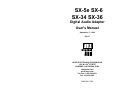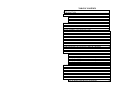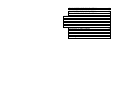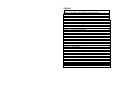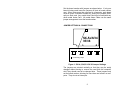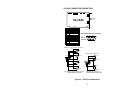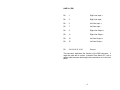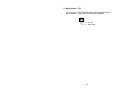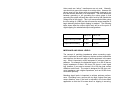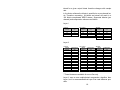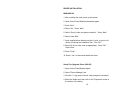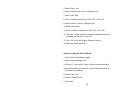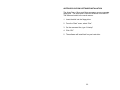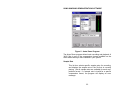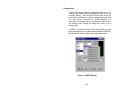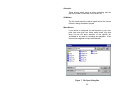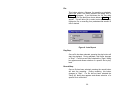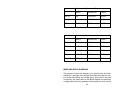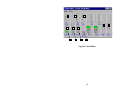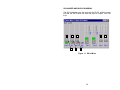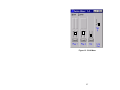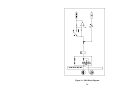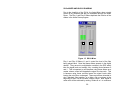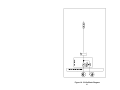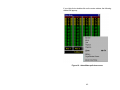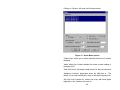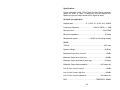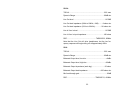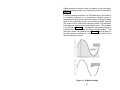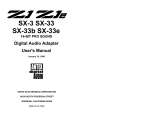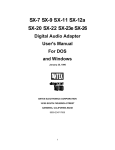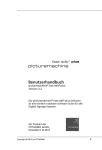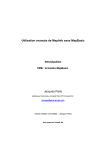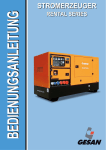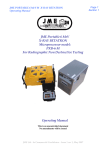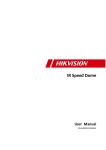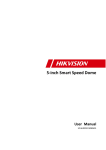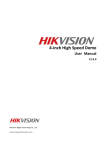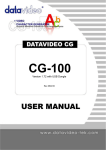Download Antex electronics SX-11 User`s manual
Transcript
SX-5e SX-6 SX-34 SX-36 Digital Audio Adapter User's Manual September 17, 1999 Rev. E ANTEX ELECTRONICS CORPORATION th 1125 W. 190 STREET GARDENA, CALIFORNIA 90248 [email protected] www.antex.com Toll Free: 1-800-338-4231 Fax: 310-532-8509 9000-2351-7006 Declaration of Conformity Standards to which Conformity is Declared: EN55022 (Class A) 1994, EN 50082-1 1992 This equipment has been verified to comply with the limits for a class A computing device, pursuant to FCC Rules. In order to maintain compliance with FCC regulations, shielded cables must be used with this equipment. Operation with nonapproved equipment or unshielded cables is likely to result in interference to radio and TV reception. The user is cautioned that changes and modifications made to the equipment without the approval of the manufacturer could void the user's authority to operate this equipment. TABLE OF CONTENTS INTRODUCTION ...................................................................... 1 CARD INSTALLATION ............................................................. 1 JUMPER SETTINGS & CONNECTIONS ...................... 2 I/O ADDRESSES AND INTERRUPTS .......................... 3 MAKING CONNECTIONS TO THE CARD ............................... 3 SX-35/36 CONNECTOR DESCRIPTION ................................. 5 SX-34 CONNECTOR DESCRIPTION ...................................... 8 SX-6 CONNECTOR DESCRIPTION ........................................ 11 SX-5e CONNECTOR DESCRIPTION ...................................... 13 BALANCED AND UNBALANCED SIGNALS ............................ 13 IMPEDANCE AND SIGNAL LEVELS ....................................... 14 PLAYBACK AND RECORD DEVICES ..................................... 15 COMPRESSION, DATA RATES, AND NETWORKS ............... 16 ISO/MPEG-1 BITRATES .......................................................... 17 DRIVER INSTALLATION.......................................................... 19 WINDOWS 95 .............................................................. 19 Setup Tips (Upgrade Driver, WIN 95) ........................... 19 Setup Tips (Upgrade Driver, WIN 98) ........................... 20 WINDOWS NT.............................................................. 21 ANTEX APPLICATION SOFTWARE INSTALLATION ............. 22 USING WINDOWS DEMONSTRATION SOFTWARE ............. 23 INSTALLING AND USING MULTIPLE CARDS IN A SYSTEM. 27 DUAL DEVICE OPERATION.................................................... 27 MIXER AND BLOCK DIAGRAMS............................................. 28 SX-36 MIXER AND BLOCK DIAGRAM......................... 29 SX-34 MIXER AND BLOCK DIAGRAM......................... 34 SX-6 MIXER AND BLOCK DIAGRAM........................... 36 SX-5e MIXER AND BLOCK DIAGRAM......................... 39 ANTEX METER ........................................................................ 42 TROUBLESHOOTING ............................................................. 46 TECHNICAL/ORDERING INFORMATION: .............................. 49 APPENDIX ............................................................................... 50 Connectors for Male Headers ....................................... 50 Terms ........................................................................... 50 Specifications................................................................ 52 About Digital Audio ....................................................... 54 FIGURES Figure 1. SX-5e,6,34,35 & SX-36 Jumper Settings................... 2 Figure 2. SX-35/36 Connections.............................................. 5 Figure 3. SX-34 Connections................................................... 8 Figure 4. SX-6 Connections..................................................... 11 Figure 5. Antex Demo Program ............................................... 23 Figure 6. MPEG Bitrates.......................................................... 24 Figure 7. File Open Dialog Box................................................ 25 Figure 8. Auto Repeat ............................................................. 26 Figure 9. SX-36 Mixer.............................................................. 32 Figure 10. SX-36 Block Diagram ............................................. 33 Figure 11. SX-34 Mixer............................................................ 34 Figure 12. SX-34 Block Diagram ............................................. 35 Figure 13. SX-6 Mixer.............................................................. 37 Figure 14. SX-6 Block Diagram ............................................... 38 Figure 15. SX-5e Mixer............................................................ 39 Figure 16. SX-5e Block Diagram ............................................. 41 Figure 18. Antex Meter pull-down menu .................................. 43 Figure 19. Antex Meter options................................................ 44 Figure 20. Analog-to-Digital ..................................................... 56 Figure 21. Digital-to-Analog ..................................................... 57 INTRODUCTION The Antex SX-5e, SX-6, SX-34 and SX-36 family of cards are ISA bus audio “add-in” cards for the PC. They all incorporate DSP’s (Digital Signal Processors), which allow the cards to do a variety of audio formats. (MPEG, PCM16, MSADPCM, etc.) All cards are dual device, which means they can operate on 2 hard drive files at the same time. These cards operate at several fixed standard sample rates: 8, 11.025, 16, 22.05, 32, 44.1, and 48 KHz. The SX-5e and SX-6 are playback only cards, and the SX-34 and SX36 have playback and record capability. The SX-5e and SX-34 have unbalanced analog I/O and the SX-6 and SX-36 have balanced analog I/O. Up to 4 cards may be installed into one computer. Software is provided for Win95/98, and WinNT. Software includes the “driver”, the Antex Demo application, Antex Mixer application, and Antex VU Meter application. Contact Antex Technical Support or visit the Antex website (www.antex.com), for information about DOS or Windows 3.11 drivers, or the Software Developer’s Kit (SDK). CARD INSTALLATION Make sure the main power to your computer is OFF. You will need a 16 bit/AT slot. If you are unfamiliar with the internal design of your computer see its "Guide to Operations" manual for step by step installation procedures. To avoid damaging the board or your computer with static electricity: 1. Touch the metal of your computer chassis first to discharge the static electricity from yourself before opening the antistatic bag the Antex Card is packaged in. 2. Move around as little as possible. Don’t shuffle your feet on carpet or move around in your chair. 3. Handle the card by the bracket and the edges. Try not to touch the gold fingers or any of the parts on the board. 1 Set the board number with jumpers as shown below. If only one board is being used, leave the jumpers off (sets to board number one). When using more than one card in a computer, each board must be given a different number by setting the jumpers differently on each card. Any model Antex Card may be used with any other model Antex Card. All model Antex Cards use the same jumper arrangement to set the board number. JUMPER SETTINGS & CONNECTIONS J1 SX-5e/6/34 35/36 Top View 2 4 1 3 Board 1 2 4 1 3 Board 2 2 4 1 3 Board 3 2 4 1 3 Board 4 Covered by jumper Figure 1. SX-5e,6,34,35 & SX-36 Jumper Settings The jumpers are oriented vertically so that they may be easily changed without having to remove the card from the computer slot if they should need to be changed later. These jumpers only set the board number, allowing for more than one board in a computer. They do not set interrupts. 2 I/O ADDRESSES AND INTERRUPTS SX-5e, 6, 34, 35 & 36 I/O addresses and interrupts are software selectable. The valid I/O addresses are: 180h, 220h, 280h, 300h, 320h and 380h The valid interrupts are: 2, 3, 4, 5, 10, 11 and 12 Note that interrupts 3 and 4 are normally used by the computer’s COM ports and will not be available. The interrupt and I/O addresses are selected at the time of software installation or automatically by Windows 95/98. ________________________________________________ MAKING CONNECTIONS TO THE CARD The more commonly used signals are connected to the card from the rear of the computer using connectors on the card’s bracket. Other connectors for auxiliary functions are single or dual row male headers on the card itself. The pins on these connectors are numbered as follows: Dual row headers oriented vertically on the card start with pin 1 in the upper left corner. Odd number pins continue down the left column of pins. Even numbers go down the right column of pins, with pin 2 being at the top. Single row headers oriented horizontally on the card have pin 1 on the left. See the appendix for information on the mating connectors for the single and dual row headers. Cables which connect to the DB9 connector on the SX-6, SX-35, and SX-36 are available from Antex. The following wiring diagrams are provided to make your own cables. Antex recommends using shielded twisted pair cable for 3 balanced connections and shielded coax cable for unbalanced connections. See the section “Balanced and Unbalanced Signals”. 4 SX-35/36 CONNECTOR DESCRIPTION JP4 JP1 JP7 JP3 JP8 BALANCED IN/OUT SX-35/36 JP9 Pin 1 2 3 4 5 6 7 8 Assignment Ground Right In Left InRight Out Left Out Right In + Left In + Right Out + 9 Left Out + Balanced Analog I /O Connector 5 4 3 2 1 DB-9 Female 9 8 7 6 Balanced In - XLR male shell, female pins GND - 2 1 Left + 3 - 2 Unbalanced In - Female RCA 1 Right 5 4 3 2 1 Left + 3 9 8 7 6 Right 1 - 2 5 4 3 2 1 Left 9 8 7 6 + 3 1 Left - 2 Right Right + 3 Balanced Out - XLR female shell, male pins SX-35/36 Balanced I/O to XLR Unbalanced Out - Female RCA SX-35/36 Unbalanced I/O to RCA Figure 2. SX-35/36 Connections 5 LINE I/0 (JP8) Pin 1 Right Line Input + Pin 3 Right Line Input - Pin 5 Left Line Input + Pin 7 Left Line Input - Pin 9 Right Line Output + Pin 11 Right Line Output - Pin 13 Left Line Output + Pin 15 Left Line Output - Pin 2,4,6,8,10,12,14,16 Ground This connector duplicates the function of the DB9 connector. It might be used with a custom “Industrial Rack Mount PC” with a special cable harness that brought the connections out to the front panel. 6 AUX IN (JP9) Pin 1 Right Aux Input + Pin 3 Right Aux Input - Pin 5 Left Aux Input + Pin 7 Left Aux Input - Pin 9,11,13,15 No connection Pin 2,4,6,8,10,12,14,16 Ground The Auxiliary inputs are balanced inputs, the same as the Line In and can be used in the same way; as a record source or analog feed-through to the Line Out. MIC (JP7) Pin 1 Microphone input (2.5 VDC phantom power Pin 2 Ground The microphone input will supply phantom power required by an Electret type condenser microphone. A dynamic microphone can also be used, although the phantom power will degrade the dynamic range of the microphone somewhat. This can be avoided by using an adapter with a DC blocking capacitor when using a dynamic microphone. 7 SX-34 CONNECTOR DESCRIPTION LINE IN JP1 JP5 JP6 JP7 JP4 MIC AUX SX-34 LINE OUT Figure 3. SX-34 Connections 1. SPx Header - JP1 JP1 is a 40-pin, dual-row, 2mm spaced header the provides connections for an SPx module. 2. Output Header - JP5 JP5 is a 5-pin, 0.100" spaced header that provides connections for the left and right output signals. These are the same signals provided by the OUT jack on the bracket. The output signals are switched to JP5 only when the is there no plug in the OUT jack. 1 5 Ground Left Out Ground Right Out Ground 8 3. AUX Header - JP6 JP6 is a 5-pin, 0.100" spaced header that provides connections for left and right auxiliary input signals. These are the same connections provided by the AUX jack on the bracket. Signals present at JP6 are switched in only when there is no plug in the AUX jack. 5 1 Ground Left Input Ground Right Input Ground 4. Microphone Header - JP7 JP7 is a 2-pin, 0.100" spaced header that provides a microphone input connection. This is the same connection provided by the MIC jack on the bracket. A signal present at JP7 is switched in only when there is no plug in the MIC jack. The microphone input will supply 2.5 VDC phantom power required by an Electret type condenser microphone. A dynamic microphone can also be used, although the phantom power will degrade the dynamic range of the microphone somewhat. This can be avoided by using an adapter with a DC blocking capacitor when using a dynamic microphone. 1 2 Ground MIC Input 9 5. Mono Header - JP4 JP4 is a 2-pin, 0.100" spaced header that provides a mono input connection. This input is not currently supported. 1 2 Ground Mono Input 10 SX-6 CONNECTOR DESCRIPTION JP3 JP1 JP4 JP2 BALANCED OUT SX-6 Pin 1 2 3 4 5 6 7 8 Assignment Ground nc nc Right Out Left Out nc nc Right Out + 9 Left Out + Balanced Analog I /O Connector 5 4 3 2 1 DB-9 Female 9 8 7 6 5 4 3 2 1 9 8 7 6 1 5 4 3 2 1 - 2 Left 9 8 7 6 + 3 1 Left - 2 Right Right + 3 Balanced Out - XLR female shell, male pins SX-6 Balanced I/O to XLR Unbalanced Out - Female RCA SX-6 Unbalanced I/O to RCA Figure 4. SX-6 Connections 11 LINE OUT (JP2) Pin 1,3,5,7 No connection Pin 9 Right Line Out + Pin 11 Right Line Out – Pin 13 Left Line Out + Pin 15 Left Line Out – Pin 2,4,6,8,10,12,14,16 Ground This connector duplicates the function of the DB9 connector. It might be used with a custom “Industrial Rack Mount PC” with a special cable harness that brought the connections out to the front panel. MICROPHONE INPUT (JP3) Pin 1 Microphone input (2.5 VDC phantom power) Pin 2 Ground Install jumper JP4 when phantom power is desired (Electret type condenser microphone). Omit JP4 when using a dynamic microphone. 12 SX-5e CONNECTOR DESCRIPTION The SX-5e is self-explanatory. The left and right Line Out connections are RCA jacks on the card bracket, which are labeled. There are no other connectors on the card. BALANCED AND UNBALANCED SIGNALS The SX-5e and the SX-34 have unbalanced signals only. The SX-6 and SX-36 have balanced signals, which can be wired to be connected to unbalanced equipment if desired. (Note that in this discussion, “balanced” has nothing to do with balancing the loudness between the left and right channels of a stereo signal.) Balanced signals use 3 wires for one signal, which is usually transmitted on a shielded twisted pair cable. One of the wires of the twisted pair carries the signal and the other wire of the twisted pair carries the inverse of the signal (the opposite polarity). These are sometimes referred to as “hot” and “cold”. The shield is grounded at both ends. The advantage of balanced signals is that the receiver is receiving only the voltage difference between the 2 wires of the twisted pair. Hum and noise picked up by the cable will be picked up equally by both wires of the twisted pair and rejected by the balanced receiver. Therefore, balanced connections have better signal to noise ratios than unbalanced and are essential for long cable runs. (As a rule of thumb, unbalanced connections are OK for connections less than 6 feet.) Unbalanced signals use a coaxial cable, with a center conductor and a shield. The shield is grounded at both ends. Unbalanced is sometimes known as “single ended”. The balanced connections of an SX-6 or SX-36 may be connected to unbalanced equipment if desired. For the inputs of the SX-36, the minus input should be connected to ground and the signal will be connected to the plus input. When connecting the outputs of the Antex card to unbalanced equipment, there are two possible ways to make the connection. The center conductor of the unbalanced coax cable is connected to the plus output and the shield is connected to ground. The minus output may then either be grounded or left floating. Balanced output drivers used on the 13 Antex cards are “active”; transformers are not used. Normally, one should not ground the output of an active driver. However the drivers used on the Antex cards are specifically designed to do this and behave identically to a transformer. The main difference between grounding or not grounding the minus output is that grounding the output will boost the output level by 6dB (double the voltage level of the signal). This is not recommended when using the trim setting of +20dB, as this will cause the output amplifier to begin distorting before digital clipping is reached. The following table shows what the output signal level will be at the point of digital clipping for unbalanced output configurations. Trim = +8 Trim = +20 Output Minus grounded +8 dBu Not recommended Output Minus floating +2 dBu +14 dBu IMPEDANCE AND SIGNAL LEVELS The concept of matching impedances when connecting equipment is important for radio frequency devices such as transmitters and antennas, but does not apply to audio equipment in the same way. What is important in audio equipment is minimum load impedance. For example, the balanced output of an SX-36 has an output impedance of about 100 ohms (50 ohms in each signal leg), however, if you were to connect it to a 100 ohm load, severe distortion would result. The output is designed for 600 ohm minimum impedance, and a higher impedance, such as 10,000 ohms, would work perfectly. Matching signal levels is important to achieve optimum performance. Recording from a source with too high a signal level may cause distortion, even if the level is adjusted in the Antex Mixer application so that the VU meters show no clipping is occurring. 14 This is because the input amplifier stages of the card have been overloaded. Also, recording from a source with too low a signal level, such as plugging a microphone directly into a line level input, will result in a very noisy recording. Good signal to noise performance can only be achieved by using a record source with sufficient signal level to register high on the VU meter. Peaks in the red zone should occur occasionally for best signal to noise ratio. Connecting the outputs of the Antex Card to equipment designed for a similar signal level is equally important. Turning the playback slider controls in either the Antex Mixer application or the Antex Demo application way down to compensate for connecting to equipment which should have a much lower signal level will give poor performance. These slider controls operate in the digital domain and reduce the signal level without reducing the noise floor, degrading the signal to noise ratio accordingly. The trim controls on the SX-6 and SX-36 operate in the analog domain, and preserve the signal to noise ratio. It is always better to choose the lower trim setting and turn the sliders up, rather than the other way around. PLAYBACK AND RECORD DEVICES A “device” is essentially a .WAV file on a hard drive. It can be stereo or mono, at one of many different sample rates or formats. Devices are not to be confused with physical outputs on the Antex card. For example, all cards in this family have dual stereo device playback capability. These means that 2 stereo files may be played back at the same time. However, the Antex sound card has only one stereo physical output. This means that the 2 devices are mixed together in the DSP on the card and the mixed signal is sent out the stereo output of the card. Therefore, when playing 2 devices on one card, the 2 files can only be mixed by the Play 1 and Play 2 sliders in the Antex Mixer (or other software which mimics this function). They cannot be mixed using an external mixing board. In order to be able to mix 2 files (devices) 15 externally, there must be 2 cards installed in the computer, so that there is one physical output for each device. COMPRESSION, DATA RATES, AND NETWORKS The amount of data (the size) of a sound file is affected by several factors. The most obvious is the sample rate. A file recorded at 22.05 KHz will take up half as much disk space as a file recorded at 44.1 KHz. Compression formats also greatly affect the file size. (This is not to be confused with dynamic range compression. This discussion pertains to data compression.) The formula for data rate, in bytes per second, is: Rate=Fs x N x 2 /C Where Fs is the sample rate in samples per second (or Hz), N is the number of channels, (2 for stereo, 1 for mono), and C is the compression factor. The “2” is in the formula because the sample taken is 16 bits, or 2 bytes. A stereo file, in PCM16, which is uncompressed, at 48 KHz, would use: 48,000 x 2 x 2 /1 = 192,000 bytes/second, or 11.5 megabytes/minute. MPEG and ADPCM are examples of file formats which utilize data compression. MPEG is the highest quality compressed format available for this family of Antex cards. A file can be created which takes up one sixth or one eighth the space that an uncompressed (PCM16) file would take up, with sound quality that few people would be able to tell was any different from uncompressed. ADPCM was originally developed for voice applications, and does not sound as good as MPEG. There are several issues to consider when trying to decide whether to compress or not, and which format and sample rate to use. MPEG has the best sound quality for the compression. Many different bitrates are available, to find the best compromise between sound quality and disk space used. The disadvantages of MPEG are that it is not easy to edit a file after it has been recorded. Antex offers a program called FastEdit, however, it is a very simple program which allows cutting the “heads and tails” of 16 a file, but no fading. Some audio editing programs do edit MPEG files, but they actually convert the file to PCM16 first, and then convert it back again after editing. This has two problems. First, it is slow, and second, each time the conversion is done, the sound quality is degraded. MPEG is only valid for 32, 44.1 and 48 KHz. MPEG requires a great deal of DSP processing power. As a result, the SX-36 can record a 32 KHz MPEG file and play another 32 KHz file back at the same time, but not 44.1 or 48 KHz MPEG files. The SX-34 or SX-36 can simultaneously record and play back 48 KHz PCM16 files. ADPCM is typically 4 to 1 compression, however, lower sample rates are possible. Therefore, an ADPCM file recorded at 8 KHz will use half the disk space of an MPEG file recorded at 32 KHz with 8 to 1 compression. The sound quality will be much worse, but if the application is to record a conversation for archive purposes, the sound quality may be adequate. ADPCM is also easier to edit. In a network environment, where all sound files are stored on a server and sent to the individual computers via a network, the data rate is an issue of concern. If the network cannot send the data from the file on the server to the computer fast enough, there will be objectionable “dropouts” or “pops and clicks” in the audio. Using a compressed file format will allow for more network traffic before this problem occurs. Also, compressed file formats are advantageous if the files must be sent by modem or emailed somewhere. ISO/MPEG-1 BITRATES ISO/MPEG supports several compression bitrates. (The bitrates in the Antex Demo program are selected by double-clicking on MPEG in the Compression list to get a bitrate drop-down menu) MPEG-1 has a range of compression ratios that are user selectable. The compression ratio selected will depend upon the audio quality required. The MPEG-1 format specifies the compression ratio by defining the desired bitrate. The compression ratio ob17 tained for a given output bitrate therefore changes with sample rate. In the Antex software the bitrate is specified on a per-channel basis. Therefore, requesting 64 kbits/s and stereo will result in a 128 kbits/s compressed MPEG stream. Supported bitrates (per channel) and compression ratios are as follows: Layer I 32 KHz 44.1 KHz 48 KHz Bitrate (kbits/s) Compression ratio Bitrate (kbits/s) Compression ratio Bitrate (kbits/s) Compression ratio 32 64 96 16 8.0 5.3 32 64 96 128 22.1 11.0 7.4 5.5 32 64 96 128 160 24.0 12.0 8.0 6.0 4.8 Layer II 32 KHz 44.1 KHz 48 KHz Bitrate (kbits/s) Compression ratio Bitrate (kbits/s) Compression ratio Bitrate (kbits/s) Compression ratio 32 48 56 64 80 96 112 128 160 192 224* 256* 320* 384* 16 10.7 9.1 8.0 6.4 5.3 4.6 4.0 3.2 2.7 2.3 2 1.6 1.3 32 48 56 64 80 96 112 128 160 192 224* 256* 320* 384* 22.1 14.7 12.6 11.0 8.8 7.4 6.3 5.5 4.4 3.7 3.2 2.8 2.2 1.8 32 48 56 64 80 96 112 128 160 192 224* 256* 320* 384* 24 16 13.7 12.0 9.6 8.0 6.9 6.0 4.8 4.0 3.4 3.0 2.4 2.0 * These bitrates are available for mono files only. Layer II uses a more sophisticated compression algorithm than Layer I, so it is recommended that Layer II be used wherever possible. 18 DRIVER INSTALLATION WINDOWS 95 1. After installing the card, power up the system. 2. Open Control Panel-Add New Hardware applet. 3. Press “Next”. 4. Select “No”. Press “Next”. 5. Select “Sound, video and game controllers”. Press “Next”. 6. Select “Have Disk”. 7. Insert supplied driver diskette into the A: drive, or, point to directory containing the installation files. Click “OK”. 8. Select SX-36 (or other card, as appropriate). Press “OK”. Press “Next”. 9. Press “Finish”. 10. Select “Yes” to reboot and enable the driver. Setup Tips (Upgrade Driver, WIN 95) 1. Open Control Panel/System applet. 2. Select "Device Manager" tab. 3. Click the "+" sign next to Sound, video and game controllers" 4. Select the Antex card, then click on the “Properties” button at the bottom of the dialog. 19 5. Select “Driver” tab. 6. Select antexwav.vxd, click on “Change Driver”. 7. Select "Have Disk" 8. Point to location of driver files. Click “OK”. Click “OK”. 9. Select antex.drv, click on “Change Driver”. 10. Select "Have Disk" 11. Point to location of driver files. Click “OK”. Click “OK”. 12. Click “OK”. At the prompt for the driver installation disk, point to location of driver files. Click “OK”. 13. Click “OK” to exit the "System Properties" dialog. 14. Reboot to enable the driver. Setup Tips (Upgrade Driver, WIN 98) 1. Open Control Panel/System applet. 2. Select "Device Manager" tab. 3. Click the "+" sign next to “Sound, video and game controllers" 4. Select the Antex card, then click on the “Properties” button at the bottom of the dialog. 5. Select “Driver” tab. 6. Click on “Update Driver”. 7. Click “Next” 20 8. Make sure “Search for a better driver…” is selected. 9. Select the location of the new driver. 10. Click “Next”. Click “Next”. Click “Next”. Click “OK”. 11. Point to location of driver files again. 12. Click “OK”. Click “Finish”. 13. Click “Yes” to reboot the computer. WINDOWS NT 1. After installing the Antex Card in the computer, power the computer back up. 2. From the “Start” menu, select “Run”. In the command line, type “A:\setup”. Insert the DRIVER disk into the “A” drive. Click “OK”. 3. The software will install itself on your hard drive. 4. The “Antex Audio Driver Setup” window will pop-up. Select the correct adapter type (SX-36, SX-6, etc.), select 2 devices, and an I/O address and an interrupt. No other cards in your system can be using this interrupt or I/O address. 5. There will be a warning box to make sure all audio programs are closed. Click “Yes”. 6. If the driver can communicate with the Antex Card at the I/O address and interrupt selected, there will be a message stating the driver installation was successful. Click “OK”. 21 ANTEX APPLICATION SOFTWARE INSTALLATION The Antex Demo, Mixer, and Meter programs are on a separate floppy disk. The same disk is used for Windows 95/98 and NT. The software installs in the usual manner. 1. Insert the disk into the floppy drive. 2. From the “Start” menu, select “Run”. 3. On the command line, type “A:\setup” 4. Click “OK”. 5. The software will install itself on your hard drive. 22 USING WINDOWS DEMONSTRATION SOFTWARE Figure 5. Antex Demo Program The Antex Demo program allows basic recording and playback of .WAV files in any of the compression formats available on the Antex audio board you have installed in your system. Sample Rate This list box selects specific sample rates for recording, and displays the sample rate of the file that is currently playing. Not all sample rates are available for each compression format. If a sample rate is invalid for a specific compression format, the program will display an error message. 23 Compression: This list box selects specific compression formats for recording, and displays the compressed format of the file currently playing. Note that the Sample Rate and Compression for recording can only be changed when the card is in “Stop” mode. If the card is in “Paused Record”, or is recording, the Sample Rate or Compression will not actually change, even though the dialog box allows you to change them. If “MPEG” is double-clicked, the following dialog box will open which allows you to select different bitrates of MPEG, which trade off sound quality versus disk space used. Figure 6. MPEG Bitrates 24 Channels: These buttons select mono or stereo recording, and display the number of channels of the current file. VU Meters: The VU meters show the relative signal level of the current file that is being recorded or played. Wave Device: If your driver is configured for dual devices or your computer has more than one Antex audio board, this drop down list box will allow selection of the specific device/board to be used for recording and playback. Each file must be assigned a unique device/board. Figure 7. File Open Dialog Box 25 File: This button selects a filename for recording or playback. Once this button has been pressed the dialog box in Figure 7 will appear. If you hold down the “Alt” key while clicking on File, the dialog box shown below in Figure 8 will appear. This will allow you to select auto-repeat for playing back a file, or recording for a predetermined amount of time if desired. Figure 8. Auto Repeat Play/Stop: Once a file has been selected, pressing the play button will start the playback. During playback, this button changes to "Stop". If a file has not been selected the "Open" dialog box appears and allows selection of a specific file to playback. Record/Stop: Once a file has been selected, pressing the record button will start the recording. During recording, this button changes to "Stop". If a file has not been selected the "Save As" dialog box appears and allows selection of a specific file to record into. 26 Volume: These controls allow changing the volume of the playback only. INSTALLING AND USING MULTIPLE CARDS IN A SYSTEM When using more than one card in a system, each card must have a different adapter number. This is set by using the jumpers on top of the card. The Antex Driver must be set up to have a different Address and Interrupt for each card. In Win NT, go to “Start”, “Settings”, “Control Panel”, “Multimedia”, “Devices”, “Audio Devices”, “Audio for Antex Digital Audio Driver”, “Settings”. For each adapter number, make sure the correct model card is selected and that there is a different Address and Interrupt for each card. Each device on each card is accessible in the Antex Demo by using the pull down menu. Open as many instances of the Antex Demo as needed to access the desired number of devices/cards. DUAL DEVICE OPERATION Dual device mode can be accessed by opening 2 instances of the Antex Demo application. Note that in this mode, both devices (files) must have the same sample rate. File formats do not have to be the same. For example, you can play back a PCM16 file and an MPEG file at the same time, provided they are both recorded at the same sample rate. The limiting factor in dual device mode is the processing power of the DSP. The tables below show the capabilities of each card. 27 Simultaneous Record and Playback MPEG MSADPCM PCM16 SX-34 No 22.05 KHz 48 KHz SX-35 No 22.05 KHz 48 KHz SX-36 32 KHz 32 KHz 48 KHz Dual Device Playback MPEG MSADPCM PCM16 SX-5e 48 KHz 32 KHz 48 KHz SX-6 48 KHz 32 KHz 48 KHz SX-34 44.1 KHz 32 KHz 48 KHz SX-35 44.1 KHz 32 KHz 48 KHz SX-36 48 KHz 44.1 KHz 48 KHz MIXER AND BLOCK DIAGRAMS The purpose of these two diagrams is to give the user an understanding of the signal flow through the system and what the controls in the Antex Mixer are actually doing. Note that for the sake of simplicity, the signal paths on the Block Diagram are shown as a single path when they represent identical paths for both the left 28 and right channels of a stereo signal. Also, only one record device is shown. The small circles with a letter inside correspond between the Mixer Diagram and the Block Diagram. For example, referring to the SX-36 diagrams, the Line In On/Off control, labeled “G” in the Mixer Diagram, is showing that when this control is “On”, the selector switch in the Block Diagram is in the “G” position. In case you are not familiar with some of the symbols used, the triangles with the + and – inside are amplifiers. It is only important to understand that the Trim controls change the gain of the amplifier circuits. The circles with the Greek “E” inside are summing nodes. This means that all signals pointing with arrows to the circle are combined at this point into one signal. SX-36 MIXER AND BLOCK DIAGRAM Input Trim Control A determines the level of input signal at which clipping occurs. If set to +8, the maximum signal which can be input is +8 dBu, without being clipped by the A/D converter. This applies to having the record source set to G or I. If the record source is set to J, Line Out, a hotter signal may be input into the card and then attenuated with sliders C or E. This will be discussed in more detail below. Output Trim Control B determines the level of the output signal on Line Out which corresponds to digital clipping. If the control is set to +8, the maximum output signal level is +8 dBu. If the control is set to +20, the maximum output signal level is +20dBu. Note that these signal levels correspond to balanced outputs. If the outputs are wired as unbalanced, see the table in the section on “Balanced and Unbalanced Signals” to determine the actual output signal level. Attenuators C, D, and E control analog feed-through levels. Slider C controls the level of the signal on Line In which is fed-through to the Line Out. Slider D controls the level of the Mic Input which is fed-through to Line Out. Slider E controls the level of the Aux Input which is fed-through to the Line Out. 29 “Radio pushbutton” controls G, H, I, and J determine the record source. Only one button on at a time is allowed. It may seem strange that button J will set the record source to Line Out. This is done to allow the use of attenuators C, D, or E to control the record level. Using Line Out as the record source will also allow you to record a mix of all 3 input sources if desired. Note that if buttons G, H, or I are used to select the record source, Sliders C, D, or E will NOT control the record level. In order to use these sliders, the record source must be set to Line Out, (button J On). When doing this, be sure Slider K is all the way down. Otherwise, there will be a feedback path which will cause undesirable results. The disadvantage of using Line Out as the record source is that you will no longer be able to directly monitor the recording. You will still hear the source material you are recording on the Line Out, however this is before the actual recording has been done. What you are hearing has not gone through the A/D and D/A. So, if you have set the recording level too high, and the A/D is distorting, what you hear on the Line Out may sound fine. To monitor the actual recording, it is necessary to select the record source using buttons G, H, or I and set the record level with an external device before the signal gets to the Antex Card. The actual recorded signal will then be available using the Play 1 Slider, K. (Note that direct monitoring does not operate for MPEG format with sample rates greater than 32 KHz.) Play 1 and Play 2 Sliders, K, and L control the level of the files being played back. Note that these sliders operate in the digital domain. They amount to multiplication routines in the DSP which take the signal level and multiply it by a scaling factor between 0 and 1. This is important to note because using these sliders as a master volume control will degrade the signal to noise ratio. This is because using these controls lowers the signal levels while leaving the noise floor unchanged. These controls are intended to mix 2 playback files together, or to fade a file up or down at the beginning or end, not as a master volume control. Best signal to noise ratio will be achieved by setting Sliders K or L to maximum and controlling the volume using the master volume control on the external amplifier or mixing board the Antex Card is connected to. Set the Trim Control (B) to +8 rather than setting Sliders K or L 30 down if the output signal from the Antex card is too loud. One exception to setting both sliders at maximum is when playing 2 files simultaneously. In this case, it may be necessary to lower the sliders slightly to prevent clipping from occurring when peaks of both files occur at the same time. Note that this is a subjective concept; how much degradation of the signal to noise ratio is acceptable depends on the particular situation. The VOX control is used to start the recording of a file automatically when the audio source level goes above the threshold set by the slider. If this control is used, when the card is put in record mode, the time counter will begin counting, but actual recording will not begin until the threshold level has been reached. If you want to be sure recording starts immediately, make sure this control is set to off. LR, L+R, and RL controls determine if the file recorded will be normal stereo, left and right channels combined, or stereo with the left and right channels reversed. 31 A B A K D C G E H I J Figure 9. SX-36 Mixer 32 L Figure 10. SX-36 Block Diagram 33 SX-34 MIXER AND BLOCK DIAGRAM The SX-34 diagrams are the same as the SX-36, with the exception that the SX-34 does not have the Input or Output Trim Controls. D C G E H K I Figure 11. SX-34 Mixer 34 L Figure 12. SX-34 Block Diagram 35 SX-6 MIXER AND BLOCK DIAGRAM Output Trim Control B determines the level of the output signal on Line Out which corresponds to digital clipping. If the control is set to +8, the maximum output signal level is +8 dBu. If the control is set to +20, the maximum output signal level is +20dBu. Note that these signal levels correspond to balanced outputs. If the outputs are wired as unbalanced, see the table in the section on “Balanced and Unbalanced Signals” to determine the actual output signal level. Play 1 and Play 2 Sliders, K, and L control the level of the files being played back. Note that these sliders operate in the digital domain. They amount to multiplication routines in the DSP which take the signal level and multiply it by a scaling factor between 0 and 1. This is important to note because using these sliders as a master volume control will degrade the signal to noise ratio. This is because using these controls lowers the signal levels while leaving the noise floor unchanged. These controls are intended to mix 2 playback files together, or to fade a file up or down at the beginning or end, not as a master volume control. Best signal to noise ratio will be achieved by setting Sliders K or L to maximum and controlling the volume using the master volume control on the external amplifier or mixing board the Antex Card is connected to. Set the Trim Control (B) to +8 rather than setting Sliders K or L down if the output signal from the Antex card is too loud. One exception to setting both sliders at maximum is when playing 2 files simultaneously. In this case, it may be necessary to lower the sliders slightly to prevent clipping from occurring when peaks of both files occur at the same time. Note that this is a subjective concept; how much degradation of the signal to noise ratio is acceptable depends on the particular situation. Slider M controls the level of the microphone feed-through to the Line Out. This is intended for voice over applications, such as a live DJ. 36 B K L M Figure 13. SX-6 Mixer 37 Figure 14. SX-6 Block Diagram 38 SX-5e MIXER AND BLOCK DIAGRAM Due to the simplicity of the SX-5e, the Antex Mixer does not add control of any features that are not accessible through the Antex Demo. The Play 1 and Play 2 Sliders duplicate the function of the sliders in the Antex Demo program. K L Figure 15. SX-5e Mixer Play 1 and Play 2 Sliders, K, and L control the level of the files being played back. Note that these sliders operate in the digital domain. They amount to multiplication routines in the DSP which take the signal level and multiply it by a scaling factor between 0 and 1. This is important to note because using these sliders as a master volume control will degrade the signal to noise ratio. This is because using these controls lowers the signal levels while leaving the noise floor unchanged. These controls are intended to mix 2 playback files together, or to fade a file up or down at the beginning or end, not as a master volume control. Best signal to noise ratio will be achieved by setting Sliders K or L to maximum 39 and controlling the volume using the master volume control on the external amplifier or mixing board the Antex Card is connected to. One exception to setting both sliders at maximum is when playing 2 files simultaneously. In this case, it may be necessary to lower the sliders slightly to prevent clipping from occurring when peaks of both files occur at the same time. Note that this is a subjective concept; how much degradation of the signal to noise ratio is acceptable depends on the particular situation. 40 Figure 16. SX-5e Block Diagram 41 ANTEX METER The figure below shows a typical Antex Meter window. This can be opened by running “meter.exe” or double-clicking on the meter icon. The size of the window can be changed by dragging the side, bottom or corner of the window. The meter is similar to the meter in the Antex Mixer or Antex Demo, but is much more flexible. It also may be used in conjunction with third party software applications. The ability to size the window is very convenient when using the Antex Meter with other programs so that it can be put in a corner of the desktop that is not in the way, but still visible. There are many options which can be set such as update frequency, peak holding, and peak hold time. Figure 17. Antex Meter 42 If you right-click or double-click on the meter window, the following window will pop-up: Figure 18. Antex Meter pull-down menu 43 Clicking on “Options” will open the following window: Figure 19. Antex Meter options “Visible Lines” allows you to select which devices have VU meters displayed. “Mode” allows you to select whether the meter is peak reading or averaging (VU). “Peak Hold Level” will keep the peak level lit for the time indicated. “Headroom Indicator” determines where the 0dB point is. The default of zero sets the 0dB point equal to the digital clipping level. “Set Clip Level Indicator At” shows how many dB below digital clipping the “clip” indicator will come on. 44 “Meter Update Interval” determines how often the meter program reads the level data from the Antex Card. Note that even if the meter is in peak mode, peaks which occur in between the update intervals will be missed. To avoid this, the update interval should be 5 ms or less. Once the meter is set the way you want, you can save and recall these settings using the “Save/Restore Settings” menu selection. 45 TROUBLESHOOTING I get an error message when trying to run the Antex Demo program. 1. Card did not install correctly because of an I/O or interrupt conflict. In Win NT, go to “Start”, “Settings”, “Control Panel”, “Multimedia”, “Devices”, “Audio Devices”, “Audio for Antex Digital Audio Driver”, “Settings”. In this dialog box, make sure the correct model Antex Audio Card is selected, and try changing the Interrupt number and/or Address. In Win 95/98, go to “Control Panel”, “System”, “Device Manager”. Click the “+” sign next to “Sound, video, and game controllers”. Select the Antex card, then click on “Properties”. Select the “Resources” tab, and try changing the Interrupt Request or Input/Output Range. Make sure you select a valid setting for the Antex card and that the dialog box shows that there are no conflicting devices in your system at the selected Interrupt or I/O range. If you suspect another card in your system may be conflicting with the Antex Card, power down your computer and remove any cards you think may be conflicting and try again. Also, in the CMOS settings for your motherboard, make sure the Interrupt you are trying to use is “Reserved for ISA”. 2. Make sure the Antex Driver is running. In Win NT, go to “Start”, “Settings”, “Control Panel”, “Devices”. Check the Antex Digital Audio Driver and make sure it is Started and on Automatic. 3. Try removing and re-installing the driver. Removing the driver is particularly difficult in Windows 95. Check the Antex website or with tech support for an “uninstall” program. 46 Files I record sound “dull”. 1. Use a higher sample rate. Lower sample rates reduce the high frequency content, making recordings sound dull. There is a lot of noise or hum, even when the Antex Card is idle. 1. There may be a wiring problem. Make sure the shields are grounded, especially with unbalanced connections. Don’t run cables close to hum producing equipment, such as transformers. 2. Don’t run unbalanced connections long distances. Generally, unbalanced is OK for less than 6 feet. (This is of course, not a hard and fast rule; your system won’t suddenly sound noisy going from 6 feet of cable to 7 feet.) 3. Make sure signal levels are matched. Set the Play sliders in the Antex Demo or Antex Mixer applications at or close to maximum for lowest noise level. Set the Trim Control to +8 rather than +20 if possible (SX-6, SX-36). Control the loudness with the master volume control on the mixer board or amplifier rather than using the software sliders. Files I record sound distorted. 1. The first obvious thing to check is that the record level is not clipping; VU meters going into the red. (Occasional peaks in the red are OK.) 2. If recording from the Line Out and using the feed-through controls to adjust the record level, it is possible to overload the input to the Antex Card and still have the VU meter not go into the red. This means the signal coming into the Antex Card is 47 too hot. To see if this is the problem, does the Line Out sound distorted when just listening to the record source as a feedthrough? Files recorded are of poor quality. 1. Some formats, bitrates, and sample rates do not sound as good as others. PCM8 should not be used. It is provided only for backward compatibility. Record PCM16 at 48 KHz sample rate as a benchmark; this is the highest quality the card is capable of. MPEG at 64K bits/sec or greater will give the best compromise between disk space used and sound quality. 2. See “Files I record sound distorted” and “There is a lot of noise or hum, even when the Antex Card is idle” above. There are “dropouts” or “pops and clicks”. 1. You may be exceeding the maximum sample rate the card is capable of with the number of devices and compression format chosen. See the section on “Dual Device Operation”. 2. This may also be an indication of a data throughput problem. In other words, your computer is not delivering data to the Antex Card fast enough. • If the file is stored on a network server, try copying the file to the local computer and playing it directly from the computer’s hard drive. If this solves the problem, the network or server is too slow. Using compressed file formats, such as MPEG may alleviate the problem. • Your hard drive may be fragmented or running low on space. 48 • If using several cards in a system, try just playing one file on one card. If this solves the problem, your system may not be fast enough to handle as many cards and files at once as you want. Using compressed file formats will reduce the amount of data required by each card. TECHNICAL/ORDERING INFORMATION: If you have any questions concerning the operation of your board, or would like to place an order, please contact us at: ANTEX ELECTRONICS CORPORATION th 1125 W. 190 STREET GARDENA, CA 90248 TOLL FREE: (800) 338-4231 PHONE: (310) 532-3092 FAX: (310) 532-8509 Latest driver information is available via the website listed below. website: www.antex.com 49 APPENDIX Connectors for Male Headers For connecting to the auxiliary connectors on the Antex Card, there are 2 types of connectors to use. One type is the individual crimp type, such as the Molex C-Grid series. For single row headers, the part number would be 50-57-900X, where X is the number of contacts. For dual row headers, the part number would be 22-55-2XX1, where XX is the number of contacts. The crimp contacts are ordered separately, 16-02-0103. These parts are available from Digi-Key, www.digikey.com. These connectors are high profile and may interfere with the card in the adjacent slot. Another alternative for the dual row headers is to use insulation displacement ribbon cable connectors. (This is the type of cable that connects to your hard drive.) These are lower profile, but the ribbon cable wires are fairly delicate. The ribbon cable was designed for insulation displacement termination only, not for stripping and soldering. This will work, however, if the ribbon cable is immobilized so that the solder joints will not be flexed. Ribbon cables are also available from Digi-Key. Terms Decibels A decibel or “dB” is a relative logarithmic measurement. It is defined as: dB = 20 x log (Voltage/Reference Voltage) The reference voltage is referred to as the “zero dB point”. A signal 10 times greater in voltage is 20 dB higher. A signal 2 times greater is 6 dB higher. dBu measurements use .775 volts RMS as the reference. This is similar to dBm, which is based upon 1 50 milliwatt into 600 ohms, which is .775 volts RMS. dBV uses 1 volt RMS as the reference. Digital Clipping Digital clipping is the point where the Analog to Digital converter becomes saturated. The signal is “all ones”. For a 16 bit system, this is a value of +32768 or –32768. Digital clipping sounds nastier than analog clipping because of its abruptness. It has no region where the distortion increases progressively. Digital Volume Control A digital volume control is one that scales the signal in the digital domain by multiplying by a fraction less than one. A volume control which has a digital interface, such as up and down pushbuttons, or a virtual slider on a computer screen, may operate on the signal in either the analog or digital domain. Only the specifications of the device will tell you whether the control is actually digital or analog. The digital type of volume control will degrade signal to noise performance when used. If a signal is lowered by 6 dB, the signal to noise ratio is also lowered by 6 dB, effectively removing one bit of resolution. A digital volume control set at –48 dB will effectively turn a PCM16 signal into a PCM8 signal. Whether or not the decreased signal to noise ratio is acceptable or not depends on the particular situation. Headroom Headroom refers to the amount a signal may be above the nominal signal before clipping occurs. Increasing headroom lowers the possibility of clipping on peaks, but degrades signal to noise ratio. Optimum headroom to have for a particular recording is very subjective and depends program material. Classical music usually requires the greatest headroom. Headroom of 12 dB is a typical number. 51 Specifications Unless otherwise noted, THD+N and Dynamic Range measurements are done at 1KHz, A weighting, 48 KHz sample rate. Maximum input and output levels are for digital full scale. All Cards (as applicable): Sample rates ............................ 8, 11.025, 16, 22.05, 44.1, 48 KHz Frequency Response ...............................20Hz to 20KHz, +/- .5dB Mic input level...............................................................10mV RMS Mic input impedance......................................................... 1K ohms Mic phantom power ......................... 2.5VDC w/ 2K limiting resistor SX-36: THD+N ........................................................................... .02% max Dynamic Range ................................................................ 80 B min Balanced Output level, low trim ............................................+8dBu Balanced Output level, high trim .........................................+20dBu Balanced Output impedance (each leg)............................ 50 ohms Balanced Output load impedance.............................600 ohms min Line In/ Aux In level, low trim ................................................+8dBu Line In/ Aux In level, high trim.............................................+20dBu Line In/ Aux In input impedance............................... 25K ohms min DSP............................................................... TMS320C32, 60MHz 52 SX-34: THD+N ........................................................................... .02% max Dynamic Range ............................................................... 80dB min Line Out level ....................................................................1V RMS Line Out load impedance (90Hz to 20KHz, -3dB) .........8 ohms min Line Out load impedance (20 Hz to 20 KHz).............. 2K ohms min Line In/ Aux In level ...........................................................1V RMS Line In/ Aux In input impedance...................................... 10K ohms DSP............................................................... TMS320C32, 50MHz Note that the Line Out will drive headphones, but the low frequency response will begin rolling off at approximately 90Hz. SX-6: THD+N ........................................................................... .02% max Dynamic Range ............................................................... 85dB min Balanced Output level, low trim ............................................+8dBu Balanced Output level, high trim .........................................+20dBu Balanced Output impedance (each leg)............................ 50 ohms Balanced Output load impedance.............................600 ohms min Mic feed-through gain.............................................................80dB DSP.............................................................. TMS320C31, 40 MHz 53 SX-5e: THD+N ....................................................................................02% Dynamic Range ............................................................... 85dB min Line Out level .....................................................................2VRMS Line Out output impedance............................................... 50 ohms Line Out load impedance........................................... 2K ohms min About Digital Audio In professional circles, digital audio has been with us for over 10 years. With the advent of the compact disk in 1983, digital audio has become commonplace as a consumer item. Few will argue that digital audio has afforded an order of magnitude improvement in overall sound quality and signal-to-noise ratio over the best analog systems which preceded them. But just what is digital audio, and where and how is it used? It is possible to use digital data transmission techniques to transmit digital audio signals by wire or radio. However, this practice has not yet become common due to the extremely wide signal bandwidth required to transmit real-time digital audio signals. For the present, digital audio techniques seem largely confined to the recording and playback of music and other audio signals where, in a few short years, digital audio technology has all but replaced the previous analog record/playback techniques. In the present decade we will see digital audio technology replace analog technology in most signal processing functions in both the professional and consumer markets. It is also likely, particularly with the advent of fiber optic cables, that digital audio technology will be utilized in the transmission of real-time audio signals on a widespread basis. But what is digital audio? 54 In essence, digital audio is a technological process whereby an analog audio signal (produced when sound waves in the air excite a microphone) is first converted into a continuous stream of numbers (or digits). Once in digital form, the signal is extremely immune to degradation caused by system noise or defects in the storage or transmission medium (unlike previous analog systems). The digitized audio signal is easily recorded onto a variety of optical or magnetic media, where it can be stored indefinitely without loss. The digitized signal is then reconverted to an analog signal by reversing the digitizing process. In digital audio record/playback systems, each of these two functions is performed separately. In digital audio signal processing systems (where no record/playback function occurs) both analog-to-digital and digitalto-analog conversion processes occur simultaneously. A variety of techniques are possible, but the most common method by which audio signals are processed digitally is known as linear pulse code modulation, or PCM. Let's take a brief look at how PCM works. Converting an analog signal to digital is a two-stage process, sampling and quantization. This is illustrated in Figure 20. At regular intervals, a sample-and-hold circuit instantaneously freezes the audio waveform voltage and holds it steady while the quantizing circuit selects the binary code which most closely represents the sampled voltage. Most digital audio is based on a 16bit PCM system. This means that the quantizer has 65,536 (216) possible signal values to choose from, each represented by a unique sequence of the ones and zeroes which make up the individual code "bits" of the digital signal. The number of these bits generated each second is a function of sampling rate. At a relatively low sampling rate of 8 kHz (suitable for voice) far fewer code bits are produced each second than, for example, at the 44.1 kHz sampling rate used for commercial compact disks. For a two-channel stereo signal at a 44.1 kHz sampling rate, some 1.4 million bits are generated each second. That's about five billion bits per hour, which is why you'll need at least an 800 Megabyte hard disk to record an hour of compact disk quality music. 55 Figure 20. Analog-to-Digital To visualize the analog-to-digital conversion process, refer to Figure 20. At the top is one cycle of an analog input signal wave. We've used a simple sine wave to make visualization easier. In this example, the signal has a peak-to-peak amplitude of 20 units, measured by the scale on the left. The sampling frequency is many times higher than the signal being sampled and is shown along the bottom of Figure 20. Once for each cycle of the sampling frequency, the sample-and-hold circuit "slices" the input signal, allowing the quantizing circuit to generate a (digital) number equal to the closest (of the 65,536 possible discrete values) quantization value of the input signal at the time the sample is taken. This repeats for each successive cycle of the sampling frequency and the quantizer generates a continuous "bit stream" which represents the quantized signal. The continuous stream of digital audio information is converted into a digitally modulated signal using a technique known as linear pulse code modulation. 56 Digital-to-analog conversion (used in playback) is the exact opposite of the analog-to digital conversion process and is illustrated in Figure 21. In digital-to-analog conversion, the PCM bitstream is converted at the sampling frequency to a continuously changing series of quantization levels which are individual "steps" of discrete voltage equal to the quantization levels in the analog-to-digital process. The shape of this continuously changing stream of quantization levels approximates the shape of the original wave. This is shown in the top half of Figure 21. This signal is then passed through a low-pass filter, which removes the digital "switching noise." The end result, shown in the bottom half of Figure 21 is an analog output signal whose waveshape is a very close approximation of the original analog input signal. Figure 21. Digital-to-Analog 57 The foregoing is a very brief and, of necessity, oversimplified explanation of how digital audio works. For the interested reader, the book Principles of Digital Audio by Ken C. Pohlmann, copyright 1985 by Howard W. Sams, is highly recommended. 58