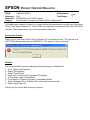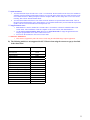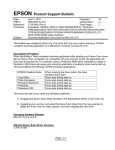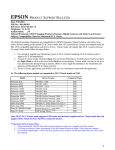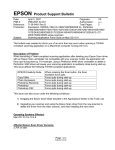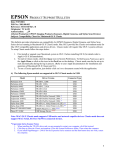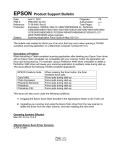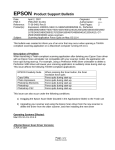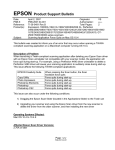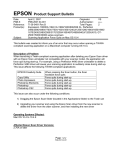Download Epson PC3000Z User`s guide
Transcript
EPSON PRODUCT SUPPORT BULLETIN Date: PSB #: Reference: Product(s): Subject: 08/08/02 Originator: PSB.2002.08.001 Authorization: N/A Total Pages: EPSON Photo PC 3000Z Camera Photo! Print2 - Printing from Photo! Print2 in Windows XP RY 1 This bulletin was created to inform you of steps that can be implemented to enable you to print from Photo! Print2 under Windows XP. Photo! Print2 is an application included with the Photo PC 3000Z Camera. The program allows you to print your photos with ease. Description of Issue: When trying to print from Photo! Print2 in Windows XP you will get an error "The instruction at 0X77f7e22a referenced memory at 0x00000014. The memory could not be read." Solution: You can successfully print by making the following changes in Windows XP: 1. Go to "Start" on the task bar 2. Select "All Programs" 3. Select "Photo! Print2" 4. Right click on Photo! Print2 and select "Properties" 5. In Properties, select "Compatibility" 6. Put a check on "Run this Program in Compatibility Mode" 7. Select "Windows 95" or "Windows 98" on the drop down menu bar. 8. Select "Apply" then OK At this point you will be able to print your photos. EPSON PRODUCT SUPPORT BULLETIN Date: 8/07/2001 PSB No.: 2001.08.004 Reference: N/A Originator: JD & RS Authorization: Affected Product(s): Photo PC 3000 & 3100Z Subject: Addressing Issues with Blurry and Out-Of-Focus Images This bulletin provides information concerning blurry or out-of-focus images that end users may experience when using the Photo PC 3000 or 3100Z camera. Several factors can contribute to blurry or out-of- focus images. The next section provides a list of possible causes and remedies. Causes/Remedies: 1. Make sure your subject is centered in the viewfinder or LCD screen, then press the shutter button halfway down. The camera will then auto focus the subject. If you’re using the viewfinder wait until the photo-capture light turns green. If you’re using the LCD screen you’ll see a green circle. Then fully depress the shutter button while holding the camera perfectly still. This should ensure a good exposure. 2. As lighting conditions change so do exposure settings; this can contribute to blurry images. For example, dim lighting requires longer exposure times, so the slightest movement of the camera will generate blurry images. The more the camera is moved during exposure the more blurry your image will look. For lighting conditions that require longer exposure times try placing the camera on a stable surface or a tripod. Avoid holding the camera, if possible. 3. The built-in flash has a range of approximately 14 feet. If lighting conditions are poor you may need a better flash range. Consider using an external flash. The camera is equipped with a Hot-Shoe adapter for this purpose. If you are using a tripod, try using the 10-second delay feature to avoid movement when pressing the shutter button. Refer to the user's guide for more information on using the built-in flash and the shutter delay feature. 4. If you get blurry images turn the camera OFF then back ON again. This will reset the camera's focus mechanism. 5. When the camera is using batteries it automatically shuts off or goes to sleep after 30 seconds (default). If the lens is accidentally repositioned (pushed in or bumped) when the camera is in sleep mode, the focus settings stored in the camera’s firmware are no longer accurate. When you start taking pictures again the images will be blurry since the camera is not aware that the lens has changed position. You must turn the camera OFF and back ON. This will re-calibrate the camera's focusing mechanism. As a precaution, avoid contact with any hard surface while the lens is extended. 6. If the battery power is depleted while the lens is extended and you cannot get the camera to automatically retract the lens, then you must either connect a power adapter, if possible, or install a fresh set of batteries. Then turn the camera ON and then OFF to retract the lens. DO NOT attempt to manually push or force the lens back into the camera. This will damage the lens mechanism. 1 EPSON PRODUCT SUPPORT BULLETIN Date: 9/07/2001 PSB No.: 2001.08.002 Reference: TE01-045 Rev. B Originator: TC & JD Authorization: Affected Product(s): EPSON Imaging Products (Scanners, Digital Cameras, and Stylus Scan Devices) Subject: Compatibility Chart for Macintosh OS X Classic This bulletin provides information on compatibility for EPSON Scanners, Digital Cameras, and Stylus Scan Series devices running in Macintosh OS X Classic mode. Mac OS X provides the Classic environment mode for Mac OS 9 compatible applications and device drivers. Classic mode will require Mac OS 9.1 system software. To setup Classic mode follow the steps below: 1. First install or upgrade your Macintosh system to OS 9.1 before installing OS X (for details refer to Apple’s OS X documentation). 2. To start in Classic mode, click the Classic icon in System Preferences. To find System Preferences go to the Apple Menu or click on the icon in the Dock bar on the desktop. Classic mode can also be set up to start automatically during the log in process. (Refer to your Apple documentation for installation and operation of Macintosh OS X Classic and 9.1). 3. To run a Classic application, just double–click on it or a document created with the application. A) The following Epson models are supported in OS X Classic mode via USB. Model Perfection 610 Perfection 636U Perfection 640U Perfection 1200U Perfection 1240U Perfection 1640SU Expression 1600 Expression 1640XL Expression 1680 Stylus Scan 2000 Stylus Scan 2500 Photo PC 800/850Z/3000Z Photo PC 3100Z Driver Version TWAIN L 1.00E TWAIN 3.20A TWAIN L 2.01A TWAIN 4.01A TWAIN 5.00A TWAIN 5.00A TWAIN Pro/Pro Network 2.00A * TWAIN Pro/Pro Network 2.00A * TWAIN Pro/Pro Network 2.00A * TWAIN (v.1.10A); Printer (v.6.25E) ** TWAIN (v.1.10A); Printer (v.6.25E) ** EPSON Photo!3 (v.1.40E) *** USB Storage Device **** Connector Type USB USB USB USB USB USB USB USB USB USB USB USB USB Note: MAC OS X Classic mode supports USB-native and network-capable devices. Classic mode does not support MAC Serial, SCSI or FireWire connected devices. * Expression Series Scanner Notes: 1. 2. 3. When installing the TWAIN driver and you are prompted to restart your computer, click Quit instead. Click Stop to close the Classic environment. Close the System Preferences folder. Then restart the computer. If you install PageManager v 2.40.05 for the Expression series scanners and the Start button does not work, restart the computer. 1 ** Stylus Scan Notes: 1. You must install the Stylus Scan drivers in a true 9.1 environment. Do not install in OS X Classic, the installation will hang. From the Printing and Scanning Software CD, open the Epson Stylus Scan 2xxx folder and click on the icon to install the drivers. When prompted, restart the computer. Make sure the startup disk is set to OS X before restarting. Start Classic and install Smart Panel. 2. You must install Smart Panel from its own folder. From the Software CD open the Smart Panel folder. Click on the Epson Smart Panel Installer icon to install. Before you can launch Smart Panel you must install the Stylus Scan Updater. The file can be downloaded from the Epson web site. *** Digital Camera Notes: 1. EPSON Photo! 3 must be installed in a true Mac OS 9.1 environment. It cannot be installed in Mac OS X Classic mode. After installation, restart the computer in OS X, start Classic, then launch Photo! 3. 2. Use the EPSON Camera Monitor Setup dialog box in Apple Menu Items to assign an application before using the programmable Push (Shutter) Button Function. 3. You can use the Push Button Function in Classic mode. ****Photo PC 3100Z Notes: 1. This camera is supported by Mac OS X native mode using the embedded Image Capture application. B) The following models are not supported in OS X Classic when using the connector type(s) described in the chart below. Model Perfection 636 Perfection 1200 Expression 636 Expression 800 Expression 1600 Expression 1640XL Expression 1680 Expression 836XL GT-10000 (PC platform only) GT-10000+ (PC platform only) GT-30000 (PC platform only) Photo PC 500 Photo PC 600 Photo PC 650 Photo PC 700 Photo PC 750Z Connector Type SCSI SCSI SCSI SCSI SCSI/FireWire SCSI/FireWire SCSI/FireWire SCSI SCSI SCSI SCSI/FireWire Serial Serial Serial Serial Serial 2