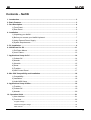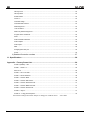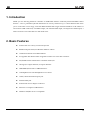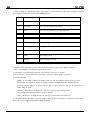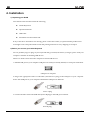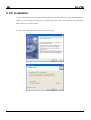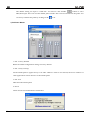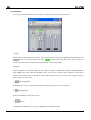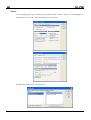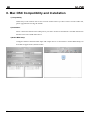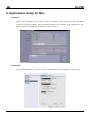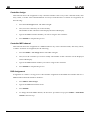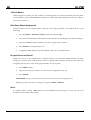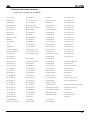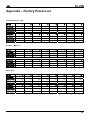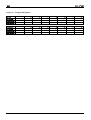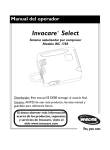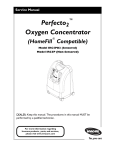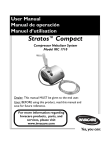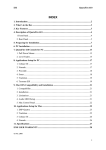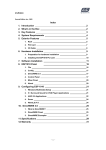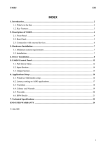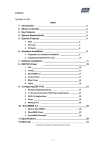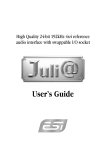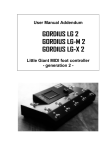Download ESI NeON Specifications
Transcript
ESI Contents – NeON 1. Introduction .......................................................................................................................... 3 2. Basic Features...................................................................................................................... 3 3. Part Description.................................................................................................................... 4 1) Front Panel................................................................................................................... 4 2) Rear Panel ................................................................................................................... 6 4. Installation ............................................................................................................................ 7 1) Unpacking your NeON ................................................................................................. 7 2) Before you connect your NeON Keyboard................................................................... 7 3) Using External Power Supply....................................................................................... 8 4) System Requirements.................................................................................................. 8 5. PC Installation ...................................................................................................................... 9 6. NeON Panel for PC ..............................................................................................................11 1) Pull Down Menus ....................................................................................................... 12 2) Level Faders .............................................................................................................. 13 7. Applications Setup for PC ................................................................................................. 14 1) Cubase SX ................................................................................................................. 14 2) Nuendo....................................................................................................................... 15 3) Wavelab ..................................................................................................................... 15 4) Sonar.......................................................................................................................... 16 5) Tracktion..................................................................................................................... 17 6) ASIO Control Panel .................................................................................................... 17 8. Mac OSX Compatibility and Installation........................................................................... 18 1) Compatibility............................................................................................................... 18 2) Installation .................................................................................................................. 18 3) Audio MIDI Setup ....................................................................................................... 18 9. Applications Setup for Mac ............................................................................................... 19 1) Tracktion..................................................................................................................... 19 2) Cubase SX ................................................................................................................. 19 3) Nuendo....................................................................................................................... 20 10. Operation Guide ............................................................................................................... 21 1) User Interface............................................................................................................. 21 2) Functions:................................................................................................................... 22 Program change ..................................................................................................................................... 22 Advanced Program change .................................................................................................................... 22 MIDI channel........................................................................................................................................... 22 1 ESI Velocity Curve ......................................................................................................................................... 23 Velocity Offset ......................................................................................................................................... 23 Sustain Pedal.......................................................................................................................................... 23 Octave +/- ............................................................................................................................................... 23 Controller Assign..................................................................................................................................... 24 Controller MIDI channel .......................................................................................................................... 24 PAD Assignment ..................................................................................................................................... 24 1-8/9-16 Button ....................................................................................................................................... 25 Data Entry Wheel Assignment ................................................................................................................ 25 Program Store and Recall....................................................................................................................... 25 Panic....................................................................................................................................................... 25 Audio and MIDI Interfaces ...................................................................................................................... 26 Audio Outputs ......................................................................................................................................... 26 Audio Inputs ............................................................................................................................................ 26 MIDI ........................................................................................................................................................ 26 Swapping MIDI Out port.......................................................................................................................... 26 Power...................................................................................................................................................... 26 3) Standard Controller numbers ..................................................................................... 27 11. Specifications ................................................................................................................... 28 Appendix – Factory Preset List............................................................................................. 29 Preset 0 (Default) – GM .......................................................................................................................... 29 Preset 1 – Mixer 1-8................................................................................................................................ 29 Mixer 9-16 ............................................................................................................................................... 29 Preset 2 – NI Pro 53 Edit ........................................................................................................................ 30 Preset 3 – NI B4 Drawbars ..................................................................................................................... 30 Preset 4 – Reason Mixer ........................................................................................................................ 30 Preset 5 – Reason NN-19 Edit................................................................................................................ 30 Preset 6 – Reason Subtractor Edit.......................................................................................................... 31 Preset 7 – Reason Malstroem Edit ......................................................................................................... 31 Preset 8 – Reason Dr.Rex Edit ............................................................................................................... 31 Preset 9 – Stylus..................................................................................................................................... 31 Preset 10 – Trilogy & Atmosphere .......................................................................................................... 32 All features and specifications subject to change for without notice. ‐ Dec. 2004 2 ESI 1. Introduction Thank you for choosing NeON. It combines an USB audio interface with fully functional MIDI control features – all in a portable keyboard. NeON has 25 velocity sensitive keys, 4 control buttons that allow you to control the octave range, select the MIDI channel and assign controller numbers to the wheels. It also features USB connection, one MIDI output, one Sustain Pedal input, one Expression Pedal input, a small case that is not wider than 19ʺ and much more. 2. Basic Features z 25 Note full size velocity‐sensitive keyboard. z Rubberized pitch bend, modulation and data wheels. z 16 Function buttons and 4 Data Buttons. z 8 assignable data knobs and 8 assignable encoders for easier data variation. z 44.1/48 Khz 24 bit simultaneous 2 channel Audio I/O. z Analog I/O: 2 input channels, 2 output channels. z USB MIDI In/Out and 1x1 MIDI‐Interface. z 1 Headphone Out with Headphone level control. z 1 MIC/1 Hi‐Z instrument input jack. z Sustain Pedal jack. z External DC Power adapter connector. z Interface to computer: USB Interface. z Windows XP/Mac OS 10.x compatible. 3 ESI 3. Part Description 1) Front Panel 1. Pitch bend wheel : Push it up and you bend notes up; pull it down and you bend notes down. 2. Modulation wheel : sends Mod Wheel controller data to control vibrato or tremolo 4 ESI 3. Numeric Buttons ‐ This button can be used when you enter numerical value directly. And each button has another function when you hold the SHIFT button: No Label Function Descriptions 1 Vel, Curve You can select the Velocity Curve 2 Vel, Offset You can select the Velocity Offset 3 None You can select MIDI Out port (See page 26) 4 Sus, Pedal You can select sustain pedal type 5 MIDI CH Select MIDI Channel 6 Data Entry Assign You can assign Data Wheel to MIDI Controller 7 PAD Assign Assign button to voice 8 PAD MIDI CH Set the PAD MIDI Channel for PAD Assign 9 SAVE Save what you set 0 RECALL Recall setting you saved Please refer to chapter 10 for detailed descriptions 4. Display LCD : This shows you the value of what you operate (parameter, MIDI channel etc.) 5. Oct+/‐ : This buttons can transpose up/down by octaves 6. Ctrl Wheel : You can assign parameter to this wheel for any use, by default 7. Dec/‐ and Inc/+ : You can increase or decrease a value by 1 when editing a parameter. 8. Function Buttons SHIFT : To use another function, hold down this key and press button labeled what you want Ctrl Assign : This button is used for assigning controller to MIDI controller or MIDI channel. 1~8/9~16 : NeON supports 16 knobs and encoders. It swaps all knobs and encoders between 1~8 mode and 9~16 mode. Enter/Esc : Press this key to define the value or to exit from value setting mode. Prg.Change : This button is used for Program change. Panic : This button can send all notes off message to all channel, simultaneously. 9. Assignable Knobs, Encoders : You can assign a different MIDI Controller to each knob and encoder. They can also be assigned independent MIDI channels. 5 ESI 2) Rear Panel 10. Power Switch : Press the ʺ|ʺ to turn on NeON or the ʺOʺ to turn it off. 11. DC Power In : Connect your power adapter here. 12. USB connector : Use a USB cable to connect the NeON to your computer. 13. MIDI In/Out port : The MIDI In/Out ports function as a 1x1 MIDI interface. The MIDI Out port can be used in standalone mode if no USB cable is attached, or as a USB MIDI output if a USB cable is connected. The MIDI In port will not function unless a USB cable is connected. 14. Sus.Pedal : By default, this jack is for a sustain pedal, but you can assign any switch type MIDI controller number. 15. Mic In : This jack is the microphone input. 16. Hi‐Z In : This input allows you to directly connect an electric guiar or other high‐impedance signal. 17. Line In : You can connect unbalanced connectors (TS 1/4ʺ) to these inputs 18. Line Out : You can use unbalanced connectors (TS 1/4ʺ) to these inputs, These jacks are connected to external audio devices (Speaker, Mixer, and so on.) 19. H.P Out : Plug your headphones in here. This jack is used for connecting headphone. 20. H.P Level : Adjusts the volume level of the headphone output. WARNING: Please be careful when adjusting the headphone volume so it does not damage your ears!!! 6 ESI 4. Installation 1) Unpacking your NeON Your NeON carton should contain the following; z NeON Keyboard z Operation Manual z USB Cable z Installation CD & Tracktion CD If any of the above listed items are missing, please contact the retailer you purchased the product from. You might want to keep the NeON carton and packing materials for easy shipping or transport. 2) Before you connect your NeON Keyboard You are probably eager to plug in your keyboard and get started, but before you begin, please read your computer’s manual on installing USB devices. There is no need to shut down the computer to install USB devices. 1. Find the USB port on your computer. USB ports are usually located by the PS/2 or serial ports in the back. USB port on computer 2. Plug in the appropriate end of a USB cable (called Series A plug) to the USB port of your computer. Notice that USB ports of your computer and NeON’s USB port are different. Series A plug 3. Connect the other end of the USB cable (Series B plug) to the USB port of NeON . Series B plug 7 ESI You can verify correct connection when the LED of NeON lights up. Power is supplied through the USB cable. Series A Plug connectors are used for those devices with a permanently attached external cable, like a Mouse, Keyboard, USB hub etc. Series B Plug connectors are used for devices that require detachable external cables like Printers, Scanners, Modems, and Standalone Hubs. 3) Using External Power Supply We recommend a 9V 500mA DC out adaptor. Just plug in the power supply to the socket labeled DC 9V 500mA and switch the power on. Other adaptors with 9V DC out specification can be used if they are rated at greater than 500mA output. NOTE : Do not leave the adapter plugged in for extended periods if the unit is not in use. 4) System Requirements NeON does not depend on CPU resources but your computer specifications are important to make full use of NeON’s professional digital audio/MIDI features. IMPORTANT: If power is only supplied through the USB cable, it is highly recommended that you use at least a 300W power supply. If you use the NeON with a laptop, we recommend that you use the included external power supply. Minimum system requirements (PC) z Intel Pentium IV 1.7 GHz CPU or equivalent AMD CPU z 256MB of RAM z Direct X 8.1 or higher z Microsoft Windows®XP SP1, SP2 z One available USB port Minimum system requirements (Mac) 8 z Macintosh with G4 or better processor z 256MB of RAM z Mac OS 10.2 or higher z One available USB port ESI 5. PC Installation 1. Insert the NeON driver CD in the CD‐ROM drive. We recommend you to copy the NeON driver folder to your hard drive. Do not move or delete any of these files, not even after the installation. Run “setup.exe” from this folder. 2. Click “Next” and follow the instructions on the screen. 9 ESI 5. Checking your system. Go to: Control Panel > Sounds and Audio Devices > Audio. Please check if your audio devices are installed properly. 10 ESI 6. NeON Panel for PC The panel allows you to easily configure the settings of NeON to your needs. After successfully installing the NeON drivers you will see the ESI panel icon in the system tray of the task bar. Icon Clicking on this icon will launch the NeON panel. 11 ESI The default setting for input is “LINE IN”. You need to click another button to select MIC/Hi‐Z input. This will close the NeON panel window but it will not shut down the panel. You can always relaunch the panel by clicking on the icon. 1) Pull Down Menus 1. File – Factory Default Return all NeON configuration settings to factory default. 2. File ‐ Always On Top Set the NeON panel to appear always over other windows. If this is not selected, the active windows of other applications will be shown over the NeON panel. 3. File ‐ Exit Shut down the NeON panel. 4. About Check current soft and hardware information. 12 ESI 2) Level Faders You can move both faders at the same time, click the space between faders and move. 1. Input Adjust input monitoring level of NeON. You can select input type between MIC/HI‐Z and LINE IN with button. Active Input shows like this. Set the level using the mouse, mouse wheel, or cursor keys. The number on the bottom indicates the relative level in dB. 2. Output Adjust output level of NeON. There are two kinds of outputs – WDM OUT and H.P OUT(Headphone Out). WDM OUT is the same that Windows wave out. In case of H.P OUT, the number on the bottom indicates the relative level in dB. That’s why it indicates the level in %. Set the level using the mouse, mouse wheel, or cursor keys. 3. (Monitor) Button If this button is on, you can hear the sound source through “line in” jack in real time. 4. (Mute) Button Select mute button to mute each source. 5. Button If this button is turned on, you can get +20dB gain for MIC/Hi‐Z input. 13 ESI 7. Applications Setup for PC The NeON supports applications using WDM, MME and ASIO. This section provides quick setup guide for some common recording applications. For more detailed information, please consult the application’s user manual. 1) Cubase SX After launching Cubase, go to Device Setup > VST Multitrack. Select ‘ASIO 2.0 – ESI NeON’ as ASIO driver. Set MIDI input and output as ‘ESI – NeON MIDI1(or 2)’ as shown below. 14 ESI 2) Nuendo After launching Nuendo, go to Device Setup > VST Multitrack. Select ‘ASIO 2.0 – ESI NeON’ as ASIO driver. 3) Wavelab After launching WaveLab, go to Option > Preferences > Audio Card. Choose ‘ASIO 2.0 ‐ ESI NeON’ as Playback and Record device as shown below. 15 ESI 4) Sonar After launching Sonar, go to Audio Options and select ‘ESI – NeON’. Sonar ver. 2.2 and higher can use ASIO drivers. Set audio input and output as shown below. Set MIDI input and output as shown below. 16 ESI 5) Tracktion NeON comes bundled with the full version of Tracktion ‐ professional recording and MIDI production software by Mackie. After launching Tracktion, select ‘Settings’ then ‘audio devices’ tab. Choose NeON as playback and record device as shown below. Note: NeON driver CD includes Ultimate Audio Tools (UAT) bundle software. They are located in ‘ESI’ folder of the driver CD. Only applications listed in the NeON box work with NeON. Other applications are for other ESI products sharing the same universal ESI driver CD. 6) ASIO Control Panel If you can click “control panel” button in your ASIO application, you can see the panel above that allows you to select the buffer size / latency. You also determine to use the input or not. On some systems, not using the input can reduce the output latency. A smaller buffer size gives you shorter latency, but that generates more system load on your computer. You must configure the latency to your needs and your system performance. 17 ESI 8. Mac OSX Compatibility and Installation 1) Compatibility NeON only works with OS 10.2 or later versions of Mac OSX. If you have earlier versions of Mac OS, please upgrade before using the NeON. 2) Installation Please connect the NeON to the USB port on your Mac. No driver installation is needed. NeON uses the Mac OS X native USB audio driver. 3) Audio MIDI Setup Configure NeON as default audio input and output device as shown below. Audio MIDI Setup can be found in Applications\Utilities folder. 18 ESI 9. Applications Setup for Mac 1) Tracktion NeON comes bundled with the full version of Tracktion ‐ professional recording and MIDI production software by Mackie. After launching Tracktion, select ‘Settings’ then ‘audio devices’ tab. Choose NeON as playback and record device as shown below. 2) Cubase SX After launching Cubase, go to Device Setup > VST Multitrack. Select ‘NeON(1)’ as ASIO driver. 19 ESI 3) Nuendo After launching Nuendo, go to Device Setup > VST Multitrack. Select ‘NeON(1)’ as ASIO driver. 20 ESI 10. Operation Guide 1) User Interface The general format for changing a parameter on NeON is (SHIFT) + FUNCTION ‐> VALUE ‐> ENTER Many functions are accessed using the SHIFT key in combination with another button. The SHIFT key should be held down while the desired function is selected. Modifying assignable controllers is similar but requires an additional step. When a value needs to be entered, the number can be typed in using the buttons 0‐9 on the front panel. Additionally, the INC/DEC buttons can be used to increment or decrement the current displayed value by 1. When the buttons 0‐9 are not used to enter numeric data, the default functions are as programmable MIDI triggers. These can be used as drum pads or to trigger samples, or simply play any MIDI note. Note number and MIDI channel are independently programmable for each pad. Pad velocity is fixed at 127. If a function has been entered by mistake, the mode can be exited by pressing ENTER. No data will be saved and the configuration of NeON will not be changed. 21 ESI 2) Functions: Program change 1. Press the PROG CHANGE button. The LED in the button will light. 2. Type in the program number 0‐127 3. Press ENTER. The LED will turn off Advanced Program change This allows an extended program change function for devices that require it or for accessing programs greater than 127 via bank selection. This is a 4‐step process 1. Press SHIFT + PROG CHANGE buttons. The LED in the button will light. 2. Type in BANK MSB. Press ENTER. 3. Next, type in BANK LSB. Press ENTER. 4. Finally, type the Program number. Press ENTER. The LED will turn off, completing the operation MIDI channel 1. Press SHIFT + MIDI CHAN. Display will show current MIDI Channel. 2. Type in the new MIDI channel 1‐16. Press ENTER. Note : MIDI channel numbers entered greater than 16 are invalid. And in that case the MIDI channel will be set to 16. 22 ESI Velocity Curve Neon has 4 internal velocity curves. Default at power‐up is always 1. To change: 1. Press SHIFT + Vel. Curve. 2. Type in 1‐4. Press ENTER Velocity curve numbers greater than 4 are invalid and will be ignored if entered. Velocity Offset A programmable offset can be added to the velocity generated by the keyboard. This value can be in the range ‐64 to +64. Default at power‐up is no offset. To change: 1. Press SHIFT + Vel. Offset. 2. For positive values, first press the INC/+ button to indicate a positive value. The LED next to the button will light up. Next, type in the value 0‐64. For negative values, first press the DEC/‐ button to indicate a negative value (LED will light up), then type in the number 0‐64. 3. Press ENTER to complete the operation. Sustain Pedal The Sustain Pedal input can be programmed to accept normally‐open or normally‐closed types of sustain pedals. To switch the mode, Press SHIFT + Sus. Pedal. If you hear the notes from NeON “hanging”, you may try to switch this to toggle the sustain mode. Octave +/The NeON keyboard can be transposed up or down by pressing the OCT+ or OCT‐ buttons, respectively. 23 ESI Controller Assign This function allows the assignment of any controller number 0‐127 to any of the controller knobs, data entry wheel, or faders. Pitch and Modulation are always fixed functions. To initiate an assignment, do the following: 1. Press the Ctrl Assign button. The LED will light. 2. Next, move the controller you wish to modify. The number of that controller will be displayed on the LED display. 3. Type in the MIDI controller number you wish to assign to the controller. 4. Press ENTER to complete the process. Controller MIDI channel This function allows the assignment of a MIDI channel to any of the controller knobs, data entry wheel, or faders. To initiate an assignment, do the following: 1. Press the SHIFT + Ctrl Assign button. The LED will light. 2. Next, move the controller you wish to modify. The number of that controller will be displayed on the LED display. 3. Type in the MIDI channel number you wish to assign to the controller. 4. Press ENTER to complete the process. PAD Assignment Assignment of a PAD is a 2‐step process. This includes assignment of the MIDI note number and also a MIDI channel if desired. Default is channel 1. 1. Press SHIFT + PAD Assign 2. Type in the MIDI note number 0‐127. 3. Press ENTER. 4. To change the PAD MIDI channel, do the above procedure except press SHIFT + PAD MIDI CHAN in the first step. 24 ESI 1-8/9-16 Button NeON supports 16 control pots and 16 faders, even though only 8 of each are located on the front panel. To switch banks, press the 1‐8/9‐16 button. When in 1‐8 mode, the LED in the button will be off, when in 9‐16 mode it will be on. Data Entry Wheel Assignment The Data Wheel can be assigned either using the Ctrl Assign procedure as described above or the following: 1. Press the SHIFT + Data Entry Assign button. The LED will light. 2. Next, move the Data Wheel. The number of the controller will be displayed on the LED display. 3. Type in the MIDI controller number you wish to assign to the controller. 4. Press ENTER to complete the process. 5. Assigning a MIDI channel to the Data Wheel is the same as described above. Program Store and Recall NeON can save up to 16 configurations in internal memory. All controllers, MIDI channel, and other settings are saved in non‐volatile memory. Patch 0 is default and is loaded at power‐up. This cannot be changed by the user, but 1‐16 are fully programmable. To save a patch: 1. Press SHIFT + Save 2. Type in the location you with to save the current configuration in (1‐16) 3. Press ENTER REMEMBER: Saving a patch permanently overwrites the previously stored configuration!!! Recalling a patch is the same as Storing, except press SHIFT + RECALL. Panic If a MIDI system is “hung”, Panic button will send MIDI note‐off messages to every note on every channel to restore order to the system. 25 ESI Audio and MIDI Interfaces The audio functions of NeON are accessed through control panels on the host PC. There are no front‐ panel features to control audio or MIDI interface functions. Audio Outputs NeON provides stereo line outputs. These output levels are controlled from the host PC. The headphone outputs are independently controlled by the volume output control on the rear panel of NeON. Audio Inputs NeON has 4 inputs. 2 are line inputs. One is a Mic input calibrated for low‐level, low‐impedance microphone inputs. The last input is a Hi‐Z (high impedance) input suitable for guitars and other Hi‐Z gear. MIDI NeON provides MIDI input and output jacks, which are independent of the NeON keyboard. USB is capable of transmitting more than 16 MIDI channels. The USB‐MIDI specification specifies MIDI “cables” to identify independent streams of MIDI data. MIDI input is routed on cable 1 on the USB bus (NeON’s keyboard uses cable 0). MIDI output should be routed on cable 0. Swapping MIDI Out port NeON provides MIDI output from 2 sources, one is USB MIDI Out from the host PC, and the other is internally from the keyboard. You can swap between USB MIDI OUT and Keyboard MIDI Out port on the rear panel by pressing SHIFT + 3 (Numeric Button). If NeON is powered up without a USB cable attached, it defaults to sending the keyboard data through the MIDI Out port, allowing stand‐alone mode. When a USB cable is connected, the MIDI Out port is automatically connected to the USB cable. Note : Two MIDI Out sources can not be used simultaneously. Use SHIFT + 3 to switch between the 2 MIDI Out sources. Power NeON is powered from the USB bus and draws 350mA. An external AC adapter can be used. This adapter should have a 9‐12VDC output. Note : AC adapter is not included. We recommend a 9V DC adapter that draws 500mA. 26 ESI 3) Standard Controller numbers STANDARD CONTROLLER NUMBERS No. Controller 35 Controller 35 69 Hold 2 103 Controller 103 00 Bank Select 36 Foot Control LSB 70 Sound Variation 104 Controller 104 01 Modulation 37 Porta Time LSB 71 Resonance 105 Controller 105 02 Breath Control 38 Data Entry LSB 72 Release Time 106 Controller 106 03 Controller 3 39 Channel Volume LSB 73 Attack Time 107 Controller 107 04 Foot Control 40 Balance LSB 74 Cutoff Frequency 108 Controller 108 05 Porta Time 41 Controller 41 75 Controller 75 109 Controller 109 06 Data Entry 42 Pan LSB 76 Controller 76 110 Controller 110 07 Channel Volume 43 Expression LSB 77 Controller 77 111 Controller 111 08 Balance 44 Controller 44 78 Controller 78 112 Controller 112 09 Controller 9 45 Controller 45 79 Controller 79 113 Controller 113 10 Pan 46 Controller 46 80 Gen Purpose 5 114 Controller 114 11 Expression 47 Controller 47 81 Gen Purpose 6 115 Controller 115 12 Effects Controller 1 48 Gen Purpose 1 LSB 82 Gen Purpose 7 116 Controller 116 13 Effects Controller 2 49 Gen Purpose 2 LSB 83 Gen Purpose 8 117 Controller 117 14 Controller 14 50 Gen Purpose 3 LSB 84 Portamento Control 118 Controller 118 15 Controller 15 85 Controller 85 119 Controller 119 16 Gen Purpose 1 No. Controller 86 Controller 86 17 Gen Purpose 2 51 Gen Purpose 4 LSB 87 Controller 87 Channel Mode Messages 18 Gen Purpose 3 52 Controller 52 88 Controller 88 120 All Sound off 19 Gen Purpose 4 53 Controller 53 89 Controller 89 121 Reset all Controllers 20 Controller 20 54 Controller 54 90 Controller 90 122 Local Control 21 Controller 21 55 Controller 55 91 Reverb Depth 123 All Notes Off 22 Controller 22 56 Controller 56 92 Tremelo Depth 124 Omni Off 23 Controller 23 57 Controller 57 93 Chorus Depth 125 Omni On 24 Controller 24 58 Controller 58 94 Celeste (De‐tune) 126 Mono On (Poly Off) 25 Controller 25 59 Controller 59 95 Phaser Depth 127 Poly On (Mono Off) 26 Controller 26 60 Controller 60 96 Data Increment 27 Controller 27 61 Controller 61 97 Data Decrement Extra Keyboard Messages Possible 28 Controller 28 62 Controller 62 98 Non‐Reg Param LSB 128 Pitchbend sensitivity. 29 Controller 29 63 Controller 63 99 Non‐Reg Param MSB 129 Fine Tune 30 Controller 30 64 Sustain Pedal 100 Reg Param LSB 130 Coarse Tune 31 Controller 31 65 Portamento 101 Reg Param MSB 131 Channel Pressure 32 Bank Select LSB 66 Sostenuto 132 Velocity 33 Modulation LSB 67 Soft Pedal No. Controller 34 Breath Control LSB 68 Legato Pedal 102 Controller 102 27 ESI 11. Specifications <Physical Spec> 25 professional sized keys with semi‐weighted spring action Rubberized Pitch, Mod and Data wheels <Analog Audio> 1. Analog Inputs 1) Connector Type : 1/4ʺ female TS‐type, unbalanced(ch 1/2) 2) Attenuation & Gain Control : ‐34dB to +12dB(1.5dB step size) 2. Analog Outputs 1) Connector Type : 1/4ʺ female TS‐type, unbalanced(ch 1/2) 3. Microphone Preamplifier 1) Maximum input level: 1Vrms 2) Maximum input gain : +34dB 4. Headphone Amplifier 1) Output power: 30mW @ 32 ohms/50mW @ 16 ohms <MIDI> 1) 1 USB MIDI Port (16 channel) 2) 1 In / 1 Out MIDI Interface (16 channel) 28 ESI Appendix – Factory Preset List Preset 0 (Default) – GM Knob Channel Controller Definition 1 1 74 Cutoff 1 1 7 Volume 2 1 71 Resonance 3 1 91 Reverb 4 1 93 Chorus 5 1 73 Attack 6 7 1 1 72 11 Release Expression 8 1 10 Pan 2 2 7 Volume 3 3 7 Volume 4 4 7 Volume 5 5 7 Volume 6 6 7 Volume 7 7 7 Volume 8 8 7 Volume 1 1 10 Pan 2 2 10 Pan 3 3 10 Pan 4 4 10 Pan 5 5 10 Pan 6 6 10 Pan 7 7 10 Pan 8 8 10 Pan 1 1 7 Volume 2 2 7 Volume 3 3 7 Volume 4 4 7 Volume 5 5 7 Volume 6 6 7 Volume 7 7 7 Volume 8 8 7 Volume 9 1 10 Pan 10 2 10 Pan 11 3 10 Pan 12 4 10 Pan 13 5 10 Pan 14 6 10 Pan 15 7 10 Pan 16 8 10 Pan 9 1 7 Volume 10 2 7 Volume 11 3 7 Volume 12 4 7 Volume 13 5 7 Volume 14 6 7 Volume 15 7 7 Volume 16 8 7 Volume Encoder Channel Controller Definition Preset 1 – Mixer 1-8 Knob Channel Controller Definition Encoder Channel Controller Definition Mixer 9-16 Knob Channel Controller Definition Encoder Channel Controller Definition 29 ESI Preset 2 – NI Pro 53 Edit Knob Channel Controller Definition 1 2 1 1 70 71 Cutoff Resonance 3 1 72 5 1 80 6 1 81 7 1 82 8 1 83 VCF ENV 4 1 7 Volume VCA Attack VCA Decay VCA Sustain VCA Release Encoder Channel Controller Definition 1 1 40 2 1 50 3 1 51 4 1 5 5 1 75 6 1 76 7 1 77 8 1 78 Osc A Freq Osc B Freq Osc B Fine Glissando VCF Attack VCF Decay VCF Sustain VCF Release 1 1 21 UM 16" 2 1 22 5-1/3" 3 1 23 8" 4 1 24 4" 5 1 25 2-2/3" 6 1 26 2" 7 1 27 1-3/5" 8 1 28 1-1/3" 1 1 12 LM 16" 2 1 13 5-1/3" 3 1 14 8" 4 1 15 4" 5 1 16 2-2/3" 6 1 17 2" 7 1 18 1-3/5" 8 1 19 1-1/3" 1 1 23 2 1 24 3 1 25 4 1 26 5 1 27 6 1 28 7 1 29 8 1 30 Pan Ch. 1 Pan Ch. 2 Pan Ch. 3 Pan Ch. 4 Pan Ch. 5 Pan Ch. 6 Pan Ch. 7 Pan Ch. 8 1 1 8 2 1 9 3 1 10 4 1 12 5 1 13 6 1 14 7 1 15 8 1 16 Vol Ch. 1 Vol. Ch. 2 Vol. Ch. 3 Vol. Ch. 4 Vol. Ch. 5 Vol. Ch. 6 Vol. Ch. 7 Vol. Ch. 8 Preset 3 – NI B4 Drawbars Knob Channel Controller Definition Encoder Channel Controller Definition Preset 4 – Reason Mixer Knob Channel Controller Definition Encoder Channel Controller Definition Preset 5 – Reason NN-19 Edit Knob Channel Controller Definition 1 1 74 2 1 71 3 1 18 4 1 7 5 1 73 6 1 9 7 1 12 8 1 72 Cutoff Resonance VCF ENV Volume VCA Attack VCA Decay VCA Sustain VCA Release 1 1 26 2 1 27 3 1 20 4 1 5 5 1 14 6 1 15 7 1 16 8 1 17 LFO Rate LFO Amount Smp Start Portamento VCF Attack VCF Decay VCF Sustain VCF Release Encoder Channel Controller Definition 30 ESI Preset 6 – Reason Subtractor Edit Knob Channel Controller Definition 1 1 74 2 1 71 3 1 18 4 1 7 5 1 73 6 1 9 7 1 12 8 1 72 Filt. 1 Freq Filt. 1 Res Filter ENV Volume VCA Attack VCA Decay VCA Sustain VCA Release 1 1 26 2 1 27 3 1 79 4 1 78 5 1 14 6 1 15 7 1 16 8 1 17 LFO Rate LFO Amount Filt 2 Freq Filt. 2 Res. VCF Attack VCF Decay VCF Sustain VCF Release 8 1 7 Encoder Channel Controller Definition Preset 7 – Reason Malstroem Edit Knob Channel Controller Definition 1 1 86 2 1 44 3 1 79 4 1 78 5 1 74 6 1 71 7 1 58 Osc A Shift Osc B Shift Filt A Freq Filt A Res Filt B Freq Filt B Res Shaper amt 1 1 26 2 1 40 3 1 110 4 1 118 5 1 92 6 1 43 7 1 91 8 1 53 Mod A Rate Mod A Shift Mod B Rate Mod B Motion Osc A Motion Osc B Motion Osc A Vol Osc B Vol 4 1 7 5 1 73 6 1 9 7 1 12 8 1 72 VCA Attack VCA Decay VCA Sustain VCA Release Vol Encoder Channel Controller Definition Preset 8 – Reason Dr.Rex Edit Knob Channel Controller Definition 1 1 74 2 1 71 3 1 18 Filter Freq Filter Res Filter ENV 1 1 26 2 1 27 3 1 22 4 1 24 5 1 14 6 1 15 7 1 16 8 1 17 LFO Rate LFO Amount Transpose ENV Amount VCF Attack VCF Decay VCF Sustain VCF Release 1 1 77 2 1 78 3 1 79 4 1 7 5 1 73 6 1 75 7 1 76 8 1 72 Filter Freq Filter Res Filter ENV VCA Attack VCA Decay VCA Sustain VCA Release 1 1 87 2 1 88 3 1 82 4 1 84 6 1 86 7 1 74 8 1 71 LFO1 Rate LFO2 Rate Pitch CRS Pitch ENVt 5 1 10 Pan Pan Mod. MST Filt Freq MST Filt Res Volume Encoder Channel Controller Definition Preset 9 – Stylus Knob Channel Controller Definition Volume Encoder Channel Controller Definition 31 ESI Preset 10 – Trilogy & Atmosphere Knob Channel Controller Definition 1 1 77 2 1 78 3 1 79 5 1 73 6 1 75 7 1 76 8 1 72 Filter ENV 4 1 7 Volume Filt. 1 Freq Filt. 1 Res VCA Attack VCA Decay VCA Sustain VCA Release 1 1 108 2 1 96 3 1 74 4 1 71 5 1 97 6 1 98 7 1 99 8 1 100 Layer Sel LFO Rate Mst Filt Freq Mst Filt Res VCF Attack VCF Decay VCF Sustain VCF Release Encoder Channel Controller Definition 32