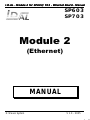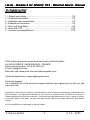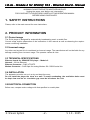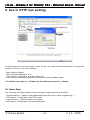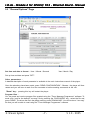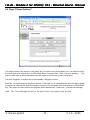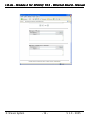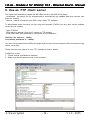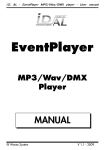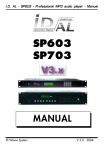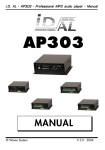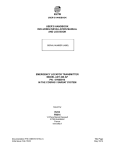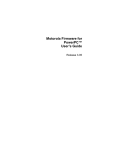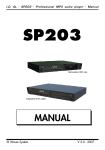Download Waves SP603 Specifications
Transcript
I.D.AL - Module 2 for SP603/703 - Ethernet Board - Manual SP603 SP703 Module 2 (Ethernet) MANUAL ® Waves System V 1.0 - 2005 I.D.AL - Module 2 for SP603/703 - Ethernet Board - Manual SOMMAIRE 1 – Safety instructions ........................................................................... P2 2 – Products information ........................................................................ P2 3 - Installation and connections .............................................................. P3 4 - Example of connection ...................................................................... P4 5 - Work with http (Web) ........................................................................ P6 6 - Work with FTP ................................................................................ P15 7 - Connect an analog Modem .............................................................. P16 ID-AL products are exclusively manufactured by Waves System LA VILLE EN BOIS - 44830 BOUAYE - FRANCE Sales and information: +33 2 40 78 22 44 E-mail : [email protected] Web site: http://www.id-al.com and www.wsystem.com Technical department : [email protected] Technical support : For a detailed list of the technical support options, we suggest you to visit our site www.id-al.com. Information in this manual is subject to change without notice and do not represent any commitment from Waves System. The equipment described in this manual is supplied under condition of the terms of license specifying the legal use conditions. This manual can’t be reproduced or used, in whole or in part, in any form and by any mean, for other use than private, without the written permission from Waves System. ID-AL and MP903 are trademarks of Waves System. ® Waves System -1- V 1.0 - 2005 I.D.AL - Module 2 for SP603/703 - Ethernet Board - Manual WARNING: DO NOT EXPOSE TO MOISTURE AND DUST! Unplug the power cord before any intervention! FOR YOUR SAFETY, PLEASE READ CAREFULLY THIS OPERATION MANUAL BEFORE USING YOUR PLAYER. 1. SAFETY INSTRUCTIONS Please, refer to the main manual for more instructions. 2. PRODUCT INFORMATION 2.1 Correct usage The ID-AL player is designed for automatically broadcasting music or audio files. Correct usage implies observation of the instructions in this manual as well as observing the requirements concerning installation. 2.2 Incorrect usage Any other use beyond this is considered as incorrect usage. The manufacturer will not be liable for any damage resulting from incorrect usage. The operator carries all risks. 2.3 TECHNICAL SPECIFICATIONS Ethernet board for SP603/SP703 player : Module 2 Network : 32 bits Ethernet Ethernet Connector : RJ45 UTP/STP Modem Connector : SubD 9pts for analog Modem 56k. RS232 serial link 2.4 INSTALLATION The apparatus must be set up in a dry and dust-free room. Do not install the player too close to a wall. To avoid overheating, the ventilation holes must be kept clear and an air circulation gap must be left above the unit. 2.5 ELECTRICAL CONNECTION Before use, compare mains voltage with that specified on model plate. ® Waves System -2- V 1.0 - 2005 I.D.AL - Module 2 for SP603/703 - Ethernet Board - Manual 3. INSTALLATION 1 2 3 4 5 1 - RJ45 connector - ETHERNET Plug on this connector the RJ45 cable to your network or Modem/Router 2 - MODEM connector Connect an analog Modem. Max : 56k Note : Use a "Null Modem" cable and not the serial cable provided with the player. 3 - RS 232 serial link See main manual 4 - USB link See main manual 5 - Audio output See main manual ® Waves System -3- V 1.0 - 2005 I.D.AL - Module 2 for SP603/703 - Ethernet Board - Manual 4. Examples of connection 4.1 - Connect the player to internet without network nor computer using a DSL Modem/Router - SPx03 player + Ethernet board (module 2) - DSL Modem / Router RJ45 connector DSL Modem/Router Remote computer - Connect your player to your DSL Modem/Router ADSL using a RJ45 cable - Connect your Modem to the Internet line (same as for a PC). A - You have a fix IP from your provider - Configure your Modem/Router and enter the player IP address, (see configuration manual to modify the IP address), provider information (user, password ...), the gateway and other Modem configuration settings. - Open communication ports FTP (20:21) and ports HTTP (80) Using the browser on a internet connected computer, enter the IP address of the Modem/player. The user/password window opens up. Go to chapter 5. B - You have no fix IP address Hereafter is a solution to detect your player on the internet without a fix IP. We suggest you to use a service provider proposing "Dynamic DNS" (DynDNS). Each time your IP changes, the DynDNS database modify the IP address to the new one. This service is available for free on the site "www.dyndns.org". As a first stage, you must open an account with a provider and get your host name, user name and password. Note : your Modem must support this feature. ® Waves System -4- V 1.0 - 2005 I.D.AL - Module 2 for SP603/703 - Ethernet Board - Manual - Configure your Modem Router accordingly and validate DynDNS option. - The principle is as follows : When the IP address changes, the modem sends the information to the DynDNS server. The service immediatly updates the database to match the new address with the host name. This way, the player is visible at any time on the internet. 4.2 - Connection to an internal network Material required : - Player SPx03 + Ethernet extension card (module 2) - Hub Ethernet Connect the player to the network hub. The player behaves like a computer, with its own IP address. It is visible on the network like any other machine and can communicate with the various stations. If the network has external connection, then the player will also be visible from outside the network. 4.3 - Direct connection with analog modem Material required : - Player SPx03 + Ethernet extension card (module 2) - Analog modem - Crossed cable Null Modem (usually supplied with the modem) Analog Modem Note : The crossed cable called "Null Modem" must be used. Do not use the serial link cable connection supplied with the player (it is to be used for the other Sub D socket). Connect the modem to the modem socket of the player and to the phone line. The modem picks up incoming calls and connects the calling computer directly to the player. Once the connection has been established, the use is identical to any network/internet link. See chapter 5 for use. ® Waves System -5- V 1.0 - 2005 I.D.AL - Module 2 for SP603/703 - Ethernet Board - Manual 5. Use in HTTP (net surfing) To demonstrate the use of the player in http, we will use Microsoft "Internet Explorer" but any other browser will work on the same principle. - Start "Internet Explorer" - Enter the player address or IP N° - If the player is recognized, a window opens up - Enter user the name and password as configured at the installation stage The default user name is : idalweb and the default password is : idalweb 5.1 Home Page Once the user has been identified, the home page is displayed offering 4 choices : - General Options -> Setting of the parametersfor the player (time, mode, programming...) - FTP Options -> Parameters of the FTP servers - Player Options -> Remote control for the player - Mail Options -> Parameters for E-mails and Playlist ® Waves System -6- V 1.0 - 2005 I.D.AL - Module 2 for SP603/703 - Ethernet Board - Manual 5.2 "General Options" Page Set time and date to format : Hour / Minute / Second Year / Month / Day Set up time and date and press "SET". Other parameters : A detailed description of each parameter is available in the main instructions manual of the player. Once the selections have been made, press "SEND CONFIGURATION" - Beware : the player will then restart and you will have to wait for a few moments to before sending commands to the unit. "Reset" key : pressing this key will restart the player. Program files : You can send and receive program files created using the "Timer Message Programmer" software. To send a file, look for the desired "xxx.msg" file by pressing the "PARCOURIR" key ; select the file and press "SEND". To retrieve the file in the player memory, press "DOWNLOAD". You will receive a "xxx.msg" file that you will be able to read using the "Timer Message Programmer" software. ® Waves System -7- V 1.0 - 2005 I.D.AL - Module 2 for SP603/703 - Ethernet Board - Manual 5.3 Page "FTP Options" When an Ethernet extension card is installed in the player, files can be manually transfered from a FTP browser (called FTP Client) . It is also possible to program the player to fetch updates automatically. Eight FTP servers can be configured in order to download information from 8 sites or directories. As an example, you could work with a server to provide music, another server providing commercial messages and use other service providers to get external information. Typical example using multiple servers : - FTP 1 is your in-house music compilations server - You are sub-contracting the commercial messages to a studio who stores the files on FTP2 - A daily news bulletin service is available for broadcast on FTP 3 - Your local turist office is publishing information about local attractions and agenda on FTP 4 - You can use up to 8 different services. Each partner-provider is then responsible for its own server as the player downloads the required information from each of the servers. It is therefore necessary to program your player to define how, what and when to download. Example of programmed FTP download (action "FTP client" in the timer message programmer) ® Waves System -8- V 1.0 - 2005 I.D.AL - Module 2 for SP603/703 - Ethernet Board - Manual Host Name : Server FTP address User : User name Password : User password Directory : Location on the server of the "script.txt" file Download script : It is necessary to define what the player has to download when it does connect to a FTP server. The player will initially look for the "script.txt" file in the location (Directory) specified in the FTP parameters. THIS FILE IS MANDATORY FOR THE FUNCTION TO WORK CORRECTLY. The script file can be created with any text editor such as WordPad or Notepad. It is composed of key words and instructions as follows : Note : Keys words must be written in capital letters. Only one instruction per line. Delete a directory and all its content from the player : [DELDIR] /name of directory ● Example : [DELDIR] /SONG Delete the SONG directory in the player Copy a directory from the server into the player : [COPYDIR] /Name of source directory /Name of destination directory ● Example : [COPYDIR] /DISCO /SONG Copy the content of the "Disco" directory from the server into the "SONG" directory in the player Delete a file in the player : [DELFILE] /Name of directory/Name of file ● Example : [DELFILE] /SONG/Bee Gees - Saturday night fever.mp3 Delete the file "Bee Gees - Saturday night fever.mp3" from the SONG directory in the player Copy a file from the server into the player : [COPYFILE] /Name of source directory/Name of source file/Name of destination directory. If the destination directory already exists, the file is copied into it, otherwise, the directory is created. ● Example : [COPYFILE] /DISCO/Bee Gees - Saturday night fever.mp3 /SONG Copy the file "Bee Gees - Saturday night fever.mp3" from the server into the player. ® Waves System -9- V 1.0 - 2005 I.D.AL - Module 2 for SP603/703 - Ethernet Board - Manual The symbol "/" used alone relates to the root of the hard disk. The only file that is accepted at the root of the hard disk is the programming file "timer.msg". Example : [COPYFILE] /Name of source directory/timer.msg/ Example 1 - Deletion and copy of 2 directories, deletion and copy of a file : [DELDIR] /SONG /IN [COPYDIR] /DISCO /SONG [COPYDIR] /IN /IN [DELFILE] /IN/T002.mp3 [COPYFILE] /ROCK/Eden.mp3 /SONG Example 2 - Update of complete directories, files and programs : [DELDIR] /F002 /F003 [COPYDIR] /BASE/SONG /SONG /MESSAGE/IDAL /IN /BASE/F001 /F001 [COPYFILE] /PROG/MARTIN/timer.msg / Example 3 - Update of messages and programs : [DELFILE] /IN/T010.mp3 /IN/T015.mp3 /IN/T023.mp3 [COPYFILE] /MESSAGE/PUB/T001.mp3 /IN /MESSAGE/PUB/T002.mp3 /IN /MESSAGE/PUB/T003.mp3 /IN /MESSAGE/PUB/T004.mp3 /IN /MESSAGE/PUB/T005.mp3 /IN /PROG/MARTIN/timer.msg / The programming for the player and for downloads are achieved with the "Timer Message Programmer" software (free download on www.id-al.com). Choose the activation mode for the programs (clock, external trigger ...) and define in the actions, which server to use for files download. See the programming manual for full details of the functions. ® Waves System - 10 - V 1.0 - 2005 I.D.AL - Module 2 for SP603/703 - Ethernet Board - Manual 5.4 Page "Player Options" This page concerns the control of the player as if you were using its keyboard. You can adjust volume, tone and also send orders such as Play, Stop, Next / Previous track, Next / Previous directory ... The player sends back a status information and the name of the file being read is displayed. The field "Program" is used to launch immediately a program number. Example : you have stored in the player, the file " Flash sale" for an advertisement. We have also created a program to read this file. Enter the program number in the "program" field and press the "PROGRAM" key. The player will then execute the program and broadcast the " Flash sale " commercial message. Note : The "Timer Message" function in the option menu of the player must be (ON). ® Waves System - 11 - V 1.0 - 2005 I.D.AL - Module 2 for SP603/703 - Ethernet Board - Manual 5.5 Page "Mail Options" Sending e-mails is a selectable action in the "Timer Message Programmer" Playlist History : The Ethernet card installed in the player has a large capacity memory. It is used to store the playlist - file name, broadcast date and time. This list can be exported in several ways. Playlist : On/Off - On, validates the option and played files are written to memory. Off - No memorization. Overwrite if full : On/Off - On, overwrites the first file names of the list if the memory is full. Off, the player stops writting to memory if the memory is full. Automatic send when full : On/Off - On, when the memory is full, the player automatically sends, by e-mail, the played files list and reset the memory. E-mail address : Defines the E-mail address where the playlist must be sent to. Download Playlist file from Player : Display a web page of text showing the played files list. ® Waves System - 12 - V 1.0 - 2005 I.D.AL - Module 2 for SP603/703 - Ethernet Board - Manual SEND : Sends configuration to player. FLUSH : Empty memory. NON REVERSIBLE FUNCTION Programmed e-mail : Up to 255 e-mails are available to send messages which can be programmed in relation to various events such as the clock, broadcast of a specific file, alarms... Sending of e-mails is programmed (using the "Timer Message Programmer" software) et selected as an action. E-mail address : E-mail address of recipient Subject : Subject of e-mail Message : Text of message Example of use : 1 - You need to get acknowlegment that a specific file has been broadcasted. In the mp3 file name, you have inserted the number of the program to be triggered. The program actions sending of e-mail number xx which contains the information " file xxxx.mp3 has been broadcasted". When the file is played, it automatically triggers the program and the selected e-mail is sent to the stated recipient. 2 - If the 8I / 4O module is present in the player and you need to get the return information when an input contact is activated (presence detection, various alarms diverses, safety message...). 3 - You want to receive an e-mail each time an advertising file is broadcasted, or each time the music style changes, or the player starts and stops... See the programming manual for full details about the programming facilities of the player. Mail report The player is capable of sending messages to report failure of the FTP connection or updating script. FTP error : Sends an e-mail on failure of a FTP server connection. Script file error or not found : Sends an e-mail on failure to read file "script.txt" on the FTP server. E-mail address : E-mail address of recipient Subject : Subject of e-mail Message : Text of message ® Waves System - 13 - V 1.0 - 2005 I.D.AL - Module 2 for SP603/703 - Ethernet Board - Manual ® Waves System - 14 - V 1.0 - 2005 I.D.AL - Module 2 for SP603/703 - Ethernet Board - Manual 6. Use as FTP client server Two options are available to update the MP3 files stored in the HDD of the player : - Automated : the player can be programmed to automatically get updated data from servers (see previous chapter). - Manual : manual connection to its HDD using "client FTP" software. To demonstrate these functions, we are using the freeware "FileZilla" but any other similar software would also be suitable. - Open "FileZilla" - Enter player's address. Enter its IP number or FTP address. - Enter user name and password as configured during installation. Default, user name is : idalftp and default password is : idalftp You are now connected to the HDD of the player and you have remote access to all the functions to copy, delete, move files. Please see the user manual of your FTP software for further details. Precautions of use : 1 - Forbid several simultaneous transfers 2 - Make sure that the passive mode is not activated ® Waves System - 15 - V 1.0 - 2005 I.D.AL - Module 2 for SP603/703 - Ethernet Board - Manual 7. Use of an analog modem You can connect an analog modem to the modem socket of the player in order to establish a direct link between your computer and the player through an analog telephone line. To do so, you must first create a connection on your PC. - Create a new connection on your system. - Fill in all the fields including the telephone number of the line on which your modem/player is connected. - Select the type of server "PPP ....." - Validate the TCP/IP internet protocol and configure the IP address of your player in PPP mode. To call the modem/player, start a connection on your PC. The computer will then dial the specified number and start the connecting procedure. Enter the user name and password that you have previously configured in the player. Default user name is : idalppp and default password is : idalppp The modem detects the call and transfers the information to the player which gives the order to pick up the incoming call. After data have been exchanged and providing that all the parameters have been correctly set, a direct connection between PC and player is established. You can then use your internet explorer (see chapter 4) or your FTP software (see chapter 5) to control and configure the player or transfer files into the HDD as you would do with a network connection. ® Waves System - 16 - V 1.0 - 2005 I.D.AL - Module 2 for SP603/703 - Ethernet Board - Manual http://www.id-al.com http://www.wsystem.com ® Waves System - 17 - V 1.0 - 2005