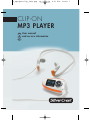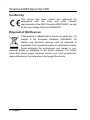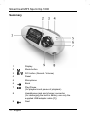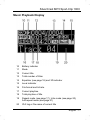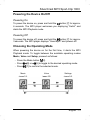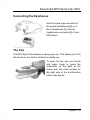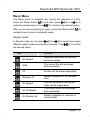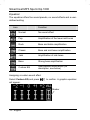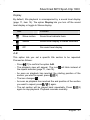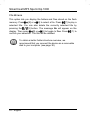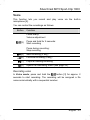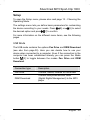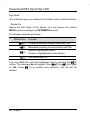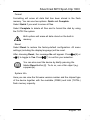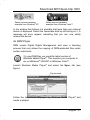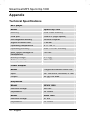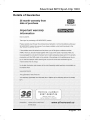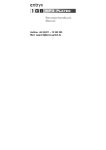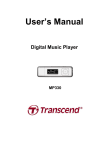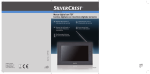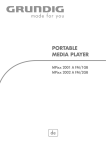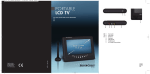Download Silvercrest Clip-On Sport-Clip 1000 User manual
Transcript
6_mp3sportclip_0804.qxp 24.04.2008 8:51 Uhr CLIP-ON MP3 PLAYER GB IE CY User manual and service information Seite 1 SilverCrest MP3 Sport-Clip 1000 User's Manual SilverCrest MP3 Sport-Clip 1000 Thank you for choosing this high-end SilverCrest product. This device allows you to play the popular MP3 and WMA audio formats. The built-in flash memory has 2GB of capacity and lets you store hundreds of songs, depending on their bit rate. The device is DRM-compatible and therefore also supports MP3 title downloaded from the Internet. Furthermore, your Sport-Clip integrates a digital voice recorder (dictaphone), Please read this User manual carefully and follow the safety instructions. English - 1 SilverCrest MP3 Sport-Clip 1000 Table of Contents Important Notice................................................................................ 4 Power Supply ................................................................................ 4 Rechargeable Battery.................................................................... 5 Maintenance and Care .................................................................. 5 Cables ........................................................................................... 6 Kids................................................................................................ 6 Noise Emission Cautions............................................................... 7 Conformity ..................................................................................... 8 Disposal of Old Devices ................................................................ 8 Introduction ....................................................................................... 9 Package contents .......................................................................... 9 Summary ..................................................................................... 10 Music Playback Display............................................................... 11 Getting started................................................................................. 12 Charging the Battery.................................................................... 12 Recharging from a Power Outlet.............................................. 12 Recharging from a Computer................................................... 12 Powering the Device On/Off ........................................................ 13 Powering On ............................................................................ 13 Powering Off ............................................................................ 13 Choosing the Operating Mode..................................................... 13 Setting the Language .................................................................. 14 Adjusting the Volume................................................................... 14 Connecting the Earphones .......................................................... 15 The Clip ....................................................................................... 15 2 - English SilverCrest MP3 Sport-Clip 1000 Operating Modes .............................................................................16 Music............................................................................................16 Music Menu..................................................................................17 Repeat mode ............................................................................17 Equalizer...................................................................................18 3D .............................................................................................19 Play rate ...................................................................................19 Intro ..........................................................................................20 Display......................................................................................21 A-B............................................................................................21 File Browse...............................................................................22 Voice ............................................................................................23 Recording voice........................................................................23 Playing Back a Recording ........................................................24 Record Menu................................................................................24 Setup............................................................................................25 USB Mode ................................................................................25 Power .......................................................................................26 Language..................................................................................26 Display......................................................................................27 Sys tools ...................................................................................28 Transferring Music ...........................................................................30 Connecting to a Computer ...........................................................30 As Pen Drive.............................................................................30 As DRM Player .........................................................................31 Appendix..........................................................................................32 Technical Specifications...............................................................32 Details of Guarantee ....................................................................33 English - 3 SilverCrest MP3 Sport-Clip 1000 Important Notice Before you use this device for the first time, please read the following notes in this manual and heed all warnings, even if you are familiar with handling electronic devices. Keep this manual in a safe place for future reference. If you sell or pass this device on to another person, it is imperative that you also hand over this manual. Position the device on a stable, even surface and do not place any objects on the device. The device is not for use in environments with a high temperature or humidity (e.g. bathrooms), and must be kept free of dust. The allowed operating temperature and humidity are: 5 °C to 35 °C, max. 75 % RH Always make sure that: - no direct heat sources (e.g. heating) can affect the device; - no direct sunlight or artificial light reaches the device; - contact with spray and dripping water and abrasive liquids is avoided and the device is never operated near water, and it must especially never be immersed; - no fire sources (e.g. burning candles) are placed on or near the device; - no foreign bodies are introduced into the device; - the device is not subject to excessive shocks and vibrations. Power Supply Use only the supplied power adapter model Targa KSUFB0500100W1UK or the supplied USB cable to avoid overheating, deformation of housing, fire, electric shock, explosions and other dangers. Never connect the power adapter or the USB cable to other devices. 4 - English SilverCrest MP3 Sport-Clip 1000 In order to completely disconnect the power adapter from the mains, the power adapter must be pulled out from the wall outlet. For this reason, the power adapter should be positioned in a way that assures unobstructed access to the power outlet so that the power adapter can be immediately pulled out in an emergency situation. To avoid the danger of fire if the power adapter is not going to be used for a long while (e.g. during holidays), it should always be disconnected from the power socket. Before stormy weather when there is the danger of lightning, disconnect the power adapter from the power supply. Rechargeable Battery This device uses a high-end Lithium-Polymer battery. This battery should only be removed or replaced by an authorized service centre. Under very rare conditions, sparks may appear at the contacts causing any explosive and/or inflammable gases to ignite. Explosion-sensitive areas will normally (but not always) be labelled. These include fuel storage areas such as below deck on a boat, fuel line or tank areas, environments where the air contains inflammable substances (e.g. cereals, metal dust or powder, etc.) and any areas where you should normally switch off your car engine. Maintenance and Care Servicing is required when this device has been damaged in any way, for example, when the power plug, power cord or housing is damaged, when liquid or objects have entered the device, when the product has been exposed to rain or moisture, when the product does not work normally or if the product has been dropped. If you notice any smoke, unusual noise or strange smells, switch off the device immediately and pull the plug from the wall outlet. In this case the device should not be used further and should be inspected by authorized service personnel. Please contact qualified personnel when servicing is needed. Never open the housing of the device, the English - 5 SilverCrest MP3 Sport-Clip 1000 power adapter or the accessories. If the housing is opened, your life is in danger due to electric shock. Only use a clean, dry cloth for cleaning. Never use any abrasive liquids. Do not attempt to open the housing of the device otherwise you will void the warranty. Cables Always hold cables by the plug and never pull on the cable itself. Never hold the power cord with wet hands as this may cause a short circuit or electric shock. Never place the device, heavy objects or furniture on the cable and take care that the cord does not become trapped, especially at the plug and sockets. Never make knots in the cable and do not tie it together with other cords. All cables should be positioned so that nobody can trip over them or be obstructed by them. Kids Electrical appliances do not belong in the hands of children. Do not allow children to play with electrical devices when not under supervision. Children may not be able to comprehend the presence of potential risks. Small parts can represent choking hazards. Keep the packaging away from children to avoid the danger of suffocation. 6 - English SilverCrest MP3 Sport-Clip 1000 Noise Emission Cautions Audio listening with your MP3 player at high volume over a long time can harm the user’s auditory system. The supplied earphones will guarantee a noise level limitation only when used together with the corresponding device. According to international safety regulations the maximum permitted noise level is 100 dB. The supplied earphones with model numbers SPHS1000 and IEHS1000 comply with these requirements. When using different headphones harmful noise levels may damage the user’s hearing. Using the earphones at high sound volume can damage your hearing and cause nuisance to your surroundings. Under dangerous circumstances (for example when driving a vehicle or when working with machines) the sound may distract your attention or prevent you from being aware of what is happening around you. The supplied earphones (SPHS1000 and IEHS1000) must be used with this MP3 player exclusively. The supplied earphones will guarantee a noise level limitation only when used together with the corresponding MP3 player. English - 7 SilverCrest MP3 Sport-Clip 1000 Conformity This device has been tested and approved for compliance with the basic and other relevant requirements of the EMC Directive 2004/108/EC, as well as the Low-voltage Directive 2006/95/EC. Disposal of Old Devices If the product is labelled with a struck-out waste bin, it is subject to the European Guideline 2002/96/EC. All electric and electronic devices must be disposed of separately from household waste at established bodies. Avoid damaging the environment and danger to your personal health by disposing of the device properly. For further information about proper disposal, contact your local government, disposal bodies or the shop where you bought the device. 8 - English SilverCrest MP3 Sport-Clip 1000 Introduction Package contents A Sports headphones SPHS1000 B Power adapter C In-Earphones IEHS1000 D Driver CD (for Microsoft Windows 98) E MP3 player F USB adapter cable ® English - 9 SilverCrest MP3 Sport-Clip 1000 Summary 1 Display 2 Mode button 3 R/V button (Record / Volume) 4 Reset 5 Microphone 6 Back 7 Play/Pause (for playback and pause of playback) 8 Headphones jack and charger connector (for recharging the built-in battery use only the supplied USB adapter cable [F]). 9 Next 10 - English SilverCrest MP3 Sport-Clip 1000 Music Playback Display 10 Battery indicator 11 Mode 12 Current title 13 Total number of titles 14 Equalizer (see page 18) and 3D indicator 15 Level indicator 16 File format and bit rate 17 Current playtime 18 Total playtime of title 19 Repeat mode (see page 17), Intro mode (see page 20), A-B repeat mode (see page 21) 20 ID-3 tag or file name of current title English - 11 SilverCrest MP3 Sport-Clip 1000 Getting started Charging the Battery When the built-in battery is low on power, recharge the battery either using a power outlet or a computer, by means of the USB cable. When recharging it from a USB port, the device will establish a connection with the computer at the same time (see page 30). In this case, the buttons of the device will be disabled. The built-in battery won't reach its maximum performance until several complete charging cycles have been performed. This means that the battery should be charged completely and then fully discharged by using the device. For recharging the built-in battery use only the supplied USB adapter cable [F]. Recharging from a Power Outlet − Insert the round-shaped jack connector of the USB adapter cable [F] into the headphones connector of your MP3 player. − Plug the flat USB connector of the USB cable into the receptacle of the power adapter [B]. − Plug the power adapter into a wall outlet. Recharging from a Computer − Insert the round-shaped jack connector of the USB adapter cable [F] into the headphones connector of your MP3 player. − Next, plug the flat USB connector of the USB cable into a free USB port on your computer. Depending on the computer configuration the battery can be recharged only while the computer is powered on. 12 - English SilverCrest MP3 Sport-Clip 1000 Powering the Device On/Off Powering On To power the device on, press and hold the button [7] for approx. 6 seconds. The MP3 player welcomes you displaying "Hello!" and starts the MP3 Playback mode. Powering Off To power the device off, press and hold the button [7] for approx. 3 seconds. The MP3 player displays "Good Bye!" and powers off. Choosing the Operating Mode When powering the device on for the first time, it starts the MP3 Playback mode. To toggle between the available operating modes Music, Voice and Setup, proceed as follows: [2]. − Press the Mode button [9] or [6] to toggle to the desired operating mode. − Press [7] to confirm the selected mode. − Press Music (page 16) Voice (page 23) Settings (page 24) English - 13 SilverCrest MP3 Sport-Clip 1000 Setting the Language Upon factory delivery the device is set to the English user interface. The product offers multiple display languages. Proceed as follows to select a language: [7] button − Power the device on by pressing and holding the for approx. 6 seconds. [2]. − Press the Mode button [9] or [6] until the Setup menu displays. − Press [7]. − Press [9] or [6] until the Language menu displays. − Press [7]. − Press [9] or (6) to select the desired function. − Press [7]. − Press [2] to exit the menu. − Press the Mode button Adjusting the Volume − Press [3]. The current volume level will be displayed. [6] to reduce the sound volume or press the − Press the button [9] to increase it. button Keep the corresponding button pressed to accelerate the volume adjustment. 14 - English SilverCrest MP3 Sport-Clip 1000 Connecting the Earphones Insert the jack-type connector of the sports headphones [A] or of the In-Earphones [C] into the headphones connector [8] of your MP3 player. The Clip The MP3 Sport-Clip features a spring-type clip. This allows you to fix the device on to a belt or clothes for mobile use. To open the clip, use your thumb and index finger to press the indentation on the back of the device and the mark located on the right side of the multifunction button (see figure). English - 15 SilverCrest MP3 Sport-Clip 1000 Operating Modes Music This operating mode allows you to play music, set different equalizer and playback options, set up the icons display, use the File Browser to navigate the flash memory and erase individual titles. You can control the playback as follows: Button Function [7] Play / Pause: [9] Press briefly: Next title Keep pressed: Fast forward of current title [6] Press briefly: Previous title Keep pressed: Fast backward of current title [3] Adjust volume, (see page 14) [2] Open the Music menu 16 - English SilverCrest MP3 Sport-Clip 1000 Music Menu The Music menu is available only during the playback of a title. [2] and then press [9] or [6] to Press the Mode button [7] to confirm the selected option. select the desired option. Press After you are done adjusting an option, press the Mode button multiple times to return to playback mode. [2] Repeat mode In Repeat mode you can press [9] or [6] to select from seven different repeat modes and random playback. Press [7] to confirm the desired option. Icon Function No Repeat Playback stops after the last title has been played ONE The current title will be played back repeatedly All All titles will be played repeatedly. Random All Random playback of all available titles Dir Repeat Only the contents of the current folder will be played back Dir All Repeat The current folder will be played back repeatedly Dir Random All Random playback of contents of current folder English - 17 SilverCrest MP3 Sport-Clip 1000 Equalizer The equalizer offers five sound presets, no sound effects and a userdefined setting. Icon Function Normal No sound effect Pop Amplification of the lower mid-tones Rock Bass and treble amplification Classic Bass and mid-tones amplification Jazz Amplification of mid-tones Bass Strong bass amplification Custom EQ User-defined sound effect (for description, see below) Assigning a custom sound effect Select Custom EQ and press will appear: [7] to confirm. A graphic equalizer Marker 18 - English SilverCrest MP3 Sport-Clip 1000 Press [3] to move the marker (see figure) to a frequency range (-2 corresponds to bass, +2 corresponds to treble). Then press [9] to set an amplification or [6] to set an attenuation of the sound level for the selected frequencies. Setting the marker to All lets you move all sliders simultaneously. 3D This option allows you to listen to 3D sound. Press [9] or [6] (7) to confirm your to toggle between On and Off. Press selection. If 3D is enabled, the 3D indicator will appear on the music playback display (page 11, item 14). Play rate The play rate lets you set the playback speed to 0.67x, 0.80x, 1.00x, 1.14x and 1.33x. Press [9] or [6] to select the desired play [7] to confirm. The play rate will not appear on the rate and press display. English - 19 SilverCrest MP3 Sport-Clip 1000 Intro This option allows you to play the first seconds (configurable) of all available titles. After selecting Intro the following will appear on the display: − Press [9] or [6] to set the intro playtime between 0 seconds and 15 seconds (0 seconds disables the function). [7] to confirm your setting. − Press appears − The display toggles to music playback and the icon on the display (page 11, item 19). [7] to start Intro playback. − Press − The message Intro will appear for a few seconds and each title will be played for the set time. [7] to stop Intro playback. The current title will be − Press played entirely and the Intro function will be disabled. Make sure you set the Repeat mode (page 17) to No Repeat, otherwise the Intro playback will work according to the set Repeat mode. 20 - English SilverCrest MP3 Sport-Clip 1000 Display By default, title playback is accompanied by a sound level display (page 11, item 15). The option Display lets you turn off the sound level display or toggle to Stereo display. Icon Function Wave motion Sound level indicator bars Stereo Sound level display of stereo channels Off No sound level display A-B This option lets you set a specific title section to be repeated. Proceed as follows: [7] to confirm the option A-B. − Press − The playback view will appear: The icon will blink instead of the repeat indicator (page 11, item19). − As soon as playback has reached the starting position of the [3]. section you want to repeat, press − The icon changes: − As soon as playback has reached the end position of the section [3] again. you want to repeat, press [3] − The set section will be played back repeatedly. Press again to stop playback. Playback resumes normally. English - 21 SilverCrest MP3 Sport-Clip 1000 File Browse This option lets you display the folders and files stored on the flash memory. Press [9] or [6] to select a file. Press [7] to play a selected title. You can also delete the currently selected title by [3] button. The message No will appear on the pressing the [9] or [6] to toggle to Yes. Press (7) to display. Then press confirm your selection. The title will be deleted. To obtain a better folder structure overview, we recommend that you connect the device as a removable disk to your computer (see page 30). 22 - English SilverCrest MP3 Sport-Clip 1000 Voice This function lets you record and play voice via the built-in microphone [5]. You can control the recordings as follows: Button Function Press briefly: Volume adjustment [3] Press and hold for 2 seconds: Start recording Press during recording: Stop recording [9] Next recording (if any) [6] Previous recording (if any) [7] Plays an existing recording [2] Opens the Recording menu (see page 24). Recording voice In Voice mode, press and hold the button [3] for approx. 2 seconds to start recording. The recording will be assigned a file name automatically with a sequential number. English - 23 SilverCrest MP3 Sport-Clip 1000 The following information is displayed on the screen (example). Number Description 21 File name of current recording 22 Recording icon (blinking) 23 Microphone icon 24 Elapsed recording time Playing Back a Recording Press [9] or [6] to select the desired voice or radio recording [7] to play it back. and press Record Menu Press the Mode button [2] during recording to open the Record menu. For more information about the options Repeat, Play Rate, Intro, Display, A-B and File Browse contained in this menu, please read from page 17. 24 - English SilverCrest MP3 Sport-Clip 1000 Setup To open the Setup menu, please also read page 13 - Choosing the Operating Mode. The settings menu lets you define basic parameters for customizing [9] or [6] to select the device according to your needs. Press the desired option and press [7] to confirm. For more information on the different menu items, see the following pages. USB Mode The USB mode contains the options Pen Drive and DRM Download (see also from page 30). Here you can decide how to use your device when connected to a computer. Even if the connection to the computer has been established already you can press the Mode [2] to toggle between the modes Pen Drive and DRM button Download. Connection type Description Pen Drive Transfer, delete, rename or move data DRM Download Transfer files protected with DRM (Digital Rights Management) to the MP3 player English - 25 SilverCrest MP3 Sport-Clip 1000 Depending on the connection type one of the following will be displayed once a connection has been established to the computer: Pen Drive DRM Download Power Press [9] or [6] to select whether you want the device to automatically power off after the set time when not being used(left figure). Press the Mode button [2] multiple times to move the marker to [9] or [6] to change the right to highlight the digits. Then press the preset time (right figure). When using the Mode button to toggle behind the minutes display you can also enable the option "Always on in playback". In this case the device will never power off automatically. Press [7] to save the changes and exit the menu. Language This function has already been described under Getting Started. Please see page 14 for how to set the language. 26 - English SilverCrest MP3 Sport-Clip 1000 Display This function offers options for adjusting the display contrast and backlight. Contrast Press [9] or [6] to select a contrast value between 0 (low contrast) and 63 (high contrast). Backlight Press [9] or [6] to enable or disable the backlight or set a value between 1 second and 9 seconds. After the set time has elapsed without pressing any button, the display will turn off to save power. English - 27 SilverCrest MP3 Sport-Clip 1000 Sys tools This submenu gives you access to the flash memory folder structure. Delete file Opens the root folder of the device. You can access the folders MICIN (voice recordings) and MTPMEDIA (music). To navigate, proceed as follows: Button/Icon Function [9] Forward browsing through folders and files [6] Backward browsing through folders and files [7] Opens a highlighted folder / Deletes a highlighted file (see below) One folder level up You can delete the currently highlighted title by pressing the [7] [9] or [6] to toggle button. The message No will appear: Press (7) to confirm your selection. The file will be to Yes. Press deleted. 28 - English SilverCrest MP3 Sport-Clip 1000 Format Formatting will erase all data that has been stored in the flash memory. You can use two options: Quick and Complete. Select Quick if you want to erase all files. Select Complete to delete all files and to format the disk by using the FAT32 file system. Both options will erase all data stored on the built-in memory. Reset Select Reset to restore the factory-default configuration. All menu settings (including the display language) will be reset. After choosing Reset, the message No will appear. Press [9] or [6] to toggle to Yes. Press (7) to confirm your selection. You can also reset the device by briefly pressing the hidden Reset button [4]. To do so, use a thin object (e.g. a paperclip). System Info Here you can view the firmware version number and the chipset type of the device together with the available (FREE) and total (TOTAL) flash memory capacity. English - 29 SilverCrest MP3 Sport-Clip 1000 Transferring Music Connecting to a Computer You can transfer MP3 and WMA files to the device. When connecting to a computer, please also read the section about the USB mode (page 25). − Insert the round-shaped jack connector of the USB adapter cable [F] into the headphones connector of your MP3 player. − Next, plug the flat USB connector of the USB cable into a free USB port on your computer. − The computer will detect the connected MP3 player either as a removable disk or as a DRM player (depending on the USB mode setting, page 25). As Pen Drive The computer will detect the device as a removable disk and will display it under My Computer (see figure): Use the common functions offered by your computer to copy, move, rename or delete data. The folder "MICIN.DIR" contains all voice recordings (page 23), the folder "MTPMEDIA" is reserved for files that have been saved using the DRM Download (page 31). Before disconnecting the device from your computer you must safely stop it to avoid data getting lost. To do this, click with the left mouse button on the "Safely Remove Hardware" icon in the task bar beside the system clock (see figure below). 30 - English SilverCrest MP3 Sport-Clip 1000 Safely remove hardware example from Windows® XP Safely remove hardware example from Windows Vista™ In the window that follows it is possible that more than one external device is displayed. Select the removable disk by left-licking on it. A message will soon appear, indicating that you can now safely remove the device. As DRM Player DRM means Digital Rights Management and uses a licensing process that only allows the copying of DRM-protected files under certain restrictions. To copy DRM files you need the latest version of ® Windows Media Player . This requires your computer to ® run on Windows 2000/XP or Windows Vista™. Launch Windows Media Player figure): ® and select the Sync. tab (see Synchronize ® Follow the instructions displayed by Windows Media Player and create a playlist. English - 31 SilverCrest MP3 Sport-Clip 1000 Appendix Technical Specifications MP3 player Model Sport-Clip 1000 Memory USB port Rechargeable Battery 2GB Flash memory USB 2.0 (High Speed) Lithium-Polymer Signal-to-Noise ratio Operating temperature Operating humidity Max. output voltage for headphones Battery voltage > 85 dB 5° C -35° C max. 75% rel. humidity 125 mV Battery capacity 240 mAh 3.7 V Power adapter Model Targa KSUFB0500100W1UK Input Output AC 100-240V, 50/60Hz, 0.15A 5V 1.0A max. Earphones Model SPHS 1000 Nominal voltage Impedance 530 mV 32 Ohms Model IEHS 1000 Nominal voltage Impedance 51 mV 32 Ohms 32 - English SilverCrest MP3 Sport-Clip 1000 Details of Guarantee English - 33 SilverCrest MP3 Sport-Clip 1000 34 - English TARGA GmbH Lange Wende 41 D-59494 Soest www.silvercrest.cc 24.04.2008 8:51 Uhr Seite 2 Mat-No: 1382244 6_mp3sportclip_0804.qxp