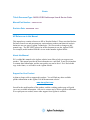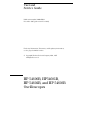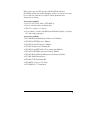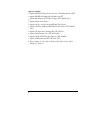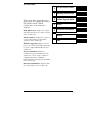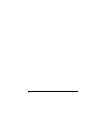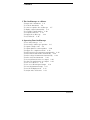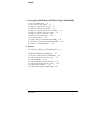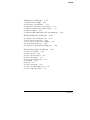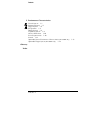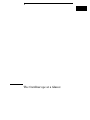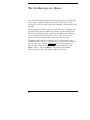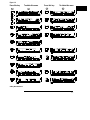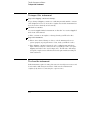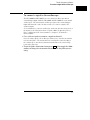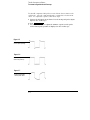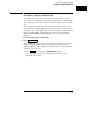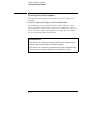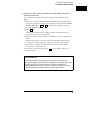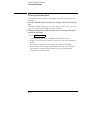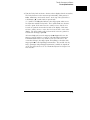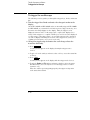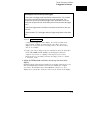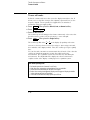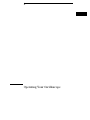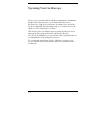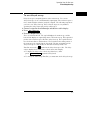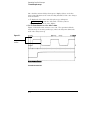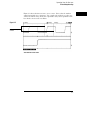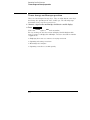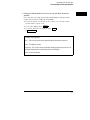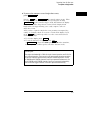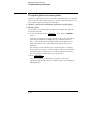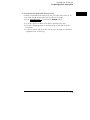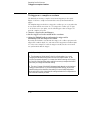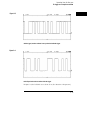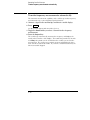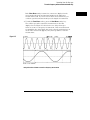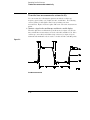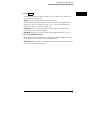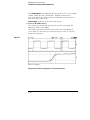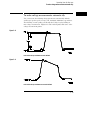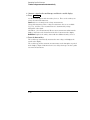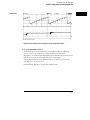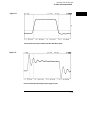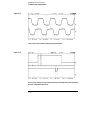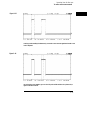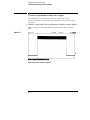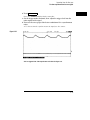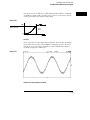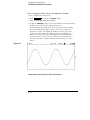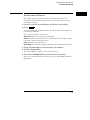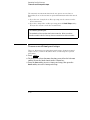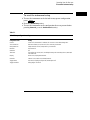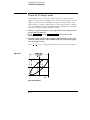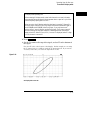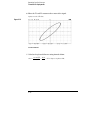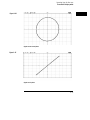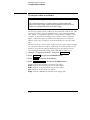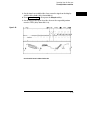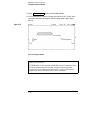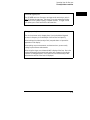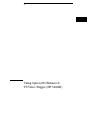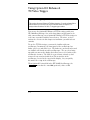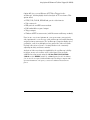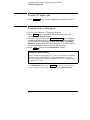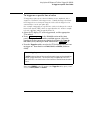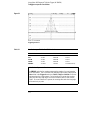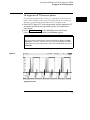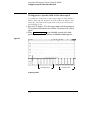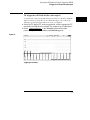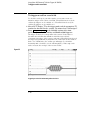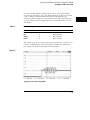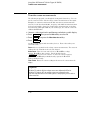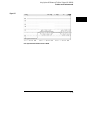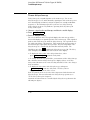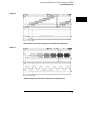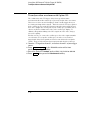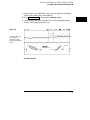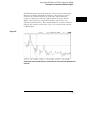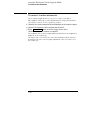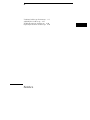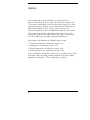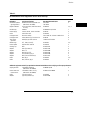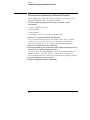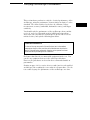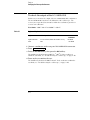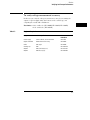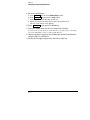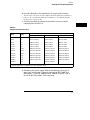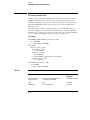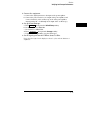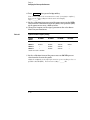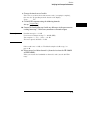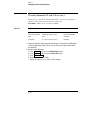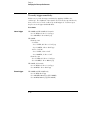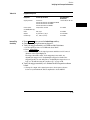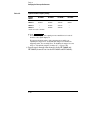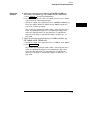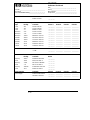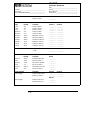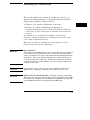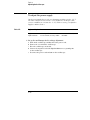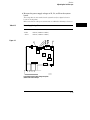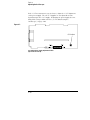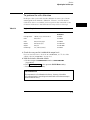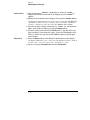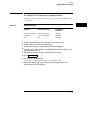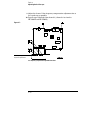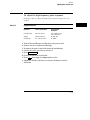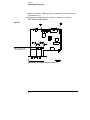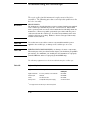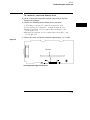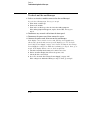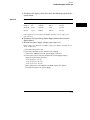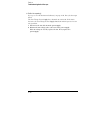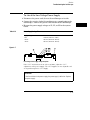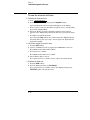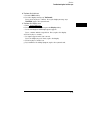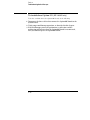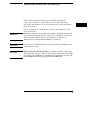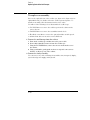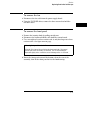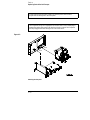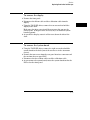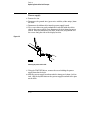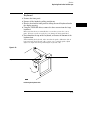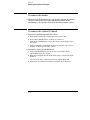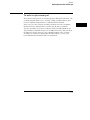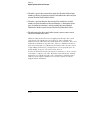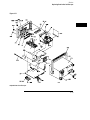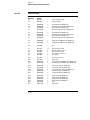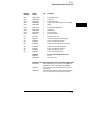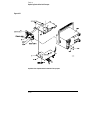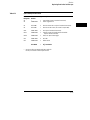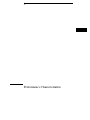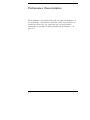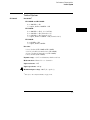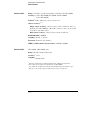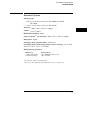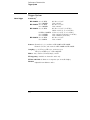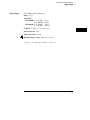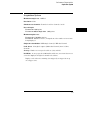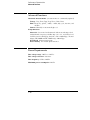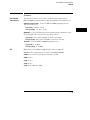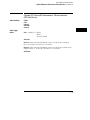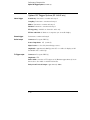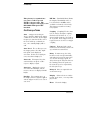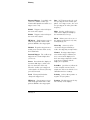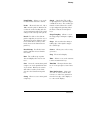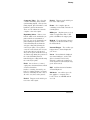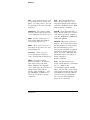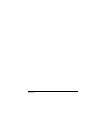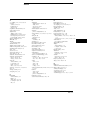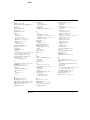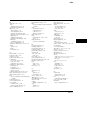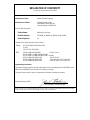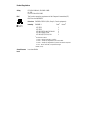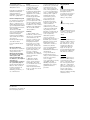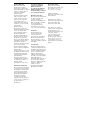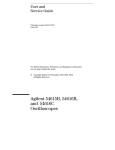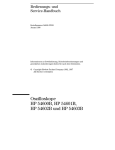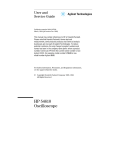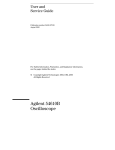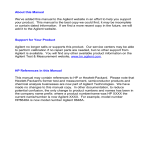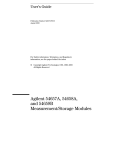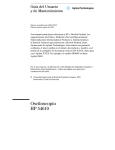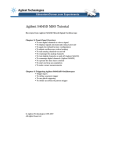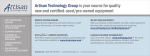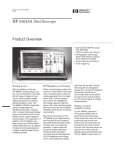Download Agilent Technologies HP 54600B Specifications
Transcript
Errata
Title & Document Type: 54600/1/2/3B Oscilloscope User & Service Guide
Manual Part Number: 54600-97021
Revision Date: November 1997
HP References in this Manual
This manual may contain references to HP or Hewlett-Packard. Please note that HewlettPackard's former test and measurement, semiconductor products and chemical analysis
businesses are now part of Agilent Technologies. We have made no changes to this
manual copy. The HP XXXX referred to in this document is now the Agilent XXXX.
For example, model number HP8648A is now model number Agilent 8648A.
About this Manual
We’ve added this manual to the Agilent website in an effort to help you support your
product. This manual provides the best information we could find. It may be incomplete
or contain dated information, and the scan quality may not be ideal. If we find a better
copy in the future, we will add it to the Agilent website.
Support for Your Product
Agilent no longer sells or supports this product. You will find any other available
product information on the Agilent Test & Measurement website:
www.tm.agilent.com
Search for the model number of this product, and the resulting product page will guide
you to any available information. Our service centers may be able to perform calibration
if no repair parts are needed, but no other support from Agilent is available.
User and
Service Guide
Publication number 54600-97021
November 1997 (pdf version Nov 1998)
For Safety Information, Warranties, and Regulatory information,
see the pages behind the index.
© Copyright Hewlett-Packard Company 1992, 1997
All Rights Reserved
HP 54600B, HP54601B,
HP 54602B, and HP 54603B
Oscilloscopes
General-Purpose Oscilloscopes
The HP 54600B-Series Oscilloscopes offer exceptional waveform
viewing and measurements in a small, lightweight package. The
two-channel HP 54600B and HP 54603B are suited for production,
field service, and education applications. The four-channel
HP 54601B is best suited for research and design labs, and
applications involving digital circuit test and troubleshooting. For
higher frequency applications, the HP 54602B provides 150 MHz
bandwidth and triggering up to 250 MHz. Each of these oscilloscopes
gives you:
• 60-MHz bandwidth (HP 54603B)
100-MHz bandwidth (HP 54600B and HP 54601B)
150-MHz bandwidth (HP 54602B)
•
•
•
•
•
Automatic setup of the front panel
Automatic and cursor measurements of frequency, time, and voltage
Waveform storage
Save and recall of 16 front-panel setups
Peak detect
These oscilloscopes are easy to use with familiar controls and high
display update rate, but with none of the viewing problems that are
associated with analog oscilloscopes. A bright, crisp display is
obtained at all sweep speeds and delayed sweep magnifications.
Storage is as simple as pressing a button. Negative time allows the
viewing of events that occur before the trigger event. Cursors and
automatic measurements greatly simplify the analysis of these events.
You can upgrade this oscilloscope for hardcopy or remote control with
the addition of an interface module. Unattended waveform
monitoring and additional waveform math, such as FFT, can be added
with the addition of one of the Measurement/Storage modules.
ii
Bring your scope and PC together with BenchLink software.
BenchLink, which runs under Windows, allows easy transfer of scope
traces and waveform data to your PC for incorporation into
documents or storage.
Accessories supplied
•
•
•
•
Two 1.5 meter, 10:1 Probes (HP 10071A)
Power cord for country of destination
This User and Service Guide
Programmer’s Guide with Microsoft Windows Help file, ascii help
file, and sample programs.
Accessories available
•
•
•
•
•
•
•
•
•
•
•
HP 34810B BenchLink/Scope Software for Windows
HP 54650A HP-IB Interface Module
HP 54652A Parallel Interface Module
HP 54654A Operator’s Training Kit
HP 54655A and HP 54656A Test Automation Modules
HP 54657A HP-IB Measurement Storage Module
HP 54659B Serial/Parallel Measurement/Storage Modules
HP 5041-9409 Carrying Case
HP 5062-7345 Rackmount Kit
HP 10070A 1.5 meter, 1:1 Probe
HP 10100C 50 Ω Termination
iii
Options available
•
•
•
•
•
•
Option 001 RS-03 Magnetic Interference Shielding Added to CRT
•
•
•
•
•
Option 103 Operator’s Training Kit (HP 54654A)
iv
Option 002 RE-02 Display Shield Added to CRT
Option 005 Enhanced TV/Video Trigger (HP 54602B only)
Option 090 Deletes Probes
Option 101 Accessory Pouch and Front-Panel Cover
Option 102 Two Additional HP 10071A 10:1 Probes (HP 54602B
only)
Option 104 Carrying Case (HP 5041-9409)
Option 106 BenchLink/Scope Software (HP 34810B)
Option 1CM Rackmount Kit (HP 5062-7345)
Power Cords (see the table of Replaceable Parts at the end of
Chapter 4, Service.)
In This Book
This manual is the user and service
guide for the HP 54600B, HP 54601B,
HP 54602B, and HP 54603B
Oscilloscopes, and contains five
chapters.
First Time Users Chapter 1 is a quick
start guide that gives you a brief overview
of the oscilloscope.
Advanced users Chapter 2 is a series of
exercises that guide you through the
operation of the oscilloscope.
1
The Oscilloscope at a Glance
2
Operating Your Oscilloscope
3
Using Option 005 Enhanced
TV/Video Trigger (HP 54602B)
4
Service
5
Performance Characteristics
Glossary
Index
TV/Video triggering Chapter 3 shows
how to use enhanced TV/Video triggering
if you have Option 005 installed in your
oscilloscope.
Service technicians Chapter 4
contains the service information for the
oscilloscope. There are procedures for
verifying performance, adjusting,
troubleshooting, and replacing assemblies
in the oscilloscope.
Reference information Chapter 5 lists
the characteristics of the oscilloscope.
v
vi
Contents
1 The Oscilloscope at a Glance
To inspect the instrument 1–6
To clean the instrument 1–6
To connect a signal to the oscilloscope
To display a signal automatically 1–9
To set up the vertical window 1–10
To set up the time base 1–12
To trigger the oscilloscope
1–14
To use roll mode 1–16
1–7
2 Operating Your Oscilloscope
To use delayed sweep 2–3
To use storage oscilloscope operation 2–6
To capture a single event 2–8
To capture glitches or narrow pulses 2–10
To trigger on a complex waveform 2–12
To make frequency measurements automatically 2–14
To make time measurements automatically 2–16
To make voltage measurements automatically 2–19
To make cursor measurements
2–22
To view asynchronous noise on a signal 2–26
To reduce the random noise on a signal 2–28
To save or recall traces 2–31
To save or recall front-panel setups 2–32
To reset the instrument setup 2–33
To use the XY display mode 2–34
To analyze video waveforms 2–38
Contents–1
Contents
3 Using Option 005 Enhanced TV/Video Trigger (HP 54602B)
To select TV display grid 3–4
To autoscale on a video signal 3–4
To trigger on a specific line of video 3–5
To trigger on all TV line sync pulses 3–7
To trigger on a specific field of the video signal 3–8
To trigger on all fields of the video signal 3–9
To trigger on odd or even fields 3–10
To make cursor measurements 3–12
To use delayed sweep 3–14
To analyze video waveforms with Option 005 3–16
To window in on harmonic distortion using FFT 3–18
To connect to other instruments 3–20
4 Service
To return the oscilloscope to Hewlett-Packard
Verifying Oscilloscope Performance
4–4
4–5
To check the output of the DC CALIBRATOR
4–6
To verify voltage measurement accuracy
4–7
To verify bandwidth
4–10
To verify bandwidth (alternate method) 4–12
To verify horizontal ∆t and 1/∆t accuracy
4–16
To verify trigger sensitivity
4–18
To verify Vertical Output on Option 005 4-22
Contents–2
Contents
Adjusting the Oscilloscope
4–27
To adjust the power supply 4–28
To perform the self-calibration
4–31
To adjust the low-frequency compensation 4–33
To adjust the high-frequency pulse response 4–35
To adjust the display 4–37
To adjust the Option 005 offset (R15) (HP 54602B only)
Troubleshooting the Oscilloscope
4–39
4–40
To construct your own dummy load
4–41
To check out the oscilloscope
4–42
To check the Low Voltage Power Supply
4–45
To run the internal self-tests
4–46
4–48
To troubleshoot Option 005 (HP 54602B only)
Replacing Parts in the Oscilloscope
4–49
To replace an assembly 4–50
To remove the fan 4–51
To remove the front panel 4–51
To remove the display 4–53
To remove the system board 4–53
Power supply 4–54
Keyboard 4–55
To remove the handle 4–56
To remove the Option 005 board 4–56
To order a replacement part 4–57
Contents–3
Contents
5 Performance Characteristics
Vertical System 5–3
Horizontal System 5–5
Trigger System 5–6
XY Operation 5–8
Display System 5–8
Acquisition System 5–9
Advanced Functions 5–10
Power Requirements 5–10
General 5–11
Option 005 General Performance Characteristics (HP 54602B only)
Option 005 Trigger System (HP 54602B only) 5–14
Glossary
Index
Contents–4
5–13
1
The Oscilloscope at a Glance
The Oscilloscope at a Glance
One of the first things you will want to do with your new oscilloscope
is to become acquainted with its front panel. Therefore, we have
written the exercises in this chapter to familiarize you with some of its
controls.
The front panel has knobs, grey keys, and white keys. The knobs are
used most often and are similar to the knobs on other oscilloscopes.
The grey keys bring up softkey menus on the display that allow you
access to many of the oscilloscope features. The white keys are
instant action keys and menus are not associated with them.
Throughout this book, the front-panel keys are denoted by a box
around the name of the key, and softkeys are denoted by a change in
the text type. For example, Source is the grey front-panel key
labeled source under the trigger portion of the front panel, and
Line is a softkey. The word Line is at the bottom of the display
directly above an unlabeled softkey (which is also grey).
1–2
The Oscilloscope at a Glance
Figure 1-1 is a diagram of the front-panel controls and input
connectors of the HP 54600B and HP 54603B. Figure 1-2 is a diagram
of the front-panel controls and input connectors of the HP 54601B
and HP 54602B.
Figure 1-3 is a status line example on the HP 54602B. The status line,
located at the top of of the display, lets you quickly determine the
setup of the oscilloscope. In this chapter you will learn to read at a
glance the setup of the oscilloscope from the status line.
Figure 1-4 is a diagram showing which grey keys to press to bring up
the various softkey menus.
Figure 1–1
Storage
keys
General
controls
Trigger
controls
Channel
controls
External
trigger input
Channel
inputs
Horizontal
controls
HP 54600B and HP 54603B Front Panel Controls
1–3
Figure 1–2
Storage
keys
General
controls
Horizontal
controls
Trigger
controls
Channel
controls
Channel
inputs
HP 54601B and HP 54602B Front Panel Controls
Figure 1–3
Channel 4 is on, 10 V/div
Delayed sweep is on, 500 ns/div
Main sweep 500 µs/div
Autostore is on
Channel 3 is off
Channel 2 is on, 4 V/div
Channel 1 is on, ac coupled, inverted, 100 mV/div
HP 54602B Display Status Line Indicators
1–4
Auto triggered, positive
slope; trigger source is
channel 1
Peak detect is on and operating
Figure 1–4
Press this key
To obtain this menu
Press this key
To obtain this menu
Softkey Menu Reference
1–5
The Oscilloscope at a Glance
To inspect the instrument
To inspect the instrument
Inspect the shipping container for damage.
Keep a damaged shipping container or cushioning material until the contents
of the shipment have been checked for completeness and the instrument has
been checked mechanically and electrically.
Check the accessories.
Accessories supplied with the instrument are listed in "Accessories Supplied"
in the front of this manual.
• If the contents are incomplete or damaged notify your HP sales office.
Inspect the instrument.
• If there is mechanical damage or defect, or if the instrument does not
operate properly or pass performance tests, notify your HP sales office.
• If the shipping container is damaged, or the cushioning materials show
signs of stress, notify the carrier as well as your HP sales office. Keep the
shipping materials for the carrier’s inspection. The HP office will arrange
for repair or replacement at Hewlett-Packard’s option without waiting for
claim settlement.
To clean the instrument
If this instrument requires cleaning, disconnect it from all power sources and
clean it with a mild detergent and water. Make sure the instrument is
completely dry before reconnecting it to a power source.
1–6
The Oscilloscope at a Glance
To connect a signal to the oscilloscope
To connect a signal to the oscilloscope
The HP 54600B and HP 54603B are a two-channel oscilloscopes with an
external trigger input, while the HP 54601B and HP 54602B are four-channel
oscilloscopes. The four-channel oscilloscope replaces the external trigger
input with channels 3 and 4. In this exercise you connect a signal to the
channel 1 input.
To avoid damage to your new oscilloscope, make sure that the voltage level of
the signal you are using is less than or equal to 400 V (dc plus the peak ac).
For a complete list of the characteristics see chapter 5, "Performance
Characteristics."
• Use a cable or a probe to connect a signal to channel 1.
If you are using a probe, the oscilloscope allows you to enter the attenuation
factor for the probe. The attenuation factor changes the vertical scaling of
the oscilloscope so that the measurement results reflect the actual voltage
levels at the probe tip.
• To set the probe attenuation factor press
1 . Next toggle the Probe
softkey to change the attenuation factor to match the probe you are
using.
1–7
The Oscilloscope at a Glance
To connect a signal to the oscilloscope
You should compensate 10:1 probes to match their characteristics to the
oscilloscope. A poorly compensated probe can introduce measurement
errors. To compensate a probe, follow these steps.
1 Connect the 10:1 probe from channel 1 to the front-panel probe adjust
signal on the oscilloscope.
2 Press Autoscale .
3 Use a nonmetallic tool to adjust the trimmer capacitor on the probe
for the flattest pulse possible as displayed on the oscilloscope.
Figure 1–5
Overcompensation
causes pulse peaking.
Figure 1–6
Correct compensation
with a flat pulse top.
Figure 1–7
Undercompensation
causes pulse rolloff.
1–8
The Oscilloscope at a Glance
To display a signal automatically
To display a signal automatically
The oscilloscope has an Autoscale feature that automatically sets up the
oscilloscope to best display the input signal. Using Autoscale requires signals
with a frequency greater than or equal to 50 Hz and a duty cycle greater than
1%.
When you press the Autoscale key, the oscilloscope turns on and scales all
channels that have signals applied, and it selects a time base range based on
the trigger source. The trigger source selected is the highest numbered input
that has a signal applied. (If a signal is connected to the external trigger
input on the HP 54600B and HP 54603B, then it is selected as the trigger
source.)
1 Connect a signal to the oscilloscope.
2 Press Autoscale .
When you press the Autoscale key, the oscilloscope changes the front-panel
setup to display the signal. However, if you pressed the Autoscale key
unintentionally, you can use the Undo Autoscale feature. To use this feature,
perform the following step.
• Press
Setup
. Next, press the Undo Autoscale softkey.
The oscilloscope returns to the configuration in effect before you
pressed the Autoscale key.
1–9
The Oscilloscope at a Glance
To set up the vertical window
To set up the vertical window
The following exercise guides you through the vertical keys, knobs, and
status line.
1 Center the signal on the display with the Position knob.
The Position knob moves the signal vertically, and it is calibrated. Notice
that as you turn the Position knob, a voltage value is displayed for a short
time indicating how far the ground reference is located from the center of the
screen. Also notice that the ground symbol on the right side of the display
moves in conjunction with the Position knob.
Measurement hints
If the channel is dc coupled, you can quickly measure the dc component of the
signal by simply noting its distance from the ground symbol.
If the channel is ac coupled, the dc component of the signal is removed allowing
you to use greater sensitivity to display the ac component of the signal.
1–10
The Oscilloscope at a Glance
To set up the vertical window
2 Change the vertical setup and notice that each change affects the
status line differently.
You can quickly determine the vertical setup from the status line in the
display.
• Change the vertical sensitivity with the Volts/Div knob and notice that it
causes the status line to change. For channels 3 and 4 on the HP 54601B
and HP 54602B, press 3 or 4 . Then use the softkeys to change
the vertical sensitivity.
• Press
1
.
A softkey menu appears on the display, and the channel turns on (or
remains on if it was already turned on).
• Toggle each of the softkeys and notice which keys cause the status line to
change.
Channels 1 and 2 have a vernier softkey that allows the Volt/Div knob
to change the vertical step size in smaller increments. These smaller
increments are calibrated, which results in accurate measurements
even with the vernier turned on.
• To turn the channel off, either press
1
a second time or press the
left-most softkey.
Invert operating hint
When you are triggered on the signal you are inverting, the inversion also
applies to the trigger signal (what was a rising edge now is a falling edge). If the
signal has a 50% duty cycle (square wave or sine wave), the displayed
waveform appears not to invert. However, for signals with a duty cycle other
than 50%, the displayed waveform does invert as you would expect.
1–11
The Oscilloscope at a Glance
To set up the time base
To set up the time base
The following exercise guides you through the time base keys, knobs, and
status line.
1 Turn the Time/Div knob and notice the change it makes to the status
line.
The Time/Div knob changes the sweep speed from 2 ns to 5 s in a 1-2-5 step
sequence, and the value is displayed in the status line.
2 Change the horizontal setup and notice that each change affects the
status line differently.
• Press
Main/Delayed
.
A softkey menu appears on the display with six softkey choices.
• Toggle each of the softkeys and notice which keys cause the status line to
change.
There is also a horizontal vernier softkey that allows the Time/Div
knob to change the sweep speed in smaller increments. These smaller
increments are calibrated, which results in accurate measurements
even with the vernier turned on.
1–12
The Oscilloscope at a Glance
To set up the time base
• Turn the Delay knob and notice that its value is displayed in the status line.
The Delay knob moves the main sweep horizontally, and it pauses at
0.00 s, mimicking a mechanical detent. At the top of the graticule is a
solid triangle ( ▼ ) symbol and an open triangle
( ∇ ) symbol. The ▼ symbol indicates the trigger point and it moves
in conjunction with the Delay knob. The ∇ symbol indicates the time
reference point. If the time reference softkey is set to left, the ∇ is
located one graticule in from the left side of the display. If the time
reference softkey is set to center, the ∇ is located at the center of the
display. The delay number tells you how far the reference point ∇ is
located from the trigger point ▼.
All events displayed left of the trigger point ▼ happened before the
trigger occurred, and these events are called pretrigger information.
You will find this feature very useful because you can now see the
events that led up to the trigger point. Everything to the right of the
trigger point ▼ is called posttrigger information. The amount of delay
range (pretrigger and posttrigger information) available is dependent
on the sweep speed selected. See "Horizontal System" in chapter 5 for
more details.
1–13
The Oscilloscope at a Glance
To trigger the oscilloscope
To trigger the oscilloscope
The following exercise guides you through the trigger keys, knobs, and status
line.
1 Turn the trigger Level knob and notice the changes it makes to the
display.
On the HP 54601B and HP 54602B and on an internally triggered HP 54600B
and HP 54603B, as you turn the Level knob or press a trigger menu key, for a
short time two things happen on the display. First, the trigger level is
displayed in inverse video. If the trigger is dc coupled, it is displayed as a
voltage. If the trigger is ac coupled or if LF reject was selected, it is displayed
as a percentage of the trigger range. Second, if the trigger source is turned
on, a line is displayed showing the location of the trigger level (as long as ac
coupling or low frequency reject are not selected).
2 Change the trigger setup and notice that each change affects the
status line differently.
• Press
Source
.
A softkey menu appears on the display showing the trigger source
choices.
• Toggle each of the softkeys and notice that each key causes the status line
to change.
• Press
Mode
.
A softkey menu appears on the display with five trigger mode choices.
• Toggle the Single and TV softkeys and notice that they affect the status
line differently. (You can only select TV if the trigger source is either
channel 1 or 2.)
When the oscilloscope is triggering properly, the trigger mode portion
of the status line is blank.
1–14
The Oscilloscope at a Glance
To trigger the oscilloscope
What happens if the oscilloscope loses trigger?
If Auto Level is the trigger mode, Auto flashes in the status line. If dc coupled,
the oscilloscope resets the trigger level to the center of the signal. If ac
coupled, the oscilloscope resets the trigger level to the middle of the screen.
(Every time you press the Auto Level softkey, the oscilloscope resets the trigger
level.)
If Auto is the trigger mode, Auto flashes in the status line and the oscilloscope
free runs.
If either Normal or TV is the trigger mode, the trigger setup flashes in the status
line.
• Press
Slope/Coupling
.
A softkey menu appears on the display. If you selected Auto level,
Auto, Normal, or Single as a trigger mode, six softkey choices are
displayed. If you selected TV as a trigger source, five other softkey
choices are available.
• Toggle each of the softkeys and notice which keys affect the status line.
On the HP 54600B and HP 54603B, external trigger is always dc
coupled. If you select ac coupling or low frequency reject, these
functions do not occur until you change the trigger source to channel
1, channel 2, or line.
3 Adjust the Holdoff knob and notice the change it makes to the
display.
Holdoff keeps the trigger from rearming for an amount of time that you set
with the Holdoff knob. Holdoff is often used to stabilize the complex
waveforms. The Holdoff range is from 200.0 ns to about 13.5 s. It is
displayed, for a short time, in inverse video near the bottom of the display.
1–15
The Oscilloscope at a Glance
To use roll mode
To use roll mode
Roll mode continuously moves data across the display from right to left. It
allows you to see dynamic changes (like adjusting a potentiometer) on low
frequency signals. Two frequently used applications are transducer
monitoring and power supply testing.
1 Press Mode . Then press the Auto Lvl, Auto, or Normal softkey.
2 Press Main/Delayed .
3 Press the Roll softkey.
The oscilloscope is now untriggered and runs continuously. Also notice that
the time reference softkey selection changes to center and right.
4 Press Mode . Then press the Single softkey.
1
9
or
of the display (depending on the time
2
10
reference selection), then it searches for a trigger. After a trigger is found,
the remainder of the display is filled. Then, the oscilloscope stops acquiring
data.
You can also make automatic measurements in the roll mode. Notice that the
oscilloscope briefly interrupts the moving data while it makes the
measurement. The acquisition system does not miss any data during the
measurement. The slight shift in the display after the measurement is
complete is that of the display catching up to the acquisition system.
The oscilloscope fills either
Roll mode operating hints
•
•
•
•
Roll mode operates on channels 1 and 2 only.
Math functions, averaging, and peak detect are not available.
Holdoff and horizontal delay do not affect the signal.
Both a free running (nontriggered) display and a triggered display (available
in the single mode only) are available.
• Roll mode is available at sweep speeds up to 200 ms.
1–16
2
Operating Your Oscilloscope
Operating Your Oscilloscope
By now you are familiar with the VERTICAL, HORIZONTAL, and TRIGGER
groups of the front-panel keys. You should also know how to
determine the setup of the oscilloscope by looking at the status line.
If you are unfamiliar with this information, we recommend you read
chapter 1, "The Oscilloscope at a Glance."
This chapter takes you through two new groups of front-panel keys:
STORAGE, and the group of keys that contains the Measure,
Save/Recall, and Display keys. You will also add to your knowledge of
the HORIZONTAL keys by using delayed sweep.
We recommend you perform all of the following exercises so you
become familiar with the powerful measurement capabilities of the
oscilloscope.
2–2
Operating Your Oscilloscope
To use delayed sweep
To use delayed sweep
Delayed sweep is a magnified portion of the main sweep. You can use
delayed sweep to locate and horizontally expand part of the main sweep for a
more detailed (high resolution) analysis of signals. The following steps show
you how to use delayed sweep. Notice that the steps are very similar to
operating the delayed sweep in analog oscilloscopes.
1 Connect a signal to the oscilloscope and obtain a stable display.
2 Press Main/Delayed .
3 Press the Delayed softkey.
The screen divides in half. The top half displays the main sweep, and the
bottom half displays an expanded portion of the main sweep. This expanded
portion of the main sweep is called the delayed sweep. The top half also has
two solid vertical lines called markers. These markers show what portion of
the main sweep is expanded in the lower half. The size and position of the
delayed sweep are controlled by the Time/Div and Delay knobs. The
Time/Div next to the
symbol is the delayed sweep sec/div. The delay
value is displayed for a short time at the bottom of the display.
• To display the delay value of the delayed time base, either
press
Main/Delayed
or turn the Delay knob.
• To change the main sweep Time/Div, you must turn off the delayed sweep.
2–3
Operating Your Oscilloscope
To use delayed sweep
Since both the main and delayed sweeps are displayed, there are half as
many vertical divisions so the vertical scaling is doubled. Notice the changes
in the status line.
• To display the delay time of the delayed sweep, either press
Main/Delayed or turn the delay knob. The delay value is
displayed near the bottom of the display.
4 Set the time reference to either left or center.
Figure 2-1 shows the time reference set to left. The operation is like the
delayed sweep of an analog oscilloscope, where the delay time defines the
start of the delayed sweep.
Figure 2–1
Delayed sweep
markers
Time reference set to left
2–4
Operating Your Oscilloscope
To use delayed sweep
Figure 2-2 shows the time reference set to center. Notice that the markers
expand around the area of interest. You can place the markers over the area
of interest with the delay knob, then expand the delayed sweep with the time
base knob to increase the resolution.
Figure 2–2
Delayed sweep
markers
Time reference set to center
2–5
Operating Your Oscilloscope
To use storage oscilloscope operation
To use storage oscilloscope operation
There are four front-panel storage keys. They are white instant action keys
that change the operating mode of the oscilloscope. The following steps
demonstrate how to use these storage keys.
1 Connect a signal to the oscilloscope and obtain a stable display.
2 Press Autostore .
Notice that STORE replaces RUN in the status line.
For easy viewing, the stored waveform is displayed in half bright and the
most recent trace is displayed in full bright. Autostore is useful in a number
of applications.
•
•
•
•
Displaying the worst-case extremes of varying waveforms
Capturing and storing a waveform
Measuring noise and jitter
Capturing events that occur infrequently
2–6
Operating Your Oscilloscope
To use storage oscilloscope operation
3 Using the position knob, move the trace up and down about one
division.
Notice that the last acquired waveform is in full bright and the previously
acquired waveforms are displayed in half bright.
• To characterize the waveforms, use the cursors. See "To make cursor
measurements" on page 2–22.
• To clear the display, press Erase .
• To exit the Autostore mode, press either
Run
or Autostore .
Summary of storage keys
Run – The oscilloscope acquires data and displays the most recent trace.
Stop – The display is frozen.
Autostore – The oscilloscope acquires data, displaying the most recent trace in
full bright and previously acquired waveforms in half bright.
Erase – Clears the display.
2–7
Operating Your Oscilloscope
To capture a single event
To capture a single event
To capture a single event, you need some previous knowledge of the signal in
order to set up the trigger level and slope. For example, if the event is
derived from TTL logic, a trigger level of 2 volts should work on a rising edge.
The following steps show you how to use the oscilloscope to capture a single
event.
1 Connect a signal to the oscilloscope.
2 Set up the trigger.
• Press
• Press
Source
. Select a trigger source with the softkeys.
Slope/Coupling
. Select a trigger slope with the softkeys.
• Turn the Level knob to a point where you think the trigger should work.
3 Press Mode , then press the Single softkey.
4 Press Erase
to clear previous measurements from the display.
5 Press Run .
Pressing Run arms the trigger circuit. When the trigger conditions
are met, data appears on the display representing the data points that
the oscilloscope obtained with one acquisition. Pressing the Run key
again rearms the trigger circuit and erases the display.
2–8
Operating Your Oscilloscope
To capture a single event
6 If you need to compare several single-shot events,
press Autostore .
Like the Run key, Autostore also arms the trigger circuit. When
the trigger conditions are met, the oscilloscope triggers. Pressing
Autostore again rearms the trigger circuit, but this time the display
is not erased. All the data points are retained on the display in half
bright with each trigger allowing you to easily compare a series of
single-shot events.
After you have acquired a single-shot event, pressing a front-panel key,
softkey, or changing a knob can erase the event from the display. If you
press Stop , the oscilloscope will recover the event and restore the
oscilloscope settings.
• To clear the display, press Erase .
• To exit the Autostore mode, press either
Run
or Autostore . Notice that RUN replaces STORE in the status line,
indicating that the oscilloscope has exited the Autostore mode.
Operating hint
The single-shot bandwidth is 2 MHz for single-channel operation, and 1 MHz for
two-channel operation. There are twice as many sample points per waveform
on the one-channel acquisition than on the two-channel acquisition. On the
HP 54600B and HP 54603B, channels 1 and 2 are captured simultaneously. On
the HP 54601B and HP 54602B channels 1 and 2 are captured simultaneously,
then on the next trigger channels 3 and 4 are captured simultaneously.
2–9
Operating Your Oscilloscope
To capture glitches or narrow pulses
To capture glitches or narrow pulses
A glitch is a rapid change in the waveform that is usually narrow as compared
to the waveform. This oscilloscope has two modes of operation that you can
use for glitch capture: peak detect and Autostore.
1 Connect a signal to the oscilloscope and obtain a stable display.
2 Find the glitch.
Use peak detect for narrow pulses or glitches that require sweep speeds
slower than 50 µs/div.
• To select peak detect, press
Display
. Next, press the Peak Det
softkey.
Peak detect operates at sweep speeds from 5 s/div to 50 µs/div. When
operating, the initials Pk are displayed in the status line in inverse
video. At sweep speeds faster than 50 µs/div, the Pk initials are not
displayed in inverse video, which indicates that peak detect is not
operating.
Use Autostore for the following cases: waveforms that are changing,
waveforms that you want to view and compare with stored waveforms,
and narrow pulses or glitches that occur infrequently but require the
use of sweep speeds outside the range of peak detect.
• Press
Autostore
.
You can use peak detect and Autostore together. Peak detect
captures the glitch, while Autostore retains the glitch on the display in
half bright video.
2–10
Operating Your Oscilloscope
To capture glitches or narrow pulses
3 Characterize the glitch with delayed sweep.
Peak detect functions in the main sweep only, not in the delayed sweep. To
characterize the glitch with delayed sweep follow these steps.
• Press
Main/Delayed
. Next press the Delayed softkey.
• To obtain a better resolution of the glitch, expand the time base.
• To set the expanded portion of the main sweep over the glitch, use the
Delay knob.
• To characterize the glitch, use the cursors or the automatic measurement
capabilities of the oscilloscope.
2–11
Operating Your Oscilloscope
To trigger on a complex waveform
To trigger on a complex waveform
The difficulty in viewing a complex waveform is triggering on the signal.
Figure 2-3 shows a complex waveform that is not synchronized with the
trigger.
The simplest trigger method is to trigger the oscilloscope on a sync pulse that
is associated with the waveform. See "To trigger the oscilloscope" on page
1–14. If there is no sync pulse, use the following procedure to trigger on a
periodic complex waveform.
1 Connect a signal to the oscilloscope.
2 Set the trigger level to the middle of the waveform.
3 Adjust the Holdoff knob to synchronize the trigger of the
oscilloscope with the complex waveform.
By setting the Holdoff to synchronize the trigger, the oscilloscope ignores the
trigger that results in figure 2-3, and waits for the trigger that results in figure
2-4. Also notice in figure 2-3 that the trigger is stable, but the waveform is
not synchronized with the trigger.
Holdoff operating hints
1 The advantage of digital holdoff is that it is a fixed number. As a result,
changing the time base settings does not affect the holdoff number; so, the
oscilloscope remains triggered. In contrast, the holdoff in analog oscilloscopes
is a function of the time base setting making it necessary to readjust the holdoff
each time you change the time base setting.
2 The rate of change of the holdoff adjustment knob depends on the time base
setting you have selected. If you need a lengthy holdoff setting, increase the
time/div setting on the time base, then make your coarse holdoff adjustment.
Now switch back to the original time/div setting and make the fine adjustment to
reach the exact amount you want.
2–12
Operating Your Oscilloscope
To trigger on a complex waveform
Figure 2–3
Stable trigger, but the waveform is not synchronized with the trigger
Figure 2–4
Holdoff synchronizes the waveform with the trigger
In figure 2-4, the holdoff is set to about 25 µs (the duration of the pattern.)
2–13
Operating Your Oscilloscope
To make frequency measurements automatically
To make frequency measurements automatically
The automatic measurement capability of the oscilloscope makes frequency
measurements easy, as the following steps demonstrate.
1 Connect a signal to the oscilloscope and obtain a stable display.
2 Press Time .
A softkey menu appears with six softkey choices.
3 Toggle the Source softkey to select a channel for the frequency
measurement.
4 Press the Freq softkey.
The oscilloscope automatically measures the frequency and displays the
result on the lower line of the display. The number in parentheses after the
word Freq is the number of the channel that the oscilloscope used for the
measurement. The oscilloscope retains in memory and displays the three
most current measurement results. If you make a fourth measurement, the
left-most result is dropped
2–14
Operating Your Oscilloscope
To make frequency measurements automatically
If the Show Meas softkey is turned on, cursors are displayed on the
waveform that show the measurement points for the right-most
measurement result. If you select more than one measurement, you
can show a previous measurement by reselecting the measurement.
• To find the Show Meas softkey, press the Next Menu softkey key.
The oscilloscope makes automatic measurements on the first
displayed event. Figure 2-5 shows how to use delayed sweep to
isolate an event for a frequency measurement. If the measurement is
not possible in the delayed time base mode, then the main time base is
used. If the waveform is clipped, it may not be possible to make the
measurement.
Figure 2–5
Delayed time base isolates an event for a frequency measurement
2–15
Operating Your Oscilloscope
To make time measurements automatically
To make time measurements automatically
You can measure the following time parameters with the oscilloscope:
frequency, period, duty cycle, width, rise time, and fall time. The following
exercise guides you through the Time keys by making a rise time
measurement. Figure 2-6 shows a pulse with some of the time measurement
points.
1 Connect a signal to the oscilloscope and obtain a stable display.
When the signal has a well-defined top and bottom (see figure 2-8), the rise
time and fall time measurements are made at the 10% and 90% levels. If the
oscilloscope cannot find a well-defined top or bottom (see figure 2-9), the
maximum and minimum levels are used to calculate the 10% and 90% points.
Figure 2–6
Time Measurement Points
2–16
Operating Your Oscilloscope
To make time measurements automatically
2 Press Time .
A softkey menu appears with six softkey choices. Three of the softkeys are
time measurement functions.
Source Selects a channel for the time measurement.
Time Measurements Three time measurement choices are available: Freq
(frequency), Period, and Duty Cy (duty cycle). These measurements are
made at the 50% levels. Refer to figure 2-6.
Clear Meas (clear measurement) Erases the measurement results and
removes the cursors from the display.
Next Menu Replaces the softkey menu with six additional softkey choices.
3 Press the Next Menu softkey.
Another time measurement softkey menu appears with six additional choices.
Four of the softkeys are time measurement functions.
Show Meas (show measurement) Displays the horizontal and vertical cursors
where the measurement was taken.
2–17
Operating Your Oscilloscope
To make time measurements automatically
Time Measurements Four additional time measurement choices are available;
+Width, −Width, Rise time, and Fall time. Width measurements are
made at the 50% levels, whereas rise time and fall time measurements are
made at the 10% to 90% levels.
Previous Menu Returns to the previous softkey menu.
4 Press the Rise Time softkey.
The oscilloscope automatically measures the rise time of the signal and
displays the result on the display.
The oscilloscope makes automatic measurements on the first displayed
event. Figure 2-7 shows how to use delayed sweep to isolate an edge for a
rise time measurement.
Figure 2–7
Delayed sweep isolates a leading edge for a rise time measurement
2–18
Operating Your Oscilloscope
To make voltage measurements automatically
To make voltage measurements automatically
You can measure the following voltage parameters automatically with the
oscilloscope: peak-to-peak, average, rms, maximum, minimum, top, and base.
The following exercise guides you through the Voltage keys by making an
rms voltage measurement. Figures 2-8 and 2-9 show pulses with some of the
voltage measurement points.
Figure 2–8
Pulse where the top and bottom are well-defined
Figure 2–9
Pulse where the top and bottom are not well-defined
2–19
Operating Your Oscilloscope
To make voltage measurements automatically
1 Connect a signal to the oscilloscope and obtain a stable display.
2 Press Voltage .
A softkey menu appears with six softkey choices. Three of the softkeys are
voltage measurement functions.
Source Selects a channel for the voltage measurement.
Voltage Measurements Three voltage measurement choices are available:
Vp-p, Vavg, and Vrms. The measurements are determined by voltage
histograms of the signal.
Clear Meas (clear measurement) Erases any measurement results from the
display, and removes the horizontal and vertical cursors from the display.
Next Menu Replaces the softkey menu with six additional softkey choices.
3 Press the Vrms softkey.
The oscilloscope automatically measures the rms voltage and displays the
result on the display.
The oscilloscope makes automatic measurements on the first pulse or period
in the display. Figure 2-10 shows how to use delayed sweep to isolate a pulse
for an rms measurement.
2–20
Operating Your Oscilloscope
To make voltage measurements automatically
Figure 2–10
Delayed sweep isolates an area of interest for an rms voltage measurement
4 Press the Next Menu softkey.
Another voltage measurement softkey menu appears with six additional
choices. Four of the softkeys are voltage measurement functions.
Show Meas (show measurement) Displays the horizontal and vertical cursors
that show where the measurement was taken on the signal.
Voltage Measurements Four additional voltage measurement choices are
available: Vmax, Vmin, Vtop, Vbase.
Previous Menu Returns to the previous softkey menu.
2–21
Operating Your Oscilloscope
To make cursor measurements
To make cursor measurements
The following steps guide you through the front-panel Cursors key.
You can use the cursors to make custom voltage or time measurements
on the signal. Examples of custom measurements include rise time
measurements from reference levels other than 10-90%, frequency and
width measurements from levels other than 50%, channel-to-channel
delay measurements, and voltage measurements. See figures 2-11
through 2-16 for examples of custom measurements.
1 Connect a signal to the oscilloscope and obtain a stable display.
2 Press Cursors .
A softkey menu appears with six softkey choices. Four of the softkeys are
cursor functions.
Source Selects a channel for the voltage cursor measurements.
Active Cursor There are four cursor choices: V1, and V2 are voltage cursors,
while t1, and t2 are time cursors. Use the knob below the Cursors key to
move the cursors. When you press the V1 and V2 softkeys simultaneously or
the t1 and t2 softkeys simultaneously, the cursors move together.
Clear Cursors Erases the cursor readings and removes the cursors from the
display.
2–22
Operating Your Oscilloscope
To make cursor measurements
Figure 2–11
Cursors used to measure pulse width at levels other then the 50% points
Figure 2–12
Cursors used to measure the frequency of the ringing on a pulse
2–23
Operating Your Oscilloscope
To make cursor measurements
Figure 2–13
Cursors used to make channel-to-channel delay measurements
Figure 2–14
The cursors track delayed sweep. Expand the display with delayed sweep, then characterize
the event of interest with the cursors.
2–24
Operating Your Oscilloscope
To make cursor measurements
Figure 2–15
Pressing t1 and t2 softkeys simultaneously causes the cursors to move together when the cursor
knob is adjusted.
Figure 2–16
By moving the cursors together, you can check for pulse width variations in a pulse train, as
figures 2-15 and 2-16 show.
2–25
Operating Your Oscilloscope
To view asynchronous noise on a signal
To view asynchronous noise on a signal
The following exercise shows how to use the oscilloscope to view
asynchronous noise on a signal that is not synchronous to the period of the
waveform.
1 Connect a noisy signal to the oscilloscope and obtain a stable display.
Figure 2-17 shows a waveform with asynchronous noise at the top of the
pulse.
Figure 2–17
Asynchronous noise at the top of the pulse
2–26
Operating Your Oscilloscope
To view asynchronous noise on a signal
2 Press Autostore .
Notice that STORE is displayed in the status line.
3 Set the trigger mode to normal, then adjust the trigger level into the
noise region of the signal.
4 Decrease the sweep speed for better resolution of the asynchronous
noise.
• To characterize the asynchronous noise signal, use the cursors.
Figure 2–18
This is a triggered view of the asynchronous noise shown in Figure 2-17
2–27
Operating Your Oscilloscope
To reduce the random noise on a signal
To reduce the random noise on a signal
If the signal you are applying to the oscilloscope is noisy (figure 2-21), you
can set up the oscilloscope to reduce the noise on the waveform (figure
2-22). First, you stabilize the displayed waveform by removing the noise
from the trigger path. Second, you reduce the noise on the displayed
waveform.
1 Connect a signal to the oscilloscope and obtain a stable display.
2 Remove the noise from the trigger path by turning on either high
frequency reject or noise reject.
High frequency reject (HF reject) adds a low pass filter with the 3 dB point at
50 kHz (see figure 2-19). You use HF reject to remove high frequency noise
such as AM or FM broadcast stations from the trigger path.
Figure 2–19
0 dB
3 dB down point
Pass
Band
dc
50 kHz
HF reject
2–28
Operating Your Oscilloscope
To reduce the random noise on a signal
Low frequency reject (LF reject) adds a high pass filter with the 3-dB point
at 50 kHz (see figure 2-20). Use LF reject to remove low frequency signals
such as power line noise from the trigger path.
Figure 2–20
0 dB
3 dB down point
Pass
Band
dc
50 kHz
LF reject
Noise reject increases the trigger hysteresis band. By increasing the trigger
hysteresis band you reduce the possibility of triggering on noise. However,
this also decreases the trigger sensitivity so that a slightly larger signal is
required to trigger the oscilloscope.
Figure 2–21
Random noise on the displayed waveform
2–29
Operating Your Oscilloscope
To reduce the random noise on a signal
3 Use averaging to reduce noise on the displayed waveform.
To use averaging follow these steps.
• Press
Display
, the press the Average softkey.
Notice that Av appears in the status line.
• Toggle the # Average softkey to select the number of averages that best
eliminates the noise from the displayed waveform.
The Av initials in the status line indicates how much of the averaging
process is finished, by turning to inverse video as the oscilloscope
performs averaging. The higher the number of averages, the more
noise that is removed from the display. However, the higher the
number of averages, the slower the displayed waveform responds to
waveform changes. You need to choose between how quickly the
waveform responds to changes and how much noise there is on the
signal.
Figure 2–22
On this waveform, 256 averages were used to reduce the noise
2–30
Operating Your Oscilloscope
To save or recall traces
To save or recall traces
The oscilloscope has two pixel memories for storing waveforms. The
following exercise guides you through how to store and recall waveforms
from pixel memories.
1 Connect a signal to the oscilloscope and obtain a stable display.
2 Press Trace .
A softkey menu appears with five softkey selections. Four of the softkeys are
trace memory functions.
Trace Selects memory 1 or memory 2.
Trace Mem Turns on or off the selected memory.
Save to Saves the waveform to the selected memory. The front-panel setup
is saved to a separate memory location.
Clear Erases the selected memory.
Recall Setup Recalls the front-panel setup that was saved with the waveform.
3 Toggle the Trace softkey to select memory 1 or memory 2.
4 Press the Save to softkey.
The current display is copied to the selected memory.
5 Turn on the Trace Mem softkey to view the stored waveform.
The trace is copied from the selected trace memory and is displayed in half
bright video.
2–31
Operating Your Oscilloscope
To save or recall front-panel setups
The automatic measurement functions do not operate on stored traces.
Remember, the stored waveforms are pictorial information rather than stored
data.
• If you have not changed the oscilloscope setup, use the cursors to make
the measurements.
• If you have changed the oscilloscope setup, press the Recall Setup softkey.
Then,use the cursors to make the measurements.
Trace memory operating hint
The standard oscilloscope has volatile trace memories. When you add an
interface module to the oscilloscope, the trace memories become nonvolatile.
To save or recall front-panel setups
There are 16 memories for storing front-panel setups. Saving front-panel
setups can save you time in situations where several setups are repeated
many times.
1 Press Setup .
2 To change the selected memory location, press either the left-most
softkey or turn the knob closest to the Cursors key.
3 Press the Save softkey to save a front-panel setup, then press the
Recall softkey to recall a front-panel setup.
2–32
Operating Your Oscilloscope
To reset the instrument setup
To reset the instrument setup
1 To reset the instrument to the default factory-preset configuration,
press Setup .
2 Press the Default Setup softkey.
3 To reset the instrument to the configuration that was present before
pressing Autoscale, press the Undo Autoscale softkey.
Table 2-1
Default Setup configuration settings
Configuration Item
Cursors
Trace memories
Setup memories
Graticule
Autostore
Time base
Display
Channels
Trigger Mode
Trigger Condition
Setting
Cursors off; time readout is selected; all cursors are set to time/voltage zero.
Both trace memory 1 and 2 are off; trace 1 memory is selected.
Setup memories are off; setup memory 1 is selected.
Grid set to Full
Off
Time reference center; main, not delayed sweep; main and delay value 0; 100 µs/div
main time base.
Vectors On, Display Mode Normal.
Channel 1 on, Position 0 V, Volts/Div 100 mV.
Auto Level, Coupling DC, Reject Off, Noise Reject Off.
Rising edge of channel 1
2–33
Operating Your Oscilloscope
To use the XY display mode
To use the XY display mode
The XY display mode converts the oscilloscope from a volts versus time
display to a volts versus volts display. You can use various transducers so the
display could show strain versus displacement, flow versus pressure, volts
versus current, or voltage versus frequency. This exercise shows a common
use of the XY display mode by measuring the phase shift between two signals
of the same frequency with the Lissajous method.
1 Connect a signal to channel 1, and a signal of the same frequency but
out of phase to channel 2.
2 Press Autoscale , press Main/Delayed , then press the XY
softkey.
3 Center the signal on the display with the Position knobs, and use the
Volts/Div knobs and the vertical Vernier softkeys to expand the signal
for convenient viewing.
sin θ =
A
C
or , where θ = phase shift (in degrees) between the two signals.
B
D
Figure 2–23
Phase shift Parameters
2–34
Operating Your Oscilloscope
To use the XY display mode
XY display mode operating hint
Before entering XY display mode, center both channels on screen in the main
sweep and adjust sweep speed to obtain greater than or equal to 1 cycle of the
lowest frequency input signal on screen.
When you select the XY display mode, the time base is turned off. Channel 1 is
the X-axis input, channel 2 is the Y-axis input, and channel 4 (external trigger in
the HP 54600B and HP 54603B) is the Z-axis input. If you only want to see
portions of the Y versus X display, use the Z-axis input. Z-axis turns on and off
the trace (analog oscilloscopes called this Z-blanking because it turned the
beam on and off). When Z is low (<1.3 V), Y versus X is displayed; when Z is high
(>1.3 V), the trace is turned off.
4 Press Cursors .
5 Set the Y2 cursor to the top of the signal, and set Y1 to the bottom of
the signal.
Note the ∆Y value at the bottom of the display. In this example we are using
the Y cursors, but you could have used the X cursors instead. If you use the
X cursors, make sure you center the signal in the Y axis.
Figure 2–24
XY Display with Cursors On
2–35
Operating Your Oscilloscope
To use the XY display mode
6 Move the Y1 and Y2 cursors to the center of the signal.
Again, note the ∆Y value.
Figure 2–25
Y cursors centered
7 Calculate the phase difference using formula below.
sin θ =
2–36
second ∆Y 111.9
=
= 27.25 degrees of phase shift.
244.4
first ∆Y
Operating Your Oscilloscope
To use the XY display mode
Figure 2–26
Signals are 90° out of phase
Figure 2–27
Signals are in phase
2–37
Operating Your Oscilloscope
To analyze video waveforms
To analyze video waveforms
Enhanced TV/Video Trigger (HP 54602B only)
This section discusses basic TV video triggering. If you have Option 005
Enhanced TV/Video Trigger installed in your HP 54602B oscilloscope, refer to
Chapter 3 "Using Option 005 Enhanced TV/Video Trigger."
The TV sync separator in the oscilloscope has an internal clamp circuit. This
removes the need for external clamping when you are viewing unclamped
video signals. TV triggering requires two vertical divisions of display, either
channel 1 or channel 2 as the trigger source, and the selection of internal
trigger. Turning the trigger level knob in TV trigger does not change the
trigger level because the trigger level is automatically set to the sync pulse
tips.
For this exercise we connected the oscilloscope to the video output terminals
on a television. Then we set up the oscilloscope to view these parts of a TV
signal: the second vertical interval with delayed sweep windowed on the
vertical interval test signals (VITS) and the IRE displayed full screen.
1 Connect a TV signal to channel 1, then press Autoscale .
2 Press Display , then press the Peak Det softkey.
3 Press Mode , then press the TV softkey.
4 Press Slope/Coupling , then press the Field 2 softkey.
Polarity Selects either positive or negative sync pulses.
Field 1 Triggers on the field 1 portion of the video signal.
Field 2 Triggers on the field 2 portion of the video signal.
Line Triggers on all the TV line sync pulses.
HF Rej Controls a 500 kHz low pass filter in the trigger path.
2–38
Operating Your Oscilloscope
To analyze video waveforms
5 Set the time base to 200 µs/div, then center the signal on the display
with the delay knob (delay about 800 µs).
6 Press Main/Delayed , then press the Delayed softkey.
7 Set the delayed sweep to 20 µs/div, then set the expanded portion
over the VITS (delay about 988.8 µs).
Figure 2–28
Second vertical interval windowed on the VITS
2–39
Operating Your Oscilloscope
To analyze video waveforms
8 Press Main/Delayed , then press the Main softkey.
9 Use the horizontal vernier to change the time base to 7 µs/div, then
center the signal on the display with the delay knob (delay about
989 µs).
Figure 2–29
Full screen display of the IRE
Delay in TV line units hint
HP 54600B-series oscilloscopes with system ROM versions 2.1 and greater have
the ability to display delay in TV-line units. Using the TV field trigger mode
activates this line-counting feature. When Field 1 or Field 2 is selected as the
trigger source, delay can be set in terms of time or line number.
2–40
Operating Your Oscilloscope
To analyze video waveforms
Both-fields triggering hint
The HP 54600B-series oscilloscopes can trigger on the vertical sync pulse in
both TV fields at the same time. This allows you to view noninterlaced video
signals which are common in today’s computer monitors. To trigger on both
sync pulses, press Field 1 and Field 2 at the same time.
TV trigger operating hints
The color burst never really changes phase, it just looks doubled triggered
because its frequency is an odd multiple of one half the line frequency.
When looking at live video (usually a field), use peak detect to improve the
appearance of the display.
When making cursor measurements, use Autostore since you are usually
looking for pulse flatness and extremes.
When using line trigger, use minimum holdoff to display all the lines. Due to the
relationship between the horizontal and vertical sync frequencies the display
looks like it is untriggered, but it is very useful for TV waveform analysis and
adjustment because all of the lines are displayed.
2–41
2–42
3
Using Option 005 Enhanced
TV/Video Trigger (HP 54602B)
Using Option 005 Enhanced
TV/Video Trigger
Basic TV/video triggering
This section discusses Enhanced TV/Video triggering. If you do not have Option
005 installed in your oscilloscope, refer to the last section in Chapter 2 "To
analyze video waveforms" for basic TV triggering procedures.
You can use the Option 005 Enhanced TV/Video trigger with your
HP 54602B oscilloscope. One of the first things you will want to do
with your oscilloscope’s new Option 005 Enhanced TV/Video trigger is
to become acquainted with its menu choices. Therefore, we have
written the exercises in this chapter to familiarize you with its basic
controls.
To use the TV/Video trigger, you must be familiar with your
oscilloscope. In summary, the front panel of the oscilloscope has
knobs, grey keys, and white keys. The knobs are used most often and
are similar to the knobs on other oscilloscopes. The grey keys bring
up softkey menus on the display that allow you access to many of the
oscilloscope features. The white keys are instant action keys and
menus are not associated with them. The status line of the
oscilloscope, located at the top of of the display, lets you quickly
determine the setup of the oscilloscope.
When Option 005 is installed in the HP 54602B Oscilloscope, the
Display menu has the extra Grid (graticule) choice of TV.
3–2
Using Option 005 Enhanced TV/Video Trigger (HP 54602B)
Option 005 gives you an Enhanced TV/Video Trigger for the
oscilloscope, allowing highly detailed analysis of TV waveforms. This
option offers:
•
•
•
•
•
•
NTSC, PAL, PAL-M, SECAM and generic video formats
Video autoscale
IRE graticule and IRE cursor readout
Full bandwidth rear panel output
Trigger output
Windowed FFT measurements (with Measurement/Storage module)
Now, in one easy-to-use instrument, you can measure your system’s
video performance as well as use your oscilloscope for troubleshooting
and precision measurements. The oscilloscope’s superior display gives
you bright, easily viewed displays of any part of the video waveform.
No longer do you need to use a viewing hood or to be constantly
adjusting intensity and focus controls.
Analysis of video waveforms is simplified by the oscilloscope’s ability
to trigger on any selected line of the video signal. You can make
additional measurements using the All lines, Field 1, Field 2, All fields
(Vertical mode in GENERIC standard), or Line triggering modes. In addition,
you can use the rear-panel, full-bandwidth signal and trigger outputs with a
spectrum instrument or frequency counter for additional measurement
power.
3–3
Using Option 005 Enhanced TV/Video Trigger (HP 54602B)
To select TV display grid
To select TV display grid
• Press
Display
, then press the Grid softkey until TV is selected.
To autoscale on a video signal
1 Use a cable to connect a TV signal to channel 1.
2 Press Mode in the TRIGGER section of the front panel, and
select the Trigger Mode TV softkey.
3 To select a TV standard, press Slope/Coupling in the TRIGGER
section of the front panel, then press the Standard softkey to select
the TV standard. Your choices are NTSC, PAL, SECAM, and GENERIC.
GENERIC is used for other TV/Video standards. If your TV standard
has been previously selected, you may skip this step.
4 Press Mode , then press the Video Autoscale softkey.
Provide correct source matching
Many TV signals are produced from 75Ω sources. To provide correct matching
to these sources, an HP 11094B 75Ω load is included as an accessory. For
oscilloscopes that have selectable input impedance, the 1 MΩ input should be
used with the 75Ω load.
The Undo Autoscale softkey in the Setup menu resets the instrument
to the configuration that was present before pressing Video Autoscale.
3–4
Using Option 005 Enhanced TV/Video Trigger (HP 54602B)
To trigger on a specific line of video
To trigger on a specific line of video
TV triggering requires greater than 1/4 division of sync amplitude, either
channel 1 or channel 2 as the trigger source. Turning the trigger level knob
in TV trigger does not change the trigger level because the trigger level is
automatically set to the sync pulse tips.
One example of triggering on a specific line of video is looking at the vertical
interval test signals (VITS), which are typically in line 18. Another example
is closed captioning, which is typically in line 21.
1 Select the TV display, TV as the trigger mode, and the appropriate
TV standard.
2 Press
Slope/Coupling in the TRIGGER section of the front
panel, then press the Mode softkey until Line appears. Select the
number of the line you want to examine by pressing the Trigger On
Line softkey or by rotating the knob closest to the Cursors key.
3 Press the Trigger On softkey to select the TV field of the line you want
to trigger on. Your choices are Field 1, Field 2, and Alt Fld (alternate
fields).
Alternate triggering
If Alt Fld is selected, the oscilloscope will alternately trigger on the selected line
number in Field 1 and Field 2. This is a quick way to compare the Field 1 VITS
and Field 2 VITS or to check for the correct insertion of the half line at the end of
Field 1.
When using GENERIC as the TV standard, the Trigger On softkey gives you the
choices of Field 1, Field 2 and Vertical.
3–5
Using Option 005 Enhanced TV/Video Trigger (HP 54602B)
To trigger on a specific line of video
Figure 3-1
Triggering on Line 71
Table 3-1
Line Numbers per Field for Each TV Standard
TV Standard
NTSC
PAL
PAL-M
SECAM
GENERIC
Field 1
1 to 263
1 to 313
1 to 313
1 to 313
1 to 1024
Field 2
1 to 262
314 to 625
314 to 625
314 to 625
1 to 1024
Alt Fld
1 to 262
1 to 313
1 to 313
1 to 313
1 to 1024 (Vertical)
Line Number Represents Count
In GENERIC mode, the line number represents the number of a count instead of
a real line number. This is reflected in the label above the softkey changing from
Line to Cnt. In the Trigger On selections, Field 1, Field 2 and Vertical are used to
indicate where the counting starts. For an interlaced TV system, the counting
starts from the rising edge of the first vertical serration pulse of Field 1 and/or
Field 2. For a non-interlaced TV system, the counting starts after the rising edge
of the vertical sync pulse.
3–6
Using Option 005 Enhanced TV/Video Trigger (HP 54602B)
To trigger on all TV line sync pulses
To trigger on all TV line sync pulses
To quickly find maximum video levels, you could trigger on all TV line sync
pulses. When All Lines is selected as the TV trigger mode, the oscilloscope
will trigger on the first line that it finds when the acquisition starts.
1 Select the TV display, TV as the trigger mode, and the appropriate TV
standard as described in the previous section, "To autoscale on a
video signal."
2 Press Slope/Coupling in the TRIGGER section of the front
panel, then press the Mode softkey until All Lines appears.
Vertical interval can be blocked
The 21 lines in the Vertical Interval can be blocked from this display if the Vert
Rej On mode is selected. The three color sync bursts being displayed inside the
white bars are on vertical interval lines. These could be removed by selection of
Vert Rej On.
Figure 3-2
Triggering on All Lines
3–7
Using Option 005 Enhanced TV/Video Trigger (HP 54602B)
To trigger on a specific field of the video signal
To trigger on a specific field of the video signal
To examine the components of a video signal, trigger on either Field 1 or
Field 2. When a specific field is selected, the oscilloscope triggers on the
rising edge of the first serration pulse in the vertical sync interval in the
specified field (1 or 2).
1 Select the TV display, TV as the trigger mode, and the appropriate
TV standard as described in the section, “To autoscale on a video
signal.”
2 Press Slope/Coupling in the TRIGGER section of the front
panel, then press the Mode softkey until Field 1 or Field 2 appears.
Figure 3-3
Equalizing pulses
Triggering on Field 1
3–8
Serration pulses
Using Option 005 Enhanced TV/Video Trigger (HP 54602B)
To trigger on all fields of the video signal
To trigger on all fields of the video signal
To quickly and easily view transitions between fields, or to find the amplitude
differences between the fields, use the All Fields trigger. The oscilloscope
will trigger on the first field it finds at the start of acquisition.
1 Select the TV display, TV as the trigger mode, and the appropriate TV
standard as described in the section, "To autoscale on a video signal."
2 Press Slope/Coupling in the TRIGGER section of the front
panel, then press the Mode softkey until All Fields appears.
Figure 3-4
Triggering on All Fields
3–9
Using Option 005 Enhanced TV/Video Trigger (HP 54602B)
To trigger on odd or even fields
To trigger on odd or even fields
To check the envelope of your video signals, or to measure worst case
distortion, trigger on the odd or even fields. When Field 1 is selected, the
oscilloscope triggers on color fields 1 or 3. When Field 2 is selected, the
oscilloscope triggers on color fields 2 or 4.
1 Select the TV display, TV as the trigger mode, and the appropriate TV
standard as described in the section, "To autoscale on a video signal."
2 Press Slope/Coupling in the TRIGGER section of the front
panel, then press the Mode softkey until Field 1 or Field 2 appears.
The trigger circuits look for the position of the start of Vertical Sync to
determine the field. But this definition of field does not take into
consideration the phase of the reference subcarrier. When Field 1 is selected,
the trigger system will find any field where the vertical sync starts on Line 4.
In the case of NTSC video, the oscilloscope will trigger on color field 1
alternating with color field 3 (see the following figure). This setup can be
used to measure the envelope of the reference burst.
Figure 3-5
Triggering on Color Field 1 Alternating with Color Field 3
3–10
Using Option 005 Enhanced TV/Video Trigger (HP 54602B)
To trigger on odd or even fields
If a more detailed analysis is required, then only one color field should be
selected to be the trigger. You can do this by using the oscilloscope’s holdoff
control. Using the holdoff settings shown in the following table, the
oscilloscope will now trigger on color field 1 OR color field 3 when Field 1 is
selected. This is known as odd field selection. Even fields will be selected
with Field 2.
Table 3-2
Holdoff Settings
Video Standard
NTSC
PAL
SECAM
PAL-M
Fields/Picture
4
8
4
8
Holdoff Range
33.5 ms to 50.0 ms
80.7 ms to 120 ms
40.4 ms to 60 ms
80.4 ms to 120 ms
The holdoff can be more easily set if the sweep speed is set to 5 ms/div. Once
you have established your desired holdoff time, return to the desired time
base setting. The holdoff setting will remain unchanged.
Figure 3-6
Triggering on Color Field 1 using Holdoff
3–11
Using Option 005 Enhanced TV/Video Trigger (HP 54602B)
To make cursor measurements
To make cursor measurements
The following steps guide you through the front-panel Cursors key. You can
use the cursors to make custom voltage or time measurements on the signal.
Examples of custom measurements include rise time measurements from
reference levels other than 10-90%, frequency and width measurements from
levels other than 50%, channel-to-channel delay measurements, and voltage
measurements. With Option 005 in your oscilloscope, the cursors can also be
calibrated in IRE units.
1 Connect a video signal to the oscilloscope and obtain a stable display.
2 Press Display , then press the Grid softkey to select TV.
3 Press Mode , then press the Video Autoscale softkey.
4 Press Cursors .
A softkey menu appears with six softkey choices. Four of the softkeys are
cursor functions.
Source Selects a channel for the voltage cursor measurements. The cursor is
calibrated to the Volts/div of the selected channel.
Active Cursor There are four cursor choices: V1 and V2 are voltage
cursors, t1 and t2 are time cursors. Use the knob below the
Cursors key to move the cursors. To move the cursors together,
press the V1 and V2 softkeys simultaneously or press the t1 and t2
softkeys simultaneously.
Clear Cursors Erases the cursor readings and removes the cursors from the
display.
TV graticule
With the TV graticule ON, the voltage cursors are calibrated in IRE units.
With the TV graticule OFF, the voltage cursors are calibrated in volts.
IRE units only make sense if the video signal is scaled properly, such as after a
video autoscale.
3–12
Using Option 005 Enhanced TV/Video Trigger (HP 54602B)
To make cursor measurements
Figure 3-7
Color Sync measured with the cursors as 40 IRE
3–13
Using Option 005 Enhanced TV/Video Trigger (HP 54602B)
To use delayed sweep
To use delayed sweep
Delayed sweep is a magnified portion of the main sweep. You can use
delayed sweep to locate and horizontally expand part of the main sweep for a
more detailed (high resolution) analysis of signals, for example multi-burst
frequencies. The following steps show you how to use delayed sweep.
Notice that the steps are very similar to operating the delayed sweep in
analog oscilloscopes.
1 Connect a signal to the oscilloscope and obtain a stable display.
2 Press Main/Delayed .
3 Press the Delayed softkey.
The screen divides in half. The top half displays the main sweep, and the
bottom half displays an expanded portion of the main sweep. This expanded
portion of the main sweep is called the delayed sweep. The top half also has
two solid vertical lines called markers. These markers show what portion of
the main sweep is expanded in the lower half. The size and position of the
delayed sweep are controlled by the Time/Div and Delay knobs. The
Time/Div next to the
symbol is the delayed sweep sec/div. The delay
value is displayed for a short time at the bottom of the display.
• To display the delay value of the delayed time base, either
press
Main/Delayed
or turn the Delay knob.
• To change the main sweep Time/Div, you must turn off the delayed sweep.
Since both the main and delayed sweeps are displayed, there are half as
many vertical divisions so the vertical scaling is doubled. Notice the changes
in the status line.
• To display the delay time of the delayed sweep, either press
Main/Delayed or turn the delay knob. The delay value is
displayed near the bottom of the screen.
If the TV graticule is selected, notice that it is presented in both main and
delayed sweeps. For more information on delayed sweep operation, see
"To use delayed sweep" in chapter 2.
Automatic measurements are controlled by the delayed sweep shown in the
following two figures.
3–14
Using Option 005 Enhanced TV/Video Trigger (HP 54602B)
To use delayed sweep
Figure 3-8
Modulated staircase or 5-step, measuring sync pulse fall time with delayed sweep
Figure 3-9
Windowed frequency measurement in a multi-burst by use of delayed sweep
3–15
Using Option 005 Enhanced TV/Video Trigger (HP 54602B)
To analyze video waveforms with Option 005
To analyze video waveforms with Option 005
The combination of the TV trigger, delayed sweep, and automatic
measurements allow this oscilloscope to precisely analyze video waveforms.
There is no need for external clamping to obtain a stable trigger when you
are viewing unclamped video signals. This is because the TV sync separator
in the oscilloscope has an internal clamp circuit in the trigger path. Because
there is no clamp in the vertical path of your oscilloscope, you will be able to
observe any DC level shifts in the video on the oscilloscope display. To
eliminate this position shifting as the DC component of the video changes,
select AC coupling.
For this exercise, we connect the oscilloscope to the video output terminals
on a television. We set up the oscilloscope to view the second vertical
interval with delayed sweep windowed on the vertical interval test signals
(VITS). Then we make windowed measurements with the delayed sweep.
1 Connect a TV signal to channel 1, and select channel 1 as your trigger
source.
2 Press Slope/Coupling in the TRIGGER section of the front
panel, then press the TV softkey.
3 Select the desired TV Standard, such as NTSC, PAL, PAL-M or SECAM.
4 Press Mode , then press the Video Autoscale softkey.
3–16
Using Option 005 Enhanced TV/Video Trigger (HP 54602B)
To analyze video waveforms with Option 005
5 Set the time base to 200 µs/div, then center the signal on the display
with the delay knob (delay about 800 µs).
6 Press Main/Delayed , then press the Delayed softkey.
7 Set the delayed sweep to 20 µs/div, then set the expanded portion
over the VITS (delay about 988.8 µs).
Figure 3-10
This figure shows the
second vertical
interval test signals
displayed with delayed
sweep.
Second VITS Displayed
3–17
Using Option 005 Enhanced TV/Video Trigger (HP 54602B)
To window in on harmonic distortion using FFT
To window in on harmonic distortion using FFT
Sine waves that are not perfectly shaped in the time domain generate
harmonics in the frequency domain. Viewing this distortion in the time
domain is usually very difficult, unless the waveform is severely distorted.
However, in the frequency domain, these harmonics are very apparent. Your
oscilloscope, when used with the HP 54657A, HP 54658A, or HP 54659B
Measurement/Storage module, have the ability to perform frequency domain
analysis on a time domain waveform using the Fast Fourier Transform (FFT).
A special case of measuring the harmonic distortion in a sine wave is found in
video applications. The 3.58 MHz color-subcarrier frequency embedded in an
NTSC composite video signal has some amount of harmonic distortion
associated with the subcarrier frequency. To measure just this signal, the
scope’s time/division and delay controls are used to zoom in on the color
burst in the time domain.
Figure 3-11
The scope controls are used to zoom in on the color burst in the time domain
3–18
Using Option 005 Enhanced TV/Video Trigger (HP 54602B)
To window in on harmonic distortion using FFT
The FFT function then shows the harmonic content of the subcarrier in the
figure below. Had the time/division and delays controls not been used to
zoom in on the desired subcarrier, the entire video signal (with many
frequency components) would have appeared in the frequency domain
display. These frequency components would have obscured the color
subcarrier and its harmonics. This example illustrates a general technique of
using the time domain controls of the scope to select specific time intervals
for FFT analysis.
Figure 3-12
The FFT function shows that the harmonic content of the color busrt is more than 31 dB below the
subcarrier
3–19
Using Option 005 Enhanced TV/Video Trigger (HP 54602B)
To connect to other instruments
To connect to other instruments
The rear panel outputs provide an easy way to connect your Option
005-equipped oscilloscope to other instruments such as spectrum analyzers
or frequency counters. To use a frequency counter:
1 Connect the vertical output of the oscilloscope to the counter’s input.
2 Connect the frequency to be measured to channel 1.
3 Press Autoscale , then select the trigger source to be
channel 1. Adjust the counter as required.
The amplitude of the vertical output signal is proportional to the amplitude as
displayed on the oscilloscope.
The trigger source selection is the control that determines which channel’s
signal is present at the vertical output (VERT OUT) connector on the rear of
the oscilloscope.
3–20
4
Verifying Oscilloscope Performance 4–5
Adjusting the Oscilloscope 4–27
Troubleshooting the Oscilloscope 4–40
Replacing Parts in the Oscilloscope 4–49
Service
Service
If the oscilloscope is under warranty, you must return it to
Hewlett-Packard for all service work covered by the warranty. See
"To return the oscilloscope to Hewlett-Packard," on page 4–4. If the
warranty period has expired, you can still return the oscilloscope to
Hewlett-Packard for all service work. Contact your nearest
Hewlett-Packard Sales Office for additional details on service work.
If the warranty period has expired and you decide to service the
oscilloscope yourself, the instructions in this chapter can help you
keep the oscilloscope operating at optimum performance.
This chapter is divided into the following four sections:
•
•
•
•
Verifying Oscilloscope Performance on page 4–5
Adjusting the Oscilloscope on page 4–27
Troubleshooting the Oscilloscope on page 4–40
Replacing Parts in the Oscilloscope on page 4–49
Service should be performed by trained service personnel only. Some
knowledge of the operating controls is helpful, and you may find it
helpful to read chapter 1, "The Oscilloscope at a Glance."
4–2
Service
Table 4-1
Recommended list of test equipment to service the oscilloscope
Equipment
Constant amplitude
signal generator
Digital multimeter
Oscilloscope
Power supply
Probe
Pulse generator
Pulse generator
Time marker
generator
Feedthrough
Power splitter
Shorting cap
Adapter
Adapter
Adapter
Adapter
Adapter
Cable
Cable
Critical specifications
100 MHz, Constant amplitude ±1%
(250 MHz for HP 54602)
0.1 mV resolution, better than 0.01%
accuracy
100 MHz
14 mV to 35 Vdc, 0.1 mV resolution
10:1 division ratio
Rise time < 875 ps
10 kHz, 500 mV p-p, rise time <5 ns
Stability 5 ppm after 1/2 hour
Recommended Model/Part
Tek SG503
Tek TM501
HP 34401A
Use
P
P, A, T
HP 54600B or equivalent
HP 6114A
HP 10432A
PSPL 1107B TD and PSPL 1110B Driver
HP 8112A
TG 501A and TM 503A
T
P
T
A
A
P
50 Ω, BNC (m) and (f)
Outputs differ <0.15 dB
BNC
SMA (f) to BNC (m)
BNC (f-f)
BNC tee (m) (f) (f)
N (m) to BNC (f), Qty 3
BNC (f) to dual banana (m)
BNC, Qty 3
BNC, 9 inches, Qty 2
HP 10100C
HP 11667B
HP 1250-0774
HP 1250-1787
HP 1250-0080
HP 1250-0781
HP 1250-0780
HP 1251-2277
HP 10503A
HP 10502A
P, A
P
P
A
A
A
P
P
P, A
A
Additional equipment needed if you perform the alternate bandwidth test when verifying oscilloscope performance.
Signal generator
1 to 100 MHz at 200 mV
HP 8656B opt 001
P
(250 MHz for HP 54602B)
Power meter and
1 to 100 MHz ±3% accuracy
HP 436A and HP 8482A
P
Power Sensor
(250 MHz for HP 54602B)
Cable
Type N (m) 24 inch
HP 11500B
P
Adapter
Type N (m) to BNC (m)
HP 1251-0082
P
4–3
Service
To return the oscilloscope to Hewlett-Packard
To return the oscilloscope to Hewlett-Packard
Before shipping the oscilloscope to Hewlett-Packard, contact your nearest
Hewlett-Packard Sales Office for additional details.
1 Write the following information on a tag and attach it to the
oscilloscope.
•
•
•
•
Name and address of owner
Model number
Serial number
Description of service required or failure indications
2 Remove all accessories from the oscilloscope.
The accessories include the power cord, probes, cables, and any modules
attached to the rear of the oscilloscope. Do not ship accessories back to
Hewlett-Packard unless they are associated with the failure symptoms.
3 Protect the control panel with cardboard.
4 Pack the oscilloscope in styrofoam or other shock-absorbing material
and place it in a strong shipping container.
You can use either the original shipping containers, or order materials from
an HP Sales Office. Otherwise, pack the oscilloscope in 3 to 4 inches of
shock-absorbing material to prevent movement inside the shipping container.
5 Seal the shipping container securely.
6 Mark the shipping container as FRAGILE.
4–4
Verifying Oscilloscope Performance
This section shows you how to verify the electrical performance of the
oscilloscope, using the performance characteristics in chapter 5 as the
standard. The characteristics checked are dc calibrator, voltage
measurement accuracy, bandwidth, horizontal accuracy, and trigger
sensitivity.
You should verify the performance of the oscilloscope when you first
receive it, and every 12 months or after 2,000 hours of operation.
Also, make sure you allow the oscilloscope to operate for at least 30
minutes before you begin the following procedures.
Perform self-calibration first
For the oscilloscope to meet all of the verifications tests in the ambient
temperature where it will be used, the self-calibration tests described on
page 4–31 should first be performed. Allow the unit to operate for at least
30 minutes before performing the self-calibration.
Each procedure lists the recommended equipment for the test. You
can use any equipment that meets the critical specifications.
However, the procedures are based on the recommended model or
part number.
Starting on page 4–23 is a series of test records (one for each model of
osciiloscope) for recording the test results of each procedure. Use the
test results to gauge the performance of the oscilloscope over time.
4–5
Service
Verifying Oscilloscope Performance
To check the output of the DC CALIBRATOR
In this test you measure the output of the DC CALIBRATOR with a multimeter.
The DC CALIBRATOR is used for self-calibration of the oscilloscope. The
accuracy is not specified, but it must be within the test limits to provide for
accurate self-calibration.
Test limits 5.000 V ±10 mV and 0.000 V ± 500 µV.
Table 4-2
Equipment Required
Equipment
Critical specifications
Digital Multimeter
0.1 mV resolution, better than 0.01% accuracy
Cable
BNC
Recommended
Model/Part
HP 34401A
HP 10503A
1 Connect a multimeter to the rear panel DC CALIBRATOR connector.
2 Press Print/Utility .
3 Press the Self Test softkey, then press the DAC softkey.
The multimeter should measure 0.00 V dc ± 500 µV. If the result is not
within the test limits, see "Troubleshooting the oscilloscope," on page 4–40.
4 Press any key to continue the test.
The multimeter should read 5.000 V ±10 mV. If the result is not within the
test limits, see "Troubleshooting the oscilloscope," on page 4–40.
4–6
Service
Verifying Oscilloscope Performance
To verify voltage measurement accuracy
In this test you verify the voltage measurement accuracy by measuring the
output of a power supply using dual cursors on the oscilloscope, and
comparing the results with a multimeter.
Test limits ±1.9% of full scale (HP 54600B, HP 54601B, HP 54602B)
±2.4% of full scale (HP 54603B)
Table 4-3
Equipment Required
Equipment
Critical specifications
Recommended
Model/Part
Power supply
14 mV to 35 Vdc, 0.1 mV resolution
HP 6114A
Digital multimeter
Better than 0.1% accuracy
HP 34401A
Cable
BNC, Qty 2
HP 10503A
Shorting cap
BNC
HP 1250-0774
Adapter
BNC (f) to banana (m)
HP 1251-2277
Adapter
BNC tee (m) (f) (f)
HP 1250-0781
4–7
Service
Verifying Oscilloscope Performance
1 Set up the oscilloscope.
a Press Setup , then press the Default Setup softkey.
b Press Voltage , then press the V avg softkey.
c Set the Volts/Div to the first line of table 4-4.
d Adjust the channel 1 Position knob to place the baseline near
(but not at) the bottom of the display.
2 Press Cursors , then press the V1 softkey.
3 Using the cursors knob, set the V1 cursor on the baseline.
If you are in an electrically noisy environment, it can help to place a shorting
cap on the input BNC connector when positioning V1.
4 Connect the power supply to the oscilloscope and to the multimeter,
using the BNC tee and cables.
5 Set the power supply output to the first line in table 4-4.
4–8
Service
Verifying Oscilloscope Performance
6 Press the V2 softkey, then position the V2 cursor to the baseline.
The ∆V value at the bottom of the display should be within the test limits of
table 4-4. If a result is not within the test limits, see "Troubleshooting the
Oscilloscope," on page 4–40.
7 Continue checking the voltage measurement accuracy with the
remaining lines in table 4-4.
Table 4-4
Voltage Measurement Accuracy
Volts/Div
setting
Power supply
setting
Test limits
HP 54600B, HP 54601B
HP 54602
HP 54603B
5 V/Div
35 V
34.24 V to 35.76 V
34.24 V to 35.76 V
34.04 V to 35.96 V
2 V/Div
14 V
13.70 V to 14.30 V
13.70 V to 14.30 V
13.62 V to 14.38 V
1 V/Div
7V
6.848 V to 7.152 V
6.848 V to 7.152 V
6.808 V to 7.192 V
0.5 V/Div
3.5 V
3.424 V to 3.576 V
3.424 V to 3.576 V
3.404 V to 3.596 V
0.2 V/Div
1.4 V
1.370 V to 1.430 V
1.370 V to 1.430 V
1.362 V to 1.438 V
0.1 V/Div
700 mV
684.8 mV to 715.2 mV
684.8 mV to 715.2 mV
680.8 mV to 719.2 mV
50 mV/Div
350 mV
342.4 mV to 357.6 mV
342.4 mV to 357.6 mV
340.4 mV to 359.6 mV
20 mV/Div
140 mV
137.0 mV to 143.0 mV
137.0 mV to 143.0 mV
136.2 mV to 143.8 mV
10 mV/Div
70 mV
68.48 mV to 71.52 mV
68.48 mV to 71.52 mV
68.08 mV to 71.92 mV
5 mV/Div*
35 mV
34.48 mV to 36.52 mV
34.24 mV to 35.76 mV
33.08 mV to 36.92 mV
2 mV/Div*
14 mV
12.48 mV to 15.52 mV
13.70 mV to 14.30 mV
12.08 mV to 15.92 mV
1 mV/Div**
7 mV
—
6.696 mV to 7.304 mV
—
* Full scale is defined as 80 mV for the 5 mV/div and 2 mV/div ranges on HP 54600B, HP 54601B, HP 54603B.
** 1 mV/div range only on HP 54602B. Full scale is defined as 16 mV .
8 Disconnect the power supply from the oscilloscope, then repeat
steps 1 to 7 for channel 2 (channels 2 to 4 on the HP 54601B and
HP 54602B). On the HP 54601B and HP 54602B, channels 3 and 4,
check the 0.5 V/div and 0.1 V/div range only.
4–9
Service
Verifying Oscilloscope Performance
To verify bandwidth
In this test you verify the bandwidth of the oscilloscope by using a constant
amplitude signal generator. The frequency of the signal generator is set to
250 kHz to establish a reference level. Then, the frequency is changed to the
upper bandwidth limit and the level is checked to see if it is 3 dB from the
reference level.
The following procedure is a simple method to check bandwidth. However,
there is a possibility of measurement uncertainty with a constant amplitude
signal generator. If you need a more exact procedure for checking bandwidth
see, "To verify the bandwidth (alternate method)" on page 4–12.
Test limits
HP 54600B and HP 54601B, all channels (−3 dB)
dc to 100 MHz
ac coupled 10 Hz to 100 MHz.
HP 54602B
Channels 1 & 2 (–3 dB)
10 mV/div to 5 V/div
dc to 150 MHz
1 mV/div to 5 mV/div
dc to 100 MHz
ac coupled 10 Hz to upper limit of vertical range
Channels 3 & 4 (–3 dB)
dc to 250 MHz.
HP 54603B, all channels (−3 dB)
dc to 60 MHz
ac coupled 10 Hz to 60 MHz.
Table 4-5
Equipment Required
Equipment
Critical specifications
Recommended
Model/Part
Constant amplitude
signal generator
100 MHz, Constant amplitude ±1%
(250 MHz for HP 54602B)
Tek SG503/Tek TM501
Cable
BNC
HP 10503A
Feedthrough
50 Ω, BNC (m) and (f)
HP 10100C
4–10
Service
Verifying Oscilloscope Performance
1 Using the 50-Ω feedthrough and the BNC cable, connect the signal
generator to channel 1 of the oscilloscope.
2 Set the frequency of the signal generator to 250 kHz and the
amplitude to about 800 mV.
3 Press Autoscale .
4 Adjust the output of the signal generator for exactly 8 divisions of
vertical deflection.
5 Change the frequency of the signal generator to the value shown
below for your instrument.
Table 4-6
Signal Generator Frequency Setting
Selected
Channel
HP 54600B
HP 54601B
HP 54602B *
HP 54603B
Channel 1
100 MHz
100 MHz
150 MHz
60 MHz
Channel 2
100 MHz
100 MHz
150 MHz
60 MHz
Channel 3
—
100 MHz
250 MHz
—
Channel 4
—
100 MHz
250 MHz
—
*1mv/div to 5 mv/div dc = 100 MHz.
6 Change the sweep speed of the oscilloscope to 5 ns/div and observe
the display.
The vertical amplitude of the signal on the display should be equal to or
greater than 5.66 divisions (−3 dB point). If the result is not ≤−3 dB, see
"Troubleshooting the Oscilloscope," on page 4–40.
7 Repeat steps 1 through 6 for channel 2 (channels 2 to 4 on the
HP 54601B and HP 54602B).
4–11
Service
Verifying Oscilloscope Performance
To verify bandwidth (alternate method)
In this test you verify the bandwidth of the oscilloscope by using a power
meter and power sensor to set the output of a signal generator at 1 MHz and
the upper bandwidth limit. You use the peak-to-peak voltage at 1 MHz and
the upper bandwidth limit to calculate the bandwidth response of the
oscilloscope.
Test limits
HP 54600B and HP 54601B, all channels (−3 dB)
dc to 100 MHz
ac coupled 10 Hz to 100 MHz.
HP 54602B
Channels 1 & 2 (–3 dB) *
dc to 150 MHz
ac coupled 10 Hz to 150 MHz.
Channels 3 & 4 (–3 dB)
dc to 250 MHz.
HP 54603B, all channels (−3 dB)
dc to 60 MHz
ac coupled 10 Hz to 60 MHz.
Table 4-7
Equipment Required
Equipment
Critical specifications
Recommended Model/Part
Signal generator
1 to 100 MHz at 200 mV
(250 MHz for HP 54602B)
HP 8656B opt 001
Power meter and
Power Sensor
1 to 100 MHz ±3% accuracy
(250 MHz for HP 54602B)
HP 436A and HP 8482A
Power splitter
Outputs differ by <0.15 dB
HP 11667B
Cable
Type N (m), 24 inch
HP 11500B
Adapter
Type N (m) to BNC (m)
HP 1251-0082
Feedthrough
50 Ω, BNC (m) and (f)
HP 10100C
*1mv/div to 5 mv/div dc = 100 MHz.
4–12
Service
Verifying Oscilloscope Performance
1 Connect the equipment.
a Connect the signal generator to the input of the power splitter.
b Connect the power sensor to one output of the power splitter, and
connect channel 1 of the oscilloscope to the other power splitter
output (put the 50 Ω feedthrough at the input of the oscilloscope).
2 Set up the oscilloscope.
a Press Setup , then press the Default Setup softkey.
b Set the time base to 500 ns/div.
c Set channel 1 to 100 mV/div.
d Press Display , then press the Average softkey.
e Toggle the # Average softkey to select 8 averages.
3 Set the signal generator for 1 MHz at about 5.6 dBm.
Notice that the signal on the display is about 5 cycles and six divisions of
amplitude.
4–13
Service
Verifying Oscilloscope Performance
4 Press Voltage , then press the Vp-p softkey.
Wait a few seconds for the measurement to settle (averaging is complete),
then note the Vp-p reading from the bottom of the display.
Vp-p = _______ mV.
5 Set the calibration factor percent of the power meter to the 1 MHz
value from the calibration chart on the probe, then press dB (REF)
on the power meter to set a 0 dB reference.
6 Change the frequency of the signal generator to the value shown
below for your instrument.
Table 4-8
Signal Generator Frequency Setting
Selected
Channel
HP 54600B
HP 54601B
HP 54602B *
HP 54603B
Channel 1
100 MHz
100 MHz
150 MHz
60 MHz
Channel 2
100 MHz
100 MHz
150 MHz
60 MHz
Channel 3
—
100 MHz
250 MHz
—
Channel 4
—
100 MHz
250 MHz
—
*1mv/div to 5 mv/div = 100 MHz.
7 Set the calibration factor of the power meter to 100 MHz percent
value from the chart on the probe.
Adjust the amplitude of the signal generator for a power reading as close as
possible to 0.0 dB (REL). Power meter reading = ______ dB.
4–14
Service
Verifying Oscilloscope Performance
8 Change the time base to 5 ns/div.
Wait a few seconds for the measurement to settle (averaging is complete),
then note the Vp-p reading from the bottom of the display.
Vp-p = ______ mV.
9 Calculate the response using the following formula.
step 8 result
20 log10
step 4 result
10 Correct the result from step 9 with any difference in the power meter
reading from step 7. Make sure you observe all number signs.
For example
Result from step 9 = −2.3 dB
Power meter reading from step 7 = −0.2 dB (REL)
True response = (−2.3) − (−0.2) = −2.1 dB
The true response should be ≤±3 dB.
If the result is not ≤±3 dB, see "Troubleshooting the Oscilloscope," on
page 4–40.
11 Repeat steps 1 to 10 for channel 2 (channels 2 to 4 on the HP 54601B
and HP 54602B).
When you measure the bandwidth on channels 3 and 4, use the 0.1 V/Div
range.
4–15
Service
Verifying Oscilloscope Performance
To verify horizontal ∆t and 1/∆t accuracy
In this test you verify the horizontal ∆t and 1/∆t accuracy by measuring the
output of a time mark generator with the oscilloscope.
Test limits ±0.01% ±0.2% of full scale ±200 ps.
Table 4-9
Equipment Required
Equipment
Critical specifications
Recommended Model/Part
Time marker generator
Stability 5 ppm after 1/2 hour
TG 501A and TM 503A
Cable
BNC
HP 10503A
Termination
50 Ω, BNC connectors (m) (f)
HP 10100C
1 Connect the time mark generator to channel 1 using the feedthrough
at the oscilloscope input. Then, set the time mark generator for 0.1
ms markers.
2 Setup the oscilloscope.
Press Setup , then press the Default Setup softkey.
Press Diplay , then press the Vectors Off softkey.
Press Autoscale .
Set the time base to 20 µs/div.
e Adjust the trigger level to obtain a stable display.
a
b
c
d
4–16
Service
Verifying Oscilloscope Performance
3 Press Time , then press the Freq and Period softkeys.
You should measure the following:
Frequency 10 kHz, test limits are 9.959 kHz to 10.04 kHz.
Period 100 µs, test limits are 99.59 µs to 100.4 µs.
If the measurements are not within the test limits, see "Troubleshooting the
Oscilloscope," on page4–40.
4 Change the time mark generator to 1 µs, and change the time base to
200 ns/div. Adjust the trigger level to obtain a stable display.
5 Press Time , then press the Freq and Period softkeys.
You should measure the following:
Frequency 1 MHz, test limits are 995.7 kHz to 1.004 MHz.
Period 1 µs, test limits are 995.7 ns to 1.004 µs.
If the measurements are not within the test limits, see "Troubleshooting the
Oscilloscope," on page 4–40.
HP 54600B,
HP 54601B,
HP 54602B only
6 Change the time mark generator to 10 ns, and change the time base to
5 ns/div. Adjust the trigger level to obtain a stable display.
7 Press Time , then press the Freq and Period softkeys.
You should measure the following:
Frequency 100 MHz, test limits are 97.08 MHz to 103.1 MHz.
Period 10 ns, test limits are 9.699 ns to 10.30 ns.
If the measurements are not within the test limits, see "Troubleshooting the
Oscilloscope," on page 4–40.
HP 54603B only
8 Change the time mark generator to 20 ns, and change the time base to
5 ns/div. Adjust the trigger level to obtain a stable display.
9 Press Time , then press the Freq and Period softkeys.
You should measure the following:
Frequency 50 MHz, test limits are 49.25 MHz to 50.77 MHz.
Period 20 ns, test limits are 19.70 ns to 20.30 ns.
If the measurements are not within the test limits, see "Troubleshooting the
Oscilloscope," on page 4–40.
4–17
Service
Verifying Oscilloscope Performance
To verify trigger sensitivity
In this test you verify the trigger sensitivity by applying 25 MHz to the
oscilloscope. The amplitude of the signal is decreased to the specified levels,
then you check to see if the oscilloscope is still triggered. You then repeat
the process at the upper bandwidth limit.
Test limits
Internal trigger
HP 54600B and HP 54601B, all channels
dc to 25 MHz, 0.35 div or 3.5 mV p-p
dc to 100 MHz, 1 div or 10 mV p-p
HP 54602B
Channels 1 & 2
>5 mV/div
dc to 25 MHz, 0.35 div or 3.5 mV p-p
dc to 150 MHz, 1 div or 10 mV p-p
1 mV to 5 mV/div
dc to 25 MHz, 1 div or 2 mV
dc to 100 MHz, 1.5 div or 3 mV
Channels 3 & 4
dc to 25 MHz, 0.35 div or 3.5 mV p-p
dc to 250 MHz, 1 div or 100 mV p-p
HP 54603B, all channels
dc to 25 MHz, 0.35 div or 3.5 mV p-p
dc to 60 MHz, 1 div or 10 mV p-p
External trigger
HP 54600B and HP 54603B only
dc to 25 MHz, 50 mV p-p
dc to 100 MHz, 100 mV p-p (HP 54600B)
dc to 60 MHz, 100 mV p-p (HP 54603B)
4–18
Service
Verifying Oscilloscope Performance
Table 4-10
Equipment Required
Equipment
Critical specifications
Signal generator
sine waves:
Tek SG 503/Tek TM 501
25 MHz and 100 MHz–HP 54600B/HP 54601B
25 MHz and 250 MHz–HP 54602B
25 MHz and 60 MHz–HP 54603B
Power splitter
Outputs differ <0.15 dB
(HP 54600B/03B only)
Internal Trig
Sensitivity
Recommended
Model/Part
HP 11667B
Cable
BNC, Qty 3
HP 10503A
Adapter
N (m) to BNC (f), Qty 3
HP 1250-0780
Feedthrough
50 Ω, BNC (m) and (f)
HP 10100C
1 Press Setup , then press the Default Setup softkey.
2 Connect the signal generator to channel 1.
3 Verify the trigger sensitivity at 25 MHz and 0.35 divisions.
a Set the signal generator to 25 MHz and about 50 mV.
b Press Autoscale .
c Decrease the output of the signal generator until there is 0.35 vertical
divisions of the signal displayed.
The trigger should be stable. If the triggering is not stable, try
adjusting the trigger level. If adjusting the trigger level makes the
triggering stable, the test still passes. If adjusting the trigger does not
help, see "Troubleshooting the Oscilloscope," on page 4–40.
4 Verify the trigger sensitivity at 1 division for the frequencies shown
below.
a Change the output of the signal generator to the frequency shown
below for your instrument and set amplitude to about 100 mV.
4–19
Service
Verifying Oscilloscope Performance
Table 4-11
Signal Generator Frequency Setting
Selected
Channel
HP 54600B
HP 54601B
HP 54602B *
HP 54600B
Channel 1
100 MHz
100 MHz
150 MHz
60 MHz
Channel 2
100 MHz
100 MHz
150 MHz
60 MHz
Channel 3
—
100 MHz
250 MHz
—
Channel 4
—
100 MHz
250 MHz
—
*1mv/div to 5 mv/div = 100 MHz.
b Press Autoscale .
c Decrease the output of the signal generator until there is 1 vertical
division of the signal displayed.
The trigger should be stable. If the triggering is not stable, try
adjusting the trigger level. If adjusting the trigger level makes the
triggering stable, the test still passes. If adjusting the trigger does not
help, see "Troubleshooting the Oscilloscope," on page 4–40.
5 Repeat steps 1 through 4 for channel 2 on the HP 54600B and
HP 54603B (channels 2 to 4 on the HP 54601B and HP 54602B).
4–20
Service
Verifying Oscilloscope Performance
External Trig
Sensitivity
6 Verify the external trigger sensitivity at 100 MHz (60 MHz for
HP 54603B) and 100 mV p-p (HP 54600B and HP 54603B only).
a Press Source , then press the Ext softkey.
b Use the power splitter to connect the signal generator to the channel
1 input and to the external trigger input.
c Change the output of the signal generator to 100 MHz and 200 mV p-p.
The power splitter divides the 200 mV so that 100 mV is applied to
each of the oscilloscope inputs.
The oscilloscope triggering should be stable. If the triggering is not
stable, try adjusting the trigger level. If adjusting the trigger level
makes the triggering stable, the test still passes. If adjusting the
trigger does not help, see "Troubleshooting the Oscilloscope," on
page 4–40.
7 Verify the external trigger sensitivity at 25 MHz and 50 mV p-p
(HP 54600B and HP 54603B only).
a Change the output of the signal generator to 25 MHz at about 100 mV.
b Press
Autoscale
.
The oscilloscope triggering should be stable. If the triggering is not
stable, try adjusting the trigger level. If adjusting the trigger level
makes the triggering stable, the test still passes. If adjusting the
trigger does not help, see "Troubleshooting the Oscilloscope," on
page 4–40.
4–21
Service
Verifying Oscilloscope Performance
To verify Vertical Output on Option 005
This section applies only to Option 005 Enhanced TV/Video Trigger if installed on
the HP 54602B.
In this test we will use the oscilloscope’s channel 2 to measure the amplitude
of the Vertical Output (VERT OUT connector on rear panel) signal.
Test limits:
Table 4-8
~90 mVp-p into 50Ω with a full screen input.
Equipment Required
Equipment
Signal generator
Cable
Cable
Adapter
Critical specifications
1 to 500 MHz at 200 mV
BNC, 48 inch
Type N (m), 24 inch
Type N (m) to BNC (f)
Recommended Model/Part
HP 8656B opt 001
HP 10503A
HP 11500B
HP 1251-0780
1 Connect the signal generator to oscilloscope channel 1 input.
2 Set the signal generator to equal the full bandwidth of your
oscilloscope, and set the output level to 0 dBm.
3 Connect the signal generator to oscilloscope channel 1. Set channel
1 Input to 50Ω to correctly terminate the signal generator.
4 Press Autoscale .
5 Adjust the oscilloscope controls and signal generator to obtain an
8-division high display.
6 Connect oscilloscope rear-panel VERT OUT to oscilloscope channel 2.
Set channel 2 Input to 50Ω mode.
7 Measure the peak-to-peak amplitude of channel 2. It should be
greater than or equal to 63.6 mVp-p.
Because the measurement is being made at the full bandwidth of the
oscilloscope’s channel, the peak-to-peak measurement is corrected for the
oscilloscope’s high frequency roll off.
4–22
H
HP 54600B
Performance Test Record
Serial No. ______________________________________
Test Interval ____________________________________
Recommended Next Testing _______________________
Output of dc calibrator
Date_______________________________________
Test by_____________________________________
Work Order No._______________________________
Temperature _________________________________
Limits
4.990 V to 5.010 V
Result
__________
Test Limits
34.24 V to 35.76 V
13.70 V to 14.30 V
6.848 V to 7.152 V
3.424 V to 3.576 V
1.370 V to 1.430 V
684.8 mV to 715.2 mV
342.4 mV to 357.6 mV
137.0 mV to 143.0 mV
68.48 mV to 71.52 mV
34.48 mV to 35.52 mV
12.48 mV to 15.52 mV
Channel 1
__________
__________
__________
__________
__________
__________
__________
__________
__________
__________
__________
Test Limits
≤±3 dB
Channel 1
Channel 2
__________ __________
Test Limits
9.959 kHz to 10.04 kHz
99.59 µs to 100.4 µs
995.7 kHz to 1.004 MHz
995.7 ns to 1.004 µs
97.08 MHz to 103.1 MHz
9.699 ns to 10.30 ns
Results
__________
__________
__________
__________
__________
__________
Trigger sensitivity
Internal trigger
Test Limits
25 MHz at 0.35 divisions
100 MHz at 1 division
External trigger
100 MHz at 100 mV p-p
25 MHz at 50 mV p-p
Channel 1
Channel 2
__________ __________
__________ __________
External
__________
__________
Voltage measurement accuracy
Range
Reading
5 V/Div
35 V
2 V/Div
14 V
1 V/Div
7V
500 mV/Div
3.5 V
200 mV/Div
1.4 V
100 mV/Div
700 mV
50 mV/Div
350 mV
20 mV/Div
140 mV
10 mV/Div
70 mV
5 mV/Div
35 mV
2 mV/Div
14 mV
Bandwidth
Horizontal ∆t and 1/∆t accuracy
Reading
Frequency
10 kHz
Period
100 µs
Frequency
1 MHz
Period
1 µs
Frequency
100 MHz
Period
10 ns
Channel 2
__________
__________
__________
__________
__________
__________
__________
__________
__________
__________
__________
4–23
H
Serial No. ______________________________________
Test Interval ____________________________________
Recommended Next Testing _______________________
Output of dc calibrator
Voltage measurement accuracy
Range
Reading
5 V/Div
35 V
2 V/Div
14 V
1 V/Div
7V
500 mV/Div
3.5 V
200 mV/Div
1.4 V
100 mV/Div
700 mV
50 mV/Div
350 mV
20 mV/Div
140 mV
10 mV/Div
70 mV
5 mV/Div
35 mV
2 mV/Div
14 mV
Bandwidth
Horizontal ∆t and 1/∆t accuracy
Reading
Frequency
10 kHz
Period
100 µs
Frequency
1 MHz
Period
1 µs
Frequency
100 MHz
Period
10 ns
Trigger sensitivity
Internal trigger
4–24
HP 54601B
Performance Test Record
Date_______________________________________
Test by_____________________________________
Work Order No._______________________________
Temperature _________________________________
Limits
4.990 V to 5.010 V
Result
__________
Test Limits
34.24 V to 35.76 V
13.70 V to 14.30 V
6.848 V to 7.152 V
3.424 V to 3.576 V
1.370 V to 1.430 V
684.8 mV to 715.2 mV
342.4 mV to 357.6 mV
137.0 mV to 143.0 mV
68.48 mV to 71.52 mV
34.48 mV to 35.52 mV
12.48 mV to 15.52 mV
Channel 1
__________
__________
__________
__________
__________
__________
__________
__________
__________
__________
__________
Test Limits
≤±3 dB
Channel 1
Channel 2
Channel 3
Channel 4
__________ __________ __________ __________
Test Limits
9.959 kHz to 10.04 kHz
99.59 µs to 100.4 µs
995.7 kHz to 1.004 MHz
995.7 ns to 1.004 µs
97.08 MHz to 103.1 MHz
9.699 ns to 10.30 ns
Results
__________
__________
__________
__________
__________
__________
Test Limits
25 MHz at 0.35 divisions
100 MHz at 1 division
Channel 1
Channel 2
Channel 3
Channel 4
__________ __________ __________ __________
__________ __________ __________ __________
Channel 2
__________
__________
__________
__________
__________
__________
__________
__________
__________
__________
__________
Channel 3
__________
__________
__________
__________
__________
__________
__________
__________
__________
__________
__________
Channel 4
__________
__________
__________
__________
__________
__________
__________
__________
__________
__________
__________
H
Serial No. ______________________________________
Test Interval ____________________________________
Recommended Next Testing _______________________
Output of dc calibrator
Voltage measurement accuracy
Range
Reading
5 V/Div
35 V
2 V/Div
14 V
1 V/Div
7V
500 mV/Div
3.5 V
200 mV/Div
1.4 V
100 mV/Div
700 mV
50 mV/Div
350 mV
20 mV/Div
140 mV
10 mV/Div
70 mV
5 mV/Div
35 mV
2 mV/Div
14 mV
1 mV/Div
7 mV
Bandwidth
Horizontal ∆t and 1/∆t accuracy
Reading
Frequency
10 kHz
Period
100 µs
Frequency
1 MHz
Period
1 µs
Frequency
100 MHz
Period
10 ns
Trigger sensitivity
Internal trigger
Channel 1 & 2
Channel 3 & 4
Option 005 voltage
measurement accuracy
Amplitude peak-to-peak
HP 54602B
Performance Test Record
Date_______________________________________
Test by_____________________________________
Work Order No._______________________________
Temperature _________________________________
Limits
4.990 V to 5.010 V
Result
__________
Test Limits
34.24 V to 35.76 V
13.70 V to 14.30 V
6.848 V to 7.152 V
3.424 V to 3.576 V
1.370 V to 1.430 V
684.8 mV to 715.2 mV
342.4 mV to 357.6 mV
137.0 mV to 143.0 mV
68.48 mV to 71.52 mV
34.24 mV to 35.76 mV
13.70 mV to 14.30 mV
6.696 mV to 7.304 mV
Channel 1
__________
__________
__________
__________
__________
__________
__________
__________
__________
__________
__________
__________
Test Limits
≤±3 dB
Channel 1
Channel 2
Channel 3
Channel 4
__________ __________ __________ __________
Test Limits
9.959 kHz to 10.04 kHz
99.59 µs to 100.4 µs
995.7 kHz to 1.004 MHz
995.7 ns to 1.004 µs
97.08 MHz to 103.1 MHz
9.699 ns to 10.30 ns
Results
__________
__________
__________
__________
__________
__________
Test Limits
25 MHz at 0.35 divisions
150 MHz at 1 division
250 MHz at 1 division
Test Limits
Channel 1
Channel 2
Channel 3
Channel 4
__________ __________ __________ __________
__________ __________
__________ __________
Channel 1
Channel 2
≥63.6 mVp-p
Channel 2
__________
__________
__________
__________
__________
__________
__________
__________
__________
__________
__________
__________
Channel 3
__________
__________
__________
__________
__________
__________
__________
__________
__________
__________
__________
__________
Channel 4
__________
__________
__________
__________
__________
__________
__________
__________
__________
__________
__________
__________
__________ __________
4–25
H
HP 54603B
Performance Test Record
Serial No. ______________________________________
Test Interval ____________________________________
Recommended Next Testing _______________________
Output of dc calibrator
Date_______________________________________
Test by_____________________________________
Work Order No._______________________________
Temperature _________________________________
Limits
4.990 V to 5.010 V
Result
_________
Test Limits
34.04 V to 35.96 V
13.62 V to 14.38 V
6.808 V to 7.192 V
3.404 V to 3.596 V
1.362 V to 1.438 V
680.8 mV to 719.2 mV
340.4 mV to 359.6 mV
136.20 mV to 143.8 mV
68.08 mV to 71.92 mV
33.08 mV to 36.92 mV
12.08 mV to 15.92 mV
Channel 1
Channel 2
_________ _________
_________ _________
_________ _________
_________ _________
_________ _________
_________ _________
_________ _________
_________ _________
_________ _________
_________ _________
_________ _________
Test Limits
≤±3 dB
Channel 1
Channel 2
_________ _________
Test Limits
9.959 kHz to 10.04 kHz
99.59 µs to 100.4 µs
995.7 kHz to 1.004 MHz
995.7 ns to 1.004 µs
49.25 MHz to 50.77 MHz
19.70 ns to 20.30 ns
Results
_________
_________
_________
_________
_________
_________
Trigger sensitivity
Internal trigger
Test Limits
25 MHz at 0.35 divisions
60 MHz at 1 division
External trigger
60 MHz at 100 mV p-p
25 MHz at 50 mV p-p
Channel 1
Channel 2
_________ _________
_________ _________
External
_________
_________
Voltage measurement accuracy
Range
Reading
5 V/Div
35 V
2 V/Div
14 V
1 V/Div
7V
500 mV/Div
3.5 V
200 mV/Div
1.4 V
100 mV/Div
700 mV
50 mV/Div
350 mV
20 mV/Div
140 mV
10 mV/Div
70 mV
5 mV/Div
35 mV
2 mV/Div
14 mV
Bandwidth
Horizontal ∆t and 1/∆t accuracy
Reading
Frequency
10 kHz
Period
100 µs
Frequency
1 MHz
Period
1 µs
Frequency
50 MHz
Period
20 ns
4–26
Adjusting the Oscilloscope
This section explains how to adjust the oscilloscope so that it is at
optimum operating performance. You should perform the hardware
adjustments periodically as indicated below.
• Hardware at 12 months or 2,000 hours of operation
• Firmware at 6 months or 1000 hours of operation, or
if ambient temperature is greater than 10 °C from the calibration
temperature, or if the user desires to maximize the measurement
accuracy
The amount of use, environmental conditions, and your past
experience with other instruments can help you to determine if you
need a shorter adjustment interval.
Make sure you allow the oscilloscope to warm up for at least 30
minutes before you start the adjustments.
WARNING
CAUTION
CAUTION
SHOCK HAZARD!
The maintenance described in this section is performed with power supplied
to the oscilloscope and with the protective covers removed. Only trained
service personnel who are aware of the hazards involved should perform the
maintenance. Whenever possible, perform the procedures with the power
cord removed from the oscilloscope. Read the safety summary at the back
of this book before proceeding. Failure to observe safety precautions may
result in electric shock.
Do not disconnect any cables or remove any assemblies with the power
applied to the oscilloscope, or damage to the oscilloscope can occur.
ELECTROSTATIC DISCHARGE (ESD) can damage electronic components.
When using any of the procedures in this chapter you should use proper ESD
precautions. As a minimum, you should place the instrument on a properly
grounded ESD mat and wear a properly grounded ESD strap.
4–27
Service
Adjusting the Oscilloscope
To adjust the power supply
On the power supply there is only one adjustment and that is for the +5.1 V.
The other voltages are based on the +5.1 V adjustment. In this procedure
you use a multimeter to measure the +5.1 V, and if necessary, you adjust the
supply to within tolerance.
Table 4-12
Equipment Required
Equipment
Critical specifications
Recommended Model/Part
Digital multimeter
0.1 mV resolution, accuracy ±0.05%
HP 34401A
1 Set up the oscilloscope for the voltage adjustment.
a Turn off the oscilloscope and disconnect the power cord.
b Remove the cover from the oscilloscope.
c Place the oscilloscope on its side.
d Connect the negative lead of the digital multimeter to a ground point
on the oscilloscope.
e Reconnect the power cord and turn on the oscilloscope.
4–28
Service
Adjusting the Oscilloscope
2 Measure the power supply voltages at L1, L2, and L3 on the system
board.
The test points are not marked on the system board; see figure below for
location of test points.
Make sure that the voltage measurements are within the following tolerances.
Table 4-13
Power Supply Voltage Tolerances
+5.1 V
±150 mV (+4.95 V to +5.25 V)
+15.75 V
±787 mV (+14.96 V to +16.54 V)
− 15.75 V
±787 mV (−14.96 V to −16.54 V)
Figure 4–1
Low Voltage Power Supply voltage test points
(bottom side of oscilloscope
4–29
Service
Adjusting the Oscilloscope
If the +5.1 V measurement is out of tolerance, adjust the +5.1 V adjustment
on the power supply. The ±15.75 V supplies are not adjustable and are
dependent upon the +5.1 V supply. If adjusting the power supply does not
bring all the voltages within tolerance, see "Troubleshooting the
Oscilloscope," on page 4–40.
Figure 4–2
+5.1 V adjust
Low Voltage Power Supply adjustment location
(top side of oscilloscope
4–30
Service
Adjusting the Oscilloscope
To perform the self-calibration
In this procedure you load the default calibration factors to give a known
starting point for the firmware calibration. However, once the default
calibration factors are loaded, you must perform the remainder of the
firmware calibration to maintain the accuracy of the oscilloscope.
Table 4-14
Equipment Required
Equipment
Critical specifications
Recommended
Model/Part
Pulse generator
100 kHz, 1 V p-p, rise time <5 ns
HP 8112A
Cable
BNC, 3 feet
HP 10503A
Cable
BNC, 9 inches, Qty 2
HP 10502A
Adapter
BNC tee (m) (f) (f)
HP 1250-0781
Adapter
BNC (f-f)
HP 1250-0080
Feedthrough
50 Ω, BNC (m) and (f)
HP 10100C
1 Check the rear panel DC CALIBRATOR output level.
If you are not sure how to check the DC CALIBRATOR, see "To check the
output of the DC CALIBRATOR," on page 4–6.
2 Load the default calibration factors.
a Set the rear-panel CALIBRATION switch to UNPROTECTED
(up position).
b Press Print/Utility , then press the Self Cal Menu softkey.
c Press the Load Defaults softkey.
Self-calibration hint
Thie instrument is self-calibrated at the factory. However, it should be
self-calibrated again in its working environment after a 30-minute warmup to
obtain the best accuracy.
4–31
Service
Adjusting the Oscilloscope
Vertical self cal
3 After the message "Default calibration factors loaded" is
displayed on the lower left side of the display, press the Vertical
softkey.
4 Follow the instructions on the display, then press the Continue softkey.
The display prompts instruct you to connect the rear panel DC CALIBRATOR
output first to channel 3, then to channel 1, then to channel 4, and finally to
channel 2. (Channels 1 and 2 only on the HP 54600B and HP 54603B.)
5 After the message "Press Continue to return to calibration
menu" appears on the display, press the Continue softkey.
6 Connect a pulse generator set to 100 kHz and 1 V p-p and with a rise
Delay self cal
time less than 5 ns to channels 1 and 2. Place the feedthrough at the
BNC tee. Make sure you use the HP 10502A cables to ensure equal
cable lengths.
7 Press the Delay softkey, then follow the instructions on the display.
The display will instruct you to connect the signal simultaneously to channels
1 and 2, 1 and 3, 1 and 4, 2 and 4, 2 and 3, and finally to 3 and 4.
8 Set the rear-panel CALIBRATION switch to PROTECTED.
4–32
Service
Adjusting the Oscilloscope
To adjust the low-frequency compensation
In this procedure you adjust the low-frequency compensation adjustment for
each channel.
Table 4-15
Equipment Required
Equipment
Critical specifications
Recommended
Model/Part
Square wave generator
30 kHz at about 3 Vp-p
HP 8112A
Feedthrough
50 Ω, BNC (m) and (f)
HP10100C
Cable
BNC
HP 10503A
1 Turn off the oscilloscope and disconnect the power cord.
2 Remove the cover from the oscilloscope.
3 Reconnect the power cord and turn on the oscilloscope.
4 Using the BNC cable and 50-Ω feedthrough, connect the square wave
generator to channel 1.
5 Adjust the generator for about 30 kHz at about 3 Vp-p.
6 Press Autoscale .
7 Set channel 1 to 500 mV/div.
You must perform this adjustment on the 500 mV range.
8 Adjust the output of the generator until you obtain about 5 to 6
divisions of vertical deflection.
4–33
Service
Adjusting the Oscilloscope
9 Adjust the channel 1 low-frequency compensation adjustment for as
flat a pulse top as possible.
10 Repeat steps 4 through 9 for channel 2 (channels 2 to 4 on the
HP 54601B and HP 54602B).
Figure 4–3
Low-frequency pulse
response adjustments
Low-frequency compensation adjustment locations
4–34
Service
Adjusting the Oscilloscope
To adjust the high-frequency pulse response
In this procedure you adjust the high-frequency pulse response for each
channel.
Table 4-16
Equipment Required
Equipment
Critical specifications
Recommended
Model/Part
Pulse generator
Rise time < 875 ps
PSPL 1107B TD and
PSPL 1110B Driver
Adapter
SMA (f) to BNC (m)
HP 1250-1787
Feedthrough
50 Ω, BNC (m) and (f)
HP 10100C
1 Turn off the oscilloscope and disconnect the power cord.
2 Remove the cover from the oscilloscope.
3 Reconnect the power cord and turn on the oscilloscope.
4 Connect the pulse generator to channel 1.
5 Press Autoscale .
6 Change the time base to 10 ns/div.
7 Press 1 , then toggle the Vernier softkey to On.
8 Adjust the Volt/Div until there are about 6 divisions of vertical
deflection.
4–35
Service
Adjusting the Oscilloscope
9 Adjust the channel 1 high-frequency response for 1.5 minor division
of overshoot (6%).
10 Repeat steps 4 through 9 for channel 2 (channels 2 to 4 on the
HP 54601B and HP 54602B).
Figure 4–4
High-frequency pulse
response adjustments
High-frequency pulse response adjustment locations
4–36
Service
Adjusting the Oscilloscope
To adjust the display
When to adjust the display
The display adjustments are optional and normally do not require adjustment.
You should use this procedure only for the few cases when the display is
obviously out of adjustment.
Table 4-16
Equipment Required
1
2
3
4
5
6
7
8
9
10
Equipment
Critical specifications
Recommended
Model/Part
Digital multimeter
Accuracy ±0.05%, 1 mV resolution
HP 34401A
Turn off the oscilloscope and disconnect the power cord.
Remove the cover from the oscilloscope.
Reconnect the power cord and turn on the oscilloscope.
Connect the digital multimeter to the end of R901 closest to the fuse.
See figure on next page.
Adjust +B for +14.00 V.
Press Print/Utility . Press the Self Test Softkey, then press
the Display softkey.
Adjust V.HO (vertical hold) for vertical synchronization.
Set the intensity control (on the front panel) to mid-range.
Adjust Sub Bri (sub bright) to the lowest setting so that the half
bright blocks on the display are visible.
Increase the intensity control to a comfortable viewing level.
This is usually about 3/4 of its maximum range.
4–37
Service
Adjusting the Oscilloscope
11 Adjust HB Cont (half bright contrast) for the best contrast between
the half bright and full bright blocks.
You can readjust Sub Bri, intensity control, and HB Cont to suit your
individual preference.
12 Press any key to continue to the next test pattern. Then, adjust
H.Hold (horizontal hold) to center the display horizontally.
13 Adjust Focus for the best focus.
14 Press any key to continue to the normal display pattern. Then adjust
V.Lin (vertical linearity) for equal sizing of all four corner squares.
15 Adjust V.Size (vertical size) to center the display vertically at the
maximum allowable size without losing the text.
Adjustments V.Lin and V.Size interact so you may need to readjust sizing and
vertical centering of the display.
Figure 4–5
Display board adjustment locations
4–38
Service
Adjusting the Oscilloscope
To adjust the Option 005 offset (R15) (HP 54602B only)
The oscilloscope must be calibrated before performing this adjustment. Refer to
"To perform the self-calibration" on page 4–31.
Table 4-17
Equipment Required
Equipment Required
Critical Specification
Digital Multimeter
Adapter
0.1 mV resolution, accuracy ±0.05%
BNC (m) to dual banana post
Recommended
Model/Part
HP 34401A
HP 10110B
1 Set up the oscilloscope for the voltage adjustment.
a Turn off the oscilloscope and disconnect the power cord.
b Remove the cabinet from the oscilloscope.
c Connect the negative lead of the digital multimeter to a ground point
on the oscilloscope.
d Connect the oscilloscope rear-panel VERT OUT connector to the
voltage inputs of the digital multimeter (DMM) using the DMM’s test
leads and the BNC to dual banana post adapter.
e Reconnect the power cord and turn on the oscilloscope
f Setup the digital multimeter for a DC voltage measurement.
g Press the Setup front panel key on the oscilloscope.
h Press the Default Setup softkey on the oscilloscope.
2 Adjust R15 (below VERT OUT connector) on the Option 005 PC board
so that the measured voltage on the digital multimeter is 0 volts
±1 mV.
If adjusting R15 does not bring the voltage within tolerance, see "To
troubleshoot Option 005" on page 4–48.
4–39
Troubleshooting the Oscilloscope
The service policy for this instrument is replacement of defective
assemblies. The following procedures can help isolate problems to the
defective assembly.
WARNING
CAUTION
CAUTION
SHOCK HAZARD!
The maintenance described in this section is performed with power supplied
to the oscilloscope and with the protective covers removed. Only trained
service personnel who are aware of the hazards involved should perform the
maintenance. Whenever possible, perform the procedures with the power
cord removed from the oscilloscope. Read the safety summary at the front
of this book before proceeding. Failure to observe safety precautions may
result in electrical shock.
Do not disconnect any cables or remove any assemblies with the power
applied to the oscilloscope, or damage to the oscilloscope can occur.
ELECTROSTATIC DISCHARGE (ESD) can damage electronic components.
When using any of the procedures in this chapter you should use proper ESD
precautions. As a minimum, you should place the instrument on a properly
grounded ESD mat and wear a properly grounded ESD strap.
The following equipment is needed for troubleshooting the oscilloscope.
Table 4-18
Equipment Required
Equipment
Critical specifications
Recommended
model/part
Digital multimeter
Accuracy ±0.05%, 1 mV resolution
HP 34401A
Oscilloscope
100 MHz
HP 54600B
Probe
10:1 division ratio
HP 10432A
Compatible with power supply
see note 1 below
Dummy load
1
1
See page 4–41 to construct your own dummy load.
4–40
Service
Troubleshooting the Oscilloscope
To construct your own dummy load
1 Obtain a connector compatible with the connector on the Low
Voltage Power Supply.
2 Connect the following load resistors to the connector.
+5.1 V requires a 3 A load, 1.7 Ω and 15 W on pin 15, 17, or 19.
+15.75 V requires a 1.3 A load, 12.2 Ω and 20.5 W on pin 11 or 13.
With the fan operating, −15.75 V requires a 0.6 A load, 26.25 Ω and
9.5 W on pin 5 or 7.
Without the fan operating, −15.75 V requires a 0.8 A load, 26.25 Ω and
13 W on pin 5 or 7.
3 Connect the other end of the resistors to ground pins 2, 4, 6, and 8.
Figure 4–6
Connector
Low Voltage Power Supply connector pinout
4–41
Service
Troubleshooting the Oscilloscope
To check out the oscilloscope
1 Is there an interface module connected to the oscilloscope?
If yes, do the following steps. If not, go to step 2.
a Turn off the oscilloscope.
b Remove the module.
c Turn on the oscilloscope, then check for the failing symptom.
If the failing symptom disappears, replace the module. If not, go to
step 2.
2 Disconnect any external cables from the front panel.
3 Disconnect the power cord, then remove the cover.
4 Connect the power cord, then turn on the oscilloscope.
If the display comes on after a few seconds, (HP logo and copyright text,
followed by a graticule with text at top of the display) go to "To check the
Low Voltage Power Supply," on page 4–45. If after checking the Low Voltage
Power Supply the voltages are within the test limits, go to step 8. If not, go to
step 6. If the display did not come on, do the steps below.
a Check the intensity knob setting to see if it's set too low.
b If there is still no display, disconnect the power cord.
c Check all cable connections.
d Go to "To check the Low Voltage Power Supply," on page 4–45.
If the voltages are within the limits go to step 5. If not, go to step 6.
4–42
Service
Troubleshooting the Oscilloscope
5 Disconnect the display cable, then check the following signals on the
system board.
Table 4-18
Signals at U56
Signal
Frequency
Pulse width
Voltage
U16 Pin 7
DE
19.72 kHz
38.0 µs
2.6 Vp-p
U16 Pin 24
Hsync
19.72 kHz
3.0 µs
5.0 Vp-p
U9 Pin 2
Vsync
60.00 Hz
253.5 µs
5.2 Vp-p
If the signals are good, replace the display assembly. If not, replace the
system board.
6 Disconnect the Low Voltage Power Supply ribbon cable from the
display board.
7 Measure the power supply voltages again (steps 1-3).
If the voltages are within the test limits, replace the display assembly. If not,
do the steps below.
a Disconnect the power cord.
b Disconnect the ribbon cable from the power supply.
c Connect the dummy load to the power supply connector.
d Connect the power cord, then measure the power supply voltages
again (see new tolerances below).
+5.1 V (4.95 V to +5.25 V)
+15.75 V (+15 V to +16.5 V)
−15.75 V (−15 V to −16.5 V)
If the voltages are now within the test limits, replace the system
board. If not, replace the power supply.
4–43
Service
Troubleshooting the Oscilloscope
8 Is the fan running?
If yes, go to "To run the internal self-tests," on page 4–46. If not, do the steps
below.
The Low Voltage Power Supply has a thermal cut-out circuit. If the fan is
defective, the Low Voltage Power Supply shuts down when it gets too hot for
safe operation.
a Disconnect the fan cable from the power supply.
b Measure the fan voltage at the connector on the power supply.
If the fan voltage is –8.3 Vdc, replace the fan. If not, replace the
power supply.
4–44
Service
Troubleshooting the Oscilloscope
To check the Low Voltage Power Supply
1 Disconnect the power cord, then set the oscilloscope on its side.
2 Connect the negative lead of the multimeter to a ground point on the
oscilloscope. Connect the power cord and turn on the oscilloscope.
3 Measure the power supply voltages at L1, L2, and L3 on the system
board.
Table 4-19
Power Supply Voltage Tolerances
Supply Voltage
Tolerance
+5.1 V
±150 mV (+4.95 V to + 5.25 V)
+15.75 V
±787 mV (+14.96 V to +16.54 V)
−15.75 V
±787 mV (−14.96 V to −16.54 V)
Figure 4–7
Low Voltage Power Supply voltage test points
If the +5.1 V measurement is out of the test limits, adjust the +5.1 V
adjustment on the power supply. The ±15 V supplies are not adjustable and
are dependent upon the +5.1 V supply.
Blown fuse
If the fuse is blown in the power supply, the power supply is defective. Replace
the power supply.
4–45
Service
Troubleshooting the Oscilloscope
To run the internal self-tests
1 Perform the keyboard test.
a Press Print/Utility .
b Press the Self Tst softkey, then press the Keyboard softkey.
A pictorial diagram of the front panel will appear on the display.
c Press each key, and notice that when you press a key a corresponding
block on the display fills in.
d Rotate the knobs (except the intensity) and notice that an arrow
appears on the display that points in the direction you rotate the knob.
e Do all the keys and knobs work?
If yes, Press the Stop softkey two or three times (the display indicates
how many times), then go to step 2. If not, replace the keyboard and
keyboard assembly.
2 Check the output level of the DAC.
a Press the DAC softkey.
b Connect a multimeter to the rear panel DC CALIBRATOR connector.
The multimeter should read 0 V ±500 µV.
c Press any key to continue.
The multimeter should read 5 V ±10 mV.
d Are the DAC voltages correct?
If yes, press any key to continue. If not, replace the system board.
3 Perform the ROM test
a Press the ROM softkey.
b Does the display message say Test Passed?
If yes, press any key to continue. If not, (the display message says
Test Failed) replace the system board.
4–46
Service
Troubleshooting the Oscilloscope
4 Perform the RAM test.
a Press the RAM softkey.
b Does the display message say Test Passed?
If yes, press any key to continue. If not, (the display message says
Test Failed) replace the system board.
5 Perform the display test.
a Press Print/Utility .
b Press the Self Tst softkey, then press the Display softkey.
c Do the half bright and full bright squares appear?
If yes, continue with the steps below. If not, replace the display.
d Press any key to continue.
e Do squares appear in the four corners?
If yes, the display is good. If not, replace the display.
f Press any key to end the test.
g If you still have the failing symptom, replace the system board.
4–47
Service
Troubleshooting the Oscilloscope
To troubleshoot Option 005 (HP 54602B only)
To isolate a malfunction to the Option 005 board, do the following:
1 Disconnect the three cables that connect the Option 005 board to the
system board.
2 Verify proper oscilloscope operation, as described in this chapter.
3 If the oscilloscope passes the performance verification and the
malfunction still occurs when the Option 005 board is reconnected,
then you should replace the Option 005 board.
4–48
Replacing Parts in the Oscilloscope
This section contains instructions for removing and ordering
replaceable assemblies. Also in this section is a parts list for the
assemblies and hardware of the oscilloscope that you can order from
Hewlett-Packard.
Before working on the oscilloscope, read the safety summary at the
back of this book.
WARNING
CAUTION
CAUTION
Hazardous voltages are on the CRT, power supply, and display sweep board.
To avoid electrical shock, disconnect the power cord from the oscilloscope.
Wait at least three minutes for the capacitors in the oscilloscope to
discharge before you begin disassembling the oscilloscope.
Do not replace assemblies with the oscilloscope turned on or damage to the
components can occur.
ELECTROSTATIC DISCHARGE (ESD) can damage electronic components.
When using any of the procedures in this chapter you should use proper ESD
precautions. As a minimum, you should place the instrument on a properly
grounded ESD mat and wear a properly grounded ESD strap.
4–49
Service
Replacing Parts in the Oscilloscope
To replace an assembly
Refer to the exploded view of the oscilloscope, figure 4–11 (figure 4–12 for
Option 005 board), for details on how the oscilloscope fits together. To
install an assembly, follow the instructions in reverse order.
You will need the following tools to disassemble the oscilloscope:
• T15 TORX driver to remove the oscilloscope from the cabinet and to
remove the fan.
• T10 TORX driver to remove the assemblies from the deck.
• Flat-blade screwdriver to remove the optional modules and the pouch.
• 9/16-inch nut driver or wrench to remove BNC nut.
1 Remove the oscilloscope from the cabinet.
a Turn off the oscilloscope and disconnect the power cable.
b If a module is installed, remove it from the oscilloscope.
c Using the T15 TORX driver, remove the two screws from the rear of
the cabinet.
d Using your thumbs, gently push on the two rear-panel connectors to
slide the oscilloscope out of the cabinet.
2 Remove the faulty assembly.
You can remove any of the following six assemblies: fan, front panel, display,
system board, power supply, and keyboard.
4–50
Service
Replacing Parts in the Oscilloscope
To remove the fan
1 Disconnect the fan cable from the power supply board.
2 Using the T15 TORX driver, remove the three screws that hold the
fan to the deck.
To remove the front panel
1 Remove the intensity knob by pulling straight out.
2 Disconnect the keyboard ribbon cable from the system board.
3 Use a screwdriver to release retainer tab A, and your finger to release
retainer tab B. See figure on next page.
Releasing front panel from deck of intrument
When tab B is released, be careful that the sheet metal tab of front-panel
ground input clears the softkey circuit board. The circuit board may be
depressed slightly with a screwdriver to avoid damage to the circuit board.
4 Rotate the front panel out until the bottom clears the rear of the
assembly, then lift the front panel to free the hooks on top.
4–51
Service
Replacing Parts in the Oscilloscope
When installing the front panel, make sure that the power switch shaft is
aligned with its mating hole in the front panel.
The front panel swings in to engage the two retainer tabs. Before attempting to
engage the retainer tabs, make sure that the six hooks on top of the front panel
are fully engaged with their mating holes in the sheet metal.
Figure 4–8
Tab B
Tab A
Removing the front panel
4–52
Service
Replacing Parts in the Oscilloscope
To remove the display
1 Remove the front panel.
2 Disconnect the ribbon cable and the calibration cable from the
display.
3 Using the T10 TORX driver, remove the two screws that hold the
display to the deck.
Make sure that when you reinstall these screws that you use the
correct parts. If longer screws are used, they can short the system
board to ground.
4 As you lift the display, rotate it off the two tabs on the side of the
deck.
To remove the system board
1 Using the T10 TORX driver, remove the eight screws that hold the
system board to the deck (two of the screws are in the attenuator
covers).
2 Remove the two screws from the rear-panel interface connector and
the nut from the rear-panel BNC.
3 Disconnect the three ribbon cables and the calibration cable.
4 As you remove the system board, rotate the system board so that the
BNCs clear the front panel.
4–53
Service
Replacing Parts in the Oscilloscope
Power supply
1 Remove the fan.
2 Disconnect the ground wire (green wire with the yellow stripe) from
the deck.
3 Disconnect the ribbon cable from the power supply board.
4 Use a screw driver to gently unhook the latch that holds the white
shaft to the power switch, then disconnect the shaft from the power
switch. After you disconnect the shaft, make sure you position it in
the recess along the side of the display bracket.
Figure 4–9
Removing the power switch shaft
5 Using the T10 TORX driver, remove the screw holding the power
supply board to the deck.
6 Slide the power supply board towards the front panel about a half an
inch. Slip the keyhole slots on the power supply board off of the pins
on the deck.
4–54
Service
Replacing Parts in the Oscilloscope
Keyboard
1 Remove the front panel.
2 Remove all the knobs by pulling straight out.
3 Flex the bezel of the front panel to unsnap the small keyboard under
the display opening.
4 Using the T10 TORX driver, remove the three screws from the large
keyboard.
Make sure that when you reinstall these screws that you use the correct
parts. If longer screws are used, they can damage the front-panel label.
5 Press down on the top of the keyboard, and rotate the bottom of the
keyboard out.
When installing the keyboard, make sure that the probe calibration cable is
kept away from the keyboard cable or noise can occur in the probe adjust
signal. See figure below for positioning the keyboard cable.
Figure 4–10
Probe calibration cable
Keyboard cable
Positioning the keyboard cable
4–55
Service
Replacing Parts in the Oscilloscope
To remove the handle
• Rotate the handle down until it is just past the last detent position
(about 1/2 inch before the handle touches the bottom of the
oscilloscope), then pull the sides of the handle out of the cabinet.
To remove the Option 005 board
1 Remove the oscilloscope from the cabinet.
a Turn off the oscilloscope and disconnect the power cable.
b If a module is installed in the oscilloscope, remove it.
c Using the T15 TORX driver, remove the two screws from the rear of
the cabinet.
d Using your thumbs, gently push on the two rear-panel connectors to
slide the oscilloscope out of the cabinet.
2 Remove the faulty Option 005 board.
a Using a T10 TORX driver, remove the two screws that lock the
Option 005 board to the chassis.
b Slide the board back away from the front panel to release it from the
keyholes.
c Disconnect the three cables attached to the Option 005 board.
d Remove the board from the keyholes, and from the oscilloscope.
4–56
Service
Replacing Parts in the Oscilloscope
To order a replacement part
The system board is part of an exchange program with Hewlett-Packard. The
exchange program allows you to exchange a faulty assembly with one that
has been repaired and performance verified by Hewlett-Packard.
After you receive the exchange assembly, return the defective assembly to
Hewlett-Packard. A United States customer has 30 days to return the
defective assembly. If you do not return the faulty assembly within the 30
days, Hewlett-Packard will charge you an additional amount. This amount is
the difference in price between a new assembly and that of the exchange
assembly. For orders not originating in the United States, contact your
nearest Hewlett-Packard Sales Office for information.
4–57
Service
Replacing Parts in the Oscilloscope
• To order a part in the material list, quote the Hewlett-Packard part
number, indicate the quantity desired, and address the order to your
nearest Hewlett-Packard Sales Office.
• To order a part not listed in the material list, include the model
number and serial number of the oscilloscope, a description of the
part (including its function), and the number of parts required.
Address the order to your nearest Hewlett-Packard Sales Office.
• To order using the direct mail order system, contact your nearest
Hewlett-Packard Sales office.
Within the USA, Hewlett-Packard can supply parts through a direct mail
order system. The advantages to the system are, direct ordering and
shipment from the HP Parts Center in Mountain View, California. There is no
maximum or minimum on any mail order. (There is a minimum amount for
parts ordered through a local Hewlett Packard Sales Office when the orders
require billing and invoicing.) Transportation costs are prepaid (there is a
small handling charge for each order) and no invoices.
In order for Hewlett-Packard to provide these advantages, a check or money
order must accompany each order. Mail order forms and specific ordering
information are available through your local Hewlett-Packard Sales Office.
Addresses and telephone numbers are located in a separate document
shipped with the instrument.
4–58
Service
Replacing Parts in the Oscilloscope
Figure 4–11
Exploded view of oscilloscope
4–59
Service
Replacing Parts in the Oscilloscope
Table 4-20
Replaceable Parts
Reference
Designator
A1
A2
HP Part
Number
0950-2125
2090-0316
Qty
Description
1
1
Power supply assembly
Display assembly
A3
A3
A3
A3
54600-66506
54600-69506
54601-66506
54601-69506
1
System board (HP 54600B only)
Exchange system board (HP 54600B only)
System board (HP 54601B only)
Exchange system board (HP 54601B only)
A3
A3
A3
A3
54602-66506
54602-69506
54603-66506
54603-66506
1
A4
A4
54600-66502
54601-66502
1
1
Keyboard (HP 54600B and HP 54603B only)
Keyboard ( HP 54601B and HP 54602B only)
B1
3160-1006
1
Fan
H1
H2
H3
H4
H5
0515-0372
0515-0380
0515-0430
1250-2075
2190-0068
11
5
5
1
1
Machine screw M3 X 8
Machine screw M4 X 10
Machine screw M3 X 6
RF connector nut, 0.5 inch
Lock washer
MP1
MP2
MP3
MP3
1251-2485
1400-1581
54600-41901
54601-41901
1
1
1
1
Connector dust cover
Cable clamp
Large keypad (HP 54600B and HP 54603B only)
Large keypad (HP 54601B and HP 54602B only)
MP4
MP4
MP4
MP4
MP4
54600-94306
54601-94306
54602-94301
54602-94306
54603-94301
1
1
1
1
1
Front-panel label (HP 54600B only)
Front-panel label (HP 54601B only)
Front-panel label - China (HP 54602B only)
Front-panel label (HP 54602B only)
Front-panel label (HP 54603B only)
MP5
MP5
MP5
MP5
MP6
MP7
54600-94307
54601-94307
54602-94307
54603-94303
54601-00102
54601-07101
1
1
1
1
1
1
Handle Label (HP 54600B only)
Handle Label (HP 54601B only)
Handle Label (HP 54602B only)
Handle Label (HP 54603B only)
Deck
EMI gasket
4–60
1
1
System board (HP 54602B only)
Exchange system board (HP 54602B only)
System board (HP 54603B only)
Exchange system board (HP 54603B only)
Service
Replacing Parts in the Oscilloscope
Reference
Designator
HP Part
Number
Qty
Description
MP8
MP9
MP10
MP11
MP12
54601-41902
54645-42202
54601-43701
54601-64401
54601-44901
1
1
1
1
1
Small rubber keypad
Front panel
Power-switch shaft
Cabinet (comes with handle and feet installed)
Handle
MP13
MP14
MP15
MP16
MP17
54601-47401
54601-47402
54601-47403
54601-47404
5081-7741
7
3
1
1
1
Small knob (HP 54600 has 6)
Large knob
Intensity knob
Small knob (dark)
Safety shield sheet
W1
W1
W1
W1
W1
8120-1521
8120-1703
8120-0696
8120-1692
8120-0698
1
Standard power cord
Power cord option 900, United Kingdom
Power cord option 901, Australia
Power cord option 902, Europe
Power cord option 904, 250 V, USA/Canada
W1
W1
W1
W1
8120-2296
8120-2957
8120-4600
8120-4754
Power cord option 906, Switzerland
Power cord option 912, Denmark
Power cord option 917, Africa
Power cord option 918, Japan
Option 101
5041-9411
54601-44101
Accessory pouch and front-panel cover.
Pouch
Front-panel cover
Attenuator covers replacement parts (these are a part of the A3 system board)
54601-04101
Channel attenuator cover (one used on HP 54600B and
HP 54603B, two used on HP 54601B and HP 54602B)
0515-0667
M3 x 25 machine screw that holds attenuator cover to
system board
54645-21701
Spacer that goes between system board and attenuator
cover. M3 x 25 machine screw goes through spacer.
4–61
Service
Replacing Parts in the Oscilloscope
Figure 4-12
Exploded view of Option 005 and related oscilloscope parts
4–62
Service
Replacing Parts in the Oscilloscope
Table 4-21
Option 005 Replaceable Parts
Reference
Designator
A3
A5
HP Part
Number
*
54602-66502
Qty Description
1
1
System Board (part of standard instrument)
Video Trigger Board
H2
H3
0515-0380
0515-0430
5
7
Machine screw M4 X 10 (part of standard instrument)
Machine screw M3 X 6 (+2 screws for Option 005)
MP6
MP11
54601-00101
54602-64402
1
1
MP30
54602-94305
1
Deck (part of standard instrument)
Cabinet (comes with handle and feet installed –
replaces standard cabinet)
Label, rear panel video trigger
W4
W5
54602-61601
54602-61602
2
1
RF cable
Ribbon cable
HP 11094B
1
75Ω Termination
* See the oscilloscope Replaceable Parts table for
the HP part number of the A3 System Board.
4–63
4–64
5
Performance Characteristics
Performance Characteristics
The performance characteristics describe the typical performance of
the oscilloscope. You will notice that some of the characteristics are
marked as tested, these are values that you can verify with the
performance tests under "Verifying Oscilloscope Performance," on
page 4–5.
5–2
Performance Characteristics
Vertical System
Vertical System
All channels
Bandwidth1
HP 54600B and HP 54601B
dc to 100 MHz −3 dB
ac coupled, 10 Hz to 100 MHz –3 dB
HP 54602B
dc to 100 MHz −3 dB (1, 2, & 5 mV/div)
dc to 150 MHz −3 dB (channels 1 & 2)
dc to 250 MHz −3 dB (channels 3 & 4)
ac coupled, 10 Hz to 150 MHz –3 dB (channels 1 & 2)
HP 54603B
dc to 60 MHz −3 dB
ac coupled, 10 Hz to 60 MHz
Rise time
3.5 ns (calculated, HP 54600B & HP 54601B)
<2.33 ns (calculated, channels 1 & 2, HP 54602B)
<1.4 ns (calculated, channels 3 & 4, HP 54602B)
5.8 ns (calculated, HP 54603B)
Dynamic range ±32 V or ±8 divisions, whichever is less
Math functions Channel 1 + or – channel 2
Input resistance 1 MΩ
Input capacitance ≈13 pf
Maximum input voltage 400 V (dc + peak ac)
1
Tested, see "To verify bandwidth," on page 4–10.
5–3
Performance Characteristics
Vertical System
Channels 1 and 2
Range 2 mV/div to 5 V/div (lower limit is 1 mV/div for the HP 54602B)
Accuracy1 ±1.9% (HP 54600B, HP 54601B, and HP 54602B)
±2.4% (HP 54603B)
Verniers1 Fully calibrated, accuracy about ±3.5%
Cursor accuracy1, 2, 3
Single cursor accuracy vertical accuracy ±1.2% of full scale ±0.5% of
position value (HP 54602B at <10 mV/div: vertical accuracy ±2.4% of full
scale ±0.5% of position value)
Dual cursor accuracy vertical accuracy ±0.4% of full scale
Bandwidth limit ≈20 MHz
Coupling Ground, ac, and dc
Inversion Channel 1 and channel 2
CMRR (common mode rejection ratio) ≈ 20 dB at 50 MHz
Channels 3 and 4
(HP 54601B & HP 54602B only)
Range 0.1 V/div and 0.5 V/div ranges
Accuracy1 ±1.5%
Coupling Ground and dc
1
When the temperature is within ±10 °C from the calibration temperature.
Use a full scale of 16 mV for 1 mV/div range for HP 54602B.
Use a full scale of 80 mV for 2 mV/div and 5 mV/div ranges for all other scopes.
3
Tested, see "To verify voltage measurement accuracy," on page 4–7.
2
5–4
Performance Characteristics
Horizontal System
Horizontal System
Sweep speeds
5 s/div to 2 ns/div main and delayed (HP 54600B, HP 54601B,
HP 54602B
5 s/div to 5 ns/div main and delayed (HP 54603B)
Accuracy ±0.01% ±0.2% of full scale ±200 ps
Vernier Accuracy ±0.05%
Horizontal resolution 100 ps
Cursor accuracy1,2 (∆t and 1/∆t) ±0.01% ±0.2% of full scale ±200 ps
Delay jitter 10 ppm
Pretrigger delay (negative time) ≥10 divisions
Posttrigger delay (from trigger point to start of sweep) at least 2560
divisions or 50 ms. Not to exceed 100 s.
Delayed sweep operation
1
2
Main sweep
Delayed sweep
5 s/div to 10 ms/div
5 ms/div and faster
up to 200 times main sweep
up to 2 ns/div
Use full scale of 50 ns on 2 ns/div range.
Tested, see "To verify horizontal ∆t and 1/∆t accuracy," on page 4–16.
5–5
Performance Characteristics
Trigger System
Trigger System
Internal trigger
Sensitivity1
HP 54600B dc to 25 MHz
dc to 100 MHz
HP 54601B dc to 25 MHz
dc to 100 MHz
HP 54602B dc to 25 MHz
0.35 div or 3.5 mV
1 div or 10 mV
0.35 div or 3.5 mV
1 div or 10 mV
0.35 div or 3.5 mV (>5 mV/div)
1.0 div or 2 mV (1, 2, or 5 mV/div)
25 MHz to 100 MHz 1.5 div or 3 mV (1, 2, or 5 mV/div)
dc to 150 MHz
1 div or 10 mV (chan 1&2)(>5 mV/div)
dc to 250 MHz
1 div or 100 mV (chan 3&4)
HP 54603B dc to 25 MHz
0.35 div or 3.5 mV
dc to 60 MHz
1 div or 10 mV
Sources Channels 1, 2, 3, 4, and line on HP 54601B & HP 54602B
Channels 1, 2, line, and external on HP 54600B and HP 54603B
Coupling ac, dc, LF reject, HF reject, and noise reject
LF reject and HF reject −3 dB at ≈50 kHz
Modes Auto, Autolevel, Normal, Single, and TV
TV triggering Available on channels 1 and 2 only
TV line and field 0.5 division of composite sync for stable display
Holdoff Adjustable from 200 ns to ≈13 s
5–6
Performance Characteristics
Trigger System
External trigger
(HP 54600B and HP 54603B only)
Range ±18 V
Sensitivity1
HP 54600B dc to 25 MHz
50 mV
dc to 100 MHz 100 mV
HP 54603B dc to 25 MHz
50 mV
dc to 60 MHz
100 mV
Coupling dc, HF reject, and noise reject
Input resistance 1 MΩ
Input capacitance ≈13 pf
Maximum input voltage 400 V (dc + peak ac)
1
Tested, see "To verify trigger sensitivity," on page 4–18.
5–7
Performance Characteristics
XY Operation
XY Operation
Z Blanking TTL high blanks trace
Bandwidths X and Y same as vertical system
Phase difference ±3 degrees at 100 kHz
Display System
Display 7-inch raster CRT
Resolution 255 vertical by 500 horizontal points
Controls Front-panel intensity control
Graticule 8 × 10 grid or frame
Autostore Autostore saves previous sweeps in half bright display and the
most recent sweep in full bright display.
5–8
Performance Characteristics
Acquisition System
Acquisition System
Maximum sample rate 20 MSa/s
Resolution 8 bits
Simultaneous channels Channels 1 and 2 or channels 3 and 4
Record length
Vectors off 4,000 points
Vectors on and/or single shot 2,000 points
Maximum update rate
Vectors off 1,500,000 points/sec
Vectors on 60 full screens/sec, independent of the number of waveforms
being displayed
Single-shot bandwidth 2 MHz single channel, 1 MHz dual channel
Peak detect 50 ns glitch capture (100 ns dual channel) from 5 s/div to
50 µs/div
Average Number of averages selectable at 8, 64, and 256
Roll Mode At sweep speeds of 200 ms/div and slower, waveform data moves
across the display from right to left with no dead time.
Display can be either free-running (non-triggered) or triggered to stop
on a trigger event.
5–9
Performance Characteristics
Advanced Functions
Advanced Functions
Automatic measurements (measurements are continuously updated)
Voltage Vavg, Vrms, Vp-p, Vtop, Vbase, Vmin, Vmax
Time Frequency, period, + width, − width, duty cycle, rise time, and
fall time
Cursors Manually or automatically placed
Setup functions
Autoscale Sets vertical and horizontal deflections and trigger level
forsignals with a frequency ≥50 Hz, duty cycle >1%, and voltage level
channels 1 and 2 >20 mVp-p, channels 3 and 4 >100 mVp-p, external
trigger (HP 54600B and HP 54603B only) >100 mVp-p.
Save/Recall 16 front-panel setups
Trace memory Two volatile pixel memories
Power Requirements
Line voltage range 100 Vac to 240 Vac
Line voltage selection Automatic
Line frequency 45 Hz to 440 Hz
Maximum power consumption 220 VA
5–10
Performance Characteristics
General
General
Environmental
characteristics
The instrument meets or exceeds the environmental requirements of
MIL-T-28800D for Type III, Class 3, Style D equipment as described below.
Ambient temperature (Tested to MIL-T-28800D paragraphs 4.5.5.13
option 2 and 4.5.5.14)
Operating –10 °C to +55 °C
Nonoperating –51 °C to +71 °C
Humidity (tested to Hewlett-Packard environmental specification section
758 paragraphs 4.0, 4.1, and 4.2 for class B-1 products)
Operating 95% relative humidity at +40 °C for 24 hours
Nonoperating 90% relative humidity at +65 °C for 24 hours
Altitude (Tested to MIL-T-28800E paragraph 4.5.5.2)
Operating to 4,500 m
Nonoperating to 15,000 m
EMI
EMI (commercial) CISPR 11 (ISM, Group 1, class A equipment)
EMI Meets the requirements in accordance with MIL-T-28800D,
CE01 Part 2 narrow band requirements up to 15 kHz
CE03 Part 4
CS01 Part 2
CS02 Part 2
CS06 Part 5 limited to 300 V
5–11
Performance Characteristics
General
RE01 Parts 5 and 6 measured at 30.5 cm, 15 dB relaxation to 20 kHz, and
exceptioned from 20 kHz to 50 kHz.
RE02 Part 2 (limited to 1 GHz) Full limits of class A1c and A1f, with option
002 installed without option 002 installed 10 dB relaxation, 14 kHz to 1 GHz
RS02 Part 2, Part I Exceptioned
RS02 Part 2, Part II Exceptioned
RS03 Part 2, limited to 1 V/meter from 14 kHz to 1 GHz (with option 001
installed) Slight trace shift from 80 MHz to 200 MHz
Vibration
Operating 15 minutes along each of the 3 major axes; 0.635 mm p-p
displacement, 10 Hz to 55 Hz in one-minute cycles. Held for 10 minutes at 55
Hz (4 g at 55 Hz).
Shock
Operating 30 g, 1/2 sine, 11 ms duration, 3 shocks per axis along major axis.
Total of 18 shocks.
Physical
characteristics
Size (excluding handle)
Height 172 mm
Width 322 mm
Depth 317 mm
Weight 6.2 kg
5–12
Performance Characteristics
Option 005 General Performance Characteristics (HP 54602B only)
Option 005 General Performance Characteristics
(HP 54602B only)
Video Standards
Video Trigger
Modes
NTSC
PAL
PAL-M
SECAM
Generic
Line (number) of Field 1
Field 2
Alternate Fields
All Lines
Field 1 Defined as that field with the 3 lines of vertical sync starting at
line 4. Is actually color field 1 or color field 3.
Field 2 Defined as that field with the 3 lines of vertical sync starting at the
midpoint of line 3. Is actually color field 2 or color field 4.
All Fields
5–13
Performance Characteristics
Option 005 Trigger System (HP 54602B only)
Option 005 Trigger System (HP 54602B only)
Internal trigger
Sensitivity Performance remains unchanged
Coupling Performance remains unchanged
Modes Performance remains unchanged
Holdoff Performance remains unchanged
TV triggering Available on channels 1 and 2 only
TV line and field 0.5 division of composite sync for stable display
External trigger
Performance remains unchanged
Vertical output
Connector Rear panel BNC (f)
Source Impedance 50Ω (nominal)
Signal source selected by internal trigger source
Amplitude approximately 90mVp-p into 50Ω for a full scale display at full
bandwidth of the oscilloscope
TV Trigger output
Connector Rear panel BNC (f)
Amplitude TTL
Pulse width a function of TV trigger mode, Minimum approximately 5us in
line modes to the width of a field in field modes
Delay from Vertical Output approximately 400ns.
5–14
Glossary
This glossary is organized into
two parts: oscilloscope and
TV/video trigger terms. The
TV/video trigger terms apply to the
HP 54602B with Option 005
installed.
Oscilloscope Terms
Auto A trigger mode that produces a baseline display if the trigger
conditions are not met. If the trigger
frequency is less than 25 Hz, even if
the level and slope conditions are
met, a free running display will result.
Auto Level The oscilloscope sets
the trigger point to the 50% amplitude point on the displayed
waveform. If there is no signal present, a baseline is displayed.
Autoscale Front-panel key that
automatically sets up the oscilloscope to display a signal.
Autostore displays the stored
waveforms in half bright, and the
most recent trace is displayed in full
bright.
Baseline Free running trace on
the display when no signal is applied
and the trigger mode is set to auto or
auto level.
BW Lim (Bandwidth Limit) Limits
the displayed bandwidth of the selected channel to 20 MHz, and is
available for channels 1 and 2 only.
This feature is useful for viewing
noisy signals
Couplng (Coupling) For the channels, it changes the input coupling.
Channels 1 and 2 allow dc, ac, or
ground, while channels 3 and 4 allow
dc or ground. In the trigger menu, it
toggles between dc and ac for trigger
coupling.
Cursors Horizontal and vertical
markers used for making custom voltage and time measurements.
Delay In main sweep, the delay
knob moves the sweep horizontally,
and indicates how far the time reference is from the trigger point. In
delayed sweep the delay knob moves
the starting point of the portion of
the main sweep to be expanded by
the delayed sweep.
Delayed Gives an expanded view
of the main sweep.
Display Allows selection of either
normal, peak detect, or averaged display modes.
Erase Clears the display.
Glossary–1
Glossary
External Trigger Is available only
on the two channel oscilloscope.
Nonviewable input that is usable as a
trigger source only.
Field 1 Triggers on the field 1 portion of the video signal.
Field 2 Triggers on the field 2 portion of the video signal.
HF Reject (high frequency reject)
Adds a low pass filter with a 3 dB
point at 50 KHz to the trigger path.
Holdoff Keeps the trigger from rearming for an amount of time set by
the holdoff knob.
Internal Trigger The oscilloscope
triggers from a channel input that
you choose.
Invert Invert shifts the displayed
waveform 180 degree, and is available for channels 1 and 2 only.
When the oscilloscope is triggered
on the signal to be inverted, the trigger is also inverted.
Line In TV trigger mode, the oscilloscope triggers on the TV line sync
pulses. As a trigger source, the oscilloscope triggers off of the power line
frequency.
Main Sets the oscilloscope to a
volts vs time display that displays
the main time base sweep.
Mode Allows you to select one of
five trigger modes, Auto level, Auto,
Normal, Single, TV.
Noise Rej (noise reject) Decreases the trigger sensitivity to
reduce the triggering on signal noise.
Normal If a trigger signal is present and the trigger conditions are
met, a waveform is displayed. If
there is no trigger signal, the oscilloscope does not trigger and the
display is not updated.
Peak Det (peak detect) Allows detection of signal extremes as the
sample rate is decreased in the 5 s to
50 ms/div time base settings.
Level Front-panel knob that
changes the trigger level.
Polarity Selects either positive or
negative TV sync pulses.
LF Reject (low frequency reject)
Adds a high pass filter with a 3 dB
point at 50 KHz to the trigger path.
Position Knob that moves the signal vertically on the display.
Glossary–2
Glossary
Print/Utility Allows access to the
module menus and service menus.
Probe Allows selection of 1, 10, or
100 to match a probe’s division ratio
so that the vertical scaling and voltage measurements reflect the actual
voltage levels at the tip of the probe.
Recall Recalls a selected frontpanel setup that you saved to one of
16 memory location. Memory selection is with either a softkey or the
knob closest to the Cursors frontpanel key.
Recall Setup Recalls the frontpanel setup that was saved with a
waveform.
Single (single shot) The oscilloscope triggers once when the trigger
conditions are met. The oscilloscope
must be rearmed before the oscilloscope retriggers by pressing either
the Run or Autostore front-panel
keys.
Slope/Coupling Allows access to
the trigger slope and input coupling
menus.
Slope Selects either the rising or
falling edge of the signal to trigger
the oscilloscope.
Source Allows you to select a trigger source.
Stop Freezes the display.
Run The oscilloscope acquires
data and displays the most recent
trace.
Save Saves the current front-panel
setup to one of the possible 16 memory locations. Memory selection is
with either a softkey or the knob
closest to the Cursors front-panel
key.
Setup Allows access to front-panel
setup keys.
Time Allows access to the automatic time measurement keys.
Time/Div Changes the time base
in a 1-2-5 step sequence from 2 ns to
5 s.
Time Ref Lft Cntr (time reference left or center) Sets the time
reference to either one graticule in
from the left edge of the display or
to center of the display.
Glossary–3
Glossary
Trace Allows access to the trace
storage keys.
Trace Mem (trace memory) One
of two pixel memory locations used
for storing traces.
TV Allows access to the TV slope
and trigger coupling keys.
Vernier Vernier allows a calibrated fine adjustment with the
channel 1 and 2 Volts/Div knob, and
the time base Time/Div knob.
Voltage Allows access to the automatic voltage measurement keys.
Volts/Div Changes the vertical
scaling in a 1-2-5 step sequence from
2 mV to 5 V.
XY Changes the display to a volts
versus volts display.
TV/Video Trigger Terms
Blanking Level The level of the
composite picture signal that
separates the range containing
picture information from the range
containing synchronizing
information. (IEEE Definition)
Chrominance That property of
light which produces a sensation of
color in the human eye apart from
any variation in luminance that may
be present.
Chrominance Signal That portion of the color television signal
which contains the color information. (STOC Definition)
Color Burst In color systems, this
normally refers to a burst of subcarrier frequency (8 to 10 cycles of
3.579545 MHz in NTSC systems) on
the back porch of the composite
video signal used to establish a frequency and phase reference for the
chrominance signal.
Composite Sync The line and
field rate synchronizing pulses
(including the field equalizing
pulses), when combined together,
form the composite sync signal.
Glossary–4
Glossary
Composite Video For color, this
consists of blanking, field, and line
synchronizing signals, color synchronizing signals, plus chrominance and
luminance picture information.
These are all combined to form the
complete color video signal.
Equalizing Pulses Pulses of one
half the width of the horizontal sync
pulses which are transmitted at
twice the rate of the horizontal sync
pulses during the portions of the
vertical blanking interval immediately preceding and following the
vertical sync pulse. These pulses
cause the vertical deflection to start
at the same time in each interval.
They also keep the horizontal sweep
circuits in step during the portions of
the vertical blanking interval
immediately preceding and following
the vertical sync pulse.
Field One of the two (or more)
equal parts of information into which
a frame is divided in
interlace scanning; alternately, one
half of a complete picture (or frame)
interval, containing all of the odd, or
all of the even, lines of the picture.
Field 1 Triggers on the field 1 portion of the video signal.
Field 2 Triggers on the field 2 portion of the video signal.
Frame One complete picture
consisting of two fields of interlaced
scanning lines.
HF Reject (high frequency reject)
Adds a low pass filter with a 3 dB
point at 50 KHz to the trigger path.
Holdoff Keeps the trigger from rearming for an amount of time set by
the holdoff knob.
Internal Trigger The oscilloscope
triggers from a channel input that
you choose.
Invert Invert shifts the displayed
waveform 180 degree, and is available for channels 1 and 2 only.
When the oscilloscope is triggered
on the signal to be inverted, the trigger is also inverted.
IRE An abbreviation for Institute
of Radio Engineers.
IRE Scale An oscilloscope scale
that applies to composite video
levels. There are 140 IRE units in
one volt.
Glossary–5
Glossary
Line In TV trigger mode, the oscilloscope triggers on the TV line sync
pulses. As a trigger source, the oscilloscope triggers off of the power line
frequency.
PAL Phase Alternating Line or
Phase Alteration Line rate. Color
television standards used in Europe.
A 625 line, 50 Hz field system. Eight
fields for picture completion.
Luminance The amount of light
intensity, which is perceived by the
eye as brightness (referred to as "Y")
PAL-M Phase Alternating Line or
Phase Alteration Line rate. A version
of the European system adapted to
a 525 line, 60 Hz field, 4.2 MHz bandwidth used in Brazil.
Main Sets the oscilloscope to a
volts vs time display that displays
the main time base sweep.
Mode Allows you to select one of
five trigger modes, Auto level, Auto,
Normal, Single, TV.
Noise Rej (noise reject) Decreases the trigger sensitivity to
reduce the triggering on signal noise.
NTSC National Television
Systems Committee. An industrywide engineering group which,
during 1950-1953, developed the
color television specifications now established in the United States,
Canada, Japan, and Mexico. A 525
line, 60 Hz field, 4.2 MHz system.
Two frames (4 fields) for picture
completion.
Glossary–6
SECAM SEquentiel Couleur Avec
Memoire. An acronym derived from
the French phrase meaning Sequential Color with Memory. Color
television specifications used primarily in France and the former Soviet
Union. A 625 line, 50 Hz field, wide
bandwidth system. Two frames (4
fields) required for
picture completion
Sync An abbreviation for the
words "synchronization," "synchronizing," etc. Applies to the
synchronization signals, or timing
pulses, which lock the electron beam
of the picture monitors in step, both
horizontally and vertically, with the
electron beam of the pickup tube.
The color sync signal (NTSC) is
known as the color burst.
Glossary
Vertical Blanking Interval The
blanking portion at the beginning of
each field. It contains the equalizing
pulses, the vertical sync pulses, and
VITS (if desired). Presently 18 to 21
lines in duration.
Vertical Interval Reference (VIR)
A signal used as a reference for amplitude and phase characteristics of
a color television program (FCC assigned to line 19).
Vertical Interval Test Signal
A signal which may be included during the vertical blanking interval to
permit in-service testing and adjustment of video transmission.
Glossary–7
Glossary–8
Index
A
ac coupling, 1–10, 1–14, 5–4, 5–6
accuracy
cursors, 5–4 to 5–5
horizontal, 5–5
vertical, 5–4
acquisition characteristics, 5–9
Active Cursor, 2–22
adjustments
display, 4–37 to 4–38
high frequency, 4–27 to 4–39
low frequency, 4–27 to 4–39
power supply, 4–28 to 4–29
advance functions, 5–10
All Fields, 3–9
Alt Fld
See alternate fields
alternate fields, 3–5
altitude characteristics, 5–11
ambient temperature, 4–27, 5–11
assembly replacement, 4–50
Auto, 1–15
auto level, 1–15
Auto Level softkey, 1–15
Auto softkey, 1–14
automatic measurement, 3–14
automatic measurements
time, 2–16 to 2–18
voltage, 2–19 to 2–21
autoscale
characteristics, 5–10
to autoscale, 1–9
Undo, 1–9, 2–33
video, 3–4, 3–12, 3–16
autostore, 2–6 to 2–7, 2–9 to 2–10
Av, 2–30
Average softkey, 2–30
averaging, 2–30, 5–9
B
bandwidth
characteristics, 5–2
limit, 5–4
single shot, 2–9, 5–9
to verify, 4–10, 4–12
XY, 5–8
C
calibration
adjustments, 4–27 to 4–39
delay, 4–32
self, 4–31 to 4–32
vertical, 4–32
channel signal connection, 1–7
channels
preset configuration, 2–33
characteristics, 5–2, 5–4 to 5–8, 5–10 to
5–12
clamp circuit
internal, 3–16
clamping
external, 3–16
cleaning, 1–6
Clear Cursors softkey, 2–22
Clear Meas softkey, 2–17
clear measurement, 2–17
Clear softkey, 2–31
color burst, 2–41
compensation probe, 1–8
complex waveforms, 2–12
configuration
preset default settings, 2–33
connect to instrument(s), 3–20
coupling, 5–14
ac, 1–10, 1–14, 5–4, 5–6, 5–14
dc, 1–10, 1–14, 5–4, 5–6
cursor
active, 3–12
clear, 3–12
time, 3–12
voltage, 3–12
cursor measurements, 2–22 to 2–25, 3–12
to 3–13
Cursors
active, 2–22
clear, 2–22
preset configuration, 2–33
Cursors key, 2–22
custom measurements, 2–22, 3–12
D
DAC softkey, 4–6
DC Calibrator, 4–6, 4–31
dc coupling, 1–10, 1–14, 5–4, 5–6
DC level shifts, 3–16
default setup, 2–33
delay, 1–13
delay calibration, 4–32
Delay knobs, 2–3, 3–14
Delayed softkey, 2–3, 3–14
delayed sweep, 3–14, 3–17
characteristics, 2–3 to 2–5, 3–14 to 3–15,
5–5
operation, 2–3 to 2–5, 2–10, 3–14 to 3–15
delta t/delta V
See cursor measurements
disassembly, 4–50
display
characteristics, 5–8
to adjust, 4–37 to 4–38
to erase, 2–8
Display softkey, 4–37
distortion
harmonic, 3–18 to 3–19
worst case, 3–10
domain
frequency, 3–18 to 3–19
time, 3–18 to 3–19
Duty Cy softkey, 2–17
duty cycle, 2–16 to 2–17
E
EMI, 5–11
environmental characteristics, 5–11
Erase softkey, 2–7 to 2–8
erasing the display, 2–8
even field, 3–10 to 3–11
exploded view, 4–59
external trigger, 1–7, 1–15, 5–7, 5–14
Index–1
Index
F
fall time, 2–16, 2–18
Fast Fourier Transform (FFT), 3–18 to
3–19
Field 1, 3–8
Field 1 softkey, 2–38
Field 2, 3–8
Field 2 softkey, 2–38
fields
all, 3–9
alternate, 3–5
even, 3–10 to 3–11
Field 1, 3–5, 3–10 to 3–11
Field 2, 3–5, 3–10 to 3–11
Field 3, 3–10 to 3–11
Field 4, 3–10
odd, 3–10 to 3–11
firmware calibration, 4–31
Freq softkey, 2–14
frequencies
multi-burst, 3–14
frequency
measurements, 2–14 to 2–15, 2–17
reject, 2–28 to 2–29, 2–38, 5–6
frequency domain, 3–18 to 3–19
frequency domain analysis, 3–18
front-panel keys
See keys listed by name
G
general characteristics, 5–11 to 5–12
GENERIC, 3–4 to 3–6
glitch capture, 2–10 to 2–11
graticule
preset configuration, 2–33
TV, 3–12, 3–14
grid
softkeys, 3–2
tv, 3–4
H
half bright contrast, 4–38
HF Rej softkey, 2–38
high frequency pulse response, 4–35
high frequency reject, 2–28, 2–38, 5–6
holdoff, 1–15, 2–12, 3–11
Holdoff knob, 1–15
Index–2
horizontal
accuracy, 5–5
characteristics, 5–5
hold, 4–38
vernier, 1–12
humidity characteristics, 5–11
I
input
capacitance, 5–3, 5–7
coupling, 1–10, 1–14, 5–4, 5–7
maximum voltage, 1–7, 5–3, 5–7
resistance, 5–3, 5–7
inspecting, 1–6
instrument
connect to, 3–20
interlaced TV system, 3–6
internal self tests, 4–46
internal trigger, 5–6, 5–14
interval
vertical, 3–8
invert, 1–11, 5–4
IRE, 3–12
L
labels
preset configuration, 2–33
level shifts
DC, 3–16
LF reject, 2–29
line
trigger, 1–14, 5–6, 5–14
trigger (TV), 2–41, 5–6, 5–14
Line softkey
Source, 1–14
TV, 2–38
Load Defaults softkey, 4–31
low frequency
compensation, 4–33
reject, 2–29, 2–38, 5–6
M
main sweep, 2–3, 3–14
Main/Delayed key, 2–3, 3–14
marker, 3–14
See cursor measurements
math functions, 5–3
maximum input voltage
trigger, 5–7
vertical, 5–3
measurement
automatic, 2–16 to 2–21, 3–14
clear, 2–17
cursor, 3–12 to 3–13
custom, 2–22, 3–12
duty cycle, 2–16 to 2–17
fall time, 2–16, 2–18
frequency, 2–14 to 2–15, 2–17, 3–15
period, 2–16 to 2–17
phase, 2–34 to 2–36
rise time, 2–16, 2–18
show, 2–15, 2–17
time, 2–16 to 2–18
width, 2–16
windowed, 3–16
measurements
preset configuration, 2–33
memory
preset configuration, 2–33
Mode key, 1–14
multi-burst, 3–15
multi-burst frequencies, 3–14
N
narrow pulses, 2–10 to 2–11
Next Menu softkey, 2–15, 2–17, 2–20
noise
asynchronous signal, 2–26 to 2–27
reject, 2–28
noisy signals
to remove from display, 2–28 to 2–30
to view, 2–26, 2–28 to 2–30
non-interlaced TV system, 3–6
nonvolatile memory, 2–31
Normal softkey, 1–15
NTSC, 3–4, 3–6, 3–10 to 3–11
Index
O
odd field, 3–10 to 3–11
offset
adjusting option 005, 4–39
one-channel acquisition, 2–9
Option 005, 3–2
characteristics, 5–13
offset adjustment, 4–39
replacing circuit board, 4–56
trigger system characteristics, 5–14
triggering, 3–5
troubleshooting, 4–48
verifying Vertical Output, 4-22
oscilloscope
configuration preset, 2–33
preset configuration, 2–33
oscilloscope maintenance, 4–5 to 4–21
output
vertical, 3–20
outputs
rear panel, 3–20
P
PAL, PAL-M, 3–4, 3–6, 3–11
Peak Det softkey, 2–10
peak detect, 2–10
peak to peak voltage, 2–20
performance
test record, 4–22 to 4–25
tests, 4–5 to 4–21
verification, 4–5 to 4–21
performance characteristics
horizontal, 5–5
posttrigger, 5–5
pretrigger delay, 5–5
vertical, 5–2, 5–4
period measurements, 2–16 to 2–17
phase measurement, 2–34 to 2–36
physical characteristics, 5–12
Plot
See User’s Guide for optional interface
module
Position knob, 1–10
Power requirements, 5–10
power supply
to adjust, 4–28 to 4–29
voltage measurements, 4–29
preset configuration, 2–33
Previous Menu softkey, 2–18
Print
See User’s Guide for optional interface
module
probe
attenuation factor, 1–7
compensation, 1–8
connection, 1–7
trimmer capacitor, 1–8
Probe softkey, 1–7
pulse
measurements, 2–16 to 2–18
sync, 3–7
pulse parameters
See time measurements
R
rear panel outputs, 3–20
rearming trigger, 2–8
Recall Setup softkey, 2–31
recall waveforms, 2–31
replaceable parts list, 4–63
replacement
list, 4–60, 4–63
parts, 4–57
reset setup, 2–33
reset the instrument, 2–33
rise time measurement, 2–16, 2–18
Rise Time softkey, 2–18
Roll
mode, 1–16
softkey, 1–16
Run, 2–7 to 2–8
S
sample rate, 5–9
save
setups, 2–32
waveforms, 2–31
Save to softkey, 2–31
SECAM, 3–4, 3–6, 3–11
self-calibrations, 4–31 to 4–32
self-tests, 4–46
settings
default configuration, 2–33
setup
default, 2–33
reset, 2–33
setup saving, 2–32
Show Meas softkey, 2–15, 2–17
signal
automatic display, 1–9
dc component, 1–10
noise, 2–26, 2–30
single
event, 2–8 to 2–9
trigger, 2–8 to 2–9
single shot
bandwidth, 2–9
event, 2–9
Single softkey, 2–8
Slope/Coupling key, 2–8
softkey, 1–3
See keys listed by name
Source softkey, 1–14, 2–14, 2–17, 2–20
specifications
See characteristics
status line, 1–2 to 1–3, 3–2, 3–14
Stop key, 2–7, 2–9
storage operation, 2–6 to 2–7
sub bright, 4–37
subtract waveforms, 5–3
sweep
delayed, 1–12 to 1–13, 3–14, 3–17, 5–5
main, 1–12 to 1–13, 3–14, 5–5
roll, 1–16
speed, 1–12 to 1–13, 5–5
sync
amplitude, 3–5
burst color, 3–7
pulse vertical, 3–6
pulses, 3–7
sync pulse, 3–15
T
temperature
characteristics, 5–11
warm up, 4–5, 4–27
test
vertical interval signal, 3–5
test record, 4–22 to 4–25
threshold
preset configuration, 2–33
Index–3
Index
time base
accuracy, 5–5
preset configuration, 2–33
range, 1–12, 5–5
setup, 1–12 to 1–13
time cursor, 3–12
time domain, 3–18 to 3–19
Time key, 2–14
time measurements
duty cycle, 2–16 to 2–18
fall time, 2–16 to 2–18
frequency, 2–16 to 2–18
period, 2–16 to 2–18
rise time, 2–16 to 2–18
width, 2–16 to 2–18
time reference, 2–4
Time/Div, 2–3, 3–14
trace
memory, 2–31
recall, 2–31
softkey, 2–31
to save, 2–31
Trace Mem softkey, 2–31
trigger
characteristics, 5–6, 5–14
complex waveforms, 2–12
external, 1–7, 1–15, 5–7, 5–14
holdoff, 1–15, 2–12
internal, 5–6, 5–14
level, 1–14, 2–8
loss of, 1–15
mode, 1–14 to 1–15
point, 1–13
posttrigger information, 1–13
preset configuration, 2–33
pretrigger information, 1–13
rearming, 2–8
roll, 1–16
single, 2–8 to 2–9
slope, 2–8
source, 1–14 to 1–15, 2–8, 3–20
to verify, 4–18
TV, 1–15, 2–38, 2–41, 3–16
TV mode, 2–38
troubleshooting the oscilloscope, 4–9
Index–4
TV
display grid, 3–4
grid, 3–12
trigger, 1–14, 2–38, 2–41, 3–16
trigger mode, 2–38
trigger-both fields, 2–41
vertical sync, 2–41
TV graticule, 3–12, 3–14
TV softkeys, 1–14
two-channel acquisition, 2–9
U
undo autoscale, 2–33, 3–4
V
vernier
accuracy, 5–4 to 5–5
horizontal, 1–12, 5–5
vertical, 1–11
Vernier softkey, 1–11 to 1–12
Vert Rej, 3–7
vertical
calibration, 4–32
characteristics, 5–3 to 5–4
interval, 3–7 to 3–8
interval reject, 3–7
interval test signal (VITS), 3–5, 3–16 to
3–17
linearity, 4–38
reject, 3–7
scaling, 1–7, 1–11
sensitivity, 1–11
size, 4–38
step size, 1–11
sync, 2–41
sync interval, 3–8
window, 1–10 to 1–11
vertical output, 3–20
Vertical softkey, 4–32
Vertical Sync, 3–10
video
autoscale, 3–4, 3–16
signal, 3–4
signal components, 3–8
signal envelope, 3–10
signal unclamped, 3–16
trigger, 2–38, 2–41, 3–16
waveforms, 2–38 to 2–41, 3–16 to 3–17
video autoscale, 3–12
VITS, 2–38
voltage
adjustment, 4–28
maximum input, 1–7, 5–3
measurement accuracy, 4–7
measurements, 2–19 to 2–21
peak to peak, 2–20
Vavg, 2–20
Vbase, 2–21
vernier, 1–11
Vmax, 2–21
Vmin, 2–21
Vrms, 2–20
Vtop, 2–21
voltage cursor, 3–12
volts versus time, 2–34
volts versus volts, 2–34
Volts/Div knob, 1–11
W
waveform
complex, 2–12
saving, 2–31
width, 2–16, 2–18
V
verifying Vertical Output
X
XY
characteristics, 5–8
cursors, 2–34 to 2–37
display mode, 2–34 to 2–37
measurements, 2–36
XY softkey, 2–34
Z
Z-blanking, 2–35
DECLARATION OF CONFORMITY
according to ISO/IEC Guide 22 and EN 45014
Manufacturer’s Name:
Hewlett-Packard Company
Manufacturer’s Address:
Colorado Springs Division
1900 Garden of the Gods Road
Colorado Springs, CO 80907 USA
declares, that the product
Product Name:
Digitizing Oscilloscope
Model Number(s):
HP 54600B, HP 54601B, HP 54602B, and HP 54603B
Product Option(s):
All
conforms to the following Product Specifications:
Safety:
IEC 1010-1:1990+A1 / EN 61010-1:1993
UL 3111
CSA-C22.2 No. 1010.1:1993
EMC:
CISPR 11:1990 / EN 55011:1991
Group 1 Class A
IEC 555-2:1982 + A1:1985 / EN 60555-2:1987
IEC 555-3:1982 + A1:1990 / EN 60555-3:1987 + A1:1991
IEC 801-2:1991 / EN 50082-1:1992
4 kV CD, 8 kV AD
IEC 801-3:1984 / EN 50082-1:1992
3 V/m, {1kHz 80% AM, 27-1000 MHz}
IEC 801-4:1988 / EN 50082-1:1992
0.5 kV Sig. Lines, 1 kV Power Lines
Supplementary Information:
The product herewith complies with the requirements of the Low Voltage Directive 73/23/EEC and the
EMC Directive 89/336/EEC and carries the CE marking accordingly.
This product was tested in a typical configuration with Hewlett-Packard test systems.
Colorado Springs, 01/23/97
John Strathman, Quality Manager
European Contact: Your local Hewlett-Packard Sales and Service Office or Hewlett-Packard GmbH, Department ZQ / Standards
Europe, Herrenberger Strasse 130, D-71034 Böblingen Germany (FAX: +49-7031-14-3143)
Product Regulations
Safety
IEC 1010-1:1990+A1 / EN 61010-1:1993
UL 3111
CSA-C22.2 No.1010.1:1993
EMC
This Product meets the requirement of the European Communities (EC)
EMC Directive 89/336/EEC.
Emissions
EN55011/CISPR 11 (ISM, Group 1, Class A equipment)
Immunity
EN50082-1
IEC 555-2
IEC 555-3
IEC 801-2 (ESD) 4kV CD, 8kV AD
IEC 801-3 (Rad.) 3 V/m
IEC 801-4 (EFT) 0.5 kV, 1kV
Sound Pressure
Level
Code1
Notes2
1
1
2
2
1
1
Performance Codes:
1 PASS - Normal operation, no effect.
2 PASS - Temporary degradation, self recoverable.
3 PASS - Temporary degradation, operator intervention required.
4 FAIL - Not recoverable, component damage.
2
Notes: (none)
Less than 60 dBA
© Copyright HewlettPackard Company ,1992, 1997
All Rights Reserved.
Reproduction, adaptation, or
translation without prior
written permission is
prohibited, except as allowed
under the copyright laws.
Restricted Rights Legend.
Use, duplication or disclosure
by the U.S. Government is
subject to restrictions as set
forth in subparagraph (c) (1)
(ii) of the Rights in Technical
Data and Computer Software
clause at DFARS
252.227-7013 for DOD
agencies, and subparagraphs
(c) (1) and (c) (2) of the
Commercial Computer
Software Restricted Rights
clause at FAR 52.227-19 for
other agencies.
Hewlett-packard Company
3000 Hanover Street
Palo Alto, California 94304
U.S.A.
Document Warranty
The information contained in
this document is subject to
change without notice.
Hewlett-Packard makes
no warranty of any kind
with regard to this
material, including, but
not limited to, the implied
warranties of
merchantability or fitness
for a particular purpose.
Hewlett-Packard shall not be
liable for errors contained
herein or for damages in
connection with the
furnishing, performance, or
use of this material.
Hewlett-Packard
P.O. Box 2197
1900 Garden of the Gods Road
Colorado Springs, CO 80901
Safety
This apparatus has been
designed and tested in
accordance with IEC
Publication 1010, Safety
Requirements for Measuring
Apparatus, and has been
supplied in a safe condition.
This is a Safety Class I
instrument (provided with
terminal for protective
earthing). Before applying
power, verify that the correct
safety precautions are taken
(see the following warnings).
In addition, note the external
markings on the instrument
that are described under
"Safety Symbols."
Warning
• Before turning on the
instrument, you must connect
the protective earth terminal
of the instrument to the
protective conductor of the
(mains) power cord. The
mains plug shall only be
inserted in a socket outlet
provided with a protective
earth contact. You must not
negate the protective action
by using an extension cord
(power cable) without a
protective conductor
(grounding). Grounding one
conductor of a two-conductor
outlet is not sufficient
protection.
• Only fuses with the
required rated current,
voltage, and specified type
(normal blow, time delay,
etc.) should be used. Do not
use repaired fuses or
short-circuited fuseholders.
To do so could cause a shock
or fire hazard.
• Service instructions are for
trained service personnel. To
avoid dangerous electric
shock, do not perform any
service unless qualified to do
so. Do not attempt internal
service or adjustment unless
another person, capable of
rendering first aid and
resuscitation, is present.
• If you energize this
instrument by an auto
transformer (for voltage
reduction), make sure the
common terminal is
connected to the earth
terminal of the power source.
• Whenever it is likely that
the ground protection is
impaired, you must make the
instrument inoperative and
secure it against any
unintended operation.
• Do not operate the
instrument in the presence of
flammable gasses or fumes.
Operation of any electrical
instrument in such an
environment constitutes a
definite safety hazard.
• Do not install substitute
parts or perform any
unauthorized modification to
the instrument.
• Capacitors inside the
instrument may retain a
charge even if the instrument
is disconnected from its
source of supply.
• Use caution when exposing
or handling the CRT.
Handling or replacing the
CRT shall be done only by
qualified maintenance
personnel.
Safety Symbols
Instruction manual symbol:
the product is marked with
this symbol when it is
necessary for you to refer to
the instruction manual in
order to protect against
damage to the product.
Hazardous voltage symbol.
Earth terminal symbol: Used
to indicate a circuit common
connected to grounded
chassis.
WARNING
The Warning sign denotes a
hazard. It calls attention to a
procedure, practice, or the
like, which, if not correctly
performed or adhered to,
could result in personal
injury. Do not proceed
beyond a Warning sign until
the indicated conditions are
fully understood and met.
CA UTIO N
The Caution sign denotes a
hazard. It calls attention to
an operating procedure,
practice, or the like, which, if
not correctly performed or
adhered to, could result in
damage to or destruction of
part or all of the product. Do
not proceed beyond a
Caution symbol until the
indicated conditions are fully
understood or met.
Product Warranty
This Hewlett-Packard
product has a warranty
against defects in material
and workmanship for a period
of three years from date of
shipment. During the
warranty period,
Hewlett-Packard Company
will, at its option, either
repair or replace products
that prove to be defective.
For warranty service or
repair, this product must be
returned to a service facility
designated by
Hewlett-Packard.
For products returned to
Hewlett-Packard for warranty
service, the Buyer shall
prepay shipping charges to
Hewlett-Packard and
Hewlett-Packard shall pay
shipping charges to return
the product to the Buyer.
However, the Buyer shall pay
all shipping charges, duties,
and taxes for products
returned to Hewlett-Packard
from another country.
Hewlett-Packard warrants
that its software and firmware
designated by
Hewlett-Packard for use with
an instrument will execute its
programming instructions
when properly installed on
that instrument.
Hewlett-Packard does not
warrant that the operation of
the instrument software, or
firmware will be
uninterrupted or error free.
Limitation of Warranty
The foregoing warranty shall
not apply to defects resulting
from improper or inadequate
maintenance by the Buyer,
Buyer-supplied software or
interfacing, unauthorized
modification or misuse,
operation outside of the
environmental specifications
for the product, or improper
site preparation or
maintenance.
No other warranty is
expressed or implied.
Hewlett-Packard
specifically disclaims the
implied warranties of
merchantability or fitness
for a particular purpose.
Exclusive Remedies
The remedies provided herein
are the buyer’s sole and
exclusive remedies.
Hewlett-Packard shall not be
liable for any direct, indirect,
special, incidental, or
consequential damages,
whether based on contract,
tort, or any other legal theory.
Assistance
Product maintenance
agreements and other
customer assistance
agreements are available for
Hewlett-Packard products.
For any assistance, contact
your nearest Hewlett-Packard
Sales Office.
Certification
Hewlett-Packard Company
certifies that this product met
its published specifications at
the time of shipment from the
factory. Hewlett-Packard
further certifies that its
calibration measurements are
traceable to the United States
National Institute of
Standards and Technology, to
the extent allowed by the
Institute’s calibration facility,
and to the calibration
facilities of other
International Standards
Organization members.
About this edition
This is the HP 54600B,
HP54601B, HP 54602B, and
HP 54603B Oscilloscopes
User and Service Guide.
Publication number
54600-97021, November 1997
Printed in USA.
Print history is as follows:
54600-97021, November 1997
54600-97019, May 1997
54600-97004, June 1992
New editions are complete
revisions of the manual. Many
product updates do not
require manual changes; and,
conversely, manual
corrections may be done
without accompanying
product changes. Therefore,
do not expect a one-to-one
correspondence between
product updates and manual
updates.