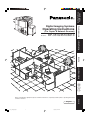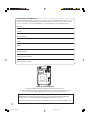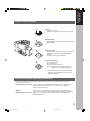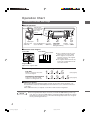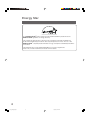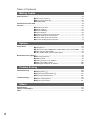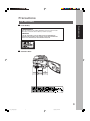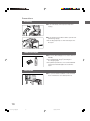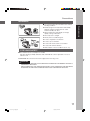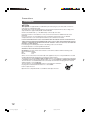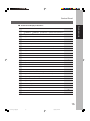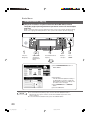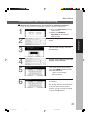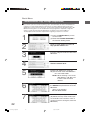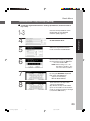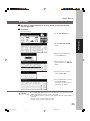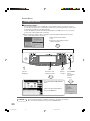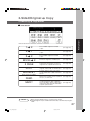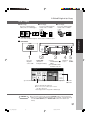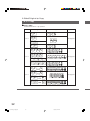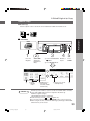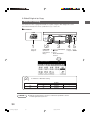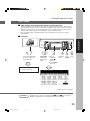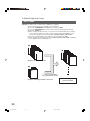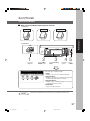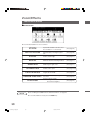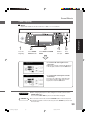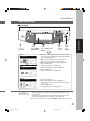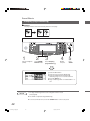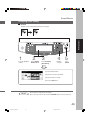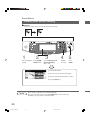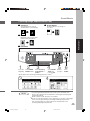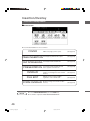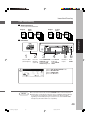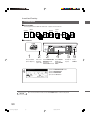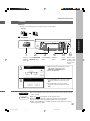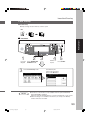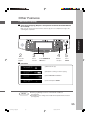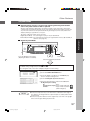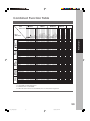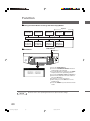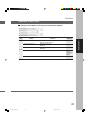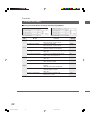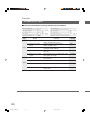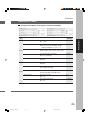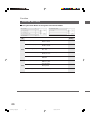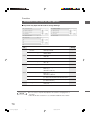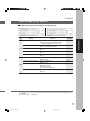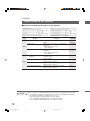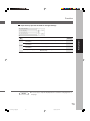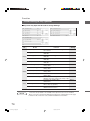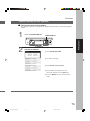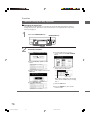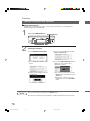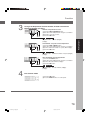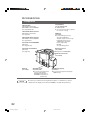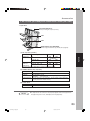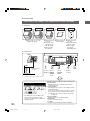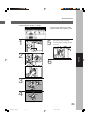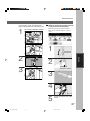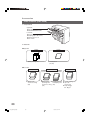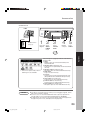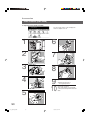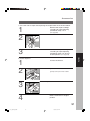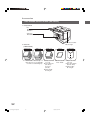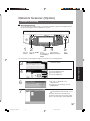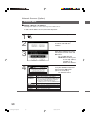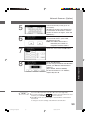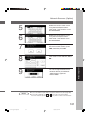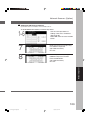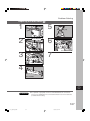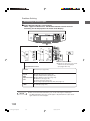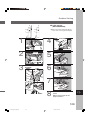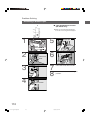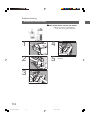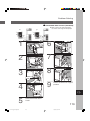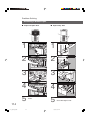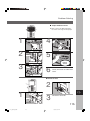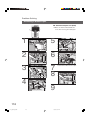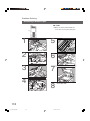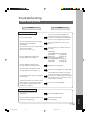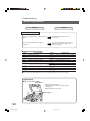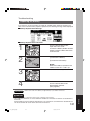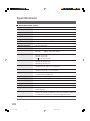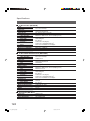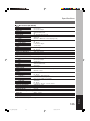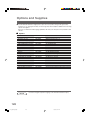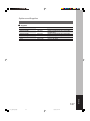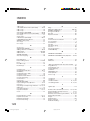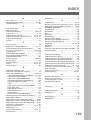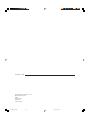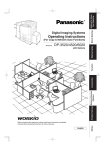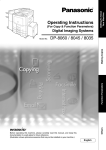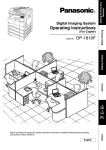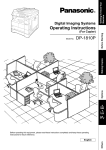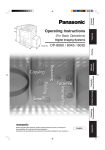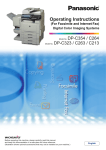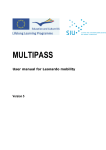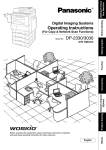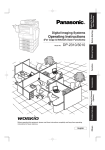Download Drive Proof DP-210WH Operating instructions
Transcript
Getting To Know Your Machine Operating Instructions (For Copier & Network Scanner) DP-3510/4510/6010 Network Scanner Options Making Copies Model No. Before Starting Digital Imaging Systems J ? I English P001_4510(pb).p65 1 7/31/02, 10:44 AM Others Before operating this equipment, please read the instructions completely and keep these operating instructions for future reference. IMPORTANT INFORMATION When requesting information, supplies or service always refer to the model and serial number of your machine. The model and serial number plate (Main Name Plate) is located on the rear side of machine. For your convenience, space is provided below to record information you may need in the future. Model No. Serial No. Date of Purchase Dealer Address Telephone Number ( ) Supplies Telephone Number ( ) Service Telephone Number ( ) Model and Serial Number Copyright 2002 by Matsushita Graphic Communication Systems, Inc. All rights reserved. Unauthorised copying and distribution is a violation of law. Printed in Japan. The contents of these Operating Instructions are subject to change without notice. PEERLESSPAGETM is a trademark of the PEERLESS Systems Corporation; and, PEERLESSPrint® and Memory Reduction Technology® are registered trademarks PEERLESS Systems Corporation; and, COPYRIGHT 2000 PEERLESS Systems Corporation Universal Font Scaling Technology (UFST) and all typefaces have been licensed from Agfa Monotype 2 P002-003_4510(pb).p65 2 7/31/02, 10:44 AM Getting To Know Your Machine Useful Office Functions 1 Copier Copy up to A3 size. Capable of copying text/photos/halftone originals. 2 Network Printer Digital printer controller standard, printer resolution 300 or 600 dpi. 3 Network Scanner Black & White original scanner can be used when optional Network Scanner Kit (DA-NS600) is installed. Scanning resolution up to 600 dpi. 4 Application Software Document Manager Document Viewer Document Network Scanner* Utilities (Network Status Monitor, Phone Book Editor, Device Configuration Editor) ∗ Document Network Scanner is only available when the optional Network Scanner Kit (DANS600) is installed. DP-3510/4510/6010 Operating Instructions This copier includes operating instruction manuals, please use the correct manual when an operator intervention is necessary. <Copier & Network Scanner> Use the information provided in this manual whenever a copier function requires intervention. For example: how to make copies, add paper, replace the toner bottle, etc.. <Printer> Use the information provided on the enclosed CD for an explanation of & how to use as a Network Printer, Network Scanner, Edit Directory Dialling <Other Advanced Functions> Feature, Device Settings, Network Status Monitor, and/or Document Management System. 3 P002-003_4510(pb).p65 3 7/31/02, 10:44 AM Operation Chart Common Features and Usage ■ Basic Operation Turn the main Power Switch On (Located on the back of the Copier) Original B4·FLS 1 2 Load Paper Turn the Power Place the Original(s) Press the COPY Key Switch On (Up to 70/i-ADF) 3 4 5 COPY SIZE Number Press (Reduction/ of Copies START Enlargement Only) ■ Position of the Original i-ADF Tray Original Guides Adjust to the original’s width A3 FLS B4 A4 R A5 From Platen Original Guide A5 R A4 From i-ADF C Place originals face down on the platen or face up on the i-ADF. C If the original is not positioned properly, a portion of the original may not be copied. C For originals smaller than A5 size, position the original within the A5 area and select A5. ■ Commonly Used Functions and Operating Procedures Full Size Makes a copy that is the same size as the original Reduction or Enlargement Copies the original at a fixed reduction or enlargement ratio 1 2 4 5 1 2 3 4 5 (See page 16) (See page 18) ■ Memory Capacity If the memory becomes full during original scanning, the message “Cannot Complete / Job Exceeds Memory Capacity” will be displayed on the LCD. If this occurs, follow the instructions on the LCD. When additional memory is required, consult with an authorised servicing dealer. C If the fusing temperature drops excessively on the DP-4510/6010 during a multi-copy cycle, there is a remote possibility that the copying speed will be reduced. The copying speed will automatically return to normal when the fusing temperature rises enough to ensure good fusing performance. NOTE 4 P004-005_4510(pb).p65 4 7/31/02, 10:44 AM Getting To Know Your Machine Operation Chart Touch Panel Display ■ Function Categories Tab Name E Features C Initial “Ready to copy” screen. C Original Mode, Exposure Control and Paper Tray BASIC MENU selection. C Job selection (Tandem/Remote, Proof Set and etc.). C Reserved Job(s) verification. 2-SIDED/ORIG. \ C 2-Sided, 2 Page, Booklet Copy Mode, Multi-Size COPY Feed and/or SADF function selection. C Electrical Sort Mode and/or optional Finisher SORT/FINISH selection. C Zoom Copy Mode or Creative Features (Book, Edge, ZOOM/EFFECTS Margin, Stamping, Centering, Image Repeat or Inverse Mode) selection. INSERTION/ C Insertion, OHP Interleaving, Overlay or File Edit OVERLAY Mode selection. F JOB MEMORY A B C D C Job Memory Mode selection. See Page 16-26 27 37, 84, 89, 94 38 46 54 ■ Touch Panel Display Brightness Adjustment To adjust the brightness of the Touch Panel display, press and while holding down the “C” (CLEAR) key, keep pressing the “ORIGINAL SIZE/A3” or the “COPY SIZE” keys until the desired brightness is achieved. ORIGINAL SIZE/A3 : Dimmer COPY SIZE : Brighter NOTE C During the copy operation and after making copies, the fan motor may start spinning. This is a normal operation and is used to cool down the copier. C If you are not going to use the copier for long periods of time, turn the Main Power Switch on the Back and the Power Switch on the Left Side of the machine to the OFF position. 5 P004-005_4510(pb).p65 5 7/31/02, 10:44 AM Energy Star As an ENERGY STAR® Partner, Panasonic has determined that this product meets the ENERGY STAR® guidelines for energy efficiency. This voluntary program specifies certain energy consumption and usage standards. This product will automatically “power down” after a specified period of non-use. The use of this ENERGY STAR® compliant product will reduce energy consumption and ultimately benefit the environment. The default functions can be adjusted depending on your office requirements. Please ask your authorised Panasonic dealer for more details. 6 P006_4510(pb).p65 6 7/31/02, 10:44 AM Table of Contents Table of Contents Getting To Know Your Machine Operation Chart .............................................................................................................................. 4 ■ Common Features and Usage .............................................................. 4 ■ Touch Panel Display ............................................................................. 5 Before Starting Precautions ..................................................................................................................................... 9 Control Panel ................................................................................................................................ 13 ■ Touch Panel Display ........................................................................... 14 Making Copies Basic Menu ................................................................................................................................... 16 ■ Full Size Copying ................................................................................ 16 Notice for i-ADF .................................................................................. 17 Using the Sheet Bypass ..................................................................... 17 ■ Reduction or Enlargement Copying .................................................... 18 ■ Proof Copying ..................................................................................... 18 ■ Tandem/Remote Copying ................................................................... 20 ■ Tandem/Remote Copy Settings (Registering) ..................................... 21 ■ Tandem/Remote Copy Settings (Registration) .................................... 22 ■ Tandem/Remote Copy Settings (Editing) ............................................ 23 ■ Tandem/Remote Copy Settings (Deleting) .......................................... 24 ■ Job Queue .......................................................................................... 25 ■ Completion Notice .............................................................................. 26 2-Sided/Original \ Copy .............................................................................................................. 27 ■ 1 \ 2, 2 \ 1, 2 \ 2 Copy .................................................................. 28 ■ Book \ 2 Copy .................................................................................. 29 ■ 2 Page Copy ....................................................................................... 30 ■ N in 1 Copy ......................................................................................... 31 ■ Booklet Copy ...................................................................................... 33 ■ Multi-Size Feeding .............................................................................. 34 ■ SADF Mode ........................................................................................ 35 Sort/Finish .................................................................................................................................... 37 ■ Sort/Finish Button ............................................................................... 37 Zoom/Effects ................................................................................................................................. 38 ■ Zoom/Effects Button ........................................................................... 38 ■ Zoom Copying .................................................................................... 39 ■ Auto Zoom Copying ............................................................................ 40 ■ Edge/Book/Margin .............................................................................. 41 ■ Stamping (Page Numbering) .............................................................. 42 ■ Stamping (Date Stamp) ...................................................................... 43 ■ Stamping (Issue Number Stamping) ................................................... 44 ■ Centering/Image Repeat/Inverse Copy ............................................... 45 Insertion/Overlay .......................................................................................................................... 46 ■ Insertion/Overlay Button ..................................................................... 46 ■ Cover .................................................................................................. 47 ■ Page Insertion .................................................................................... 48 ■ OHP Interleaving ................................................................................ 49 ■ Presentation ....................................................................................... 50 ■ Overlay ............................................................................................... 51 ■ File Edit .............................................................................................. 52 ■ Form Overlay ...................................................................................... 53 Job Memory .................................................................................................................................. 54 7 P007_4510(pb).p65 7 7/31/02, 10:44 AM Table of Contents Making Copies Other Features .............................................................................................................................. 55 ■ Concurrent Copying ............................................................................ 55 ■ Energy Saver/Interrupt ........................................................................ 56 ■ Skyshot Mode ..................................................................................... 57 Combined Function Table ............................................................................................................ 59 Function ........................................................................................................................................ 60 ■ General Functions .............................................................................. 61 ■ Copier Settings ................................................................................... 62 ■ Scanner Settings ................................................................................ 64 ■ Printer Settings ................................................................................... 65 ■ General Functions for Key Operator ................................................... 67 ■ Copier Settings for Key Operator ........................................................ 71 ■ Printer Settings for Key Operator ........................................................ 74 ■ Function Setting for Key Operator ....................................................... 75 Options Accessories .................................................................................................................................. 82 ■ Components ....................................................................................... 82 ■ 2 Bin Finisher (DA-FS600)/2 Bin Saddle-Stitch Finisher (DA-FS605) ..... 83 ■ 2 Bin Finisher (DA-FS330) .................................................................. 88 ■ 1 Bin Saddle-Stitch Finisher (DA-FS355) ............................................ 92 Network Scanner (Option) ........................................................................................................... 97 ■ Document Scanning ........................................................................... 97 ■ Address Book ..................................................................................... 98 ■ Adding a New PC’s IP Address ........................................................... 98 ■ Editing the Address Book ................................................................. 100 ■ Adding the DD Server IP Address .................................................... 103 Problem Solving Problem Solving ......................................................................................................................... 105 ■ Adding Paper (k) ............................................................................. 105 ■ Replacing the Toner Bottle (?) ......................................................... 107 ■ Removing a Misfed Paper ................................................................. 108 Troubleshooting .......................................................................................................................... 119 ■ Before Calling Service ...................................................................... 119 ■ Replacing the Battery ....................................................................... 121 Others Specifications ............................................................................................................................. 122 Options and Supplies ................................................................................................................. 126 Index ............................................................................................................................................ 128 8 Precautions For Your Safety Before Starting ■ Laser Safety LASER SAFETY This unit employs a laser. Only qualified service personnel should attempt to service this device due to possible eye injury. CAUTION: USE OF CONTROLS, ADJUSTMENTS OR PERFORMANCE PROCEDURES OTHER THAN THOSE SPECIFIED HEREIN MAY RESULT IN HAZARDOUS RADIATION EXPOSURE. ■ Caution Labels 9 P009_4510(pb).p65 9 7/31/02, 10:44 AM Precautions Handling ■ Do not look directly at the exposure lamp when copying. ■ Do not turn the power switches Off or open the front panel during copying. C Do not drop paper clips or other metal objects into the copier. Toner and Paper ■ Store toner, drum and paper in cool areas with low humidity. C Use high quality 60 - 90 g/m2 (Sheet Bypass: 55 - 133 g/m2) paper. C For optimum performance, it is recommended that only Panasonic Brand supplies are used in the copier. Ventilation ■ The copier should be installed in a well-ventilated area to minimize the ozone density in the air. 10 P010-011_4510(pb).p65 10 7/31/02, 10:44 AM Precautions Installation ■ The copier should not be installed in areas with the Before Starting following conditions: C Extremely high or low temperature and humidity. Ambient conditions Temperature: 10 – 30°C Relative humidity: 30 – 80 % C Where temperature and humidity can change rapidly, causing condensation. C Direct exposure to sunlight. C Directly in the air conditioning flow. C In areas of high dust concentration. C In areas of poor ventilation. C In areas with chemical fume concentration. C In areas with extreme vibration. C With unstable or uneven conditions (floors, etc.). FOR YOUR SAFETY ■ The maximum power consumption is 1.45 kW. A properly wired (grounded), dedicated, 6.5A, 220-240V AC outlet is required. Do not use an extension cord. Caution Note: Disconnect from the mains supply before removing covers. CAUTION CTHIS PRODUCT CONTAINS A LITHIUM BATTERY. DANGER OF EXPLOSION IF BATTERY IS INCORRECTLY REPLACED. REPLACE ONLY WITH THE SAME OR EQUIVALENT TYPE. DISPOSE OF USED BATTERIES ACCORDING TO THE INSTRUCTIONS OF YOUR LOCAL SOLID WASTE OFFICIALS. 11 P010-011_4510(pb).p65 11 7/31/02, 10:44 AM Precautions Installation For U.K. This appliance is supplied with a moulded three pin mains plug for your safety and convenience. A 13 amp fuse is fitted in this plug. Should the fuse need to be replaced please ensure that the replacement fuse has a rating of 13 amps and that it is approved by ASTA or BSI to BS1362 Check for the ASTA mark 7 or the BSI mark 6 on the body of the fuse. If the plug contains a removable fuse cover you must ensure that it is refitted when the fuse is replaced. If you lose the fuse cover the plug must not be used until a replacement cover is obtained. A replacement fuse cover can be purchased from your local Panasonic Dealer. IF THE FITTED MOULDED PLUG IS UNSUITABLE FOR THE SOCKET OUTLET IN YOUR OFFICE THEN THE FUSE SHOULD BE REMOVED AND THE PLUG CUT OFF AND DISPOSED OF SAFELY. THERE IS A DANGER OF SEVERE ELECTRICAL SHOCK IF THE CUT OFF PLUG IS INSERTED INTO ANY 13 AMP SOCKET. If a new plug is to be fitted please observe the wiring code as shown below. If in any doubt please consult a qualified electrician. WARNING: THIS APPLIANCE MUST BE EARTHED. IMPORTANT: The wires in this mains lead are coloured in accordance with the following code: Green and Yellow: Earth Blue : Neutral Brown : Live As the colours of the wires in the main lead of this appliance may not correspond with the coloured markings identifying the terminals in your plug, proceed as follows: The wire which is coloured GREEN-AND-YELLOW must be connected to the terminal in the plug which is marked by letter E or by the safety Earth symbol “L” or coloured GREEN or GREEN-AND-YELLOW. The wire which is coloured BLUE must be connected to the terminal in the plug which is marked with the letter N or coloured BLACK. The wire which is coloured BROWN must be connected to the terminal in the plug which is marked with the letter L or coloured RED. How to replace the fuse. Open the fuse compartment with a screwdriver and replace the fuse. 12 P012-013_4510(pb).p65 12 7/31/02, 10:44 AM N Control Panel B4·FLS ORIGINAL COPY SIZE SIZE Keys Keys Before Starting ∗ Touch Panel Display Touch Panel Display Keypad START Key No. Contents # COPY Key C Press when using the unit as a photocopier. ENERGY SAVER Key C Can save power while the copier is not in use. INTERRUPT Key C Interrupts other copy or print jobs while making copies. FUNCTION Key C Use when changing the paper size, initial values for functions (default values) and key operator settings. $ % & RESET Key C Resets all features to the initial power-on state. CLEAR Key ) C Clears the copy count in the display. STOP Key * C Stops the copy run. ALARM LED (RED) + C Lights when trouble occurs.* ACTIVE LED (GREEN) C Lights when machine is active. PRINT DATA LED (GREEN) . C Lights when print data receive. FAX/EMAIL ON LINE LED for optional Facsimile/Internet Fax functions ∗ Print ON LINE LED for Printer function ( NOTE ∗ When the machine detects a problem or an alarm status is activated, the +Alarm LED lights up or begins to flash. LED Lights: Machine detected a trouble status ANo paper in the selected tray or toner has run out. AMachine detected trouble, such as paper misfeed or jam. LED Flashes: Machine detected an alarm status A No paper in the tray. (tray not selected) A Running low on toner etc. C The Control Panel displayed above shows only copier functions. Please refer to the appropriate operating instructions for other control panel functions. (Refer to page 18 for details on the ORIGINAL SIZE/COPY SIZE Keys.) 13 P012-013_4510(pb).p65 13 7/31/02, 10:44 AM Control Panel Touch Panel Display B4·FLS ATTENTION Touch Panel Display C Use only soft finger pressure to activate the Touch Panel Display. DO NOT USE SHARP OBJECTS such as pens, fingernails etc., as this may damage the panel. 14 P014-015_4510(pb).p65 14 7/31/02, 10:44 AM Control Panel No. Before Starting ■ Touch Panel Display Indications See Page Contents # Warning Indications ?: Add Toner k: Add Paper 2: Call Service B: Waste Toner (Call Service) -- $ Original Icon -- % Original Size Indication 16 & SADF/Multi-Size Feed Mode Indication 35 ( Rotate Mode Indication -- ) Number of Copies -- * Machine / User Error Code Indication (E1-01, U13, etc.) + Copy Icon -- - Copy Size Indication 16 . Reserve a Job Button 55 / Finisher Functions Indication 37 0 Machine Outline with Tray Selection -- 1 Paper Level and Size Indication -- 2 Paper Tray Selection Button 16 3 Tandem/Remote Button Indication 20 4 Tandem/Remote Button 20 5 Density Indicator (7 steps) 14 6 Manual Exposure Select Buttons (Lighter and Darker) 14 7 Original Mode Select Button (Text; Text / Photo; Photo) 14 8 Copy Image and Paper Image Indication 16 9 Copy Ratio Indication 16 : Original Image Indication 16 ; Function Categories = Proof Set Button 19 ? Job Settings Button 14 A Job Queue Button 25 B Completion Notice Button 26 120 16 - 58 15 P014-015_4510(pb).p65 15 7/31/02, 10:44 AM Basic Menu Full Size Copying ■ Copying the Same Size Originals (1:1) Copy size is automatically selected. B4·FLS ORIGINAL SIZE Keys 1 Touch Panel Display 2 3 Number of Copies (Up to 999) Place the Original(s) Press START ■ Initial Screen (When placing A4 size originals) Manual Exposure Select buttons (LIGHTER and DARKER) Original Mode Select button (TEXT; TEXT/PHOTO; PHOTO) JOB SETTINGS button C Each setting selected will be indicated on the display. ■ Manually Selecting Exposure Control or Original Size # Touch the LIGHTER or DARKER button. $ Select the Original(s) TEXT : Originals are mainly composed of text. TEXT/PHOTO: Combined originals with text and photo. PHOTO : Originals are mainly composed of photo. Select the ORIGINAL SIZE A4 and A5 size can be switched between Portrait and Landscape mode. 16 P016-017_4510(pb).p65 16 7/31/02, 10:44 AM Basic Menu ■ Notice for i-ADF Inappropriate Originals C Paper with a smooth surface such as glossy and coated papers CTransparencies C Originals with a Lead Edge that is “creased”, “folded”, “punched” or “glued” C Paste-ups C Pressure sensitive or carbon backed papers C Paper with excessive curl C Stapled originals C Freshly printed copies from a laser printer Making Copies When copying the thick Booklet, open the ADF and check the ADF Hinge is returned to original angle if ADF rear side is lifted up. 2 1 ■ Using the Sheet Bypass Copying on Special Paper, etc. Sheet Bypass Open the Sheet Bypass. Pull out the Sheet Bypass Tray until it stops. # Place the sheets of paper into the tray. (Approximately up to 50 A4 size sheets/80 g /m2) Do not load paper above the upper limit arrow indicated on Side Guides. Insert the paper until it stops. $ Adjust the side guides. Incorrect adjustment may cause the paper to wrinkle, misfeed or skew. ATTENTION C Do not feed curled paper through the sheet bypass to avoid misfeed. C Certain types of transparency film may not be compatible and may damage your machine. Consult with an authorised Panasonic dealer for advice regarding non-standard paper types. (Panasonic has tested “3M PP2500” transparency film and found it to be compatible.) 17 P016-017_4510(pb).p65 17 7/31/02, 10:44 AM Basic Menu Reduction or Enlargement Copying ■ Copying with Preset Ratios B4·FLS 1 Place the Original(s) 2 3 4 Select the COPY SIZE Number of Copies Example: Reduction ORIGINAL SIZE Press START COPY SIZE A3 A4 The correct ratio is automatically selected. Reduction and enlargement ratios (%) COPY SIZE ORIGINAL SIZE A3 B4 A4 R A5 A3 100 87 71 50 B4 115 100 82 58 A4 R 141 122 100 71 A5 200 173 141 100 C When changing the paper size, touch the PAPER TRAY button. C If the desired copy size is different from the paper size loaded in the paper tray, use sheet bypass. (See page 17) C Press the RESET key to cancel the reduction or enlargement mode. NOTE 18 P018-019_4510(pb).p65 18 7/31/02, 10:44 AM Basic Menu Proof Copying ■ Proof Copying Allows you to make one proof set, before proceeding to copy a large multi-set with various settings. 1 (2 ) Place the Original(s) (Up to 70) COPY SIZE (Reduction/ Enlargement Only) 4 Making Copies B4·FLS 3 5 Set function and Proof Copying Number of Copies Press START # Place the Originals on the ADF, adjust the settings to your needs, select the number of copies desired. $ Set PROOF SET button. % Press START, then one Proof Copy is made. C If the Proof Copy is OK, press the YES button and the remaining number of sets will be printed. C If the Proof Copy is NG, press the NO button to display the Basic Menu. Adjust the settings to your requirements, place the originals back on the ADF and press START to make another Proof Copy. The process can be repeated until the desired results are obtained. NOTE C Press the PROOF SET button again if the Proof Copying mode was reset. C Numbers in parenthesis “( )” represent that, an additional step is required to activate the feature. 19 P018-019_4510(pb).p65 19 7/31/02, 10:44 AM Basic Menu Tandem/Remote Copying ■ (Required installation of optional Hard Disk Drive/DA-HD60, network setup(See page 65)and registration of parameter of the user machine(See page 21).) C 50 % of the total copying set(s) are split between other copiers on the network. (Tandem Copying) C All of the copying sets will be printed on other copiers in the network. (Remote Copying) B4·FLS 1 (2 ) Place the Original(s) COPY SIZE (Reduction/ Enlargement Only) 4 3 5 Set Tandem/Remote Copying Number of Copies Press START # Select TANDEM/REMOTE button on BASIC MENU. $ Select Station. If the desired Station(Machine Name) is not displayed for selection, register the Station(Machine Name) according to the procedure on the next page. % Select TANDEM button or REMOTE button. & Touch the OK button. C The selected Remote printing copier, must be either DP-6010, DP-4510 or DP-3510. For the copier to function as a Remote/Tandem Copier it has to be setup in advance. C To reset the Remote/Tandem mode, press the CANCEL button. NOTE 20 P020_4510(pb).p65 20 7/31/02, 10:44 AM Basic Menu Tandem/Remote Copy Settings (Registering) ■ Register the parameter of the user machine as following procedures. It is necessary to input the Key Operator ID code when regitering selected machine. 1 2 3 (1) Press the FUNCTION Key on the Control Panel. (2) Select the GENERAL SETTINGS in the Function Setting mode. 4 5 Scroll to screen 08/09 and select 35 Tandem user parameter. 6 Then enter the key name (up to 15 characters). Making Copies Select 04 Key operator mode button. Input ID Code (4 digits) and Touch the OK button. Then enter the machine name by using the QWERTY keyboard then touch the OK button. (Up to 15 characters) Ex: Panasonic (By default, the key name will be up to 15 characters of the station’s name. If you do not want to change it, touch the OK button.) 21 P021_4510(pb).p65 21 8/2/02, 10:39 AM Basic Menu Tandem/Remote Copy Settings (Registration) ■ If you want to print from a Remote printing copier, either DP-3510, DP-4510 or DP-6010 that is installed on a network with a different subnet mask, the Station (Machine Name) will not be displayed for selection in the Touch Panel. You must first register the DP-3510, DP-4510 or DP6010 before being able to use the Tandem/Remote Copying function explained on Page 20. (Please consult with your Network Administrator for details on the network address.) The Key Operator ID code will be required when regitering a machine for selection. 1 2 3 4 5 (1) Press the FUNCTION Key on the Control Panel. (2) Select the COPIER SETTINGS in the Function Setting mode. 6 Then enter the machine name by using the QWERTY keyboard then touch the OK button. (Up to 15 characters) Ex: DP-6010 SALES 7 Then enter the key name (up to 15 characters). (By default, the key name will be up to 15 characters of the station’s name. If you do not want to change it, touch the OK button.) Scroll to screen 04/04 and select 19 Key operator mode button. Input the 4-digit ID Code and Touch the OK button. Scroll to screen 05/05 and select 20 Add new tandem desti. Enter the IP Address by using the Keypad and then touch the OK button. Ex: 123.123.012.001 NOTE: When entering a one or two digit address, add “00” or “0” in front of the numerical address. 22 P022-023_4510(pb).P65 22 8/2/02, 10:39 AM Basic Menu Tandem/Remote Copy Settings (Editing) ■ To edit the registered machine's settings (IP Address, machine name or key name). 1~3 4 5 Use the same procedure as the Registration of the selected machine. (See page 22) 6 Enter the New IP Address by using the Keypad and then touch the OK button. Ex: 123.123.012.002 NOTE: When entering a one or two digit address, add “00” or “0” in front of the numerical address. 7 8 Then enter the new machine name by using the QWERTY keyboard then touch the OK button. (Up to 15 characters) Ex: DP-6010 SALES Making Copies Scroll to screen 05/05 and select 21 Edit tandem desti. Select the registered machine name and touch the OK button. Then enter the new key name (up to 15 characters). (By default, the key name will be up to 15 characters of the station’s name. If you do not want to change it, touch the OK button.) 23 P022-023_4510(pb).P65 23 8/2/02, 10:39 AM Basic Menu Tandem/Remote Copy Settings (Deleting) ■ To delete the registered machine. 1~3 4 5 Use the same procedure as the Registration of the selected machine. (See page 22) 6 Touch the YES button to confirm the deletion. Scroll to screen 05/05 and select 22 Delete tandem desti. Select the registered machine name and touch the OK button. 24 P024_4510(pb).P65 24 8/2/02, 10:39 AM Basic Menu Job Queue ■ Can refer to a job list waiting for printing, delete or change of priority (only for print job). ■ Procedure Ex. Delete print job. Making Copies # Touch JOB QUEUE button. $ Touch PRINT JOB QUEUE button. % Input password (4-digit) then touch the OK button. & Select the job(s)* you wish to delete and then touch DELETE button. ( Confirm whether to delete by selecting YES or NO. ) Touch CLOSE 2 times to return to the BASIC MENU. If you want to delete more jobs repeat steps & and (. NOTE C The PRINT JOB QUEUE requires the Key Operator’s Password, however, the COPY JOB QUEUE does not require a password. C The Job Queue selection function is only available when the optional HDD is installed. ∗ You can select to delete multiple or all jobs. ∗ Priority can be selected for print jobs only. 25 P025_4510(pb).p65 25 7/31/02, 10:44 AM Basic Menu Completion Notice ■ Completion Notice You or a selected party can be notified with a Job Completion Notice via a pop up screen on your PC when the Copy Job is completed. You must set the Job Completion Notice feature prior to starting the job and set up the Status Monitor. The PC IP Addresses will be automatically displayed into the Address Book on your network (contact your network administrator for detail). C Before using the Completion Notice, install the Panasonic-DMS included with the machine. Then, set the Status Monitor as follows; # Right click the Status Monitor icon. $ Select the Job Completion Notice \ Pop up Display. B4·FLS 1 2 Place the Original(s) 3 4 Set function and Completion Notice Number of Copies Press START Pop up screen will be shown on your PC Touch the COMPLETION NOTICE button. # Select the desired PC Address. $ Touch the OK button. C This Completion Notice is available only when connected to the network. C To reset the Completion Notice, press the CANCEL button. NOTE 26 P026_4510(pb).p65 26 7/31/02, 10:44 AM 2-Sided/Original \ Copy 2-Sided/Orig. \ Copy Button Making Copies ■ Initial Screen C Touch the desired button to select a function. 1\2 From 1-Sided originals to 2-Sided copies. (See page 28) 2\1 From 2-Sided originals to two 1-Sided copies. (See page 28) 2\2 From 2-Sided originals to 2-Sided copies. (See page 28) From book originals to 2-Sided copies. (See page 29) 2 PAGE Copying two facing pages or a A3 size original on two separate A4 size sheets. (See page 30) N in 1 From two (four or eight) 1-Sided originals, side by side, to 1-Sided copies. (See page 31) Formats output in order so document can be folded and/or saddle stitched like a book. (See page 33) Different size originals can be copied full size (1:1) or same size. (See page 34) A special original (like a thin paper etc.,) can be fed from the i-ADF original tray. This mode adds a delay to allow another original to be placed on the i-ADF within a specific period of time. (See page 35) BOOK \ 2 BOOKLET MULTI-SIZE FEED SADF* NOTE ∗ When using the SADF function, consult your key operator. C 2-Sided originals may be handled either manually or automatically using the i-ADF. 27 P027_4510(pb).p65 27 7/31/02, 10:44 AM 2-Sided/Original \ Copy 1 \ 2, 2 \ 1, 2 \ 2 Copy ■ 1 \ 2 Copy ■ 2 \ 1 Copy From 1-Sided originals to 2-Sided copies. (From Copier Platen or i-ADF) ■ 2 \ 2 Copy From 2-Sided originals to 1-Sided copies. (Using i-ADF) From 2-Sided originals to 2-Sided copies. (Using i-ADF) ■ Procedure i-ADF B4·FLS Face-Up 1 Place the Original(s) ( 2) COPY SIZE (Reduction/ Enlargement Only) 3 # Select 2-SIDED/ORIG. \ COPY $ Touch 1 \ 2, 2 \ 1 or 2 \ 2 4 5 Number of Copies Press START (Example: 2 \ 2 Copy) C To reset each menu mode, touch the CANCEL button on the touch panel. NOTE 28 P028_4510(pb).p65 28 7/31/02, 10:44 AM 2-Sided/Original \ Copy Book \ 2 Copy ■ Book \ 2 Copy From book originals to 2-Sided copies. Except A4, A5 sizes. (FLIPPING) Making Copies (BOOK FORMAT) B4·FLS 1 (2 ) Place the Original on the Platen COPY SIZE (Reduction/ Enlargement Only) 3 4 5 # Select 2-SIDED/ ORIG. \ COPY $ Select Book \ 2 Mode and Copy Format Number of Copies Press START Platen A3 A3 NOTE C To reset each menu mode, touch the CANCEL button on the touch panel. 29 P029_4510(pb).p65 29 7/31/02, 10:44 AM 2-Sided/Original \ Copy 2 Page Copy ■ 2 Page Copy Copying two facing pages or a A3 size original on two separate A4 size sheets. ■ Procedure B4·FLS 1 (2 ) Place the Original Platen COPY SIZE (Reduction/ Enlargement Only) 3 4 # Select 2-SIDED/ ORIG. \ COPY $Touch 2 Page Mode Number of Copies 5 Press START Example: A3 size original A3 A3 C To reset each menu mode, touch the CANCEL button on the touch panel. NOTE 30 P030_4510(pb).p65 30 7/31/02, 10:44 AM 2-Sided/Original \ Copy N in 1 Copy ■ 2 in 1 Copy ■ 4 in 1 Copy From two 1-Sided originals, side by side, to 1-Sided pages. ■ 8 in 1 Copy From four 1-Sided originals, side by side, to 1-Sided copies. 1 From six 1-Sided originals, side by side, to 1-Sided copies. 2 1 1 2 3 4 3 2 3 4 4 5 6 7 1 2 3 4 5 6 7 8 8 ■ 2-Sided Copy From 4/8/16 1-Sided originals, side by side, to 2-Sided copies. Making Copies ■ Procedure i-ADF B4·FLS Face-Up 1 (2 ) Place the Originals on the i-ADF COPY SIZE* (Reduction/ Enlargement Only) % Select N in 1 mode 3 # Select 2-SIDED/ORIG. \ COPY $ Touch N in 1 Mode and Make Selection 4 5 Number of Press Copies START & Select original direction Select the copy layout ∗ Touch the OK button Copy is automatically reduced. C 2 in 1: 71 %, 4 in 1: 50 %, 8 in 1: 35 % (ex. A4 to A4- size) Selecting the N in 1 Copy with 2-Sided copy. ∗ NOTE C To reset each menu mode, touch the CANCEL button on the touch panel. ∗ When 2 in 1 copying with different paper size of original, select desired copy size with COPY SIZE Key (not PAPER TRAY button of the LCD Touch Panel). 31 P031_4510(pb).p65 31 7/31/02, 10:44 AM 2-Sided/Original \ Copy N in 1 Copy ■ N in 1 Copy Combination for N in 1 copy operation. Originals Layout 2 2 1 2 1 1 Mode 2 1 2 3 4 2 3 4 2 1 2 1 1 1 2 8 8 8 8 2 1 1 3 2 4 2 1 4 3 32 See page 31 12 13 21 31 34 24 43 42 1 3 5 7 2 4 6 8 1 2 3 4 5 6 7 8 2 4 6 8 1 3 5 7 5 6 7 8 1 2 3 4 1234 1357 4321 7531 5678 2468 8765 8642 32 P032-033_4510(pb).p65 3 1 4 2 1234 1357 4321 7531 5678 2468 8765 8642 8 in 1 2 2 1 1 2 3 4 4 3 1 1 See page 31 4 2 2 3 1 1 2 2 1 12 13 21 31 34 24 43 42 4 in 1 1 2 1 1 2 2 in 1 Operation 7/31/02, 10:44 AM See page 31 2-Sided/Original \ Copy Booklet Copy ■ Booklet Copy Formats output in order so document can be folded and/or saddle stitched like a book. 2 1 2 3 3 1 4 4 Making Copies ■ Procedure i-ADF B4·FLS Face-Up 1 (2 ) Place the Originals & NOTE COPY SIZE∗ (Reduction/ Enlargement Only) % Select Binding mode. 3 4 5 # Select 2-SIDED/ORIG. Number of Copies \ COPY $ Touch Booklet Mode * Saddle stitch is automatically executed. (saddle stitch finisher) ( Select Cover mode and Paper Tray. Press START ) ∗ Default copy size is Reduce, copy size can be selected with 100 % or Reduce. C The 1/2-Bin Saddle-Stitch Finisher is required for Booklet Copy. Maximum originals (images) 1-Bin Saddle-Stitch Finisher : 40 images 2-Bin Saddle-Stitch Finisher : 60 images C For Booklet Copy, use A4 or A5 originals only. C To reset each menu mode, touch the CANCEL button on the touch panel. C When using the booklet, a maximum of 60 images (40 images/1-Bin SaddleStitch Finisher) can be stored. 33 P032-033_4510(pb).p65 33 7/31/02, 10:44 AM 2-Sided/Original \ Copy Multi-Size Feeding Use this function when copying mixed A3/A4 size originals using the i-ADF. Original size can be detected automatically then can be copied full size (1:1) or same size. ■ Procedure i-ADF B4·FLS Face-Up 1 Place the Originals (2 ) ( 2) 3 4 5 COPY SIZE (Reduction/ Enlargement Only) # Select 2-SIDED/ORIG. \ COPY $ Select MULTI-SIZE FEED Function Number Press of Copies START Combination of Multi-Size feeding Originals A3 A4 Full Size A3 A4 Copies Reduction A4/A4 R A4/A4 R ––– C Multi-Size Feeding function cannot be combined except SADF in another 2-sided/original \ copy function. NOTE 34 P034-035_4510(pb).p65 Enlargement 34 7/31/02, 10:44 AM 2-Sided/Original \ Copy SADF Mode ■ SADF (Single Sheet Automatic Document Feeder) Function This mode adds a 5 second delay to allow another original to be placed on the i-ADF. Special originals (like thin paper, etc.) can be fed from the i-ADF Tray and copied continuously using the SADF Mode. This is useful, when copying multiple sets of originals that exceed the maximum capacity of the i-ADF Tray of 70 sheets (80 g/m2). (See the Example below) Before using this feature, the SADF Mode must be enabled in the copier function settings. (See page 67) ■ Procedure Making Copies i-ADF B4·FLS Face-Up 1A7 Place the Original One at a Time or up to 70 sheets (80 g/m2) (2 ) COPY SIZE (Reduction/ Enlargement Only) 3 45 6 Number of Press Copy # Select Copies START 2-SIDED/ ORIG. \ COPY $ Select SADF Function Place the next original within 5 sec. of last ejected copy. (Continued on the next page) NOTE C SADF function cannot be combined with 2 \ 1 and 2 \ 2. (See page 59) C Optional Image Memory or Hard Disk Drive may be required. 35 P034-035_4510(pb).p65 35 7/31/02, 10:44 AM 2-Sided/Original \ Copy SADF Mode Example: To make 5 sets of sorted copies of 100-sheet of originals. (a) Place the first 70 sheets of originals on the i-ADF Tray. (b) Touch the 2-SIDED/ORIG. \ COPY menu and select SADF. (c) Touch the SORT/FINISH menu and select the desired sorting/finishing end result. (d) Press the START key. (e) After scanning the first 70 sheets, you can place the remaining 30 sheets of originals on the i-ADF Tray within 5 second to continue copying without interrupting the cycle. Or if you do nothing the machine will display “Another original? / YES or NO”. (f) Place the remaining 30 sheets of originals on the tray and select “YES”. (g) After scanning the remaining 30 sheets, “Another original? / YES or NO” will display, select “NO” to start the printing process. 70 100 1 1 Originals: 70 sheets <1st scan> 100 7171 1st and 2nd Scanned Data are combined into one job. 5 sets of 100-sheet sorted copies are printed Originals: Remaining 30 sheets <2nd scan> 36 P036_4510(pb).p65 36 7/31/02, 10:44 AM Sort/Finish Sort/Finish Button ■ When using Sort Mode without optional Finisher 1. Features Rotate-Group 1 1 2 1 Rotate-Sort 1 Sort 1 1 3 Making Copies 1 2. Operation i-ADF B4·FLS Face-Up 2 1 Place the Originals Select SORT/ FINISH mode 3 Select Finishing Mode 45 Number of Copies Press START Select the type of finishing mode # SORT Multiple copy sets are sorted automatically. $ ROTATE-SORT* Multiple copy sets are sorted automatically and stacked in alternate direction (rotate). % ROTATE-GROUP* Multiple copies of individual pages are stacked in alternate direction (rotate). & NON-SORT Copy is stored on the tray. NOTE ∗ Rotate-Sort and Rotate-Group functions are available for A4 size only. 37 P037_4510(pb).p65 37 7/31/02, 10:44 AM Zoom/Effects Zoom/Effects Button ■ Initial Screen C Touch the desired button to select a function. Copies with variable zoom ratios from 25 % to 400 % in 1 % increments. (See page 39) Copy ratios can be selected automatically by selecting the paper size. (See page 40) EDGE Creates a blank edge. (See page 41) BOOK Eliminates dark inner binding shadows. (See page 41) Shifts image to right or left. (See page 41) Prints a page number, date or issue number on the copies. (See page 42-44) Auto centres the Image on copy when using Reduction Mode. (See page 45) Creates continuous copy images on one sheet. (See page 45) Copies an inverse image C Negative to Positive C Positive to Negative (See page 45) ZOOM AUTO ZOOM MARGIN STAMPING CENTERING IMAGE REPEAT INVERSE C For combining Zoom/Edit functions and other functions, see page 59. NOTE C To reset Zoom/Effects mode, press the RESET key. 38 P038-039_4510(pb).p65 38 7/31/02, 10:44 AM Zoom/Effects Zoom Copying ■ Zoom Copies with variable zoom ratios from 25 % to 400 % in 1 % increments. 1 2 Place the Original(s) Select ZOOM/ EFFECT Mode 3 Select ZOOM and ZOOM RATIO Making Copies B4·FLS 4 5 Number of Copies Press START <To set the width and length Zoom to same ratio> Adjust the Zoom Ratio using the G·F buttons or the keypad, and then touch the OK button. (A) (B) ATTENTION NOTE <To set the width and length Zoom Ratio Individually> Touch the (A) or (B) buttons and adjust the Zoom Ratio using the G·F buttons or the keypad, then touch the OK button. C When changing the paper size after setting the zoom ratio, please use the PAPER TRAY button. If you use the COPY SIZE key, the zoom ratio will be changed. C To reset each menu mode, touch the CANCEL button on the touch panel. C If using the keypad to set the zoom ratio, press the CLEAR key first to reset the zoom ratio. 39 P038-039_4510(pb).p65 39 7/31/02, 10:44 AM Zoom/Effects Auto Zoom Copying ■ Auto Zoom The copy Zoom Ratio adjusts automatically to the selected paper size. B4·FLS 1 2 Place the Original on the Platen* Select ZOOM/ EFFECT Mode 3 4 5 Select Auto Zoom and paper size Number of Copies Press START # The Zoom Ratio adjusts automatically to the selected paper size. $ Touch the OK button. % Select paper size. & Touch the OK button. ∗ For the Auto Zoom function to work properly when using the skyshot mode, open the i-ADF. C To reset each menu mode, touch the CANCEL button on the touch panel. C An incorrect exposure may occur when there is a black line at the edge of the original or an image which the copier interprets as a black pattern in the skyshot mode. C An incorrect position detection of the original may occur when a strong light shines onto the glass during skyshot mode. NOTE 40 P040-041_4510(pb).p65 40 7/31/02, 10:44 AM Zoom/Effects Edge/Book/Margin ■ Procedure 1 2 Place the Original(s) Select ZOOM/ EFFECT Mode Edge 3 Select Edge, Book or Margin Making Copies B4·FLS 4 5 Number of Copies Press START # When the vertical and horizontal void areas are the same, adjust the void width by using the F·G buttons, then touch the OK button. # When the vertical and horizontal void areas are different, select vertical or horizontal edge. $ Adjust each void width by using the F·G buttons. % Touch the OK button. ∗ Initial setting (Factory setting): 5 mm Book # Adjust void width by using the F·G buttons. $ Touch the OK button. ∗ Initial setting (Factory setting): 20 mm Margin # Select the Margin area. $ Adjust void width by using the F·G buttons. The image is moved only by the void width which has been set.** % Touch the OK button. ∗ Initial setting (Factory setting): 10 mm NOTE ∗ Initial setting (Factory setting) can be changed by the function mode. (See page 62) ∗∗ If a part of the copied image is missing when using the Margin mode, change the Margin Reduction setting to Yes. (See page 62) C To reset each menu mode, touch the CANCEL button on the touch panel. 41 P040-041_4510(pb).p65 41 7/31/02, 10:44 AM Zoom/Effects Stamping (Page Numbering) ■ Feature The page number can be automatically printed on each page. -1- 1/8 B4·FLS 1 2 Place the Originals (i-ADF) Select ZOOM/ EFFECT Mode 3 4 5 Select Stamping (Page Numbering) Number of Copies Press START # Select the Orientation. $ Select the Layout for Page Numbering. % Select the Starting Page to begin page numbering. Page 1, 2 or 3 can be selected. & Touch the OK button. C Page numbering format* is indicated with -n- or n/m. ∗ NOTE The page numbering format can be changed in function mode. (See page 63) C The i-ADF is required for Page Numbering. C To reset each mode menu, touch the CANCEL button on the touch panel. 42 P042-043_4510(pb).p65 42 7/31/02, 10:45 AM Zoom/Effects Stamping (Date Stamp) ■ Feature The date can be automatically printed on each page. Making Copies 01/01/2001 B4·FLS 1 2 Place the Originals (i-ADF) Select ZOOM/ EFFECT Mode 3 4 5 Select Stamping (Date Stamp) Number of Copies Press START # Select the Orientation. $ Select the Layout for print date. % Select the date for stamp. & Touch the OK button. NOTE C The i-ADF is required for Data Stamp. C To reset each menu mode, touch the CANCEL button on the touch panel. 43 P042-043_4510(pb).p65 43 7/31/02, 10:45 AM Zoom/Effects Stamping (Issue Number Stamping) ■ Feature The issue number can be automatically printed on each page. 001 B4·FLS 1 2 Place the Originals Select ZOOM/ (i-ADF) EFFECT Mode 3 4 5 Select Stamping (Issue Number Stamping) (001 ~ 999) Number of Copies Press START # Select the Orientation. $ Select the Layout for print Issue Number. % Select the starting Issue Number for stamp. & Touch the OK button. C The i-ADF is required for Issue Number Stamping. C To reset each menu mode, touch the CANCEL button on the touch panel. C Multiple copy sets will be sorted automatically. NOTE 44 P044-045_4510(pb).p65 44 7/31/02, 10:45 AM Zoom/Effects Centering/Image Repeat/Inverse Copy ■ Image Repeat ■ Centering Copy image can be centred automatically on selected paper. Create continuous copy image on one sheet. ■ Inverse Making Copies Negative/Positive image can be made for interesting effects. ■ Procedure B4·FLS 1 2 Place the Select ZOOM/ Original(s) EFFECT Mode 3 Select Centering, Image Repeat or Inverse (On the platen when Centering and Image Repeat∗) 3 4 Select PAPER TRAY and touch the OK button.∗∗ 5 6 Number of Copies Press START 4 NOTE ∗ In Centering and Image Repeat mode, make copies with i-ADF open. Remove the originals from the i-ADF before selecting the Centering and Image Repeat mode. ∗∗ When in Inverse mode, this step is not needed. C An incorrect position detection of the original may occur when a strong light shines onto the glass during the Centering and Image Repeat mode. Also an image which the copier interprets as a black pattern in the Centering and Image Repeat modes. 45 P044-045_4510(pb).p65 45 7/31/02, 10:45 AM Insertion/Overlay Insertion/Overlay Button ■ Initial Screen C Touch the desired button to select a function. COVER Adds cover page(s) to the copies. PAGE INSERTION Inserts paper(s) between the copies. (See page 48) OHP INTERLEAVING Inserts paper between OHP film. (See page 49) PRESENTATION Inserts paper between OHP film and make copy Sets for hand-outs. (See page 50) OVERLAY Overlays a second image onto the first by using a second original or a file stored in memory. (See page 51) FILE EDIT Edits file of form overlay including registration, erase and title edit. (See page 52) Overlays a image onto the file stored in memory. (See page 53) FORM OVERLAY C To reset INSERTION/OVERLAY, press the RESET key. C The i-ADF is required for PAGE INSERTION/OVERLAY. NOTE 46 P046-047_4510(pb).p65 (See page 47) 46 7/31/02, 10:45 AM Insertion/Overlay Cover ■ Cover Adds cover page(s) to the copies. Blank Paper Original 1 1 2 + Colour Paper Colour Paper Original 1 2 2 1 3 4 + 2 3 4 Making Copies ■ Procedure i-ADF B4·FLS Face-Up 1 2 3 Place the Originals Select INSERTION/ (Up to 70; 80 g/m2 paper) OVERLAY mode and select Cover mode 3 Select Blank/Copy and select PAPER TRAY 4 5 Number of Copies Press START # Select COVER mode. $ Select BLANK/COPY with Front or Front + Back. % Select PAPER TRAY. & Touch the OK button. NOTE C To reset each menu mode, touch the CANCEL button on the touch panel. 47 P046-047_4510(pb).p65 47 7/31/02, 10:45 AM Insertion/Overlay Page Insertion ■ Page Insertion Insert paper between the copies. Blank Paper Original Copied Paper Original Insertion Insertion + + ■ Procedure i-ADF B4·FLS Face-Up 1 Place the Originals (Up to 70) 2 3 4 Select INSERTION/ Select Blank/Copy Input insert OVERLAY mode and select PAPER position and select Page TRAY Insertion mode Number of Press Copies START 3 # Select PAGE INSERTION mode. $ Select BLANK/COPY. % Select PAPER TRAY. & Touch the OK button. 4 # Input insert page position with Keypad. (Up to 20) $ Touch the OK button. C To reset each menu mode, touch the CANCEL button on the touch panel. NOTE 48 P048-049_4510(pb).p65 5 6 48 7/31/02, 10:45 AM Insertion/Overlay OHP Interleaving ■ OHP Interleaving Inserts paper between OHP film. Blank Paper Original 1 OHP1 2 Copied Paper Original 1 OHP2 + (1) 2 + (2) OHP1 OHP(1) OHP2 OHP(2) Making Copies ■ Procedure i-ADF B4·FLS Face-Up 1 2 Place the OHP (Sheet Bypass) 4 Place the Originals (Up to 70) 3 4 Select INSERTION/ OVERLAY mode and select OHP Interleaving mode Select Blank/ Copy and select PAPER TRAY 5 6 Number of Copies Press START # Select OHP INTERLEAVING mode. $ Select BLANK/COPY. % Select PAPER TRAY. & Touch the OK button. NOTE C To reset each menu mode, touch the CANCEL button on the touch panel. C Certain types of transparency film may not be compatible and may damage your machine. Consult with an authorised Panasonic dealer for advice regarding non-standard paper types. (Panasonic has tested “3M PP2500” transparency film and found it to be compatible.) 49 P048-049_4510(pb).p65 49 7/31/02, 10:45 AM Insertion/Overlay Presentation ■ Presentation Inserts paper between OHP film and make copied sets for hand-outs. Blank Paper Original OHP1 1 2 OHP2 + Copied Paper Original (1) + 1 (2) OHP1 (1) 2 + (2) OHP(1) OHP2 OHP(2) (1) + (2) ■ Procedure i-ADF B4·FLS Face-Up 1 Place the OHP (Sheet Bypass) 4 2 Place the Originals (Up to 70) 3 4 Select INSERTION/ OVERLAY mode and select Presentation mode Select Blank/ Copy and select PAPER TRAY Number of Copies # Select PRESENTATION mode. $ Select BLANK/COPY. % Select PAPER TRAY. & Touch the OK button. C To reset each menu mode, touch the CANCEL button on the touch panel. NOTE 50 P050-051_4510(pb).p65 5 6 50 7/31/02, 10:45 AM Press START Insertion/Overlay Overlay ■ Overlay Overlays a second image onto the first by using a second original. 1st-page ■ Procedure Making Copies i-ADF B4·FLS Face-Up 1 2 Place the Select INSERTION/ Originals OVERLAY Mode (Up to 70) 3 4 Select Overlay Mode Number of Copies 5 6 Press START After the overlay is copied, confirm whether you want to store it in the machine 3 # Adjust the density (transparency) of the page being produced using the LIGHTER and DARKER buttons. $ Touch the OK button. 6 # If you DO NOT want to store the overlay image into memory for later use, touch NO. $ If you DO want to store the overlay image into memory for later use, touch YES. ATTENTION NOTE C Do not turn Off the power switch if the file has been stored, otherwise the file will be erased. C Only A4 sized originals can be stored as a file. C When storing the new file, new file will overwrites on the stored file. C A registered file can be erased by File Edit mode. (See page 52) C When selecting Overlay in 2-sided copy mode, the first page of the original will be copied to 1-sided. 51 P050-051_4510(pb).p65 51 7/31/02, 10:45 AM Insertion/Overlay File Edit ■ File Edit There are three File Edit available in the Form Overlay function. Register: To Add a new file Erase: To Erase a registered file Title Edit: To Change the title of a file ■ Procedure B4·FLS 1 2 3 Place the Select INSERTION/ Original OVERLAY Mode (Register) (4 ) Select File Edit mode and desired function Press START (Register) File Key REGISTER* # Touch each File Key then, touch the REGISTER button. $ Set the registered density. % Press Start. & Touch the OK button to confirm registration. ( Input the file name by using the QWERTY keyboard then touch the OK button. Refer to entering the station name of the Network Scanner. (See page 98) ERASE # Select the File Key to erase. $ Touch the ERASE button. % Touch the OK button. FILE NAME EDIT # Select the File Key to edit. $ Touch the FILE NAME EDIT button. % Change the file name by using the QWERTY keyboard then touch the OK button. Refer to entering the station name of the Network Scanner. (See page 98) & Touch the OK button. ∗ Up to 5 image files can be registered. If the selected File Key already contains a registered file image, the new image will over-write the current image. C Function to select the file is only available when the optional Hard Disk Drive (DA-HD60) is installed. NOTE 52 P052-053_4510(pb).p65 52 7/31/02, 10:45 AM Insertion/Overlay Form Overlay ■ Form Overlay Overlay an image stored in memory onto the copier. File Making Copies ■ Procedure B4·FLS 1 2 3 Place the Select INSERTION/ Original OVERLAY Mode 3 Select Form Overlay mode NOTE 4 5 Number of Copies Press START Select Overlay file # Select file in memory. $ Touch the OK button. C Function to select the files is only available when the optional Hard Disk Drive (DA-HD60) is installed. When the optional Hard Disk Drive is not used, selectable file is only one file. C When the image is not available in the memory to overlay, Form Overlay function will not be selectable. 53 P052-053_4510(pb).p65 53 7/31/02, 10:45 AM Job Memory ■ Five Copy Jobs can be stored in Memory (M1 to M5) for recall at a later time. B4·FLS To store a job in memory # Set up the copy job to be stored in memory, by first selecting each function you wish the copier to perform. $ Touch the JOB MEMORY button. % Touch the Memory in button. ( ) & Touch the M1, M2, M3, M4 or M5 button. To recall a job stored in memory ( Touch the JOB MEMORY button. ) Touch the M1, M2, M3, M4 or M5 button. * Press START. When touching the M1, M2, M3, M4, or M5 button, recalled job stored in memory will be display at the job setting area. C JOB MEMORY mode will not be deleted even if the power switches are turned Off. C When storing a new job into a programmed memory location, the previously stored job will be overwritten and erased. C M1, M2 can use as manual skyshot mode by setting user function mode. NOTE 54 P054-055_4510(pb).p65 54 7/31/02, 10:45 AM Other Features Concurrent Copying ■ Concurrent Copying (Requires the optional Hard Disk Drive/DA-HD60 to be installed) Making Copies Next copy job can be reserved even if the current copy job is not completed, as long as the scanning was completed. B4·FLS 2 3 Place the Original Select Function 1 4 5 Touch RESERVE A JOB button Number of Copies Press START ■ Procedure # Start Current copy. $ Complete scanning of current copying. % Touch Reserve a Job button. & Job set and press START. NOTE C Printing Jog Waiting List can be confirmed with Job Queue. (See page 25) C Completion notice setting can be made with Completion Notice function. (See page 26) 55 P054-055_4510(pb).p65 55 7/31/02, 10:45 AM Other Features Energy Saver/Interrupt ENERGY SAVER Key INTERRUPT Key B4·FLS ENERGY SAVER ■ These modes can save power while the copier is not in use. Energy Saver Mode # To enter this mode. Press the ENERGY SAVER key or the copier will automatically enter the Energy Saver Mode after 15 minutes from the last copy. The indicator will flash. $ To cancel this mode and make copies. Press the ENERGY SAVER key again. Sleep/Auto Off Mode* # Automatically enters the Sleep/Auto Off Mode after 90 minutes from the last copy. The copier power will drop and the indicator will light. $ To make copies, press the ENERGY SAVER key. Interrupt Mode INTERRUPT C This mode can interrupt other copy jobs while making copies. # Touch the INTERRUPT key, the indicator will light. $ Make another copy job. % Touch the INTERRUPT key again to continue the original job. C Energy saver time (15 minutes) and Sleep/Auto Off time (90 minutes) can be changed by the key operator. (See page 67) C Sleep Mode and Auto Off Mode can be selected by the key operator. (See page 70) NOTE Modes Normal Operation Energy Saver Mode Sleep Mode Auto Off Mode ∗ Power Consumption Approximately 240 Wh (6010) Approximately 210 Wh (4510) Approximately 160 Wh (3510) Approximately 180 Wh (6010) Approximately 170 Wh (4510) Approximately 20 Wh Approximately 4 Wh (Approximately 3 Wh, for DP-3510 and except Europe) Warm Up Time N/A Min. 30 sec. recovery (6010/4510) 180 sec. recovery (6010/4510) 30 sec. recovery (3510) 180 sec. recovery (6010/4510) 30 sec. recovery (3510) The machine will not go into Sleep Mode when the Weekly Timer is selected. 56 P056-057_4510(pb).p65 56 7/31/02, 10:45 AM Other Features Skyshot Mode ■ Skyshot allows copying a manuscript without generating dark borders even if the platen cover or ADF is opened. Skyshot mode eliminates dark borders around the originals, and is especially convenient for copying small-sized originals like bank checks or documents with unusual shapes (round, oval, etc.). These documents can be reproduced without generating any unnecessary black areas simply by making a copy with the cover open. Two types of Skyshot modes can be selected; Digital Skyshot Mode : The scanning area (size) is not pre-determined. Manual Skyshot Mode : The scanning area (size) is pre-registered into memory (M1 and M2) in advance. (See page 72) Making Copies ■ Digital Skyshot Mode B4·FLS 1 Place the Original on the platen (Opening the Platen Cover/ADF) 3 (2 ) Press START Select the Digital Skyshot Mode The Digital Skyshot has been 2 modes ( copy or copy ). The default setting of Digital Skyshot Mode is “None”. Before using this mode, select each setting by using the Function setting. # Press the FUNCTION Key. $ Touch the COPIER SETTINGS button. % Touch the [ button to advance to the 02/04 Display Screen of Copier Settings menu. & Touch the 06 Digital skyshot mode button. ( Select the desired function and touch the OK button. 06 Digital skyshot setting No : None Freeshp (Free shape) : Copy is made with slant. Parallel : Copy is made to parallel. (within 5 degrees) NOTE copy copy C An incorrect exposure may occur when there is a black line at the edge of the original or an image which the copier interprets as a black pattern in the skyshot mode. C An incorrect position detection of the original may occur when a strong light shines onto the glass during skyshot mode. 57 P056-057_4510(pb).p65 57 7/31/02, 10:45 AM Other Features Skyshot Mode ■ Manual Skyshot Mode When using this function, the custom size should be registered into memory (M1, M2) in advance. C Set 07 Manual Skyshot Mode in Copier Settings first. (See page 53) Platen UpperLeft Corner B4·FLS 1 Place the Original* 2 Touch the JOB MEMORY button 3 Select Custom Size (M1 or M2) 45 Number of Press Copies START 2A3 Changing the default M1/M2 size This setting should be carried out by a Key Operator. # Select the COPIER SETTINGS in Function Setting mode. (See page 68) $ Touch the FG buttons to advance to the 04/04 Display Screen of Copier Settings menu. % Touch the 19 Set key operator code button. & Enter the Key Operator’s ID Code and then press the OK button. ( Touch the FG buttons to advance to the 03/05 Display Screen. ) Select 12 M1, size and 13 M2, size and enter the original’s size. * Touch the OK button. ∗ If using i-ADF, place original on the centre position of ADF Tray. The i-ADF tray can be fed only 50 -105 g/m2 plain paper. C When changing the M1 or M2 Size, consult with the key operator. C When using the manual skyshot mode, the M1 and M2 are turned On and other job memory cannot be used. C To reset the manual skyshot mode, press the RESET key. NOTE 58 P058_4510(pb).p65 58 7/31/02, 10:45 AM Combined Function Table INSERTION/ OVERLAY ZOOM/ EFFECTS SORT/ FINISH INSERTION/ OVERLAY Others 1\ 2 2\ 1 2\ 2 Book \ 2 2 Page N in 1 Booklet Multi-Size Feeding SADF Sort Shift-Sort Rotate-Sort Staple-Sort Shift-Group Rotate-Group Non-Sort Punch Zoom Auto Zoom Edge Book Margin Stamping Image Repeat Centering Inverse Cover Insertion OHP Interleaving Presentation Overlay Form Overlay Interrupt Proof Copy Tandem Copy Manual Skyshot Digital Skyshot ZOOM/ EFFECTS 1\2 2\1 2\2 Book \ 2 2 Page N in 1 Booklet Multi-Size Feeding SADF Sort Shift-Sort Rotate-Sort Staple-Sort Shift-Group Rotate-Group Non-Sort Punch Zoom Auto Zoom Edge Book Margin Stamping Image Repeat Centering Inverse Cover Insertion OHP Interleaving Presentation Overlay Form Overlay Interrupt Proof Copy Tandem Copy Copy Reservation Manual Skyshot Digital Skyshot A A A A A A A ✕ b b b b b b b b b b b b b b b A b b b b ✕ ✕ b b b b b b ✕ b A A A A A A A ✕ A b b b b b b b b b A b b b b A A b b b b ✕ b b b b b b ✕ ✕ A A A A A A A ✕ A b b b b b b b b b A b b b b A A b b b ✕ ✕ b b b b b b ✕ ✕ A A A A A A A ✕ b b b b b b b b b b A b b b ✕ A A b ✕ ✕ ✕ ✕ ✕ ✕ b b b b ✕ b A A A A A A A ✕ b b b b b b b b b b A b b b ✕ A A b ✕ ✕ ✕ ✕ ✕ ✕ b b b b ✕ b A A A A A A A ✕ b b b b b b b b b b A b ✕ b b A A b ✕ ✕ ✕ ✕ b b b b b b ✕ ✕ A A A A A A A ✕ b b b A A A A A A b A b ✕ b ✕ A A b ✕ ✕ ✕ ✕ ✕ ✕ b b b b ✕ ✕ ✕ ✕ ✕ ✕ ✕ ✕ ✕ R ✕ b b b b b b b b b A b b b b A A b ✕ ✕ ✕ ✕ ✕ ✕ b b b b ✕ ✕ b ✕ ✕ b b b b ✕ R b b b b b b b b b A b b b b A A b ✕ ✕ ✕ ✕ b b b b b b ✕ ✕ b b b b b b ✕ b b A A A A A A A b b b b b b b b b b b b ✕ b b b b b b b ✕ b b b b b b b ✕ b b A A A A A A A b b b b b b b b b b b b ✕ b b b b b b b ✕ b b b b b b b ✕ b b A A A A A A A ✕ b b b b b b b b b b b ✕ b b b b b b b ✕ b b b b b b b ✕ b b A A A A A A A b b b b b b b b b b b b ✕ b b b b b b b ✕ b b b b b b b ✕ b b A A A A A A A b b b b b b b b b b ✕ ✕ ✕ ✕ b b b b b b ✕ b b b b b b b ✕ b b A A A A A A A ✕ b ✕ b b b b ✕ ✕ b ✕ ✕ ✕ ✕ b b b b b b ✕ ✕ b b b b b b ✕ b b A A A A A A A b b b b b b b b b b ✕ ✕ b ✕ b b b b b b ✕ b b b b b b b ✕ b b b b ✕ b b ✕ b R b b b b b b b b b b b ✕ b b b b b b b ✕ b b b b b b b b b b b b b b b b b b A A b b b b b b b b b b b b b b b b b b b b ✕ ✕ ✕ ✕ ✕ ✕ ✕ ✕ b b b b b ✕ b b A A ✕ ✕ ✕ ✕ b b b ✕ ✕ ✕ ✕ ✕ ✕ b b b b ✕ b b b b b b b b b b b b b b b b b b b ✕ A b b b ✕ ✕ b b b b b b b b b b b b b b b b b b ✕ ✕ b b b b b b b b b b b ✕ b A b b ✕ ✕ b b b b b b b b b b b b b b b b b b b ✕ b b b b b b b b b b b ✕ b b A b ✕ ✕ b b b b b b b b b b b b b b b b ✕ ✕ b ✕ b b b b b b b b b b b ✕ b b b A ✕ ✕ b b b b b b b b b b b b ✕ ✕ ✕ ✕ ✕ ✕ ✕ ✕ ✕ ✕ b b b b b ✕ b b b b A A A A R A b ✕ ✕ ✕ ✕ ✕ ✕ b b b b ✕ b b ✕ ✕ ✕ ✕ ✕ ✕ ✕ ✕ b b b b b ✕ b b b b ✕ ✕ ✕ ✕ A R b ✕ ✕ ✕ ✕ ✕ ✕ b b b b ✕ b b b b b b b b b b b b b b b b b b b b b b b b b b R b b b b b b b b b b b b b b b A A A A A A b b b b A A A b b A b b b b A A b A b A A b b b b ✕ b ✕ ✕ b b b A A A A A A b b b b A A A b b A b b b b A A b b A A A b b b b ✕ b ✕ ✕ A b A A A A A A A A A A A A A b A b A b b b b A A b A A A A b b b b ✕ b ✕ ✕ A A A A A A A A A b b b b A A A A b A b b b b A A b A A A A b b b b ✕ b ✕ ✕ b b b ✕ ✕ b ✕ ✕ b b b b b b b b b b A b b b b A A b b b b b A A ✕ b ✕ b ✕ b b b b ✕ ✕ b ✕ ✕ b b b b b b b b b b A b b b b A A b b b b b A A ✕ b ✕ b ✕ b A A A A A A A A A A A A A A A A A A A A A A A A A A A A A A ✕ ✕ R A A A A A b b b b b b b b b b b b b b b b b b b b b b b b b b b b b b b b b R ✕ ✕ b b b b b b b b b b b b b b b b b b b b b b b b b b b b ✕ ✕ ✕ ✕ ✕ ✕ b A A b b b A A A A A A A A A A A A A A A b A A A A A A A A A A A A A A A A ✕ b b b A A b ✕ ✕ b b ✕ ✕ ✕ ✕ b b b b b ✕ b b b b b b b ✕ b b b ✕ ✕ ✕ ✕ b b b b b b ✕ A Making Copies 2-SIDED/ORIG. \ COPY First Selections Others SORT/ FINISH 2-SIDED/ORIG. \ COPY Next Selections b : Possible Combined Functions. ✕ : Unavailable Combined Functions. A : Next Selection is Carried Out. R : When the same function is selected twice, the second selection is ignored. 59 P059_4510(pb).p65 59 7/31/02, 10:45 AM Function ■ Using Function Modes to change the Initial Copy Modes Options GENERAL FUNCTIONS COPIER SETTINGS PRINTER SETTINGS FAX/EMAIL SETTING SCANNER SETTINGS Input Identification (Key Operator ID) Code General Functions for Key Operator Copier Settings for Key Operator ■ Procedure Printer Settings for Key Operator Fax/EMAIL Settings for Key Operator FUNCTION Key RESET Key B4·FLS # Press the FUNCTION Key. $ Select the COPIER SETTINGS in Function Setting mode. (See page 62) % Touch the [ button to advance to the 04/04 Display Screen of Copier Settings menu. & Touch the 19 Set key operator code button. ( Enter the Key Operator’s ID Code and then press the OK button. ) Follow the on screen instructions. * After setting, touch the OK button on the Display Panel. + Press the RESET key, then exit the Function mode. C Please refer to each operating instructions for options function settings. NOTE 60 P060-061_4510(pb).p65 60 7/31/02, 10:45 AM Function GENERAL FUNCTIONS ■ Using Function Modes to Change the Initial Machine Modes Modes Function Initial Setting Copy 00 Power on default mode Selects mode. C Copy, Printer, Scanner 01 Manual add toner Adds toner manually. C Off, On 02 Sort memory status Indicates the sorting memory status. C Off, On Off 03 Department counter Indicates the department counter. Consult with an authorised service dealer 04 Set key operator code Input the Key Operator ID code. 01/01 61 P060-061_4510(pb).p65 61 7/31/02, 10:45 AM Making Copies Screen No. Function COPIER SETTINGS ■ Using Function Modes to change the Initial Copy Modes Screen No. 01/04 Modes Function 00 Margin value default Selects the margin shift value. C 5 mm, 10 mm, 15 mm, 20 mm 10 mm 01 Edge value default Selects the edge width. C 5 mm, 10 mm, 15 mm, 20 mm 5 mm 02 Book value default Selects the book void width. C 15 mm, 20 mm, 25 mm, 30 mm 20 mm 03 Margin reduction default Selects the reduction ratio in margin mode. C No, Yes No 04 2-sided mode default Function sets the duplex priority mode. C No, 1 to 2, 2 to 2, Book to 2 No 05 Reduce N in 1 for space Selects whether to disable edge deletion. C No, Yes No 06 Digital skyshot mode Enables or disables the use of Skyshot mode. C No, Freeshp, Parallel Freeshp 07 Manual skyshot mode Enables or disables the use of Manual Skyshot. C Off, M1 On, M2 On, M1&M2 On Off 02/04 08 Auto contrast adjustment Automatically adjusts the copy density for text and photographic originals. C No, Yes Yes 09 N in 1 default mode 2 in 1 Selects the N in 1 default mode. C 2 in 1, 4 in 1, 8 in 1 62 P062-063_4510(pb).p65 62 Initial Setting 7/31/02, 10:49 AM Function ■ Using Function Modes to change the Initial Copy Modes 03/04 04/04 Modes Function Initial Setting Reduce 11 Booklet default magnification Selects the booklet magnification. C 100 %, Reduce 12 Sort mode default ADF copy Selects the sort mode. C Non-sort, Sort, Staple-sort, Shift-Group Sort 13 Sort mode default FB copy Selects the sort mode. C Non-sort, Sort, Staple-sort, Shift-Group Non-sort 14 Staple position setting Selects the staple position. C Landscape, Portrait Portrait 15 Stamping default mode Selects the stamping mode. C Page, Date, Issue Page 16 Page numbering style Selects the page numbering style. C -n-, n/m -n- 17 Hole punch default Enables the hole punch mode. C Off, On Off 18 Img. repeat dotted line Selects the dotted line. C None, Print Print 19 Set key operator code Input Key Operator ID code. Making Copies Screen No. *FB: Platen 63 P062-063_4510(pb).p65 63 7/31/02, 10:49 AM Function SCANNER SETTINGS ■ Using Function Modes to change the Initial Scanner Modes Screen No. 01/02 02/02 Modes Function 00 Original mode default Sets the original setting. C Text, T/P(Text/Photo), Photo T/P 01 Compression mode default Sets the compression mode setting. C MH, MR, MMR, JBIG JBIG 02 Resolution default Sets the resolution setting. C 150 dpi, 300 dpi, 600 dpi 600 dpi 03 SADF mode Sets the SADF mode setting. C No, Yes No 04 Bind position, 2-sided original Sets the bind position, 2-sided original setting. CLongedge, Shortedge Longedge 05 Add new address To add new address. C PC, DD, FTP 06 Edit address book To edit address book. (See page 100) 07 Delete address To delete address. 08 Scanner settings print To print scanner settings print. C Stop, Start 64 P064-065_4510(pb).p65 64 Initial Setting 7/31/02, 10:49 AM Stop Function PRINTER SETTINGS ■ Using Function Modes to change the Initial Printer Modes Screen No. 02/04 Initial Setting Function 00 Number of prints Sets the original setting. C 1 ~ 999 1 01 Paper Size Sets the paper size setting. C A3, B4, A4, B5, A5, LEDGER, LEGAL, LETTER, INVOICE, 8 × 13, 8.5 × 13 A4 02 Paper Tray Sets the paper tray setting. C Auto, Bypass, Tray 1, Tray 2, Tray 3, Tray 4 Auto 03 Print direction Sets the print direction setting. C Portrait, Landscape Portrait 04 Auto tray selection Sets the auto tray setting. C Off, On On 05 2-sided print Sets the 2-sided print setting. C Off, On Off 06 Bind position Sets the bind position. C Longedge, Shortedge Longedge 07 Resolution Sets the resolution setting. C 1200 × 600, 600 × 600, 300 × 300 600 × 600 08 Font (PCL) Sets the font of PCL. C 0 ~ 99 0 09 Symbol table (PCL) Sets symbol table (PCL). C 0 ~ 35 11(PC-8) Making Copies 01/04 Modes 65 P064-065_4510(pb).p65 65 7/31/02, 10:49 AM Function PRINTER SETTINGS ■ Using Function Modes to change the Initial Printer Modes Screen No. 03/04 04/04 Modes Function 10 Pitch (PCL) Sets pitch(PCL). C 0.44 - 99.99 11 Point size (PCL) Sets point size(PCL). C 4.00 - 999.75 12 12 Lines/Page (PCL) Sets lines/page(PCL). C 5 - 123 60 13 Return character (PCL) Sets return character(PCL). C CR, CR + LF CR 14 Mutual A4/LTR Converts A4 to Letter automatically. C Off, On Off 15 Mailbox memory status Indicates the memory status of mailbox. C Memory, Box 16 Print data Sets print data. C Stop, Start 19 Set key operator code Input the Key Operator ID code. 66 P066-067_4510(pb).p65 Initial Setting 10 66 7/31/02, 10:49 AM Function GENERAL FUNCTIONS for Key Operator Screen No. 01/09 02/09 Modes Function 00 Paper Size Sets the paper size of each paper drawer.* C A3, B4, A4, A4-R, B5, B5-R, A5, 8 × 13, 8.5 × 13, FLS2, Ledger, Legal, Letter, Letter-R, Invoice, AUTO** 01 Auto reset time Selects the Control Panel reset time. C None, 30 seconds, 1 min., 2 min., 3 min., 4 min. Sets the Energy Saver mode and time. C 1-240 minutes 02 Power save mode timer Initial Setting Consult with an authorised service dealer 1 min. 15 03 Sleep/off mode timer Sets the Sleep/Auto off timer. C None, 1-240 minutes 04 Language default Selects the message language of the display. 05 Special paper tray 1 Sets the paper drawer for special paper None (ex: coloured). C None, Paper Tray 1, Paper Tray 2, Paper Tray 3, Paper Tray 4, Sheet Bypass, LCT 06 Special paper tray 2 Sets the paper drawer for special paper None (ex: coloured). C None, Paper Tray 1, Paper Tray 2, Paper Tray 3, Paper Tray 4, Sheet Bypass, LCT 07 Output Bin Copy Sets the output bin. C Upper, Bottom Upper 08 Output Bin Printer Sets the output bin. C Upper, Bottom Bottom 09 Output Bin FAX/E-MAIL Sets the output bin. C Upper, Bottom Bottom NOTE 90 (DP-4510/ 6010) 15 (DP-3510) English C It is necessary to input the Key Operator ID code before changing items on this page. ∗ Only 3 kind of Paper Size (Letter, A4, B5) will be available when selecting Tray 1. ∗∗ “AUTO” Paper Size can be selected for Tray 2. 67 P066-067_4510(pb).p65 67 7/31/02, 10:49 AM Making Copies ■ Input the Key Operator ID Code to change Settings Function GENERAL FUNCTIONS for Key Operator ■ Input the Key Operator ID Code to change Settings Screen No. Modes 10 Auto paper out rotate Copier will automatically rotate image and print when selected paper tray is empty. C Off, On 11 Beep sound in Touch Panel 12 Original set beep sound Beep sound when touching the panel. C Off, Soft, Loud Beep sound when original is set on the Platen. C No, Yes Beep sound when original is set in the ADF. C No, Yes Monitors copy usage of each department. (1) Print usage of each department (2) Print limit of each department (3) ID code of each department 03/09 13 Original set beep sound in ADF 14 Dept. counter mode 04/09 Function Soft No Yes 15 Fold position (A3/LDG) C -4 - +4 mm Consult with an authorised service dealer 0 mm 16 Fold position (B4) C -4 - +4 mm 0 mm 17 Fold position (A4/LTR-R) C -4 - +4 mm 0 mm 19 Language select priority C Off, On Off C It is necessary to input the Key Operator ID code before changing items on this page. NOTE 68 P068-069_4510(pb).p65 Initial Setting Off 68 7/31/02, 10:49 AM Function ■ Input the Key Operator ID Code to change Settings Modes 20 Date time setting 21 Weekly-timer 22 DHCP default 05/09 23 TCP/IP address 24 TCP/IP subnet mask 25 TCP/IP default gateway 26 DNS server address 06/09 27 Hard disk format 28 Hard disk error check NOTE Function Sets date time registered. C Month, Day, Year, Time Sets the weekly On/Off timer. C Off, On Sets the DHCP.** CNo, Yes Sets user IP address.** C 3 digits × 4 Sets the subnet mask.** C 3 digits × 4 Sets the gateway address.** C 3 digits × 4 Sets the DNS server.** C No, Yes ∗ Selects the hard disk format. C Stop, Start ∗ Selects the hard disk error check. C Stop, Start Initial Setting Making Copies Screen No. Off Yes No ∗ Not required in copying mode, but needed when installing options for advanced functions (see page 126). ∗∗ When the No. 22 to 26 function is set, turn OFF and ON the Power Switch. C It is necessary to input the Key Operator ID code before changing items on this page. 69 P068-069_4510(pb).p65 69 7/31/02, 10:50 AM Function GENERAL FUNCTIONS for Key Operator ■ Input the Key Operator ID Code to change Settings Screen No. 07/09 Modes Function 30 Sleep/Off mode selection Selects Sleep or Auto Off mode. C Sleep, Auto Off 31 General settings print Sets print of general function. C Stop, Start Sets clean the corona wire. C Off, On Indicates the MAC address. 32 Corona wire cleaning 33 MAC address 34 Address book group ID Input group ID for address book. C 0 ~ 99 Initial Setting Sleep 0 35 Tandem user parameter Input parameter of user machine. 08/09 36 Community Name(1) Selects to change the SNMP of Community Name (1).* C Enables read only. 37 Community Name(2) Selects to change the SNMP of Community Name (2).* C Enables read/write. Input the device name when necessary.* (For Status Monitor/EtherTalk Machine Name) Input the device location when necessary.* (For Status Monitor) Sets the daylight time. C No, Yes 38 Device Name 39 Device location 09/09 40 Daylight time C It is necessary to input the Key Operator ID code before changing items on this page. ∗ When the No. 36 to 39 function is set, turn OFF and ON the Power Switch. NOTE 70 P070-071_4510(pb).p65 70 7/31/02, 10:50 AM Yes Function Copier Settings for Key Operator ■ Input the Key Operator ID Code to change Settings Modes 00 Paper size priority 01 Original mode default 01/05 02 Text contrast 03 T/P contrast 04 Photo contrast 06 Interleaving default 07 Page insertion default 02/05 08 Cover mode default 09 SADF mode NOTE Initial Setting Function Selects paper size priority C A3, B4, A4, B5, A5, LEDGER, LEGAL, LETTER, INVOICE, 8 × 13, 8.5 × 13 Selects original setting C Text, T/P (Text/Photo), Photo Selects contrast for Text mode C1 ~ 7 Selects contrast for Text/Photo mode C1 ~ 7 Selects contrast for Photo mode C1 ~ 7 Selects OHP interleaving paper C Blank, Copy Selects page insertion C Blank, Copy Selects cover paper C F, Blank, F, Copy FB, Blank, FB, Copy (F: Front, FB: Front + Back) Enables or disables the use of SADF function. C No, Yes A4 Making Copies Screen No. T/P 4 4 4 Blank Blank F, Blank Yes C It is necessary to input the Key Operator ID code before changing items on this page. 71 P070-071_4510(pb).p65 71 7/31/02, 10:50 AM Function Copier Settings for Key Operator ■ Input the Key Operator ID Code to change Settings Screen No. Modes 10 Maximum copy setting 12 M1, Size 03/05 13 M2, Size 16 Memory overflow warning 17 Toner save mode (T) 04/05 18 Toner save mode (T/P) 19 Toner save mode (P) Function Determines whether to limit number of copies (0-99). Input a size in job memory 1 for frequently used size. C X: 5~432/Y: 5~297 mm (See page 54) Input a size in job memory 2 for frequently used size. C X: 5~432/Y: 5~297 mm (See page 54) Selects the task to perform when memory overflow occurs C Print, Cancel Selects the toner save in Text mode. C None, Level 1, Level 2* Selects the toner save in Photo/Text mode. C None, Level 1, Level 2* Selects the toner save in Photo mode. C None, Level 1, Level 2* 0 (No limit) 70 × 160 mm (X) (Y) 95 × 220 mm (X) (Y) Print None None None C It is necessary to input the Key Operator ID code before changing items on this page. Toner will be saved when selecting the Level 1 or 2 but copy quality will be dropped less than None mode when selecting the Level 1 or 2. Save value (Panasonic authorised 6 % density original): Level 1: maximum approximately 10 % less than None mode. Level 2: maximum approximately 20 % less than None mode. NOTE ∗ 72 P072-073_4510(pb).p65 Initial Setting 72 7/31/02, 10:50 AM Function ■ Input the Key Operator ID Code to change Settings 05/05 Modes 20 Add new tandem destination 21 Edit tandem destination 22 Delete tandem destination 23 Copier settings print NOTE Function Initial Setting Inputs a new destination to split the copy job Making Copies Screen No. Edits a copy destination Deletes a copy destination Print the copier settings C Start, Stop C It is necessary to input the Key Operator ID code before changing items on this page. 73 P072-073_4510(pb).p65 73 7/31/02, 10:50 AM Function Printer Setting for Key Operator ■ Input the Key Operator ID Code to change Settings Screen No. Modes 00 Job completion time 01 Page protection 02 Error page print 01/03 03 Spool function 04 Text print 05 PS Configuration print 06 Printer settings print 02/03 07 Font list print (PCL) 08 Font list print(PS) 09 Mailbox data holding 10 Delete mailbox data 03/03 11 Print queue delete 12 EtherTalk Zone name Function Sets the job completion time setting. C 1~ 999 sec. Compress automatically then print out. C Off, On Sets print the error page. C Off, On Sets the spool function. C Off, On Prints text page only. C Off, On Sets the status page print of PS. C Stop, Start Sets the printer status print. C Stop, Start Sets the font list print of PCL. C Stop, Start 180 sec. Off On On On Sets the font list of PS. C Stop, Start Sets the automatic holding function of mailbox data. 7 days C Infinity, 1 day, 2 days, 3 days, 4 days, 6 days, 7 days Sets delete the mailbox data.* Before C All, Before Sets authorisation to delete the print queue. Key op. C Free, Key op. (operator) Input a EtherTalk Zone name.** C Maximum 32 charcters ∗ Functions except 0 and 11 are available when optional accessories are installed. C It is necessary to input the Key Operator ID code before changing items on this page. ∗∗ When the No. 12 function is set, turn OFF and ON the Power Switch. NOTE 74 P074-075_4510(pb).p65 Initial Setting 74 7/31/02, 10:50 AM Function Function Setting for Key Operator ■ Changing the Auto Contrast Setting You can select whether the copying density is adjusted automatically for text and photographic originals. FUNCTION Key Making Copies 1 Press the FUNCTION Key. B4·FLS 2 Proceed as Follows: # Touch COPIER SETTINGS. $ Proceed to next page. % Select 08 Auto contrast adjust. & Select whether Auto Exposure is to be performed, and then touch the OK button. ( Press the RESET key, then exit the Function mode. 75 P074-075_4510(pb).p65 75 7/31/02, 10:50 AM Function Function Setting for Key Operator ■ Changing the Paper Size The paper trays are designed to accommodate A5, A4, A4 R, B4/FLS and A3 Size paper. To change the paper size, perform the steps shown below. It is not required to take step 1 and 2 when selecting Tray 2. 1 Press the FUNCTION Key. FUNCTION Key B4·FLS 2 Proceed as Follows: # Touch GENERAL FUNCTIONS. ( Touch the Paper Tray you wish to change and touch the SIZE CHANGE button. $ Select 04 Set key operator code button. ) Touch the Paper Size you wish to change and touch OK button. % Input ID Code (4 digits) and touch the OK button. Tray 2 only Only 3 kind of Paper Size (A4, B5 and Letter) will be available when selecting Tray 1. & Select 00 Paper size. * Touch the OK button. + Press the RESET key, then exit the Function mode. 76 P076-077_4510(pb).p65 76 7/31/02, 10:50 AM Function 3 Changing the Paper Guide and Paper Size Indicator in the Paper Tray Making Copies # Pull out paper tray and remove the paper. $ Move the paper guide a to the required paper length. a b % Move the paper guide b to the required paper width. Pinch the stopper to move the paper guide b. & Change the paper size indicator. A5 A3 B4.FLS A4 A4 For Tray 2:Insert the paper size indicator which showing the same paper size selected at $ & %, then the paper size will be automatically selected. ( Close the paper tray. NOTE C It is recommended that the paper guide b be fixed in place with screws. Consult an authorised servicing dealer for details on how to fasten using screws. 77 P076-077_4510(pb).p65 77 7/31/02, 10:50 AM Function Function Setting for Key Operator ■ Department Counter Key Operator can manage, limit copies, counters and code numbers for each department. (Maximum department number: 300) 1 Press the FUNCTION Key. FUNCTION Key B4·FLS 2 Proceed as Follows: # Touch GENERAL FUNCTIONS. & Scroll to screen 03/09 and select 14 Dept. Counter mode. $ Touch 04 Set key operator code button. ( Touch the TOTAL COUNTER button to display the sum of all the active department counters. % Input ID Code (4 digits) and touch the OK button. CTo clear the total counter, touch the INPUT button, enter 0 and touch the OK button. CTo print the counter lists for each department, touch the LIST PRINT button. C To reset the function mode, press the RESET button. NOTE C Contact your authorised servicing dealer to enable the Department Counter feature. 78 P078-079_4510(pb).p65 78 7/31/02, 10:50 AM Function 3 Change the Department Counter Number, ID Code and limit the Maximum Number of Copies Number of Department Counter # Touch the DEPT. COUNTER button. $ Select the desired department using the scroll button. % Input “0” to clear the counter. & Touch the OK button. 00112345678 Counter (8 digits) Limit Number of Copies for Each Department # Touch the MAX. COPIES button. $ Select the desired department using the scroll button. % Input the maximum number of copies. (Max. 8 digits) & Touch the OK button. 00112345678 Department No. (3 digits) Maximum number of Copies (8 digits) I.D Code Number for Each Department # Touch the ID CODE button. $ Select the desired department using the scroll button. % Input the ID Code number. (8 digits) & Touch the OK button. 00112345678 Department No. (3 digits) 4 ID Code number (8 digits) Exit function mode # Touch the OK button. $ Press the RESET button on control panel. 79 P078-079_4510(pb).p65 79 7/31/02, 10:50 AM Making Copies Department No. (3 digits) Function Function Setting for Key Operator ■ Weekly Timer Key Operator can manage each on/off time in a week. 1 Press the FUNCTION Key. FUNCTION Key B4·FLS 2 Proceed as Follows: # Touch GENERAL FUNCTIONS. $ Select 04 Set key operator code button. % Input ID Code (4 digits) and touch the OK button. & Scroll to screen 05/09 and select 21 Weekly timer. ( Set the End and Start time using the keypad, then touch the OK button. C To reset the function mode, press the RESET or FUNCTION key. NOTE 80 P080-081_4510(pb).p65 80 7/31/02, 10:50 AM Function ■ Network Settings Key Operator can manage Network settings for Network functions. 1 Press the FUNCTION Key. FUNCTION Key 2 Making Copies B4·FLS Proceed as Follows: # Touch GENERAL FUNCTIONS. $Select 04 Set key operator code button. % Input ID Code (4 digits) and touch the OK button. & Scroll to screen 05/09 and select 23 TCP/IP address. ( Input TCP/IP address using the keypad, then touch the OK button. NOTE C Followings should be set in accordance with Network condition. 22. DHCP default 24. TCP/IP subnet mask 25. TCP/IP default gateway 26. DNS server address 81 P080-081_4510(pb).p65 81 7/31/02, 10:50 AM Accessories Components 2-Bin Finisher* (DA-FS330 for DP-3510) (DA-FS600 for DP-4510/6010) (See page 83-85, 88) 1-Bin Saddle-Stitch Finisher* (DA-FS355 for DP-3510) (See page 92) Image Memory (DA-SM16B/64B/28B) C 16/64/128 MB C To increase the memory capacity for electronic sorting. Punch Unit for DA-FS600/605 (DA-SP31) (See page 83, 87) HDD Unit (DA-HD60) CFor PS Printing (for Fonts) Security Print/Mailbox Tandem copy/Concurrent copy I-FAX without mail server 1,000 Station registration Print Job Spooling OneRIP Account Management Punch Unit for DA-FS355 (DA-SP41) (See page 95) Expansion Board (DA-EM600) CExpansion F-ROM(8 MB) 2-Bin Saddle-Stitch Finisher* (DA-FS605 for DP-4510/6010) (See page 83-87) Network Scanner Kit (DA-NS600) Exit Tray (DA-XT600) System Console (DA-DS601/602) C To increase the paper feed sources and capacity. DA-DS601: Paper Tray × 1 DA-DS602: Paper Tray × 2 (550 sheets) 3000-Sheet Tray(LCT) (DA-MA301) C To increase the paper feed capacity. (3000 sheets) C Contact your authorised servicing dealer for details on combinations of options. ∗ Optional Power Supply for Finisher (DA-PW600) is needed. (Except Europe) NOTE 82 P082-083_4510(pb).p65 82 7/31/02, 10:50 AM Accessories 2 Bin Finisher (DA-FS600)/2 Bin Saddle-Stitch Finisher (DA-FS605) 1. Operation Punch Unit (DA-SP-31) When punching the copies (4 holes). 1 Bin 2 Bin Saddle Stitcher Tray (DA-FS605) When using the Booklet copy mode (See page 33). (1) Bin Capacity (sheets) Paper Size Staple-sort A4 A4 R, B4, A3 1 Bin 2 Bin 750 750 or (30 sets) 500 500 or (30 sets) 1000 1000 500 500 Options Modes Non-sort A4, A5* A4 R, B4, FLS*, A3 Shift-sort Shift-group ∗ A5, FLS size is not applicable for Shift-sort and Shift-group. (2) Saddle Stitcher Tray Capacity Item Paper Size Capacity Description A3, B4, A4 R W/out binding: 1 sheet (including single cover page) W/binding: 2 to 15 sheets Paper Capacity 10 sets (stack of 11 to 15 sheets), 15 sets (stack of 6 to 10 sheets) 25 sets (stack of 5 sheets or less) (3) Punch Unit Hole Punch 4 NOTE Paper Size A3, A4 C If output sheets are curled, or not properly aligned, remove the paper from the paper tray, turn it over, and replace it in the paper tray. 83 P082-083_4510(pb).p65 83 7/31/02, 10:50 AM Accessories 2 Bin Finisher (DA-FS600) / 2 Bin Saddle-Stitch Finisher (DA-FS605) 2. Features Shift-group Shift-sort Staple-sort Punch Saddle-Stitch (DA-SP31) 2 4 6 1 1 1 3 1 5 C Shift electronic sort copy (A3, B4, A4, A4 R) C Staple electronic C Stack by punch C Staple electronic sort copy sort copy 4 hole: A4/A3 C Up to 60 originals C Up to 50 sheets (A4)/30 sheets (A3, B4, A4 R) (A3, B4, A4 R) C Paper weight: 64 - 80 g/m2 C Paper weight: 2 (DA-FS605 only) 64 - 80 g/m 3. How to use i-ADF B4·FLS Face-Up Platen Staple Position (ex. $-1) Face-Down 1 2 3 Place the Select Original(s) SORT/ FINISH mode * The Shift-Sort is not available in the first set when the memory is full. A5 size is not applicable for Shift-sort and Shift-group. Select Finisher Mode 84 Number of copies Select the type of copy group mode into inverting unit. # SHIFT-SORT* Multiple copies are sorted automatically and stacked with shift. $ STAPLE-SORT Following functions can be selected by pressing Staple-Sort button. $-1: Top left corner (1 position) (except A5 C, FLS C) $-2: Left (2 positions) (except A5 C, A4 C, FLS C) $-3: Bottom left corner (1 position) (except A5 C, FLS C) % SHIFT-GROUP* Multiple copies are stored by shifting. & NON-SORT Copy is stored on the tray. ( PUNCH Copies are punched and exited onto bin/tray. 84 P084-085_4510(pb).p65 4 5 7/31/02, 10:50 AM Accessories 4. Replacing the Staple Cartridge The message shown on the left appears when the staples run out. 1 5 Reinstall the Staple Cartridge. 6 Close the Stapler Cover. Insert the staple cartridge until the lever locks. 2 Options Staple Cover 1 Staple Cartridge 3 Replace the Staple Case. New Empty 4 Tape 85 P084-085_4510(pb).p65 85 7/31/02, 10:50 AM Accessories 2 Bin Saddle-Stitch Finisher (DA-FS605) When supplying the saddle stitcher unit with staples Supplying the Saddle Stitcher Unit with Staples 1 6 Stitcher Unit Lower Front Cover 7 2 Until it stops Green Handle 3 8 Close the Lower Front Cover. Stitcher Unit 4 Empty Cartridge 5 New Cartridge 86 P086_dp4510(pb).P65 86 7/31/02, 10:50 AM Accessories 1 Remove the Staple Cartridge. Staple Cartridge 2 Residual Staple ■ When the punch hole residue container is full (For Punch Unit/DA-SP31) When the punch hole residue indicator lights up, this indicates that the container is full. 1 Punch Unit Front Cover Options If the unit fails to staple after replacing the Staple Cartridge, follow the instructions below. 2 Punch Hole Residue Container 3 3 4 5 Close the Punch Unit Front Cover. 87 P087_dp4510(pb).P65 87 7/31/02, 10:50 AM Accessories 2-Bin Finisher (DA-FS330) 1. Components Upper Bin C Hole punch C A5R/A4/A4R/B4/FLS/A3 Lower Bin C A4 size only (Except A4 C) C Stapling (Up to 30 sheets) C Shift electronic sort C Hole Punch 2. Features ■Upper Bin Rotate Punch 3 2 1 C Sort by rotating sets C 4-Hole punch (A3, A4) ■Lower Bin Shift Punch Punch and Shift C Offset using electronic sorting (A4) Staple Sort Punch and Staple C Offset using C Sort by punching punching and and stapling sets electronic sorting (A4) (A4) 88 P088_dp4510(pb).p65 88 7/31/02, 10:50 AM C Sort by stapling sets C Up to 30 sheets (A4) C Paper weight: 64 - 80 g/m2 Accessories 3. How to use i-ADF B4·FLS Face-Up Platen Face-Down ∗ 1 2 3 Place the Select Original SORT/ FINISH mode In the 4 hole punch mode, A3 size and A4 B size are available. NOTE Select Finisher Mode 4 5 Number of Copies Press START Options Staple Position (ex. $-1) Select the type of copy group mode into 2-bin finisher and press OK. # SORT Multiple copies are sorted automatically and stacked with shift. $ ROTATE-SORT (Upper bin only) Copied sets are separated by rotation and exited onto tray. % ROTATE-GROUP (Upper bin only) Grouped copies are rotated and exited onto tray. & NON-SORT Copy is stored on the tray. ( PUNCH* Sorted copies are punched and exited onto tray. (Except Rotate-Sort and Rotate-Group modes) ) SHIFT-SORT (Lower bin only) Copied sets are offset and exited onto tray. * STAPLE-SORT (Lower bin only) Sorted copies are stapled and exited onto tray. + SHIFT-GROUP (Lower bin only) Grouped copies are offset and exited onto tray. C The above sort modes may not work if you are using gray originals, as this may cause a memory overflow. C In such a case, it is recommended either make copies by separate lots (except staple-sort) or install optional Hard Disk Drive (DA-HD60). C If output sheets are curled, or not properly aligned, remove the paper from the paper tray, turn it over, and replace it in the paper tray. 89 P089_dp4510(pb).P65 89 7/31/02, 10:50 AM Accessories 2-Bin Finisher (DA-FS330) 4. Replacing the staple cartridge The message shown on the left appears when the staples run out. 1 6 2 7 Tape Stapler Cover 3 Stapler Unit 8 Lock Lever 4 Staple Cartridge 5 Replace the Staple Case. 9 10 # Close the stapler cover. $ Return the finisher to the original position. Check the operation. Select the staple-sort mode with control panel and print the desired data. New Empty 90 P090_dp4510(pb).P65 90 7/31/02, 10:50 AM Accessories 5. If the unit fails to staple after replacing the staple follow the instruction below. (See page 90) Jammed Staple 3 1 2 Reinstall the staple cartridge according to staple replacing procedures steps 7 to 10 and check operation. (See page 90) Options 1 2 Remove the staple cartridge according to staple replacing procedures steps 1 to 4. 6. Punch disposal Pull out the finisher. # Pull out the trash box. $ Dispose the punch hole residue. 3 Finisher Entry Guide Trash Box 4 Return the finisher to original position. 91 P091_dp4510(pb).P65 91 7/31/02, 10:50 AM Accessories 1-Bin Saddle-Stitch Finisher (DA-FS355) 1. Components Bin C Hole Punch C Staples Stitch Tray C Saddle Stitcher Tray Punch Hole Residue Indicator Light 2. Features (1-Bin Finisher) Shift-group Shift-sort Staple-sort Punch Saddle-Stitch (DA-SP41) 2 4 6 1 1 1 3 5 1 C Shift electronic sort copy C Staple electronic C Stack by punch C Staple electronic C A5, FLS size is not applicable sort copy sort copy 4 hole: A4/A3 for Shift-sort and Shift-group. C Up to 50 sheets C Up to 40 originals (A4, A4 R)/ (A3, B4, A4 R) 25 sheets C Paper weight: (A3, B4) 64 - 80 g/m2 C Paper weight: 64 - 80 g/m2 92 P092-093_dp4510(pb).P65 92 7/31/02, 10:50 AM Accessories 2. How to use i-ADF B4·FLS Face-Up Platen Face-Down ∗ 1 2 3 Place the Select Original SORT/ FINISH mode The Shift-Sort is not available in the first set when the memory is full. A5 size is not applicable for Shiftsort and Shift-group. NOTE Select Finisher Mode 4 5 Number of Copies Press START Options Staple Position (ex. $-1) Select the type of copy group mode into inverting unit. # SHIFT-SORT* Multiple copies are sorted automatically and stacked with shift. $ STAPLE-SORT Following functions can be selected by pressing. Staple-Sort button. $-1:Top left corner (1 position) (except A5 C ) $-2:Left (2 positions) (except A5 C ) $-3:Bottom left corner (1 position) (except A5 C ) % SHIFT-GROUP* Multiple copies are stored by shifting. & NON-SORT Copy is stored on the tray. ( PUNCH Copies are punched and exited onto bin/tray. C If output sheets are curled, or not properly aligned, remove the paper from the paper tray, turn it over, and replace it in the paper tray. 93 P092-093_dp4510(pb).P65 93 7/31/02, 10:50 AM Accessories 1-Bin Saddle-Stitch Finisher (DA-FS355) 4. Replacing the staple cartridge The message shown on the left appears when the staples run out. 1 6 New Staple Case Finisher Front Cover 2 Blue Mark 3 4 Stapler Unit Staple Cartridge 5 Empty Staple Case 94 P094_dp4510(pb).P65 94 7 8 Tape Staple Cartridge 9 10 11 Stapler Unit Close the Finisher Front Cover. Check the operation Select the staple-sort mode with control panel and print the desired data. 7/31/02, 10:50 AM Accessories 5. If the unit fails to staple after replacing the staple follow the instruction below. 1 2 3 Remove the staple cartridge according to staple replacing procedures steps 1 to 4. (See Page 94) # Lift up the Cartridge Knob. $ Remove the jammed staple. % Return the Cartridge Knob. Reinstall the staple cartridge according to staple replacing procedures steps 7 to 9 and check operation. (See Page 94) P095_dp4510(pb).P65 1 2 Pull out the finisher. 3 # Dispose the punch hole residue. 4 Return the finisher to original position. Options 6. Punch disposal Pull out the trash box. $ Return the trash box. 95 95 7/31/02, 10:50 AM memo 96 P096-097_dp4510(pb).P65 96 7/31/02, 10:50 AM Network Scanner (Option) Document Scanning ■ Document Scanning To use the Network Scanner feature, you must first install and configure the included Panasonic Document Management System (PDMS) onto you PC. B4·FLS 1 2 Place the Press the SCAN/ Original FILE key 3 4 Select Select desired destination from MODE SETTINGS the ADDRESS BOOK 5 Press START 3 # Select a destination from the ADDRESS BOOK. 4 $ Select the Resolution. % Select the Original mode. & Select the Exposure. ( Press the START key. Network Scanner The document is scanned and the image is conveyed to the selected destination. The Scanner Reception Notice appears on the destination PC. 6 # This notice is displayed on the destination PC. $ To view the scanned image, click the Display button. 7 # The Document Manager Software (or your designated viewer) will start on your PC. $ Double click the Document Desktop. % Click the Network Scanner Image folder. & The scanned Image(s) will be displayed. 97 P096-097_dp4510(pb).P65 97 7/31/02, 10:50 AM Network Scanner (Option) Address Book ■ Adding a New PC’s IP Address Inputting PC IP Addresses for PC Scanning into the Address Book. To add a new IP Address for a PC, follow the steps below 1 2 3 4 Press Function Key. Touch Scanner Settings button and touch “05 Add new address”. Enter the IP Address by using the Keypad and then touch the OK button. Ex: 123.001.056.215 NOTE:When entering one or two digit address, add “00” or “0” before that address. Then enter the station name by using the QWERTY keyboard then touch the OK button. (Up to 15 characters) Ex: SALES DEPT Button Name Function Used to input upper case letter(s). CAPS Used to input numbers and symbols. NUMERIC/ SYMBOLS # When touching the NUMERIC/SYMBOLS button, a list with numbers and symbols is displayed. $ Select the required number(s) or symbol(s) then, touch the CLOSE button. Used to move the cursor to the left or to the right side. BACK SPACE Used to erase the character before the cursor. Used to enter a space. SPACE Used to complete your entry. OK CANCEL Used to cancel your entry. 98 P098-099_dp4510(pb).P65 98 7/31/02, 10:50 AM 5 Then enter the key name (up to 15 characters). (By default, the key name will be up to 15 characters of the station’s name. If you do not want to change it, touch the OK button.) 6 If you want to assign this address into the Favourite section, press YES, otherwise press NO. Note: The Address Book area is reduced by the number of assigned Favourite stations. 7 Select PC* then touch the OK button. 8 Touch the OK button. Do not change the default Port Number without your Network Administrator’s approval. (Up to 65535, default is 06509) To record another PC’s IP Address, repeat steps 3 to 8. NOTE ∗ If you select DD, input will be noticed as DD server. (See page 103 ) C If you make a mistake, use I or H to move the cursor beyond the incorrect character, press CLEAR then re-enter the new character. C The Address Book cannot be changed or erased until the communication has finished. To change or erase the settings, wait until finish communication. 99 P098-099_dp4510(pb).P65 99 7/31/02, 10:50 AM Network Scanner Network Scanner (Option) Network Scanner (Option) Address Book ■ Editing the Address Book If you have to change or erase any of the Address Book stations, follow the steps below. To change the settings of an Address Book station 1 2 3 4 Press Function Key. Touch the Scanner Settings button and touch “06 Edit address book”. Select the station you wish to change. Ex: SALES DEPT Then enter a new IP Address and touch the OK button. Ex: 123.001.056.220 NOTE:When entering one or two digit address, add “00” or “0” before that address. 100 P100-101_dp4510(pb).P65 100 7/31/02, 10:50 AM Network Scanner (Option) 5 6 7 Delete the current station name using the Back Space button. Then enter a new station’s name. Ex: PANASONIC 8 Then select a new selection, PC or DD.* 9 *Do not change the default Port Number without your Network Administrator’s approval. Default: 0650 Delete the current button name using the Back Space button. Then enter a new button name. Ex: PANASONIC NOTE Network Scanner If you want to assign this address into the Favourite section, press YES, otherwise press NO. C If you select DD, the input will be assigned as DD Server. (See page 103) C If you make a mistake, use I or H to move the cursor beyond the incorrect character, press “C” (CLEAR) key, then re-enter a new character. 101 P100-101_dp4510(pb).P65 101 7/31/02, 10:50 AM Network Scanner (Option) Address Book To delete an entry from the Address Book 1 2 3 4 Touch the Function Key. Touch the Scanner Settings button and touch “07 Delete address”. Enter the station you wish to delete and touch the OK button. Ex: SALES DEPT Touch YES. 102 P102-103_dp4510(pb).P65 102 7/31/02, 10:50 AM Network Scanner (Option) ■ Adding the DD Server IP Address Input the DD Server’s IP Address into the Address Book. To add the DD Server IP Address, follow the steps below 1~6 Use the same procedure as Adding a New PC’s IP Address. (See page 98) Select DD and then touch the OK button. 7 8 Enter the account name by using the QWERTY keyboard. (Up to 60 characters) Ex: Jack Network Scanner Enter the password by using the QWERTY keyboard and then touch the OK button. (Up to 60 characters) Ex: Jack 103 P102-103_dp4510(pb).P65 103 7/31/02, 10:50 AM Network Scanner (Option) Address Book 9 10 11 Then enter the directory name, using the QWERTY keyboard. (Up to 60 characters) Ex: SALESDEPT 12 Select whether to display the shortcut (OK or CANCEL). *Do not change the default Port Number without your Network Administrator’s approval. (Up to 65535, default is 21) Select SAVE or RETRIEVE, then touch the OK button. C The same procedure as “Adding DD Server IP Address” mentioned above will be applied for Editing and Erase. NOTE 104 P104-105_dp4510(pb).P65 104 7/31/02, 10:50 AM Problem Solving k) Adding Paper (k ■ 550-Sheet Paper Tray ■ 1550-Sheet Paper Tray 1 2 Place the paper with the copying surface facing down. C Special papers, like glossy paper, mailing labels and transparencies cannot be used in the Paper Tray. Use the sheet bypass for special paper. 3 Max Level Indicator 4 k ATTENTION C Do not use paper with folds or wrinkles. Refer to page 67 for details on changing the paper size for the Paper Tray. C Unused paper should always be placed into a bag and the opening should be sealed for storage. If the paper is left exposed, problems such as paper curl, paper jams, wrinkles or loss of copied image quality may occur. 105 P104-105_dp4510(pb).P65 105 7/31/02, 10:50 AM Problem Solving Adding Paper ■ 3000 Sheet Large Capacity Paper Tray (LCT) (DA-MA301) 1 Paper Feed Tray Do not touch the tray while it is moving. 2 Face-Up After tray stops, place paper neatly on the tray. A4 size only (portrait). 3 Overfill Indicator Up to 3000 sheets, 75 g/m2 paper. 4 Close the door. ∗ NOTE When using papers with one side printed, place papers with black face upward. 106 P106_dp4510(pb).P65 106 7/31/02, 10:50 AM Problem Solving ?) Replacing the Toner Bottle (? 1 5 2 Toner Hopper Cap 6 Toner Bottle 3 7 Hopper Close the Front Cover. Empty Toner Bottle 4 New Toner Bottle 10 to 15 times ? ATTENTION C For optimum copy quality use the recommended Panasonic toner. Store toner in a cool dark place. Do not unseal toner before use. Use it as fast as possible after unsealing. 107 P107_dp4510(pb).P65 107 7/31/02, 10:50 AM Problem Solving Removing a Misfed Paper ■ Paper Misfeed Indicators and Locations When a paper misfeed occurs, the Misfeed Indicator and the misfeed location(s) will be displayed on the Touch Panel Display. B4·FLS DA-FS330 DA-FS355 DA-FS600 DA-FS605 H J DC E I Paper Misfeed Locations F B G A Misfed Location Indicator C Indicates to open each cover, check and remove any misfed paper. (See pages 109 - 118) Finisher H: Finisher (See page 109) Copier ADU Paper Feed Unit LCT A: System Console (See page 117) B: Paper Entry Area (See page 114) C: Paper Transport Area (See page 114) D: Paper Exit/Fuser Area (See page 115) E: ADU Area (See page 116) F: Reverse Area (See page 115) G:LCT Large Capacity Paper Tray Area (See page 117) i-ADF J: i-ADF (See page 118) C Make sure that the Misfeed Indicator goes off after removing the misfed paper. The Misfeed Indicator will not go off if the paper is still jammed in the copier. Check again and remove all misfed paper. NOTE 108 P108-109_dp4510(pb).P65 108 7/31/02, 10:50 AM Problem Solving ■ 2-Bin Finisher (DA-FS600/FS605) C Make sure that the Misfeed Indicator resets after removing all misfed paper. 1 4 Misfed Paper Misfed Paper Punch Cover 2 Finisher 5 Push Release button Finisher Upper Cover 3 When the Punch Unit is installed: Punch Cover 6 Inner Cover Misfed Paper 7 Transport Cover Misfed Paper 8 I Close the Finisher Upper Cover. Return the Finisher to the original position. 109 P108-109_dp4510(pb).P65 109 7/31/02, 10:50 AM Problem Solving Removing a Misfed Paper ■ 2-Bin Saddle-Stitch Finisher (DA-FS605 only) C Make sure that the Misfeed Indicator resets after removing all misfed paper. 1 Finisher 5 Misfed Paper Saddle Exit Cover Push Release button 2 Lower Front Cover 6 Misfed Paper Infeed Cover 7 8 3 4 Close the Lower Front Cover. Return the finisher to the original position. Push and Turn 110 P110-111_dp4510(pb).P65 110 7/31/02, 10:50 AM Problem Solving ■ 2-Bin Finisher (DA-FS330) C Make sure that the misfeed indicator resets after removing all misfed paper. 1 # Upper Cover When paper cannot be removed: 4 $ Finisher Guide Misfed Paper 2 # Pull out the finisher. When the misfed paper is not found: $ Pull out the trash box. (See Page 87) % Open the stapler cover. (See Page 86) 5 # $ Knob B 6 3 # Close the staple cover and install the trash box. $ Return the finisher to original position. # Knob A $ I Misfed Paper 111 P110-111_dp4510(pb).P65 111 7/31/02, 10:50 AM Problem Solving Removing a Misfed Paper ■ 1-Bin Saddle-Stitch Finisher (DA-FS355) C Make sure that the misfeed indicator resets after removing all misfed paper. 1 Misfed Paper 4 Upper Cover 2 5 Return the finisher to original position. Finisher 3 Upper Cover 112 P112-113_dp4510(pb).P65 112 7/31/02, 10:50 AM Problem Solving ■ 1-Bin Saddle-Stitch Finisher (DA-FS355) C Make sure that the misfeed indicator resets after removing all misfed paper. 1 6 Finisher Misfed Paper 7 2 Inner Cover Finisher Front Cover 8 3 Misfed Paper Lower Knob 9 4 Return the finisher to original position. I Stitch Tray 5 P112-113_dp4510(pb).P65 Close the Finisher Front Cover. 113 113 7/31/02, 10:50 AM Problem Solving Removing a Misfed Paper ■ Paper Transport Area ■ Paper Entry Area 1 1 2 2 Right Cover Misfed Paper Transport Release Lever 3 3 Paper Transport Knob 4 5 114 P114_dp4510(pb).P65 114 Push and Turn Ensure to close the Front Cover. 4 5 Push back the Paper Tray 1 or 2. Close the Right Cover. 7/31/02, 10:50 AM Problem Solving ■ Paper Exit/Fuser Area C Make sure that the Misfeed Indicator resets after removing all misfed paper. 1 4 Magnet Front Cover 2 Heat Roller Cover 5 Caution heated surface Exit Cover 3 6 Ensure to close the Heat Roller Cover, Exit Cover and the Front cover. Fuser Knob ■ Reverse Area 2 I 1 3 Close the Left Cover. Left Cover 115 P115_dp4510(pb).P65 115 7/31/02, 10:50 AM Problem Solving Removing a Misfed Paper ■ Automatic Duplex Unit (ADU) C Make sure that the Misfeed Indicator resets after removing all misfed paper. 1 5 Knob 5 (Right) 6 2 Automatic Duplex Unit 4 1 Knob 5 (Left) Transport Release Lever 3 2 7 8 Push back the ADU into the copier. 9 Ensure to close the Front Cover. Push and turn 1 2 Knob 5 (Centre) 116 P116_dp4510(pb).P65 116 7/31/02, 10:50 AM Problem Solving ■ System Console (DA-DS601/DS602) 1 Right Cover Lower ■ Large Capacity Paper Tray (DA-MA301) 1 # Hold the latch and slide the large capacity paper tray to the right. Misfed Paper Latch 2 Misfed Paper 3 4 2 3 Misfed Paper Door # Close the door. $ Return the large capacity paper tray to original position. Push back the Paper Tray 3 or 4. Close the Right Cover Lower. I 117 P117_dp4510(pb).P65 117 7/31/02, 10:50 AM Problem Solving Removing a Misfed Paper ■ i-ADF C Make sure that the Misfeed Indicator resets after removing all misfed paper. 1 ADF Cover 5 Misfed Paper 2 6 Inner Cover Misfed Paper Exit Guide 3 ADF Tray 4 7 Green Labelled Tab Exit Guide 8 Misfed Paper Close the ADF. P9250577 118 P118_dp4510(pb).P65 118 7/31/02, 10:51 AM Troubleshooting Before Calling Service Check Action Unit Does Not Operate Does the display light? Check if the Power Switches (Main Power Switch on the back and Power Switch on the Left Side of the machine) are turned ON and if the power cord is plugged into the AC outlet. Does the Energy Saver key flash (or light) and displays are turned OFF? (See page 56) Press Energy Saver key on the control panel. Does any of the U## codes and messages appear on the display? (U1, U4, U6, U7, U9....etc.,) Perform actions in accordance with each message. Does the Add Staples indicator and message appear on the display? Add Staples (DA-FS600/FS605 : See page 85) (DA-FS330 : See page 90) (DA-FS355 : See page 94) Remove all jammed staples. (DA-FS600/FS605 : See page 87) (DA-FS330 : See page 91) (DA-FS355 : See page 95) Does the Add Paper indicator and message appear on the display? (J) Add paper. (See page 105) Does the paper misfeed indicator and message appear on the display? (I) Remove the misfed paper. (See page 108) Does E#-## indicator and message appear on the display? Turn the Main Power Switch on the Back and the Power Switch on the Left Side of the machine to the OFF position, then back ON again. If the error code does not clear, call your Service provider. The machine would not accept the next job during operation, instructed job would not be accepted for long time period or job would not be completed. Turn the Power Switch Off/On. Does the exposure indicator say “LIGHTER”? Touch the “DARKER” button. Does the Add Toner indicator and message appear on the display? (?) Replace the Toner Bottle. (See page 107) 119 P119_dp4510(pb).P65 119 7/31/02, 10:51 AM Others Light Copies Troubleshooting Before Calling Service Check Action Marked Copies Is the copier Platen Glass or Platen Sheet dirty? Clean the Platen Glass or Sheet. (See below) Is the original an OHP film or a dark original? Cover the original with a sheet of white paper before copying or lighten the exposure setting. ■ User Error Codes (U Code) Code U1 U4 U6 U7 U9 U12 U13 U15 U16 Check Points Code Front Cover is open. Finisher is pull out. Right Cover is open. Right Cover Lower is open. Left Cover is open. Finisher Staple Cover/Upper Cover is open. Trash Box is not installed. (DA-FS330) Low Toner. Call your Service provider. Call your Service provider. U18 U20 U21 U30 U31 U32 U33 U34 U35 U90 Check Points Total Copy Count is limit, consult your Key Operator. ADF is open. ADF is opened while scanning from ADF. Punch Dust Cover is open. Paper is remained in the Saddle-Stitcher Unit. Finsher Infeed/Inner Cover is open. (DA-FS605/FS355) Stapler of Saddle Stitcher Unit is incorrectly (DA-FS605/FS355) Finisher Lower Front Cover is open. (DA-FS605) Saddle Exit Cover is open. (DA-FS605) Need to replace the battery. ■ If the measures outlined above do not solve the problem, call your Service provider. Copier Care ■ As a rule, clean weekly. Platen Sheet Platen Glass/Platen Sheet # Wipe marks off with a cloth and a neutral detergent. $ Wipe again with a dry cloth. Platen (glass) 120 P120_dp4510(pb).p65 120 7/31/02, 10:51 AM Troubleshooting Replacing the Battery The copier has an internal battery (Product No.: CR2032) which maintains the date and time. In the event the battery requires replacement, the following message will be displayed. ■ Battery Replacement Message U90 ■ Battery Replacement Procedure 1 2 #Remove the Battery. 1 Data LED 4 ! $Install the new Battery. 2 3 ATTENTION Turn the Power Switch OFF. Open the Front Cover. Pull out the Battery Holder located directly under the Data LED of the Control Panel. Data LED NOTE: When the battery is placed in the holder ensure the + side is up. Reinstall the Battery Holder. Ensure to close the Front Cover. Turn the Power Switch ON. Set the date and time. (See page 69) C The service life of the battery is approximately 1 year under normal use. CAUTION • THIS PRODUCT CONTAINS A LITHIUM BATTERY. DANGER OF EXPLOSION IF BATTERY IS INCORRECTLY REPLACED. REPLACE ONLY WITH THE SAME OR EQUIVALENT TYPE. DISPOSE OF USED BATTERIES ACCORDING TO THE INSTRUCTIONS OF YOUR LOCAL SOLID WASTE OFFICIALS. 121 P121_dp4510(pb).p65 121 7/31/02, 10:51 AM Others denotes hazards that could result in minor injury or damage to the machine. Specifications ■ DP-6010/4510/3510 (Copier) Type Desk Top Platen Type Fixed Acceptable Originals Sheets, Books (max. A3) Copying Method Laser Electrophotography Fixing Method Heat Roller Fixing Imaging Method Dry-Type Two component imaging Resolution Maximum: 600 dpi Operation Panel Touch Panel Display Maximum Copy Size A3 - A5 via paper tray Void Area Maximum: 5 mm Warm Up Time DP-6010/4510 : Approx. 180 seconds (20°C) DP-3510 : Approx. 30 seconds (20°C) First Copy Time DP-6010: 3.5 seconds DP-4510: 4.5 seconds DP-3510: 5.8 seconds (A4 , from 1st tray, Platen) Multi-Copy Speed DP-6010: 60 cpm (A4 size) DP-4510: 45 cpm (A4 size) DP-3510: 35 cpm (A4 size) Enlargement Ratios Preset: 115 %, 122 %, 141 %, 173 %, 200 % Variable: from 101 - 400 % in 1 % increments Reduction Ratios Preset: 87 %, 82 %, 71 %, 58 %, 50 % Variable: from 99 - 25 % in 1 % increments Paper Feed Paper tray (1550 sheets + 550 sheets) + Sheet bypass (50 sheets) + System Console (1100 sheets) Paper Weight Paper Tray: 60 - 90 g/m2 (Bypass: 55 - 133 g/m2) Quantity Selector Maximum: 999 sheets (Optional Exit Tray capacity is 250 sheets) Electrical Consumptions 220 - 240 V AC, 50 Hz, 6.5 A Energy Consumption 1.45 kW Dimensions (W × D × H) 600 × 753 × 735 mm Weight 131 kg: DP-6010/4510 128 kg: DP-3510 Operating Environment Temperature: 10 - 30°C Relative Humidity: 30 - 80 % (However, the humidity should be 70 % or less at a temperature of 30°C, and the temperature should be 27°C or less at a humidity level of 80 %.) C Specifications are subject to change without notice. 122 P122_dp4510(pb).p65 122 7/31/02, 10:51 AM Specifications ■ i-ADF (Standard) Tray Capacity Paper Size Paper Weight Electrical Requirements Dimensions (W × D × H) Weight Maximum 70 sheets 80 g/m2 A5/A4/B4·FLS/A3 50 - 105 g/m2/1-sided 64 - 105 g/m2/2-sided Supplied from the copier 600 × 583 × 138 mm 14.5 kg ■ System Console 1 (DA-DS601) Combination Paper Tray × 1 Storage Tray × 1 Paper Size Paper Weight Paper Capacity Electrical Requirements Dimensions (W × D × H) Weight Applicable Models A5/A4/B4·FLS/A3 60 - 90 g/m2 Maximum 550 sheets × 1 (80 g/m2) Supplied from copier 600 × 730 × 290 mm 28.8 kg DP-3510/4510/6010 ■ System Console 2 (DA-DS602) Combination Paper Size Paper Weight Paper Capacity Electrical Requirements Dimensions (W × D × H) Weight Applicable Models Paper Tray × 2 A5/A4/B4·FLS/A3 60 - 90 g/m2 Maximum 550 sheets × 2: 80 g/m2 Supplied from copier 600 × 730 × 290 mm 30 kg DP-3510/4510/6010 ■ 3000-Sheet Tray (LCT) (DA-MA301) A4 60 - 90 g/m2 Maximum 3000 sheets: 75 g/m2 Supplied from copier 295 × 445 × 505 mm 12.3 kg DP-3510/4510/6010 123 P123_dp4510(pb).p65 123 7/31/02, 10:51 AM Others Paper Size Paper Weight Paper Capacity Electrical Requirements Dimensions (W × D × H) Weight Applicable Models Specifications ■ 2-Bin Finisher (DA-FS600) Mode 1 Bin and 2 Bin Paper Size 1 Bin and 2 Bin Paper Weight Paper Capacity 1 Bin and 2 Bin Staple Paper Size Paper Weight Capacity Point Electrical Requirements Dimensions (W × D × H) Weight Applicable Models Non-sort/Sort/Staple A5/A4/A4 R/B4/FLS/A3 55 - 133 g/m2: Non-sort mode Maximum: 1000 sheets / 30 set (Stapling mode) A4/A4 R/B4/A3 64 - 80 g/m2 2-50 sheets: A4 (80 g/m2) 2-30 sheets: A4 R/B4/A3 (80 g/m2) Rear 1/Front 1/Middle 2-Point Staple Supplied from copier 670 × 613 × 1500 mm 34.5 kg DP-4510/6010 ■ 2-Bin Saddle-Stitch Finisher (DA-FS605) Mode 1 Bin and 2 Bin Tray Paper Size 1 Bin and 2 Bin Tray Paper Weight Paper Capacity 1 Bin and 2 Bin Tray Staple Paper Size Paper Weight Capacity Point Saddle-Stitch Paper Size Paper Weight Stack Electrical Requirements Dimensions (W × D × H) Weight Applicable Models Non-sort/Sort/Staple Saddle-Stitch A5/A4/A4 R/B4/FLS/A3 A4 R/B4/A3 55 - 133 g/m2: Non-sort mode Maximum: 1000 sheets / 30 set (Stapling mode) Maximum: 25 set A4/A4 R/B4/A3 64 - 80 g/m2 2-50 sheets: A4 (80 g/m2) 2-30 sheets: A4 R/B4/A3 (80 g/m2) Rear 1/Front 1/Middle 2-Point Staple A4 R/A3 64 - 80 g/m2 11-15 sheets: 10 sets/6-10 sheets: 15 sets/2-5 sheets: 25 sets Supplied from copier 670 × 613 × 1500 mm 52.5 kg DP-4510/6010 ■ Punch Unit (DA-SP31) Paper Size: Paper Weight: Applicable Models: A4/A3: 4-hole 64 - 133 g/m2 DA-FS600/FS605 124 P124_dp4510(pb).p65 124 7/31/02, 10:51 AM Specifications ■ 2-Bin Finisher (DA-FS330) Mode 1 Bin 2 Bin Paper Size 1 Bin 2 Bin Paper Weight Paper Capacity 1 Bin 2 Bin Staple Paper Size Paper Weight Capacity Point Punch Paper Size Paper Weight Electrical Requirements Dimensions (W × D × H) Weight Applicable Model Non-sort/Sort Non-sort/Sort/Staple A5/A4/A4 R/B4/FLS/A3 A4 55 - 133 g/m2: Non-sort mode 100 sheets Maximum: 1000 sheets / 30 set (Stapling mode) A4 64 - 80 g/m2 2 - 30 sheets: 80 g/m2 1-Point Staple A4/A3: 4-hole 60 - 105 g/m2 Supplied from copier 420 × 520 × 430 mm 15.5 kg DP - 3510 ■ 1-Bin Saddle-Stitch Finisher (DA-FS355) Mode Bin Tray Paper Size Bin Tray Paper Weight Paper Capacity Bin Tray Staple Paper Size Paper Weight Capacity Point Saddle-Stitch Paper Size Paper Weight Stack Electrical Requirements Dimensions (W × D × H) Weight Applicable Model Non-sort/Sort/Staple Saddle-Stitch A5/A4/A4 R/B4/FLS/A3 A4 R/B4/A3 55 - 133 g/m2: Non-sort mode Maximum: 1000 sheets / 30 set (Stapling mode) Maximum: 20 set A4/A4 R/B4/A3 64 - 80 g/m2 2 - 50 sheets: A4/A4 R (80 g/m2) 2 - 25 sheets: B4/A3 (80 g/m2) Rear 1/Front 1/Middle 2-Point Staple A4 R/B4/A3 64 - 80 g/m2 6 - 10 sheets: 10 sets/1 - 5 sheets: 20 sets Supplied from copier 550 × 600 × 464 mm 27.2 kg DP-3510 ■ Punch Unit (DA-SP41) A4/A3 : 4-hole 64 - 133 g/m2 DA-FS355 Paper Size Paper Weight Applicable Model 125 P125_dp4510(pb).p65 125 7/31/02, 10:51 AM Others C Specifications are subject to change without notice. Options and Supplies ■ The DP-6010/4510/3510 is a digital photocopier which can produce images with great clarity. Furthermore, its copying functionality can also be greatly enhanced by the addition of the following options and supplies. We hope you find that the wide ranging capabilities will make your office-place more productive and efficient. ■ Options Part Name Part No. Remarks System Console 1 System Console 2 3000-Sheet Tray (LCT) 2-Bin Finisher 2-Bin Saddle-Stitch Finisher 2-Bin Finisher 1-Bin Saddle-Stitch Finisher Punch Unit for DA-FS600/605 Punch Unit for DA-FS355 Exit Tray Image Memory (16 MB) Image Memory (64 MB) Image Memory (128 MB) DA-DS601 DA-DS602 DA-MA301 DA-FS600 DA-FS605 DA-FS330 DA-FS355 DA-SP31 DA-SP41 DA-XT600 DA-SM16B DA-SM64B DA-SM28B 550 Sheet Paper Tray × 1 550 Sheet Paper Tray × 2 3000 Sheet Paper Tray For DP-6010/4510 For DP-6010/4510 For DP-3510 For DP-3510 For DP-6010/4510 For DP-3510 For DP-6010/4510/3510 For Electronic Sorting For Electronic Sorting For Electronic Sorting Hard Disk Drive PCL6 Emulation Kit Network Scanner Kit F-ROM Board PS/PCL6 Power Supply for Finisher DA-HD60 DA-PC600 DA-NS600 DA-EM600 MC-PS600 DA-PW600 For DP-6010/4510/3510 Printer Controller for PCL6∗ Network Scanner F-ROM 8MB Printer Controller for PS/PCL6 For Finisher (Except Europe/DP-3510 for Europe) ∗ PCL6 is a Page Description Language of the Hewlett-Packard Company. NOTE 126 P126_dp4510(pb).p65 126 7/31/02, 10:51 AM Options and Supplies ■ Supplies Part No. Remarks Staple Cartridge Staple Cartridge FQ-SS66 FQ-SS50 Staple Cartridge Refills (3) for DA-FS600/605 Staple Cartridge Staple Cartridge DQ-SS35 FQ-SS32 Staple Cartridge Refills (3) for DA-FS355 Staple Cartridge Refills (3) for DA-FS330 Toner Toner DQ-TU24D DQ-TU35D Toner for DP-3510/4510 Toner for DP-6010 Staple Cartridge Refills (3) for DA-FS605 (Saddle-Stitch) 127 P127_dp4510(pb).p65 127 7/31/02, 10:51 AM Others Part Name INDEX 1 \ 2 Copy ......................................................... 28 1-Bin Saddle-Stitch Finisher (DA-FS355) ......... 92-95 2 \ 1 Copy ......................................................... 28 2 \ 2 Copy ......................................................... 28 2 Bin Finisher (DA-FS600) ............................. 83-90 2 Bin Saddle-Stitch Finisher (DA-FS605) ....... 83-90 2 in 1 Copy ......................................................... 31 2 Page Copy ....................................................... 30 2-Bin Finisher (DA-FS330) ............................. 88-91 2-Sided/Orig. \ Copy Button .............................. 27 3000-Sheet Tray (LCT) ........................................ 82 4 in 1 Copy ......................................................... 31 8 in 1 Copy ......................................................... 31 A Accessories ........................................................ 82 ACTIVE LED (GREEN) ....................................... 13 Adding a New PC’s IP Address ...................... 98-99 Adding Paper ............................................. 105-106 Address Book .............................................. 98-104 ALARM LED (RED) ............................................ 13 Auto Zoom Copying ............................................ 40 E Edge ................................................................... 41 Editing the Address Book .......................... 100-101 ENERGY SAVER Key ......................................... 13 Energy Saver Mode ............................................ 56 Exit Tray .............................................................. 82 Expansion Board ................................................ 82 F File Edit .............................................................. 52 Finisher Functions Indication ........................ 14, 15 For Your Safety ..................................................... 9 Form Overlay ...................................................... 53 Full Size ................................................................ 4 Full Size Copying ................................................ 16 Function .............................................................. 60 Function Categories ............................................. 5 FUNCTION Key .................................................. 13 G GENERAL FUNCTIONS .................................... 61 GENERAL FUNCTIONS for Key Operator ..... 67-70 B H Basic Operation .................................................... 4 Before Calling Service ............................... 119-120 Book ................................................................... 41 Book \ 2 Copy .................................................. 29 Booklet Copy ...................................................... 33 Handling ............................................................. 10 HDD Unit ............................................................ 82 C Centering copy ................................................... 45 Changing the Paper Size ............................... 76-77 CLEAR Key ........................................................ 13 Combined Function Table ................................... 59 Completion Notice .............................................. 26 Completion Notice Button ....................... 14, 15, 26 Concurrent Copying ............................................ 55 Control Panel ...................................................... 13 Copier Care ...................................................... 120 COPIER SETTINGS ........................................... 62 Copier Settings for Key Operator ................... 71-73 Copy Icon ..................................................... 14, 15 Copy Image and Paper Image Indication .. 14, 15, 16 COPY Key .......................................................... 13 Copy Ratio Indication .............................. 14, 15, 16 Copy Size Indication ..................................... 14, 15 Cover .................................................................. 47 D Density Indicator (7 steps) ............................ 14, 15 Department Counter ...................................... 78-79 Digital Skyshot Mode .......................................... 57 Document Scanning ........................................... 97 I i-ADF (Inverting Automatic Document Feeder) ... 17 Image Memory ................................................... 82 Image Repeat copy............................................. 45 Insertion/Overlay ................................................ 46 Installation .......................................................... 11 INTERRUPT Key ................................................ 13 Interrupt Mode .................................................... 56 Inverse copy ....................................................... 45 J Job Memory ....................................................... 54 Job Queue .......................................................... 25 Job Queue Button ................................... 14, 15, 25 Job Settings Button ................................ 14, 15, 16 L Light Copies ..................................................... 119 M Machine/User Error Code Indication (E1-01, U13, etc.) .. 14, 15, 120 Machine Outline with Tray Selection .............. 14, 15 Main Power Switch ......................................... 4, 15 Manual Exposure Select Buttons (Lighter and Darker) .. 14, 15, 16 Manual Skyshot Mode ........................................ 58 Margin ................................................................ 41 Marked Copies ................................................. 120 Memory Capacity ................................................. 4 Multi-Size Feeding .............................................. 34 128 P128-129_dp4510(pb).P65 128 7/31/02, 10:51 AM INDEX N N in 1 Copy ......................................................... 31 Network Scanner (Option) ........................... 97-104 Network Settings ................................................ 81 O OHP Interleaving ................................................ 49 Operation Chart .................................................... 4 Options and Supplies ................................ 126-127 Original Icon ................................................. 14, 15 Original Image Indication ........................ 14, 15, 16 Original Mode Select Button (Text; Text/Photo; Photo) ... 14, 15, 16 Original Size Indication ................................. 14, 15 Overlay ............................................................... 51 P Page Insertion .................................................... 48 Paper Level and Size Indication .................... 14, 15 Paper Misfeed Indicators and Locations ........... 108 Paper Tray Selection Key ........................ 14, 15, 16 Presentation ....................................................... 50 PRINT DATA LED (GREEN) ............................... 13 Printer Setting for Key Operator .......................... 74 PRINTER SETTINGS ......................................... 65 Problem Solving ........................................ 105-118 Proof Copying ..................................................... 19 Proof Set Button ..................................... 14, 15, 19 Punch ..................................................... 84, 91, 92 Punch disposal ................................................... 95 R Reduction or Enlargement .................................... 4 Reduction or Enlargement Copying .................... 18 Removing a Misfed Paper .......................... 108-118 1-Bin Saddle-Stitch Finisher (DA-FS355) ... 112, 113 2-Bin Finisher (DA-FS330) ............................ 111 2-Bin Finisher (DA-FS600/FS605) ................. 109 2-Bin Saddle-Stitch Finisher (DA-FS605 only) ......... 110 Automatic Duplex Unit (ADU) ........................ 116 i-ADF ............................................................. 118 Large Capacity Paper Tray (LCT)(DA-MA301) ..... 117 Paper Entry Area ........................................... 114 Paper Exit/Fuser Area ................................... 115 Paper Transport Area ..................................... 114 Reverse Area ................................................. 115 System Console (DA-DS601/602) ................. 117 Removing the Punch Hole Residue (DA-SP31) ........87 Replacing the Battery ....................................... 121 Replacing the staple cartridge (DA-FS355) ......... 94-95 Replacing the staple cartridge (DA-FS330) ... 90-91 Replacing the Staple Cartridge (DA-FS600/FS605) .... 85-86 Replacing the Toner Bottle ................................ 107 Reserve a Job Button ............................. 14, 15, 55 RESET Key ........................................................ 13 Rotate Mode Indication ........................... 14, 15, 37 Rotate-Group ...................................................... 37 Rotate-Sort ......................................................... 37 S Saddle-Stitch ................................................ 84, 92 SADF (Single Sheet Automatic Document Feeder) Function .... 35, 36 SADF/Multi-Size Feed Mode Indication ........ 14, 15 SCANNER SETTINGS ....................................... 64 Skyshot Mode ..................................................... 57 Sleep Mode ........................................................ 56 Sort .................................................................... 37 Sort/Finish .......................................................... 37 Specifications ................................................... 122 Stamping (Date Stamp) ...................................... 43 Stamping (Issue Number Stamping) ................... 44 Stamping (Page Numbering) .............................. 42 Staple-sort .............................................. 84, 88, 92 STOP Key ........................................................... 13 Supplies ............................................................ 127 Supplying the Saddle Stitcher Unit with Staples (DA-FS605) .... 86 System Console ................................................. 82 T Tandem/Remote Button .......................... 14, 15, 20 Tandem/Remote Copying ................................... 20 Tandem/Remote Copy Settings (Deleting) .......... 24 Tandem/Remote Copy Settings (Editing) ............ 23 Tandem/Remote Copy Settings (Registering) ..... 21 Tandem/Remote Copy Settings (Registration) .... 22 Tandem/Remote Key Indication .............. 14, 15, 20 To delete an entry from the Address Book ........... 102 Toner and Paper ................................................. 10 Touch Panel Display ....................................... 5, 14 Troubleshooting ......................................... 119-121 U Unit Does Not Operate ..................................... 119 Useful Office Functions ........................................ 3 User Error Codes (U Code) .............................. 120 Using the Sheet Bypass ..................................... 17 V Ventilation ........................................................... 10 W Warning Indications ...................................... 14, 15 Weekly Timer ...................................................... 80 Z Zoom Copying .................................................... 39 Zoom/Effects ...................................................... 38 129 For Service, Call: Matsushita Electric Industrial Co., Ltd. Osaka 542-8588, Japan S0802 DZSD001600-1 August 2002 Printed in Japan P130_dp4510(pb).p65 130 7/31/02, 10:51 AM