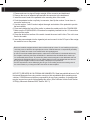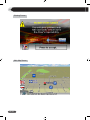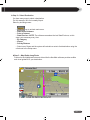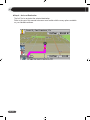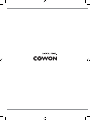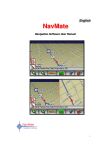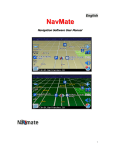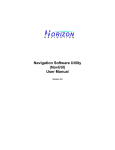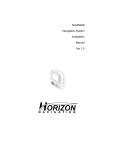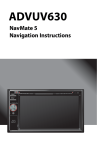Download Cowon CR1 Install guide
Transcript
ver. 1.2 EN Quick Guide 3 Remote Keys for Navigator Up Movie Mode Music Mode Power Mute Navigator Mode Play/Pause Next Menu Previous Fast Forward (FF) Zoom In Rewind (REW) Left Zoom Out Right Enter Adjust Caption Timing Volume Down Add Bookmark Go to Bookmark Sleep Move Focus Show File List Close Current Mode Pan Scan LCD off - Please refer to Q5W manual for full function of the remote - The remote is included in Q5W Package Windshield Suction Mount Lock ① ③ ② Push Push COWON CR1 2 Quick Install Guide for Windows 98SE/ME/2000/XP Mac OS 10.x Navigator Cradle 1 2 4 5 6 7 8 9 3 10 11 1 GPS Antenna : SIRF III Internal GPS antenna for receiving satellite data. 2 FM Transmitter Switch : Sets FMT channel. FMT (FM Transmission) function allows playback 3 4 5 6 7 8 9 10 11 of the sound through the vehicle’s radio via FM transmission when the FM radio is set to the same frequency. I/O Connection Terminal : Connection port for connecting COWON Q5W. Volume : Adjust the cradle speaker volume. Power LED : Shows the ON/OFF status NAVI Button : Executes the Navigator. MUSIC Button : Executes the Music player. (Play / Pause in Music Player) MOVIE Button : Executes the Video player. (Play / Pause in Movie Player) Suction Pedestal Mounting Hole : Installation hole for windshield suction pedestal Speaker : Built in stereo speaker. DC Power : Connect cigarette lighter power adapter. COWON CR1 4 1. Install the mount head of the windshield suction pedestal to the mounting hole of the cradle. 2. Please make sure to wipe all foreign material off the window. 3. Push the pedestal suction cup firmly to the windshield, then flip the number 1 lever down to secure the suction cup. 4. Use the number 2 and 3 knobs to adjust the angle and rotation of the pedestal to provide the best visibility. 5. Press and release the front of the cradle to release the cradle part for the COWON Q5W. 6. Make sure the COWON Q5W’s I/O terminal is completely inserted into the I/O connection terminal of the cradle. 7. Press the whole front surface of the cradle toward the mount until it clicks. The unit is now fixed in the cradle. 8. Insert the power adapter into the cigarette jack and connect it to the DC input of the navigation cradle to turn on the power. Dashboard Installation ③ ② ① Lock Push COWON CR1 Push 5 1. Please make sure to wipe all foreign material off the connector and dashboard. 2. Remove the cover of adhesive tape and affix the connector to the dashboard. 3. Install the mount head of the pedestal to the mounting hole of the cradle. 4. Push the pedestal suction cup firmly to connector, then flip the number 1 lever down to secure the suction cup. 5. Use the number 2 and 3 knobs to adjust the angle and rotation of the pedestal to provide the best visibility. 6. Press and release the front of the cradle to release the cradle part for the COWON Q5W. 7. Make sure the COWON Q5W’s I/O terminal is completely inserted into the I/O connection terminal of the cradle. 8. Press the whole front surface of the cradle toward the mount until it clicks. The unit is now fixed in the cradle. 9. Insert the power adapter into the cigarette jack and connect it to the DC input of the navigation cradle to turn on the power. - Be sure to install the navigator where it does not block the driver’s view. Do not install the product over an air bag cover or within the air bag deployment zone. COWON assumes no responsibility of liability for injury or death as a result of car crashes and/or air bag deployment. - In order to have clean satellite data reception, make sure the GPS antenna is horizontal with the sky. - The navigator cradle may fall off the windshield if it is attached to the windshield with a suction cup for an extended period of time. To prevent this, please rest the navigator on the dashboard while it is attached to the windshield. When not in use, please detach it from the windshield and store the unit. - Do not pull the navigation cradle’s front forcefully or abruptly as it may break off. - The FMT transmission can be affected by the car type or surrounding environment causing noise in the sound. Please, try to change the FMT channel for the best reception NOTICE TO DRIVERS IN CALIFORNIA AND MINNESOTA: State law prohibits drivers in California and Minnesota from using suction mounts on their windshields while operating motor vehicles. COWON does not take any responsibility for any fines, penalties, or damages that may be incurred as a result of disregarding this notice. (See California Vehicle Code Section 26708(a); Minnesota Statutes 2005, Section 169.71) COWON CR1 6 1. Installing Software When you insert the included installation DVD in the DVD drive, the installation program starts automatically. If it does not, run x:\autorun.exe (where x is the letter of your DVD drive) • Upgrading Firmware Upgrading firmware is highly recommended for best performance. To upgrade firmware, connect Q5W to the PC, press the “Upgrade Firmware” button, and then follow the procedure on the screen. • Installing NavMate : GPS Navigation Software To use GPS navigation feature with your Q5W, please install NavMate. To install, connect Q5W to the PC, press the “Install NavMate” button, and then follow the procedure on the screen. For “Q5W Car Navigation Pack (Q5W and GPS Cradle package)” users : GPS navigation Software (NavMate) is preloaded on Q5W. Only activation is required through Horizon. If you purchased Q5W and GPS Cradle separately, you need to install NavMate. COWON CR1 7 2. Activation Process After installing the NavMate navigation software on your device, please go to the following web site to obtain the code to activate the software: "http://www.horizonnav.com/activation/cowon" User name: cowon Password: 3r4t56 Voucher code is attached on the back of the cradle. For support, call 186 NAVMATE1 (1.866.286.2831). Voucher code will not be reissued if lost. Product return, activation and/or other services may not be provided without voucher code. 3. NavUtil Navigation Software Utility (NavUtil) has 3 major components: 1) POI Uploader 2) Backup 3) Restore. This utility helps the user to upload/download POI files, map and voices files, backup the user specific data files and also to restore user specific data files into the navigation unit. 4. NavMate Software Operation ▶Quick Start Follow these four easy steps and you are on your way. ________________________________________ Before operating your NavMate software, please carefully read and follow the instructions provided in the “Safety Information and Precautions” section of this manual. ________________________________________ ▶Step 1 -- Start up/Main Menu After the NavMate software starts, you will see the reminder warning to use your NavMate software safely and lawfully. COWON CR1 8 Warning Screen Main Map Screen COWON CR1 9 ▶Step 2 -- Select Destination You have many ways to select a destination. For this example, let’s find a nearby Airport. Select by touching screen: • icon to activate main menu. • Start Route Guidance • Point of Interest • State/Province NOTE: The software remembers the last State/Province, so this step is not necessary every time. • By Category • Airport • Sort by Distance • Select one of these and the system will calculate a route to that destination using the criteria set in the Setup menu. ▶Step 3 -- Map/Guide along Route Proceed to the highlighted route and drive while the NavMate software provides audible and visual guidance to your destination. COWON CR1 10 ▶Step 4 -- Arrive at Destination That’s it! You’ve arrived at the selected destination. Refer to the rest of this manual to become more familiar with the many options available on your NavMate software. COWON CR1 11 COWON CR1