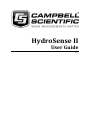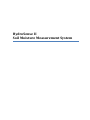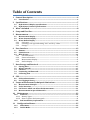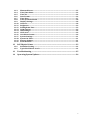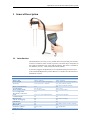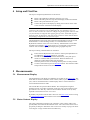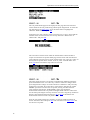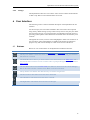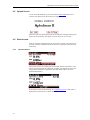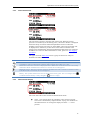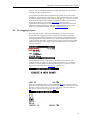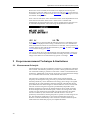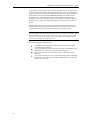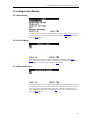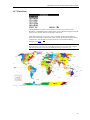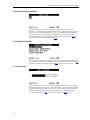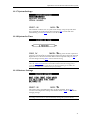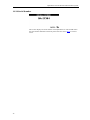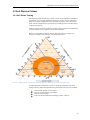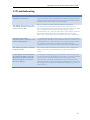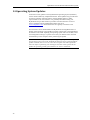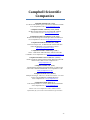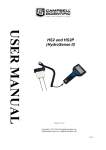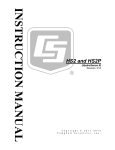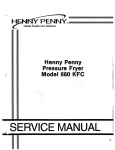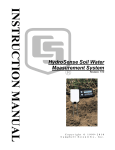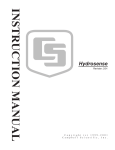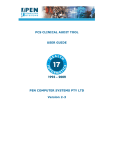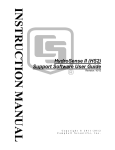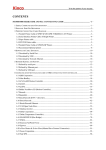Download Campbell HydroSense II User guide
Transcript
HydroSense II User Guide 10/11 HydroSense II Soil Moisture Measurement System Warranty The HydroSense II Soil Moisture Measurement System is warranted by Campbell Scientific Australia to be free from defects in materials and workmanship under normal use and service for twelve (12) months from date of shipment unless specified otherwise. Batteries have no warranty. Campbell Scientific Australia's obligation under this warranty is limited to repairing or replacing (at Campbell Scientific Australia’s option) defective products. The customer shall assume all costs of removing, reinstalling, and shipping defective products to Campbell Scientific Australia. Campbell Scientific Australia will return such products by surface carrier prepaid. This warranty shall not apply to any Campbell Scientific Australia products which have been subjected to modification, misuse, neglect, accidents of nature, or shipping damage. This warranty is in lieu of all other warranties, expressed or implied, including warranties of merchantability or fitness for a particular purpose. Campbell Scientific Australia is not liable for special, indirect, incidental, or consequential damages. Products may not be returned without prior authorization. The following contact information is for Australian and International customers residing in countries served by Campbell Scientific Australia directly. Affiliate companies handle repairs for customers within their territories. Please visit www.campbellsci.com to determine which Campbell Scientific group company serves your country. To obtain a Returned Materials Authorization (RMA), contact your local agent. After an applications engineer determines the nature of the problem, an RMA number will be issued. Please write this number clearly on the outside of the shipping container. For all returns, the customer must fill out a “Declaration of Hazardous Material and Decontamination” form and comply with the requirements specified in it. The form is available from Campbell Scientific Australia. A completed form must be either emailed to [email protected] or faxed to 07 47720555. Campbell Scientific Australia will not process any returns until we receive this form. If the form is not received within three days of product receipt or is incomplete, the product will be returned to the customer at the customer’s expense. Campbell Scientific Australia reserves the right to refuse service on products that were exposed to contaminants that may cause health or safety concerns for our employees. 3 Table of Contents 1 2 General Description ..........................................................................................................6 1.1 Introduction .............................................................................................................................. 6 Specifications .......................................................................................................................7 2.1 2.2 HydroSense II Display specifications ............................................................................... 7 HydroSense II sensor specifications ................................................................................. 7 3 What’s included ..................................................................................................................8 4 Setup and First Use ............................................................................................................9 5 Measurements .....................................................................................................................9 5.1 Measurement Display ............................................................................................................ 9 5.2 Water Content Display ........................................................................................................... 9 5.3 Water Deficit Display ........................................................................................................... 10 5.3.1 Soil types ......................................................................................................................................... 11 5.3.2 Selecting a soil type and setting “wet” and “dry” values ............................................. 11 5.3.3 Storage ............................................................................................................................................. 13 6 7 8 9 User Interface ................................................................................................................... 13 6.1 Buttons ...................................................................................................................................... 13 6.2 Splash Screen .......................................................................................................................... 14 6.3 Main Screen ............................................................................................................................. 14 6.3.1 GPS information ........................................................................................................................... 14 6.3.2 Status information ...................................................................................................................... 15 6.3.3 Measurement display................................................................................................................. 15 6.3.4 Deficit Display ............................................................................................................................... 16 Data Storage and Retrieval .......................................................................................... 17 7.1 7.2 7.3 7.4 7.5 Storing Data ............................................................................................................................. 17 What is stored? ....................................................................................................................... 17 Software .................................................................................................................................... 17 Connecting via Bluetooth.................................................................................................... 18 Collecting data ........................................................................................................................ 18 GPS ........................................................................................................................................ 18 8.1 8.2 GPS synchronisation ............................................................................................................. 18 Geo-tagging & Zones ............................................................................................................. 19 Proper measurement Technique & Limitations .................................................. 20 9.1 9.2 9.3 9.4 Measurement Principle ....................................................................................................... 20 Probe Insertion ...................................................................................................................... 21 Soil factors which can affect the Measurement .......................................................... 21 Measurements in Special Materials ................................................................................ 22 10 Maintenance .................................................................................................................. 22 11 Configuration Menus .................................................................................................. 25 10.1 Batteries................................................................................................................................ 22 10.1.1 Battery Types ................................................................................................................................ 22 10.1.2 How to replace the battery pack ........................................................................................... 23 10.2 Rod installation/replacement ...................................................................................... 23 11.1 11.2 4 Main Menu............................................................................................................................ 25 Deficit Mode......................................................................................................................... 25 11.3 11.4 11.5 11.6 11.7 11.8 11.9 11.10 11.11 11.12 11.13 11.14 11.15 11.16 11.17 11.18 11.19 11.20 12 Bluetooth Power ................................................................................................................ 25 Time/Date Menu ................................................................................................................ 26 Time Set ................................................................................................................................ 26 Date Format ......................................................................................................................... 26 Time Zone............................................................................................................................. 27 Time Synchronisation ...................................................................................................... 28 Display Settings .................................................................................................................. 28 Contrast ................................................................................................................................. 28 Brightness ............................................................................................................................ 29 Backlight On Time ............................................................................................................. 29 Light Sensing ....................................................................................................................... 29 GPS Settings ......................................................................................................................... 30 GPS Power ............................................................................................................................ 30 Coordinate format ............................................................................................................. 30 System Settings................................................................................................................... 31 System On Time.................................................................................................................. 31 Restore Settings ................................................................................................................. 31 Serial Number ..................................................................................................................... 32 Soil Physics Primer ..................................................................................................... 33 12.1 12.2 Soil Bolus Testing .............................................................................................................. 33 Typical Soil Water Levels................................................................................................ 34 13 Troubleshooting .......................................................................................................... 35 14 Operating System Updates ....................................................................................... 36 5 HydroSense II Soil Moisture Measurement System 1 General Description 1.1 Introduction The HydroSense II is an easy to use, portable device for measuring soil moisture in terms of volumetric water content (in percent). The three major components of the system are the display, the sensor and the software. The sensor is available in two different versions – 12cm (CS659) and 20cm (CS658). As the name suggests the HydroSense II is an updated and improved successor to the established HydroSense product. Below is a comparison of the features of the different versions. Feature Portable Battery life Probe length Accuracy HydroSense (CD620) Yes 2000+ readings 12cm, 20cm (interchangeable) ±3% VWC (EC <2dS/m) Water Content mode Period Display Water Deficit mode User configurable Wet & Dry references LCD LCD Backlight Data Storage GPS & Geotagging GPS Zones Date & Time Bluetooth Firmware updates Field carry case Yes Yes in msec Yes 5 soil profiles Yes HydroSense II Yes 1000+ readings 12cm, 20cm (not interchangeable) ±3% (EC≤4dS/m) CS658 ±3% (EC≤6.5dS/m) CS659 Yes Yes in μsec Yes 10 soil profiles Yes 2 line x 16 char alphanumeric No No No No No No Factory only No 128x64 pixel graphic Yes Yes 1000+ readings Yes Yes Yes GPS accuracy where possible Yes User updateable Yes 6 HydroSense II Soil Moisture Measurement System Please note that unlike the previous generation HydroSense, the 12cm and 20cm sensor rods are not interchangeable. Along with volumetric water content the HydroSense II can also display relative water content based on “wet” and “dry” reference measurements previously set by the user. Along with relative water content, the unit can also display water deficit indicating how much water is required (in mm of rain) to bring the soil back to the previously saved “wet” value. Measurements are made by fully inserting the probe rods into the soil and pressing the Read/OK button. The process takes between 1 and 2 seconds after which the value can be stored and later downloaded to a computer for display and analysis. Communication between the computer and HydroSense II are carried out using Bluetooth. The HydroSense II also includes an GPS (Global Positioning System) received which enables data to be stored with position information. This technique is known as geo-tagging. The HydroSense II has many power saving features – the device turns off when it has been idle for a configurable period, the backlight brightness and on-time are adjustable, the backlight is automatically disabled in bright conditions, as well as the GPS and Bluetooth can each be forced off to extend battery life, albeit with reduced functionality. 2 Specifications 2.1 HydroSense II Display specifications HydroSense II measurement and display unit 128x64 pixel graphic LCD Display Blue/White LED brightness adjustable Backlight ±5m position (typ), ±1ms time with GPS sync GPS Accuracy Approx. 10m Bluetooth range >1000 records (oldest data overwritten first) Data storage >100 records Zone storage 4 x AA alkaline (included) Batteries 20μA asleep Power consumption (approx.) +2mA backlight off +18mA backlight 60% +30mA backlight 100% +35mA GPS +30mA Bluetooth 6 – 12mths (depends on usage) Expected Battery Life 200mm x 100mm x 58mm Size (LxWxH) 340g Weight (g) 2.2 HydroSense II sensor specifications HydroSense II sensor – CS658 Measurement principle Communication Rod length Rod diameter Measurement range Precision Accuracy Size (LxWxH) Weight (g) Time Domain Reflectometry SDI-12 20cm 4.7mm (nominal) 0% - 50% <0.05% ±3% VWC in mineral soils with solution EC ≤4dS/m 100mm x 92mm x 40mm (sensor body) 450g 7 HydroSense II Soil Moisture Measurement System HydroSense II sensor – CS659 Measurement principle Communication Rod length Rod diameter Measurement range Precision Accuracy Size (LxWxH) Weight (g) Time Domain Reflectometry SDI-12 12cm 4.7mm (nominal) 0% - 50% <0.05% ±3% VWC in mineral soils with solution EC ≤6.5dS/m 100mm x 92mm x 40mm (sensor body) 450g 3 What’s included The HydroSense II Soil Moisture Measurement System consists of many parts. Standard parts are listed in the table below. Qty 1 1 4 1 1 1 1 1 1 Description HydroSense II measurement and display unit (pn: CD660) CS658 (20cm) or CS659 (12cm) water content sensor AA batteries (factory installed inside the display) Spare battery holder (spare batteries not included) Wrench for installing/replacing rods Tube of thread locking compound for rod replacement Philips screwdriver Carry case Hydrosoft PC software on CD Some users may also wish to purchase optional extras such as spare rods for the CS658 (pn: 26483) or CS659 (pn: 10184) in case of breakage or a USB Bluetooth adapter for those who do not already have a Bluetooth adapter. 8 HydroSense II Soil Moisture Measurement System 4 Setup and First Use The steps to setup the HydroSense II are as follows: Remove the HydroSense II display from the carry case. Remove the blue protective strip from the display window and discard. Remove the probe from the carry case. Connect the probe to the display by mating the connector on the cable to the connector at the bottom of the display. Please note that the connector is a push-pull type with locators to align the connectors. The connectors can be damaged if the user attempts to screw or unscrew them. To mate the connectors, simply bring them together and turn until you feel that they are aligned, then applying firm pressure, slide them together until they click. To disconnect, pull back on the connector collar with the thumb and forefinger and pull the two connectors apart. The HydroSense II stores time, date and positional information with any stored measurements. To take advantage of this, it is recommended to use the HydroSense outdoors with a clear view of the sky. Measurements can be made and data stored without a GPS signal, however it is important to note that the software will be unable to group and display data geographically later. The steps to taking a measurement are as follows: Ensure that the HydroSense II is turned on. Start up the HydroSense II by holding the Menu/PWR button for 3 seconds. In order to store data with positional information, it may take up to 1 minute to establish GPS synchronisation. When the GPS icon is displayed, synchronisation has been successful. Insert the probe into the soil ensuring that the probes are fully inserted. To take a measurement, press the Read/OK button. The measured VWC and period are shown on the screen. 5 Measurements 5.1 Measurement Display The HydroSense II can display two different sets of data on the main screen. The main data set contains volumetric water content (VWC) in percent and period (in μsec). This is termed the Water Content Display and it is shown whenever a successful measurement is made. The second data set represents Water Deficit. This is helpful for irrigation planning because it provides an estimate of the soil water content relative to the pre-selected “wet” and “dry” reference levels and the amount of rain (in mm) required to return the soil to the “wet” level. By default, only Water Content data is shown on the main screen, however using the configuration menus Water Deficit can be enabled if desired. 5.2 Water Content Display The water content data set displays the volumetric water content (VWC) and period (PER) retrieved from the CS658/9 sensor. The soil moisture sensor uses a proprietary technique to determine water content over widely varying soils while correcting for a range of bulk electrical conductivity. 9 HydroSense II Soil Moisture Measurement System In simple terms, soil consists of three main constituents – mineral particles (sand, loam, clay), water and air. The air and water occupy the spaces or pores formed between the mineral particles. Typically in agricultural soils these pore spaces make up approximately 50% of the soil by volume, with water and air together making up the remaining 50% in varying quantities. As a result, water content normally ranges from 0% to 50%. In some conditions, the sensor is unable to determine the soil water content and in these cases, an out of range value is displayed (“---”). N.B. even when the sensor cannot determine the VWC, the signal period measurement will always be displayed. In some special media this value can be used along with a soil specific calibration to estimate water content. 5.3 Water Deficit Display The purpose of the HydroSense II Water Deficit display is to help with water management decisions for irrigators. In Water Deficit mode, the HydroSense II stores “wet” and “dry” values for up to 10 different soil types and compares the current measurement to those reference values. It then shows relative water content (RWC) on a scale where 0% represents the “dry” value stored for that soil and 100% represents the “wet” value. While any two volumetric water content measurements can be stored as “wet” and “dry” references, it is recommended to store the wilting point of your crop as the “dry” value and field capacity as “wet”. The relative water content is calculated as follows: RWC VWC VWC dry VWC wet VWC dry x100 In this equation, VWC is the current measurement of volumetric water content, VWCdry is the volumetric water content of the “dry” reference and VWCwet is the volumetric water content of the wet reference point. For example, a particular clay-loam soil may have an 18% wilting point and 35% field capacity. Using these values a VWC measurement of 24.5% would display as a relative water content of 38.2%. Similarly a VWC measurement of 30% would show an RWC of 70.6%. An RWC value greater than 100% indicates that the soil has a water content value greater than the stored “wet” value and a negative value reflects that the water content is below the “dry” point. Along with the relative water content, the HydroSense II calculates and displays the amount of water required (in mm of rain) to return the soil to the “wet” level. A negative deficit value indicates that that the water content is above the “wet” value for that soil type. Since the CS658 and CS659 measure average water content along the length of their rods (20cm and 12cm respectively), their sample volumes are quite different and this affects the water deficit value. For this reason it is important that the current measurement and reference values are all made with the same probe type. Some customers prefer to use different probes with different rod lengths for different soils, however if the probe length used to set the reference values is different to that used later to evaluate relative water content, the HydroSense II may give erroneous readings. 10 HydroSense II Soil Moisture Measurement System By default the HydroSense II does not display the Water Deficit data set on the main screen. To enable this mode, turn on Deficit Mode from the configuration menus. 5.3.1 Soil types The HydroSense II needs three different parameters to calculate relative water content and deficit - “wet” and “dry” water content values and the probe length used. Since these parameter groups represent soil specific attributes they are referred to as “soil profiles”. The HydroSense II can hold up to 10 soil profiles labelled “soil 1” to “soil 10”. By default, some of the soil profiles in the HydroSense II are preset to typical values. These values may be used or overwritten as desired, but it is important to record what soil types were used for each profile stored in the display. The default soil values are shown in the table below. Soil No 1 2 3 4 5 6 “Dry” “Wet” 7% 10% 18% 15% 20% 17% 15% 20% 35% 30% 40% 35% 5.3.2 Selecting a soil type and setting “wet” and “dry” values Probe Length 20cm 20cm 12cm 12cm 12cm 12cm Soil Description Sand Sandy Loam Sandy Clay Loam Silty Clay Clay Loam Soil profiles can be changed from the main screen of the HydroSense II. To select the soil profile, press the Right button to highlight the soil number as shown above. To change soil profile, press the Read/OK button. The soil profile list should be displayed. Use the Up and Down buttons to move through the list to the desired soil type and press OK. 11 HydroSense II Soil Moisture Measurement System The soil profile details page will be displayed. This page shows the reference values stored for this soil profile along with the probe length used. To select this soil and return to the main screen, press the down button to highlight the “SELECT THIS SOIL” and press OK. From this screen, new reference values can also be set. To do so, ensure that the CS658/9 sensor is inserted in the soil correctly and select “WET VWC” or “DRY VWC” and press OK. The screen above will be shown while the measurement is taken and after a couple of seconds the soil profile details page will be shown with the reference value changed. The same process can be used for both “wet” and “dry” values. If desired, the soil profile can be cleared. To do so, select “CLEAR SOIL” and press OK. Please note that this step cannot be reversed. The probe length stored in a soil profile is automatically updated to match the probe used whenever the “wet” and “dry” reference values are changed. If the probe length used to change one of the references is different to that previously used for the soil profile, the screen above will be shown. Selecting the “NEW PROBE” option will overwrite the soil profile, clearing the other reference value, whereas selecting the “OLD PROBE” option will discard the measurement and leave the soil profile unchanged. Both reference values must use the same probe length. This step cannot be reversed. Using the Up and Down buttons, select the desired option and press OK or Back to discard the new measurement and return to the soil profile screen. Once the soil profile changes are complete, use the Up and Down buttons to choose “Select this Soil” and press OK. This will return to the main screen and use the new soil profile. 12 HydroSense II Soil Moisture Measurement System 5.3.3 Storage The HydroSense II does not store relative water content or deficit measurements to flash. Only Water Content measurements are stored. 6 User Interface The following section contains a detailed description of the HydroSense II user interface. For the most part, the screenshots included in this section have been captured using factory default settings (except where noted), however they may not reflect the exact image seen on your screen because of configuration settings chosen or operating system updates. These differences should be minor and are likely to be cosmetic. Throughout this section, we have used red highlights to mark areas of interest on the screenshots. These red highlights are added in this manual for illustrative purposes only and will not actually be visible on the screen of the device. 6.1 Buttons Below are a list of the buttons on the HydroSense II and their functions. User Interface Buttons The Menu/PWR button. When pressed in the main screen, the main menu will be displayed. This key also doubles as the Power button. To turn the HydroSense II on or off, press and hold this button for 3 seconds. The Read/OK button. This key is used to initiate a new measurement in the main screen, and is also used to select an item in a list or to answer “OK” to prompts throughout the HydroSense II menu system. The Store/Back button. From the main screen, this button is used to store the current reading to disk. In the menu system it is used to move “Back” to the previous menu. The Up button. This and the other direction keys are used to navigate lists. The Down button. This button moves the cursor downward. The Left Button. This button moves the cursor to the left. The Right button. This button moves the cursor to the right. 13 HydroSense II Soil Moisture Measurement System 6.2 Splash Screen To turn on the HydroSense II, press and hold the Menu/PWR Button for 3 seconds. The splash screen shown below is displayed. Please note that the Operating System version number is displayed along with the device serial number. This splash screen is shown for 2.5 seconds. 6.3 Main Screen After the splash screen disappears, the main screen is shown. The main screen contains a number of different elements which are explained in the following subsections. 6.3.1 GPS information The top bar of the screen displays the current date and time information. This time is synchronised with the GPS when available. The bottom bar shows the current GPS coordinates as reported by the GPS. Both of these values are updated automatically. If the GPS has been turned off using the configuration menus, “GPS OFF” is displayed in the bottom bar as shown above. 14 HydroSense II Soil Moisture Measurement System 6.3.2 Status information The zone name is shown in the upper left of the screen. When the current position is not within any of the existing zones, “NOT IN A ZONE” is displayed much like the top screenshot. When the HydroSense II moves within the boundary of an existing zone (such as “Zone 00001” above) the zone name will be displayed in a similar way to that shown in the bottom screenshot. This change occurs automatically when the HydroSense II detects that it is within the boundaries of a zone. For more information on zones, please see “Geo-tagging and Zones”. The upper left of the main screen shows a group of status icons. They are detailed in the table below. Status Icons GPS. This icon is shown when the GPS has acquired synchronisation with the GPS satellite constellation. This icon disappears when the GPS is turned off or GPS sync is lost. Bluetooth Connection. This icon is displayed when a Bluetooth connection has been successfully established. When the Bluetooth connection is closed, this icon disappears. Bluetooth Active. This icon is shown whenever the Bluetooth radio is turned on and discoverable. If the Bluetooth is turned off, this icon disappears. Battery. This symbol indicates the state of charge of the battery pack. The icon changes from to indicate that the battery is fully charged to 6.3.3 when it is empty. Measurement display The centre left of the screen contains the measurement results. VWC – This section shows the volumetric water content in percent. This value is automatically compensated for varying soil conditions. If the measurement is out of range the display will show “---” in this position. 15 HydroSense II Soil Moisture Measurement System PER – The average period of the water content reflectometer (CS658/9). The value is displayed in microseconds. Below the sensor readings is displayed the model number and rod length of the sensor used (in this case “CS658 20cm”). This is updated with each measurement. If the water content sensor is not properly connected or malfunctioning, the display will show “SENSOR TIMEOUT” as shown above. 6.3.4 Deficit Display When deficit mode is enabled, the water deficit section is displayed on the centre right of the main screen. The top screenshot shows the main screen with deficit mode disabled and the bottom screenshot is with deficit mode enabled. The water deficit section contains the following information: Soil type - This is soil number 1 to 10. RWC - relative water content from 0% to 100% where 0% represents “dry” (wilting point) and 100% is “wet” (field capacity). DEF – water deficit expressed in mm of rain. 16 HydroSense II Soil Moisture Measurement System 7 Data Storage and Retrieval The HydroSense II includes flash-based storage for data and configuration settings. Being flash based, it is non-volatile and will be preserved when the batteries are exhausted and changed. 7.1 Storing Data To store data with the HydroSense II, Press the Store button from the main screen. This will initiate the process of storing data. If the current location is not within an existing zone, a new zone will be created, if a zone already exists, the data will be attributed to that existing zone and it will be stored to flash. N.B. the store function is intended to store volumetric water content values, so it is normal to take a measurement before using the Store button. 7.2 What is stored? The flash file system of the HydroSense II is employed to hold water content measurements, the zone table and the table of configuration settings. The most important among these is the water content data file. When the user chooses to store a measurement by pressing the Store button, the most recent measurement of volumetric water content (VWC) is stored along with the measured period, sensor type, current date & time, latitude and longitude (if GPS synchronisation has been achieved). If the GPS is switched off or does not have a valid synchronisation, the time and date are still used, however the time and date may not be accurate. When using the HydroSense II with the GPS disabled, it is recommended to check and adjust the clock before storing data. The water content data file is large enough to hold over 1000 data values. When the file becomes full, the oldest data are overwritten and storage continues. The zone data file holds a list of zones that have been created. Zones are automatically created whenever a data point is stored in a new location. Each zone record contains the centre position (latitude & longitude), radius in metres, and the zone name. The zone file is large enough to hold over 100 zones, however when the zone data file is full, new zones can no longer be created. The configuration settings file is managed automatically by the HydroSense II. These settings can be synchronised to the computer where they can be viewed, modified, backed up and restored. For more information, please refer to the HydroSense II Software User Guide 7.3 Software The HydroSense II ships with the latest version of the HydroSense II software on CD. For the latest version, please contact your local agent, or refer to the Campbell Scientific website. For a complete guide to the use of this software, please refer to the HydroSense II Software User Guide. 17 HydroSense II Soil Moisture Measurement System 7.4 Connecting via Bluetooth The steps to forming a successful Bluetooth connection are as follows: Start the HydroSense II software. Turn on the HydroSense II display by holding the Power button for 3 seconds. Using the software, click the Discover button to find Bluetooth devices within range. Once the HydroSense II has been discovered, click the “Connect” button. The first time that the HydroSense II is used with a new computer is necessary to “pair” the computer and the HydroSense II before a connection can be made. The pairing code is “1234”. For more information, please refer to the HydroSense II Software User Guide While a Bluetooth connection is open, the HydroSense II will not shut down. It is important to disconnect the Bluetooth once data has been collected or settings updated to avoid unduly shortening the battery life. Once the Bluetooth connection is closed the device will power down as normal. 7.5 Collecting data To collect data it is first necessary to establish a Bluetooth connection (see above), however data can then be downloaded to the computer by clicking on the “Synchronise” button in the HydroSense II software. The synchronisation process will download any new water content data, update the zone table and configuration settings. For more information, please refer to the HydroSense II Software User Guide. 8 GPS The HydroSense II incorporates a receiver for the Global Positioning System (GPS). This is a group of satellites in medium earth orbit (MEO) maintained by the US Department of Defense for global navigation. The system provides extremely accurate time and position information using a relatively inexpensive radio receiver. In order to calculate position, the GPS module needs to receive radio time signals from at least 4 satellites simultaneously, and it uses the slight time shifts in these received signals to calculate the receiver’s position in space. If the receiver detects signals from more than 4 satellites, it will use the data from these extra satellites to generate a more accurate position. 8.1 GPS synchronisation Since the GPS satellites are in orbit at an altitude of approximately 20000 km, their radio signals are quite weak at the surface of the earth and they do not penetrate buildings well. It is therefore generally necessary to be outdoors with a clear view of the sky to reliably receive strong signals from the 4 or more satellites required to calculate position. When the receiver has an adequate signal from at least 4 satellites and has resolved the current position it is said that the GPS has achieved “synchronisation”. The GPS antenna of the HydroSense II is located inside the case above the LCD facing upward toward the sky when held upright in a comfortable reading 18 HydroSense II Soil Moisture Measurement System position. This is to maximise the received signal and thereby shorten the time required to achieve synchronisation. To synchronise the GPS, take the HydroSense II outside, away from any tall buildings or large obstructions and turn it on. GPS synchronization will normally be achieved in approximately 30 seconds, but can take up to a minute or so. The HydroSense II indicates that valid GPS synchronisation has been achieved by displaying the GPS sync icon on the main screen. When the GPS is synchronized, the internal clock of the HydroSense II is adjusted to match the GPS time to within a millisecond. This is the default behavior, however this feature can be disabled if desired using the configuration menus. 8.2 Geo-tagging & Zones When the GPS module is enabled, the HydroSense II is able to store water content data that is tagged with position information (latitude & longitude). Using this position information, data can be grouped by geographical location. These geographical areas are referred to as “zones” and are characterised by a centre coordinate and radius. Volumetric water content values are then grouped, filtered and charted by the computer software based on the zone in which the data was collected. The HydroSense II keeps a table of up to 100 GPS zones in memory and searches through this table every few seconds to determine if it is within the boundary of a zone. When it has determined that the user is within a zone, it displays the zone name on the main screen (shown above). Zones are created when data are stored. When the Store key is pressed, and the HydroSense II determines that the current location is not in an existing zone, this message is shown on the screen. To create a new zone, select YES and press OK. To exit without storing, press the Back button. 19 HydroSense II Soil Moisture Measurement System When a new zone is created, the screen above is displayed. Use the Up and Down keys to select the radius to use for this zone and press OK to save the new zone details. Press Back to return to the main screen without creating a new zone and without storing any data. Once a zone is created, the water content data will be stored. By default the zone name will be in the form “Zone xxxxx” where xxxxx is a number that automatically increases each time a new zone is created, however the zones can be renamed and updated at a later time using the HydroSense II software. If the Store button is pressed when the GPS does not have a valid GPS sync the screen above is displayed. This warning is intended to serve as a reminder that these measurements will not be stored with an accurate date, time or position. To continue and store data without GPS information, press OK, to return to the main screen without storing, press Back. The screens shown above are only displayed when a measurement is stored in a new location. If the current position is within an existing zone, the Store button simply causes data to be stored without any queries or warnings. 9 Proper measurement Technique & Limitations 9.1 Measurement Principle The HydroSense II uses the soil dielectric permittivity to estimate the volumetric water content. The dielectric permittivity of water is much greater than the other soil constituents making it possible to relate water content to measured dielectric permittivity. Additionally, water and air are the only soil constituents that change over a reasonable amount of time, without human intervention. The electronics contained in the water content sensor generate the high frequency electromagnetic energy necessary to polarize water molecules such that their permittivity can be determined. The energy passes along a waveguide formed by the two rods and reflects from the end of the rods and back into the probe head where the reflected signal is detected and time of travel is measured. The time of travel along the waveguide is predominantly dependent on the dielectric permittivity and since the measured time is the net result of passing down the length of the rods and back again, it reflects an average of the water content over the volume of the waveguide. The probe electronics also detect electrical conductivity (EC) between the rods and use this to correct the permittivity measurement, allowing the probe to operate in a wider range of soil EC. The calibration coefficients to convert this measured time of travel to dielectric constant and ultimately water content are contained within the probe itself and are the intellectual property of Campbell Scientific. 20 HydroSense II Soil Moisture Measurement System 9.2 Probe Insertion For accurate, repeatable measurements, the rods of the CS658/9 sensor must be fully inserted into the soil. It is normally inserted vertically, but this is not mandatory. Since the water content is averaged over the length of the rods, the reading from a 20cm probe inserted vertically will be the average of the soil moisture over the top 20cm, however the same rods inserted at 45° will yield an average of the top 10cm. This is often used for shallow rooted crops such as turf to measure the average water content in the root zone of the plant, however it is important that the sensor rods are inserted completely and that none of the rod surface is exposed when measurements are made. The measurement volume of the CS658/9 sensors vary somewhat with soil type, however as a guide, it extends along the full length of the rods and outward radially from each rod a distance of approximately 3cm. It is important that this volume should be completely immersed in soil. Soil is not a homogeneous medium on the scale of most soil water content measurement methods. Soil features such as cracks, rocks, pore size distribution, plant roots and texture layers are not always distributed evenly throughout a measured profile. If the water content over a large area such as a cropped field is to be determined, several measurements may be required to establish a representative measurement. 9.3 Soil factors which can affect the Measurement The HydroSense II is very sensitive to changes in dielectric permittivity and the probe has water content measurement resolution better than 0.1%. While the HydroSense II is predominantly sensitive to dielectric permittivity (and consequently soil water content), other physical properties of the soil can affect the measurement. If the soil contains a large amount of clay or has high electrical conductivity (EC), the applied signal can be attenuated and this affects detection of the reflected signal in the probe electronics. Very high organic matter has a similar effect. The HydroSense II will still respond to changes in water content but not the same as if the attenuation factors were present in small noninterfering amounts. The calibration coefficients used to transform measured travel time to water content were determined in laboratory studies on typical soils. User determined coefficients can be applied to the period value that is displayed in the water content section of the main screen. Rocky soils can make rod insertion difficult and introduce variability in water contents measurements taken in the same general area. The rocks occupy space otherwise occupied by the fine soil fraction but do not hold water in the same manner as soil. If two proximal measurements are made in rocky soil, the measured water content can differ by several percent if a large rock occupies part of the sensitive volume of one measurement but not the other. 21 HydroSense II Soil Moisture Measurement System 9.4 Measurements in Special Materials The HydroSense II and its sensors were designed principally for use in agricultural soils, but the measurement technique underlying the instrument supports other potential applications. Other porous media can also be monitored using the period value shown on the display. The period is strongly related to dielectric permittivity of the material surrounding the probe rods and can be used as a relative value to measure changes in the material of interest. Period generally increases along with water content. For actual water content values, a soil specific calibration can be performed using an independent measure of water content such as gravimetric analysis. A calibration equation can then be derived to relate period measured by the HydroSense II to water content for the chosen soil or other medium. 10 Maintenance 10.1 Batteries Under normal use, the life of the 4 AA batteries in the HydroSense II should be close to a year. The device is designed to continue to provide accurate measurements until the batteries are completely exhausted. The battery indicator icon on the main screen gives a warning of the battery status and when the battery indicator shows that the batteries are close to empty ( symbol), it is advisable to have replacement batteries close to hand. It is recommended to carry them in the spare battery holder provided in the carry case. Configuration settings, stored data and zones are all preserved when the batteries are replaced, however the time and date are lost until GPS synchronisation is restored or the time and date are entered manually in the time/date menu. 10.1.1 Battery Types Because of the nature of the power supplies used in the HydroSense II, it is strongly advised to only use good quality alkaline batteries as replacements. Carbon Zinc batteries (sometimes marketed as “extra heavy duty” or “extra long life”) are not well suited to this use and are likely to be exhausted in a relatively short period. Carbon Zinc batteries are also particularly prone to leaking when exposed to large temperature variations such as those experienced in outdoor use. While rechargeable battery technologies such as Nickel-Cadmium (NiCd) or Nickel-Metal-Hydride (NiMH) may seem attractive, these batteries have a high self-discharge rate which makes them inadvisable for use the HydroSense II. Since the device will sometimes remain unused for several months over winter, it is likely that the batteries will be discharged when the device is called into use after such a long break. Despite its design enabling a standby life of many years, it is always prudent to remove the HydroSense II’s battery pack when the unit is to be stored for an extended period (greater than 1 year) to guard against the possibility of damage due to leaking batteries. 22 HydroSense II Soil Moisture Measurement System 10.1.2 How to replace the battery pack The process to replace the battery pack is as follows: Place the HydroSense II face down on a clean dry surface. Remove the four (4) Philips screws on the back of the HydroSense II case with the Philips screwdriver provided in the carry case. Carefully separate the back cover from the front cover, taking care to keep the HydroSense face down. If the unit is turned face up, the battery holder inside may fall out. This may lead to damage of the battery wires. Unclip the battery connector from the battery holder. This connector looks similar to the terminals of a 9V PP3 battery. Do not connect a 9V battery to the battery terminals. This may cause permanent damage to the HydroSense II. Damage of this kind is not covered under warranty. Connect the spare battery holder to the battery connector. Carefully replace the back cover of the HydroSense II and replace the four (4) Philips screws. Turn over the HydroSense II and hold the power button to activate. 10.2 Rod installation/replacement Threaded inserts in the epoxy body of the CS658 and CS659 allow user replacement of the stainless steel rods. Initially, these rods are fitted at the factory and with normal use should provide years of trouble free service, however sometimes insertion into rocky soils can lead to bending of the probes. Bent rods should be straightened or replaced as soon as possible since nonparallel rods can introduce error and can lead to more serious bending or breaking. Small bends can often be straightened by hand, but more serious bends may require probe replacement to avoid instrument downtime. Spare rods can be purchased from your local agent. The rods have a hexagonal nut-like collar at the base of the unthreaded portion. When threaded into the sensor body, this collar distributes lateral forces over a relatively large area to reduce rod bending/deformation during probe insertion for measurements. The rods must be fully threaded into the sensor body with the collar in full contact with the probe body. The nut should be tightened using the open-ended wrench provided with the HydroSense II. 23 HydroSense II Soil Moisture Measurement System Although the friction between the nut and the threaded insert in the sensor body is often enough to prevent the rods from becoming loose, it is recommended to apply thread locking compound to ensure that the rods remain firmly attached. A small amount of Loctite® 222MS THREADLOCKER is included with the HydroSense II to use when replacing rods. The compound should be used sparingly, as only a thin coating is necessary and a thick coating may affect the measured water content. The small tube supplied is enough to treat several sets of rods. Replacement of the rods involves unscrewing the threaded end of each rod, applying thread locking compound to the threads of the replacement rods and screwing them firmly into the sensor body using the wrench provided. Unlike the original HydroSense, the HydroSense II sensors do not support interchangeable rods. The CS658 will only measure accurately with 20cm rods and the CS659 with 12cm. The threads have be chosen to ensure that the rods cannot be in advertently mixed up, as they will not fit into the opposite sensor. Please do not attempt to change rod sizes. The following points should be noted: The threads of the replacement rods and the sensor body should be clean and free from damage. Avoid overtightening. In extreme cases, this may cause damage to the threaded inserts of the sensor, permanently damaging it. Full contact between the nut and probe body is required for proper operation. To prevent loosening of the rods, the thread locking compound should be allowed to cure. This time depends on temperature, but is generally between 3 and 12 hours. 24 HydroSense II Soil Moisture Measurement System 11 Configuration Menus 11.1 Main Menu To enter the main menu, press the Menu button from the main screen. Using the up and down keys, select the desired menu item and press OK. To exit the menu, press the Back button. 11.2 Deficit Mode This menu selects whether or not the Soil Deficit is displayed on the main screen. Select ON to show the deficit results and OFF to hide them. To quit this menu without saving the changes, press the Back button. 11.3 Bluetooth Power This menu controls power to the Bluetooth module. Switching off Bluetooth will save power while the unit is awake and increase battery life, however it will need to be re-enabled to collect data with a computer. Using the up and down keys, select which power state to use, and press OK. To exit the menu without saving, press the Back button. 25 HydroSense II Soil Moisture Measurement System 11.4 Time/Date Menu This submenu contains a list of settings to configure the clock system of the HydroSense II. Using the up and down keys, highlight one of the options shown above and then press OK to enter that setting. Alternatively, press the Back button to quit this menu. 11.5 Time Set This menu, is used to set the HydroSense II clock. The left and right keys can be used to move between the different parts of time and date, while the up and down keys adjust each individual part of the time and date. At the top of the screen, the date format is displayed for reference. To save the adjusted time to the clock, press OK. To exit without saving, press Back. Adjusting time and date with this menu is not usually necessary. By default, the HydroSense II uses the time and date received by its GPS along with the configured time zone to synchronise the system clock. This allows the HydroSense II to provide a very accurate time, however the GPS derived time will override the time and date set with this menu. The Time Set menu is generally used to set the clock when GPS synchronisation is disabled or GPS power is turned off. 11.6 Date Format This menu sets the format in which dates are displayed throughout the system. Use the up and down keys to choose the desired format, and press OK to save the setting. To quit the menu without saving, press the Back button. 26 HydroSense II Soil Moisture Measurement System 11.7 Time Zone The HydroSense II is able to use its GPS to provide a very accurate clock. Whenever a valid GPS signal is detected, the clock is adjusted using the received time (in UTC) and the time zone selected in this menu. Time zones from UTC-12 to UTC+14 are available. Please see the diagram below for information on global time zones. Use the up and down keys to select a time zone to use and OK to save the selection. To exit without making changes, press Back. The HydroSense II only supports standard time i.e. it does not adjust time for daylight saving each year. To use daylight saving time, use this menu to adjust time zone at the start and end of the daylight saving period each year. Source - Wikipedia (http://en.wikipedia.org/wiki/Time_zone) 27 HydroSense II Soil Moisture Measurement System 11.8 Time Synchronisation The HydroSense II is able to use its GPS to provide a very accurate clock. Whenever a valid GPS signal is detected, the clock is adjusted using the received time (in UTC) and the configured time zone. To use GPS synchronisation select ON from the list, or OFF to ignore the GPS time. This menu item does not disable GPS position. After highlighting a selection from the list, press OK to save the setting. To quit the menu, press Back. 11.9 Display Settings This submenu contains a list of settings related to the screen of the HydroSense II. Using the up and down keys highlight one of the options shown and press OK to select that item. Alternatively, press the Back button to exit the menu. 11.10 Contrast The contrast of the LCD can be affected by extremes of temperature or lighting. This menu controls screen contrast. Press the left key to lower the contrast (make the image lighter) or the right key to increase contrast (darker). Please note that the highest and lowest contrast settings should only be required in the most extreme conditions. Press OK to save the new setting and Back to exit. 28 HydroSense II Soil Moisture Measurement System 11.11 Brightness This menu allows the brightness of the LCD backlight to be adjusted. Since the backlight uses a significant amount of power, reducing the brightness will extend battery life. In bright, sunny conditions, the backlight has very little effect and generally doesn’t help readability, so the HydroSense II detects the ambient light conditions and automatically turns off the backlight when exposed to bright daylight. Using the left and right keys, set the brightness to an acceptable level. Press OK to save or Back to quit. 11.12 Backlight On Time The LCD backlight turns on whenever a button is pressed. This menu configures how long it remains lit after each press. The Left and Right keys change the period and OK will save it. Press Back to exit without saving. Setting the backlight on time to “Always On” will increase average power consumption significantly, similarly reducing battery life. 11.13 Light Sensing In bright, sunny conditions, the LCD backlight has very little effect on readability, so the HydroSense II detects the ambient light level and switches the backlight off in bright conditions. This feature can be disabled using this menu. Using the up and down keys, select ON or OFF from the list and press OK to save the setting. Press Back to quit. 29 HydroSense II Soil Moisture Measurement System 11.14 GPS Settings This submenu contains a list of settings related to the GPS of the HydroSense II. Using the up and down keys, highlight one of the options shown and press OK to select that item. Alternatively, press the Back button to exit the menu. 11.15 GPS Power This menu controls power to the GPS module. Switching off GPS will save power while the unit is awake and increase battery life, however the time and date used by the HydroSense II will be much less accurate and any stored data will not be geo-tagged for future display and charting. Using the up and down keys, select a power state to use, and press OK. To exit the menu without saving, press the Back button. 11.16 Coordinate format Latitude and Longitude information can be displayed on the main screen in one of three different formats: DDD.DDDD° DDD°MM.MMMM’ DDD°MM’SS” decimal degrees degrees with decimal minutes degrees, minutes and seconds. Using the up and down keys, select with Coordinate format to use, and press OK. To exit the menu without saving, press the Back button. 30 HydroSense II Soil Moisture Measurement System 11.17 System Settings This submenu contains a list of system-wide settings. Using the up and down keys, highlight one of the options shown and press OK to select that item. Alternatively, press the Back button to exit the menu. 11.18 System On Time To save power, the HydroSense II will automatically power off after a period of inactivity. This menu allows configuration of this time period. Press the Left and Right buttons to choose between the different timeout periods and press OK to save the change. Pressing Back will exit without saving. If the system on time is set to “Always on” the HydroSense II will only turn off when the MENU/PWR button is used. This will increase the average power consumption significantly. If the device is then left running by accident, the batteries are likely to be exhausted in just a few days. 11.19 Restore Settings This menu restores the HydroSense II to its factory defaults. Press OK to overwrite all configuration settings with default values or Back to exit without changing settings. This step cannot be reversed. If the unit is inadvertently set to factory defaults, all settings will need to be restored manually through the previous menus. 31 HydroSense II Soil Moisture Measurement System 11.20 Serial Number This screen displays the serial number of the HydroSense II. This should match the serial number labelled on the front panel of the unit. Press Back to exit this screen. 32 HydroSense II Soil Moisture Measurement System 12 Soil Physics Primer 12.1 Soil Bolus Testing Soil moisture testing and the soil’s ability to store water and make it available to agricultural crops is highly dependant on the type of soil at the site. There are 3 major non-organic components of soil that affect its texture: sand, silt and clay. Each of these components has a progressively smaller grain size and this affects its physical properties. Sand has a grain size from 0.05mm up to 2mm, silt has a grain size 0.002mm up to 0.05mm and clay has a particle size less than 0.002mm. Below is a simplified soil texture triangle. The goal of the soil triangle is to attempt to classify soil according to its constituent particles. Source - http://www.landscape -and-garden.com/garden -soil/soil-triangle.aspx A simple field test to determine soil type is called the Soil Bolus Test and is widely used as a guide when full laboratory particulate analysis is not available. Take a small amount of soil in hand. Wet soil to field capacity (just damp). Roll the soil into a ball. Push soil between thumb and forefinger to form a ribbon. 33 HydroSense II Soil Moisture Measurement System Soil Type Sands Sandy Loams Loams Clay Loams Light clay Heavy Clay Nature of Bolus Little or no coherence and cannot be rolled into a ball. Sand grains adhere to fingers. Some coherence, can be rolled into a stable ball and will form a ribbon 15 – 25 mm long. Will form a ribbon 25mm long. Smooth spongy feel with no sand grains. Ribbon 25-50mm long. Ribbon 50-75mm long. Some resistance to ribboning. Ribbon greater than 75mm. Strong resistance to ribboning. Once the soil type has been determined, the water content chart in the next section can be used to determine typical wilting point and field capacity from Hydrosense II volumetric water content (VWC) measurements. This allows informed management decisions to be made about a crop. 12.2 Typical Soil Water Levels Below is a chart of volumetric water content vs soil type. Typical wilting point and field capacity values are also shown. Soil Type V Soil VWC Field Capacity 50 45 40 35 25 20 15 10 5 Soil Type In Water Deficit Mode, the HydroSense II will display the mm of rain required to bring the soil up to field capacity. The capillary soil moisture content is the plant usable portion of the soil moisture and is equal to the field capacity minus the wilting capacity. 34 Silt Loam Silt Clay Loam Silty Clay Silt Sandy Loam Sandy Clay Loam Sandy Clay Sand Loamy Sand Loam Clay/Loam 0 Clay Soil VWC 30 HydroSense II Soil Moisture Measurement System 13 Troubleshooting Description of Problem The display shows “SENSOR TIMEOUT” all the time Explanation/Recommendation This message indicates that the HydroSense II has not received a response from the sensor. Check that the connector is mated correctly, the pins are clean and that the connector has not been damaged. If this problem persists, please contact your local agent. The display shows an error “NO GPS LOCK. STORE ANYWAY?” whenever I store data. This is a warning to indicate that the GPS has not achieved synchronisation with the GPS satellite network. This may occur because the GPS has been turned off, does not have a clear view of the sky or simply has not been turned on long enough to achieve synchronisation. As a result, the data will be stored without positional information and the date & time information may be inaccurate. This is only a warning and may be ignored if the cause is understood. Sometimes when take a measurement the volumetric water content is displayed as “---”. “---” is displayed to indicate that the water content sensor was unable to determine the volumetric water content for these soil conditions. It is recommended to try a few more times or try another position close by. For extreme or special soils, period can sometimes be used in conjunction with a soil specific calibration to yield reasonable results. The main screen shows “GPS off” in the bottom bar. This indicates that the GPS has been turned off in the configuration menus. Please refer to the GPS submenu to find the GPS power control. On the display of my HydroSense II, I can see the battery icon, the Bluetooth icon and the GPS icon, but there appears to be an icon that never appears. The icon that is not appearing is the Bluetooth connection icon and it only appears when the HydroSense II is paired to a computer and there is an active data connection between them. This happens when collecting data or changing configuration settings. Generally when using the computer to collect data from the HydroSense II, focus is on the computer screen and not the HydroSense II display, so you may not notice this icon. 35 HydroSense II Soil Moisture Measurement System 14 Operating System Updates From time to time, updates to the HydroSense II Operating System (firmware) will be made available by Campbell Scientific. These updates may provide fixes for known problems, add new features, change default settings or make improvements to the user interface. It is generally advisable to keep your HydroSense II up to date whenever possible. The latest firmware version is always available from the Campbell Scientific web site at www.campbellsci.com. Please check this site regularly to find out if new versions are available. New firmware can be downloaded to the HydroSense II using Bluetooth. For details of the operating system update procedure, please refer to the HydroSense II Software User Guide. Updating the operating system will erase all data, zones and configuration settings, so please be sure that your data has been collected and backed up on the computer before performing the update. If the batteries in the HydroSense II fail during the update process, corruption of the operating system can result. Normally the batteries can be replaced and the update restarted, however in rare cases this corruption can lead to problems that can only be repaired by your local agent. For this reason, please do not update the operating system if your batteries are close to exhausted. 36 Campbell Scientific Companies Campbell Scientific, Inc. (CSI) 815 West 1800 North Logan, Utah 84321 UNITED STATES www.campbellsci.com • [email protected] Campbell Scientific Africa Pty. Ltd. (CSAf) PO Box 2450 Somerset West 7129 SOUTH AFRICA www.csafrica.co.za • [email protected] Campbell Scientific Australia Pty. Ltd. (CSA) PO Box 444 Thuringowa Central QLD 4812 AUSTRALIA www.campbellsci.com.au • [email protected] Campbell Scientific do Brazil Ltda. (CSB) Rua Luisa Crapsi Orsi, 15 Butantã CEP: 005543-000 São Paulo SP BRAZIL www.campbellsci.com.br • [email protected] Campbell Scientific Canada Corp. (CSC) 11564 - 149th Street NW Edmonton, Alberta T5M 1W7 CANADA www.campbellsci.ca • [email protected] Campbell Scientific Centro Caribe S.A. (CSCC) 300 N Cementerio, Edificio Breller Santo Domingo, Heredia 40305 COSTA RICA www.campbellsci.cc • [email protected] Campbell Scientific Ltd. (CSL) Campbell Park 80 Hathern Road Shepshed, Loughborough LE12 9GX UNITED KINGDOM www.campbellsci.co.uk • [email protected] Campbell Scientific Ltd. (France) Miniparc du Verger - Bat. H 1, rue de Terre Neuve - Les Ulis 91967 COURTABOEUF CEDEX FRANCE www.campbellsci.fr • [email protected] Campbell Scientific Spain, S. L. Avda. Pompeu Fabra 7-9, local 1 08024 Barcelona SPAIN www.campbellsci.es • [email protected] Please visit www.campbellsci.com to obtain contact information for your local or International representative 37