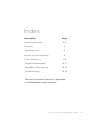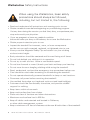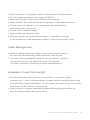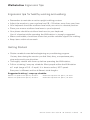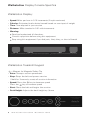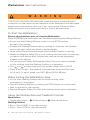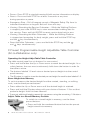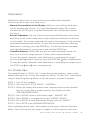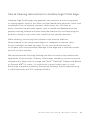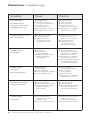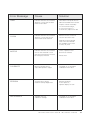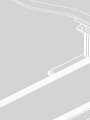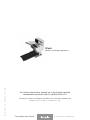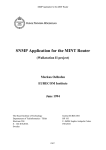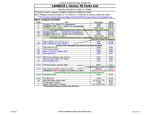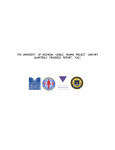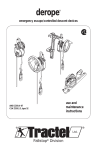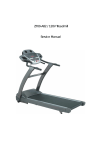Download Details The Walkstation Instruction manual
Transcript
The Walkstation User Instructions FitWork™ | Walkstation 07-0001773 Index Description Page Safety Instructions 2- 3 Features 4 Ergonomic Tips 5 Display Console Specifics 6 User Instructions 7-9 Treadmill Maintenance 10-11 AdjusTables Maintenance 12-13 Troubleshooting 14-15 This user instruction manual is applicable to all Walkstation style numbers. www.details-worktools.com 1 Walkstation Safety Instructions When using the Walkstation, basic safety precautions should always be followed, including, but not limited to, the following: • Read and understand all instructions and warnings prior to use. • Obtain a medical exam before beginning any conditioning program. If at any time during the session you feel faint, dizzy, or experience pain, stop and consult your physician. • If you are pregnant or have any medical condition that could make you dizzy or off-balance, do not use the Walkstation. • Obtain proper instruction prior to use. • Inspect the treadmill for incorrect, worn, or loose components and do not use until corrected, replaced, or tightened prior to use. • Always use the Magnetic Safety Clip and attach it to your clothing at about waist height. • Body orientation should be centered and forward facing at all times. • Do not look behind you while unit is in operation. • Do not try to walk too fast. Utilize a comfortable speed. • Do not lean forward or round / hunch your back and keep your head up. • Do not wear loose or dangling clothing while using the treadmill. • Read, understand, and test the emergency stop procedures before use. • Care should be used when mounting or dismounting the treadmill. • Do not operate electrically powered treadmills in damp or wet locations. • Disconnect all power before servicing the treadmill. • Use molded front edge as a keyboard wrist-rest and hand-hold/grip. • Footwear should be comfortable, closed-toe, and provide suitable support for walking. • Keep items within close reach. • Keep worksurface free from clutter. • Place unit clear of furniture and other obstructions. • Maximum worksurface load is 225 lbs. • Keep all cables unobstructed and located in Cableway or other cable management system. • Keep a minimum of 3 feet of clearance at the rear & both sides of the treadmill. 2 WA L K S TAT I O N U S E R I N S T R U C T I O N S • While treadmill is in operation, user is multi-tasking. Avoid distraction. • Do not exceed maximum user weight of 350 lbs. • Keep the top side of the moving surface clean and dry. • Keep treadmill feet securely nested in openings in the treadmill receiver. • Do not place any object(s) on or underneath the treadmill belt, even when unit is not in use. • Do not cover treadmill keypad. • Keep children and animals away. • Moving surfaces are potentially hazardous. If attention is not paid to the conditions of the equipment, death or serious injury could occur. Cable Management: • When installing equipment, either on the worksurface or below, be sure that the connecting cables are free of obstruction. • Horizontal wire management channels are provided as standard and can be found on the underside of the worksurface. Use these channels to minimize possible entanglements. Accessory Power Cord Length: • Ensure that power cords for all accessory items – computers, lights, monitors, etc. – are of sufficient length to reach outlets throughout the range of worksurface height adjustment. Do not subject the cords to any strain while adjustment of the surface is taking place. • Always check for proper operating clearance before placing any item on, next to, above or below the worksurface. www.details-worktools.com 3 Walkstation Features 1 Commercial grade treadmill with maximum speed of 2 mph in 0.1 mph increments and no incline adjustability 2 Patented Soft System® surface with Neoprene shock absorbers in front third of the deck 3 Stowable digital display and touch pad controller 4 Urethane high profile soft edge – hand hold and built in wrist rest 5 Magnetic Safety Clip 6 Quiet high torque motor 7 Treadmill receiver plate 8 Optional SlatRail or Slatwall to accommodate adjustable monitor arm and worktools 9 Optional Privacy Screen, Modesty Screen and Cableway ) Treadbelt roller adjustment bolts Full electric height-adjustability instantly adapts to different users. 9 4 5 8 24 ⁄4" – 52" range 1 3 6 Distance from floor to top of belt - 6" 7 1 2 ) 4 WA L K S TAT I O N U S E R I N S T R U C T I O N S Walkstation Ergonomic Tips Ergonomic tips for healthy working and walking: • Remember to maintain an active upright walking posture. • Adjust the monitor to your eye level and 18 – 23 inches away from your face. • Your keyboard should be at elbow level with your wrist in a neutral position. • Place your mouse at elbow level near to your keyboard. • Your phone should be at elbow level next to your keyboard. Use of a headset while operating the Walkstation is strongly suggested. • Wear comfortable, closed-toe shoes that provide suitable support for walking. • Keep items within close reach. Getting Started: • Obtain a medical exam before beginning any conditioning program. If at any time during the session you feel faint, dizzy, or experience pain, stop and consult your physician. • Thoroughly stretch and warm up before operating the Walkstation; • Follow a training / ramp-up schedule. Most people utilize the Walkstation at 1 mph (range of 0.3 – 2 mph). It is about comfort, NOT speed. Everyone is different and has different stride lengths. Suggested training / ramp-up schedule: Weeks 1-2: up to 15 min. per hr., on the hr. Weeks 5-6: up to 25 min. per hr., on the hr. Weeks 3-4: up to 20 min. per hr., on the hr. Weeks 6-8: up to 30 min. per hr., on the hr. WA L K S TAT I O N U S E R I N S T R U C T I O N S 5 Walkstation Display Console Specifics Walkstation Display: • Speed: Miles per hour in 0.10 increments (2 mph maximum) • Calories: Estimated total calories burned based on user input of weight • Time: Time elapsed in your session • Distance: Miles traveled in 0.01 mile increments • Warning: Read and understand all directions Consult a physician before using this equipment Stop using this equipment if you feel pain, faint, dizzy, or short of breath Speed WARNING Calories read and understand all instructions. consult a physician before using this equipment. Time Walkstation Treadmill Keypad: = Magnet for Magnetic Safety Clip • Enter: Accepts session parameters • Stop: Stops the belt and pauses session If held for 3 seconds, resets all session information • Speed: Press the – key to decrease speed Press the + key to increase speed • Start: Starts the belt and begins the session • Desk Height: Adjusts the desk height up / down 6 WA L K S TAT I O N U S E R I N S T R U C T I O N S Distance stop using this equipment if you feel pain, faint, dizzy, or short of breath. Walkstation User Instructions W A R N I N G THIS IS NOT AN EXERCISE MACHINE. Read and follow all manufacturer’s instructions for the proper use and operation of the Walkstation and adjustable height worksurface before initial use of this worksurface. Failure to follow these instructions at any time could result in serious personal injury. To Start the Walkstation: Review all precautions prior to using the Walkstation. When ENTERING the workstation area, and before operating the Walking Platform: • Ensure that the Walking Platform switch is in the STOP position and belt is not moving; • Straddle the Walking Platform belt by standing on stationary side straddle covers and adjust the worksurface to desired height; • Never adjust the worksurface height while Walking Platform is moving; • Attach the Magnetic Safety Clip to your clothing near the center of your body, just below worksurface level, connect the other end to the designated magnet on the keypad; • For your personal safety, the Magnetic Safety Clip must remain attached to your clothing while the Walking Platform is in operation; • Use + and – to adjust setting to your proper weight. Press ENTER. • Press START button. The treadmill will beep three times and then start at 0.3 mph. To adjust speed, use FAST + and SLOW – keys. When Exiting the Walkstation Area: • Do not allow Walking Platform belt to remain running while workstation is unoccupied. • Stop the Walking Platform by pushing the STOP button on control panel; • Wait for the belt to stop moving; • Remove Magnetic Safety Clip from your clothing and exit the workstation. Using the Worksurface and Treadmill Controls: Worksurface • Height Adjustment – Worksurface up Walking Platform • Start – Press START to start belt moving. • Stop – Press STOP to stop belt moving. 7 WA L K S TAT I O N U S E R I N S T R U C T I O N S Worksurface down • Pause – Press STOP to stop belt moving & hold session information on display. • Reset – Press and hold STOP for at least 3 seconds at any time during operation or pause. • Emergency Stop – Pull off magnet on end of Magnetic Safety Clip from its indicated connection on keypad. Belt will slow and stop. • Viewing / Resetting the Session Odometer – While the Walking Platform is stopped, press the ENTER key to view accumulated walking data for this session. Press and hold ENTER to reset session data back to zero. • Viewing / Resetting the Main Odometer – While the Walking Platform is stopped and prompting for body weight, press and hold the STOP key and the + key simultaneously. • Reset the Main Odometer – press and hold the STOP key and the + and – keys simultaneously. 3 Pre-set Programmable Height AdjusTable Table Controller (Sit-to-Walkstation only) Operating the Height-AdjusTable Table Controller The table control panel has six buttons for user control. • Press and hold either the Up or Down arrow to reach the desired height. As a safety feature, the user must continuously hold down the button in order for the table to move. • The buttons labeled 1-3 each store a desired pre-set height into the control panel memory. • The S button is used to store the desired pre-set height for each button labeled 1-3. Store Height into Memory To set into memory the desired height for either seated, standing, or walking work, use the three pre-set buttons. • Press either the Up or Down arrow until the desired height is attained. • Press and hold the S button along with your choice of buttons 1-3 to set that particular height. Hold for three seconds. • To pre-set additional heights repeat this sequence using the remaining 1-3 buttons. Adjust Table to a Stored Memory Position To switch to a stored height in memory, use the three pre-set buttons. • Press and hold the numbered button that has the pre-set height stored into memory. 8 WA L K S TAT I O N U S E R I N S T R U C T I O N S Odometers: Walkstation keeps track of your total distance walked and estimated calories burned. It does so in three ways: • Normal Accumulation in the Display: While you are walking, the display shows distance and calories. If you pull the Magnetic Safety Clip or press and hold the STOP key to reset the Walkstation, the distance and calories will reset. • Session Odometer: You may want to stop using the Walkstation many times each day but still want to keep track of your distance and calories for that day (or that week). The session odometer will work for this purpose. It will not reset accumulated distance and calories. To view the session odometer, while the Walkstation is running, press the ENTER key. To clear the session odometer, while the Walkstation is running, press and hold the ENTER key. • Overall Odometer: Walkstation also has an overall odometer, which you may want to use for longer periods of time such as several months. To view the overall odometer, while Walkstation is prompting for weight such as at the beginning of a session, press the STOP and + keys simultaneously. To clear the overall odometer, while Walkstation is prompting for weight, press the STOP and + and – keys simultaneously. For Private Use: The treadmill ships in “Public Use” mode allowing the weight to return to the default after each use. To save the weight and set for “Private Use”, follow these steps to enter Engineering Mode: (It may be easier if you have 2 people.) STEP 1: Turn off the treadmill STEP 2: Press and hold STOP, SPEED - , & SPEED + STEP 3: While still holding the buttons have someone else turn the treadmill back on. It may take a couple seconds, but display will read “ENGINEERING MODE” STEP 4: Press ENTER twice or until display reads “WEIGHT 150” STEP 5: Press SPEED + to toggle the to read “WEIGHT SAVED” STEP 6: Press START to save the change. Screen will read “SAVED” STEP 7: Press STOP to exit ENGINEERING MODE. After completing these steps, the treadmill will be back in Normal Operation Mode. The next time the user enters a weight, it will be saved for each use. WA L K S TAT I O N U S E R I N S T R U C T I O N S 9 Walkstation Treadmill Maintenance Maintaining your Treadmill: Your treadmill is constructed of quality materials and manufactured to provide many years of faithful service. Simple routine cleaning and a preventive maintenance program will extend the life of your treadmill. To prevent electrical shock, be certain the treadmill is turned off and unplugged from the electrical outlet before performing any cleaning or routine maintenance. Treadbelt Lubrication: For average use of your treadmill, we recommend you lubricate under the Treadbelt once per year. For heavy use, which is more than 10 hours per week, we recommend that you lubricate every six months. Apply lubricant by lifting edge of belt, squeeze tube of lubricant under belt and walk on treadmill for several minutes. Please contact your local dealer or Steelcase at 800.833.0411 to obtain the proper lubricants. Care and Cleaning Instructions for your Treadmill: Important: Do not clean or wipe under the walking belt. Daily: Wipe moisture from the control console and treadmill surfaces if needed. Weekly: You should wipe down your treadmill once a week with a water dampened, soft cloth. Be careful not to get excessive moisture between the edge of the overlay panel and the console, as this might create an electrical hazard or cause the electronics to fail. Monthly: Clean dust and dirt that might accumulate under and behind your treadmill once a month. Small rubber particles from the soles of walking shoes will accumulate alongside the belt and also behind the unit. Expert Service: Expert service and maintenance at a reasonable cost are available through your factory-trained, authorized dealer. The dealer maintains a stock of repair and replacement parts and has the technical knowledge to meet your service needs. Contact your local Steelcase dealer for service. 10 WA L K S TAT I O N U S E R I N S T R U C T I O N S Treadbelt Adjustment: Your treadmill's running belt has been properly aligned at the factory. However, when the treadmill is used on an uneven surface, please follow these instructions: 1 Stand beside the treadmill, place the Magnetic Safety Clip onto the display console & follow operating instructions for running the treadmill at 2 mph. 2 If the belt is off-center to the right, turn the left roller adjustment bolt counter clock-wise 1⁄4 turn. If the belt is off-center to the left, turn the left roller adjustment bolt 1⁄4 turn clockwise. 3 Let the machine run for several minutes to check the alignment. (Belt alignment does not need to be perfect). If more correction is needed, turn the adjustment bolt 1⁄4 turn and check again. Treadbelt Tension: Turn both rear roller adjustment bolts counter-clockwise until Treadbelt just begins slipping when walking on it, then turn both rear roller adjustment bolts clockwise in equal quarter turn increments until the Treadbelt stops slipping. Note: Be sure to walk on Treadbelt to ensure that the Treadbelt does not slip while under load. Treadmill Calibration: 1 Hold down ENTER and STOP while applying magnetic safety clip to magnet on keypad. Unit will say CALIBRATION. 2 Press START. Machine will speed up, say WAIT and then say SUCCESSFUL. 3 Remove Magnetic Safety Clip and reapply then use as normal. WA L K S TAT I O N U S E R I N S T R U C T I O N S 11 Walkstation AdjusTables Maintenance Maintaining the Height-AdjusTable Table: Regularly clean dust and dirt from the lifting columns. To insure all surfaces are thoroughly cleaned, make sure the lifting columns are fully telescoped to their maximum height. Also, be sure to inspect for damage. Check the connections, cables and plugs for both correct function and secure mounting. Caution: A damp cloth is recommended. To protect the painted surfaces, use a cleanser that is not too highly alkaline or acidic. A pH neutral product is ideal. Note: Please do not move your table on your own. Guidelines have been set-up on how to move each table and are incorporated in the installation instructions. Contact your Facilities group for assistance. 12 WA L K S TAT I O N U S E R I N S T R U C T I O N S Care & Cleaning Instructions for Urethane High Profile Edge: Urethane High Profile edges are generally stain resistant to most compounds or staining agents found in the office, food and health care industries. Most food condiments such as ketchup, mustard, steak sauce, etc. will clean up easily. However, bacteriostatic agents such as Iodine and Betadine have the greatest staining potential and care should be exercised to avoid exposing this product to these as such stains can usually be only partially removed. When cleaning, avoid using harsh cleaners with abrasive additives. Never attempt to use sharp metal objects or sandpaper to remove stains. Do not use bleach to clean the edge. Do not use hard bristle brushes. All of these will cause permanent damage to the edge and or laminate surface and will void the warranty. We recommend the following cleaning practices be used to help maintain the appearance of this product. Ordinary soiled edges caused by normal use can be cleaned with a damp cloth or sponge and Clorox ® Clean-Up® Cleaner with Bleach or Formula 409 ®. For stains, if a scrub brush is used, make sure it is a soft bristle type to prevent scratching. Successive cleanings may be required using a soft bristle brush and 70% Isopropyl Alcohol. WA L K S TAT I O N U S E R I N S T R U C T I O N S 13 Walkstation Troubleshooting 14 Symptom Cause Solution Circuit breaker on treadmill trips when the power cord is plugged into wall. A Damaged motor B Damage or defective motor power supply board C Damaged motor control circuit board D Restricted belt or flywheel E Treadbelt over tensioned A B C D Service required Service required Service required Check and remove obstruction or call dealer E See page 11 for Treadbelt adjustment information Computer display LED’s do not illuminate. A No power to treadmill B Circuit breaker trip C Upper wire harness not connected or not completely connected A Restore power at electrical outlet or reset circuit breaker if in on/off position B Circuit breaker trip C Upper wire harness not connected or not completely connected Treadbelt tracks left to right. A Uneven floor B Rear roller not properly adjusted C Treadmill feet NOT seated properly in treadmill receiver plates A Move treadmill to even surface or level with shims. See page 11 for Treadbelt adjustment information B See page 11 for Treadbelt adjustment information C Move treadmill feet so both are seated through holes in treadmill receiver plate Treadbelt feels unsmooth, jerks intermittently. A Object between belt and deck B Object under belt C Loose tread motor drive belt D Loose treadbelt tension A Remove object between belt and deck B Remove object from under belt C Service required D See page 11 for Treadbelt adjustment information Squeaking noise while using the treadmill. A Poly V-belt slipping B Motor brush noise excessive C Treadmill feet NOT seated properly in treadmill receiver plates A Service required B Service required C Move treadmill feet so both are seated through holes in treadmill receiver plate Treadmill does not turn on. A Unit and table aren’t plugged into a working electrical outlet B Insecure cable connections A Restore power at electrical outlet or reset circuit breaker if in on/off position B Secure cable connections WA L K S TAT I O N U S E R I N S T R U C T I O N S Error Message Cause Solution LUBE Indicates that the accumulated distance is such that the deck needs to be lubed Lube deck with liquid silicone lubricant available from Details Indicates that the accumulated distance is such that the machine needs to be cleaned Remove motor cover and vacuum dust from area Indicates that the accumulated time on the treadmill is such that the motor brushes need to be changed / checked Check / replace motor brushes as needed CALIBRATE Micro-controller cannot adjust belt speed to target See page 11 for Treadmill Calibration information EEPROM Software error during treadmill startup diagnostics Restart Treadmill, if error persists, replace display console RECALIBRATE Treadmill has lost calibration settings See page 11 for Treadmill Calibration information CLEAN MOTOR Inspect wax bar assembly on commercial models, if worn to less than 1⁄4" in thickness, replace wax bar Wipe down the exposed area of the deck beside the straddle covers with a clean, dry cloth Reset timer WA L K S TAT I O N U S E R I N S T R U C T I O N S 15 Work. ww w.de ta ils -w ork to o ls .c o m Make it a moving experience. For further information, please go to the Details website www.details-worktools.com or call 800.833.0411 P.O. Box 1967 / CD-5E Grand Rapids, MI 49501-1967 www.details-worktools.com ©2009 Office Details Inc. All rights reserved. 005734D Rev. C 3/09 For a better day at work.™ A Steelcase Company