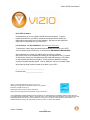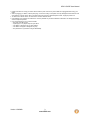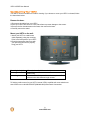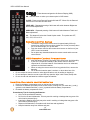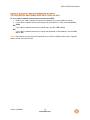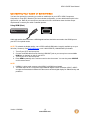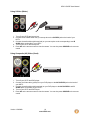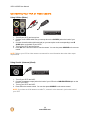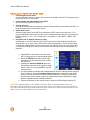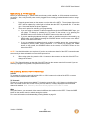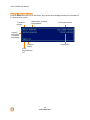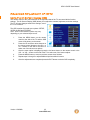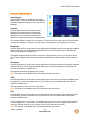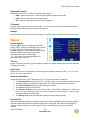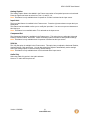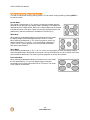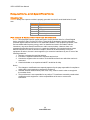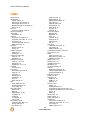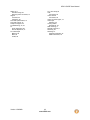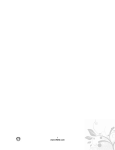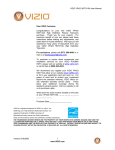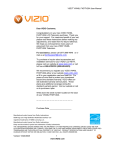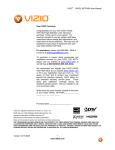Download Vizio VS370E User manual
Transcript
VIZIO VS370E User Manual Dear VIZIO Customer, Congratulations on your new VIZIO VS370E television purchase. To get the maximum benefit from your HDTV, read these instructions before making any adjustments, and retain them for future reference. We hope you will experience many years of enjoyment from your new HDTV. For assistance, call (877) 668-8462 or visit us at www.VIZIO.com. To purchase or inquire about accessories and installation services for your HDTV, visit our website at www.VIZIO.com or call toll free at 888-VIZIOCE (888-849-4623). We recommend you register your HDTV either by visiting our website (www.VIZIO.com) or by completing and mailing in your registration card. For peace of mind and to protect your investment beyond the standard warranty, VIZIO offers on-site extended warranty service plans. These plans give additional coverage during the standard warranty period. Visit our website or call us to purchase a plan. Write down the serial number located on the back of your HDTV. __ __ __ __ __ __ __ __ __ __ __ __ __ __ Purchase Date _____________________ VIZIO is a registered trademark of VIZIO, Inc. dba V, Inc. HDMI logo and “High Definition Multimedia Interface” are registered trademarks of HDMI Licensing LLC. Manufactured under license from Dolby Laboratories. Dolby and the double-D symbol are trademarks of Dolby Laboratories. THE TRADEMARKS SHOWN HEREIN ARE THE PROPERTY OF THEIR RESPECTIVE OWNERS; IMAGES USED ARE FOR ILLUSTRATION PURPOSES ONLY. BRAVO, VIZIO AND THE V LOGO AND WHERE VISION MEETS VALUE AND OTHER VIZIO TRADEMARKS ARE THE INTELLECTUAL PROPERTY OF VIZIO INC. PRODUCT SPECIFICATIONS ARE SUBJECT TO CHANGE WITHOUT NOTICE OR OBLIGATION. © 2008 VIZIO INC. ALL RIGHTS RESERVED. Version 12/6/2008 1 www.VIZIO.com VIZIO VS370E User Manual Important Safety Instructions Your HDTV is designed and manufactured to operate within defined design limits, and misuse may result in electric shock or fire. To prevent your HDTV from being damaged, the following rules should be observed for the installation, use, and maintenance of your HDTV. Read the following safety instructions before operating your HDTV. Keep these instructions in a safe place for future reference. ! To reduce the risk of electric shock or component damage, switch off the power before connecting other components to your HDTV. ! Unplug the power cord before cleaning your HDTV. A damp cloth is sufficient for cleaning your HDTV. Do not use a liquid or a spray cleaner for cleaning your HDTV. Do not use abrasive cleaners. ! Always use the accessories recommended by the manufacturer to insure compatibility. ! When moving your HDTV from an area of low temperature to an area of high temperature, condensation may form in the housing. Wait before turning on your HDTV to avoid causing fire, electric shock, or component damage. ! Use only with the cart, stand, tripod, bracket, or table specified by manufacturer or sold with your HDTV. When a cart is used, use caution when moving the cart/HDTV combination to avoid injury from tip-over. Do not place your HDTV on an unstable cart, stand, or table. If your HDTV falls, it can injure a person and cause serious damage to your HDTV. Use only a cart or stand recommended by the manufacturer or sold with your HDTV. ! A distance of at least 3 feet should be maintained between your HDTV and any heat source, such as a radiator, heater, oven, amplifier etc. Do not install your HDTV close to smoke. Operating your HDTV close to smoke or moisture may cause fire or electric shock. ! Slots and openings in the back and bottom of the cabinet are provided for ventilation. To ensure reliable operation of your HDTV and to protect it from overheating, be sure these openings are not blocked or covered. Do not place your HDTV in a bookcase or cabinet unless proper ventilation is provided. ! Never push any object into the slots and openings on your HDTV cabinet. Do not place any objects on the top of your HDTV. Doing so could short circuit parts causing a fire or electric shock. Never spill liquids on your HDTV. ! Your HDTV should be operated only from the type of power source indicated on the label. If you are not sure of the type of power supplied to your home, consult your dealer or local power company. ! Do not apply pressure or throw objects at your HDTV. This may compromise the integrity of the display. The manufacturer’s warranty does not cover user abuse or improper installations. ! The power cord must be replaced when using different voltage than the voltage specified. For more information, contact your dealer. ! Your HDTV is equipped with a three-pronged grounded plug (a plug with a third grounding pin). This plug will fit only into a grounded power outlet. This is a safety feature. If your outlet does not accommodate the three-pronged, have an electrician install the correct outlet, or use an adapter to ground your HDTV safely. Do not defeat the safety purpose of the grounded plug. ! When connected to a power outlet, power is always flowing into your HDTV. To totally disconnect power, unplug the power cord. ! The lightning flash with arrowhead symbol within an equilateral triangle is intended to alert the user to the presence of un-isolated, dangerous voltage within the inside of your HDTV that may be of sufficient magnitude to constitute a risk of electric shock to persons. ! The exclamation point within an equilateral triangle is intended to alert the user to the presence of important operating and servicing instructions in the literature accompanying your HDTV. ! Do not overload power strips and extension cords. Overloading can result in fire or electric shock. ! The wall socket should be installed near your HDTV and easily accessible. ! Only power of the marked voltage can be used for your HDTV. Any other voltage than the specified voltage may cause fire or electric shock ! Do not touch the power cord during lightning. To avoid electric shock, avoid handling the power cord during electrical storms. ! Unplug your HDTV during a lightning storm or when it will not be used for long period of time. This will protect your HDTV from damage due to power surges. ! Do not attempt to repair or service your HDTV yourself. Opening or removing the back cover may expose you to high voltages, electric shock, and other hazards. If repair is required, contact your dealer and refer all servicing to qualified service personnel. ! Keep your HDTV away from moisture. Do not expose your HDTV to rain or moisture. If water penetrates into your HDTV, unplug the power cord and contact your dealer. Continuous use in this case may result in fire or electric shock. ! Do not use your HDTV if any abnormality occurs. If any smoke or odor becomes apparent, unplug the power cord and contact your dealer immediately. Do not try to repair your HDTV yourself. ! Avoid using dropped or damaged appliances. If your HDTV is dropped and the housing is damaged, the internal components may function abnormally. Unplug the power cord immediately and contact your dealer for repair. Continued use of your HDTV may cause fire or electric shock. ! Do not install your HDTV in an area with heavy dust or high humidity. Operating your HDTV in environments with heavy dust or high humidity may cause fire or electric shock. 2 www.VIZIO.com VIZIO VS370E User Manual ! Follow instructions for moving your HDTV. Ensure that the power cord and any other cables are unplugged before moving your HDTV. ! When unplugging your HDTV, hold the power plug, not the cord. Pulling on the power cord may damage the wires inside the cord and cause fire or electric shock. When your HDTV will not be used for an extended period of time, unplug the power cord. ! To reduce risk of electric shock, do not touch the connector with wet hands. ! Insert batteries in accordance with instructions. Incorrect polarities may cause the batteries to leak which can damage the remote control or injure the operator. ! If any of the following occurs, contact the dealer: o The power cord fails or frays. o Liquid sprays or any object drops into your HDTV. o Your HDTV is exposed to rain or other moisture. o Your HDTV is dropped or damaged in any way. o The performance of your HDTV changes substantially. Version 12/6/2008 3 www.VIZIO.com VIZIO VS370E User Manual Television Antenna Connection Protection External Television Antenna Grounding If an outside antenna/satellite dish or cable system is connected to your HDTV, make sure that the antenna or cable system is electrically grounded to provide some protection against voltage surges and static charges. Article 810 of the National Electrical Code, ANSI/NFPSA 70, provides information with regard to proper grounding of the mast and supporting structure, grounding of the lead-in wire to an antenna discharge unit, size of the grounding conductors, location of antenna discharge unit, connection to grounding electrodes, and requirements of the grounding electrode. Lightning Protection For added protection of your HDTV during a lightning storm or when it is left unattended or unused for long periods of time, unplug your HDTV from the wall outlet and disconnect the antenna or cable system. Power Lines Do not locate the antenna near overhead light or power circuits, or where it could fall into such power lines or circuits. Remember, the screen of the coaxial cable is intended to be connected to earth in the building installation. FCC Bulletin for New TV Owners After February 17, 2009, a television receiver with only an analog broadcast tuner will require a converter box to receive full power over-the-air broadcasts with an antenna because of the Nation's transition to digital broadcasting. Analog-only TVs should continue to work as before to receive low power, Class A or translator television stations and with cable and satellite TV services, gaming consoles, VCRs, DVD players, and similar products. Information about the DTV transition is available from http://www.DTV.gov or this manufacturer at 877 MY VIZIO (877-698-4946), and from http://www.dtv2009.gov or 1-888-DTV-2009 for information about subsidized coupons for digital-to-analog converter boxes. Your HDTV comes with a built-in tuner capable of processing digital broadcasts, making it easier for you to receive this type of signal without the need of an extra converter box. 4 www.VIZIO.com VIZIO VS370E User Manual Table of Contents FCC Bulletin for New TV Owners...........................4 Table of Contents.................................5 Opening the Package .......................... 6 Package Contents..................................................6 Setting Up Your HDTV ...........................7 Attaching the Stand................................................7 Wall Mounting Your HDTV .....................................7 Wall Mounting Your HDTV .....................................8 Remove the base: ..............................................8 Mount your HDTV on the wall: ...........................8 Basic Controls and Connections...... 9 Front Panel ............................................................9 Right Side Panel Controls ......................................9 Left Rear Side Connections ...................................9 Rear Panel Connections ......................................10 VIZIO Remote Control..........................................11 Inserting the remote control batteries...................12 Using a Cable or Satellite Remote Control...........13 Connecting Equipment ...................... 14 Choosing a video connection ...............................14 Connecting Your Cable or Satellite Box ...............15 Using HDMI (Best) ...........................................15 Using Component Video (Better) .....................16 Using S-Video (Better) .....................................16 Using Composite Video (Good)........................17 Using Coaxial (Antenna) (Good) ......................17 Connecting Your DVD Player...............................18 Using HDMI (Best) ...........................................18 Using Component Video (Better) .....................18 Using S-Video (Better) .....................................19 Using Composite (AV) Video (Good) ...............19 Connecting Your VCR or Video Camera..............20 Using S-Video (Better) .....................................20 Using Coaxial (Antenna) (Good) .....................20 Connecting a Computer .......................................21 Preset PC Resolutions .........................................21 Using your HDTV the first time.............................22 Watching a TV Program.......................................23 Adjusting Basic HDTV Settings ............................23 Program Information ............................................24 Advanced Adjustment of HDTV....... 25 Using the On-Screen Display (OSD)....................25 Setup Adjustment.................................................26 Tuning Band.....................................................26 DTV Signal .......................................................26 Auto Ch Search................................................26 Add on Ch Search............................................26 Manual Channel Set.........................................26 Channel Labels ................................................26 Version 12/6/2008 Menu Language............................................... 26 Aspect Ratio .................................................... 26 Favorite Channel Mode ................................... 26 Picture Adjustment............................................... 27 Video Options .................................................. 27 Contrast ........................................................... 27 Brightness........................................................ 27 Sharpness........................................................ 27 Color ................................................................ 27 Tint................................................................... 27 Backlight .......................................................... 28 Settings............................................................ 28 Audio Adjustment................................................. 28 Audio Options .................................................. 28 Audio Language............................................... 28 Bass................................................................. 28 Treble .............................................................. 28 Balance............................................................ 28 Surround Sound............................................... 28 Digital Audio Output......................................... 29 TV Speaker...................................................... 29 Settings............................................................ 29 Feature ................................................................ 29 Feature Options ............................................... 29 Time Set .......................................................... 29 Sleep Timer ..................................................... 29 Advanced Video Menu..................................... 29 Password Set................................................... 29 Parental Control............................................... 30 Digital Captions................................................ 30 Digital Closed Caption ..................................... 30 Analog Caption ................................................ 31 Input Label ....................................................... 31 Component Set................................................ 31 VGA Set........................................................... 31 Audio Only ....................................................... 31 Understanding Viewing Modes ............................ 32 Maintaining and Troubleshooting ... 33 Maintenance ........................................................ 33 Important ......................................................... 33 Cleaning the Housing and Remote Control ..... 33 Cleaning the Screen ........................................ 33 Troubleshooting ................................................... 34 Telephone & Technical Support .......................... 35 Regulations and Specifications...... 36 Compliance.......................................................... 36 FCC Class B Radio Interference Statement ........ 36 Specifications ...................................................... 37 VIZIO LIMITED PRODUCT WARRANTY.... 38 VIZIO RETURN POLICY ........................... 39 Index ...................................................... 42 5 www.VIZIO.com VIZIO VS370E User Manual Opening the Package Your HDTV and its accompanying accessories are carefully packed in a cardboard carton that has been designed to protect it from transportation damage. Once you have opened the carton, check that your HDTV is in good condition and that all of the contents are included. The glass surface can easily be scratched or broken, so handle your HDTV gently and never place your HDTV with the glass facing downwards on a surface without protective padding. IMPORTANT: Save the carton and packing material for future shipping. Package Contents ! ! ! ! ! ! ! ! ! VIZIO VS370E TV Stand Four M4 16mm screws (to attach stand to TV) VIZIO remote control AA batteries for the remote control (2) Power cord This user manual Quick Setup Guide Registration Card Additional certified accessories for your HDTV are sold separately: ! ! ! Wall mounts High Definition cables Extra or replacement remote VIZIO also offers installation services and extended warranty services for your HDTV. To purchase or inquire about additional accessories and services for your VIZIO HDTV, visit our web site at www.VIZIO.com or call us toll free at 888-VIZIOCE (888-849-4623) Caution: Do not apply pressure or throw objects at your HDTV. This may compromise the integrity of the display. The manufacturer’s warranty does not cover user abuse or improper installations. 6 www.VIZIO.com VIZIO VS370E User Manual Setting Up Your HDTV ! ! ! ! ! ! ! Read this user manual carefully before installing your HDTV. The power consumption of your HDTV is about 60W. Use the included power cord. When an extension cord is required, use one with the correct power rating. The cord must be grounded and the grounding feature must not be compromised. Your HDTV should be installed on a flat surface to avoid tipping. For proper ventilation, you must allow space between the back of your HDTV and the wall. If you want to mount your HDTV on the wall, see “Wall Mounting Your HDTV” for additional information. Avoid installing your HDTV in places with high humidity, dust, or smoke so you do not shorten the service life of the electronic components. Install your HDTV in a level, landscape orientation, with the VIZIO logo at the bottom to prevent poor ventilation and excessive component damage. VIZIO offers professional installation services. Contact VIZIO for more information on these services at 888-VIZIOCE (888-849-4623) or www.VIZIO.com. Attaching the Stand IMPORTANT: The stand of the HDTV must be assembled prior to usage. 1. Place the HDTV face down on a soft and flat surface (blanket, foam, cloth, etc.) to prevent any damage to the HDTV. 2. Carefully align and insert the stand to the HDTV neck (please refer to the illustration to the right). 3. Gently push the stand towards the HDTV until the locking mechanism locks into place. 4. Insert the provided M6 100mm thumb screws to the bottom of the stand (as shown below) and tighten by hand. Stand Front Version 12/6/2008 7 www.VIZIO.com VIZIO VS370E User Manual Wall Mounting Your HDTV Your HDTV can be mounted on the wall for viewing. If you choose to mount your HDTV on the wall, follow the instructions below. Remove the base: 1. Disconnect the cables from your HDTV. 2. Place your HDTV face down on a soft, flat surface to prevent damage to the screen. 3. Remove the four thumbscrews on the base, then remove the base. 4. Carefully remove the stand. Mount your HDTV on the wall: 1. Attach your HDTV to a wall mount (sold separately) using the mounting holes in the back panel of your HDTV. 2. Read the instructions that came with your specific wall mount to properly hang your HDTV. Mounting hole pitch Screw type Screw length 200mm horizontally 200mm vertically Metric M6 200mm long Depends on the thickness of the wall mount plate. VIZIO brackets come with different length screws. To find the perfect mount for your HDTV, browse VIZIO’s certified wall mount selection at www.VIZIO.com or call 888-VIZIOCE (888-849-4623).Rear Panel Connections 8 www.VIZIO.com VIZIO VS370E User Manual Basic Controls and Connections Front Panel Remote Control Sensor – This is the window through which all of the remote control signals pass to the sensor. Point the remote control directly at this window for the best response to the remote signal. Power Light – The power light will illuminate with a red light when the HDTV is powered OFF. A blue light indicates the HDTV is powered ON. Right Side Panel Controls VOL (+/-) – Use these buttons to increase or decrease the speaker volume. While the OSD is active, these buttons function as left and right arrow to go to the next menu or increase or decrease settings. CH (!/") – Use these buttons to step up or down the TV channels. While the OSD is active, these buttons function as up and down controls in the OSD menus. MENU – This button activates the On Screen Display (OSD). If a sub-menu is active, pressing this button will return to the previous menu level. INPUT – Press this button to activate the Source List. The input sources are displayed in the following sequence from top to bottom: TV, Composite Rear, Composite Side, SVideo Rear, S-Video Side, Component 1, Component 2, VGA, HDMI 1, HDMI 2, and HDMI 3. Power ( ) – Switch the HDTV on by pressing the button once. Press the button again to turn the HDTV off. Additionally, when the OSD is active, this button confirms the menu function to be adjusted. Left Rear Side Connections No. 1 Connection Headphone 2 HDMI 3 3 AV 2/S-VIDEO IN Version 12/6/2008 Description To use a headphone, insert the headphone jack (1/8” stereo plug) to the headphone output connection on the left side of the HDTV. Connect the third source for digital video such as a DVD multimedia player or set top box through this all digital connector. Connect the primary source for composite video devices, such as a VCR or video game. Use the white and red connectors to connect the external audio from the same source. The signal being carried by the SVideo cable, if connected, will take priority over the yellow AV connector. 9 www.VIZIO.com VIZIO VS370E User Manual Rear Panel Connections No. Connection 1 ANTENNA/CABLE 2 HDMI 1 & 2 3 SPDIF (Optical Digital Audio Out) 4 Audio Out 5 6 7 VGA Audio & Video COMPONENT 1 & 2 (YPb/CbPr/Cr with Audio L/R) AV 1/S-VIDEO IN Description Connect to an antenna or digital cable (out-of-the-wall, not from Cable Box) for Digital TV.* Connect the primary and secondary source for digital video such as a DVD multimedia player or set top box through this all digital connector. VIZIO Certified HDMI cables are available for purchase from www.VIZIO.com or by calling 888-VIZIOCE (888-849-4623). When a digital audio signal is associated with the input selected for viewing, the digital audio will be available on this SPDIF connection to your home theater system. Connect the audio from the HDTV to an external device, such as a home theater system, external amplifier or stereo. Speakers cannot be connected directly to here. Connect the video and audio cables from a computer here. Connect the primary and secondary source for component video devices such as a DVD Player or set top box here. From left to right, use red for right audio (R), white for left audio (L), red for Pr, blue for Pb, green for Y. Connect the primary source for composite video devices, such as a VCR or video game. Use the white and red connectors to connect the external audio from the same source. The signal being carried by the S-Video cable, if connected, will take priority over the yellow AV connector. 10 www.VIZIO.com VIZIO VS370E User Manual VIZIO Remote Control POWER – Press this button to turn the TV on from the Standby mode. Press it again to return to the Standby mode. VIDEO – Repeated pressing of this button will switch between AV 1 and AV 2 inputs. COMP – Repeated pressing of this button will switch between Component 1 and 2 inputs. PC/HDMI – Repeated pressing of this button will switch between VGA, HDMI 1, HDMI 2, and HDMI 3 inputs. TV – Press this button to select TV. NUMBER BUTTON PAD – Use these buttons to select a channel or enter a password. - (Dash) – Use this button for the separation (-) of main and sub-channels when selecting a digital channel directly. For example, channel 28-2 would be selected by the following button sequence: 2, 8, (-), 2. PREV CH – This button recalls the previously viewed channel. SLEEP – This button allows the user to select the sleep options by adjusting the timer for OFF, 5, 10, 15, 30, 45, 60, 90, 120, 180, or 240 minutes. FREEZE – This button has no effect as this function is not available on this HDTV. MTS/SAP – This button will select the MTS options of Stereo, SAP or Mono in TV mode and alternate audio channels, where available, in DTV mode. WIDE – This button cycles through the available screen formats. The options are Zoom, Wide, and Cinema. The options when a PC is connected are Normal and Wide. FAV – Press to turn Favorite Channel mode ON and OFF. When set to ON, changing the channels will only cycle through the channels in your Favorites list. SOURCE – This button allows the user to select the video input signal source. EPG – This button has no effect as this function is not available on this HDTV. CH (+ or -) – These buttons change the channels up or down. MUTE – This button turns the sound on and off. DISPLAY – This button displays the image and system information display. VOL (+ or -) – Press to increase (+) or decrease (-) the volume. MENU – Use this button to access the On-Screen Display (OSD) menus. EXIT – This button exits the On-Screen Display (OSD) menus. Version 12/6/2008 11 www.VIZIO.com VIZIO VS370E User Manual - These buttons navigate the On-Screen Display (OSD). OK – Use this button to select your chosen option in OSD menus. V-CHIP – Press to turn Parental Controls ON and OFF. When ON, the Parental Controls set in the OSD will take effect. VIDEO ADJ – Repeated pressing of this button will switch between Brightness and Contrast adjustments. AUDIO ADJ – Repeated pressing of this button will switch between Treble and Bass adjustments. CC – This button will select the Closed Caption mode. The options are OFF, CC1, CC2, CC3 or CC4. Remote Control Range ! ! ! The effective range of the remote control is approximately 26 feet (8 meters) from the front of the receiver window and 13 feet (4 meters) when 30° to the left and right, 20° up and down. Point the remote control at the remote control sensor on the front of your HDTV to send commands. Do not place any obstacles between the remote control and the remote control sensor. VIZIO Remote Control Precautions ! ! ! ! ! Keep the remote control dry and away from heat sources. Avoid humidity. If your HDTV responds erratically to the remote control or does not respond at all, check the batteries. If the batteries are low or exhausted, replace them with fresh batteries. ! When not using the remote control for a long period of time, remove the batteries. ! Do not take the batteries apart, heat them, or throw them into a fire. Do not subject the remote control to undue physical stress, such as striking or dropping it. Do not attempt to clean the remote control with any cleanser. Wipe it with a clean, damp cloth. Do not mix old and new batteries or different types of batteries. Inserting the remote control batteries 1. Remove the battery compartment cover on the back of the remote control. 2. Insert two AA batteries (included) into the remote control, making sure you match the (+) and (-) symbols on the batteries with the (+) and (-) symbols inside the battery compartment. 3. Re-attach the battery compartment cover. Precautionary Tips for Inserting the Batteries: ! Only use the specified AA batteries. ! Do not mix new and old batteries. This may result in cracking or leakage that may pose a fire risk or lead to personal injury. ! Inserting the batteries incorrectly may also result in cracking or leakage that may pose a fire risk or lead to personal injury. ! Dispose of the batteries in accordance with local laws and regulations. ! Keep the batteries away from children and pets. 12 www.VIZIO.com VIZIO VS370E User Manual Using a Cable or Satellite Remote Control You can program your cable or satellite remote control to control your HDTV. To use a cable or satellite remote control to control your HDTV: 1. Refer to your cable or satellite user guide for information on how to program the remote. 2. If your cable or satellite remote uses a 5-digit code (most Direct TV units), use code 10180 or 10185. OR If your cable or satellite remote uses a 4-digit code, use code 1758 or 0178. OR If your cable or satellite remote uses a 3-digit code (Echostar or Dish Network), use code 329, 005, or 298. NOTE: Some buttons may not function as expected on your cable or satellite remote control. Typically power, volume, and mute will work. Version 12/6/2008 13 www.VIZIO.com VIZIO VS370E User Manual Connecting Equipment Choosing a video connection Your HDTV has six different ways to connect your video equipment from a basic connection to the most advanced for digital displays. Connection Quality (type) Best (digital) Best (digital) --------Good (analog) Best (analog) Better (analog) Good (analog) Good (analog) Connector Description HDMI (High-Definition Multimedia Interface). HDMI is the first and only industry-supported, uncompressed, all-digital audio/video interface. HDMI connects an AV device (such as a set-top box, DVD player, or A/V receiver) to your HDTV using one cable to carry both the audio and video. DTV Coaxial RF. For digital programming, this input takes advantage of high-definition content. -----------------------------TV Coaxial RF. The connection for standard NTSC TV using antenna or cable. RGB PC (VGA). This is most commonly used connecting a computer. Component. The video signal is separated into three signals, one containing the black-and-white information and the other two containing the color information. This enhancement over S-Video takes advantage of the superior picture provided by progressive scan DVD players and HDTV formats. S-Video. The video signal is separated into two signals, one containing the black-and-white information and the other containing the color information. Separating the color in this way avoids ‘cross color’ effects where closely spaced black and white lines are erroneously displayed in color. It also enables text to be displayed more sharply. Composite. The video signal is carried through the yellow jack and the audio is carried through the white and red jacks. This is the most commonly used video connection. NOTE: For more information refer to the Quick Start Guide. 14 www.VIZIO.com VIZIO VS370E User Manual Connecting Your Cable or Satellite Box You have four options for connecting your cable or satellite box to your HDTV: HDMI, Component, Composite, or Coax (RF). Based on your home theater configuration, you can decide which option is the right one for you. Refer to your set-top box user manual for more information about the video output requirements or consult your cable or satellite operator. Using HDMI (Best) CABLE BOX Cable and satellite boxes that have a HDMI digital interface should be connected to the HDMI input on your HDTV for optimal results. NOTE: To maintain the display quality, use a VIZIO certified HDMI cable. Length is available up to up to 32.8 feet (10 meters). See www.VIZIO.com or call 1-888-VIZIOCE (1-888-849-4623) for details. 1. Turn off your HDTV and set-top box. 2. Connect the HDMI cable from the from the HDMI OUT jack on your set-top box to an available HDMI jack on the back or side of your HDTV. 3. Turn on your HDTV and set-top box. 4. Press HDMI repeatedly on the remote control to view the content. You can also press SOURCE on the remote control. NOTE: ! ! If HDMI-1 is being used, connect to the HDMI-2 or HDMI-3 port instead. The HDMI input on the TV supports High-bandwidth Digital Content Protection (HDCP). HDCP encrypts the transmission between the video source and the digital display for added security and protection. Version 12/6/2008 15 www.VIZIO.com VIZIO VS370E User Manual Using Component Video (Better) SET TOP BOX 1. Turn off your HDTV and set-top box. 2. Connect the component cables (green, blue, and red) from your set-top box to an available set of COMPONENT jacks on the back of your HDTV. 3. Connect the audio cables (white and red) from your set-top box to the adjacent COMPONENT L and R Audio jacks on the back of your HDTV. 4. Turn on your HDTV and set-top box. 5. Press COMPONENT on the remote control to view the content. You can also press SOURCE on the remote control. Using S-Video (Better) SET TOP BOX 1. Turn off your HDTV and set-top box. 2. Connect the S-VIDEO cable from your set-top box to the S-VIDEO jack on the back of your HDTV. 3. Connect the audio cables (white and red) on your set-top box to the corresponding L and R AUDIO jacks on the back of your HDTV. 4. Turn on your HDTV and set-top box. 5. Press AV on the remote control to view the content. You can also press SOURCE on the remote control. 16 www.VIZIO.com VIZIO VS370E User Manual Using Composite Video (Good) SET TOP BOX 1. Turn off your HDTV and set-top box. 2. Connect the video cable (yellow) from your set-top box to the AV jack on the back of your HDTV. 3. Connect the audio cables (white and red) on your set-top box to the corresponding L and R AUDIO jacks on the back of your HDTV. 4. Turn on your HDTV and set-top box. 5. Press AV on the remote control to view the content. You can also press SOURCE on the remote control. Using Coaxial (Antenna) (Good) SET TOP BOX 1. Turn off your HDTV and the set-top box. 2. Connect the coaxial (antenna) cable from your set-top box to the CABLE/ANTENNA jack on the back of your HDTV. 3. Turn on your HDTV and the set-top box. 4. Press TV on the remote control to view the content. You can also press SOURCE on the remote control. Version 12/6/2008 17 www.VIZIO.com VIZIO VS370E User Manual Connecting Your DVD Player You have several options for connecting your DVD player to your HDTV: HDMI, Component, S-Video, and Composite (AV). Based on your home theater configuration, you can decide which option is the right one for you. Refer to your DVD player user manual for more information about the video output requirements. Using HDMI (Best) For optimal results, DVD players that have a digital interface such as HDMI should be connected to the HDMI input on your HDTV. NOTE: To maintain the display quality, use a VIZIO certified HDMI cable. Length is available up to 32.8 feet (10 meters). See www.VIZIO.com or call 1-888-VIZIOCE (1-888-849-4623) for details. CD DVD Turn off your HDTV and DVD player. 1. Connect the HDMI cable from your DVD player to an available HDMI jack on the back or side of your HDTV. 2. Turn on your HDTV and your DVD player. 3. Press HDMI repeatedly on the remote control to view the content. You can also press SOURCE on the remote control. NOTE: ! If HDMI-1 is being used, connect to the HDMI-2 or HDMI-3 port instead. Using Component Video (Better) CD DVD 1. Turn off your HDTV and DVD player. 2. Connect the component cable (green, blue, and red) from your DVD player to an available set of COMPONENT jacks on the back or side of your HDTV. 3. Connect the audio cables (white and red) from your DVD player to the COMPONENT L and R AUDIO jacks on the back or side of your HDTV. 4. Turn on your HDTV and DVD player. 5. Press COMPONENT on the remote control to view the content. You can also press SOURCE on the remote control. 18 www.VIZIO.com VIZIO VS370E User Manual Using S-Video (Better) CD DVD 1. Turn off your HDTV and set-top box. 2. Connect the S-VIDEO cable from your set-top box to the S-VIDEO jack on the back of your HDTV. 3. Connect the audio cables (white and red) on your set-top box to the corresponding L and R AUDIO jacks on the side of your HDTV. 4. Turn on your HDTV and set-top box. 5. Press AV on the remote control to view the content. You can also press SOURCE on the remote control. Using Composite (AV) Video (Good) CD DVD 1. Turn off your HDTV and DVD player. 2. Connect the Video cable (yellow) from your DVD player to the AV/S-VIDEO jack on the back of your HDTV. 3. Connect the audio cables (white and red) on your DVD player to the AV/S-VIDEO L and R AUDIO jacks on the back of your HDTV. 4. Turn on your HDTV and DVD Player. 5. Press AV on the remote control to view the content. You can also press SOURCE on the remote control. Version 12/6/2008 19 www.VIZIO.com VIZIO VS370E User Manual Connecting Your VCR or Video Camera Using S-Video (Better) VCR 1. Turn off your HDTV and set-top box. 2. Connect the S-VIDEO cable from your set-top box to the S-VIDEO jack on the back of your HDTV. 3. Connect the audio cables (white and red) on your set-top box to the corresponding L and R AUDIO jacks on the back of your HDTV. 4. Turn on your HDTV and set-top box. 5. Press AV on the remote control to view the content. You can also press SOURCE on the remote control. NOTE: Refer to your VCR or video camera user manual for more information about the video output requirements. Using Coaxial (Antenna) (Good) VCR 1. Turn off your HDTV and VCR. 2. Connect the antenna output jack on the back of your VCR to the CABLE/ANTENNA jack on the back of your HDTV. 3. Turn on your HDTV and VCR. 4. Press TV on the remote control. You can also press SOURCE on the remote control. NOTE: If you have an off-air antenna or cable TV, connect it to the antenna in jack on the back of your VCR. 20 www.VIZIO.com VIZIO VS370E User Manual Connecting a Computer COMPUTER 1. Turn off your HDTV and computer. 2. Connect the VGA cable from your computer to the VGA jack on the back of your HDTV. 3. Connect the 1/8-inch stereo audio cable from your computer to the RGB PC Audio jack on the back of your HDTV. 4. Turn on your HDTV and computer. 5. Press RGB on the remote control. NOTE: ! For better picture quality when connecting a computer through VGA jack, set your video resolution to 1366x768 at 60Hz. ! Refer to your computer user manual for more information about the video output requirements of the computer. ! An RGB (VGA) cable and stereo audio cable are not included and can be purchased at an electronics store. Preset PC Resolutions Resolution Refresh (Hz) H.Freq (kHz) V.Freq (Hz) H.Sync V.Sync Pixel Freq (MHz) 640x480! 60! 31.46! 59.94! N! N! 25.17! 640x480! 75! 37.50! 75.00! N! N! 31.50! *720x400! 70! 31.46! 70.08! N! P! 28.32! 800x600! 72! 37.87! 60.31! P! P! 40.00! 800x600! 75! 46.87! 75.00! P! P! 49.50! 1024x768! 60! 48.36! 60.00! N! N! 65.00! 1024x768! 70! 56.47! 70.06! N! N! 75.00! 1024x768! 75! 60.02! 75.02! P! P! 78.75! **1360x768! 60! 47.71! 60.02! P! P! 85.50! NOTES: N = Negative, P = Positive, * = Primary (Native) Mode Version 12/6/2008 21 www.VIZIO.com VIZIO VS370E User Manual Using your HDTV the first time 1. Connecting the Power Cable Connect the power cord to the power cord connector on the back of the HDTV, and then plug the power cord into an AC wall socket. 2. Connect Audio and Video Cables to the HDTV (see Connecting Equipment on page 14) 3. Turning Power On Once all the components are connected, press the Power ON button on the side of the HDTV, or press the Power button on the remote control. 4. Select Input Source Select the Input Source for the HDTV by pressing the INPUT button on the side of the TV or using the SOURCE button on the remote control. Pressing this button will cycle you through the following options: TV, AV 1, AV 2, Component 1, Component 2, VGA, HDMI 1, HDMI 2, and HDMI 3. 5. Using DTV and TV with an Antenna or Cable At first power on, the HDTV will have the DTV/TV input selected and will guide through some setup screens. If it is not the first time the HDTV has been powered on, you will need to select TV using the SOURCE button on the remote control, the INPUT button on the side of the HDTV, or directly by pressing the TV button on the remote control and Auto Scan for the available TV channels. a. Press MENU on the remote or the side of the HDTV to bring up the On Screen Display (OSD). b. Select the SETUP option and press the right arrow button on the remote control to enter the SETUP menu. c. Highlight the AUTO CH SEARCH option and press right arrow button on the remote to begin search. Note: You can press EXIT to stop the channel search. d. It is also possible to manually add or delete channels from the channel list after using the Auto CH Search. Highlight the Manual Channel Set option and press the right arrow button on the remote to open the Manual Channel Set Menu. Press the up and down buttons on the remote control to select the channel and press the OK button to toggle between Viewable and Not Viewable selections. e. Press the Exit button on the remote control to close the OSD and begin watching TV. NOTE: DTV digital broadcast is not available in all areas. Refer to www.antennaweb.org to get information about availability in your area, antenna types, and in which direction to point your antenna. The channel availability through cable depends on which channels your cable operator supplies in Clear QAM. Consult your cable operator for more information. 22 www.VIZIO.com VIZIO VS370E User Manual Watching a TV Program Before you start watching TV, please make sure that any cable, satellite, or off-air antenna connections are secure. Also, verify that the power cord is plugged into a correctly grounded electrical outlet or surge protector. 1. 2. Press the power button on the remote or on the side of the HDTV. The red power light on the HDTV will be replaced by a blue light to indicate that the HDTV is powered ON. It can take up to 10 seconds before the picture appears. There are 3 options for selecting your programming: a. If you are using an antenna or cable connected through the ANTENNA/CABLE input, you can select TV directly by pressing the TV button on the remote, or by pressing the SOURCE button on the remote or the INPUT button on the side of the HDTV. b. If you are watching broadcasts through a cable or satellite set-top box connected by an HDMI cable, select HDMI by pressing the SOURCE button on the remote or the INPUT button on the side of the HDTV. c. If you are watching broadcasts through a cable or satellite set-top box connected by a Component (YPbPr) cable, select Component 1 or 2 directly by pressing the COMP button on the remote, the SOURCE button on the remote, or the INPUT button on the side of the HDTV. NOTE: You should be able to see a picture. If you do not, make sure that all of the HDTV connections are secure and you have selected the correct video input source. 3. When using option 2a, press the CH +/- buttons on the remote or on the side of the HDTV to change the channel. NOTE: The Channel buttons, on the side of the HDTV and on the remote control will not work if you are watching a program using HDMI, Component and AV inputs. Adjusting Basic HDTV Settings Volume To increase the volume, press and hold the VOL+ or VOL- button on the side of the HDTV or remote control until the desired level is reached. TV Channels To step up or down through the available TV channels, press the CH+ or CH- button on the side of the HDTV or remote control once for the next or previous channel, or hold it depressed until the desired channel is reached. Note: Channel up and down will only operate in DTV and TV modes. Wide Using this feature, you can watch video content in different size modes on the HDTV. Press the WIDE button on the remote control to switch among the modes. Fore more information see Understanding Viewing Modes on page 32. Version 12/6/2008 23 www.VIZIO.com VIZIO VS370E User Manual Program Information Press the DISPLAY button once on the remote, and a screen will be displayed showing the information of the channel being viewed: TV Channel Number Station Name: provided by Broadcaster Current date and time Program Information: Provided by Broadcaster Program Rating Program time ATSC (High Definition TV) 24 www.VIZIO.com VIZIO VS370E User Manual Advanced Adjustment of HDTV Using the On-Screen Display (OSD) The remote control or the control buttons on the right hand side of the TV can control all the function settings. The On Screen Display (OSD) allows you to adjust the contrast, brightness, and other settings. The TV will save changes made to the settings, even if the TV is turned off. The OSD consists of several menu options: SETUP, VIDEO, AUDIO and FEATURE. Note: Some of the submenu options may vary depending on your selected input source. 1. 2. 3. 4. 5. 6. Press the MENU button on the remote control or the side of the TV and the OSD menu will be shown on the screen. Press the UP and Down arrow buttons on the remote control buttons or the CH + or CH – buttons on the side of the HDTV to select one of the other menu options. Once the menu option is displayed, press the Left arrow button on the remote control or the VOL + or VOL – button on the side of the TV to select one of the items to adjust. Press the MENU button to return to previous screen when finished. Repeat steps 2 through 5 to adjust additional options within this menu. Once the adjustments are completed press the EXIT button to exit the OSD completely. Version 12/6/2008 25 www.VIZIO.com VIZIO VS370E User Manual Setup Adjustment Press the MENU button to activate the On Screen Display (OSD). Select the VIDEO option to adjust the Contrast, Brightness, Sharpness, Color, Tint and the Backlight. Tuning Band Select Cable or Air depending upon the equipment you have connected to the ANTENNA/CABLE Input. DTV Signal Display signal strength of selected digital channels. Auto Ch Search Your HDTV can scan for channels in your area and store the channel information in the channel list. If a channel does not have a signal, your HDTV skips that channel. When you press CH !or CH", your HDTV changes to the next channel in the channel list. Add on Ch Search Your HDTV can scan for new channels in your area since the original channel scan was performed and store the channel information in the channel list. If a channel does not have a signal, your HDTV skips that channel. When you press CH !or CH", your HDTV changes to the next channel in the channel list. Manual Channel Set After your HDTV has stored all of the available DTV channels in memory, you can delete channels from the channel list that you do not want to see. You can still tune to deleted channels using the channel buttons on the remote control. This option changes to Favorite Channel Set when Favorite Channel Mode is set to ON. Channel Labels Manually add or delete channels from the channel list after using the Auto CH Search. Press the up and down buttons on the remote control to select the channel and press the OK button to toggle between Viewable and Not Viewable selections. Menu Language Select the language displayed in the OSD menus. Aspect Ratio Using this feature, you can watch video content in different size modes on the HDTV. The options are Zoom, Wide, and Cinema. Favorite Channel Mode Select to turn Favorite Channel mode ON and OFF. When set to ON, Manual Channel Set changes to Favorite Channel Set allowing you to set your favorite channels. 26 www.VIZIO.com VIZIO VS370E User Manual Picture Adjustment Video Options Press the MENU button to activate the On Screen Display (OSD). Select the VIDEO option to adjust the Contrast, Brightness, Sharpness, Color, Tint and the Backlight. Contrast Press the Right and Left arrow buttons to start adjusting the contrast and the menu page will disappear and be replaced by a small Contrast Indicator Bar so you can see the contrast level between the minimum and maximum available levels. The Contrast adjusts the white levels in the picture. If the contrast is too low the picture will look washed out and if the contrast is too high you will not be able to see any detail in the bright parts of a picture. Brightness Press the Right and Left arrow buttons to start adjusting the Brightness and the menu page will disappear and be replaced by a small Brightness Indicator Bar so you can see the brightness level between the minimum and maximum available levels. The Brightness adjusts the black levels in the picture. If the brightness is too low you will not be able to see the detail in darker parts of the picture and if the brightness is too high the picture will look washed out. Sharpness Press the Right and Left arrow buttons to start adjusting the Sharpness and the menu page will disappear and be replaced by a small Sharpness Indicator Bar so you can see the sharpness level between the minimum and maximum available levels. The Sharpness adjusts the sharpness of the picture. Note: This option is not available when VGA is selected as the input source. Color Press the Right and Left arrow buttons to start adjusting the Color and the menu page will disappear and be replaced by a small Color Indicator Bar so you can see the color level between the minimum and maximum available levels. The Color adjusts the amount of color in the picture. Note: This option is not available when VGA is selected as the input source. Tint Press the Right and Left arrow buttons to start adjusting the Tint and the menu page will disappear and be replaced by a small Tint Indicator Bar so you can see the color level between the minimum and maximum available levels. The Tint adjusts the hue of the picture. The easiest way to set tint is to look at flesh tones and adjust for a realistic appearance. In most cases, the default middle position is correct. If people’s faces look too orange try reducing the level of color first as the case of this is often too much color. Note: This option is not available when VGA is selected as the input source. Version 12/6/2008 27 www.VIZIO.com VIZIO VS370E User Manual Backlight Press the Right and Left arrow buttons to start adjusting the Backlight and the menu page will disappear and be replaced by a small Backlight Indicator Bar so you can see the backlight level between the minimum and maximum levels (1 ~ 10). The Backlight level does not affect the Brightness (black level) or Contrast (white level) of the picture, it adjusts the lamp current and this affects the overall brilliance of the picture. Settings Press the Right arrow button on the remote control to restore all video settings to factory default (Preset). Audio Adjustment Audio Options Press the MENU button to activate the On Screen Display (OSD). Select the AUDIO option to adjust the Audio Language, Bass, Treble, Balance, Digital Audio Output and TV Speaker settings. Audio Language Select the Audio Language option in the Audio submenu. Press the right arrow button to select an alternate language if more than one language is available for the program (Default, English, Español, Français). Note: This option is only available when TV is selected as the input source. Bass Select the Bass option in the Audio submenu. Press the Right and Left arrow buttons to start adjusting the Bass and the menu page will disappear and be replaced by a small Bass Indicator Bar so you can see the bass level between the zero and maximum available levels. Treble Select the Treble option in the Audio submenu. Press the Right and Left arrow buttons to start adjusting the Treble and the menu page will disappear and be replaced by a small Treble Indicator Bar so you can see the treble level between the zero and maximum available levels. Balance Select the Balance option in the Audio submenu. Press the right and left arrow buttons to start adjusting the balance and the menu page will disappear and be replaced by a small Balance Indicator Bar so you can see the balance adjustment to the left or right of the nominal position. Surround Sound Select the Surround Sound option in the Audio submenu. Press the right and left arrow buttons to turn the simulated surround feature On or Off. 28 www.VIZIO.com VIZIO VS370E User Manual Digital Audio Output Send digital audio from your HDTV to an external audio system. ! RAW – Select to produces 5.1 channel Dolby Digital ® surround sound audio. ! PCM - Select to output audio in 2-channel stereo. ! Off – Select to play audio through your HDTV speakers. TV Speaker Press the right arrow button to select ON or OFF. You may want to turn-off the internal speakers when listening to the audio through your Home Theatre System. Settings Press the Right arrow button on the remote control to restore all audio settings to factory default (Preset). Feature Feature Options Press the MENU button to activate the On Screen Display (OSD). Select the FEATURE option to adjust the Time, Sleep Timer, Advanced Video Menu, Password, Parental Control, Analog Captions, Digital Captions, Digital Closed Caption, Input Label, Component Set, and VGA Set settings. Note: The options may vary depending on the selected Input source mode. Time Set Set the current time. Press the right arrow button to select from Alaska, Hawaii, Pacific, Central, Mountain or Eastern time zones. Sleep Timer Set the HDTV to turn off automatically. Press the right arrow button to select from OFF, 5, 10, 15, 30, 45, 60, 90, 120, 180, or 240 minutes. Advanced Video Menu Set the Noise Reduction, Color Temperature, 3D Y/C , Dynamic Contrast, and Settings: ! The Noise Reduction may be set to OFF, Low, Mid or High. Use this feature to diminish picture artifacts caused by the digitizing of image motion content that may be present in the picture. ! The Color Temperature may be set to Cool, Normal or Warm. ! The 3D Y/C may be set to ON or OFF. ! The Dynamic Contrast may be set to ON or OFF. Large areas of darkness in a picture will result in a lower Average Picture Level (APL) causing the overall picture to look too dark. Activate this feature to raise the APL. ! The Settings restores all Advanced Video settings to factory default (Preset). Password Set Select the Password Set option in the Feature submenu to set the password for parental control options. Press the right arrow button and the Password panel will be displayed. Enter the four digit password using the number buttons on the remote control. Enter it a second time to confirm you entered it correctly. Version 12/6/2008 29 www.VIZIO.com VIZIO VS370E User Manual Note: If you forget your password, entering 3448 will allow you to set a new password. This feature is not available when HDMI, Component, or VGA is selected as the input source. Parental Control Select the Parental Control option in the Feature submenu to set the parental control levels for USA and Canada ratings. Press the right arrow button and the Password panel will be displayed. Enter your password and the Parental Control menu will open. The default password is 0 0 0 0. Select USA Parental Locks or Canadian Parental Locks by highlighting the selection and pressing the right arrow button to open the selection. Use the arrow buttons on the remote control to highlight the rating to be locked and press the OK button. All ratings higher than your selection will also be locked. For example, if the “PG-13” rating is selected as your choice, the “R”, “NC-17”, and “X” ratings will also be locked. TV Ratings may also be used to customize the program blocking of the following TV ratings: Y – All children Y7 – Older children G – General audience PG – Guidance suggested 14 – Strongly cautioned MA – Mature audience You can also customize the TV ratings for the following content: FV – Fantasy Violence L – Adult language S – Sexual situations V - Violence D – Sexually suggestive dialog Note: This feature is not available when HDMI, Component, or VGA is selected as the input source. Digital Captions When watching DTV, the Digital Captions feature is available in the Feature menu. Press the right arrow button to select from Service 1-6, Text 1-4, and CC 1-4. Note: This feature is not available when HDMI, Component, or VGA is selected as the input source. Digital Closed Caption Select the Digital Closed Caption option in the Feature submenu. Press the right arrow button to open the Digital Closed Caption Menu. You can adjust the Size, Font, Text Color, Text Opacity, Background Opacity, Edge Effect and Edge Color. Note: This feature is not available when HDMI, Component, or VGA is selected as the input source. 30 www.VIZIO.com VIZIO VS370E User Manual Analog Caption The Analog Caption feature is available in the Feature menu when a Composite input source is selected. Press the right arrow button to select from Text 1-4, and CC 1-4. Note: This feature is only available when Composite or S-Video is selected as the input source. Input Label The Input Label feature is available in the Feature menu. Press the right arrow button to open the Input Label panel. This feature has been added to allow you to modify the input label. You can use up to ten characters to label the input. Note: This feature is not available when TV is selected as the input source. Component Set The Component Set option is available in the Feature menu. This option lets you adjust the Horizontal Position, Vertical Position, and Phase. Select the Settings option to restore to factory default settings. Note: This feature is only available when Component is selected as the input source. VGA Set The VGA Set option is available in the Feature menu. This option lets you adjust the Horizontal Position, Vertical Position, Clock and Phase. You can also select Auto Adjust to automatically set the settings. Select the Settings option to restore to factory default settings. Note: This feature is only available when VGA is selected as the input source. Audio Only Select the Audio Only option in the Audio submenu. Listen to TV audio with the picture off. Version 12/6/2008 31 www.VIZIO.com VIZIO VS370E User Manual Understanding Viewing Modes Your HDTV features the following viewing modes. You can switch viewing modes by pressing WIDE on the remote control. Normal Mode The original 4:3 aspect ratio (1.33:1 source) is preserved, so black bars are added to the left and right of the display image. Standard TV broadcasts are displayed with a 4:3 Aspect Ratio. Movies in 4:3 Aspect Ratio may be referred to as pan-and-scan or full frame. These movies were originally filmed in 16:9 (widescreen), and then modified to fit a traditional TV screen (4:3). Wide Mode When watching a standard broadcast or full-frame movie in this mode, the display image is stretched proportionately to fill the TV screen. When watching a widescreen (1.78:1 source) program or movie, the display image fills the TV screen. If you are watching a widescreen (1.85:1 or 2.35:1 source) program or movie, there will still be black bars at the top and bottom. Zoom Mode When watching a widescreen (1.78:1, 1.85:1, or 2.35:1 source) program or movie, the display image is zoomed proportionally to fill the width of the screen. The top and bottom are cut off to remove most of the source material’s black bars. This mode is good for programs or movies with sub-titles. Panoramic Mode When watching a standard broadcast or full frame movie in this mode, the 4:3 Aspect Ratio (1.33:1 source) display image is stretched horizontally on the left and right sides to fill the TV screen. The center of the image is not stretched. 32 www.VIZIO.com VIZIO VS370E User Manual Maintaining and Troubleshooting Maintenance Important 1. Make sure that the power cord is removed from the socket before cleaning your HDTV. 2. Do not use volatile solvents (such as toluene, rosin, and alcohol) to clean your HDTV. Such chemicals may damage the housing, screen glass, and remote control, and cause paint to peel. Cleaning the Housing and Remote Control 1. Use a soft cloth for cleaning. 2. If the housing or remote control is especially dirty, use a soft cloth moistened with diluted neutral cleaner to clean the display. Squeeze water out of the cloth before cleaning to prevent water from penetrating into the housing. Wipe the display with a dry cloth after cleaning. Cleaning the Screen 1. Use a soft cotton cloth to gently clean the screen. 2. The screen glass is very fragile. Do not scrape it with any sharp object. Do not press or tap the screen or it may crack. When the screen is seriously contaminated, use a soft cloth moistened with a diluted neutral cleaner to clean the display. Squeeze water out of the cloth before cleaning to prevent water from penetrating into the housing. Wipe the display with a dry cloth after cleaning. Version 12/6/2008 33 www.VIZIO.com VIZIO VS370E User Manual Troubleshooting If your HDTV fails or the performance changes dramatically, follow the steps in the troubleshooting table below. Remember to check peripherals as well, to pinpoint the source of the failure. If your HDTV still fails to perform as expected, contact the VIZIO for assistance by calling 1-877-MYVIZIO (877-698-4946) or e-mail us at [email protected]. Problem Solution “No Signal” error message ! ! ! No power ! ! No sound ! ! ! ! ! ! The screen is black ! ! ! ! Power is ON but there is no screen image. Colors are wrong or abnormal Control buttons do not work Remote Control does not work ! ! ! ! ! ! ! ! Image quality issues ! ! ! Picture is distorted picture ! There is an unusual sound ! Press SOURCE to select a different source. Make sure the power is ON. Make sure the power cord is securely connected to the back of your HDTV and the power outlet. Connect another electrical device into the power outlet to verify that the outlet is supplying the proper voltage. Check your audio connections on the back of your HDTV and on the back of the component. Make sure the volume is not turned down. Make sure that the sound is not muted. Make sure that headphones are not connected. Check your audio settings in the OSD. Your HDTV audio may be set to SAP, minimum, or speakers off. Check the connections on the back of your HDTV and on the back of the component. Make sure the power cord is securely connected to the back of your HDTV and a grounded power outlet. Make sure the power is ON. Make sure that the selected input source (i.e. DVD player) is working properly. If your HDTV is connected to your computer in RGB or HDMI mode, press any key on your keyboard to “wake” your computer. Check the connections on the back of your HDTV and on the back of the component. Adjust brightness and contrast. Press SOURCE to select a different source. If any colors (red, green, or blue) are missing, check the video cable to make sure it is securely connected. Press only one button at a time. Make sure batteries are inserted correctly. Replace expired batteries. Press the correct source on the remote control (i.e. TV to control the TV source). Standard, analog TV will always be noticeably inferior to HD because your digital flat panel TV has video that is many times better than older TVs. You will see interference and deficiencies you did not know you had. For best image quality, view HD wide screen programs where possible. If HD content is not available view “Standard Definition” from a digital source. You may be getting interference from electrical appliances, cars, motorcycles, or fluorescent lights. If you have not mounted it on the wall, try moving your HDTV to another location to see if this is the cause of the problem. You may be getting interference from a device on the same electrical circuit. Try plugging your HDTV into another power outlet. You may be getting interference from electrical appliances, cars, motorcycles, or fluorescent lights. If you have not mounted it on the wall, try moving your HDTV to another location to see if this is the cause of the 34 www.VIZIO.com VIZIO VS370E User Manual Problem Solution ! The picture has abnormal patterns The display image does not cover the entire screen There is a picture but no sound Your HDTV has pixels that are always dark or colored There is “noise” or “trash” on the screen The volume changes when you switch inputs ! ! ! ! ! ! ! ! ! problem. Check the connections on the back of your HDTV and on the back of the component. Make sure that the video input source is within the range of your HDTV. Compare the video input source’s specifications with your HDTV specifications. If you are in RGB mode (PC), make sure that H-Size and V.Position in the OSD are set correctly. Press WIDE on the remote control to scroll through the screen modes. Make sure that the volume is not turned down. Make sure that the sound is not muted. Check the connections on the back of your HDTV and on the back of the component. Your HDTV is manufactured using an extremely high level of precision technology. However, some pixels of your TV may not display. Pixel defects within industry specifications are inherent to this type of product and do not constitute a defective product. When your HDTVs’ digital capabilities exceed a digital broadcast signal, the signal is up-converted (increased) to match your HDTVs display capabilities. Up-converting can cause noise or trash. Your HDTV remembers the volume level from the last time you adjusted it. If the sound level is higher or lower from another input, then the volume will change. Telephone & Technical Support Products are often returned due to a technical problem rather than a defective product which may result in unnecessary shipping charges billed to you. Our trained support personnel can often resolve the problem over the phone. For more information on warranty service or repair, after the warranty period, contact our Support Department at the number below. Customer support and quality service are integral parts of VIZIO’s commitment to service excellence. For technical assistance, contact our VIZIO Technical Support Department via e-mail or phone. Email: [email protected] (877) 698-4946 Fax: (949) 585-9563 Hours of operation: Monday - Friday: 6 am to 9 pm Saturday – Sunday: 8 am to 4 pm Please have your VIZIO model number, serial number, and date of purchase available before you call. VIZIO Address: 39 Tesla Irvine, CA 92618 USA Telephone: (949) 428-2525 Fax: 949-585-9514 Web: www.vizio.com Have your VIZIO model number, serial number, and date of purchase available before you call. Version 12/6/2008 35 www.VIZIO.com VIZIO VS370E User Manual Regulations and Specifications Compliance Caution: Always use a power cord that is properly grounded. Use the AC cords listed below for each area. Country Power Cord USA UL Canada CSA Germany VDE UK BASE/BS Japan Electric Appliance Control Act FCC Class B Radio Interference Statement NOTE: This equipment has been tested and found to comply with the limits for a Class B digital device, pursuant to Part 15 of the FCC Rules. These limits are designed to provide reasonable protection against harmful interference in a residential installation. This equipment generates, uses and can radiate radio frequency energy, and if not installed and used in accordance with the instructions, may cause harmful interference to radio communications. However, there is no guarantee that interference will not occur in a particular installation. If this equipment does cause harmful interference to radio or television reception, which can be determined by turning the equipment off and on, the user is encouraged to try to correct the interference by one or more of the following measures: 1. Reorient or relocate the receiving antenna. 2. Increase the separation between the equipment and receiver. 3. Connect the equipment into an outlet on a circuit different from that to which the receiver is connected. 4. Consult the dealer or an experienced radio/TV technician for help. Notice: 1. The changes or modifications not expressly approved by the party responsible for compliance could void the user’s authority to operate the equipment. 2. Shielded interface cables and AC power cord, if any, must be used in order to comply with the emission limits. 3. The manufacturer is not responsible for any radio or TV interference caused by unauthorized modification to this equipment. It is the responsibilities of the user to correct such interference. 36 www.VIZIO.com VIZIO VS370E User Manual Specifications Specifications Panel Resolution Pixel (Dot) Pitch Display Compatibility Colors Brightness Contrast Response Time Viewing Angle Inputs Outputs Features 37” Diagonal, 16:9 Aspect Ratio 1366 x 768 pixels 0.6 mm x 0.6 mm 720p (HDTV) 16.7 Million 500 cd/m2 (typical) 1500 :1 (typical), 4500 :1 (with DCR) 8 ms (gray to gray average) Horizontal and Vertical 178° (typical) Composite + L/R Audio: 1x (rear), 1x (side), audio shared w/ S-Video S-Video + L/R/Audio: 1x (rear), 1x (side), audio shared w/composite Component YCbCr/YPbPr + L/R Audio: 2x (rear) w/2x L/R audio HDMI: 2x HDMI 1.3 (rear) + 1x L/R RCA audio, 1x HDMI 1.3 (side) Headphone: 1x (side) Digital/Analog Audio: 1x S/PDIF (optical, rear). 1x L/R RCA CC, V-Chip 2.0, 3D Comb Filter, Motion Adaptive De-Interlace, Picture Enhancement, MPEG-2 Decoding via DTV input, NTSC Video decoding via Video (AV, S-Video or Component), Progressive Scan Video via HDMI, Component or RGB, HDTV via HDMI, Component or RGB (Set-Top Box required), Computer 640x480, 800x600, 1024x768, 1360 x 768, via RGB 10 W 60,000 hours to half the original brightness Speakers Panel Life Power Voltage Range 100 ~ 240Vac at 50/60Hz Power Consumption 200W Environmental Conditions Operating Temperature: 5°C~35°C, Relative Humidity: 20~80%, Altitude: 0~14,000 ft Non-Operating Temperature: -20°C~50°C, Relative Humidity: 10~90%, Altitude: 0~40,000 ft Dimensions 35.57” W x 24.73” H x 9.04” D with stand; 35.57” W x 23.31” H x 3.75” D without stand Net Weight 35.71 lbs with stand, 30.64 lbs without stand Gross Weight 46.3 lbs Certifications CSA, CSA-us, FCC class B Version 12/6/2008 37 www.VIZIO.com VIZIO VS370E User Manual VIZIO LIMITED PRODUCT WARRANTY VIZIO provides a "ONE-YEAR LIMITED WARRANTY" against manufacturing defects in materials and workmanship to the original purchaser of a new VIZIO display purchased from an authorized VIZIO U.S. reseller and used in the fifty (50) United States or Puerto Rico. VIZIO's Responsibility VIZIO displays purchased new from an authorized VIZIO U.S. reseller and that are used in the fifty (50) United States or Puerto Rico are warranted to be free from manufacturing defects in materials and workmanship for one (1) year from the date of the original retail purchase. If the display fails to conform to this limited warranty, VIZIO will, at its option and sole discretion, repair or replace the display. Labor During the one-year limited warranty period, VIZIO will provide, when needed, service labor to repair a manufacturing defect. Repairs required on displays which are thirty (30) inches and larger generally will be made "on-site" where the display is installed. The determination for performing the on-site repair is dependent upon the manufacturing defect and is at VIZIO's option and sole discretion. Repairs required on displays which are less than thirty (30) inches generally will be performed at a VIZIO service center. Parts Repairs may be made with new or recertified parts, or the entire unit may be replaced with a new or recertified unit, at VIZIO's option and sole discretion. Replacement parts or replacement units provided under this limited warranty are warranted for the remaining portion of the original warranty period, or for ninety (90) days from warranty service or replacement, whichever is later. How to Obtain Warranty Service To obtain warranty service, contact VIZIO Technical Support via email at [email protected], via phone at 877-MYVIZIO (877-698-4946), or via postal mail at VIZIO Technical Support, 39 Tesla, Irvine, CA 92618. You must provide the model, serial number, and date of purchase. VIZIO Technical Support is available from 6:00AM to 9:00PM Pacific Time, Monday through Friday, and 10:00AM to 2:00PM Pacific Time, Saturday and Sunday. Please note that holiday hours may vary. For up to date information, please visit www.VIZIO.com. VIZIO reserves the right to assess all warranty claims and to determine if defects or damages are covered by this limited warranty. In case of a claim that is not covered by this warranty, you will be contacted to determine whether VIZIO should repair the damage for a fee or whether the product should be returned to you as received by the service technician or service center. Parts and service labor that are VIZIO's responsibility under this limited warranty will be provided without charge. All other service is at the customer's expense. VIZIO reserves the right to charge the customer for any service call for anything not covered by this limited warranty. Before you ask for warranty service, please review your User Manual. You may avoid a service call and a service charge. Please refer to the reverse side of this page for additional information regarding how to obtain warranty service. PLEASE DO NOT RETURN YOUR UNIT TO VIZIO WITHOUT PRIOR AUTHORIZATION. 38 www.VIZIO.com VIZIO VS370E User Manual Not Covered This limited warranty does not cover the following: cosmetic defects; damage, malfunctions or failures resulting from shipping or transit, improper or faulty installation, abuse, operation contrary to furnished instructions, operation on incorrect power supplies, products not supplied by VIZIO, modification, alteration, improper servicing or tampering; damage from fire, water, lightning, power surges, abnormal environmental conditions or other acts of nature; normal wear and tear; unsatisfactory visual or audio performance not caused by a manufacturing defect; or displays with a missing or unreadable serial number. Operation of the display for commercial purposes or in applications or uses for which the display is not intended is not covered by this limited warranty. "Image Sticking", caused by static images on the screen for extended periods and or excessive brightness and contrast levels, is not covered by this limited warranty. Installation, removal, transportation and reinstallation of a display, and routine maintenance and cleaning, are not covered by this limited warranty. THERE ARE NO EXPRESS WARRANTIES OTHER THAN THOSE LISTED OR DESCRIBED ABOVE. ANY IMPLIED WARRANTIES, INCLUDING ANY IMPLIED WARRANTY OF MERCHANTABILITY AND FITNESS FOR A PARTICULAR PURPOSE, SHALL BE LIMITED IN DURATION TO THE PERIOD OF TIME SET FORTH ABOVE. VIZIO'S TOTAL LIABILITY FOR ANY AND ALL LOSSES AND DAMAGES RESULTING FROM ANY CAUSE WHATSOEVER, INCLUDING VIZIO'S NEGLIGENCE, ALLEGED DAMAGE, OR DEFECTIVE GOODS, WHETHER SUCH DEFECTS ARE DISCOVERABLE OR LATENT, SHALL IN NO EVENT EXCEED THE PURCHASE PRICE OF THE DISPLAY. VIZIO SHALL NOT BE RESPONSIBLE FOR LOSS OF USE, COMMERCIAL LOSS, LOST REVENUE OR LOST PROFITS, OR OTHER INCIDENTAL OR CONSEQUENTIAL DAMAGES. SOME STATES DO NOT ALLOW LIMITATIONS ON HOW LONG AN IMPLIED WARRANTY LASTS OR THE EXCLUSION OR LIMITATION OF INCIDENTAL OR CONSEQUENTIAL DAMAGES, SO THE ABOVE LIMITATIONS OR EXCLUSIONS MAY NOT APPLY TO YOU. This warranty gives you specific legal rights, and you may also have other rights, which vary from state to state. This is the only warranty applicable; no one is authorized to extend or modify it or to grant any other warranty on VIZIO's behalf. Owner's Responsibility To ensure warranty service, keep the dated bill or sales receipt as evidence of the purchase date and location. This limited warranty applies only to original purchaser and is non-transferable. Note: Warranty service conditions are subject to change. For the latest Warranty Terms and Conditions and additional information regarding VIZIO's Limited Product Warranty, please see complete details online at www.VIZIO.com. VIZIO RETURN POLICY VIZIO's return policy allows for products purchased directly from VIZIO to be returned by the original purchaser during the initial thirty (30) day period following the date of purchase. A VIZIO return authorization number must first be obtained as provided below. The refund will be the purchase price actually paid by the purchaser less a ten percent (10%) restocking fee per each item returned. Shipping and handling are not refundable. The return authorization number must first be obtained from VIZIO's Customer Service by emailing [email protected] or by calling 949-428-2525, 6:00AM to 9:00PM Pacific Time, Monday through Friday, and 10:00AM to 2:00PM Pacific Time, Saturday and Sunday. Please note that holiday hours may vary. For up to date information, please visitwww.VIZIO.com. Products must be returned to the address specified by VIZIO Customer Service and must be shipped in the original packaging, with freight prepaid to VIZIO, and must be received in new and unused condition. The return authorization number must be included in the packaging. VIZIO reserves the right to assess fees for any damaged or missing parts in addition to the ten percent (10%) restocking fee. Version 12/6/2008 39 www.VIZIO.com VIZIO VS370E User Manual Return authorization numbers are valid for only fifteen (15) days from issuance. The customer is responsible for and must prepay all shipping charges and shall assume all risk of loss or damage to the product while in transit to VIZIO. If the product is returned to VIZIO (i) without a VIZIO return authorization number, and/or (ii) beyond the fifteen (15) day period, and/or (iii) without proper packaging, VIZIO retains the right to refuse delivery of such return or may return the unit to the customer at the customer's expense and with no refund issued. This return policy does not apply to defective products. Please read VIZIO's Limited Product Warranty for warranty terms and conditions. On-Site Warranty Repair Procedure On-Site Warranty Repair generally is performed on repairable displays which are 30 inches and larger. If VIZIO Technical Support determines that a problem with a display unit may be within the terms and conditions of the VIZIO Limited Product Warranty and that an on-site repair may be performed, the customer will be provided with an on-site repair authorization number and on-site repair instructions. The determination for performing the on-site repair may be dependent upon the manufacturing defect and is at VIZIO's option and sole discretion. Proof of purchase is required to confirm the product is within the oneyear limited warranty period and meets the terms and conditions of the VIZIO Limited Product Warranty. On-site repair service is requested through VIZIO's third-party service provider. After VIZIO provides the customer with the on-site repair (OSR) authorization number, the third-party service provider will contact the customer and will schedule the repair at the customer's location. The total approximate time for the repair process, which includes the repair diagnosis, dispatching the technician, shipping the replacement part(s), and arranging the appointment with the customer, is completed within approximately 3 to 5 business days, pending availability of these factors. If it is determined the product can not be repaired on-site, the customer will be required to ship the unit to VIZIO's service center, per the below warranty replacement procedure. VIZIO is not responsible for the de-installation or re-installation of the product. However, some standard installation may be performed during the on-site repair, at VIZIO's option and sole discretion. Please read VIZIO's Limited Product Warranty for warranty terms and conditions. Warranty Replacement Procedure Warranty Replacement generally is performed on displays which are determined to be economically unrepairable. If VIZIO Technical Support determines that a problem with a display unit may be within the terms and conditions of the VIZIO Limited Product Warranty and that a repair is not economically possible, based on certain manufacturing defects in materials and/or workmanship, and/or at VIZIO's option and sole discretion, the customer will be provided with a return authorization number and replacement instructions. Proof of purchase is required to confirm the product is within the one-year limited warranty period and meets the terms and conditions of the VIZIO Limited Product Warranty. For displays forty-two inches (42") and larger, VIZIO will generally cover the transportation charges to perform an on-site swap of the original unit with the replacement unit. For displays under forty-two inches (42"), the customer is responsible for the transportation charges to VIZIO's service center. VIZIO will be responsible for the return transportation charges from the service center to the customer. Please read VIZIO's Limited Product Warranty for warranty terms and conditions. 40 www.VIZIO.com VIZIO VS370E User Manual Mail-In Warranty Repair Procedure Mail-In Warranty Repair generally is performed on displays which are smaller than 30 inches. If VIZIO Technical Support determines that a problem with a display unit may be within the terms and conditions of the VIZIO Limited Product Warranty and that a mail-in repair may be performed, the customer will be provided with a return authorization number and mail-in repair instructions. Proof of purchase is required to confirm the product is within the one-year limited warranty period and meets the terms and conditions of the VIZIO Limited Product Warranty. The customer will be provided with instructions for packing and shipping the unit to the VIZIO service center. The original carton box and packing material, or an equivalent as designated by VIZIO, must be utilized. The cost of shipping to VIZIO's service center is at the customer's expense. After the product is repaired and tested, the VIZIO service center will ship the unit back to the customer at VIZIO's expense. VIZIO is not responsible for the de-installation or re-installation of the product. Please read VIZIO's Limited Product Warranty for warranty terms and conditions. PLEASE DO NOT RETURN YOUR UNIT TO VIZIO WITHOUT PRIOR AUTHORIZATION. Version 12/6/2008 41 www.VIZIO.com VIZIO VS370E User Manual Index Accessories, 6 Adjustments Closed Caption, 12 Selecting the Screen Size, 23 Selecting the Screen Size, 11 Stepping through TV Channels, 23 Volume, 9, 23 Antenna Connecting through VCR, 20 Antenna grounding, 4 Aspect ratio Descriptions, 32 Cable TV Component connection, 16 Composite connection, 16, 17, 19 Connecting, 15 Connecting through VCR, 20 HDMI connection, 15 Cleaning Remote control, 33 Screen, 33 Coaxial connection Cable TV, 17 Satellite box, 17 Component connection Cable TV, 16 Satellite TV, 16 Composite connection Cable TV, 16, 17, 19 DVD player, 19 Satellite box, 16, 17, 19 Computer Connecting, 21 Connecting Antenna through VCR, 20 Cable TV, 15 Computer, 21 DVD player, 18 Satellite box, 15 VCR, 20 Video camera, 20 DTV Audio Adjustment, 28 Picture Adjustment, 27 Tuner Setup, 29 DTV Audio Adjust Balance, 28 Bass, 28 Digital Output, 28, 29 Language, 28 Treble, 28 TV Speaker, 29 Volume, 28 DTV Feature Setup Advanced Video Menu, 29 Analog Captions, 31 Auto Search, 29 Component Set, 31 Digital Captions, 30 Digital Closed Caption, 30 Input Label, 31 Parental Control, 30 Password Set, 29 Sleep Timer, 29 TV Input, 29 VGA Set, 31 DTV Picture Adjust Backlight, 28 Brightness, 27 Color, 27 Contrast, 26, 27 Settings, 28, 29 Sharpness, 27 Tint, 27 DVD player Composite connection, 19 Connecting, 18 HDMI connection, 18 FCC Bulletin for New TV Owners, 4 FCC statement, 36 HDMI Cable connection, 15 DVD player connection, 18 Satellite connection, 15 HDMI 1 jack, 9, 10 HDMI 2 jack, 9, 10 Installation services, 6 Maintaining, 33 On-Screen Display, 25 OSD, 25 Brightness Adjustment, 37 Closed Caption Selection, 12 Contrast Adjustment, 37 Package contents, 6 Power cord, 36 Rear jacks, 10 HDMI 1, 9, 10 HDMI 2, 9, 10 RGB PC, 10 Remote control Buttons, 13 Installing batteries, 12 Programming cable remote control, 13 Programming satellite TV remote control, 13 Range, 12 Safety, 12 Return policy, 39 RGB PC jacks, 10 Safety instructions, 2 Satellite box Component connection, 16 Composite connection, 16, 17, 19 Connecting, 15 HDMI connection, 15 42 www.VIZIO.com VIZIO VS370E User Manual Setting up, 7 First time usage, 22 Selecting video connection, 14 Support Technical, 35 Telephone, 35 Technical Specifications, 37 Technical support, 35 Telephone support, 35 Troubleshooting, 33, 34 TV Audio Adjustment, 28 Picture Adjustment, 27 TV Audio Adjust Balance, 28 Bass, 28 Treble, 28 Version 12/6/2008 TV Tuner Setup, 29 VCR Connecting, 20 Video camera Connection, 20 Video connection types, 14 Video input Selecting, 23 Viewing modes Descriptions, 32 Wall mounting, 8 Warranty services, 6 Warrranty, 38 Watching TV Program Information, 24 Status Information, 24 43 www.VIZIO.com