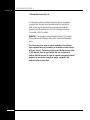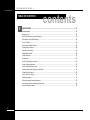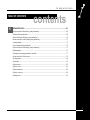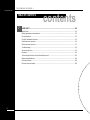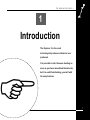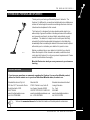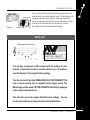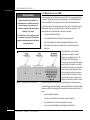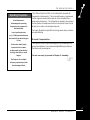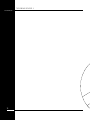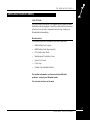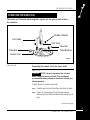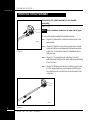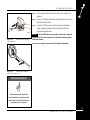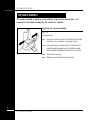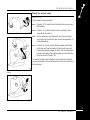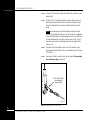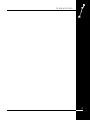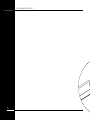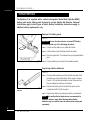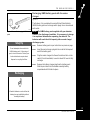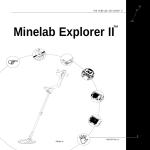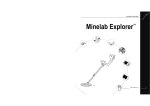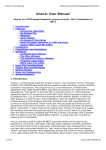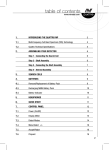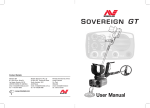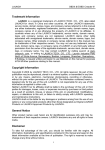Download Minelab EXPLORER II Technical data
Transcript
THE MINELAB EXPLORER II ™ Minelab Explorer II ! P0591-A " 1 4901-0047 Rev 1.0 THE MINELAB EXPLORER II www.minelab.com © Minelab Electronics Pty Ltd This document contains proprietary information which is protected by copyright. Apart from any use as permitted under the Copyright Act 1968, no part may be reproduced by any process without written permission from Minelab Electronics Pty Ltd, 118 Hayward Avenue, Torrensville, SA 5031, Australia. WARNING. This document contains Minelab Electronics Pty Ltd rights, technical data or restricted rights data, or both. Patents and trademarks apply. Since there may be a range of options available in this detector type, equipment may vary according to the model or items ordered with your detector. Certain descriptions and illustrations may differ (in this manual) from the exact model that you purchased. In addition, Minelab reserve the right to respond to ongoing technical progress by introducing changes in design, equipment and technical features at any time. 2 THE MINELAB EXPLORER II TABLE OF CONTENTS 1 contents INTRODUCTION ................................................................................................................... 1 About this manual ..................................................................................................................................... 2 Introducing the Minelab Explorer II ......................................................................................................... 3 Minelab’s unique technology .................................................................................................................... 4 2 ASSEMBLY ............................................................................................................................ 9 Unpacking your Explorer II [easy reference] ....................................................................................... 10 Unpacking your Explorer II .................................................................................................................... 11 Assembling the detector ......................................................................................................................... 12 Connecting the search coil ..................................................................................................................... 13 The shaft assembly ................................................................................................................................ 15 Connecting the shaft assembly .............................................................................................................. 16 The handle assembly ............................................................................................................................. 18 Headphones ............................................................................................................................................ 20 Replacing and fitting the search coil ....................................................................................................... 21 3 BATTERIES .......................................................................................................................... 23 The battery pack ..................................................................................................................................... 24 Battery performance ............................................................................................................................... 27 4 THE CONTROL PANEL ....................................................................................................... 29 The control panel [easy reference] ........................................................................................................ 30 Power and Backlight buttons ................................................................................................................. 31 Menu and Back buttons ......................................................................................................................... 32 Shortcut buttons ...................................................................................................................................... 33 Shift buttons ............................................................................................................................................ 35 3 THE MINELAB EXPLORER II www.minelab.com TABLE OF CONTENTS 5 contents QUICKSTART ...................................................................................................................... 37 Getting started ......................................................................................................................................... 38 Beginner use .......................................................................................................................................... 39 Quickstart display [easy reference] ....................................................................................................... 40 Quickstart’s Smartfind display ............................................................................................................... 42 The Iron Mask ........................................................................................................................................ 45 Quickstart’s Digital display .................................................................................................................... 47 Modifying the display ............................................................................................................................. 48 Adjusting sensitivity ............................................................................................................................... 49 Adjusting threshold ................................................................................................................................. 50 Audio response ....................................................................................................................................... 51 Audio menu ............................................................................................................................................. 52 Audio: adjusting the volume ................................................................................................................... 53 Audio: adjusting the tone ........................................................................................................................ 55 Audio: adjusting the sounds ................................................................................................................... 56 Testing target audio responses [tutorial] ................................................................................................ 58 Pinpointing the object .............................................................................................................................. 59 Recovering the object ............................................................................................................................. 61 Selecting targets ..................................................................................................................................... 62 Selecting targets [easy reference] ......................................................................................................... 63 Accepting and rejecting targets [tutorial] ............................................................................................... 64 Advanced mode option ........................................................................................................................... 65 4 THE MINELAB EXPLORER II TABLE OF CONTENTS 6 contents ADVANCED USE ................................................................................................................. 67 Advanced mode’s Main Menu [easy reference] ................................................................................. 68 Starting in Advanced mode .................................................................................................................... 69 Advanced Mode’s displays [easy reference] ...................................................................................... 70 Advanced mode’s Learn display [easy reference] ............................................................................... 71 Learning targets ...................................................................................................................................... 72 Learn’s target selection [tutorial] ............................................................................................................ 73 Advanced mode’s Edit display [easy reference] ................................................................................. 75 Editing patterns ....................................................................................................................................... 76 Editing and saving target patterns [tutorial] .......................................................................................... 77 Advanced mode’s Select menu ............................................................................................................. 79 Saving targets ......................................................................................................................................... 80 Audio menu ............................................................................................................................................. 81 Options menu ......................................................................................................................................... 82 Options: noise ......................................................................................................................................... 83 Options: response .................................................................................................................................. 84 Options: recovery .................................................................................................................................. 86 Settings menu ......................................................................................................................................... 87 5 THE MINELAB EXPLORER II www.minelab.com TABLE OF CONTENTS 7 contents USER INFO ......................................................................................................................... 89 Helpful hints ............................................................................................................................................ 90 Battery performance comparisons ......................................................................................................... 92 User preferences .................................................................................................................................... 93 Control Panel button functions ............................................................................................................... 95 Quickstart menu structure ...................................................................................................................... 96 Advanced menu structure ...................................................................................................................... 97 Troubleshooting ....................................................................................................................................... 98 Service repair form ................................................................................................................................. 99 Warranty ............................................................................................................................................... 101 Technical specifications for the Minelab Explorer II ............................................................................ 102 Explorer model features ....................................................................................................................... 103 Glossary of terms ................................................................................................................................. 104 Detector care and safety ...................................................................................................................... 108 6 THE MINELAB EXPLORER II 1 Introduction ! The Explorer II is the most technologically advanced detector ever produced. It is possible to start treasure hunting as soon as you have assembled the detector, but it is worth familiarizing yourself with its many features. 7 THE MINELAB EXPLORER II www.minelab.com ABOUT THIS MANUAL This manual is designed to introduce the detector’s features, give you step-by-step directions for everything from assembling and adjusting your detector to basic detector use and customizing your own advanced settings. ! 1. INTRODUCTION Basic overview of the Explorer II and this User’s Manual. 5. QUICKSTART However experienced you are at using a metal detector, it is important that you read this chapter to understand how to use the Explorer II in Quickstart mode. 2. ASSEMBLY This chapter provides details and instructions on assembling and adjusting the Explorer II. 3. BATTERIES The Explorer II is powered by alkaline batteries or a rechargeable Nickel Metal Hydride (NiMH) battery pack. This chapter provides details on battery installation, use and performance. MI NE LA B Ex PO WE plo R NO CA ISE NC EL ME NU ON IRON / OF F MA SK IIr o n ON / PIN OFF PO INT DE TE CT BA BA CK CK LIG HT rer II 4. CONTROL PANEL This chapter is designed to familiarize you with the various features of the Explorer II control panel. A few minutes spent reading this chapter will be a worthwhile preliminary to basic or advanced detecting. 8 ABOUT THIS MANUAL 6. ADVANCED USE Once you are comfortable with basic detector use and Quickstart it is time to investigate the more advanced features of the Explorer II. " 7. USER INFO This chapter provides a glossary of terminology, user guides, technical specifications, warranty and repair details and troubleshooting tips. THE MINELAB EXPLORER II INTRODUCING THE MINELAB EXPLORER II Thank you for purchasing a Minelab Explorer II detector. The Explorer II is different to conventional metal detectors and features a number of technological innovations and design features which are introduced and explained in this manual. The Explorer II is designed to locate valuable metal objects in a wide variety of ground conditions including extreme salt conditions and sea water, wet beach sand and highly mineralized ground conditions. The detector’s simple-to-use control panel and fully automatic Quickstart mode enable the beginner to start detecting immediately after assembling the detector. Advanced mode’s options will enable you to customize your detector for years to come. P0591-A Before you attempt to use your detector in the field, you should follow the chapters of this manual to assemble, understand and customize the Explorer II to suit your personal requirements. Please read all the information thoroughly. Minelab Electronics wish you every success in your treasure hunting. Contact Minelab If you have any questions or comments regarding the Explorer II or any other Minelab product, please feel free to contact us via your local Authorized Minelab dealer, or write to us: # Minelab Electronics Pty Ltd PO Box 537 Torrensville Plaza South Australia 5031 AUSTRALIA email: [email protected] tel: 61-8-8238 0888 Minelab USA 2700 E Patrick Lane, Suite 11 Las Vegas, Nevada 89120 UNITED STATES OF AMERICA email: [email protected] tel: 1-702-891 8809 Minelab International Limited Laragh, Bandon Co. Cork IRELAND email: [email protected] tel: 353-23 52101 Visit our site www.minelab.com for the latest information on Minelab products and services. 9 INTRODUCING THE MINELAB EXPLORER THE MINELAB EXPLORER II www.minelab.com MINELAB’S UNIQUE TECHNOLOGY The Explorer II is one of a new generation of detectors from Minelab. Its sleek, sturdy design, innovative control panel and comprehensive targeting options set it apart from any other detector available today. Two mode detecting The Explorer II is so feature-packed that the research team at Minelab decided to offer two modes of operation: fully automated detection (Quickstart mode) and personally customized precision detecting (Advanced mode). All of the detector’s vital functions are common to Quickstart and Advanced mode. Because the Explorer II is such an innovative machine, even the seasoned treasure hunter will benefit from beginning in Quickstart mode. Quickstart mode Smartfind display Main Menu Figure 1.1 Quickstart mode As soon as you have assembled the Explorer II, you are ready to start detecting. When it leaves the factory, the detector is programmed to start in Quickstart. Quickstart settings are optimized to provide you with accurate detection in most conditions you will encounter in the field, so you can concentrate your attention on the objects you discover. This manual’s Chapter 4: Control Panel, outlines all of the control panel features needed to use your detector in Quickstart (or Advanced mode) including shortcut buttons, special functions like Pinpoint and adjusting your detector settings. Chapter 5: Quickstart, explains basic use in detail and provides tips on everything from sweeping the detector coil to digging up objects. Advanced mode 10 MINELAB’S UNIQUE TECHNOLOGY THE MINELAB EXPLORER II Smartfind display Main Menu Figure 1.2 Advanced mode Once you are familiar with the feel and functions of the detector, it is a simple matter to move into Advanced mode. This will enable you to change the appearance of the display, modify audio responses, specify custom targets and edit and save personal settings. Chapter 6: Advanced Use provides all of the information you need to personalize your Explorer for specialized targeting. Getting Lost? Factory Reset Power On Tune If at any time you become a little confused with the settings for your detector, or just want to brush up on basic detector use, it is simple to reset the Explorer II to its original factory settings. Turn the detector off and then PRESS AND HOLD THE POWER BUTTON until a six-note musical tune is sounded (rising C-major chord). The Minelab logo and the words ‘FACTORY PRESETS’ will be briefly displayed on the screen (as shown above). This will return you to the original Quickstart mode settings. You can resume basic detecting or make selections from the Main Menu. 11 MINELAB’S UNIQUE TECHNOLOGY THE MINELAB EXPLORER II www.minelab.com Discrimination Discrimination is the ability of a metal detector to identify the user’s desired target (e.g. jewelry) and eliminate signals from undesirable material (e.g. nails). Full Band Spectrum (FBS) When developing Full Band Spectrum (FBS) technology, Minelab’s scientists looked at improving the already successful Broad Band Spectrum (BBS) technology used in previous Minelab detectors. Discussions with seasoned treasure hunters from around the world identified a number of possible enhancements for operators. The improvements to the Explorer II detectors include: The Explorer II can be programmed • increased detection depth; in a number of ways to discriminate • accurate identification of targets to greater depth; • enhanced detection of desired targets amidst iron trash; • adjustments to improve operation for searching salt-water beaches. against unwanted targets in different types of ground. Figure 1.3. Metal detector comparisons Most detectors on the market operate on a single (or dual) frequency, ranging from 1 to 70 kilohertz (kHz). Although this technology has served the industry well for years, Minelab’s scientists found that a frequency that worked well in one area would often offer only marginal performance when used in another location. Ground mineralisation, trash content, and target size all had an effect on how effective a detector transmitting a single frequency would operate. Full Band Spectrum technology combines Minelab’s existing multiple frequency BBS technology with a powerful new microprocessor to give: 12 MINELAB’S UNIQUE TECHNOLOGY • greater detecting depth; • consistent sensitivity over a wide range of targets; • less interference from electromagnetic sources; • more accurate identification of target characteristics. THE MINELAB EXPLORER II Operating Frequencies A metal detector’s electromagnetic operating frequencies are measured in kiloHertz (kHz). Low signal frequencies The Full Band Spectrum (FBS) circuit automatically transmits 28 frequencies simultaneously. This increased frequency range means that the signal received from the detector coil is analyzed from a wide range of responses. This information is relayed to the operator via the speaker or headphones and the control panel’s liquid crystal display as an audio or visual target response. Put simply, Minelab’s unique FBS technology means deep, sensitive, accurate detecting. (e.g. 1.5 kHz) penetrate deepest, but sensitivity to smaller targets is low. On the other hand, higher frequencies have a more shallow depth of penetration Ground Compensation The Explorer II uses a sophisticated approach to the elimination of ground mineralisation. It uses advanced digital filtering to eliminate the influence of ground signals. but high sensitivity to small targets. The Explorer II’s multiplefrequency operation provides the advantage of both. ! You are now ready to proceed to Chapter 2: Assembly. 13 MINELAB’S UNIQUE TECHNOLOGY THE MINELAB EXPLORER II www.minelab.com 14 THE MINELAB EXPLORER II 2 Assembly This chapter provides details and instructions on assembling and adjusting the Explorer II. 15 THE MINELAB EXPLORER II www.minelab.com UNPACKING YOUR EXPLORER II easy reference RECHARGEABLE BATTERY PACK DOCUMENTATION ACCESSORY BOX CONTAINING CAR CHARGER & MAINS CHARGER UPPER SHAFT ASSEMBLY LOWER SHAFT ASSEMBLY SEARCH COIL HANDLE ASSEMBLY P0592-A MAIN CARTON • HANDLE ASSEMBLY (CONTAINING ALKALINE BATTERY PACK) • UPPER SHAFT ASSEMBLY • LOWER SHAFT ASSEMBLY • SEARCH COIL (NUT & BOLT FOR COIL) • HEADPHONES • RECHARGEABLE BATTERY PACK 16 UNPACKING YOUR EXPLORER ACCESSORY BOX DOCUMENTATION PACK • ARMREST STRAP AND BUCKLES • MANUAL • CAR CHARGER • FIELD GUIDE • MAINS CHARGER • WARRANTY CARD THE MINELAB EXPLORER II UNPACKING YOUR EXPLORER II List of Parts The box in which the Explorer II is shipped should contain the items illustrated on the facing page. Please check that all of these items are in the box. If any of these components are missing, contact your Minelab dealer immediately. Accessories The following items are available for purchase separately: • NiMH Battery Pack (spare) • NiMH Battery Pack (high capacity) • 8” Coil with Lower Shaft • Weatherproof Control Box Cover • Spare Coil Covers • Carry Bag • Minelab Cap, Minelab Poloshirt. For further information on these and other Minelab products, contact your Minelab dealer. You can also visit us on the web 17 UNPACKING YOUR EXPLORER THE MINELAB EXPLORER II www.minelab.com ASSEMBLING THE DETECTOR Handle assembly Shaft assembly Search coil P0591-A Please follow these instructions to assemble the Explorer II. Refer to the drawings to identify parts and how they are positioned. The detector’s components are organized into three categories: • the search coil; • the shaft assembly, made up of the upper shaft and lower shaft; • the handle assembly, made up of the handle, armrest and control box. NOTE To avoid difficulties or damage to the detector’s electronic components, it is strongly recommended you follow the sequence of instructions for assembly. Please contact your Minelab dealer for further instructions should any difficulties arise. 18 ASSEMBLING THE DETECTOR THE MINELAB EXPLORER II CONNECTING THE SEARCH COIL The search coil transmits electromagnetic signals into the ground and receives the response. Rubber Washer Coil Cable Coil Yoke Yoke Nut Yoke Bracket Yoke Bolt Search Coil P0608-A Figure 2.1 Connecting the search coil to the lower shaft Connecting the search coil to the lower shaft Figure 2.1–2.3 CAUTION DO NOT attempt to disconnect the coil cable where it enters the search coil itself. They are shipped pre-assembled and any attempt to disconnect will void your detector warranty. To attach the search coil to the lower shaft: STEP 1 Place the search coil on a flat surface close to the coil yoke. STEP 2 (Figure 2.2, following page) Plug the two black plastic washers into the recesses provided on either side of the coil yoke. (Continued next page) 19 CONNECTING THE SEARCH COIL THE MINELAB EXPLORER II www.minelab.com P0605-A Figure 2.2 bracket Inserting coil yoke into P0606-A Figure 2.3 coil Securing yoke to search 20 CONNECTING THE SEARCH COIL STEP 3 Check the orientation of the search coil and shaft ensuring that the open side of the yoke faces the ground. STEP 4 (Figure 2.2) To join the shaft to the search coil, slide the yoke into the yoke bracket on top of the coil. STEP 5 (Figure 2.3) Insert yoke bolt through the search coil’s yoke bracket and the coil yoke. Fasten with the yoke nut provided, being careful not to damage the thread of the nut by over-tightening. This may need to be loosened to adjust the coil to a comfortable detecting angle. You are now ready to proceed to the shaft assembly. THE MINELAB EXPLORER II THE SHAFT ASSEMBLY The shaft assembly is made up of the upper and lower shafts connected by the shaft camlock. The assembly houses the coil cable and connects the search coil to the handle assembly. These instructions assume that the search coil is connected to the lower shaft. Camlock Released P0601-A Figure 2.4 Feeding coil cable into upper shaft Shaft assembly Search Coil Figure 2.4, 2.5 To assemble the lower and upper shaft: Shaft Camlock Upper Shaft Figure 2.5 upper shaft CAUTION Release the shaft camlock lever before inserting the lower shaft. STEP 1 (Figure 2.4) Feed the coil cable which is inside the lower shaft through the inside of the upper shaft. STEP 2 (Figure 2.5) Slide the lower shaft entirely into the upper shaft until the camlock rests against the yoke. STEP 3 Pull the coil cable’s metal connector through the open end of the upper shaft until it ‘dangles’ from the opening. P0602-A Sliding lower shaft into You are now ready to connect the shaft assembly to the handle assembly. 21 THE SHAFT ASSEMBLY THE MINELAB EXPLORER II www.minelab.com CONNECTING THE SHAFT ASSEMBLY Connecting the shaft assembly to the handle assembly Figure 2.6–2.9 NOTE Shaft orientation: camlock is on lower side of upper shaft. To connect the shaft assembly to the handle assembly: STEP 1 (Figure 2.6) Release the control box camlock lever to the open position. STEP 2 (Figure 2.6) Align the connections and push the coil cable connector into the socket underneath the handle assembly control box. Ensure the connector’s threaded bracelet is firmly secured. STEP 3 (Figure 2.7) To prevent the coil cable from ‘bunching’, extend the lower shaft from the upper shaft by approximately 15cm (6 inches). STEP 4 (Figure 2.8) Making sure that the control box camlock lever is in the released position, push the upper shaft firmly into the control box until you feel it has reached the back of the control box. P0597-A Figure 2.6 control box Attaching coil cable to P0614-A 22 Figure 2.7 ‘bunching’ Preventing the coil cable CONNECTING THE SHAFT ASSEMBLY THE MINELAB EXPLORER II STEP 5 Secure upper shaft in position by locking the control box camlock. STEP 6 (Figure 2.9) Adjust shaft to the desired length and then lock with shaft camlock lever. STEP 7 (Figure 2.9) Tilt the search coil to the most comfortable angle, keeping in mind it will need to be parallel to the ground during detecting. P0598-A Figure 2.8 Inserting shaft assembly into control box NOTE To avoid difficulty securing the control box camlock lever, ensure the shaft camlock is released to allow greater shaft movement. You are now ready to proceed to the handle assembly. P0599-A Figure 2.9 Adjusting the shaft and angle of the search coil Coil not connected? $ These instructions require the search coil to be connected to the lower shaft. For directions on this procedure, refer to page 13. 23 CONNECTING THE SHAFT ASSEMBLY THE MINELAB EXPLORER II www.minelab.com THE HANDLE ASSEMBLY The handle assembly is made up of the armrest, straps and the control box. It is connected to the shaft assembly by the control box camlock. Adjusting the armrest assembly Figure 2.10 To adjust armrest: STEP 1 Loosen the screw in the center of the armrest (turn counterclockwise). Use a screwdriver or the edge of a coin. STEP 2 Slide armrest to your desired position. Your hand should comfortably grip the angled neck of the handle assembly, with the detector feeling like an extension of your forearm. STEP 3 Gently remove your arm. STEP 4 Tighten screw (clockwise) to lock into position. P0268-C Figure 2.10 Armrest adjustment 24 THE HANDLE ASSEMBLY THE MINELAB EXPLORER II Fitting the armrest strap Figure 2.11–2.13 To fit and adjust the armrest strap: Figure 2.11 STEP 1 (Figure 2.11) Thread the strap through the buckle openings as illustrated. STEP 2 (Figure 2.12) Clip both buckles into the openings at each outer side of the armrest. STEP 3 Test by sliding your arm underneath the strap and resting your forearm on the armrest (which should be adjusted to a comfortable setting). STEP 4 (Figure 2.13) Loosen strap by tilting the edge of the buckle out to release it from the armrest. Undo the velcro and pull the buckle outwards (towards yourself). Clip the buckle back into place and tighten the strap by pulling up (in the direction of the top arrow in Figure 2.13). Fitting buckle to armrest strap The armrest should now be adjusted to your satisfaction. Next time you use your detector, all you will need to do is click the buckle back into the armrest. Figure 2.12 armrest Fitting armrest strap to Figure 2.13 Tightening armrest strap 25 THE HANDLE ASSEMBLY THE MINELAB EXPLORER II www.minelab.com HEADPHONES Attaching headphones Figure 2.14 Headphone Socket The use of headphones when treasure hunting with the Explorer II will avoid disturbing others in the area. The reduced power demands of the headphones will also extend the battery life. The socket for the headphone plug is located in the top right of the rubber seal at the top of the handle assembly. The headphones may be plugged into this socket or unplugged at any stage of operation. P0595-A Figure 2.14 Inserting headphone Congratulations! Your Explorer II is now assembled. You are now ready to proceed to Chapter 3: Batteries. ! Should you wish to remove the search coil, instructions follow on the next two pages. 26 HEADPHONES THE MINELAB EXPLORER II REPLACING AND FITTING THE SEARCH COIL Rubber Washer Coil Cable Coil Yoke Yoke Nut Yoke Bracket Yoke Bolt Search Coil P0608-A Figure 2.14 Replacing the search coil Replacing the search coil Figure 2.14–2.16 CAUTION DO NOT attempt to remove the coil cable from the search coil. Any attempt to disconnect will void your detector warranty. To replace the search coil: STEP 1 Disconnect the shaft assembly from handle assembly by reversing the procedure outlined in Connecting the shaft assembly on page 16. CAUTION DO NOT attempt to remove the shaft assembly without disconnecting the coil cable from the control box. Pull cable down from inside shaft/yoke Figure 2.15 Removing cable STEP 2 Separate the two shaft assemblies by releasing the shaft camlock and sliding the lower shaft out. STEP 3 (Figure 2.14) Loosen the yoke nut and carefully remove the bolt from the yoke bracket. This removes the yoke from the search coil. Be careful not to lose the two plastic washers. P0607-A (Continued next page) REPLACING AND FITTING THE SEARCH COIL 27 THE MINELAB EXPLORER II www.minelab.com STEP 4 (Figure 2.15) Gently pull the coil cable from inside the yoke/ lower shaft. STEP 5 (Figure 2.16). Carefully feed the coil cable of the new coil back into yoke and lower shaft. Continue to feed the cable into the shaft unitl the connector is visible at the top of the shaft. Note: It may be easier to pull the cable through the lower shaft using a length of string or cord. Once this is completed you should be able to see approximately 4 inches (100mm) of cable between the coil yoke and the search coil. This is the slack necessary to allow adjustment to the angle of the search coil. STEP 6 Re-attach the yoke and the search coil. Be careful not to damage the thread of the nut by over-tightening. See Figure 2.2 and 2.3. STEP 7 Reconnect cable to control box (as directed in Connecting the shaft assembly, page 16). Pull Coil Cable up inside of yoke/shaft P0613-A Figure 2.16 Removing the coil cable 28 REPLACING AND FITTING THE SEARCH COIL THE MINELAB EXPLORER II 29 THE MINELAB EXPLORER II www.minelab.com 30 THE MINELAB EXPLORER II 3 Batteries The Explorer II is powered by alkaline batteries or a rechargeable Nickel Metal Hydride (NiMH) battery pack. This chapter provides details on battery installation, use and performance. 31 THE MINELAB EXPLORER II www.minelab.com THE BATTERY PACK The Explorer II is supplied with a sealed rechargeable Nickel Metal Hydride (NiMH) battery pack and a battery pack designed to accept alkaline AA batteries. Removal instructions apply to both types of pack. Battery installation instructions apply to alkaline battery replacement only. Removal of battery pack Figure 3.1 CAUTION Ensure that the detector is turned OFF before proceeding with any of the following directions. Figure 3.1 Removal of battery pack STEP 1 Prop or rest the detector on a stable flat surface. STEP 2 Lift the rubber cap of the battery handle assembly. STEP 3 Raise the yellow tab. This releases the spring loaded battery pack. STEP 4 Remove battery pack entirely from handle assembly. Replacing alkaline batteries Figure 3.2 Figure 3.2 batteries STEP 1 Remove alkaline battery pack from handle assembly. Slide the battery pack lid in the direction of the arrow to remove. Place 8 x ‘AA’ cell alkaline batteries inside. Make sure that they are aligned as indicated on the label. STEP 2 Replace the battery pack lid and slide the pack into the compartment until it ‘clicks’ into place. STEP 3 Replace the rubber cap, sealing the battery compartment. Replacing alkaline NOTE High quality alkaline batteries are recommended to optimise detector usage time. Rechargeable alkaline batteries may be used but must be removed and recharged separately. NOTE 32 THE BATTERY PACK THE MINELAB EXPLORER II Recharging NiMH battery pack with the mains charger Figure 3.3 The Explorer II is provided with a sealed Nickel Metal Hydride (NiMH) battery pack and a charger which plugs into a conventional wall socket. Figure 3.3 pack Recharging NiMH battery Safety Tip Do not attempt to disassemble the NOTE The NiMH battery pack supplied with your detector comes in the discharged condition. It is necessary to charge it as explained below before operating the detector. The batteries will reach their full capacity after several charge/ discharge cycles. STEP 1 Remove battery pack as per instructions on previous page. STEP 2 Insert the mains charger plug into the socket at the tapered end of the battery pack. STEP 3 Plug the mains charger into the wall socket and turn on the switch (if switch available). Leave for about 18 hours to fully recharge. STEP 4 Remove the battery charger plug from the battery pack. Slide the pack back into the handle assembly battery compartment until it clicks into place. NiMH battery pack. If disposing of pack, do not incinerate. Contact your local authorities to enquire about disposal or recycling facilities. Recharging $ Minelab’s batteries can be left on the battery charger indefinitely without harming the battery. 33 THE BATTERY PACK THE MINELAB EXPLORER II www.minelab.com Recharging $ Minelab’s battery chargers are Recharging NiMH battery pack with the car charger The Explorer II is provided with a car charger that boosts the voltage of the car battery (usually about 12V) to a voltage sufficiently high to charge the NiMH battery pack. STEP 1 Remove battery pack as per instructions on page 24. STEP 2 Insert the car charger plug into the cigarette lighter socket. STEP 3 Insert the car charger plug into the socket at the tapered end of the battery pack. A small light on the car charger illuminates indicating that the car charger is in operation. suitable for the Explorer NiMH battery pack only. The battery chargers will not recharge rechargeable alkaline batteries. Using a non-Minelab charger with the battery pack may damage it and will void the product warranty. NOTE Some vehicles will need the ignition to be switched on to ‘accessories’ for power to be supplied to the charger. STEP 4 Leave the battery to charge for about 18 hours for a complete recharge. If the battery was not completely discharged, the charging time will be shorter. The car charger is provided with a 3AG 2Amp fast fuse for short circuit protection that can be accessed by unscrewing the tip of the cigarette lighter plug. NOTE Charging the battery beyond full capacity will not damage the NiMH battery pack, but it could gradually discharge your car battery. 34 THE BATTERY PACK THE MINELAB EXPLORER II BATTERY PERFORMANCE Battery life indications Figure 3.4 Figure 3.4 Battery life indicator Battery Life Full battery power Low battery power Visual indication – The battery life indicator appears on all of the Explorer detect screens. The battery will be fully shaded at maximum battery charge. When this shaded area nears the bottom, the detector will begin to sound its low battery warning. Audio indication – When the alkaline or NiMH batteries approach the point at which they do not supply enough power to operate the Explorer II, a falling extended chord is emitted from the speaker (or headphones). When this low battery warning is heard, there will be only a few minutes of life left in the batteries. It is recommended that the batteries be replaced or recharged as soon as possible to avoid missing any targets. When the battery symbol is completely empty, the detector will sound an extended ‘dropping’ tune and display a message immediately before turning itself off. Battery Performance ALKALINE NiMH 1600 mAh NiMH 1800 mAh 14 Notes supporting performance figures hours Alkaline batteries will power the Explorer II for up to 14 hours of 12.5 hours constant use. The NiMH 1600 battery pack will power the detector for up to 12.5 hours of constant use and the NiMH 1800 battery pack 14 hours for 14 hours. Battery performance is charted in Chapter 7: User Info. More detecting time? To extend battery life: • use headphones • turn off the backlight • turn the detector off when not in use NOTE Unlike Nickel Cadmium batteries, the NiMH battery pack DOES NOT have to be flattened to be recharged. Whenever the detector has been unused for a lengthy period, recharge the battery pack to ensure full performance. There is no limit to the time the battery pack can be left on charge. You are now ready to proceed to Chapter 4: Control Panel. ! BATTERY PERFORMANCE 35