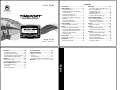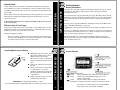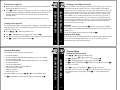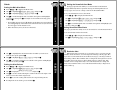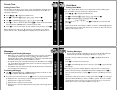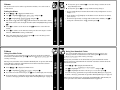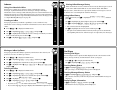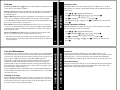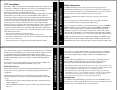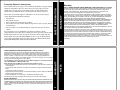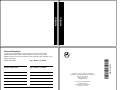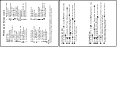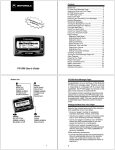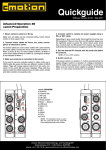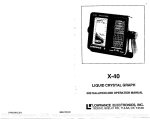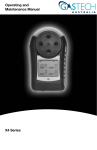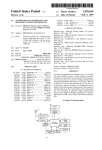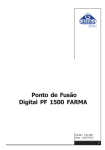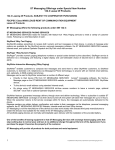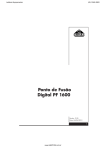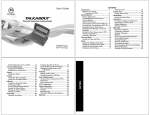Download Motorola PF1500 User`s guide
Transcript
User's Guide Contents Introduction ........................................ 1 Getting Started ................................... 2 Battery Information..............................2 Installing/Replacing the Battery..........3 Control Buttons.....................................4 Turning Your Pager On ........................5 Turning Your Pager Off ........................5 Sending a Test Page to Yourself ...........6 Backlight ...............................................6 Setting Up Your Pager ..........................6 Using the Main Menu...........................7 WORD MESSAGE PAGER Time and Date .................................... 8 j Setting the Main Alert Mode................9 Setting the News/Info Alert Mode .....10 Setting News/Info InBox Alerts .........10 Setting the Alert Volume ....................11 Reminder Alert ...................................12 Using Your Main Folder ..................... 23 Using Your News/Info Folder............. 24 Quiet Mode ....................................... 14 Setting Quiet Mode .............................14 ReFLEXTM Technology Features ............................................ 29 Setting Key Click ................................30 Setting Transmitter Off Mode............30 FCC Compliance .............................. 33 Safety Information ........................... 34 Electronic Devices .............................. 35 Aircraft................................................ 36 Blasting Areas .................................... 36 Potentially Explosive Atmospheres... 37 Warranty ........................................... 38 NOTES Care And Maintenance .................... 31 Cleaning Your Pager ...........................31 Questions? ...........................................32 Patent Information .............................32 Alarms .............................................. 21 Setting the Alarm ............................... 21 Setting Private Time ..........................13 Checking Vital Signs ..........................28 Checking Battery Status ....................28 Checking Message Memory Status ....28 Displaying Pager Information ............28 Super Maildrop Messages .................. 19 Using Info-On-Demand ...................... 19 Setting News AutoPreview ................ 20 Folders .............................................. 23 Private Time ..................................... 13 Vital Signs ........................................ 28 Advanced Messaging ...................... 19 Alerts .................................................. 9 News/Info InBox Info-On-Demand Model PF1500 Previewing and Reading Messages ... 15 Previewing Messages ......................... 15 Reading Messages .............................. 16 Replying to Messages ......................... 17 Deleting Messages.............................. 18 Deleting All Read Messages .............. 18 Setting the Time and Date ...................8 E Main InBox u QuickView InBox t Messages ......................................... 15 Inboxes ............................................. 25 Using Your News/Info InBox ............. 25 Creating an InBox .............................. 25 Viewing InBox Message History........ 26 Setting InBox History ........................ 26 Moving an InBox Up/Down................ 27 Deleting an InBox............................... 27 Battery Information This booklet contains operating instructions that explain how to use your new PF1500 pager and provides helpful suggestions for first-time, as well as experienced, users. A detachable quick reference card is included on the back cover for your convenience. Effective Use of Your Pager Your pager can help you keep in contact with everyone important to you. By supplying business associates, family members, and friends with your pager number, you can be contacted whenever needed. While performing procedures: GETTING STARTED Getting Started Congratulations on your purchase of the Motorola PF1500 word message pager. Whether receiving or responding to a message with its unique reply capabilities, the PF1500 pager can become a vital part of your business and personal life. INTRODUCTION Introduction 1 GETTING STARTED ê If cdisplays, the pager’s AA-size battery is low. Replace the AA-size battery. If it has been a while since the battery was replaced, you may need to allow the pager’s internal transmit power source to charge overnight (or for a number of hours) to ensure proper operation of your pager. Control Buttons GETTING STARTED Unlock the latch toward the battery door. Slide the battery door in the direction of the arrow to unlatch the battery door. Lift the battery door to open. Remove the old battery, noting the polarity. Insert a new battery so the positive (+) and negative (−) polarity markings on the battery match the polarity diagram near the battery compartment. Replace the battery door cover and lock the battery door latch. A battery gauge is provided within the Vital Signs feature on the Main menu. Refer to “Checking Vital Signs” on page 28. 2 å Holding the pager face down, slide Latch Two AA-size batteries are provided with your pager. The first battery already installed in your pager keeps the internal transmit power source charged and may not last long. Use the second AA-size battery to replace the first AA-size battery. Note: This product may contain a Nickel-Cadmium (NiCd) rechargeable battery that must be recycled or disposed of properly. Recycling facilities may not be available in all areas. • If you do not press a button for several seconds, the unit automatically returns to the standby mode. (To continue from where you were, simply repeat the steps necessary to return to that point.) Installing/Replacing the Battery Your pager operates with a single AA-size alkaline battery (do not use carbon zinc batteries). The AA-size battery also recharges the pager’s internal transmit power source. CAUTION: Note the polarity markings (+) and (-). Do not insert the battery backwards. This causes all messages to be erased. 3 4 !# Scroll , Select Used to highlight and scroll between menu options. Used to select the highlighted option or to save changes and settings. Used to return to the preceding mode without . Back/ Backlight accepting any option or changes you may have made. Also used to access the Status screen from the Main menu and to turn on and off the backlight. Turning Your Pager On Sending a Test Page to Yourself å Ensure that a fresh battery is properly installed as listed in “Installing/ the Status screen is displayed followed by the Main menu and then goes into standby mode. If you have an unread message, 1 flashes on the Standby screen. Note: If the pager does not turn on, see “Safety Information” on page 34. Turning Your Pager Off You can turn off the unit to save battery power. (Messages stored by the system while the pager is off are received by the pager if the unit is turned back on within the coverage area.) å Press ,, !, or # to display the Main menu. Use !# to highlight I Turn Pager Off and press ,. ê The options are ? Yes to turn the pager off, or @ No to leave the pager on. GETTING STARTED Press ,to turn your pager on. The pager emits a 4-second power-up alert, GETTING STARTED Replacing the Battery” on page 3. 5 6 Using the Main Menu TIME AND DATE Use !# to highlight the desired feature/option, and then press ,. To turn the backlight off manually, press and hold .. This section provides you with instructions for setting the time and date, alarm time, alert mode, News/Info Inbox alerts, etc. Access to these features is obtained through the Pager Settings menu. Setting the Time and Date GETTING STARTED From the Standby screen, press ,, !, or # to view the Main menu. In low-light conditions, press and hold . to turn on the pager’s backlight. The backlight remains illuminated until the pager times out and returns to the Standby screen. Time and Date Use the Main menu for the following functions: Access Main InBox Access QuickView InBox (If Super Maildrop services are available) Access News/Info InBox Access Info-On-Demand (If Info-On-Demand services are available) Access Main Folder Access News/Info Folder Delete all read messages in the InBoxes Change the pager settings Display vital signs Turn the pager off Backlight Setting Up Your Pager Use !# to make your selection and press ,. • • • • • • • • • • It’s a good idea to test your pager and service by sending a page to yourself. Start by using the phone number, web site, or email address (and a PIN, if required) your service provider gave you, then enter a short message. If you are sending a word message from a phone, an operator will assist you; otherwise, press the phone buttons to enter a numeric message or type a message and send it. While you are waiting for the message to reach your pager, refer to page 16 for information about how to read a message. If your pager does not receive the message within a few minutes, contact your service provider. After you’ve tested the pager, read the rest of this guide to learn about the many useful features of your new pager. 7 8 å Press ,, !, or #to display the Main menu. Use !#to highlight : Pager Settings and press ,. ê Use !# to highlight M Set Time & Date and press ,. Use !#to change the hour. Press , to advance to the minutes and use !# to set the correct time. Press , to advance to the date, use !# to set the correct date. ñ When the year has been set, press , to accept changes and return to the Pager Settings menu. At any time, press . to escape without saving changes. Alerts Setting the News/Info Alert Mode Setting the Main Alert Mode • If an audible alert is selected, l displays on the Status screen. If vibrate is selected, k displays on the Status screen. If silent is selected, an alert icon does not appear on the Status screen. • When the battery is low, alerts are shortened. To set your information services alert mode: ALERTS your selection, then press ,. To sample an alert without selecting, press and hold ,. Your pager provides the ability to set alert modes for information messages differently than for personal messages to distinguish between message types. You can set a unique alert for the News/Info InBox. ALERTS å Press ,, !, or #to display the Main menu. Use !# to highlight : Pager Settings and press ,. ê Use !# to highlight L Main Alert and press ,. Use !# to scroll through the list of available alert options and highlight å Press ,, !, or # to display the Main menu. Use !# to highlight :Pager Settings and press ,. ê Use !# to highlight LNews/Info Alert and press ,. Use !# to scroll through the list of available alert options and highlight your selection, then press ,. Setting News/Info InBox Alerts Your pager provides the ability to set an alert mode for each information inbox. To set an information inbox alert mode: å Press ,, !, or # to display the Main menu. Use !# to highlight j News/Info InBox and press ,. 9 10 Reminder Alert ê Use !# to highlight the information inbox for which you want to set an alert, then press and hold ,. Use !# to highlight L Set InBox Alert and press ,. Use !# to scroll through the list of available alert options and highlight å Press ,, !, or # to display the Main menu. Use !# to highlight :Pager Settings and press ,. ê Use !#to highlight <Alert Volume and press ,. Use !# to set the volume. Moving the volume indicator to the right or left ALERTS Setting the Alert Volume ALERTS your selection, then press ,. 11 12 raises or lowers the volume respectively. Press , to save the setting and return to the Pager Settings menu. ñ To sample the alert volume, press and hold ,. When this feature is turned on, it causes the pager to generate periodic reminder alerts when there are unread personal messages in the pager. The pager does not emit reminder alerts for News messages, or messages with an alert setting of None. The reminder alert is a chirp if the alert option was set for any audible alert or the alert is a short vibration if set to vibrate alert. The reminder alert is a chirp followed by a 1 second vibration if set to chirp and vibrate. The reminder alert is a 2 second vibration followed by a chirp if set to vibrate and beep. Private Time Quiet Mode Setting Private Time Setting Quiet Mode Private Time mode allows you to select a time period during which the pager receives messages and performs all functions, but without any audible or vibrating notification. Press ,. to save your changes. To exit without saving changes, press .. Note: When private time is set, h appears on your Status screen. When private time is active, the l or k are not displayed on your Status screen. QUIET MODE (set hour, minute, AM/PM) that you want for private time. PRIVATE TIME å Press ,, !, or # to display the Main menu. Use !# to highlight : Pager Settings and press ,. ê Use !# to highlight h Set Private Time and press ,. Press ,. to move to the hour digit and use !# to set the start and end time When active, Quiet Mode allows you to temporarily override audible pager alerts. All audible alerts are changed to vibrator alerts. 13 14 å Press ,, !, or # to display the Main menu. Use !# to highlight : Pager Settings and press ,. ê Use !# to highlight k Quiet Mode and press ,. The options are ? On, or @ Off. Use !# to highlight your selection and press ,. If the current main alert setting is audible or vibrate, a flashing k displays on the Status screen. If the main alert is set to silent, an alert icon does not display on the Status screen. Messages Reading Messages Previewing and Reading Messages If your pager has Reply capability, please refer to the Reading Message instructions presented in “Replying to Messages” on page 17. å Use !# to highlight E or j (or uif QuickView InBox is turned on) and press , to display a list of the first 4 messages. If you have more than 4 messages, use !# to move to any message listing. S \ [ ^ message. MESSAGES Previewing Messages å To read a message (while previewing), use !# to highlight the desired MESSAGES • When you receive a personal or information service message, the Status screen displays and the unit alerts according to the Main or News/ Information Alert setting. A flashing E or j displays on the Main menu indicating which type of message has been received. • To stop the alert, press any button. The 1 on the Standby screen and E or j on the Main menu flash until you have read all received personal or news/info service messages. • If reminder alerts were preset, the unit periodically alerts to remind you of any unread personal messages. displays next to any message you previously previewed and read. displays when a reply was successful. displays when a reply was unsuccessful. displays next to any unread personal message with custom reply choices attached. Press , to read the selected message. ê Use !#to scroll through the text of a message or press , to page through the message. Note: If pre-set, the time and date displays as the last line of each message. At the end of the message a highlighted menu bar is displayed. Press , to move or delete the message, or press . to return to the Message Preview screen. At any time, while previewing or reading, press and hold , to access a popup menu with Next Message, Delete, and Move options. If you are reading an information service message, the pop-up menu also gives you a Create InBox option (refer to “Creating an InBox” on page 25). 15 16 Replying to Messages Deleting Messages å At the end of each message is a Next/Move/Delete menu bar. (Next/ If this service is available on your pager, follow the instructions below to reply to a personal message: Reply/Move/Delete if reply service is available.) Press , and use !# to move to J Delete Message and press , again. Press , to choose b Reply to Message. Your pager displays a list of pre-programmed reply messages for you to choose from. ê Use !#to scroll through the list of pre-programmed reply messages. With your reply message choice highlighted, press , to send the message that you have selected. Your pager displays the confirmation message: MESSAGE TRANSMITTING. MESSAGES up menu with Reply, Move, and Delete options, or select the highlighted menu bar at the bottom of the message. MESSAGES å While previewing or reading a message, press and hold , to access a pop- 17 18 Note: g flashes next to the message to indicate that the reply is in progress. If the message reply was successful, \ displays before the message on the Message Preview screen. If the message reply was unsuccessful, [ displays before the message on the Message Preview screen. To exit without deleting or moving the message, press .. Deleting All Read Messages All read messages in the inboxes can be deleted. Messages in your Main and News/Info folders are not affected by this action. å Press ,, !, or #to display the Main menu. Use # to highlight J Delete Messages and press ,. ê Use !# to highlight either ? Yes or @ No and press ,. ê After you send your request, Request Transmitting is The super maildrop feature allows your pager to receive information service messages that are organized into categories and topics. Your pager is capable of receiving up to 64 topics divided among up to 16 categories. For example, your service provider may provide an information service category called Sports that contains the topics Football, Baseball, and Basketball. Note: Super Maildrop InBoxes are displayed as News/Info InBox. Note: Certain models may not support Super Maildrop. Check with your service provider to determine if Super Maildrop is supported. Using Info-On-Demand The info-on-demand feature provides you with the ability to request information for particular subjects at will. This information is sent to your pager as a personal message. To request information: å At the Main menu, use !# to highlight tInfo-On-Demand and press ,. Use !# to highlight the desired subject and press , to send your request. ADVANCED MESSAGING Super Maildrop Messages ADVANCED MESSAGING Advanced Messaging 19 20 displayed on the Status screen, and the pager returns to the Topic InBox list. While the pager retrieves the requested information, the icon for the corresponding subject flashes. When the request is complete, the subject icon stops flashing (or Request Failed is displayed on the status screen accompanied by an alert if the request was unsuccessful). If the request was successfully sent to the system the pager receives a message (typically within 2-3 minutes). See “Reading Messages” on page 16. Note: Please check with your paging service provider to determine if your pager’s Info-On-Demand feature is supported. Setting News AutoPreview When this feature is turned on, it causes the pager to automatically jump to the News/Info InBox when you press !, # or , after receiving an information service message. At the Main menu, use !# to highlight : Pager Settings and press ,. Use !# to highlight w News AutoPreview and press ,. å ê The options are ? On, or @ Off. Use !# to highlight your selection and press ,. ô At any time, press and hold , to save the changes and return to the Alarms Pager Settings menu. The alarm can be set for either a specific time and date, or it can be used as a daily alarm. õ At any time, press . to escape without saving changes. • To set a Daily Alarm, increment the month (or day) field past 12 (or 31) to display --/--/-- . The alarm status can be changed when the symbol is highlighted by pressing !#. Press , to advance to the hour. Use the !# buttons to enter the hour ALARMS å Press ,, !, or # to display the Main menu. Use !# to highlight : Pager Settings and press ,. ê Use !#to highlight K Set Alarm and press ,. The alarm on Wand alarm off V symbols indicate the status of the alarm. ALARMS Setting the Alarm 21 22 • If an alarm is set, K displays on the Status screen. To silence an alarm, press any key. • To turn off a previously set alarm and retain its time and date, use !# to change the alarm status to off V, and then press ,. setting. ñ Press , to advance to the minutes setting. Use the same steps to set the minutes, AM/PM/24hr setting, and the date. ò After all settings have been entered, press , to save the changes and return to the Pager Settings menu. Folders Using Your News/Info Folder Using Your Main Folder Use your news/info folder to save news/info messages. To move any message from the news/info inbox to the folder, press , and select D Move to Folder after viewing a message. å Press ,, !, or # to display the Main menu. Use !# to highlight D Main Folder and press ,. ê If you have more than 4 messages, use !# to scroll through your messages. To read a message, perform the steps under “Reading Messages” on page 16; FOLDERS Messages in your folder can be deleted individually but are protected from the Delete Messages function on the Main menu and from automatic deletion when the unit’s memory is full. FOLDERS Use your folder to save personal messages. To move any message from the main inbox to the Main folder, press , and select D Move to Folder after viewing a message. Messages in your folder can be deleted but are protected from the Delete Messages function on the Main menu and from automatic deletion when the unit’s memory is full. å Press ,, !, or # to display the Main menu. Use !# to highlight D News/Info Folder and press ,. ê Use !# to highlight the inbox or message to access, then press ,. To read a message, perform the steps under “Reading Messages” on page 16; to delete a message, perform the steps under “Deleting Messages” on page 18. to delete a message, perform the steps under “Deleting Messages” on page 18. Note: Certain models may not support the News/InfoFolder. Check with your service provider to determine if News/InfoFolder is supported. 23 24 Inboxes Viewing InBox Message History Using Your News/Info InBox Your pager provides you with the capability to create an inbox for any information service message for which no information service inbox currently exists. å Press ,, !, or # to display the Main menu. Use !# to highlight j News/Info InBox and press ,. ê Use !# to highlight the information service message for which you want to Setting InBox History INBOXES Creating an InBox After an information service inbox has been created, all messages received at the same address/sub-address are stored in the inbox. The InBox History feature, allows the user to specify the number of messages to store in the inbox before overwriting them with new messages. INBOXES Your pager is capable of receiving two types of information service messages: regular information service messages and super maildrop information service messages. The following sections contain information and instructions specific to regular information service messages. For information and instructions specific to super maildrop information service messages, refer to “Super Maildrop Messages” on page 19. å At the Main menu, use !# to highlight j News/Info InBox, and then press ,. Use !# to highlight the desired inbox, then press and hold ,. ê Use !# to highlight v Set InBox History, then press ,. • The current selection is highlighted. Use !# to highlight the new selection and then press ,. • The option selected determines how many messages are retained in the corresponding inbox before older messages are replaced by new messages. create an inbox, then press and hold ,. Use !# to highlight n Create InBox and press ,. 25 26 Moving an InBox Up/Down Vital Signs Your pager provides the ability to position your inboxes in the order of your preference. To move an inbox up or down: Checking Vital Signs å Press ,, !, or # to display the Main menu. Use !# to highlight j News/Info InBox, and then press ,. ê Use !# to highlight the desired inbox, then press and hold ,. Use !# to highlight either o Move InBox Up or p Move InBox Down å Press ,, !, or # to display the Main menu. Use !# to highlight ;Vital Signs and press ,. å Press ,, !, or # to display the Main menu. Use !# to highlight j News/Info InBox and press ,. ê Use !# to highlight the inbox to be deleted, then press and hold ,. Use !# to highlight J Delete InBox and press ,. Use !# to highlight ? Yes or @ No and press ,. VITAL SIGNS Deleting an InBox INBOXES and press ,. The Vital Signs feature options include displays for the current status of the battery, message memory, and information “about” your pager. Checking Battery Status Use !# to highlight c Battery and press ,. • The percentage of remaining battery power is displayed. Checking Message Memory Status Use !# to highlight = Message Memory and press ,. • The amount of memory used for both personal and News/Info messages is displayed. Displaying Pager Information Use !# to highlight ^ About and then press ,. • If you selected ? Yes, the inbox is deleted and INBOX DELETED displays. • If you selected @ No, the pager displays the InBox Menu Options screen. • Information about your paging unit is displayed. 27 28 Features Setting Key Click Low Battery Indicator: A c displays on the fourth line of the Status screen at the onset of a low battery condition. When this feature is turned on and the pager is in audible mode, a “click” is emitted whenever a button is pressed. The click is not heard when the pager is in quiet mode. Out of Range: If programmed, ] displays whenever you are out of your coverage area. Upon returning to your coverage area, ] no longer displays on the Status screen. Refer to“Battery Information” on page 2 if your pager’s internal battery is low. FEATURES Updated Message: If your pager is configured to save messages received with errors, UPDATED displays at the beginning of the message when an update occurs. This display indicates that the message has been retransmitted to your pager to correct previously received errors. FEATURES Message Status: If turned on, the third line of the Status screen displays text messages that indicate carrier-specific service modes. Refer to your service provider literature. å Press ,, !, or # to display the Main menu. Use !# to highlight : Pager Settings and press ,. ê Use !# to highlight < Key Click and press ,. The options are ? On, or @ Off. Use !# to highlight your selection and press ,. Setting Transmitter Off Mode When the transmitter is turned off, your pager cannot send message replies. However, your pager can receive messages. å Press ,, !, or # to display the Main menu. Use !# to highlight :Pager Settings and press ,. ê Use !# to highlight aTransmitter Off and press ,. The options are ? Yes, or @No. Use !# to make your selection and Memory Full Indicator: When the pager’s main message memory is full, MEMORY FULL displays on the second line of the Status screen. • When the pager’s memory is full, the pager automatically deletes your oldest messages (read messages first, then unread messages) to make room for new messages. 29 30 press ,. If you have any questions about the use of your Motorola pager, call 1-800-5489954 or 1-800-793-7834 (TTY) in the U.S. If you have questions about your paging service, contact your paging service provider. For information about other Motorola products, please visit our web site at www.motorola.com. Cleaning Your Pager To clean smudges and grime from the exterior of your pager, use a soft, nonabrasive cloth moistened in a mild soap and water solution. Use a second cloth moistened in clean water to wipe the surface clean. Do not immerse in water. Do not use alcohol or other cleaning solutions. CARE AND MAINTENANCE Questions? The PF1500 pagers are durable, reliable, and can provide years of dependable service; however, they are precision electronic products. Water and moisture, excessive heat, and extreme shock may damage the pager. Do not expose your pager to these conditions. If repair is required, the Motorola Service Organization, staffed with specially trained technicians, offers repair and maintenance facilities throughout the world. You can protect your pager purchase with an optional extended warranty covering parts and labor. For more information about warranties, please contact either your paging service provider, retailer, or Motorola, Inc. at 1-800-548-9954. For repairs, call Motorola, Inc. at 1-800-548-9954 in the U.S. or 1-800-323-9685 in Canada. In the U.S., to contact Motorola, Inc. on your TTY, call 1-800-793-7834. CARE AND MAINTENANCE Care And Maintenance 31 32 Patent Information This pager is manufactured under one or more Motorola U.S. Patents. A partial listing of these patents is provided on the inside surface of the battery door. Other patents covering this product are pending. Read this information before using a wearable two-way paging device. You may choose to turn the transmitter in your two-way pager OFF at any time. Refer to “Setting Transmitter Off Mode” on page 30. Electronic Devices Most modern electronic equipment is shielded from RF energy, however, RF energy from two-way pagers may effect inadequately shielded electronic equipment. Check with the manufacturer or it’s representative to determine if the following equipment or systems are adequately shielded from external RF energy: • Motor Vehicle electronic and entertainment systems (standard and any add-on equipment). • Medical Equipment, hospital or personal (such as pacemakers, hearing aids, etc.). 34 SAFETY INFORMATION Over 120 scientists, engineers, and physicians from universities, government health agencies and industry, after reviewing the available body of research, developed this updated standard. In March, 1993, the U.S. Federal Communications Commission (FCC) proposed the adoption of this updated Standard. The design of your two-way pager complies with this updated Standard. 33 SAFETY INFORMATION • Reorient or relocate the receiving antenna. • Increase the separation between the equipment and receiver. • Connect the equipment into an outlet on a circuit different from that which the receiver is connected. • Consult the dealer or an experienced radio/TV technician for help. SAFETY INFORMATION Safety Information This device complies with part 15 of the FCC Rules. Operation is subject to the following two conditions: (1) This device may not cause harmful interference, and (2) this device must accept any interference received, including interference that may cause undesired operation. This equipment has been tested and found to comply with the limits for a Class B digital device, pursuant to part 15 of the FCC Rules. These limits are designed to provide reasonable protection against harmful interference in a residential installation. This equipment generates, uses and can radiate radio frequency energy and, if not installed and used in accordance with the instructions, may cause harmful interference to radio communications. However, there is no guarantee that interference will not occur in a particular installation. If this equipment does cause harmful interference to radio or television reception, which can be determined by turning the equipment off and on, the user is encouraged to try to correct the interference by one or more of the following measures: FCC COMPLIANCE FCC Compliance 35 36 First introduced in 1995, the two-way pager is one of the most exciting and innovative electronic products ever developed. With it you can stay in contact with your family, your office, information services, and others. For the safe and efficient operation of your two-way pager, observe these guidelines: Your two-way pager is a radio transmitter and receiver. When it is ON, it receives and also sends out radio frequency (RF) energy. The two-way pager transmitter operates in the frequency range of 896MHz to 902 MHz, and the receiver operates in the range of 929 MHz to 942 MHz. It utilizes commonly used frequency modulation (FM) techniques.The unit transmits at a power level of 0.15W for short periods of time (from 0.016 to 0.160 seconds). Transmissions occur infrequently and usually follow within a few seconds of a page that has been received or when the unit is first turned on. In 1991, the Institute of Electrical and Electronics Engineers (IEEE), and in 1992, the American National Standards Institute (ANSI), updated the 1982 ANSI Standard for safety levels with respect to human exposure to RF energy. Turn your two-way pager OFF in health care facilities when any regulation posted in the areas instructs you to do so. Hospitals or health care facilities may be using equipment that could be sensitive to external RF energy. Aircraft Current regulations prohibit the use of certain types of portable electronic devices (PEDs) on board commercial aircraft, due to the potential for interference with navigational and communications equipment. • The following devices may not be operated at any time on aircraft: two-way transmitting pagers; commercial two-way transmitters (walkie-talkies); and devices designed to radiate RF energy on a specific frequency. • The following may be operated when the aircraft is at the gate with the boarding door open, or, at the captain’s discretion only, when the aircraft is away from the gate during extended ground time: cellular telephones. • Conventional one-way pagers may be operated at all times. Blasting Areas To avoid interfering with blasting operations, turn your unit OFF when in a “blasting area” or in areas posted “Turn off two-way radio”. Construction crews often use remote control RF devices to set off explosives. Potentially Explosive Atmospheres Warranty Do not allow your two-way pager to be within the proximity of any potentially explosive atmospheres. It is rare, but your two-way pager may generate sparks. Two-way pagers have internal electronic circuits which may be operational even when the device is turned off or the battery removed. ONE (1) YEAR STANDARD LIMITED WARRANTY AND PROVISIONS (U.S.A. ONLY) WARRANTY Do not transport or store flammable gas, liquid or explosives in the compartment of your vehicle that contains your two-way pager. Vehicles using liquefied petroleum gas (such as propane or butane) must comply with the National Fire Protection Standard (NFPA-58). For a copy of this standard, contact the National Fire Protection Association, One Batterymarch Park, Quincy, MA 02269, Attn: Publication Sales Division. 37 38 NOTES Gas stations Below deck on boats Fuel or chemical transfer/storage facilities Areas where air may contain chemicals or particles, such as grain, dust, or metal powders • Any area where you would normally be advised to turn off your motor vehicle. SAFETY INFORMATION • • • • WARRANTY Areas with a potentially explosive atmosphere are often, but not always, clearly marked and include the following: Motorola warrants the pager against defects in material and workmanship under normal use and service for the period of time specified below. This express warranty is extended by Motorola, 1500 Gateway Blvd., Boynton Beach, Florida 33426 to the original end user purchaser only and is not assignable or transferable to any other party. LIMITED WARRANTY AND PROVISIONS (U.S.A. ONLY) continued All parts and boards removed in the replacement process shall become the property of Motorola. This warranty does not cover defects, malfunctions, performance failures or damages to the unit resulting from use in other than its normal and customary manner, misuse, accident or neglect, the use of non-conforming parts, or improper alterations or repairs. This warranty does not cover wear and tear on covers or housings, nor the coverage or range over which the pager will receive signals. For information on how to receive service on Motorola pagers or covered accessories, call 1-800-548-9954 or 1-800-793-7834 (TTY). Pager warranty will be VOID if any of the following conditions occur: • Pagers that are incomplete such as those in which boards or components are missing and/ or incompatible. • Pagers whose serial numbers do not match on the boards, or pagers in which the board serial numbers don’t match the housing. • Pagers that have been opened by, or had work performed by, anyone other than a Motorola authorized pager service center. • Pagers received with non-conforming or non-Motorola housings or parts. Flat rate repair fees apply to pagers and accessories not covered under warranty. STATE LAW RIGHTS SOME STATES DO NOT ALLOW THE EXCLUSION OR LIMITATION OF INCIDENTAL OR CONSEQUENTIAL DAMAGES, OR LIMITATION ON HOW LONG AN IMPLIED WARRANTY LASTS, THEREFORE THE ABOVE LIMITATIONS OR EXCLUSIONS MAY NOT APPLY. This warranty gives you specific legal rights and you may also have other rights which vary from state to state. 39 This warranty sets forth the full extent of MOTOROLA’s responsibilities regarding the pager. Repair, replacement, or refund of the purchase price, at MOTOROLA’s option, is the exclusive remedy. THIS WARRANTY IS GIVEN IN LIEU OF ALL OTHER WARRANTIES, EXPRESS OR IMPLIED, INCLUDING WITHOUT LIMITATION, IMPLIED WARRANTIES OF MERCHANTABILITY AND FITNESS FOR A PARTICULAR PURPOSE. THIS WARRANTY IS LIMITED TO THE DURATION CHOSEN. IN NO EVENT SHALL MOTOROLA BE LIABLE FOR DAMAGES IN EXCESS OF THE PURCHASE PRICE OF THE MOTOROLA PAGER, FOR ANY LOSS OF USE, LOSS OF TIME, INCONVENIENCE, COMMERCIAL LOSS, LOST PROFITS OR SAVINGS OR OTHER INCIDENTAL, SPECIAL OR CONSEQUENTIAL DAMAGES ARISING OUT OF THE USE OR INABILITY TO USE SUCH PRODUCT, TO THE FULL EXTENT SUCH MAY BE DISCLAIMED BY LAW. Motorola pagers are shipped from the factory with a standard limited warranty of one (1) year on parts and labor from date of purchase by the original end user purchaser, based on proof of purchase. In the event of a defect, malfunction, or failure to conform to specifications during the warranty period, Motorola, at its option, will either repair, replace or refund the purchase price of the pager. Repair, at Motorola’s option, may include the replacement of parts or boards with functionally equivalent reconditioned or new parts or boards. Replaced parts and boards are warranted for the balance of the original warranty period. (continued) NOTES NOTES Personal Numbers Pager Number and PIN Family and Friends Pager Number and PIN Y, Motorola, FLEX, f , ReFLEX, and PF1500 are trademarks or registered trademarks of Motorola Inc. Reg. U.S. Pat. & Tm. Off. 1999 by Motorola, inc. All Rights Reserved. Personal Communications Sector 1500 Gateway Blvd., Boynton Beach, FL 33426-8292 Printed in U.S.A. 12/99 6881034B85-A Service Provider @6881034B85@ Use the spaces provided below to write down your pager and personal identification number (PIN), and the number of your service provider. Additional spaces have been provided to write down the pager and PIN of your family and friends. = ^ f ? @ w v 6 s Ss Message Memory About Screen Back/Escape Yes/On No/Off News AutoPreview Set InBox History Next Message Category InBox (alert on)* Category InBox (alert on) messages read When the year has been set, press , to accept changes and return to the Pager Settings menu. Press , to advance to the date, use !# to set the correct date. Use !# to change the hour, and then press , to advance to the minutes. Use !# to set the correct time. From the Main menu, use #to highlight : Pager Settings and press ,. Use !# to highlight M Set Time & Date and press ,. ➏ ➎ ➋ ➌ ➍ ➊ After all settings have been entered, press , to save the changes and return to the Pager Settings menu. Press , to advance to the minutes setting. Use the same steps to set the minutes, AM/PM/24hr setting, and the date. Use !# to highlight :Pager Settings and press ,. Use !# to highlight W (on) or V ( off). Press , to advance to the hour. Use the !# buttons to enter the hour setting. From the Main menu, use !# to highlight :Pager Settings and press ,. Setting the Alarm ➍ ➎ ➋ ➌ ➊ Setting Time and Date Notes: A flashing icon denotes unread messages or a function in process. *These icons display when Super Maildrop service is available. K Alarm/Set Alarm M Set Time & Date < Alert Volume/Key Click, Reminder Alert a Transmitter Off + Next/higher value - Preceding/lower value e List Items Above d List Items Below o Move InBox Up p Move InBox Down c Battery Gauge Message contains custom reply choices n Topic InBox* Sn All messages in the inbox have been read* q Category InBox* Sq Category InBox messages read* m InBox alert selected* ] Out of Range _Low Battery l Audible Alert k Vibrate Alert/Quiet Mode h Private Time L Main Alert, News/Info Alert ^ PF1500 Quick Reference Card 1 Power on E Main InBox uQuickView InBox* t Info-On-Demand D Folder/Move message to folder j News/Info InBox : Pager Settings ; Vital Signs I Turn Pager Off S Message has been read g Message reply J Delete message/inbox \ Successful reply [ Unsuccessful reply