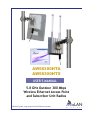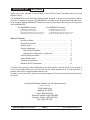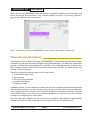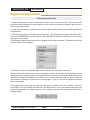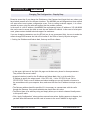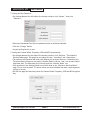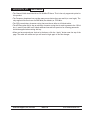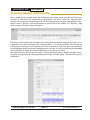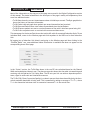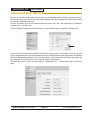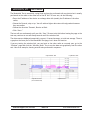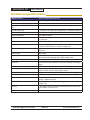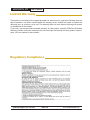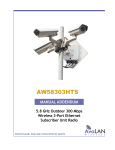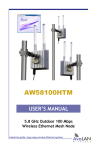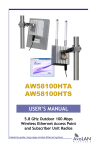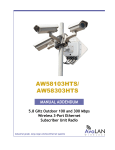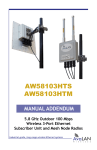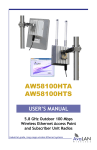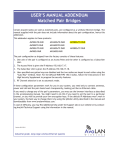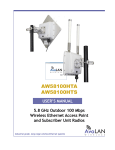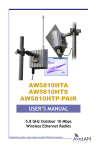Download AvaLAN AW58300HTA User`s manual
Transcript
AW58300HTA AW58300HTS User’s Manual 5.8 GHz Outdoor 300 Mbps Wireless Ethernet Access Point and Subscriber Unit Radios Industrial-grade, long-range wireless Ethernet systems AvaLAN W I R E L E S S AW58300HTA, HTS User’s Manual Thank you for your purchase of this member of the 5.8 GHz Outdoor 300 Mbps family of wireless Ethernet radios. The AW58300HTA is a radio with dual omnidirectional antennas. It serves as an Access Point (master) in a point-to-multipoint network. The AW58300HTS is a radio with a dual flat panel high gain directional antenna. Multiple AW58300HTS radios can serve as a Subscriber Units (clients) in conjunction with an AW58300HTA. The AW58300HTA includes: • • • • The AW58300HTS includes: (1) AW58300HTA Access Point Radio (1) Heavy Duty Pole-mount Bracket (1) AW-POE-RBG Gigabit Power Over Ethernet Injector (1) AW-PS18V 18 VDC power supply (USA plug only) • • • • (1) AW58300HTS Subscriber Unit Radio (1) Heavy Duty Pole-mount Bracket (1) AW-POE-RBG Gigabit Power Over Ethernet Injector (1) AW-PS18V 18 VDC power supply (USA plug only) Table of Contents Quick Start Guide . . . . . . . . . . . . . . . . . . . . . . . . . . . . . . . . . . . Operational Summary . . . . . . . . . . . . . . . . . . . . . . . . . . . . . . . Physical Setup . . . . . . . . . . . . . . . . . . . . . . . . . . . . . . . . . . . . . 3 5 6 Digital Configuration . . . . . . . . . . . . . . . . . . . . . . . . . . . . . . . . . . . . . Connecting To The Radio . . . . . . . . . . . . . . . . . . . . . . . . . . . . . . . Changing the Configuration - Step By Step . . . . . . . . . . . . . . . Viewing Status Information . . . . . . . . . . . . . . . . . . . . . . . . . . . . . . Advanced User Mode . . . . . . . . . . . . . . . . . . . . . . . . . . . . . . . . . . Technical Specifications . . . . . . . . . . . . . . . . . . . . . . . . . . . . . . . Warranty and FCC Information . . . . . . . . . . . . . . . . . . . . . . . . . . . . 7 7 8 11 13 15 16 If you have any questions when configuring your AvaLAN system, the best place to get answers is to visit www.avalanwireless.com. You will also find the latest updates there. If more assistance is needed, send email to [email protected]. To speak to a live technician, please call technical support at the number below during normal business hours. © by AvaLAN Wireless Systems Inc. All rights reserved. Revision 03.21.2013 125A Castle Drive Madison, AL 35758 Sales: (866) 533-6216 Technical Support: (650) 384-0000 Customer Service: (650) 641-3011 Fax: (650) 249-3591 Technical Support (650) 384-0000 PAGE 2 www.avalanwireless.com AW58300HTA, HTS User’s Manual Quick Start Guide To create a point-to-multipoint system, you need one AW58300HTA Access Point and one or more AW58300HTS Subscriber Units. We recommend connecting and powering up the units on the bench before deploying in the field because it is much easier to troubleshoot problems and to adjust the configuration if necessary without having to climb poles to do it. Activate the AW58300HTS units one at a time until they can be given distinct IP addresses. Step 1. Gather the parts: In addition to the AvaLAN radios and the accompanying AW-POE18i Power Over Ethernet Injectors, you will need at least 4 CAT5 cables and a PC with a LAN connection. If desired, you may also want a data source such as a surveillance camera with a TCP/IP interface. (You can determine that the radios are communicating without an external data source by browsing to the radio on the other side of the RF link from your PC.) Step 2. Make the connections: Connect the devices as shown in the diagram. Do not point the two radio antennas directly at each other because their close proximity will overload the radio receivers. Place the radios at least 10 feet apart with their antennas pointing in different directions. Plug in the power supplies to turn on the radios. AW58300HTA Access Point AW58300HTS Subscriber Unit Step 3. The default IP addresses of the radios are written on their product labels. The address of the Access Point (master) is 192.168.88.12. The address of the Subscriber Unit (client) is 192.168.88.10. You must configure your PC’s wired LAN port to the same subnet and an IP address different from either of the above. With this configuration in place, you should be able to use a web browser on your PC to log in to each radio’s interface. Technical Support (650) 384-0000 PAGE 3 www.avalanwireless.com AW58300HTA, HTS User’s Manual Step 4. Browse to the Access Point’s interface: Enter http://192.168.88.12 into your web browser’s address bar. If you are successful, you will see a login page like this: click If not, the browser will time out and you will need to double check the IP addresses and subnet masks. If you think that the IP address of the radio has been changed, you can find it using a utility available from the AvaLAN website. Go to www.avalanwireless.com and find the “Downloads” tab under the “Support” menu. On the Downloads page you should find the AW58100 IP Finder Utility. Download, unzip and run this stand alone executable. If there are any AW58100/300 family products reachable from your PC, they will appear in a list with their MAC and IP addresses shown. Step 5. Log In to the Access Point: The default login name is “admin” and the password is “password.” If your login is successful, you should see the “Quick Set” page similar to this: (You may need to scroll around in the page to see all the elements, particularly if you have a lower resolution monitor or are using Firefox as your browser.) If the two radios are communicating, you will see a line in the Wireless Clients section with the MAC address of the Subscriber Unit. The Signal Strength box will indicate whether the receivers are being overloaded. Re-position antennas if necessary to bring the signal strength below -30 dBm. Technical Support (650) 384-0000 PAGE 4 www.avalanwireless.com AW58300HTA, HTS User’s Manual Step 6. Browse to the AW58300HTS Subscriber Unit. If it is linked successfully to the Access Point, you can do this through the wireless link. If not, connect it directly to your PC. The starting “Quick Set” page for the Subscriber Unit looks like this: Step 7. If there is more than one AW58300HTS in your system, repeat step 6 for each unit. Operational Summary Utilizing state of the art MIMO technology, the AW58300HTA/S achieves very high data rates through a combination of dual spacial streams and higher level OFDM modulation. The default RF configuration provides a 40 MHz channel bandwidth with 2 selectable non-overlapping channels to choose from. When configured and mounted with HTS antennas aimed toward the HTA, the radios operate as a wireless virtual LAN network. These five configuration elements must be set for each radio: 1.IP address and subnet mask 2.User password 3.SSID (Service Set Identifier) 4.Encryption Pass Phrase 5.Frequency Channel In addition to these, two more elements, a device name for your convenient reference and an Internet Gateway Address may be set as well. For your system with an Access Point and one or more Subscriber Units, all radios must share common SSID, Encryption Pass Phrase and Frequency Channel. The radios are not DHCP enabled, so you will need to set unique IP addresses for each unit if you wish to browse to them to set configuration or check status. When the radios are configured (or left with the factory defaults), they should link automatically, establishing virtual LAN cable connections from the Access Point to each Subscriber Unit. Technical Support (650) 384-0000 PAGE 5 www.avalanwireless.com AW58300HTA, HTS User’s Manual Physical Setup 1. If the factory default digital configuration is satisfactory, you can proceed directly to physical deployment. If you wish to make any changes, you may want to perform the procedures in the next section before mounting the radios in their final locations. Particularly if data security is important, you will likely want to change passwords and encryption keys. If RF interference sources are present, you may want to change the channel frequency or bandwidth. 2. Mount each unit securely using the mounting brackets provided or other means as necessary. Maximize lightning resistance by providing a strong DC ground connection to the metal housing. 3. Power is provided to the units by means of their Ethernet cables, allowing the power supplies to be located at convenient locations. The included power-over-Ethernet injectors (POE) provide the means for adding DC power to unused wires in the cable. The POE has a power cord for connection to a 120 VAC source, a built-in 18 VDC switching power supply and two RJ-45 sockets. Follow the connection diagram on the top of the POE. The radio connects to the end opposite the power cord, while the data source connects to the same end as the power cord. Each radio is provided with a cable clamping device that allows an RJ45 plug on the cable to pass through and can be tightened down around the cable to provide a weatherproof seal. 4. The AW58300HTS units have dual element high gain (23 dBi) directional flat panel antennas. The AW58300HTA unit has two antennas that are omnidirectional in the horizontal plane. It is important that the AW58300HTS antennas be pointed toward their Access Point AW58300HTA. Because the 3 dB beamwidth of the flat panel antennas is just 8°, careful aiming is very important − especially over long distances. By browsing to the Access Point radio, you can see a graphical representation of signal strength received from each linked Subscriber Unit. Click the row in the table to display the graph for that particular unit. This information can be used to facilitate the aiming process. Technical Support (650) 384-0000 PAGE 6 www.avalanwireless.com AW58300HTA, HTS User’s Manual Digital Configuration Connecting to the radio 1. Digital configuration is done by means of the radio’s built in browser interface. The unit should be powered on and connected at least temporarily to a network containing a computer that can run a conventional web browser. 2. Using your web browser, connect to the radio as described in the Quick Start Guide found earlier in this manual. 3. The initial page after a successful login is “Quick Set.” The content of this page is somewhat different for the AW58300HTA Access Point and for the AW58300HTS Subscriber Unit (see the screen shots in the Quick Start Guide). 4. Each page provides a menu on the left to navigate from section to section. The menu looks like this when its sections are expanded: If you wish to Logout or Reboot the radio, these functions are available in this menu. Beware that certain actions may cause the web page to freeze. In most cases, this is because you are viewing a browser-cached version of the page and not the live one from the radio. Clear your browser cache and/or logout and log back in to recover. You are cautioned not to use the “back” button on your browser to attempt to move back to earlier pages. If you do, you will be logged out and will need to login again. In the upper right of the page is a label that tells you the version of the web interface. If the version number is not the same as shown below, you might want to visit www.avalanwireless.com (the Downloads page under the Support menu) to see if a newer version of this manual exists before proceeding further. Technical Support (650) 384-0000 PAGE 7 www.avalanwireless.com AW58300HTA, HTS User’s Manual Changing The Configuration - Step by Step Please be aware that if you change the IP Address or User Password and forget their new values, you have locked yourself out of the browser interface. The AW58300 runs self-diagnostics at boot-up and will auto-correct most system configuration errors. Prior to calling technical support, it is recommended to power cycle the radio and confirm that the problem remains. In the event of a lost IP address, the AW58300 has a permanent factory IP address of 192.168.88.88 that can be used to access the radio to reset the user-defined IP address. In the event of a lost password, please contact AvaLAN technical support for assistance. If you are changing parameters over the RF link (we do not recommend this), be sure to make the remote changes first because the link will be broken if the SSIDs or Security Keys do not agree. 1. Setting the IP Address and Subnet Mask, Gateway and Device Name: •In the upper right area of the Quick Set page are the data entry boxes for these parameters. They contain the current values. •A special notation is used for the IP Address and Subnet Mask: Use /x at the end of the IP Address to specify the subnet mask: /8 for 255.0.0.0, /16 for 255.255.0.0 and /24 for 255.255.255.0. Enter a new IP Address and subnet making sure you will be able to browse to the new address with your computer. Also, make sure that the new IP address is unique on your LAN. •The Gateway address should be specified if it is necessary to communicate with the radio through the Gateway. Your system administrator should have this value. •The Device Name is an arbitrary string and simply allows you to attach a human-friendly name to this specific radio. •Click “Apply Configuration” when you have entered new values. Nothing appears to happen, but you have been disconnected and will need to browse to the new IP Address to login again. Technical Support (650) 384-0000 PAGE 8 www.avalanwireless.com AW58300HTA, HTS User’s Manual 2. Setting the User Password: •On the Main Menu at the left side of the browser window, click “System”, then click “Password.” •Enter the old password and the new password twice in the boxes indicated. •Click the “Change” button. •Log out and log back in to test. 3. Setting the Channel Width, Frequency, SSID and AES Encryption Key: •On the Main Menu at the left side of the browser window, click “Wireless.” This loads the Wireless Tables page. This page has two tabs at the top, “Interfaces” and “Associations.” •The table on the Interfaces tab looks a bit different for an Access Point vs. a Subscriber Unit. The Access Point will have a row named “Wireless_Radio” and one “wds” row for each linked Subscriber Unit. The Subscriber Unit will only have the “Wireless_Radio” row. •Click anywhere in the Wireless_Radio row to drill down to the “Interface <Wireless Radio>” page. Do not click the small “D” button unless you want to disable the radio, requiring power cycling to recover. •On this new page are data entry boxes for Channel Width, Frequency, SSID and AES Encryption Key. Technical Support (650) 384-0000 PAGE 9 www.avalanwireless.com AW58300HTA, HTS User’s Manual •The Channel Width should be left at 20/40 MHz HT Above. This is the only supported option for this product. •The Frequency dropdown box provides many more choices than are useful (or even legal). The only supported choices here are 5805 MHz (the default) or 5745 MHz. •The SSID is an arbitrary character string that must be set alike in all linked radios. •The AES Encryption Key is also an arbitrary character string that is used to generate the 128 bit key. It must be set alike in all linked radios and normal best practice for choosing passwords should be applied when setting this key. •When you have entered your choices in the boxes, click the “Apply” button near the top of the page. The radio will reboot and you will need to login again to see the changes. Technical Support (650) 384-0000 PAGE 10 www.avalanwireless.com AW58300HTA, HTS User’s Manual Viewing Status Information After configuring your AvaLAN radios and establishing links among them, you can use the browser interface to view status and troubleshooting Information. The initial “Quick Set” page will show whether the wireless link is operating and the current signal strength. For more comprehensive information, choose “Wireless” from the Main Menu at the left side of the window. The “Wireless” page leads to most of the useful status information. The table on the Interfaces tab provides a list of the interface processes running in this radio. If it is a Subscriber Unit, there will be only one, “Wireless_Radio.” If it is an Access Point, there will also be a WDS process running for each Subscriber Unit that is connected. These very long rows summarize the configuration details and current running status of the radio. You can click and drag in the heading row of the table to change the column width if part of the data is not visible. More detailed status: Do not click the small “D” button unless you want to disable the radio, requiring power cycling to recover. Clicking anywhere else on the “Wireless_Radio” line drills down to more information: Technical Support (650) 384-0000 PAGE 11 www.avalanwireless.com AW58300HTA, HTS User’s Manual Most of the information on the top part of this page was covered in the Digital Configuration section of this manual. The status information in the lower part of the page is mostly self-explanatory. Here are a few additional notes: •Tx/Rx Rate shows the current instantaneous values in kilobits per second. The Byte graph below shows the history of the same information. •Tx/Rx Packet rate and graph show packets per second transmitted and received. •Tx/Rx Bytes and Packets show total values accumulated since the last Reboot. •Tx/Rx Drops are packets not sent or received because of the radio’s interface queue being full. •Tx/Rx Errors are packets sent or received with unrecovered data errors. This status page for the Access Point shows the total traffic with all connected Subscriber Units. To see individual data, return to the Wireless page and click anywhere in the WDS row for that Subscriber Unit. By logging into a Subscriber Unit directly and going to the Wireless page and then clicking in the “Wireless_Radio” row, some additional status information is available that does not appear on the corresponding Access Point page: In the “Status” section, the Tx/Rx Rate shown is the raw RF rate calculated based on the Channel Width and modulation scheme in use. The above screen shot shows that the radio is transmitting and receiving with 64-QAM and a 5/6 Coding Rate. The RF rate your link can achieve depends upon distance, signal to noise ratio and interference sources. The Tx/Rx CCQ (Client Connection Quality) is a value in percent that shows how effectively the theoretical maximum bandwidth is being used. This is measured by taking an average of Tmin/Treal, where Tmin is the theoretical minimum time to transmit a frame and Treal is the actual time. Technical Support (650) 384-0000 PAGE 12 www.avalanwireless.com AW58300HTA, HTS User’s Manual Advanced User Mode There is an alternate login mode that provides two occasionally useful functions that are not available to the normal user. These functions allow the Advanced User to update the radio’s firmware and to perform a bandwidth self test. To enter this mode, log in to the radio using the user name “adv_user” and a password of “passw0rd” (replace the “o” with a zero). The initial Quick Set page has two differences, a menu addition and a “Upgrade” file entry box: From time to time, AvaLAN may update the firmware for your radio. If this happens, the new version may be downloaded from www.avalanwireless.com by visiting the Downloads page under the Support Menu tab. Download the update, follow the instructions in the readme file and install the proper file by choosing it in the File entry box and clicking “Apply Configuration.” The Main Menu has a “Tools” tab and under it, “Bandwidth Test.” Clicking this brings up this new page: Technical Support (650) 384-0000 PAGE 13 www.avalanwireless.com AW58300HTA, HTS User’s Manual The Bandwidth Test is essentially a ping flood and may be performed with any device but is usually performed on the radio on the other end of the RF link. To run a test, do the following: •Enter the IP address of the device to exchange data with (usually the IP address of the other radio). •Choose the Protocol, udp or tcp. You will achieve higher data rates with udp packets because they are smaller. •Choose the direction: Transmit, Receive or Both. •Click “Start.” The test will run continuously until you click “Stop.” Be sure to do this before leaving the page or the test may continue to run and disrupt normal use of the wireless link. The data rates are displayed numerically, current, 10 second average, or total test average. There is a graph on the lower part of the Bandwidth Test page, but it does not function. If you are testing the wireless link, you can login to the other radio as a normal user, go to the “Wireless” page and click the “Wireless_Radio” row to see the data rate graphically from the other end. Here is an example, showing several tests performed in sequence: udp Transmit Test udp Receive Test (Tx from this end) Technical Support (650) 384-0000 PAGE 14 tcp Receive Test udp Both Test www.avalanwireless.com AW58300HTA, HTS User’s Manual Technical specifications CHARACTERISTIC SPECIFICATION/DESCRIPTION RF Data Rate Up to 300 Mbps Output power AW58300HTA Access Point 1 Watt EIRP with 6 dBi omnidirectional antenna Output power AW58300HTS Subscriber Unit 4 Watts EIRP with 23 dBi directional antenna Receiver Sensitivity -115 dBm for HTS and HTP configurations, -101 dBm for the HTA Frequency Range 5.725 - 5.850 GHz Channel Bandwidth 20/40 MHz HT Above RF channels 2 Non-Overlapping with 40 MHz Channel Bandwidth, 5.745 GHz or 5.805 GHz Modulation OFDM (BPSK, QPSK, 16-QAM, 64-QAM) Range Line-of-sight range up to 15 miles for AW58300HTP-PAIR Bridge, 5 miles for HTA/HTS point-to-point configuration Browser Management Tools Data Communication Statistics, Network Settings, Channel Selection Data Security AES 128-bit Operating Environment -40ºC to +70ºC, sealed for outdoor operation: die cast aluminum package with rubber gasket seals Mounting Heavy Duty Pole-Mount Bracket included Connector AW58300HTA Antenna 10/100/1000 base T Ethernet RJ-45 with weatherproof sealing gland CAT6a Outdoor/Direct Burial Gigabit Power Over Ethernet Injectors and 18 VDC power supplies included: 120 VAC 60Hz primary source Omnidirectional, 6 dBi gain in horizontal plane, 12” long AW58300HTA Size 8.75” Square by 3.25” case plus 12” tall antenna, weight 7 lbs AW58300HTS Antenna Integrated 23 dBi flat panel, dual quadrature elements, 15.2” square, 3 dB Beamwidth 8° AW58300HTS Size 15.2” by 15.2” by 3.25”, not including pole-mount bracket, weight 7 lbs Warranty 1 Year Parts & Labor, XTRa-Care Extended Warranty 2 Year Extension available at nominal cost Certification FCC, IC Recommended LAN Cable Power System Technical Support (650) 384-0000 PAGE 15 www.avalanwireless.com AW58300HTA, HTS User’s Manual Limited Warranty This product is warranted to the original purchaser for normal use for a period of 360 days from the date of purchase. If a defect covered under this warranty occurs, AvaLAN will repair or replace the defective part, at its option, at no cost. This warranty does not cover defects resulting from misuse or modification of the product. If you wish, you may purchase extended warranty for this product. AvaLAN’s XTRa-Care Extended Warranty provides a two-year extension plus free overnight (Continental USA only) product replacement. Visit our website for more details. Regulatory Compliance Technical Support (650) 384-0000 PAGE 16 www.avalanwireless.com