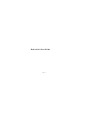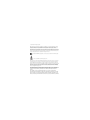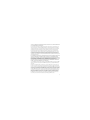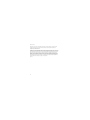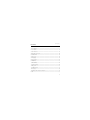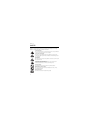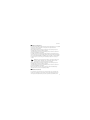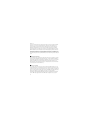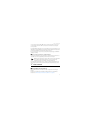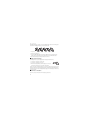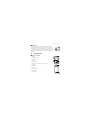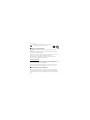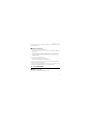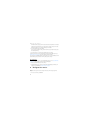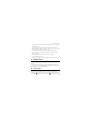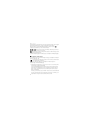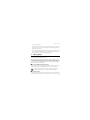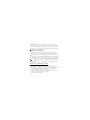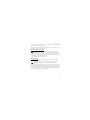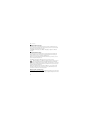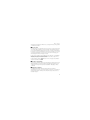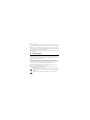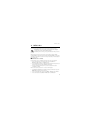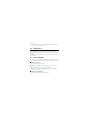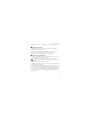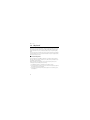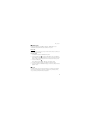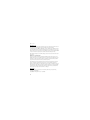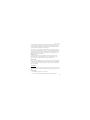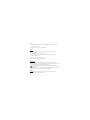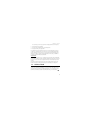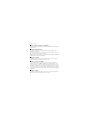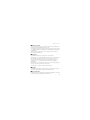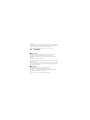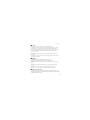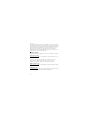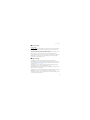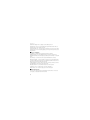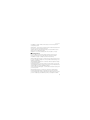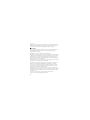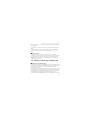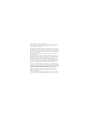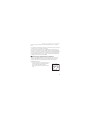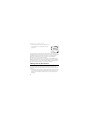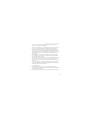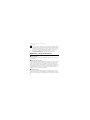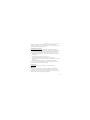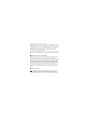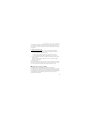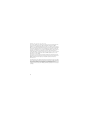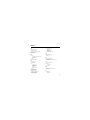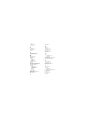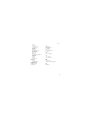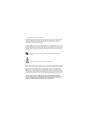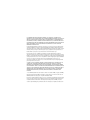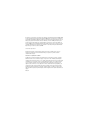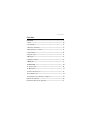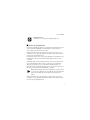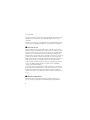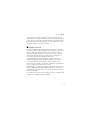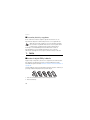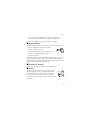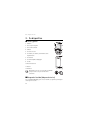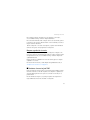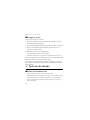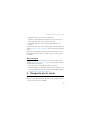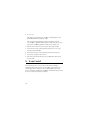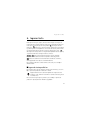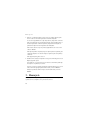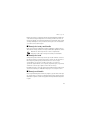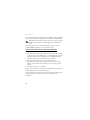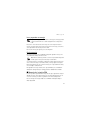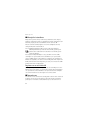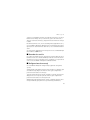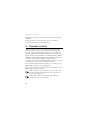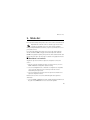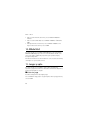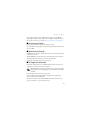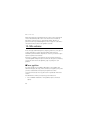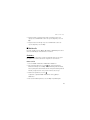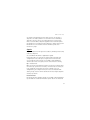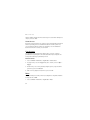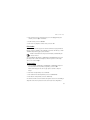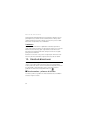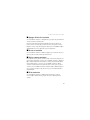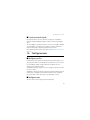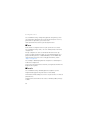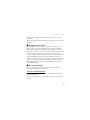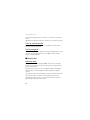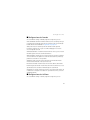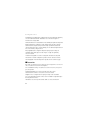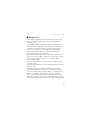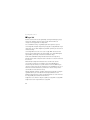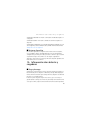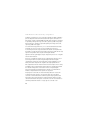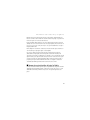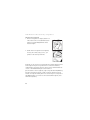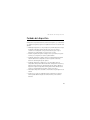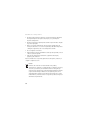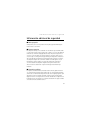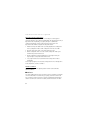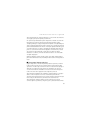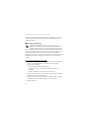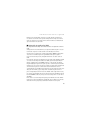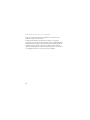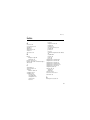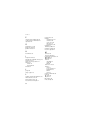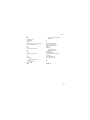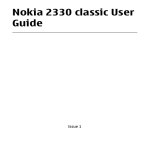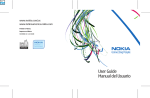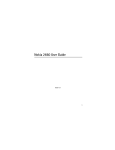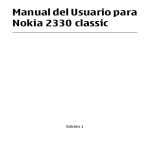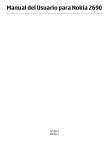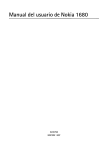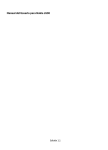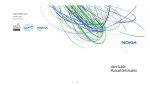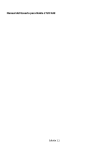Download AT&T 2320 User guide
Transcript
Nokia 2320 User Guide 9214664 Issue 1.0 © 2009 Nokia. All rights reserved. Nokia, Nokia Connecting People, and Navi are trademarks or registered trademarks of Nokia Corporation. Nokia tune is a sound mark of Nokia Corporation. Other product and company names mentioned herein may be trademarks or tradenames of their respective owners. Reproduction, transfer, distribution, or storage of part or all of the contents in this document in any form without the prior written permission of Nokia is prohibited. Nokia operates a policy of continuous development. Nokia reserves the right to make changes and improvements to any of the products described in this document without prior notice. Includes RSA BSAFE cryptographic or security protocol software from RSA Security. Java is a trademark of Sun Microsystems, Inc. This product is licensed under the MPEG-4 Visual Patent Portfolio License (i) for personal and noncommercial use in connection with information which has been encoded in compliance with the MPEG-4 Visual Standard by a consumer engaged in a personal and noncommercial activity and (ii) for use in connection with MPEG-4 video provided by a licensed video provider. No license is granted or shall be implied for any other use. Additional information, including that related to promotional, internal, and commercial uses, may be obtained from MPEG LA, LLC. See <http://www.mpegla.com>. TO THE MAXIMUM EXTENT PERMITTED BY APPLICABLE LAW, UNDER NO CIRCUMSTANCES SHALL NOKIA OR ANY OF ITS LICENSORS BE RESPONSIBLE FOR ANY LOSS OF DATA OR INCOME OR ANY SPECIAL, INCIDENTAL, CONSEQUENTIAL OR INDIRECT DAMAGES HOWSOEVER CAUSED. THE CONTENTS OF THIS DOCUMENT ARE PROVIDED "AS IS". EXCEPT AS REQUIRED BY APPLICABLE LAW, NO WARRANTIES OF ANY KIND, EITHER EXPRESS OR IMPLIED, INCLUDING, BUT NOT LIMITED TO, THE IMPLIED WARRANTIES OF MERCHANTABILITY AND FITNESS FOR A PARTICULAR PURPOSE, ARE MADE IN RELATION TO THE ACCURACY, RELIABILITY OR CONTENTS OF THIS DOCUMENT. NOKIA RESERVES THE RIGHT TO REVISE THIS DOCUMENT OR WITHDRAW IT AT ANY TIME WITHOUT PRIOR NOTICE. The availability of particular products and applications and services for these products may vary by region. Please check with your Nokia dealer for details, and availability of language options.This device may contain commodities, technology or software subject to export laws and regulations from the US and other countries. Diversion contrary to law is prohibited. The third-party applications provided with your device may have been created and may be owned by persons or entities not affiliated with or related to Nokia. Nokia does not own the copyrights or intellectual property rights to the third-party applications. As such, Nokia does not take any responsibility for end-user support, functionality of the applications, or the information in the applications or these materials. Nokia does not provide any warranty for the third-party applications. BY USING THE APPLICATIONS YOU ACKNOWLEDGE THAT THE APPLICATIONS ARE PROVIDED AS IS WITHOUT WARRANTY OF ANY KIND, EXPRESS OR IMPLIED, TO THE MAXIMUM EXTENT PERMITTED BY APPLICABLE LAW. YOU FURTHER ACKNOWLEDGE THAT NEITHER NOKIA NOR ITS AFFILIATES MAKE ANY REPRESENTATIONS OR WARRANTIES, EXPRESS OR IMPLIED, INCLUDING BUT NOT LIMITED TO WARRANTIES OF TITLE, MERCHANTABILITY OR FITNESS FOR A PARTICULAR PURPOSE, OR THAT THE APPLICATIONS WILL NOT INFRINGE ANY THIRD-PARTY PATENTS, COPYRIGHTS, TRADEMARKS, OR OTHER RIGHTS. © 2009 AT&T Intellectual Property. All rights reserved. AT&T, the AT&T logo and all other AT&T marks contained herein are trademarks of AT&T Intellectual Property and/or AT&T affiliated companies. Your phone is designed to make it easy for you to access a wide variety of content. For your protection, we want you to be aware that some applications that you enable may involve the location of your phone being shared. For applications available through AT&T, we offer privacy controls that let you decide how an application may use the location of your phone and other phones on your account. However, the AT&T privacy tools do not apply to applications available outside of AT&T. Please review the terms and conditions and the associated privacy policy for each location-based service to learn how location information will be used and protected. In addition, your AT&T phone may be used to access the Internet and to download, and/or purchase goods, applications, and services from AT&T or elsewhere from third parties. AT&T provides tools for you to control access to the Internet and certain Internet content. These controls may not be available for certain devices which bypass AT&T controls. 3 Export controls This device may contain commodities, technology or software subject to export laws and regulations from the US and other countries. Diversion contrary to law is prohibited. FCC/INDUSTRY CANADA NOTICE Your device may cause TV or radio interference (for example, when using a telephone in close proximity to receiving equipment). The FCC or Industry Canada can require you to stop using your telephone if such interference cannot be eliminated. If you require assistance, contact your local service facility. This device complies with part 15 of the FCC rules. Operation is subject to the following two conditions: (1) This device may not cause harmful interference, and (2) this device must accept any interference received, including interference that may cause undesired operation. Any changes or modifications not expressly approved by Nokia could void the user's authority to operate this equipment. Issue 1.0 4 Contents Contents SAFETY .........................................................................................................................6 1. Get started............................................................................................................. 9 2. Your device ......................................................................................................... 11 3. Call functions..................................................................................................... 13 4. Navigate the menus......................................................................................... 14 5. Mobile Email ...................................................................................................... 15 6. Enter text ............................................................................................................ 15 7. Messaging........................................................................................................... 17 8. Recent Calls........................................................................................................ 22 9. MEdia Net ........................................................................................................... 23 10. MEdia Mall....................................................................................................... 24 11. Games & Apps................................................................................................. 24 12. My Stuff............................................................................................................ 26 13. Address Book ................................................................................................... 31 14. Settings ............................................................................................................. 34 15. Battery and charger information............................................................... 41 Index ......................................................................................................................... 51 5 SAFETY SAFETY Read these simple guidelines. Not following them may be dangerous or illegal. Read the complete user guide for further information. SWITCH ON SAFELY Do not switch the device on when wireless phone use is prohibited or when it may cause interference or danger. ROAD SAFETY COMES FIRST Obey all local laws. Always keep your hands free to operate the vehicle while driving. Your first consideration while driving should be road safety. INTERFERENCE All wireless devices may be susceptible to interference, which could affect performance. SWITCH OFF IN RESTRICTED AREAS Follow any restrictions. Switch the device off in aircraft, near medical equipment, fuel, chemicals, or blasting areas. QUALIFIED SERVICE Only qualified personnel may install or repair this product. ENHANCEMENTS AND BATTERIES Use only approved enhancements and batteries. Do not connect incompatible products. WATER-RESISTANCE Your device is not water-resistant. Keep it dry. 6 SAFETY ■ About your device The wireless device RM-515, described in this guide is approved for use on the GSM 850 and 1900 wireless networks. Contact your service provider for more information about networks. When using this device, obey all laws and respect local customs, privacy and legitimate rights of others, including copyrights. Copyright protection may prevent some images, music, and other content from being copied, modified, or transferred. Your device may have preinstalled bookmarks and links for third-party internet sites. You may also access other third-party sites through your device. Third-party sites are not affiliated with Nokia, and Nokia does not endorse or assume liability for them. If you access such sites, you should take precautions for security or content. Warning: To use any features in this device, other than the alarm clock, the device must be switched on. Do not switch the device on when wireless device use may cause interference or danger. When using this device, obey all laws and respect local customs, privacy and legitimate rights of others, including copyrights. Copyright protection may prevent some images, music, and other content from being copied, modified, or transferred. When connecting to any other device, read its user guide for detailed safety instructions. Do not connect incompatible products. ■ Network services To use the device you must have service from a wireless service provider. Some features are not available on all networks; other features may require that you make specific arrangements with your service provider to use them. Network 7 SAFETY services involve transmission of data. Check with your service provider for details about fees in your home network and when roaming in other networks. Your service provider can explain what charges will apply. Some networks may have limitations that affect how you can use some features of this device requiring network support such as support for specific technologies like WAP 2.0 protocols (HTTP and SSL) that run on TCP/IP protocols and language-dependent characters. Your service provider may have requested that certain features be disabled or not activated in your device. If so, these features will not appear on your device menu. Your device may also have customized items such as menu names, menu order, and icons. ■ Shared memory The following features in this device may share memory: tones, graphics, contacts, text messages, multimedia, and instant messages, e-mail, calendar, To-Do Notes, JavaTM games, applications, and the Notes application. Use of one or more of these features may reduce the memory available for the remaining features. If your device displays a message that the memory is full, delete some of the information or entries stored in the shared memory. ■ Access codes The security code helps to protect your phone against unauthorized use. You can create and change the code, and set the phone to request the code. Keep the code secret and in a safe place separate from your phone. If you forget the code and your phone is locked, your phone will require service and additional charges may apply. For more information, contact a Nokia Care point or your phone dealer. The PIN code supplied with the SIM card protects the card against unauthorized use. The PIN2 code supplied with some SIM cards is required to access certain 8 Get started services. If you enter the PIN or PIN2 code incorrectly three times in succession, you are asked for the PUK or PUK2 code. If you do not have them, contact your service provider. The module PIN is required to access the information in the security module of your SIM card. The signing PIN may be required for the digital signature. The restrictions password is required when using the call restriction service. To set how your phone uses the access codes and security settings, select Menu > Settings > Security. ■ Accessories, batteries, and chargers Check the model number of any charger before use with this device. This device is intended for use when supplied with power from the AC-3U charger. Warning: Use only batteries, chargers, and accessories approved by Nokia for use with this particular model. The use of any other types may invalidate any approval or warranty, and may be dangerous. For availability of approved accessories, please check with your dealer. When you disconnect the power cord of any enhancement, grasp and pull the plug, not the cord. 1. Get started ■ Insert SIM card and battery Always switch the device off and disconnect the charger before removing the battery. This device is intended for use with BL-5C battery. Always use original Nokia batteries. See ”Nokia battery authentication guidelines” on page 43. 9 Get started The SIM card and its contacts can easily be damaged by scratches or bending, so be careful when handling, inserting, or removing the card. 1. Press the release button (1), and remove the back cover (2). 2. Remove the battery (3). 3. Open the SIM card holder, and insert the SIM card into the holder with the gold-colored contact surface facing down (4). Close the SIM card holder. 4. Insert the battery (5), and replace the back cover (6). ■ Charge the battery Your battery has been precharged, but the charging levels may vary. 1. Connect the charger to a wall socket. 2. Connect the charger to your phone. 3. When the battery indicates a full charge, disconnect the charger from the device, then from the wall outlet. You do not need to charge the battery for a specific length of time, and you can use the device while it is charging. If the battery is completely discharged, it may take several minutes before the charging indicator appears on the display or before any calls can be made. ■ Connect a headset You can connect a universal 2.5 mm headset to your device. 10 Your device ■ Antenna Your device may have internal and external antennas. Avoid touching the antenna area unnecessarily while the antenna is transmitting or receiving. Contact with antennas affects the communication quality and may cause the device to operate at a higher power level than otherwise needed and may reduce the battery life. 2. Your device ■ Keys and parts 1. Earpiece 2. Charger connector 3. Headset connector 4. Display 5. Selection keys 6. Navi™ key; hereafter referred to as scroll key 7. Call key 8. End/Power key 9. Keypad 10. Release button 11. Loudspeaker 12. Microphone 11 Your device Note: Avoid touching this connector as it is intended for use by authorized service personnel only. ■ Keypad lock (keyguard) Select Menu or Unlock, and press * within 1.5 seconds to lock or unlock the keypad. To set the automatic keyguard on with a time delay, select Menu > Settings > Phone settings > Automatic keyguard. To answer a call when the keyguard is on, press the call key or open the phone. When you end or reject the call, the keypad automatically locks. When the device or keypad is locked, calls may be possible to the official emergency number programmed into your device. Security keyguard The security keyguard requires a 5 to 10 digit code to protect against unauthorized use. To change the code and activate the security keyguard, select Menu > Settings > Phone settings > Security keyguard. When the security keyguard is activated, enter the security code if requested. For more information, see Security keyguard, in ”Phone settings” on page 38. ■ Functions without a SIM card Several functions of your phone may be used without installing a SIM card (for example, the data transfer with a compatible PC or another compatible device). Without a SIM card, some functions appear dimmed in the menus and cannot be used. 12 Call functions For an emergency call, some networks may require that a valid SIM card is properly inserted in the device. ■ Refill Your Account You can refill your account using your phone: 1. From the standby mode, press the left scroll key, or select Options > Refill and press Select. 2. The My Account screen displays, showing your balance and expiration date. 3. Highlight the Refill link and press Select. Follow the on screen instructions to refill your account. You can also select the My Profile link to: • View your rate plan, features, and purchases. • Reset your account passcode or voicemail password. You need your account passcode to access the options under the My Profile link and to refill with a credit or debit card. In order to refill with a credit or debit card from your phone, you must first call 611 and complete a credit/debit card refill to set up your payment card. 3. Call functions ■ Make a voice call 1. Enter the phone number, including the area code. 13 Navigate the menus For international calls, press * twice for the international prefix (the + character replaces the international access code), enter the country code, the area code without the leading 0, if necessary, and the phone number. 2. To call the number, press the call key. To increase the volume in a call, press the volume up key and to decrease press the volume down key. 3. To end the call or to cancel the call attempt, press the end key. To search for a name or phone number that you have saved in Address book, see ”Find a contact” on page 32. Press the call key to call the number. To access the list of dialed numbers, press the call key once in the standby mode. To call the number, select a number or name, and press the call key. Speed dialing Assign a phone number to one of the speed-dialing keys, 2-9. See ”Speed dial list” on page 33. Call the number in either of the following ways: • Press a speed-dialing key, then the call key. • If Speed dialing is set to On, press and hold a speed-dialing key until the call begins. See Speed dialing in ”Call settings” on page 37. 4. Navigate the menus The phone offers you an extensive range of functions, which are grouped into menus. 1. To access the menu, select Menu. 14 Mobile Email To change the menu view, select Options > Main menu view > List, Grid, Grid with labels, or Tab. To rearrange the menu, scroll to the menu you want to move, and select Options > Organize > Move. Scroll to where you want to move the menu, and select OK. To save the change, select Done > Yes. 2. Scroll through the menu, and select an option (for example, Settings). 3. If the selected menu contains further submenus, select the one you want (for example, Call). 4. If the selected menu contains further submenus, repeat step 3. 5. Select the setting of your choice. 6. To return to the previous menu level, select Back. To exit the menu, select Exit. 5. Mobile Email Mobile email provides access to popular email services. Depending on your email service provider, you can receive notification when new email arrives.For availability of services and pricing contact AT&T.Select Menu >Mobile Email, choose your service provider and complete the required information. 6. Enter text You can enter text (for example, when writing messages) using traditional or predictive text input. When you enter text, text input indicators appear at the top of the display. indicates traditional text input. indicates predictive text 15 Enter text input. Predictive text input allows you to enter text quickly using the phone keypad and a built-in dictionary. You can enter a letter with a single keypress. indicates predictive text input with Word suggestions. The phone predicts and completes the word before you enter all the characters. , , or appears next to the text input indicator, indicating the character case. To change the character case, press #. indicates number mode. To change from the letter to number mode, press and hold #, and select Number mode. To set the writing language while writing text, select Options > Writing language. ■ Predictive text input To set predictive text input on while writing a message, select Options > Prediction options > Prediction > On. Tip: To quickly set predictive text input on or off or switch to number mode when writing text, press # twice. To select the prediction input type, select Options > Prediction options > Prediction type > Normal or Word sugg.. 1. Start writing a word using the 2-9 keys. Press each key once for each letter. The entered letters are displayed underlined. If you selected Word sugg. as the prediction type, the device starts to predict the word you are writing. After you enter a few letters, and if these entered letters are not a word, the device tries to predict longer words. The entered letters are underlined. To insert special characters, press and hold *. Select character, and select Insert. To enter compound words, enter the first part of the word; to confirm it, scroll right. Enter the next part of the word and confirm the word. 16 Messaging To enter a period, press 1. 2. When you finish the word and it is correct, to confirm it, press 0 to add a space. If the word is not correct, press * repeatedly. When the word that you want is displayed, select the word. If the ? character is displayed after the word, the word you intended to enter is not in the dictionary. To add the word to the dictionary, select Spell. Complete the word (traditional text input is used), and select Save. 7. Messaging You can read, enter text, send and save messages. The messaging services can only be used if supported by yourservice provider. When sending messages, your device may display the words Message sent. This is an indication that the message has been sent by your device to the message center number programmed into your device. This is not an indication that the message has been received at the intended destination. For more details about messaging services, contact your service provider. ■ Text and multimedia messages You can create a message and optionally attach a file. Your device automatically changes a text message to a multimedia message when a file is attached. Note: The message sent icon or text on your device screen does not indicate that the message is received at the intended destination. ■ Text messages Your device supports the sending of text messages beyond the character limit for a single message. Longer messages are sent as a series of two or more messages. Your 17 Messaging service provider may charge accordingly. Characters that use accents or other marks and characters from some language options, such as Spanish, take up more space, which limits the number of characters that can be sent in a single message. An indicator at the top of the display shows the total number of characters left and the number of messages needed for sending. ■ Multimedia messages A multimedia message can contain text, pictures, and sound or video clips. Only devices that have compatible features can receive and display multimedia messages. The appearance of a message may vary depending on the receiving device. The wireless network may limit the size of MMS messages. If the inserted picture exceeds this limit the device may make it smaller so that it can be sent by MMS. Important: Exercise caution when opening messages. Email messages may contain malicious software or otherwise be harmful to your device or PC. For availability and subscription to the multimedia service (MMS), contact your service provider. Create a text or multimedia message 1. Select Menu > Messaging > New message > Message. 2. To add recipients, scroll to the To: field, and enter the recipient’s number or email address, or select Add to select recipients from the available options. Select Options to add recipients and subjects and to set sending options. 3. Scroll to the Text:field, and enter the message text. 4. To attach content to the message, scroll to the attachment bar at the bottom of the display and select the desired type of content. 5. To send the message, select Send. 18 Messaging The message type is indicated at the top of the display and changes automatically depending on the content of the message. Service providers may charge differently depending on the message type. For more information, contact your service provider. Read a message and reply Important: Exercise caution when opening messages. Messages may contain malicious software or otherwise be harmful to your device or PC. You receive a notification when you receive a message. Select View to display the message. If more than one message was received, to display a message, select the message from the Inbox folder and select Open. To create an answer message, select Reply. Send messages To send the message, select Send. The device saves the message in the Outbox folder and sending starts. Note: The message sent icon or text on your device screen does not indicate that the message is received at the intended destination. If the message sending is interrupted, the device tries to resend the message a few times. If these attempts fail, the message remains in the Outbox folder. To cancel the sending of the messages in the Outbox folder, select Options > Cancel sending. To save the sent messages in the Sent folder, select Menu > Messaging > Message settings > General settings > Save sent messages. 19 Messaging ■ SIM card messages SIM card messages are text messages that are saved to your SIM card. You can copy or move those messages to the device memory, but not vice versa. Received messages are saved to the device memory. To read SIM card messages, select Menu > Messaging > Options > SIM Card messages. ■ Instant Messaging Your device allows you to send and receive instant messages with friends and family, regardless of the mobile system or platform (like the internet) they are using, as long as everyone is using the same IM service. Before you can start using IM, register with the IM service you want to use and obtain a unique ID and password. Select Menu > Messaging > IM and the service you want to log into. Note: Depending on your IM service provider, you may not have access to all of the features described in this guide and menus may be different. To check the availability and costs and to subscribe to the IM service, contact your wireless service provider and the IM service provider from whom you receive your unique ID, password, and settings. While you are logged in and connected to the IM service, you can exit the IM application and use the other functions of the device, and the IM session and conversations remain active in the background. Register with an IM service You can register over the internet with the IM service provider you have selected to use. During the registration process, you create a unique ID and password. For more 20 Messaging information about signing up for IM services, contact your wireless service provider or an IM service provider. ■ Voice mail If you subscribe to voice mail (network service), you can access the service through a voice mail number supplied by your service provider. The number may appear in your contact list during the activation process. If not, you need to save this number to your device to use voice mail. When you receive a voice message, a tone sounds, a notification is displayed, or both. If you receive more than one message, your device displays the number of messages received. To call your voice mailbox, in the standby mode, press and hold 1, or select Menu > Messaging > Voice mail > Listen to voice mails. To enter, find, or edit your voice mailbox number, select Voice mailbox number. If supported by the network, call your voice mailbox number. indicates new voice messages. Select Listen to ■ Service commands Use the service commands editor to enter and send service requests (also known as USSD commands) to your service provider. For information about specific service commands, contact your service provider. Select Menu > Messaging > Service commands. ■ Message settings Select Menu > Messaging > Message settings and from the following: General settings — to save copies of sent messages in your device, to overwrite old messages if the message memory becomes full, and to set up other preferences related to messages. 21 Recent Calls Text— to allow delivery reports, to set up message centers for SMS, to select the type of character support, and to set up other preferences related to text messages. Multimedia — to allow delivery reports, to set up the appearance of multimedia messages, to allow the reception of multimedia messages and advertisements, and to set up other preferences related to multimedia. Service messages— to activate service messages and to set up preferences related to service messages 8. Recent Calls The device logs the phone numbers of identified missed, received, and dialed calls, and the approximate length of your calls. The device registers missed and received calls only if the network supports these functions and the device is switched on and within the network’s service area. To view the information on your calls, select Menu > Recent Calls > All calls > Missed calls, Calls received, or Calls made. To view your recent missed and received calls and the calls made chronologically, select All calls. To view the contacts to whom you most recently sent messages, select Message recipients. To view the approximate information on your recent communications, select Menu > Recent Calls and from the available options. To view how many text and multimedia messages you have sent and received, select Menu > Recent Calls > Message log. Note: The actual invoice for calls and services from your service provider may vary, depending on network features, rounding off for billing, taxes, and so on. Note: Some timers may be reset during service or software upgrades. 22 MEdia Net 9. MEdia Net You can access various mobile internet services with your device browser. Important: Use only services that you trust and that offer adequate security and protection against harmful software. Check the availability of these services, pricing, and instructions with your service provider. With the device browser you can view the services that use wireless markup language (WML) or extensible hypertext markup language (XHTML) on their pages. Appearance may vary due to screen size. You may not be able to view all details of the internet pages. ■ Connect to a service Ensure that the correct configuration settings of the service are activated. 1. To select the settings for connecting to the service, select Menu > MEdia Net > Web Settings > Configuration sett. 2. Select Configuration. Only the configurations that support browsing service are shown. Select a service provider or Default for browsing. 3. Select Account and a browsing service account contained in the active configuration settings. Make a connection to the service in one of the following ways: • Select Menu > MEdia Net. In the standby mode, press and hold 0, or press the MEdia Net key under the left selection key. • To select a bookmark of the service, select Menu > MEdia Net > Bookmarks. • To select the last URL, select Menu > MEdia Net > Last MNet addr. 23 MEdia Mall • To enter the address of the service, select Menu > MEdia Net > Go to. Enter the address of the service, and select OK. 10. MEdia Mall In the standby mode, select Menu > MEdia Mall to access the MEdia Mall website. The MEdia Mall provides links to a variety of content such as tones, games, graphics, multimedia, and applications that may be purchased and downloaded to your device. For information about billing or about accessing this website, please contact your service provider. 11. Games & Apps In the standby mode, select Menu > Games & Apps to manage applications and games. These files are stored in the device memory and may be arranged in folders. ■ Launch a game Your device software includes some games. Select Menu > Games & Apps > Games. Scroll to the desired game, and select Open. To set sounds, lights, and shakes for the game, select Menu > Games & Apps. Scroll to Games and select Options > App. settings. For more options, see ”Application options” on page 25. ■ Launch an application Your device software includes some Java applications. 24 Games & Apps Select Menu > Games & Apps > Application. Scroll to an application, and select Open. ■ Application options Update version — to check if a new version of the application is available for download from web (network service) MEdia net page— to provide further information or additional data for the application from an internet page (network service), if available App. access — to restrict the application from accessing the network ■ Download an application Your device supports J2ME Java applications. Make sure that the application is compatible with your device before downloading it. Important: Only install and use applications and other software from sources that offer adequate security and protection against harmful software. You can download new Java applications and games. Select Menu > Games & Apps > Options > Downloads > App. downloads; the list of available bookmarks is displayed. For the availability of different services and pricing, contact your service provider. Your device may have preinstalled bookmarks and links for third-party internet sites. You may also access other third-party sites through your device. Third-party sites are not affiliated with Nokia, and Nokia does not endorse or assume liability for them. If you choose to access such sites, you should take precautions for security or content. 25 My Stuff 12. My Stuff In this menu, you can manage graphics, images, recordings, and tones, which are files arranged in folders. This menu also includes multimedia and entertainment features available in the phone, and features that assist you in organizing daily tasks. Your phone supports an activation key system to protect acquired content. Always check the delivery terms of any content and activation key before acquiring them, as they may be subject to a fee. ■ Tones & Graphics In the standby mode, select Menu > My Stuff > Tones & Gr. to manage images, video clips, music files, themes, graphics, tones, audio, and received files. You can use folders to organize the files. The files stored in tones and graphics use the memory capacity of the phone. To manage the files and folders, do the following: 1. Select Menu > My Stuff > Tones & Gr. A list of folders is shown. 2. Scroll to the folder you want. To view a list of files in the folder, select Open. For the available options, select Options. 3. Scroll to the file you want to view, and select Open. For the available options, select Options. 26 My Stuff ■ Multimedia From the standby mode, select Menu > My Stuff > Multimedia to access multimedia and entertainment features available in the phone. Recorder You can record pieces of speech, sound, or an active call. Use this to record notes or phone numbers to enter later. Record sound 1. Select Menu > My Stuff > Multimedia > Recorder. 2. To start recording, select . To start recording during a call, select Options > Record. While recording a call, all parties to the call hear a faint beeping sound. When recording a call, hold the phone in the normal position near to your ear. 3. To stop recording, select . The recording is saved in Menu > My Stuff > Tones & Gr. > Audio. 4. To listen to the latest recording, select Options > Play last recorded. 5. To send a recording as a multimedia message, scroll to the recording and select Options > Send. ■ Tools Your Nokia mobile phone has many useful features for organizing your everyday life. The following features are found in tools: alarm clock, calendar, to-do list, notes, calculator, countdown timer, and stopwatch. 27 My Stuff Alarm clock The alarm clock uses the time format set for the clock. The alarm clock works even when the phone is turned off if there is enough power in the battery. To set the alarm, select Menu > My Stuff > Tools > Alarm clock > Alarm time and enter the alarm time. To change the alarm time when the alarm time is set, select On. To set the phone to alert you on selected days of the week, select Repeat alarm. To set a snooze time-out, select Snooze time-out and the time you want. After making changes to the alarm settings, scroll to the bottom of the menu and select Save. Alert tone and message The phone sounds an alert tone and flashes Alarm! and the current time on the display, even if the phone is switched off. To stop the alarm, select Stop. If you let the phone continue to sound the alarm for a minute or select Snooze, the alarm stops for the selected snooze time-out and then resumes. If the alarm time is reached while the device is switched off, the device switches itself on and starts sounding the alarm tone. If you select Snooze, the device switches off, then switches on again after the snooze time is reached. If you select Stop, the device asks whether you want to activate the device for calls. Select No to switch off the device or Yes to make and receive calls. Do not select Yes when wireless phone use may cause interference or danger. Calendar The calendar helps you keep track of reminders, calls that you need to make, meetings, and birthdays. Select Menu > My Stuff > Tools > Calendar. 28 My Stuff The current day is indicated by a frame in the month view. If there are any notes set for the day, the day is in bold type. To view the day notes, select View. To view a week, select Options > Week view. To delete all notes in the calendar, select the month or week view and Options > Delete all notes. Other options for the calendar day view are make a note; delete, edit, or move a note; copy a note to another day; or send a note as a text message or multimedia message to the calendar of another compatible phone. Select Settings, to set the date and time. Select Auto-delete notes, to set the phone to delete old notes automatically after a specified time. Make a note To add a new calendar entry, select Options > New entry and an entry type. Anniversary entries are repeated every year. To-do entries help you to keep a list of tasks that you need to do. Fill in the fields, and select Done. Note alarm The phone beeps and displays the note. If a call note appears, to call the displayed number, press the call key. To stop the alarm and to view the note, select View. To stop the alarm for 10 minutes, select Snooze. To stop the alarm without viewing the note, select Exit. To-do list To save a note for a task that you have to do, select a priority level for the note, and mark it as done when you have completed it. Notes can be sorted by priority or by date. To-do notes 1. Select Menu > My Stuff > Tools > To-do list. 2. If no note is added, select Add note; otherwise, select Options > Add. 29 My Stuff 3. Write the note, select the priority, set the deadline and the alarm type for the note, and select Save. 4. To view a note, scroll to it, and select View. Notes Select Notes to write and send notes to compatible devices by using text messaging or MMS. 1. Select Menu > My Stuff > Tools > Notes. 2. To make a note if one is not added, select Add note; otherwise, select Options > Make a note. 3. Write the note, and select Save. 4. To view a note, scroll to it, and select View. Calculator The calculator in your phone provides basic arithmetic and trigonometric functions; calculates the square, the square root, and the inverse of a number; and calculates loan amounts, payments, and interest rates. Note: This calculator has limited accuracy and is designed for simple calculations. Select Menu > My Stuff > Tools > Calculator. Press # for a decimal point. Scroll to the desired operation or function, or select it from Options. Timer 1. Select Menu > My Stuff > Tools > Timer ; enter the alarm time in hours, minutes, and seconds; and select OK. 30 Address Book You can write your own note text, which is displayed when the time expires. 2. To start the timer, select Start. 3. To change the countdown time, select Change time. 4. To stop the timer, select Stop timer. If the alarm time is reached when the device is in the standby mode, the device sounds a tone and flashes the note text (if it is set) or Countdown completed. To stop the alarm press any key. If no key is pressed, the alarm automatically stops within 60 seconds. To stop the alarm and to delete the note text, select Exit. To restart the countdown timer, select Restart. Stopwatch Select Menu > My Stuff > Tools > Stopwatch to measure time, take intermediate times, or take lap times using the stopwatch. During timing, the other functions of the device can be used. To set the stopwatch timing in the background, press the end key. Using the stopwatch or allowing it to run in the background when using other features increases the demand on battery power and reduces the battery life. 13. Address Book In the address book, you can store and manage contact information, such as names, phone numbers, and addresses. You can save names and numbers in the internal memory of the device, the SIM card memory, or in a combination of the two. Names and numbers saved in the SIM card memory, are indicated with . 31 Address Book ■ Save names and phone numbers Names and numbers are saved in the used memory. Select Menu > Address Book > Add new contact. ■ Add contact details Select Menu > Address Book > Settings, and ensure that the Memory in use is Phone or Phone and SIM. In the device memory you can save different types of phone numbers, a tone or a video clip, and short text items for a contact. Find the contact to which you want to add a detail, and select Details > Options > Add detail. Select from the available options. ■ Find a contact Select Menu > Address Book > Names, and scroll through the list of contacts, or enter the first letter of the name you are trying to find. ■ Copy or move contacts To copy a name and phone number from the device memory to the SIM card memory, or vice versa, select Menu > Address Book > Names > Options > Copy contact. To move all contacts from the SIM card to device memory, or vice versa, select Menu > Address Book > Move contacts or Copy contacts. To copy more than one contact, but not all contacts, select Menu > Address Book> Names > Options > Mark. Scroll and mark the contacts you want to move, and select Move marked or Copy marked. ■ Edit contacts Select Menu > Address Book > Names. Scroll to the contact, and select Options > Edit contact, and scroll to the details you want to change. 32 Address Book ■ Business cards You can send and receive a person’s contact information from a compatible device that supports the vCard standard as a business card. To send a business card, find the contact whose information you want to send, and select Details > Options > Send business card >Via multimedia, Via text message, or Via Bluetooth. When you have received a business card, select Show > Save. To discard the business card, select Exit > Yes. ■ Settings Select Menu > Address Book > Settings and one of the following: Memory in use — to select the SIM card or device memory for your contacts. Select Phone and SIM to recall names and number from both memories. In that case, when you save names and numbers, they are saved in the device memory. Address Book view — to select how the names and numbers in Address Book are displayed Name display — to select whether the contact’s first or last name is displayed first Font size — to set the font size for the list of contacts Check memory — to view the free and used memory capacity ■ Groups Select Menu > Address Book > Groups to arrange the names and phone numbers into caller groups with different ringing tones and group images. ■ Speed dial list To assign a number to a speed dialing key, select Menu > Address Book > Speed dial list, and scroll to the speed-dialing number that you want. 33 Settings Select Assign or, if a number has already been assigned to the key, select Options > Change. Select Find and the contact you want to assign. If the speed dialing function is off, the device asks whether you want to activate it. To make a call using speed dialing, see ”Speed dialing” on page 14. 14. Settings ■ Set profiles Your device has various settings groups called profiles, for which you can customize the device tones for different events and environments. Select Menu > Settings > Set profile, and the desired profile and from the following: Activate — to activate the selected profile Customize— to customize the profile. Select the setting you want to change, and make the changes. Timed — to set the profile to be active until a certain time up to 24 hours, and set the end time. When the time set for the profile expires, the previous profile that was not timed becomes active. ■ Set theme A theme contains elements for personalizing your device. Select Menu > Settings > Set theme and from the following: Select theme — to set a theme. A list of folders in tones and graphics opens. Open the Themes folder, and select a theme. Themes — to open a list of links to download more themes 34 Settings ■ Tones You can change the tone settings of the selected active profile. Select Menu > Settings > Tones, or select Set profile to find the same settings. To set the device to ring only for calls from phone numbers that belong to a selected caller group, select Alert for. Scroll to the caller group you want or All calls, and select Mark. For information on how to create a caller group, see ”Groups” on page 33. Select Options > Save to save the settings or Cancel to leave the settings unchanged. If you select the highest ringing tone level, the ringing tone reaches its highest level after a few seconds. ■ Display Select Menu > Settings > Display and from the following: Wallpaper — to add the background image in the standby mode Standby mode font color — to select the color for the texts in the home screen mode Notif. details— to display contact information in missed calls and messages received. Font size — to set the font size for messaging, contacts and web pages Operator logo — to set your device to display or hide the operator logo ■ Set time and date To change the time, time zone, and date settings, select Menu > Settings > Set time/date > Date and time settings, Date and time format settings, or Auto-update of date & time (network service). 35 Settings When traveling to a different time zone, select Menu > Settings > Set time/date > Date and time settings > Time zone and the time zone of your location in terms of the time difference with respect to Greenwich Mean Time (GMT) or Universal Time Coordinated (UTC). The time and date are set according to the time zone and enable your device to display the correct sending time of received text or multimedia messages. For example, GMT -5 denotes the time zone for New York (USA), 5 hours west of Greenwich/London (UK). ■ My shortcuts With personal shortcuts you get quick access to often used functions of the device. Left selection key To select a function from the list, select Menu > Settings > My shortcuts > Left selection key. In the home screen mode, select Options > Go to and from the following: Select options — to add a function to the shortcut list or to remove one Organize — to rearrange the functions on your personal shortcut list Right selection key To select a function from the list, select Menu > Settings > My shortcuts > Right selection key. Navigation key To assign other device functions from a predefined list to the navigation key (scroll key), select Menu > Settings > My shortcuts > Navigation key. 36 Settings ■ Connectivity Packet data General packet radio service (GPRS) or 3G are network services that allow mobile phones to send and receive data over an internet protocol (IP)-based network. To define how to use the service, select Menu > Settings > Connectivity > Packet data > Packet data conn. and from the following options: When needed — to set the packet data connection to established when an application needs it. The connection is closed when the application is terminated. Always online — to set the phone to automatically connect to a packet data network when you switch the phone on. ■ Call settings Select Menu > Settings > Call settings and from the following options: Call forwarding — to forward your incoming calls (network service). You may not be able to forward your calls if some call restriction functions are active. See Call restrictions in ”Security” on page 40. Anykey answer > On — to answer an incoming call by briefly pressing any key, except the power key or the left and right selection keys Automatic redial > On — to make a maximum of 10 attempts to connect the call after an unsuccessful call attempt Speed dialing > On — to dial the names and phone numbers assigned to the speeddialing keys 2 - 9. To use, press and hold the corresponding number key Call waiting > Activate — to see a notification for an incoming call while you have a call in progress (network service). 37 Settings Call duration display> On — to display a counter during each call Summary after call > On — to briefly display the approximate duration and cost (network service) of the call after each call Send my caller ID > Yes — to show your phone number to the person you are calling (network service). To use the setting agreed upon with your service provider, select Set by network. ■ Phone settings Select Menu > Settings > Phone settings and from the following: Language settings — to set the display language of your device, select Phone language. Automatic selects the language according to the information on the SIM card. Check memory — to view the amount of used and available device memory Automatic keyguard — to set the keypad of your device to lock automatically after a preset time delay when the device is in the standby mode and no function of the device has been used. Select On, and set the time. Security keyguard — to set the device to ask for the security code when you unlock the keyguard. Enter the security code, and select On. Help text activation — to select whether the device shows help texts Start-up tone > On — the device plays a tone when switched on Switch off tone > On — the device plays a tone when switched off ■ Enhancements This menu or the following options are displayed only if the device is or has been connected to a compatible mobile enhancement. 38 Settings Select Menu > Settings > Enhance-ments. Select an enhancement, and from corresponding options: Default profile — to select the profile that you want to be automatically activated when you connect to the selected enhancement Charger > Lights—to set the lights permanently on. Select Automatic to set the lights on for 15 seconds after a keypress. Headphones — to select the activated profile when a headset in connected. ■ Configuration You can configure your device with settings required for certain services to function correctly. Your service provider may also send you these settings. Select Menu > Settings > Configura-tion and from the following: Default configu- ration settings— to view the service providers saved in the device. To set the configuration settings of the service provider as default settings, select Options > Set as default. Activate default in all applications— to activate the default configuration settings for supported applications Preferred access point— to view the saved access points. Scroll to an access point, and select Options > Details to view the name of the service provider, data bearer, and packet data access point or GSM dial-up number. Connect to service provider support — to download the configuration settings from your service provider Device manager settings — to select when to allow service software updates Personal configu- ration settings — to add new personal accounts for various services manually, and to activate or delete them. To add a new personal account if you have not added any, select Add new; otherwise, select Options > Add new. 39 Settings Select the service type, and select and enter each of the required parameters. The parameters differ according to the selected service type. To delete or activate a personal account, scroll to it, and select Options > Delete or Activate. ■ Security When security features that restrict calls are in use (such as call restriction and fixed dialing) calls still may be possible to the official emergency number programmed into your device. Select Menu > Settings > Security and from the following: PIN code request — to set the device to ask for your PIN code every time the device is switched on. Some SIM cards do not allow the code request to be switched off. PIN2 code request — to select whether the PIN2 code is required when using a specific device feature which is protected by the PIN2 code. Some SIM cards do not allow the code request to be switched off. Call restrictions — to restrict incoming calls to and outgoing calls from your device (network service). A restriction password is required. Fixed dialing — to restrict your outgoing calls to selected phone numbers if this function is supported by your SIM card. When the fixed dialing is on, GPRS connections are not possible except while sending text messages over a GPRS connection. In this case, the recipient’s phone number and the message center number must be included in the fixed dialing list. Security level > Phone — to set the device to ask for the security code whenever a new SIM card is inserted into the device. If you select Memory, the device asks for the security code when the SIM card memory is selected, and you want to change the memory in use. Access codes — to change the security code, PIN code, or PIN2 code Code in use — to activate the PIN code requirement 40 Battery and charger information Authority certificates — to view the list of the authority certificates downloaded into your device. User certificates — to view the list of the user certificates downloaded into your device. Security module settings— to view Security module details, select Module PIN request, or change the module PIN and signing PIN. See also ”Access codes” on page 8. ■ Reset device To reset some of the menu settings to their original values, select Menu > Settings > Reset device. Select Restore settings only to prevent personal data from being deleted or Restore all. Enter 1234, 12345, or create a security code if the device prompts you to create one. The names and device numbers saved in the address book, are not deleted. 15. Battery and charger information ■ Charging and discharging Your device is powered by a rechargeable battery. The battery intended for use with this device is BL-5C. Nokia may make additional battery models available for this device. This device is intended for use when supplied with power from the following chargers: AC-3U. The battery can be charged and discharged hundreds of times, but it will eventually wear out. When the talk and standby times are noticeably shorter than normal, replace the battery. Use only Nokia approved batteries, and recharge your battery only with Nokia approved chargers designated for this device. Use only replacement batteries qualified with the device per the IEEE 1725-2006 standard. 41 Battery and charger information Use of other batteries or chargers may present a risk of fire, explosion, leakage, or other hazard. Use of other batteries or chargers may present a risk of fire, explosion, leakage, or other hazard. If a battery is being used for the first time or if the battery has not been used for a prolonged period, it may be necessary to connect the charger, then disconnect and reconnect it to begin charging the battery. If the battery is completely discharged, it may take several minutes before the charging indicator appears on the display or before any calls can be made. Safe removal. Always switch the device off and disconnect the charger before removing the battery. Unplug the charger from the electrical plug and the device when not in use. Do not leave fully charged battery connected to a charger, since overcharging may shorten its lifetime. If left unused, a fully charged battery will lose its charge over time. Avoid extreme temperatures. Always try to keep the battery between 15°C and 25°C (59°F and 77°F). Extreme temperatures reduce the capacity and lifetime of the battery. A device with a hot or cold battery may not work temporarily. Battery performance is particularly limited in temperatures well below freezing. Do not short-circuit. Accidental short-circuiting can occur when a metallic object such as a coin, clip, or pen causes direct connection of the positive (+) and negative (-) terminals of the battery. (These look like metal strips on the battery.) This might happen, for example, when you carry a spare battery in your pocket or purse. Shortcircuiting the terminals may damage the battery or the connecting object. Disposal. Do not dispose of batteries in a fire as they may explode. Dispose of batteries according to local regulations. Please recycle when possible. Do not dispose as household waste. Leak. Do not dismantle, cut, open, crush, bend, puncture, or shred cells or batteries. In the event of a battery leak, prevent battery liquid contact with skin or eyes. If 42 Battery and charger information this happens, flush the affected areas immediately with water, or seek medical help. Do not modify or remanufacture, attempt to insert foreign objects into the battery or immerse or expose it to water or other liquids. Correct use. Use the battery only for its intended purpose. Improper battery use may result in a fire, explosion, or other hazard. If the device or battery is dropped, especially on a hard surface, and you believe the battery has been damaged, take it to a service centre for inspection before continuing to use it.Use the battery only for its intended purpose. Never use any charger or battery that is damaged. Keep your battery out of the reach of small children. ■ Nokia battery authentication guidelines Always use original Nokia batteries for your safety. To help ensure that you are getting an original Nokia battery, purchase it from a Nokia authorized service centre or dealer, and inspect the hologram label using the following steps: Authenticate hologram 1. When you look at the hologram on the label, you should see the Nokia connecting hands symbol from one angle and the Nokia Original Enhancements logo when looking from another angle. 43 Taking care of your device 2. When you angle the hologram left, right, down and up, you should see 1, 2, 3 and 4 dots on each side respectively. Successful completion of the steps is not a total assurance of the authenticity of the battery. If cannot confirm authenticity or if you have any reason to believe that your Nokia battery with the hologram on the label is not an authentic Nokia battery, you should refrain from using it, and take it to the nearest Nokia authorized service centre or dealer for assistance. [Use one of the two following sentences accordingly. For LTA and NAM use:] For additional information, refer to the warranty and reference leaflet included with your Nokia device. [For all areas other than LTA and NAM use instead:] To find out more about original Nokia batteries, see www.nokia.com/battery. Taking care of your device Your device is a product of superior design and craftsmanship and should be treated with care. The following suggestions will help you protect your warranty coverage. • Keep the device dry. Precipitation, humidity, and all types of liquids or moisture can contain minerals that will corrode electronic circuits. If your device does get wet, remove the battery, and allow the device to dry completely before replacing it. 44 Taking care of your device • Do not use or store the device in dusty, dirty areas. Its moving parts and electronic components can be damaged. • Do not store the device in hot areas. High temperatures can shorten the life of electronic devices, damage batteries, and warp or melt certain plastics. • Do not store the device in high or cold temperatures. High temperatures can shorten the life of electronic devices, damage batteries, and warp or melt certain plastics. When the device warms to its normal temperature from a cold temperature, moisture can form inside the device and damage electronic circuit boards. • Do not attempt to open the device other than as instructed in this guide. • Do not drop, knock, or shake the device. Rough handling can break internal circuit boards and fine mechanics. • Do not use harsh chemicals, cleaning solvents, or strong detergents to clean the device. Only use a soft, clean, dry cloth to clean the surface of the device. • Do not paint the device. Paint can clog the moving parts and prevent proper operation. • Use only the supplied or an approved replacement antenna. Unauthorized antennas, modifications, or attachments could damage the device and may violate regulations governing radio devices. • Use chargers indoors. • Backup all data you want to keep, such as contacts and calendar notes. • To reset the device from time to time for optimum performance, power off the device and remove the battery. These suggestions apply equally to your device, battery, charger, or any accessory. 45 Additional safety information Recycle The crossed-out wheeled-bin symbol on your product, battery, literature, or packaging reminds you that all electrical and electronic products, batteries, and accumulators must be taken to separate collection at the end of their working life. This requirement applies in the European Union. Do not dispose of these products as unsorted municipal waste. For more environmental information, see the product Eco-Declarations at www.nokia.com/environment. Additional safety information ■ Small children Your device and its accessories may contain small parts. Keep them out of the reach of small children. ■ Operating environment This device meets RF exposure guidelines in the normal use position at the ear or at least 2.2 centimeters (7/8 inches) away from the body. Any carry case, belt clip, or holder is used for body-worn operation should not contain metal and should position the device the above-stated distance from your body.To send data files or messages requires a quality connection to the network. Data files or messages may be delayed until such a connection is available. Follow the separation distance instructions until the transmission is completed. ■ Medical devices Operation of any radio transmitting equipment, including wireless phones, may interfere with the function of inadequately protected medical devices. Consult a physician or the manufacturer of the medical device to determine whether they are 46 Additional safety information adequately shielded from external RF energy. Switch off your device when regulations posted instruct you to do so. Hospitals or health care facilities may use equipment sensitive to external RF energy. Implanted medical devices Manufacturers of medical devices recommend a minimum separation of 15.3 centimeters (6 inches) between a wireless device and an implanted medical device, such as a pacemaker or implanted cardioverter defibrillator, to avoid potential interference with the medical device. Persons who have such devices should: • Always keep the wireless device more than 15.3 centimeters (6 inch) from the medical device. • Not carry the wireless device in a breast pocket. • Hold the wireless device to the ear opposite the medical device. • Turn the wireless device off if there is any reason to suspect that interference is taking place. • Follow the manufactures directions for the implanted medical device. If you have any questions about using your wireless device with an implanted medical device, consult your health care provider. Hearing aids Some digital wireless devices may interfere with some hearing aids. ■ Vehicles RF signals may affect improperly installed or inadequately shielded electronic systems in motor vehicles such as electronic fuel injection, electronic antilock braking, electronic speed control, and air bag systems. For more information, check with the manufacturer of your vehicle or its equipment. 47 Additional safety information Only qualified personnel should service the device or install the device in a vehicle. Faulty installation or service may be dangerous and may invalidate your warranty. Check regularly that all wireless device equipment in your vehicle is mounted and operating properly. Do not store or carry flammable liquids, gases, or explosive materials in the same compartment as the device, its parts, or accessories. Remember that air bags inflate with great force. Do not place your device or accessories in the air bag deployment area. Switch off your device before boarding an aircraft. The use of wireless teledevices in an aircraft may be dangerous to the operation of the aircraft and may be illegal. ■ Potentially explosive environments Switch off your device in any area with a potentially explosive atmosphere. Obey all posted instructions. Sparks in such areas could cause an explosion or fire resulting in bodily injury or death. Switch off the device at refuelling points such as near gas pumps at service stations. Observe restrictions in fuel depots, storage, and distribution areas; chemical plants; or where blasting operations are in progress. Areas with a potentially explosive atmosphere are often, but not always, clearly marked. They include areas where you would be advised to turn off your vehicle engine, below deck on boats, chemical transfer or storage facilities and where the air contains chemicals or particles such as grain, dust, or metal powders. You should check with the manufacturers of vehicles using liquefied petroleum gas (such as propane or butane) to determine if this device can be safely used in their vicinity. ■ Emergency calls Important: This device operates using radio signals, wireless networks, landline networks, and user-programmed functions. If your device supports voice calls over the internet (internet calls), activate both the internet calls and the cellular phone. The device may attempt to make emergency 48 Additional safety information calls over both the cellular networks and through your internet call provider if both are activated. Connections in all conditions cannot be guaranteed. You should never rely solely on any wireless device for essential communications like medical emergencies. To make an emergency call: 1. If the device is not on, switch it on. Check for adequate signal strength. Depending on your device, you may also need to complete the following: • Insert a SIM card if your device uses one. • Remove certain call restrictions you have activated in your device. • Change your profile from Offline or Flight profile to an active profile. 2. Press the end key as many times as needed to clear the display and ready the device for calls. 3. Enter the official emergency number for your present location. Emergency numbers vary by location. 4. Press the call key. When making an emergency call, give all the necessary information as accurately as possible. Your wireless device may be the only means of communication at the scene of an accident. Do not end the call until given permission to do so. ■ Certification information (SAR) This mobile device meets guidelines for exposure to radio waves. Your mobile device is a radio transmitter and receiver. It is designed not to exceed the limits for exposure to radio waves recommended by international guidelines. These guidelines were developed by the independent scientific organization ICNIRP and include safety margins designed to assure the protection of all persons, regardless of age and health. 49 Additional safety information The exposure guidelines for mobile devices employ a unit of measurement known as the Specific Absorption Rate or SAR. The SAR limit stated in the ICNIRP guidelines is 2.0 watts/kilogram (W/kg) averaged over 10 grams of tissue. Tests for SAR are conducted using standard operating positions with the device transmitting at its highest certified power level in all tested frequency bands. The actual SAR level of an operating device can be below the maximum value because the device is designed to use only the power required to reach the network. That amount changes depending on a number of factors such as how close you are to a network base station. The highest SAR value under the ICNIRP guidelines for use of the device at the ear is 0.96W/kg. Use of device accessories may result in different SAR values. SAR values may vary depending on national reporting and testing requirements and the network band. Additional SAR information may be provided under product information at www.nokia.com. Your mobile device is also designed to meet the requirements for exposure to radio waves established by the Federal Communications Commission (USA) and Industry Canada. These requirements set a SAR limit of 1.6 W/kg averaged over one gram of tissue. The highest SAR value reported under this standard during product certification for use at the ear is 1.47W/kg and when properly worn on the body is 0.93W/kg. 50 Index Index A Address Book 31 alarm clock 28 alert tone and message 28 antenna 11 applications 24 B battery charging, discharging 41 installation 9 browser business cards 33 C calculator 30 calendar 28 call counters 22 functions 13 settings 37 timers 22 voice mail 21 calls 13 calls made 22 calls received 22 character case 15 charge the battery 10 charger lights 39 clock settings 35 configuration 39 contacts 31, 32 editing 32 groups 33 countdown timer 30 D date settings 35 dialing 33 E enhancements 38 enter multimedia message 18 enter text 15 F factory settings 41 folders outbox 19 font size 35 G games 24 Games & Applications 24 I installation battery 9 51 Index SIM card 9 internet 23 K My Stuff 26 N L names 31 navigation 14 navigation key 36 note alarm 29 note creation 29 notes 30 language options 18 language settings 38 P keyguard 12 keypad lock 12 keys 12 M MEdia Mall 24 MEdia Net 23 memory capacity 26 SIM 31 status 33 memory in use 33 menu 14 message center number 17 message length indicator 18 message settings 21 messages multimedia 18 read and reply 19 sending 19 SIM 20 text 17 missed calls 22 multimedia messages 18 My Account 13 My Profile 13 52 phone configuration 39 settings 38 phone lock. See keypad lock. phonebook 31 predictive text input 16 R received calls 22 record a call 27 refill your account 13 ringing tones 35 S save names 32 security settings 40 send multimedia message 18 service commands 21 services 23 set profiles 34 settings Index call 37 clock 35 configuration 39 connectivity 37 contacts 33 date 35 display 35 enhancements 38 messages 21 my shortcuts 36 phone 38 profiles 34 restore factory settings 41 security 40 themes 34 time 35 tones 35 wallpaper 35 shortcuts 36 SIM card 12 card installation 9 speed dial list 33 speed dialing 14 standby mode 36 stopwatch 31 T themes 34 time settings 35 timer 30 to-do list 29 tones 35 Tones & Graphics 26 tools 27 U unlock keypad 12 V voice mail 21 voice recorder 27 W wallpaper 35 wireless markup language 23 X XHTML 23 53 Manual del usuario para Nokia 2320 9214664 Edición 1.0 © 2009 Nokia. Todos los derechos reservados. Nokia, Nokia Connecting People y Navi son marcas comerciales o marcas registradas de Nokia Corporation. Nokia tune es una marca de sonido de Nokia Corporation. Otros nombres de productos y compañías aquí mencionados pueden ser marcas comerciales o nombres comerciales de sus respectivos propietarios. Se prohíbe la duplicación, la transferencia, la distribución o el almacenamiento parcial o total del contenido de este documento, de cualquier manera, sin el consentimiento previo por escrito de Nokia. Nokia cuenta con una política de desarrollo continuo. Nokia se reserva el derecho de introducir cambios y mejoras en cualquiera de los productos descritos en este documento sin previo aviso. Incluye software de protocolo de seguridad o criptográfico RSA BSAFE de RSA Security. Java es una marca comercial de Sun Microsystems, Inc. Este producto está autorizado en virtud de la Licencia en Cartera de Patentes MPEG-4 Visual (i) para uso personal y no comercial en relación con la información codificada por un consumidor que se dedica a una actividad personal y no comercial, de acuerdo con el Estándar Visual MPEG-4 y (ii) para uso en relación con el video MPEG-4 provisto por un proveedor de videos autorizado. No se otorga ninguna licencia para otro tipo de uso ni se le considerará implícita. Se puede obtener información adicional de MPEG LA, LLC, incluyendo la información acerca de usos promocionales, internos y comerciales. Consulte <http://www.mpegla.com> (en inglés). SEGÚN EL MÁXIMO ALCANCE PERMITIDO POR LA LEGISLACIÓN VIGENTE, EN NINGUNA CIRCUNSTANCIA, NOKIA O SUS LICENCIANTES SERÁN RESPONSABLES DE LAS PÉRDIDAS DE DATOS O DE GANANCIAS NI DE LOS DAÑOS ESPECIALES, INCIDENTALES, RESULTANTES O INDIRECTOS, INDEPENDIENTEMENTE DE CÓMO HAYAN SIDO CAUSADOS. EL CONTENIDO DE ESTE DOCUMENTO SE PROVEE "TAL COMO ESTÁ". A MENOS QUE LO REQUIERA LA LEGISLACIÓN VIGENTE, NO SE OTORGARÁ NINGUNA GARANTÍA, SEA EXPRESA O IMPLÍCITA, EN RELACIÓN CON LA PRECISIÓN, LA CONFIABILIDAD O EL CONTENIDO DE ESTE DOCUMENTO, INCLUIDAS, CON MERO CARÁCTER ENUNCIATIVO, LAS GARANTÍAS IMPLÍCITAS DE COMERCIALIZACIÓN Y DE IDONEIDAD PARA UN FIN DETERMINADO. NOKIA SE RESERVA EL DERECHO DE MODIFICAR ESTE DOCUMENTO O DISCONTINUAR SU USO EN CUALQUIER MOMENTO SIN PREVIO AVISO. La disponibilidad de algunos productos y aplicaciones y servicios para estos productos puede variar dependiendo de la región. Consulte al distribuidor autorizado por Nokia para obtener información adicional y consultar la disponibilidad de idiomas. Este dispositivo puede contener materias primas, tecnología o software sujetos a leyes y regulaciones de exportación de los Estados Unidos y otros países. Se prohíbe su desvío contraviniendo las leyes. Es posible que personas o entidades no afiliadas ni asociadas a Nokia hayan creado las aplicaciones de terceros proporcionadas con su dispositivo y que sean las propietarias de ellas. Nokia no es propietaria de los derechos de copyright ni de los derechos de propiedad intelectual de las aplicaciones de terceros. Por lo tanto, Nokia no asume ningún tipo de responsabilidad en relación con la asistencia al usuario final, la funcionalidad de tales aplicaciones y la información incluida en las aplicaciones o los materiales. Nokia no provee ninguna garantía para las aplicaciones de terceros. AL USAR LAS APLICACIONES DE TERCEROS, USTED RECONOCE QUE LE SON PROVISTAS "TAL COMO ESTÁN", SIN GARANTÍA DE NINGÚN TIPO, SEA EXPRESA O IMPLÍCITA, SEGÚN EL MÁXIMO ALCANCE PERMITIDO POR LA LEGISLACIÓN VIGENTE. USTED RECONOCE TAMBIÉN QUE TANTO NOKIA COMO SUS AFILIADAS NO OFRECEN NINGÚN TIPO DE GARANTÍA, EXPRESA O IMPLÍCITA, INCLUYENDO SIN LIMITACIÓN, GARANTÍAS DE TÍTULOS, COMERCIALIZACIÓN O IDONEIDAD PARA UN FIN DETERMINADO O LAS QUE ESTABLECEN QUE EL SOFTWARE NO INFRINGE NINGUNA PATENTE, COPYRIGHT, MARCA REGISTRADA U OTRO DERECHO DE TERCEROS. © 2009 AT&T Propiedad intelectual. Todos los derechos reservados. AT&T, el logotipo de AT&T y todas las demás marcas de AT&T contenidas en este documento son marcas comerciales de AT&T Propiedad intelectual y/o las compañías afiliadas de AT&T. El teléfono está diseñado para facilitarle el acceso a una amplia variedad de contenido. Para su protección, queremos que sepa que algunas aplicaciones que habilita pueden involucrar que comparta la ubicación del teléfono. Para las aplicaciones disponibles en AT&T, ofrecemos controles de privacidad que le permiten decidir cómo una aplicación puede usar la ubicación del teléfono y otros teléfono de la cuenta. Sin embargo, las herramientas de privacidad de AT&T no rigen para las aplicaciones disponibles fuera de AT&T. Revise los términos y las condiciones y la política de privacidad asociada para cada servicio basado en la ubicación para saber cómo se usará y protegerá la información de ubicación. Además, el teléfono AT&T puede usarse para acceder a Internet y descargar, y/o comprar productos, aplicaciones y servicios de AT&T o de terceros. AT&T proporciona herramientas para que pueda controlar el acceso a Internet y cierto contenido de Internet. Es posible que estos controles no estén disponibles para determinados dispositivos que evitan los controles de AT&T. Controles de exportación Este dispositivo puede contener materias primas, tecnología o software sujetos a leyes y regulaciones de exportación de los Estados Unidos y otros países. Se prohíbe su desvío contraviniendo las leyes. AVISO DE LA FCC/INDUSTRY CANADA Su dispositivo puede causar interferencia radioeléctrica o televisiva (por ejemplo, cuando se utiliza un teléfono en las cercanías de equipos receptores). La FCC o Industry Canada puede exigirle que deje de usar su teléfono si no se puede eliminar tal interferencia. Si necesita ayuda, comuníquese con el centro de servicio local. Este dispositivo cumple con lo establecido en la sección 15 de las normas de la FCC. El funcionamiento de este dispositivo está sujeto a las siguientes dos condiciones: (1) este dispositivo no debe causar interferencia perjudicial, y (2) este dispositivo debe aceptar cualquier interferencia recibida, incluso una interferencia que pueda causar un funcionamiento no deseado. Cualquier cambio o modificación que no haya sido expresamente aprobado por Nokia puede anular la legitimación del usuario de utilizar este equipo. Edición 1 Contenido Contenido SEGURIDAD ............................................................................................. 6 1. Inicio .................................................................................................. 10 2. Su dispositivo.................................................................................... 12 3. Funciones de llamada ....................................................................... 14 4. Navegación por los menús ............................................................... 15 5. E-mail móvil...................................................................................... 16 6. Ingresar texto.................................................................................... 17 7. Mensajería ......................................................................................... 18 8. Llamadas recientes............................................................................ 24 9. MEdia Net ......................................................................................... 25 10. MEdia Mall ..................................................................................... 26 11. Juegos y aplic ................................................................................. 26 12. Mis archivos.................................................................................... 28 13. Libreta de direcciones .................................................................... 34 14. Configuraciones.............................................................................. 37 15. Información sobre baterías y cargadores...................................... 45 Cuidado del dispositivo ........................................................................ 49 Información adicional de seguridad .................................................... 51 5 SEGURIDAD SEGURIDAD Lea estas sencillas indicaciones. Su incumplimiento puede ser peligroso o ilegal. Lea todo el manual del usuario para obtener más información. ENCIENDA EL TELÉFONO EN FORMA SEGURA No encienda el dispositivo donde el uso de teléfonos móviles esté prohibido o pueda causar interferencia o peligro. LA SEGURIDAD VIAL ANTE TODO Obedezca las leyes locales. Mantenga siempre las manos libres para maniobrar el vehículo mientras conduce. La seguridad vial debe ser su prioridad cuando conduce. INTERFERENCIA Todos los dispositivos móviles pueden ser sensibles a interferencias que pueden afectar su rendimiento. APAGUE EL DISPOSITIVO EN ÁREAS RESTRINGIDAS Respete todas las restricciones existentes. Apague el dispositivo cuando se encuentre en una aeronave o cerca de equipos médicos, combustibles, productos químicos o áreas donde se realizan explosiones. SERVICIO TÉCNICO CALIFICADO Sólo personal calificado puede instalar o reparar este producto. ACCESORIOS Y BATERÍAS Utilice sólo baterías y accesorios aprobados. No conecte productos incompatibles. 6 SEGURIDAD RESISTENCIA AL AGUA Su dispositivo no es resistente al agua. Manténgalo seco. ■ Acerca de su dispositivo El dispositivo móvil RM-515 descrito en este manual está aprobado para su uso en las redes inalámbricas GSM 850 y 1900. Comuníquese con su proveedor de servicios para obtener información sobre redes. Cuando use las funciones de este dispositivo, obedezca las leyes y respete las costumbres locales, la privacidad y los derechos legítimos de los demás, incluidos los derechos de propiedad intelectual. Es posible que la protección de derechos de propiedad intelectual impida la copia, la modificación o la transferencia de determinadas imágenes, música y otros contenidos. El dispositivo puede tener preinstalados favoritos y enlaces a sitios de Internet de terceros. Usted también podrá acceder a otros sitios de terceros mediante su dispositivo. Los sitios de terceros no están afiliados a Nokia, y Nokia no los patrocina ni asume responsabilidad alguna por ellos. Si opta por acceder a dichos sitios, deberá tomar precauciones de seguridad o contenido. Aviso: Para usar cualquier función de este dispositivo, excepto la alarma, es necesario que el dispositivo esté encendido. No encienda el dispositivo cuando el uso de dispositivos móviles pueda causar interferencia o peligro. Cuando use las funciones de este dispositivo, obedezca las leyes y respete las costumbres locales, la privacidad y los derechos legítimos de los demás, incluidos los derechos de propiedad intelectual. 7 SEGURIDAD Es posible que la protección de derechos de propiedad intelectual impida la copia, la modificación o la transferencia de determinadas imágenes, música y otros contenidos. Antes de conectar el teléfono a otro dispositivo, lea el manual del usuario para ver las instrucciones de seguridad detalladas. No conecte productos incompatibles. ■ Servicios de red Para usar el dispositivo, debe estar suscrito a un proveedor de servicios móviles. Algunas funciones no están disponibles en todas las redes; otras funciones pueden requerirle acuerdos específicos con su proveedor de servicios antes de que pueda utilizar los servicios de red. El uso de servicios de red incluye la transmisión de datos. Consulte a su proveedor de servicios los detalles sobre cobros en su red local y cuando está en roaming en otras redes. Su proveedor de servicios puede darle instrucciones y explicarle los cargos que se aplicarán. Algunas redes pueden tener limitaciones que afectan el uso de algunas funciones de este dispositivo que requieren soporte de red. Por ejemplo, soporte para tecnologías específicas como los protocolos WAP 2.0 (HTTP y SSL) que se ejecutan en protocolos TCP/IP y caracteres que dependen del idioma. Su proveedor de servicios puede haber solicitado la desactivación o no activación de ciertas funciones de su dispositivo. De ser así, estas no aparecerán en el menú del dispositivo. Es posible que el dispositivo también tenga una configuración especial, como cambios en los nombres de menús, en el orden de los menús y en los iconos. ■ Memoria compartida Las siguientes funciones del dispositivo pueden compartir memoria: tonos, gráficos, contactos, mensajes de texto, multimedia y mensajería instantánea, 8 SEGURIDAD e-mail, agenda, notas de tareas, juegos, JavaTM, aplicaciones y aplicaciones de Notas. El uso de una o más de estas funciones puede reducir la memoria disponible para las funciones restantes que compartan memoria. Si el dispositivo muestra un mensaje indicando que la memoria está llena, borre parte de la información o las entradas almacenadas en la memoria compartida. ■ Códigos de acceso El código de seguridad ayuda a proteger el teléfono contra el uso no autorizado. Puede crear y cambiar el código, y configurar el teléfono para que solicite el código. Guarde el código en un lugar seguro lejos del teléfono. Si olvida el código y el teléfono está bloqueado, deberá llevar el teléfono al servicio técnico y podrían aplicar cargos adicionales. Para obtener más información, comuníquese con el centro de atención Nokia Care o el distribuidor del teléfono. El código PIN incluido con la tarjeta SIM protege la tarjeta contra el uso no autorizado. El código PIN2 incluido en algunas tarjetas SIM es necesario para acceder a determinados servicios. Si ingresa el código PIN o PIN2 en forma incorrecta tres veces seguidas, se le solicitará el código PUK o el código PUK2. Si no los tiene, comuníquese con su proveedor de servicios. El PIN de módulo es necesario para acceder a la información que se encuentra en el módulo de seguridad de la tarjeta SIM. El PIN de firma se puede requerir para la firma digital. La contraseña de restricción es necesaria cuando usa el servicio de restricción de llamadas. Para configurar cómo el teléfono usa los códigos de acceso y las configuraciones de seguridad, seleccione Menú > Config. > Seguridad. 9 Inicio ■ Accesorios, batería y cargadores Revise el número de modelo de cualquier cargador antes de usarlo con este dispositivo. Este dispositivo está diseñado para su uso con el cargador AC-3U. Aviso: Use sólo baterías, cargadores y accesorios aprobados por Nokia para este modelo en particular. El uso de otros accesorios puede anular toda aprobación o garantía aplicables y puede resultar peligroso. Comuníquese con su distribuidor para obtener información acerca de la disponibilidad de accesorios aprobados. Cuando desconecte el cable de alimentación de cualquier accesorio, sujételo y tírelo del enchufe, no del cable. 1. Inicio ■ Insertar la tarjeta SIM y la batería Apague siempre el dispositivo y desconecte el cargador antes de retirar la batería. Este dispositivo está diseñado para su uso con la batería BL-5C. Use siempre baterías Nokia originales. Consulte ”Normas de autenticación de baterías Nokia” en la página 47. La tarjeta SIM y sus contactos pueden dañarse fácilmente al rayarse o doblarse, así que tenga cuidado al manipular, insertar y retirar la tarjeta. 1. Pulse el botón de liberación (1) y retire la cubierta posterior (2). 2. Retire la batería (3). 10 Inicio 3. Abra el soporte de la tarjeta SIM e inserte la tarjeta con la superficie de contacto dorada hacia abajo (4). Cierre el soporte de la tarjeta SIM. 4. Inserte la batería (5) y vuelva a colocar la cubierta posterior (6). ■ Cargar la batería Su batería se cargó previamente; sin embargo, los niveles de carga pueden variar. 1. Conecte el cargador a un tomacorriente de pared. 2. Conecte el cargador al teléfono. 3. Cuando la batería indique que la carga está completa, desconecte el cargador del dispositivo, luego del tomacorriente de pared. No necesita cargar la batería una cantidad determinada de tiempo, y puede usar el dispositivo mientras se carga. Si la batería está completamente descargada, es posible que pasen varios minutos antes de que el indicador de carga aparezca en la pantalla o antes de poder realizar alguna llamada. ■ Conectar un auricular Puede conectar un auricular universal de 2,5 mm en el dispositivo. ■ Antena Su dispositivo puede tener una antena interna y una externa. Evite el contacto innecesario con el área de la antena cuando esté en uso. El contacto con la antena afecta la calidad de la comunicación y puede hacer que el dispositivo requiera más energía de la necesaria para funcionar, lo que reduce la vida útil de la batería. 11 Su dispositivo 2. Su dispositivo ■ Teclas y partes 1. Audífono 2. Conector para cargador 3. Conector del auricular 4. Pantalla 5. Teclas de selección 6. Tecla Navi™; en adelante, denominada tecla de desplazamiento 7. Tecla Llamar 8. Tecla Finalizar/Encender/Apagar 9. Teclado 10. Botón de liberación 11. Altavoz 12. Micrófono Nota: Evite tocar este conector ya que está diseñado para que lo utilice sólo personal de servicio autorizado. ■ Bloqueo del teclado (bloqueo de teclas) Seleccione Menú o Desbloq, y pulse la tecla * durante 1,5 segundos para bloquear o desbloquear el teclado. 12 Su dispositivo Para configurar el bloqueo automático de teclas después de cierto tiempo, seleccione Menú > Config. > Teléfono > Bloqueo automático. Para contestar una llamada cuando el bloqueo de las teclas está activado, pulse la tecla Llamar o abra el teléfono. Cuando finaliza o rechaza la llamada, el teclado se bloquea de manera automática. Cuando el dispositivo o el teclado esté bloqueado, es posible realizar llamadas al número de emergencia oficial programado en su dispositivo. Bloqueo seguridad de las teclas El bloqueo de seguridad de las teclas requiere un código de 5 a 10 dígitos como protección contra el uso no autorizado. Para cambiar el código y activar el bloqueo de seguridad de las teclas, seleccione Menú > Config. > Teléfono > Bloqueo de seguridad de las teclas. Cuando el bloqueo de seguridad de las teclas está activado, ingrese el código de seguridad si se le solicita. Para obtener más información, consulte Bloqueo de seguridad de las teclas, en ”Configuraciones de teléfono” en la página 41. ■ Funciones sin una tarjeta SIM Puede usar varias funciones del teléfono sin insertar una tarjeta SIM (por ejemplo, transferencia de datos con una PC compatible u otro dispositivo compatible). Si una tarjeta SIM, algunas funciones aparecen oscurecidas en los menús y no se pueden utilizar. Para una llamada de emergencia, es posible que algunas redes requieran una tarjeta SIM válida correctamente instalada en el dispositivo. 13 Funciones de llamada ■ Recargar la cuenta Puede recargar la cuenta con el teléfono: 1. En el modo standby, pulse la tecla de desplazamiento izquierda o seleccione Opc. > Recargar y pulse Seleccionar. 2. Aparece la pantalla Mi cuenta, que muestra el saldo y la fecha de vencimiento. 3. Resalte el enlace Recargar y pulse Seleccionar. Siga las instrucciones en pantalla para recargar la cuenta. También puede seleccionar el enlace Mi perfil para: • Ver el plan de tarifas, las funciones y las compras. • Restaurar el código de acceso de la cuenta o la contraseña de correo de voz. Necesita el código de acceso de la cuenta para acceder a las opciones del enlace Mi perfil y para recargar con una tarjeta de crédito o débito. Para recargar con una tarjeta de crédito o débito desde el teléfono, primero debe llamar al 611 y completar una recarga de tarjeta de crédito/débito para configurar la tarjeta de pago. 3. Funciones de llamada ■ Realizar una llamada de voz 1. Ingrese el número de teléfono, incluido el código de área. Para llamadas internacionales, pulse la tecla * dos veces para ingresar el prefijo internacional (el carácter + reemplaza el código de acceso internacional), ingrese el código de país, el código de área sin el 0 inicial, si es necesario, y el número de teléfono. 14 Navegación por los menús 2. Para llamar al número, pulse la tecla de desplazamiento. Para subir el volumen durante una llamada, pulse la tecla de volumen hacia arriba y para bajarlo, pulse la tecla de volumen hacia abajo. 3. Para finalizar la llamada o cancelar el intento de llamada, pulse la tecla Finalizar. Para buscar un nombre o número de teléfono que guardó en Libreta de direcciones, consulte ”Buscar un contacto” en la página 35. Pulse la tecla Llamar para llamar al número. Para acceder a la lista de números marcados, pulse la tecla Llamar una vez en el modo standby. Para llamar al número, seleccione un número o nombre, y pulse la tecla Llamar. Marcación rápida Asigne un número de teléfono a una de las teclas de marcación rápida, de 2-9. Consulte ”Lista de marcación rápida” en la página 37. Llame al número utilizando una de las siguientes alternativas: • Pulse una tecla de marcación rápida, luego pulse la tecla Llamar. • Si Marcación rápida está configurada en Activar, mantenga pulsada la tecla de marcación rápida hasta que comience la llamada. Consulte Marcación rápida en ”Configuraciones de llamada” en la página 41. 4. Navegación por los menús El teléfono le ofrece una amplia variedad de funciones, que se agrupan en menús. 1. Para acceder al menú, seleccione Menú. 15 E-mail móvil Para cambiar la vista de menú, seleccione Opc. > Vista menú princ. > Lista, Cuadrícula, Cuadrícula con etiquetas o Ficha. Para reorganizar el menú, desplácese hasta el menú que desea mover y seleccione Opc. > Organizar > Mover. Desplácese hasta donde desee mover el menú y seleccione OK. Para guardar los cambios, seleccione Listo > Sí. 2. Desplácese por el menú y seleccione una opción (por ejemplo, Config.). 3. Si el menú seleccionado contiene submenús adicionales, seleccione el que desea (por ejemplo, Llamada). 4. Si el menú seleccionado contiene submenús adicionales, repita el paso 3. 5. Seleccione la configuración de su elección. 6. Para volver al nivel de menú anterior, seleccione Atrás. Para salir del menú, seleccione Salir. 5. E-mail móvil E-mail móvil proporciona acceso a los servicios de e-mail más utilizados. Dependiendo del proveedor de servicio de e-mail, puede recibir notificaciones cuando lleguen nuevos e-mail. Para conocer la disponibilidad y la fijación de precios, comuníquese con AT&T. Seleccione Menú > E-mail móvil, elija el proveedor de servicios y complete la información requerida. 16 Ingresar texto 6. Ingresar texto Puede ingresar texto (por ejemplo, cuando escribe mensajes) con el ingreso de texto tradicional o predictivo. Cuando escribe texto, los indicadores de ingreso de texto aparecen en la parte superior de la pantalla. indica ingreso de texto tradicional. indica ingreso de texto predictivo. El ingreso de texto predictivo le permite ingresar texto rápidamente con el teclado del teléfono y un diccionario incorporado. Puede ingresar una letra con una sola pulsación de la tecla. indica ingreso de texto predictivo con Sugerencias de palabra. El teléfono predice y completa la palabra antes de ingresar todos los caracteres. , o aparece junto al indicador de ingreso de texto, indicando mayúscula o minúscula. Para cambiar a mayúscula o minúscula, pulse #. indica el modo numérico. Para cambiar de modo alfabético a numérico, mantenga pulsada la tecla # y seleccione Modo numérico. Para configurar el idioma de escritura cuando escribe texto, seleccione Opc. > Idioma escritura. ■ Ingreso de texto predictivo Para activar el ingreso de texto predictivo cuando escribe un mensaje, seleccione Opc. > Opciones de predicción > Predicción > Activar. Sugerencia: Para activar o desactivar rápidamente el ingreso de texto predictivo o para cambiar al modo numérico cuando escribe texto, pulse la tecla # dos veces. Para seleccionar el tipo de ingreso predictivo, seleccione Opc. > Opciones de predicción > Tipo de predicción > Normal o Sug. palabra. 17 Mensajería 1. Comience a escribir una palabra con las teclas 2 a la 9. Para cada letra, pulse una vez cada tecla. Las letras ingresadas se muestran subrayadas. Si seleccionó Sug. palabra como el tipo de predicción, el dispositivo comienza a predecir la palabra que está escribiendo. Después de ingresar algunas letras, si las letras ingresadas no forman una palabra, el dispositivo intenta predecir palabras más largas. Las letras ingresadas están subrayadas. Para insertar caracteres especiales, mantenga pulsada la tecla *. Seleccione el carácter e Insertar. Para ingresar palabras compuestas, ingrese la primera parte de la palabra; para confirmarla, desplácese a la derecha. Ingrese la siguiente parte de la palabra y confírmela. Para agregar un punto, pulse la tecla 1. 2. Cuando termine de ingresar la palabra correcta, para confirmarla, pulse la tecla 0 para agregar un espacio. Si la palabra no es correcta, pulse la tecla * varias veces. Cuando la palabra que desea aparece en pantalla, selecciónela. Si aparece el carácter ? después de la palabra, la palabra que ingresó no está en el diccionario. Para agregar la palabra al diccionario, seleccione Deletreo. Complete la palabra (se utiliza el ingreso de texto tradicional) y seleccione Guardar. 7. Mensajería Puede leer, escribir texto, enviar y guardar mensajes. El servicio de mensajería sólo se puede usar si es compatible con el proveedor de servicios. 18 Mensajería Cuando envíe mensajes, el dispositivo muestra las palabras Mensaje enviado. Esta es una indicación de que el dispositivo envió el mensaje al número del centro de mensajes programado en el dispositivo. No indica que el destinatario haya recibido el mensaje. Comuníquese con el proveedor de servicios para conocer más detalles acerca de los servicios de mensajería. ■ Mensajes de texto y multimedia Puede crear un mensaje y adjuntarle un archivo. El dispositivo cambia de manera automática un mensaje de texto a un mensaje multimedia al adjuntarle un archivo. Nota: El icono de mensaje enviado o el texto en la pantalla del dispositivo no indica que el mensaje fue recibido por el destinatario. ■ Mensajes de texto Su dispositivo puede enviar mensajes de texto que excedan el límite de caracteres para un único mensaje. Los mensajes más largos se envían como una serie de dos o más mensajes. Es posible que su proveedor de servicios le cobre los cargos correspondientes. Los caracteres con tilde u otros signos, y los caracteres especiales de algunos idiomas, como el español, ocupan más espacio, lo que limita el número de caracteres que se pueden enviar en un solo mensaje. El indicador que aparece en la parte superior de la pantalla muestra el número total de caracteres restantes y la cantidad de mensajes que se necesita para el envío. ■ Mensajes multimedia Un mensaje multimedia puede incluir texto, imágenes, clips de sonido o videoclips. Sólo los dispositivos con funciones compatibles pueden recibir y mostrar mensajes multimedia. La apariencia de un mensaje podrá variar dependiendo del dispositivo receptor. 19 Mensajería La red celular puede limitar el tamaño de los mensajes MMS. Si la imagen insertada excede ese límite, el dispositivo podrá reducir su tamaño para enviarla por MMS. Importante: Tenga precaución al abrir los mensajes. Los mensajes pueden contener software malicioso o dañar de alguna manera el dispositivo o la PC. Para obtener información acerca de disponibilidad y suscripción a servicios multimedia (MMS), comuníquese con el proveedor de servicios. Crear un mensaje de texto o mensaje multimedia 1. Seleccione Menú > Mensajería > Nuevo mensaje > Mensaje. 2. Para agregar destinatarios, desplácese hasta el campo Para: e ingrese el número o la dirección de e-mail del destinatario, o seleccione Agregar para seleccionar destinatarios desde las opciones disponibles. Seleccione Opc. para agregar destinatarios y asuntos, y para configurar las opciones de envío. 3. Desplácese hasta el campo Texto: y escriba el mensaje de texto. 4. Para adjuntar contenido al mensaje, desplácese hasta la barra de archivos adjuntos en la parte inferior de la pantalla y seleccione el tipo de contenido deseado. 5. Para enviar el mensaje, seleccione Enviar. El tipo de mensaje se indica en la parte superior de la pantalla y cambia de manera automática dependiendo del contenido del mensaje. Los proveedores de servicios pueden cobrar de maneras diferentes según el tipo de mensaje. Comuníquese con su proveedor de servicios para obtener más información. 20 Mensajería Leer y responder un mensaje Importante: Tenga precaución al abrir los mensajes Los mensajes pueden contener software malicioso o dañar de alguna manera el dispositivo o la PC. El teléfono le avisa cuando recibe un mensaje. Seleccione Ver para mostrar el mensaje. Si recibió más de un mensaje, para ver uno de los mensajes, selecciónelo de la carpeta Buzón de entrada y seleccione Abrir. Para crear un mensaje de respuesta, seleccione Respond.. Enviar mensajes Para enviar el mensaje, seleccione Enviar. El dispositivo guarda el mensaje en la carpeta Buzón de salida y comienza el envío. Nota: El icono de mensaje enviado o el texto en la pantalla del dispositivo no indica que el mensaje fue recibido por el destinatario. Si el envío del mensaje se interrumpe, el dispositivo realiza algunos intentos para volver a enviar el mensaje. Si los intentos fallan, el mensaje queda en la carpeta Buzón de salida. Para cancelar el envío del mensaje en la carpeta Buzón de salida, seleccione Opc. > Cancelar envío. Para guardar los mensajes enviados en la carpeta Enviados, seleccione Menú > Mensajería > Config. mensajes > Config. generales > Guardar mens. enviados. ■ Mensajes de la tarjeta SIM Los mensajes de la tarjeta SIM son mensajes de texto que se guardan en la tarjeta SIM. Puede copiar o mover dichos mensajes a la memoria del dispositivo, pero no viceversa. Los mensajes recibidos se guardan en la memoria del dispositivo. Para leer mensajes de la tarjeta SIM, seleccione Menú > Mensajería > Opc. > Mens. tarjeta SIM. 21 Mensajería ■ Mensajería instantánea El dispositivo le permite enviar y recibir mensajes instantáneos entre amigos y familiares, sin importar el sistema o la plataforma móvil (como Internet) que estén utilizando, siempre que todos estén utilizando el mismo servicio de MI. Antes de comenzar a usar MI, regístrese en el servicio de MI que desea usar y obtenga una ID y una contraseña únicas. Seleccione Menú > Mensajería > MI y el servicio al que desea registrarse. Nota: Dependiendo del proveedor de servicios de MI, es posible que no pueda acceder a todas las funciones descritas en este manual y que los menús sean distintos. Para comprobar la disponibilidad y los costos, y suscribirse al servicio de MI, comuníquese con el proveedor de servicios inalámbricos y con el proveedor de servicios de MI de quienes recibe la ID única, la contraseña y las configuraciones. Mientras está registrado y conectado al servicio de MI, puede salir de la aplicación de MI y usar otras funciones del dispositivo, y la sesión y las conversaciones de MI permanecerán activas en segundo plano. Registrarse en un servicio de MI Puede registrarse por Internet con el proveedor de servicios de MI que seleccionó. Durante el proceso de registro, cree una ID y una contraseña únicas. Comuníquese con el proveedor de servicios inalámbricos o un proveedor de servicio de MI para conocer más información acerca del registro en los servicios de MI. ■ Correo de voz Si se suscribe a correo de voz (servicio de red), puede acceder al servicio a través de un número de correo de voz entregado por el proveedor de servicios. El número puede aparecer en la lista de contactos durante el proceso de activación. De lo 22 Mensajería contrario, necesita guardar este número en el dispositivo para usar el correo de voz. Cuando recibe un mensaje de voz, escucha un tono, aparece una notificación, o ambos. Si recibe más de un mensaje, el dispositivo muestra el número de mensajes recibidos. Para llamar al buzón de correo, en el modo standby, mantenga pulsada la tecla 1, o seleccione Menú > Mensajería > Mensajes de voz > Escuchar correos de voz. Para ingresar, buscar o editar el número de buzón de voz, seleccione Número del buzón de voz. Si la red lo permite, indica nuevos mensajes de voz. Seleccione Escuchar para llamar al número de buzón de voz. ■ Comandos de servicio Use el editor de comandos de servicio para ingresar y enviar solicitudes de servicio (también conocido como comandos USSD) al proveedor de servicios. Para obtener información acerca de los comandos de servicio, comuníquese con el proveedor de servicios. Seleccione Menú > Mensajería > Comandos de servicio. ■ Configuraciones de mensaje Seleccione Menú > Mensajería > Config. mensajes y algunas de las siguientes opciones: Config. generales: para guardar copias de mensajes enviados en el dispositivo, para sobrescribir mensajes antiguos si la memoria se llena y para configurar otras preferencias relacionadas con los mensajes. Texto: para permitir informes de entrega, configurar los centros de mensajes para SMS, para seleccionar el tipo de soporte de caracteres y para configurar otras preferencias relacionadas con los mensajes de texto. Mensajes mult.: para permitir informes de entrega, configurar la apariencia de los mensajes multimedia, para permitir la recepción de mensajes multimedia y 23 Llamadas recientes publicidad, y para configurar otras preferencias relacionadas con los mensajes multimedia. Mensajes de servicio: para activar los mensajes de servicio y configurar preferencias relacionadas con los mensajes de servicio 8. Llamadas recientes El dispositivo registra los números de teléfono de las llamadas identificadas perdidas, recibidas y marcadas, y la correspondiente duración aproximada. El dispositivo registra las llamadas perdidas y recibidas, sólo si la red admite estas funciones y el dispositivo está encendido y dentro del área de servicio de la red. Para ver la información de las llamadas, seleccione Menú > Registro > Todas las llamadas > Llamadas perdidas, Llamadas recibidas o Números marcados. Para ver las llamadas recientes perdidas y recibidas y los números marcados cronológicamente, seleccione Todas las llamadas. Para ver los contactos a los que envió mensajes recientemente, seleccione Destinat. de mensajes. Para ver la información aproximada de las comunicaciones recientes, seleccione Menú > Registro y algunas de las opciones disponibles. Para ver cuántos mensajes de texto y multimedia ha enviado y recibido, seleccione Menú > Registro > Registro de mensajes. Nota: La facturación real de las llamadas y los servicios de parte de su proveedor puede variar según las funciones de red, el redondeo de la facturación, los impuestos, etc. Nota: Se pueden restablecer algunos temporizadores durante las actualizaciones de servicios o de software. 24 MEdia Net 9. MEdia Net Con el explorador del dispositivo puede acceder a varios servicios de Internet móvil. Importante: Use solamente servicios confiables y que ofrecen niveles adecuados de seguridad y protección contra software perjudicial. Verifique la disponibilidad de estos servicios, los precios y las instrucciones con el proveedor de servicios. Con el explorador del dispositivo puede ver los servicios que usan lenguaje de marcado inalámbrico (WML) o lenguaje de marcado de hipertexto extensible (XHTML) en las páginas. Es posible que la apariencia cambie debido al tamaño de la pantalla. Es posible que no pueda ver todos los detalles en las páginas de Internet. ■ Conectarse a un servicio Asegúrese de que estén activados los ajustes de configuración correctos del servicio. 1. Para seleccionar las configuraciones para conectarse al servicio, seleccione Menú > MEdia Net > Config. Web > Ajustes de config. 2. Seleccione Configuración. Sólo se muestran las configuraciones compatibles con el servicio de exploración. Seleccione una proveedor de servicios o Predetermin. para la exploración. 3. Seleccione Cuenta y una cuenta de servicio de exploración contenida en los ajustes de configuración activos. Establezca una conexión con el servicio utilizando alguna de las siguientes alternativas: • Seleccione Menú > MEdia Net. En el modo standby, mantenga pulsada la tecla 0, o pulse la tecla MEdia Net en le tecla de selección izquierda. 25 MEdia Mall • Para seleccionar un favorito del servicio, seleccione Menú > MEdia Net > Favoritos. • Para seleccionar la última URL, seleccione Menú > MEdia Net > Última direc. MNet • Para ingresar la dirección del servicio, seleccione Menú > MEdia Net > Ir a. Ingrese la dirección del servicio y seleccione OK. 10. MEdia Mall En el modo standby, seleccione Menú > MEdia Mall para acceder al sitio Web de MEdia Mall. MEdia Mall proporciona enlaces a una variedad de contenido como tonos, juegos, gráficos, multimedia, y aplicaciones que se pueden comprar y descargar en el dispositivo. Para obtener información acerca de la facturación o cómo acceder a este sitio Web, comuníquese con el proveedor de servicios. 11. Juegos y aplic. En el modo standby, seleccione Menú > Juegos y aplic. para administrar aplicaciones y juegos. Estos archivos se almacenan en la memoria del dispositivo y pueden estar organizados en carpetas. ■ Iniciar un juego El software del dispositivo incluye algunos juegos. Seleccione Menú > Juegos y aplic. > Juegos. Desplácese hasta el juego que desea y seleccione Abrir. 26 Juegos y aplic. Para configurar sonidos, luces y sacudidas para los juegos, seleccione Menú > Juegos y aplic.. Desplácese hasta Juegos y seleccione Opc. > Config. aplicaciones. Para acceder a más opciones, consulte ”Opciones de aplicación” en la página 27. ■ Iniciar una aplicación El software del dispositivo incluye algunas aplicaciones Java. Seleccione Menú > Juegos y aplic. > Colección. Desplácese hasta una aplicación y seleccione Abrir. ■ Opciones de aplicación Actualizar versión: verificar si está disponible una nueva versión para descargar de la Web (servicio de red) Página de MEdia net: entregar información o datos adicionales para la aplicación desde una página de Internet (servicio de red), si está disponible Acceso aplic.: evitar que la aplicación acceda a la red ■ Descargar una aplicación El dispositivo admite aplicaciones Java J2ME. Asegúrese de que la aplicación sea compatible con el dispositivo antes de descargarla. Importante: Instale y utilice sólo las aplicaciones y el software de fuentes confiables que ofrezcan seguridad y protección adecuadas contra software perjudicial. Puede descargar nuevas aplicaciones y juegos Java. Seleccione Menú > Juegos y aplic. > Opc. > Descargas > Desc. aplicaciones; aparece la lista de favoritos disponibles. Para obtener información sobre la disponibilidad de los diferentes servicios y los precios, comuníquese con el proveedor de servicios. 27 Mis archivos El dispositivo puede tener preinstalados favoritos y enlaces a sitios de Internet de terceros. Usted también podrá acceder a otros sitios de terceros mediante su dispositivo. Los sitios de terceros no están afiliados a Nokia, y Nokia no los patrocina ni asume responsabilidad alguna por ellos. Si opta por acceder a dichos sitios, deberá tomar precauciones de seguridad o contenido. 12. Mis archivos En este menú, puede administrar gráficos, imágenes, grabaciones y tonos, que son archivos organizados en carpetas. Este menú también incluye funciones multimedia y de entretenimiento disponibles en el teléfono, y las funciones que le ayudan a organizar sus tareas diarias. El teléfono es compatible con un sistema de clave de activación para proteger contenido adquirido. Verifique siempre los términos de entrega de los contenidos y las claves de activación antes de adquirirlos, ya que es posible que no sean gratuitos. ■ Tonos y gráficos En el modo standby, seleccione Menú > Mis archivos > Tonos y gráficos para administrar imágenes, videoclips, archivos de música, temas, gráficos, tonos, audio y archivos recibidos. Puede usar carpetas para organizar los archivos. Los archivos almacenados en tonos y gráficos usan la capacidad de memoria del teléfono. Para administrar los archivos y las carpetas, siga estas indicaciones: 1. Seleccione Menú > Mis archivos > Tonos y Gráficos. Aparece una lista de carpetas. 28 Mis archivos 2. Desplácese hasta la carpeta que desea. Para ver la lista de archivos en la carpeta, seleccione Abrir. Para acceder a las opciones disponibles, seleccione Opc.. 3. Desplácese hasta el archivo que ver y seleccione Abrir. Para acceder a las opciones disponibles, seleccione Opc.. ■ Multimedia En el modo standby, seleccione Menú > Mis archivos > Multimedia para acceder a funciones multimedia y de entretenimiento en el teléfono. Grabadora Puede grabar partes de discursos, sonidos o una llamada activa. Use esta opción para grabar notas o números de teléfono e ingresarlos en otro momento. Grabar sonido 1. Seleccione Menú > Mis archivos > Multimedia > Grabad. voz. 2. Para comenzar la grabación, seleccione . Para comenzar la grabación durante una llamada, seleccione Opc. > Grabar. Mientras graba una llamada, todos los participantes de la llamada escuchan un bip suave. Cuando graba una llamada, sostenga el teléfono en la posición normal cerca de su oreja. 3. Para detener la grabación, seleccione . La grabación se guarda en Menú > Mis archivos > Tonos y gráficos > Grabaciones. 4. Para escuchar la última grabación, seleccione Opc. > Repr. último grab.. 29 Mis archivos 5. Para enviar una grabación como un mensaje multimedia, desplácese hasta la grabación y seleccione Opc. > Enviar. ■ Herramientas Su teléfono móvil Nokia tiene muchas funciones útiles para organizar su vida diaria. Las siguientes funciones están disponibles en las herramientas: alarma, agenda, lista de tareas, notas, calculadora, temporizador y cronómetro. Alarma La alarma usa el formato de hora configurado en el reloj. La alarma funciona incluso cuando el teléfono está apagado si hay suficiente energía en la batería. Para configurar la alarma, seleccione Menú > Mis archivos > Organizador > Alarma > Hora de alarma e ingrese la hora de la alarma. Para cambiar la hora de la alarma cuando configura la hora de la alarma, seleccione Activar. Para que el teléfono le avise en días seleccionados de la semana, seleccione Repetir alarma. Para configurar el límite del tiempo de pausa, seleccione Límite tpo. pausa: y el tiempo que desea. Después de realizar los cambios en las configuraciones de la alarma, desplácese hasta la parte inferior del menú y seleccione Guardar. Tono y mensaje de alerta El teléfono emite un tono de alerta y muestra ¡Alarma! y la hora actual en la pantalla, incluso si el teléfono está apagado. Para detener la alarma, seleccione Parar. Si deja que el teléfono continúe emitiendo la alarma por un minuto o selecciona Pausa, la alarma se detiene durante el tiempo de pausa y luego vuelve a sonar. 30 Mis archivos Si la alarma está programada para sonar cuando el teléfono esté apagado, el dispositivo se encenderá y emitirá el tono de la alarma. Si selecciona Pausa, el dispositivo se apaga y se vuelve a encender después de que se llega al tiempo límite. Si selecciona Parar, el dispositivo pregunta si desea activar el dispositivo para llamadas. Seleccione No para apagar el dispositivo o Sí para realizar y recibir llamadas. No seleccione Sí cuando el teléfono inalámbrico pueda causar interferencia o peligro. Agenda La agenda le ayuda a llevar un registro de recordatorios, llamadas que debe realizar, reuniones y cumpleaños. Seleccione Menú > Mis archivos > Organizador > Agenda. El día actual se indica con un cuadro en la vista mensual. Si hay alguna nota configurada para el día, el día aparece en negrita. Para ver las notas del día, seleccione Ver. Para ver una semana, seleccione Opc. > Vista semanal. Para eliminar todas las notas en la agenda, seleccione la vista mensual o semanal, y Opc. > Todas las notas. Otras opciones para la vista diaria de agenda son crear una nota; eliminar, editar o mover una nota; copiar una nota en otro día; o enviar una nota como mensaje de texto o multimedia a la agenda de otro teléfono compatible. Seleccione Configuraciones, para configurar la fecha y hora. Seleccione Notas de elimin. autom., para que el teléfono elimine automáticamente notas antiguas después de un tiempo especificado. Crear una nota Para agregar una nueva entrada de agenda, seleccione Opc. > Nueva entrada y un tipo de entrada. Las entradas de Aniversario se repiten cada año. Las entradas de 31 Mis archivos Tareas le ayudan a mantener una lista de tareas que necesita realizar. Complete los campos y seleccione Listo. Alarma de nota El teléfono suena y muestra la nota. Si aparece una nota de llamada, para llamar al número en pantalla, pulse la tecla Llamar. Para detener la alarma y ver la nota, seleccione Ver. Para detener la alarma por 10 minutos, seleccione Pausa. Para detener la alarma sin ver la nota, seleccione Salir. Lista de tareas Para guardar una nota para una tarea que debe hacer, seleccione el nivel de prioridad de la nota y márquela como realizada cuando la haya completado. Las notas pueden ordenarse por prioridad o por fecha. Notas de tareas 1. Seleccione Menú > Mis archivos > Organizador > Lista de tareas. 2. Si agrega la nota, seleccione Agregar nota; de lo contrario, seleccione Opc. > Agregar. 3. Escriba la nota, seleccione la prioridad, configure el plazo y el tipo de alarma para la nota, y seleccione Guardar. 4. Para ver la nota, desplácese hasta la nota y seleccione Ver. Notas Seleccione Notas para escribir y enviar notas a dispositivos compatibles mediante mensajes de texto o MMS. 1. Seleccione Menú > Mis archivos > Organizador > Notas. 32 Mis archivos 2. Para crear una nota si no agregó una antes, seleccione Agregar nota; de lo contrario, seleccione Opc. > Crear nota. 3. Escriba la nota y seleccione Guardar. 4. Para ver la nota, desplácese hasta la nota y seleccione Ver. Calculadora La calculadora del teléfono proporciona funciones aritméticas y trigonométricas básicas; calcula el cuadrado, la raíz cuadrada y el inverso de un número; y calcula cantidades de préstamos, pagos y tasas de interés. Nota: La calculadora tiene una precisión limitada y está diseñada para cálculos sencillos. Seleccione Menú > Mis archivos > Organizador > Calculadora. Pulse la tecla # para ingresar una coma decimal. Desplácese hasta la operación o función que desea, o selecciónela en Opc.. Temporizador 1. Seleccione Menú > Mis archivos > Organizador > Temporizador ; ingrese la hora de la alarma en horas, minutos y segundos, y seleccione OK. Puede escribir su propio texto de nota, que aparece cuando se cumple el tiempo. 2. Para iniciar el temporizador, seleccione Iniciar. 3. Para cambiar la hora del temporizador, seleccione Cambiar hora. 4. Para detener el temporizador, seleccione Parar temp.. Si la hora de la alarma se alcanza cuando el dispositivo está en el modo standby, el dispositivo emite un tono y destella el texto de la nota (si está configurado) o 33 Libreta de direcciones Cuenta regresiva completada. Para detener la alarma pulse cualquier tecla. Si no pulsa ninguna tecla, la alarma se detiene automáticamente en un lapso de 60 segundos. Para detener la alarma y eliminar el texto de la nota, seleccione Salir. Para reiniciar el temporizador, seleccione Reiniciar. Cronómetro Seleccione Menú > Mis archivos > Organizador > Cronómetro para medir el tiempo, medir tiempos intermedios o medir el tiempo de vueltas con el cronómetro. Durante la medición de tiempo, puede seguir usando las otras funciones del dispositivo. Para configurar la medición de tiempo del cronómetro en segundo plano, pulse la tecla Finalizar. Cuando usa el cronómetro o lo deja activo en segundo plano mientras usa otras funciones, aumenta la demanda de energía de la batería y reduce su vida útil. 13. Libreta de direcciones En la Libreta de direcciones puede almacenar y administrar información de contacto, como nombres, números de teléfono y direcciones. Puede guardar nombres y números de teléfono en la memoria interna del dispositivo, la memoria de la tarjeta SIM, o combinando ambas opciones. Los nombres y números guardados en la memoria de la tarjeta SIM se indican con . ■ Guardar nombres y números de teléfono Los nombres y números se guardan en la memoria utilizada. Seleccione Menú > Contactos > Agr. nvo. contacto. 34 Libreta de direcciones ■ Agregar detalles del contacto Seleccione Menú > Contactos > Configuraciones, y asegúrese de que la Memoria en uso sea Teléfono o Teléfono y SIM. En la memoria del dispositivo puede guardar diferentes tipos de números de teléfono, un tono o un videoclip, y elementos de texto cortos para un contacto. Busque el contacto al que desea agregar un detalle y seleccione Detalles > Opc. > Agregar detalles. Seleccione alguna de las opciones disponibles. ■ Buscar un contacto Seleccione Menú > Contactos > Nombres y desplácese por la lista de contactos, o ingrese la primera letra del nombre que intenta buscar. ■ Copiar o mover contactos Para copiar un nombre y número de teléfono desde la memoria del dispositivo a la memoria de la tarjeta SIM, o viceversa, seleccione Menú > Contactos > Nombres > Opc. > Copiar contacto. Para mover todos los contactos desde la tarjeta SIM a la memoria del dispositivo, o viceversa, seleccione Menú > Contactos > Mover contactos o Copiar contactos. Para copiar más de un contacto, pero no todos los contactos, seleccione Menú > Contactos> Nombres > Opc. > Marcar. Desplácese por los contactos y marque los que desea mover, y seleccione Mover marcado o Copiar marcado. ■ Editar contactos Seleccione Menú > Contactos > Nombres. Desplácese hasta el contacto y seleccione Opc. > Editar contacto, y desplácese hasta los detalles que desea cambiar. 35 Libreta de direcciones ■ Tarjetas de negocio Puede enviar y recibir la información de contacto de una persona como una tarjeta de negocios desde un dispositivo compatible que admita el estándar vCard. Para enviar una tarjeta de negocios, busque el contacto cuya información desee enviar y seleccione Detalles > Opc. > Env. tarj. negocios >Vía multimedia, Vía mensaje de texto o Vía Bluetooth. Cuando haya recibido una tarjeta de negocios, seleccione Mostrar > Guardar. Para descartar la tarjeta de negocios, seleccione Salir > Sí. ■ Configuraciones Seleccione Menú > Contactos > Config. y algunas de las siguientes opciones: Memoria en uso: seleccionar la tarjeta SIM o la memoria del dispositivo para los contactos. Seleccione Teléfono y SIM para buscar nombres y números en ambas memorias. En ese caso, cuando guarda nombres y números, se guardan en la memoria del dispositivo. Vista de la Libreta de direcciones : seleccionar cómo se muestran los nombres y números en la Contactos Pantalla de nombre: seleccionar si primero se muestra el nombre o el apellido del contacto Tamaño fuente: configurar el tamaño de la fuente para la lista de contactos Verificar memoria: ver la capacidad disponible y utilizada de la memoria ■ Grupos Seleccione Menú > Contactos > Grupos para organizar los nombres y números de teléfono en grupos de llamantes con diferentes tonos de timbre e imágenes de grupo. 36 Configuraciones ■ Lista de marcación rápida Para asignar un número a una tecla de marcación rápida, seleccione Menú > Contactos > Marcación rápida, y desplácese al número de marcación rápida que desea. Seleccione Asignar o, si ya asignó un número a la tecla, seleccione Opc. > Cambiar. Seleccione Buscar y el contacto que desea asignar. Si la función de marcación rápida está desactivada, el dispositivo pregunta si desea activarla. Para realizar una llamada con marcación rápida, consulte ”Marcación rápida” en la página 15. 14. Configuraciones ■ Configurar perfiles El dispositivo tiene varios grupos de configuraciones denominados perfiles, en los que puede personalizar los tonos del dispositivo para diferentes eventos y entornos. Seleccione Menú > Config. > Perfiles y algunas de las siguientes opciones: Activar: activar el perfil seleccionado Personalizar: personalizar el perfil. Seleccione la configuración que desea cambiar y realice los cambios. Programado: configurar el perfil que estará activo hasta un determinado tiempo de hasta 24 horas, y configurar la hora de término. Cuando el tiempo configurado para el perfil expira, el perfil anterior que no está programado se activa. ■ Configurar tema Un tema contiene elementos para personalizar el dispositivo. 37 Configuraciones Seleccione Menú > Config. > Config. tema y algunas de las siguientes opciones: Seleccionar tema: configurar un tema. Se abre una lista de carpetas con tonos y gráficos. Abra la carpeta Tonos, y seleccione un tema. Temas: para abrir una lista de enlaces para descargar más temas ■ Tonos Puede cambiar las configuraciones de tono para el perfil activo seleccionado. Seleccione Menú > Config. > Tonos, o seleccione Perfiles para buscar las mismas configuraciones. Para que el dispositivo sólo suene con llamadas de números de teléfono que pertenecen al grupo de llamantes elegido, seleccione Alerta para. Desplácese al grupo de llamantes que desea o a Todas las llamadas y seleccione Marcar. Para obtener información acerca de cómo crear un grupo de llamantes, consulte ”Grupos” en la página 36. Seleccione Opc. > Guardar para guardar las configuraciones o Cancelar para no modificar las configuraciones. Si selecciona el nivel más alto del tono de timbre, éste llega hasta su máximo nivel después de unos segundos. ■ Pantalla Seleccione Menú > Config. > Pantalla y alguna de las siguientes opciones: Imagen de fondo: agregar la imagen de fondo en el modo standby Color de fuente en modo standby: seleccionar el color para los textos en el modo de pantalla de inicio Detalles notif.: mostrar información de contacto en llamadas perdidas y mensajes recibidos. 38 Configuraciones Tamaño fuente: configurar el tamaño de la fuente para mensajes, contactos y páginas Web Logotipo del operador: configurar el dispositivo para mostrar u ocultar el logotipo del operador ■ Configurar fecha y hora Para cambiar la hora, el uso horario y las configuraciones de fecha, seleccione Menú > Config. > Fecha y hora > Configuraciones de fecha y hora, Config. de formato de fecha y hora, o Actualización auto. de fecha y hora (servicio de red). Cuando viaje a un lugar con otro uso horario, seleccione Menú > Config. > Fecha y hora > Configuraciones de fecha y hora > Uso horario y el uso horario de su ubicación en términos de la diferencia de hora con respecto a la Hora del meridiano de Greenwich (GMT) o la Hora universal coordinada (UTC). La hora y fecha se configuran de acuerdo al uso horario y permiten que el dispositivo muestre la hora de envío correcta de los mensajes de texto o multimedia recibidos. Por ejemplo, GMT -5 equivale a la zona horaria de Nueva York (EE.UU.), 5 horas al oeste de Greenwich/Londres (RU). ■ Mis accesos directos Con los accesos directos personales puede acceder de manera rápida a las funciones del dispositivo que usa con frecuencia. Teclas de selección izquierda Para seleccionar una función de la lista, seleccione Menú > Config. > Mis acc. directos > Tecla selec. izq.. En el modo de pantalla de inicio, seleccione Opc. > Ir a y alguna de las siguientes opciones: 39 Configuraciones Selec. opciones: agregar una función a la lista de accesos directos o eliminar una función Organizar: para reorganizar las funciones en la lista de accesos directos personales Teclas de selección derecha Para seleccionar una función de la lista, seleccione Menú > Config. > Mis acc. directos > Tecla selección derecha. Tecla de navegación Para asignar otras funciones del dispositivo desde una lista predefinida a la tecla de navegación (tecla de desplazamiento), seleccione Menú > Config. > Mis acc. directos > Tecla de navegación. ■ Conectividad Paquete de datos El servicio general de radio por paquetes (GPRS) o 3G es un servicio de red que permite que los teléfonos móviles envíen y reciban datos en una red basada en el protocolo de Internet (IP). Para definir cómo usar el servicio, seleccione Menú > Config. > Conectividad > Paquete de datos > Conexión de paquetes de datos y alguna de las siguientes opciones: Si necesario: para que la conexión de paquetes de datos se establezca cuando una aplicación la necesite. La conexión se cerrará cuando finalice la aplicación. Siempre línea: para que el teléfono se conecte automáticamente a una red de paquete de datos cuando encienda el teléfono. 40 Configuraciones ■ Configuraciones de llamada Seleccione Menú > Config. > Llamada y alguna de las siguientes opciones: Desvío de llamadas: desviar las llamadas entrantes (servicio de red). Es posible que no pueda desviar las llamadas si hay funciones activas de restricción de llamadas. Consulte Restricciones de llamada en ”Seguridad” en la página 44. Cualq. tecla contesta > Activar: responder una llamada entrante pulsando brevemente cualquier tecla, excepto la tecla Encender/Apagar o las teclas de selección izquierda o derecha Remarcado automático > Activar: intentar un máximo de 10 veces para conectar la llamada después de un intento de llamada infructuoso Marcación rápida > Activar: marcar los nombres y números de teléfono asignados a las teclas de marcación rápida de la 2 a la 9. Para usar esta función, mantenga pulsada la tecla de número correspondiente Llamada en espera > Activar: ver una notificación para una llamada entrante mientras tiene una llamada en curso (servicio de red). Pant. duración llamada> Activar: mostrar un cronómetro durante cada llamada Resumen después de llamada > Activar: mostrar brevemente la duración y el costo aproximados (servicio de red) de la llamada después de cada llamada Enviar mi ID > Sí: mostrar el número de teléfono a la persona que llama (servicio de red). Para usar la configuración acordada con el proveedor de servicios, seleccione Configurar según red. ■ Configuraciones de teléfono Seleccione Menú > Config. > Teléfono y alguna de las siguientes opciones: 41 Configuraciones Configuraciones de idioma: para configurar el idioma de la pantalla del dispositivo, seleccione Idioma del teléfono. Automático selecciona el idioma según la información de la tarjeta SIM. Verificar memoria: ver la cantidad de memoria utilizada y disponible del dispositivo Bloqueo automático: configurar el teclado del dispositivo para que se bloquee automáticamente después de un período de tiempo previamente establecido cuando el dispositivo está en el modo standby y no se ha utilizado ninguna función. Seleccione Activar y configure la hora. Bloq. seguridad teclas: configurar el dispositivo para que pida el código de seguridad cuando desbloquea el teclado. Ingrese el código de seguridad y seleccione Activar. Activación texto ayuda: seleccionar si el dispositivo muestra textos de ayuda Tono de inicio > Activar: el dispositivo reproduce un tono cuando lo enciende Tono de apagado > Activar: el dispositivo reproduce un tono cuando lo apaga ■ Accesorios Este menú o las siguientes opciones aparecen sólo si el dispositivo se conectó o ha sido conectado a un accesorio móvil compatible. Seleccione Menú > Config. > Accesorios. Seleccione un accesorio y las opciones que corresponden: Perfil predeterminado: seleccionar el perfil que desea que se active automáticamente cuando se conecta al accesorio seleccionado Cargador > Luces: configurar las luces para que siempre estén encendidas. Seleccione Automático para que las luces estén encendidas 15 segundos después de haber pulsado una tecla. Auriculares: seleccionar el perfil activado cuando se conecta un auricular. 42 Configuraciones ■ Configuración Puede configurar el dispositivo con ajustes requeridos para que ciertos servicios funcionen correctamente. También puede recibir estas configuraciones de su proveedor de servicios. Seleccione Menú > Config. > Configuración y alguna de las siguientes opciones: Ajustes de config. predeterminados: ver los proveedores de servicios guardados en el dispositivo. Para establecer los ajustes de configuración del proveedor de servicios como predeterminados, seleccione Opc. > Como predeterminado. Activar predeterm. en todas aplicac.: activar los ajustes de configuración predeterminados para aplicaciones compatibles Punto de acceso preferido: ver puntos de acceso guardados. Desplácese hasta un punto de acceso y seleccione Opc. > Detalles para ver el nombre del proveedor de servicios, el portador de datos y el punto de acceso de paquete de datos o el número de marcación GSM. Conectar con soporte prov. serv.: descargar los ajustes de configuración desde el proveedor de servicios Config. administrador dispositivos: seleccionar cuándo permitir actualizaciones de software de servicio Configuraciones de ajuste personal: agregar manualmente nuevas cuentas personales para distintos servicios, y activarlas o eliminarlas. Para agregar una nueva cuenta personal si aún no ha agregado ninguna, seleccione Agregar; de lo contrario, seleccione Opc. > Agregar nuevo. Seleccione el tipo de servicio, y seleccione e ingrese cada uno de los parámetros requeridos. Los parámetros son diferentes de acuerdo al tipo de servicio seleccionado. Para eliminar o activar una cuenta personal, desplácese hasta la cuenta y seleccione Opc. > Eliminar o Activar. 43 Configuraciones ■ Seguridad Cuando se usan las funciones de seguridad que restringen llamadas (por ejemplo, restricción de llamadas y marcación fija), es posible llamar al número de emergencia oficial programado en su dispositivo. Seleccione Menú > Config. > Seguridad y alguna de las siguientes opciones: Solic. código PIN: configurar el dispositivo para que pida el código PIN cada vez que el dispositivo esté encendido. Algunas tarjetas SIM no permiten que se desactive la solicitud de código. Solic. código PIN2: seleccionar si se necesita el código PIN2 cuando se usa una función específica del dispositivo que está protegida con el código PIN2. Algunas tarjetas SIM no permiten que se desactive la solicitud de código. Restricciones de llamada: restringir llamadas entrantes hacia el dispositivo y llamadas salientes desde el dispositivo (servicio de red). Se necesita una contraseña de restricción. Marcación fija: restringir las llamadas salientes a los números de teléfono seleccionados si esta función es compatible con la tarjeta SIM. Cuando la marcación fija está activada, no es posible establecer conexiones GPRS excepto cuando se envían mensajes de texto mediante una conexión GPRS. En este caso, el número de teléfono del destinatario y el número del centro de mensajes deben estar incluidos en la lista de marcación fija. Nivel de seguridad > Teléfono: configurar el dispositivo para que pida el código de seguridad cada vez que se introduzca una nueva tarjeta SIM. Si selecciona Memoria, el dispositivo pide el código de seguridad cuando selecciona la memoria de la tarjeta SIM y desea cambiar la memoria en uso. Códigos de acceso: cambiar el código de seguridad, el código PIN o el código PIN2 Código en uso: activar el requerimiento de código PIN 44 Información sobre baterías y cargadores Certificados de autoridad: ver la lista de certificados de autoridad descargados en el dispositivo. Certificados de usuario: ver la lista de certificados de usuario descargados en el dispositivo. Config. módulo seguridad: para ver los Detalles del módulo de seguridad, seleccione Solic. código PIN, o cambie el PIN de módulo y el PIN de firma. Consulte también ”Códigos de acceso” en la página 9. ■ Restaurar dispositivo Para restaurar algunas de las configuraciones de menú a sus valores originales, seleccione Menú > Config. > Restaurar dispositivo. Seleccione Restaurar sólo configuraciones para evitar que los datos personales se eliminen o que se restauren completamente. Ingrese 1234, 12345 o cree un código de seguridad si el dispositivo le pide crear uno. Los nombres y números de dispositivo guardados en la libreta de direcciones no se eliminan. 15. Información sobre baterías y cargadores ■ Carga y descarga Su dispositivo recibe alimentación eléctrica a través de una batería recargable. La batería indicada para este dispositivo es BL-5C. Es posible que Nokia disponga de modelos adicionales de batería para este dispositivo. Este dispositivo está diseñado para su uso con el cargador AC-3U. La batería se puede cargar y descargar cientos de veces, peor con el tiempo se gastará. Cuando los tiempos de conversación y de standby sean notablemente más cortos que lo normal, reemplace la batería. Utilice únicamente baterías aprobadas 45 Información sobre baterías y cargadores por Nokia, y recárguelas sólo con los cargadores aprobados por Nokia y diseñados para este dispositivo. Utilice únicamente baterías de repuesto calificadas con el dispositivo de acuerdo al estándar IEEE 1725-2006. El uso de baterías o cargadores no aprobados podría generar riesgo de incendio, explosión, pérdida u otro peligro. El uso de baterías o cargadores no aprobados podría generar riesgo de incendio, explosión, pérdida u otro peligro. Si se usa una batería por primera vez, o si no se usó la batería durante un tiempo prolongado, tal vez sea necesario conectar el cargador, desconectarlo y reconectarlo para iniciar la carga de la batería. Si la batería está completamente descargada, es posible que pasen varios minutos antes de que el indicador de carga aparezca en la pantalla o antes de poder realizar alguna llamada. Sáquela de manera segura. Apague siempre el dispositivo y desconecte el cargador antes de retirar la batería. Desconecte el cargador del enchufe eléctrico y del dispositivo cuando no esté en uso. No deje la batería conectada al cargador después de haberla cargado completamente, puesto que la sobrecarga puede acortar su vida útil. Si no se la utiliza, una batería completamente cargada se descargará paulatinamente. Evite temperaturas extremas. Intente mantener la batería siempre entre los 15°C y 25°C (59°F y 77°F). Las temperaturas extremas reducen la capacidad y la vida útil de la batería. Un dispositivo con una batería caliente o fría puede dejar de funcionar temporalmente. El rendimiento de la batería se ve particularmente limitado en temperaturas inferiores al punto de congelación. No provoque un cortocircuito en la batería. Puede producirse un cortocircuito accidental si un objeto metálico, como una moneda, un clip o un bolígrafo ocasionan la conexión directa de los terminales positivo (+) y negativo (-) de la batería (éstos parecen tiras metálicas en la batería.) Puede ocurrir, por ejemplo, cuando lleva una batería de repuesto en su bolsillo o bolso. El cortocircuito de los terminales puede dañar la batería o el objeto que esté conectado a ella. 46 Información sobre baterías y cargadores Eliminación. No arroje las baterías al fuego, ya que pueden explotar. Elimine las baterías conforme a las normativas locales. Recíclelas siempre que sea posible. No las deseche junto con los desechos domésticos. Escape de líquido. No desmantele, corte, abra, aplaste, doble, deforme, perfore ni destruya las celas o las baterías. En el caso de escape líquido, evite su contacto con la piel o los ojos. Si esto ocurre, lave la piel o los ojos inmediatamente con agua o busque ayuda médica. No modifique ni reacondicione la batería; no intente insertar objetos extraños en ella ni la sumerja o exponga al agua o a otros líquidos. Uso correcto. Utilice la batería solamente para el propósito para el que fue diseñada. El uso inapropiado de la batería podría ocasionar un incendio, una explosión u otro peligro. Si el dispositivo o la batería se caen, especialmente en una superficie dura, y cree que la batería se dañó, llévela a un centro de servicios para su inspección antes de continuar usándola. Utilice la batería solamente para el propósito para el que fue diseñada. No utilice nunca el cargador o la batería si están dañados. Mantenga la batería fuera del alcance de los niños. ■ Normas de autenticación de baterías Nokia Siempre use baterías Nokia originales para su seguridad. Para asegurarse de haber adquirido una batería Nokia original, cómprela en un centro de servicio o con un distribuidor autorizado por Nokia e inspeccione el holograma siguiendo estos pasos: 47 Información sobre baterías y cargadores Autenticación del holograma 1. Al mirar el holograma en la etiqueta, deberá ver el símbolo de las manos conectadas Nokia desde un ángulo y el logo Nokia Original Enhancements desde otro ángulo. 2. Cuando mueva el holograma hacia la izquierda y derecha, y hacia arriba y abajo, verá 1, 2, 3 y 4 puntitos en cada lado respectivamente. Completar con éxito los pasos no asegura totalmente la autenticidad de la batería. Si tiene alguna razón para creer que su batería no es una batería auténtica y original de Nokia, evite usarla y llévela al centro de servicio autorizado Nokia más cercano o a un distribuidor Nokia para solicitar asistencia. [Use una de las dos oraciones siguientes, según corresponda. Para LTA y NAM use:] Para obtener información adicional, consulte el folleto de garantía y referencia incluido con el dispositivo Nokia. [Para el resto de las áreas que no corresponden a LTA y NAM use:] Para conocer más acerca de las baterías Nokia originales, visite www.nokia.com/battery. 48 Cuidado del dispositivo Cuidado del dispositivo Su dispositivo es un producto de diseño y fabricación superiores, y se le debe tratar con cuidado. Las siguientes sugerencias lo ayudarán a mantener la cobertura de su garantía. • Mantenga el dispositivo seco. Las precipitaciones, la humedad y todos los tipos de líquidos o humedad contienen minerales que corroen los circuitos electrónicos. Si su dispositivo se moja, retire la batería y espere a que el dispositivo esté completamente seco para volver a colocarla. • No utilice ni guarde el dispositivo en lugares sucios o polvorientos. Las piezas movibles y los componentes electrónicos podrían dañarse. • No guarde el dispositivo en lugares calurosos. Las temperaturas altas pueden reducir la duración de los dispositivos electrónicos, dañar las baterías y deformar o derretir algunos tipos de plástico. • No guarde el dispositivo en lugares fríos o con temperaturas altas. Las temperaturas altas pueden reducir la duración de los dispositivos electrónicos, dañar las baterías y deformar o derretir algunos tipos de plástico. Cuando el dispositivo recupera su temperatura normal, puede formarse humedad en su interior, lo cual puede dañar las tarjetas de circuitos electrónicos. • Abra siempre el dispositivo de acuerdo con las instrucciones que figuran en este manual. • No deje caer, no golpee ni sacuda bruscamente el dispositivo. Los manejos bruscos pueden dañar las tarjetas de circuitos internos y los mecanismos delicados. 49 Cuidado del dispositivo • No utilice productos químicos abrasivos, solventes de limpieza ni detergentes fuertes para limpiarlo. Use un paño suave, limpio y seco para limpiar la superficie del dispositivo. • No pinte el dispositivo. La pintura puede obstruir las piezas movibles e impedir la operación apropiada. • Utilice sólo la antena suministrada o una de repuesto aprobada. El uso de antenas, modificaciones o accesorios no aprobados podría dañar el dispositivo e infringir los reglamentos sobre el uso de dispositivos de radio. • Use los cargadores en interiores. • Haga siempre una copia de seguridad de los datos que desea guardar, como sus contactos y notas de agenda. • Para reiniciar el dispositivo periódicamente y optimizar su desempeño, apáguelo y quite la batería. Estas recomendaciones se aplican de igual manera a su dispositivo, la batería, al cargador o cualquier accesorio. Reciclar El símbolo del contenedor con ruedas tachado en su producto, documentación o embalaje, le recuerda que todos los productos eléctricos y electrónicos, las baterías y los acumuladores deben ser entregados por separado para su eliminación luego de finalizada su vida útil. Este requisito se aplica a la Unión Europea. No deseche estos productos junto con los demás desperdicios domésticos. Para obtener más información acerca del medioambiente, consulte declaración ecológica del producto (en inglés) en www.nokia.com/environment. 50 Información adicional de seguridad Información adicional de seguridad ■ Niños pequeños Su dispositivo y los accesorios pueden contener partes pequeñas. Manténgalos fuera del alcance de los niños. ■ Entorno operativo Este dispositivo cumple con lo establecido en las normas de exposición RF cuando se lo usa en su posición normal cerca del oído o cuando se lo coloca a una distancia mínima de 2,2 centímetros (7/8 pulgadas) del cuerpo. Al portar el dispositivo en accesorios, como un estuche, un clip para cinturón o un soporte, utilice sólo los accesorios que no contengan metal y que mantengan el dispositivo a la distancia del cuerpo indicada anteriormente. Para transmitir archivos de datos o mensajes, este dispositivo requiere una conexión de calidad a la red. En algunos casos, la transmisión de archivos de datos o mensajes puede demorarse hasta que la conexión adecuada esté disponible. Asegúrese de seguir las instrucciones anteriores sobre las distancias de separación hasta que la transmisión haya finalizado. ■ Dispositivos médicos Los aparatos de radiotransmisión, incluidos teléfonos móviles, pueden interferir con el funcionamiento de dispositivos médicos que no estén protegidos. Consulte al un médico o al fabricante del dispositivo médico si tiene alguna pregunta o para determinar si está correctamente protegido contra las señales externas de RF. Apague su teléfono en los lugares de los centros de salud donde se indique hacerlo. Es probable que en los hospitales y los centros de salud se utilicen equipos sensibles a las señales externas de radiofrecuencia. 51 Información adicional de seguridad Dispositivos médicos implantados Los fabricantes de dispositivos médicos recomiendan que se mantenga una separación mínima de 15,3 centímetros (6 pulgadas) entre un dispositivo móvil y el dispositivo médico implantado, por ejemplo, marcapaso o desfibrilador cardioversor implantado, a fin de evitar interferencias potenciales con el dispositivo médico. Quienes tengas dichos dispositivos deben: • Mantener siempre una distancia de 15,3 cm (6 pulgadas) entre su dispositivo móvil y el dispositivo médico cuando el dispositivo móvil esté encendido. • No llevar el dispositivo móvil en el bolsillo superior de la ropa. • Utilizar el dispositivo móvil en el oído contrario al dispositivo médico para minimizar las posibles interferencias. • Apagar el dispositivo móvil inmediatamente si existe alguna razón para sospechar que se están produciendo interferencias. • Leer y seguir las instrucciones del fabricante de los dispositivos médicos implantados. Si tiene alguna pregunta acerca del uso de su dispositivo móvil con un dispositivo médico implantado, consulte a su médico. Auxiliares auditivos Algunos dispositivos móviles digitales pueden interferir con determinados auxiliares auditivos. ■ Vehículos Las señales de RF pueden afectar los sistemas electrónicos instalados o protegidos en forma inadecuada en los automóviles, por ejemplo, sistemas electrónicos de inyección directa, sistemas electrónicos de frenos antideslizantes (antibloqueo), sistemas electrónicos de control de velocidad y sistemas de bolsas de aire. Para 52 Información adicional de seguridad obtener más información, consulte al fabricante o al concesionario de su vehículo o de los equipos que haya incorporado posteriormente. Sólo personal especializado debe reparar el dispositivo o instalarlo en su vehículo. Una instalación o reparación defectuosa puede resultar peligrosa y anular cualquier garantía que se aplique al dispositivo. Compruebe con regularidad que el equipo completo del dispositivo móvil de su vehículo esté correctamente montado y funcionando debidamente. No almacene ni transporte líquidos inflamables, gases o materiales explosivos en el mismo compartimiento destinado al dispositivo, sus piezas o accesorios. Para los automóviles equipados con bolsas de aire, recuerde que se inflan con mucha fuerza. No coloque objetos, incluidos los equipos instalados o los celulares, encima del área de la bolsa de aire o en la zona donde esta puede desplegarse. Apague su dispositivo antes de abordar el avión. Su uso puede resultar peligroso para el funcionamiento del avión, interrumpir la red del teléfono móvil y puede ser ilegal. ■ Zonas potencialmente explosivas Apague el dispositivo en áreas donde puedan producirse explosiones y obedezca todas las señales e instrucciones. Las chispas en dichas zonas pueden producir explosiones o incendios que causan lesiones físicas o incluso la muerte. Apague el dispositivo en los lugares de abastecimiento de combustible, como las áreas cercanas a las bombas de combustible en las estaciones de servicio. Respete las restricciones de uso de los equipos de radio en depósitos y áreas de almacenamiento y distribución de combustible, en plantas químicas o en lugares donde se realicen explosiones. Las zonas con atmósferas potencialmente explosivas suelen estar marcadas, pero no siempre de manera clara. Estas incluyen las áreas bajo la cubierta de barcos, las instalaciones de transferencia o almacenamiento de productos químicos y las áreas donde el aire contiene elementos químicos o partículas, como granos, polvo o partículas metálicas. Debe 53 Información adicional de seguridad consultar a los fabricantes de vehículos que usan gas licuado de petróleo (como propano o butano) para determinar si se puede usar este dispositivo en forma segura en su cercanía. ■ Llamadas de emergencia Importante: Este dispositivo funciona con señales de radio, redes celulares, redes terrestres y funciones programadas por el usuario. Si su dispositivo admite llamadas de voz por Internet (llamadas por Internet), active las llamadas Internet y el teléfono celular. El dispositivo intentará realizar llamadas de emergencia tanto a través de la red celular como de su proveedor de servicios de llamadas por Internet, si ambos están activados. No se pueden garantizar las conexiones en todas las condiciones. Nunca dependa únicamente de un dispositivo móvil para las comunicaciones importantes, como emergencias médicas. Para realizar una llamada de emergencia: 1. Si el dispositivo está apagado, enciéndalo. Compruebe que la intensidad de la señal sea adecuada. Dependiendo de su dispositivo, también puede ser necesario hacer lo siguiente: • Insertar una tarjeta SIM si su dispositivo la usa. • Eliminar ciertas restricciones de llamadas que haya activado en su dispositivo. • Cambiar el perfil desconectado o de vuelo a un perfil activo. 2. Pulse la tecla Finalizar tantas veces como sea necesario para borrar la pantalla y preparar el dispositivo para las llamadas. 3. Ingrese el número de emergencia oficial de la localidad en la que se encuentre. Los números de emergencia pueden variar de una localidad a otra. 4. Pulse la tecla Llamar. 54 Información adicional de seguridad Cuando realice una llamada de emergencia, recuerde dar toda la información necesaria de la forma más exacta posible. Su dispositivo móvil puede ser el único medio de comunicación en el lugar de un accidente. No finalice la llamada hasta que reciba instrucciones de hacerlo. ■ Información de certificación (SAR) Este dispositivo móvil cumple las normas referentes a la exposición a ondas de radio. Su dispositivo móvil es radiotransmisor y receptor. Está diseñado para no exceder los límites de exposición a ondas de radio recomendadas por las normas internacionales. La organización científica independiente ICNIRP ha desarrollado estas normas e incluido márgenes de seguridad diseñados para asegurar la protección de todas las personas, independientemente de su edad o estado de salud. Las normas de exposición para dispositivos móviles emplean una unidad de medida conocida como Tasa Específica de Absorción (SAR, Specific Absorption Rate). El límite de la SAR que las normas ICNIRP establecen es un promedio de 2 Vatios/ kilogramo (W/kg) en 10 gramos de tejido corporal. Se realizan las pruebas de SAR mediante el uso en posiciones de manejo estándar, con el dispositivo transmitiendo al nivel más alto de potencia certificado en todas las bandas de frecuencia comprobadas. El nivel de SAR real de un dispositivo en funcionamiento puede estar debajo del valor máximo, ya que el dispositivo está diseñado para usar sólo la potencia requerida para alcanzar la red. La cantidad cambia según varios factores, por ejemplo, su proximidad a una estación base de red. El valor de SAR más alto que las normas ICNIRP establecen para la posición de este dispositivo cerca del oído es 0,96 W/kg. El uso de los accesorios del dispositivo puede generar distintos valores de SAR. Es posible que los valores de SAR varíen, dependiendo de los requisitos nacionales de emisión de informes y de pruebas, además de la banda de la red. Se puede 55 Información adicional de seguridad proporcionar información adicional sobre SAR junto con la información del producto (en inglés) en www.nokia.com. Su dispositivo móvil también está diseñado para cumplir con los requisitos relacionados con la exposición a ondas de radio que establecen la FCC (los EE.UU.) e Industry Canada. Estos requisitos determinan un límite de SAR de un promedio de 1,6 W/kg en un gramo de tejido corporal. El valor SAR más elevado informado según este estándar durante la certificación del producto para uso cerca del oído es de 1,47 W/kg y cuando se lleva cerca del cuerpo es de 0,93 W/kg. 56 Índice Índice A accesorios 42 accesos directos 39 agenda 31 alarma 30 alarma de nota 32 antena 11 aplicaciones 27 B batería Carga, descarga 45 instalación 10 bloqueo de teclas 12 bloqueo del teclado. Consulte bloqueo del teclado. C calculadora 33 cargar la batería 11 carpetas buzón de salida 21 configuración 43 configuraciones accesorios 42 conectividad 40 configuración 43 contactos 36 fecha 39 hora 39 imagen de fondo 38 llamada 41 mensajes 23 mis accesos directos 39 pantalla 38 perfiles 37 reloj 39 restaurar configuraciones de fábrica 45 seguridad 44 teléfono 41 temas 37 tonos 38 configuraciones de fábrica 45 configuraciones de fecha 39 configuraciones de hora 39 configuraciones de idioma 42 configuraciones de mensaje 23 configuraciones de reloj 39 configurar perfiles 37 contactos 34, 35 edición 35 grupos 36 correo de voz 22 creación de una nota 31 cronómetro 34 D desbloquear el teclado 12 57 Índice E enviar mensajes multimedia 20 escribir mensajes multimedia 20 explorador 25 G grabadora de voz 29 grabar un sonido 29 guardar nombres 34 H herramientas 30 I imagen de fondo 38 indicador de longitud de mensaje 19 ingresar texto 17 ingreso de texto predictivo 17 instalación batería 10 tarjeta SIM 10 Internet 25 J juegos 26 Juegos y aplic. 26 L lenguaje de marcado inalámbrico 25 Libreta de direcciones 34 libreta de direcciones 34 lista de marcación rápida 37 58 lista de tareas 32 llamada configuraciones 41 contadores 24 correo de voz 23 funciones 14 temporizadores 24 llamadas 14 llamadas perdidas 24 llamadas recibidas 24 luces del cargador 42 M marcación 37 marcación rápida 15 mayúsculas o minúsculas 17 MEdia Mall 26 MEdia Net 25 memoria capacidad 28 estado 36 SIM 34 memoria en uso 36 mensajes envío 21 leer y responder 21 multimedia 19 SIM 21 texto 19 mensajes multimedia 19 menú 15 Mi cuenta 14 Mi perfil 14 Mis archivos 28 modo standby 39 Índice N navegación 15 nombres 34 notas 32 número del centro de mensajes 19 números marcados 24 O opciones de idioma 19 R recargar la cuenta 14 S seguridad configuraciones 44 servicio comandos 23 servicios 25 SIM instalación de la tarjeta 10 tarjeta 13 T tamaño de fuente 39 tarjetas de negocio 36 tecla de navegación 40 teclas 12 teléfono configuración 43 configuraciones 41 temas 37 temporizador 33 tono y mensaje de alerta 30 tonos 38 tonos de timbre 38 Tonos y gráficos 28 X XHTML 25 59