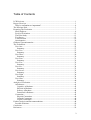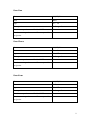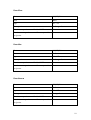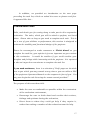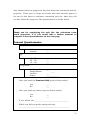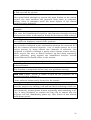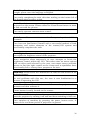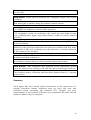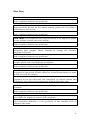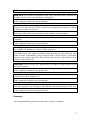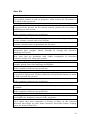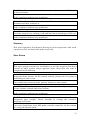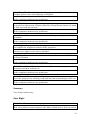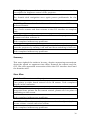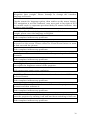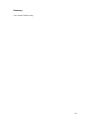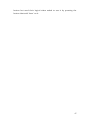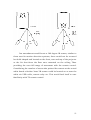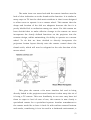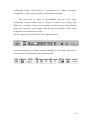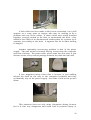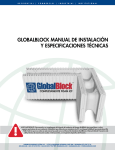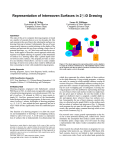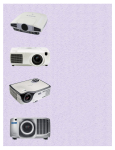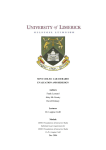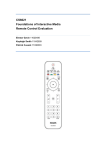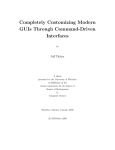Download Proxima 9260 Specifications
Transcript
CS6021 - Foundations of Interactive Media – Cooperative Evaluation Project InFocus - ‘Promixa 9260’ LCD Projector Cooperative Evaluation Project Evaluation Team: Daniel Scully - 0419842 Paul Kennedy - 0420107 Ronan Tighe - 0044709 Masters Interactive Media University of Limerick 2004 1 Table of Contents LCD Projector................................................................................................................1 Report Overview............................................................................................................3 Why is evaluation so important? ...........................................................................4 The Proxima 9260..........................................................................................................5 Preparing The Evaluation ..............................................................................................7 Study Subjects............................................................................................................8 Focus of Evaluation .................................................................................................12 The Pilot Study ........................................................................................................13 Test Set-up ...............................................................................................................15 Task Selection..........................................................................................................19 Questionnaire ...........................................................................................................22 General Questionnaire .........................................................................................23 The Evaluations ...........................................................................................................25 User One ..................................................................................................................25 Summary:.............................................................................................................27 User Two..................................................................................................................27 Summary ..............................................................................................................29 User Three................................................................................................................29 Summary ..............................................................................................................30 User Four .................................................................................................................31 Summary ..............................................................................................................32 User Five..................................................................................................................32 Summary ..............................................................................................................33 User Six....................................................................................................................34 Summary ..............................................................................................................35 User Seven ...............................................................................................................35 Summary ..............................................................................................................36 User Eight ................................................................................................................36 Summary ..............................................................................................................38 User Nine .................................................................................................................38 Summary ..............................................................................................................40 Analysis of Evaluation.................................................................................................41 Affordances..............................................................................................................41 Cognitive Affordance...........................................................................................42 Physical Affordance.............................................................................................43 Sensory Affordance .............................................................................................44 Functional Affordance .........................................................................................45 Constraints ...............................................................................................................45 Physical Constraints.............................................................................................46 Cultural Constraints .............................................................................................46 Logical Constraints ..............................................................................................46 Further Analysis and Recommendations .....................................................................48 Possible Solutions ....................................................................................................50 Conclusion ...................................................................................................................55 References....................................................................................................................56 2 Bibliography ................................................................................................................56 Appendix......................................................................................................................57 A note on the set-up of the Proxima projector in the Interactive Media lab........57 Report Overview This report will evaluate the Proxima 9260 projector that is situated in the Interactive Media lab. It was chosen because of the amount of problems there has been with it in the time we have seen it in use in our lab. This report will detail an evaluation conducted on the projector. Ten users were examined using the printer with nine of them being involved in the main study and one in the pilot study, which was used to ensured the main study was carried out without any problems. The evaluation method used was the “think-aloud” method. This involved giving the users a number of tasks and asking them to carry them out without any help from the evaluators. They were recorded on camera and told to voice their thoughts throughout the evaluation. This way the team knew what they were thinking and were able to review the evaluations at a later stage so that a more detailed study could take place. The report will first give a little introduction of the Proxima 9260 projector, outlining its general specifications and its target users. The study subjects will then be introduced along with the tasks that they were asked to complete. We will explain why these tasks we chosen 3 and what problems we encounter in the pilot study. The evaluations we then be discussed followed by an analysis and recommendations of how we feel the projector could be improved. First it is important to understand why the evaluation is so imperative to the success of a product. Why is evaluation so important? The evaluation phase of the design process is one of the most important parts but is still overlooked by many developers. No matter how ingenious a product is it will fail unless people are able to use it easily. For many years poor design was so common that many people didn’t even realise it. They blamed themselves for not being able to use the technology easily. People are beginning to realise that evaluation of the product leads to greater usability and as Don Norman said “Usability is not a luxury” (Norman 2000) Evaluation should take place throughout the design process, starting with building a prototype of the product to evaluating the final product before releasing it. There are many benefits associated with evaluating the design continuously throughout the design cycle. Usability problems can be detected early on even when evaluating simple paper prototypes. The designers can learn more about how the user thinks when interacting with the prototype. 4 The Proxima 9260 Proxima (now called AskProxima after a merger with Ask) is a brand of the InFocus Corporation. InFocus was founded in 1982 and has been a consent innovator in the field of digital projection. The Proxima 9260 was released in early 2001. The Proxima 9260 is a stationary projector that is attached to the ceiling of our lab about four metres away from the projector screen. The long and short zoom lenses mean that it can accommodate small rooms like our lab as well. The projectors brightness is measured in the ANSI lumens. The higher the ANSI lumen value the brighter and sharper the projected image will be. For example with 1000 ANSI lumens viewing can be harder useless the room is dark but with 3000 ANSI lumens it is possible to view the screen even in a sun light room. The 9260 has 2200 ANSI lumens which means it can be used in brightly light rooms. The 9260 boasts a 700 : 1 contrast ratio that generates crisp and vibrant ProjectionLink. images and is fully compatible with external It has a XGA (1024 x 768) resolution and is compatible with both PCs and MACs. The many other features packed into the 9260 are keystone correction, a V-scan video processing technology and a built in laser pointer. At over 5,000 euros the 9260 is aimed at the business and educational sectors. It is one of the most popular projectors for conference and lecture rooms. 5 InFocus conducted extensive research that led them to realise that “easy set-up, management and usability are of primary importance to buyers and users of projection technology”. (InFocus 2002) They believe that their projectors are consumer centric and are trying to “drive digital projection adoption mainstream”. It is clear from InFocus’s press releases that they are trying to enter the home entertainment market. Although the 9260 with its expensive price tag is not marketed for the home entertainment market the design of their remote controllers and on-screen menus is the same throughout its range of projectors. If the 9620 is not user friendly neither will be the models that are targeted towards the home market. This report will evaluate how an everyday user interacts with the 9260. Therefore the user will not be asked to set up the physical components of the projector such as the leads to the computer and DVD player. The projector already is connected to these. As the projector is attached to the ceiling there is a remote control for the projector. We will be focussing our attention on the remote control and the on-screen menus. 6 Preparing The Evaluation The goal of this study is to conduct a cooperative evaluation of the InFocus Proxima 1690 Projector in terms of its design, usability and menu functions. The Proxima is designed to be compatible with both computer and video inputs either as a portable of fixed projector that can be used in the workplace or at home. This is a picture of the projector shown here. The primary users for projectors are business or educational groups concerned with presenting data, information or video to a large audience. The projector used in this study is fixed to the ceiling in the Interactive Media Lab and as such all tests and tasks were conducted solely in that environment. In this respect we did not evaluate the portability or connectivity of the projector in this particular study. That would have involved testing the projector in different environments as a portable object used conjunction with various different input devices such as PC’s, Laptops, DVD and Video players. The focus of the test was divided between two areas of study: • Using the remote control for the projector (shown below) 7 • Using the integrated menu functions (shown below) The target test group was selected in order to represent the typical users that would operate the projector in a classroom or presentation environment. The tasks selected are intended to test the projectors ability to meet the needs of these typical users in a classroom or presentation environment. We wanted to evaluate the features a typical user would most commonly use day to day, rather than attempting to evaluate every feature and option. There would be little design information gained from studying the usability of a feature the user might employ once or twice in the lifetime of the projectors use. Study Subjects User One Date 14/12/04 Sex Female Age 18 – 25 Occupation Other Previous experience with the 9620 No Previous experience with any other No projector 8 User Two Date 14/12/04 Sex Male Age 15 - 18 Occupation Undergraduate Previous experience with the 9620 No Previous experience with any other Yes projector User Three Date 14/12/04 Sex Female Age 18 - 25 Occupation Undergraduate Previous experience with the 9620 No Previous experience with any other No projector User Four Date 14/12/04 Sex Male Age 18 - 25 Occupation Undergraduate Previous experience with the 9620 No Previous experience with any other Yes projector 9 User Five Date 14/12/04 Sex Male Age 18 - 25 Occupation Undergraduate Previous experience with the 9620 No Previous experience with any other No projector User Six Date 14/12/04 Sex Male Age 18 - 25 Occupation Undergraduate Previous experience with the 9620 No Previous experience with any other No projector User Seven Date 15/12/04 Sex Male Age 18 - 25 Occupation Postgraduate Previous experience with the 9620 No Previous experience with any other Yes projector 10 User Eight Date 15/12/04 Sex Male Age 25 - 35 Occupation Postgraduate Previous experience with the 9620 No Previous experience with any other No projector User Nine Date 17/12/04 Sex Male Age 18 - 25 Occupation Other Previous experience with the 9620 No Previous experience with any other No projector 11 Focus of Evaluation The first area of study is the remote control for the projector. This artefact is very important feature of the projector operation especially as the model that is the focus of this evaluation is fixed to the ceiling. Most of the same functions, which appear on the remote control, are also available on the actual projector casing - except for the mouse control and laser pointer features. However, you would need to be very tall indeed in order to reach them. As a result, physically touching the controls on the projector was not part of the task list. The picture below is of the actual test environment. The second area of study is the integrated system menu or GUI – Graphic User Interface that is featured in the projector, and projected on to the top of the screen. Once the integrated menu has been accessed it allows the user to operate many other features that are not offered directly on the remote control. Navigation though the integrated menu interface is carried out by using the navigation and select functions on the remote control. These are highlighted below on a close-up of the remote control. 12 The final section of the evaluation is concerned with identifying the individual users for the evaluation. In this respect, we created a short questionnaire, which asked for a little background about the users and their familiarity with projectors. In addition, the users were also debriefed after the tasks were completed the test was over. The evaluation team chatted with the user about the test in general, asking questions like which events were the most noteworthy for the user. We asked further questions in order to go over events that happened during the test to gather more information about what the user was thinking at that time. This was also a valuable but informal source of feedback. The Pilot Study It is always a good idea to test a scenario prior to it being put into actual practice. The same can be said of a cooperative evaluation, which is why the evaluation team carried out a pilot study prior to introducing users to the tasks. This is the only way to experience the test from the users point of view, ensuring that all potential problems are anticipated and dealt with before the actual evaluation begins. The team evaluated the task list, testing method, 13 and questionnaire, the space itself, all of the equipment, and the feelings expressed during the evaluation. It is important for the user to feel comfortable while doing the evaluation. Each individual task is planned out from proposal to completion, so that the users can carry out the tasks in a smooth flowing sequence. This makes the entire experience less stressful for the user. The evaluation team carried out the pilot study with the assistance of a single user who was then exempt from taking part in the actual evaluation process. This user was a female student with no prior experience of operating a projector who was aged between 18 and 25. The pilot study was identical to the actual evaluation in everyway. The actual set up of the test environment was a key factor in this particular evaluation. Please bear in mind that the room in which the projector is located is constantly in use by other people. This raised issues such as how to video the interaction of the user with the projector without the video being affected by people passing by, ambient noise and people talking. The fact that there were so many people in the room appearing in shot could be very distracting. In the end during the actual tests, we varied camera positions and focus points depending on where the user was positioned. In this respect the video angle changes slightly from session to session. Generally, the camera was positioned behind the users in an effort not to intimidate them. Only one video camera was used and a still camera 14 was used to take close up images of the projector, remote control and the integrated menu. The tasks were laid out in such a way as to relax the user initially with familiar tasks – such as ‘turn on the projector and use the laser pointer’. These simple tasks made the pilot user more comfortable and at ease with the evaluation before reaching the more complicated, less familiar tasks such as ‘change the language on the interface’. One of the evaluation team made notes, another operated the video camera and the third member of the team gently prompted the pilot user as she went through the task list to encourage her to express her thoughts. Test Set-up The purpose of this study is to gauge the usability of the Proxima projector in a real world setting. In the case of this particular study, the location for the tests was predetermined and dictated by the fact that the projector was fixed to the ceiling of the Interactive Media lab. This meant that all tests were carried out in the Interactive Media lab shown here in the picture below. 15 The Interactive Media lab environment was less than ideal for the purpose of a “Think Aloud” evaluation. The reason being that the lab is constantly in use by up to twenty people at once. The rest of our colleagues did their best to accommodate us during the testing, but it was a distraction to our users, as they felt scrutinised not only by the evaluation team and its recording equipment but also by the sheer number of people in the room. We would have preferred a more controlled environment where the user would feel more comfortable and less observed. The user was free to sit or stand during the evaluation exercise. However, all the users took the option to stand, mainly because of the position of the projector in relation to the screen and the fact that the (functional) infrared receiver is located at the rear of the projector and the projector is mounted on the ceiling. It is worth noting that there is another identical infrared receiver on the front of the projector – but it does not appear to function on the projector which was evaluated. The infrared sensor on the back of the projector is highlighted in the picture below. The user was read the attached consent form that explained the study and, most importantly, that the Proxima projector is being examined not the user. It also explained that if the user is not happy at any point they may choose to terminate the study. 16 In addition, we provided an introduction on the next page preceding the task list, which we asked the users to please read first. It appeared like this: - “PLEASE READ FIRST: Hello, and thank you for coming along to take part in this cooperative evaluation. The tasks, which you will be asked to perform, are listed below. Please take as long as you need to complete each task. This is not a test of your abilities or performance; this session is designed to evaluate the usability and functional design of the projector. Please be encouraged to make comments or ‘Think Aloud’ as you complete the task list, your opinion is just as important as your actions to this evaluation. It would be excellent if you could vocalise your thoughts and feelings while interacting with the projector. It is expected to take no longer than ten minutes to complete the task list. If you need assistance, there is a selection of ‘Help’ pages on the desk next to you which you may consult at any time or you can utilise a PDF of the projectors Operators Manual on the computer in front of you. You may now begin the task list using the remote control provided.” The purpose of this was three-fold: • Make the user as comfortable as possible within the constraints of the evaluation environment, • Encourage the user to think aloud and vocalise their actions, feelings and opinions during the evaluation, • Direct them to where they could get help if they require it, rather than asking a member of the evaluation team for help. 17 The users were not given any time to familiarise themselves with the projector, remote control, menu or the operators manual prior to beginning the evaluation. The evaluation team felt that this might detract from the honesty of the users initial experience during the evaluation itself. During the evaluation the users were encouraged to utilise either the Help Index or PDF Operators Manual, which were available to them if they wished to solve a problem. In this way the interaction between the evaluation team and the ‘recruits’ was kept to a minimum, protecting the integrity of the evaluation and further simulating a real world experience for the users. Allowing the user to access the manual meant that the evaluation team could also assess how easy and accessible the manual is with regards to the user trying to find the solution to specific problems. This picture illustrates the help desk set-up provided for the users during the evaluation. The Proxima projector is designed to be as easy to operate as a typical Television and bearing that in mind no special training or familiarity should be required on the part of user to successfully complete the generic tasks we asked them to perform. The evaluation method used in the study is the thinking out-loud method. Utilising this method the user explains verbally what they are thinking and doing while using the Proxima Projector and the conductors of the evaluation record these comments on video for more detailed analysis later. The rationale behind this method is to try and learn what the user is experiencing when faced with a problem or 18 choice and the mental processes they go through when attempting to solve a problem. Task Selection This evaluation is interested in finding out how easy it is for the user to mentally map what they wish to achieve to the functionality of the Proxima remote control and menu interface. This study hopes to assess how intuitive the system is for the user, and how easy it is for the user to read from the interface the solution for a particular task. Because of this it was important to phrase the wording of the tasks asked of the user in a manner that reflected the desired outcome rather than the procedure the user would have to complete. Each task is presented to the user as an operation they have been asked to complete. For example “ the volume on the projector needs to be adjusted, please access volume control and raise the volume” rather than “ either by using the remote control or accessing the integrated menu, find volume control and adjust it”. This gives the user a target that is based on real world situations that they would encounter in their day-to-day use of the system. This method also avoids presenting the user with too much information about the functionality of the system or about how the user is supposed to complete a task. The Proxima projector offers separate different functions on the integrated menu to those accessible directly from the remote control. Baring this in mind, it was necessary to construct tasks that 19 prompted the user to explore the functionality of both the remote control and the integrated menu. The users were each given 11 individual goals or tasks to achieve using whatever method they felt appropriate. To make the users feel like they were carrying out tasks they might find in the real world, the questions contain role-play where the user is asked to respond to a specific simulated situation, such as a French delegation arriving in the college and requiring the language to be changed on the projector interface. The duration of the average evaluation took between 5 and 10 minutes including the introduction, task completion and debriefing. The task list itself was kept as brief and concise as possible. The actual tasks were deemed to be representative of the typical everyday user. The tasks are listed below. 1. Please turn on the projector. 2. Once the projector has started up, utilise the integrated laser pointer on the remote control, and please use it to point at something on the screen. 3. The volume on the projector needs to be adjusted, please access volume control and raise the volume. 20 4. It is necessary to set up the projector for use by a French delegation later tonight. Please attempt to change the interface language to French. 5. The French delegation has just called and cancelled their session for tonight; please reset the interface language back to English. 6. Please switch between the ‘Video’ and ‘Computer Input’ channels. 7. Because of the low light in the room, it is necessary that you adjust the brightness control of the projector. 8. It is necessary to draw particular attention to an item projected on the screen. Please utilise the Visual Zoom feature to zoom in and out with the picture. 9. Please switch to ‘video’ input and select ‘widescreen’ in order to view a DVD in its preferred format. 10. Is it possible to freeze an image projected on the screen? Please navigate through the menu and see if this option is available to you. 11. Thank you for taking part in this evaluation; please turn off the projector now as the evaluation session has ended. 21 The user was given the remote control and told to begin. One of the evaluation team used a video camera to capture to actions of the recruit, focusing on either the integrated menu or the way the user utilised the remote control. It was important that the voice of the recruit was captured on video as the team utilised the ‘thinking aloud’ method. Another member of the evaluation team was directly behind or to the side of the user as they carried out the tasks, taking notes on the users progress and offering feedback, affirmation or assistance as a last resort. In the space between each task on the sheet given to users, the evaluation team left a series of comment boxes. These are not filled in by the users but are used by the evaluation team to make notes particular to each task and the users reaction as the video tape is reviewed by the team in post-evaluation. Questionnaire The users who took part in the cooperative evaluation were brought into the Interactive Media lab and one of the evaluation team would then explain the procedure and tasks to them. Once the users understood what was expected of them, they signed the declaration form, then turned the page and began the evaluation. The users were also asked to complete a short questionnaire after they had completed the final task. This was designed to analyse the users age, background, and prior experience with projectors. It 22 also allowed users to gauge how they felt about the evaluation and the projector. There were a couple of recruits who also used the space at the end of this sheet to volunteer comments such as, what they did not like about the projector. The questionnaire is shown below: Thank you for completing the task list; the evaluation team would appreciate it if you would take a further moment to complete a short questionnaire on the next page. General Questionnaire Sex: Male: Female: ___ ___ 18 – 25: 25 – 35: 35 – 99: ___ ___ ___ Undergraduate: Postgraduate: Lecture: Other: ___ Age: Occupation: ___ ___ _______________ Have you used the Proxima 9260 project before today? Yes: No: ___ ___ Have you used any other projector before today? Yes: No: ___ ___ If yes, which one: _____________________________________ Which one did you prefer using and why: _______________________________________________________ 23 _______________________________________________________ Overall how hard did you find the tasks to complete? Very Hard: Hard: Easy: Very Easy: ___ ___ ___ ___ Did you need to use the manual provided: Yes: No: ___ ___ If yes, did you find it useful? Yes: No: ___ ___ Would you feel confident in using this projector again? Yes: No: ___ ___ Would you consider buying this projector? Yes: No: ___ ___ Once this questionnaire had been completed the users were thanked for participating and asked if there was any further information they felt was relevant to the evaluation team, which had not been asked of them directly – either in the task list or questionnaire. 24 The Evaluations User One Task One: Please turn on the projector. This user took time to locate IR sensor located at the rear of the projector, she also seemed unsure as to whether or not the projector is active during the projector bulbs warm up period. Task Two: Once the projector has been started up, utilise the integrated laser pointer on the remote control, please use it to point at something on the screen. This user easily locates the intuitively located yellow laser pointer button on the remote control. Task Three: The volume on the projector needs to be adjusted, please access volume control and raise volume. User easily locates and adjusts volume control on the remote, users attention is drawn to bottom left hand side of projected screen by on screen GUI of the volume control function. Task Four: It is necessary to set up the projector for use by a French delegation later tonight. Please attempt to change the interface language to French. Task set is solved after initial confusion over the function of the main navigation thumb button. User comments she felt it to be more of a button as opposed to a means of GUI navigation. The word English can be seen to the far right of the GUI but for the moment our user cannot figure out how to operate the GUI’s navigation to select the language menu. Task completed once navigation element of the remote i.e. the thumb stick was figure out. Task Five: The French delegation has just cancelled their session for tonight; please reset the language to English. Following a now familiar pattern the user resets the language option to English, user still appears unsure of selection mechanism of the GUI remote. Task Six: It is necessary to draw particular attention to an item 25 projected on the screen. Please utilise the Visual Zoom feature to zoom in and out with the picture. After initial failed attempts to operate the zoom button on the remote control, the user switches the projector from video to computer setting. Once in computer mode the zoom feature of the remote control is easily achieved. Task Seven: Please switch between the ‘Computer Input’ and ‘Video’ channels. This user had familiarised herself to this function through selecting this function earlier in the session. Easily flicks between both settings. Task Eight: Because of the low light in the room, it necessary that you adjust the brightest control of the projector. User is further confused by the relationship between the onscreen GUI and the remotes selection function. User is made unsure as to the correct process by being offered two channels of selection, this confusion is added to through a poorly sized volume control arrows, which require the user to switch between up and down separately before operating, going against the established intuitive volume control function accessed earlier in the session. Task Nine: Please select the ‘widescreen’ in order to view a DVD in it’s preferred format. This function is completed without any new problems arriving. Task Ten: Please ‘Freeze’ a frame of film on the projector for a moment and then unfreeze it. Freeze unfreeze button easily located on the remote. Task Eleven: That completes this segment of the evaluation; please reset the projector by turning it off now and then switching it back on. User intuitively presses power button repeatadly until switching it off. User is then prompted to consult the help file to assess why the projector will not immediately power up. User learns of two minute warm down period. 26 Summary: This user expressed that she felt that the tasks set where hard to complete. This could be due to her lack of previous experience with such devices. Following our session despite the difficulties encountered she expressed feeling more confident about using a similar projector in the future. Remote and GUI interface despite it’s flaws is picked up within a relatively short period of time, this is due more to user interaction than design feature. User Two Task One: Please turn on the projector. Once locating the IR sensor at the back of the projector, user powers up the projector and is also aware of the warm up time. Task Two: Once the projector has been started up, utilise the integrated laser pointer on the remote control, please use it to point at something on the screen. User locates laser button easily. Task Three: The volume on the projector needs to be adjusted, please access volume control and raise volume. No problems, user intuitively points remote to white screen instead of IR sensor, this reflects the habitual element of remote control usage associated with the television. One automatically points to the screen and the IR sensor located under it. User identifies mistake quickly changes target to the projectors IR sensor located to the rear. Task Four: It is necessary to set up the projector for use by a French delegation later tonight. Please attempt to change the interface language to French. Intuitively tries to operate thumb stick, after locating the menu button on the remote. Is unsure as to the function of the button but uses thumb pressure to investigate. Once aware of its function navigation becomes intuitive. This user also experiences difficulty in effecting actions once navigation is completed. User states that he pushed buttons until it worked. In pressing both the central thumb stick the button to its left he is unsure as which button worked. 27 Task Five: The French delegation has just cancelled their session for tonight; please reset the language to English. User easily completes the task, this time settling on the button left of the thumb wheel to affect action. Task Six: It is necessary to draw particular attention to an item projected on the screen. Please utilise the Visual Zoom feature to zoom in and out with the picture. User easily operates remotes zoom control. Task Seven: Please switch between the ‘Computer Input’ and ‘Video’ channels. User has now familiarised himself with a successful method of both navigation and action elements of the remote/GUI system and successfully completes the task. Task Eight: Because of the low light in the room, it necessary that you adjust the brightest control of the projector. Menu navigation slows temporarily as user attempts to locate the brightness control within the GUI. This takes time as menu options offer no titles until selected by the user, user must survey available menus to find the right control as the icons used to symbolise there functionality fail to convey there purpose to the user. Task Nine: Please select the ‘widescreen’ in order to view a DVD in it’s preferred format. No real problems with this one, the user is now familiarised to a process of operating the GUI Task Ten: Please ‘Freeze’ a frame of film on the projector for a moment and then unfreeze it. Freeze button is easily located on the remote. Task Eleven: That completes this segment of the evaluation; please reset the projector by turning it off now and then switching it back on. User switches of machine by pressing the power button twice, is aware of the cool down period of projectors in general. 28 Summary This user was one of the youngest surveyed in our group aged seventeen. He expressed that he felt the tasks laid out for him where very easy, he had also that he had previous experience with similar projectors. Overall this user quickly found his way around the remote control and on screen GUI. User Three Task One: Please turn on the projector. This User was confused as to where to point the remote control, i.e. at the IR sensor located to the rear of the projector. Task Two: Once the projector has been started up, utilise the integrated laser pointer on the remote control, please use it to point at something on the screen. The laser button is once again easily located on the remote. Task Three: The volume on the projector needs to be adjusted, please access volume control and raise volume. Volume button easily located on the remote control Task Four: It is necessary to set up the projector for use by a French delegation later tonight. Please attempt to change the interface language to French. The menu button is selected in search of the language change function; with no apparent language button on the remote control this seems to be the first action most users go for. Once again the user left with an on screen GUI that they are unsure of how to navigate, this user also needs to directed to the thumb stick. Once Navigation method is made clear to user the task is completed relatively easily. Task Five: The French delegation has just cancelled their session for tonight; please reset the language to English. This task is completed without any problems. Task Six: It is necessary to draw particular attention to an item projected on the screen. Please utilise the Visual Zoom feature to zoom in and out with the picture. 29 The clearly marked zoom function on the remote makes this task easy for the user Task Seven: Please switch between the ‘Computer Input’ and ‘Video’ channels. This user opts to switch using the remote control button Task Eight: Because of the low light in the room, it necessary that you adjust the brightest control of the projector. GUI navigation yields no problems, the small up and down arrows pose problems once again, user takes time to settle on correct control adjuster. Task Nine: Please select the ‘widescreen’ in order to view a DVD in it’s preferred format. Rattled by the previous task this user also has trouble with this task, navigation is OK, still confusion over the selection or action elements of the remote/GUI interface. Task Ten: Please ‘Freeze’ a frame of film on the projector for a moment and then unfreeze it. No problem, freeze button is clearly marked upon the remote. Task Eleven: That completes this segment of the evaluation; please reset the projector by turning it off now and then switching it back on. User presses power of button until machine powers down i.e. presses button twice. Summary Once again this user found tasks reminiscent to the operation of a regular television remote relatively easy yet once the user was confused when operating the remotes GUI. Despite the poor functionality of the remotes GUI this user expressed that she felt the tasks set where easy to complete. 30 User Four Task One: Please turn on the projector. Task completed without any problems. Task Two: Once the projector has been started up, utilise the integrated laser pointer on the remote control, please use it to point at something on the screen. Task completed without any problems. Task Three: The volume on the projector needs to be adjusted, please access volume control and raise volume. Task completed without any problems. Task Four: It is necessary to set up the projector for use by a French delegation later tonight. Please attempt to change the interface language to French. Task completed without any problems. Task Five: The French delegation has just cancelled their session for tonight; please reset the language to English. Task completed without any problems. Task Six: It is necessary to draw particular attention to an item projected on the screen. Please utilise the Visual Zoom feature to zoom in and out with the picture. Confused by the fact this task can completed via remote button and GUI menu, user offered two features to perform the same task. Task Seven: Please switch between the ‘Computer Input’ and ‘Video’ channels. Task completed without any problems. Task Eight: Because of the low light in the room, it necessary that you adjust the brightest control of the projector. User expresses difficulty in the operation of the thumbs stick to complete this task. 31 Task Nine: Please select the ‘widescreen’ in order to view a DVD in it’s preferred format. Similar concerns as the last task are expressed by the user Task Ten: Please ‘Freeze’ a frame of film on the projector for a moment and then unfreeze it. User easily locates and uses ‘Freeze’ button on remote Task Eleven: That completes this segment of the evaluation; please reset the projector by turning it off now and then switching it back on. Task completed without any problems. Summary This user stated that she had operated similar style projectors, she also expressed that she found the remote of the other she had used to be much easier to operate, once again the remote operation of the GUI to be the major flaw in the labs fixed projector set up. User Five Task One: Please turn on the projector. Task completed without any problems. Task Two: Once the projector has been started up, utilise the integrated laser pointer on the remote control, please use it to point at something on the screen. Task completed without any problems. Task Three: The volume on the projector needs to be adjusted, please access volume control and raise volume. Task completed without any problems. Task Four: It is necessary to set up the projector for use by a French delegation later tonight. Please attempt to change the interface language to French. 32 Task completed without any problems. Task Five: The French delegation has just cancelled their session for tonight; please reset the language to English. Task completed without any problems. Task Six: It is necessary to draw particular attention to an item projected on the screen. Please utilise the Visual Zoom feature to zoom in and out with the picture. This user takes time to locate the zoom button on the remote. Task Seven: Please switch between the ‘Computer Input’ and ‘Video’ channels. Task completed without any problems. Task Eight: Because of the low light in the room, it necessary that you adjust the brightest control of the projector. GUI difficulties, the same problems with having to select the up and down arrows individually, this coupled with a slight delay in reaction between the remote and the GUI causes the user to repeatedly select wrong control function. Task Nine: Please select the ‘widescreen’ in order to view a DVD in it’s preferred format. Task completed without any problems. Task Ten: Please ‘Freeze’ a frame of film on the projector for a moment and then unfreeze it. Task completed without any problems. Task Eleven: That completes this segment of the evaluation; please reset the projector by turning it off now and then switching it back on. Task completed without any problems. Summary User expressed that he found the tasks easy to complete. 33 User Six Task One: Please turn on the projector. User points remote at side to projector, then locates the IR sensor at the back of the projector. Task Two: Once the projector has been started up, utilise the integrated laser pointer on the remote control, please use it to point at something on the screen. Task completed without any problems. Task Three: The volume on the projector needs to be adjusted, please access volume control and raise volume. Volume control poses no problems for the user. Task Four: It is necessary to set up the projector for use by a French delegation later tonight. Please attempt to change the interface language to French. This user has no problems with either navigation or selection elements of the GUI using the remote. Task Five: The French delegation has just cancelled their session for tonight; please reset the language to English. Task completed without any problems. Task Six: It is necessary to draw particular attention to an item projected on the screen. Please utilise the Visual Zoom feature to zoom in and out with the picture. Task completed without any problems. Task Seven: Please switch between the ‘Computer Input’ and ‘Video’ channels. Task completed without any problems. Task Eight: Because of the low light in the room, it necessary that you adjust the brightest control of the projector. Once again this user expresses a feeling of delay in the remotes function and skips up and down between selections before settling upon the desired function. 34 Task Nine: Please select the ‘widescreen’ in order to view a DVD in it’s preferred format. Task completed without any problems. Task Ten: Please ‘Freeze’ a frame of film on the projector for a moment and then unfreeze it. Task completed without any problems. Task Eleven: That completes this segment of the evaluation; please reset the projector by turning it off now and then switching it back on. Task completed without any problems. Summary This user expresses that despite having no prior experience with such a projector that he found the tasks very easy. User Seven Task One: Please turn on the projector. This user appears unsure as to whether or not the projector has been turned on until screen visual appears other than this the task is completed with difficulty. Task Two: Once the projector has been started up, utilise the integrated laser pointer on the remote control, please use it to point at something on the screen. User takes time to locate laser pointer button on the remote. Task Three: The volume on the projector needs to be adjusted, please access volume control and raise volume. Task completed without any problems. Task Four: It is necessary to set up the projector for use by a French delegation later tonight. Please attempt to change the interface language to French. User sites familiarity with PS2 game console controller as the reason for using the thumb stick. 35 Task Five: The French delegation has just cancelled their session for tonight; please reset the language to English. Task completed without any problems. Task Six: It is necessary to draw particular attention to an item projected on the screen. Please utilise the Visual Zoom feature to zoom in and out with the picture. Task completed without any problems. Task Seven: Please switch between the ‘Computer Input’ and ‘Video’ channels. Task completed without any problems. Task Eight: Because of the low light in the room, it necessary that you adjust the brightest control of the projector. Arrows once again cause user problems. Task Nine: Please select the ‘widescreen’ in order to view a DVD in it’s preferred format. Task completed without any problems. Task Ten: Please ‘Freeze’ a frame of film on the projector for a moment and then unfreeze it. Task completed without any problems. Task Eleven: That completes this segment of the evaluation; please reset the projector by turning it off now and then switching it back on. Task completed without any problems. Summary User found tasks easy. User Eight Task One: Please turn on the projector. This user points remote towards the white board and is slow to realise 36 the remote IR sensor is located at the rear of the projector. Task Two: Once the projector has been started up, utilise the integrated laser pointer on the remote control, please use it to point at something on the screen. Task completed without any problems. Task Three: The volume on the projector needs to be adjusted, please access volume control and raise volume. Task completed without any problems. Task Four: It is necessary to set up the projector for use by a French delegation later tonight. Please attempt to change the interface language to French. User surveys the remote and takes time to choose the menu button to access the on screen GUI. User comments on thumb sticks lack of markings to indicate its function. User is also confused as to the remotes action or select function, once again by offering the user multiple methods of selecting actions the design only succeeds in confusing the user Task Five: The French delegation has just cancelled their session for tonight; please reset the language to English. This user states that she feels the GUI bulky and clumped together leading to poor navigation as a result of it being hard to differentiate between functions. This user chooses to operate commands using the button to the left of the thumb stick. Task Six: It is necessary to draw particular attention to an item projected on the screen. Please utilise the Visual Zoom feature to zoom in and out with the picture. User check the GUI for this function, there is some confusion as the task is being attempted on the projectors video setting and can only be completed on the PC setting, once the mode is switched this task is completed easily. Task Seven: Please switch between the ‘Computer Input’ and ‘Video’ channels. Task completed without any problems. 37 Task Eight: Because of the low light in the room, it necessary that you adjust the brightest control of the projector. The thumb stick navigation once again proves problematic for the user. Task Nine: Please select the ‘widescreen’ in order to view a DVD in it’s preferred format. User checks remote and then returns to the GUI interface to complete task. Task Ten: Please ‘Freeze’ a frame of film on the projector for a moment and then unfreeze it. Task completed without any problems. Task Eleven: That completes this segment of the evaluation; please reset the projector by turning it off now and then switching it back on. Task completed without any problems. Summary This user sighted the tasks to be easy, despite expressing reservations about the speed or apparent time delay between the remote and the GUI. She also expressed reservation about the GUI interface itself and the thumbs stick. User Nine Task One: Please turn on the projector. User points to white board instead of the IR sensor. Task completed despite initial confusion. Task Two: Once the projector has been started up, utilise the integrated laser pointer on the remote control, please use it to point at something on the screen. Task completed without any problems. Task Three: The volume on the projector needs to be adjusted, please access volume control and raise volume. Task completed without any problems. 38 Task Four: It is necessary to set up the projector for use by a French delegation later tonight. Please attempt to change the interface language to French. Checks remote for language option, then settles on the menu button, GUI navigation is at first confused, user sees goal to far right of GUI but cannot reach it, expresses perceived delay in remote function, this is due to user location Task Five: The French delegation has just cancelled their session for tonight; please reset the language to English. Task completed without any problems. Task Six: It is necessary to draw particular attention to an item projected on the screen. Please utilise the Visual Zoom feature to zoom in and out with the picture. Task completed without any problems. Task Seven: Please switch between the ‘Computer Input’ and ‘Video’ channels. Task completed without any problems. Task Eight: Because of the low light in the room, it necessary that you adjust the brightest control of the projector. GUI arrows once again cause confusion. Task Nine: Please select the ‘widescreen’ in order to view a DVD in it’s preferred format. Task completed without any problems. Task Ten: Please ‘Freeze’ a frame of film on the projector for a moment and then unfreeze it. Task completed without any problems. Task Eleven: That completes this segment of the evaluation; please reset the projector by turning it off now and then switching it back on. Task completed without any problems. 39 Summary User found tasks easy. 40 Analysis of Evaluation Once all the evaluations were carried out the group sat down and studied the recording of the tapes. There are a number of principles that can be used to evaluate a product; we have chosen to evaluate the projector by studying its affordances and constraints. By do the analysis in this way we can see the overall positive and negative aspects of the remote control and on-screen menus instead of the aspects that were involved in each task we asked the users to carry out. Affordances James Gibson first defined the term affordance in 1977. Gibson definition referred to an animal’s visual perception in the wild. There were a number of properties of affordance. An affordance exists relative to the capabilities of the animal. Gibson gave the example of a flat rigid surface that affords support to the animal. But the existence of that affordance is independent of the animal’s ability to use it and the affordance does not change as the needs of the animal changes. (McGrenere 2000) Don Norman in his book The Design of Everyday Things (Norman 1988) popularised the concept of affordance within the field of HCI. Norman’s definition of affordance was commonly misunderstood and he later broke up affordance into perceived and physical affordance. This was later expanded on further by Rex Hartson (Hartson 2003) into four different types of affordance: 41 • Cognitive Affordance • Physical Affordance • Sensory Affordance • Functional Affordance It is worthwhile to look at the remote control and on-screen menu with relation to each of these affordance. Cognitive Affordance Cognitive affordance is a feature of design that helps the user know how to do something. Good cognitive affordance on the remote control is the clearly labelled button for zoom, focus and volume. It can be clearly seen from our evaluation that all the users were easily able to locate the volume button. There is also poor cognitive affordance on the remote control, the point button (the round large button in the centre) and the select button confused users, as there is no labelling on them. When the users in our evaluation pressed the menu button they didn’t know how to do their desired action this left them feeling unsure of their choice to press the menu button and many press the menu button again thinking they had done something wrong. Menu One The on-screen menu offered very little cognitive affordance. Using only images in the menu offered little information as to what it does. If you look at the menu in Menu One it is very difficult to know what each image represents. Don Norman in his principles for screen 42 interfaces warning against using just graphics he also warns against just using one word to describe what in the menu (Norman 2003). This is also something that appears in the projectors on-screen menu as can be seen in picture Menu Two. One of the most difficult tasks for the users in our evaluation was changing the brightness of the projector this was because of the poor cognitive affordance of the menu. Menu Two Physical Affordance Physical affordance is the design feature that helps users in doing a physical action. It can also be applied to interfaces for example a large button has good physical affordance because its size helps user click on it more easily. The remote control has poor physical affordance; the buttons are very un-reactive and have little physical feedback. The physical feedback is the direct feedback given from pressing down on the button, for example a clicking sound could result if the user pressed down correctly. On the remote control we evaluated there was no real physical feedback. Another reason for the remote having poor physical feedback was the position of the sensors on the actual projector. There are two remote sensors on the projector but one of the sensors on our projector appeared to be broken. Therefore the users had to stand behind the projector in order to use the projector. The users who stood in front of the projector at the start had to be told they could only use the remote by stand behind it. This was one 43 of the main areas in which the projector failed to accommodate users. Even when the users stood behind the projectors they had problems getting a response due to the narrow angle at which the remote sensors picked up a signal from the remote. Although the users of our evaluation knew which button to press to alter the volume it took many of them a number of attempts at pressing the volume button to succeed. The pointer button that moves the on-screen cursor is also difficult to control. Users had a lot of problems trying to navigate through the menu using it. When a user wants to move to the left for example they can easily move the cursor down instead. The reason the pointer button is like this is because it can be used for the digital zoom and as a mouse (although the projector we evaluated was not set up to be used as a mouse). The pointer button doesn’t do this very well. Users found it hard to control the zoom; it was either too sensitive to their actions or not sensitive enough. The on-screen menu was unnecessarily small, these reduced the physical affordance offered to the user. When the users needed to change the brightness the two arrows beside the current value for brightness were very close beside each other users were often unable to get the cursor on beside the desired arrow. Sensory Affordance Sensory affordance helps the user sense something usually cognitive and physical affordances. For example the font of a label on a button helps the user read it while what is written on the label is the cognitive affordance. 44 Good sensory affordance on the remote controller is the yellow colour of the laser button. This helps the user locate the button quickly and easily. The on-screen menu has poor sensory affordance as it took users to much time to locate where the cursor was on the screen the first time they accessed the menu. Laser Button Functional Affordance Functional affordance is the design feature that helps the user accomplish the tasks attended. As the Proxima 9260 is at the high end of the market, once the user manages to achieve their goal using the remote control it accomplish the task pretty well. It is beyond the scope of the evaluation to assess the functional affordance of the projector in detail. Constraints Norman also discussed constraints in Design of Everyday Things; there are always constraints when designing a product. Norman broke these up into physical, semantic, cultural and logical constraints. 45 Physical Constraints Physical constraints limit possible operations. The fact the projector is attached to the ceiling limits the user to using the remote control and not the control panel on the projector. The size of the human hand limits the size of the remote control. The design of the buttons apply some physical constraints the zoom, focus and volume buttons can only be press in a vertical direction. The on-screen menu has strict physical constraints the user can’t move the cursor in any direction, the cursor is always on a certain selection. Cultural Constraints These are constraints that came about through cultural conventions. On the remote control to increase the volume the user presses up and to decrease the volume the user presses down. There was nothing stopping the designers of the remote changing this around except the cultural constraint that the increase volume button is directly above the decrease volume button. To do otherwise would cause annoyance for the user. Proxima have tried to replicate a television remote control so that users feel comfortable using it. In our evaluation we noticed that most users felt they would be unable to use the projector before seeing the remote control but the fact that it looks like a remote for a television they became more confident in being able to accomplish the tasks. Logical Constraints Logical constraints are other constraints that are neither physical nor cultural. None of the users had previously used a laser 46 button but used their logical when asked to use it by pressing the button that said ‘laser’ on it. 47 Further Analysis and Recommendations The tasks set for our group of users where specifically aimed at the projectors remote control and on screen graphic user interface, this was primarily due to the projector being mounted out of the reach of most users. They where aimed towards achieving what would be simple every day interactions involving the projectors remote control and graphic user interface, ranging from volume control to language and display settings. The main problems encountered by the majority of our users all revolved around GUI navigation and selection via the remote control. In the majority of cases navigation controls took time to learn and become comfortable with, before tasks could be attempted. Despite the very ergonomic positioning of the thumb button control; it was neither apparent to the user as to what it’s function was and had no markings to indicate it’s function. The thumb interface is also the same colour grey as the rest of the remotes more direct functions such as volume control and appeared lost on the remote when compared with the power and lazar pointer buttons, which are yellow in colour. The selection aspect of the remote/GUI interface also posed the problem of offering it’s users different operational modes whereby one could select options by pressing the thumb navigation button itself or by pressing the button the left of it to select options. This indecision in design directly led to indecision in the user, many users where able to select options but where unsure as to exactly how they where achieving there goals, for some it a simple case of mash and hope. The on screen GUI itself made an already poorly marked out remote control setup even more confusing for our users to navigate 48 and control. It compromised of numerous left to right drop down boxes, once again the GUI design reflects the remotes design in that it is not clearly labelled and many of the icons used are none descript giving no indication as to what there function actually is until they have been selected. Once selected the lists value appears, i.e. the word screen appears on the GUI’s ‘screen’ menu only after it has been navigated to. This gives the user a sense of being lost, as he/she cannot assume to know the values of what are vague and ambiguous menu icons and does not know where to navigate. It would have made far more sense to leave menu values on screen at all times whilst the GUI is active, the rollover approach to this navigation system fails to lend itself to easy user navigation. Further problems occurred mainly on the brightness control task whereby an up and down arrow interface was poorly designed in that it was far too small, users took a lot time to figure out the proper functioning of this interface approach with many taking a few attempts to select the correct arrow key, this was also a result of what was perceived to be a time lapse between the remote and the projector, this may have also been contributed to by individual users position in relation to the projectors IR sensor, leading to time delay and frustration in the user, which makes them even more prone to making mistakes and detracts from what should be a straight forward and therefore enjoyable user experience. The major GUI and remote control layout issues will be addressed in the form of a revised prototype following a summary of our users task experiences. Indeed, many of the simpler tasks posed no problems for our user at all this is primarily due to our now over familiarity with our interactive television remote controls and the similarities between it and the projectors remote. Also the more difficult tasks where not impossible, successful completion of the tasks set for our users were inevitable once there familiarity with its 49 particular operational style was adopted. However the apparent and obvious lack of a user-friendly interface has led to changes in our prototype; aimed towards effecting major improvement towards easier navigation and control of the onscreen GUI. Changes will be implemented on the remote itself as well as the projected GUI. Possible Solutions The first change we would make to the overall design of the projector would be to address the shortcomings of the IR sensor located on the projector. It has become apparent through our sessions that a limited IR sensor radius greatly affected our users interaction with the projectors GUI, in that a sluggish and repetitive. Upon consulting the projectors user manual the actual recommended ark or radius for successfully using the remote was mere 60 degree’s from the IR sensors at the back and front of the projector. In our survey not one user opted to use the front IR sensor. We would place more IR sensors on the projector itself enabling complete freedom of movement to the user by providing a 360-degree sensor field. Below is the user manuals diagram of the IR sensors filed of operation. 50 Our amendment would locate a 360 degree IR sensor, similar to those used in motion detection systems, these would not be recessed but bulb shaped and located on the front, rear and top of the projector or the bit that faces the floor once mounted on the ceiling. Thus providing the user full range of movement with the remote control. Considering the number of users who pointed the remote at the actual white board a further ‘loose’ IR sensor could be located on or near the white via USB cable, remote relay etc. This would lend itself to user familiarity with TV remote control. 51 The second problem we would address would be the layout of the remote control itself. When one looks at control system on the projector itself it appears quite intuitive and well laid out. A similar approach to the remote would have greatly cut down user confusion. Below is a diagram of the interface on the actual projector and the remote control itself. 52 The main issue our users had with the remote interface was the lack of clear indication as to the thumb sticks function. It is similar in many ways to TV but the dials main attribute is that it was designed to allow users to operate it as a mouse wheel. This means that the shape and location of the dial are adequate however the fact it is poorly labelled led to confusion among our users. For this reason we have decided that to make effective change to the remote we must incorporate the clearly defined functions on the projector into the remotes design, whilst maintaining it’s ability to operate as a mouse wheel. To do this we have decided to directly incorporate the projectors button layout directly onto the remote control above the thumb stick, which will now be relegated to the sole function of the mouse wheel. This gives the remote a far more intuitive feel and in being directly linked to the projectors own functions it takes away the air of it being a TV remote. This over familiarity in our user may have led them to expect a level of ease of use; this remote is now clearly a specialised remote for a specialised system. Another amendment to the remote would be to have it back lit with outlines around buttons and words, considering it is to be used in a darkened environment, a 53 recharging cradle could also be incorporated to ensure optimum performance under such a power consuming condition. The last area in need of amendment was the GUI itself, complaints about ranged from it being to small to too bulky and difficult to navigate. Given the available screen size we would firstly make the interface much bigger, also giving each menu a clear label as opposed to nondescript icons. So the original GUI looked like the diagram below. Our amendments are aimed towards making it less bulky and easier to ascertain individual menus and functions. 54 Conclusion We undertook the cooperative evaluation of the Proxima projector because of observations we had made of its operation throughout the semester. It was plain to see that they were problems between users and the projection system. We hoped that by doing the evaluation we would identify the design problems which users experience while using the projector. We feel that we have evaluated the projector in a fair and professional manner. As a result we have made plausible and workable recommendations for the improvement of the design and usability of the projector. We have also learnt a great deal by putting the theory we have been taught over the semester into practice. 55 References Hartson, R. (2003). "Cognitive, physical, sensory and functional affordances in interaction design." Behaviour and information technology September 2003. InFocus (2002). "Press Release." McGrenere, J. a. W., H. (2000). "Affordances: Clarifying and Evolving a Concept." Norman, D., Ed. (1988). The Design of Everyday Things, MIT Press. Norman, D. (2000). "Usability On The Web Isn't A Luxury." Information Week On - Line. Norman, D. (2003). Affordances and Design. Bibliography Monk, A., Wright, P., Haber, J. and Davenport, L. (1993) Improving your humancomputer interface: A practial technique. Prentice Hall International (UK) Ltd. Lewis, C. (1983) The "Thinking-Aloud" Method in Interface Evaluation. CHI' 83: Human Factors in Computing System, Boston. 56 Appendix A note on the set-up of the Proxima projector in the Interactive Media lab The actual set-up and wiring of the projector in the lab was not a feature of this evaluation. If we had asked the users to perform setup tasks such as check connections between projector, power, audio, video and computer – we would never have finished the evaluation. To be quite blunt, the set-up is a complete mess. It should be clear from this description why none of the connectivity issues featured in our evaluation task selection. However, we felt that this evaluation would not be complete without pointing out some of our own personal experience with the system over the past three months in college. There are regular problems that occur during lectures, which could be avoided if a more structured approach were taken to the connections between the projector, audio, power, computer and video units. The pictures presented here will hopefully go some way in illustrating this problem. 57 A little effort has been made to label each connection, but it still appears as a crazy mess to anyone who may be seeking to fix a problem with one of the cables. If these cables were neatly bundled together, securely tacked to the floor or underneath the desk – they would be less likely to be disconnected inadvertently by a passer by or someone just sitting at the desk. It appears like an accident waiting to happen. Another constantly reoccurring problem is that of the power supply. The wall socket is located directly across from the computer and nest of wiring. The power cable, which runs into this nest, is just thrown across a very narrow passage between the desk and the wall. It has happened many times that a lecturer is just walking behind the desk on the way to the computer keyboard and they accidentally trip on the power supply. Just take a look at the picture below. This situation does not only cause disruption during lectures but it is also very dangerous and could lead to personal injury or 58 technical damage to the systems connected. Furthermore, of great importance in the day-to-day use of projectors is that they have a controlled power off. This allows an integral fan to switch on and cool the projector lamp. This is vital to preserving the lifetime off the projector bulbs, which are very expensive to replace. A carpenter and a technician working together for a couple of hours could solve these problems. All that is required is to neatly secure the devices involved in fixed positions and tidy- up the cables that run between them. 59