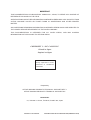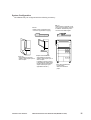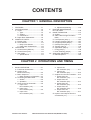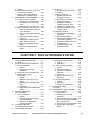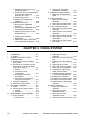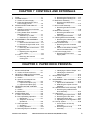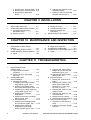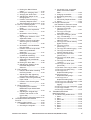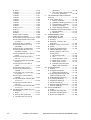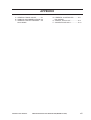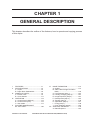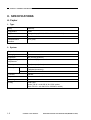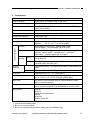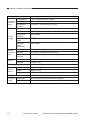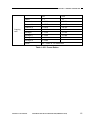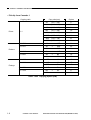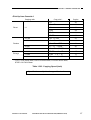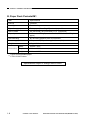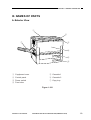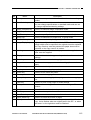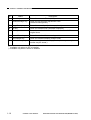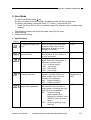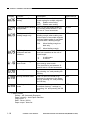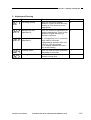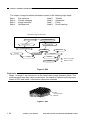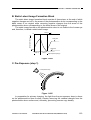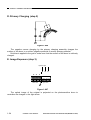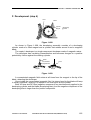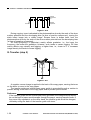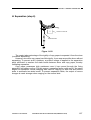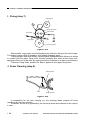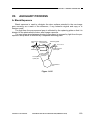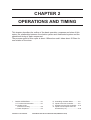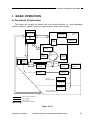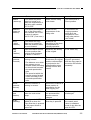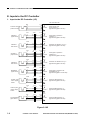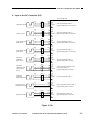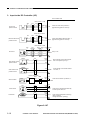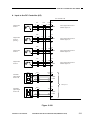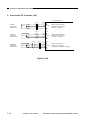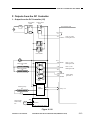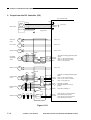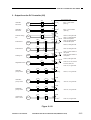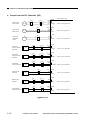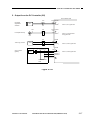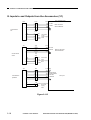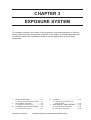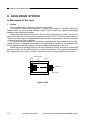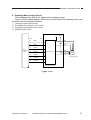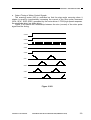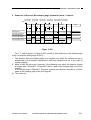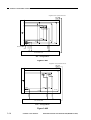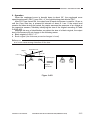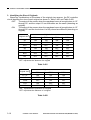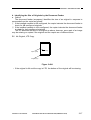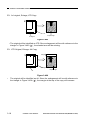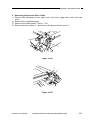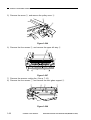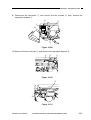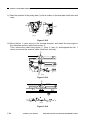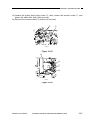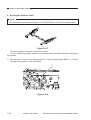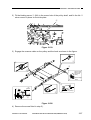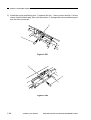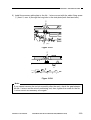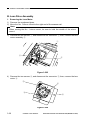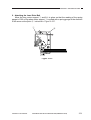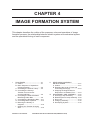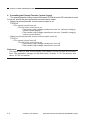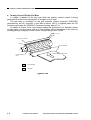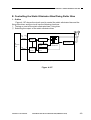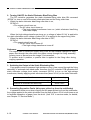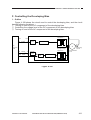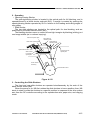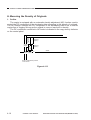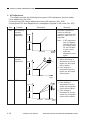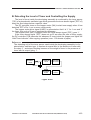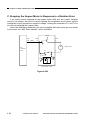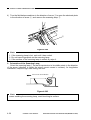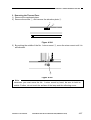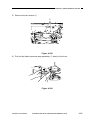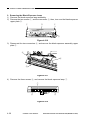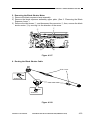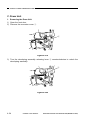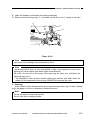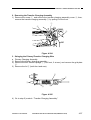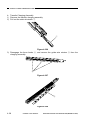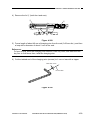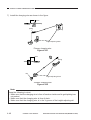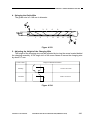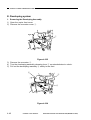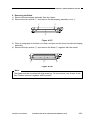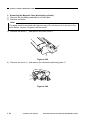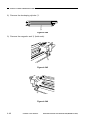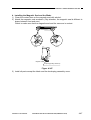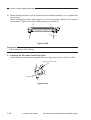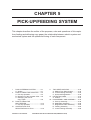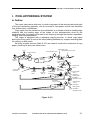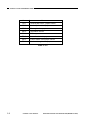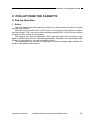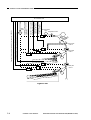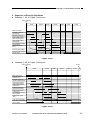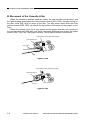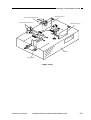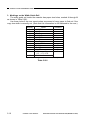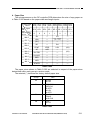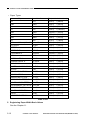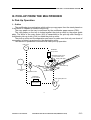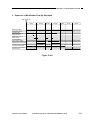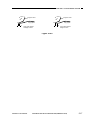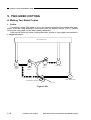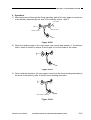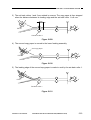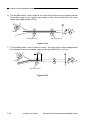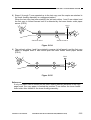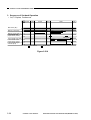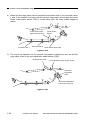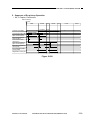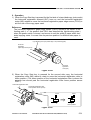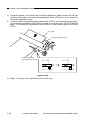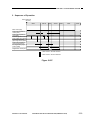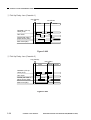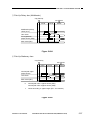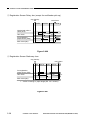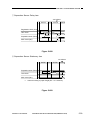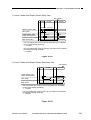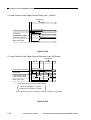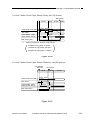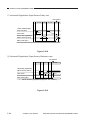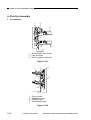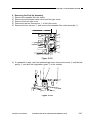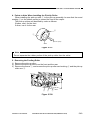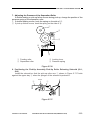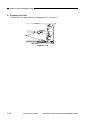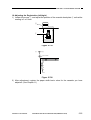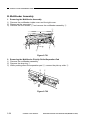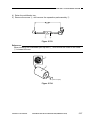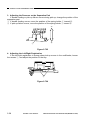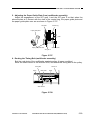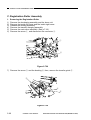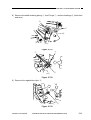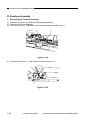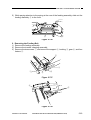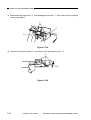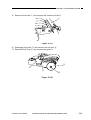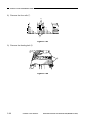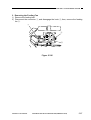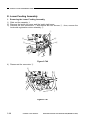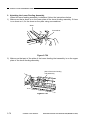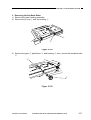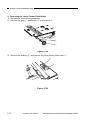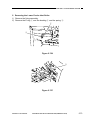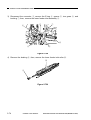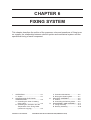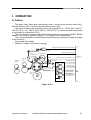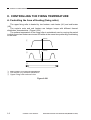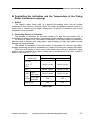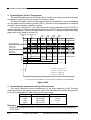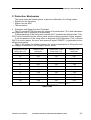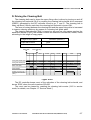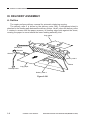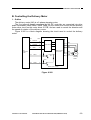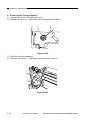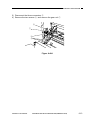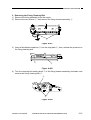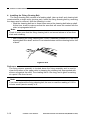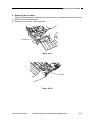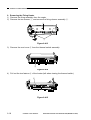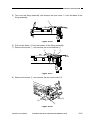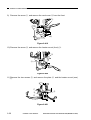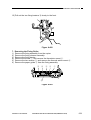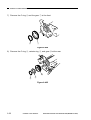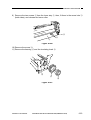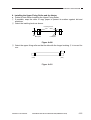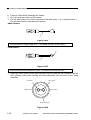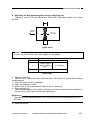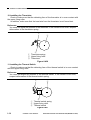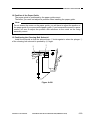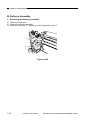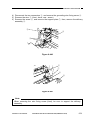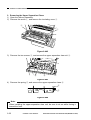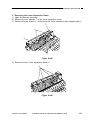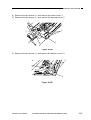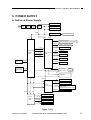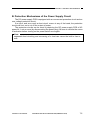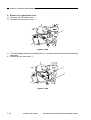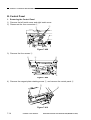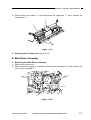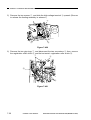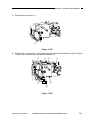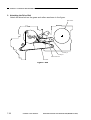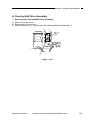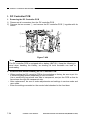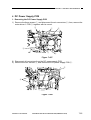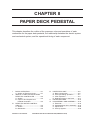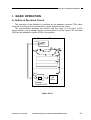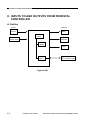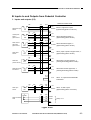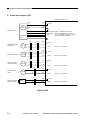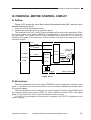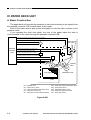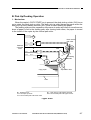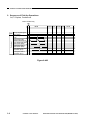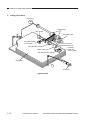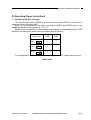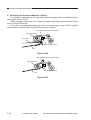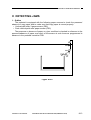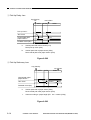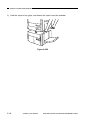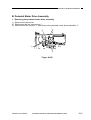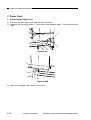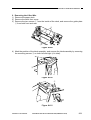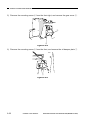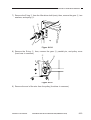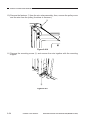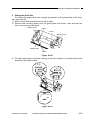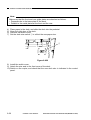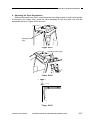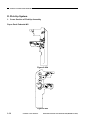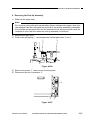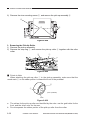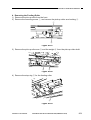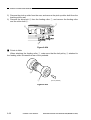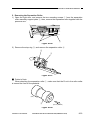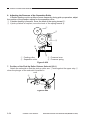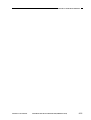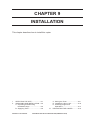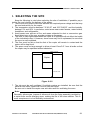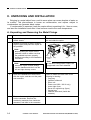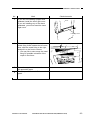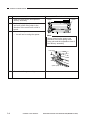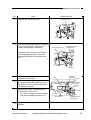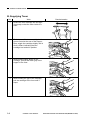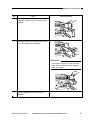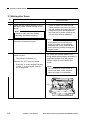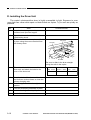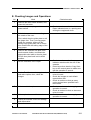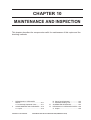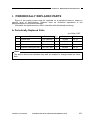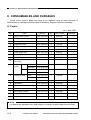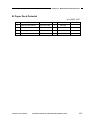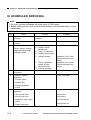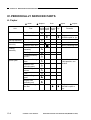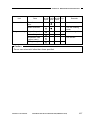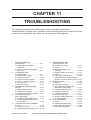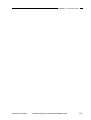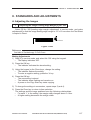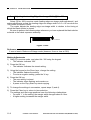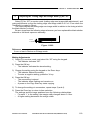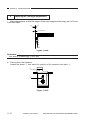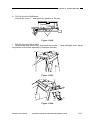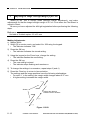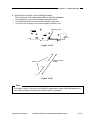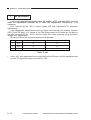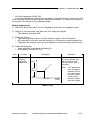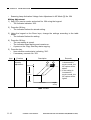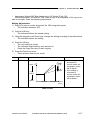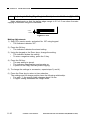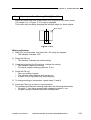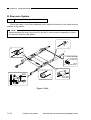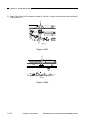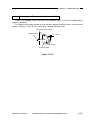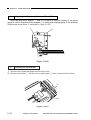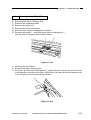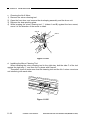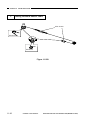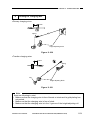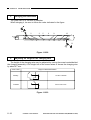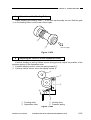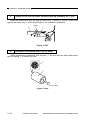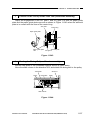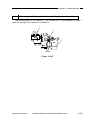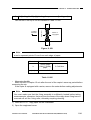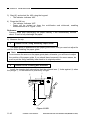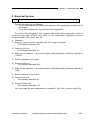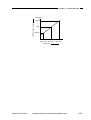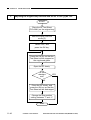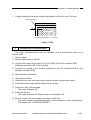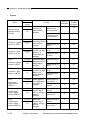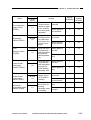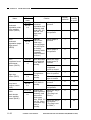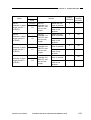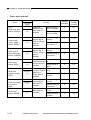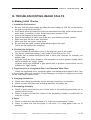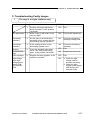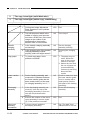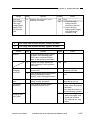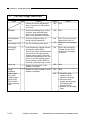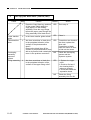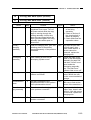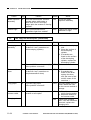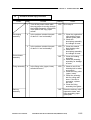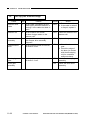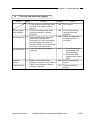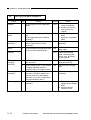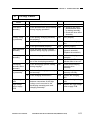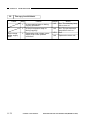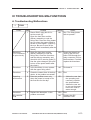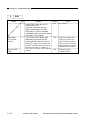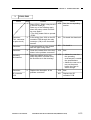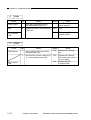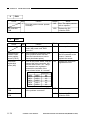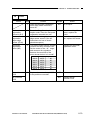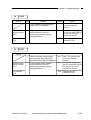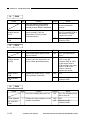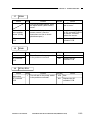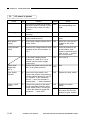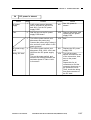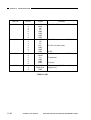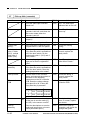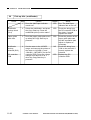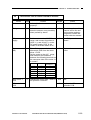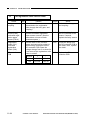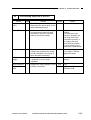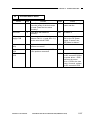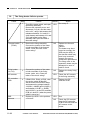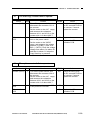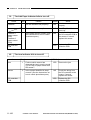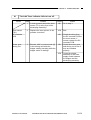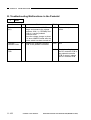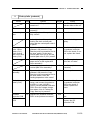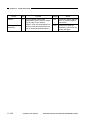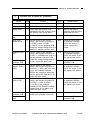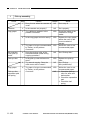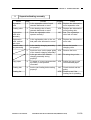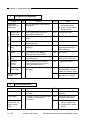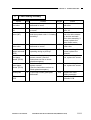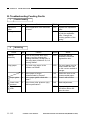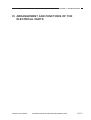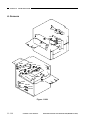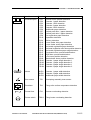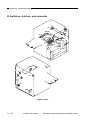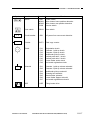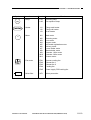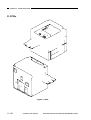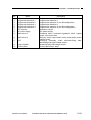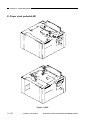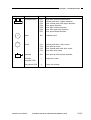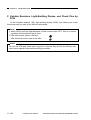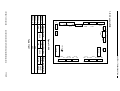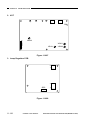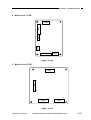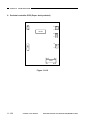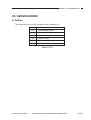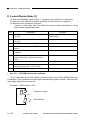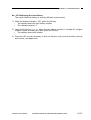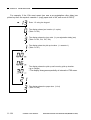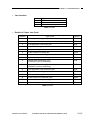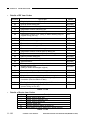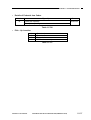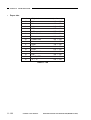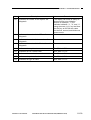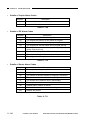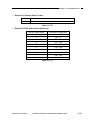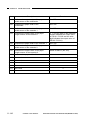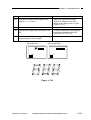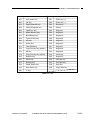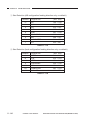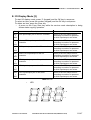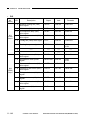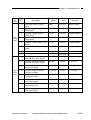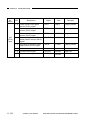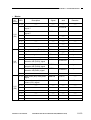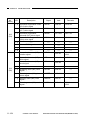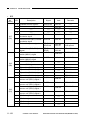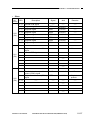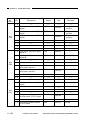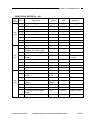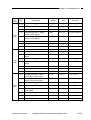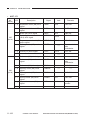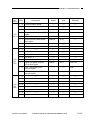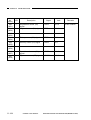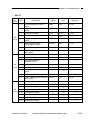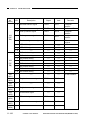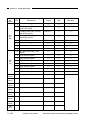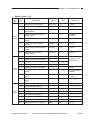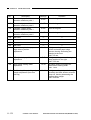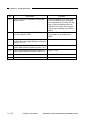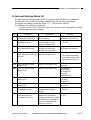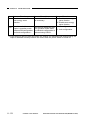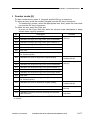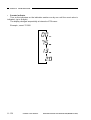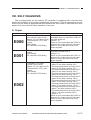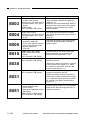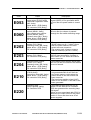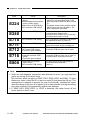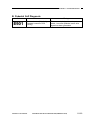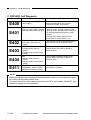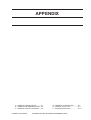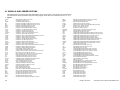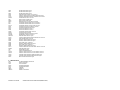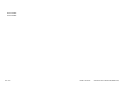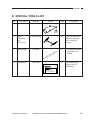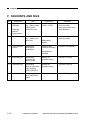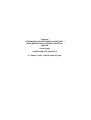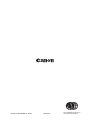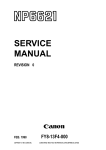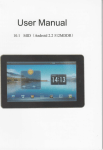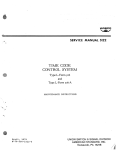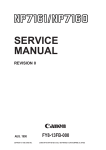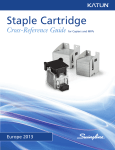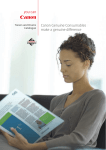Download Canon NP6330 Service manual
Transcript
SERVICE MANUAL REVISION 0 MAY 1997 COPYRIGHT © 1997 CANON INC. FY8-13EZ-000 CANON NP6330 REV.0 MAY 1997 PRINTED IN JAPAN (IMPRIME AU JAPON) IMPORTANT THIS DOCUMENTATION IS PUBLISHED BY CANON INC., JAPAN, TO SERVE AS A SOURCE OF REFERENCE FOR WORK IN THE FIELD. SPECIFICATIONS AND OTHER INFORMATION CONTAINED HEREIN MAY VARY SLIGHTLY FROM ACTUAL MACHINE VALUES OR THOSE FOUND IN ADVERTISING AND OTHER PRINTED MATTER. ANY QUESTIONS REGARDING INFORMATION CONTAINED HEREIN SHOULD BE DIRECTED TO THE COPIER SERVICE DEPARTMENT OF THE SALES COMPANY. THIS DOCUMENTATION IS INTENDED FOR ALL SALES AREAS, AND MAY CONTAIN INFORMATION NOT APPLICABLE TO CERTAIN AREAS. COPYRIGHT © 1997 CANON INC. Printed in Japan Imprimé au Japon Use of this manual should be strictly supervised to avoid disclosure of confidential information. Prepared by OFFICE IMAGING PRODUCTS TECHNICAL SUPPORT DEPT. 1 OFFICE IMAGING PRODUCTS TECHNICAL SUPPORT DIV. CANON INC. 5-1, Hakusan 7-chome, Toride-shi, Ibaraki 302, Japan COPYRIGHT © 1997 CANON INC. CANON NP6330 REV.0 MAY 1997 PRINTED IN JAPAN (IMPRIME AU JAPON) INTRODUCTION This Service Manual provides the basic facts and figures about the plain paper copier NP6330 needed for servicing it in the field. The NP6330 is designed to enable full automation of copying work, and may be configured with various accessories. (For detailed descriptions of sorters, ADFs, RDFs, and controllers, see their respective Service Manuals.) This Service Manual covers the NP6330 and the pedestal, and is organized as follows: Chapter 1 General Description introduces the copier’s features and specifications, shows how to operate the copier, and explains how copies are made. Chapter 2 Operations And Timing discusses how the functions of the mahine work and provides outlines of electric circuitry and sequence of operations. Chapter 3 Exposure System discusses the principles of operation used for the copier’s lens drive unit and scanner drive unit. It also explains the timing at which these drive units are operated, and shows how they may be disassembled/assembled and adjusted. Chapter 4 Image Formation System discusses the principles of how images are formed. It also explains the timing at which the various units involved in image formation are operated, and shows how they may be disassembled/assembled and adjusted. Chapter 5 Pick-Up/Feeding System explains the principles used from when copy paper is picked up to when a copy is delivered in view of the functions of electrical and mechanical units and in relation to their timing of operation. It also shows how these units may be disassembled/assembled and adjusted. Chapter 6 Fixing System explains the principles used to fuse toner images to transfer media in view of the functions of electrical and mechanical units and in relation to their timing of operation. It also shows how these units may be disassembled/assembled and adjusted. Chapter 7 Controls And Externals shows the copier’s external parts, and explains the principles used for the copier’s various control mechanisms in view of the functions of electrical and mechanical units and in relation to their timing of operation. It also shows how these units may be disassembled/assembled and adjusted. Chapter 8 Paper Deck Pedestal explains the principles of operation of the paper deck pedestal in view of electrical and mechanical units and in relation to their timing of operation. It also shows how the unit may be disassembled/assembled and adjusted. COPYRIGHT © 1997 CANON INC. CANON NP6330 REV.0 MAY 1997 PRINTED IN JAPAN (IMPRIME AU JAPON) i Chapter 9 Installation introduces requirements for the site of installation, and shows how the copier may be installed using step-by-step instructions. Chapter 10 Maintenance and Inspection provides tables of periodically replaced parts and consumables/durables and scheduled servicing charts. Chapter 11 Troubleshooting provides tables of maintenance/inspection, standards/adjustments, and problem identification (image fault/malfunction). Appendix contains a general timing chart and general circuit diagrams. 1. The following rules apply throughout this Service Manual: Each chapter contains sections explaining the purpose of specific functions and the relationship between electrical and mechanical systems with reference to the timing of operation. In the diagrams, represents the path of mechanical drive—where a signal name accompanies the symbol , the arrow indicates the direction of the electric signal. The expression “turn on the power” means flipping on the power switch, closing the front door, and closing the delivery door, which results in supplying the copier with power. 2. In the digital circuits, ‘1’ is used to indicate that the voltage level of a given signal is “High,” while ‘0’ is used to indicate “Low.” (The voltage value, however, differs from circuit to circuit.) In practically all cases, the internal mechanisms of a microprocessor cannot be checked in the field. Therefore, the operations of the microprocessors used in the copiers are not discussed: they are explained in terms of from sensors to the input of the DC controller PCB and from the output of the DC controller PCB to the loads. The descriptions in this Service Manual are subject to change without notice for product improvement or other reasons, and major changes will be communicated in the form of Service Information bulletins. All service persons are expected to have a good understanding of the contents of this Service Manual and all relevant Service Information bulletins and be able to identify and isolate faults in the copier. ii COPYRIGHT © 1997 CANON INC. CANON NP6330 REV.0 MAY 1997 PRINTED IN JAPAN (IMPRIME AU JAPON) System Configuration The NP6330 may be configured with the following accessory: ADF-E1 Feeds a stack of originals one by one to the copyboard for copying. Sorter-E1 Automatically sorts (page collation) and groups up to 20 sets of copies. COPYRIGHT © 1997 CANON INC. Stapler Sorter-D2/MS-B1 Automatically sorts (page collation) and groups up to 10 sets of copies. In addition to sorter functions, is equipped with stapler sorter functions which automatically staple sorted copies. (Not applicable to MS-B1.) RDF-F1 Feeds a stack of originals one by one to the copyboard for copying. In addition, automatically turns over each two-sided original. Paper Deck Pedestal-M1 (1 paper deck) Adds 1500 sheets of paper. CANON NP6330 REV.0 MAY 1997 PRINTED IN JAPAN (IMPRIME AU JAPON) iii CONTENTS CHAPTER 1 GENERAL DESCRIPTION I. II. III. IV. FEATURES.........................................1-1 SPECIFICATIONS ..............................1-2 A. Copier ............................................1-2 1. Type..........................................1-2 2. System .....................................1-2 3. Performance .............................1-3 B. Paper Deck Pedestal-M1 ..............1-8 NAMES OF PARTS ............................1-9 A. Exterior View .................................1-9 B. Cross Section ................................1-11 1. Body Cross Section..................1-11 2. Paper Deck Pedestal-M1 .........1-12 OPERATION.......................................1-13 A. Control Panel (AB/Inch).................1-13 B. Control Panel (Inch) ......................1-14 C. User Mode .....................................1-17 1. Specifications ...........................1-17 2. Adjustment/Cleaning ................1-19 ROUTINE MAINTENANCE BY THE USER ...................................1-20 VI. IMAGE FORMATION..........................1-21 A. Outline ...........................................1-21 B. Static Latent Image Formation Block..............................................1-23 C. Pre-Exposure (step 1) ...................1-23 D. Primary Charging (step 2) .............1-24 E. Image Exposure (step 3) ...............1-24 F. Development (step 4) ....................1-25 G. Transfer (step 5) ............................1-26 H. Separation (step 6)........................1-27 I. Fixing (step 7)................................1-28 J. Drum Cleaning (step 8) .................1-28 VII. AUXILIARY PROCESS ......................1-29 A. Blank Exposure .............................1-29 V. CHAPTER 2 OPERATIONS AND TIMING I. BASIC OPERATION...........................2-1 A. Functional Construction.................2-1 B. Outline of the Electrical Circuitry..........................2-2 C. Basic Sequence ............................2-4 1. Basic Sequence of Operation ..2-4 D. Controlling the Main Motor ............2-6 1. Outline ......................................2-6 2. Operation..................................2-6 E. Inputs to the DC Controller............2-8 1. Input to the DC Controller (1/5) ...................2-8 2. Input to the DC Controller (2/5) ...................2-9 3. Input to the DC Controller (3/5) ...................2-10 COPYRIGHT © 1997 CANON INC. 4. Input to the DC Controller (4/5) ...................2-11 5. Input to the DC Controller (5/5) ...................2-12 F. Outputs from the DC Controller.....2-13 1. Output from the DC Controller (1/5) ...................2-13 2. Output from the DC Controller (2/5) ...................2-14 3. Output from the DC Controller (3/5) ...................2-15 4. Output from the DC Controller (4/5) ...................2-16 5. Output from the DC Controller (5/5) ...................2-17 G. Inputs to and Outputs from the Accessories (1/1)...........................2-18 CANON NP6330 REV.0 MAY 1997 PRINTED IN JAPAN (IMPRIME AU JAPON) v CHAPTER 3 EXPOSURE SYSTEM I. II. III. IV. BASIC OPERATION ...........................3-1 A. Varying the Reproduction Ratio.....3-1 LENS DRIVE SYSTEM ......................3-2 A. Movement of the Lens...................3-2 1. Outline ......................................3-2 2. Lens Motor Drive Circuit...........3-4 3. Focusing ...................................3-5 SCANNER DRIVE MECHANISM .......3-6 A. Driving the Scanner.......................3-6 1. Outline ......................................3-6 2. Scanning Motor Control Circuit..3-7 3. Relationship between Scanner Sensor and Signals ..................3-10 4. Sequence of Scanner Movements (Enlarge/Reduce) ..3-10 5. Sequence of Scanner Movements (page separation mode, 2 copies)........................3-11 OTHERS.............................................3-13 V. A. Controlling the Detection of Original Sizes.................................3-13 1. Outline ......................................3-13 2. Operation..................................3-15 3. Identifying the Size of Originals ..3-16 4. Identifying the Size of Originals by the Document Feeder..........3-17 DISASSEMBLY AND ASSEMBLY......3-19 A. Scanner Drive Assembly ...............3-19 1. Removing the Scanner Motor ..3-19 2. Outline of the Scanner Drive Cable...............................3-20 3. Removing the Scanner Drive Cable...............................3-21 4. Routing the Scanner Cable ......3-26 B. Lens Drive Assembly.....................3-30 1. Removing the Lens Motor ........3-30 2. Attaching the Lens Drive Belt...3-31 3. Removing the Lens hood ..........3-32 CHAPTER 4 IMAGE FORMATION SYSTEM I. vi PROCESSES .....................................4-1 A. Outline ...........................................4-1 B. Basic Sequence of Operations (image formation) ..........................4-2 C. Controlling the Scanner Lamp.......4-3 1. Outline ......................................4-3 2. Turning On and Off the Scanning Lamp ........................4-4 3. Detecting the Activation of the Scanning Lamp ........................4-4 4. Protection Mechanism..............4-4 D. Controlling the Primary/ Transfer Corona Current and the Grid Bias ..........................4-5 1. Outline ......................................4-5 2. Controlling the Primary/Transfer Corona Current.........................4-6 3. Keeping the Primary/Transfer Corona Current at a Specific Level .........................................4-7 4. Turning On and Off the Grid Bias...................................4-8 E. Controlling the Static Eliminator Bias/Fixing Roller Bias ..................4-9 1. Outline ......................................4-9 2. Turning ON/OFF the Static Eliminator Bias/Fixing Bias.......4-10 3. Switching the Output of the Static Eliminating Bias..............4-10 COPYRIGHT © 1997 CANON INC. II. 4. Preventing Separation Faults (thin paper picked up from the multifeeder) .......................4-10 F. Controlling the Developing Bias ....4-11 1. Outline ......................................4-11 2. Turning On and Off DC Component of the Developing Bias and Controlling the Voltage Level............................4-12 3. Turning On and Off the AC Component of the Developing Bias .......................4-13 4. Sequence of Operations (developing bias) .....................4-13 G. Controlling Blank Exposure ...........4-14 1. Outline ......................................4-14 2. Operation..................................4-15 3. Controlling the Slide Shutters...4-15 H. Mesuring the Density of Originals ........................................4-16 1. Outline ......................................4-16 2. Operation..................................4-17 3. AE Adjustment..........................4-18 I. Cleaning the Transfer Charging Wire ...............................................4-19 1. Outline ......................................4-19 2. Operation..................................4-19 DEVELOPING ASSEMBLY/ DRUM CLEANER...............................4-21 CANON NP6330 REV.0 MAY 1997 PRINTED IN JAPAN (IMPRIME AU JAPON) III. A. Outline ...........................................4-21 B. Detecting the Level of Toner and Controlling the Supply ...................4-23 C. Stopping the Hopper Motor in Response to a Rotation Error........4-24 DISASSEMBLY AND ASSEMBLY......4-25 A. Scanning Lamp Assembly.............4-25 1. Removing the Scanning Lamp ...4-25 2. Orientation of the Scanning Lamp ........................................4-26 3. Removing the Thermal Fuse....4-27 B. Blank Exposure Lamp Assembly ..4-28 1. Removing the Blank Exposure Lamp Assembly........................4-28 2. Removing the Blank Exposure Lamp ........................................4-30 3. Removing the Blank Shutter Solenoid ...................................4-31 4. Adjusting the Position of the Blank Shutter Solenoid.............4-32 5. Removing the Blank Shutter Motor ........................................4-33 6. Routing the Blank Shutter Cable ........................................4-33 C. Drum Unit ......................................4-34 1. Removing the Drum Unit..........4-34 2. Cleaning ...................................4-35 D. Charging Assembly .......................4-36 1. Removing the Primary Charging Assembly ..................4-36 2. Removing the Transfer Charging Assembly ..................4-37 3. Stringing the Primary/ Transfer Charging Wire ............4-37 4. Stringing the Guide Wire ..........4-41 5. Adjusting the Height of the Charging Wire ..........................4-41 E. Developing System .......................4-42 1. Removing the Developing Assembly ..................................4-42 2. Removing the Blade .................4-43 3. Removing the Magnetic Seal (developing cylinder) ...............4-44 4. Installing the Magnetic Seal and the Blade ...........................4-47 5. Installing the Electrode Positioning Plate.......................4-48 CHAPTER 5 PICK-UP/FEEDING SYSTEM I. II. III. IV. V. PICK-UP/FEEDING SYSTEM ............5-1 A. Outline ...........................................5-1 PICK-UP FROM THE CASSETTE .....5-3 A. Pick-Up Operation .........................5-3 1. Outline ......................................5-3 2. Sequence of Pick-Up Operations ................................5-5 B. Movement of the Cassette Lifter ...5-6 C. Identifying the Size of Copy Paper ...................................5-8 1. Outline ......................................5-8 2. Identifying the Size of Copy Paper ........................................5-8 3. Markings on the Width Guide Rail ...........................................5-10 4. Paper Size................................5-11 5. Registering Paper Width Basic Values.......................................5-12 PICK-UP FROM THE MULTIFEEDER...................................5-13 A. Pick-Up Operation .........................5-13 1. Outline ......................................5-13 2. Identifying the Size of Paper on the Multifeeder ....................5-14 3. Sequence of Multifeeder Pick-Up Operation ....................5-15 CONTROLLING THE REGISTRATION CLUTCH .................5-16 TWO-SIDED COPYING .....................5-18 COPYRIGHT © 1997 CANON INC. A. Making Two-Sided Copies.............5-18 1. Outline ......................................5-18 2. Operations ................................5-19 B. Lower Feeding Assembly ..............5-20 1. Outline ......................................5-20 2. Set-Back Operation ..................5-22 3. Sequence of Set-back Operation..................................5-26 4. Re-Pick Up ...............................5-27 5. Sequence of Re-Pick-up Operation..................................5-29 C. Horizontal Registration ..................5-30 1. Outline ......................................5-30 2. Operation..................................5-31 3. Sequence of Operatiion ...........5-33 VI. DETECTING JAMS ............................5-34 A. Outline ...........................................5-34 VII. DISASSEMBLY AND ASSEMBLY......5-45 A. Pick-Up Assembly .........................5-46 1. Construction .............................5-46 2. Removing the Pick-Up Assembly ..................................5-47 3. Removing the Pick-Up Roller ...5-48 4. Points to Note When Installing the Pick-Up Roller ....................5-49 5. Removing the Feeding Roller...5-49 6. Removing the Separation Roller ........................................5-51 CANON NP6330 REV.0 MAY 1997 PRINTED IN JAPAN (IMPRIME AU JAPON) vii 7. Adjusting the Pressure of the Separation Roller......................5-53 8. Positioning the Pick-Up Assembly Pick-Up Roller Releasing Solenoid (SL1, SL2) .................5-53 9. Releasing the Lifter ..................5-54 10.Adjusting the Registration (left/right) ..................................5-55 B. Multifeeder Assembly ....................5-56 1. Removing the Multifeeder Assembly ..................................5-56 2. Removing the Multifeeder PickUp Roller/Separation Pad ........5-56 3. Adjusting the Pressure on the Separation Pad.........................5-58 4. Adjusting the Left/Right Registration ..............................5-58 5. Adjusting the Paper Guide Plate Cam (multifeeder assembly) ....5-59 6. Routing the Timing Belt (multifeeder assembly) .............5-59 C. Registration Roller Assembly ........5-60 1. Removing the Registration Roller ........................................5-60 D. Feeding Assembly .........................5-62 1. Removing the Feeding Assembly ..................................5-62 2. Removing the Feeding Belt......5-63 3. Removing the Feeding Fan......5-67 E. Lower Feeding Assembly ..............5-68 1. Removing the Lower Feeding Assembly ..................................5-68 2. Attaching the Lower Feeding Assembly ..................................5-70 3. Removing the Set-Back Roller ..5-71 4. Removing the Lower Feeder Outlet Roller .............................5-72 5. Removing the Lower Feeder Inlet Roller ................................5-73 CHAPTER 6 FIXING SYSTEM I. II. III. IV. viii OPERATION.......................................6-1 A. Outline ...........................................6-1 CONTROLLING THE FIXING TEMPERATURE.................................6-2 A. Controlling the Area of Heating (fixing roller)...................................6-2 B. Controlling the Activation and the Temperature of the Fixing Roller (continuous copying) .....................6-3 1. Outline ......................................6-3 2. Controlling Period of Activation..............................6-3 3. Controlling the Control Temperature .............................6-4 4. Controlling the temperature during Pre-heat mode ..............6-4 C. Protection Mechanism ...................6-5 D. Driving the Cleaning Belt...............6-7 DELIVERY ASSEMBLY......................6-8 A. Outline ...........................................6-8 B. Controlling the Delivery Motor .......6-9 1. Outline ......................................6-9 2. Operation..................................6-10 DISASSEMBLY AND ASSEMBLY......6-11 A. Fixing Assembly ............................6-11 1. Construction .............................6-11 COPYRIGHT © 1997 CANON INC. 2. Removing the Fixing Assembly ..................................6-12 3. Removing the Fixing Cleaning Belt ...........................................6-15 4. Installing the Fixing Cleaning Belt ...........................................6-16 5. Replacing the oil sheet.............6-17 6. Removing the Fixing Heater.....6-18 7. Removing the Fixing Roller ......6-21 8. Installing the Upper Fixing Roller and the Heater ...............6-25 9. Adjusting the Nip (tightening the pressure adjusting nut).......6-27 10.Installing the Thermistor ...........6-28 11. Installing the Thermal Switch ...6-28 12.Position of the Paper Guide .....6-29 13.Positioning the Cleaning Belt Solenoid ...................................6-29 B. Delivery Assembly .........................6-30 1. Removing the Delivery Assembly ..................................6-30 2. Removing the Upper Separation Claws .....................6-32 3. Removing the Lower Separation Claws .....................6-33 4. Removing the Delivery Motor...6-34 CANON NP6330 REV.0 MAY 1997 PRINTED IN JAPAN (IMPRIME AU JAPON) CHAPTER 7 CONTROLS AND EXTERNALS I. II. III. IV. FANS ..................................................7-1 POWER SUPPLY ...............................7-3 A. Outline of Power Supply................7-3 B. Protection Mechanisms of the Power Supply Circuit .....................7-5 ERROR DETECTION CIRCUIT .........7-6 A. Outline ...........................................7-6 B. Scanning Lamp Error Activation Detection Circuit ............................7-7 C. Fixing Heater Error Activation Detection Circuit ............................7-7 1. Detection by an SSR................7-7 2. Detection by a Thermistor ........7-7 DISASSEMBLY AND ASSEMBLY......7-8 A. Externals........................................7-9 1. Remove the left inside cover....7-11 2. Remove the right inside cover ...7-12 B. Control Panel.................................7-14 1. Removing the Control Panel ....7-14 C. Copyboard Cover ..........................7-15 1. Replacing the Copyboard Cover Sheet .............................7-15 D. Fans...............................................7-15 1. Removing the Scanner Cooling Fan ..............................7-15 E. F. G. H. I. J 2. Removing the Exhaust Fan......7-15 3. Removing the Feeding Fan .....7-17 Main Motor Assembly....................7-17 1. Removing the Main Motor Assembly ..................................7-17 Mirror Guide Assembly..................7-18 1. Removing the Mirror Guide Plate .........................................7-18 Main Drive Assembly.....................7-19 1. Removing the Main Drive Assembly ..................................7-19 2. Attaching the Drive Belt............7-22 Cleaning Belt Drive Assembly .......7-23 1. Removing the Cleaning Belt Drive Assembly ........................7-23 DC Controller PCB ........................7-24 1. Removing the DC Controller PCB ..........................................7-24 2. Points to Note When Handling the DC Controller PCB .............7-24 DC Power Supply PCB .................7-25 1. Removing the DC Power Supply PCB ..............................7-25 CHAPTER 8 PAPER DECK PEDESTAL I. II. III. IV. BASIC OPERATION...........................8-1 A. Outline of Electrical Circuit ............8-1 INPUTS TO AND OUTPUTS FROM PEDESTAL CONTROLLER ...............8-2 A. Outline ...........................................8-2 B. Inputs to and Outputs from Pedestal Controller ........................8-3 1. Inputs and outputs (1/2) ...........8-3 2. Inputs and outputs (2/2) ...........8-4 PEDESTAL MOTOR CONTROL CIRCUIT .............................................8-5 A. Outline ...........................................8-5 B. Mechanism ....................................8-5 PAPER DECK UNIT ...........................8-6 A. Basic Construction ........................8-6 B. Pick-Up/Feeding Operation ...........8-7 1. Mechanism ...............................8-7 2. Sequence of Pick-Up Operations ................................8-8 C. Lifter Operation..............................8-9 1. Operation..................................8-9 2. Lifting Operation .......................8-10 D. Detecting Paper in the Deck .........8-11 COPYRIGHT © 1997 CANON INC. V. VI. 1. Identifying the Size of Paper ....8-11 2. Identifying the Presence/ Absence of Paper.....................8-12 DETECTING JAMS ............................8-13 1. Outline ......................................8-13 DISASSEMBLY AND ASSEMBLY......8-15 A. Externals........................................8-16 1. Paper Deck Pedestal-M1 .........8-16 2. Detaching the Copier from the Pedestal ...................................8-17 B. Pedestal Motor Drive Assembly ....8-19 1. Removing the pedestal motor drive assembly .........................8-19 C. Paper Deck....................................8-20 1. Removing the Paper Deck .......8-20 2. Removing the Lifter Wire..........8-21 3. Setting the Deck Size...............8-25 4. Adjusting the Deck Registration..8-27 D. Pick-Up System .............................8-28 1. Cross Section of Pick-Up Assembly ..................................8-28 2. Removing the Pick-Up Assembly ..................................8-29 CANON NP6330 REV.0 MAY 1997 PRINTED IN JAPAN (IMPRIME AU JAPON) ix 3. Removing the Pick-Up Roller ...8-30 4. Removing the Feeding Roller...8-31 5. Removing the Separation Roller ........................................8-33 6. Adjusting the Pressure of the Separation Roller......................8-34 7. Position of the Pick-Up Roller Release Solenoid (SL1) ...........8-34 CHAPTER 9 INSTALLATION I. II. SELECTING THE SITE ......................9-1 UNPACKING AND INSTALLATION....9-2 A. Unpacking and Removing the Metal Fixings ...........................9-2 B. Supplying Toner.............................9-6 III. C. Stirring the Toner ...........................9-8 D. Installing the Drum Unit .................9-10 E. Checking Images and Operations .....................................9-11 RELOCATING THE COPIER .............9-13 CHAPTER 10 MAINTENANCE AND INSPECTION I. II. PERIODICALLY REPLACED PARTS ................................................10-1 A. Periodically Replaced Parts ..........10-1 CONSUMABLES AND DURABLES ...10-2 A. Copier ............................................10-2 III. IV. B. Paper Deck Pedestal.....................10-3 SCHEDULED SERVICING.................10-4 PERIODICALLY SERVICED PARTS..10-6 A. Copier ............................................10-6 CHAPTER 11 TROUBLESHOOTING I. II. x MAINTENANCE AND INSPECTION......................................11-3 A. Image Adjustment Basic Procedure ......................................11-3 B. Points to Note for Scheduled Servicing........................................11-5 STAMDARDS AND ADJUSTMENTS .................................11-7 A. Adjusting the Images.....................11-7 1. Adjusting the Image Leading Edge Margin [3] No. 305 ..........11-7 2. Adjusting the Leading Edge Non-Image Width [3] No. 306 ..11-8 3. Adjusting the Trailing Edge NonImage Width [3] No. 307 ..........11-9 4. Adjusting the Left-Right Registration ..............................11-10 5. Adjusting the Image Left-Right Margin [3] No. 308....................11-12 6. AE Adjustments........................11-14 7. Adjusting the Developing Bias DC Component [3] No. 302......11-18 8. Adjusting the Horizontal Registration Paper Edge Sensor Position [3] No. 324 .....11-19 COPYRIGHT © 1997 CANON INC. 9. Adjusting the Trailing Edge Margin for Pick-Up from the Multifeeder [3] No. 327.............11-20 10.Adjusting the Book Erasing Width [3] No. 326 .....................11-21 B. Exposure System ..........................11-22 1. Routing the Scanner Drive Cable ........................................11-22 2. Adjusting the Position of the Mirror (optical path length between No. 1 mirror and No. 2/No. 3 mirror) ...................11-23 3. Adjusting the Tension of the Scanner Cable..........................11-25 4. Adjusting the Tension of the Lens Drive Belt .........................11-26 5. Cleaning the No.4 Mirror ..........11-26 6. Cleaning the No.5/No.6 Mirror...11-27 C. Image Formation System ..............11-29 1. Orientation of the Scanning Lamp ........................................11-29 2. Position of the Blank Shutter Solenoid ...................................11-29 CANON NP6330 REV.0 MAY 1997 PRINTED IN JAPAN (IMPRIME AU JAPON) III. 3. Routing the Blank Shutter Cable ........................................11-30 4. Routing the Charging Wire.......11-31 5. Stringing the Guide Wire ..........11-32 6. Adjusting the Height of the Charging Wire ..........................11-32 7. Position of the Developing Assembly Magnetic Seal ..........11-33 8. After Replacing the Drum unit ..11-33 D. Pick-Up / Feeding System.............11-34 1. Orientation of the Pick-Up Roller ........................................11-34 2. Orientation of the Separation Roller ........................................11-34 3. Orientation of the Feeding Roller ........................................11-35 4. Adjusting the Pressure of the Separation Roller......................11-35 5. Position of the Pick-Up Roller Solenoid (pick-up assembly; SL1, SL2) .................................11-36 6. Orientation of the Multifeeder Pick-Up Roller ..........................11-36 7. Position of the Pick-Up Guide Plate Cam (multifeeder assembly) .................................11-37 8. Routing the Timing Belt (multifeeder assembly) .............11-37 9. Adjusting the Pressure of the Separation Pad (multifeeder assembly) .................................11-38 10.Routing the Drive Belt ..............11-38 11. Adjusting the Position of the Horizontal Registration Solenoid ...................................11-39 E. Fixing System ................................11-40 1. Points to Note When Installing the Fixing Heater ......................11-40 2. Adjusting the Nip (tightening the pressure adjusting nut).......11-41 3. Position of the Fixing Assembly Paper Guide .............................11-42 4. Position of the Cleaning Belt Solenoid ...................................11-42 F. Electrical System ...........................11-43 1. Registering the Cassette/ Multifeeder Paper Width Basic Setting [4] .................................11-43 2. Adjusting the Original Stop Position with the DF in Use ([3] No.325) ..............................11-46 3. Checking the Photointerrupters11-47 TROUBLESHOOTING IMAGE FAULTS ..............................................11-53 A. Making Initial Checks ....................11-53 1. Installation Environment ...........11-53 2. Checking the Originals .............11-53 COPYRIGHT © 1997 CANON INC. IV. 3. Copyboard Cover, Copyboard Glass, and Standard White Plate..........................................11-53 4. Charging Assemblies ...............11-53 5. Developing Assembly...............11-53 6. Paper ........................................11-53 7. Periodically Replaced Parts .....11-54 8. Others.......................................11-54 B. Image Fault Samples ......11-56 Not available in electronic format C. Troubleshooting Faulty Images .....11-57 1. The copy is too light. (halftone only)...........................11-57 2. The copy is too light. (solid black also) ......................11-58 3. The copy is too light. (entire copy, considerably)...................11-58 4. The copy has uneven density. (darker at front) ........................11-59 5. The copy has uneven density. (lighter at front) .........................11-59 6. The copy is foggy. (entire copy) .............................11-60 7. The copy has vertical fogging....11-61 8. The copy has black lines. (vertical, blurred, thick) .............11-61 9. The copy has black lines. (vertical, thin)............................11-62 10.The copy has white spots. (vertical)....................................11-63 11. The copy has white lines. (vertical)...................................11-63 12.The copy has white spots. (horizontal) ...............................11-64 13.The back of the copy is soiled ...11-65 14.The copy has faulty fixing ........11-66 15.The copy has a displaced leading edge ............11-67 16.The copy has a displaced leading edge ............11-67 17.The copy has a displaced leading edge ............11-67 18.The copy has a blurred image. 11-68 19.The copy has horizontal fogging......................................11-69 20.The copy has poor sharpness..11-70 21.The copy is blank .....................11-71 22.The copy is solid black .............11-72 TROUBLESHOOTING MALFUNCTIONS ...............................11-73 A. Troubleshooting Malfunctions........11-73 1. E000 .........................................11-73 2. E001 .........................................11-74 3. E002, 003 .................................11-75 4. E004 .........................................11-76 5. E005 .........................................11-76 6. E010 .........................................11-77 7. E030 .........................................11-77 8. E031 .........................................11-78 CANON NP6330 REV.0 MAY 1997 PRINTED IN JAPAN (IMPRIME AU JAPON) xi 9. E051 .........................................11-78 10.E053 .........................................11-79 11. E060 .........................................11-80 12.E202 .........................................11-81 13.E203 .........................................11-81 14.E204 .........................................11-82 15.E210 .........................................11-82 16.E220 .........................................11-82 17.E224 .........................................11-83 18.E240 .........................................11-83 19.E710, E711...............................11-83 20.E712 .........................................11-84 21.E716 .........................................11-84 22.E800 .........................................11-85 23.AC power is absent ..................11-86 24.DC power is absent..................11-87 25.The blank shutter fails to move ..11-89 26.The photosensitive drum fails to rotate ....................................11-89 27.Pick-up fails. (cassette) ............11-90 28.The lifter fails to move up. (cassette)..................................11-91 29.Pick-up fails. (multifeeder)........11-92 30.The scanner fails to move forward/in reverse.....................11-93 31.The registration roller fails to rotate ........................................11-94 32.The scanning lamp fails to turn on ......................................11-95 33.The pre-exposure lamp fails to turn on ..................................11-96 34.The hopper motor fails to rotate ........................................11-96 35.The lens fails to move. .............11-97 36.The fixing heater fails to operate. ....................................11-98 37.The total copy counter fails to operate .................................11-99 38.The option counter fails to operate .....................................11-99 39.The Add Paper indicator fails to turn off ................................11-100 40.The Jam indicator fails to turn off ....................................11-100 41.The Add Toner indicator fails to turn off ................................11-101 B. Troubleshooting Malfunctions in the Pedestal ................................11-102 1. E901 .......................................11-102 2. Pick-up fails. (pedestal)..........11-107 3. The lifter fails to move up. xii COPYRIGHT © 1997 CANON INC. (pedestal) ...............................11-105 4. The Add Paper indicator fails to turn off. (pedestal) ..............11-106 V. TROUBLESHOOTING FEEDING FAULTS ............................................11-107 A. Copy Paper Jams ........................11-107 1. Pick-up assembly ...................11-108 2. Separation/feeding assembly ..11-109 3. Fixing/delivery assembly ........11-110 4. Cleaning assembly.................11-110 5. Lower feeding assembly ........11-111 B. Troubleshooting Feeding Faults ..11-112 1. Double feeding .......................11-112 2. Wrinkling.................................11-112 VI. ARRANGEMENT AND FUNCTIONS OF THE ELECTRICAL PARTS.......................11-113 A. Sensors ........................................11-114 B. Switches, clutches, and solenoids ......................................11-116 C. Heaters, lamps, and motors.........11-118 D. PCBs ............................................11-120 E. Paper deck pedestal-M1 ..............11-122 F. Variable Resistors, LightEmitting Diodes, and Check pins by PCB .................................11-124 1. DC Controls PCB ...................11-125 2. HVT ........................................11-126 3. Lamp Regulator PCB .............11-126 4. Motor driver 1 PCB ................11-127 5. Motor driver 2 PCB ................11-127 6. Pedestal controller PCB (Paper deck pedestal) ............11-128 VII. SERVICE MODE ..............................11-129 A. Outline..........................................11-129 B. Using Service Mode.....................11-130 1. Starting Service Mode............11-130 C. Using Adjustment Mode and Optional Setting mode .................11-131 D. Control/Display Mode [1] .............11-132 E. I/0 Display Mode [2] .....................11-147 F. Adjustment Mode [3] ....................11-171 G. Function Mode [4] ........................11-173 H. Optional Settings Mode [5] ..........11-175 I. Counter Mode [6] .........................11-177 VIII. SELF DIAGNOSIS............................11-179 A. Copier ..........................................11-179 B. Pedestal Self Diagnosis ...............11-183 C. RDF/ADF Self Diagnosis .............11-184 D. Sorter Self Diagnosis ...................11-185 CANON NP6330 REV.0 MAY 1997 PRINTED IN JAPAN (IMPRIME AU JAPON) APPENDIX A. GENERAL TIMING CHART ..........A-1 B. SIGNALS AND ABBREVIATIONS A-2 C. GENERAL CIRCUIT DIAGRAM....A-5 Not available COPYRIGHT © 1997 CANON INC. D. PEDESTAL CONTROLLER ..........A-9 Not available E. SPECIAL TOOLS LIST .................A-11 F. SOLVENTS AND OILS..................A-12 CANON NP6330 REV.0 MAY 1997 PRINTED IN JAPAN (IMPRIME AU JAPON) xiii CHAPTER 1 GENERAL DESCRIPTION This chapter describes the outline of the features, how to operate and copying process of this copier. I. II. III. IV. V. FEATURES.........................................1-1 SPECIFICATIONS ..............................1-2 A. Copier ............................................1-2 B. Paper Deck Pedestal-M1 ..............1-8 NAMES OF PARTS ............................1-9 A. Exterior View .................................1-9 B. Cross Section ................................1-11 OPERATION.......................................1-13 A. Control Panel (AB/Inch).................1-13 B. Control Panel (Inch) ......................1-14 C. User Mode .....................................1-17 ROUTINE MAINTENANCE BY THE USER ...................................1-20 COPYRIGHT © 1997 CANON INC. VI. IMAGE FORMATION..........................1-21 A. Outline ...........................................1-21 B. Static Latent Image Formation Block..............................................1-23 C. Pre-Exposure (step 1) ...................1-23 D. Primary Charging (step 2) .............1-24 E. Image Exposure (step 3) ...............1-24 F. Development (step 4) ....................1-25 G. Transfer (step 5) ............................1-26 H. Separation (step 6)........................1-27 I. Fixing (step 7)................................1-28 J. Drum Cleaning (step 8) .................1-28 VII. AUXILIARY PROCESS ......................1-29 A. Blank Exposure .............................1-29 CANON NP6330 REV.0 MAY 1997 PRINTED IN JAPAN (IMPRIME AU JAPON) CHAPTER 1 GENERAL DESCRIPTION I. FEATURES 1. Front-loading. • Paper is supplied from the front so that it requires less floor space. • Although designed as a compact machine, its source of paper may hold as many as 2550 sheets (with the addition of a paper deck pedestal (accessory)). 2. High-quality toner for high-quality images. • Its high-quality one-component toner ensures enhanced reproduction of text and photos. • Canon’s own developing technology (toner projection) ensures stable production of high-quality images. 3. Full line of basic features. • It turns out as many as 31 copies (A4) / 30 copies (LTR) per minute. • It zooms between 49% and 204%, with nine (AB) / eight (Inch) preset reduction and enlargement reproduction ratios. • It accommodates various paper sizes (A3/11” × 17” to postcard) and transfer media (tracing paper, transparency). • It automatically recognizes the size of originals, selecting the best copy paper size (auto paper selection) or reproduction ratio (auto ratio selection). • It is capable of page separation, image composition, auto duplexing, frame erasing, and margin creation. • It possesses a compact duplexing unit designed with a set-back mechanism. COPYRIGHT © 1997 CANON INC. CANON NP6330 REV.0 MAY 1997 PRINTED IN JAPAN (IMPRIME AU JAPON) 1-1 CHAPTER 1 GENERAL DESCRIPTION II. SPECIFICATIONS A. Copier 1. Type Body Desk-top Copyboard Fixed Light source Halogen lamp (300 W, 120 V; 340 W, 220/240 V) Lens Zoom lens Photosensitive medium OPC (φ30) 2. System Reproduction Indirect electrostatic Charging Corona Exposure Slit (moving scanner) Copy density adjustment Automatic (AE) or manual Development Dry (toner projection) Pick-up Auto 2 cassettes Pedestal (accessory) Manual Multifeeder Transfer Corona Separation Curvature + static eliminator Cleaning Blade Fixing Heat roller (main 700 W + sub 600 W for 120V model; main 750 W + sub 640 W for 220/240V model) 1-2 COPYRIGHT © 1997 CANON INC. CANON NP6330 REV.0 MAY 1997 PRINTED IN JAPAN (IMPRIME AU JAPON) CHAPTER 1 GENERAL DESCRIPTION 3. Performance Item Specifications Sheet, book, 3-D object (2 kg / 4.4lb max.) Maximum size of original A3 (297 x 420 mm)/LDG (11” x 17”*1) Reproduction ratio Direct, 4R4E or 4R3E (Table 1-201), zoom 48~205%(Display range: 49 to 204%) Wait time 35 sec or less (at 20°C / 68F room temperature) First copy 5.75 sec or less (A4, Direct, non-AE, pick-up from cassette 1) Continuous copying 100 copies max. Copying speed See Tables 1-202 and 1-203. Copy size Cassette: Manual: Type of copy paper Type of original A3 (11” x 17”*1) to A5 (STMT*1) A3 (11” x 17”*1) to A6 (postcard) Cassette Plain paper (64 to 80 g/m2), tracing paper (SM1), colored paper*2, recycled paper (64 to 80 g/m2) Manual Plain paper (64 to 80 g/m2;128 g/m2*3), tracing paper (SM1, GNT80), colored paper*2, transparency*2*4, postcard*2, label sheet*2, recycled paper (64 to 80 g/m2) Two-sided Auto copying Plain paper (64 to 80 g/m2), colored paper*2, recycled paper (64 to 80 g/m2) Manual Pick-up capacity Plain paper (64 to 80 g/m2; 128 g/m2*3), colored paper*2, recycled paper (64 to 80 g/m2) Cassette 500 sheets (55mm / 2.2”,80g/m2 plain paper), front loading (no claw) Manual 50 sheets (5.5mm / 0.22”,80g/m2 plain paper) Copy tray 100 sheets (A3 / 11” × 17”, plain paper) Non-image width 2.0 ± 1.0 mm / 0.08” ± 0.04” (leading edge), 2.5 ± 1.5 mm / 0.1” ± 0.06” (left/right, trailing edge) Auto clear Provided (2 min standard, may be varied between 0 and 9 min in 1-min increments) Auto power-off Provided (60 min standard, may be varied between 10 and 120 min in 10-min increments; may be disabled in service mode) Accessories ADF-E1 RDF-F1 Paper Deck Pedestal-M1 MS-B1 Sorter-E1 Stapler Sorter-D2 *1 *2 *3 *4 11”x17”=279.4x431.8mm, STMT=139.7x215.9mm Canon-recommended paper. Be sure to remove curling. Be sure to separate sheets before setting on the multifeeder tray. COPYRIGHT © 1997 CANON INC. CANON NP6330 REV.0 MAY 1997 PRINTED IN JAPAN (IMPRIME AU JAPON) 1-3 CHAPTER 1 GENERAL DESCRIPTION Item Specifications Temperature Operating Humidity environAtmospheric ment pressure 7.5°C / 45.5F to 32.5°C / 90.5F 5% to 85% RH 608 hPa to 1013 hPa (0.5 to 1 atm) Serial numbers Power supply 120V 60Hz NHE XXXXX 120V 60Hz (Taiwan) NHF XXXXX 220/240V 50Hz PDE XXXXX 220/240V 50Hz (Australia) RBN XXXXX Maximum Power consump- Standby tion Continuous copying Noise 1-4 0.834 kWh (average; reference only) 71 dB or less Standby 50 dB or less 0.05 ppm or less (avr; 0.10 ppm or less max.) Width 610mm / 24.0” Depth 595mm / 23.4” Height 585mm / 23.0” Weight Consumables 0.164 kWh (average; reference only) Copying Ozone (avr of 8 hr) Dimensions 1.5 kW or less 82.5 kg / 181.5 lb Copy paper Keep wrapped, and protect against humidity. Toner Avoid direct sunshine, and store at 40°C / 104F, 85% or less. COPYRIGHT © 1997 CANON INC. CANON NP6330 REV.0 MAY 1997 PRINTED IN JAPAN (IMPRIME AU JAPON) CHAPTER 1 GENERAL DESCRIPTION Copying ratio AB Inch Direct 1:1 1:1 Reduce I 1:0.500 1:0.500 Reduce II 1:0.707 1:0.647 Reduce III 1:0.816 1:0.733 Reduce IV 1:0.865 1:0.786 Enlarge I 1:1.154 1:1.214 Enlarge II 1:1.224 1:1.294 Enlarge III 1:1.414 1:2.000 Enlarge IV 1:2.000 Zoom 49 ~ 204% in 1% increments Table 1-201 Preset Ratios COPYRIGHT © 1997 CANON INC. CANON NP6330 REV.0 MAY 1997 PRINTED IN JAPAN (IMPRIME AU JAPON) 1-5 CHAPTER 1 GENERAL DESCRIPTION • Pick-Up from Cassette 1 Copying ratio Direct Copy size(mm) Copies A3 (297 × 420) 17 A4 (210 × 297) 31 A5 (148 × 210) 31 B4 (257 × 364) 19 B5 (182 × 257) 31 A4R (297 × 210) 23 A5R (210 × 148) 31 B5R (257 × 182) 26 1:0.500 A3 → A5R 23 1:0.707 A3 → A4R 20 B4 → B5R 22 1:0.816 B4 → A4R 21 1:0.865 A3 → B4 18 A4 → B5 27 1:2.000 A5R → A3 17 1:1.414 A4R → A3 17 B5R → B4 17 1:1.224 A4R → B4 19 1:1.154 B4 → A3 17 B5 → A4 22 1:1 Reduce Enlarge Table 1-202 Copying Speed (AB) 1-6 COPYRIGHT © 1997 CANON INC. CANON NP6330 REV.0 MAY 1997 PRINTED IN JAPAN (IMPRIME AU JAPON) CHAPTER 1 GENERAL DESCRIPTION • Pick-Up from Cassette 1 Copy size*1 Copying ratio Direct LTR 30 11” × 17” 16 LGL 20 LTRR 24 STMT 31 STMTR 30 1:0.786 LGL → LTRR 21 1:0.733 11” × 17” → LGL 19 11” × 15” → LTRR 21 1:0.647 11” × 17” → LTRR 20 1:0.500 11” × 17” → STMTR 23 1:2.000 STMTR 11” × 17” 17 1:1.294 LTRR → 11” × 17” 17 1:1.214 LGL → 11” × 17” 17 1:1 Reduce Enlarge *1 Copies 11”x17”=279.4x431.8mm, LGL=215.9x355.6mm, LTR=215.9x279.4mm, STMT=139.7X215.9mm Table 1-203 Copying Speed (Inch) Specifications subject to change without notice COPYRIGHT © 1997 CANON INC. CANON NP6330 REV.0 MAY 1997 PRINTED IN JAPAN (IMPRIME AU JAPON) 1-7 CHAPTER 1 GENERAL DESCRIPTION B. Paper Deck Pedestal-M1 Item Specifications Pick-up Clawless Loading Front loading Type of copy paper Plain paper (64 to 80 g/m2), colored paper*1 Size of stack A4 (horizontal), B5 (horizontal), LTR*2 (horizontal) Capacity 162 mm / 6.38” high (stack; one-side; 1500 sheets of 80 g/m2 paper) Size switching By relocating partition plate in increments Power supply Not provided (DC power supplied from copier) Weight 46kg / 101 lb Width 610mm / 24.0” Dimensions Depth 608mm / 23.9” Height 414mm / 16.3” *1 *2 Canon-recommended paper. LTR=215.9x279.4mm Specifications subject to change without notice 1-8 COPYRIGHT © 1997 CANON INC. CANON NP6330 REV.0 MAY 1997 PRINTED IN JAPAN (IMPRIME AU JAPON) CHAPTER 1 GENERAL DESCRIPTION III. NAMES OF PARTS A. Exterior View q w u e r t y q w e r Copyboard cover Control panel Power switch Front door t Cassette 1 y Cassette 2 u Copy tray Figure 1-301 COPYRIGHT © 1997 CANON INC. CANON NP6330 REV.0 MAY 1997 PRINTED IN JAPAN (IMPRIME AU JAPON) 1-9 CHAPTER 1 GENERAL DESCRIPTION e w r t q y u i o q w e r t Fixing assembly knob Total counter Hopper Developing assembly releasing lever Registration knob y u i o Multifeeder Feeding assembly releasing lever Horizontal registration knob Lower feeder lever Figure 1-302 1-10 COPYRIGHT © 1997 CANON INC. CANON NP6330 REV.0 MAY 1997 PRINTED IN JAPAN (IMPRIME AU JAPON) CHAPTER 1 GENERAL DESCRIPTION B. Cross Section 1. Body Cross Section q e t u w r y i o!0 !1 !2 !3 !5 !6 !8 !9 @0 @@ 1 2 !4 !7 $3 #7 #5 #2 #0 $4 $2 $1 $0 #9 #8 #6 #4 #3 #1 @9 @8@7 @6 q w e r t y u i o !0 !1 !2 !3 !4 !5 !6 !7 Delivery roller 2 No.3 mirror No.2 mirror Delivery roller 1 No.1 mirror Scanning lamp Cleaning belt Feeding assembly Ozon filter Scanner cooling fan Exhaust fan Copyboard glass Drum cleaning assembly Pre-exposure/Blank exposure lamp Lens Primary corona wire Photosensitive drum !8 !9 @0 @1 @2 @3 @4 @5 @6 @7 @8 @9 #0 No.6 mirror Developing assembly No.5 mirror No.4 mirror Multifeeder pick-up roller Multifeeder tray Vertical path roller 0 Vertical path roller 1 Vertical path roller 2 Cassette 2 separation roller Cassette 2 feeding roller Cassette 2 pick-up roller Cassette 1 separation roller @3 @5 @4 #1 Cassette 1 feeding roller #2 Cassette 1 pick-up roller #3 Horizontal registration roller #4 Lower feeder outlet roller #5 Registration roller #6 Transfer corona wire #7 Static eliminator #8 Set-back roller 2 #9 Feeding fan $0 Cassette 1 $1 Cassette 2 $2 Set-back roller 1 $3 Fixing roller $4 Lower feeder inlet roller Figure 1-303 COPYRIGHT © 1997 CANON INC. CANON NP6330 REV.0 MAY 1997 PRINTED IN JAPAN (IMPRIME AU JAPON) 1-11 CHAPTER 1 GENERAL DESCRIPTION 2. Paper Deck Pedestal-M1 q u q w e r w y e t r t Deck separation roller y Lifter u Deck Deck pick-up roller Deck vertical path roller Vertical path roller 3 Deck feeding roller Figure 1-304 1-12 COPYRIGHT © 1997 CANON INC. CANON NP6330 REV.0 MAY 1997 PRINTED IN JAPAN (IMPRIME AU JAPON) IV. OPERATION A. Control Panel (AB / Inch) q w e r t y u i PRESS START KEY REPLACE ORIGINALS Additional Function Even OK M1 Image Combination 2 Odd 2 2 Left M2 Right M3 Mode Memory Margin #2 #1 Erase Different Size Original #0 @9 Lighter A @8 SELECT PAPER SIZE SET MARGINS 2 2 Two-page Separation o Darker @7 !0 !1 123 1:1 @6 @5 !3 !4 !5 COPY LIMIT EXCEEDED PLACE ORIGINALS IN FEEDER Max 200% A4/LTR A3 B5 B4 A4/LTR B4 B4 A3 B5 A4/LTR 1 : 1 A3 B4 A4/LTR B5 B4 A4/LTR A3 A4/LTR B4 B5 Min 50% Reduce !2 Auto Paper A3/11x17 A4/LTR A4/LTR R B4/LGL B5 B5 R U/A5 Enlarge % Auto Zoom Paper Select @4 @3 @2 Zoom 1 2 3 4 5 6 7 8 9 C 0 % ID @1 @0 !9 !8 !7 !6 Figure 1-401 COPYRIGHT © 1997 CANON INC. CANON NP6330 REV.0 MAY 1997 PRINTED IN JAPAN (IMPRIME AU JAPON) 1-13 B. Control Panel (Inch) q w e r t y u i PRESS START KEY REPLACE ORIGINALS Additional Function Even M1 Image Combination 2 Two-page Separation Group 2 Left M2 Right M3 Mode Memory Margin Erase Different Size Original Lighter A SELECT PAPER SIZE SET MARGINS 2 Staple2 Sort Odd 2 OK Sort o Darker !0 COPY LIMIT EXCEEDED PLACE ORIGINALS IN FEEDER !1 Max 200% LTR 11x17 LGL 11x17 Direct LGL LTR 11x17 LGL 11x17 LTR Min 50% Reduce Direct Enlarge Paper Select % Auto Zoom Zoom !3 Reset 123 Auto Paper 11x17 LGL LTR LTR R STMT STMTR U !2 #0 @9 @8 @7 @6 @5 @4 @3 @2 !5 Energy Saver 1 2 3 4 5 6 7 8 9 C 0 Stop Start % ID Clear #2 #1 !4 @1 @0 !9 !8 Interrupt !7 !6 Figure 1-402 1-14 COPYRIGHT © 1997 CANON INC. CANON NP6330 REV.0 MAY 1997 PRINTED IN JAPAN (IMPRIME AU JAPON) CHAPTER 1 GENERAL DESCRIPTION No. Name 1 OK key Description Press it to accept selected items and functions when setting modes. 2 User Mode key Press it to start or end user mode. You can change specifications or standard mode and can set or change adjustment/cleaning settings. 3 Image Compose key Press it to start/end image composition mode. 4 Page Separate key Press it to start/end page separation mode. 5 Odd/Even key*1 Press it to specify either an odd or even number of originals. 6 Sorter key*2 Press it to start/end sort, staple sort, or group mode. 7 Two-Sided key* 8 Image Display key Lights when originals must be set in the DF*1, a frame/binding margin width must be specified, the originals must be replaced, the Copy Start key must be pressed, the paper size must be selected, or the copy count is in excess. 9 Warning Lights when a jam has occurred, paper must be supplied, or toner must be supplied. 10 Display Indicates the selected copy count/reproduction ratio or mode settings. 11 Reset key Press it to reset to standard copying mode. 12 Keypad Use it to enter a copy count or mode settings (for numeric input). 13 Pre-Heat key Press it to start/end pre-heat mode. 14 Stop key Press it to stop an ongoing copying run. 15 Power key Press it to turn on/off the power. 16 Start key Press it to start copying. 17 Interrupt key Press it to make a copy by interrupting a continuous copying run. 18 Clear key Press it to clear a copy count or mode settings. 19 ID key Press it after entering an ID number when storing an ID number. 20 % key Press it to check the selected reproduction ratio. 21 Zoom key Press to set a reproduction ratio. 22 Auto Zoom key Press it to start/end auto reproduction ratio mode. 23 Paper Select key Press it to select the source of paper. 24 Paper/jam location Flashes to indicate the location of a jam (cassette/multifeeder tray). It also flashes when an original jams in the DF*1 or when the sorter*2 or the right door must be checked. COPYRIGHT © 1997 CANON INC. 1 Press it to start/end duplexing mode. CANON NP6330 REV.0 MAY 1997 PRINTED IN JAPAN (IMPRIME AU JAPON) 1-15 CHAPTER 1 GENERAL DESCRIPTION No. Name 25 Direct key Description Press it to return to Direct (100%). 26 Reduce/Enlarge key Press it to set a preset reproduction ratio (reduction/enlargement). 27 Copy Density key Press it to manually adjust the copy density. 28 AE key Press it to start/end AE (automatic exposure). 29 Mix key* 30 Frame Erase key Press it to start/end frame erasing mode. 31 Bind Margin key Press it to start/end binding margin mode. 32 Mode Memory key Press it to register/recall a copy mode. (As many as any three modes may be stored.) *1 *2 1 Press it to start/end mix mode for a combination of different original sizes. Available only when an DF is installed. Available only when a sorter is installed. 1-16 COPYRIGHT © 1997 CANON INC. CANON NP6330 REV.0 MAY 1997 PRINTED IN JAPAN (IMPRIME AU JAPON) CHAPTER 1 GENERAL DESCRIPTION C. User Mode To To To • start User Mode, press key. select a mode, press the number (keypad) and the OK key in sequence. change the setting, press the Zoom (+) / Zoom (-) key and OK key. Press the clear key to clear a setting entered by mistake when making mode settings. The following modes may freely be made use of by the user: 1. Specifications 2. Adjustment/Cleaning 1. Specifications Display Function Description Default settings Changing the auto clear time Use it to set the auto clear time between 0 and 9 min in 1-min increments. Setting it to 0 min disables the function. 2 min Changing the auto power-off time Use it to change the auto power-off time between 10 and 120 min in 10-min increments. 60 min Setting pre-heat mode Use it to specify a percentage at which the power consumption is reduced in pre-heat mode. 0%: no power saving -10%: 10% saving. -25%: 25% saving. -50%: 50% saving. -10% Turning on or off cassette selection Use it to turn on or off auto cassette selection (APS)/auto paper change (ACC) for each cassette and multifeeder: ON: Enable APS/ACC. OFF: Disable APS/ACC. ON (Multifeeder is OFF) Turning on or off manual paper size registration Use it to specify whether paper size should be stored at time of setting paper or pressing the Copy Start key for the multifeeder: OFF COPYRIGHT © 1997 CANON INC. ON: At time of setting paper.(multifeeder is targeted for selection in the APS/ACC and auto zoom mode.) OFF: At time of pressing Copy Start key. CANON NP6330 REV.0 MAY 1997 PRINTED IN JAPAN (IMPRIME AU JAPON) 1-17 CHAPTER 1 GENERAL DESCRIPTION Display Function Description Default settings Turning on or off auto sorting Use it to enable or disable automatic sorting for multiple originals: ON: Enable auto sorting. OFF: Disable auto sorting. ON Changing default binding margin width Use it to set the default width for the binding width between 1 and 20 mm in 1-mm increments. 10 mm Turning on and off back binding margin only Use it to allow or not allow a back binding margin when making onesided copies of two-sided originals and two-sided copies of one-sided originals with a binding margin: OFF Switching between millimeter and inch notations ON: Allow binding margin on back only. OFF: Allow binding margin. Use it to select between millimeter and inch notations as the unit of input length: -1: -0: mm in millimeters in inches Setting auto energy saver mode Use it to set the time for entering to anto energy saver mode. The time can be set between 15 and 90 min in 15-min increments. 15 min Resetting user mode Use it to reset user mode settings by selecting “on” and pressing the OK key. OFF Storing standard mode Use it to store the mode to be selected in response to the Reset key by selecting “on” and pressing the OK key. OFF Resetting standard mode Use it to reset the standard mode to default (factory)*1 settings by selecting “on” and pressing the OK key. OFF *1 : Factory mode Density : AE (Automatic Exposure) Paper selection : Auto Paper Selection Copy count : 1 Ratio : Direct (100%) Paper output : Non-sort 1-18 COPYRIGHT © 1997 CANON INC. CANON NP6330 REV.0 MAY 1997 PRINTED IN JAPAN (IMPRIME AU JAPON) CHAPTER 1 GENERAL DESCRIPTION 2. Adjustment/Cleaning Display Function Description Default settings Correcting density Use it to correct the density between -8 and +8 when the copy density at F5 is found to be not appropriate. 0 Making zoom fineadjustment X Use it to make fine adjustments so that the discrepancy, if any, in size between original and copy (in Direct) is removed. 0 Making zoom fineadjustment Y X (enlargement) and Y (reduction) may both be corrected independently between 99% and 101% in 0.2%-increments. (The display indicates ten times the actual setting.) Cleaning feeder Use it to clean the pick-up/feeding assembly of the feeder. - Cleaning wire Use it for automatic cleaning of the transfer corona wire. - COPYRIGHT © 1997 CANON INC. CANON NP6330 REV.0 MAY 1997 PRINTED IN JAPAN (IMPRIME AU JAPON) 1-19 CHAPTER 1 GENERAL DESCRIPTION V. ROUTINE MAINTENANCE BY THE USER Instruct the user so that the following parts are cleaned at least once a week: 1) Copyboard Glass Wipe it with a cloth moistened with water or solution of mild detergent; then, dry wipe it. 2) Copyboard Cover Wipe it with a cloth moistened with water or solution of mild detergent; then, dry wipe it. 3) Primary Charging Assembly Slide in and out the charging wire cleaner, thereby cleaning the wire. 4) Static Eliminator If separation jams occur frequently, clean the static eliminator with the brush that comes with the copier. (Clean only as needed.) 1-20 COPYRIGHT © 1997 CANON INC. CANON NP6330 REV.0 MAY 1997 PRINTED IN JAPAN (IMPRIME AU JAPON) CHAPTER 1 GENERAL DESCRIPTION VI. IMAGE FORMATION A. Outline Scanning lamp Zoom lens Pre-exposure lamp Primary corona assembly Drum cleaning assembly Cleaning web Developing assembly Upper fixing roller Copy paper Lower fixing roller Static eliminator Transfer corona assembly Copy paper Figure 1-601 COPYRIGHT © 1997 CANON INC. CANON NP6330 REV.0 MAY 1997 PRINTED IN JAPAN (IMPRIME AU JAPON) 1-21 CHAPTER 1 GENERAL DESCRIPTION The copier’s image formation processes consist of the Step 5 Step 1 Pre-exposure Step 6 Step 2 Primary charging Step 7 Step 3 Image exposure Step 8 Step 4 Development following eight steps: Transfer Separation Fixing Drum cleaning Static latent image formation block 2. Primary charging 3. Image exposure 1. Pre-exposure 4. Development 8. Drum cleaning Manual feed 5. Transfer Delivery 6. Separation Registration Cassette 7. Fixing Flow of copy paper Cassette Rotation of drum Figure 1-602 Reference: Steps 1 through 3 are referred to as the latent static image formation block. The photosensitive drum has a layer construction: its outside is a photoconducting layer made of OPC and inside, a conductive aluminum substrate. Photoconducting layer Substrate Figure 1-603 1-22 COPYRIGHT © 1997 CANON INC. CANON NP6330 REV.0 MAY 1997 PRINTED IN JAPAN (IMPRIME AU JAPON) CHAPTER 1 GENERAL DESCRIPTION B. Static Latent Image Formation Block The static latent image formation block consists of three steps, at the end of which negative charges are left in the areas of the photosensitive drum corresponding to the black areas of an original while removing negative charges from the areas of the photosensitive drum corresponding to the white areas of the original. The static image formed on the photosensitive drum is not visible to the human eye and, therefore, is called a static latent image. Time (t) Surface potential (V) 0 Dark area Light area 500 Pre-exposure Primary charging (step 1) (step 2) Image exposure (step 3) Figure 1-604 C. Pre-Exposure (step 1) Pre-exposure lamp Figure 1-605 In preparation for primary charging, the light from the pre-exposure lamp is shone on the photosensitive drum surface, thereby removing the residual charges from the photosensitive drum surface and, ultimately, preventing uneven copy density. COPYRIGHT © 1997 CANON INC. CANON NP6330 REV.0 MAY 1997 PRINTED IN JAPAN (IMPRIME AU JAPON) 1-23 CHAPTER 1 GENERAL DESCRIPTION D. Primary Charging (step 2) Figure 1-606 The negative corona charging by the primary charging assembly charges the surface of the drum to a uniform negative potential to ensure primary potential. Grid bias is applied to the grid to make sure that the surface of the drum is uniformly charged. E. Image Exposure (step 3) Optical image Dark area Light area Figure 1-607 The optical image of the original is projected on the photosensitive drum to neutralize the charges in the light areas. 1-24 COPYRIGHT © 1997 CANON INC. CANON NP6330 REV.0 MAY 1997 PRINTED IN JAPAN (IMPRIME AU JAPON) CHAPTER 1 GENERAL DESCRIPTION F. Development (step 4) Toner Blade Cylinder Magnet Developing cylinder Figure 1-608 As shown in Figure 1-608, the developing assembly consists of a developing cylinder made of a fixed magnet and a cylinder that rotates around it and a magnetic blade. The copier’s developer is a single-component developer made of magnetic resins. The developer has insulating characteristics and becomes charged to a positive potential by friction against the rotating cylinder. Blade Toner Concentrated magnetic field Magnet Magnet Figure 1-609 A concentrated magnetic field exista at all times from the magnet to the tip of the blade, attracting the developer. Once inside the concentrated magnetic field, its strong bond to the blade will keep it virtually immobile, causing it to deposit in an even layer on the cylinder. Both AC bias and DC bias (negative component) are simultaneously applied to the developing cylinder and the blade (developing bias), and the negative component of the developing bias is larger than the positive component. COPYRIGHT © 1997 CANON INC. CANON NP6330 REV.0 MAY 1997 PRINTED IN JAPAN (IMPRIME AU JAPON) 1-25 CHAPTER 1 GENERAL DESCRIPTION Positive component 0V Negative component DC bias Figure 1-610 During copying, toner is attracted to the photosensitive drum by the work of the drum surface potential and the developing bias (at time of positive component), turning the static latent image into a visible image. Excess toner is drawn back from the photosensitive drum by the work of the drum surface potential and the developing bias (at time of negative component). AC bias (frequency, in particular) mainly affects gradation, i.e., the lower the frequency, the better the gradation; however, such tends to cause fogging. DC bias mainly affects copy density and fogging; a higher bias, i.e., closer to 0 V, increases image density but tends to cause fogging. G. Transfer (step 5) Copy paper Transfer guide plates Figure 1-611 A negative corona charge is applied to the back of the copy paper, causing the toner on the drum to move to the copy paper. The transfer guide and vertical pass upper guide is grounded through a varistor to prevent soiling of the back of the copy paper and to prevent poor transfer. Reference: If the transfer guide and the vertical path were grounded, the charges which should be on the back of paper would escape through the paper, causing transfer faults. If they were fully separated, on the other hand, the transfer guide would be charged, ultimately soling the back of the transfer guide with toner. 1-26 COPYRIGHT © 1997 CANON INC. CANON NP6330 REV.0 MAY 1997 PRINTED IN JAPAN (IMPRIME AU JAPON) CHAPTER 1 GENERAL DESCRIPTION H. Separation (step 6) Transfer corona unit Static eliminator Figure 1-612 The copier takes advantage of the rigidity of copy paper to separate it from the drum (curvature separation). However, since thin copy paper has little rigidity, it can wrap around the drum without separating. To prevent such a problem, a positive voltage is applied to the separation static eliminator to weaken the static bonds between drum and copy paper, thereby facilitating separation. Copy paper possesses high resistance once it has moved through the fixing assembly, and shows curling. For this reason, separation faults could occur if the same degree of separation corona charging was used for copying on both first and second sides in automatic two-sided mode. To prevent separation faults, the output of corona charges is made stronger when copying on the second side. COPYRIGHT © 1997 CANON INC. CANON NP6330 REV.0 MAY 1997 PRINTED IN JAPAN (IMPRIME AU JAPON) 1-27 CHAPTER 1 GENERAL DESCRIPTION I. Fixing (step 7) Cleaning belt Upper fixing roller Main heater Sub heater Copy paper Lower fixing roller Figure 1-613 After transfer, copy paper is moved between two rollers for fixing of the toner image. The copier’s upper roller is heated by two heaters (halogen lamp). To prevent jams and toner offset, a cleaning belt impregnated with silicone oil is kept in contact with the upper fixing roller, thereby cleaning and, while at the same time, applying silicone oil to the roller by moving the point of contact by a take-up mechanism. To prevent fixing faults, positive DC bias is applied to the upper fixing roller. J. Drum Cleaning (step 8) Cleaning blade Vane Scoop-up sheet Figure 1-614 In preparation for the next copying run, the cleaning blade scrapes off toner remaining on the drum surface. Thereafter, the toner is gathered by the scoop-up sheet and collected to the rear by a vane. 1-28 COPYRIGHT © 1997 CANON INC. CANON NP6330 REV.0 MAY 1997 PRINTED IN JAPAN (IMPRIME AU JAPON) CHAPTER 1 GENERAL DESCRIPTION VII. AUXILIARY PROCESS A. Blank Exposure Blank exposure is used to eliminate the drum surface potential in the non-image area occurring as a result of the difference, if any, between original and copy or in Reduce mode. The light from the pre-exposure lamp is reflected by the replacing plate so that it is directed to the photosensitive drum after image exposure. The non-image area between sheets of copy paper is exposed by light from the preexposure lamp which is reflected by a separate reflecting plate. Pre-exposure Blank exposure lamp lamp optical path Reflecting plates No. 6 mirror Shutter Image exposure optical path Reflecting plate Sheet-to-sheet blank exposure optical path Pre-exposure optical path Photosensitive drum Figure 1-615 COPYRIGHT © 1997 CANON INC. CANON NP6330 REV.0 MAY 1997 PRINTED IN JAPAN (IMPRIME AU JAPON) 1-29 CHAPTER 2 OPERATIONS AND TIMING This chapter describes the outline of the basic operation, purposes and roles of this copier, the relationship between the electric system and mechanical system and the operational timing of each component. The process speed of this copier is about 180mm/sec and it takes about 0.52sec for one rotation of the drum. I. BASIC OPERATION ...........................2-1 A. Functional Construction.................2-1 B. Outline of the Electrical Circuitry..........................2-2 C. Basic Sequence ............................2-4 COPYRIGHT © 1997 CANON INC. D. E. F. G. Controlling the Main Motor ............2-6 Inputs to the DC Controller............2-8 Outputs from the DC Controller.....2-13 Inputs to and Outputs from the Accessories (1/1)...........................2-18 CANON NP6330 REV.0 MAY 1997 PRINTED IN JAPAN (IMPRIME AU JAPON) CHAPTER 2 OPERATIONS AND TIMING I. BASIC OPERATION A. Functional Construction The copier can roughly be divided into four functional blocks: i.e., pick-up/feeding system, exposure system, image formation system, and control system. Control system Control panel Copyboard Control circuit Exposure system Scanner assembly Optical assembly Image formation system Primary corona charging Drum cleaning assembly Tray Delivery control assembly Fixing assembly Feeding assembly Protosensitive drum Separation Developing assembly Transfer Pick-up control assembly Manual pick-up assembly Lower feeder control assembly Lower feeder assembly Cassette 1 Pick-up/ Feeding system 1 Cassette 2 Paper deck Pick-up /Feeding system 2 (accessory) flow of high-voltage/toner flow of paper path of light path of electrical signal Figure 2-101 COPYRIGHT © 1997 CANON INC. CANON NP6330 REV.0 MAY 1997 PRINTED IN JAPAN (IMPRIME AU JAPON) 2-1 CHAPTER 2 OPERATIONS AND TIMING B. Outline of the Electrical Circuitry The copier’s major electrical mechanisms are controlled by a CPU (IC116) operating in sync with 16MHz external inputs. Each principal IC on the DC controller PCB has the functions discussed below; Figure 2-102 is a block diagram showing the relationship among major circuits: IC116 (master CPU) • Controlling copying sequence. IC104 (slave CPU) • Controlling the control panel. • Controlling the lower feeder motor, blank shutter motor, and lens motor. IC115 (gate array) • Controlling writing to and reading from memory. • Controlling the fixing heater. • Controlling the scanning motor. IC124, IC103 (master ROM, slave ROM) • Serving as memory for programs. IC107 (DPRAM) • Serving as buffer memory between master CPU and slave CPU. IC109 (I/O port) • Controlling the high-voltage power supply and lamp regulator. • Turns on and off each element. IC117 (IPC) • Controlling serial communication with the DF, sorter, and pedestal. IC113 (reset IC) • Resetting appropriate ICs at power-on or power outage: IC105, IC109, IC115, IC116, IC117 2-2 COPYRIGHT © 1997 CANON INC. CANON NP6330 REV.0 MAY 1997 PRINTED IN JAPAN (IMPRIME AU JAPON) CHAPTER 2 OPERATIONS AND TIMING <Sensors> Sensors/ Switches <Controls> <Loads> DC Controller PCB IC116 (Master CPU) AE sensor PCB Motor driver 1 PCB Scanning motor Lens motor Horizontal registration motor Hopper motor Motor driver 2 PCB Delivery motor Lower feeder motor Blank shutter motor Cleaner motor X1 16MHz IC115 (Gate array) IC124 (ROM) Thermistor IC118 IC123 (RAM) Main motor dviver PCB Control panel IC109 (I/O port) Main motor Lifter motor SSR Heaters IC117 (IPC) X103 12MHz Primary/Transfer corona assembly Developing bias Grid bias Static eliminator/ Fixing roller bias HVT IC107 (DPRAM) IC104 (Slave CPU) Lamp regulator Scanning lamp X101 16MHz IC103 (ROM) Solenoids/Clutches IC105 (RAM) IC119 Fans (D/A converter) BAT101 Accessories Figure 2-102 COPYRIGHT © 1997 CANON INC. CANON NP6330 REV.0 MAY 1997 PRINTED IN JAPAN (IMPRIME AU JAPON) 2-3 CHAPTER 2 OPERATIONS AND TIMING C. Basic Sequence 1. Basic Sequence of Operation COPY START key Power switch *1 ON 175 c/347F 190 c/374F ON WMUP WMUPR STBY INTR SCFW SCRV SCFW SCRV LSTR STBY AER Main motor (M1) Fixing main heater (H1) Controlled to 190 c/374F Fixing sub heater (H2) Primary corona bias Transfer corona bias Static eliminator/ fixing roller bias Scanning lamp (LA1) Forward Scanner Reverse *1: Fixing upper roller surface temperature. Figure 2-103 2-4 COPYRIGHT © 1997 CANON INC. CANON NP6330 REV.0 MAY 1997 PRINTED IN JAPAN (IMPRIME AU JAPON) CHAPTER 2 OPERATIONS AND TIMING Function Period Remarks WMUP (warm-up) From when the power switch is turned on to when the temperature of the fixing roller reaches 175°C/347F. Waits until the fixing roller heats. The lens moves to Direct position. WMUPR (warm-up rotation) From when the temperature of the fixing roller has reached 175°C/347F to when it reaches 190°C/374F (5 sec max.). Evens out the temperature of the fixing roller. If auto start is see, copying operation starts when the temperature of the fixing roller reaches 185°C/365F. INTR (initial rotation) From when the Copy Start key is pressed to when the scanner starts to move forward. Stabilizes the sensitivity of the drum in preparation for copying operation. AER (AE rotation) Until the scanner returns to home position after moving to the front/rear by about 70 mm/2.8”. Measures the density of the original. In AE mode only. SCFW (scanner forward) While the scanner is moving forward. The scanning lamp illuminates the original, and the reflected light is projected to the photosensitive drum through mirrors and lenses. The registration signal is generated, and the copy paper is moved to the transfer assembly. • The distance over which the scanner moves forward varies according to the selected cassette size and reproduction ratio. • The speed at which the scanner moves forward varies according to the selected reproduction ratio. SCRV (scanner reverse) While the scanner is moving in reverse. Returns the scanner to home position in preparation for the next copying run. LSTR (last rotation) From the end of SCRV to when the main motor stops. Cleans the surface of the photosensitive drum to remove charges. The last copy is fully discharged. STBY (standby) From the end of LSTR or WMUPR to when the Copy Start key is pressed or the power switch is turned off. Waits until the Copy Start key is pressed. The indications on the control panel return to standard mode 2 min after the end of LSTR. COPYRIGHT © 1997 CANON INC. CANON NP6330 REV.0 MAY 1997 PRINTED IN JAPAN (IMPRIME AU JAPON) 2-5 CHAPTER 2 OPERATIONS AND TIMING D. Controlling the Main Motor 1. Outline The copier’s main motor (M1) is a DC motor with a built-in clock pulse generator. Figure 2-104 is a block diagram showing the circuit used to control the main motor, and the circuit has the following functions: q Turning on and off the main motor. w Controlling the speed of the main motor. e Checking the rotation of the main motor for an error. 2. Operation q Turning On and Off the Main Motor When the main motor drive command (MMD) from the DC controller goes ‘1’, the motor driver generates the drive command to turn on the main motor (M1). When the MMD command goes ‘0’, on the other hand, the drive command stops to turn off the main motor. w Controlling the Speed of the Main Motor When the main motor rotates, the hall IC generates pulse signals. The crystal oscillator on the main motor driver PCB is used to generate reference pulses. These two types of signals are sent to the phase control circuit; the phases of the frequencies of the hall IC output pulses and the reference pulses are compared, and the output timing of the drive signal to the main motor is controlled so that the phases match, causing the speed of the motor to remain at a specific value. e Checking the Main Motor for an Error The motor driver keeps the main motor lock signal (MMLOCK) at ‘0’ as long as the main motor is rotating at a specific speed. If a discrepancy occurs in the rotation of the main motor for some reason, the MMLOCK signal goes ‘1’. The DC controller identifies a main motor error if the MMLOCK remains ‘1’ for about 2 sec, and stops the main motor and, at the same time, indicates ‘E010’. 2-6 COPYRIGHT © 1997 CANON INC. CANON NP6330 REV.0 MAY 1997 PRINTED IN JAPAN (IMPRIME AU JAPON) CHAPTER 2 OPERATIONS AND TIMING FrequencyVoltage converter J502 J107 DC -3 controller PCB -4 -5 MMD -3 MMLOCK -2 MMCLK ±5V DC Power Supply PCB W -1 Rotor -1 -5 -2 -4 J501 J634 U V Phase control circuit -1 ±24VB -1 -2 GND -2 Hall IC Drive circuit Reference signal Main motor driver PCB Figure 2-104 COPYRIGHT © 1997 CANON INC. CANON NP6330 REV.0 MAY 1997 PRINTED IN JAPAN (IMPRIME AU JAPON) 2-7 CHAPTER 2 OPERATIONS AND TIMING E. Inputs to the DC Controller 1. Input to the DC Controller (1/5) DC controller PCB Scanner home position sensor Cassette 1 paper sensor Cassette 1 lifter sensor Cassette 2 paper sensor Cassette 2 lifter sensor Multifeeder paper sensor Vertical path roller 1 paper sensor Vertical path roller 2 paper sensor Pre-registration paper sensor J62 -1 -2 PS1 -3 J711 -1 -2 PS2 -3 J709 -1 -2 PS3 -3 J717 -1 -2 PS4 -3 PS5 J716 -1 -2 -3 PS6 J729 -1 -2 -3 J706 -4 -9 -5 -8 -6 -7 J113 ±5V -3B -2B SCHP -1B when scanner is at home position, '1'. (light-blocking plate is at PS1) J116 ±5V -9A -8A C1PD -7A when paper is present in cassette 1, '1'. (light-blocking plate is at PS2) ±5V -6 -5 -4 -7 -8 -9 -6A -5A -4A C1LTP J115 ±5V -3B -2B C2PD -1B J713 -10 -6 -9 -7 -8 -8 when lifter of cassette 1 is up, '1'. (light-blocking plate is at PS3) when paper is present in cassette 2, '1'. (light-blocking plate is at PS4) ±5V -13 -12 -11 -6B -5B -4B -3 -4 -5 C2LTP when lifter of cassette 2 is up, '1'. (light-blocking plate is at PS5) J725 -3 -8 -2 -9 -1 -10 J104 ±5V -7B -6B MFPD -5B when paper is present in the multifeeder tray, '0'. (light-blocking plate is not at PS6) PS7 J708 -1 -2 -3 J706 -3 -10 -2 -11 -1 -12 J116 ±5V -3A -2A PDP2 * -1A PS8 J718 -1 -2 -3 J713 -7 -9 -6 -10 -5 -11 J115 ±5V -8A -7A PDP1 * -6A when PS8 detects paper, '1'. (light-blocking plate is at PS8) PS9 J55 -3 -2 -1 J54 -1 -3 -2 -2 -3 -1 J117 ±5V -12B -13B PDP3 -14B when PS9 detects paper, '1'. (light-blocking plate is at PS9) when PS7 detects paper, '1'. (light-blocking plate is at PS7) Figure 2-105 2-8 COPYRIGHT © 1997 CANON INC. CANON NP6330 REV.0 MAY 1997 PRINTED IN JAPAN (IMPRIME AU JAPON) CHAPTER 2 OPERATIONS AND TIMING 2. Input to the DC Controller (2/5) DC controller PCB PS10 J37 -1 -2 -3 PS11 J32 -1 -2 -3 J30 -5 -1 -4 -2 -3 -3 -5B -4B -3B PS12 J33 -1 -2 -3 J96 -3 -1 -2 -2 -1 -3 -8B -7B -6B PS13 J22 -1 -2 -3 Separation sensor Delivery sensor Lower feeder inlet paper sensor Lower feeder outlet paper sensor Horizontal registration paper sensor Horizontal registration roller home position sensor Horizontal registration paper edge sensor Copyboard cover open/closed sensor J35 J109 ±5V -6A -5A PDP4* -4A -5 -4 -3 -7 -8 -9 when PS10 detects paper, '0'. (light-blocking plate is not at PS10) ±5V PDP5 * when PS11 detects paper, '0'. (light-blocking plate is not at PS11) ±5V PDP6 when PS12 detects paper, '0'. (light-blocking plate is not at PS12) J21 -3 -3 -2 -4 -1 -5 J107 ±5V -3 -2 PDP7 -1 when PS13 detects paper, '0'. (light-blocking plate is not at PS13) PS14 J52 -1 -2 -3 J51 -3 -1 -2 -2 -1 -3 J117 ±5V -9B -8B PDP8 -7B when PS14 detects paper, '1'. (light-blocking plate is at PS14) PS15 J47 -1 -2 -3 J50 -3 -1 -2 -2 -1 -3 ±5V -6B -5B HRHP -4B PS16 J49 -1 -2 -3 J48 -3 -2 -2 -3 -1 -4 -3B -2B -1B PS17 J74 -1 -2 -3 PS18 J712 -1 -2 -3 Right door sensor J706 -12 -1 -11 -2 -10 -3 * when horizontal registration roller is at home position, '1'. (light-blocking plate is at PS15) ±5V HRPD when PS16 detects paper, '1'. J102 ±5V -10A -9A CBCC -8A when copyboard cover is closed, '1'. (light-blocking plate is at PS17) J116 ±5V -12A -11A RDC * -10A when right door is closed, '0'. (light-blocking plate is at PS18) Figure 2-106 COPYRIGHT © 1997 CANON INC. CANON NP6330 REV.0 MAY 1997 PRINTED IN JAPAN (IMPRIME AU JAPON) 2-9 CHAPTER 2 OPERATIONS AND TIMING 3. Input to the DC Controller (3/5) DC controller PCB Lens home position sensor PS19 J82 -1 -2 -3 Motor driver 1 PCB J79 J204 ±5V -3 -11 -3 J203 J107 -12 -2 -10 -1 -2 LHP -13 -1 -1 when lens is at home position,'1'. (light-blocking plate is at PS19) Motor driver 2 PCB Blank shutter home position sensor PS20 J27 -1 -2 -3 -9 -8 -7 J953 ±5V J24 -1 -11 J951 J114 when PS20 detects blank shutter, '1'. -2 -10 -12A -3 BLHP (light-blocking plate is at PS20) -3 -9 Motor driver 1 PCB J79 -10 -4 J204 J203 J107 ±24VA -9 -2 -10 -2 -11 -3 -11 -3 -3 -12 -2 -12 -4 -4 -13 -1 -13 -5 J80 -1 AE sensor AE AE See p.4-16 -7 AEREF -6 NO J35 -3 -9 C -8 -4 -9A NO -7 -5 -8A C -6 -6 -7A MSW1 Wire cleaner home position switch -8 J109 -10A WCHP MSW2 Wire cleaner rear position switch SSW Service switch TS1 Toner sensor TH1 Thermistor Control panel PCB J803 J809 J803 -12 -1 -10 -1 -2 -3 -10 -1 WCRP J117 ±5V -5A -4A TEP * -3A J34 -1 -1 J109 -10B TH1 -9B -3 when transfer corona wire cleaner is at rear, '1'. J110 ±5V when service switch is pressed, '1'. -1B -10B SERVICE J57 -1 -1 -2 -2 -3 -3 -3 when transfer corona wire cleaner is at home position (front), '1'. when toner in developing assembly is blow specific level, '0'. when surface temperature of fixing roller increases, voltage decreases .(analog) Figure 2-107 2-10 COPYRIGHT © 1997 CANON INC. CANON NP6330 REV.0 MAY 1997 PRINTED IN JAPAN (IMPRIME AU JAPON) CHAPTER 2 OPERATIONS AND TIMING 4. Input to the DC Controller (4/5) DC controller PCB J67 PS21 Original size sensor 1 J66 J103 ±5V -3 -2 -1 -2 -3 -2 -10 -3B -11 -2B -1 -3 -1 -12 -1B -3 -2 -1 -2 -6 -5 -7 -8 -6B -5B -1 -3 -4 -9 -4B -3 -2 -1 -2 -9 -8 -4 -5 -9B -8B -1 -3 -7 -6 -7B -3 -1 -12 -1 -12B -2 -1 -2 -3 -11 -10 -2 -11B -3 -10B J68 PS22 Original size sensor 2 (AB only) Original size sensor 3 Original size sensor 4 SEU1 Cassette 1 paper length sensor unit PS102 PS101 SIZE1 when original size sensor 2 detects original, '0'. ±5V J70 PS24 when original size sensor 1 detects original, '0'. ±5V J69 PS23 SIZE0 SIZE2 when original size sensor 3 detects original, '0'. ±5V J724 -4 -1 SIZE3 when original size sensor 4 detects original, '0'. J104 ±5V -4A -1 -4 -1A C1SZ2 -2 -3 -2A C1SZ1 -3 -2 -3A See p. 5-11 Cassette 2 paper length sensor unit SEU2 PS104 PS103 ±5V J723 -4 -1 -8A -1 -4 -5A C2SZ2 -2 -3 -6A C2SZ1 -3 -2 -7A Figure 2-108 COPYRIGHT © 1997 CANON INC. CANON NP6330 REV.0 MAY 1997 PRINTED IN JAPAN (IMPRIME AU JAPON) 2-11 CHAPTER 2 OPERATIONS AND TIMING 5. Input to the DC Controller (5/5) DC controller PCB Cassett 1 paper width detection VR Cassett 2 paper width detection VR Multifeeder paper width detection VR SVR1 SVR2 SVR3 J722 -3 -1 -2 -2 -1 -3 J104 ±5V -11A -10A C1PW -9A J721 -1 -3 -2 -2 -1 -3 -14A -13A C2PW -12A detects paper width with reference to side guide in cassette 1. (analog) ±5V ±5V J725 J726 -1 -14B -3 -1 -10 -2 -13B -2 -2 -9 MFPW -3 -12B -1 -3 -8 detects paper width with reference to side guide in cassette 2 . (analog) detects paper width in reference to position of side guide in multifeeder. (analog) Figure 2-109 2-12 COPYRIGHT © 1997 CANON INC. CANON NP6330 REV.0 MAY 1997 PRINTED IN JAPAN (IMPRIME AU JAPON) CHAPTER 2 OPERATIONS AND TIMING F. Outputs from the DC Controller 1. Output from the DC Controller (1/5) Door switch DSW1 Power switch SW1 ON DC controller PCB CB1 OFF NF1 J117 ±24V -1A -2A when '0', power PWOFF* switch goes OFF. H3 Drum heater J112 -8B TSW1 Fixing main heater H1 -7B Fixing sub heater H2 MHRD when '1', main heater goes ON. SHRD when '1', sub heater goes ON. -5B -9B -6B MSSRD SSSRD when heater goes ON, '1'. SSR Scanning lamp LA1 Lamp regulator See p. 4-3 FU1 Power supply PCB cooling fan FM5 J635 -1 -2 -3 ±24VB FM5LOCK DC power supply PCB Figure 2-110 COPYRIGHT © 1997 CANON INC. CANON NP6330 REV.0 MAY 1997 PRINTED IN JAPAN (IMPRIME AU JAPON) 2-13 CHAPTER 2 OPERATIONS AND TIMING 2. Output from the DC Controller (2/5) DC controller PCB Main motor J106 ±5V -1 -3 MMD -4 MMLOCK -5 MMCLK -2 J502-5 -3 M1 -2 -1 -4 Main motor J501-1 driver PCB -2 See p. 2-6 ±24VB To DC power supply PCB Scanning motor M2 See p. 3-7 Lens motor M3 See p. 3-4 Hopper motor M4 See p. 4-24 Horizontal registration motor M5 -1 -4 -2 -3 -5 -6 J85 -6 -3 -5 -4 -2 -1 ±24VB J206 -1 -4 -2 -3 Drive -5 circuit -6 J202J106 -6B HRCLK -7B HRRON -8B HRD -10 Drive pulse -9 generation -8 circuit when M5 is rotating,generates pulse signal. when '1', M5 moves forward. when '0', M5 moves in reverse. when '1', M5 goes ON. Motor driver 1 PCB Delivery motor Lower feeder motor Blank shutter motor See p. 6-9 M6 M7 M8 J28 -4 -3 -3 -4 -6 -1 -2 -5 -2 -5 -1 -6 J26 -2 -5 -5 -2 -1 -6 -4 -3 -3 -4 -6 -1 ±24VB J954 -4 -3 -6 -5 Drive -2 circuit -1 J24 J953 -2 -8 -4 -5 -5 -7 -1 -9 -3 -4 -6 -6 -3 -7 -5 ±24VB -6 -4 -8 ±5V Drive pulse generation ciruit J951 J114 -11 -4A LFCLK -7 -8A LFRON -6 -9A LFD -5 -4 -10A BLA -11A BLB when M7 is rotating,generates pulse signal. when '1', M7 moves forward. when '0', M7 moves in reverse. when '1', M7 goes ON. when M8 is rotating, alternates between '1' and '0'. (pulse) -12 -3A BLHLD when M8 is rotating, '0'. -13 -14 -1A CLCW -2A CLCCW when 'CLCW=1' and 'CLCCW=0', wire cleaner goes forward. when 'CLCW=0' and 'CLCCW=1', wire cleaner goes reverse. ±12V J35 J25 J38 -1 -2 -10 -2 -1 -2 -1 Cleaner motor M11 -2 -1 -11 -1 -2 -1 -2 Drive circuit Motor driver 2 PCB Figure 2-111 2-14 COPYRIGHT © 1997 CANON INC. CANON NP6330 REV.0 MAY 1997 PRINTED IN JAPAN (IMPRIME AU JAPON) CHAPTER 2 OPERATIONS AND TIMING 3. Output from the DC Controller (3/5) DC controller PCB J58 Cassette 1 lifter motor Cassette 2 lifter motor Scanner cooling fan Exhaust fan 1 M9 -1 -2 M10 J59 -2 -1 -2 -1 FM1 J76 -2 -1 -1 -2 FM2 J88 -2 -1 -2 -1 J117 -6A -2 -1 -7A C1LTD* -8A C2LTD * -9A J102 ±24VB -3A -4A SCFD * J95 -4 -3 -4 -3 when '1', M9 rotates. (lifter up) when '1', M10 rotates. (lifter up) when '0', FM1 goes ON. ±24VB J113 ±12V -9A -10A EF1D * when '1', FM2 and FM3 rotate at full speed. when '0', FM2 and FM3 rotate at half speed. when '0', FM2 goes ON. J89 Exhaust fan 2 Feeding fan Registration clutch -2 -1 FM3 -1 -2 FM4 J36 -2 -1 -1 -2 CL1 -1 -2 -6 -5 J35 -1 -2 -2 -1 -11 -10 J71 -1 -2 -7A -8A EF2D * J109 -2A -3A J103 -2A -1A ±12V ±24VB FFD* when '0', FM3 goes ON. when '1', FM4 rotates at full speed. when '0', FM4 rotates at half speed. when'0', FM4 goes ON. ±12V ±24VB RGCD* when CL1 is ON, 24V for 0.03 sec; later,12V. when '0', CL1 goes ON. Cassette 1 pick-up clutch Cassette 2 pick-up clutch Multifeeder pick-up clutch Vertical path roller 1 clutch ±24VB CL2 J704 -1 -2 -2 -1 J701 -5 -6 -6 -5 J116 -6B -5B CL3 J720 -2 -1 -2 -1 J713 -2 -14 -1 -15 J115 ±24VB -3A -2A C2PUCD* CL4 J727 -2 -1 -2 -1 J725 -7 -4 -5 -6 J104 ±24VB -11B -10B MFCD* CL5 J703 -2 -1 -2 -1 J701 -4 -7 -8 -3 C1PUCD* when '0', CL2 goes ON. when '0', CL3 goes ON. when '0', CL4 goes ON. ±24VB -4B -3B VR1CD * when '0', CL5 goes ON. Figure 2-112 COPYRIGHT © 1997 CANON INC. CANON NP6330 REV.0 MAY 1997 PRINTED IN JAPAN (IMPRIME AU JAPON) 2-15 CHAPTER 2 OPERATIONS AND TIMING 4. Output from the DC Controller (4/5) DC controller PCB Vertical path roller 2 clutch Lower feeder outlet clutch CL6 J719 -2 -1 -2 -1 J713 -4 -12 -13 -3 ±24VB J103 -6A -5A LFCD * J73 -2 -1 -2 -1 CL7 J115 ±24VB -5A -4A VR2CD * Cassette 1 pick-up release solenoid Cassette 2 pick-up release solenoid Multifeeder pick-up solenoid Cleaning belt solenoid Blank shutter solenoid Lower feeder flapper solenoid -2 -1 CL8 -1 -2 -4A -3A HRCD * SL1 J705 -2 -1 -2 -1 J701 -8 -3 -7 -4 ±24VB J116 -8B -7B C1RSD * SL2 J714 -2 -1 -2 -1 J713 -1 -15 -2 -14 ±24VB J115 -8B -7B C2RSD * SL3 J728 -3 -1 -3 -1 J725 -5 -6 -7 -4 J90 -1 -2 -1 -2 SL4 when '0',CL7 goes ON. ±24VB J72 Horizontal registration clutch when '0', CL6 goes ON. when '0', CL8 goes ON. when '0', SL1 goes ON. when '0', SL2 goes ON. ±24VB J104 -9B -8B MFPUSD when '0', SL3 goes ON. * J113 -2A -1A ±24VB CBSD* when '0', SL4 goes ON. ±24VB SL5 J92 -2 -1 -2 -1 J91 -4 -1 -2 -3 -6A -5A SL6 -2 -1 J23 -1 -2 J21 -5 -1 -2 -4 J108 -5 -4 BLSD* when '0', SL5 goes ON. ±24VB LFSD* when '0', SL6 goes ON. Figure 2-113 2-16 COPYRIGHT © 1997 CANON INC. CANON NP6330 REV.0 MAY 1997 PRINTED IN JAPAN (IMPRIME AU JAPON) CHAPTER 2 OPERATIONS AND TIMING 5. Output from the DC Controller (5/5) DC controller PCB J53 Horizontal registration solenoid -2 -1 SL7 J93 -2 -1 Pre-exposure lamp -1 -2 -1 -2 J91 -4 -3 J117 ±24VB -11B -10B HRSD* J113 ±24VB -3A -4A PEXP * LA2 Total copy counter CNT1 -1 J64 Copy counter (option) CNT2 -1 -2 J63 -1 -1 -2 -2 when '0', pre-exposure lamp goes ON. ±24VB J61 -2 when '0', SL7 goes ON. -2 -1 J65 -2 -1 -4 -3 -5 -9B -10B CNTD * when '0', CNT1 goes ON. ±24VB -7B -8B CNT2D * -5B CNTSL1 -6B CNTSL2 -4B when '0', CNT2 goes ON. Counter circuit PCB Figure 2-114 COPYRIGHT © 1997 CANON INC. CANON NP6330 REV.0 MAY 1997 PRINTED IN JAPAN (IMPRIME AU JAPON) 2-17 CHAPTER 2 OPERATIONS AND TIMING G. Inputs to and Outputs from the Accessories (1/1) DC controller PCB -3 -1 -2 -4 J730 -4 -1 -2 -3 -2 -3 -1 -4 -10 -12 -9 -11 J731 -1 0V -2 0V -3 ±24VB -4 ±24VB -1 -3 -2 -4 -1 -3 -2 -4 -10 -12 -9 -11 -1 -2 -3 -4 -8 -4 -10 -1 -3 -2 -3 -1 -2 -7 -5 -6 -11 -12 -1 -2 J732 J104 -1B D-TXD -3B D-RXD -2B -4B Refer to the DF Service Manual. Connected to DF J39 J41 Connected to sorter J112 -8A -10A -9A -11A -4 -2 -3 -1 S-TXD S-RXD Refer to the sorter Service Manual. J40 0V 0V ±24VB ±24VB Connected to DC power supply PCB J42 J44 Connected to pedestal Connected to DC power supply PCB J112 -3A -1A -2A -7A -5A -6A -5 -7 -6 -1 -3 -2 ±5V FEED-STOP FACE-DOWN PD-TXD PD-RXD See p. 8-1 J43 ±24VB Connected to DC power 0V supply PCB Figure 2-115 2-18 COPYRIGHT © 1997 CANON INC. CANON NP6330 REV.0 MAY 1997 PRINTED IN JAPAN (IMPRIME AU JAPON) CHAPTER 3 EXPOSURE SYSTEM This chapter describes the outline of the purposes, roles and operations of the lens driving, optical system and original detection of this copier, the relationship between the electric system and mechanical system and the operational timing of each component. I. II. III. BASIC OPERATION...........................3-1 A. Varying the Reproduction Ratio.....3-1 LENS DRIVE SYSTEM ......................3-2 A. Movement of the Lens...................3-2 SCANNER DRIVE MECHANISM .......3-6 A. Driving the Scanner.......................3-6 COPYRIGHT © 1997 CANON INC. IV. V. OTHERS.............................................3-13 A. Controlling the Detection of Original Sizes.................................3-13 DISASSEMBLY AND ASSEMBLY......3-19 A. Scanner Drive Assembly ...............3-19 B. Lens Drive Assembly.....................3-30 CANON NP6330 REV.0 MAY 1997 PRINTED IN JAPAN (IMPRIME AU JAPON) CHAPTER 3 EXPOSURE SYSTEM I. BASIC OPERATION A. Varying the Reproduction Ratio The ratio in the axial direction of the photosensitive drum is varied by the lens drive system, and the ratio in the peripheral direction of the photosensitive drum is varied by the scanner drive system. The lens drive system uses a zoom lens, and it varies the reproduction ratio in the axial direction of the photosensitive drum by changing the lens position and the focal distance. The scanner drive system moves the No.1 mirror relatively faster (Reduce) or slower (Enlarge) than the peripheral speed of the photosensitive drum, thereby varying the peripheral reproduction ratio. Direct F´ F Reduce F1´ F1 Enlarge F2´ F2 Figure 3-101 COPYRIGHT © 1997 CANON INC. CANON NP6330 REV.0 MAY 1997 PRINTED IN JAPAN (IMPRIME AU JAPON) 3-1 CHAPTER 3 EXPOSURE SYSTEM II. LENS DRIVE SYSTEM A. Movement of the Lens 1. Outline The lens assembly is driven by the lens motor (M3). The machine uses center reference, in which copy paper is centered along the feeding path for pick-up and feeding. Figure 3-201 shows the spatial relationship between copy paper and original. When the power switch is turned on, the lens motor (M3) starts to rotate, moving the lens in the direction of the lens home position sensor (PS19). The lens motor starts to rotate in reverse when the signal plate blocks the lens home position sensor, and stops when the lens is at Direct position. The microprocessor on the DC controller remembers the Direct position of the lens. When the ratio is changed, drive pulses corresponding in number to the selected ratio will be applied to the lens motor to promptly change the position of the lens. When moving in Enlarge direction (as from Reduce to Direct), the lens is first moved past the position for the selected ratio; it is then moved back to the appropriate position by rotating the lens motor in reverse, thereby ensuring correct positioning of the lens. Copyboard glass Copier Original Reference Copy paper Figure 3-201 3-2 COPYRIGHT © 1997 CANON INC. CANON NP6330 REV.0 MAY 1997 PRINTED IN JAPAN (IMPRIME AU JAPON) CHAPTER 3 EXPOSURE SYSTEM Lens Cam plate Lens motor (M3) Lens home position signal (LHP) Lens motor drive command Cam groove Signal plate Lens home position sensor (PS19) Motor driver 1 PCB :Enlargement :Reduction DC controller PCB Figure 3-202 COPYRIGHT © 1997 CANON INC. CANON NP6330 REV.0 MAY 1997 PRINTED IN JAPAN (IMPRIME AU JAPON) 3-3 CHAPTER 3 EXPOSURE SYSTEM 2. Lens Motor Drive Circuit Figure 3-203 shows the circuit used to control the lens motor (M3). The lens motor is a 2-phase stepping motor, and is controlled by the lens motor drive pulse command (LEA, LEB) and the lens motor hold command (LEHLD) generated by the DC controller. The direction of its rotation, on the other hand, is controlled by changing the output timing of the LEA command and the LEB command. The LEHLD command remains ‘1’ while the lens motor is rotating, applying 24 V to the motor. The LEHLD command remains ‘0’ while the motor is at rest, applying 5 V to the motor by way of applying brakes. ±24VB ±5V J106 -4B J202 LEHLD LEPOW -12 LEPOW DC controller PCB LEA -2B LEA -14 ±5V LEA* LEB -3B LEB LEB -13 Drive circuit M3 * Lens motor Motor driver 1 PCB Figure 3-203 3-4 COPYRIGHT © 1997 CANON INC. CANON NP6330 REV.0 MAY 1997 PRINTED IN JAPAN (IMPRIME AU JAPON) CHAPTER 3 EXPOSURE SYSTEM 3. Focusing The copier’s zoom lens unit consists of multiple lenses. The zoom lens focuses on images with the help of the cam plate mount inside the zoom lens unit. The cam plate moves along the cam groove in the lens stage and focuses on images by varying the distance between multiple lenses. Lens home position signal (LHP) Motor driver 1 PCB DC controller PCB Lens motor drive command M3 Lens motor Rail Lens drive belt Lens mount Reduce Zoom lens Lens home position sensor (PS19) Signal plate Cam groove Cam plate Lens stage Figure 3-204 COPYRIGHT © 1997 CANON INC. CANON NP6330 REV.0 MAY 1997 PRINTED IN JAPAN (IMPRIME AU JAPON) 3-5 CHAPTER 3 EXPOSURE SYSTEM III. SCANNER DRIVE MECHANISM A. Driving the Scanner 1. Outline The scanner is driven by the scanning motor (M2). The scanning motor changes its direction of rotation to move the scanner forward and in reverse. The speed of rotation when moving the scanner forward varies continuously according to the selected reproduction ratio; however, the speed of rotation when moving the scanner in reverse remains a specific value (about 2.7 times when moving the scanner forward) regardless of the selected reproduction ratio. The distance over which the scanner travels varies according to the length of copy paper and the reproduction ratio. Scanning motor (M2) Scanning motor drive command Forward No. 1 mirror mount Signal plate Reverse No. 2 mirror mount Scanner home position signal (SCHP) Scanner home position sensor (PS1) Motor driver 1 PCB DC controller PCB Figure 3-301 3-6 COPYRIGHT © 1997 CANON INC. CANON NP6330 REV.0 MAY 1997 PRINTED IN JAPAN (IMPRIME AU JAPON) CHAPTER 3 EXPOSURE SYSTEM 2. Scanning Motor Control Circuit The scanning motor (M2) is a 4-phase control stepping motor. Figure 3-302 is a block diagram of the circuit used to control the scanning motor, and the circuit has the following functions: q Turning on and off the motor. w Controlling the rotation of the motor. e Controlling the speed of the motor. r Stabilizing the motor. ±5V J106 DC controller PCB ±24VB J202 -5A SCM1 -3 SCA -6A SCM2 -2 SCA -3A SCCLK -5 -4A SCMD -4 * * Drive circuit SCB M2 -1A SCRET -7 -7A SCVREF -1 -2A SCRON -6 SCB* Scanning motor Motor driver 1 PCB Figure 3-302 COPYRIGHT © 1997 CANON INC. CANON NP6330 REV.0 MAY 1997 PRINTED IN JAPAN (IMPRIME AU JAPON) 3-7 CHAPTER 3 EXPOSURE SYSTEM a. Turning On and Off the Motor The motor is turned on and off by the scanning motor drive command (SCMD*). When the SCMD* command goes ‘1’, the drive pulse command (SCA, SCA*, SCB, SCB*) goes off so that the motor will not rotate. When the SCMD* command goes ‘0’, the drive pulse command (SCA, SCA*, SCB, SCB*) goes on to rotate the motor. b. Controlling the Direction of Rotation of the Motor The scanning motor rotation command (SCRON) is used to change the order of output of the drive pulse command (SCA, SCA*, SCB, SCB*). When the SCRON command is ‘0’, the scanner motor (M2) rotates clockwise, thereby moving the scanner forward. When the SCRON command goes ‘1’, on the other hand, the scanner motor (M2) rotates counterclockwise, thereby moving the scanner in reverse. c. Controlling the Speed of the Motor The scanning motor clock pulse command (SCCLK) is used to control the speed of the motor. The speed of rotation varies when the cycles of the SCCLK command are varied. d. Stabilizing the Rotation of the Motor If variations are noted in the output (amplitude) of the drive pulse signal (SCA, SCA*, SCB, SCB*), the DC controller PCB accordingly varies the output (analog) of the reference voltage command (SCVREF) for control so that the amplitude of the pulse signal remains the same. 3-8 COPYRIGHT © 1997 CANON INC. CANON NP6330 REV.0 MAY 1997 PRINTED IN JAPAN (IMPRIME AU JAPON) CHAPTER 3 EXPOSURE SYSTEM e. Output Timing of Motor Control Signals The scanning motor (M2) is controlled so that the step angle occurring when it rotates is small by incrementally increasing the current of the drive pulse command (SCA, SCA*, SCB, SCB*) generated by the motor driver 1 PCB (high speed response, low amplitude drive, low noise drive). Figure 3-303 shows the relationship between the size (current) of the drive pulse signal and the timing. SCRET SCMD SCCLK SCM1 SCM2 SCA SCA* SCB* SCB* Figure 3-303 COPYRIGHT © 1997 CANON INC. CANON NP6330 REV.0 MAY 1997 PRINTED IN JAPAN (IMPRIME AU JAPON) 3-9 CHAPTER 3 EXPOSURE SYSTEM 3. Relationship between Scanner Sensor and Signals Scanner sensor Signal Scanner home position SCHP Scanner Forward Reverse Remarks • Registration clutch ON • In 0.1 sec, scanner reverse OFF Table 3-301 4. Sequence of Scanner Movements (Enlarge/Reduce) Power switch ON WMUP COPY START key ON(AE) INTR COPY START key ON(AE deselected) SCFW SCRV LSTR INTR SCFW SCRV LSTR STBY AER Scanning motor (M2) Scanner home position sensor (PS1) HP seach Forward Reverse Scanning lamp (LA1) Figure 3-304 3-10 COPYRIGHT © 1997 CANON INC. CANON NP6330 REV.0 MAY 1997 PRINTED IN JAPAN (IMPRIME AU JAPON) CHAPTER 3 EXPOSURE SYSTEM 5. Sequence of Scanner Movements (page separation mode, 2 copies) Document leading Document leading Document leading Document leading Document leading Document leading edge of 1st page edge of 1st page edge of 1st page edge of 2nd page edge of 1st page edge of 2nd page INTR SCFW1 SCRV1 SCFW1 SCRV1 I I SCFW2 II SCRV2 III SCFW2 II SCRV2 LSTR III Scanner home position sensor (PS1) Scanning motor drive command (SCMD) Scanning motor rotation command (SCRON) Scanning lamp (LA1) Forward Forward Reverse Forward Reverse Forward Reverse Reverse Figure 3-305 For I, II, and III shown in Figure 3-305, control is with reference to the leading edge of the 1st original (falling edge of PS1). I: The distance from the leading edge of an original over which the scanner moves is determined by the selected reproduction ratio and cassette size as in the case of normal copying. II: More or less the same as I; however, if the distance over which the scanner travels is longer than 210mm/8.5”, 210mm/8.5” will be used as the leading edge of the 2nd original. If it is shorter than 210mm/8.5”, the point at which the scanner reverses in I will be used as the leading edge of the 2nd original. III: The same as I. COPYRIGHT © 1997 CANON INC. CANON NP6330 REV.0 MAY 1997 PRINTED IN JAPAN (IMPRIME AU JAPON) 3-11 CHAPTER 3 EXPOSURE SYSTEM Reference: The distance over which the scanner moves (maximum) from the leading edge of an original (10mm/0.4” forward from the falling edge of PS1) is 432mm/17”; further, the distance is limited in relation to the selected reproduction ratio. In the case of 200% enlargement, the scanner may move up to 216mm/8.5”. Reference: If more than two modes are selected, the scanner is controlled based on the smallest original size identified. If any of the following modes is selected, the scanner is controlled based on the original size. Mode Original size used as reference With feeder (RDF/ADF) in use Original size detected by feeder Original frame erase mode Original size set by user Table 3-302 3-12 COPYRIGHT © 1997 CANON INC. CANON NP6330 REV.0 MAY 1997 PRINTED IN JAPAN (IMPRIME AU JAPON) CHAPTER 3 EXPOSURE SYSTEM IV. OTHERS A. Controlling the Detection of Original Sizes 1. Outline The copier is provided with auto paper selection, auto ratio selection, and image composition functions, all requiring identification of the size of originals. As many as four original sensors for AB configuration and three original sensors for inch configuration are mounted under the copyboard glass; when the copyboard cover is closed, the presence/absence of an original over respective sensors is detected, identifying the size of the original as being A3, A4, B4, or B5 for AB configuration and as being 11” x 17 ” (LDR), LGL, or LTR for inch configuration (default sizes). Each original sensor consists of a LED and a phototransistor: the light from the LED is detected by the photosensor, whose output is sent to the DC controller. The size of original from the DF (accessory) is detected by the DF, and the data is sent to the machine, which uses the data for auto paper selection, ratio selection, and image composition while the DF is in use. COPYRIGHT © 1997 CANON INC. CANON NP6330 REV.0 MAY 1997 PRINTED IN JAPAN (IMPRIME AU JAPON) 3-13 CHAPTER 3 EXPOSURE SYSTEM Copyboard cover open/closed sensor PS17 PS23 PS24 B5R A4R PS21 A4 SIZE3 SIZE2 A3 SIZE0 LED SIZE1 PS22 Photointerrupter B4 B5 DC controller PCB AB - configuration Figure 3-401 Copyboard cover open/closed sensor PS17 PS24 PS23 LTRR PS21 LGL 11"~17" SIZE3 SIZE2 SIZE0 LTR DC controller PCB Inch - configuration Figure 3-402 3-14 COPYRIGHT © 1997 CANON INC. CANON NP6330 REV.0 MAY 1997 PRINTED IN JAPAN (IMPRIME AU JAPON) CHAPTER 3 EXPOSURE SYSTEM 2. Operation When the copyboard cover is brought down to about 30°, the copyboard cover open/closed sensor (PS17) turns ON, i.e., the light-blocking plate blocks PS17. After PS17 has turned ON, the output level of each size sensor is read for 15 sec or until the Copy Start key is pressed at intervals of about 0.1 sec. If the output level remains the same during the period, the copier assumes the presence of an original at the respective sensors, ultimately identifying the size of the original according to Table 3-401/3-402. Although this way of identification can detect the size of a black original, the output level of the sensor will not change in the following cases: a. Black original of A3/11”×17" b. Book original (the thickness prevents changes in level) Reference: a or b can cause wrong detection of the size. Copyboard cover Origina 15°~30° PS17: ON Copyboard glass ON Original size sensor OFF ON No change in level ON Change in level Original size sensor Figure 3-403 COPYRIGHT © 1997 CANON INC. CANON NP6330 REV.0 MAY 1997 PRINTED IN JAPAN (IMPRIME AU JAPON) 3-15 CHAPTER 3 EXPOSURE SYSTEM 3. Identifying the Size of Originals Based on combinations of the states of the original size sensors, the DC controller circuit identifies the size of each original as shown in Table 3-401 and Table 3-402. • OFF The output of the sensor when the copyboard cover is brought down to 15° through 30° and the output 15 sec thereafter are the same (detecting an original). • ON The output of the sensor when the copyboard cover is brought down to 15° through 30° and the level when it is fully closed are different (detecting no original). Original size sensor Original size PS21 PS22 PS23 PS24 A3 ON ON ON ON B4 ON OFF ON ON A4R OFF OFF ON ON A4 ON ON OFF OFF B5 ON OFF OFF OFF B5R OFF OFF ON OFF NO OFF OFF OFF OFF ON: represents the presence of a original OFF: represents the absence of a original Table 3-401 Original size sensor Original size PS21 PS23 PS24 11”×17” ON ON ON LGL OFF ON ON LTRR OFF ON OFF LTR ON OFF OFF NO OFF OFF OFF ON: represents the presence of a original OFF: represents the absence of a original Table 3-402 3-16 COPYRIGHT © 1997 CANON INC. CANON NP6330 REV.0 MAY 1997 PRINTED IN JAPAN (IMPRIME AU JAPON) CHAPTER 3 EXPOSURE SYSTEM 4. Identifying the Size of Originals by the Document Feeder a. Outline The document feeder (accessory) identifies the size of an original in response to commands from the copier as follows: q If the installed cassette is AB-configured, the copier instructs the document feeder to check for AB-configured originals. w If the installed cassette is Inch-configured, the copier instructs the document feeder to check for Inch-configured originals. The DF identifies the size of an original as above; however, some part of an image may be missing on copies if the original and the copies are of different sizes. EX. A4 Original, LTR Copy Paper (LTR) (delivery) Original (A4) Figure 3-404 • If the original is A4 and the copy is LTR, the bottom of the original will be missing. COPYRIGHT © 1997 CANON INC. CANON NP6330 REV.0 MAY 1997 PRINTED IN JAPAN (IMPRIME AU JAPON) 3-17 CHAPTER 3 EXPOSURE SYSTEM EX. A4 original, Enlarge, LTR Copy LTR Output image A4 original Figure 3-405 s • The original will be identified as LTR. Since enlargement will be with reference to the triangle in Figure 3-405 ( ), the shaded area will be missing. EX. LTR Original, Enlarge, A4 Copy Margin LTR original Output image A4 Figure 3-406 • s The original will be identified as A4. Since the enlargement will be with reference to the triangle in Figure 3-406 ( ), the margin at the top of the copy will increase. 3-18 COPYRIGHT © 1997 CANON INC. CANON NP6330 REV.0 MAY 1997 PRINTED IN JAPAN (IMPRIME AU JAPON) CHAPTER 3 EXPOSURE SYSTEM V. DISASSEMBLY AND ASSEMBLY This section explains mechanical characteristics and describes how to disassemble/assemble the copier. Be sure to observe the following whenever disassembling/assembling the copier: 1. Disconnect the power plug before starting the work. 2. Unless otherwise shown, assemble the parts by reversing the steps given to disassemble them. 3. Identify each screw by type (length, diameter) and location. 4. A washer is used for two of the mounting screws on the rear cover to protect against static electricity; be sure to use the washer when assembling the part. 5. A washer is used for some mounting screws (for grounding wire, varistor) to ensure correct electrical continuity; be sure to use the washer when assembling the part. 6. As a rule, do not operate the copier while any of its parts is removed. 7. Be sure to turn off the front door switch or the power switch before sliding out the fixing assembly. A. Scanner Drive Assembly 1. Removing the Scanner Motor 1) Remove the rear cover. 2) Disconnect the connector J205 w from the motor driver 1 PCB q. w q Figure 3-501 COPYRIGHT © 1997 CANON INC. CANON NP6330 REV.0 MAY 1997 PRINTED IN JAPAN (IMPRIME AU JAPON) 3-19 CHAPTER 3 EXPOSURE SYSTEM 3) Remove the four screws e, and remove the scanner motor r. r e e Figure 3-502 2. Outline of the Scanner Drive Cable Figure 3-503 3-20 COPYRIGHT © 1997 CANON INC. CANON NP6330 REV.0 MAY 1997 PRINTED IN JAPAN (IMPRIME AU JAPON) CHAPTER 3 EXPOSURE SYSTEM 3. Removing the Scanner Drive Cable 1) Remove the copyboard cover, right cover, left cover, upper rear cover, and rear cover. 2) Remove the copyboard glass. 3) Remove the control panel. (See p. 7-14.) 4) Remove the two screws q, and remove the power switch mount w. q Figure 3-504 q w Figure 3-505 COPYRIGHT © 1997 CANON INC. CANON NP6330 REV.0 MAY 1997 PRINTED IN JAPAN (IMPRIME AU JAPON) 3-21 CHAPTER 3 EXPOSURE SYSTEM 5) Remove the screw e, and remove the pulley cover r. e r Figure 3-506 6) Remove the four screws t, and remove the upper left stay y. y t t Figure 3-507 7) Remove the scanner cooling fan. (See p. 7-15.) 8) Remove the four screws u, and remove the front glass support i. u i u u Figure 3-508 3-22 COPYRIGHT © 1997 CANON INC. CANON NP6330 REV.0 MAY 1997 PRINTED IN JAPAN (IMPRIME AU JAPON) CHAPTER 3 EXPOSURE SYSTEM 9) Disconnect the connector o, and remove the two screws !0; then, remove the copyboard support !1. !0 o !1 !0 Figure 3-509 10) Remove the three screws !2, and remove the rear glass support !3. !2 !3 !2 Figure 3-510 !3 !2 Figure 3-511 COPYRIGHT © 1997 CANON INC. CANON NP6330 REV.0 MAY 1997 PRINTED IN JAPAN (IMPRIME AU JAPON) 3-23 CHAPTER 3 EXPOSURE SYSTEM 11) Mark the position of the pulley plate !4 with a scriber on the side plate (both front and rear). !4 !4 (front) (rear) Figure 3-512 12) Move the No. 1 mirror mount in the forward direction, and match the long angle in the side plate and the cable fixing screw !5. Then, remove the cable fixing screw !5 (front: 2, rear: 4), and separate the No. 1 mirror mount and the scanner cable (both front and rear). !5 !5 (rear) Figure 3-513 !5 (front) Figure 3-514 3-24 COPYRIGHT © 1997 CANON INC. CANON NP6330 REV.0 MAY 1997 PRINTED IN JAPAN (IMPRIME AU JAPON) CHAPTER 3 EXPOSURE SYSTEM 13) Loosen the pulley plate fixing screw !6; then, loosen the tension screw !7, and loosen the cable wire (both front and rear) 14) Remove the scanner cable !8 (both front and rear). !6 !8 !7 (front) Figure 3-515 !8 !6 !7 !6 (rear) Figure 3-516 COPYRIGHT © 1997 CANON INC. CANON NP6330 REV.0 MAY 1997 PRINTED IN JAPAN (IMPRIME AU JAPON) 3-25 CHAPTER 3 EXPOSURE SYSTEM 4. Routing the Scanner Cable Note: You will need a mirror positioning tool (FY9-3002-000) to route the scanning cable. Figure 3-517 The tool is used in common with other models. To use, loosen the screws, extend the two arms (both front and rear) fully, and tighten the screws. 1) Move the No. 2 mirror mount so that the No. 2 mirror mount pulley shaft q is in view through the long hole in the side plate. q Figure 3-518 3-26 COPYRIGHT © 1997 CANON INC. CANON NP6330 REV.0 MAY 1997 PRINTED IN JAPAN (IMPRIME AU JAPON) CHAPTER 3 EXPOSURE SYSTEM 2) Fit the binding screw w (M4) in the screw hole of the pulley shaft, and fix the No. 2 mirror mount in place on the side plate. w Figure 3-519 3) Engage the scanner cable on the pulley and the hook as shown in the figure. q y e w Put the steel ball into the hole of the pulley. r Wind it eight times. o =0~ 3mm u t Fix temporarily. i Figure 3-520 4) Remove the screw fitted in step 2). COPYRIGHT © 1997 CANON INC. CANON NP6330 REV.0 MAY 1997 PRINTED IN JAPAN (IMPRIME AU JAPON) 3-27 CHAPTER 3 EXPOSURE SYSTEM 5) Install the mirror positioning tool e between the No. 1 mirror mount and No. 2 mirror mount (both font and rear); then, put the tool pin r through the mirror positioning tool and the lens mount rail. e r Figure 3-521 e r Figure 3-522 3-28 COPYRIGHT © 1997 CANON INC. CANON NP6330 REV.0 MAY 1997 PRINTED IN JAPAN (IMPRIME AU JAPON) CHAPTER 3 EXPOSURE SYSTEM 6) Install the scanner cable plate to the No. 1 mirror mount with the cable fixing screw t (front: 2, rear: 4) through the long hole in the side plate (both front and rear). t t (rear) Figure 3-523 t Figure 3-524 Note: If you cannot remove the tool pin smoothly after the work, check the gap between the No. 2 mirror and the mirror positioning tool; then, tighten the screw on the No. 1 mirror mount as necessary once again. COPYRIGHT © 1997 CANON INC. CANON NP6330 REV.0 MAY 1997 PRINTED IN JAPAN (IMPRIME AU JAPON) 3-29 CHAPTER 3 EXPOSURE SYSTEM B. Lens Drive Assembly 1. Removing the Lens Motor 1) Remove the copyboard glass. 2) Move the No. 1 mirror mount to the right end of the scanner rail. Note: When moving the No. 1 mirror mount, be sure to hold the middle of the mirror mount. 3) Remove the two screws q, and disconnect the connector w; then, remove the lens motor assembly e. q w e Figure 3-525 4) Remove the two screws r, and disconnect the connector t; then, remove the lens motor y. t r r y Figure 3-526 3-30 COPYRIGHT © 1997 CANON INC. CANON NP6330 REV.0 MAY 1997 PRINTED IN JAPAN (IMPRIME AU JAPON) CHAPTER 3 EXPOSURE SYSTEM 2. Attaching the Lens Drive Belt Move the lens motor support q and fit it in place so that the reading of the spring gauge is 1000 ± 50g when motor support q is pulled with a spring gauge in the direction of the arrow at the point A indicated in Figure 3-527. q A Figure 3-527 COPYRIGHT © 1997 CANON INC. CANON NP6330 REV.0 MAY 1997 PRINTED IN JAPAN (IMPRIME AU JAPON) 3-31 CHAPTER 3 EXPOSURE SYSTEM 3. Removing the Lens hood 1) Remove the three screws q, and disconnect the two connectors w; then, remove the lens hood e. q w q Figure 3-528 e q Figure 3-529 3-32 COPYRIGHT © 1997 CANON INC. CANON NP6330 REV.0 MAY 1997 PRINTED IN JAPAN (IMPRIME AU JAPON) CHAPTER 4 IMAGE FORMATION SYSTEM This chapter describes the outline of the purposes, roles and operations of image formation process, the relationship between electric system and mechanical system and the operational timing of each component. I. PROCESSES .....................................4-1 A. Outline ...........................................4-1 B. Basic Sequence of Operations (image formation) ..........................4-2 C. Controlling the Scanner Lamp.......4-3 D. Controlling the Primary/ Transfer Corona Current and the Grid Bias ..........................4-5 E. Controlling the Static Eliminator Bias/Fixing Roller Bias ..................4-9 F. Controlling the Developing Bias ....4-11 G. Controlling Blank Exposure ...........4-14 H. Mesuring the Density of Originals ........................................4-16 I. Cleaning the Transfer Charging Wire ...............................................4-19 COPYRIGHT © 1997 CANON INC. II. III. DEVELOPING ASSEMBLY/ DRUM CLEANER...............................4-21 A. Outline ...........................................4-21 B. Detecting the Level of Toner and Controlling the Supply ...................4-23 C. Stopping the Hopper Motor in Response to a Rotation Error........4-24 DISASSEMBLY AND ASSEMBLY......4-25 A. Scanning Lamp Assembly.............4-25 B. Blank Exposure Lamp Assembly ..4-28 C. Drum Unit ......................................4-34 D. Charging Assembly .......................4-36 E. Developing System .......................4-42 CANON NP6330 REV.0 MAY 1997 PRINTED IN JAPAN (IMPRIME AU JAPON) CHAPTER 4 IMAGE FORMATION SYSTEM I. PROCESSES A. Outline • • • • • The copier’s image formation system basically deals with the following: Controlling the scanning lamp. Controlling the primary/transfer corona current and the grid bias. Controlling the static eliminator/fixing roller bias. Controlling the developing bias. Controlling the blank exposure lamp. Copyboard Lens Scanning lamp AE sensor Fixing roller Blank exposure unit Primary corona assembly Photosensitive drum Static eliminator Motor driver 1 PCB DC controller PCB Lamp regulator Developing cylinder Transfer corona assembly High-voltage transformer (HVT) Figure 4-101 COPYRIGHT © 1997 CANON INC. CANON NP6330 REV.0 MAY 1997 PRINTED IN JAPAN (IMPRIME AU JAPON) 4-1 CHAPTER 4 IMAGE FORMATION SYSTEM B. Basic Sequence of Operations (image formation) Power switch ON COPY START key ON WMUP WMUPR STBY INTR SCFW SCRV SCFW SCRV LSTR STBY AER Main motor (M1) Scanning lamp (LA1) Primary/Transfer corona bias Grid bias Static eliminator/ fixing roller bias Developing bias DC component Developing bias AC component *1 *1: Developing bias DC component output corresponding to back bias. Figure 4-102 4-2 COPYRIGHT © 1997 CANON INC. CANON NP6330 REV.0 MAY 1997 PRINTED IN JAPAN (IMPRIME AU JAPON) CHAPTER 4 IMAGE FORMATION SYSTEM C. Controlling the Scanner Lamp 1. Outline Figure 4-103 shows the circuit used to control the intensity of the scanning lamp, and the circuit has the following functions: q Turning on and off the scanning lamp. w Detecting the activation of the scanning lamp. PWOFF * Power supply voltage fluctuation detection circuit Power switch (SW1) J117 -2A J103 -12A IC115 LDT Power supply J603 -1 FU1 Differential amplifier circuit IC104 D/A converter -10A LINT Phase control -3 Arc circuit ±24VA IC109 -8A LMPON -5 -11A ZRCS Q147 Zero-cross detection circuit Scanning lamp (LA1) Switching circuit -2 ±24VA -7A -6 -9A -4 DC controller PCB Lamp regulator (CVR) Figure 4-103 COPYRIGHT © 1997 CANON INC. CANON NP6330 REV.0 MAY 1997 PRINTED IN JAPAN (IMPRIME AU JAPON) 4-3 CHAPTER 4 IMAGE FORMATION SYSTEM 2. Turning On and Off the Scanning Lamp The microprocessor on the DC controller PCB turns on the transistor (Q147) to send the lamp ON command (LMPON) to the lamp regulator. When the DC controller generates the light intensity signal (LINT), voltage of about 135 to 140 V (220 / 240 V) / 80 to 95 V (120 V) is supplied to the lamp, thereby turning on the scanning lamp. Reference: If the density of copies has become excessively low because of deterioration in the sensitivity of the drum, you may make correction by adjusting the setting of ‘301’ in service mode or ‘U21’ in user mode. (However, the setting in user mode ‘U21’ is narrower than that of the service mode the range of the adjustment.) A lower setting will increase the value of the LINT signal (analog) and, as a result, will raise the supply voltage to the lamp, thereby increasing its intensity. 3. Detecting the Activation of the Scanning Lamp The lamp regulator sends the lamp ON detection signal (LDT) to the DC controller while the scanning lamp is on. If the LDT signal remains on for 22 sec, the DC controller will identify the condition as an error and, as a result, will generate the power switch OFF signal (PWOFF*) to turn off the power switch and cut off the AC power supply. 4. Protection Mechanism The machine is equipped with a thermal fuse to prevent malfunction of the scanning lamp. The thermal fuse (FU1) will melt in response to overheating (about 104°C / 219F or more) because of a short circuit or the like around the scanning lamp, thereby cutting the power supplied to the scanning lamp. 4-4 COPYRIGHT © 1997 CANON INC. CANON NP6330 REV.0 MAY 1997 PRINTED IN JAPAN (IMPRIME AU JAPON) CHAPTER 4 IMAGE FORMATION SYSTEM D. Controlling the Primary/Transfer Corona Current and the Grid Bias 1. Outline Figure 4-104 shows the circuit used to control the primary/transfer corona current and the grid bias of the primary charging assembly, and the circuit has the following functions: q Turning on and off the primary/transfer corona current. w Keeping the primary/transfer corona current to a specific level. e Turning on and off the grid bias. J114 J401 -8B -6 PTON* Pr Remote circuit AC drive circuit Si Primary high-voltage transformer Voltage control circuit DC controller PCB Current cortrol circuit Gr -13B -1 GRCONT Comparator circuit Drive circuit Tr Transfer high-voltage transformer High-voltage transfer (HVT) Figure 4-104 COPYRIGHT © 1997 CANON INC. CANON NP6330 REV.0 MAY 1997 PRINTED IN JAPAN (IMPRIME AU JAPON) 4-5 CHAPTER 4 IMAGE FORMATION SYSTEM 2. Controlling the Primary/Transfer Corona Current The primary/transfer corona current ON signal (PTON) from the DC controller is used to turn on and off the primary/transfer corona current output. • When the primary/transfer corona current output is on, PTON*=0 →The remote circuit turns on. →The AC drive circuit turns on. →The primary high-voltage transformer turns on. (primary charging corona current output) →The transfer high-voltage transformer turns on. (transfer charging corona current output) • When the primary/transfer corona current output turns off, PTON*=1 →The remote circuit turns off. →The AC drive circuit turns off. →The primary high-voltage transformer turns off. →The transfer high-voltage transformer turns off. Reference: The copier turns on and off the primary and transfer corona currents at the same time. The application voltage, on the other hand, is about -5.7 kV for primary, and about -5.6 kV for transfer. 4-6 COPYRIGHT © 1997 CANON INC. CANON NP6330 REV.0 MAY 1997 PRINTED IN JAPAN (IMPRIME AU JAPON) CHAPTER 4 IMAGE FORMATION SYSTEM 3. Keeping the Primary/Transfer Corona Current at a Specific Level If an excess (or inadequate) corona current flows from the primary charging assembly or the transfer charging assembly because of changes in the environment, the level of the return current to the current control circuit will be higher (lower). In such cases, the current control circuit controls the primary/transfer drive circuit so that the current on the secondary side of the respective high-voltage transformer will be smaller (larger). At the same time, the return voltage on the secondary side is introduced to the voltage control circuit to control the primary/transfer drive circuit, thereby keeping the primary side voltage constant. As shown in Figure 4-105, the shielding plate of the primary charging assembly receives the corona current generated by the primary corona wire. The high-voltage power supply PCB (HVT) monitors the level of this current at all times; if it finds it to be different from the standard value (-1.2 kV), the primary/transfer drive circuit starts to control the primary corona current so that the current remains at a specific level at all times. HVT AC Drive circuite Primary corona wire R123~R125 R104 Current control circuit Grid Photosensitive drum 1200V constant Figure 4-105 COPYRIGHT © 1997 CANON INC. CANON NP6330 REV.0 MAY 1997 PRINTED IN JAPAN (IMPRIME AU JAPON) 4-7 CHAPTER 4 IMAGE FORMATION SYSTEM 4. Turning On and Off the Grid Bias A voltage is applied to the grid wire while the primary corona current is being generated to ensure even placement of charges on the drum. The grid bias is controlled by the grid potential control command (GRCONT) generated by the DC controller: a grid bias of about -800 V is applied when the DC controller generates the GRCONT command (analog, about 5 V). As shown in Figure 4-106, the machine keeps the grid bias at 0 V between sheets of copy paper (A), and exerts control so that charges will not be placed on the drum by sending primary charging corona current through the grid wire (GND). To HVT Primary corona wire Grid COPY PAPER A PAPER FEED DIRECTION Photosensitive drum A Non-charge Charge Figure 4-106 4-8 COPYRIGHT © 1997 CANON INC. CANON NP6330 REV.0 MAY 1997 PRINTED IN JAPAN (IMPRIME AU JAPON) CHAPTER 4 IMAGE FORMATION SYSTEM E. Controlling the Static Eliminator Bias/Fixing Roller Bias 1. Outline Figure 4-107 shows the circuit used to control the static eliminator bias and the fixing roller bias, and the circuit has the following functions : q Turning on and off the static eliminator bias / fixing bias. w Switching the output of the static eliminator bias. J114 J401 -11B -3 SFON* Remote circuit Sp AC drive circuit Constant voltage control circuit DC controller PCB Voltage control circuit -10B -4 SPCH Output switching circuit FB High-voltage transformer Current control circuit High-voltage transfer (HVT) Figure 4-107 COPYRIGHT © 1997 CANON INC. CANON NP6330 REV.0 MAY 1997 PRINTED IN JAPAN (IMPRIME AU JAPON) 4-9 CHAPTER 4 IMAGE FORMATION SYSTEM 2. Turning ON/OFF the Static Eliminator Bias/Fixing Bias The DC controller generates the static eliminator/fixing roller bias ON command (SFON*) to turn on and off the static eliminator bias and the fixing roller bias. • When the static eliminator bias/fixing roller bias is on, SFON*=0 →The remote circuit turns on. →The AC drive circuit turns on. →The high-voltage transformer turns on. (static eliminator bias/fixing roller bias output) When the high-voltage transformer turns on, a voltage of about 3.0 kV is applied to the static eliminator and a voltage of about 740 V is applied to the upper fixing roller. • When the static eliminator bias/fixing roller bias is OFF, SFON*=1 →The remote circuit turns off. →The AC drive circuit turns off. →The high-voltage transformer turns off. Reference: The copier uses a conductive upper fixing roller so that residual charges on copy paper flow through the roller when the paper moves through the fixing assembly, causing toner to spread over the image if not remedied. To prevent such a problem, a positive bias is applied to the fixing roller during copying operation. 3. Switching the Output of the Static Eliminating Bias Copy paper comes to possess high resistance once it has moved through the fixing assembly. In automatic two-sided mode, therefore, the DC controller PCB generates the static eliminator voltage level switch command (SPCH) to turn on the high-voltage transformer, thereby applying static eliminator bias (about 4.0 kV) to the static eliminator. application voltage Conditions: 1st side of one-sided/automatic two-sided copy about 3.0 kV 2nd side of automatic two-sided copy about 4.0 kV 4. Preventing Separation Faults (thin paper picked up from the multifeeder) If separation faults occur when copying on thin paper picked up from the multifeeder, the voltage applied to the static eliminator may be kept at about 4.0 kV at all times so as to facilitate separation of paper from the drum. (Use ‘510’ in service mode; for details, see Chapter 11 “Service Mode.”) 4-10 COPYRIGHT © 1997 CANON INC. CANON NP6330 REV.0 MAY 1997 PRINTED IN JAPAN (IMPRIME AU JAPON) CHAPTER 4 IMAGE FORMATION SYSTEM F. Controlling the Developing Bias 1. Outline Figure 4-108 shows the circuit used to control the developing bias, and the circuit has the following functions: q Turning on and off the DC component of the developing bias. w Controlling the voltage level of the DC component of the developing bias. e Turning on and off the AC component of the developing bias. AC high-voltage transformer J114 -7B Dp J401 ACON * -7 Remote circuit AC drive circuit DC controller PCB DC high-voltage transformer -6B -12B DPON* -8 DCBC -2 Remote circuit Amplifier circuit Developing cylinder Photosensitive drum DC drive circuit High-voltabe transformer (HVT) Figure 4-108 COPYRIGHT © 1997 CANON INC. CANON NP6330 REV.0 MAY 1997 PRINTED IN JAPAN (IMPRIME AU JAPON) 4-11 CHAPTER 4 IMAGE FORMATION SYSTEM 2. Turning On and Off DC Component of the Developing Bias and Controlling the Voltage Level The developing DC bias ON command (DPON*) generated by the DC controller is used to turn on and off the DC component of the developing bias. The level of the voltage is controlled by the DC bias control command (DCBC). • When the DC component of the developing bias is on, DPON*=0 →The remote circuit turns on. →The amplifier circuit turns on. →The DC drive circuit turns on. →The DC high-voltage transformer turns on. (developing DC bias output) • When the developing bias DC component is off, DPON*=1 →The remote circuit turns off. →The amplifier circuit turns off. →The DC drive circuit turns off. →The DC high-voltage transformer turns off. As shown in Figure 4-109, the voltage level of the DC component of the developing bias is controlled by varying the voltage of the DCBC command (analog) generated by the DC controller to suit the setting (output from the AE sensor) of the Copy Density key. The level of the DC voltage generated by the high-voltage power supply varies according to the level of the DCBC command. With the exception of during copying operation (SCFW), the machine applies a DC bias of about -320 V, thereby preventing undesirable adhesion of toner in areas between sheets of copy paper and fogging in copy images. Developing DC bias (V) -500 -100 F1 F9 Copy density Figure 4-109 4-12 COPYRIGHT © 1997 CANON INC. CANON NP6330 REV.0 MAY 1997 PRINTED IN JAPAN (IMPRIME AU JAPON) CHAPTER 4 IMAGE FORMATION SYSTEM 3. Turning On and Off the AC Component of the Developing Bias The DC component of the developing bias is turned on and off by the developing AC bias ON command (ACON*) generated by the DC controller. • When the AC component of the developing bas is on, ACON*=0 →The remote circuit turns on. →The AC drive circuit turns on. →The AC high-voltage transformer turns on. (developing AC bias output) When the AC high-voltage transformer is on, a voltage of 1300 Vp-p is applied. • When the AC component of the developing bias is off, ACON*=1 →The remote circuit turns off. →The AC drive circuit turns off. →The AC high-voltage transformer turns off. 4. Sequence of Operations (developing bias) Power switch ON COPY START key ON WMUP WMUPR STBY INTR STBY SCFW SCRV SCFW SCRV LSTR Main motor (M1) Developing bias AC component Developing bias DC component DC back bias Figure 4-110 Reference: The copier allows changing of the copy density manually during continuous copying operation. The copy density is determined as soon as the scanning lamp turns on, and the new density will be effective for the next copy. COPYRIGHT © 1997 CANON INC. CANON NP6330 REV.0 MAY 1997 PRINTED IN JAPAN (IMPRIME AU JAPON) 4-13 CHAPTER 4 IMAGE FORMATION SYSTEM G. Controlling Blank Exposure 1. Outline The copier executes blank exposure by shining the light of the pre-exposure lamp against the size blanking reflecting plate and the full blanking reflecting plate. The area of blanking exposure is controlled by one opening/closing shutter and slide shutter. Slide shutter (rear) Size blanking reflecting plate Blank shutter motor Total blanking reflecting plate M8 Blank shutter solenoid (SL5) Pre-exposure lamp Blank shutter home position sensor(PS20) Blank shutter home position signal (BLHP) Blank shutter solenoid drive command (BLSD ) * Slide shutter (front) Open / Close shutter DC controller PCB Figure 4-111 4-14 COPYRIGHT © 1997 CANON INC. CANON NP6330 REV.0 MAY 1997 PRINTED IN JAPAN (IMPRIME AU JAPON) CHAPTER 4 IMAGE FORMATION SYSTEM 2. Operation • Opening/Closing Shutter The opening/closing shutter is located in the optical path for full blanking, and is opened/closed by a blank shutter solenoid (SL5). A margin is created by opening the opening/closing shutter operated by SL5 in relation to the leading and trailing edges of copy paper. • Slide Shutter The two slide shutters are located in the optical path for size blanking, and are positioned by the blank shutter motor (M8). The blanking shutters serve to create left and right margins by blacking (whiting) out non-image widths (as in reduced copying). Size blank optical path Total blank optical path Size blanking reflecting plate Total blanking reflecting plate Open/Close shutter Image exposure optical path Slide shutter Pre-exposure optical path Drum cleaner assembly Photosensitive drum Figure 4-112 3. Controlling the Slide Shutters The front and rear slide shutters are operated simultaneously by the work of the blank shutter motor (M8). When the power is on, M8 first rotates the slide shutters to home position; then, M8 starts to rotate to slide the shutters to a specific position in response to the drive pulses sent from the DC controller according to the reproduction ratio, paper size, and copying mode. COPYRIGHT © 1997 CANON INC. CANON NP6330 REV.0 MAY 1997 PRINTED IN JAPAN (IMPRIME AU JAPON) 4-15 CHAPTER 4 IMAGE FORMATION SYSTEM H. Mesuring the Density of Originals 120mm/4.7" (approx.) 1. Outline The copier is equipped with an automatic density adjustment (AE) function used to control the DC component of the developing bias according to the density of originals. The AE function changes the DC component of the developing bias so as to ensure copies free of fogging as long as the original is more or less even in density. The DC component controlled in AE mode is indicated in the copy density indicator on the control panel. 27 mm/1.1" (approx.) 15mm/0.6" 25mm/1.0" (approx.) (approx.) 98mm/3.9" (approx.) 45mm/1.8" (approx.) center A Note: A indicates the position of the sensor Figure 4-113 4-16 COPYRIGHT © 1997 CANON INC. CANON NP6330 REV.0 MAY 1997 PRINTED IN JAPAN (IMPRIME AU JAPON) CHAPTER 4 IMAGE FORMATION SYSTEM 2. Operation During initial rotation (INTR), the scanner is moved forward by about 70 mm / 2.8”, and the scanning lamp (LA1) is tuned on at a specific intensity to illuminate the original. Then, the density of the original is read by the AE sensor, and its output is sent to the DC controller. Based on the output of the AE sensor, the DC controller controls the DC component of the developing bias. Figure 4-114 shows a graph showing the changes in the developing bias occurring in relation to various original densities. The graph is based on a degree of exposure which provides optimum density without fogging when a newspaper and the Test Sheet is copied. Reference: During AE control, the copy density varies between F5 and F7.5, possibly preventing an appropriate copy density if the original is considerably dark or light. Developing DC bias Copy density 7.5 equivalent Copy density 5 equivalent Test Sheet Original density Newspaper Figure 4-114 COPYRIGHT © 1997 CANON INC. CANON NP6330 REV.0 MAY 1997 PRINTED IN JAPAN (IMPRIME AU JAPON) 4-17 CHAPTER 4 IMAGE FORMATION SYSTEM 3. AE Adjustment The copier provides the following three types of AE adjustment (service mode): • Auto adjustment (No. 402) • Scaning lamp ON voltage adjustment during AE exposure (No. 304) • Development DC bias adjustment for newspaper originals in AE mode (No. 303) Item Function Description 402 AE scanning intensity automatic adjustment Remarks Automatic adjustment occurs so that the original is copied at copy density 5 when ‘402’ is executed. Lighter Note: Copy density 5 Darker Test Chart 304 AE scanning intensity adjustment 1 Original density 2 q When the setting is decreased in service mode, the AE copies will be darker. Lighter 7.5 Copy density 5 w If the setting is increased in service mode, the AE copies will be lighter. Darker Test Chart 303 If AE adjustment fails, the density indicator LED on the control panel F5 and F9 flash. If such occurs, make the adjustment once again. Original density AE slope 1 Lighter 7.5 2 q If the setting is increased in service mode, the newspaper copies will be lighter. w If the setting is decreased in service mode, the newspaper copies will be darker. Copy density 5 Darker Test Chart 4-18 COPYRIGHT © 1997 CANON INC. Newspaper Original density CANON NP6330 REV.0 MAY 1997 PRINTED IN JAPAN (IMPRIME AU JAPON) CHAPTER 4 IMAGE FORMATION SYSTEM I. Cleaning the Transfer Charging Wire 1. Outline The machine is equipped with an automatic cleaning mechanism for the transfer charging wire which turns on under the following conditions: q At power-on, if the fixing temperature is 100°C or less. w Last rotation at each cumulative count of 500. e When charging wire cleaning (U25) is executed in user mode. 2. Operation The charging wire is cleaned by moving the wire cleaner back and forth by the cleaner motor (M11). When the wire cleaner mount turns on the wire cleaner rear position switch (MSW2) located at the rear of the charging assembly, the cleaner motor starts to rotate in reverse until it reaches the wire cleaner home position switch (MSW1) located at the front of the charging assembly. (The wire cleaner makes a single round trip in about 30 sec.) If the switches are not turned on within a specific period of time, the DC controller will stop the cleaner motor and, at the same time, will indicate ‘E060’. COPYRIGHT © 1997 CANON INC. CANON NP6330 REV.0 MAY 1997 PRINTED IN JAPAN (IMPRIME AU JAPON) 4-19 CHAPTER 4 IMAGE FORMATION SYSTEM Wire cleaner mount Wire cleaner Tranfer corona unit Cleaner motor (M11) Wire cleaner rear position switch(MSW2) Wi re cle an er rea rp os itio ns ign al Wire cleaner Wi home position switch(MSW1) sig re cl e na l (W aner CH hom P) ep os itio n (W CR P) J109 J951 -13 J953 CLB -1 CLA -2 CLCCW J114 -2A Motor driver 2 PCB -14 CLCW -1A -8A -10A DC controller PCB Figure 4-115 4-20 COPYRIGHT © 1997 CANON INC. CANON NP6330 REV.0 MAY 1997 PRINTED IN JAPAN (IMPRIME AU JAPON) CHAPTER 4 IMAGE FORMATION SYSTEM II. DEVELOPING ASSEMBLY/DRUM CLEANER A. Outline The copier is designed in such a way so that its developing assembly is manually locked/released together with its rail when a locking lever is operated. The developing cylinder, the toner stirring roller inside the developing assembly, and the blade inside the drum cleaner are rotated by the drive of the main motor (M1). The level of toner remaining inside the developing assembly is monitored by a toner sensor (TS1). The waste toner gathered by the cleaning blade is collected inside the drum cleaner container. The copier is equipped with a torque limiter in its photosensitive drum drive assembly. When an excess load is imposed on the photosensitive drum while the photosensitive drum is rotating (as when the case becomes full of waste toner), the drive from the main motor will be cut off to stop the rotation of the photosensitive drum. Reference: The copier does not have a mechanism to detect the level of waste toner inside the drum cleaner. As a guide, keep in mind that the waste toner case becomes full when about 60,000 copies (same as drum life) have been made of 6% duty originals. COPYRIGHT © 1997 CANON INC. CANON NP6330 REV.0 MAY 1997 PRINTED IN JAPAN (IMPRIME AU JAPON) 4-21 CHAPTER 4 IMAGE FORMATION SYSTEM Hopper motor Hopper assembly M4 Screw Cleaning blade TS Blade Toner sensor Torque limiter Main motor / main motor driver PCB M1 toner empty signal (TEP*) Stirring rods Release Cam hopper motor drive command (HMD*) Drum cleaning assembly Developing cylinder Lock Photosensitive drum DC controller PCB Figure 4-201 4-22 COPYRIGHT © 1997 CANON INC. CANON NP6330 REV.0 MAY 1997 PRINTED IN JAPAN (IMPRIME AU JAPON) CHAPTER 4 IMAGE FORMATION SYSTEM B. Detecting the Level of Toner and Controlling the Supply The level of toner inside the developing assembly is monitored by the toner sensor (TS1) of a piezoelectric oscillator type which generates the toner absent signal (TEP*=0) when the level drops below a specific value. The DC controller turns on the hopper motor (M4) to start toner supply when it has detected TEP*=0 for 1 sec or more continuously. The hopper motor drive signal (HMD*) is generated so that it is ‘1’ for 1 sec and ‘0’ for 4 sec; this cycle of 5 sec is repeated as necessary. The hopper motor (M4) is stopped when the toner absent signal (TEP*) goes ‘1’. If the toner absent signal (TEP*) does not go 25 sec after the start of toner supply, the DC controller PCB assumes the absence of toner inside the hopper and lights the “Add Toner indicator” after copying operation (max : 100 sheets of paper). Reference: The detecting unit of the toner sensor used inside the developing assembly is of a piezoelectric oscillator type; it vibrates at several kHz in the absence of toner with its output ‘1’, and stops vibrating because of the weight of toner in the presence of toner with its output going ‘1’. Oscillator circuit Amplifier (R) circuit Phase detection circuit Digital processor circuit Output circuit Sensor TEP* Figure 4-202 COPYRIGHT © 1997 CANON INC. CANON NP6330 REV.0 MAY 1997 PRINTED IN JAPAN (IMPRIME AU JAPON) 4-23 CHAPTER 4 IMAGE FORMATION SYSTEM C. Stopping the Hopper Motor in Response to a Rotation Error If an excess load is imposed on the hopper motor (M4) and, as a result, variation occurs in its rotation, the level of current entering the comparator circuit lowers and the comparator circuit generates a negative voltage, causing the transistors Tr1 and Tr2 to turn off and stopping the hopper motor. Since the developing assembly will not be supplied with toner while an error exists in the motor, the “Add Toner indicator” will be indicated. ±24VB J106 -5B J202 HMD* J206 -11 -8 M4 DC controller PCB Tr2 Hopper motor -7 ±5V Tr1 ±5V Comparator Motor driver 1 PCB Figure 4-203 4-24 COPYRIGHT © 1997 CANON INC. CANON NP6330 REV.0 MAY 1997 PRINTED IN JAPAN (IMPRIME AU JAPON) CHAPTER 4 IMAGE FORMATION SYSTEM III. DISASSEMBLY AND ASSEMBLY This section explains mechanical characteristics and describes how to disassemble/assemble the copier. Be sure to observe the following whenever disassembling/assembling the copier. 1. Disconnect the power plug before starting the work. 2. Unless otherwise shown, assemble the parts by reversing the steps given to disassemble them. 3. Identify each screw by type (length, diameter) and location. 4. A washer is used for two of the mounting screws on the rear cover to protect against static electricity; be sure to use the washer when assembling the part. 5. A washer is used for some mounting screws (for grounding wire, varistor) to ensure correct electrical continuity; be sure to use the washer when assembling the part. 6. As a rule, do not operate the copier while any of its parts is removed. 7. Be sure to turn off the front door switch or the power switch before sliding out the fixing assembly. A. Scanning Lamp Assembly 1. 1) 2) 3) Removing the Scanning Lamp Disconnect the power plug. Remove the copyboard glass. Remove the screw q, and remove the reflecting plate w. w q Figure 4-301 COPYRIGHT © 1997 CANON INC. CANON NP6330 REV.0 MAY 1997 PRINTED IN JAPAN (IMPRIME AU JAPON) 4-25 CHAPTER 4 IMAGE FORMATION SYSTEM 4) Turn the flat-blade screwdriver in the direction of arrow e to open the electrode plate in the direction of arrow r, and remove the scanning lamp t. r e t Figure 4-302 Note: 1. If the scanning lamp is hot, wait until it has cooled. 2. Do not leave fingerprints on the scanning lamp. 3. If the surface of the scanning lamp is soiled, dry wipe it. 2. Orientation of the Scanning Lamp Orient the scanning lamp q so that the protrusion in its middle points in the direction of the arrow (direction in which the mirror mount moves in reverse); for lengthwise orientation, keep the logo mark facing the front. Mirror mount reverse direction q Figure 4-303 Note: When installing the scanning lamp, avoid touching its surface. 4-26 COPYRIGHT © 1997 CANON INC. CANON NP6330 REV.0 MAY 1997 PRINTED IN JAPAN (IMPRIME AU JAPON) CHAPTER 4 IMAGE FORMATION SYSTEM 3. Removing the Thermal Fuse 1) Remove the copyboard glass. 2) Remove the screw q, and remove the attraction plate w. q w Figure 4-304 3) By pushing the middle of the No. 1 mirror mount e, move the mirror mount until it is as indicated. e Figure 4-305 Note: Whenever you must move the No. 1 mirror mount by hand, be sure to hold its middle. Further, do not touch the surface of the lamp and the reflecting cover. COPYRIGHT © 1997 CANON INC. CANON NP6330 REV.0 MAY 1997 PRINTED IN JAPAN (IMPRIME AU JAPON) 4-27 CHAPTER 4 IMAGE FORMATION SYSTEM 4) Remove the two screws r, and remove the thermal fuse t. r t Figure 4-306 B. Blank Exposure Lamp Assembly 1. 1) 2) 3) 4) Removing the Blank Exposure Lamp Assembly Remove the inside left cover. Remove the developing assembly and drum unit. Disconnect the two connectors q. Remove the three screws w, and remove the harness retainer e. e w q Figure 4-307 4-28 COPYRIGHT © 1997 CANON INC. CANON NP6330 REV.0 MAY 1997 PRINTED IN JAPAN (IMPRIME AU JAPON) CHAPTER 4 IMAGE FORMATION SYSTEM 5) Remove the two screws r. r Figure 4-308 6) Pull out the blank exposure lamp assembly t slowly to the front. t Figure 4-309 COPYRIGHT © 1997 CANON INC. CANON NP6330 REV.0 MAY 1997 PRINTED IN JAPAN (IMPRIME AU JAPON) 4-29 CHAPTER 4 IMAGE FORMATION SYSTEM 2. Removing the Blank Exposure Lamp 1) Remove the blank exposure lamp assembly. 2) Remove the two screws q, and the connector w; then, turn over the blank exposure upper plate e. q e q w Figure 4-310 3) Disconnect the two connectors r, and remove the blank exposure assembly upper plate t. r r t Figure 4-311 4) Remove the three screws y, and remove the blank exposure lamp u. u y y y Figure 4-312 4-30 COPYRIGHT © 1997 CANON INC. CANON NP6330 REV.0 MAY 1997 PRINTED IN JAPAN (IMPRIME AU JAPON) CHAPTER 4 IMAGE FORMATION SYSTEM 3. Removing the Blank Shutter Solenoid 1) Remove the blank exposure lamp assembly. 2) Remove the blank exposure assembly upper plate. (See 2. “Removing the Blank Exposure Lamp.”) 3) Remove the screw q and the spring w; then, detach the link arm e from the blank shutter. q w e Figure 4-313 4) Remove the two screws r, and disconnect the connector t; then, remove the blank shutter solenoid y by lifting it. t r y Figure 4-314 COPYRIGHT © 1997 CANON INC. CANON NP6330 REV.0 MAY 1997 PRINTED IN JAPAN (IMPRIME AU JAPON) 4-31 CHAPTER 4 IMAGE FORMATION SYSTEM 4. Adjusting the Position of the Blank Shutter Solenoid Adjust the position of the solenoid so that section A in the figure is 7.7 ±0.5 mm on both sides when its plunger is moved in the direction of activation. (When taking measurements, take care not to force the shutter with slide calipers.) After making adjustments, check to make sure that the plunger of the solenoid moves smoothly. A Figure 4-315 Figure 4-316 4-32 COPYRIGHT © 1997 CANON INC. CANON NP6330 REV.0 MAY 1997 PRINTED IN JAPAN (IMPRIME AU JAPON) CHAPTER 4 IMAGE FORMATION SYSTEM 5. Removing the Blank Shutter Motor 1) Remove the blank exposure lamp assembly. 2) Remove the blank exposure assembly upper plate. (See 2. “Removing the Blank Exposure Lamp.”) 3) Remove the two screws q, and disconnect the connector w; then, remove the blank shutter motor e by moving it in the direction of the arrow. q w e q Figure 4-317 6. Routing the Blank Shutter Cable Slide shutter Windtwice Windtwice Figure 4-318 COPYRIGHT © 1997 CANON INC. CANON NP6330 REV.0 MAY 1997 PRINTED IN JAPAN (IMPRIME AU JAPON) 4-33 CHAPTER 4 IMAGE FORMATION SYSTEM C. Drum Unit 1. Removing the Drum Unit 1) Open the front door. 2) Remove the connector cover q. q Figure 4-319 3) Turn the developing assembly releasing lever w counterclockwise to unlock the developing assembly. w Figure 4-320 4-34 COPYRIGHT © 1997 CANON INC. CANON NP6330 REV.0 MAY 1997 PRINTED IN JAPAN (IMPRIME AU JAPON) CHAPTER 4 IMAGE FORMATION SYSTEM 4) Open the hopper, and release the feeding assembly. 5) Remove the mounting screw e, and slide out the drum unit r slowly to the front. e r Figure 4-321 Note: Take care not to damage the photosensitive drum. Note: The photosensitive drum is very susceptible to light, and exposure to even room lighting can cause copies with white spots or black bands. As a rule, do not turn on the power after removing the drum unit; otherwise, the following may occur: • The registration roller and the transfer guide may interfere with each other; the rotation of the registration roller during WMUPR will damage the roller. 2. Cleaning If the surface of the photosensitive drum has become soiled, wipe it with a flannel cloth (not paper, lint-free or otherwise) coated with toner. Note: Do not dry wipe or clean with solvent. Do not use drum cleaning powder. COPYRIGHT © 1997 CANON INC. CANON NP6330 REV.0 MAY 1997 PRINTED IN JAPAN (IMPRIME AU JAPON) 4-35 CHAPTER 4 IMAGE FORMATION SYSTEM D. Charging Assembly 1. Removing the Primary Charging Assembly 1) Remove the drum unit. Note: Take care not to expose the drum unit to light after taking it out of the copier. Exposure to light for some time will cause copies with white spots or black bands. 2) Disengage the hook q, and remove the primary charging assembly w by pulling it to the front from the drum unit. q Figure 4-322 w Figure 4-323 4-36 COPYRIGHT © 1997 CANON INC. CANON NP6330 REV.0 MAY 1997 PRINTED IN JAPAN (IMPRIME AU JAPON) CHAPTER 4 IMAGE FORMATION SYSTEM 2. Removing the Transfer Charging Assembly 1) Remove the screw q, and remove the transfer charging assembly cover w; then, remove the transfer charging assembly e by pulling it to the front. q w e Figure 4-324 3. a. 1) 2) Stringing the Primary/Transfer Charging Wire Primary Charging Assembly Remove the primary charging assembly. Remove the four tension springs q (2 at front, 2 at rear), and remove the grid plate w. 3) Remove the lid e (both front and rear). w q q e e Figure 4-325 4) Go to step 5) under b. “Transfer Charging Assembly.” COPYRIGHT © 1997 CANON INC. CANON NP6330 REV.0 MAY 1997 PRINTED IN JAPAN (IMPRIME AU JAPON) 4-37 CHAPTER 4 IMAGE FORMATION SYSTEM b. Transfer Charging Assembly 1) Remove the transfer charging assembly. 2) Pull out the static eliminator q. q Figure 4-326 3) Disengage the three hooks w, and remove the guide wire retainer e from the charging assembly. w Figure 4-327 e Figure 4-328 4-38 COPYRIGHT © 1997 CANON INC. CANON NP6330 REV.0 MAY 1997 PRINTED IN JAPAN (IMPRIME AU JAPON) CHAPTER 4 IMAGE FORMATION SYSTEM 4) Remove the lid r (both front and rear). r r Figure 4-329 5) Free a length of about 40 mm of charging wire from the reel (0.06-mm dia.), and form a loop with a diameter of about 2 mm at the end. Reference: To form a loop, wind the charging wire around a hex key once, and twist the hex key four to five times; then, twist the charging wire. 6) Cut the twisted end of the charging wire (excess) to 1 mm or less with a nipper. less than 1mm corona wire Figure 4-330 COPYRIGHT © 1997 CANON INC. CANON NP6330 REV.0 MAY 1997 PRINTED IN JAPAN (IMPRIME AU JAPON) 4-39 CHAPTER 4 IMAGE FORMATION SYSTEM 7) Install the charging wire as shown in the figure. 7mm spring ring height adjusting block Primary charging wire Figure 4-331 2mm spring ring height adjusting block Transfer charging wire Figure 4-332 Note: Keep the following in mind: • Make sure that the charging wire is free of bends or twists and its gold-plating has not peeled. • Make sure that the charging wire is free of slack. • Make sure that the charging wire is in the V-groove of the height-adjusting roll. 4-40 COPYRIGHT © 1997 CANON INC. CANON NP6330 REV.0 MAY 1997 PRINTED IN JAPAN (IMPRIME AU JAPON) CHAPTER 4 IMAGE FORMATION SYSTEM 4. Stringing the Guide Wire The guide wire is 0.148 mm in diameter. A 3 2 1 5 4 6 7 8 9 12 10 11 13 B Figure 4-333 5. Adjusting the Height of the Charging Wire The height of the charging wire may be adjusted by turning the screw located behind the charging assembly. A full single turn of the screw raises or lowers the charging wire by about 0.7 mm. Corona Unit Primary Transfer Height of Standard Position A B A=10.6 ±0.3 mm B=9.5 ±0.2 mm Figure 4-334 COPYRIGHT © 1997 CANON INC. CANON NP6330 REV.0 MAY 1997 PRINTED IN JAPAN (IMPRIME AU JAPON) 4-41 CHAPTER 4 IMAGE FORMATION SYSTEM E. Developing system 1. Removing the Developing Assembly 1) Open the copier front cover. 2) Remove the connector cover q. q Figure 4-335 3) Remove the connector w. 4) Turn the developing assembly releasing lever e counterclockwise to unlock. 5) Pull out the developing assembly r slowly to the front. r e w Figure 4-336 4-42 COPYRIGHT © 1997 CANON INC. CANON NP6330 REV.0 MAY 1997 PRINTED IN JAPAN (IMPRIME AU JAPON) CHAPTER 4 IMAGE FORMATION SYSTEM 2. Removing the Blade 1) Remove the developing assembly from the copier. 2) Remove the two screws q, and remove the developing assembly cover w. q q w Figure 4-337 3) Place a newspaper on the floor or a desk, and pour out the toner from the developing assembly. 4) Remove the two screws e, and remove the blade r together with the mount. e r e Figure 4-338 Note: The blade must be mounted with high accuracy. Do not remove it on its own in the field. Rather, remove it together with its mount. COPYRIGHT © 1997 CANON INC. CANON NP6330 REV.0 MAY 1997 PRINTED IN JAPAN (IMPRIME AU JAPON) 4-43 CHAPTER 4 IMAGE FORMATION SYSTEM 3. Removing the Magnetic Seal (developing cylinder) 1) Remove the developing assembly from the copier. 2) Remove the blade Note: The blade must be mounted with high accuracy. Do not remove it on its own in the field. Rather, remove it together with its mount. 3) Remove the screw q, and remove the fromt cover w. q w Figure 4-339 4) Remove the screw e, and remove the electrode positioning plate r. e r Figure 4-340 4-44 COPYRIGHT © 1997 CANON INC. CANON NP6330 REV.0 MAY 1997 PRINTED IN JAPAN (IMPRIME AU JAPON) CHAPTER 4 IMAGE FORMATION SYSTEM 5) Remove the C-ring and the two screws; then, remove the butting roll t and the roll case y. t y Figure 4-341 6) Remove the two screws u, and remove the gear mount i. i u u Figure 4-342 7) Remove the two E-rings, and remove the gear o and the gear !0. Remove the two screws, and remove the butting roll !1 and the roll case !2. !0 !2 !1 o Figure 4-343 COPYRIGHT © 1997 CANON INC. CANON NP6330 REV.0 MAY 1997 PRINTED IN JAPAN (IMPRIME AU JAPON) 4-45 CHAPTER 4 IMAGE FORMATION SYSTEM 8) Remove the developing cylinder !3. !3 Figure 4-344 9) Remove the magnetic seal !4 (both ends). !4 Figure 4-345 !4 Figure 4-346 4-46 COPYRIGHT © 1997 CANON INC. CANON NP6330 REV.0 MAY 1997 PRINTED IN JAPAN (IMPRIME AU JAPON) CHAPTER 4 IMAGE FORMATION SYSTEM 4. Installing the Magnetic Seal and the Blade 1) Clean the contact face on the magnetic seal with alcohol. 2) Attach the magnetic seal as shown. (Pay attention; the magnetic seal is different in shape between front and rear.) Check to make sure that the magnetic seal and the case are in contact. w q q (rear) w (front) Magnetic seal Opening (butting reference) Figure 4-347 3) Install all parts except the blade and the developing assembly cover. COPYRIGHT © 1997 CANON INC. CANON NP6330 REV.0 MAY 1997 PRINTED IN JAPAN (IMPRIME AU JAPON) 4-47 CHAPTER 4 IMAGE FORMATION SYSTEM 4) While butting the blade mount against the developing assembly, fix it in place with two screws. When installing the blade, place paper q on the developing cylinder first to protect the cylinder. (Tighten the screw while pushing on section A.) A A q Figure 4-348 Reference: S-B is adjusted to 230 ±30 µm. 5. Installing the Electrode Positioning Plate Install the electrode positioning plate while orienting it as shown in Figure 4-349. Electrode positioning plate Cylinder shaft Figure 4-349 4-48 COPYRIGHT © 1997 CANON INC. CANON NP6330 REV.0 MAY 1997 PRINTED IN JAPAN (IMPRIME AU JAPON) CHAPTER 5 PICK-UP/FEEDING SYSTEM This chapter describes the outline of the purposes, roles and operations of this copier from feeding and delivering copy papar, the relationship between electric system and mechanical system and the operational timing of each component. I. II. III. IV. PICK-UP/FEEDING SYSTEM ............5-1 A. Outline ...........................................5-1 PICK-UP FROM THE CASSETTE .....5-3 A. Pick-Up Operation .........................5-3 B. Movement of the Cassette Lifter ...5-6 C. Identifying the Size of Copy Paper ...................................5-8 PICK-UP FROM THE MULTIFEEDER...................................5-13 A. Pick-Up Operation .........................5-13 CONTROLLING THE REGISTRATION CLUTCH .................5-16 COPYRIGHT © 1997 CANON INC. V. TWO-SIDED COPYING .....................5-18 A. Making Two-Sided Copies.............5-18 B. Lower Feeding Assembly ..............5-20 C. Horizontal Registration ..................5-30 VI. DETECTING JAMS ............................5-34 A. Outline ...........................................5-34 VII. DISASSEMBLY AND ASSEMBLY......5-45 A. Pick-Up Assembly .........................5-46 B. Multifeeder Assembly ....................5-56 C. Registration Roller Assembly ........5-60 D. Feeding Assembly .........................5-62 E. Lower Feeding Assembly ..............5-68 CANON NP6330 REV.0 MAY 1997 PRINTED IN JAPAN (IMPRIME AU JAPON) CHAPTER 5 PICK-UP/FEEDING SYSTEM I. PICK-UP/FEEDING SYSTEM A. Outline The copier uses center reference, in which copy paper is fed centered along the path of the pick-up/feeding assembly, and its sources of copy paper include two cassettes (top, bottom) and a multifeeder. Copy paper from the cassette or the multifeeder is controlled so that its leading edge matches with the leading edge of the image on the photosensitive drum by the registration roller; the paper is then sent to the copy tray through the transfer, separation, feeding, and fixing assemblies. The copier is equipped with a duplexing copying function, in which copy paper leaving the fixing roller is sent to the lower feeding assembly by a paper detecting plate for copying on both sides. As many as eight sensors (Table 5-101) are used to monitor the movement of copy paper, checking for jams and other errors. Registration roller PS11 Delivery roller 2 Feeding assembly Delivery roller 1 Multifeeder pick-up roller Photosensitive drum Fixing assembly PS10 PS9 Horizontal registration roller PS13 PS14 Lower feeder inlet roller PS12 Set-back roller 1 Set-back roller 2 Lower feeder outlet roller Cassette 1 PS7 pick-up roller Cassette 2 pick-up roller Vertical path roller 0 Vertical path roller 1 Cassette 1 feeding roller Cassette 1 separation roller PS8 Vertical path roller 2 Cassette 2 feeding roller Cassette 2 separation roller Figure 5-101 COPYRIGHT © 1997 CANON INC. CANON NP6330 REV.0 MAY 1997 PRINTED IN JAPAN (IMPRIME AU JAPON) 5-1 CHAPTER 5 PICK-UP/FEEDING SYSTEM No. Name PS7 Vertical path roller 1 paper sensor PS8 Vertical path roller 2 paper sensor PS9 Pre-registration paper sensor PS10 Separation sensor PS11 Delivery sensor PS12 Lower feeder inlet paper sensor PS13 Lower feeder outlet paper sensor PS14 Horizontal registration paper sensor Table 5-101 5-2 COPYRIGHT © 1997 CANON INC. CANON NP6330 REV.0 MAY 1997 PRINTED IN JAPAN (IMPRIME AU JAPON) CHAPTER 5 PICK-UP/FEEDING SYSTEM II. PICK-UP FROM THE CASSETTE A. Pick-Up Operation 1. Outline The copy paper inside the cassette is held up by a lifter so that it remains in contact with the pick-up roller. When the pick-up clutch (CL2 or CL3) turns on, the pick-up roller starts to rotate to feed copy paper. Then, the pick-up roller releasing solenoid (SL1 or SL2) turns on so that the pick-up roller leaves the copy paper. The feeding roller and the separation roller make sure that only one sheet of copy paper is picked up and sent to the feeding assembly; thereafter, the vertical path roller moves the copy paper as far as the registration roller. The registration roller controls the copy paper so that its leading edge matches the image on the photosensitive drum. COPYRIGHT © 1997 CANON INC. CANON NP6330 REV.0 MAY 1997 PRINTED IN JAPAN (IMPRIME AU JAPON) 5-3 5-4 Vertical path roller 2 clutch drive command (VR2CD*) Cassette 2 pick-up clutch drive command (C2PUCD*) Cassette 2 pick-up release solenoid drive command (C2RSD*) Main motor M1 Registration clutch drive command(RGCD*) Vertical path roller 1 drive command (VR1CD*) Cassette 1 pick-up clutch drive command (C1PUCD*) Cassette 1 pick-up release solenoid drive command (C1RSD*) CHAPTER 5 PICK-UP/FEEDING SYSTEM DC controller PCB COPYRIGHT © 1997 CANON INC. Photosensitive drum Registration roller CL1 PS9 Vertical path roller 0 CL5 CL2 SL1 CL6 CL3 PS7 Vertical path roller 1 PS8 Vertical path roller 2 SL2 Figure 5-201 CANON NP6330 REV.0 MAY 1997 PRINTED IN JAPAN (IMPRIME AU JAPON) CHAPTER 5 PICK-UP/FEEDING SYSTEM 2. Sequence of Pick-Up Operations a. Cassette 1, A4, 2 Copies, Continuous COPY START key ON INTR SCFW SCRV Forward Reverse SCFW SCRV LSTR STBY Main motor (M1) Cassette 1 pick-up clutch (CL2) Cassette 1 pick-up release solenoid (SL1) Vertical path roller 1 paper sensor (PS7) Vertical path roller 1 clutch (CL5) Pre-registration paper sensor (PS9) Registration clutch (CL1) Scanning motor (M2) Scanner home position sensor (PS1) Figure 5-202 b. Cassette 2, A4, 2 Copies, Continuous COPY START key ON STBY INTR SCFW SCRV SCFW SCRV LSTR Main motor (M1) Cassette 2 pick-up clutch (CL3) Cassette 2 pick-up release solenoid (SL2) Vertical path roller 2 paper sensor (PS8) Vertical path roller 2 clutch (CL6) Vertical path roller 1 paper sensor (PS7) Vertical path roller 1 clutch (CL5) Pre-registration paper sensor (PS9) Registration clutch (CL1) Scanning motor (M2) Scanner home position sensor (PS1) Forward Reverse Figure 5-203 COPYRIGHT © 1997 CANON INC. CANON NP6330 REV.0 MAY 1997 PRINTED IN JAPAN (IMPRIME AU JAPON) 5-5 CHAPTER 5 PICK-UP/FEEDING SYSTEM B. Movement of the Cassette Lifter When the cassette is pushed inside the copier, the pick-up roller moves down, and the light-blocking plate leaves the lifter position sensor (PS3, PS5), thereby turning on the lifter motor (M9, M10) to move up the lifter. The lifter motor stops where the lifter position sensor (PS3, PS5) can detect the top surface of the stack of copy paper on the lifter. When the cassette runs out of copy paper and the paper detection roll mounted to the pick-up roller shaft falls and, as a result, the paper detecting lever leaves the paper sensor (PS2, PS4), the “Add Paper indicator” will be lighted on the control panel. Paper detecting lever (light-blocking plate) Paper detecting roll Copy paper Paper sensor Lifter Figure 5-204 Paper detecting lever (light-blocking plate) Paper detecting roll Paper sensor Lifter Figure 5-205 5-6 COPYRIGHT © 1997 CANON INC. CANON NP6330 REV.0 MAY 1997 PRINTED IN JAPAN (IMPRIME AU JAPON) CHAPTER 5 PICK-UP/FEEDING SYSTEM Main motor M1 Feeding rollers Pick-up roller Separation roller Lifter detecting lever (light-blocking plate) Paper sensor (PS2,PS4) Lifter sensor (PS3, PS5) Paper detecting roll Pick-up roller arm Paper detecting lever Pick-up roller Lifter Copy paper M Lifter motor (M9,M10) Figure 5-206 COPYRIGHT © 1997 CANON INC. CANON NP6330 REV.0 MAY 1997 PRINTED IN JAPAN (IMPRIME AU JAPON) 5-7 CHAPTER 5 PICK-UP/FEEDING SYSTEM C. Identifying the Size of Copy Paper 1. Outline The size of copy paper inside the cassette is identified by the paper size sensors mounted to the rear of the cassette holder. When the cassette is slid inside the cassette holder, the paper size sensors are activated by the bosses on the cassette, enabling detection of the width and the length of copy paper. The copier identifies the size of paper based on combinations of paper width and length and, at the same time, determines the point of scanner reversal and the control method for blank exposure. The bosses used to push the paper size sensors operate in conjunction with the guide plate inside the cassette, and the arrangement is determined by adjusting the guide plate to the size of paper to be used. Variable resistor output 2. Identifying the Size of Copy Paper The copy paper length sensor uses two photointerrupters, and the length of copy paper is identified based on combinations of the outputs from these two photointerrupters. On the other hand, the copy paper width sensor uses variable resistors, and the paper width is identified in reference to the resistance generated by these resistors. Figure 5-207 shows the relationship between paper width and outputs of the variable resistors. You must enter the basic values whenever you have replaced the DC controller PCB or any of the sensors to ensure that the relationship remains correct. A4/A3 A4R STMTR STMTR (139.7mm) A4R (210mm) A4 (297mm) Paper width Figure 5-207 5-8 COPYRIGHT © 1997 CANON INC. CANON NP6330 REV.0 MAY 1997 PRINTED IN JAPAN (IMPRIME AU JAPON) CHAPTER 5 PICK-UP/FEEDING SYSTEM Width guide (rear) Paper width detecting VR Paper length sensor unit Width guide (front) Cassette Length guide Figure 5-208 COPYRIGHT © 1997 CANON INC. CANON NP6330 REV.0 MAY 1997 PRINTED IN JAPAN (IMPRIME AU JAPON) 5-9 CHAPTER 5 PICK-UP/FEEDING SYSTEM 3. Markings on the Width Guide Rail The width guide rail inside the cassette has paper size holes, marked A through M as shown in Table 5-201. Use these holes if the user reports skew movement of copy paper to find out if the copy size width is correctly set. (Note that this information is not disclosed to the user.) Marking A B C D E F G H I J K L M Name STMT-R A5-R B5-R KLGL-R GLTR-R G-LGL A4-R LGL/LTR-R FLSC B4/B5 G-LTR 279mm × 432mm (11" × 17") /LTR A3/A4 Remarks G3 G2 G1 G4 (For G1 through G4, see Table 5-203) Table 5-201 5-10 COPYRIGHT © 1997 CANON INC. CANON NP6330 REV.0 MAY 1997 PRINTED IN JAPAN (IMPRIME AU JAPON) CHAPTER 5 PICK-UP/FEEDING SYSTEM 4. Paper Size The microprocessor on the DC controller PCB determines the size of copy paper as in Table 5-202 based on the paper width and length inputs. Paper length PS102/ PS101/ PS102/ PS101/ PS102/ PS101/ PS102/ PS101/ sensor PS104 PS103 PS104 PS103 PS104 PS103 PS104 PS103 Paper Signal SZ 2 SZ 1 SZ 2 SZ 1 SZ 2 SZ 1 SZ 2 SZ 1 width sensor (slide level) ON/ 0 0 1 1 0 1 1 OFF 0 unit: mm 288.5 273.7 261.8 238.0 212.9 206.6 196.6 186.0 165.2 144.1 A4 — A3 — (G4) — 279 × 432mm (11" × 17") — (G1) — — — B5 — B4 — STMT LTRR LGL (G2) A5 A4R — G-LTRR — — K-LGLR — — — B5R — — — A5R — — — STMTR — — — (G3) Table 5-202 The paper sizes shown in Table 5-203 are selected in respect of the paper sizes determined within each group in service mode. The asterisk (*) indicates the factory default paper size. Group Size G1 * G-LTR K-LGL G2 * FOOLSCAP OFFICIO E-OFFI A-LGL A-OFFI G3 * G-LGL FOLIO AUS-FLS G4 * LTR A-LTR Table 5-203 COPYRIGHT © 1997 CANON INC. CANON NP6330 REV.0 MAY 1997 PRINTED IN JAPAN (IMPRIME AU JAPON) 5-11 CHAPTER 5 PICK-UP/FEEDING SYSTEM • Paper Types Paper Size (vertical × horizontal; mm) Notation A3 A3 (297±1) × (420±1) A4R A4R (210±1) × (297±1) A4 A4 (297±1) × (210±1) A5 A5 (210±1) × (148.5±1) A5R A5R (148.5±1) × (210±1) B4 B4 (257±1) × (364±1) B5R B5R (182±1) × (257±1) B5 B5 (257±1) × (182±1) 279mm × 432mm (11" × 17") 11 × 17 (279±1) × (432±1) LETTER-R LTRR (216±1) × (297±1) LETTER LTR (297±1) × (216±1) STATEMENT STMT (216±1) × (139.5±1) STATEMENT R STMTR (139.5±1) × (216±1) LEGAL LGL (216±1) × (356±1) KOREAN LEGAL K-LGL (265±1) × (190±1) KOREAN LEGAL R K-LGLR (190±1) × (265±1) FOOLSCAP FLSC (216±1) × (330±1) AUSTRALIAN FOOLSCAP A-FLS (206±1) × (337±1) OFICIO OFI (216±1) × (317±1) EQUADORAN OFICIO E-OFI (220±1) × (320±1) BOLIVIA OFICIO B-OFI (216±1) × (355±1) ARGENTINE LETTER A-LTR (280±1) × (220±1) ARGENTINE LETTER-R A-LTRR (220±1) × (280±1) GOVERNMENT LETTER G-LTR (267±1) × (203±1) GOVERNMENT LETTER-R G-LTRR (203±1) × (267±1) ARGENTINE LEGAL A-LGL (220±1) × (340±1) GOVERNMENT LEGAL G-LGL (203±1) × (330±1) FOLIO FOLI (216±1) × (317±1) ARGENTINE OFFICIO A-OFI (220±1) × (340±1) Table 5-204 5. Registering Paper Width Basic Values See the Chapter 11. 5-12 COPYRIGHT © 1997 CANON INC. CANON NP6330 REV.0 MAY 1997 PRINTED IN JAPAN (IMPRIME AU JAPON) CHAPTER 5 PICK-UP/FEEDING SYSTEM III. PICK-UP FROM THE MULTIFEEDER A. Pick-Up Operation 1. Outline The multifeeder is a mechanism which picks up copy paper from the stack placed on it and which is capable of continuous pick-up. The copy paper on the tray is monitored by the multifeeder paper sensor (PS6). The copy paper on the tray is butted against the pick-up roller by the paper guide plate. The drive of the main motor (M1) is transmitted to the pick-up roller through a multifeeder pick-up clutch (CL4) to rotate the pick-up roller. The pick-up roller and the separation pad serve to make sure that only one sheet of copy paper is picked up and sent to the registration roller. This series of operations is executed for each pick-up operation. Main motor M1 Multifeeder pick-up clutch CL4 Multifeeder paper sensor Paper sensor lever Paper guide plate PS6 Multifeeder tray Photosensitive drum Registration roller Separation pad Multifeeder pick-up solenoid Paper guide plate cam SL3 Spring clutch Figure 5-301 COPYRIGHT © 1997 CANON INC. CANON NP6330 REV.0 MAY 1997 PRINTED IN JAPAN (IMPRIME AU JAPON) 5-13 CHAPTER 5 PICK-UP/FEEDING SYSTEM 2. Identifying the Size of Paper on the Multifeeder The width of copy paper is identified using a variable resistor which operates in conjunction with the mevement of the slide guide on the multifeeder adjusted by the user to suit the copy paper used. The width of copy paper detected in this way is used to control blank exposure; further, the length of copy paper when the multifeeder is used is identified in reference to the period during which the pre-registration paper sensor (PS9) remains on. Multifeeder paper width size signal (MFPW) Slide guide (rear) Variable resistor Multifeeder tray Slide guide (front) DC controller PCB Figure 5-302 5-14 COPYRIGHT © 1997 CANON INC. CANON NP6330 REV.0 MAY 1997 PRINTED IN JAPAN (IMPRIME AU JAPON) CHAPTER 5 PICK-UP/FEEDING SYSTEM 3. Sequence of Multifeeder Pick-Up Operation COPY START key ON INTR SCFW SCRV Forward Reverse SCFW SCRV LSTR STBY Main motor (M1) Multifeeder paper sensor (PS6) Multifeeder pick-up solenoid (SL3) Multifeeder pick-up clutch (CL4) Pre-registration paper sensor (PS9) Registration clutch (CL1) Scanning motor (M2) Scanner home position sensor (PS1) Figure 5-303 COPYRIGHT © 1997 CANON INC. CANON NP6330 REV.0 MAY 1997 PRINTED IN JAPAN (IMPRIME AU JAPON) 5-15 CHAPTER 5 PICK-UP/FEEDING SYSTEM IV. CONTROLLING THE REGISTRATION CLUTCH The registration clutch (CL1) controls copy paper so that it matches the image on the drum at a specific position. Unless binding mode is used, the registration clutch (CL1) controls copy paper so that its leading edge and the leading edge of the image on the drum match. In binding mode, control will be as shown in Figure 5-401 to create a binding margin on copies. Selected mode one-sided original → Copy paper timing Shift (mm) B Copy paper on copy tray D 5 one-sided copy one-sided original ↓ two-sided copy copying on 1st side A copying on 2nd side B two-sided original ↓ two-sided copy copying on 1st side A copying on 2nd side B copying on 1st side B copying on 2nd side B copying on 1st side(left) B D 5 copying on 2nd side(right) B D 5 copying on 1st side(left) A D 5 copying on 2nd side(right) B two-sided original ↓ one-sided copy page separation ↓ (one-sided copy) page separation ↓ two-sided copy Copy paper 5-16 Image area during copying on 1st side COPYRIGHT © 1997 CANON INC. May be between 1 and 20 mm; figures assume a shift of 5 mm. Image area during copying on 2nd side D 5 5 or 0 D 5 5 D D 5 5 or 0 5 D area: erased by blank exposure lamp. CANON NP6330 REV.0 MAY 1997 PRINTED IN JAPAN (IMPRIME AU JAPON) CHAPTER 5 PICK-UP/FEEDING SYSTEM Drum Drum Image on drum Image on drum Copy paper Copy paper A B Copy paper ahead of image on drum Copy paper behind image on drum Figure 5-401 COPYRIGHT © 1997 CANON INC. CANON NP6330 REV.0 MAY 1997 PRINTED IN JAPAN (IMPRIME AU JAPON) 5-17 CHAPTER 5 PICK-UP/FEEDING SYSTEM V. TWO-SIDED COPYING A. Making Two-Sided Copies 1. Outline The delivery motor (M6) starts to move in reverse a specific period of time after copy paper (from the fixing assembly) has moved past the delivery sensor (PS11), thereby moving the copy paper to the lower feeding assembly. Upon arrival inside the lower feeding assembly, sheets of copy paper are stacked in a staggered pattern. DC controller PCB M1 M6 Delivery motor Delivery roller 1 Delivery roller 2 Main motor M7 Lower feeder motor Lower feeder inlet roller Figure 5-501 5-18 COPYRIGHT © 1997 CANON INC. CANON NP6330 REV.0 MAY 1997 PRINTED IN JAPAN (IMPRIME AU JAPON) CHAPTER 5 PICK-UP/FEEDING SYSTEM 2. Operations 1) After having moved through the fixing assembly, part of the copy paper is moved out of the delivery assembly by the work of the delivery rollers 1 and 2. Copy paper Delivery roller 1 Delivery roller 2 Figure 5-502 2) When the leading edge of the copy paper has moved past section A, the delivery roller 2 starts to rotate in reverse to move part of it to the inside of the copier. A Figure 5-503 3) Once inside the machine, the copy paper is moved to the lower feeding assembly by the work of the delivery roller 2 and the lower feeding inlet roller. Lower feeder inlet roller Figure 5-504 COPYRIGHT © 1997 CANON INC. CANON NP6330 REV.0 MAY 1997 PRINTED IN JAPAN (IMPRIME AU JAPON) 5-19 CHAPTER 5 PICK-UP/FEEDING SYSTEM B. Lower Feeding Assembly 1. Outline In two-sided copying mode, the copier performs continuous copying using its setback mechanism and the lower feeder flapper. The set-back mechanism serves to stack sheets of copy paper in the lower feeding assembly in a staggered pattern, thereby preventing double feeding within a limited space. The set-back mechanism is used for the following conditions: (1) Copy Paper Size A3 (11” x 17”) to B5 (STMT) (2) Number of Sheets (stack) 20 sheets : A4, LTR, G-LTR, K-LGL, B5, A5, STMT 1 sheet : A3, 11” x 17”, B4, LGL, B-OFFI, A-OFFI, A-LGL, AUS-FLS, FOOLSCAP, FOLIO, G-LGL, E-OFFI, OFFICIO, A4R, A-LTRR, LTRR, K-LGLR, G-LTRR, B5R, A-LTR, A5R, STMTR Solenoid link Lower feeder flapper solenoid (SL6) Lower feeder flapper Lower feeder outlet paper sensor (PS13) Set-back roller 2 Set-back roller 1 Light-blocking plate Lower feeding assembly lower plate Copy paper Figure 5-505 5-20 COPYRIGHT © 1997 CANON INC. CANON NP6330 REV.0 MAY 1997 PRINTED IN JAPAN (IMPRIME AU JAPON) CHAPTER 5 PICK-UP/FEEDING SYSTEM Lower feeder inlet roller Set-back roller 1 Set-back roller 2 Lower feeder flapper Horizontal registration roller Lower feeder outlet roller PS13 PS14 PS12 CL8 CL7 SL6 M6 M7 M1 Horizontal registration clutch drive command (HRCD ) * * Lower feeder outlet clutch drive command (LFCD*) Lower feeder motor Lower feeder flapper solenoid drive command (LFSD ) Delivery motor DC controller PCB Figure 5-506 COPYRIGHT © 1997 CANON INC. CANON NP6330 REV.0 MAY 1997 PRINTED IN JAPAN (IMPRIME AU JAPON) 5-21 CHAPTER 5 PICK-UP/FEEDING SYSTEM 2. Set-Back Operation 1) After copying on the first side, the first copy paper is sent from the delivery assembly to the lower feeding assembly. At that time, the leading edge of the copy paper is made to arch by the set-back roller 1. from Delivery assembly 1st Copy paper Lower feeder assembly PS12 Set-back roller 1 Figure 5-507 2) The lower feeder flapper lowers and, at the same time, the set-back rollers 1 and 2 rotate to move the copy paper forward so that the paper leaves the lower feeder inlet paper sensor (PS12) Lower feeder flapper PS12 Set-back roller 2 Set-back roller 1 Figure 5-508 Reference: If a large number of copies are made, its leading edge would reach the lower feeding assembly outlet roller assembly when its trailing edge is moved away from PS12; this problem is solved by changing the path of the paper by lowering the lower feeder flapper. 5-22 COPYRIGHT © 1997 CANON INC. CANON NP6330 REV.0 MAY 1997 PRINTED IN JAPAN (IMPRIME AU JAPON) CHAPTER 5 PICK-UP/FEEDING SYSTEM 3) The set-back rollers 1 and 2 are rotated in reverse. The copy paper is then stopped when the distance between its leading edge and the set-back roller 1 is 8 mm. 8mm PS12 Set-back roller 1 Figure 5-509 4) The second copy paper is moved to the lower feeding assembly. 2nd copy paper PS12 Figure 5-510 5) The leading edge of the second copy paper is made to arch by the set-back roller 1. PS12 Set-back roller 1 Figure 5-511 COPYRIGHT © 1997 CANON INC. CANON NP6330 REV.0 MAY 1997 PRINTED IN JAPAN (IMPRIME AU JAPON) 5-23 CHAPTER 5 PICK-UP/FEEDING SYSTEM 6) The set-back rollers 1 and 2 rotate to move the first and second copy papers forward. The trailing edge of the second copy paper is then moved away from the lower feeder inlet paper sensor (PS12). PS12 Set-back roller 2 Set-back roller 1 Figure 5-512 7) The set-back rollers 1 and 2 rotate in reverse. The copy paper is then stopped when the distance between its leading edge and the set-back roller 1 is 8 mm. 8mm PS12 Set-back roller 1 Figure 5-513 5-24 COPYRIGHT © 1997 CANON INC. CANON NP6330 REV.0 MAY 1997 PRINTED IN JAPAN (IMPRIME AU JAPON) CHAPTER 5 PICK-UP/FEEDING SYSTEM 8) Steps 1) through 7) are repeated up to the last copy, and the copies are stacked in the lower feeding assembly in a staggered pattern. When the last copy has been stacked, the set-back rollers 1 and 2 are rotated, and the first copy is moved forward until it is detected by the lower feeder outlet paper sensor (PS13). PS13 Set-back roller 1 Set-back roller 2 Figure 5-514 9) The set-back rollers 1 and 2 are rotated in reverse (at half speed), and the first copy paper is stopped when it has moved past the lower feeder outlet paper sensor (PS13). PS13 Figure 5-515 Reference: If only one paper can be feeded on the lower feeding assmbly because of the copy paper seze, the copy paper is feeded the position 5 mm before the lower feeder outlet roller after feeded to the lower feeding assembly. COPYRIGHT © 1997 CANON INC. CANON NP6330 REV.0 MAY 1997 PRINTED IN JAPAN (IMPRIME AU JAPON) 5-25 CHAPTER 5 PICK-UP/FEEDING SYSTEM 3. Sequence of Set-back Operation • A4, 2 Copies, Continuous SCFW SCRV SCFW SCRV LSTR STBY Main motor (M1) Delivery motor (M6) Delivery sensor (PS11) Lower feeder inlet paper sensor (PS12) Half speed Lower feeder motor (M7) Lower feeder outlet paper sensor (PS13) Lower feeder flapper solenoid (SL6) : CW rotation : CCW rotation Figure 5-516 5-26 COPYRIGHT © 1997 CANON INC. CANON NP6330 REV.0 MAY 1997 PRINTED IN JAPAN (IMPRIME AU JAPON) CHAPTER 5 PICK-UP/FEEDING SYSTEM 4. Re-Pick Up 1) When the Copy Start key is pressed, the set-back rollers 1 and 2 start to rotate, moving all copy papers inside the lower feeding assembly forward. PS13 Set-back roller 2 Set-back roller 1 Figure 5-517 2) A specific period after the lower feeder outlet paper sensor (PS13) has detected the first copy paper, the lower feeder flapper is lowered and, at the same time, the lower feeder outlet roller start to rotate. PS13 Lower feeder flapper Lower feeder outlet roller Figure 5-518 3) The set-back rollers 1 and 2 and the lower feeding assembly outlet roller rotate to separate the first copy paper from the subsequent copy papers. PS13 Lower feeder outlet roller Figure 5-519 COPYRIGHT © 1997 CANON INC. CANON NP6330 REV.0 MAY 1997 PRINTED IN JAPAN (IMPRIME AU JAPON) 5-27 CHAPTER 5 PICK-UP/FEEDING SYSTEM 4) When the first copy paper has moved past the set-back roller 2, the set-back rollers 1 and 2 are rotated in reverse until the second copy paper moves past the lower feeder outlet paper sensor (PS13); at the same time, the lower feeder flapper is raised. Lower feeder outlet paper sensor (PS13) Lower feeder flapper Set-back roller 2 Lower feeder outlet roller Set-back roller 1 Figure 5-520 5) The re-pick up operation for the second copy paper is started as soon as the first copy paper turns on the pre-registration paper sensor (PS9). Photosensitive drum Pre-registration paper sensor (PS9) Horizontal registration roller Horizontal registration paper sensor (PS14) Figure 5-521 5-28 COPYRIGHT © 1997 CANON INC. CANON NP6330 REV.0 MAY 1997 PRINTED IN JAPAN (IMPRIME AU JAPON) CHAPTER 5 PICK-UP/FEEDING SYSTEM 5. Sequence of Re-pick-up Operation • A4, 2 Copies, Continuous COPY START key ON (2nd) INTR Scanner motor (M2) Lower feeder motor (M7) Lower feeder outlet paper sensor (PS13) Lower feeder flapper solenoid (SL6) Lower feeder outlet clutch (CL7) Horizontal registration paper sensor (PS14) Horizontal registration clutch (CL8) Pre-registration paper sensor (PS9) SCFW SCRV Forward Reverse SCFW SCRV LSTR STBY Forward Reverse Registration clutch (CL1) Figure 5-522 COPYRIGHT © 1997 CANON INC. CANON NP6330 REV.0 MAY 1997 PRINTED IN JAPAN (IMPRIME AU JAPON) 5-29 CHAPTER 5 PICK-UP/FEEDING SYSTEM C. Horizontal Registration 1. Outline The horizontal registration roller moves copy paper which has been re-picked up from the lower feeding assembly to the front/rear while keeping it centered along its feeding path. Horizontal registration clutch M1 Horizontal registration roller CL8 Main motor Horizontal registration roller home position sensor (PS15) Horizontal registration solenoid (SL7) Horizontal registration paper edge sensor (PS16) Horizontal registration motor (M5) Figure 5-523 5-30 COPYRIGHT © 1997 CANON INC. CANON NP6330 REV.0 MAY 1997 PRINTED IN JAPAN (IMPRIME AU JAPON) CHAPTER 5 PICK-UP/FEEDING SYSTEM 2. Operation 1) When the Copy Start key is pressed for the first side of a two-sided copy (auto mode) the horizontal registration solenoid (SL7) turns on, and the horizontal registration motor (M5) rotates to move the horizontal registration paper edge sensor (PS16) to suit the size of the copy paper used. Reference: The horizontal registration paper edge sensor (PS16) moves to the center of the feeding path (i. e. the position that PS16 has detected the light-blocking plate.) when the power switch is turned, and moves to suit the width of paper when twosided copying starts. It moves from its previous position if a different size paper is used. Light-Blocking Plate (The plate's edge of re-pick feeding path) Horizontal registration paper edge sensor (PS16) Horizontal registration motor (M5) Figure 5-524 2) When the Copy Start key is pressed for the second side copy, the horizontal registration motor (M5) starts to rotate to move the horizontal registration roller to home position. (The home position of the horizontal registration roller is where the actuator has moved past the horizontal registration roller home position sensor PS15.) Horizontal registration roller Horizontal registration roller home position sensor (PS15) PS15 PS15 Home position Figure 5-525 COPYRIGHT © 1997 CANON INC. CANON NP6330 REV.0 MAY 1997 PRINTED IN JAPAN (IMPRIME AU JAPON) 5-31 CHAPTER 5 PICK-UP/FEEDING SYSTEM 3) A specific period of time after the horizontal registration paper sensor (PS14) has detected copy paper, the horizontal registration clutch (CL8) turns on to rotate the horizontal registration roller. 4) If the horizontal registration paper edge sensor (PS16) is not detecting copy paper, the horizontal registration motor (M5) is rotated to move the roller until PS16 detects paper. (The horizontal registration roller moves to a point where paper has moved PS16.) Copy paper Horizontal registration roller Horizontal registration paper edge sensor (PS16) PS16 PS16 Figure 5-526 5) Steps 1) through 4) are repeated up to the last copy. 5-32 COPYRIGHT © 1997 CANON INC. CANON NP6330 REV.0 MAY 1997 PRINTED IN JAPAN (IMPRIME AU JAPON) CHAPTER 5 PICK-UP/FEEDING SYSTEM 3. Sequence of Operation COPY START key ON (2nd) INTR SCFW SCRV SCFW SCRV LSTR STBY Main motor (M1) Horizontal registration clutch (CL8) Horizontal registration motor (M5) Horizontal registration roller home position sensor (PS15) Horizontal registration paper edge sensor (PS16) Horizontal registration paper sensor (PS14) Pre-registration paper sensor (PS9) Registration clutch (CL1) : roller moves in the rear direction : roller moves in the front direction Figure 5-527 COPYRIGHT © 1997 CANON INC. CANON NP6330 REV.0 MAY 1997 PRINTED IN JAPAN (IMPRIME AU JAPON) 5-33 CHAPTER 5 PICK-UP/FEEDING SYSTEM VI. DETECTING JAMS A. Outline The following eight sensors are used to check the movement of copy paper: Pre-registration paper sensor (PS9) Separation sensor (PS10) Delivery sensor (PS11) Vertical path roller 1 paper sensor (PS7) Vertical path roller 2 paper sensor (PS8) Lower feeder inlet paper sensor (PS12) Lower feeder outlet paper sensor (PS13) Horizontal registration sensor (PS14) The copier detects a jam in reference to the presence/absence of paper at a specific sensor at such times as programmed in the microprocessor in advance. The copier is equipped with a mechanism to remember the remaining number of copies to make at time of a jam and the effective copying mode even after the power is turned OFF for jam removal. The microprocessor possesses the following sequences of jam detection; it assumes the presence of a jam also when any of the sensors detests copy paper at power-on. When a jam is detected, power to the fixing heater (H1,H2) will be cut off and the copier operation will be stopped immediately; at the same time, the Jam indicator will be flashed on the control panel and the jam location indicator will also be flashed. When the jam detection mechanism turns ON, the jam in question will not be counted as a copy made. • • • • • • • • 5-34 COPYRIGHT © 1997 CANON INC. CANON NP6330 REV.0 MAY 1997 PRINTED IN JAPAN (IMPRIME AU JAPON) CHAPTER 5 PICK-UP/FEEDING SYSTEM PS11 PS10 PS9 PS13 PS12 PS14 PS7 PS8 Figure 5-601 COPYRIGHT © 1997 CANON INC. CANON NP6330 REV.0 MAY 1997 PRINTED IN JAPAN (IMPRIME AU JAPON) 5-35 CHAPTER 5 PICK-UP/FEEDING SYSTEM q Pick-Up Delay Jam (Cassette 1) Copy Start key ON Jam indicator INTR SCFW SCRV Cassette 1 pick-up clutch (CL2) 0.648sec Jam check Vertical path roller 1 paper sensor (PS7) Normal Error Main motor (M1) Figure 5-602 w Pick-Up Delay Jam (Cassette 2) Copy Start key ON Jam indicator INTR SCFW SCRV Cassette 2 pick-up clutch (CL3) Jam check 0.648sec Vertical path roller 2 paper sensor (PS8) Normal Error Main motor (M1) Figure 5-603 5-36 COPYRIGHT © 1997 CANON INC. CANON NP6330 REV.0 MAY 1997 PRINTED IN JAPAN (IMPRIME AU JAPON) CHAPTER 5 PICK-UP/FEEDING SYSTEM e Pick-Up Delay Jam (Multifeeder) Copy Start key ON Jam indicator INTR SCFW SCRV Multifeeder pick-up clutch (CL4) 0.945sec Jam check Pre-registration paper sensor (PS9) Normal Error Main motor (M1) Figure 5-604 r Pick-Up Stationary Jam Copy Start key ON Jam indicator INTR SCFW SCRV SCFW Vertical path roller paper sensor*1 Ι Jam check Normal Error Main motor (M1) *1: Ι: Vertical path roller 1 paper sensor (PS7) Vertical path roller 2 paper sensor (PS8) Varies according to paper length (EX. A4:1.387sec) Figure 5-605 COPYRIGHT © 1997 CANON INC. CANON NP6330 REV.0 MAY 1997 PRINTED IN JAPAN (IMPRIME AU JAPON) 5-37 CHAPTER 5 PICK-UP/FEEDING SYSTEM t Registration Sensor Delay Jam (except for multifeeder pick-up) Copy Start key ON Jam indicator INTR SCFW SCRV SCFW Vertical path roller 1 clutch (CL5) Jam check 0.919sec Pre-registration paper sensor (PS9) Normal Error Main motor (M1) Figure 5-606 y Registration Sensor Stationary Jam Copy Start key ON INTR Jam indicator SCFW SCRV SCFW SCRV Pre-registration paper sensor (PS9) Ι Jam check Normal Error Main motor (M1) Ι: Varies according to paper length (EX. A4:1.343sec) Figure 5-607 5-38 COPYRIGHT © 1997 CANON INC. CANON NP6330 REV.0 MAY 1997 PRINTED IN JAPAN (IMPRIME AU JAPON) CHAPTER 5 PICK-UP/FEEDING SYSTEM u Separation Sensor Delay Jam Jam indicator SCFW SCRV SCFW SCRV Registration clutch (CL1) 0.628sec Jam check Normal Separation sensor (PS10) Error Main motor (M1) Figure 5-608 i Separation Sensor Stationary Jam Jam indicator SCFW SCRV SCFW SCRV Separation sensor (PS10) Ι Jam check Normal Error Main motor (M1) Ι: Varies according to paper length (EX. A4: 1.593sec) Figure 5-609 COPYRIGHT © 1997 CANON INC. CANON NP6330 REV.0 MAY 1997 PRINTED IN JAPAN (IMPRIME AU JAPON) 5-39 CHAPTER 5 PICK-UP/FEEDING SYSTEM o Delivery Sensor Delay Jam Jam indicator SCFW SCRV SCFW SCRV LSTR Separation sensor (PS10) 1.967sec Jam check Normal Delivery sensor (PS11) Error Main motor (M1) Figure 5-610 !0 Delivery Sensor Stationary Jam Jam indicator SCFW SCRV SCFW SCRV SCFW Delivery sensor (PS11) Ι Jam check Normal Error Main motor (M1) Ι: Varies according to paper length (EX. A4:1.421sec) Figure 5-611 5-40 COPYRIGHT © 1997 CANON INC. CANON NP6330 REV.0 MAY 1997 PRINTED IN JAPAN (IMPRIME AU JAPON) CHAPTER 5 PICK-UP/FEEDING SYSTEM !1 Lower Feeder Inlet Paper Sensor Delay Jam Jam indicator SCRV Delivery motor (M6) SCFW SCRV SCFW Reverse Forward Ι Jam check Lower feeder inlet paper sensor(PS12) Normal Error Main motor (M1) · The copy paper size is set so that the 20 sheets can be feeded on the lower feeding assembly. Ι : 0.473sec · The copy paper size is set so that only one sheet can be feeded on the lower feeding assembly. Ι : 0.946sec Figure 5-612 !2 Lower Feeder Inlet Paper Sensor Stationary Jam Jam indicator SCRV SCFW SCRV SCFW Lower feeder inlet paper sensor(PS12) Jam check Ι Normal Error Main motor · The copy paper size is set so that the 20 sheets can be feeded on the lower feeding assembly. Ι : 1.143sec · The copy paper size is set so that only one sheet can be feeded on the lower feeding assembly. Ι : 2.593sec Figure 5-613 COPYRIGHT © 1997 CANON INC. CANON NP6330 REV.0 MAY 1997 PRINTED IN JAPAN (IMPRIME AU JAPON) 5-41 CHAPTER 5 PICK-UP/FEEDING SYSTEM !3 Lower Feeder Outlet Paper Sensor Delay Jam (1 Sheet) Jam indicator LSTR Lower feeder motor (M7) Forward Reverse 1.24sec Jam check Lower feeder outlet paper sensor(PS13) Error Main motor (M1) Figure 5-614 !4 Lower Feeder Outlet Paper Sensor Stationary Jam (20 Sheets) Jam indicator SCFW Lower feeder motor (M7) SCRV SCFW SCRV Forward Reverse Ι Jam check Lower feeder outlet paper sensor(PS13) Normal Error Main motor (M1) Ι: Varies according to number of stack sheet · 1 sheet of copy paper: 1.218sec · 5 sheets of copy paper: 1.040sec : but not detect a jam when copying more than 5 sheets of copy paper Figure 5-615 5-42 COPYRIGHT © 1997 CANON INC. CANON NP6330 REV.0 MAY 1997 PRINTED IN JAPAN (IMPRIME AU JAPON) CHAPTER 5 PICK-UP/FEEDING SYSTEM !5 Lower Feeder Outlet Paper Sensor Delay Jam (20 Sheets) Jam indicator SCFW Lower feeder motor (M7) SCRV SCFW SCRV Forward Reverse Ι Jam check Lower feeder outlet paper sensor (PS13) Normal Error Main motor (M1) Ι: Varies according to number of stack sheet · 5 sheets of copy paper: 0.444sec · 10 sheets of copy paper: 0.814sec · 20 sheets of copy paper: 1.702sec Figure 5-616 !6 Lower Feeder Outlet Paper Sensor Stationary Jam(Re-pick-up) Copy Start key ON (2nd) Jam indicator INTR Lower feeder motor (M7) SCFW SCRV Forward Reverse 0.334sec Jam check Lower feeder outlet paper sensor (PS13) Normal Error Main motor (M1) Figure 5-617 COPYRIGHT © 1997 CANON INC. CANON NP6330 REV.0 MAY 1997 PRINTED IN JAPAN (IMPRIME AU JAPON) 5-43 CHAPTER 5 PICK-UP/FEEDING SYSTEM !7 Horizontal Registration Paper Sensor Delay Jam Jam indicator SCFW SCRV SCFW SCRV SCFW Lower feeder flapper solenoid (SL6) Jam check 0.984sec Horizontal registration paper sensor (PS14) Normal Error Main motor (M1) Figure 5-618 !8 Horizontal Registration Paper Sensor Stationary Jam Jam indicator SCFW SCRV SCFW SCRV SCFW Horizontal registration paper sensor (PS14) Ι Jam check Normal Error Main motor (M1) Ι: Varies according to paper length (EX. A4: 1.33sec) Figure 5-619 5-44 COPYRIGHT © 1997 CANON INC. CANON NP6330 REV.0 MAY 1997 PRINTED IN JAPAN (IMPRIME AU JAPON) CHAPTER 5 PICK-UP/FEEDING SYSTEM VII. DISASSEMBLY AND ASSEMBLY This section explains mechanical characteristics and describes how to disassemble/assemble the copier. Be sure to observe the following whenever disassembling/assembling the copier: 1. Disconnect the power plug before starting the work. 2. Unless otherwise shown, assemble the parts by reversing the steps given to disassemble them. 3. Identify each screw by type (length, diameter) and location. 4. A washer is used for two of the mounting screws on the rear cover to protect against static electricity; be sure to use the washer when assembling the part. 5. A washer is used for some mounting screws (for grounding wire, varistor) to ensure correct electrical continuity; be sure to use the washer when assembling the part. 6. As a rule, do not operate the copier while any of its parts is removed. 7. Be sure to turn off the front door switch or the power switch before sliding out the fixing assembly. COPYRIGHT © 1997 CANON INC. CANON NP6330 REV.0 MAY 1997 PRINTED IN JAPAN (IMPRIME AU JAPON) 5-45 CHAPTER 5 PICK-UP/FEEDING SYSTEM A. Pick-Up Assembly 1. Construction q w e q w e q Vertical path roller clutch w Pick-up clutch e Pick-up release solenoid Figure 5-701 r e q w q 1 r4 e 3 2 w q w e r Pick-up roller Separation roller Feeding roller Vertical path roller Figure 5-702 5-46 COPYRIGHT © 1997 CANON INC. CANON NP6330 REV.0 MAY 1997 PRINTED IN JAPAN (IMPRIME AU JAPON) CHAPTER 5 PICK-UP/FEEDING SYSTEM 2. 1) 2) 3) 4) 5) Removing the Pick-Up Assembly Remove the cassette from the copier. Remove the multifeeder inside cover and the right cover. Remove the front right cover. Disconnect the two connectors q of the lifter motor. Remove the four screws w, and remove the cassette lifter motor assembly e. w e q w e q Figure 5-703 6) If a pedestal is used, open the pedestal right door, remove the screw r and the leaf spring t, and shift the registration guide y to the outside. t r y Figure 5-704 COPYRIGHT © 1997 CANON INC. CANON NP6330 REV.0 MAY 1997 PRINTED IN JAPAN (IMPRIME AU JAPON) 5-47 CHAPTER 5 PICK-UP/FEEDING SYSTEM 7) Disconnect the three connectors u of the pick-up assembly. 8) Remove the seven screws i, and remove the pick-up assembly o. o i i i i u Figure 5-705 Note: Be sure to hold the pick-up assembly side plates whenever you are installing or removing the pick-up assembly. 3. Removing the Pick-Up Roller 1) Remove the pick-up assembly. 2) Remove the stop ring (plastic) q, and pull out the pick-up roller w together with its collar. w q Figure 5-706 5-48 COPYRIGHT © 1997 CANON INC. CANON NP6330 REV.0 MAY 1997 PRINTED IN JAPAN (IMPRIME AU JAPON) CHAPTER 5 PICK-UP/FEEDING SYSTEM 4. Points to Note When Installing the Pick-Up Roller When installing the pick-up roller q to the pick-up assembly, be sure that the round marking w on the rubber portion is toward the front of the copier. The pick-up rollers are identified by color as follows: If brass, use it for the front. If silver, use it for the rear. w q (front of copier) Collar Figure 5-707 Note: Do not separate the rubber portion of the pick-up roller from the collar. 5. 1) 2) 3) Removing the Feeding Roller Remove the pick-up roller. Remove the pick-up roller from the front and the rear. Remove the screw q, and remove the pick-up roller arm bushing w and the pick-up roller arm e. e w q Figure 5-708 COPYRIGHT © 1997 CANON INC. CANON NP6330 REV.0 MAY 1997 PRINTED IN JAPAN (IMPRIME AU JAPON) 5-49 CHAPTER 5 PICK-UP/FEEDING SYSTEM 4) Disconnect the connector r and the stop ring t of the feeding roller; then, pull out the pick-up roller unit y and the feeding roller u at the same time. y u r t Figure 5-709 Reference: Whenever installing the feeding roller q to the pick-up assembly, be sure so that the gear w attached to the feeding roller is toward the rear of the copier. w (front of copier) q Figure 5-710 5-50 COPYRIGHT © 1997 CANON INC. CANON NP6330 REV.0 MAY 1997 PRINTED IN JAPAN (IMPRIME AU JAPON) CHAPTER 5 PICK-UP/FEEDING SYSTEM 6. 1) 2) 3) Removing the Separation Roller Remove the pick-up assembly. Remove the right door. Remove the screw q, and remove the pick-up inlet guide w. w q Figure 5-711 4) Free the spring e from the hook (one side). 5) Remove the two stop rings r (both right and left). r e r Figure 5-712 6) Remove the two screws t and the vertical path guide y; then, disconnect the connector u. t y u t Figure 5-713 COPYRIGHT © 1997 CANON INC. CANON NP6330 REV.0 MAY 1997 PRINTED IN JAPAN (IMPRIME AU JAPON) 5-51 CHAPTER 5 PICK-UP/FEEDING SYSTEM 7) Remove the stop ring i and the support shaft o. 8) Remove the separation roller unit !0. !0 o i Figure 5-714 9) Pull out the separation roller shaft, and remove the separation roller. Reference: Whenever installing the separation roller q to the pick-up assembly, be sure so that the D-cut will be toward the front of the copier. (rear) q (front of copier) Figure 5-715 5-52 COPYRIGHT © 1997 CANON INC. CANON NP6330 REV.0 MAY 1997 PRINTED IN JAPAN (IMPRIME AU JAPON) CHAPTER 5 PICK-UP/FEEDING SYSTEM 7. Adjusting the Pressure of the Separation Roller If double feeding or pick-up failure occurs during pick-up, change the position of the pressure spring of the separation roller. q If double feeding occurs, hook the spring on the side of A. w If pick-up failure occurs, hook the spring on the side of B. q w e B A r q Feeding roller w Separation roller e Locking lever r Pressure spring Figure 5-716 8. Positioning the Pick-Up Assembly Pick-Up Roller Releasing Solenoid (SL1, SL2) Install the solenoid so that the pick-up roller arm q shown in Figure 5-717 butts against the upper stay w when the plunger of the solenoid is pushed in. Butted w q Figure 5-717 COPYRIGHT © 1997 CANON INC. CANON NP6330 REV.0 MAY 1997 PRINTED IN JAPAN (IMPRIME AU JAPON) 5-53 CHAPTER 5 PICK-UP/FEEDING SYSTEM 9. Releasing the Lifter If the lifter is up, push the lifter releasing arm q to lower it. q Figure 5-718 5-54 COPYRIGHT © 1997 CANON INC. CANON NP6330 REV.0 MAY 1997 PRINTED IN JAPAN (IMPRIME AU JAPON) CHAPTER 5 PICK-UP/FEEDING SYSTEM 10. Adjusting the Registration (left/right) 1) Loosen the screw q, and adjust the position of the cassette hook plate w so that the reading is 0 ±1.5mm. w q Figure 5-719 (–) (+) 0 ± 1.5mm 0 2 4 6 8 10 Figure 5-720 2) After adjustment, register the paper width basic value for the cassette you have adjusted. (See Chapter 11) COPYRIGHT © 1997 CANON INC. CANON NP6330 REV.0 MAY 1997 PRINTED IN JAPAN (IMPRIME AU JAPON) 5-55 CHAPTER 5 PICK-UP/FEEDING SYSTEM B. Multifeeder Assembly 1. 1) 2) 3) Removing the Multifeeder Assembly Remove the multifeeder inside cover and the right cover. Disconnect the connector q. Remove the four screws w, and remove the multifeeder assembly e. q w w e Figure 5-721 2. 1) 2) 3) Removing the Multifeeder Pick-Up Roller/Separation Pad Remove the multifeeder assembly. Remove the stop ring q. While pushing down the separation pad w, remove the pick-up roller e. e q w Figure 5-722 5-56 COPYRIGHT © 1997 CANON INC. CANON NP6330 REV.0 MAY 1997 PRINTED IN JAPAN (IMPRIME AU JAPON) CHAPTER 5 PICK-UP/FEEDING SYSTEM 4) Raise the multifeeder tray. 5) Remove the screw r, and remove the separation pad assembly t. t r Figure 5-723 Reference: When installing the multifeeder pick-up roller q, be sure that the cross on the collar w is toward the rear. w q (front of copier) Figure 5-724 COPYRIGHT © 1997 CANON INC. CANON NP6330 REV.0 MAY 1997 PRINTED IN JAPAN (IMPRIME AU JAPON) 5-57 CHAPTER 5 PICK-UP/FEEDING SYSTEM 3. Adjusting the Pressure on the Separation Pad If double feeding or pick-up failure occurs during pick-up, change the position of the separation pad: q If double feeding occurs, move the position of the spring holder q toward B. w If pick-up failure occurs, move the position of the spring holder q toward A. A B q Figure 5-725 4. Adjusting the Left/Right Registration If the left-right registration is wrong when pick-up occurs in the multifeeder, loosen the screws q, and adjust the position of the tray. q Figure 5-726 5-58 COPYRIGHT © 1997 CANON INC. CANON NP6330 REV.0 MAY 1997 PRINTED IN JAPAN (IMPRIME AU JAPON) CHAPTER 5 PICK-UP/FEEDING SYSTEM 5. Adjusting the Paper Guide Plate Cam (multifeeder assembly) Adjust the engagement of the 26T gear 1 and the 26T gear 2 so that, when the solenoid plate is in contact with the claw of the control ring, the paper guide plate and the paper guide plate cam are as shown in Figure 5-727. 26T gear 1 Control ring , Paper guide plate Claw Paper guide plate cam Solenoid plate 26T gear 2 Figure 5-727 6. Routing the Timing Belt (multifeeder assembly) Butt the rack plate of the multifeeder against section A (open condition). Move the slide volume in the direction of B, and attach the timing belt on the pulley. Timing belt Pulley Section A Rack plate Pulley B Slide volume Figure 5-728 COPYRIGHT © 1997 CANON INC. CANON NP6330 REV.0 MAY 1997 PRINTED IN JAPAN (IMPRIME AU JAPON) 5-59 CHAPTER 5 PICK-UP/FEEDING SYSTEM C. Registration Roller Assembly 1. 1) 2) 3) 4) 5) 6) Removing the Registration Roller Remove the developing assembly and the drum unit. Remove the inside left cover and the inside right cover. Release the feeding assembly. Remove the transfer charging assembly. Remove the main drive assembly. (See p.7-19.) Remove the screw q, and disconnect the connector w. q w Figure 5-729 7) Remove the screw e and the bushing r; then, remove the transfer guide t. t r e Figure 5-730 5-60 COPYRIGHT © 1997 CANON INC. CANON NP6330 REV.0 MAY 1997 PRINTED IN JAPAN (IMPRIME AU JAPON) CHAPTER 5 PICK-UP/FEEDING SYSTEM 8) Remove the shaft retaining spring y, two E-rings u, and two bushings i (both front and rear). i u y (front) Figure 5-731 i u (rear) y Figure 5-732 9) Remove the registration roller o. o Figure 5-733 COPYRIGHT © 1997 CANON INC. CANON NP6330 REV.0 MAY 1997 PRINTED IN JAPAN (IMPRIME AU JAPON) 5-61 CHAPTER 5 PICK-UP/FEEDING SYSTEM D. Feeding Assembly 1. 1) 2) 3) Removing the Feeding Assembly Remove the drum unit and the developing assembly. Remove the fixing assembly. Pull out the pin q, and remove the lower feeding assembly lever w. w q Figure 5-734 4) Remove the screw e, and disconnect the connector r. r e Figure 5-735 5-62 COPYRIGHT © 1997 CANON INC. CANON NP6330 REV.0 MAY 1997 PRINTED IN JAPAN (IMPRIME AU JAPON) CHAPTER 5 PICK-UP/FEEDING SYSTEM 5) While paying attention to the spring at the rear of the feeding assembly, slide out the feeding assembly t to the front. t Figure 5-736 2. 1) 2) 3) Removing the Feeding Belt Remove the feeding assembly. Remove the transfer charging assembly. Remove the two screws q, and remove the support w, bushing e, gear r, and four fastons t. t q q w e Figure 5-737 r t Figure 5-738 COPYRIGHT © 1997 CANON INC. CANON NP6330 REV.0 MAY 1997 PRINTED IN JAPAN (IMPRIME AU JAPON) 5-63 CHAPTER 5 PICK-UP/FEEDING SYSTEM 3) Disconnect the connector y, and disengage the hook u; then, remove the cleaning motor assembly i. u y i Figure 5-739 4) Remove the three screws o, and remove the electrode mount !0. o !0 Figure 5-740 5-64 COPYRIGHT © 1997 CANON INC. CANON NP6330 REV.0 MAY 1997 PRINTED IN JAPAN (IMPRIME AU JAPON) CHAPTER 5 PICK-UP/FEEDING SYSTEM 5) Remove the screw !1, and remove the corona unit rail !2. !2 !1 Figure 5-741 6) Disengage the hook !3, and remove the air duct !4. 7) Remove the E-ring !5, and remove the gear !6. !6 !4 !3 !5 Figure 5-742 COPYRIGHT © 1997 CANON INC. CANON NP6330 REV.0 MAY 1997 PRINTED IN JAPAN (IMPRIME AU JAPON) 5-65 CHAPTER 5 PICK-UP/FEEDING SYSTEM 8) Remove the four rolls !7. !7 !7 Figure 5-743 9) Remove the feeding belt !8. !8 Figure 5-744 5-66 COPYRIGHT © 1997 CANON INC. CANON NP6330 REV.0 MAY 1997 PRINTED IN JAPAN (IMPRIME AU JAPON) CHAPTER 5 PICK-UP/FEEDING SYSTEM 3. Removing the Feeding Fan 1) Remove the feeding belt. 2) Disconnect the connector q, and disengage the hook w; then, remove the feeding fan e. q w e Figure 5-745 COPYRIGHT © 1997 CANON INC. CANON NP6330 REV.0 MAY 1997 PRINTED IN JAPAN (IMPRIME AU JAPON) 5-67 CHAPTER 5 PICK-UP/FEEDING SYSTEM E. Lower Feeding Assembly 1. 1) 2) 3) Removing the Lower Feeding Assembly Slide out the cassette 1. Remove the inside left cover and the inside right cover. Remove the four connectors q and remove the four screws w ; then, remove the horizontal registration motor assembly e. q w w e q q w Figure 5-746 4) Disconnect the connector r r Figure 5-747 5-68 COPYRIGHT © 1997 CANON INC. CANON NP6330 REV.0 MAY 1997 PRINTED IN JAPAN (IMPRIME AU JAPON) CHAPTER 5 PICK-UP/FEEDING SYSTEM 5) Remove the two screws t. t Figure 5-748 6) Remove the lower feeding assembly y. y Figure 5-749 COPYRIGHT © 1997 CANON INC. CANON NP6330 REV.0 MAY 1997 PRINTED IN JAPAN (IMPRIME AU JAPON) 5-69 CHAPTER 5 PICK-UP/FEEDING SYSTEM 2. Attaching the Lower Feeding Assembly When the lower feeding assembly is attached, follow the instructions below. 1) Make sure that a sheet is on the lower plate of the lower feeding assembly. If there is no sheet on it, fix the sheet on the plate using a screwdriver. Sheet Screwdriver Figure 5-750 2) Make sure that part of the plate of the lower feeding inlet assembly is on the upper plate of the lower feeding assembly. plate of the lower feeding inlet assembly Figure 5-751 5-70 COPYRIGHT © 1997 CANON INC. CANON NP6330 REV.0 MAY 1997 PRINTED IN JAPAN (IMPRIME AU JAPON) CHAPTER 5 PICK-UP/FEEDING SYSTEM 3. Removing the Set-Back Roller 1) Remove the lower feeding assembly. 2) Remove the E-ring q and the bushing w. q w Figure 5-752 3) Remove the gear e, parallel pin r, and bushing t; then, remove the set-back roller y. y t r e Figure 5-753 COPYRIGHT © 1997 CANON INC. CANON NP6330 REV.0 MAY 1997 PRINTED IN JAPAN (IMPRIME AU JAPON) 5-71 CHAPTER 5 PICK-UP/FEEDING SYSTEM 4. Removing the Lower Feeder Outlet Roller 1) Remove the lower feeding assembly. 2) Remove the gear q, parallel pin w, and bushing e. e w q Figure 5-754 3) Remove the bushing r, and remove the lower feeder outlet roller t. t r Figure 5-755 5-72 COPYRIGHT © 1997 CANON INC. CANON NP6330 REV.0 MAY 1997 PRINTED IN JAPAN (IMPRIME AU JAPON) CHAPTER 5 PICK-UP/FEEDING SYSTEM 5. Removing the Lower Feeder Inlet Roller 1) Remove the fixing assembly. 2) Remove the E-ring q and the bushing w and the spring e. q w Figure 5-756 e Figure 5-757 COPYRIGHT © 1997 CANON INC. CANON NP6330 REV.0 MAY 1997 PRINTED IN JAPAN (IMPRIME AU JAPON) 5-73 CHAPTER 5 PICK-UP/FEEDING SYSTEM 3) Disconnect the connector e, remove the E-ring r, spacer t, two gears y, and bushing u; then, remove the lower feeder inlet assembly i. t r u i y e Figure 5-758 4) Remove the bushing o; then, remove the lower feeder inlet roller !0. !0 o Figure 5-759 5-74 COPYRIGHT © 1997 CANON INC. CANON NP6330 REV.0 MAY 1997 PRINTED IN JAPAN (IMPRIME AU JAPON) CHAPTER 6 FIXING SYSTEM This chapter describes the outline of the purposes, roles and operations of fixing toner on a paper, the relationship between electric system and mechanical system and the operational timing of each component. I. II. OPERATION.......................................6-1 A. Outline ...........................................6-1 CONTROLLING THE FIXING TEMPERATURE.................................6-2 A. Controlling the Area of Heating (fixing roller)...................................6-2 B. Controlling the Activation and the Temperature of the Fixing Roller (continuous copying) .....................6-3 COPYRIGHT © 1997 CANON INC. III. IV. C. Protection Mechanism ...................6-5 D. Driving the Cleaning Belt...............6-7 DELIVERY ASSEMBLY......................6-8 A. Outline ...........................................6-8 B. Controlling the Delivery Motor .......6-9 DISASSEMBLY AND ASSEMBLY......6-11 A. Fixing Assembly ............................6-11 B. Delivery Assembly .........................6-30 CANON NP6330 REV.0 MAY 1997 PRINTED IN JAPAN (IMPRIME AU JAPON) CHAPTER 6 FIXING SYSTEM I. OPERATION A. Outline The upper roller, lower roller, and delivery roller 1 are driven by the main motor (M1), and the delivery roller 2 is driven by the delivery motor (M6). The copier’s upper roller is heated by two fixing heaters (H1 : 750 W (220 / 240 V) / 700 W (120 V) ; H2 : 640 W (220 / 240 V) / 600 W (120 V)), and its surface temperature is monitored by a thermistor (TH1). The DC controller turns on and off the fixing heater drive command (MHRD, SHRD) based on the fixing temperature signal (TH1, analog) from the thermistor. The control temperature and the area of heating during copying are varied according to the following: • Copy paper size (width) • Number of copies (continuous copying) cleaning belt solenoid drive command (CBSD ) * SL4 Cleaning belt solenoid One-way clutch fixing thermistor signal (TH1) Cleaning belt Cleaning belt guide plate +24VB Delivery roller 2 Delivery roller 1 Thermoswitch (TSW) H2 H1 power switch off command (PWOFF*) AC power DC controller PCB main heater drive command (MHRD) sub heater drive command (SHRD) Thermistor (TH1) main SSR drive signal (MSSRD) sub SSR drive signal (SSSRD) Fixing roller SSR Figure 6-101 COPYRIGHT © 1997 CANON INC. CANON NP6330 REV.0 MAY 1997 PRINTED IN JAPAN (IMPRIME AU JAPON) 6-1 CHAPTER 6 FIXING SYSTEM II. CONTROLLING THE FIXING TEMPERATURE A. Controlling the Area of Heating (fixing roller) The upper fixing roller is heated by two heaters: main heater (H1) and sub heater (H2). The copier’s main and sub heaters are halogen lamps with different thermal distribution characteristics. (Figure 6-201) The surface temperature of the fixing roller is maintained even by varying the period in which these two heaters are turned ON while at the same time preventing overheating of the ends. Intensity q Intensity w e q Main heater (H1) thermal distribution w Sub heater (H2) thermal distribution e Upper fixing roller external view Figure 6-201 6-2 COPYRIGHT © 1997 CANON INC. CANON NP6330 REV.0 MAY 1997 PRINTED IN JAPAN (IMPRIME AU JAPON) CHAPTER 6 FIXING SYSTEM B. Controlling the Activation and the Temperature of the Fixing Roller (continuous copying) 1. Outline The copier’s upper fixing roller is a special thin-coating roller, and its surface temperature would tend to increase above the target temperature without control; to ensure that it remains at the target temperature, its period of activation and control temperature are controlled. 2. Controlling Period of Activation The periods of activation for the main heater (H1) and the sub heater (H2) is controlled according to the width of copy paper and the number of copies to be made. As shown in Table 6-201, the period of activation of the sub heater is increased to heat the area of contact (with copy paper; edge heating) for wide copy paper moving through the fixing assembly. The period of activation of the sub heater is decreased for narrow copy paper, thereby preventing increase in temperature in areas not coming into contact with paper. When the multi feeder is used, on the other hand, such control in relation to paper width is only in response to an input of copy size; in the absence of an input, control is based on A3 size (11” x 17”). Period of activation Paper width Main heater (H1) Sub heater (H2) ON for 0.3 sec ON for 0.2 sec ON for 0.4 sec ON for 0.1 sec Up to 16th copy ON for 0.4 sec ON for 0.1 sec 17th copy and later ON OFF ON OFF A3, A4, 11” x 17”, LTR B4 A4R, LGL, LTRR B5R/STMT Table 6-201 COPYRIGHT © 1997 CANON INC. CANON NP6330 REV.0 MAY 1997 PRINTED IN JAPAN (IMPRIME AU JAPON) 6-3 CHAPTER 6 FIXING SYSTEM 3. Controlling the Control Temperature The control temperature for the fixing roller in continuous copying is lowered in steps according to copy size and the number of copies to make. The count of copies used for temperature control is increased by 1 for each passage of copy paper over the delivery sensor (PS11), and the control temperature is switched when the count reaches a specific number. The count is retained for 1 min after the end of copying operation (end of LSTR); if copying operation is resumed during the period, the count is continued and appropriate control is performed. (The count will be cleared, however, if a change is made to the copy paper size or the power is turned off.) Power switch COPY START key ON ON WMUP WMUPR STBY SCFW SCRV 40th copy 90th copy 150th copy SCFW SCFW SCFW 200th copy SCFW SCRV LSTR STBY Main motor (M1) 5 sec. Fixing main heater (H1) target temparature *1 *1 *1 Fixing sub heater (H2) *1 190 185 180 175 170 : A3,A4,11"~17" (c) : A4R,LGL,LTRR : B4,B5,LTR : B5R or less *1: Turns on the main heater for 0.1 sec and the sub heater for 1 sec alternately. Figure 6-202 4. Controlling the temperature during Pre-heat mode This copier alters the control temperature for the fixing assembly in the Pre-heat mode according to the setting in the user mode. The following is the control temperature for the fixing assembly for each setting in the user mode. Saving rate -10% -25% -50% None Control 185 °C/365F 170 °C/338F 125 °C/257F 190 °C/374F Recovery (approx.) 5 sec 10 sec 20 sec 0 Reference: In the Auto energy saver mode, the control temperature for the fixing assembly is 145 °C/293F. 6-4 COPYRIGHT © 1997 CANON INC. CANON NP6330 REV.0 MAY 1997 PRINTED IN JAPAN (IMPRIME AU JAPON) CHAPTER 6 FIXING SYSTEM C. Protection Mechanism The copier uses the following three to prevent malfunction of its fixing heater: • Signal from the thermistor • Signal from the SSR • Thermal switch a. Protection with Signal from the Thermistor The DC controller PCB monitors the voltage of the thermistor (TH1) and indicates a self diagnosis code in response to overheating. If the temperature of the fixing roller reaches 220°C (detected by the thermistor TH1), ‘E001’ will be indicated on the control panel and the copying operation will be stopped. If the temperature of the fixing roller as detected by the thermistor (TH1) exceeds 220°C for some reason, the error auto power-off signal (PWOFF*) is generated to turn off the power switch. Table 6-202 shows the relation between the surface temperature of fixing roller and the voltage of thermistor. (The voltage is theory value.) Temperature of the fixing roller (°C) Voltage of the thermister Temperature of the fixing roller (°C) Voltage of the thermister 0 4.98 120 3.23 10 4.97 130 2.87 20 4.95 140 2.51 30 4.92 150 2.16 40 4.87 160 1.84 50 4.80 170 1.56 60 4.70 180 1.30 70 4.56 190 1.09 80 4.39 200 0.91 90 4.16 210 0.75 100 3.89 220 0.63 110 3.58 Table 6-202 COPYRIGHT © 1997 CANON INC. CANON NP6330 REV.0 MAY 1997 PRINTED IN JAPAN (IMPRIME AU JAPON) 6-5 CHAPTER 6 FIXING SYSTEM b. Protection with the Signals from the SSR If the fixing heater continues to remain on because of a short circuit in the SSR, the DC controller PCB generates the error auto power-off signal (PWOFF*) to turn off the power switch. The copier’s fixing heater drive SSR sends the SSR drive signal (MSSRD, SSSRD) to the DC controller PCB when the SSR is ON; the DC controller PCB also monitors the heater drive command (MHRD, SHRD) and the SSR drive signal (MSSRD, SSSRD) at the same time. If the main SSR drive signal (MSSRD) is ‘1’ when the main heater drive command (MHRD) is ‘0’, the DC controller PCB will assume the condition as an error in the SSR and will indicate ‘E004’ on the control panel. In about 2 sec thereafter, it generates the error auto power-off signal (PWOFF*) to turn off the power switch. c. Protection with a Thermistor If the internal temperature of the thermal switch (TSW1) exceeds about 208°C, the thermal switch turns OFF to cut off the power to the fixing heater. If the thermal switch turns OFF, the error auto power-off signal (PWOFF*) will be generated in about 1.5 sec to turn off the power switch. Reference: Once its contact opens, the thermal switch (TSW1) will not return to normal even at ambient temperature. It may be used once again by cooling it to 0°C or less. d. Recovery after Activation of the Protection Mechanism If the error auto power-off signal (PWOFF*) has been generated, remove the cause, and turn on the power switch to recover. If ‘E000’, ‘E001’, ‘E002’, ‘E003’, or’E800’ has been indicated, remove the cause, and execute ‘401’ in service mode [4] to recover. Reference: When selected in user mode, “auto power-off” will also turn off the power switch when activated. To distinguish from such “auto power-off,” this manual refers to the foregoing auto power-off as “error auto power-off.” 6-6 COPYRIGHT © 1997 CANON INC. CANON NP6330 REV.0 MAY 1997 PRINTED IN JAPAN (IMPRIME AU JAPON) CHAPTER 6 FIXING SYSTEM D. Driving the Cleaning Belt The cleaning belt used to clean the upper fixing roller is driven by turning on and off the cleaning belt solenoid (SL4) by causing the cleaning belt solenoid drive command (CBSD*) generated by the DC controller circuit to go ‘1’ and ‘0’. The cleaning belt is taken up about 0.04mm each time the cleaning belt solenoid is turned ON. The area of contact between the cleaning belt and the upper fixing roller is increased to improve clearing efficiency by means of a cleaning belt guide plate. The cleaning belt solenoid (SL4) is turned on as soon as copy paper reaches the separation sensor (PS10); the number of times the solenoid is turned ON, further, varies according to the length of copy paper. Activation (ON/OFF) Length of copy paper Less than 216mm Once 216mm or more Twice Power switch ON COPY START key ON WMUP WMUPR STBY INTR SCFW SCRV SCFW SCRV LSTR STBY Fixing main heater (H1) Fixing sub heater (H2) Main motor (M1) Wait indicator green red Delivery sensor (PS11) Cleaning belt solenoid (SL4) Figure 6-203 The DC controller keeps count of the activation of the cleaning belt solenoid, and issues ‘E005’ when the count reaches 250,000. The count can be cleared by resetting the cleaning belt counter (‘619’ in service mode; for details, see Chapter 11 “Service Mode.”) COPYRIGHT © 1997 CANON INC. CANON NP6330 REV.0 MAY 1997 PRINTED IN JAPAN (IMPRIME AU JAPON) 6-7 CHAPTER 6 FIXING SYSTEM III. DELIVERY ASSEMBLY A. Outline The copier performs delivery reversal for automatic duplexing copying. The delivery roller 2 is driven by the delivery motor (M6). A transparent sheet is attached to the feeding path between the delivery rollers 1 and 2; when the delivery roller 2 rotates in reverse and the paper reverses, its leading edge butts against the sheet, causing the paper to move toward the lower feeding assembly inlet. Copy paper M1 Main motor Reverse Delivery Delivery roller 1 Sheet M6 Copy paper Delivery motor Delivery roller 2 Figure 6-301 6-8 COPYRIGHT © 1997 CANON INC. CANON NP6330 REV.0 MAY 1997 PRINTED IN JAPAN (IMPRIME AU JAPON) CHAPTER 6 FIXING SYSTEM B. Controlling the Delivery Motor 1. Outline The delivery motor (M6) is a 2-phase stepping motor. The five types of signals generated by the DC controller are converted into drive pulse commands (DMA, DMA*, DMB, DMB*) by the motor drive circuit and the delivery motor drive circuit on the motor driver 2 PCB, and are used to control the direction and the speed of rotation of the delivery motor. Figure 6-302 is a block diagram showing the circuit used to control the delivery motor. ±24VB J114 J951 -7A DMCLK -8 -6A DMRON -9 -5A DMD DMA Drive circuit DMA -10 DC controller PCB Delivery motor drive circuit ±5V -14A DMI1 DMB DMB -1 M6 Delivery motor ±5V -13A DMI2 -2 Motor driver 2 PCB Figure 6-302 COPYRIGHT © 1997 CANON INC. CANON NP6330 REV.0 MAY 1997 PRINTED IN JAPAN (IMPRIME AU JAPON) 6-9 CHAPTER 6 FIXING SYSTEM 2. Operation a. Turning On and Off the Motor The delivery motor drive command (DMD) serves to turn on and off the motor. When the DMD command goes ‘0’, pulse signals (A, A*, B, B*) are sent by the motor drive circuit to the delivery motor drive circuit. In response, the motor drive circuit generates drive pulse commands (DMA, DMA*, DMB, DMB*) to rotate the delivery motor. b. Controlling the Direction of Rotation of the Motor The delivery motor rotation command (DMRON) is used to change the order in which drive pulse signals are generated, thereby controlling the direction of rotation. When the DMRON command is ‘1’, the motor rotates in the direction used to reverse copy paper. c. Controlling the Speed of Direction of the Motor The delivery motor clock command (DMCLK) is used to control the speed of rotation of the motor. The copier controls the rotation of the motor as follows so that the speed of the delivery motor is as follows according to mode of delivery/reversal and the length of copy paper. For delivery: 180 mm/sec For reversal: 360 mm/sec (for copy paper 216 mm or less in feeding direction) 180 mm/sec (fro copy paper in excess of 216 mm in feeding direction) d. Controlling the Drive Torque of the Motor The drive torque of the motor varies according to the level of the drive current, and the level of the drive current is switched by the delivery motor current control command (DMI1, DMI2). During delivery, the DC controller sends DMI1 command to the delivery motor drive circuit on the motor controller PCB; during reversal, it sends DMI2 command. The delivery motor drive circuit increases the drive current it generates in response to DMI2 command. During reversal, the copy paper delivered by the delivery assembly is pulled into the machine and, therefore, a lager load than during delivery is imposed on the delivery motor; for this reason, the drive current is increased to raise the drive torque of the motor. 6-10 COPYRIGHT © 1997 CANON INC. CANON NP6330 REV.0 MAY 1997 PRINTED IN JAPAN (IMPRIME AU JAPON) CHAPTER 6 FIXING SYSTEM IV. DISASSEMBLY AND ASSEMBLY This section explains mechanical characteristics and describes how to disassemble/assemble the copier. Be sure to observe the following whenever disassembling/assembling the copier: 1. Disconnect the power plug before starting the work. 2. Unless otherwise shown, assemble the parts by reversing the steps given to disassemble them. 3. Identify each screw by type (length, diameter) and location. 4. A washer is used for two of the mounting screws on the rear cover to protect against static electricity; be sure to use the washer when assembling the part. 5. A washer is used for some mounting screws (for grounding wire, varistor) to ensure correct electrical continuity; be sure to use the washer when assembling the part. 6. As a rule, do not operate the copier while any of its parts is removed. 7. Be sure to turn off the front door switch or the power switch before sliding out the fixing assembly. A. Fixing Assembly 1. Construction q r t w y e q cleaning belt w Sub heater e Pressure adjusting screw r Upper fixing roller t Main heater y Lower fixing roller Figure 6-401 COPYRIGHT © 1997 CANON INC. CANON NP6330 REV.0 MAY 1997 PRINTED IN JAPAN (IMPRIME AU JAPON) 6-11 CHAPTER 6 FIXING SYSTEM 2. Removing the Fixing Assembly 1) Open the front door, and delivery cover. 2) Remove the screw q, and remove the fixing assembly knob w. q w Figure 6-402 3) Open the delivery assembly. 4) Remove the screw e, and remove the connector cover r. e r Figure 6-403 6-12 COPYRIGHT © 1997 CANON INC. CANON NP6330 REV.0 MAY 1997 PRINTED IN JAPAN (IMPRIME AU JAPON) CHAPTER 6 FIXING SYSTEM 5) Disconnect the three connectors t. 6) Remove the two screws y, and remove the gear unit u. y u y t Figure 6-404 COPYRIGHT © 1997 CANON INC. CANON NP6330 REV.0 MAY 1997 PRINTED IN JAPAN (IMPRIME AU JAPON) 6-13 CHAPTER 6 FIXING SYSTEM 8) Remove the two screws i, and remove the fixing assembly o in the direction of delivery. o i i Figure 6-406 Note: When removing the fixing assembly, take care not to damage the lower feeder inlet roller. 6-14 COPYRIGHT © 1997 CANON INC. CANON NP6330 REV.0 MAY 1997 PRINTED IN JAPAN (IMPRIME AU JAPON) CHAPTER 6 FIXING SYSTEM 3. Removing the Fixing Cleaning Belt 1) Remove the fixing assembly from the copier. 2) Remove the two screws q, and remove the fixing cleaner assembly w. w q Figure 6-407 3) Insert a flat-blade screwdriver e into the stop plate r; then, release the pressure on the fixing cleaning belt. e r Figure 6-408 4) Turn the cleaning belt setting shaft t of the fixing cleaner assembly clockwise, and remove the fixing cleaning belt y. y t Figure 6-409 COPYRIGHT © 1997 CANON INC. CANON NP6330 REV.0 MAY 1997 PRINTED IN JAPAN (IMPRIME AU JAPON) 6-15 CHAPTER 6 FIXING SYSTEM 4. Installing the Fixing Cleaning Belt The fixing cleaning belt consists of a feeding shaft, take-up shaft, and cleaning belt constructed as a single entity (service part). Install the fixing cleaning belt by reversing the steps used to remove it with the following in mind: • Wind the cleaning belt two to three times around the cleaning belt take-up shaft. At this time, check to make sure that the area that will come into contact with the roller is impregnated with oil. Note: Check to make sure that the fixing cleaning belt is not wound askew or is free from slack and wrinkling. • After installing the fixing cleaning belt, insert a flatblade screwdriver in the fixing cleaning belt drive shaft, and turn it counterclockwise until the cleaning belt is free of slack. Figure 6-410 Reference: The fixing cleaner assembly is located above the fixing assembly and is used to clean the surface of the upper roller by keeping the cleaning belt impregnated with silicone oil against the roller. The cleaning belt is 15m long, and is given a marking at a point 2.5m from its end. Note: If you have replaced the fixing cleaning belt, be sure to reset the reading of ‘619’ in counter mode (service mode) to ‘0’. 6-16 COPYRIGHT © 1997 CANON INC. CANON NP6330 REV.0 MAY 1997 PRINTED IN JAPAN (IMPRIME AU JAPON) CHAPTER 6 FIXING SYSTEM 5. Replacing the oil sheet When the cleaning belt is repleced, the oil sheet has to be replaced at the same time. 1) Remove the fixing assembly. 2) Replace the oil sheet. (front and rear). Oil sheet Figure 6-411 Oil sheet Figure 6-412 COPYRIGHT © 1997 CANON INC. CANON NP6330 REV.0 MAY 1997 PRINTED IN JAPAN (IMPRIME AU JAPON) 6-17 CHAPTER 6 FIXING SYSTEM 6. Removing the Fixing Heater 1) Remove the fixing assembly from the copier. 2) Remove the two screws q, and remove the fixing cleaner assembly w. w q Figure 6-413 3) Remove the cord cover e from the thermal switch assembly. e Figure 6-414 4) Pull out the two fastons r of the heater (left when viewing the thermal switch). r Figure 6-415 6-18 COPYRIGHT © 1997 CANON INC. CANON NP6330 REV.0 MAY 1997 PRINTED IN JAPAN (IMPRIME AU JAPON) CHAPTER 6 FIXING SYSTEM 5) Turn over the fixing assembly, and remove the cord cover t from the base of the fixing assembly. t Figure 6-416 6) Pull out the faston y from the bottom of the fixing assembly. 7) Remove the screw u, and remove the round terminal i. y i u Figure 6-417 8) Remove the screw o, and remove the two cord covers !0. !0 !0 o Figure 6-418 COPYRIGHT © 1997 CANON INC. CANON NP6330 REV.0 MAY 1997 PRINTED IN JAPAN (IMPRIME AU JAPON) 6-19 CHAPTER 6 FIXING SYSTEM 9) Remove the screw !1, and remove the cord cover !2 from the front. !1 !2 Figure 6-419 10) Remove the screw !3, and remove the heater mount (front) !4. !3 !4 Figure 6-420 11) Remove the two screws !5, and remove the plate !6 and the heater mount (rear) !7. !7 !5 !6 !5 Figure 6-421 6-20 COPYRIGHT © 1997 CANON INC. CANON NP6330 REV.0 MAY 1997 PRINTED IN JAPAN (IMPRIME AU JAPON) CHAPTER 6 FIXING SYSTEM 12) Pull out the two fixing heaters !8 slowly to the front. !8 Figure 6-422 7. 1) 2) 3) 4) 5) 6) Removing the Fixing Roller Remove the fixing assembly from the copier. Remove the fixing cleaner assembly. Remove the fixing heater. Remove the screw q, and remove the thermistor mount w. Remove the two screws e, and remove the thermal switch mount r. Remove the paper guide t from the fixing assembly. e r e w q t Figure 6-423 COPYRIGHT © 1997 CANON INC. CANON NP6330 REV.0 MAY 1997 PRINTED IN JAPAN (IMPRIME AU JAPON) 6-21 CHAPTER 6 FIXING SYSTEM 7) Remove the C-ring y and the gear u at the front. u y Figure 6-424 8) Remove the C-ring i, varistor ring o, and gear !0 at the rear. !0 i o Figure 6-425 6-22 COPYRIGHT © 1997 CANON INC. CANON NP6330 REV.0 MAY 1997 PRINTED IN JAPAN (IMPRIME AU JAPON) CHAPTER 6 FIXING SYSTEM 9) Remove the two screws !2 from the lower stay !1; then, fit them in the screw hole !3 (both sides), and release the lower roller. !3 !1 !2 Figure 6-426 10) Remove the screw !4. 11) Remove the bearing !5 and the insulating bush !6. !4 !5 !6 Figure 6-427 COPYRIGHT © 1997 CANON INC. CANON NP6330 REV.0 MAY 1997 PRINTED IN JAPAN (IMPRIME AU JAPON) 6-23 CHAPTER 6 FIXING SYSTEM 12) Pull out the upper fixing roller !7 to the front. !7 Figure 6-428 13) Lift the lower fixing roller !8 together with the bearing. !8 Figure 6-429 6-24 COPYRIGHT © 1997 CANON INC. CANON NP6330 REV.0 MAY 1997 PRINTED IN JAPAN (IMPRIME AU JAPON) CHAPTER 6 FIXING SYSTEM 8. Installing the Upper Fixing Roller and the Heater a. Points to Note When Installing the Upper Fixing Roller. q If possible, wrap the roller in copy paper to protect its surface against dirt and scratches. w Orient the insulting bush as shown. Insulating bushes Rear plate Front plate Figure 6-430 e Orient the upper fixing roller so that its side with the longer bushing A is toward the rear. A (rear) (front) Figure 6-431 COPYRIGHT © 1997 CANON INC. CANON NP6330 REV.0 MAY 1997 PRINTED IN JAPAN (IMPRIME AU JAPON) 6-25 CHAPTER 6 FIXING SYSTEM b. Points to Note When Installing the Heater q Do not touch the surface of the heater. w For the sub heater, one of the terminals of the lead wires q is a round terminal w. For the main heater, both sides are fastons. <Main Heater> q Figure 6-432 The side with the longer lead wire q is toward the front of the copier. <Sub Heater> w q Figure 6-433 The round terminal is toward the rear. The faston is toward the front. e Insert the main heater on the right side (pick-up side) and the sub heater on the left side (delivery side) while viewing the fixing assembly from the front of the fixing assembly. Main heater Sub heater (delivery side) (pick-up side) Upper fixing roller Figure 6-434 6-26 COPYRIGHT © 1997 CANON INC. CANON NP6330 REV.0 MAY 1997 PRINTED IN JAPAN (IMPRIME AU JAPON) CHAPTER 6 FIXING SYSTEM 9. Adjusting the Nip (tightening the pressure adjusting nut) The nip is correct if it is as indicated in Table 6-401; otherwise, adjust it by turning the bolt. ,,, c A3 Feeding direction b Center of copy paper a Figure 6-435 Note: a and c are points 10mm from both edges of copy paper. Dimension b |a-c| Measurement Tracing paper (SM-1); 64/80g paper 5.5 ±0.5mm 0.5mm or less Table 6-401 a. Measuring the Nip Wait for 15 min after the copier ends warmup; then, make 20 copies before taking measurements. 1) Place A3 paper on the multifeeder. 2) Open the copyboard cover. 3) Select ‘403’ in nip measurement mode of service mode [4]. 4) Press the OK key. The multifeeder picks up the paper, allowing you to take measurements as shown in Figure 6-435. (The paper will then be discharged.) Reference: The paper will be stopped between the fixing rollers and then discharged about 10 sec later. 5) Measure the nip. COPYRIGHT © 1997 CANON INC. CANON NP6330 REV.0 MAY 1997 PRINTED IN JAPAN (IMPRIME AU JAPON) 6-27 CHAPTER 6 FIXING SYSTEM 10. Installing the Thermistor Check to make sure that the detecting face of the thermistor is in even contact with the upper fixing roller. In addition, make sure that the lead wire from the thermistor is not forced taut. Reference: You need not adjust the position of the thermistor. If the contact is not even, suspect deformation of the thermistor spring. q w e q Thermistor spring w Upper fixing roller e Thermistor Figure 6-436 11. Installing the Thermal Switch Check to make sure that the detecting face of the thermal switch is in even contact with the upper fixing roller. Reference: You need not adjust the position of the thermal switch. If the contact is not even, suspect deformation of the thermal switch spring. q w e q Thermal switch spring w Upper fixing roller e Thermal switch Figure 6-437 6-28 COPYRIGHT © 1997 CANON INC. CANON NP6330 REV.0 MAY 1997 PRINTED IN JAPAN (IMPRIME AU JAPON) CHAPTER 6 FIXING SYSTEM 12. Position of the Paper Guide The paper guide is positioned by the paper guide mount. Therefore, you need not adjust its position when installing the paper guide. Note: Do not loosen the screw on the paper guide; you will have to adjust the position of the paper guide if you removed the paper guide. If you loosened the screw for some reason, be sure to adjust the position with reference to the notch on the fixing assembly mount. 13. Positioning the Cleaning Belt Solenoid Install the solenoid so that the solenoid arm w butts against a when the plunger q of the cleaning belt solenoid is pushed by a finger. w q a Figure 6-438 COPYRIGHT © 1997 CANON INC. CANON NP6330 REV.0 MAY 1997 PRINTED IN JAPAN (IMPRIME AU JAPON) 6-29 CHAPTER 6 FIXING SYSTEM B. Delivery Assembly 1. 1) 2) 3) Removing the Delivery Assembly Open the front door. Open the delivery assembly. Remove the screw q, and remove the connector cover w. q w Figure 6-439 6-30 COPYRIGHT © 1997 CANON INC. CANON NP6330 REV.0 MAY 1997 PRINTED IN JAPAN (IMPRIME AU JAPON) CHAPTER 6 FIXING SYSTEM 4) Disconnect the two connectors e, and remove the grounding wire fixing screw r. 5) Remove the wire t. (front ; hook, rear ; screw) 6) Remove the screw y, and remove the support plate u; then, remove the delivery assembly i. t r e Figure 6-440 t u y i Figure 6-441 Note: When removing the wire fixing screw (front), be sure to support the delivery assembly. COPYRIGHT © 1997 CANON INC. CANON NP6330 REV.0 MAY 1997 PRINTED IN JAPAN (IMPRIME AU JAPON) 6-31 CHAPTER 6 FIXING SYSTEM 2. Removing the Upper Separation Claws 1) Open the delivery assembly. 2) Remove the screw q, and remove the insulating cover w. w q Figure 6-442 3) Remove the two screws e, and remove the upper separation claw unit r. e r Figure 6-443 4) Remove the spring t, and remove the upper separation claws y. y t Figure 6-444 Note: When installing the upper separation claw unit, be sure to do so while forcing it toward the front. 6-32 COPYRIGHT © 1997 CANON INC. CANON NP6330 REV.0 MAY 1997 PRINTED IN JAPAN (IMPRIME AU JAPON) CHAPTER 6 FIXING SYSTEM 3. 1) 2) 3) Removing the Lower Separation Claws Open the delivery assembly. Remove the four springs q of the lower separation claws. Remove the two screws w, and remove the lower separation claw support plate e. e w e q Figure 6-445 4) Remove the four lower separation claws r. r Figure 6-446 COPYRIGHT © 1997 CANON INC. CANON NP6330 REV.0 MAY 1997 PRINTED IN JAPAN (IMPRIME AU JAPON) 6-33 CHAPTER 6 FIXING SYSTEM 4. Removing the Delivery Motor 1) Open the delivery assembly. 2) Remove the screw q , and remove the connector cover w. q w Figure 6-447 3) Disconnect the connector e. e Figure 6-448 6-34 COPYRIGHT © 1997 CANON INC. CANON NP6330 REV.0 MAY 1997 PRINTED IN JAPAN (IMPRIME AU JAPON) CHAPTER 6 FIXING SYSTEM 4) Remove the two screws r, and remove the motor cover t. 5) Remove the two screws y, and remove the harness cover u. r u y t Figure 6-449 6) Remove the two screws i, and remove the delivery motor o. i o Figure 6-450 COPYRIGHT © 1997 CANON INC. CANON NP6330 REV.0 MAY 1997 PRINTED IN JAPAN (IMPRIME AU JAPON) 6-35 CHAPTER 7 CONTROLS AND EXTERNALS This chapter describes the outline of the purposes, roles and operations of the mechanisms for auxiliary control of this copier, the relationship between the electric system and mechanical system, and the operational timing of each component. I. II. III. FANS ..................................................7-1 POWER SUPPLY ...............................7-3 A. Outline of Power Supply................7-3 B. Protection Mechanisms of the Power Supply Circuit .....................7-5 ERROR DETECTION CIRCUIT .........7-6 A. Outline ...........................................7-6 B. Scanning Lamp Error Activation Detection Circuit ............................7-7 C. Fixing Heater Error Activation Detection Circuit ............................7-7 COPYRIGHT © 1997 CANON INC. IV. DISASSEMBLY AND ASSEMBLY......7-8 A. Externals........................................7-9 B. Control Panel.................................7-14 C. Copyboard Cover ..........................7-15 D. Fans...............................................7-15 E. Main Motor Assembly....................7-17 F. Mirror Guide Assembly..................7-18 G. Main Drive Assembly.....................7-19 H. Cleaning Belt Drive Assembly .......7-23 I. DC Controller PCB ........................7-24 J DC Power Supply PCB .................7-25 CANON NP6330 REV.0 MAY 1997 PRINTED IN JAPAN (IMPRIME AU JAPON) CHAPTER 7 CONTROLS AND EXTERNALS I. FANS As many as five fans are used in the copier. See Table 7-101 for the orientation and the function of each fan and the filters used, and see Figure 7-101 for when each of the fans turn on. FM1 FM2 FM3 FM4 FM5 Figure 7-101 No. Name FM1 Scanner cooling fan FM2/ FM3 Exhaust fan 1/ Exhaust fan 2 Orientation Blowing Blowing Filter Air Ozone Function • Cools the scanner. • Exhausts ozone generated by charging assemblies through a filter. • Exhausts air drawn by the feeding fan. • Keeps copy paper against the feeding belt. FM4 Feeding fan Drawing FM5 Power supply PCB cooling fan Blowing • Exhausts ozone generated by charging assemblies to the outside of the copier. • Cools the DC power supply PCB Table 7-101 COPYRIGHT © 1997 CANON INC. CANON NP6330 REV.0 MAY 1997 PRINTED IN JAPAN (IMPRIME AU JAPON) 7-1 CHAPTER 7 CONTROLS AND EXTERNALS Power switch ON WMUP WMUPR COPY START key ON STBY Power switch OFF INTR SCFW SCRV LSTR STBY Scanner cooling fan (FM1) Exhaust fan 1 (FM2) Exhaust fan 2 (FM3) *1 *1 *1 *1 5min Feeding fan (FM4) Power supply PCB cooling fan (FM5) *1: Exhaust fan is rotated at a half speed during stand-by state. Figure 7-102 7-2 COPYRIGHT © 1997 CANON INC. CANON NP6330 REV.0 MAY 1997 PRINTED IN JAPAN (IMPRIME AU JAPON) CHAPTER 7 CONTROLS AND EXTERNALS II. POWER SUPPLY A. Outline of Power Supply Drum heater CB1 NF1 DSW1 SW1 Fixing main heater Fixing sub heater 24VB Lamp regulator Scanning lamp 24VA Photointerrupter / Variable resistor / Micro switch 24VB(/12V) 5V 24VA DC power supply PCB 24VB 24VB DC controller PCB 15V 24VB 5V 5V Sorter DF 24VB/5V 24VA 5V Power supply PCB cooling 24VB fan 24VB Clutch / Solenoid / Fan Toner sensor Counter Lifter motor Control panel HVT Main motor dviver PCB Main motor 5V 24VB 24VA 5V 24VB 5V 24VA Motor driver 1 PCB 24VB 24VB/5V 24VB 12V Pedestal Photointerrupter AE sensor Scanning motor Hopper motor Horizontal registration motor Lens motor 5V 5V Motor driver 2 PCB 24VB Photointerrupter Delivery motor Lower feeder motor 24VB/5V Blank shutter motor 12V Cleaner motor Figure 7-201 COPYRIGHT © 1997 CANON INC. CANON NP6330 REV.0 MAY 1997 PRINTED IN JAPAN (IMPRIME AU JAPON) 7-3 CHAPTER 7 CONTROLS AND EXTERNALS AC power is supplied to the DC power supply PCB and other loads when the door switch (DSW1) and the power switch (SW1) are turned on. The DC power supply PCB generates +24 VA, +24 VB, +12 V, and +5 V. The drum heater is supplied with power when the power switch is turned off. The DC power supplied to the DC controller is cut off when the copier’s power switch is turned off; to back up any data, the RAM on the DC controller PCB is equipped with a lithium battery (BAT101). Reference: The tolerances of the DC voltage generated by the DC power supply PCB are as follows: • +24 VA ±3% • +24 VB ±10% • +12 V ±10% • +5 V ±3% Caution: Replace the lithium battery only with the one listed in the Parts Catalog. Use of another battery may present a risk of fire or explosion. The battery may present a fire or chemical burn hazard if mistreated. Do not recharge, disassemble or dispose of it in fire. Keep the battery out of reach of children and discard any used battery promptly. 7-4 COPYRIGHT © 1997 CANON INC. CANON NP6330 REV.0 MAY 1997 PRINTED IN JAPAN (IMPRIME AU JAPON) CHAPTER 7 CONTROLS AND EXTERNALS B. Protection Mechanisms of the Power Supply Circuit The DC power supply PCB is equipped with an overcurrent protection circuit and an over voltage protection circuit. If an error, and as a result a short circuit, occurs in any of the loads, the protection circuits will turn on to cut off the output of power. The protection circuits can be reset by depriving the DC power supply PCB of AC power for 1 min or more (by disconnecting the power plug). Be sure to remove the cause of activation before turning on the power switch once again. Note: Repeated short circuiting and recovering of a load can cause the built-in fuse to melt. COPYRIGHT © 1997 CANON INC. CANON NP6330 REV.0 MAY 1997 PRINTED IN JAPAN (IMPRIME AU JAPON) 7-5 CHAPTER 7 CONTROLS AND EXTERNALS III. ERROR DETECTION CIRCUIT A. Outline The copier’s power switch (SW1) is equipped with a relay which turns on in response to the following to cut off the AC power to the DC power supply PCB: q Error in the scanning lamp w Error in the fixing heater Reference: The relay will also turn on to turn off the power switch when the copier is not operated for a specific period of time set in user mode. FU1 Lamp ON (LMPON) Lamp regulator LA1 Lamp ON detection (LDT) +24VB Power switch OFF (PWOFF*) Gate array (IC115) I/O port (IC109) SW1 TSW1 Fixing main heater ON detection (MSSRD) Fixing sub heater ON detection (SSSRD) SSR TH1 Fixing main heater ON (MHRD) H1 H2 Fixing sub heater ON (SHRD) +5V Comparator circuit Fixing heater Master temperature CPU error (IC116) DC controller PCB Figure 7-301 7-6 COPYRIGHT © 1997 CANON INC. CANON NP6330 REV.0 MAY 1997 PRINTED IN JAPAN (IMPRIME AU JAPON) CHAPTER 7 CONTROLS AND EXTERNALS B. Scanning Lamp Error Activation Detection Circuit The state (activation) of the scanning lamp (LA1) is monitored by the gate array (IC115) on the DC controller PCB. The lamp regulator sends the lamp ON detection signal (LDT) to the DC controller while the scanning lamp remains on. If the gate array detects the LDT signal for 22 sec continuously, it will identify the condition as an error in the lamp and, as a result, will cause the error auto power-off signal (PWOFF*) to go ‘0’. In response, the relay inside the power switch (SW1) turns on to turn off the power switch, thereby cutting off the AC power to the DC power supply PCB. C. Fixing Heater Error Activation Detection Circuit 1. Detection by an SSR The SSR sends the SSR drive signal (MSSRD, SSSRD) to the DC controller while the fixing heater (H1, H2) remains on. If the gate array (IC115) on the DC controller PCB detects the MSSRD signal or the SSSRD signal in the absence of the heater drive command (MHRD, SHRD), it will identify the condition as an error in the heater and, as a result, will indicate ‘E004’ and at the same time will cause the error auto power-off signal (PWOFF*) to go ‘0’. In response, the relay inside the power switch (SW1) will turn on to turn off the power switch, thereby cutting the AC power to the DC power supply PCB. 2. Detection by a Thermistor The upper fixing roller is equipped with a thermistor (TH1) used to detect fixing temperature. If the temperature of the upper fixing roller fails to reach a specific level within a specific period of time or it exceeds 220°C, an error code will be indicated; at the same time, the gate array on the DC controller PCB will turn off the power switch to cut off the AC power to the DC power supply PCB. (See Chapter 11.) COPYRIGHT © 1997 CANON INC. CANON NP6330 REV.0 MAY 1997 PRINTED IN JAPAN (IMPRIME AU JAPON) 7-7 CHAPTER 7 CONTROLS AND EXTERNALS IV. DISASSEMBLY AND ASSEMBLY This section explains machanical characteristics and describes how to disassemble /assemble the copier. Be sure to observe the following whenever disassembling/assembling the copier: 1. Disconnect the power plug before starting the work. 2. Unless otherwise shown, assemble the parts by reversing the steps given to disassemble them. 3. Identify each screw by type (length, diameter) and location. 4. A washer is used for two of the mounting screws on the rear cover to protect against static electricity; be sure to use the washer when assembling the part. 5. A washer is used for some mounting screws (for grounding wire, varistor) to ensure correct electrical continuity; be sure to use the washer when assembling the part. 6. As a rule, do not operate the copier while any of its parts is removed. 7. Be sure to turn off the front door switch or the power switch before sliding out the fixing assembly. 7-8 COPYRIGHT © 1997 CANON INC. CANON NP6330 REV.0 MAY 1997 PRINTED IN JAPAN (IMPRIME AU JAPON) CHAPTER 7 CONTROLS AND EXTERNALS A. Externals q w u e y t r i !1 o !0 Figure 7-401 q w e r t y Copyboard cover Left cover (3) Front door (1 + pin x 2) Front left cover (2) Cassette Front right cover (2) u i o !0 !1 Control panel Multifeeder inside cover (2) Right cover (5) Rear cover (4) Right door (2) Note: The number in parentheses indicates the number of mounting screws used. Remove the covers as necessary to clean, inspect, or repair the inside of the copier. Those cover that may be detached by mere removal of the mounting screws used on their own are left out of the discussions. COPYRIGHT © 1997 CANON INC. CANON NP6330 REV.0 MAY 1997 PRINTED IN JAPAN (IMPRIME AU JAPON) 7-9 CHAPTER 7 CONTROLS AND EXTERNALS q w q Left inside cover (4) w Right inside cover (2) Figure 7-402 Remove the covers as necessary to clean, inspect, or repair the inside of the copier. Those covers that may be removed through mere removal of mounting screws on their own are omitted from the discussions. 7-10 COPYRIGHT © 1997 CANON INC. CANON NP6330 REV.0 MAY 1997 PRINTED IN JAPAN (IMPRIME AU JAPON) CHAPTER 7 CONTROLS AND EXTERNALS 1. 1) 2) 3) Remove the left inside cover Open the front door and delivery cover. Remove the screw q and two pins w ; then, remove the front door e. Open the hopper r. r q e w Figure 7-403 4) Remove the screw t, and remove the fixing assembly knob y. 5) Remove the four screws u, and remove the left inside cover i. u u i y t u Figure 7-404 COPYRIGHT © 1997 CANON INC. CANON NP6330 REV.0 MAY 1997 PRINTED IN JAPAN (IMPRIME AU JAPON) 7-11 CHAPTER 7 CONTROLS AND EXTERNALS 2. Remove the right inside cover 1) Remove the left inside cover. 2) Remove the connector cover q. q Figure 7-405 3) Turn the feeding assembly releasing lever w counterclockwise to release the feeding assembly. 4) Disconnect the connector e. e w Figure 7-406 7-12 COPYRIGHT © 1997 CANON INC. CANON NP6330 REV.0 MAY 1997 PRINTED IN JAPAN (IMPRIME AU JAPON) CHAPTER 7 CONTROLS AND EXTERNALS 5) Remove the grip ring r, and remove the feeding assembly releasing lever t. 6) Remove the two knob y. 7) Remove the two screws u, and remove the right inside cover i. y u i t r y u Figure 7-407 COPYRIGHT © 1997 CANON INC. CANON NP6330 REV.0 MAY 1997 PRINTED IN JAPAN (IMPRIME AU JAPON) 7-13 CHAPTER 7 CONTROLS AND EXTERNALS B. Control Panel 1. Removing the Control Panel 1) Remove the left inside cover and right inside cover. 2) Disconnect the four connectors q. q q Figure 7-408 3) Remove the four screws w. w w w Figure 7-409 4) Remove the magnet plate retaining screw e, and remove the control panel r. e r Figure 7-410 7-14 COPYRIGHT © 1997 CANON INC. CANON NP6330 REV.0 MAY 1997 PRINTED IN JAPAN (IMPRIME AU JAPON) CHAPTER 7 CONTROLS AND EXTERNALS C. Copyboard Cover 1. Replacing the Copyboard Cover Sheet The copyboard cover sheet is attached to the copyboard cover by means of doublesided tape, allowing you to remove it by simply pulling on its corners. Be sure to press the entire surface of the sheet after attachment. D. Fans 1. 1) 2) 3) 4) Removing the Scanner Cooling Fan Remove the rear cover. Disconnect the connector q. Free the harness w from the harness retainer. Remove the four screws e, and remove the scanner cooling fan r. q e e r w e e Figure 7-411 2. 1) 2) 3) Removing the Exhaust Fan Remove the drum unit. Remove the left cover and the inside left cover. Remove the screw q, and disconnect the connector w; then, put the connector inside the copier. q w Figure 7-412 COPYRIGHT © 1997 CANON INC. CANON NP6330 REV.0 MAY 1997 PRINTED IN JAPAN (IMPRIME AU JAPON) 7-15 CHAPTER 7 CONTROLS AND EXTERNALS 4) Remove the ozone filter e. e Figure 7-413 5) Remove the fixing assembly. 6) Remove the two screws r, and remove the fan t in the direction of delivery together with the duct. r r t Figure 7-414 7-16 COPYRIGHT © 1997 CANON INC. CANON NP6330 REV.0 MAY 1997 PRINTED IN JAPAN (IMPRIME AU JAPON) CHAPTER 7 CONTROLS AND EXTERNALS 7) Remove the two screws y, and disconnect the connector u; then, remove the exhaust fan i. u i y Figure 7-415 3. Removing the Feeding Fan (See p. 5-67) E. Main Motor Assembly 1. Removing the Main Motor Assembly 1) Remove the rear cover. 2) Remove the four screws q, and disconnect the two connectors w; then, remove the main motor assembly e. q q e w Figure 7-416 COPYRIGHT © 1997 CANON INC. CANON NP6330 REV.0 MAY 1997 PRINTED IN JAPAN (IMPRIME AU JAPON) 7-17 CHAPTER 7 CONTROLS AND EXTERNALS F. Mirror Guide Assembly 1. 1) 2) 3) Removing the Mirror Guide Plate Remove the copyboard glass. Remove the lens hood. Remove the screw q, and remove the mirror guide plate w. w q Figure 7-417 7-18 COPYRIGHT © 1997 CANON INC. CANON NP6330 REV.0 MAY 1997 PRINTED IN JAPAN (IMPRIME AU JAPON) CHAPTER 7 CONTROLS AND EXTERNALS G. Main Drive Assembly 1. 1) 2) 3) Removing the Main Drive Assembly Remove the developing assembly and the drum unit. Remove the rear cover. Remove the screw q, and disconnect the three connectors w; then, remove the lamp regulator PCB e. w e w q Figure 7-418 4) Remove the faston r. r Figure 7-419 COPYRIGHT © 1997 CANON INC. CANON NP6330 REV.0 MAY 1997 PRINTED IN JAPAN (IMPRIME AU JAPON) 7-19 CHAPTER 7 CONTROLS AND EXTERNALS 5) Remove the two screws t, and slide the high-voltage terminal y upward. (Be sure to release the feeding assembly in advance.) y t t Figure 7-420 6) Remove the two grip rings u, and disconnect the two connectors i; then, remove the registration roller clutch o and the horizontal registration roller clutch !0. u o !0 i Figure 7-421 7-20 COPYRIGHT © 1997 CANON INC. CANON NP6330 REV.0 MAY 1997 PRINTED IN JAPAN (IMPRIME AU JAPON) CHAPTER 7 CONTROLS AND EXTERNALS 7) Remove the connector !1. !1 Figure 7-422 8) Remove the six screws !2, and detach the timing belt from pulleys A and B (Figure 7-424); then, remove the main drive assembly !3. !2 !3 !2 !2 !2 !2 !2 Figure 7-423 COPYRIGHT © 1997 CANON INC. CANON NP6330 REV.0 MAY 1997 PRINTED IN JAPAN (IMPRIME AU JAPON) 7-21 CHAPTER 7 CONTROLS AND EXTERNALS 2. Attaching the Drive Belt Attach the drive belt on the gears and rollers as shown in the figure. Main motor Pulley A Pulley B Drum drive belt Drive belt Figure 7-424 7-22 COPYRIGHT © 1997 CANON INC. CANON NP6330 REV.0 MAY 1997 PRINTED IN JAPAN (IMPRIME AU JAPON) CHAPTER 7 CONTROLS AND EXTERNALS H. Cleaning Belt Drive Assembly 1. 1) 2) 3) Removing the Cleaning Belt Drive Assembly Remove the rear cover. Disconnect the connector q. Remove the screw w, and remove the cleaning belt drive assembly e. e q w Figure 7-425 COPYRIGHT © 1997 CANON INC. CANON NP6330 REV.0 MAY 1997 PRINTED IN JAPAN (IMPRIME AU JAPON) 7-23 CHAPTER 7 CONTROLS AND EXTERNALS I. DC Controller PCB 1. Removing the DC Controller PCB 1) Disconnect all connectors from the DC controller PCB. 2) Remove the two screws q, and remove the DC controller PCB w together with its mount. q q w Figure 7-426 Note: The DC controller PCB is equipped with a battery (BAT101). Keep the following in mind when handling the battery, as shorting its both terminals can lead to overheating. 2. Points to Note When Handling the DC Controller PCB • When sending the DC controller PCB to the workshop or factory, be sure to put it in a conducting bag without separating it from its mount. Use a conducting bag whose one side is transparent, and put the PCB so that its face shows through the transparent side. • After replacement, be sure to make adjustments and settings in service mode and user mode. • Enter the settings recorded on the service label attached to the front door. 7-24 COPYRIGHT © 1997 CANON INC. CANON NP6330 REV.0 MAY 1997 PRINTED IN JAPAN (IMPRIME AU JAPON) CHAPTER 7 CONTROLS AND EXTERNALS J. DC Power Supply PCB 1. Removing the DC Power Supply PCB 1) Remove the three screws q, and disconnect the six connectors w; then, remove the motor driver 1 PCB e together with its mount. w e q w q w Figure 7-427 2) Disconnect all connectors from the DC power supply PCB. 3) Remove the four screws r, and remove the DC power supply PCB t. t r r Figure 7-428 COPYRIGHT © 1997 CANON INC. CANON NP6330 REV.0 MAY 1997 PRINTED IN JAPAN (IMPRIME AU JAPON) 7-25 CHAPTER 8 PAPER DECK PEDESTAL This chapter describes the outline of the purposes, roles and operations of each mechanism for the paper deck pedestal, the relationship between the electric system and mechanical system, and the operational timing of each component. I. II. III. BASIC OPERATION...........................8-1 A. Outline of Electrical Circuit ............8-1 INPUTS TO AND OUTPUTS FROM PEDESTAL CONTROLLER ...............8-2 A. Outline ...........................................8-2 B. Inputs to and Outputs from Pedestal Controller ........................8-3 PEDESTAL MOTOR CONTROL CIRCUIT .............................................8-5 A. Outline ...........................................8-5 B. Mechanism ....................................8-5 COPYRIGHT © 1997 CANON INC. IV. V. VI. PAPER DECK UNIT ...........................8-6 A. Basic Construction ........................8-6 B. Pick-Up/Feeding Operation ...........8-7 C. Lifter Operation..............................8-9 D. Detecting Paper in the Deck .........8-11 DETECTING JAMS ............................8-13 DISASSEMBLY AND ASSEMBLY......8-15 A. Externals........................................8-16 B. Pedestal Motor Drive Assembly ....8-19 C. Paper Deck....................................8-20 D. Pick-Up System .............................8-28 CANON NP6330 REV.0 MAY 1997 PRINTED IN JAPAN (IMPRIME AU JAPON) CHAPTER 8 PAPER DECK PEDESTAL I. BASIC OPERATION A. Outline of Electrical Circuit The operation of the pedestal is controlled by the pedestal controller PCB, which functions according to the communication control signal from the copier. The communication between the machine and the copier is in the form of IPC communication, and is handled by the communication IC on the copier’s DC controller PCB and the pedestal controller PCB of the machine. DC controller PCB J112 IPC J101 J102 IPC 1.5K Deck Pedestal Controller PCB Figure 8-101 COPYRIGHT © 1997 CANON INC. CANON NP6330 REV.0 MAY 1997 PRINTED IN JAPAN (IMPRIME AU JAPON) 8-1 CHAPTER 8 PAPER DECK PEDESTAL II. INPUTS TO AND OUTPUTS FROM PEDESTAL CONTROLLER A. Outline <Output> <Input> Sensor Pedestal controller PCB Motor IC103 (CPU) Deck size Switch PCB Solenoid IC101 (ROM) Clutch IC109 (IPC) Copier (DC controller PCB) Figure 8-201 8-2 COPYRIGHT © 1997 CANON INC. CANON NP6330 REV.0 MAY 1997 PRINTED IN JAPAN (IMPRIME AU JAPON) CHAPTER 8 PAPER DECK PEDESTAL B. Inputs to and Outputs from Pedestal Controller 1. Inputs and outputs (1/2) Pedestal controller PCB Right door open sensor Vertical path roller 3 paper sensor Deck vertical path roller paper sensor Deck paper sensor Deck lifter position sensor Deck lifter upper limit sensor PS1 PS2 PS3 PS4 PS5 PS6 J36 -1 J32 -4 -7 J107 -7 -2 -6 -5 -6 -3 -5 -6 -5 J37 -1 J33 -3 -1 -10 -1 -10 -2 -2 -2 -9 -2 -9 -3 -1 -3 -8 -3 -8 J91 -1 J80 -3 -1 J169 J110 -A3 -3 -10 -2 -2 -2 -2 -11 -A2 -3 -1 -3 -1 -12 -A1 J92 -1 J88 -3 -4 -6 -7 -A6 -2 -2 -5 -5 -8 -A5 -3 -1 -6 -4 -9 -A4 J93 -1 -12 -1 -A12 -2 -11 -2 -A11 -3 -10 -3 -A10 J94 -1 J88 -6 -1 -9 -4 -A9 -2 -5 -2 -8 -5 -A8 -3 -4 -3 -7 -6 -A7 J110 -A14 -A13 Deck open sensor PS7 SWUD1 Deck size switch PCB +5V When '0', right door is open. RDOD* (light-blocking plate is not at PS1) +5V PS2D +5V DVRPD When PS3 detects paper, '1'. (light-blocking plate is at PS3) +5V DPD When paper is present in paper deck, '1'. (light-blocking plate is at PS4) +5V DEL When lifter is at upper position, '1'. (when light-blocking plate is at PS5) +5V DLP When lifter reaches upper limit, '1'. (when light-blocking plate is at PS6) ID-E When '0', Paper Deck Pedestal-M1 is identified. J95 -1 J89 -4 -1 J156 -7 -2 -2 -3 -2 -6 -3 -B6 -3 -2 -3 -5 -4 -B5 -1 J64 -6 J110 -B8 SIZE 2 -2 -5 -B9 SIZE 1 -3 -4 -B10 J110 -B7 When PS2 detects paper, '1'. (light-blocking plate is at PS2) +5V DEOP* When '0',deck is open. (light-blocking plate is not at PS7) See p. 8-11. Figure 8-202 COPYRIGHT © 1997 CANON INC. CANON NP6330 REV.0 MAY 1997 PRINTED IN JAPAN (IMPRIME AU JAPON) 8-3 CHAPTER 8 PAPER DECK PEDESTAL 2. Inputs and outputs (2/2) Pedestal controller PCB M1 J201 -1 J108 -1 -2 J202 -2 J109 -1 -5 Pedestal motor -5 -1 -2 -4 Motor driver -3 -2 PCB -3 CL1 CL2 PEDMD (output) When '1', pedestal motor is ON. When '1', pedestal motor is normal. LOCK* (input) PEDSP '1' or '0' depending on the type of copier, thereby changing revolution. -1 -2 -3 J32 -8 J107 -3 +24VB -2 -1 -4 -7 -4 CL1D* -1 -2 J156 -1 -8 J110 -B1 +24VB -2 -1 -2 -7 -B2 CL2D* -1 -2 -3 -6 -B3 +24VB -2 -1 -4 -5 -B4 J83 Deck pick-up clutch +5V -4 J35 Vertical path roller 3 drive clutch +24VB When '0', CL1 goes ON. When '0', CL2 goes ON. J84 Deck vertical path roller drive clutch CL3 CL3D* When '0', CL3 goes ON. J86 Deck lifter drive clutch CL4 -1 -2 -B11 -2 -1 -B12 -1 -2 -B13 -2 -1 -B14 +24VB CL4D* When '1', CL4 goes ON. J87 Deck pick-up roller release solenoid SL1 +24VB DEPRL* When '0', SL1 goes ON. Figure 8-203 8-4 COPYRIGHT © 1997 CANON INC. CANON NP6330 REV.0 MAY 1997 PRINTED IN JAPAN (IMPRIME AU JAPON) CHAPTER 8 PAPER DECK PEDESTAL III. PEDESTAL MOTOR CONTROL CIRCUIT A. Outline Figure 8-301 shows the circuit that controls the pedestal motor (M1), and the circuit has the following functions: q Turns on and off the pedestal motor w Rotates the pedestal motor at a specific speed The pedestal motor (M1) is a DC motor equipped with a clock pulse generator. When the motor rotates, clock pulses (MMCLK) corresponding to the revolution of the motor are generated. The speed control circuit maintains the revolution of the motor by matching the phase of the frequency of these pulses and that of the frequency of the reference signal. J108 -1 24VB J109 -1 PEDMD Clock pulse generator Drive Pedestal -2 controller -3 PCB LOCK* Speed circuit control circuit MMCLK Reference signal Drive current M1 Pedestal motor Hall IC output Motor driver PCB Figure 8-301 B. Mechanism When the pedestal motor drive signal (PEDMD) from the pedestal controller circuit goes ‘1’, the drive circuit of the motor driver turns on, thereby rotating the pedestal motor at a specific speed. While the pedestal motor is rotating at a specific speed, the motor driver PCB sends the constant speed state signal (LOCK*=1) to the pedestal controller PCB. The signal goes ‘0’ if the revolution of the motor fluctuates for some reason. If LOCK*=0, the operation of the machine is stopped, and ‘E901’ is indicated on the copier’s display. COPYRIGHT © 1997 CANON INC. CANON NP6330 REV.0 MAY 1997 PRINTED IN JAPAN (IMPRIME AU JAPON) 8-5 CHAPTER 8 PAPER DECK PEDESTAL IV. PAPER DECK UNIT A. Basic Construction The paper deck unit controls the operation of each load according to the signals from the pedestal controller PCB to send paper to the copier. Each of the loads used to pick-up and feed paper or raise the lifter is driven by the pedestal motor. If you operated the deck size switch, the size of the paper inside the deck is communicated to the copier through the pedestal controller PCB. J110-A2 Deck vertical path roller paper sensor signal (DVRPD) J110-B4 Deck vertical path roller drive command (CL3D*) J109-1 Pedestal motor drive command (PEDMD) J109-2 Pedestal motor speed error signal (LOCK*) Deck vertical path roller M1 CL3 Pedestal controller PCB J110-B2 Deck pick-up drive command (CL2D*) J110-A5 Deck paper sensor signal (DPD) J110-B12 Deck lifter drive command (CL4D*) CL4 CL2 PS3 J110-B13 Deck pick-up roller release command (DEPRL*) SL1 J110-A11 Deck lifter position sensor signal (DEL) J110-A8 Deck lifter limit sensor signal (DLP) PS4 J110-B6 Deck open sensor signal (DEOP*) PS7 PS6 PS5 Pick-up roller Copy paper Feeding roller Separation roller Lifter M1 : Pedestal motor CL2 : Deck pick-up clutch CL3 : Deck vertical path roller drive clutch CL4 : Deck lifter drive clutch SL1 : Deck pick-up roller release solenoid PS3 : Deck vertical path roller paper sensor PS4 : Deck paper sensor PS5 : Deck lifter position sensor PS6 : Deck lifter upper limit sensor PS7 : Deck open sensor Figure 8-401 8-6 COPYRIGHT © 1997 CANON INC. CANON NP6330 REV.0 MAY 1997 PRINTED IN JAPAN (IMPRIME AU JAPON) CHAPTER 8 PAPER DECK PEDESTAL B. Pick-Up/Feeding Operation 1. Mechanism When the copier’s COPY START key is pressed, the deck pick-up clutch (CL2) turns on to rotate the deck pick-up roller. The deck pick-up roller leaves the paper when the deck pick-up roller release solenoid (SL1) turns on after feeding the paper. The feeding roller and the separation roller serve to make sure that no more than one sheet of paper is fed to the feeding path; after leaving both rollers, the paper is moved to the inside of the copier by the vertical path roller. J109-1 PEDMD M1 Deck vertical path roller Pedestal controller PCB J110-B4 CL3D* J110-A2 DVRPD CL3 PS3 CL2 J110-B2 CL2D* J110-B14 DEPRL* SL1 Feeding roller Pick-up roller Separation roller Copy paper Lifter M1 : Pedestal motor CL2 : Deck pick-up clutch CL3 : Deck vertical path roller drive clutch SL1 : Deck pick-up roller release solenoid PS3 : Deck vertical path roller paper sensor Figure 8-402 COPYRIGHT © 1997 CANON INC. CANON NP6330 REV.0 MAY 1997 PRINTED IN JAPAN (IMPRIME AU JAPON) 8-7 CHAPTER 8 PAPER DECK PEDESTAL 2. Sequence of Pick-Up Operations A4, 2 Copies, Continuous COPY START key ON INTR SCFW SCRV SCFW SCRV LSTR Pedestal request signal Copier Pick-up (from copier) Deck pick-up clutch (CL2) Deck pick-up roller release solenoid (SL1) Deck vertical path roller paper sensor (PS3) Vertical path roller 3 paper sensor (PS2) Deck vertical path roller drive clutch (CL3) Vertical path roller 3 drive clutch (CL1) Figure 8-403 8-8 COPYRIGHT © 1997 CANON INC. CANON NP6330 REV.0 MAY 1997 PRINTED IN JAPAN (IMPRIME AU JAPON) CHAPTER 8 PAPER DECK PEDESTAL C. Lifter Operation 1. Operation When the deck is slid inside the pedestal, the pick-up roller lowers and the lightblocking plate leaves the deck lifter position sensor (PS5). The condition causes the lifter drive clutch (CL4) to turn on, and the drive of the pedestal motor (M1) is transmitted to the cable take-up shaft, thereby raising the lifter. The lifter keeps rising until the deck lifter position sensor (PS5) detects the top sheet of the paper stack placed on the lifter. The deck lifter upper limit sensor (PS6) serves to stop the lifter in the event that the sensor arm should block the deck lifter position sensor (PS5) for some reason. When the lifter has reached its upper limit, it is maintained in position by the work of a one-way gear. When the deck is removed from the pedestal, the take-up gear disengages itself from the one-way gear, thereby allowing the lifter to lower on its own weight. Feeding roller Deck lifter position sensor (PS5) Lifter detecting lever Paper detecting spacer Pick-up roller shaft Pick-up roller arm Separation roller Copy paper Lifter Deck : Pick-up roller up, i.e., the light-blocking plate of the lifter detecting lever lowers to block the lifter position sensor (PS5). : Pick-up roller down, i.e., the light-blocking plate of the lifter detecting lever rises to leave the lifter position sensor (PS5). Figure 8-404 COPYRIGHT © 1997 CANON INC. CANON NP6330 REV.0 MAY 1997 PRINTED IN JAPAN (IMPRIME AU JAPON) 8-9 CHAPTER 8 PAPER DECK PEDESTAL 2. Lifting Operation Main motor M1 Feeding roller Pick-up roller Separation roller Deck lifter position sensor (PS5) Paper sensor (PS4) Paper detecting lever Paper detecting spacer Pick-up roller Deck lifter upper limit sensor (PS6) Lifter limit detecting lever Copy paper Oil damper Figure 8-405 8-10 COPYRIGHT © 1997 CANON INC. CANON NP6330 REV.0 MAY 1997 PRINTED IN JAPAN (IMPRIME AU JAPON) CHAPTER 8 PAPER DECK PEDESTAL D. Detecting Paper in the Deck 1. Identifying the Size of Paper You must set the switch (SWUD1) on the deck size switch PCB to suit the size of paper set inside the paper deck. When you set the switch, the paper size signal (SIZE1 and SIZE2) sent to the pedestal controller PCB changes to ‘1’ or ‘0’. Based on the combination of these paper size signals, the pedestal controller PCB identifies the size of the paper inside the paper deck as follows: Paper size* B5 A4 LTR 1 2 3 1 2 3 1 2 3 SIZE1 SIZE2 1 1 0 1 1 0 * The configuration of SWUD1 represents when the switch is viewed from the front. Table 8-401 COPYRIGHT © 1997 CANON INC. CANON NP6330 REV.0 MAY 1997 PRINTED IN JAPAN (IMPRIME AU JAPON) 8-11 CHAPTER 8 PAPER DECK PEDESTAL 2. Identifying the Presence/Absence of Paper The presence and absence of copy paper inside the paper deck is identified by the deck paper sensor (PS4). When the paper deck runs out of paper, the paper detecting spacer attached to the pick-up roller shaft drops. As a result, the paper detecting lever leaves the deck paper sensor (PS4), causing the pedestal controller PCB to identify the absence of paper. Paper detecting lever (light-blocking plate) Paper detecting roll Copy paper Deck paper sensor (PS4) Lifter Figure 8-406 Paper detecting lever (light-blocking plate) Paper detecting roll Deck paper sensor (PS4) Lifter Figure 8-407 8-12 COPYRIGHT © 1997 CANON INC. CANON NP6330 REV.0 MAY 1997 PRINTED IN JAPAN (IMPRIME AU JAPON) CHAPTER 8 PAPER DECK PEDESTAL V. DETECTING JAMS 1. Outline The pedestal is equipped with the following paper sensors to check the presence/ absence of copy paper and to make sure that copy paper is moved properly. • Vertical path roller 3 paper sensor (PS2) • Deck vertical path roller paper sensor (PS3) The presence or absence of paper or a jam condition is checked in reference to the presence/absence of paper over each of the sensor at such times as programmed in advance in the pedestal controller PCB. PS2 PS3 Figure 8-501 COPYRIGHT © 1997 CANON INC. CANON NP6330 REV.0 MAY 1997 PRINTED IN JAPAN (IMPRIME AU JAPON) 8-13 CHAPTER 8 PAPER DECK PEDESTAL q Pick-Up Delay Jam Copy Start key ON Jam indicator INTR SCFW SCRV Pick-up clutch*1 Jam check Vertical path roller paper sensor*2 Normal Error Pedestal motor (M1) *1: Vertical path roller 3 drive clutch (CL1) Deck pick-up clutch (CL2) *2: Vertical path roller 3 paper sensor (PS2) Deck vertical path roller paper sensor (PS3) Figure 8-502 w Pick-Up Stationary Jam Copy Start key ON Jam indicator INTR SCFW SCRV Vertical path roller paper sensor*1 Ι Jam check Normal Error Pedestal motor (M1) *1: Ι: Vertical path roller 3 paper sensor (PS2) Deck vertical path roller paper sensor (PS3) Varies according to paper length (EX. A4: 1.443sec (PS3)) Figure 8-503 8-14 COPYRIGHT © 1997 CANON INC. CANON NP6330 REV.0 MAY 1997 PRINTED IN JAPAN (IMPRIME AU JAPON) CHAPTER 8 PAPER DECK PEDESTAL VI. DISASSEMBLY AND ASSEMBLY This section explains mechanical characteristics and describes how to disassemble/assemble the pedestal. Be sure to observe the following whenever disassembling/assembling the pedestal. 1. Disconnect the power plug before starting the work. 2. Unless otherwise shown, assemble the parts by reversing the steps given to disassemble them. 3. Identify each screw by type (length, diameter) and location. 4. A washer is used for two of the mounting screws on the rear cover to protect against static electricity; be sure to use the washer when assembling the part. 5. A washer is used for some mounting screws (for grounding wire, varistor) to ensure correct electrical continuity; be sure to use the washer when assembling the part. 6. As a rule, do not operate the copier while any of its parts is removed. 7. Be sure to turn off the front door switch or the power switch before sliding out the fixing assembly. COPYRIGHT © 1997 CANON INC. CANON NP6330 REV.0 MAY 1997 PRINTED IN JAPAN (IMPRIME AU JAPON) 8-15 CHAPTER 8 PAPER DECK PEDESTAL A. Externals 1. Paper Deck Pedestal-M1 The number in parentheses indicates the number of mounting screws. q q w e r t y Upper front cover (4) Front left cover (2) Deck front cover (4) Front right cover (2) Right cover (4) Right door cover (4) y w e t r Figure 8-601 u Rear cover (4) i Left cover (4) u i Figure 8-602 8-16 COPYRIGHT © 1997 CANON INC. CANON NP6330 REV.0 MAY 1997 PRINTED IN JAPAN (IMPRIME AU JAPON) CHAPTER 8 PAPER DECK PEDESTAL 2. Detaching the Copier from the Pedestal 1) Disconnect the copier’s power plug. 2) Disconnect the pedestal’s connector q from the copier. q Figure 8-603 3) Open the pedestal’s right door. 4) Push in the leaf spring w, and release the vertical path roller 3 unit e. w e Figure 8-604 COPYRIGHT © 1997 CANON INC. CANON NP6330 REV.0 MAY 1997 PRINTED IN JAPAN (IMPRIME AU JAPON) 8-17 CHAPTER 8 PAPER DECK PEDESTAL 5) Hold the copier’s four grips, and detach the copier from the pedestal. Figure 8-605 8-18 COPYRIGHT © 1997 CANON INC. CANON NP6330 REV.0 MAY 1997 PRINTED IN JAPAN (IMPRIME AU JAPON) CHAPTER 8 PAPER DECK PEDESTAL B. Pedestal Motor Drive Assembly 1. 1) 2) 3) Removing the pedestal motor drive assembly Remove the rear cover. Disconnect the two connectors q. Remove the four screws w, and remove the pedestal motor drive assembly e. e w q w Figure 8-606 COPYRIGHT © 1997 CANON INC. CANON NP6330 REV.0 MAY 1997 PRINTED IN JAPAN (IMPRIME AU JAPON) 8-19 CHAPTER 8 PAPER DECK PEDESTAL C. Paper Deck 1. Removing the Paper Deck 1) Remove the front right cover and the front left cover. 2) Remove the mounting screw q, and remove the stopper plate w from both left and right. q w Figure 8-607 w q Figure 8-608 3) Slide out the paper deck slowly to the front. 8-20 COPYRIGHT © 1997 CANON INC. CANON NP6330 REV.0 MAY 1997 PRINTED IN JAPAN (IMPRIME AU JAPON) CHAPTER 8 PAPER DECK PEDESTAL 2. 1) 2) 3) Removing the Lifter Wire Remove the paper deck. Remove the deck front cover. Remove the two screws q from the inside of the deck, and remove the guide plate w from both front and rear. w q Figure 8-609 4) Mark the position of the latch assembly, and remove the latch assembly by removing the mounting screws e on both left and right (4 in total). e Figure 8-610 e Figure 8-611 COPYRIGHT © 1997 CANON INC. CANON NP6330 REV.0 MAY 1997 PRINTED IN JAPAN (IMPRIME AU JAPON) 8-21 CHAPTER 8 PAPER DECK PEDESTAL 5) Remove the mounting screw r from the front right, and remove the gear cover t. t r Figure 8-612 6) Remove the mounting screw y from the front, and remove the oil damper plate u. y u Figure 8-613 8-22 COPYRIGHT © 1997 CANON INC. CANON NP6330 REV.0 MAY 1997 PRINTED IN JAPAN (IMPRIME AU JAPON) CHAPTER 8 PAPER DECK PEDESTAL 7) Remove the E-ring i from the lifter drive shaft (rear); then, remove the gear o, two washers, and spring !0. o !0 i Figure 8-614 8) Remove the E-ring !1; then, remove the gear !2, parallel pin, and pulley cover (front/ rear in common). !1 !2 Figure 8-615 9) Remove the end of the wire from the pulley (front/rear in common). COPYRIGHT © 1997 CANON INC. CANON NP6330 REV.0 MAY 1997 PRINTED IN JAPAN (IMPRIME AU JAPON) 8-23 CHAPTER 8 PAPER DECK PEDESTAL 10) Remove the fastener !3 from the wire relay assembly; then, remove the pulley cover and the wire from the pulley (front/rear in common). !3 Figure 8-616 11) Remove the mounting screw !4, and remove the wire together with the mounting support. !4 Figure 8-617 8-24 COPYRIGHT © 1997 CANON INC. CANON NP6330 REV.0 MAY 1997 PRINTED IN JAPAN (IMPRIME AU JAPON) CHAPTER 8 PAPER DECK PEDESTAL 3. Setting the Deck Size To change the paper deck size, change the position of the guide plate at the front, rear, and rear left. 1) Slide out the deck toward the front until it stops. 2) Remove the mounting screw from the guide plate at the front, rear, and rear left; then, remove the guide plates. Stopper (rear) Screw Screw Stopper (front) Stopper (left) Screw Figure 8-618 B5 LTR A4 A4 LTR B5 3) Fix each guide plate in position referring to the size indexes on the base plate, front side plate, and guide plates. LTR A4 B5 Figure 8-619 COPYRIGHT © 1997 CANON INC. CANON NP6330 REV.0 MAY 1997 PRINTED IN JAPAN (IMPRIME AU JAPON) 8-25 CHAPTER 8 PAPER DECK PEDESTAL Note: Make sure that the front and rear guide plates are attached as follows: • Perpendicular to the base plate of the deck. • Parallel to the metal plates at the front and the rear. 4) 5) 6) 7) Place paper in the deck, and slide the deck into the pedestal. Open the right door of the deck. Remove the switch cover. Set the deck size switch q to reflect the new paper size. q Figure 8-620 8) Install the switch cover. 9) Attach the size seal to the front cover of the deck. 10) Switch on the copier, and check that the new deck size is indicated in the control panel. 8-26 COPYRIGHT © 1997 CANON INC. CANON NP6330 REV.0 MAY 1997 PRINTED IN JAPAN (IMPRIME AU JAPON) CHAPTER 8 PAPER DECK PEDESTAL 4. Adjusting the Deck Registration Remove the deck front cover, and loosen the mounting screws on both left and right of the deck (4 in total); then, move the latch assembly to the front and rear until the standards shown in Figure 8-623 are met. Adjusting screw (left) Figure 8-621 Adjusting screw (right) Figure 8-622 (–) (±) ±1.5mm 0 2 4 6 8 10 Figure 8-623 COPYRIGHT © 1997 CANON INC. CANON NP6330 REV.0 MAY 1997 PRINTED IN JAPAN (IMPRIME AU JAPON) 8-27 CHAPTER 8 PAPER DECK PEDESTAL D. Pick-Up System 1. Cross Section of Pick-Up Assembly Paper Deck Pedestal-M1 Figure 8-624 Figure 8-625 8-28 COPYRIGHT © 1997 CANON INC. CANON NP6330 REV.0 MAY 1997 PRINTED IN JAPAN (IMPRIME AU JAPON) CHAPTER 8 PAPER DECK PEDESTAL 2. Removing the Pick-Up Assembly 1) Slide out the paper deck. Note: • Do not try to remove the pick-up assembly without sliding out the paper deck from the pedestal; the lifter will make the removal of the pick-up assembly impossible. • Do not slide out the paper deck too far toward the front; doing so would cause the pedestal to tilt to the front when the pick-up assembly is removed 2) Remove the right cover. 3) Push is the leaf spring q, and release the Vertical path roller 3 unit w. q w Figure 8-626 4) Remove the screw e, then remove the stop plate. 5) Disconnect the four connectors r. r e r Figure 8-627 COPYRIGHT © 1997 CANON INC. CANON NP6330 REV.0 MAY 1997 PRINTED IN JAPAN (IMPRIME AU JAPON) 8-29 CHAPTER 8 PAPER DECK PEDESTAL 6) Remove the nine mounting screw t, and remove the pick-up assembly y. y t t Figure 8-628 3. Removing the Pick-Up Roller 1) Remove the pick-up assembly. 2) Remove the stop ring q, and remove the pick-up roller w together with the roller collar. w q Figure 8-629 n Points to Note When attaching the pick-up roller q to the pick-up assembly, make sure that the round mark w on its rubber portion is toward the front of the pedestal. w q (front of pedestal) Collar Figure 8-630 a. The collars for the pick-up roller are identified by the color: use the gold collar for the front, and the silver color for the rear. b. Do not separate the rubber portion of the pick-up roller from the collar. 8-30 COPYRIGHT © 1997 CANON INC. CANON NP6330 REV.0 MAY 1997 PRINTED IN JAPAN (IMPRIME AU JAPON) CHAPTER 8 PAPER DECK PEDESTAL 4. Removing the Feeding Roller 1) Remove the pick-up roller from the front. 2) Remove the mounting screw q, and remove the pick-up roller arm bushing w. q w Figure 8-631 3) Remove the pick-up roller arm e and the weight r from the pick-up roller shaft. r e Figure 8-632 4) Remove the stop ring t for the feeding roller. t Figure 8-633 COPYRIGHT © 1997 CANON INC. CANON NP6330 REV.0 MAY 1997 PRINTED IN JAPAN (IMPRIME AU JAPON) 8-31 CHAPTER 8 PAPER DECK PEDESTAL 5) Remove the pick-up roller from the rear, and remove the pick-up roller shaft from the bushing at the rear. 6) Remove the drive belt y from the feeding roller u, and remove the feeding roller and the roller shaft i. u i y Figure 8-634 n Points to Note When attaching the feeding roller q, make sure that the belt pulley w attached to the feeding roller is toward the rear of the pedestal. w q (front of pedestal) Figure 8-635 8-32 COPYRIGHT © 1997 CANON INC. CANON NP6330 REV.0 MAY 1997 PRINTED IN JAPAN (IMPRIME AU JAPON) CHAPTER 8 PAPER DECK PEDESTAL 5. Removing the Separation Roller 1) Open the right door, and remove the two mounting screws q from the separation roller assembly support plate w; then, remove the separation roller together with the pressure arm. q w Figure 8-636 2) Remove the stop ring e, and remove the separation roller r. r e Figure 8-637 n Points to Note When attaching the separation roller q, make sure that the D-cut in the roller collar is toward the front of the pedestal. (rear) q (front of pedestal) Figure 8-638 COPYRIGHT © 1997 CANON INC. CANON NP6330 REV.0 MAY 1997 PRINTED IN JAPAN (IMPRIME AU JAPON) 8-33 CHAPTER 8 PAPER DECK PEDESTAL 6. Adjusting the Pressure of the Separation Roller If double feeding or pick-up failure occurs frequently during pick-up operation, adjust the position of the pressure spring for the separation roller. q if double feeding is frequent, move the hook of the spring toward A. w if pick-up failure is frequent, move the hook of the spring toward B. q w e B A r q Feeding roller w Separation roller e Pressure lever r Pressure spring Figure 8-639 7. Position of the Pick-Up Roller Release Solenoid (SL1) Attach the solenoid so that the pick-up roller arm q butts against the upper stay w when the plunger of the solenoid is pushed in. Butted w q Figure 8-640 8-34 COPYRIGHT © 1997 CANON INC. CANON NP6330 REV.0 MAY 1997 PRINTED IN JAPAN (IMPRIME AU JAPON) CHAPTER 8 PAPER DECK PEDESTAL COPYRIGHT © 1997 CANON INC. CANON NP6330 REV.0 MAY 1997 PRINTED IN JAPAN (IMPRIME AU JAPON) 8-35 CHAPTER 9 INSTALLATION This chapter describes how to install this copier. I. II. SELECTING THE SITE ......................9-1 UNPACKING AND INSTALLATION....9-2 A. Unpacking and Removing the Metal Fixings ...........................9-2 B. Supplying Toner.............................9-6 COPYRIGHT © 1997 CANON INC. III. C. Stirring the Toner ...........................9-8 D. Installing the Drum Unit .................9-10 E. Checking Images and Operations .....................................9-11 RELOCATING THE COPIER .............9-13 CANON NP6330 REV.0 MAY 1997 PRINTED IN JAPAN (IMPRIME AU JAPON) CHAPTER 9 INSTALLATION I. SELECTING THE SITE Keep the following in mind when selecting the site of installation; if possible, pay a visit to the user’s before the delivery of the copier: 1. There must be a power outlet that satisfies the required power ratings and that may be used exclusively for the copier. 2. The temperature must be between 7.5°/45.5F and 32.5°C/90.5F and the humidity, between 5% and 85%. In particular, avoid areas near water faucets, water boilers, humidifiers, and refrigerators. 3. Avoid areas near sources of fire and areas subjected to dust or ammonium gas. Avoid direct rays of the sun; provide curtains as necessary. 4. The level of ozone generated when the copier is in operation will not affect the health of the individuals near it. However, since some may find it unpleasant, be sure that the room is well ventilated. 5. The floor must be flat so that the feet of the copier will remain in contact and the copier will be kept level. 6. The space must be large enough to allow at least 10cm/3.9”. from all walls so that the copier may be operated without obstacles. 10 cm / 3.9 " min. 50 cm / 19.5" min. 50 cm / 19.5 " min. Copier 50 cm / 19.5 " min. Figure 9-101 7. The site must be well ventilated. If multiple copiers are installed, be sure that the exhaust from other copiers will not flow into the copier. Be sure not to install the copier near air inlets used for ventilating the room. Note: Generally, silicone gas (vapors of silicone oil from the fixing assembly) emitted by a copier soils corona charging wires, making the life of the wires shorter. This is more conspicuous in a low humidity environment. COPYRIGHT © 1997 CANON INC. CANON NP6330 REV.0 MAY 1997 PRINTED IN JAPAN (IMPRIME AU JAPON) 9-1 CHAPTER 9 INSTALLATION II. UNPACKING AND INSTALLATION Bringing in a metal object from a cold to warm place can cause droplets of water on its surface. This phenomenon is known as condensation, and copiers subject to condensation can generate blank copies. If condensation is expected, leave the copier without unpacking it for 1 hour or more, and start the installation work after it has become used to the room temperature. A. Unpacking and Removing the Metal Fixings No. Checks/remarks Work 1 Unpack the copier, and remove the plastic sheets. 2 Working in a group of three, hold the copier’s grips, and place the copier on the pedestal. Note: Before placing the copier on the pedestal, check to make sure that the pedestal has been properly installed according to its Installation Procedure. Check to make sure that two cassettes are set inside the copier. Grip Left dummy cover When the copier is lifted, always use the handles and don’t use the left and right dummy covers. 4 9-2 Open the cardboard box that comes with the copier, and take out the parts and materials. Grip Note: If the INCH configuration copier, the copyboard cover isn’t attached. Note: 3 Grip Grip Check to make sure that none of the following is missing: • • • • • • • • Copy tray Operator’s Manual Drum unit Power cord (220 / 240 V only) Lower right cover Screw for original tray (2pcs.) Original tray Cassette size label (inside the cassette) Remove the external taping, and slide out the cassettes. Remove the cushioning materials from inside the cassettes, and slide in the cassettes. COPYRIGHT © 1997 CANON INC. CANON NP6330 REV.0 MAY 1997 PRINTED IN JAPAN (IMPRIME AU JAPON) CHAPTER 9 INSTALLATION No. 5 Work Checks/remarks If you are not installing a paper deck pedestal, install the lower right cover. If you are installing any of the above pedestals, you will not need the lower right cover. 2 1 Lower right cover 6 Remove the taping from the scanner metal fixing found outside the left cover; then, slide the metal fixing to the right, and pull it to the front to remove. Scanner fixing • You may like to store away the metal fixing for possible relocation of the copier in the future. 7 Open the copyboard cover, and remove the protection paper. 8 Peel the protection seal off the control panel. COPYRIGHT © 1997 CANON INC. CANON NP6330 REV.0 MAY 1997 PRINTED IN JAPAN (IMPRIME AU JAPON) 9-3 CHAPTER 9 INSTALLATION No. Checks/remarks Work 9 Open the front cover, and open the delivery assembly. 10 Push up the spacer (one each at front and rear) of the fixing roller in the direction of the arrow until a click is heard. 11 Remove the spacer. Spacer Spacer • You will not be using the spacer. Note: When removing the spacer, pay attention to the leaf spring of the fixing unit and the separation claw of the delivery assembly. Leaf spring Spacer (rear) 12 9-4 Close the delivery assembly. COPYRIGHT © 1997 CANON INC. CANON NP6330 REV.0 MAY 1997 PRINTED IN JAPAN (IMPRIME AU JAPON) CHAPTER 9 INSTALLATION No. Checks/remarks Work 13 Remove the connector cover. 14 Turn the developing assembly releasing lever in the direction of the arrow to unlock the developing assembly. Connector cover Developing assembly Developing assembly releasing lever Disconnect the connector, and remove the developing assembly. Check the developing cylinder for scratches and dirt. Connector 15 Install the developing assembly; then, connect the connector. 16 Open the hopper to the front, and shift the feeding assembly releasing lever in the direction of the arrow to unlock the developing assembly. 17 Developing assembly Hopper Developing assembly releasing lever Remove the screw, and slide out the dummy drum to the front. • You will be using the removed screw later when installing the drum unit. 18 Screw Connector Dummy drum Feeding assembly releasing lever Look the developing assembly in position. COPYRIGHT © 1997 CANON INC. CANON NP6330 REV.0 MAY 1997 PRINTED IN JAPAN (IMPRIME AU JAPON) 9-5 CHAPTER 9 INSTALLATION B. Supplying Toner No. Checks/remarks Work 1 Shake the toner cartridge left and right vigorously so that the toner inside it is even. 2 Fit the boss of the toner cartridge in the groove found at the rear of the hopper; then, wiggle the cartridge slightly until a click is heard, indicating that the cartridge has settled in position. 3 While holding lightly down on the cartridge, pull out the black grip of the hopper to the front. 4 While holding the grip of the cartridge, pull the cartridge to the front until it stops. 9-6 COPYRIGHT © 1997 CANON INC. CANON NP6330 REV.0 MAY 1997 PRINTED IN JAPAN (IMPRIME AU JAPON) CHAPTER 9 INSTALLATION No. Work 5 Tap lightly on the top of the toner cartridge so that all toner moves to the hopper. 6 Push the grip of the hopper back to the rear, and detach the cartridge. Checks/remarks Reference: If the grip is returned to the end, this side of the cartridge will be removed from the hopper. 7 Put the hopper back into its initial position. COPYRIGHT © 1997 CANON INC. CANON NP6330 REV.0 MAY 1997 PRINTED IN JAPAN (IMPRIME AU JAPON) 9-7 CHAPTER 9 INSTALLATION C. Stirring the Toner No. Work 1 Connect the power plug. 2 Using the door switch actuator, turn on the door switch, thereby turning on the power. Note: Checks/remarks • Check to make sure that the Add Paper indicator has turned on opening and closing the copyboard cover. • Press the keys on the keypad and the Clear key to make sure that the correct copy count is indicated. Check to make sure the feeding assembly has been unlocking. 3 4 Check to make sure that the hopper is securely set inside the copier. Note: If the hopper is not securely set inside the copier, the developing assembly will not be supplied with toner correctly, possibly locking the hopper motor. Press the service mode switch (SSW) with a hex key. The copier will operate about 6 min, during which the developing assembly is supplied with toner from the hopper. • The indicator indicates ‘[1]’ Execute ‘No. 407’ in service mode. • Press the ‘4’ on the keypad, OK key, ‘0’ and ‘7’ on the keypad, and OK key in sequence. Perform steps 5) and 6) during this period. Note: Do not ever turn off the power or remove the door switch actuator while the copier is in operation. SSW 9-8 COPYRIGHT © 1997 CANON INC. CANON NP6330 REV.0 MAY 1997 PRINTED IN JAPAN (IMPRIME AU JAPON) CHAPTER 9 INSTALLATION No. 5 Work Fit the stepped screws as shown, and install the original tray. Checks/remarks • You may install the original tray on either left or right. Stepped screws Original tray Stepped screws Original tray 6 Install the copy tray to the delivery assembly. 7 Pull out the static eliminator, and clean it with the static eliminator cleaning brush. Thereafter, set the static eliminator, and put the cleaning brush back into its original place. Static eliminator cleaning brush 8 Turn off the power switch, and disconnect the power plug. COPYRIGHT © 1997 CANON INC. CANON NP6330 REV.0 MAY 1997 PRINTED IN JAPAN (IMPRIME AU JAPON) 9-9 CHAPTER 9 INSTALLATION D. Installing the Drum Unit The copier’s photosensitive drum is highly susceptible to light. Exposure to even room light can cause white spots or black bands on copies. Try to work as quickly as possible. No. Checks/remarks Work 1 Keep the developing assembly unlocked, and open the hopper. 2 Open the drum unit, and remove the light-blocking sheet. 3 Set the drum unit in the copier, and fix it in place using the screw removed from the dummy drum. Rail (right) Rail (left) Drum unit Be sure to slide in the drum straight along the rails in the copier. 4 Fill out the label which comes with the drum unit, and attach the label to the cover of the drum unit. date date 5 Move the knob of the drum unit back and forth two to three times to clean the primary charging wire. 6 Put the hopper back into its original position. 7 Lock the developing assembly in place. 8 Lock the feeding assembly in place. 9 Attach the connector cover. 9-10 COPYRIGHT © 1997 CANON INC. Datum counter compteur Zähler notes note Notiz CANON NP6330 REV.0 MAY 1997 PRINTED IN JAPAN (IMPRIME AU JAPON) CHAPTER 9 INSTALLATION E. Checking Images and Operations No. Work 1 Remove the door switch actuator, and close the front door. 2 Connect the power plug, and turn on the power switch. 3 Switch the cassette size according to the needs of the user. Checks/remarks • Check to make sure that the Add Paper indicator turns on, opening and closing the copyboard cover. First, switch the size guide plate to suit the paper size. Then, put copy paper inside the cassette, and move the trailing edge guide plate until it comes into contact with the trailing edge of the copy paper. 4 Remove the cassette size plate from each cassette holder, and attach the appropriate size label to the size plate. Put the size plate back into its initial position. 5 Set the cassettes in the copier. • Check to make sure that the paper indicator matches with the size of the cassette. • Press keys other than the Copy Start key on the control panel to make sure that the operation is normal. 6 Set the Test Sheet on the copy board, and make copies; then, check the images. • Check to make sure that no abnormal noise is heard. • Check the images at each default reproduction ratio. • Check to make sure that as many copies as has been specified have been made. 7 Make two-sided copies. • Check to make sure that copying operation is normal. • Check to make sure that no abnormal noise is heard. 8 Make copies in manual feed mode. • Check to make sure that copying operation is normal. 9 Check the external covers for damage and deformation. 10 Clean the area around the copier. COPYRIGHT © 1997 CANON INC. CANON NP6330 REV.0 MAY 1997 PRINTED IN JAPAN (IMPRIME AU JAPON) 9-11 CHAPTER 9 INSTALLATION No. Work 11 Move the copier to the site of installation. 12 Enter the necessary information in the Service Sheet. 9-12 COPYRIGHT © 1997 CANON INC. Checks/remarks • Check to make sure that the copier is more or less level. CANON NP6330 REV.0 MAY 1997 PRINTED IN JAPAN (IMPRIME AU JAPON) CHAPTER 9 INSTALLATION III. RELOCATING THE COPIER Perform the steps that follow before relocating the copier by truck or other means of transportation. Step Work 1 Move the lens to Direct position. 2 Remove the drum unit. 3 Fix the scanner in place. 4 Tape the charging assembly and feeding assembly releasing levers in place to avoid shifting by vibration. 5 Tape the front door and the delivery assembly in place. 6 Place A3/11”×17” copy paper on the copyboard glass, and tape the copyboard cover in place. COPYRIGHT © 1997 CANON INC. Checks Remarks What is referred to as Direct position is where the lens is when warm-up ends after power-on. Put the drum unit in a box for transportation. CANON NP6330 REV.0 MAY 1997 PRINTED IN JAPAN (IMPRIME AU JAPON) 9-13 CHAPTER 10 MAINTENANCE AND INSPECTION This chapter describes the components useful for maintenance of this copier and the checking methods. I. II. PERIODICALLY REPLACED PARTS ................................................10-1 A. Periodically Replaced Parts ..........10-1 CONSUMABLES AND DURABLES ...10-2 A. Copier ............................................10-2 COPYRIGHT © 1997 CANON INC. III. IV. B. Paper Deck Pedestal.....................10-3 C. Cassette Feeding Unit...................10-3 SCHEDULED SERVICING.................10-4 PERIODICALLY SERVICED PARTS..10-6 A. Copier ............................................10-6 CANON NP6330 REV.0 MAY 1997 PRINTED IN JAPAN (IMPRIME AU JAPON) CHAPTER 10 MAINTENANCE AND INSPECTION I. PERIODICALLY REPLACED PARTS Some of the copier’s parts must be replaced on a periodical basis to ensure a specific level of performance. Replace them as indicated regardless of the presence/absence of external damage. (Schedule the replacement so that it coincides with scheduled servicing.) A. Periodically Replaced Parts as of May 1997 No. Parts Parts No. Q’ty Life (copies) 1 Ozone filter FL5-0486-000 1 60,000 2 Static eliminator FF2-3902-000 1 60,000 3 Transfer corona wire FY3-0040-000 AR 60,000 4 Scanner cooling fan filter FB1-7671-000 1 180,000 Remarks Or 1yr. Or 1yr. Note: The above values are estimates only and are subject to change based on future data. COPYRIGHT © 1997 CANON INC. CANON NP6330 REV.0 MAY 1997 PRINTED IN JAPAN (IMPRIME AU JAPON) 10-1 CHAPTER 10 MAINTENANCE AND INSPECTION II. CONSUMABLES AND DURABLES Some of the copier’s parts may have to be replaced once or more because of deterioration or damage over the period of warranty. Replace them as necessary. A. Copier as of May 1997 Parts No. Parts No. Q’ty Life (copies) 1 Pick-up roller (front) FF5-1221-000 2 240,000 2 Pick-up roller (rear) FF5-1220-000 2 240,000 3 Feeding roller FB1-7061-000 2 120,000 4 Separation roller FB1-7060-000 2 120,000 5 Fixing cleaning belt FA3-8908-000 1 200,000 6 Upper fixing roller FB1-7956-000 1 200,000 7 Lower fixing roller FB1-7957-000 1 200,000 8 Upper fixing separation claw FB1-7075-000 5 200,000 9 Lower fixing separation claw FA2-9037-000 4 200,000 10 Insulating bush (fixing assembly) FB1-6823-000 2 200,000 11 Fixing heater 120V FH7-4545-000 1 300,000 220/240V FH7-4536-000 120V FH7-4547-000 1 300,000 220/240V FH7-4538-000 120V FH7-3320-000 1 100,000 220/240V FH7-3321-000 Main Sub 12 Scanning lamp 13 Pre-exposure lamp FG5-1788-000 1 200,000 14 Thermistor FH7-7429-000 1 300,000 15 Scanner drive wire (front) FB1-7090-000 1 500,000 16 Scanner drive wire (rear) FB1-7874-000 1 500,000 17 Developing cylinder FB1-8119-000 1 300,000 18 Separation pad FC1-9022-030 1 120,000 19 Registration roller FF5-1009-000 1 300,000 Remarks Note: The above are estimates only and subject to change to reflect data from the field. 10-2 COPYRIGHT © 1997 CANON INC. CANON NP6330 REV.0 MAY 1997 PRINTED IN JAPAN (IMPRIME AU JAPON) CHAPTER 10 MAINTENANCE AND INSPECTION B. Paper Deck Pedestal as of MAY 1997 No. Parts Parts No. Q’ty Life (copies) 1 Pick-up roller (front) FF5-1221-000 1 240,000 2 Pick-up roller (rear) FF5-1220-000 1 240,000 3 Feeding roller FB1-7061-000 1 120,000 4 Separation roller FB1-7060-020 1 120,000 COPYRIGHT © 1997 CANON INC. CANON NP6330 REV.0 MAY 1997 PRINTED IN JAPAN (IMPRIME AU JAPON) Remarks 10-3 CHAPTER 10 MAINTENANCE AND INSPECTION III. SCHEDULED SERVICING Note: 1. As a rule, perform scheduled servicing every 20,000 copies. 2. Before setting out for a visit, check the service book, and take parts likely to need replacement. No. Checks Work 1 Meet the person incharge Check the general condition. 2 Record the counter reading Check fault copies. 3 Make test copies: a. Image density b. Soiling of white background c. Clarity of characters d. Leading edge margin Direct, reduce, Enlarge, page separation mode, duplexing mode. e. Left/right margin f. Fixing, registration, soiling on back g. Abnormal noise h. Counter operation Remarks Standard: 2.0 ±1.0mm (Direct/one-sided, twosided) Standard: 2.5 ±1.5mm (Direct/one-sided, twosided) 4 Clean the static eliminator Use the cleaning brush. 5 Clean the feeding assembly Use a moist cloth. • Transfer guide • Feeding belt • Feeding assembly mount 6 10-4 Clean the fixing/delivery assembly • Upper fixing roller Use solvent • Lower fixing roller Use solvent • Separation claw (upper, lower) Use cleaning oil • Paper guide plate Use cleaning oil COPYRIGHT © 1997 CANON INC. CANON NP6330 REV.0 MAY 1997 PRINTED IN JAPAN (IMPRIME AU JAPON) CHAPTER 10 MAINTENANCE AND INSPECTION No. Work 7 Provide scheduled servicing to suit the number of copies made (P.10-7). 8 Clean the copyboard cover and the copyboard glass. 9 Make test copies. 10 Make sample copies. 11 Put sample copies in order, and clean up the area around the copier. 12 Record the final counter reading. 13 Fill out the service sheet and report to the person in charge. COPYRIGHT © 1997 CANON INC. Checks CANON NP6330 REV.0 MAY 1997 PRINTED IN JAPAN (IMPRIME AU JAPON) Remarks 10-5 CHAPTER 10 MAINTENANCE AND INSPECTION IV. PERIODICALLY SERVICED PARTS A. Copier :Clean Part Unit Externals X:Oil :Replace every every every 20,000 60,000 180,000 copies copies copies :Adjust 1yr. :Inspect Remarks Copyboard glass Use alcohol Ozon filter Replace every 60,000 copies or 1yr. Pick-up assembly Pick-up roller Scanner drive assembly Scanner rail Scanner drive wire Mirror positioning tool Feeding assembly Transfer guide assembly Use a moist cloth. /X Use alcohol Feeding belt Feeding assembly mount Optical path Scanner reflecting plate Scanner side reflecting plate Use a blower brush; if dirt persists, use alcohol. No.1 through No.6 mirrors Lens Dust-proofing glass Original size detecting unit Scanner cooling fan filter 10-6 COPYRIGHT © 1997 CANON INC. Replace every 180,000 copies or 1yr. CANON NP6330 REV.0 MAY 1997 PRINTED IN JAPAN (IMPRIME AU JAPON) CHAPTER 10 MAINTENANCE AND INSPECTION Unit Corona unit Fixing assembly Parts every every every 20,000 60,000 180,000 copies copies copies 1yr. Remarks Transfer corona wire Static eliminator Use the cleaning brush Upper fixing roller Use cleaning oil Lower fixing roller Separation claw (upper, lower) Use solvent Fixing inlet guide Caution: Do not use solvents/oil other than those specified. COPYRIGHT © 1997 CANON INC. CANON NP6330 REV.0 MAY 1997 PRINTED IN JAPAN (IMPRIME AU JAPON) 10-7 CHAPTER 11 TROUBLESHOOTING This chapter describes the maintenance, checks, standards, adjustment, troubleshooting for image fault, operation fault and feeding fault of this copier, electrical component arrangement, their roles, service mode and self-diagnosis. I. II. III. IV. V. MAINTENANCE AND INSPECTION....................................11-3 A. Image Adjustment Basic Procedure ....................................11-3 B. Points to Note for Scheduled Servicing ......................................11-5 STANDARDS AND ADJUSTMENTS ...............................11-7 A. Adjusting the Images ...................11-7 B. Exposure System.........................11-22 C. Image Formation System.............11-29 D. Pick-Up / Feeding System ...........11-34 E. Fixing System ..............................11-40 F. Electrical System .........................11-43 TROUBLESHOOTING IMAGE FAULTS ............................................11-53 A. Making Initial Checks ...................11-53 B. Image Fault Samples ...................11-56 C. Troubleshooting Faulty Images....11-57 TROUBLESHOOTING MALFUNCTIONS .............................11-73 A. Troubleshooting Malfunctions ......11-73 B. Troubleshooting Malfunctions in the Pedestal .................................11-102 TROUBLESHOOTING FEEDING FAULTS ............................................11-107 A. Copy Paper Jams ........................11-107 B. Troubleshooting Feeding Faults ..11-112 COPYRIGHT © 1997 CANON INC. VI. ARRANGEMENT AND FUNCTIONS OF THE ELECTRICAL PARTS.......................11-113 A. Sensors ........................................11-114 B. Switches, clutches, and solenoids ......................................11-116 C. Heaters, lamps, and motors.........11-118 D. PCBs ............................................11-120 E. Paper deck pedestaL-M1.............11-122 F. Variable Resistors, Light-Emitting Diodes, and Check pins by PCB .11-124 VII. SERVICE MODE ..............................11-129 A. Outline..........................................11-129 B. Using Service Mode.....................11-130 C. Using Adjustment Mode and Optional / Setting Mode ...............11-131 D. Control/Display Mode [1] .............11-132 E. I/0 Display Mode [2] .....................11-147 F. Adjustment Mode [3] ....................11-171 G. Function Mode [4] ........................11-173 H. Optional Settings Mode [5] ..........11-175 I. Counter Mode [6] .........................11-177 VIII. SELF DIAGNOSIS............................11-179 A. Copier ..........................................11-179 B. Pedestal Self Diagnosis ...............11-183 C. RDF/ADF Self Diagnosis .............11-184 D. Sorter Self Diagnosis ...................11-185 CANON NP6330 REV.0 MAY 1997 PRINTED IN JAPAN (IMPRIME AU JAPON) Guide to Troubleshooting Tables The troubleshooting procedures in this manual are prepared in the form of tables, rather than flow charts. Study the following for an idea of how to consult the tables. EX. AC power is absent. Checks Remedies YES/NO Cause/Fault Step Power plug 1 Is the power plug connected to the outlet? NO Connect the plug. Covers 2 Are the front door and delivery cover closed properly? NO Close the door and cover. Main power 3 Is the specified voltage present at the power outlet? NO The problem is not the copier’s; advise the user. 4 Is the specified voltage present between J1-1 and J12? (J1 is located near the power supply cord mount.) YES Go to step 6. n To find out the cause (faulty part) of a single problem, see the Cause/Fault column. In the case of “AC power is absent,” you will learn that the power plug may not be connected, the covers may not be closed properly, or the main power may be absent. n To find out checks to make or remedies to provide for a single problem, see the Remedy column as guided by YES/NO to the checks; or, move to the next step as necessary. Step Checks YES/NO Remedies 1 Is the power plug connected to the outlet? NO Connect the plug NO Close the door and cover. NO The problem is not the copier’s: advise the user. YES 2 Are the front door and delivery cover closed properly? YES 3 Is the specified voltage present at the power outlet? YES n The instruction “Measure the voltage between J109-1 (+) and J109-2 (–) on the DC controller PCB” asks you to connect the meter’s positive probe (+) to J109-1 and negative probe to J109-2 (–). COPYRIGHT © 1997 CANON INC. CANON NP6330 REV.0 MAY 1997 PRINTED IN JAPAN (IMPRIME AU JAPON) 11-1 CHAPTER 11 TROUBLESHOOTING COPYRIGHT © 1997 CANON INC. CANON NP6330 REV.0 MAY 1997 PRINTED IN JAPAN (IMPRIME AU JAPON) 11-2 I. MAINTENANCE AND INSPECTION A. Image Adjustment Basic Procedure non-AE, copy density at 5 Pre-Check Start Execute 'U25' in user mode (wire cleaning) to clean the transfer charging wire. Clean the primary charging wire and the static eliminator. Checks on Solid Black Density Is the density of gray scale No. 1 too light? YES Turn the adjusting screws in the front and at the rear of the primary corona assembly counterclockwise to move the primary corona wire closer to the drum. NO Adjustment on Density Slope Is there a difference in density between front and rear? YES Adjust the slit according to the slit plate adjustment procedure (next page) Set it to the middle value. NO Make a copy. Is the setting of ‘U21’ (density correction) in user mode the middle value? Is the density of gray scale No. 9 identical to the density of No. 8 through No. 9 of the chart? NO Turn the adjusting screw at the front of the primary corona assembly counterclockwise. Turn the adjusting screw at the front of the primary corona assembly clockwise. End NO YES Decrease the setting of ‘302’ in service mode [3] so that the density of No. 9 decreases (Note 1) YES YES NO Is the density of gray scale No. 9 too high (dark)? Is it higher at front Check the height of the corona wires. NO Optimum Density Adjustment Increase the setting of ‘302’ in service mode [3] so that the density of No. 9 increases (Note 1) Make a copy. YES Check to make sure that the settings of ‘301’ and ‘302’ in service mode [3] are as indicated on the service label attached to the front door; otherwise, correct the settings. Make a copy. Note1: A shift is mode in the control table for the intensity of scanning lamp. non-AE, copy density at 5, 2 to 3 copies (NA-3) Check the following: 1. difference in density between front and rear 2. density of gray scale No. 9 3. presence/absence of fogging in white background COPYRIGHT © 1997 CANON INC. CANON NP6330 REV. 0 MAY 1997 PRINTED IN JAPAN (IMPRIME AU JAPON) 11-3 Adjusting the Slit Plate Note: • Use only the slit plate at the front. • If you must replace the drum unit, be sure to put the slit plate back to the white marking. 1) Turn off the power switch, and disconnect the power plug from the power outlet. 2) Remove the copyboard glass, and move the No.1 mirror mount to the center, where work is facilitated. 3) Adjust the slit plate at the front by referring to the table below. 1 2 1 3 2 4 Rear slit plates (These plates cannot be adjusted.) A B A B A If you adjusted the slit q by loosening the screw r, the change will affect the area from the center to the rear end., B If you adjusted the slit w by loosening the screw e, the change will affect the image end (up to a point about 30 mm from the rear). A3 Leading edge A3 Leading edge Slit adjustment direction A B 11-4 Image density Lighter Darker COPYRIGHT © 1997 CANON INC. CANON NP6330 REV. 0 MAY 1997 PRINTED IN JAPAN (IMPRIME AU JAPON) B. Points to Note for Scheduled Servicing Optical path Copyboard/Scanning system Part tool/solvent Copyboard glass Alcohol Original size sensor Blower blush Cleaning Cleaning Lens Dust-proofing glass Scanning lamp Lint-free paper Dry-wiping Reflecting plate No.1 to No.4 Blower blush. If dirt cannot be removed, use lint -free paper. Mirror cleaning tool Cleaning mirrors No.5 to No.6 mirrors Part work/remarks tool/solvent work/remarks Brower brush Brower brush Cleaning Cleaning tool/solvent work/remarks Corona units Part Fixing assembly Part Separation claw Upper roller/ Lower roller Inlet guide Dry wipe it, there after, clean it using lint-free paper with alcohol Primary corona unit Transfer corona unit Alcohol lint-free paper Static eliminator Brush Use a cleaning brush Primary corona unit grid Blower brush Cleaning Pick-up/feeding assembly tool/solvent Solvent Cleaning oil (TKN-0464) Solvent work/remarks Cleaning Cleaning Cleaning Part Pick-up roller Transfer guide Feeding belt tool/solvent Moist cloth* work/remarks Cleaning Feeding assembly mount *Make sure the parts are completely dry. COPYRIGHT © 1997 CANON INC. CANON NP6330 REV. 0 MAY 1997 PRINTED IN JAPAN (IMPRIME AU JAPON) 11-5 11-6 COPYRIGHT © 1997 CANON INC. CANON NP6330 REV. 0 MAY 1997 PRINTED IN JAPAN (IMPRIME AU JAPON) CHAPTER 11 TROUBLESHOOTING II. STANDARDS AND ADJUSTMENTS A. Adjusting the Images 1 Adjusting the Image Leading Edge Margin [3] No. 305 Select [3] No. 305 (leading edge margin adjustment) in service mode, and make adjustments so that the image leading edge margin is 2.5 ±1.5 mm when the Test Sheet is copied in Direct. 2.5 ± 1.5 mm Figure 11-201 Reference: 2nd side of 2-sided copy: 2.5 ±2.0 mm Making Adjustments 1) Start [3] in service mode, and select No. 305 using the keypad. • The display indicates ‘305’. 2) Press the OK key. • The indicator indicates the stored setting. 3) Using the keypad or the Zoom keys, change the setting. • The indicator flashes the setting. • To enter a negative setting, press the % key. 4) Press the OK key. • The new setting is stored. • The indicator stops flashing and remains on. • A press on the Copy Start key starts copying. 5) To change the settings in succession, repeat steps 3) and 4). 6) Press the Clear key to return to item selection. The settings and the image positions have the following relationships: • For each ‘1’ in the setting, the margin width changes about 0.4 mm. • A higher setting decreases the margin width. COPYRIGHT © 1997 CANON INC. CANON NP6330 REV.0 MAY 1997 PRINTED IN JAPAN (IMPRIME AU JAPON) 11-7 CHAPTER 11 TROUBLESHOOTING 2 Adjusting the Leading Edge Non-Image Width [3] No. 306 Select [3] No. 306 in service mode (leading edge non-image width adjustment), and make adjustments so that the leading edge non-image width is 2.0 ±1.0 mm when the Test Sheet is copied in Direct. The copier adjusts the leading edge non-image width in relation to the timing at which the blank shutter is closed. Be sure to perform the following steps whenever you have replaced the blank shutter solenoid or the blank exposure assembly. 2.0 ± 1.0 mm Figure 11-202 Reference: 6 mm or less in Reduce or Enlarge mode (however, 8 mm or less at 50%) Making Adjustments 1) Start [3] in service mode, and select No. 306 using the keypad. • The indicator indicates ‘306’. 2) Press the OK key. • The indicator indicates the stored setting. 3) Using the keypad or the Zoom keys, change the setting. • The indicator flashes the setting. • To enter a negative setting, press the % key. 4) Press the OK key. • The new setting is stored. • The indicator stops flashing and remains on. • A press on the Copy Start key starts copying. 5) To change the settings in succession, repeat steps 3) and 4). 6) Press the Clear key to return to item selection. The settings and the image positions have the following relationships: • For each ‘1’ in the setting, the margin width changes about 0.4 mm. • A higher setting increases the margin width. 11-8 COPYRIGHT © 1997 CANON INC. CANON NP6330 REV.0 MAY 1997 PRINTED IN JAPAN (IMPRIME AU JAPON) CHAPTER 11 TROUBLESHOOTING 3 Adjusting the Trailing Edge Non-Image Width [3] No. 307 Select [3] No. 307 in service mode (trailing edge non-image width adjustment), and make adjustments so that the trailing edge non-image width is 2.5 ±1.5 mm when the Test Sheet is copied in Direct. The copier adjusts the trailing edge non-image width in relation to the timing at which the blank shutter is closed. Be sure to perform the following steps whenever you have replaced the blank shutter solenoid or the blank exposure assembly. 2.5 ± 1.5 mm Figure 11-203 Reference: 8 mm or less in Reduce or Enlarge mode Making Adjustments 1) Select [3] in service mode, and select No. 307 using the keypad. • The indicator indicates ‘307’. 2) Press the OK key. • The indicator indicates the stored setting. 3) Change the setting using the keypad or the Zoom keys. • The indicator flashes the setting. • To enter a negative setting, press the % key. 4) Press the OK key. • The new setting is stored. • The indicator stops flashing and remains on. • A press on the Copy Start key starts copying. 5) To change the settings in succession, repeat steps 3) and 4). 6) Press the Clear key to return to item selection. The settings and the image positions have the following relationships: • For each ‘1’ in the setting, the margin width changes about 0.4 mm. • A higher setting decreases the margin width. COPYRIGHT © 1997 CANON INC. CANON NP6330 REV.0 MAY 1997 PRINTED IN JAPAN (IMPRIME AU JAPON) 11-9 CHAPTER 11 TROUBLESHOOTING 4 Adjusting the Left-Right Registration Make adjustments so that the edges of the copy image and the copy are 0±1.5 mm from each other. (–) (+) 0 ± 1.5 mm 0 2 4 6 8 10 Figure 11-204 Reference: 2nd side of 2-sided copy: 0 ±2.0 mm a. Pick-Up from the Cassette Loosen the screw q, and adjust the position of the cassette hook plate w. w q Figure 11-205 11-10 COPYRIGHT © 1997 CANON INC. CANON NP6330 REV.0 MAY 1997 PRINTED IN JAPAN (IMPRIME AU JAPON) CHAPTER 11 TROUBLESHOOTING b. Pick-Up from the Multifeeder Loosen the screw q, and adjust the position of the tray. q Figure 11-206 c. Pick-Up from the Paper Deck Remove the deck front cover, and loosen the screw q (deck left/right); then, adjust the position of the latch assembly in front/rear direction. q Figure 11-207 q Figure 11-208 COPYRIGHT © 1997 CANON INC. CANON NP6330 REV.0 MAY 1997 PRINTED IN JAPAN (IMPRIME AU JAPON) 11-11 CHAPTER 11 TROUBLESHOOTING 5 Adjusting the Image Left-Right Margin [3] No. 308 Select [3] No. 308 in service mode (left/right margin adjustment), and make adjustments so that the image left/right margin is 2.5 ±1.5 mm when the Test Sheet is copied in Direct. Be sure you have adjusted the left/right registration before performing the following steps. Reference: 2nd side of 2-sided copies: 2.5 ±2.0 mm Making Adjustments a. Margin Width 1) Select [3] in service mode, and select No. 308 using the keypad. • The indicator indicates ‘308’. 2) Press the OK key. • The indicator indicates the stored setting. 3) Using the keypad or the Zoom keys, change the setting. • The indicator flashes the new setting. 4) Press the OK key. • The new setting is stored. • The indicator stops flashing and remains on. 5) To change the settings in succession, repeat steps 3) and 4). 6) Press the Clear key to return to item selection. The settings and the image positions have the following relationships: • For each ‘1’ in the setting, the margin width changes about 0.37 mm. • A higher setting increases the margin width. Shutter Adjusts the distance between the two shutters (+) (-) Figure 11-209 11-12 COPYRIGHT © 1997 CANON INC. CANON NP6330 REV.0 MAY 1997 PRINTED IN JAPAN (IMPRIME AU JAPON) CHAPTER 11 TROUBLESHOOTING b. Adjusting the Position of the Left/Right Margin Turn the screw, and make adjustments to suit the standards. • A clockwise turn moves the margin toward the front. • A counterclockwise turn moves the margin to the rear. • A full turn of the screw moves the image by about 1 mm. Adjusting screw Figure 11-210 Shutter Shifts the entire shutter Figure 11-211 Note: For both a. and b., be sure to try different reproduction ratios after adjustments so that a blank shutter home position search will be executed. COPYRIGHT © 1997 CANON INC. CANON NP6330 REV.0 MAY 1997 PRINTED IN JAPAN (IMPRIME AU JAPON) 11-13 CHAPTER 11 TROUBLESHOOTING 6 AE Adjustments If you have replaced the scanning lamp, AE sensor, or DC controller PCB, you must make the adjustments indicated by O; make the adjustments indicated by ∆ as necessary. First, execute [4] No. 402 in service mode (AE auto adjustment) for automatic adjustments. If the appropriate adjustments cannot be made after several tries (density indicator LED F5 and F9 flash), or if copies of the Test Sheet made in AE mode are too dark or too light, execute [3] No. 304 in service mode (AE mode scanning lamp activation voltage auto adjustment). Be sure to follow the numerical sequence of the table. No. Item After replacing AE sensor After replacing controller PCB 1 402 O O 2 304 ∆ ∆ 3 303 ∆ ∆ Table 11-201 • In No. 402, auto adjustment is not executed for the AE slope, and the standard slope is used. To adjust the slope, execute No. 303. 11-14 COPYRIGHT © 1997 CANON INC. CANON NP6330 REV.0 MAY 1997 PRINTED IN JAPAN (IMPRIME AU JAPON) CHAPTER 11 TROUBLESHOOTING • AE Auto Adjustment [4] No. 402 In AE auto adjustment, adjustments are made so that the intensity of the lamp in AE mode matches the AE sensor output of manual copy density 5 in reference to copies of an original (Test Sheet) on the copyboard glass. Making Adjustments 1) Place the Test sheet (NA-3) on the Copyboard, and close the copyboard cover. 2) Start [4] in service mode, and select No. 402 using the keypad. • The indicator indicates ‘402’. 3) Press the OK key. • The scanning lamp turns on, and the scanner moves to the AE position. • AE scanning is executed, and the intensity for AE scanning is automatically set. • Thereafter, the scanner returns to home position, and the scanning lamp turns off. 4) Press the Reset key. • Mode selection mode starts, indicating [4]. • If necessary, execute No. 304. Item Function 402 AE scanning intensity automatic adjustment Description Remarks Automatic adjustment occurs so that the original is copied at copy density 5 when ‘402’ is executed. Lighter Note: Copy density 5 Darker Test Chart Original density If AE adjustment fails, the density indicator LED on the control panel F5 and F9 flash. If such occurs, make the adjustment once again. Table 11-202 COPYRIGHT © 1997 CANON INC. CANON NP6330 REV.0 MAY 1997 PRINTED IN JAPAN (IMPRIME AU JAPON) 11-15 CHAPTER 11 TROUBLESHOOTING • Scanning Lamp Activation Voltage Auto Adjustment in AE Mode [3] No. 304 Making Adjustment 1) Start [3] in service mode, and select No. 304 using the keypad. • The indicator indicates ‘304’. 2) Press the OK key. • The indicator flashes the stored setting. 3) Using the keypad or the Zoom keys, change the settings according to the table below. • The indicator flashes the setting. 4) Press the OK key. • The new setting is stored. • The indicator stops flashing and remains on. • A press on the Copy Start key starts copying. 5) Press the key. • Item selection mode starts, indicating ‘304’. • If necessary, execute No. 303. Item Function 304 AE scanning intensity adjustment Description Remarks 1 2 Lighter 7.5 q When the setting is decreased in service mode, the AE copies will be darker. w If the setting is increased in service mode, the AE copies will be lighter. Copy density 5 Darker Test Chart Original density Table 11-203 11-16 COPYRIGHT © 1997 CANON INC. CANON NP6330 REV.0 MAY 1997 PRINTED IN JAPAN (IMPRIME AU JAPON) CHAPTER 11 TROUBLESHOOTING • Newspaper Original DC Bias Adjustment in AE Mode [3] No. 303 After executing No. 402 and No. 304, make a copy of a newspaper. If the copy is too dark or too light, make the following adjustments: Making Adjustments 1) Start [3] in service mode, and select No. 303 using the keypad. • The indicator indicates ‘303’. 2) Press the OK key. • The indicator flashes the stored setting. 3) Using the keypad or the Zoom keys, change the setting according to the table below. • The indicator flashes the setting. 4) Press the OK key. • The new setting is stored. • The indicator stops flashing, and remains on. • Press the Copy Start key to start copying. 5) Press the Reset key twice. • These presses end service mode. Item Function 303 AE slope Description Remarks 1 Lighter 7.5 2 Copy density 5 q If the setting is decreased in service mode, the newspaper copies will be lighter. w If the setting is increased in service mode, the newspaper copies will be darker. Darker Test Chart Newspaper Original density Table 11-204 COPYRIGHT © 1997 CANON INC. CANON NP6330 REV.0 MAY 1997 PRINTED IN JAPAN (IMPRIME AU JAPON) 11-17 CHAPTER 11 TROUBLESHOOTING 7 Adjusting the Developing Bias DC Component [3] No. 302 Make adjustments according to the Image Adjustment Basic Procedure. Making Adjustments 1) Start [3] in service mode, and select No. 302 using the keypad. • The indicator indicates ‘302’. 2) Press the OK key. • The indicator flashes the stored setting. 3) Using the keypad or the Zoom keys, change the setting. • The indicator flashes the setting. • To enter a negative setting, press the % key. 4) Press the OK key. • The setting is stored. • The indicator stops flashing and remains on. 5) Press the Clear key to start copying. The settings and the developing bias have the following relationships: • For each ‘1’ of the setting, the output of the developing bias DC component changes by about 5 V. • A higher setting decreases the developing bias DC component, making the copies darker. • A lower setting increases the developing bias DC component, making the copies lighter. 11-18 COPYRIGHT © 1997 CANON INC. CANON NP6330 REV.0 MAY 1997 PRINTED IN JAPAN (IMPRIME AU JAPON) CHAPTER 11 TROUBLESHOOTING 8 Adjusting the Horizontal Registration Paper Edge Sensor Position [3] No. 324 If a discrepancy is noted between front and rear margins on the second side of a twosided copy, make the following adjustments: Making Adjustments 1) Start [3] in service mode, and select No. 324 using the keypad. The indicator indicates ‘324’. 2) Press the OK key. • The indicator indicates the stored setting. 3) Using the keypad or the Zoom keys, change the setting. • The indicator flashes the setting. • To enter a negative setting, press the % key. 4) Press the OK key. • The new setting is stored. • The indicator stops flashing and remains on. • A press on the Copy Start key starts copying. 5) Press the Reset key twice. • These presses end service mode. The settings and the margin have the following relationships: • For each ‘1’, the non-image width changes by about 0.5 mm. • A higher setting increases the margin at the front. • A lower setting decreases the margin at the rear. Note: After making adjustments, turn off and then on the power switch to move the horizontal paper end sensor to home position. COPYRIGHT © 1997 CANON INC. CANON NP6330 REV.0 MAY 1997 PRINTED IN JAPAN (IMPRIME AU JAPON) 11-19 CHAPTER 11 TROUBLESHOOTING 9 Adjusting the Trailing Edge Margin for Pick-Up from the Multifeeder [3] No. 327 Make adjustments so that the trailing edge margin is 2.5 ±1.5 mm when free-size copying is executed using the multifeeder. 2.5 ± 1.5 mm Figure 11-212 Making Adjustments 1) Start [3] in service mode, and select No. 327 using keypad. • The indicator indicates ‘327’. 2) Press the OK key. • The indicator indicates the stored setting. 3) Using the keypad or the Zoom keys, change the setting. • The indicator flashes the setting. • To enter a negative setting, press the % key. 4) Press the OK key. • The new setting is stored. • The indicator stops flashing and remains on. • A press on the Copy Start key starts copying. 5) To change the settings in succession, repeat steps 3) and 4). 6) Press the Clear key to return to item selection. The settings and the image position have the following relationship: • For each ‘1’, the margin width changes about 0.4 mm. • A higher setting decreases the margin width. 11-20 COPYRIGHT © 1997 CANON INC. CANON NP6330 REV.0 MAY 1997 PRINTED IN JAPAN (IMPRIME AU JAPON) CHAPTER 11 TROUBLESHOOTING 10 Adjusting the Book Erasing Width [3] No. 326 Adjust the width that runs in the middle of an original in book erase mode. The Length of χ in Figure 11-213 may be changed. This mode does not allow changing the left/right edge of a book original. Book original χ Figure 11-213 Making adjustment 1) Start [3] in service mode, and select No. 326 using the keypad. • The indicator indicates ‘326’. 2) Press the OK key. • The indicator indicates the stored setting. 3) Using the keypad or the Zoom keys, change the setting. • The indicator flashes the setting. • To enter a negative setting, press the % key. 4) Press the OK key. • The new setting is stored. • The indicator stops flashing and remains on. • A press on the Copy Start key starts copying. 5) To change settings in succession, repeat steps 3) and 4). 6) Press the Clear key to return to item selection. The settings and the book erasing width have the following relationship. • For each ‘1’, the frame erasing width changes by about 1 mm. • A higher setting increases the frame erasing width. COPYRIGHT © 1997 CANON INC. CANON NP6330 REV.0 MAY 1997 PRINTED IN JAPAN (IMPRIME AU JAPON) 11-21 CHAPTER 11 TROUBLESHOOTING B. Exposure System 1 Routing the Scanner Drive Cable Route the cable in the order indicated; then, adjust the tension of the cable and the position of the mirror. Note: Before starting the work, be sure to fix the No. 2 mirror mount temporarily in place to the front and rear side plates. q y e w Put the steel ball into the hole of the pully. r Wind eight times. o u =0 – 3mm t Fix in place temporarily. i Figure 11-214 11-22 COPYRIGHT © 1997 CANON INC. CANON NP6330 REV.0 MAY 1997 PRINTED IN JAPAN (IMPRIME AU JAPON) CHAPTER 11 TROUBLESHOOTING 2 Adjusting the Position of the Mirror (optical path length between No. 1 mirror and No. 2/No. 3 mirror) 1) Remove the screw used to temporarily fix the No.2 mirror mount in position (both front, rear). 2) Loosen the four screws on the mirror positioning tool (FY9-3002-000), and extend the two arms fully; then, tighten the screws (both front and rear). Reference: The mirror positioning tool is used in common with other models. Adjust the length of the arms to suit the copier in advance. 3) Remove the pin from the mirror positioning tool (front and rear). 4) Mount the mirror positioning tool q to the No.1 mirror mount and the No.2 mirror mount. q (front) Figure 11-215 q (rear) Figure 11-216 COPYRIGHT © 1997 CANON INC. CANON NP6330 REV.0 MAY 1997 PRINTED IN JAPAN (IMPRIME AU JAPON) 11-23 CHAPTER 11 TROUBLESHOOTING 5) Mount the fixing of the scanner cable to the No.1 mirror mount (both front and rear) with screws w. w w (rear) Figure 11-217 w (front) Figure 11-218 11-24 COPYRIGHT © 1997 CANON INC. CANON NP6330 REV.0 MAY 1997 PRINTED IN JAPAN (IMPRIME AU JAPON) CHAPTER 11 TROUBLESHOOTING 3 Adjusting the Tension of the Scanner Cable Loosen the binding screw, and align the tensioner plate to the line marked with a scribe in advance. Or, tighten the binding screw so that the wire spring and the hole in the side plate shown in Figure 11-219 is 0 to 3 mm when viewed from the front. Line drawn with a scribe Binding screw r=0 – 3mm Wire spring Tensioner plate Figure 11-219 COPYRIGHT © 1997 CANON INC. CANON NP6330 REV.0 MAY 1997 PRINTED IN JAPAN (IMPRIME AU JAPON) 11-25 CHAPTER 11 TROUBLESHOOTING 4 Adjusting the Tension of the Lens Drive Belt Move the lens motor support q and fit it in place so that the reading of the spring gauge is 1000 ± 50g when motor support q is pulled with a spring gauge in the direction of the arrow at the point A indicated in Figure 11-220. q A Figure 11-220 5 Cleaning the No.4 Mirror 1) Remove the copyboard glass and the lens hood. 2) Remove the screw q and the mirror guide plate w; then, clean the No.4 mirror. w q Figure 11-221 11-26 COPYRIGHT © 1997 CANON INC. CANON NP6330 REV.0 MAY 1997 PRINTED IN JAPAN (IMPRIME AU JAPON) CHAPTER 11 TROUBLESHOOTING 6 a. 1) 2) 3) 4) 5) Cleaning the No.5/No.6 Mirror Removing the Mirror Cleaning Tool Remove the copyboard glass. Remove the lens hood. Remove the mirror guide plate. Move the lens stage in enlargement direction. Remove the screw q, and remove the mirror cleaning tool w. Use the tool for cleaning the No.5/No.6 mirror. q w Figure 11-222 b. Cleaning the No.5 Mirror 1) Remove the mirror cleaning tool. 2) As shown, put the mirror cleaning tool q against the No.5 mirror, and move the tool in the direction of the arrow to clean. (At this time, take care so that the cleaning tool or your fingers will not touch the No.4 mirror.) q Figure 11-223 COPYRIGHT © 1997 CANON INC. CANON NP6330 REV.0 MAY 1997 PRINTED IN JAPAN (IMPRIME AU JAPON) 11-27 CHAPTER 11 TROUBLESHOOTING c. 1) 2) 3) 4) Cleaning the No.6 Mirror Remove the mirror cleaning tool. Open the front door, and remove the developing assembly and the drum unit. Remove the dust-proofing glass. While keeping the mirror cleaning tool q (sides A and B) against the lens mount, move it in the direction of the arrow to clean. Side B Side A q Figure 11-224 d. Installing the Mirror Cleaning Tool When installing the mirror cleaning tool to the right stay, butt the side C of the tool against the right stay q and then fix it in place with a screw. Thereafter, check to make sure that the cleaning tool and the No.1 mirror mount are not interfering with each other. Side C q Figure 11-225 11-28 COPYRIGHT © 1997 CANON INC. CANON NP6330 REV.0 MAY 1997 PRINTED IN JAPAN (IMPRIME AU JAPON) CHAPTER 11 TROUBLESHOOTING C. Image Formation System 1 Orientation of the Scanning Lamp Install the scanning lamp so that the boss at the center (lamp q) faces in the direction of the arrow (mirror mount reverse direction), and the longer side is positioned so that the logo mark is at the front. Mirror mount reverse direction q Figure 11-226 Note: Do not touch the lamp assembly. 2 Position of the Blank Shutter Solenoid Adjust the position of the solenoid to that A is 7.7 ±0.5 mm on both sides when the solenoid is moved in the direction of activation. When taking measurements, be careful not to force the shutter with calipers or the like. After making adjustments, check to make sure that the solenoid moves smoothly. A Figure 11-227 Figure 11-228 COPYRIGHT © 1997 CANON INC. CANON NP6330 REV.0 MAY 1997 PRINTED IN JAPAN (IMPRIME AU JAPON) 11-29 CHAPTER 11 TROUBLESHOOTING 3 Routing the Blank Shutter Cable Slide shutter Windtwice Windtwice Figure 11-229 11-30 COPYRIGHT © 1997 CANON INC. CANON NP6330 REV.0 MAY 1997 PRINTED IN JAPAN (IMPRIME AU JAPON) CHAPTER 11 TROUBLESHOOTING 4 Routing the Charging Wire <Primary charging wire> 7mm spring ring height adjusting block Figure 11-230 <Transfer charging wire> 2mm spring ring height adjusting block Figure 11-231 Note: Keep the following in mind: • Make sure that the charging wire is free of bends or twists and its gold-plating has not peeled. • Make sure that the charging wire is free of slack. • Make sure that the charging wire is in the V-groove of the height-adjusting roll. COPYRIGHT © 1997 CANON INC. CANON NP6330 REV.0 MAY 1997 PRINTED IN JAPAN (IMPRIME AU JAPON) 11-31 CHAPTER 11 TROUBLESHOOTING 5 Stringing the Guide Wire The guide wire is 0.148 mm in diameter. When stringing it, be sure to follow the order indicated in the figure. A 3 2 1 4 5 6 7 8 9 12 10 11 13 B Figure 11-232 6 Adjusting the Height of the Charging Wire The height of the charging wire may be adjusted by turning the screw located behind the charging assembly. A full single turn of the screw raises or lowers the charging wire by about 0.7 mm. Corona Unit Height of Standard Position Primary A=10.6 ± 0.3mm A Transter B=9.5 ± 0.2 mm B Figure 11-233 11-32 COPYRIGHT © 1997 CANON INC. CANON NP6330 REV.0 MAY 1997 PRINTED IN JAPAN (IMPRIME AU JAPON) CHAPTER 11 TROUBLESHOOTING 7 Position of the Developing Assembly Magnetic Seal Attach the magnetic seal firmly in contact with the opening shown in Figure 11-234. Magnetic seal Opening (butting reference) Figure 11-234 Be sure that the correct magnetic seal is used; different seals are used for the front and the rear. w q q Rear w Front Figure 11-235 8 After Replacing the Drum unit Whenever you have replaced the drum unit, record the date and the current counter reading on the label which comes with the drum unit, and attach the label to the front over; then, perform the image adjustment basic procedure. date date Datum counter compteur Zähler notes note Notiz Figure 11-236 COPYRIGHT © 1997 CANON INC. CANON NP6330 REV.0 MAY 1997 PRINTED IN JAPAN (IMPRIME AU JAPON) 11-33 CHAPTER 11 TROUBLESHOOTING D. Pick-Up/Feeding System 1 Orientation of the Pick-Up Roller When installing the pick-up roller q to the pick-up assembly, be sure that the round marking w on the rubber portion is toward the front of the copier. • Use the brass-colored collar at the front. • Use the silver-colored collar at the rear. w q (front of copier) Collar Figure 11-237 2 Orientation of the Separation Roller When installing the separation roller q to the pick-up assembly, be sure so that the D-cut is toward the front. (rear) q (front of copier) Figure 11-238 11-34 COPYRIGHT © 1997 CANON INC. CANON NP6330 REV.0 MAY 1997 PRINTED IN JAPAN (IMPRIME AU JAPON) CHAPTER 11 TROUBLESHOOTING 3 Orientation of the Feeding Roller When installing the feeding roller q to the pick-up assembly, be sure that the gear w on the feeding roller is at the rear of the copier. w q (front of copier) Figure 11-239 4 Adjusting the Pressure of the Separation Roller If double feeding or pick-up failure occurs during pick-up, adjust the position of the pressure spring of the separation roller: q If double feeding occurs, move the spring toward A. w If pick-up failure occurs, move the spring toward B. q w e B A r q Feeding roller w Separation roller COPYRIGHT © 1997 CANON INC. e Locking lever r Pressure spring Figure 11-240 CANON NP6330 REV.0 MAY 1997 PRINTED IN JAPAN (IMPRIME AU JAPON) 11-35 CHAPTER 11 TROUBLESHOOTING 5 Position of the Pick-Up Roller Solenoid (pick-up assembly; SL1, SL2) Install the solenoid so that the pick-up roller arm q shown in Figure 11-241 butts against the upper stay w when the plunger of the solenoid is pushed in. Butted. w q Figure 11-241 6 Orientation of the Multifeeder Pick-Up Roller When installing the multifeeder pick-up roller q, be sure that the side whose collar has a crossing w is toward the rear. w q (front of copier) Figure 11-242 11-36 COPYRIGHT © 1997 CANON INC. CANON NP6330 REV.0 MAY 1997 PRINTED IN JAPAN (IMPRIME AU JAPON) CHAPTER 11 TROUBLESHOOTING 7 Position of the Pick-Up Guide Plate Cam (multifeeder assembly) Adjust the engagement of the 26T gear 1 and 26T gear 2 so that the paper guide plate and the paper guide plate cam are as shown in Figure 11-243 when the solenoid plate is in contact with the claw of the control ring. 26T gear 1 Control ring Paper guide plate , Claw Paper guide plate Solenoid plate cam 26T gear 2 Figure 11-243 8 Routing the Timing Belt (multifeeder assembly) Butt the rack plate of the multifeeder against section A (open state). Move the slide volume in the direction of B, and attach the timing belt to the pulley. Timing belt Pulley Section A Rack plate Pulley B Slide volume Figure 11-244 COPYRIGHT © 1997 CANON INC. CANON NP6330 REV.0 MAY 1997 PRINTED IN JAPAN (IMPRIME AU JAPON) 11-37 CHAPTER 11 TROUBLESHOOTING 9 Adjusting the Pressure of the Separation Pad (multifeeder assembly) If double feeding or pick-up failure occurs during pick-up, adjust the position of the pressure spring q of the separaiton pad. q If double feeding occurs, move the spring holder toward B. w If pick-up failure occurs, move the spring holder toward A. A B q Figure 11-245 10 Routing the Drive Belt Route the drive belt through the gears and rollers as shown in Figure 11-246. Main motor Pulley A Pulley B Drum drive belt Drive belt Figure 11-246 11-38 COPYRIGHT © 1997 CANON INC. CANON NP6330 REV.0 MAY 1997 PRINTED IN JAPAN (IMPRIME AU JAPON) CHAPTER 11 TROUBLESHOOTING 11 Adjusting the Position of the Horizontal Registration Solenoid Move the position of the solenoid q so that the link w butts against the plate e when the plunger of the solenoid is pushed in. q w e Butted. Figure 11-247 COPYRIGHT © 1997 CANON INC. CANON NP6330 REV.0 MAY 1997 PRINTED IN JAPAN (IMPRIME AU JAPON) 11-39 CHAPTER 11 TROUBLESHOOTING E. Fixing System 1 Points to Note When Installing the Fixing Heater a. Do not touch the surface of the heater. b. One of the terminals (lead wire q) of the sub heater is a round terminal w. Both terminals of the main heater are fastons e. <Main Heater> The longer lead wire must be at the front of the copier. e q Figure 11-248 <Sub Heater> The round terminal must be at the rear of the copier. The fastons must be at the front of the copier. w q Figure 11-249 c. Insert the main heater to the right side (pick-up side) and the sub heater to the left side (delivery side) when viewing from the front of the fixing assembly. Sub heater Main heater (delivery side) (pick-up side) Upper fixing roller Figure 11-250 11-40 COPYRIGHT © 1997 CANON INC. CANON NP6330 REV.0 MAY 1997 PRINTED IN JAPAN (IMPRIME AU JAPON) CHAPTER 11 TROUBLESHOOTING 2 Adjusting the Nip (tightening the pressure adjusting nut) Use the bolt if the nip is not as indicated in Table 11-205. Feeding direction A3/11"×17" , c b Center of copy paper a Figure 11-251 Note: a and c represent points 10 mm from each edge of paper. Dimension b |a-c| Measurement Tracing paper (SM-1); 64/80g paper 5.5 ±0.5mm 0.5mm or less Table 11-205 • Measuring the Nip Make 20 A4/LTR copies 15 min after the end of the copier’s warm-up period before measuring the nip. If the copier is equipped with a sorter, remove the sorter before making adjustments. Note: You must make sure that the fixing assembly is sufficiently heated before taking measurements; otherwise, the toner from the areas of the copy where fixing has not occurred will soil the fixing roller, ultimately requiring cleaning. 1) Place A3/11”×17” copy paper on the multifeeder. 2) Open the copyboard cover. COPYRIGHT © 1997 CANON INC. CANON NP6330 REV.0 MAY 1997 PRINTED IN JAPAN (IMPRIME AU JAPON) 11-41 CHAPTER 11 TROUBLESHOOTING 3) Start [4], and select No. 403 using the keypad. • The indicator indicates ‘403’. 4) Press the OK key. • The indicator indicates ‘NIP’. • Paper will be picked up from the multifeeder and delivered, enabling measurements as in Figure 11-251. Reference: Delivery stops after discharging the paper halfway; it will automatically resume about 10 sec to fully discharge the paper. 5) Measure the nip. 3 Position of the Fixing Assembly Paper Guide The paper guide is positioned by the paper guide mount, and you need not adjust its position when installing the paper guide. Note: Do not loosen the screw on the paper guide plate; otherwise, you will have to adjust the position of the paper guide. If you should have loosened it for some reason, be sure to put the fixing assembly base back to its original position. 4 Position of the Cleaning Belt Solenoid Install the cleaning belt solenoid so that the solenoid arm w butts against a when the plunger q of the solenoid is pushed by a finger. q w a Figure 11-252 11-42 COPYRIGHT © 1997 CANON INC. CANON NP6330 REV.0 MAY 1997 PRINTED IN JAPAN (IMPRIME AU JAPON) CHAPTER 11 TROUBLESHOOTING F. Electrical System 1 Registering the Cassette/Multifeeder Paper Width Basic Setting [4] Perform the steps for the following: • If you have replaced the paper width detection VR (including the multifeeder) of the copier. • If you have adjusted the cassette front/rear registration. For each of the cassettes 1 and 2, paper width basic setting registration must be executed under both ‘STMTR’ and ‘A4R’; for the multifeeder, registration must be executed under ‘A6R’, ‘A4R’, and ‘A4’. a. Cassette 1 1) Start [4] in service mode, and select No. 413 using the keypad. • The indicator indicates ‘413’. 2) Press the OK key. • The indicator indicates ‘S-r’. 3) Slide out the cassette 1, and set the paper width guide plate inside the cassette to ‘STMTR’. 4) Set the cassette to the copier. 5) Press the OK key. • The indicator indicates ‘A4r’. 6) Slide out the cassette 1, and set the paper width guide plate inside the cassette to ‘A4R’. 7) Set the cassette to the copier. 8) Press the OK key. • The indicator indicates ‘S-r’. 9) Press the Clear key. • The indicator indicates ‘413’. You may make the same adjustment for cassette 2. (No. 414 in service mode [4]) COPYRIGHT © 1997 CANON INC. CANON NP6330 REV.0 MAY 1997 PRINTED IN JAPAN (IMPRIME AU JAPON) 11-43 CHAPTER 11 TROUBLESHOOTING b. Multifeeder 1) Start [4] in service mode, and select No. 412 using the keypad. • The indicator indicates ‘412’. 2) Press the OK key. • The indicator indicates ‘A6’. 3) Set the manual guide plate of the multifeeder to A6R (105 mm). Guide Paper Guide m 5m 10 Figure 11-253 4) Press the OK key. • The indicator indicates ‘A4r’. 5) Set the manual guide plate to A4R (210 mm). 6) Press the OK key. • The indicator indicates ‘A4’. 7) Set the manual guide plate to A4 (297 mm). 8) Press the OK key. • The indicator indicates ‘A6’. 9) Press the Reset key twice to end service mode. 11-44 COPYRIGHT © 1997 CANON INC. CANON NP6330 REV.0 MAY 1997 PRINTED IN JAPAN (IMPRIME AU JAPON) CHAPTER 11 TROUBLESHOOTING <Reference> Variable resistor output A4/A3 A4R STMTR STMTR A4R (139.7 mm) (210 mm) A4 (297 mm) Paper width Figure 11-254 COPYRIGHT © 1997 CANON INC. CANON NP6330 REV.0 MAY 1997 PRINTED IN JAPAN (IMPRIME AU JAPON) 11-45 CHAPTER 11 TROUBLESHOOTING 2 Adjusting the Original Stop Position with the DF in Use [3] No. 325 START Place the AF Test Sheet (FY9-9081) on the original tray. Start the copier’s service mode [3]. Select ‘325’, and press the OK key. Press the OK key so that the Test Sheet will be stopped on the copyboard glass. Open the DF slowly. Is the standard met? YES NO Close the DF slowly, and press the OK key so that the Test Sheet will be discharged. Change the stop position setting; between -7 and +7. END 11-46 COPYRIGHT © 1997 CANON INC. CANON NP6330 REV.0 MAY 1997 PRINTED IN JAPAN (IMPRIME AU JAPON) CHAPTER 11 TROUBLESHOOTING • A higer setting will move the original stop position to the left. (unit: 0.33 mm) Copyboard glass Copy paper Standard stop position = 0 ±1 mm Figure 11-255 3 Checking the Photointerrupters The copier photointerrupters may be checked using a convertional meter or its service mode. 1. Using a Meter 1) Set the meter range to 30VDC. 2) Connect the -probe of the meter to J101-8 (GND) on the DC controller PCB. (Pedestal controller PCB: J102-8 (GND)) 3) Connect the +probe to the terminal indicated on the DC controller PCB (or the pedestal controller PCB). 4) Make checks as indicated. 2. Using Service Mode 1) Open the front door and insert a door switch activator into the door switch. 2) Press the service mode switch (SSW) with a hex key. 3) Press the 2 key on the keypad. • The copier indicates ‘[2]’. 4) Press the OK key. • The copier activates I/O display mode, and indicates ‘201’. 5) Enter a number with the keypad, and press the OK key. • The copier checks each photointerrupter; see the indicator on the control panel. (For details, see “VII.SERVICE MODE”.) COPYRIGHT © 1997 CANON INC. CANON NP6330 REV.0 MAY 1997 PRINTED IN JAPAN (IMPRIME AU JAPON) 11-47 CHAPTER 11 TROUBLESHOOTING • Copier + probe Name PS1 Service mode J113-2B Scanner home position sensor (SCHP) No.212 1-b PS2 J116-8A Cassette 1 paper sensor (C1PD) No.203 1-c PS3 J116-5A Cassette 1 lifter sensor (C1LTP) No.203 1-e PS4 J115-2B Cassette 2 paper sensor (C2PD) No.203 1-d PS5 J115-5B Cassette 2 lifter sensor (C2LTP) No.203 1-f PS6 J104-6B Multifeeder paper sensor (MFPD) No.203 1-b PS7 J116-2A Vertical path roller 1 paper sensor (PDP2*) No.206 1-a PS8 J115-7A Vertical path roller 2 paper sensor (PDP1*) No.206 1-b 11-48 Checks Display indication Voltage reading on meter Move the scanner by hand while in standby. When the scanner is at home position. 0 5V When the scanner is not at home position. 1 0V Move the paper detecting roll by hand while in standby When the roll is up. 1 5V When the roll is down. 0 0V Move the pickup roller up and down by a finger while in standby. When the roller is up. 1 5V When the roller is down. 0 0V Move the paper detecting roll by hand while in standby. When the roll is up. 1 5V When the roll is down. 0 0V Move the pickup roller up and down by a finger while in standby. When the roller is up. 1 5V When the roller is down. 0 0V Place paper in the multifeeder tray while in standby. When paper is not placed. 1 5V When paper is placed. 0 0V Move the sensor flag of PS7 by a finger while in standby. When the flag is moved. 1 5V Wen the flag is not moved. 0 0V Move the sensor flag of PS8 by a finger while in standby. When the flag is moved. 1 5V When the flag is not moved. 0 0V COPYRIGHT © 1997 CANON INC. CANON NP6330 REV.0 MAY 1997 PRINTED IN JAPAN (IMPRIME AU JAPON) CHAPTER 11 TROUBLESHOOTING + probe Name PS9 Service mode J117-13B Pre-registration paper sensor (PDP3) No.206 1-c PS10 J109-5A Separation sensor (PDP4*) No.206 1-d PS11 Delivery sensor (PDP5*) J109-4B No.206 1-e PS12 J109-7B Lower feeder inlet paper sensor (PDP6*) No.209 1-b PS13 J108-2 Lower feeder outlet paper sensor (PDP7) No.209 1-a PS14 J117-8B Horizontal registration paper sensor (PDP8) No.209 1-c COPYRIGHT © 1997 CANON INC. Checks Display indication Voltage reading on meter Place a stack of two to three sheets of paper in the registration front guide assembly. When paper is inserted. 1 5V When paper is not inserted. 0 0V Release the feeding assembly, and move the sensor flag of PS10 by a finger. When the flag is moved. 0 0V When the flag is not moved. 1 5V Open the delivery assembly, and feed paper through the deliveryassembly. When paper is not fed. 1 5V When paper is fed. 0 0V Open the delivery assembly, and feed paper through the lower feeding assembly inlet. When paper is not fed. 1 5V When paper is fed. 0 0V Move the sensor flag of PS13 while in standby. When the flag is moved. 0 0V When the flag is not moved. 1 5V Put paper into the re-pick up feeding assembly while in standby. When paper is put. 1 5V When paper is not put. 0 0V CANON NP6330 REV.0 MAY 1997 PRINTED IN JAPAN (IMPRIME AU JAPON) 11-49 CHAPTER 11 TROUBLESHOOTING + probe Name Service mode PS15 J117-5B Horizontal registration roller home position sensor (HRHP) No.209 1-d PS16 J117-2B Horizontal registration paper edge sensor (HRPD) No.209 1-e PS17 J102-9A Copyboard cover open/closed sensor (CBCC) No.225 1-f PS18 J116-11A Right door sensor (RDC*) No.203 1-a PS19 J107-10 Lens home position sensor (LHP) No.225 2-a J114-12A PS20 Blank shutter home position sensor (BLHP) 11-50 Checks No.222 1-b Display indication Voltage reading on meter Remove the horizontal registration unit assembly, and install J50, J53, and J85. Put paper over PS15. When paper is present. 1 5V When paper is not present. 0 0V Make an A4/LTR twosided copy. Put copy paper into the re-pick up feeding assembly while in standby. (Slide it toward the front.) When paper is present. 1 5V When paper is not present. 0 0V Open and close the copyboard cover while in standby. When the copyboard cover is opened. 0 0V When the copyboard cover is closed. 1 5V Open and close the right door while in standby. When the right door is opened. 1 5V When the right door is closed. 0 0V Put paper over PS19 while in standby. When paper is present. 0 5V When paper is not present. 1 0V Remove the blank exposure assembly, and remove the blank upper plate. Install J24 and J91. Move the sensor flag while in standby. When the flag is moved. (The flag is at PS20.) 0 5V When the flag is not moved. (The flag is not at PS20.) 1 0V COPYRIGHT © 1997 CANON INC. CANON NP6330 REV.0 MAY 1997 PRINTED IN JAPAN (IMPRIME AU JAPON) CHAPTER 11 TROUBLESHOOTING + probe Name PS101 Service mode J104-2A Cassette 1 paper length sensor 1 (C1SZ1) No.219 1-a PS102 J104-1A Cassette 1 paper length sensor 2 (C1SZ2) No.219 1-b PS103 J104-6A Cassette 2 paper length sensor 1 (C2SZ1) No.219 1-c PS104 J104-5A Cassette 2 paper length sensor 2 (C2SZ2) No.219 1-d COPYRIGHT © 1997 CANON INC. Checks Display indication Voltage reading on meter Set the cassette 1 to A4/LTR, and set it to the copier. When the cassette is present. 0 0V When the cassette is not present. 1 5V Set the cassette 1 to A4/LTR, and set it to the copier. When the cassette is present. 0 0V When the cassette is not present. 1 5V Set the cassette 2 to A4/LTR, and set it to the copier. When the cassette is present. 0 0V When the cassette is not present. 1 5V Set the cassette 2 to A4/LTR, and set it to the copier. When the cassette is present. 0 0V When the cassette is not present. 1 5V CANON NP6330 REV.0 MAY 1997 PRINTED IN JAPAN (IMPRIME AU JAPON) 11-51 CHAPTER 11 TROUBLESHOOTING • Paper deck pedestal + probe Name PS1 Service mode J107-6 Right door open sensor (RDOD*) No.233 1-e PS2 J107-9 Vertical path roller 3 paper sensor (PS2D) No.232 1-d PS3 J110-A2 Deck vertical path roller paper sensor (DVRPD) No.232 1-e PS4 J110-A5 Deck paper sensor (DPD) No.228 1-g PS5 J110-A11 Deck lifter position sensor (DEL) No.231 1-e PS6 J110-A8 Deck lifter upper limit sensor (DLP) No.231 1-g PS7 J110-B6 Deck open sensor (DEOP*) No.233 1-c 11-52 Checks Display indication Voltage reading on meter Open the pedestal right door while in standby. When the right door is opened. 0 0V When the right door is closed. 1 5V Move the sensor flag of PS2 by a finger while in standby. When the flag is moved. 1 5V When the flag is not moved. 0 0V Move the sensor flag of PS3 by a finger while in standby. When the flag is moved. 1 5V When the flag is not moved. 0 0V Move the paper detecting roll by a finger while in standby. When the roll is up. 1 5V When the roll is down. 0 0V Move the pickup roller up and down by a finger while in standby. When the roller is up. 1 5V When the roller is down. 0 0V Move the sensor flag of PS6 while in standby. When the flag is moved. 1 5V When the flag is not moved. 0 0V Slide out the deck while in standby. When the deck is out. 0 0V When the deck is slid in. 1 5V COPYRIGHT © 1997 CANON INC. CANON NP6330 REV.0 MAY 1997 PRINTED IN JAPAN (IMPRIME AU JAPON) CHAPTER 11 TROUBLESHOOTING III. TROUBLESHOOTING IMAGE FAULTS A. Making Initial Checks 1. Installation Environment a. Be sure that the power supply provides the rated voltage (±10%; do not disconnect the power plug during the night.) b. Avoid areas which are subject to high/low temperature/humidity (near a water faucet, water boiler, humidifier) or dust. Avoid areas near sources of fire. c. Avoid areas subject to ammonium gas. d. Avoid areas subject to direct rays of the sun; as necessary, provide curtains. e. Make sure that the site is well ventilated. f. Make sure that the copier is kept level. g. Be sure that the copier remains powered throughout the night. Check the site against the foregoing. 2. Checking the Originals Find out whether the problem is due to the originals used or the copier. a. The density correction setting in user mode is best when set to ‘5 ±1’. b. Originals with a reddish background tend to have poor contrast; for example, red sheets, slips. c. Originals which are diazo copies or with transparency tend to produce copies which can be mistaken for “foggy” copies. Originals which are prepared in light pencil tend to produce copies which can be mistaken for “light” copies. 3. Copyboard Cover, Copyboard Glass, and Standard White Plate Check the copyboard cover, copyboard glass, and standard white plate for dirt; if dirt is found, clean them with a solution of mild detergent or alcohol; if scratches are found, on the other hand, replace them. 4. Charging Assemblies a. Check each charging assembly for dirt and fault (scratches, for example). b. Check to make sure that each charging assembly is properly set. 5. Developing Assembly a. Check to make sure that the rolls of both ends of the developing assembly are in contact with the drum. b. Check to make sure that the surface of the developing cylinder is coated with an even film of toner. 6. Paper a. Check to make sure that the paper is of a type recommended by Canon. b. Check to make sute that the paper is not moist. (Try using paper fresh out of package.) COPYRIGHT © 1997 CANON INC. CANON NP6330 REV.0 MAY 1997 PRINTED IN JAPAN (IMPRIME AU JAPON) 11-53 CHAPTER 11 TROUBLESHOOTING 7. Periodically Replaced Parts Check the parts against the scheduled servicing chart and the periodically replaced parts table. Replace the parts as necessary. 8. Others Bringing a machine from a cold to warm place (from a warehouse to the site of installation, for example) in winter can cause condensation to occur inside the machine, leading to various problems; for example, a. Condensation on the scanning system (glass, mirror, lens) can cause light images. b. Condensation on the charging system can cause leakage. c. Condensation on the pick-up/feeding guide can cause feeding faults. If condensation is noted, dry-wipe the part or keep the machine powered for 60 min. 11-54 COPYRIGHT © 1997 CANON INC. CANON NP6330 REV.0 MAY 1997 PRINTED IN JAPAN (IMPRIME AU JAPON) CHAPTER 11 TROUBLESHOOTING COPYRIGHT © 1997 CANON INC. CANON NP6330 REV.0 MAY 1997 PRINTED IN JAPAN (IMPRIME AU JAPON) 11-55 CHAPTER 11 TROUBLESHOOTING B. Image Fault Samples Not available in electronic format. 11-56 COPYRIGHT © 1997 CANON INC. CANON NP6330 REV.0 MAY 1997 PRINTED IN JAPAN (IMPRIME AU JAPON) CHAPTER 11 TROUBLESHOOTING C. Troubleshooting Faulty Images 1 The copy is too light. (halftone only) Cause Step Checks Action YES/NO 1 Perform the Image Adjustment Basic Procedure. Is the problem corrected? YES End. AE adjustment 2 Make a copy in AE mode. Is the copy too light? YES Execute AE adjustment. Developing assembly 3 Are the rolls of the developing assembly in firm contact with the drum during copying operation? NO Check the developing assembly locking lever. Developing assembly 4 Is the coating of toner on the developing cylinder even? NO Check the developing assembly. Scanner 5 Clean the standard white plate, mirror, lens, and dust-proofing glass. Is the problem corrected? YES End. NO Replace the drum unit. Replace the lamp regulator. Is the problem corrected? YES End. NO 1. Check the highvoltage cord for electrical continuity. 2. Check the highvoltage power supply PCB and the DC controller PCB. Photosensitive drum Lamp regulator 6 High-voltage cord, Highvoltage power supply PCB, DC controller PCB COPYRIGHT © 1997 CANON INC. CANON NP6330 REV.0 MAY 1997 PRINTED IN JAPAN (IMPRIME AU JAPON) 11-57 CHAPTER 11 TROUBLESHOOTING 2 The copy is too light. (solid black also) 3 The copy is too light. (entire copy, considerably) Cause Step YES/NO Checks Action 1 Perform the Image Adjustment Basic Procedure. Is the problem corrected? YES End. 2 Turn off the power switch in the middle of copying, and open the front door. At this time, is the toner image on the surface of the photosensitive drum before transfer more or less normal? NO Go to step 6. Transfer charging assembly 3 Is the transfer charging assembly set securely? NO Set the charging assembly securely. 4 Is the charging wire of the transfer charging assembly hooked properly, and is its height normal? NO Re-string the charging wire. Copy paper 5 Try fresh copy paper. Is the problem corrected? YES 1. The paper may be moist; advise the user on the correct method of storage. 2. Advise the user that the use of paper not recommended by Canon may not bring about the best results. Lower transfer guide 6 Set the feeding assembly, and measure the resistance between the lower transfer guide and the base (metal portion) of the transfer charging assembly. Is it 0 Ω? NO Check to make sure that the lower transfer guide is not in contact with a metal portion (like the side plate of the feeding assembly). Developing assembly 7 Is the developing assembly set securely? (Are the rolls of the developing assembly in firm contact with the photosensitive drum?) NO Re-set the developing assembly. 8 Execute idle rotation of the developing assembly in service mode [4]. Is the problem corrected? YES End. 9 Is toner present inside the developing assembly? NO See “The Add Toner indicator fails to turn off.” Toner level detecting mechanism 11-58 COPYRIGHT © 1997 CANON INC. CANON NP6330 REV.0 MAY 1997 PRINTED IN JAPAN (IMPRIME AU JAPON) CHAPTER 11 TROUBLESHOOTING Cause Drum unit Step 10 High-voltage cord, highvoltage power supply PCB, DC controller PCB Checks Replace the drum unit. Is the problem corrected? YES/NO YES End. NO 1. Check the highvoltage cord for electrical continuity. 2. Check the highvoltage power supply PCB and the DC controller PCB 4 The copy has uneven density. (darker at front) 5 The copy has uneven density. (lighter at front) Cause Step Checks Action YES/NO Action 1 Clean the scanning lamp, reflecting plate, side reflecting plate, mirror, lens, and dust-proofing glass. Is the problem corrected? YES End. 2 Perform the Image Adjustment Basic Procedure. Is the problem corrected? YES End. Transfer charging assembly 3 Is the transfer charging assembly set securely? NO Set the charging assembly securely. 4 Is the charging wire of the transfer charging assembly hooked properly, and is its height normal? NO Re-string the charging wire. Pre-exposure lamp 5 Is the pre-exposure lamp on during copying operation? NO See “The pre-exposure lamp fails to turn on.” Developing assembly 6 Is the coating of toner on the developing cylinder even? NO • Check the edge of the blade of the developing assembly. • Dry wipe the surface of the developing cylinder. YES • Clean all charging wires once again, and check their position. • Try replacing the copy paper. Scanner Charging wire, copy paper COPYRIGHT © 1997 CANON INC. CANON NP6330 REV.0 MAY 1997 PRINTED IN JAPAN (IMPRIME AU JAPON) 11-59 CHAPTER 11 TROUBLESHOOTING 6 The copy is foggy. (entire copy) Cause Step YES/NO Checks Action 1 Perform the Image Adjustment Basic Procedure. Is the problem corrected? YES End. Scanner 2 Clean the scanning lamp, reflecting plate, side reflecting plate, mirror, lens, and dust-proofing glass. Is the problem corrected? YES End. Pre-exposure lamp 3 Is the pre-exposure lamp on during copying operation? NO See “The pre-exposure lamp fails to turn on.” Developing rolls 4 Are the developing rolls worn? YES Replace the developing rolls. Developing assembly 5 Is the developing cylinder insulated from the copier GND? Turn off the power, and disconnect the connector Dp from the highvoltage power supply PCB; then, check the length between the connector on the developing assembly side and the copier GND for electrical continuity using a meter. NO Check the developing cylinder and the area around the developing connector. Drum unit 6 Replace the drum unit. Is the problem corrected? YES End. Lamp regulator 7 Replace the lamp regulator. Is the problem corrected? YES End. High-voltage cord, highvoltage power supply PCB, DC controller PCB, scanning lamp 11-60 NO COPYRIGHT © 1997 CANON INC. 1. Check the highvoltage cord for electrical continuity. 2. Check the highvoltage power supply PCB and the DC controller PCB. 3. Replace the scanning lamp. CANON NP6330 REV.0 MAY 1997 PRINTED IN JAPAN (IMPRIME AU JAPON) CHAPTER 11 TROUBLESHOOTING 7 The copy has vertical fogging. 8 The copy has black lines. (vertical, blurred, thick) Cause Step Checks Action YES/NO 1 Perform the Image Adjustment Basic Procedure. Is the problem corrected? YES End. Scanner 2 Clean the scanning lamp, reflecting plate, side reflecting plate, lens, mirror, and dust-proofing glass. Is the problem corrected? YES End. Pre-exposure lamp 3 Clean the pre-exposure lamp. Is the problem corrected? YES End. Developing assembly 4 Is the coating of toner on the developing cylinder even? NO • Check the edge of the blade of the developing assembly. • Dry wipe the surface of the developing cylinder. YES Check the fixing assembly and the drum cleaner assembly. Fixing assembly, drum cleaner assembly COPYRIGHT © 1997 CANON INC. CANON NP6330 REV.0 MAY 1997 PRINTED IN JAPAN (IMPRIME AU JAPON) 11-61 CHAPTER 11 TROUBLESHOOTING 9 The copy has black lines. (vertical, thin) Action Step Checks YES/NO 1 Press the Copy Start key, and turn off the power switch while the copy paper is in the feeding assembly. Does the copy image before the paper goes through the fixing assembly have black lines? YES Go to step 4. Lower transfer guide 2 Is the lower transfer guide soiled? YES Clean it. Photosensitive drum 3 Are there scratches or black lines in the peripheral direction of the surface of the photosensitive drum? Remove the black lines off the surface of the photosensitive drum with a dry flannel cloth coated with toner. Is the problem corrected? YES If scratches are found on the drum, replace the drum unit. If scratches or black lines are found, be sure to find out the cause. NO Check the developing system and the exposure system. Are there scratches or black line in the peripheral direction of the surface of the upper fixing roller? YES 1. Replace the upper roller. 2. Check to find out if the cleaning belt is taken up properly. 3. Check and clean the separation claws. NO Check the fixing assembly inlet for dirt. Cause Developing assembly, exposure system Fixing assembly 11-62 4 COPYRIGHT © 1997 CANON INC. CANON NP6330 REV.0 MAY 1997 PRINTED IN JAPAN (IMPRIME AU JAPON) CHAPTER 11 TROUBLESHOOTING 10 The copy has white spots. (vertical) 11 The copy has white lines. (vertical) YES/NO Action Make a copy while keeping the copyboard cover open. Turn off the power switch while the copy paper is moving through the feeding assembly. At this time, does the copy image before the paper goes throughout the fixing assembly have white spots or white lines? YES 1. Clean the inlet guide of the fixing assembly. 2. Check to find out if the cleaning belt is taken up properly. 3. Check and clean the separation claws. 2 Clean the charging wire, grid, and shielding plate of the primary charging assembly. Is the problem corrected? YES Dry wipe the part with lint-free paper; then, clean it with alcohol. If the dirt cannot be removed, replace the charging wire. Developing assembly 3 Is the coating of toner on the developing cylinder even? NO Check the edge of the blade of the developing assembly for paper lint and dust. If there is not toner inside the developing assembly, see “The Add Toner indicator fails to turn off.” Copy paper 4 Try fresh copy paper. Is the problem corrected? YES The copy paper may be moist; advise the user on the correct method of storage. Photosensitive drum 5 Are there scratches in the peripheral direction of the surface of the photosensitive drum? YES Replace the drum unit. (Be sure to find out the cause of the scratches.) Transfer charging assembly 6 Clean the transfer charging wire. Is the problem corrected? YES Dry wipe with lint-free paper; then, clean it with alcohol. If the dirt cannot be removed, replace the charging wire. Static eliminator 7 Clean the static eliminator. Is the problem corrected? YES End. Cause Step Fixing assembly 1 Primary charging assembly COPYRIGHT © 1997 CANON INC. Checks CANON NP6330 REV.0 MAY 1997 PRINTED IN JAPAN (IMPRIME AU JAPON) 11-63 CHAPTER 11 TROUBLESHOOTING Cause Step Checks YES/NO Blank exposure assembly 8 Does the blank shutter solenoid operate where white spots or white lines occur in the copy image while the scanner is moving forward? NO Check the blank exposure assembly. Outside light 9 Is the photosensitive drum exposed to light from outside? YES Find out the cause of the infiltration of light. YES/NO Action 12 Action The copy has white spots. (horizontal) Cause Step Checks 1 Is the problem noted at intervals of about 3.3 cm? (scratches on the developing cylinder) YES 1. Clean the developing rolls. 2. Clean the surface of the developing cylinder. 3. If scratches are found on the surface of the developing cylinder, replace the developing cylinder. 2 Execute “408” in service mode [4]. Is the problem corrected? YES End. Photosensitive drum 3 Is the problem noted at intervals of about 9.4 cm? (scratches on the photosensitive drum) YES 1. Clean the drum. 2. If scratches are found on the drum, replace the drum unit. (Be sure to find out the cause of the scratches.) Copy paper 4 Try fresh copy paper. Is the problem corrected? YES The copy paper may be moist; advise the user on the correct method of storage. Scanner rail, scanner cable 5 Is the problem noted at the same location on all copies? YES 1. Check the scanner rail for foreign matter. 2. Adjust the tension of the scanner cable. Clean each charging wire. If the dirt cannot be removed, replace the charging wire. Developing assembly Charging wire 11-64 NO COPYRIGHT © 1997 CANON INC. CANON NP6330 REV.0 MAY 1997 PRINTED IN JAPAN (IMPRIME AU JAPON) CHAPTER 11 TROUBLESHOOTING 13 The back of the copy is soiled. Cause Developing assembly Step Checks YES/NO 1 Turn off the power switch while the copy paper is moving through the feeding assembly. At this time, is the back of the copy paper soiled? YES Go to step 4. 2 Is the problem noted at intervals of about 3.3 cm horizontally? YES 1. Clean the registration roller and the lower transfer guide plate. 2. Check the developing assembly for leakage of toner. 3 Is the problem noted at intervals of about 1.6 cm horizontally? YES 1. Clean the manual feed feeding roller. 2. Check the developing assembly for leakage of toner. NO 1. Clean the feeding assembly. 2. Check the cleaning assembly for leakage of toner. YES 1. Check to see if the cleaning belt is taken up properly. 2. Clean the fixing roller (upper, lower). 3. Check the cleaning belt for soiling with toner. If the dirt is excessive, replace the roller. 4. Clean the fixing assembly inlet guide. NO Clean the delivery roller, separation claws, and fixing assembly paper guide plate. Drum cleaner assembly Fixing assembly 4 Delivery assembly COPYRIGHT © 1997 CANON INC. Is the fixing roller (upper, lower) soiled with toner? Action CANON NP6330 REV.0 MAY 1997 PRINTED IN JAPAN (IMPRIME AU JAPON) 11-65 CHAPTER 11 TROUBLESHOOTING 14 The copy has faulty fixing. Cause Step Checks YES/NO Action Fixing roller (upper, lower) 1 Is the problem noted vertically? YES Check to find out if there are scratches on the fixing roller (upper, lower). Fixing heater (H1, H2) 2 Does the fixing heater (H1, H2) turn on immediately after poweron? NO See “The fixing heater fails to operate.” Lower fixing roller pressure 3 Is the nip of the fixing assembly within standard? NO Adjust the lower fixing roller pressure. YES Try recommended paper; if the results are good, advise the user to use recommended paper. Copy paper 11-66 COPYRIGHT © 1997 CANON INC. CANON NP6330 REV.0 MAY 1997 PRINTED IN JAPAN (IMPRIME AU JAPON) CHAPTER 11 TROUBLESHOOTING 15 16 17 The copy has a displaced leading edge. Cause Step Checks YES/NO Action Original 1 Is the original placed properly? NO Place it properly. Copy paper 2 Is the copy paper of a type recommended by Canon? NO Try recommended paper; if the results are good, advise the user to use recommended paper. Pick-up roller, feeding roller, separation roller 3 Has the pick-up roller, feeding roller, or separation roller of the cassette holder suffering from a displaced leading edge reached its average life? YES Check each of the rollers; then, replace any worn roller. NO 1. Check the placement of copy paper inside the cassette. 2. Check the area around the paper guide for foreign mater. 4 Is the registration roller rotating normally? NO See “The registration roller fails to rotate.” 5 Execute leading edge margin adjustment. Is the problem corrected? (See p.11-7) YES End. 6 Is the problem noted only on the second side of a two-sided copy? YES See “Lower feeding assembly.” NO • Make checks and clean. (Check each registration roller and the pick-up/feeding guide for wear.) Cassette, paper guide plate Leading edge margin Registration roller, feeding guide COPYRIGHT © 1997 CANON INC. CANON NP6330 REV.0 MAY 1997 PRINTED IN JAPAN (IMPRIME AU JAPON) 11-67 CHAPTER 11 TROUBLESHOOTING 18 The copy has a blurred image. Cause Step Checks YES/NO Action Scanner drive cable 1 Is the cable overlapping on the cable pulley while the scanner is moving? Is the cable too slack or taut? YES 1. Re-route the cable. 2. If the cable is twisted or frayed, replace it. Scanner rail 2 Is the scanner rail soiled? Is there foreign matter on the scanner rail? YES Clean the surface of the scanner rail. Scanner drive assembly 3 Is any of the teeth of the gear in the scanner drive assembly chipped? YES Replace the gear. Photosensitive drum 4 Is the problem noted at intervals of about 9.4 cm? YES 1. Check the drum drive gear. 2. Check the edge of the drum (in contact with the developing roll) for scratches and protrusions). Developing gear 5 Is the problem noted at intervals of about 3.3 cm? YES Check the developing assembly. NO Check the drum drive assembly. Drum gear assembly 11-68 COPYRIGHT © 1997 CANON INC. CANON NP6330 REV.0 MAY 1997 PRINTED IN JAPAN (IMPRIME AU JAPON) CHAPTER 11 TROUBLESHOOTING 19 The copy has horizontal fogging. Cause Step Checks Action YES/NO 1 Is the problem noted at the same location on all copies made in Direct? YES Go to step 5. Scanning lamp, lamp regulator 2 Does the scanning lamp flicker while the scanner is moving forward? YES Check the scanning lamp and the lamp regulator. Developing rolls 3 Are the developing rolls soiled with toner or are the rolls deformed? Or, is the area where the developing rolls come into contact (surface of the photosensitive drum) soiled with toner? YES Clean, or replace the developing rolls as necessary. Developing bias 4 Is the developing bias applied normally? NO 1. Re-set the developing assembly, and check the wiring. 2. Replace the highvoltage power supply PCB. Scanning system 5 Make a reduced copy and, compare it against a copy made in Direct. Is the problem noted at different locations? YES Check the scanning system NO Check the feeding system. Feeding system COPYRIGHT © 1997 CANON INC. CANON NP6330 REV.0 MAY 1997 PRINTED IN JAPAN (IMPRIME AU JAPON) 11-69 CHAPTER 11 TROUBLESHOOTING 20 The copy has poor sharpness. Cause Step Checks YES/NO Action 1. Check the copyboard cover for warping. 2. Advise the user on how to place an original. • Clean the copyboard glass. • Install the copyboard glass. Check the lens drive assembly. Original 1 Is the original off the copyboard glass? YES Copyboard glass 2 Is the copyboard glass soiled with oil? Is the copyboard glass installed properly? YES Lens drive assembly 3 Turn off and then on the power switch. Does the lens move smoothly? NO Mirror 4 Is the horizontal reproduction ratio in Direct within specification? NO Re-route the scanner drive cable. YES Clean the scanning lamp, reflecting plate, mirror, lens, and dustproofing glass. Scanner Transfer charging assembly 5 Is the transfer charging assembly set securely? NO Set the charging assembly securely. 6 Is the charging wire of the transfer charging assembly hooked properly, and is its height normal? NO Re-string the charging wire. Developing assembly 7 Is the developing assembly set securely? (Check to make sure that the rolls of the developing assembly are in firm contact with the photosensitive drum.) NO Re-set the developing assembly. Developing bias 8 Is the developing bias generated normally? NO 1. Replace the highvoltage power supply PCB. 2. Replace the DC controller PCB. 11-70 COPYRIGHT © 1997 CANON INC. CANON NP6330 REV.0 MAY 1997 PRINTED IN JAPAN (IMPRIME AU JAPON) CHAPTER 11 TROUBLESHOOTING 21 The copy is blank. Cause Step Checks Action YES/NO Drum unit 1 Is the drum unit set? NO Set the drum unit. Drum drive assembly 2 Is the photosensitive drum rotating during copying operation? NO 1. Check to see if the photosensitive drum is rotating smoothly. 2. Check the drum drive assembly. Primary charging assembly 3 Is the primary charging assembly set properly? NO Set it properly. 4 Is the charging wire broken? YES Re-route the charging wire. 5 Is the grid installed properly? YES Install it properly. Blank exposure assembly 6 Does the blank shutter solenoid operate during copying operation? NO Check the blank exposure assembly. (Replace the solenoid.) Developing assembly 7 Is the developing assembly set? NO Set the developing assembly. 8 Is there toner over the toner sensor of the developing assembly? NO See “The Add Toner indicator fails to turn off.” Developing assembly drive assembly 9 Is the developing cylinder rotating during copying? NO Check the developing assembly drive assembly. Transfer charging assembly 10 Is the transfer charging assembly set securely? NO Set the charging assembly securely. 11 Is the charging wire broken? YES Replace the charging wire. 12 Is there electrical continuity between connectors of the highvoltage cord connected to the developing assembly and each charging assembly? NO Replace the high-voltage cord. YES Replace the high-voltage power supply PCB. High-voltage cord High-voltage power supply PCB COPYRIGHT © 1997 CANON INC. CANON NP6330 REV.0 MAY 1997 PRINTED IN JAPAN (IMPRIME AU JAPON) 11-71 CHAPTER 11 TROUBLESHOOTING 22 The copy is solid black. Cause High-voltage power supply PCB 11-72 Step Checks YES/NO Action 1 Is the scanning lamp on during copying operation? NO See “The scanning lamp fails to turn on.” 2 Is the pre-exposure lamp on during copying? NO See “The pre-exposure lamp fails to turn on.” 3 Replace the high-voltage power supply PCB. Is the problem corrected? YES End. NO Replace the drum unit. COPYRIGHT © 1997 CANON INC. CANON NP6330 REV.0 MAY 1997 PRINTED IN JAPAN (IMPRIME AU JAPON) CHAPTER 11 TROUBLESHOOTING IV. TROUBLESHOOTING MALFUNCTIONS A. Troubleshooting Malfunctions 1 E000 Step Checks YES/NO 1 Reset ‘E000’ using No.401 in service mode [4]. Open the front door and the delivery assembly to cool the fixing roller. Does the fixing heater turn on when the power switch is turned on once again? (Check by the eye. Be sure to turn off the power switch immediately after the check.) NO See “The fixing heater fails to operate.” Thermistor (TH1; connector or open circuit) 2 Open the front door and the delivery assembly to cool the fixing roller. Close the front door and the delivery assembly, and check No.106 in service mode [1]. Has the value changed? (Be sure to turn off the power switch after the check.) YES Check the wiring from J109 on the DC controller PCB through the relay connector (J34) to the thermistor; if normal, replace the thermistor. Thermistor 3 Is the thermistor in even contact with the upper fixing roller? NO Re-install it. Thermistor 4 Clean the contact face of the thermistor. Is the problem corrected? YES End. Operating environment 5 Does the problem occur only when the power is turned on for the first time for the day? YES • Advise the user that the operating environment is outside the specifications. • Advise the user not to turn on the power before the room is warm enough. Thermistor 6 Replace the thermistor. Is the problem corrected? YES End. NO Replace the DC controller PCB. Cause DC controller PCB COPYRIGHT © 1997 CANON INC. Action CANON NP6330 REV.0 MAY 1997 PRINTED IN JAPAN (IMPRIME AU JAPON) 11-73 CHAPTER 11 TROUBLESHOOTING 2 E001 Cause Thermistor (TH1; short circuit) DC controller PCB 11-74 Action Step Checks YES/NO 1 Reset ‘E001’ using No.401 in service mode [4]. Open the front door and the delivery assembly to cool the fixing roller. Is ‘E001’ indicated immediately after the power switch is turned on once again? NO See “E004.” 2 Turn off the power switch, and disconnect J109 from the DC controlled PCB. Set the meter to the x1KΩ range, and connect its probes to J109-9 and J109-10 on the harness side. Is it about 0Ω? (Be sure to connect J109 after the check.) YES Check the wiring from J109 on the DC controller PCB through the relay connector (J34) to the thermistor; if normal, replace the thermistor. NO Replace the DC controller PCB. COPYRIGHT © 1997 CANON INC. CANON NP6330 REV.0 MAY 1997 PRINTED IN JAPAN (IMPRIME AU JAPON) CHAPTER 11 TROUBLESHOOTING 3 E002, E003 Action Step Checks YES/NO 1 Reset ‘E002’, ‘E003’ using No.401 in service mode [4]. Does any of the following apply when the power switch is turned on once again? • The fixing heater fails to operate. • E000 YES See the corresponding section. Thermistor (TH1; connector or open circuit) 2 Is the wiring from J109 on the DC controller PCB through the relay connector (J34) to the thermistor normal? NO Re-install the thermistor. Thermistor 3 Is the thermistor in even contact with the upper fixing roller? NO Re-install it. Thermistor 4 Clean the contact face of the thermistor. Is the problem corrected? YES End. Operating environment 5 Does the problem occur only when the power is turned on for the first time as in the morning? YES • Advise the user that the operating environment is outside the specifications. • Advise the user not to turn on the power before the room is warm enough. Thermistor 6 Replace the thermistor. Is the problem corrected? YES End. NO Replace the DC controller PCB. Cause DC controller PCB COPYRIGHT © 1997 CANON INC. CANON NP6330 REV.0 MAY 1997 PRINTED IN JAPAN (IMPRIME AU JAPON) 11-75 CHAPTER 11 TROUBLESHOOTING 4 E004 Cause Step YES/NO Checks Action Fixing heater 1 Does the fixing heater turn on immediately after power-on? NO See “The fixing heater fails to operate.” SSR 2 Replace the SSR. Is the problem corrected? YES End. NO Replace the DC controller PCB. DC controller PCB 5 E005 Cause Cleaning belt Step Action 1 Is the cleaning belt of the fixing assembly taken up? YES Replace the cleaning belt. 2 Set No.619 in service mode [6] to ‘0’. Is the problem corrected? YES Replace the cleaning belt, and set the count to ‘0’ once again. NO Replace the DC controller PCB. DC controller PCB 11-76 YES/NO Checks COPYRIGHT © 1997 CANON INC. CANON NP6330 REV.0 MAY 1997 PRINTED IN JAPAN (IMPRIME AU JAPON) CHAPTER 11 TROUBLESHOOTING 6 E010 Cause Main motor unit (M1; integrated unit of main motor and main motor driver PCB) Step Checks Action YES/NO 1 Does the main motor (M1) rotate until ‘E010’ turns on? NO Go to step 3. 2 Set the meter to the 12VDC range. Does the voltage between J107-3 (+) and J107-2 (-) on the DC controller PCB change from 0 to 5 V between when the Copy Start key is pressed and when ‘E010’ is indicated? YES Check the wiring from the DC controller PCB to the main motor; if normal, replace the main motor unit. NO Replace the DC controller PCB. DC controller PCB Drive belt 3 Is the drive belt attached properly? NO Re-attach it. DC power supply PCB 4 Set the meter to the 100VDC range, and connect its probes to J633-1 (+) and J633-5 (-) on the DC power supply PCB. Is the voltage between the terminals about 24 V? NO Check the wiring J633 on the DC power supply PCB to the main motor unit; if normal, replace the DC power supply PCB. Main motor unit 5 Replace the main motor unit. Is the problem corrected? YES End. NO Replace the DC controller PCB. DC controller PCB 7 E030 Cause Step 1 DC controller PCB COPYRIGHT © 1997 CANON INC. Checks Does the total counter operate normally? YES/NO Action NO See “The total counter fails to operate.” YES Replace the DC controller PCB. CANON NP6330 REV.0 MAY 1997 PRINTED IN JAPAN (IMPRIME AU JAPON) 11-77 CHAPTER 11 TROUBLESHOOTING 8 E031 Cause Step 1 Checks Does the option counter operate normally? DC controller PCB 9 YES/NO Action NO See “The option counter fails to operate.” YES Replace the DC controller PCB. E051 Cause YES/NO Checks Step Action 1 Does the horizontal registration motor (M5) rotate until ‘E051’ turns on? NO Go to step 3. Horizontal registration roller home position sensor (PS15) 2 Is the horizontal registration roller home position sensor normal? (See the instructions on how to check photointerrupters.) NO Check the wiring from the DC controller to the sensor; if normal, replace the sensor. Horizontal registration motor (M5) 3 Turn off the power switch, and disconnect the relay connector J85. Set the meter to the ×1kΩ range, and measure the registance between the terminals of the motor shown below. Is it normal? NO Replace the horizontal registration motor. YES End. NO Replace the DC controller PCB. Registance (Ω) J85-2 J85-3 J85-1 J85-1 J85-4 J85-4 Motor driver 1 PCB 4 J85-5 J85-6 J85-2 J85-5 J85-3 J85-6 Replace the motor driver 1 PCB. Is the problem corrected? DC controller PCB 11-78 80 80 40 40 40 40 COPYRIGHT © 1997 CANON INC. CANON NP6330 REV.0 MAY 1997 PRINTED IN JAPAN (IMPRIME AU JAPON) CHAPTER 11 TROUBLESHOOTING 10 E053 Cause YES/NO Checks Step Action 1 Does the horizontal registration motor (M5) rotate until ‘E053’ turns on? NO Go to step 4. Horizontal registration solenoid (SL7) 2 Press the Copy Start key in the duplex mode. Does the horizontal registration solenoid turn on? NO Check the wiring; if nomal, replace the clutch. Horizontal registration paper edge sensor (PS16) 3 Is the horizontal registration paper edge sensor nomal? (See the instructions on how to check photointerrupters.) NO Check the wiring; if normal, replace the sensor. Horizontal registration motor (M5) 4 Turn off the power switch, and disconnect the relay connector J85. Set the meter to the ×1kΩ range, and measure the registance between the terminals of the motor shown below. Is it nomal? Replace the horizontal registration motor. Registance (Ω) J85-2 J85-3 J85-1 J85-1 J85-4 J85-4 Motor driver 1 PCB 5 DC controller PCB COPYRIGHT © 1997 CANON INC. J85-5 J85-6 J85-2 J85-5 J85-3 J85-6 80 80 40 40 40 40 Replace the motor driver 1 PCB. Is the problem corrected? YES End. NO Replace the DC controller PCB. CANON NP6330 REV.0 MAY 1997 PRINTED IN JAPAN (IMPRIME AU JAPON) 11-79 CHAPTER 11 TROUBLESHOOTING 11 E060 Action Step Checks YES/NO 1 Open the front door and the delivery assembly to cool the fixing roller. Does the wire cleaner operate when the power switch is turned on once again. YES Go to step 4. Cleaner motor (M11) 2 Set the meter to the 30VDC range, and connect its probes to J114-A1 (+) and J114-A2 (-) on the DC controller PCB. Is the voltage between the terminals about 12 V when the power switch is turned on? NO Replace the cleaner motor. Motor driver 2 PCB 3 Replac the motor driver 2 PCB. Is the problem corrected? YES End. NO Replace the DC controller PCB. NO Replace the faulty switch. YES Replace the DC controller PCB. Cause DC controller PCB Wire cleaner home position sensor (MSW1) Wire cleaner rear position sensor (MSW2) 4 Remove the transfer charging assembly rail from the copier. Connect the probes of the meter to both terminals of each switch, and press the switch; is there electrical continuity? DC controller PCB 11-80 COPYRIGHT © 1997 CANON INC. CANON NP6330 REV.0 MAY 1997 PRINTED IN JAPAN (IMPRIME AU JAPON) CHAPTER 11 TROUBLESHOOTING 12 E202 Cause Scanner home position sensor (PS1) Step Checks Action 1 Is the scanner at home position when ‘E202’ is indicated? NO See “The scanner fails to move forward/in reverse.” 2 Is the scanner home position sensor normal? (See the instructions on how to check photointerrupers.) NO Check the wiring from the DC controller PCB to the sensor; if normal, replace the sensor. YES Replace the DC controller PCB. DC controller PCB 13 YES/NO E203 Cause Scanner home position sensor (PS1) Step Checks YES/NO 1 Does the scanner move forward from when the Copy Start key is pressed to when ‘E202’ is indicated? NO See “The scanner fails to move forward/in reverse.” 2 Is the scanner home position sensor normal? (See the instructions on how to check photointerrupers.) NO Check the wiring from the DC controller PCB to the sensor; if normal, replace the sensor. YES Replace the DC controller PCB. DC controller PCB COPYRIGHT © 1997 CANON INC. Action CANON NP6330 REV.0 MAY 1997 PRINTED IN JAPAN (IMPRIME AU JAPON) 11-81 CHAPTER 11 TROUBLESHOOTING 14 E204 Cause Scanner home position sensor (PS1) Step Checks YES/NO 1 Does the scanner move forward from when the Copy Start key is pressed to when ‘E204’ is indicated? NO See “The scanner fails to move forward/in reverse.” 2 Is the scanner home position sensor normal? (See the instructions on how to check photointerrupers.) NO Check the wiring from the DC controller PCB to the sensor; if normal, replace the sensor. YES Replace the DC controller PCB. DC controller PCB 15 Action E210 Cause Step YES/NO Checks Action 1 Turn on the power switch. Does the lens move? NO See “The lens fails to move.” Lens home position sensor (PS19) 2 Is the lens home position sensor normal? (See the instructions on how to check photointerrupers.) NO Check the wiring from J107 on the DC controller PCB to J203 on the motor driver 1 PCB and from the motor driver 1 PCB to the sensor; if normal, replace the sensor. Motor driver 1 PCB 3 Replace the motor driver 1 PCB. Is the problem corrected? YES End. NO Replace the DC controller PCB. DC controller PCB 16 E220 Cause Lamp regulator DC controller PCB 11-82 Step Checks YES/NO Action 1 Does the scanning lamp turn on? NO See “The scanning lamp fails to turn on.” 2 Replace the lamp regulator. Is the problem corrected? YES End. NO Replace the DC controller PCB. COPYRIGHT © 1997 CANON INC. CANON NP6330 REV.0 MAY 1997 PRINTED IN JAPAN (IMPRIME AU JAPON) CHAPTER 11 TROUBLESHOOTING 17 E224 Cause Blank shutter home position sensor (PS20) Step Checks Turn on the power switch. Does the blank shutter (slide shutter) move? NO See “The blank shutter fails to move.” 2 Is the blank shutter home position sensor normal? (See the instructions on how to check photointerrupers.) NO Check the wiring from the DC controller PCB to the sensor; if normal, replace the sensor. YES Replace the DC controller PCB. E240 Cause Malfunction Action Step Checks YES/NO 1 Turn off and on the power switch. Is the problem corrected? YES End. NO Replace the DC controller PCB. Step Checks YES/NO 1 Turn off and on the power switch. Is the problem corrected? YES End. NO Replace the DC controller PCB. DC controller PCB 19 Action 1 DC controller PCB 18 YES/NO E710, E711 Cause Malfunction DC controller PCB COPYRIGHT © 1997 CANON INC. Action CANON NP6330 REV.0 MAY 1997 PRINTED IN JAPAN (IMPRIME AU JAPON) 11-83 CHAPTER 11 TROUBLESHOOTING 20 E712 Cause Step Checks Action YES/NO Malfunction 1 Turn off and then on the power switch. Is the problem corrected? YES End. Connector 2 Is the lattice connector of the DF connected securely to the connector J732 of the copier? NO Re-connect it. DF controller PCB 3 Replace the DC controller PCB. Is the problem corrected? YES End. NO Replace the DC controller PCB. DC controller PCB 21 E716 Cause Step Checks Action YES/NO Malfunction 1 Turn off and then on the power switch. Is the problem corrected? YES End. Connector 2 Is the lattice connector of the cassette paper feeding unit connected securely to the connector J44 of the copier? NO Re-connect it. Pedestal controller PCB 3 Replace the pedestal controller PCB. Is the problem corrected? YES End. NO Replace the DC controller PCB. DC controller PCB 11-84 COPYRIGHT © 1997 CANON INC. CANON NP6330 REV.0 MAY 1997 PRINTED IN JAPAN (IMPRIME AU JAPON) CHAPTER 11 TROUBLESHOOTING 22 E800 Cause Step Checks Action YES/NO Malfunction 1 Turn off and then on the power switch. Is the problem corrected? YES End. J56 2 Is the relay connector J56 directly under the power switch connected securely? NO Re-connect it. Power switch (SW1) 3 Disconnect the relay connector J56. Set the meter to the x1KΩ range, and measure the resistance between J56-1 and J56-2 on the connector side of the power switch. Is it about 400 Ω? NO Replace the power switch. YES Check the wiring from the DC controller PCB to the power switch for electrical continuity; if normal, replace the DC controller PCB. DC controller PCB COPYRIGHT © 1997 CANON INC. CANON NP6330 REV.0 MAY 1997 PRINTED IN JAPAN (IMPRIME AU JAPON) 11-85 CHAPTER 11 TROUBLESHOOTING 23 AC power is absent. Cause Action Step Checks YES/NO Error code 1 Does an error code turn on when the power switch is turned on, and does the power switch turn off in 20 sec? YES See the descriptions for the corresponding error code. Power plug 2 Is the power plug connected securely? NO Connect the power plug. Covers 3 Are the front door and the delivery cover closed securely? NO Close the door or the cover. Main power supply 4 Is the rated voltage present at the power outlet? NO Advise the user that the problem is not of the copier. Circuit breaker (CB1) 5 Measure the voltage between both terminals of the circuit breaker. Is it 0Ω? YES Press the button on the circuit breaker, and check for electrical continuity; if not 0 Ω, replace the circuit breaker. 6 Is the rated voltage present between J2-1 and J2-2? (J2 is located near the power supply cord mount.) NO Go to step 8. Power cord, Noise filter (NF1) 7 Replace the power cord or the line filter. Is AC power present? YES End. Door switch (DSW1) 8 Remove the door switch, and connect the probes of the meter to the door switch fastons F3 and F5 or F4 and F6. Is the resistance about 0 Ω when the actuator is pressed and ∞ Ω when released? NO Replace the door switch. Power switch (SW1) 9 Connect the probes of the meter to both terminals (fastons) of the power switch (SW1). Is it about 0 Ω when the switch is turned ON and about ∞Ω when OFF? NO Replace the power switch. YES Check the wiring of the AC power line and connectors for poor contact. Wiring 11-86 COPYRIGHT © 1997 CANON INC. CANON NP6330 REV.0 MAY 1997 PRINTED IN JAPAN (IMPRIME AU JAPON) CHAPTER 11 TROUBLESHOOTING 24 DC power is absent. Cause Step Checks Action YES/NO AC power supply 1 Is AC power present between J631-1 and J631-4 and J631-2 and J631-5 on the DC power supply PCB? NO See “AC power is absent.” Fuse 2 Has the fuse on the DC power supply PCB blown? YES Remove the cause, and replace the DC power supply PCB. 3 Turn off the power switch, and disconnect the power plug. Connect the power plug in about 1 min, and turn on the switch. Is DC power present? YES End. 4 Turn off the power switch, and disconnect J632, J633, J634, and J635 from the DC power supply PCB. Turn on the power switch, and measure the voltage between the terminals shown in Table 11-401. Is it normal? NO Replace the DC power supply PCB. YES Turn off the power switch, and connect one of the connectors; then, turn on the power switch. Repeat this for all connectors to find the connector that turns on the protection circuit. Then, check the wiring from that connector to the DC load. DC power suply PCB Wiring, DC load COPYRIGHT © 1997 CANON INC. CANON NP6330 REV.0 MAY 1997 PRINTED IN JAPAN (IMPRIME AU JAPON) 11-87 CHAPTER 11 TROUBLESHOOTING Jack No. Pin No. Output J632 1 2 3 4 5 6 7 8 24VB 24VA 12V 5V GND GND GND GND To J101 on DC controller PCB. J633 1 2 3 4 5 6 7 24VB 12V 5V N.C. GND GND GND To J952 on motor driver 2 PCB. 1 2 3 4 5 6 24VB 24VB 5V GND GND GND To J201 on motor driver 1 PCB. 1 2 3 24VB FM5LOCK GND J634 J635 Remarks To J501 on main motor. To DF. To pedestal. To sorter. To power supply PCB cooling fan. (Signal line) Table 11-401 11-88 COPYRIGHT © 1997 CANON INC. CANON NP6330 REV.0 MAY 1997 PRINTED IN JAPAN (IMPRIME AU JAPON) CHAPTER 11 TROUBLESHOOTING 25 The blank shutter fails to move. Cause Checks Step YES/NO Action Blank shutter cable 1 Is the blank shutter cable routed properly? NO Re-route the blank shutter cable. Blank shutter motor (M8) 2 Turn off the power switch, and disconnect the relay connector J26. NO Replace the blank shutter motor. YES End. NO Replace the DC controller PCB. Set the meter to the x1KΩ range, and measure the resistance between the terminals of the motor shown below. Is it normal? Resistance (Ω) J26-4 J26-1 J26-6 J26-6 J26-3 J26-3 Moor driver 1 PCB 3 J26-5 J26-2 J26-5 J26-4 J26-2 J26-1 100 100 50 50 50 50 Replace the motor driver 1 PCB. Is the problem corrected? DC controller PCB 26 The photosensitive drum fails to rotate. Cause Step Checks Action YES/NO 1 Is ‘E010’ indicated? YES See “E010.” Drum unit 2 Re-set the drum unit. Is the problem corrected? YES End. Belt 3 Is the belt for the drive attached properly? NO Re-attach the belt. YES Remove the main drive assembly, and correct or replace any faulty part as necessary. Main drive assembly COPYRIGHT © 1997 CANON INC. CANON NP6330 REV.0 MAY 1997 PRINTED IN JAPAN (IMPRIME AU JAPON) 11-89 CHAPTER 11 TROUBLESHOOTING 27 Pick-up fails. (cassette) Cause Checks Step YES/NO Action 1 Does the Add Paper indicator remain on? YES See “The Add Paper indicator fails to turn off.” 2 Does the lifter drop when the cassette is slid out, and does the lifter motor rotate when the cassette is slid in? NO See “The lifter fails to move up.” Belt 3 Is the belt for drive attached properly? NO Re-attach the belt. Right door 4 Is the right door fully closed? NO Close the door. Locking leaf spring 5 Is the right door locking the vertical path rollers 1 and 2 in place? NO Check the locking spring. Vertical path roller 1 clutch (CL5), vertical path roller 2 clutch (CL6) 6 Open the right door, and press the Copy Start key with a screwdriver set in the door switch. Do the vertical path roller 1 (CL5) and 2 (CL6) rotate? NO Check the wiring; if normal, replace the faulty clutch. 7 Is the leading edge of the copy paper as far as the registration roller? YES See “The registration roller fails to rotate.” Pick-up assembly 8 Open the right door, and press the Copy Start key with a screwdriver set in the door switch. Does the feeding/separation roller rotate? YES Go to step 10. Pick-up clutch 9 Set the meter to the 100VDC range, and connect the probes of the meter to the following connectors on the DC controller PCB. Does the voltage change from about 0 to 24 V when the Copy Start key is pressed? YES Check the wiring; if normal, replace the faulty clutch. NO Replace the DC controller PCB. Find out which sensor has detected the jam in service mode ([1] No.109). Is the sensor normal? NO Check the wiring and the lever; if normal, replace the sensor. (See the descriptions on service mode and instructions on how to check photointerrupers.) YES Remove the pick-up assembly, and check the springs and gears. DC controller PCB Cassette Clutch Sensor Pick-up assembly 11-90 10 + - 1 CL2 J116-B6 J116-B5 2 CL3 J115-A3 J115-A2 COPYRIGHT © 1997 CANON INC. CANON NP6330 REV.0 MAY 1997 PRINTED IN JAPAN (IMPRIME AU JAPON) CHAPTER 11 TROUBLESHOOTING 28 The lifter fails to move up. (cassette) Cause Checks Step YES/NO Action Cassette size detecting units 1 Is the cassette size LED on the control panel on? NO Check the cassette size detecting units. Gear, lever 2 Remove the cassette, and move up the lifter by hand. Does it move smoothly? NO Remove the pick-up assembly, and check the gear and the lever. Latch assembly (cassette) 3 Does the latch assembly of the grip of the cassette operate normally? NO Re-install it. Spring, lever 4 Push up the pick-up roller releasing lever by a finger. Does the pick-up roller move down? NO Remove the pick-up assembly, and check the spring and the lever. Cassette1 lifter sensor (PS3) Cassette2 lifter sensor (PS5) 5 Is the lifter sensor normal? (See the in structions on how to check phtointerrupters.) NO Check the wiring from the DC controller PCB to the sensor; if normal, replace the sensor. Cassette 1 lifter motor (M9), cassette 2 lifter motor (M10) 6 Turn off the power switch, and disconnect the relay connectors J58, J59. Set the meter to the x100Ω range, and measure the resistance between the following terminals of the motor. Is it about 60Ω? NO Check the wiring from the DC controller PCB to the motor; if normal, replace the motor. YES Replace the DC controller PCB. DC controller PCB Motor M9 M10 COPYRIGHT © 1997 CANON INC. J58-1 J59-1 J58-2 J59-2 CANON NP6330 REV.0 MAY 1997 PRINTED IN JAPAN (IMPRIME AU JAPON) 11-91 CHAPTER 11 TROUBLESHOOTING 29 Pick-up fails. (multifeeder) Cause Step Checks YES/NO Action 1 Does the Add Paper indicator remain on? YES See “The Add Paper indicator fails to turn off.” Multifeeder pick-up clutch (CL4) 2 Select the multifeeder, and press the Copy Start key. Does the multifeeder pick-up roller rotate? YES Check the wiring from the DC controller PCB to the clutch; if normal, replace the clutch. Paper guide plate cam 3 Does the paper guide plate move up when the Copy Start key is pressed? YES Check the position of the paper guide plate cam and the separation pad; adjust or replace as necessary. Multifeeder pick-up; solenoid (SL3) 4 Set the meter to the 100VDC range, and connect the probes of the meter to J104-B9 (+) and J104-B8 (-; MFPUSD*) on the DC controller PCB. Does the voltage change from about 0 to 24 V when the Copy Start key is pressed? NO Check the wiring from J104 to the solenoid; if normal, replace the solenoid. YES Replace the DC controller PCB. DC controller PCB 11-92 COPYRIGHT © 1997 CANON INC. CANON NP6330 REV.0 MAY 1997 PRINTED IN JAPAN (IMPRIME AU JAPON) CHAPTER 11 TROUBLESHOOTING 30 The scanner fails to move forward/in reverse. Cause Step Checks YES/NO Cable 1 Is the cable for the scanner routed properly? NO Re-route the cable. Foreign matter 2 Is the scanner rail free of dirt, and does the scanner move smoothly when pushed by hand? NO Check the surface of the scanner rail for dirt and foreign matter and anything which comes into contact with the scanner. DC power supply 3 Set the meter to the 100VDC range, and connect its probes to J634-1 (+) and J634-5 (-) on the DC power supply PCB. Is the reader of the meter about 24 V? NO See “DC power is absent.” Scanner motor (M2) 4 Turn off the power switch, and disconnect J205 from the motor driver 1 PCB. Set the meter to the x10Ω range, and measure the resistance between the following terminals on the connector side of the motor. Is it normal? NO Replace the scanner motor. YES End. NO Replace the DC controller PCB. Action Resistance (Ω) J205-1 J205-3 J205-1 J205-2 J205-3 J205-4 Motor driver 1 PCB 5 DC controller PCB COPYRIGHT © 1997 CANON INC. J205-2 J205-4 J205-5 J205-5 J205-6 J205-6 9.6 9.6 4.8 4.8 4.8 4.8 Replace the motor drive 1 PCB. Is the problem corrected? CANON NP6330 REV.0 MAY 1997 PRINTED IN JAPAN (IMPRIME AU JAPON) 11-93 CHAPTER 11 TROUBLESHOOTING 31 The registration roller fails to rotate. Cause YES/NO Checks Step Action Belt, gear, coupling 1 Is the drive of the main motor transmitted to the registration roller through the belt, gear, and coupling? NO Re-install the belt, gear, and coupling. Pre-registration sensor (PS9), horizontal registration paper sensor (PS14) 2 Are the pre-registration sensor and the horizontal registration paper sensor normal? (See the instructions on how to check photointerrupters.) NO Check the wiring from the DC controller to the sensor; if normal, replace the faulty sensor. Registration clutch (CL1), horizontal registration clutch (CL8) 3 Set the meter to the 100VDC range, and connect its probes to the following connectors on the DC controller PCB. Does the voltage change from 0 to about 24 V as soon as the registration roller starts to rotate? YES Check the wiring from the DC controller PCB to the clutch; then, replace the clutch. NO Replace the DC controller PCB. DC controller PCB 11-94 Clutch + - CL1 J103-A2 J103-A1 CL8 J103-A4 J103-A3 COPYRIGHT © 1997 CANON INC. CANON NP6330 REV.0 MAY 1997 PRINTED IN JAPAN (IMPRIME AU JAPON) CHAPTER 11 TROUBLESHOOTING 32 The scanning lamp fails to turn on. Cause Step Checks YES/NO Scanning lamp (LA1) 1 Turn off the power switch, and disconnect the power plug. Is the lamp installed properly? NO Re-install the lamp. Fuse (FU1) 2 Set the meter to the x1KΩ range, and connect its probes to both terminals of the fuse. Does the index of the meter swing? NO Replace the fuse. Caution: The lamp may have turned on wrongly, the fuse may have been mounted incorrectly, or the cooling fan may have failed to operate; be sure to find out the cause after replacement. Lamp 3 Disconnect the connector J4, and connect the probes of the meter to both terminals of the lamp. Is there electrical continuity? YES Check the wiring from J4 to the lamp; if normal, replace the lamp. AC power supply 4 Is there AC power between J6011 and J601-2 on the lamp regulator? NO See “AC power is absent.” Lamp regulator 5 Replace the lamp regulator. Is the problem corrected? YES End. NO Replace the DC controller PCB. DC controller PCB COPYRIGHT © 1997 CANON INC. Action CANON NP6330 REV.0 MAY 1997 PRINTED IN JAPAN (IMPRIME AU JAPON) 11-95 CHAPTER 11 TROUBLESHOOTING 33 The pre-exposure lamp fails to turn on. Cause Pre-exposure lamp (LA2) Step 1 Checks YES/NO Replace the pre-exposure lamp. Does it turn on normally? DC controller PCB 34 Action YES End. NO Check the wiring from the DC controller PCB to the pre-exposure lamp; if normal, replace the DC controller PCB. The hopper motor fails to rotate. Step Checks YES/NO Action 1 Execute ‘409’ in service mode [4]. Does the hopper motor rotate? YES See “The Add Toner indicator fails to turn off.” Hopper motor (M4) 2 Turn off the power switch, and disconnect J206 from the motor driver. Set the meter to the x1KΩ range, and measure the resistance between J206-7 and J206-8 on the motor side. Is it about 63 Ω? NO Check the wiring from J206 to the motor; if normal, replace the hopper motor. Motor driver 1 PCB 3 Replace the motor driver 1 PCB. Is the problem corrected? YES End. NO Replace the DC controller PCB. Cause DC controller PCB 11-96 COPYRIGHT © 1997 CANON INC. CANON NP6330 REV.0 MAY 1997 PRINTED IN JAPAN (IMPRIME AU JAPON) CHAPTER 11 TROUBLESHOOTING 35 The lens fails to move. Cause Step Checks YES/NO Action Rail 1 Turn off the power switch, and move the pulley of the lens motor by hand. Does the lens move smoothly? NO Check the rail for foreign matter and dirt. Drive belt 2 Is the drive belt attached normally? NO Re-attach it. DC power supply PCB 3 Is a voltage of about 24 V present between J201-1 (+) and J201-2 (-) on the motor driver PCB? NO Check the wiring from J201 to the DC power supply; if normal, see “DC power is absent.” Lens motor (M3) 4 Replace the lens motor. Is the problem corrected? YES End. Motor driver 1 PCB 5 Replace the motor driver 1 PCB. Is the problem corrected? YES End. NO Check the wiring from the DC controller PCB to the motor driver 1 PCB and from the motor driver 1 PCB to the lens motor; if normal, replace the DC controller PCB. DC controller PCB COPYRIGHT © 1997 CANON INC. CANON NP6330 REV.0 MAY 1997 PRINTED IN JAPAN (IMPRIME AU JAPON) 11-97 CHAPTER 11 TROUBLESHOOTING 36 The fixing heater fails to operate. Cause Action Step Checks YES/NO 1 Turn off the power switch, and open the delivery assembly. Remove the connector cover, and disconnect J3 (3-pin). Set the meter to the x1KΩ range, and measure the resistance between J3-1 and J3-3 (main heater) and between J3-1 and J3-2 (sub heater) on the fixing assembly side. Does the index of the meter swing? YES Go to step 5. Thermal switch (TSW1) 2 Remove the fixing assembly. Connect the probes of the meter to both terminals of the thermal switch. Does the index of the meter swing? NO Replace the thermal switch. Caution: The heater may have turned on wrongly, the SSR may be faulty, or the thermal switch may have been mounted wrongly. Be sure to check after replacement. The fixing roller or the separation claws may be damaged; be sure to make a check. Fixing heater (H1, H2) 3 Connect the probes of the meter to both terminals of the fixing heater (main, sub). Does the index of the meter swing? NO Replace the faulty fixing heater. YES Check the AC harness of the fixing assembly. AC harness DC controller PCB 4 If E000, E001, E002, or E003, clear it in service mode ([4] No.401). Set the meter to the 12VDC range, and measure the voltage between J112-B8 (+; MHRD) and J112-B5 (-) and between J112-B7 (+; SHRD) and J112-B5 (-) on the DC controller PCB. Is it about 5 V when the power switch is turned on? NO Replace the DC controller PCB. SSR 5 Replace the SSR. Is the problem corrected? YES End. NO Check the DC harness from the DC controller PCB to the SSR and the AC harness to the heater. Harness 11-98 COPYRIGHT © 1997 CANON INC. CANON NP6330 REV.0 MAY 1997 PRINTED IN JAPAN (IMPRIME AU JAPON) CHAPTER 11 TROUBLESHOOTING 37 The total copy counter fails to operate. Cause Step Counter (CNT1) 1 DC controller PCB 2 YES/NO Action Turn off the power switch, and disconnect the connector J61 of the counter. Set the meter to the x1KΩ range, and measure the resistance between J61-1 and J61-2 on the counter side. Is it about 480Ω? NO Check the wiring from the DC controller PCB to the counter; if normal, replace the counter. Connect the connector J61, and turn on the power switch. YES Replace the counter. NO Replace the DC controller PCB. Checks Set the meter to the 30VDC range, and measure the voltage between J113-B9 (+) and J113B10 (-; CNTD*). Does the voltage change from about 0 to about 24 and then to about 0 V when the Copy Start key is pressed? 38 The option counter fails to operate. Cause Step Counter (CNT2) 1 Option counter PCB 2 DC controller PCB COPYRIGHT © 1997 CANON INC. YES/NO Action Turn off the power switch, and disconnect the connector J64 of the counter. Set the meter to the x1KΩ range, and measure the resistance between J64-1 and J64-2 on the counter side. Is it about 480Ω? NO Check the wiring from the DC controller PCB to the counter; if normal, replace the counter. Replace the option counter PCB. Is the problem corrected? YES End. NO Replace the DC controller PCB. Checks CANON NP6330 REV.0 MAY 1997 PRINTED IN JAPAN (IMPRIME AU JAPON) 11-99 CHAPTER 11 TROUBLESHOOTING 39 The Add Paper indicator fails to turn off. Cause Cassette Cassette 1 paper sensor (PS2) Cassette 2 paper sensor (PS4) Step Checks YES/NO 1 Are the cassettes set properly? NO Set the cassettes properly. 2 Does the lifter move up? NO See “The lifter fails to move up.” 3 Is the paper sensor normal? (See the instructions on how to check photointerrupers.) NO Check the wiring from the DC controller PCB to the sensor; if normal, replace the sensor. YES Replace the DC controller PCB. DC controller PCB 40 Action The Jam indicator fails to turn off. Cause Step Checks YES/NO Action Jam 1 Find out which sensor has detected the jam in service mode ([1] No.109). Is paper found near the sensor? YES Remove the jam. Sensor 2 Is the sensor identified in step 1 normal? (See the instructions on how to check photointerrupers.) NO Check the wiring from the DC controller to the sensor; if normal, replace the sensor. YES Replace the DC controller PCB. DC controller PCB 11-100 COPYRIGHT © 1997 CANON INC. CANON NP6330 REV.0 MAY 1997 PRINTED IN JAPAN (IMPRIME AU JAPON) CHAPTER 11 TROUBLESHOOTING 41 The Add Toner indicator fails to turn off. Cause Toner sensor (TS1) Step Checks Action 1 Is toner present around the toner sensor (TS1) at the front of the developing assembly? NO Go to step 3. 2 Replace the toner sensor. Is the problem corrected? YES End. NO Check the wiring from the DC controller PCB to the toner sensor; if normal, replace the DC controller PCB. NO Check the screw, gear, and stirring rod to see if they are installed properly. YES Check the shutter assembly of the toner supply mouth between the hopper and the developing assembly. DC controller PCB Screw, gear, stirring rod YES/N 3 COPYRIGHT © 1997 CANON INC. Execute ‘409’ in service mode [4]. Is the stirring rod inside the hopper rotating normally while the hopper motor is rotating? CANON NP6330 REV.0 MAY 1997 PRINTED IN JAPAN (IMPRIME AU JAPON) 11-101 CHAPTER 11 TROUBLESHOOTING B. Troubleshooting Malfunctions in the Pedestal 1 E901 Cause Step Checks YES/NO Pedestal motor (M1) 1 Set the meter to the 100VDC range, and measure the voltage between J109-1 (+; PEDMD) and J109-4 (-) on the pedestal controller PCB. Does the voltage change to about 5 V when WMUPR starts after the power switch has been turned on? YES Replace the pedestal motor. Pedestal controller PCB 2 Replace the pedestal controller PCB. Is the problem corrected? YES End. NO Check the wiring from the DC controller PCB to the pedestal controller PCB; if normal, replace the DC controller PCB. DC controller PCB 11-102 COPYRIGHT © 1997 CANON INC. Action CANON NP6330 REV.0 MAY 1997 PRINTED IN JAPAN (IMPRIME AU JAPON) CHAPTER 11 TROUBLESHOOTING 2 Pick-up fails. (pedestal) Cause Step Checks YES/NO Action 1 Does the Add Paper indicator remain on? YES See “The Add Paper indicator fails to turn off.” Belt 2 Is the belt for drive attached correctly? NO Re-attach the belt. Pedestal right door 3 Is the right door of the pedestal fully closed? NO Close the door. 4 Is the right door of the pedestal locking the deck vertical path roller and the vertical path roller 3 in place? NO Check the locking spring. 5 Open the right door of the pedestal, and press the Copy Start key with a screwdriver set in the door switch. Do the deck vertical path roller (CL3) and the vertical path roller 3 (CL1) rotate? NO Check the wiring from the pedestal controller PCB to the clutch; if normal, replace the clutch. 6 Is the leading edge of the copy paper as far as the registration roller assembly? NO See “The registration roller fails to rotate.” 7 Is the copy paper as far as the vertical path roller assembly? NO See “Pick-up fails. (cassette)” Pick-up assembly 8 Open the right door of the pedestal, and press the Copy Start key with a screwdriver set in the door switch. Does the feeding/separation roller rotate? YES Go to step 11. Deck pick-up clutch (CL2) 9 Set the meter to the 100VDC range, and connect its probes to J110-B1 (+) and J110-B2 (-; CL2D*) on the pedestal controller PCB. Does the voltage change from about 24 to 0 V when the Copy Start key is pressed? NO Check the wiring from the pedestal controller PCB to the clutch; if normal, replace the clutch. Pedestal controller PCB 10 Replace the pedestal controller PCB. Is the problem corrected? YES Vertical path roller 3 drive clutch (CL1) Deck vertical path roller drive clutch (CL3) DC controller PCB COPYRIGHT © 1997 CANON INC. End. NO Replace the DC controller PCB. CANON NP6330 REV.0 MAY 1997 PRINTED IN JAPAN (IMPRIME AU JAPON) 11-103 CHAPTER 11 TROUBLESHOOTING Cause Sensor Pick-up assembly 11-104 Step 11 Checks Find out which sensor has detected the jam in service mode ([1] No.109). Is the sensor normal? (See the descriptions on service mode and instructions on how to check photointerrupters.) COPYRIGHT © 1997 CANON INC. YES/NO Action NO Check the wiring and the lever; if normal, replace the sensor. YES Remove the pick-up assembly, and check the spring and gear. CANON NP6330 REV.0 MAY 1997 PRINTED IN JAPAN (IMPRIME AU JAPON) CHAPTER 11 TROUBLESHOOTING 3 The lifter fails to move up. (pedestal) Cause Step Checks <None>Action YES/N Deck 1 Is the deck set properly? NO Re-set it. Lifter cable 2 Is the lifter cable routed properly? NO Re-route it. Spring, lever 3 Push down the pick-up roller releasing lever with a finger. Does the pick-up roller move down? NO Remove the pick-up assembly, and check the spring and the lever. Pedestal motor (M1) 4 Does the pedestal motor rotate? YES Go to step 7. Deck open sensor (PS7) 5 Set the meter to the 12VDC range, and connect its probes to J110-B7 (+) and J110-B6 (-; DEOP*) on the pedestal PCB. Does the voltage change from 0 to about 5 V when the deck is set? NO Check the wiring from the pedestal controller PCB to the sensor; if normal, replace the sensor. Pedestal motor (M1) 6 Set the meter to the 100VDC range, and connect its probes to J109-1 (+; PEDMD) and J109-4 (-) on the pedestal controller PCB. Does the voltage change from 0 V to 24 V when the deck is set? YES Check the wiring from the pedestal controller PCB to the motor; if normal, replace the motor. NO Replace the pedestal controller PCB. Pedestal controller PCB Deck lifter position sensor (PS5) 7 Set the meter to the 30VDC range, and connect its probes to J110-A11 (+; DEL) and J110-A10 (-) on the pedestal controller PCB.Is the voltage 0V when the deck is pulled out, and about 5V when the deck is set? YES Check the wiring from the pedestal controller PCB to the clutch; if normal, replace the sensor. Deck lifter drive clutch (CL4) 8 Set the meter to the 30VDC range, and connect its probes to J110-B11 (+) and J110-B12 (-; CL4D) on the pedestal controller PCB. Does the voltage change from 0 V to about 24 V when the deck is set? YES Check the wiring from the pedestal controller PCB to the clutch; if normal, replace the clutch. Pedestal controller PCB 9 Replace the pedestal controller PCB. Is the problem corrected? YES End. NO Replace the DC controller PCB. DC controller PCB COPYRIGHT © 1997 CANON INC. CANON NP6330 REV.0 MAY 1997 PRINTED IN JAPAN (IMPRIME AU JAPON) 11-105 CHAPTER 11 TROUBLESHOOTING 4 The Add Paper indicator fails to turn off. (pedestal) Cause Deck Paper sensor Step Checks Action 1 Is the deck set properly? NO Set the deck properly. 2 Does the lifter move up? NO See “The lifter fails to move up.” 3 Are the following sensors normal? PS4: Deck paper sensor (See the instructions on how to check photointerrupers.) NO Check the wiring from the pedestal to the sensor; if normal, replace the faulty sensor. YES Replace the pedestal controller PCB. Pedestal controller PCB 11-106 YES/NO COPYRIGHT © 1997 CANON INC. CANON NP6330 REV.0 MAY 1997 PRINTED IN JAPAN (IMPRIME AU JAPON) CHAPTER 11 TROUBLESHOOTING V. TROUBLESHOOTING FEEDING FAULTS A. Copy Paper Jams In the copier, jams tend to occur in any of the following locations: q Pick-up assembly w Separation/feeding assembly e Fixing/delivery assembly r Cleaning assembly t Lower feeding assembly The troubleshooting procedures that follow are therefore organized according to location; the location as well as the nature of a jam occurring in the copier may be checked in service mode ([1] No.109). r w q e t Figure 11-501 COPYRIGHT © 1997 CANON INC. CANON NP6330 REV.0 MAY 1997 PRINTED IN JAPAN (IMPRIME AU JAPON) 11-107 CHAPTER 11 TROUBLESHOOTING 1 Pick-up assembly Step Checks YES/NO 1 Does it occur when the cassette is used? NO Go to step 8. Cassette 2 Is the cassette set properly? NO Set it properly. Copy paper 3 Try a different cassette. Is the problem corrected? YES Check the inside of the cassette for foreign matter. 4 Is the copy paper curled or wavy? YES Replace the copy paper; advise the user on the correct method of storage. 5 Try paper of a type recommended by Canon. Is the problem corrected? YES Advise the user to use recommended paper. DC controller PCB, pick-up clutch 6 Does the pick-up roller of the selected cassette rotate during copying operation? NO See “Pick-up fails.” Pick-up roller 7 Is the pick-up roller deformed or worn? YES Replace the pick-up roller. 8 Try manual copying. Does the main motor start to rotate? NO See “Pick up fails.(multifeeder)” 9 Try paper of a type recommended by Canon. Is the problem corrected? YES Advise the user to use recommended paper. NO 1. Check the pick-up roller for wear and deformation. 2. Check the separation pad. 3. Check the leaf spring. Cause Copy paper Pick-up roller, separation pad, leaf spring 11-108 COPYRIGHT © 1997 CANON INC. Action CANON NP6330 REV.0 MAY 1997 PRINTED IN JAPAN (IMPRIME AU JAPON) CHAPTER 11 TROUBLESHOOTING 2 Separation/feeding assembly Cause Step Checks YES/NO Action Separation roller 1 Is the separation roller of each cassette deformed or worn? YES Replace the deformed or worn separation roller. Feeding roller 2 Is the feeding roller of each cassette deformed or worn? YES Replace the deformed or worn feeding roller. Registration roller drive assembly 3 Does the registration roller operate normally? NO See “The registration roller fails to rotate.” Registration roller, vertical path roller 4 Is the registration roller or the vertical path roller deformed or worn? YES Replace the deformed or worn roller. Transfer charging assembly 5 Is the transfer charging assembly set properly? NO Re-set the transfer charging roller. 6 Are there burrs on the paper guide of the transfer charging assembly? YES Remove the burrs. 7 Is the gut wire of the transfer charging assembly strung properly? NO Re-string the gut wire. Copy paper 8 Try paper of a type recommended by Canon. Is the problem corrected? YES Advise the user to use recommended paper. Feeding belt 9 Are the two feeding belts rotating properly? NO Check the belt and the pulley. YES Check to see if the feeding fan is operating. Feeding fan COPYRIGHT © 1997 CANON INC. CANON NP6330 REV.0 MAY 1997 PRINTED IN JAPAN (IMPRIME AU JAPON) 11-109 CHAPTER 11 TROUBLESHOOTING 3 Fixing/delivery assembly Cause YES/NO Checks Action 1 Are the separation claws worn or deformed? YES 1. Replace the separation claws. 2. If dirt is found, clean it with solvent. Upper/lower fixing roller 2 Is the upper/lower fixing roller deformed or scratched? YES Replace the roller. Paper guide 3 Is the paper guide soiled with toner? YES Clean it with solvent. Nip 4 Is the lower roller pressure (nip) within standard? NO Adjust it. Cleaning belt 5 Is the cleaning belt taken up properly? NO Check the cleaning assembly/cleaning belt drive assembly. Sheet 6 Is the sheet in the delivery reversing assembly normal? NO Re-mount it. Delivery lever 7 Does the delivery detecting lever move smoothly? NO Make adjustments so that it moves smoothly. Delivery sensor (PS11) 8 Is the delivery sensor normal? (See the instructions on how to check photointerrupers.) NO Replace the sensor. Delivery motor (M6) 9 Is the delivery roller 2 rotating smoothly? NO Check the delivery roller 2 drive assembly; if normal, replace the delivery motor. YES Check the leading edge of the copies for a margin. YES/NO Action Fixing assembly Separation claws (delivery assembly) Delivery assembly Step Leading edge margin 4 Cleaning assembly Cause Step Static eliminator 1 Is the static eliminator set securely? NO Set the static eliminator securely. Copy paper 2 Try paper of a type recommended by Canon. Is the problem corrected? YES Advise the user to use recommended paper. NO 1. Check the highvoltage transformer. 2. Check the DC power supply. High-voltage transformer, DC power supply PCB 11-110 Checks COPYRIGHT © 1997 CANON INC. CANON NP6330 REV.0 MAY 1997 PRINTED IN JAPAN (IMPRIME AU JAPON) CHAPTER 11 TROUBLESHOOTING 5 Lower feeding assembly Cause Step Checks YES/NO Action Lower feeder inlet roller 1 Is the lower feeder inlet roller deformed or worn? YES Replace the lower feeder inlet roller. Set-back roller 1/2 2 Is the set-back roller 1/2 deformed or worn? YES Replace the set-back roller 1/2. Lower feeder motor (M7) 3 Are the lower feeder inlet roller and the set-back roller 1/2 rotating smoothly? NO Check the lower feeder inlet roller drive assembly and the set-back roller drive assembly; if normal, replace the lower feeder motor. Lower feeder outlet roller 4 Is the lower feeder outlet roller deformed or worm? YES Replace the lower feeder outlet roller. Lower feeder flapper solenoid (SL6) 5 Is the lower feeder flapper operating during re-pick up? NO Check the wiring; if normal, replace the solenoid. Lower feeder inlet paper sensor (PS12) 6 Is the lower feeder inlet paper sensor normal? (See the instructions on how to check photointerrupters.) NO Check the wiring; if normal, replace the sensor. Lower feeder outlet paper sensor (PS13) 7 Is the lower feeder outlet paper sensor normal? (See the instructions on how to check photointerrupters.) NO Check the wiring; if normal, replace the sensor. Guide plate 8 Is the lower feeder guide plate deformed? YES Replace the lower feeding assembly. NO Replace the DC controller PCB. DC controller PCB COPYRIGHT © 1997 CANON INC. CANON NP6330 REV.0 MAY 1997 PRINTED IN JAPAN (IMPRIME AU JAPON) 11-111 CHAPTER 11 TROUBLESHOOTING B. Troubleshooting Feeding Faults 1 Double feeding Cause Separation roller Step 1 YES/NO Checks Is the separation roller deformed or worn? Spring 2 Action YES Replace the separation roller. NO Replace the spring used to pull the separation roller. Change the hooking position of the spring. YES/NO Action Wrinkling Cause Step Checks 1 Turn off the power while copy paper is moving through the feeding assembly. At this time, is the copy paper wrinkled? Or, is it moving askew? YES Check the pick-up assembly. Check the registration roller. Copy paper 2 Try fresh copy paper. Is the problem corrected? YES The copy paper may be moist; advise the user on the correct method of storage. 3 Is the paper of a type recommended by Canon? NO Advise the user to use recommended paper. Paper guide 4 Is the paper guide soiled with toner? YES Clean it with solvent. Lower roller pressure 5 Is the lower roller pressure (nip) within specification? NO Make adjustments. YES Try replacing the upper and lower rollers one after the other. Fixing assembly Pick-up assembly Upper/lower roller 11-112 COPYRIGHT © 1997 CANON INC. CANON NP6330 REV.0 MAY 1997 PRINTED IN JAPAN (IMPRIME AU JAPON) CHAPTER 11 TROUBLESHOOTING VI. ARRANGEMENT AND FUNCTIONS OF THE ELECTRICAL PARTS COPYRIGHT © 1997 CANON INC. CANON NP6330 REV.0 MAY 1997 PRINTED IN JAPAN (IMPRIME AU JAPON) 11-113 CHAPTER 11 TROUBLESHOOTING A. Sensors PS6 TS1 PS18 TH1 PS7 PS2 PS8 PS4 PS3 PS11 PS5 PS15 PS20 FU1 PS16 SVR3 PS9 PS17 PS14 PS10 PS1 PS19 PS13 TSW1 PS12 SVR1 SVR2 PS102 PS101 PS104 PS103 Figure 11-601 11-114 COPYRIGHT © 1997 CANON INC. CANON NP6330 REV.0 MAY 1997 PRINTED IN JAPAN (IMPRIME AU JAPON) CHAPTER 11 TROUBLESHOOTING Name Notation Function Photointerrupter PS1 PS2 PS3 PS4 PS5 PS6 PS7 PS8 PS9 PS10 PS11 PS12 PS13 PS14 PS15 PS16 PS17 PS18 PS19 PS20 PS101 PS102 PS103 PS104 Scanner home position detection Cassette 1 paper detection Cassette 1 lifter detection Cassette 2 paper detection Cassette 2 lifter detection Multifeeder paper detection Vertical path roller 1 paper detection Vertical path roller 2 paper detection Pre-registration paper detection Separation detection Delivery detection Lower feeder inlet paper detection Lower feeder outlet paper detection Horizontal registration paper detection Horizontal registration roller home position detection Horizontal registration paper edge detection Copyboard cover open/closed detection Right door open/closed detection Lens home position detection Blank shutter home position detection Cassette 1 paper length detection 1 Cassette 1 paper length detection 2 Cassette 2 paper length detection 1 Cassette 2 paper length detection 2 Volume SVR1 SVR2 SVR3 Cassette 1 paper width detection Cassette 2 paper width detection Multifeeder paper width detection Symbol P S Toner sensor TS1 Developing assembly toner sensor Thermistor TH1 Fixing roller surface temperature detection Thermal fuse FU1 Scanner overheating detection Thermo switch COPYRIGHT © 1997 CANON INC. TSW1 Fixing heater overheating detection CANON NP6330 REV.0 MAY 1997 PRINTED IN JAPAN (IMPRIME AU JAPON) 11-115 CHAPTER 11 TROUBLESHOOTING B. Switches, clutches, and solenoids CL4 SL6 SL3 MSW2 SW1 CL5 CL2 SL1 DS1 SL2 CL6 SL7 CL3 MSW1 CNT1 CNT2 SSW SL5 CL1 SL4 CL8 CL7 CB1 SSR Figure 11-602 11-116 COPYRIGHT © 1997 CANON INC. CANON NP6330 REV.0 MAY 1997 PRINTED IN JAPAN (IMPRIME AU JAPON) CHAPTER 11 TROUBLESHOOTING Symbol C B CNT Name Function Notation Switch SW1 MSW1 MSW2 SSW Power switch Wire cleaner home position detection Wire cleaner rear position detection Service switch Push switch DSW1 Door switch Circuit breaker Counter CB1 CNT1 AC power line overcurrent detection Total copy counter C L Clutch CL1 CL2 CL3 CL4 CL5 CL6 CL7 CL8 Registration clutch Cassette 1 pick-up clutch Cassette 2 pick-up clutch Multifeeder pick-up clutch Vertical path roller 1 clutch Vertical path roller 2 clutch Lower feeder outlet clutch Horizontal registration clutch S L Solenoid SL1 SL2 SL3 SL4 SL5 SL6 SL7 Cassette 1 pick-up release solenoid Cassette 2 pick-up release solenoid Multifeeder pick-up solenoid Cleaning belt solenoid Blank shutter solenoid Lower feeder flapper solenoid Horizontal registration solenoid SSR SSR Fixing heater drive COPYRIGHT © 1997 CANON INC. CANON NP6330 REV.0 MAY 1997 PRINTED IN JAPAN (IMPRIME AU JAPON) 11-117 CHAPTER 11 TROUBLESHOOTING C. Heaters, lamps, and motors LA2 LA1 M8 M3 H4 H1 H2 M5 M9 M10 FM2 H3 H3 M2 FM3 M11 FM1 FM4 M1 M6 NF1 M7 FM5 Figure 11-603 11-118 COPYRIGHT © 1997 CANON INC. CANON NP6330 REV.0 MAY 1997 PRINTED IN JAPAN (IMPRIME AU JAPON) CHAPTER 11 TROUBLESHOOTING Symbol M N F Name Function Notation Lamp LA1 LA2 Scanning lamp Pre-exposure lamp Heater H1 H2 H3 Fixing main heater Fixing sub heater Drum heater Motor M1 M2 M3 M4 M5 M6 M7 M8 M9 M10 M11 Main motor Scanning motor Lens motor Hopper motor Horizontal registration motor Delivery motor Lower feeder motor Blank shutter motor Cassette 1 lifter motor Cassette 2 lifter motor Cleaner motor Fan motor FM1 FM2 FM3 FM4 FM5 Scanner cooling fan Exhaust fan 1 Exhaust fan 2 Feeding fan Power supply PCB cooling fan Noise filter NF1 Noise prevention COPYRIGHT © 1997 CANON INC. CANON NP6330 REV.0 MAY 1997 PRINTED IN JAPAN (IMPRIME AU JAPON) 11-119 CHAPTER 11 TROUBLESHOOTING D. PCBs q r w y t e !3 !2 o i !0 u !1 Figure 11-604 11-120 COPYRIGHT © 1997 CANON INC. CANON NP6330 REV.0 MAY 1997 PRINTED IN JAPAN (IMPRIME AU JAPON) CHAPTER 11 TROUBLESHOOTING Ref. Name Description q w e r t y u i o AE sensor Original size detection Original size detection Original size detection Original size detection Original size detection DC controller DC power supply Motor driver 1 !0 Motor driver 2 !1 HVT !2 !3 Lamp regulator Control panel COPYRIGHT © 1997 CANON INC. 1 2 3 4 4 Original density detection Original size detection 1 Original size detection 2 (for AB-configuration) Original size detection 3 Original size detection 4 (for AB-configuration) Original size detection 4 (for Inch-configuration) Sequence control DC power supply Scanning motor, horizontal registration motor, hopper motor, lens motor drive Delivery motor, lower feeder motor, blank shutter motor, cleaner motor Charging assembly, static eliminator/fixing bias, developing bias high-voltage output Scanning lamp ON voltage control Control panel keys, lamp CANON NP6330 REV.0 MAY 1997 PRINTED IN JAPAN (IMPRIME AU JAPON) 11-121 CHAPTER 11 TROUBLESHOOTING E. Paper deck pedestal-M1 PS1 PS2 PS3 PS4 PS5 PS6 PS7 CL1 CL3 M1 CL2 SL1 w CL4 q Figure 11-605 11-122 COPYRIGHT © 1997 CANON INC. CANON NP6330 REV.0 MAY 1997 PRINTED IN JAPAN (IMPRIME AU JAPON) CHAPTER 11 TROUBLESHOOTING Function Name Notation Photointerrupter PS1 PS2 PS3 PS4 PS5 PS6 PS7 Right door open/closed detection Vertical path roller 3 paper detection Deck vertical path roller paper detection Deck paper detection Deck lifter position detection Deck lifter upper limit detection Deck open/closed detection M Motor M1 Pedestal motor C L Clutch CL1 CL2 CL3 CL4 Vertical path roller 3 drive clutch Deck pick-up clutch Deck vertical path roller drive clutch Deck lifter drive clutch S L Solenoid SL1 Deck pick-up roller release solenoid Symbol P S Pedestal controller PCB q Sequence control Size switch PCB w Peper size change COPYRIGHT © 1997 CANON INC. CANON NP6330 REV.0 MAY 1997 PRINTED IN JAPAN (IMPRIME AU JAPON) 11-123 CHAPTER 11 TROUBLESHOOTING F. Variable Resistors, Light-Emitting Diodes, and Check Pins by PCB Of the variable resistors (VR), light-emitting diodes (LED), and check pins found, those that may be used in the field are discussed: Note: 1. Some LEDs emit dim light because of leak current when OFF; this is a normal condition and should be kept in mind. 2.VRs that may be used in the field . . . . . . . . . VRs that must not be used in the field . . . . . Note: Do not use VRs and check pins not given in the list; they are for the factory only and require special instruments and high precision. 11-124 COPYRIGHT © 1997 CANON INC. CANON NP6330 REV.0 MAY 1997 PRINTED IN JAPAN (IMPRIME AU JAPON) 1 J105 1. DC Controls PCB J115 SW101-1 SW101-2 SW101-3 SW101-4 A8 B1 COPYRIGHT © 1997 CANON INC. A1 B8 6 B8 B1 1 A1 A8 J106 SW101 4R4E AB-configuration OFF OFF 10 J107 1 5 J108 IC 103 VR101 IC 124 Figure 11-606 4R3E Inch-configuration ON ON OFF OFF 11-125 CHAPTER 11 TROUBLESHOOTING 4R4E/ 4R3E AB/Inch-configuration ON OFF CANON NP6330 REV.0 MAY 1997 PRINTED IN JAPAN (IMPRIME AU JAPON) Table 11-601 B10 B13 B1 B8 B1 B1 B11 B10 B1 B14 B1 B1 J109 J111 J110 A8 A1 A13 A1 A10 A1 J114 J112 J113 A1 A1 A10 A1 A11 A14 A12 A1 A14 A1 A10 A1 J104 J103 J102 8 J101 A14 A12 A1 1 J116 J117 A1 B1 B1 B14 B1 B12 B10 B1 B1 B14 B12 CHAPTER 11 TROUBLESHOOTING 2. HVT Dp Gr Si 1 J401 13 Pr Si FB VR403 VR301 VR101 VR302 Figure 11-607 3. Lamp Regulator PCB 2 1 J601 3 J603 1 1 J602 6 Figure 11-608 11-126 COPYRIGHT © 1997 CANON INC. CANON NP6330 REV.0 MAY 1997 PRINTED IN JAPAN (IMPRIME AU JAPON) CHAPTER 11 TROUBLESHOOTING 4. Motor driver 1 PCB 8 1 J206 1 J204 13 6 J205 1 1 3 J203 4 14 1 1 J202 J201 Figure 11-609 5. Motor driver 2 PCB 1 11 J953 1 J951 14 1 12 J954 1 6 J952 Figure 11-610 COPYRIGHT © 1997 CANON INC. CANON NP6330 REV.0 MAY 1997 PRINTED IN JAPAN (IMPRIME AU JAPON) 11-127 CHAPTER 11 TROUBLESHOOTING J101 1 3 5 1 J109 6. Pedestal controller PCB (Paper deck pedestal) B14 J102 J108 1 2 10 1 J107 1 8 IC101 B1 J110 A1 A14 Figure 11-611 11-128 COPYRIGHT © 1997 CANON INC. CANON NP6330 REV.0 MAY 1997 PRINTED IN JAPAN (IMPRIME AU JAPON) CHAPTER 11 TROUBLESHOOTING VII. SERVICE MODE A. Outline The copier’s service mode consists of the following six: Mode Description [1] Control/display mode [2] I/O display mode [3] Adjustment mode [4] Function mode [5] Optional settings mode [6] Counter mode Table 11-701 COPYRIGHT © 1997 CANON INC. CANON NP6330 REV.0 MAY 1997 PRINTED IN JAPAN (IMPRIME AU JAPON) 11-129 CHAPTER 11 TROUBLESHOOTING B. Using Service Mode 1. Starting Service Mode 1) Open the front door, and insert the door switch actuator into the door switch assembly. • To make checks in ‘I/O display mode’, for example, make the appropriate copying mode settings before starting service mode. 2) Press the service mode switch (SSW) with a hex key. • The display indicates ‘[1]’. • A press on the Reset key ends service mode. SSW Figure 11-701 3) Enter the number of the mode you want to check or adjust using the keypad (Table 11-701), and press the OK key. • The copier starts the selected mode, and the display shows a number; for example, indicating the first item under ‘301’. 4) Select the appropriate item of the selected service mode using the keypad while the 100s digit is flashing. • The display indicates the selected number. (The 100s digit flashes.) • A press on the Reset key returns the mode selection screen. 5) Press the OK key. • The copier starts the item indicated. • A press on the Clear key returns the item selection screen. • A press on the Reset key returns the mode selection screen. 6) Make the appropriate checks or adjustments. 7) End service mode. • A press on the Reset key returns the mode selection screen. • A press on the Reset key while the mode selection screen is being shown ends service mode. • The copier does not end service mode even when the power switch is turned off or the power plug is disconnected. 11-130 COPYRIGHT © 1997 CANON INC. CANON NP6330 REV.0 MAY 1997 PRINTED IN JAPAN (IMPRIME AU JAPON) CHAPTER 11 TROUBLESHOOTING C. Using Adjustment Mode and Optional Setting Mode Adjustment mode and the optional setting mode are used to simulate the operations activated by the conventional variable resistors and switches by storing the settings made on the control panel in the RAM on the DC controller PCB. Figure 11-702 is the label attached behind the copier’s front door. At the factory, each copier is adjusted, and the adjustment values are recorded on the label. If you have replaced the DC controller PCB or initialized the RAM, you must enter the values recorded on the label. Further, if you have entered any new values in the field, you must record the values on the label. TYP 301 302 303 304 305 306 307 308 LIGHT-5 BIAS AE-SLOP AE-LIGHT REGIST LE-BLANK TE-BLANK SD-BLANK 311 312 313 314 315 316 317 318 319 320 321 MF-A6R MF-A4R MF-A4 C1-STMTR C1-A4R C2-STMTR C2-A4R C3-STMTR C3-A4R C4-STMTR C4-A4R 324 325 326 327 SD-REG DOC-STOP BOOK-ERA MF-LNGTH Figure 11-702 COPYRIGHT © 1997 CANON INC. CANON NP6330 REV.0 MAY 1997 PRINTED IN JAPAN (IMPRIME AU JAPON) 11-131 CHAPTER 11 TROUBLESHOOTING D. Control/Display Mode [1] To start control/display mode, press ‘1’ (keypad) and the OK key in sequence. To select an item, press the number (keypad) and the OK key in sequence. To delete an item, press the Clear key. • A press on the Copy Start key while the service mode description is being shown starts copying operation. No. • Remarks Description 101 Indicates the version of the master ROM (IC116). ROM parts revision number (See below) 102 Indicates the version of the slave ROM (IC104). Same as above 103 Indicates the version of the ROM of the DF. Same as above 104 Indicates the version of the ROM of the sorter. Same as above 105 Indicates the version of the ROM of the pedestal. Same as above 106 Indicates the surface temperature of the upper fixing roller (output of thermistor TH1). unit: °C 107 Indicates the output of the AE sensor. 0 to 255 108 Indicates the activation voltage of the scanning lamp.(220 / 240 V model) unit: V 109 Indicates the jam history. See p. 11-133 No. 101 ~ 105 ROM Version No. indicator Turn on the indicators on the indication section one by one until the ROM version No. is indicated. The hundreds and tens digits indicate the program version. Also the tens units digits indicate the revision No. Example ; ROM version : 2.01 Program version Revision No. 11-132 COPYRIGHT © 1997 CANON INC. CANON NP6330 REV.0 MAY 1997 PRINTED IN JAPAN (IMPRIME AU JAPON) CHAPTER 11 TROUBLESHOOTING No. 109 Displaying the Jam History The copier retains a history of as many 40 jams (most recent). 1) While the display indicates ‘109’, press the OK key. • The display shows the jam history number. • The display indicates ‘-1’. 2) Using the Zoom key (+) / (-), select the jam history number (1 through 40, a higher number means an older jam); then, press the OK key. • The display shows jam location. 3) Press the OK key as necessary to find out the jam code, pick-up location, pick-up soft counter, and paper size. COPYRIGHT © 1997 CANON INC. CANON NP6330 REV.0 MAY 1997 PRINTED IN JAPAN (IMPRIME AU JAPON) 11-133 CHAPTER 11 TROUBLESHOOTING For example, if the 13th most recent jam was a pre-registration roller delay jam picked up from the copier’s cassette 1 (copy paper size of A4, soft count of 63021). Enter ‘13’ using the keypad. The display shows jam location. (0: copier) (Table 11-702) The display shows the jam code. (3: pre-registration delay jam) (Table 11-703, 704, 705, 706) The display show the pick-up location. (1: cassette 1) (Table 11-707) The display shows the pick-up soft count by pick-up location. (up to 8 digits) • The display changes sequentially at intervals of 700 msec. The display shows the paper size. (3: A4) (Table 11-708) 11-134 COPYRIGHT © 1997 CANON INC. CANON NP6330 REV.0 MAY 1997 PRINTED IN JAPAN (IMPRIME AU JAPON) CHAPTER 11 TROUBLESHOOTING • Jam Location 0 1 2 3 Copier DF Sorter Pedestal Table 11-702 • Details of Copier Jam Code Type of jam Notation Sensor 1 Vertical path 2 delay jam (Cassette 2 pick-up delay) PS8 2 Vertical path 1 delay jam (Cassette 1 pick-up delay) PS7 3 Pre-registration roller delay jam PS9 4 Separation delay jam PS10 5 Delivery delay jam PS11 6 Lower feeder inlet delay jam PS12 7 Lower feeder outlet delay jam PS13 8 Horizontal registration delay jam PS14 9 Vertical path 2 stationary jam (Cassette 2 pick-up stationary) PS8 10 Vertical path 1 stationary jam (Cassette 1 pick-up stationary) PS7 11 Pre-registration roller stationary jam PS9 12 Separation stationary jam PS10 13 Delivery stationary jam PS11 14 Lower feeder inlet stationary jam PS12 15 Lower feeder outlet stationary jam PS13 16 Horizontal registration stationary jam PS14 Table 11-703 COPYRIGHT © 1997 CANON INC. CANON NP6330 REV.0 MAY 1997 PRINTED IN JAPAN (IMPRIME AU JAPON) 11-135 CHAPTER 11 TROUBLESHOOTING • Details of DF Jam Codes Notation Type of jam Model 01 Original pulled out during pick-up RDF/ADF 02 Pick-up sensor delay jam RDF/ADF 03 Registration sensor delay jam RDF/ADF 05 Registration sensor stationary jam ADF 06 Registration sensor double feeding RDF/ADF 08 Registration sensor error (failing to detect leading edge of original during pick-up) RDF 09 Registration sensor failure ADF 08 Reversal sensor delay jam 1 RDF 11 Reversal sensor stationary jam RDF 12 Reversal sensor delay jam 2 RDF 13 Reversal sensor initial stationary jam RDF 20 Registration sensor reversal pick-up delay jam RDF 21 Registration sensor reversal pick-up stationary jam RDF 23 Delivery sensor delay jam RDF/ADF 41 Delivery sensor stationary jam RDF/ADF 42 Open detection RDF/ADF 81 Pick-up tray or upper cover open detection RDF/ADF 82 Original sensor error (failing to detect discharged original) RDF/ADF 84 Sensor detecting an original during pick-up RDF/ADF 85 Jam unique to test mode ADF 88 Original detected during pick-up of the 1st original RDF/ADF 89 Re-circulating lever operating fault during original circulation (2nd circulation or later) RDF 8A Feeding fault when feeding originals of different sizes ADF 8b Last original trailing edge sensor ON (sensor failing to turn off) ADF Table 11-704 • Details of Sorter Jam Codes Notation 03 04 05 06 07 08 Description Paper sensor delay jam Paper sensor stationary jam Paper sensor timing jam Stapler staple jam Sensor detecting paper at power-on Joint switch or cover switch OFF during copying Table 11-705 11-136 COPYRIGHT © 1997 CANON INC. CANON NP6330 REV.0 MAY 1997 PRINTED IN JAPAN (IMPRIME AU JAPON) CHAPTER 11 TROUBLESHOOTING • Details of Pedestal Jam Codes Notation 33 Type of jam Sensor PS2/PS3 Deck pick-up delay Deck pick-up timing Table 11-706 • Pick - Up Location 1 2 3 8 Cassette 1 Cassette 2 Paper deck Multifeeder assembly Table 11-707 COPYRIGHT © 1997 CANON INC. CANON NP6330 REV.0 MAY 1997 PRINTED IN JAPAN (IMPRIME AU JAPON) 11-137 CHAPTER 11 TROUBLESHOOTING • Paper size Original size (unit: mm) 17 A5 148 × 210 1 B5 182 × 257 3 A4 210 × 297 4 B5R 257 × 182 6 A4R 297 × 210 2 FOOLSCAP 330 × 216 5 B4 364 × 257 23 COMPUTER 381 × 279 7 A3 420 × 297 9 STMT 140 × 216 11 LTR 216 × 279 14 LTRR 279 × 216 2 FOOLSCAP 330 × 216 13 LGL 356 × 216 23 COMPUTER 381 × 279 15 11” × 17” 432 × 279 Notation Table 11-708 11-138 COPYRIGHT © 1997 CANON INC. CANON NP6330 REV.0 MAY 1997 PRINTED IN JAPAN (IMPRIME AU JAPON) CHAPTER 11 TROUBLESHOOTING Description No. Remarks 110 Indicates the results of the copier’s self diagnosis. The display can show as many as three previous error histories. Select, for example, ‘1 (The indicator indicates ‘-1’, ‘-2’, and ‘-3’ using the zoom (+)/(-) key and then the OK key to find out the codes for the first, second, and third most recent errors. 111 Indicates the results of the DF’s self diagnosis. Same as above. 112 Indicates the results of the sorter’s self diagnosis. Same as above. 113 Indicates the results of the Pedestal’s self diagnosis. Same as above. 114 Indicates the copier’s alarm code. See Table 11-709. 115 Indicates the DF’s alarm code. See Table 11-710. 116 Indicates the sorter’s alarm code. See Table 11-711. 117 Indicates the pedestal’s alarm code. See Table 11-712. 118 Indicates the type of E002. See Table 11-713. COPYRIGHT © 1997 CANON INC. CANON NP6330 REV.0 MAY 1997 PRINTED IN JAPAN (IMPRIME AU JAPON) 11-139 CHAPTER 11 TROUBLESHOOTING • Details of Copier Alarm Codes Notation Description 01 Cassette 1 lifter fails to move up. 02 Cassette 2 lifter fails to move up. Table 11-709 • Details of DF Alarm Codes Notation Description 01 The re-circulating lever has swung idly. 02 The original end sensor do not detect an original. 03 Separation has failed during original pick-up. 04 The original has moved askew during original pick-up. 05 The original has overridden the paper stopper plate during original pick-up. 11 The number of originals is different after jam removal. 12* The number of originals is excessive. 13 The original has been pulled out in the middle. Table 11-710 • Details of Sorter Alarm Codes Notation Description 01 The stapler has stopped operation. 02 A staple jam has occurred. 05 The number of sheets stacked for stapling is excessive. 06 The number of sheets stacked for stapling is excessive. 07 The sheets are of different sizes. (horizontally) 08 The stapler unit is absent. 09 Stapled paper remains in the bin. 12* The number of sheets stacked for sorting is excessive. 0A Staples are absent. *: Sorter tray alarm code. Table 11-711 11-140 COPYRIGHT © 1997 CANON INC. CANON NP6330 REV.0 MAY 1997 PRINTED IN JAPAN (IMPRIME AU JAPON) CHAPTER 11 TROUBLESHOOTING • Details of Pedestal Alarm Codes Notation 01 Description The deck lifter fails to move up. Table 11-712 • Details of E002 (detection temperature) Service mode otation Description temperature 1 ~ 40 2 40 ~ 75 3 75 ~ 100 4 100 ~ 120 5 120 ~ 140 6 140 ~ 160 7 160 ~ 170 8 170 ~ 180 9 180 ~ 185 10 185 ~ 190 Table 11-713 COPYRIGHT © 1997 CANON INC. CANON NP6330 REV.0 MAY 1997 PRINTED IN JAPAN (IMPRIME AU JAPON) 11-141 CHAPTER 11 TROUBLESHOOTING Remarks Description No. 119 Indicates the output value of the paper width sensor of the multifeeder. 0 to 255 120 Indicates the paper width of the multifeeder. unit: mm 121 Indicates the output value of the paper width sensor of the cassette 1. 0 to 255 122 Indicates the output value of the paper length sensor of the cassette 1. 0, 1 (The ten digit on the indication section indicates the output value of PS101 / PS103 and the units digit indicates the output value of PS102 / PS104.) 123 Indicates the paper width of the cassette 1. unit: mm 124 Indicates the output value of the paper width sensor of the cassette 2. 0 to 255 125 Indicates the output value of the paper length sensor of the cassette 2. Same as above. (No.122) 126 Indicates the paper width of the cassette 2. unit: mm 127 Not used - 128 Not used - 129 Not used - 130 Not used - 131 Not used - 132 Not used - 11-142 COPYRIGHT © 1997 CANON INC. CANON NP6330 REV.0 MAY 1997 PRINTED IN JAPAN (IMPRIME AU JAPON) CHAPTER 11 TROUBLESHOOTING No. Description Remarks 133 Indicates the output of the original size sensors 1, 2, 3, and 4. When the original size sensor detects an original, some LED lamps of the display turn on. (See Figure11-703.) 134 Indicates the keys of the control panel. (See p.11-148.) 135 Indicates the original size detected by the DF. A code is indicated to represent the original size detected by the DF. (See Table 11-715, 716.) 136 Indicates the activation voltage of the scanning lamp. (120 V model) unit : V AB-configuration 3 INCH-configuration 4 3 1 4 1 2 1 2 3 4 Figure 11-703 COPYRIGHT © 1997 CANON INC. CANON NP6330 REV.0 MAY 1997 PRINTED IN JAPAN (IMPRIME AU JAPON) 11-143 CHAPTER 11 TROUBLESHOOTING • No. 134 Control panel’s key check 1) Select No. 134, and press the OK key. • The indicator indicates ‘–––’ 2) After pressing all the keys on the control panel one by one, press the OK key. • When it is confirmed that all the keys have been pressed, the indication will be ‘ ’. • If there is any key which has not confirmed to be pressed, the code provided in the Table 11-714 will be indicated. If there are some keys which have not confirmed to be pressed, the code with the smallest number will be indicated. 11-144 COPYRIGHT © 1997 CANON INC. CANON NP6330 REV.0 MAY 1997 PRINTED IN JAPAN (IMPRIME AU JAPON) CHAPTER 11 TROUBLESHOOTING Code Code Key Key 001 User mode key 021 Zoom key (+) 002 OK key 022 Zoom key (-) 003 Page Separate key 023 Reset key 004 Image Compose key 024 ID key 005 Odd/Even key 025 Keypad 1 006 Mode Memory key 026 Keypad 2 007 Bind Margin key 027 Keypad 3 008 Frame Erase key 028 Keypad 4 009 Mix key 029 Keypad 5 010 Sorter key 030 Keypad 6 011 Two-Sided key 031 Keypad 7 012 Copy Density key (darker) 032 Keypad 8 013 AE key 033 Keypad 9 014 Copy Density key (lighter) 034 Clear key 015 Reduce key 035 Keypad 0 016 Direct key 036 Interrupt key 017 Enlarge key 037 Pre-Heat key 018 Paper Select key 038 Stop key 019 Auto Zoom key 039 Copy Start key 020 % key Table 11-714 COPYRIGHT © 1997 CANON INC. CANON NP6330 REV.0 MAY 1997 PRINTED IN JAPAN (IMPRIME AU JAPON) 11-145 CHAPTER 11 TROUBLESHOOTING q Size Detection (AB-configuration feeding direction only, no default) Original size (unit: mm) 17 A5 148 × 210 1 B5 182 × 257 3 A4 210 × 297 4 B5R 257 × 182 6 A4R 297 × 210 2 FOOLSCAP 330 × 216 5 B4 364 × 257 23 COMPUTER 381 × 279 7 A3 420 × 297 Notation Table 11-715 w Size Detection (Inch-configuration feeding direction only, no default) Original size (unit: mm) 9 STMT 140 × 216 11 LTR 216 × 279 14 LTRR 279 × 216 2 FOOLSCAP 330 × 216 13 LGL 356 × 216 23 COMPUTER 381 × 279 15 11” × 17” 432 × 279 Notation Table 11-716 11-146 COPYRIGHT © 1997 CANON INC. CANON NP6330 REV.0 MAY 1997 PRINTED IN JAPAN (IMPRIME AU JAPON) CHAPTER 11 TROUBLESHOOTING E. I/O Display Mode [2] To start I/O display mode, press ‘2’ (keypad) and the OK key in sequence. To select an item, press the number (keypad) and the OK key in sequence. To delete an item, press the Clear key. • A press on the Copy Start key while the service mode description is being shown starts copying operation. No. Description Remarks 201 ∫ 209 PIO input/output port of the DC controller Some of the LED lamps turn on according to number to represent an 8-bit input/output; see below. 210 ∫ 216 Master CPU input/output of the DC controller Some of the LED lamps turn on according to number to represent an 8-bit input/output; see below. 217 ∫ 219 IPC input/output port of the DC controller Some of the LED lamps turn on according to number to represent an 8-bit input/output; see below. 220 ∫ 225 Slave CPU input/output of the DC controller Some of the LED lamps turn on according to number to represent an 8-bit input/output; see below. 226 ∫ 234 CPU input/output port of the pedestal controller Some of the LED lamps turn on according to number to represent an 8-bit input/output; see below. 235 ∫ 247 CPU input/output port of the DF controller Some of the LED lamps turn on according to number to represent an 8-bit input/output; see below. 248 ∫ 260 CPU input/output port of the sorter controller Some of the LED lamps turn on according to number to represent an 8-bit input/output; see below. Table 11-717 • LED 1-a 2-a 1-f 1-g 1-e 1-b 1-c 1-d COPYRIGHT © 1997 CANON INC. CANON NP6330 REV.0 MAY 1997 PRINTED IN JAPAN (IMPRIME AU JAPON) 11-147 CHAPTER 11 TROUBLESHOOTING • PIO No. LED Description Signal Jack Remarks (adress) 201 (PA0) output 202 (PB0) output 11-148 1-a Scanner cooling fan (FM1) drive signal SCFD* J102-A4 1:FM1 ON 1-b Main motor (M1) drive signal MMD J106-3 1:M1 ON 1-c Pre-exposure lamp (LA2) drive signal PEXP* J113-A4 1:LA2 ON 1-d Blank shutter solenoid (SL5) drive signal BLSD* J113-A5 1:SL5 ON 1-e Feedig fan (FM4) drive signal FFD* J109-A3 1:FM4 ON 1-f Feeding fan power signal FFPOW J109-A2 1:24V 0:12V 1-g – – – – 2-a – – – – 1-a Registration clutch (CL1) drive signal RGCD* J103-A1 1:CL1 ON 1-b Registration clutch power signal REG-POW J103-A2 1:24V 0:12V 1-c Cassette 1 lifter motor (M9) drive signal C1LTD* J117-A6 1:M9 ON 1-d Cassette 2 lifter motor (M10) drive signal C2LTD* J117-A8 1:M10 ON 1-e Fixing main heater (H1) drive signal MHRD J112-B8 1:H1 ON 1-f Fixing sub heater (H2) drive signal SHRD J112-B7 1:H2 ON 1-g Cleaning belt solenoid (SL4) drive signal CBSD* J113-A1 1:SL4 ON 2-a Hopper motor (M4) drive signal HMD* J106-B5 0:M4 ON COPYRIGHT © 1997 CANON INC. CANON NP6330 REV.0 MAY 1997 PRINTED IN JAPAN (IMPRIME AU JAPON) CHAPTER 11 TROUBLESHOOTING No. Description LED Signal Jack Remarks (adress) 203 (PC0) input 204 (PA1) output 1-a Right door sensor (PS18) signal RDC* J116-A11 0:door closed 1-b Multifeeder paper sensor (PS6) signal MFPD* J104-B6 0:paper present 1-c Cassette 1 paper sensor (PS2) signal C1PD J116-A8 1:paper present 1-d Cassette 2 paper sensor (PS4) signal C2PD J115-B2 1:paper present 1-e Cassette 1 lifter sensor (PS3) signal C1LTP J116-A5 1:paper present 1-f Cassette 2 lifter sensor (PS5) signal C2LTP J115-B5 1:paper present 1-g – 2-a – – – – CCDT J117-A11 – 1-a Cassette 1 pick-up release solenoid (SL1) drive signal C1RSD* J116-B7 1:SL1 ON 1-b Cassette 2 pick-up release solenoid (SL2) drive signal C2RSD* J115-B7 1:SL2 ON 1-c Cassette 1 pick-up clutch (CL2) drive signal C1PUCD* J116-B5 1:CL2 ON 1-d Cassette 2 pick-up clutch (CL3) drive signal C2PUCD* J115-A2 1:CL3 ON 1-e Vertical path roller 1 clutch (CL5) drive signal VR1CD* J116-B3 1:CL5 ON 1-f Vertical path roller 2 clutch (CL6) drive signal VR2CD* J115-A4 1:CL6 ON 1-g Multifeeder pick-up solenoid (SL3) drive signal MFPUSD* J104-B8 1:SL3 ON 2-a Multifeeder pick-up clutch (CL4) drive signal MFCD* J104-B10 1:CL4 ON COPYRIGHT © 1997 CANON INC. CANON NP6330 REV.0 MAY 1997 PRINTED IN JAPAN (IMPRIME AU JAPON) 11-149 CHAPTER 11 TROUBLESHOOTING No. LED Description Signal Jack Remarks DPREQ – – – – – (adress) 1-a 1-b 205 (PB1) output 206 (PC1) input 11-150 Signal from master CPU to slave CPU – 1-c Lamp ON signal 1-d Internal PCB signal 1-e Deliverly motor (M6) rotation signall LMPON – DMRON J103-A8 – J114-A6 1:Scanning lamp ON – 1:deliver copy paper 0:reverse copy paper 1-f Deliverly motor (M6) drive signal DMD J114-A5 0:M6 ON 1-g Total counter (CNT1) signal CNTD* J113-B10 1:count up 2-a Option counter (CNT2) signal CNT2D* J113-B8 1:count up 1-a Vertical path roller 1 paper sensor (PS7) signal PDP2* J116-A2 1:paper present 1-b Vertical path roller 2 paper sensor (PS8) signal PDP1* J115-A7 1:paper present 1-c Pre-registration paper sensor (PS9) signal PDP3 J117-B13 1:paper present 1-d Separation sensor (PS10) signal PDP4* J109-A5 0:paper present 1-e Delivery sensor (PS11) signal PDP5* J109-B4 0:paper present 1-f Scanning lamp (LA1) ON detection signal LDT J103-A12 1:during scanning lamp on 1-g – 2-a Zero-cross signal COPYRIGHT © 1997 CANON INC. – ZRCS – J103-A11 – 1:Zero-cross CANON NP6330 REV.0 MAY 1997 PRINTED IN JAPAN (IMPRIME AU JAPON) CHAPTER 11 TROUBLESHOOTING No. Remarks LED Description 1-a Static eliminator / fixing roller bias ON signal SFON* J114-B11 1:Sp / FB ON 1-b Developing DC bias ON signal DPON* J114-B6 1:Dp (DC bias) ON 1-c Developing AC bias ON signal ACON* J114-B7 1:Dp (AC bias) ON 1-d Primary / transfer corona current ON signal PTON* J114-B8 1:Pr / Tr ON Signal Jack (adress) 207 (PA2) output 208 (PB2) 1-e – 1-f Static eliminator bias change signal 1-g – – SPCH – – – J114-B10 0:3KV 1:4KV – – 2-a Grid bias OFF signal GRCONT J114-B14 1:Gr OFF 1-a Toner level signal TEP* J117-A4 0:toner absent 1-b – – – – 1-c Auto power-off signal PWOFF* J117-A2 1:Power switch OFF 1-d Main motor lock signal MMLOCK J107-4 1:locked 1-e Main heater SSR detection signal MSSRD J112-B9 1:ON 1-f Sub heater SSR detection signal SSSRD J112-B6 1:ON 1-g Total counter open circuit detection CNTD* J113-B10 0:open 2-a Option counter open circuit detection CNT2D* J113-B8 0:open COPYRIGHT © 1997 CANON INC. CANON NP6330 REV.0 MAY 1997 PRINTED IN JAPAN (IMPRIME AU JAPON) 11-151 CHAPTER 11 TROUBLESHOOTING No. LED Description Signal Jack Remarks (adress) 209 (PC2) input 1-a Lower feeder outlet paper sensor (PS13) signal PDP7 J108-2 0:paper present 1-b Lower feeder inlet paper sensor (PS12) signal PDP6* J109-B7 0:paper present 1-c Horizontal registration paper sensor (PS14) signal PDP8 J117-B8 1:paper present 1-d Horizontal registration roller home position sensor (PS15) signal HRHP J117-B5 1:at HP 1-e Horizontal registration paper edge sensor (PS16) signal HRPD J117-B2 1:paper present 1-f 11-152 – – – – 1-g Counter select signal CNTSL1 J113-B5 0:SW ON 2-a Counter select signal CNTSL2 J113-B6 0:SW ON COPYRIGHT © 1997 CANON INC. CANON NP6330 REV.0 MAY 1997 PRINTED IN JAPAN (IMPRIME AU JAPON) CHAPTER 11 TROUBLESHOOTING • Master No. LED Description Signal Jack Remarks 1-a – – – – 1-b Delivery motor current control signal 1 DMI1 J114-A14 – 1-c Delivery motor current control signal 2 DMI2 J114-A13 – 1-d – – – – 1-e – – – – 1-f – – – – 1-g – – – – 2-a – – – – 1-a Fixing thermistor (TH1) signal 1-b – 1-c AE sensor signal 1-d – (adress) 210 (P6) 211 (P7) – AE J109-B10 – J107-8 – – analog – analog – 1-e Cassette 1 paper width detection VR (SVR1) signal C1PW J104-A10 analog 1-f Cassette 2 paper width detection VR (SVR2) signal C2PW J104-A13 analog 1-g Multifeeder paper width detection VR(SVR3) signal MFPW J104-B13 analog 2-a 212 (P8) TH1 – – – – – 1-a Main motor (M1) clock pulse signal MMCLK J107-5 1-b Scanner home position sensor (PS1) signal SCHP J113-B2 0:at HP 1-c – – – – 1-d – – – – 1-e – – – – 1-f – – – – 1-g – – – – 2-a – – – – COPYRIGHT © 1997 CANON INC. CANON NP6330 REV.0 MAY 1997 PRINTED IN JAPAN (IMPRIME AU JAPON) 11-153 CHAPTER 11 TROUBLESHOOTING No. LED Description Signal Jack Remarks (adress) 213 (P9) 1-a Horizontal registration clutch (CL8) drive signal HRCD* J103-A3 0:CL8 0N 1-b Lower feeder outlet clutch (CL7) drive signal LFCD* J103-A5 0:CL7 0N 1-c Horizontal registration solenoid (SL7) drive signal HRSD* J117-B10 0:SL7 0N 1-d Lower feeder flapper solenoid (SL6) drive signal LFSD* J108-4 0:SL6 0N 1-e – – – – – – – 1-f 1-g – – – – 2-a – – – – 1-a Lower feeder motor (M7) rotation signal LFRON J114-A8 0:CCW 1:CW 1-b Lower feeder motor (M7) drive signal LFD J114-A9 1:M7 ON 1-c Lower feeder motor (M7) clock signal LFCLK J114-A4 1-d 214 (PA) 11-154 Internal PCB signal – – – – – 1-e Scanning motor (M2) clock signal SCCLK J106-A3 – 1-f Scanning motor (M2) phase return signal SCRET J106-A1 – 1-g Delivery motor (M6) clock signal DMCLK J114-A7 – 2-a Scanning motor (M2) rotation signal SCRON J106-A2 COPYRIGHT © 1997 CANON INC. 0:CCW 1:CW CANON NP6330 REV.0 MAY 1997 PRINTED IN JAPAN (IMPRIME AU JAPON) CHAPTER 11 TROUBLESHOOTING No. Description LED Signal Jack Remarks (adress) 215 (PB) 216 (PC) 1-a Horizontal registration motor (M5) clock signal HRCLK J106-B6 1-b Horizontal registration motor (M5) rotation signal HRRON J106-B7 0:CCW 1:CW 1-c Horizontal registration motor (M5) drive signal HRD J106-B8 1:M5 ON – 1-d – – – – 1-e Scanning motor (M2) drive signal SCMD* J106-A4 0:M2 ON 1-f Excitation mode command 1 SCM1 J106-A5 0:during rotation 1-g Excitation mode command 2 SCM2 J106-A6 1:during rotation 2-a – 1-a – 1-b – 1-c – – J117-A10 – – – – – – – – 1-d – – – – 1-e – – – – 1-f – – – – 1-g – – – – 2-a – – – – COPYRIGHT © 1997 CANON INC. – CCD* CANON NP6330 REV.0 MAY 1997 PRINTED IN JAPAN (IMPRIME AU JAPON) 11-155 CHAPTER 11 TROUBLESHOOTING • IPC No. LED Description Signal Jack Remarks (adress) 217 (PA) 218 (PB) 219 (P0) 11-156 1-a Pedestal control signal 0 FEED-STOP J112-A1 – 1-b Pedestal control signal 1 FACE-DOWN J112-A2 – 1-c – – – – 1-d – – – – 1-e Cleaner motor (M11) clockwise signal CLCW J114-A1 1:forward 1-f Cleaner motor (M11) counterclockwise signal CLCCW J114-A2 1:reverse 1-g Exhaust fan power signal EF1POW EF2POW J113-A9 J113-A7 1:high speed 0:low speed 2-a Exhaust fan (FM2, FM3) drive signal EF1D* EF2D* J113-A10 J113-A8 0:Fan ON 1-a Wire cleaner home position switch (MSW1) signal WCHP J109-A10 0:MSW1 ON 1-b Wire cleaner rear position switch (MSW2) signal WCRP J109-A8 0:MSW2 ON 1-c Internal PCB signal – – – 1-d Internal PCB signal – – – 1-e Dip switch (SW101-1) signal 0 – – 0:SW ON 1-f Dip switch (SW101-2) signal 1 – – 0:SW ON 1-g Dip switch (SW101-3) signal 2 – – 0:SW ON 2-a Dip switch (SW101-4) signal 3 – – 0:SW ON 1-a Cassette 1 paper length sensor unit (SEU1) signal 1 C1SZ1 J104-A2 0:PS101 ON 1-b Cassette 1 paper length sensor unit (SEU1) signal 2 C1SZ2 J104-A1 0:PS102 ON 1-c Cassette 2 paper length sensor unit (SEU2) signal 1 C2SZ1 J104-A6 0:PS103 ON 1-d Cassette 2 paper length sensor unit (SEU2) signal 2 C2SZ2 J104-A5 0:PS104 ON 1-e (For factory) – – – 1-f (For factory) – – – 1-g (For factory) – – – 2-a (For factory) – – – COPYRIGHT © 1997 CANON INC. CANON NP6330 REV.0 MAY 1997 PRINTED IN JAPAN (IMPRIME AU JAPON) CHAPTER 11 TROUBLESHOOTING • Slave No. Description LED Signal Jack Remarks – – – (adress) 220 (P4) 1-a Internal PCB signal 1-b Segment signal SEG0 J110-A1 – 1-c Segment signal SEG1 J110-A2 – 1-d Segment signal SEG2 J110-A3 – 1-e Segment signal SEG3 J110-A4 – 1-f Segment signal SEG4 J110-A5 – 1-g Segment signal SEG5 J110-A6 – 2-a Segment signal SEG6 J110-A7 – 1-a 221 (P6) 222 (P8) – – – – 1-b Original size detection ON signal – – 1-c Internal PCB signal – – – 1:ON 1-d – – – – 1-e – – – – 1-f – – – – 1-g – – – – 2-a – – – – 1-a – – – – 1-b Blank shutter home position sensor (PS20) signal BLHP J114-A12 0:at HP 1-c Original size sensor 1 (PS21) signal SIZE0 J103-B2 1:Original present 1-d – – – – 1-e – – – – 1-f – – – – 1-g – – – – 2-a – – – – COPYRIGHT © 1997 CANON INC. CANON NP6330 REV.0 MAY 1997 PRINTED IN JAPAN (IMPRIME AU JAPON) 11-157 CHAPTER 11 TROUBLESHOOTING No. LED Description Signal Jack Remarks 1-a – – – – 1-b Original size sensor 2 (PS22) signal SIZE1 J103-B5 1:Original present 1-c Original size sensor 3 (PS23) signal SIZE2 J103-B8 1:Original present 1-d Original size sensor 4 (PS24) signal SIZE3 J103-B11 1:Original present 1-e – – – – 1-f – – – – 1-g – – – – 2-a – – – – (adress) 223 (P9) 224 (PB) 1-a Lens motor (M3) drive pulse signal A LEA J106-B2 – 1-b Lens motor (M3) drive pulse signal B LEB J106-B3 – 1-c – – – – 1-d – – – – 1-e Blank shutter motor (M8) drive pulse signal A BLA J114-A10 – 1-f Blank shutter motor (M8) drive pulse signal B BLB J114-A11 – 1-g Internal PCB signal – – – – – – 2-a 225 (PC) 1-a Lens motor (M3) hold signal LEHLD J106-B4 1:rotation 1-b Blank shutter motor (M8) hold signal BLHLD J114-A3 1:rotation 1-c – – – – 1-d – – – – 1-e – – – – 1-f 1-g 2-a 11-158 – Copyboard cover open / closed sensor (PS17) signal – Lens home position sensor (PS19) signal COPYRIGHT © 1997 CANON INC. CBCC – LHP J102-A9 – J107-10 0:open – 0:at HP CANON NP6330 REV.0 MAY 1997 PRINTED IN JAPAN (IMPRIME AU JAPON) CHAPTER 11 TROUBLESHOOTING • PAPER DECK PEDESTAL - M1 No. LED Description Signal Jack Remarks 1-a – – – – 1-b – – – – 1-c – – – – 1-d – – – – 1-e – – – – 1-f – – – – 1-g – – – – 2-a – – – – 1-a – – – – (adress) 226 (P0) 1-b Deck pick-up roller release solenoid (SL1) drive signal 1-c 227 (P1) – – J110-B14 0:SL1 ON – – 1:motor is normal 1-d Pedestal motor (M1) lock signal LOCK* J109-2 1-e Deck size signal 1 SIZE1 J110-B9 – 1-f Deck size signal 2 SIZE2 J110-B8 – 1-g – – – – 2-a – – – – 1-a – – – – J102-4 – – – J102-6 – 1-b Communication signal (with copier) 1-c 228 (P2) DEPRL* 1-d – Communication signal (with copier) FEEDSTOP – FACEDOWN 1-e – – – – 1-f – – – – 1-g Deck paper sensor (PS4) signal 2-a COPYRIGHT © 1997 CANON INC. – DPD – J110-A5 – CANON NP6330 REV.0 MAY 1997 PRINTED IN JAPAN (IMPRIME AU JAPON) 1:paper present – 11-159 CHAPTER 11 TROUBLESHOOTING No. LED Description Signal Jack Remarks 1-a – – – – 1-b – – – – 1-c – – – – 1-d – – – – 1-e – – – – 1-f – – – – 1-g Pedestal motor speed control signal PEDSP J109-3 – 2-a Pedestal motor (M1) drive signal PEDMD J109-1 – – (adress) 229 (P3) 230 (P6) 231 (P7) 1-a – 1-b Deck lifter clutch (CL4) signal 1-c – – – – 1-d – – – – 1-e – – – – 1-f – – – – 1-g – – – – 2-a – – – – 1-a – – – – 1-b – – – – 1-c – – – – 1-d – – – – J110-A11 1:upper position – – 1-e 1-f 1-g 2-a 11-160 1:M1 ON Deck lifter position sensor (PS5) signal – Deck lifter upper limit sensor (PS6) signal – COPYRIGHT © 1997 CANON INC. CL4D* DEL – DLP – J110-B12 J110-A8 – – 0:CL4 ON 1:upper limit – CANON NP6330 REV.0 MAY 1997 PRINTED IN JAPAN (IMPRIME AU JAPON) CHAPTER 11 TROUBLESHOOTING No. LED Description Signal Jack Remarks 1-a – – – – 1-b – – – – 1-c – – – – (adress) 232 (PA) 1-d Vertical path roller 3 paper sensor (PS2) signal PS2D J107-9 1:paper present 1-e Deck vertical path roller paper sensor (PS3) signal DVRPD J110-A2 1:paper present 1-f – – – – 1-g – – – – 2-a – – – – 1-a – – – – 1-b – – – – 1-c 233 (PB) 234 (PC) Deck open sensor (PS7) signal DEOP* J107-B6 0:open 1-d – 1-e Right door open sensor (PS1) signal 1-f – – – 1-g – – – 2-a – – – – – RDOD* J107-6 – 0:open 1-a Vertical path roller 3 drive clutch (CL1) drive signal CL1D* J107-4 0:CL1 ON 1-b Deck vertical path roller clutch (CL3) drive signal CL3D* J110-B4 0:CL3 ON 1-c – – 1-d – – 1-e Deck pick-up clutch (CL2) drive signal CL2D* – – – J110-B2 0:CL2 ON 1-f – – – – 1-g – – – – – – – 2-a Internal PCB signal COPYRIGHT © 1997 CANON INC. CANON NP6330 REV.0 MAY 1997 PRINTED IN JAPAN (IMPRIME AU JAPON) 11-161 CHAPTER 11 TROUBLESHOOTING • ADF - E1 No. LED Description Signal Jack Remarks (adress) 1-a Separation motor (M4) drive signal SMD* J4-6 0:M4 ON 1-b Original set indicator LED signal DSD* J4-4 0:LED ON 1-c Brake (BK) drive signal BKD* J6-2 0:BK ON 1-d Retaining plate solenoid (SL2) drive signal RTPSLD* J14-2 0:SL2 ON 1-e Paper sttoper solenoid (SL1) draive signal STPSLD* J11-2 0:SL1ON 1-f Delivery motor (M3) rotation signal DMRD 1-g Clutch (CL) drive signal CLD* 235 (DF-A) 2-a 0:CL ON – – – Belt motor (M2) clock signal BMCLK – – 1-b Belt motor (M2) rotation signal BMRD – 0:counterclockwise 1:clockwise 1-c Belt motor (M2) drive signal BMON – 1:M2 ON 1-d Delivery motor (M3) clock signal DMCLK – 1-e Delivery motor (M3) drive signal DMON – 1-f Pick-up motor (M1) drive signal PUMD J9-1 1:M1 ON 1-g Separation sensor (S11) signal LDD J4-2 0:original present 2-a 11-162 J12-2 0:counterclockwise 1:clockwise 1-a 236 (DF-B) – – – COPYRIGHT © 1997 CANON INC. – – – 1:M3 ON – CANON NP6330 REV.0 MAY 1997 PRINTED IN JAPAN (IMPRIME AU JAPON) CHAPTER 11 TROUBLESHOOTING No. Description LED Signal Jack Remarks (adress) 1-a Communication signal – – – 1-b Communication signal – – – 1-c Communication signal – – – 1-d Belt motor clock sensor (S5) signal 237 (DF-C) 1-e 1-f – Delivery motor clock sensor (S6) signal BMCLK – DMCLK – J5-13 – – – J5-10 1-g – – – – 2-a – – – – 1-a – – – – 1-b – – – – 1-c DIP SW 3, 4 – – – 1-d DIP SW 1, 2 – – – 238 1-e Push switch – – – (DFEA) 1-f Paper unit guide solenoid (SL3) drive signal 1-g LED 1 ON signal (PCB internal signal) – – 0:ON 2-a LED 2 ON signal (PCB internal signal) – – 0:ON JMPSL* J15-2 0:SL3 ON 1-a – – – – 1-b – – – – 1-c – – – – 239 1-d – – – – (DFEB) 1-e – – – – 1-f – – – – 1-g – – – – 2-a – – – – COPYRIGHT © 1997 CANON INC. CANON NP6330 REV.0 MAY 1997 PRINTED IN JAPAN (IMPRIME AU JAPON) 11-163 CHAPTER 11 TROUBLESHOOTING No. LED Description Signal Jack Remarks (adress) 240 (AD1) – Registration sensor (S2) signal PDP3 J5-15 241 (AD2) – Origianal sensor (S1) signal DEP J10-3 242 (AD3) – 243 (AD4) – Pick-up sensor (S3) signal PDP1 J5-4 244 (AD5) – Delivery sensor (S4) signal PDP2 J5-7 245 (AD6) – 246 (AD7) – Open/closed sensor (S8) signal ADFC J13-2 247 (AD8) – Top cover sensor (S7) signal UPCC2 J10-6 11-164 – – COPYRIGHT © 1997 CANON INC. – – in hex notation – – CANON NP6330 REV.0 MAY 1997 PRINTED IN JAPAN (IMPRIME AU JAPON) CHAPTER 11 TROUBLESHOOTING • RDF-F1 No. Description LED Signal Jack Remarks (adress) 235 1-a Re-circulating motor drive signal RMD* J8-6 1:ON 1-b Original set indicator LED ON signal DSD* J8-4 1:ON 1-c Clutch drive signal CLD* J13-2 1:ON 1-d Brake drive signal BKD* J6-2 1:ON 1-e Stopper plate solenoid drive signal STPSLD* J5-4 1:ON 1-f paper deflecting plate solenoid drive signal DFSLD* J4-2 1:ON 1-g PCB internal signal 2-a Paper unit guide solenoid drive signal (DF-A) 1-a – – JMPSL* – – – J15-2 0:ON – – 1-b Belt motor clock pulse – 1-c Belt motor direction switching signal – – – 236 1-d Belt motor drive signal – – – (DF-B) 1-e Feeding motor drive signal 1-f Feeding motor short brake signal 1-g Pick-up motor drive signal PUMD J12-1 1:ON 2-a Paper retaining plate solenoid drive signal WSLD* J5-2 0:ON 1-a Communication signal – – – 1-b Communication signal – – – 1-c PCB internal signal – – – 237 1-d Belt motor clock sensor signal (DF-C) 1-e PCB internal signal – – – 1-f PCB internal signal – – – 1-g PCB internal signal – – – 2-a PCB internal signal – – – COPYRIGHT © 1997 CANON INC. FMD – BMCLK – TP1-1 – TP2-4 – – J9-23 CANON NP6330 REV.0 MAY 1997 PRINTED IN JAPAN (IMPRIME AU JAPON) – 11-165 CHAPTER 11 TROUBLESHOOTING No. LED Description Signal Jack Remarks (adress) 238 (DFEA) 1-a Reversal sensor signal PDP5 J9-17 1:original present 1-b Pick-up roller sensor signal PUSP J9-8 1:roller at HP 1-c Pick-up sensor signal PDP1 J9-14 1:original present 1-d Delivery sensor signal PDP2 J9-11 1:original present 1-e Re-circulating sensor signal LDD J8-2 0:bar on original 1-f LED 1 ON signal – – – 1-g LED 2 ON signal – – – 2-a – – – – 1-a DIP switch setting – – – 1-b DIP switch setting – – – 1-c DIP switch setting – – – 239 1-d DIP switch setting – – – (DFEB) 1-e DIP switch setting – – – 1-f DIP switch setting – – – 1-g DIP switch setting – – – 2-a DIP switch setting – – – – – in hex notation 240 (AD1) – 241 (AD2) – 242 (AD3) – 243 (AD4) – Original sensor signal 244 (AD5) – Push switch signal 245 (AD6) – RF switch signal RFC J2-6 246 (AD7) – Upper cover sensor signal UPCC1* J9-30 247 (AD8) – 11-166 – Registration sensor signal – – COPYRIGHT © 1997 CANON INC. PDP3 – DEP1 – – JP-25 – J5-5 – – CANON NP6330 REV.0 MAY 1997 PRINTED IN JAPAN (IMPRIME AU JAPON) CHAPTER 11 TROUBLESHOOTING • Sorter-E1 No. Description LED Signal Jack Remarks (adress) 248 (STP6) 1-a Serial clock for EEPROM EESCK – – 1-b Serial output data EEPROM EED1 – – 1-c Chip select signal for EEPROM EECS – 1:ON 1-d Bin shift motor (M2) drive signal BSMD – 1:M2 ON 1-e Bin shift motor (M2) PWM signal BSM – – 1-f Bin shift motor (M2) DOWN signal BMDWN – – 1-g Bin shift motor (M2) UP signal BMUP – – 2-a Feeding motor (M1) PWM signal FEEDPWM – – 1-a Delivery sensor (PI1) paper detection signal PD – 1:Paper present 1-b Bin lower limit sensor (MS4) signal BHP J7-7 0:lower position 1-c Lead cam home position sensor (PI3) signal LDP J3-5 1:at HP 1-d Joint sensor (MS1) signal JNTS J4-2 0:released 1-e 24V DOWN detection signal 249 (STP7) 1-f 250 (STEA) – 0:24V DOWN – – – – – – 1-g EEPROM serial input data EED0 – 2-a EEPROM BUSY signal EEBSY – 1-a Dip switch signal 1 – – – 1-b Dip switch signal 2 – – – 1-c Dip switch signal 3 – – – 1-d Dip switch signal 4 – – – 1-e Push switch (SW1) signal – – – 1-f Push switch (SW2) signal – – – 0:BUSY 1-g – – – – 2-a – – – – COPYRIGHT © 1997 CANON INC. CANON NP6330 REV.0 MAY 1997 PRINTED IN JAPAN (IMPRIME AU JAPON) 11-167 CHAPTER 11 TROUBLESHOOTING No. LED Description Signal Jack Remarks 1-a – – – – (adress) 251 (STEB) 252 (STP4) 1-b Feeding motor (M1) CW/CCW signal FMA/FMB – 1-c Feeding motor (M1) current switching signal 1 FMCCC1 – – 1-d Feeding motor (M1) current switching signal 2 FMCCC2 – – 1-e LED ON signal LED – 0:ON 1-f – – – – 1-g – – – – 2-a – – – – 1-a Bin shift motor (M2) clock signal – – – 1-b PCB internal signal – – – 1-c PCB internal signal – – – 1-d PCB internal signal – – – 1-e PCB internal signal – – – 1-f PCB internal signal – – – 1-g PCB internal signal – – – 2-a PCB intenal signal – – – 253 (AD0) – – – – 254 (AD1) – – – – 255 (AD2) – – – – 256 (AD3) – – – – 257 (AD4) – – – – 258 (AD5) – – – – 259 (AD6) – – – – 260 (AD7) – – – – 11-168 0:CW COPYRIGHT © 1997 CANON INC. in hex notation CANON NP6330 REV.0 MAY 1997 PRINTED IN JAPAN (IMPRIME AU JAPON) CHAPTER 11 TROUBLESHOOTING • Stapler Sorter - D2 No. Signal Description LED Jack Remarks (adress) 1-a Staple door open signal SPLOPN J3-7 1:open 1-b Joint switch open signal SOP J3-5 1:open 1-c Lead cam home position sensor signal LCHP J8-3 1:at HP 1-d Stapler slide home position sensor signal SPLACT J7-3 0:stapling position 1-e Bin unit lower limit sensor signal BLL J9-1 1:lower limit 1-f Guide bar home position sensor SGBHP J4-6 1:at HP 1-g Stapler home position sensor signal SPUHP J3-3 1:at HP 2-a Stapling home position sensor signal SPLHP J11-3 0:at HP 1-a Guide bar motor drive signal B* – 1-b Guide bar motor drive signal B – 1-c Guide bar motor drive signal A* – 1-d Guide bar motor drive signal A – 1-e Guide bar motor ON signal 1-f Stapler motor normal rotation signal 1-g Stapler motor reverse rotation signal 2-a Stapler swing motor drive signal 1-a 248 (ST-A) 249 (ST-B) 250 (ST-C) – alternates between 1 and 0 while ON – 1:ON STMFW* – 1:motor normal rotation STMRV* – 1:motor reverse rotation – – – Communication signal – – – 1-b Communication signal – – – 1-c Bin shift up signal – – 1:up 1-d Bin shift down signal – – 1:down 1-e Communication signal – – 1-f Feeding motor clock pulse 1-g Communication signal 2-a Feeding motor drive signal COPYRIGHT © 1997 CANON INC. FMCLK – FMD – J8-5 – – J6-2 CANON NP6330 REV.0 MAY 1997 PRINTED IN JAPAN (IMPRIME AU JAPON) – 1:ON 11-169 CHAPTER 11 TROUBLESHOOTING No. LED Description Signal Jack Remarks 1-a – – – – 1-b Staple absent LED ON signal 1-c – (adress) STEMP* – J7-10 – 0:staple absent – 251 1-d (STE0) 1-e – – – – 1-f – – – – 1-g 2-a 1-a 1-b 252 1-c Staple ready indicator signal Stapler safety sensor signal – Delivery sensor signal – Manual staple key signal SPLOK* SPLSFT – SPD – MNSPL* J10-4 J3-1 – J10-1 – J10-6 0:LED ON – – 1:paper present – 0:key is prssed 1-d – – – – 1-e – – – – 1-f – – – – 1-g – – – – 2-a – – – – 253 (AD0) – – – – 254 (AD1) – – – – 255 (AD2) – – – – 256 (AD3) – Bin paper sensor signal 257 (AD4) – Dip switch signal 4 – – 258 (AD5) – Dip switch signal 3 – – 259 (AD6) – Dip switch signal 2 – – 260 (AD7) – Dip switch signal 1 – – (STE1) 11-170 COPYRIGHT © 1997 CANON INC. BPD in hex notation J4-4 CANON NP6330 REV.0 MAY 1997 PRINTED IN JAPAN (IMPRIME AU JAPON) CHAPTER 11 TROUBLESHOOTING F. Adjustment Mode [3] To start adjustment mode, press ‘3’ (keypad) and the OK key in sequence. To select an item, press the number (keypad) and the OK key in sequence. To change the setting, press the number (keypad) or the zoom (+)/(-) key and the OK key in sequence. • Press the % key to enter a negative number. To delete an item, press the Clear key. • A press on the Copy Start key while the service mode description is being shown starts copying operation. No. Description Settings Remarks 301 Scanning lamp intensity adjustment 0~255 A higher setting obtain darker copies. 302 Developing bias DC component adjustment -25~25 See p. 11-18. 303 AE mode newspaper original DC bias adjustment 0~255 See p. 11-17. 304 AE mode scanning lamp activation voltage automatic adjustment 0~255 See p. 11-16. 305 Leading edge margin adjustment -127~127 A higher setting delays the timing at which the registration clutch turns on, thereby decreasing the margin. unit: 0.36 mm 306 Leading edge non-image width adjustment -127~127 A higher setting delays the timing at which the blank shutter solenoid turns on, thereby increasing the non-image width. unit: 0.36 mm 307 Trailing edge non-image width adjustment -127~127 A higher setting delays the timing at which the blank shutter solenoid turns off, thereby decreasing the trailing edge non-image width. unit: 0.36 mm 308 Left/right margin adjustment -30~30 A higher setting increases the left/right margin. unit: 0.36 mm 311 Multifeeder paper width detection reference point 1 0~255 Use the keypad. 312 Multifeeder paper width detection reference point 2 0~255 Use the keypad. 313 Multifeeder paper width detection reference point 3 0~255 Use the keypad. COPYRIGHT © 1997 CANON INC. CANON NP6330 REV.0 MAY 1997 PRINTED IN JAPAN (IMPRIME AU JAPON) 11-171 CHAPTER 11 TROUBLESHOOTING No. Description Settings Remarks 314 Cassette 1 paper width detection reference point 1 0~255 Use the keypad. 315 Cassette 1 paper width detection reference point 2 0~255 Use the keypad. 316 Cassette 2 paper width detection reference point 1 0~255 Use the keypad. 317 Cassette 2 paper width detection reference point 2 0~255 Use the keypad. 318 Not used - - 319 Not used - - 320 Not used - - 321 Not used - - 324 Horizontal registration paper edge sensor position adjustment -50~50 A higher setting increases the shift of the horizontal paper edge sensor, thereby increasing the margin at the front. unit: 0.5 mm 325 DF original stop position adjustment -7~7 A higher setting moves the original stop position to the right unit: 0.33 mm 326 Book frame erasing width adjustment 15~34 A higher setting increases the book frame erasing width. unit: 1 mm 327 Multifeeder pick-up trailing edge margin adjustment (free size pick-up) -32~32 A higher setting delays the timing at which the blank shutter solenoid turns off, thereby decreasing the trailing edge margin. unit: 0.36 mm 11-172 COPYRIGHT © 1997 CANON INC. CANON NP6330 REV.0 MAY 1997 PRINTED IN JAPAN (IMPRIME AU JAPON) CHAPTER 11 TROUBLESHOOTING G. Function Mode [4] To start function mode, press ‘4’ (keypad) and the OK key in sequence. To select an item, press the number (keypad). • To exeute the mode, press the OK key. Note: You must make sure that the copier is in standby state before executing any of the items. No. Description Remarks 401 Use it to reset E000, E001, E002, E003, or E800. To reset an error code, press the OK key. A press on the OK key will initialize the code and turn off the power switch. 402 Use it to execute AE automatic adjustment. See p. 11-15. 403 Use it to adjust the fixing roller nip. See p. 11-41. 404 Use it to check the LED lamps on the control panel. A press on the OK key turn on all LED lamps on the control panel (for 10 sec). 405 Use it to check the activation of the scanning lamp. A press on the OK key turns on the scanning lamp (for 3 sec). 406 Use it to check the activation of the preexposure lamp. A press on the OK key turns on the pre-exposure lamp (for 3 sec). 407 Use it to supply toner at time of installation. A press on the OK key starts supplying of toner from the hopper to the developing assembly automatically (for about 6 min): the operation will stop automatically. This mode ignores the signal from the developing toner sensor. If you start the mode by mistake, be sure to turn off the power switch immediately. 408 Use it to cause the developing assembly to rotate idly. A press on the OK key causes the developing assembly to rotate idly (for about 6 sec). 409 Use it to check the operation of the hopper motor. A press on the OK key causes the hopper motor to rotate (for 3 sec). COPYRIGHT © 1997 CANON INC. CANON NP6330 REV.0 MAY 1997 PRINTED IN JAPAN (IMPRIME AU JAPON) 11-173 CHAPTER 11 TROUBLESHOOTING Remarks Description No. 410 Use it to check the operation of the blank shutter motor. Place two sheets of A4 copy paper on the multifeeder tray, and open the copyboard cover. Press the OK key so that the blank shutter will shift and two copies will be made. (The margin changes from A6R to A4R.) 411 Use it to initialize the data of the RAM on the DC controller PCB. Press the OK key and then the user mode key to initialize the RAM. 412 Use it to automatically adjust the multifeeder paper width detection reference point 1, 2, or 3. See p. 11-44. 413 Use it to automatically adjust the cassette 1 paper width detection reference point 1 or 2. See p. 11-43. 414 Use it to automatically adjust the cassette 2 paper width detection reference point 1 or 2. See p. 11-43. 415 Not used - 416 Not used - 11-174 COPYRIGHT © 1997 CANON INC. CANON NP6330 REV.0 MAY 1997 PRINTED IN JAPAN (IMPRIME AU JAPON) CHAPTER 11 TROUBLESHOOTING H. Optional Settings Mode [5] To To To To • No. 501 502 503 504 505 start optional settings mode, press ‘5’ (keypad) and the OK key in sequence. select an item, press the number (keypad) and the OK key in sequence. change the setting, press the Zoom (+) / (-) key and the OK key. delete an item, press the Clear key. A press on the Copy Start key while the service mode description is being shown starts copying operation. Function Use it to turn on/off the auto power-off function. Use it to switch the density notation (9 <---->17). Description Enable/disable the function as necessary. Select either 9-level or 17level notation for the density indicator LED. Use it to turn on/off the Enable or disable the size detection function. original size detection function as necessary. Use it to change the upper Select from 1 to 100 to limit imposed on the copy change the upper limit. volume. Use it to select U size paper (G1). Use it to select U size paper (G2). Use it for G1 paper size. 507 Use it to select U size paper (G3). Use it for G3 paper size. 508 Use it to select U size paper (G4). Use it to select cleaning belt feeding length. Use it for G4 paper size. 506 509 510 Use it to select the static eliminator bias for multifeeder pick-up. COPYRIGHT © 1997 CANON INC. Use it for G2 paper size. Use it to switch between standard and doubled length. As necessary, make a switch-over so that the voltage applied to the static eliminator when picking up from the multifeeder will always be 4.0 kV. Remarks on:Enable auto power-off. off:Disable auto power-off. 0:9 level 1:17 level on:Enable size detection. off:Disable size detection. 1 to 100 • To change the setting, press the number (keypad) and the OK key. 0:G-LTR 1:K-LGL 0:FOOLSCAP 1:OFFICIO 2:E-OFFICIO 3:A-LGL 4:A-OFFICIO 0:G-LGL 1:FOLIO 2:AUS FLS 0:LTR 1:A-LTR 0:Standard. 1:Double. 0:3 kV 1:4 kV CANON NP6330 REV.0 MAY 1997 PRINTED IN JAPAN (IMPRIME AU JAPON) 11-175 CHAPTER 11 TROUBLESHOOTING No. 511 Function Use it to turn on/off the auto energy saver function. 512 Use it to switch the copier’s operation mode between AB-configuration and Inch-configuration.*1 Remarks on: Enable auto energy saver function. off: Disable auto energy saver function. You have to select the copi- -1: AB-configuration er’s operation mode when -0: Inch-configuration the AB/Inch-configuration is selected using SW101. Description Enable/disable the function as necessary. *1:If the setting is altered using this mode, the settings for standard mode and stored by the copier’s automatic memory function are reset, then; the power switch is turned off. 11-176 COPYRIGHT © 1997 CANON INC. CANON NP6330 REV.0 MAY 1997 PRINTED IN JAPAN (IMPRIME AU JAPON) CHAPTER 11 TROUBLESHOOTING I. Counter mode [6] To start counter mode, press ‘6’ (keypad) and the OK key in sequence. To select an item, press the number (keypad) and the OK key in sequence. • To initialize the counter, select the appropriate item; then, press the user mode key and the OK key in sequence. To delete an item, press the Clear key. • A press on the Copy Start key while the service mode description is being shown starts copying operation. Remarks Description No. Incremented upon delivery. 601 Indicates the large-size total copy count. 602 Indicates the large-size copy count (from multifeeder). 603 Indicates the large-size copy count (from cassette 1). 604 Indicates the large-size copy count (from cassette 2). 605 Not used 606 Not used 607 Indicates the large-size copy count (2nd side pick-up for 2-sided copies). 608 Indicates the count of large-size original feeding. Incremented upon original pick-up. 609 Indicates the small-size total copy count. 610 Indicates the small-size copy count (from multifeeder). Incremented upon delivery. 611 Indicates the small-size copy count (from cassette 1). 612 Indicates the small-size copy count (from cassette 2). 613 Indicates the small-size copy count (from paper deck). 614 Not used 615 Indicates the small-size copy count (2nd side pick-up for 2-sided copies). 616 Indicates the count of small-size original feeding. Incremented upon original pick-up. 617 Service counter 1 618 Service counter 2 Incremented upon pick-up. 619 Indicates how many times the cleaning belt solenoid has turned on*. Incremented upon activation. * At ‘250,000’, error code E005 will be indicated. E005 will be cleared when the counter (‘619’) is cleared. COPYRIGHT © 1997 CANON INC. CANON NP6330 REV.0 MAY 1997 PRINTED IN JAPAN (IMPRIME AU JAPON) 11-177 CHAPTER 11 TROUBLESHOOTING • Counter indicator Turn on the indicators on the indication section one by one until the count value is indicated. (up to 8 digits) The display changes sequentially at intervals of 700 msec. Example ; count: 751320 11-178 COPYRIGHT © 1997 CANON INC. CANON NP6330 REV.0 MAY 1997 PRINTED IN JAPAN (IMPRIME AU JAPON) CHAPTER 11 TROUBLESHOOTING VIII. SELF DIAGNOSIS The microprocessor on the copier’s DC controller is equipped with a function that checks the condition of the copier (particularly, its sensors). The microprocessor runs a check at such times as programmed and indicates an error code or executes error auto power-off or error shut-off upon detection of an error. A. Copier Code E000 E001 Cause Description •Thermistor (TH1; off contact, poor contact, open circuit) •Heater (H1, H2; open circuit) •Thermal switch (TS1; open circuit) •SSR (faulty) •DC controller PCB (faulty) The temperature of the upper fixing assembly does not reach 40°C within 27 sec after power-on. (Notes 1, 2) When an error associated with ‘E000’ is detected, the copier turns off the power switch in 2 sec and then turns off all power supplies. •Thermistor (TH1; short circuit) •SSR (faulty) •DC controller PCB (faulty) The temperature of the upper fixing assembly exceeds 220°C. (Notes 1, 2) When an error associated with ‘E001’ is detected, the copier turns off the power switch in 2 sec and then turns off all power supplies. •Thermistor (TH1; poor contact, open circuit) •Heater (H1, H2; open circuit) •Thermal switch (TS1; open circuit) •SSR (faulty) •DC controller PCB (faulty) •The temperature does not reach 75°C within 35 sec after reaching 40°C. •The temperature does not reach 100°C within 25 sec after reaching 75°C. •The temperature does not reach 120°C within 20 sec after reaching 100°C. •The temperature does not reach 140°C within 20 sec after reaching 120°C. •The temperature does not reach 160°C within 20 sec after reaching 140°C. •The temperature does not reach 170°C within 15 sec after reaching 160°C. •The temperature does not reach 180°C within 15 sec after reaching 170°C. •The temperature does not reach 185°C within 7 sec after reaching 180°C. •The temperature does not reach 190°C within 7 sec after reaching 185°C. (Notes 1, 2) When an error associated with ‘E002’ is detected, the copier turns off the power switch in 2 sec and then turns off all power supplies. E002 COPYRIGHT © 1997 CANON INC. CANON NP6330 REV.0 MAY 1997 PRINTED IN JAPAN (IMPRIME AU JAPON) 11-179 CHAPTER 11 TROUBLESHOOTING Code Cause Description E003 •Thermistor (TH1; poor contact, open circuit) •Heater (H1, H2; open circuit) •Thermal switch (TS1; open circuit) •SSR (faulty) •DC controller PCB (faulty) •The temperature drops to 100°C or less after reaching a specific temperature. (Notes 1, 2) When an error associated with ‘E003’ is detected, the copier turns off the power switch in 2 sec and then turns off all power supplies. E004 •SSR (short circuit) •Heater (H1, H2; open circuit) •Thermal switch (TS1; open circuit) The SSR has turned while the heater (H1, H2) is off when the power switch is turned on. (Note 2) E005 •Cleaning belt (fixing assembly; taken up) (In the case that the counter value of the service mode No.619 reaches to “250,000”. The take-up length of the cleaning belt inside the fixing assembly exceeds a specific value. E010 •Main motor (M1; faulty) •Main motor driver PCB (faulty) •DC controller PCB (faulty) After the main motor drive signal has been generated, two or more clock pulses are not input within 1 sec. •Counter (open circuit) •DC controller PCB (faulty) A check is made before the counter is turned on and off. E030 (When the counter is turned on, normal if the counter drive signal is ‘0’; when the counter is turned off, normal if the counter drive signal is ‘1’.) •Option counter (open circuit) •DC controller PCB (faulty) (When the option counter is turned on, normal if the option counter drive signal is ‘0’; when the option counter is turned off, normal if the option counter drive signal is ‘1’.) E031 E051 11-180 A check is made before the option counter is turned on and off. •Horizontal registration roller home position sensor (PS15; faulty) •Horizontal registration motor (M5; faulty) •Motor driver 1 PCB (faulty) •DC controller PCB (faulty) COPYRIGHT © 1997 CANON INC. The horizontal registration roller home position signal (HRHP) is not generated within 2 sec after the copy start key (2 sided) is turned on. CANON NP6330 REV.0 MAY 1997 PRINTED IN JAPAN (IMPRIME AU JAPON) CHAPTER 11 TROUBLESHOOTING Code Cause E053 •Horizontal registration paper edge sensor (PS16; faulty) •Horizontal registration motor (M5; faulty) •Motor driver 1 PCB (faulty) •DC controller PCB (faulty) The horizontal registration paper edge signal (HRPD) is not generated within 10 sec after the power switch is turned on. E060 •Wire cleaner home position switch (MSW1; faulty) •Wire cleaner rear position switch (MSW2; faulty) •Cleaner motor (M11; faulty) •Motor driver 2 PCB (faulty) •DC controller PCB (faulty) The other switch is not turned on within 20 sec after the cleaner is passed through the first switch detecting range. •Scanner home position sensor (PS1; faulty) •Scanning motor (M2; faulty) •Motor driver 1 PCB (faulty) •DC controller PCB (faulty) •The scanner home position signal (SCHP) does not go ‘1’ within 10 sec after the power switch or the door switch has been turned on. •The scanner took 10 sec or more to make a round trip (SCFW + SCRV). •Scanner home position sensor (PS1; faulty) •DC controller PCB (faulty) The scanner home position signal (SCHP) has occurred for 2 pulses or more within 0.5 sec when the scanner motor turned on. •Scanner home position sensor (PS1; faulty) •Scanning motor (M2; faulty) •Motor driver 1 PCB (faulty) •DC controller PCB (faulty) The scanner home position signal does not turn off after the scanner has started to move forward. •Lens home position sensor (PS19; faulty) •Lens drive motor (M3; faulty) •Motor driver 1 PCB (faulty) •DC controller PCB (faulty) •The lens home position signal (LHP) is not generated within 9 sec after the lens motor starts to rotate when the power switch or the door switch has been turned on. •The lens home position signal (LHP) does to turn off within 1 sec after it has been generated. •Scanning lamp •Lamp regulator (faulty) •DC controller PCB The scanning lamp does not turn on within 0.5 sec after the DC controller PCB has generated the scanning lamp ON signal. When an error associated with ‘E220’ is detected, the copier turns off the power switch in 2 sec and then turns off all power supplies. E202 E203 E204 E210 E220 COPYRIGHT © 1997 CANON INC. Description CANON NP6330 REV.0 MAY 1997 PRINTED IN JAPAN (IMPRIME AU JAPON) 11-181 CHAPTER 11 TROUBLESHOOTING Cause Description •Blank shutter motor (M8; faulty) •Blank shutter home position sensor (PS20; faulty) •Motor driver 2 PCB (faulty) •DC controller PCB (faulty) •The blank shutter home position signal (BLHP) is not generated within 7 sec after the power switch has been turned on. •The blank shutter home position signal (BLHP) does not turn off within 1 sec after it has been generated. •DC controller PCB (faulty) An error has occurred in the communication between the microprocessor master (IC116) and the microprocessor slave (IC104). •DC controller PCB (faulty) IC117 on the DC controller PCB cannot be initialized at time of power-on. •DC controller PCB (faulty) IC117 on the DC controller PCB has gone out of order at time of power-on. Feeder •DF control PCB (faulty) •Connector (poor contact) The communication IC on the DF controller PCB has gone out of order. E716 Pedestal •Pedestal controller PCB (faulty) •Connector (poor contact) The communication IC on the pedestal controller PCB has gone out of order. A communication error has occurred. E800 •Auto power-off function (open circuit) •DC contorller PCB (faulty) An open circuit in the auto power off circuit has been detected. (Note 1) Code E224 E240 E710 E711 E712 Note: 1. When the self diagnosis mechanism has detected an error, you may reset the copier by turning off its switch once. This, however, does not apply to ‘E000’,‘E001’,‘E002’,‘E003’ and ‘E800’. To reset these error codes, select No.401 in service mode [4], and press the OK key. This arrangement is adopted to prevent the user from casually resetting the copier when the cause of the error is an open circuit in the thermistor, thereby protecting the rollers inside the fixing assembly against heat damage. 2. If ‘E000’,‘E001’,‘E002’,‘E003’, or ‘E004’ is detected, the copier forces off the power switch in about 2 sec. 11-182 COPYRIGHT © 1997 CANON INC. CANON NP6330 REV.0 MAY 1997 PRINTED IN JAPAN (IMPRIME AU JAPON) CHAPTER 11 TROUBLESHOOTING B. Pedestal Self Diagnosis Code E901 Cause •Pedestal motor (M1; faulty) •Pedestal controller PCB (faulty) COPYRIGHT © 1997 CANON INC. Timing The motor clock signal is not input within 1 sec after pedestal motor drive signal has been generated. CANON NP6330 REV.0 MAY 1997 PRINTED IN JAPAN (IMPRIME AU JAPON) 11-183 CHAPTER 11 TROUBLESHOOTING C. RDF/ADF Self Diagnosis Code E400 Timing Cause •Communication (error; data, with copier) The communication with the copier has been disrupted for 5 sec or more. (Check are made at all times.) RDF •Pick-up motor (fails to rotate) •Pick-up roller sensor (faulty) •A flag is attached to the spindle of the pick-up motor, and the rotation of the pick-up motor is monitored in reference to the flag blocking the pick-up roller sensor. E401 Pick-up roller sensor does not turn on/off twice or more within 1 sec. E402 •Belt motor (fails to rotate) •Belt motor clock sensor (faulty) The number of belt clock pulses within 200 msec is below a specific value. E403 RDF •Feeding motor (fails to rotate) •Feeding motor clock sensor (faulty) The number of feeding motor clock pulses within 200 msec is below a specific value. E404 ADF •Delivery motor (fails to rotate) •Delivery motor clock sensor (faulty) The number of delivery motor clock pluses within 200 msec is below a specific value. E411 •Original detection (faulty) •Registration sensor (faulty) •Original end sensor (faulty) The sensor output is 2.3 V or more in the absence of paper. Note: When the self diagnosis mechanism has detected an error, you can reset the copier by turning off the power switch once. You may continue to make copies even when the DF is out of order; lift the DF, and place the original on the copyboard. 11-184 COPYRIGHT © 1997 CANON INC. CANON NP6330 REV.0 MAY 1997 PRINTED IN JAPAN (IMPRIME AU JAPON) CHAPTER 11 TROUBLESHOOTING D. Sorter Self Diagnosis Code E500 E510 E530 Cause •CPU or communication IC on sorter controller (faulty) An error has occurred in the communication between the sorter and the copier. •Feeder motor (fails to rotate) The clock signal from the motor remains off for 250 msec. •Stapler guide bar swing motor (fails to rotate) The home position sensor does not turn off when 2560 pulses of the motor drive signal have been generated. •Stapler unit swing motor (fails to rotate) •The stapler unit swing sensor does not turn off within 500 msec after the motor drive signal has been generated. •The stapler unit swing sensor does not turn on within 1000 msec after it has turned off. •Bin shift motor (fails to rotate) •The lead cam home position sensor does not turn off within 2000 msec after the motor drive signal has been generated. •The lead cam home position sensor does not turn on within 2000 msec after it has turned off. •Bin motor (faulty) •Lead cam drive gear (wrong installation) The lead cam position sensor does not turn on within 1.0 sec after it has turned off. E531 E540 E541 Timing n 1. q w e Resetting the Errors If the copier is in the middle of operation, It turns on the “Jam indicator”. Turn off and on the power switch removing the jam. The copier runs a self check. It is reset if the result is good. If the result is not good, it enters down state*, indicating ‘E5XX’; on the control panel. 2. If the copier is not operating, q Jam indicator indicates. w When the power has been turnd off and then on again, it runs a self check. it is reset if the result is good. If the result is not good, it enters down state*, indicating ‘E5XX’; on the control panel. • Down State q It indicates ‘E5XX’. w When the sorter has been detached**, it is ready for operation unless a mode requiring the sorter is selected. n The copier will be reset if the result of a self check after the power has been turned off and then on again is good even in down state. (This is with the sorter connected to the copier.) * State in which an error code is indicated. ** Turn off the joint sensor. The connector may remain connected. COPYRIGHT © 1997 CANON INC. CANON NP6330 REV.0 MAY 1997 PRINTED IN JAPAN (IMPRIME AU JAPON) 11-185 APPENDIX A. GENERAL TIMING CHART ..........A-1 B. SIGNALS AND ABBREVIATIONS ..A-2 C. GENERAL CIRCUIT DIAGRAM....A-5 COPYRIGHT © 1997 CANON INC. D. PEDESTAL CONTROLLER ..........A-7 E. SPECIAL TOOLS LIST .................A-9 F. SOLVENTS AND OILS..................A-10 CANON NP6330 REV. 0 MAY 1997 PRINTED IN JAPAN (IMPRIME AU JAPON) A. GENERAL TIMING CHART • A4, 2 Copies, Continuous Power switch COPY START key ON 175 C/347F 190 C/374F ON WMUP WMUPR STBY INTR SCFW SCRV SCFW SCRV LSTR STBY AER 5sec Main motor (M1) Fixing main heater (H1) Fixing sub heater (H2) Pre-exposure lamp (LA2) Primary / Transfer corona bias Developing bias DC component Developing bias AC component Static eliminator / Fixing roller bias Blank shutter solenoid (SL5) Scanning lamp (LA1) Forward Scanner motor (M2) Reverse Scanner home position sensor (PS1) Grid bias Cassette 1 pick-up clutch (CL2) Cassette 1 pick-up release solenoid (SL1) Vertical path roller 1 paper sensor (PS7) Vertical path roller 1 clutch (CL5) Pre-registration paper sensor (PS9) Registration clutch (CL1) Separation sensor (PS10) Delivery sensor (PS11) Delivery motor (M6) Cleaning belt solenoid (SL4) Total copy counter (CNT1) Scanner cooling fan (FM1) Exhaust fan 1 (FM2) Full speed Half speed Exhaust fan 2 (FM3) Feeding fan (FM4) COPYRIGHT © 1997 CANON INC. CANON NP6330 REV. 0 MAY 1997 PRINTED IN JAPAN (IMPRIME AU JAPON) 5min A-1 B. SIGNALS AND ABBREVIATIONS What follows below is a list of signals and abbreviations used in the chapters of the manual and circuit diagrams. The abbreviations within parentheses represent analog signals, which cannot be expressed in terms of ‘1’ or ‘0’. 1. Signals ACON AE AEREF BLA BLB BLHLD BLHP BLSD C1LTD C1LTP C1PD C1PUCD C1PW C1RSD C1SZ1 C1SZ2 C2LTD C2LTP C2PD C2PUCD C2PW C2RSD C2SZ1 C2SZ2 CBCC CBSD CL1D CL2D CL3D CL4D CLA CLB CLCCW CLCW CNT2D CNTD CNTSL1 CNTSL2 DCBC DEL DEOP DEPRL DLP DMA DMB DMCLK DMD DMI1 A-2 DEVELOPING AC BIAS ON command AE SENSOR OUTPUT signal AE SENSOR REFERENCE signal BLANK SHUTTER MOTOR DRIVE PULSE command A BLANK SHUTTER MOTOR DRIVE PULSE command B BLANK SHUTTER MOTOR HOLD command BLANK SHUTTER HOME POSITION signal BLANK SHUTTER SOLENOID DRIVE command CASSETTE 1 LIFTER MOTOR DRIVE command CASSETTE 1 LIFTER POSITION signal CASSETTE 1 PAPER DETECTION signal CASSETTE 1 PICK-UP CLUTCH DRIVE command CASSETTE 1 PAPER WIDTH SIZE signal CASSETTE 1 PICK-UP RELEASE SOLENOID DRIVE command CASSETTE 1 PAPER LENGTH SIZE signal 1 CASSETTE 1 PAPER LENGTH SIZE signal 2 CASSETTE 2 LIFTER MOTOR DRIVE command CASSETTE 2 LIFTER POSITION signal CASSETTE 2 PAPER DETECTION signal CASSETTE 2 PICK-UP CLUTCH DRIVE command CASSETTE 2 PAPER WIDTH SIZE signal CASSETTE 2 PICK-UP RELEASE SOLENOID DRIVE command CASSETTE 2 PAPER LENGTH SIZE signal 1 CASSETTE 2 PAPER LENGTH SIZE signal 2 COPY BOARD COVER CLOSED signal CLEANING BELT SOLENOID DRIVE command VERTICAL PATH ROLLER 3 DRIVE CLUTCH DRIVE command DECK PICK-UP CLUTCH DRIVE command DECK VERTICAL PATH ROLLER CLUTCH DRIVE command DECK LIFTER DRIVE CLUTCH DRIVE command CLEANER MOTOR DRIVE PULSE command A CLEANER MOTOR DRIVE PULSE command B CLEANER MOTOR COUNTERCLOCKWISE command CLEANER MOTOR CLOCKWISE command COPY COUNTER DRIVE command 2 TOTAL COUNTER DRIVE command 1 COUNTER SOLENOID 1 DRIVE command COUNTER SOLENOID 2 DRIVE command DC BIAS CONTROL command DECK LIFTER POSITION signal DECK OPEN DETECTION signal DECK PICK-UP RELEASE SOLENOID DRIVE command DECK LIFTER UPPER LIMIT POSITION signal DELIVERY MOTOR DRIVE PULSE command A DELIVERY MOTOR DRIVE PULSE command B DELIVERY MOTOR CLOCK command DELIVERY MOTOR DRIVE command DELIVERY MOTOR CURRENT CONTROL command 1 DMI2 DMRON DPD DPON DVRPD EF1D EF2D FFD FM5LOCK GRCONT HMD HRA HRB HRCD HRCLK HRD HRHP HRPD HRRON HRSD LDT LEA LEB LEHLD LFA LFB LFCD LFCLK LFD LFRON LFSD LHP LINT LMPON MFCD MFPD MFPUSD MFPW MHRD MMCLK MMD MMLOCK MSSRD PDP1 PDP2 PDP3 PDP4 PDP5 DELIVERY MOTOR CURRENT CONTROL command 2 DELIVERY MOTOR ROTATION command DECK PARER DETECTION signal DEVELOPING DC BIAS ON command DECK VERTICAL PATH ROLLER PARER DETECTION signal EXHAUST FAN 1 DRIVE commnad EXHAUST FAN 2 DRIVE commnad FEEDING FAN DRIVE command POWER SUPPLY PCB COOLING FAN LOCK signal GRID POTENTIAL CONTROL command HOPPER MOTOR DRIVE command HORIZONTAL REGISTRATION MOTOR DRIVE PULSE command A HORIZONTAL REGISTRATION MOTOR DRIVE PULSE command B HORIZONTAL REGISTRATION CLUTCH DRIVE command HORIZONTAL REGISTRATION MOTOR CLOCK signal HORIZONTAL REGISTRATION MOTOR DRIVE command HORIZONTAL REGISTRATION ROLLER HOME POSITION signal HORIZONTAL REGISTRATION PAPER DETECTION signal HORIZONTAL REGISTRATION MOTOR ROTATION command HORIZONTAL REGISTRATION SOLENOID DRIVE command LAMP ON DETECTION signal LENS MOTOR DRIVE PULSE commnad A LENS MOTOR DRIVE PULSE commnad B LENS MOTOR HOLD command LOWER FEEDER MOTOR DRIVE PULSE command A LOWER FEEDER MOTOR DRIVE PULSE command B LOWER FEEDER OUTLET CLUTCH DRIVE command LOWER FEEDER MOTOR CLOCK signal LOWER FEEDER MOTOR DRIVE command LOWER FEEDER MOTOR ROTATION comannd LOWER FEEDER FLAPPER SOLENOID DRIVE command LENS HOME POSITION signal LIGHT INTENSITY signal (analog) LAMP ON command MULTIFEEDER PICK-UP CLUTCH DRIVE command MULTIFEEDER PAPER DETECTION signal MULTIFEEDER PICK-UP SOLENOID DRIVE command MULTIFEEDER PAPER WIDTH SIZE signal MAIN HEATER DRIVE command MAIN MOTOR CLOCK signal MAIN MOTOR DRIVE command MAIN MOTOR LOCK singal MAIN SSR DRIVE signal PAPER DETECTION signal 1 PAPER DETECTION signal 2 PAPER DETECTION signal 3 PAPER DETECTION signal 4 PAPER DETECTION signal 5 COPYRIGHT © 1997 CANON INC. CANON NP6330 REV. 0 MAY 1997 PRINTED IN JAPAN (IMPRIME AU JAPON) PDP6 PDP7 PDP8 PEXP PS2D PTON PWOFF RDC RDOD RGCD SCA SCB SCCLK SCFD SCHP SCM1 SCM2 SCMD SCRET SCRON SCVREF SERVICE SFON SHRD SIZE0 SIZE1 SIZE1 SIZE2 SIZE2 SIZE3 SPCH SSSRD TEP TH1 VR1CD VR2CD WCHP WCRP ZRCS PAPER DETECTION signal 6 PAPER DETECTION signal 7 PAPER DETECTION signal 8 PRE-EXPOSURE LAMP LIGHT command VERTICAL PASS ROLLER 3 PAPER DETECTION signal PRIMARY/TRANSFER CORONA CURRENT ON command POWER SWITCH OFF command RIGHT DOOR CLOSED signal RIGHT DOOR OPEN signal REGISTRATION CLUTCH DRIVE command SCANNING MOTOR DRIVE PULSE command A SCANNING MOTOR DRIVE PULSE command B SCANNING MOTOR CLOCK PULSE command SCANNER COOLING FAN DRIVE command SCANNER HOME POSITION signal EXCITATION MODE command 1 EXCITATION MODE command 2 SCANNING MOTOR DRIVE command PHASE RETURN command SCANNING MOTOR ROTATION command REFERENCE VOLTAGE command SERVICE MODE SWITCH signal STATIC ELIMINATOR/FIXING ROLLER BIAS ON command SUB HERTER DRIVE command ORIGINAL SIZE DETECTION signal 0 ORIGINAL SIZE DETECTION signal 1 DECK SIZE signal 1 (Pedestal) ORIGINAL SIZE DETECTION signal 2 DECK SIZE signal 2 (Pedestal) ORIGINAL SIZE DETECTION signal 3 STATIC ELIMINATOR VOLTAGE LEVEL SWITCH command SUB SSR DRIVE signal TONER EMPTY signal FIXING THERMISTOR signal VERTICAL PASS ROLLER 1 CLUTCH DRIVE command VERTICAL PASS ROLLER 2 CLUTCH DRIVE command CORONA WIRE CLEANER HOME POSITION signal CORONA WIRE CLEANER REAR POSITION signal ZERO CROSS DETECTION signal 2 Abbreviations AER INTR LSTR SCFW SCRV STBY WMUP WMUPR AE (MEASUREMENT) ROTATION INITIAL ROTATION LAST ROTATION SCANNER FORWARD SCANNER REVERSE STANDBY WARM UP WARM UP ROTATION COPYRIGHT © 1997 CANON INC. CANON NP6330 REV. 0 MAY 1997 PRINTED IN JAPAN (IMPRIME AU JAPON) A-3 A5 Not available A6 Not available A7 Not available A-4 / A-8 COPYRIGHT © 1997 CANON INC. CANON NP6330 REV. 0 MAY 1997 PRINTED IN JAPAN (IMPRIME AU JAPON) APPENDIX E. SPECIAL TOOLS LIST No. 1 Tool name Door switch Tool No. TKN-0093 Shape Description Code* A Point of use Front door 2 Mirror positioning Tool (front, rear) 3 Spring gauge 4 Cleaning oil FY9-3002-000 B Use it to adjust the distance between No.1 and No.2 mirrors CK-0054 B • For adjusting lens drive belt; 0 to 1500g TKN-0464 A For cleaning the fixing roller (10 packs/box) TKN-0464-000 CLEANNING OIL HUILE DE NETTOYAGE CANON INC. JAPAN / JAPON COPYRIGHT © 1997 CANON INC. CANON NP6330 REV. 0 MAY 1997 PRINTED IN JAPAN (IMPRIME AU JAPON) A-9 APPENDIX F. SOLVENTS AND OILS No. 1 Description Use Ethyl alcohol (Ethanol) Isopropyl alcohol (Isopropanol) 2 3 MEK Heat-resistant grease Composition Remarks Cleaning: e.g., glass, plastic, rubber parts; external covers C HO (CHZ ) CHOH • Do not bring near fire. • Procure localy. • Isopropyl alcohol may be substituted. Cleaning: e.g., metal; oil or toner dirt CH COC H • Do not bring near fire. • Procure locally. Lubricating: fixing drive assemblies Lithium soap (mineral oil family) 2 5 3 2 3 2 3 Methlylethyl ketone • CK-0427 (500 g/can) Molybdenum bisulfate 4 Lubricating oil Lubricating: scanner rail, spring clutch Mineral oil (paraffin family) • CK-0451 (100 cc) 5 Lubricating oil Lubricating: pick-up assembly roller bushing (FS2-1005-000) Mineral oil (paraffin family) • CK-0524 (100 cc) 6 Lubricating oil Lubricating: drive and friction parts Silicone oil • CK-05512 (20 g) A-10 COPYRIGHT © 1997 CANON INC. CANON NP6330 REV. 0 MAY 1997 PRINTED IN JAPAN (IMPRIME AU JAPON) Prepared by OFFICE IMAGING PRODUCTS TECHNICAL SUPPORT DEPT. 1 OFFICE IMAGING PRODUCTS TECHNICAL SUPPORT DIV. CANON INC. Printed in Japan REVISION 0 (MAY 1997) [30359/10317] 5-1, Hakusan 7-chome, Toride-shi, Ibaraki 302, Japan PRINTED IN JAPAN (IMPRIME AU JAPON) 0597S3.02-1 This publication is printed on 70% reprocessed paper.