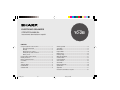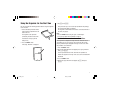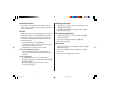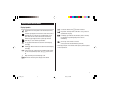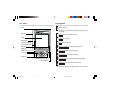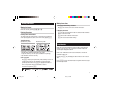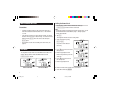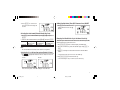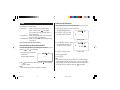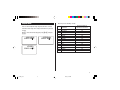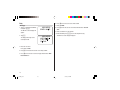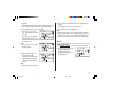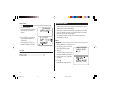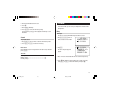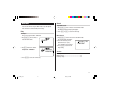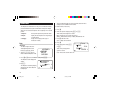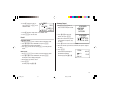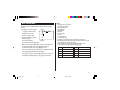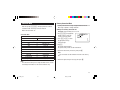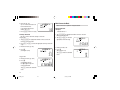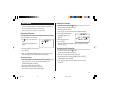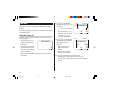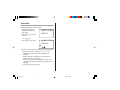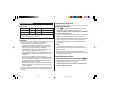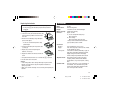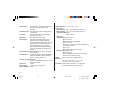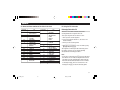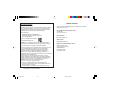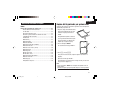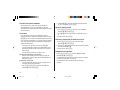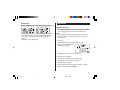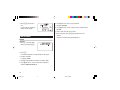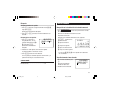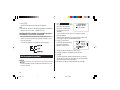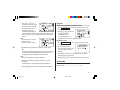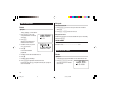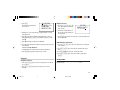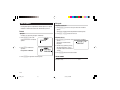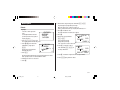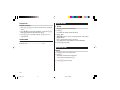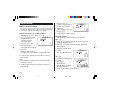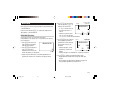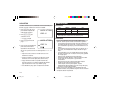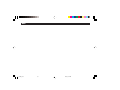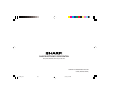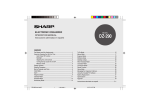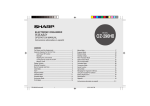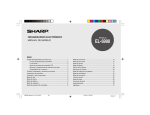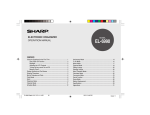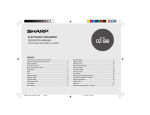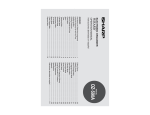Download Sharp WQ-290H Specifications
Transcript
ELECTRONIC ORGANIZER
OPERATION MANUAL
MODEL
YO-290
Instrucciones abreviadas en español
CONTENTS
Using the Organizer for the First Time ................................................ 1
Auto Power Off Function .............................................................. 2
Backlight ....................................................................................... 2
Adjusting the LCD Contrast ......................................................... 2
Turning the key sound On and Off ............................................... 2
Memory Check ............................................................................. 2
Display Symbols and Part Names ...................................................... 3
Entering Characters ............................................................................ 5
Built-in Calendar and Clock ................................................................ 6
Clock Mode .......................................................................................... 6
Alarm ................................................................................................... 8
Telephone Mode .................................................................................. 9
Calendar Mode .................................................................................. 11
Schedule Mode ................................................................................. 12
Anniversary Mode ............................................................................. 14
To Do Mode ....................................................................................... 15
Memo Mode ....................................................................................... 17
Expense Mode ................................................................................... 18
Editing Listings .................................................................................. 20
Deleting Listings ................................................................................ 20
Word Translator Mode ....................................................................... 21
Calculator Mode ................................................................................ 22
Conversion Mode .............................................................................. 23
Secret Function ................................................................................. 25
Game Mode ....................................................................................... 26
Battery Replacement ......................................................................... 28
Specifications .................................................................................... 29
Appendices ........................................................................................ 31
Instrucciones abreviadas en espanõl ............................................. S-1
39
yo290e_u1u
39
02.6.5, 0:17 PM
NOTICE
• SHARP strongly recommends that separate permanent written records be kept of all important data. Data may be lost or altered in virtually any
electronic memory product under certain circumstances. Therefore, SHARP assumes no responsibility for data lost or otherwise rendered
unusable whether as a result of improper use, repairs, defects, battery replacement, use after the specified battery life has expired, or any other
cause.
• SHARP assumes no responsibility, directly or indirectly, for financial losses or claims from third persons resulting from the use of this product and
any of its functions, such as stolen credit card numbers, the loss of or alteration of stored data, etc.
• The information provided in this manual is subject to change without notice.
CAUTIONS
•
•
•
•
Do not carry the Organizer in the back pocket of slacks or trousers.
Do not drop the Organizer or apply excessive force to it.
Do not subject the Organizer to extreme temperatures.
Since this product is not waterproof, do not use it or store it where fluids can splash onto it. Raindrops, water spray, juice, coffee, steam,
perspiration, etc. will also cause malfunction.
• Clean only with a soft, dry cloth.
• Use only a SHARP approved service facility.
NOTES
• All company and/or product names are trademarks and/or registered trademarks of their respective manufactures.
40
yo290e_u1u
40
02.6.5, 0:17 PM
Using the Organizer for the First Time
Be sure to perform the following operations before using the Organizer
for the first time.
1. Pull out the battery insulation sheets
from the battery compartment on the
back of the unit.
The Organizer starts operation.
(The battery insulation sheets were
inserted at the factory to prevent
battery wear.)
3. Tap f, then x.
To tap the touch keys, use the touch pen (included in the package).
The message will appear as “RESET!”.
The Organizer is now initialized. Proceed to set the date and time of
the clock (see page 6).
Note:
• Press the RESET switch using the stylus or similar object.
Do not use an object with a breakable or sharp tip.
If a malfunction occurs under abnormal conditions
If the Organizer is subjected to strong extraneous electrical noise or
shock during use, on rare occasions, all the functions will not work
properly and data may be displayed incorrectly. In such cases, follow
the procedures as shown below.
2. Press the RESET switch.
A message, “RESET?” is displayed.
1. Press the RESET switch.
2. When a message, "RESET?" is displayed, press any key EXCEPT
FOR f or x.
RESET
If the first procedure doesn't work, follow the next procedure to
initialize the Organizer's memory. In this case, all the stored data will
be deleted.
1. Press the RESET switch.
2. When a message, "RESET?" is displayed, tap f, then press
x.
1
yo290e_u1u
1
02.6.5, 0:16 PM
Auto Power Off Function
Adjusting the LCD Contrast
When none of the keys has been pressed or tapped for approximately 7 minutes, the Organizer automatically turns the power off to
save the operating battery.
Backlight
The Backlight allows you to view the display and use the Organizer
even in low-light conditions. Pressing z once illuminates
the display for as long as you continue to use the Organizer; if no
key activities are detected within the specified interval, it will be
turned off automatically.
• To turn the Backlight off, press z again.
• The Backlight may remain on for less than the preset interval or it
may not function if the battery level is low.
• The Backlight does not function in the PC Link mode.
Do not use the Backlight unnecessarily.
• Since the Backlight drains power from the backlight battery,
excessive use of the Backlight will significantly reduce the life of
your battery.
Setting up the Backlight
• The Backlight can be set to turn off at a specified interval.
1. Tap h !, select "BL TIME SET" by using k or
m, and press x.
2. By using k or m, select a desired interval (10, 20, or 30
seconds) and press x.
1. Tap h !, select "LCD CONTRAST" by using
k or m, and press x.
2. Press k or m to darken/lighten the display (within 1 through 8).
3. When done, press x.
Turning the key sound On and Off
1. Tap h !, select "KEY TONE" by using k or
m, and press x.
2. Select the key sound function on/off by using k or m.
3. When done, press x.
Memory Check
Tap h !, select "MEMORY CHECK" by using k
or m, and press x.
The memory check display will appear and indicate the remaining
memory space.
The previous screen will appear after 2 seconds.
2
yo290e_u1u
2
02.6.5, 0:16 PM
Display Symbols and Part Names
Display Symbols
Hourly Alarm: The Hourly Alarm is ON and will sound every
hour.
Schedule sign: Appears when the Home clock time reaches a
Reminder time or a Start time of a schedule listing. Disappears when the time reaches the End time of the listing.
Anniversary sign: Appears when a special day will arrive
within days as set in Anniversary Reminder.
> UP sign: More information exists above the current display.
(Press k.)
< DOWN sign: More information exists below the current display.
(Press m.)
2 2nd function: Indicates that f has been activated.
Daily Alarm: The Daily Alarm is ON and is set to go off at the
specified time every day.
B Low Battery sign: Indicates that the battery level is extremely
low. (Replace the operating battery with a new one
immediately.)
Secret sign: Secret function is in effect.
(Listings cannot be recalled without a password.)
• The display examples in this manual show only the symbols required
for each explanation.
C CAPS LOCK sign: Capital (uppercase) letters will be entered.
To enter small (lowercase) letters, tap $ to turn “CAPS”
off.
b
Beep sound: Key touch sound (beep) is ON.
E EDIT mode: The listing on the display can be edited.
3
yo290e_u1u
3
02.6.5, 0:16 PM
Part Names
Key Assignments
: 2nd Function key
Stylus
Activates the second function specifically assigned to the next
key tapped.
Option port
( E; :S ): English-Spanish dictionary key
Display
( GAME ): Game mode key
RESET switch
(on the back of the unit)
( TEL ): Telephone mode key
Touch Keyboard section
Mode keys
( SCHEDULE/CALENDAR ): Schedule/Calendar mode key
ENTER key
( MEMO/ANN ): Memo/Anniversary mode key
Backlight key
Cursor keys
( TO DO/EXPENSE ): To Do/Expense mode key
Search keys
( CLOCK/ALARM ): Home Clock/World Clock/Alarm mode key
Power ON/OFF key
( CALC/CONV ): Calculation/Conversion mode key
• In this manual, these Mode keys are represented with icons in parentheses.
4
yo290e_u1u
4
02.6.5, 0:16 PM
Making Corrections
Entering Characters
1. Inserting or Overwriting characters
Moving the Cursor
Move the cursor by pressing j, l, k, or m .
Tap i, once or twice, to insert or overwrite characters.
2. Deleting characters
Entering Characters
c can be used for deletion of data in Calculator mode and Rate
figure in Conversion mode.
Entering letters and numbers
The initial setting for entering letters is small (lowercase) letters. To
enter capital (uppercase) letters, turn “CAPS” on by tapping $.
d can be used for deletion of characters.
d can also be used to delete listings.
Touch Keyboard
Alphabet entry mode
Number entry mode
Loop Function
• Each time f is tapped, the touch keyboard switches between the
Alphabet entry mode and the Number entry mode.
To tap the touch keys, use the stylus (included in the package).
• Tap towards the center of each key.
Other characters
Tap s to display the symbol entry mode, allowing a total of 32
symbols and characters to be selected. To select the desired
symbol/special character, tap s the appropriate number of
times at the position where you would like to insert it.
Right after the power is turned on, function modes can be browsed
through; every time < key is pressed, the function modes will
sequentially be displayed as below:
Home Clock ➠ World Clock ➠ Personal ➠ Business ➠ Other ➠
Schedule ➠ Memo ➠ ...
Pressing the > key will display the above menus in the reversed
order.
Press x to select a desired mode; the Organizer will then escape
from the Loop function.
Characters assigned to s :
5
yo290e_u1u
5
02.6.5, 0:16 PM
Setting the Home Clock
Built-in Calendar and Clock
1. If the display is in other mode or World Clock mode, tap
h to enter the Home Clock mode.
Precautions
• Calendar, Schedule, Expense, and Clock modes allow you to
enter the desired date and time between Jan. 1, 1950 and Dec.
31, 2150.
• If an attempt is made to store an invalid time or date, you will not
be able to move the cursor to date entering, or store the time and
date by pressing x. Enter the correct value and press
x again.
• The Organizer has 43 cities according to the time zones (see
page 31).
2. Tap e .
The Organizer will enter the clock setting mode.
3. Select your Home city using
< or >.
City names can be edited, if
necessary.
4. Press m to move the cursor to the
Month position.
Clock Mode
The Organizer has both Home Clock and World Clock modes. The
display switches between Home and World clock each time
h is tapped.
<HOME>
NEW YORK
1 – 1 – 2003
Note:
• During the period of the Daylight Saving Time (summer time), set the
DST ON beforehand as described on page 7, "Setting Daylight
Saving Time ON/OFF".
WED
Enter the day and then year in the
same way.
6. Press m to move the cursor to
the Hour position.
<WORLD>
LONDON
1 – 1 – 2003
5. Enter the appropriate month.
WED
7. Enter the appropriate hour.
5 : 00 : 00 AM
12 : 00 : 00 AM
Home Clock Mode
World Clock Mode
<HOME>
NEW YORK
01 – 01 – 200 3 WED
12 : 05 : 35 AM
<HOME>
NEW YORK
01 – 24 – 200 3 WED
8. Enter the minutes and seconds in the same manner.
6
6
12 : 05 : 35 AM
12 : 05 : 35 AM
9. Select AM or PM using ( .
yo290e_u1u
<HOME>
NEW YORK
01 – 01 – 2003 WED
02.6.5, 0:16 PM
10.Press x to set the Clock.
<HOME>
NEW YORK
1 – 24 – 2003 FR I
The clock starts from exactly the
set time.
10 : 16 : 15 AM
Setting Daylight Saving Time (DST: Summer time) ON/OFF
1. Tap C once to switch the DST
setting. When the DST is ON, “ ”
appears.
<HOME>
NEW YORK
8 – 12 – 200 3 TUE
9 : 43 : 21 AM
Selecting the date format (Default: Month-Day-Year)
1. Tap !, select "DATE FORMAT" by using k or m, and press
x.
2. Select the desired date format by using k or m, and press x.
Mode
Month-Day-Year
(MM-DD-YYYY)
Jan 24,2003 01-24-2003
Year-Month-Day
(YYYY-MM-DD)
2003-01-24
Day-Month-Year
(DD-MM-YYYY)
24-01-2003
Note:
• The selected date format affects each mode in the Organizer.
Selecting the 12- or 24-hour time system (Default: 12 hour)
1. Tap 12/24 the appropriate number of times to select the 12 hour or
24 hour system.
12 hour
24 hour
<HOME>
NEW YORK
1 – 24 – 2003
Changing the World Clock city to the Home Clock city
A different city in another time zone can be set as the home city at will,
without adjusting the stored correct time.
1. Tap h once or twice to display the World clock.
2. To set the new home city, select the desired city by using < or
>.
3. Tap e to change the cities between the Home and the World
clocks.
• The previous home city is now set as the world city.
4. Tap h to check the home city.
• The selected city in step 2 is now set as the home city.
<HOME>
NEW YORK
1 – 24 – 2003
FR I
3 : 23 : 17 PM
15 : 23 : 17
FR I
In the 12-hour system, 12:00 AM: midnight, 12:00 PM: noon.
7
yo290e_u1u
7
02.6.5, 0:16 PM
Setting the Daily Alarm time
Alarm
Set up the Daily Alarm to go off at a specified time.
The Organizer has 3 kinds of alarm:
1. Daily Alarm.......... Sounds every day at the specified time(for
approx. 1 minute), when " " is displayed.
Up to 3 alarms can be set separately (Alarm1,
Alarm2, and Alarm3).
2. Hourly Alarm........Sounds every hour precisely (every time minutes
reach "00"), when " " is displayed.
3. Schedule Alarm... Sounds at the specified times of schedule listings
(see page 12).
1. Tap h once, twice, or three times.
The Alarm display will appear.
2. Press < or > to select
the Alarm1, Alarm2, or Alarm3.
Turning the Daily and Hourly Alarms ON/OFF
–– : ––
(Alarm3 is OFF)
3. Press j or l to turn on the Alarm.
Press any key to stop the Alarm sounding.
<ALARM 3 >
(The display differs between the
12 hour and 24 hour systems.)
<ALARM 3 >
12 : 00 AM
The Daily and Hourly Alarms can sound when the respective
symbols (" " and " ") are displayed.
1. Tap h once twice,
or three times.
The Alarm display will appear.
<ALARM 1 >
–– : ––
2. Tap " " appropriate times. Each time you tap " ", the combination
of symbols switches.
4. Tap e to specify the time.
5. Enter the desired time.
6. Press x.
Note:
• You can turn the respective alarms (Alarms 1 to 3) ON/OFF. Display
the desired Alarm following the above steps 1 and 2, then press j
or l to display the time (ON) or to hide the time (OFF). When turned
off, the Alarm will not sound even when the " " is displayed.
Note:
• Alarms will sound even when the Organizer is turned off.
8
yo290e_u1u
8
(Alarm3 is ON)
02.6.5, 0:16 PM
Telephone Mode
Each entry has the following 14 fields.
There are three telephone listing categories, Business, Personal,
and Others. Each listing can be simply classified for easy access to
the data.
Tap v, select the desired category by using k or m, and press
x.
<BUS I NESS>
SEARCH NAME?
<PERSONAL >
SEARCH NAME?
<OTHERS>
SEARCH NAME?
1
2
3
4
5
6
7
8
9
10
11
12
13
14
Field Name
Last name:
First name:
Company:
Home#:
Office#:
Fax#:
Mobile#:
E-mail:
Address:
City:
State:
Zip code:
Country:
Note:
Maximum number of
alphanumeric characters
48
48
96
48
48
48
48
48
96
48
48
48
48
96
9
yo290e_u1u
9
02.6.5, 0:16 PM
Entry
6. Press m to move the cursor to the Home # field.
<Example>
1. Tap v , and select “BUSINESS”,
then press x.
7. Enter “585-4280”.
<BUS I NESS>
SEARCH NAME?
The Business search display will
appear.
8. Press m to move the cursor to the Office # field and enter “619-5427320”.
9. Enter each field in the same manner.
10.At the Note field, press x to store the telephone listing.
2. Tap e.
<BUS I NESS>
The display will change to the
record input mode.
The Business search display will appear.
LAST NAME : 0
F I RST NAME :
COMPANY :
3. Enter the Last name.
For example, “Smith”.
4. Press m , then enter the First name. For example, “John”.
5. Press m to move the cursor to the Company field and enter “ABC
International Co.”.
10
yo290e_u1u
10
02.6.5, 0:16 PM
Search
Calendar Mode
Last Name Alphabetical Search
1. Tap v and select the Category by using k or m key, then press
x.
The search display will appear.
2. Press < or > to search for the target listing in alphabetical
order.
Last Name Direct Search
1. Tap v and select the Category
(Business, in this example) by
using k or m key, then press
x.
The search display will appear.
<BUS I NESS>
SEARCH NAME?
sm i s
2. Enter some of the last name letters in order.
Up to 10 letters can be entered.
Navigating the Monthly Calendar Display
1. Tap CALENDAR/SCHEDULE once or twice to enter the Calendar mode.
The monthly calendar of the current month will appear.
The current day will be flashing.
Navigate the calendar using the following keys:
< > : displays the following or previous month.
j: Go to previous day
l: Go to next day
k: Go to the previous week
m: Go to the next week
8 – 2003
1 2
3 4 5 6 7 8 9
10 11 12 13 14 15 16
17 18 19 20 21 22 23
• j, l, k and m cursors can move only within the month
displayed.
3. Press x to search for the target listing.
If there is no data matched, “NOT FOUND!” will appear, and then
the screen will return to the initial display.
See also
Entering Characters ................................................... 5
Editing Listings ......................................................... 20
Deleting Listings ....................................................... 20
11
yo290e_u1u
11
02.6.5, 0:16 PM
Directly go to the target month
Schedule Mode
1. At the Calendar mode, tap =.
<CALENDAR>
SEARCH DATE?
08 – 12 – 2003
Date input screen will appear.
2. Enter the target date.
3. Press x.
The monthly calendar of the target
date will appear.
Note:
• In the Calendar mode, monthly calendars from January 1950
to December 2150 are available.
Confirmation of the Schedule, To Do, and Anniversary
Mode entries
You can see the dates to which you assigned a Schedule, To Do or
Anniversary on the monthly calendar display.
The indication marks are displayed as follows:
Entry
<Example>
A project meeting will be held from 10:00 AM to 11:00 AM on
September 11, 2003
1. Tap CALENDAR/SCHEDULE once or
twice to enter the Schedule mode.
The Schedule search display will
appear.
The current date will be displayed and the cursor at the first number
flashes.
The first number depends on your Date Format selection. These
examples are in the MM-DD-YYYY format.
2. Tap e. The Schedule entry
display will appear. Enter 09 for
month.
09 – 12 – 2003
START : 05 : 54 PM
END : 05 : 54 PM
ALARM : <YES>
REM I NDER :
3. Enter the target day/year in the
same manner.
09 – 11 – 2003
START : 10 : 00 AM
END : 05 : 54 PM
ALARM : <YES>
REM I NDER :
4. Press m, and enter 10:00AM for
Start time.
12
yo290e_u1u
12
<SCHEDULE>
SEARCH DATE?
08 – 12 – 2003
02.6.5, 0:16 PM
5. Press m.
The End time will automatically change to 30 minutes after the Start
time. (However, the End time will remain within the specified day.)
9. Enter the name of the scheduled item into the PLAN field. (Project
meeting).
Up to 96 alphanumeric characters can be entered.
6. Enter 11:00AM for the End time, and press m.
10.Press x to store the schedule listing.
7. Press < or > to select
“Yes” or “No” for Alarm setting, and
press m.
Note:
• When the Home clock time reaches a Reminder time, the Schedule
Alarm will sound for approx. 30 seconds even while the power is
turned off. Press any key to stop the Alarm sounding. When x
is pressed, the listing can be seen in detail in the Schedule mode.
START : 10 : 00 AM
END : 11 : 00 AM
ALARM : <YES>
REM I NDER :
00 M I N . BEFORE
If you select “Yes”, the Schedule
Alarm will sound at the time set in
Reminder minutes before the Start time. If you select “No”, Schedule
Alarm will not sound.
Note:
• If you select “No” in step 7, “PLAN”
will appear instead.
Go step 9 to continue.
END : 11 : 00 AM
ALARM : <NO >
REM I NDER : – – – – –
00 M I N . BEFORE
PLAN : 0
8. Enter the appropriate time for
Reminder and press m.
Schedule Alarm will sound at the
entered time before the Start time.
You can select any number from
00 to 99.
END : 11 : 0 0 AM
ALARM : <YES>
REM I NDER :
05 M I N . BEFORE
PLAN : 0
Search
Search today’s schedule
1. Tap CALENDAR/SCHEDULE once or twice to enter the Schedule mode.
2. Tap < or > to search for
the target schedule listing.
The listings stored in the
Organizer will be displayed in
chronological order.
8 – 12 – 2003
START : 12 : 15 PM
END : 12 : 45 PM
ALARM : YES
REM I NDER :
Note:
• Enter the number in two-digit format.
13
yo290e_u1u
13
02.6.5, 0:16 PM
Date search
Anniversary Mode
1. Tap CALENDAR/SCHEDULE once or twice to enter the Schedule mode.
2. Set the desired date.
<SCHEDULE>
Select the month, day and year
field, and enter the desired
number.
SEARCH DATE?
09 – 11 – 2003
3. Press x to search for the
target schedule listing of the
specific date.
9 – 11 – 2003
START : 10 : 00 AM
END : 11 : 00 AM
ALARM : YES
REM I NDER :
Pressing < or > can
display the listings on that day.
In Anniversary mode, you can specify the month and day (such as
wedding anniversaries and birthdays).
Once data is stored as an anniversary, a flag appears on the date
set in the calendar (see page 12). And when within the specified
period, the anniversary sign will appear.
The maximum number of characters for each description is 96
alphanumeric characters.
Entry
<Example>
“Nancy’s Birthday” is on February 12th.
1. Tap ; once or twice to
enter the Anniversary mode.
2. Tap e.
See also
Entering Characters ................................................... 5
Editing Listings ......................................................... 20
Deleting Listings ....................................................... 20
The Anniversary entry display will
be displayed and Date will appear.
3. Enter the date, 02 for month and
12 for day.
4. Press m.
Reminder date will be flashing.
14
yo290e_u1u
14
<ANN I VERSARY>
SEARCH DATE?
08 – 12
02.6.5, 0:17 PM
DATE : 02 – 12
REM I NDER :
5 DAYS BEFORE
DESCR I PT I ON :
5. Enter the Reminder date from 0 to 9.
To Do Mode
6. Press m.
7. Enter “Nancy’s Birthday”.
8. Press x to store the anniversary listing.
The anniversary sign ( A ) will not appear until the day is set in
Reminder.
Search
Sequential search
In the To Do mode, you can store your important To Do items with a
priority index.
Entry
<Example>
You have to visit the HK Exhibition by December 10, 2003.
1. Tap [ once or
twice to enter the To Do mode.
< TO DO>
SEARCH DATE?
08 – 12 – 2003
2. Tap e.
08 – 12 – 2003
PR I OR I TY : < 1 >
<PEND I NG>
DESCR I PT I ON :
1. Tap ; once or twice to enter the Anniversary mode.
2. Press < or > to search for the listing.
Date search
Enter the date to go to the target date in the above step 2 and then
press x.
The To Do entry display will
appear.
See also
Entering Characters ................................................... 5
Editing Listings ......................................................... 20
Deleting Listings ....................................................... 20
3. Enter 12 into the month field and enter 10 and 2003 respectively.
4. Press m and select the Priority number from 1 (High) to 9 (Low)
using < or > (or enter the number), then press m.
15
yo290e_u1u
15
02.6.5, 0:17 PM
5. Press m to let the status as "PENDING".
Date search
6. In the description field, enter what you have to do by the target day.
Enter “Visit HK Exhibition”.
1. Tap [ once or twice to enter the To Do mode.
Up to 96 alphanumeric characters can be entered.
2. Select the month, day or year
field, and enter the desired date.
7. Press x to store the To Do listing.
< TO DO>
SEARCH DATE?
12 – 10 – 2003
3. Press x to search for the target To Do listing of the specific
date.
Search
Sequential search
1. Tap [ once or twice to enter the To Do mode.
2. Press < or > to search for the target To Do listing.
The To Do listings are stored in order of their date, pending/done
status, and priorities.
DONE Completed Items
1. Tap [ once or twice to enter the To Do mode.
2. Press < or > to select the To Do items.
3. Tap e m m to enter the status field.
4. Press < or > to select "DONE", then press x.
See also
Entering Characters ................................................... 5
Editing Listings ......................................................... 20
Deleting Listings ....................................................... 20
16
yo290e_u1u
16
02.6.5, 0:17 PM
Search
Memo Mode
You can store memos using the Memo mode. Up to 96 alphanumeric characters can be entered per one listing.
Sequential Search
1. Tap ; once or twice to enter the Memo mode.
The Memo mode search display will appear.
2. Press < or > to search for the listing.
Entry
<Example>
Direct Search
Enter your passport number: 12AB34567
1. Tap ; once or twice to
enter the Memo mode.
2. Tap e and enter as follows.
<MEMO>
SEARCH?
F
<MEMO>
MEMO : Pa s s po r t
No . 12 AB34 5 67A
Passport No. 12AB34567
3. Press x to store the memo listing.
1. Tap ; once or twice to enter the Memo mode.
The search display will appear.
2. Enter the first letter(s) of the
Pa s s po r t
desired memo (ex. “pass”).
1 2AB34 567
Up to 10 letters can be entered.
3. Press x to search for the
target listing.
No .
See also
Entering Characters ................................................... 5
Editing Listings ......................................................... 20
Deleting Listings ....................................................... 20
17
yo290e_u1u
17
02.6.5, 0:17 PM
The first number depends on your Date Format selection. These
examples are in the MM-DD-YYYY format.
Expense Mode
The Expense record function is an easy-to-use method of tracking
personal and business expense information. The Expense Report
allows you to see the total expenses for a single day or for a certain
period.
1 Expense:
2 Report:
3 Category:
Item-by-item expense entry and view mode
Display the total expenses for a single day or
a certain period
Assign a new category name (up to 7
characters for each)
4. Enter the date, if necessary.
5. Press m.
6. Select the expense category using < or >.
There are 8 preset categories to select.
Meals ➠ Hotel ➠ Car ➠ Phone ➠ Fares ➠
(Enter’t ) Entertainment ➠ Tips ➠ (Misc) Miscellaneous ➠...
7. Press m, and enter 1200.
Up to 12 digits can be entered.
Entry
8. Press m.
<Example>
The date is August 18, 2003.
You bought flight tickets for a
business trip costing $1200.
9. Select the payment using <
or >.
There are 4 preset payment
systems to select.
<EXPENSE >
EXPENSE
REPORT
CATEGORY
1. Tap [ once or
twice to enter the Expense mode.
Cash ➠ Check ➠ Card ➠ Others ➠...
2. Press k or m to select "EXPENSE", then press x.
The Expense search display will
appear.
08 – 18 – 2003
CATEGORY :
<Mea l s
AMOUNT :
3. Tap e.
The Expense record entry display
will appear. The current date will
be displayed.
>
0.
18
yo290e_u1u
18
02.6.5, 0:17 PM
< Fa r e s >
AMOUNT :
12 00 .
PAYMENT :
<CHECK >
10. Press m, and select “YES” or
“NO” using < or > in the
“RECEIPT” field.
AMOUNT :
Summary Report
1200 .
PAYMENT :
<CHECK >
RECE I PT : <YES>
1. Tap [ once or
twice to enter the Expense mode.
11. Press m, and enter “Flight ticket” in the “MEMO” field.
12. Press x to store the data.
2. Press k or m to select "REPORT", then press x.
Recall
Sequential Search
1. Tap [ once or twice to enter the Expense mode.
2. Press k or m to select "EXPENSE", then press x.
The Expense search display will appear.
3. Press < to view the next record, > to view the previous
record.
Date Search
3. Enter the first date from you wish
to summarize the expense. (July
10, 2003)
<EXPENSE >
EXPENSE
REPORT
CATEGORY
<EXPENSE>
– –REPORT – –
FM : 08 – 18 – 2003
TO : 08 – 18 – 2003
4. Press m to move the cursor to the last date.
5. Enter the last date at you wish to summarize the expense. (August
10, 2003)
6. Press x.
TOTAL
1. Tap [ once or twice to enter the Expense mode.
Total amount report during the
period will be displayed.
2. Press k or m to select "EXPENSE", then press x.
Scroll the page using k or m.
The Expense search display will appear.
Mea l s
Ho t e l
443 . 5
53 . 5
3. Enter the date you wish to search.
4. Press x.
Scroll the page using k or m.
19
yo290e_u1u
19
02.6.5, 0:17 PM
Edit the Category
Editing Listings
You can change the category name for your convenience.
1. Tap [ once or twice to enter the Expense mode.
2. Press k or m to select
"CATEGORY", then press x.
ED I T CATEGORY
Mea l s
Ho t e l
Ca r
Phone
The edit category display will
appear.
3. Select the category you wish to
change using k or m.
4. Tap e.
Edit
1. Recall a listing in the desired mode.
2. Tap e.
The display will change to the edit mode.
3. Edit the data.
j l k m: move the cursor to left, right, up or down, respectively
d: can be used to delete characters
i: changes between the INSERT mode and the OVERWRITE mode
4. Press x to store.
5. Delete the preset category name using d.
6. Enter the new category name. (e.g. Books)
Up to 7 characters can be entered for the category name.
Deleting Listings
7. Press x. Repeat the steps 3 to 7, if necessary.
Delete
8. Press x.
1. Recall a listing in the desired mode.
All the revisions are stored.
Note:
• Entries previously stored under the former category will appear
under the new category after the revisions are made.
2. Tap d.
The confirmation display will appear.
• To cancel deleting, tap f.
3. Press x to delete the listing.
See also
Entering Characters ................................................... 5
Editing Listings ......................................................... 20
Deleting Listings ....................................................... 20
20
yo290e_u1u
20
02.6.5, 0:17 PM
Word Translator Mode
This device offers an English-Spanish bi-directional word translator
function.
English field
1. Tap ] to enter the English
→ Spanish translation mode.
<ENG
Tap ] twice to enter
Spanish → English mode.
SPA>
E:1
2. Enter the desired source word
and press x.
S:
The matching English or
Spanish word will then be displayed.
Spanish field
• When the small symbol “;” or “:” is turned on, more letters exist.
To view the remaining letters of long words that cannot be
accommodated on the screen, use j or l to scroll.
• If there is no matching word, “NOT FOUND!” is displayed. The word
next in alphabetical order will then be displayed.
• Press < or > to scroll through the word list, or enter a new
word using the keyboard, and press x for another search.
Notes:
• Indications are set as follows:
(Am): American English
(Br): British English
(adj): Adjective
(adv): Adverb
(n): Noun
(pron): Pronoun
(v): Verb
(f.): Feminine form
(m.): Masculine form
• Sometimes, two identical words may appear in the word list.
• Enter European characters and spaces correctly. Otherwise, the unit
may not be able to complete the search.
• In the Spanish field, you can enter the following letters. Press
respective letter key repeatedly after tapping s.
Key
Letters
Key
Letters
A
á à â ä
N
ñ
C
ç
O
ó ò ô ö
E
é è ê ë
U
ú ù û ü
I
í ì î ï
Y
y´ ÿ
• Activate “CAPS” ON to enter capitalized letters.
21
yo290e_u1u
21
02.6.5, 0:17 PM
Example
Calculator Mode
The Organizer’s built-in calculator can perform arithmetic calculations in up to 12 digits.
<CALCULATOR>
Calculator mode is selected by
tapping q the
appropriate number of times.
O.
Each time you press the key, the
display switches as follows:
Calculation mode ➠ Currency Conversion mode ➠
Metric Conversion mode ➠...
Before performing any calculations, tap c twice to clear the
display.
• An error occurs if the integer section of the calculation result
exceeds 12 digits, if the memory exceeds 12 digits, or a number
is divided by zero. (“E” is displayed.)
Tap c to clear the error message.
(–24+2) ÷ 4=
34 + 57 =
45 + 57 =
68 x 25 =
68 x 40 =
10% of 200
Percentage 9 of 36
10% mark-up
20% discount
√25 – 9
43
1/8
25 x 5 =
–) 84 ÷ 3 =
+) 68 +17
(Total) =
123456789098 x
145 =
17901234419210
Operation
Mixed calculation
- 24 + 2 / 4 =
Constant/repeat calculation
The second figure is a constant value
(+ addition, - subtraction, / division)
34 + 57 =
45 =
The first figure is a constant value
(* multiplication)
68 * 25 =
40 =
Percentage
200 * 10 I
9 / 36 I
200 + 10 I
200 - 20 I
Root
25 - 9 = O
An
4*==
Unit division
8/=
Memory function
R 25 * 5 U
84 / 3 Y
68 + 17 U
T
22
–5.5
91.
102.
1700.
2720.
20.
25.
220.
160.
4.
64.
0.125
M 125.
M 28.
M 85.
M 182.
123456789098 * 145 =
E17.9012344192
(17.9012344192 x 1012 = 17901234419200)
22
yo290e_u1u
Display
02.6.5, 0:17 PM
Currency Conversion Mode
Conversion Mode
Each time you tap q , the display switches as follows:
Calculation mode ➠ Currency Conversion mode ➠
Metric Conversion mode ➠...
Conversion Table
Conversion Pattern
Unit 1
Unit 2
5 currency conversions are available.
Metric Conversion Patterns
inch
⇔
centimeter (cm)
yard
⇔
meter (m)
mile
⇔
kilometer (km)
Fahrenheit (°F)
⇔
Celsius (°C)
feet
⇔
meter (m)
ounce (oz)
⇔
gram (g)
pound (lb)
⇔
kilogram (kg)
US gallon (gal)
⇔
liter (l US)
UK gallon (gal)
⇔
liter (l UK)
Currency conversion has 5 stages of programmable conversion.
Each stage is capable of 12-digit calculation.
Setting a new currency conversion rate
<Example> Set the following rate: £1 = $1.45
1. Tap q the appropriate
number of times to select the
Currency Conversion mode.
2. Press < or > to select
the appropriate currency
conversion stage.
<CURRENCY>
CAD USD
RATE=
1.
3. Tap e.
The setting mode will appear.
The preset currency names can be renamed here.
4. Rename the left currency if necessary, then press l.
Note:
• Up to 4 characters can be entered for the name of the currency
unit.
5. Rename the right currency if necessary, then press m.
Note:
• The conversion result may have a slight calculation error as a result
of rounding off the number. Use the result for reference only.
23
yo290e_u1u
23
02.6.5, 0:17 PM
6. Enter the rate; 1.45.
Up to 12 numeric characters can
be entered for the rate.
If you need to clear the rate
number, tap c.
<CURRENCY>
GBP USD
RATE=
1.45
7. Press x to store the setting.
Metric Conversion Mode
Metric conversion is capable of 12-digit calculation.
Convert metric unit
<Example>
Calculate 68°F to °C
Currency conversion
Be sure to set the rate before starting a conversion.
<e.g. £ ➠ $>
1. Tap q the appropriate number of times to select the
Currency Conversion mode.
1. Tap q the appropriate number of times to select the
Metric Conversion mode.
2. Tap < or > to select the
appropriate conversion stage.
<METR I C>
°F
°C
RATE=
( F – 32 ) x 5 /9
2. Press < or > to select the appropriate currency conversion
stage.
3. Enter the amount. (e.g. £50)
3. Enter the amount, “68”.
<CURRENCY>
GBP USD
50 .
4. Press l.
(£50=approx. $72.5)
7 2 .5
<e.g. $ ➠ £>
4. Press l.
(68°F=approx. 20°C)
Tap c to clear the calculation
result.
<CURRENCY>
GBP USD
1 20 .
5. Enter the amount. (e.g. $120)
6. Press j.
($120=approx. £82.76)
Use j or l to change the
conversion direction.
8 2. 758620 6 8 96
Tap c to clear the calculation
result.
24
yo290e_u1u
24
02.6.5, 0:17 PM
°F
<METR I C>
°C
68 .
20.
Changing the Password
Secret Function
1. In the Home Clock mode, tap
The Secret function allows you to protect listings with a password,
so that no unauthorized person can reach them.
You can use up to a 6 characters as its password.
Registering a Password
As a safeguard, make a written record of the password. Also, be aware
that the password is case-sensitive.
1. Tap (secret) in the Home Clock
mode.
The password entry display will
appear.
<SECRET >
PASSWORD :
0
2. Enter the characters you wish to use.
The password entry display will appear.
2. Enter the current password.
3. Press x. The Secret function setting display will appear.
4. Select “EDIT PASSWORD” by
using k or m, then press
x.
4. When the display "RECONFIRM!" appears, reenter the password,
then press x. The Secret function will be turned on.
<SECRET >
ED I T PASSWORD
UNLOCK DATA
5. Enter a new password.
6. Press x.
7. When the screen "RECONFIRM!" appears, reenter the password,
then press x.
Turning the Secret Function Off
1. In the Home Clock mode, tap
3. Press x.
(secret).
(secret).
The password entry display will appear.
2. Enter the current password, then press x.
3. Select "UNLOCK DATA" by using k or m, then press x.
Accessing listings
"UNLOCK DATA?" will be displayed.
If the Secret function is on, when you press v, ;,
[ or you enter the Schedule mode etc., the
password entry display will appear.
4. Press x to delete the password and to turn the Secret
function off.
1. Enter the password, then press x.
Be aware that the password is case-sensitive.
The screen of the target mode will be displayed.
25
yo290e_u1u
25
02.6.5, 0:17 PM
Game Mode
Tap _ once or twice to play the game “BLACKJACK” or “ALPHA
ATTACK”.
Each time you tap _, the display switches between “BLACKJACK”
and “ALPHA ATTACK”.
BLACKJACK (Twenty-one)
Make your “hand” (the total of the numbers on the cards) close to 21,
without going over 21.
1. Tap _ once or twice to
display the following Game
mode screen.
<BLACKJ ACK>
2. Press x to start a game.
The left 2 cards are dealt for
you. (One is faced up and the
other is faced down.)
30
Your chips
3. Agree the left-displayed flashing maximum bet (up to 10) or enter
the fewer bet.
4. Tap @ to see your hand.
Each time you tap @, a new
card is dealt.
• “J”, “Q”, and “K” are counted as
10.
• “A” can be counted as 1 or 11.
• When first 2 cards are “A” and
a face card (“J”, “Q”, or “K”),
your hand is “BLACKJACK”.
5. Press x to stop being dealt
and hold your hand. The dealer’s
hand and the results are
displayed.
• When you win, your total
flashes and your bet is
doubled.
• When you win with “BLACKJACK”, your bet is tripled.
26
The dealer’s hand
<BLACKJACK>
J 28
04
10
20
Your bet
Your total
Your chips
The dealer’s total
<BLACKJACK>
J 28
20
20
Your bet
32K4
19
20
Your chips
6. Press x and display the Game mode screen.
• When you have no more chips to bet, the game is over.
• To quit the game, tap any mode key. Your chips are stored for the
next time.
26
yo290e_u1u
Your hand
02.6.5, 0:17 PM
ALPHA ATTACK
Type in characters (A to Z) displayed on the bottom line to clear them.
The game is divided into 20 levels in speed.
1. Tap _ once or twice to
display the following Game
mode screen.
<ALPHA
ATTACK>
LEVEL : 01
2. Press < / > to select
the level.
• 01: slow, 20: fast
3. Press x to start a game.
<ALPHA
ATTACK>
LEVEL : 03
EYKW
4. Tap the same key as the first character at the left end of the bottom
line. (In this case, tap keys in the order: E → Y → K → W.)
• Tapping the correct keys in the correct order deletes the
characters.
• When 12 characters are displayed in each level, the game
continues in the faster level (up to 20).
• When no more characters can be displayed, the game is over.
The Game mode screen with the level when the game is over is
displayed.
• To quit the game, tap any mode key.
27
yo290e_u1u
27
02.6.5, 0:17 PM
Operating Battery Replacement
Battery Replacement
Batteries used
Type
Lithium battery
Lithium battery
Battery replacement time
Model
CR2032
CR2032
Quantity
1
1
Use
Unit operation
Backlighting
• Be sure to write down any important information stored in the
memory before replacing the batteries.
Precautions
Since improper use of the batteries may cause leakage or
explosion, strictly observe the following instructions:
• If fluid from a leaking battery accidentally gets into your eyes, it
may result in serious injury. Should this occur, flush your eyes
with clean water and consult a physician immediately.
• Should fluid from a leaking battery come into contact with your
skin or clothes, immediately wash with clean water.
• If the Organizer will not be used for an extended period of time, to
avoid damaging the Organizer remove batteries and store in a
safe place.
• Do not leave exhausted batteries inside the Organizer.
• Do not use different types of batteries or partially used batteries.
• Insert the battery with its positive side (+) correctly orientated.
• Never throw batteries into a fire because they might explode.
• Keep batteries out of reach of children.
• When batteries become near exhaustion, remove them from the
Organizer immediately to avoid battery leakage and corrosion
inside the Organizer.
Because the batteries in the Organizer were installed at the factory,
they may become exhausted before the specified expiration time is
reached.
When “B” is displayed, immediately replace the operating
battery with a new one. Follow the steps on page 29.
The operating battery holder is indicated as "For OPERATION"
under the battery holder cover.
If the battery level is low, the alarm may not sound, or similarly the
Backlight may not function or remain on for less than the set
interval. Continued use of the Organizer with low battery can alter or
clear the memory contents. Memory contents may be lost if the
battery is improperly replaced or if the following instructions are
disregarded.
Caution:
• PC-LINK may not be available when the battery level is low.
• Expense Report (Summary Report) may not be available when the
battery level is low.
• Under the low battery condition, new data entry and editing of
existing data may not be performed in some modes. Also Clock and
other settings may not be made.
Backlight Battery Replacement
When the Backlight cannot be turned on (except when “B” is
displayed or the Organizer is in the PC Link mode), replace the
backlight battery. Follow the steps on page 29.
The backlight battery holder is indicated as "For Back Light"
under the battery holder cover.
28
yo290e_u1u
28
02.6.5, 0:17 PM
Replacing the batteries
Specifications
• Make sure the power is turned off before replacing the batteries.
• Do not press o until the battery replacement procedure is
completed.
1. Press o to turn the power off.
ET
ES
R
2. Loosen the screw (turn counterclockwise) and
remove the battery holder cover on the back
of the unit.
Model:
Product name:
Display:
Memory capacity:
User area:
3. Remove one used battery using a ball-point
pen or similar object.
ET
ES
R
• Do not use a mechanical pencil or sharp
pointed object.
4. Install one new battery with the positive side
(+) facing up.
Clock system:
ET
ES
R
5. Repeat step 3 and 4 for replacing both
batteries, if necessary.
Clock mode
Accuracy:
Display:
6. Replace the holder cover and secure with the
screw.
7. The power will be turned on 2 to 3 seconds after o is pressed.
Telephone mode:
8. Set the clock to the correct time.
Caution:
• Clock settings and/or other settings and listings may be lost when
batteries are removed for a long time. Replace the batteries as
quickly as possible.
• Make sure to confirm all settings are set correctly after replacing the
batteries.
Calendar mode:
YO-290
Electronic Organizer
14 columns x 5 lines with the Backlight
768 KB, Flash memory
Approx. 754 KB
A) In case of telephone listings only:
Max. 290 listings
B) Other listings:
Max. 4000 listings (2000 per each)
Listings can be stored until the total of both
types (A and B) reaches 754 KB
±60 seconds/month (at 25°C/77°F)
Year, month, day, day of the week, hour, minute,
second, AM/PM, city name
12-hour/24-hour format (switchable), 3 types of
date format (switchable), World clock function,
daylight saving time/summer time display
function, daily/hourly/schedule alarm function
Entry and recall of Last name, First name,
Company, Home#, Office#, Fax#, Mobile#,
E-mail, Address, City, State, Zip code, Country,
Note
From Jan.,1950 to Dec., 2150, Confirmation of
the Schedule, To Do, and Anniversary mode
entries can be made by the indication marks
seen on the right side of the date
29
yo290e_u1u
29
02.6.5, 0:17 PM
0.123456789
0.123456789
Schedule mode:
Entry and recall of schedule (year, month, day,
hour and minute), schedule alarm and
Description
Anniversary mode: Entry and recall of month, day and description
of anniversaries
To Do mode:
Entry and recall of To Do listings (Due Date,
Priority and Description)
Memo mode:
Entry and recall of memo listings
Expense mode:
Entry and recall of Expense listings (Date,
Category, Amount, Payment, Receipt and
Memo) and Summary Report during a specified
period to display the total amount spent in a
preset category, Meals, Hotel, Car, Phone,
Fares, Entertainment, Tips and Miscellaneous,
that can be changed with the selection of edit
Category.
Word translator mode: English from/to Spanish, approx. 10000 words
for each language
12 digits (with calculation status symbol) Addition,
Calculator mode:
subtraction, multiplication, division, percentage,
square root, memory calculation, etc.
Currency/Unit conversion mode:
12 digits, 14 combinations of currencies (5) and
metric (9) conversions
Game mode:
2 games
Secret function:
Protects listings with a password
Power consumption: 0.05 W
Operating temperature: 0°C ~ 40°C (32°F ~ 104°F)
Power supply:
– (DC) (Lithium battery CR2032 x 1)
Operating battery: 3.0V ...
– (DC) (Lithium battery CR2032 x 1)
Backlight battery: 3.0V ...
Auto Power Off Function:
Approx. 7 minutes
Battery life:
Operating battery (at 25°C/77°F)
• Approx. 2400 hours
When data is continuously displayed.
• Approx. 1600 hours
When data is searched for 5 minutes and displayed for
55 minutes per hourly use.
• Approx. 2 year
When turned off and the clock is running.
Backlight battery (at 25°C/77°F)
• Approx. 4000 times
When the Backlight is turned on for 10 seconds and
turned off for 50 seconds per minute.
Weight:
Approx. 105 g (0.23 lb.) (Including batteries)
Dimensions:
69.8 mm (W) x 109.3 mm (D) x 15.3 mm (H)
2-3/4" (W) x 4-5/16" (D) x 19/32" (H)
Accessories: 2 lithium batteries (installed), one 3.5" floppy disk,
PC interface cable, operation manual, stylus
30
yo290e_u1u
30
02.6.5, 0:17 PM
0.123456789
0.123456789
Appendices
A. Names and zone numbers of the cities in the clock
Zone No.
0
1
2
3
3. 3
4
5
6
6. 3
7
7. 3
8
8. 3
9
9. 3
10
City
TONGA
AUCKLAND
WELLINGTON
NOUMEA
GUAM
SYDNEY
ADELAIDE
TOKYO
SINGAPORE
HONG KONG
BEIJING
BANGKOK
YANGON
DHAKA
DELHI
KARACHI
KABUL
DUBAI
TEHRAN
RIYADH
MOSCOW
Zone No.
11
12
13
14
15
16
17
18
19
20
21
22
23
24
City
CAIRO
HELSINKI
BARCELONA
AMSTERDAM
ROME
BERLIN
PARIS
LISBON
LONDON
AZORES ISLANDS
––––––
MID ATLANTIC
RIO DE JANEIRO
CARACAS
TORONTO
NEW YORK
CHICAGO
DENVER
LOS ANGELES
ANCHORAGE
HONOLULU
MIDWAY ISLANDS
B. Using the PC Link mode
Exchanging Data with a PC
With the PC Link software and cable, data can be
exchanged between the Organizer and a PC.
To set up the Organizer for use with the PC Link:
1. Turn off your PC and the Organizer.
2. Connect the Organizer and the PC. (See the PC Link
manual for details.)
3. Turn on your PC and the Organizer.
4. Tap h !, select "PC LINK" by using
k or m, and press x.
Your Organizer is now ready for data transferring (the PC
Link mode). Consult the PC Link manual regarding
subsequent data transferring procedures.
Note:
• To exit the PC Link mode, press o at any time. Be noted
that under the PC Link mode, the Organizer will consume
extra power out of the operating battery while setting the
Auto Power Off function deactivated. If the PC Link mode
is entered by mistake, make sure to leave the PC Link
mode by pressing o to conserve the battery power.
31
yo290e_u1u
31
02.6.5, 0:17 PM
Declaration of Conformity
Electronic Organizer : YO-290
This device complies with Part 15 of the FCC Rules. Operation is subject
to the following two conditions: (1) This device may not cause harmful
interference, and (2) this device must accept any interference received,
including interference that may cause undesired operation.
Responsible Party:
SHARP ELECTRONICS CORPORATION
Sharp Plaza, Mahwah, New Jersey 07430-1163
TEL: 1-800-BE-SHARP
PRODUCT SUPPORT
If you have read the ORGANIZER operation manual, but you still require
product support, you can:
Call a SHARP Customer Assistance Center
630-378-3590
(7am to 7pm CST M – F)
Visit our Web Site
http://www.sharpusa.com
Tested To Comply With FCC Standards
Send an E-mail
[email protected]
FOR HOME OR OFFICE USE
WARNING – FCC Regulations state that any unauthorized changes or
modifications to this equipment not expressly approved by the manufacturer could void the user's authority to operate this equipment.
Note: This equipment has been tested and found to comply with the limits
for a Class B digital device, pursuant to Part 15 of the FCC Rules.
These limits are designed to provide reasonable protection against
harmful interference in a residential installation. This equipment
generates, uses, and can radiate radio frequency energy and, if not
installed and used in accordance with the instructions, may cause harmful
interference to radio communications.
However, there is no guarantee that interference will not occur in a
particular installation. If this equipment does cause harmful interference
to radio or television reception, which can be determined by turning the
equipment off and on, the user is encouraged to try to correct the
interference by one or more of the following measures:
– Reorient or relocate the receiving antenna.
– Increase the separation between the equipment and receiver.
– Connect the equipment into an outlet on a circuit different from that to
which the receiver is connected.
– Consult the dealer or an experienced radio/TV technician for help.
Write to our Customer Assistance Center
SHARP Electronics Corp.
Customer Assistance Center
Att: WIZARD HELP
1300 Naperville Drive
Romeoville, IL 60446
Note: A shielded interface cable is required to ensure compliance with
FCC regulations for Class B certification.
32
yo290e_u1u
32
02.6.5, 0:17 PM
ESPAÑOL
Instrucciones abreviadas en español
ÍNDICE
Empleo del organizador por primera vez ................................... S-1
Función de desconexión automática ....................................... S-2
Luz de fondo ............................................................................ S-2
Ajuste del contraste de LCD .................................................... S-2
Activación y desactivación del sonido de las teclas ............... S-2
Comprobación de la memoria ................................................. S-2
Teclado táctil ............................................................................ S-3
Modo de reloj ........................................................................... S-3
Modo de teléfono ..................................................................... S-4
Modo de calendario ................................................................. S-5
Modo de programa de actividades .......................................... S-6
Modo de aniversario ................................................................ S-8
Modo de cosas a hacer (“To Do”) ............................................ S-8
Modo de apuntes ................................................................... S-10
Modo de gastos ...................................................................... S-11
Edición de los listas ............................................................... S-12
Borrado de los listas .............................................................. S-12
Modo del traductor de palabras ............................................. S-13
Modo de conversión ............................................................... S-14
Modo de juego ....................................................................... S-15
Reemplazo de las pilas .......................................................... S-16
Empleo del Organizador por primera vez
Asegúrese de realizar las operaciones siguientes antes de emplear el
Organizador por primera vez.
1. Saque las hojas de aislamiento de las
pilas del compartimiento de las pilas
situado en la parte posterior de la
unidad.
El Organizador empieza a funcionar.
(Las hojas de aislamiento de las pilas
fueron insertadas en la fábrica para
impedir que se agoten las pilas.)
2. Pulse el interruptor RESET.
Se visualizará el mensaje “RESET?”.
RESET
3. Pulse f, y luego x.
Para pulsar las teclas táctiles, emplee el lapicero (incluido en el
paquete).
Aparecerá el mensaje “RESET!”.
El Organizador se inicializará ahora. Ponga la fecha y la hora en el
reloj (consulte la página S-3).
Nota
• Pulse el interruptor RESET con el lapicero incorporado o con un
objeto similar.
No utilice un objeto cuya punta pueda romperse o esté muy afilada.
S-1
yo290s_u1u
1
02.6.5, 0:19 PM
Función de desconexión automática
Cuando ninguna de las teclas haya sido pulsada durante
aproximadamente 7 minutos, el Organizador desconectará
automáticamente la alimentación para ahorrar energía de las pilas
de funcionamiento.
Luz de fondo
La luz de fondo le permitirá ver el visualizador y utilizar el
Organizador incluso en condiciones de baja iluminación. Al pulsar
z una vez se ilumina el visualizador durante tanto tiempo
como se utiliza el Organizador; si no se detecta ninguna actividad
de las teclas dentro del intervalo especificado, el Organizador se
apagará automáticamente.
• Para apagar la luz de fondo, vuelva a pulsar z.
• La luz de fondo puede permanecer encendida durante menos
tiempo del preajustado o puede no funcionar si el nivel de las
pilas está bajo.
• La luz de fondo no funciona en el modo PC Link.
No utilice innecesariamente la luz de fondo.
• Dado que la luz de fondo consume energía de las pilas de
funcionamiento, su abuso podrá reducir considerablemente la
duración de sus pilas.
Apagado de la luz de fondo
• La luz de fondo puede ajustarse para que se apague una vez
transcurrido un intervalo especificado.
1. Pulse h !, seleccione "BL TIME SET"
utilizando k o m, y pulse x.
2. Utilizando k o m, seleccione un intervalo de tiempo deseado
(10, 20 o 30 segundos) y pulse x.
Ajuste del contraste de LCD
1. Pulse h !, seleccione “LCD CONTRAST”
utilizando k o m, y pulse x.
2. Pulse k o m para oscurecer/iluminar el visualizador (entre 1 y
8).
3. Cuando termine, pulse x.
Activación y desactivación del sonido de las teclas
1. Pulse h !, seleccione “KEY TONE”
utilizando k o m, y pulse x.
2. Seleccione la activación/desactivación de la función de sonido de
las teclas utilizando k o m.
3. Cuando termine, pulse x.
Comprobación de la memoria
Pulse h !, seleccione “MEMORY CHECK”
utilizando k o m, y pulse x.
La visualización de verificación de la memoria aparecerá e indicará
el espacio que queda libre en la memoria.
La pantalla anterior aparecerá después de transcurridos 2
segundos.
S-2
yo290s_u1u
2
02.6.5, 0:20 PM
Teclado táctil
Modo de reloj
Modo de introducción de letras Modo de introducción de números
Ajuste del reloj local
1. Si el visualizador está en otro modo o en el modo del reloj mundial,
pulse h para entrar en el modo del reloj local.
• Cada vez que se pulse f, el teclado táctil cambiará entre el modo
de introducción de letras y el modo de introducción de números.
Para pulsar las teclas táctiles, utilice el lapicero (incluido en el
paquete).
• Pulse sobre el centro de cada tecla.
Nota:
• Durante el periodo de la hora de verano, ponga de antemano DST
(horario de verano) en ON. Pulse C una vez para conmutar el
ajuste de la DST.
2. Pulse e .
El Organizador entrará en el modo de ajuste del reloj.
3. Seleccione su ciudad de residencia
utilizando < o >.
<HOME>
NEW YORK
01 – 01 – 2003 WED
12 : 05 : 35 AM
4. Pulse m para mover el cursor a la posición Month.
5. Introduzca el mes apropiado.
Introduzca de la misma forma el día y luego el año.
6. Pulse m para mover el cursor a la posición Hour.
7. Introduzca la hora apropiada.
8. Introduzca de la misma forma los minutos y luego los segundos.
9. Seleccione AM o PM utilizando (.
S-3
yo290s_u1u
3
02.6.5, 0:20 PM
<HOME>
NEW YORK
1 – 24 – 2003 FR I
10.Pulse x para ajustar el
reloj.
El reloj empieza exactamente a
partir de la hora ajustada.
10 : 16 : 15 AM
6. Pulse m para mover el cursor al campo Home #.
7. Introduzca “585-4280”.
8. Pulse m para mover el cursor al campo Office # e introduzca “619542-7320”.
9. Entre en cada campo de la misma forma.
10.En el campo Notes, pulse x para guardar las listas de
teléfonos.
Modo de teléfono
Aparecerá la visualización de búsqueda Business.
Entrada
<Ejemplo>
1. Pulse v , seleccione “BUSINESS”, y luego pulse x.
<BUS I NESS>
SEARCH NAME?
2. Pulse e.
El visualizador cambiará al modo de introducción de registro.
3. Introduzca el apellido.
Por ejemplo, “Smith”.
4. Pulse m y luego introduzca el nombre. Por ejemplo, “John”.
5. Pulse m para mover el cursor al campo de las compañías e
introduzca “ABC International Co.”
S-4
yo290s_u1u
4
02.6.5, 0:20 PM
Búsqueda
Modo de calendario
Búsqueda alfabética del apellido
1. Pulse v y seleccione la categoría utilizando la tecla k o m,
luego pulse x.
Aparecerá la visualización de búsqueda.
2. Pulse < o > para buscar en orden alfabético la lista
deseada.
Búsqueda directa del apellido
1. Pulse v y seleccione la
categoría (Business, en este
ejemplo) utilizando la tecla k o
m, luego pulse x.
Aparecerá la visualización de
búsqueda.
<BUS I NESS>
SEARCH NAME?
sm i s
Navegación en la visualización del calendario mensual
1. Pulse CALENDAR/SCHEDULE una o dos veces para entrar en el modo
de calendario.
Aparecerá el calendario mensual del mes actual.
Parpadeará el día actual.
Navegue por el calendario utilizando las teclas siguientes:
< > : visualiza el mes
8 – 2003
posterior o anterior.
j: Vaya al día anterior
l: Vaya el día siguiente
k: Vaya a la semana anterior
2. Introduzca en orden algunas de las letras del apellido.
Se puede introducir un máximo de 10 letras.
3. Pulse x para buscar la lista deseada.
Si no hay datos que coincidan aparecerá “NOT FOUND!”, y la
pantalla volverá luego a la visualización inicial.
Consulte también
Edición de listas ................................................... S-12
Borrado de listas .................................................. S-12
1 2
3 4 5 6 7 8 9
10 11 12 13 14 15 16
17 18 19 20 21 22 23
m: Vaya a la semana siguiente
• Los cursores j, l, k y m sólo se pueden mover dentro del
mes visualizado.
Vaya directamente al mes deseado
1. En el modo de calendario, pulse
=.
Aparecerá la pantalla de
introducción de la fecha.
<CALENDAR>
SEARCH DATE?
08 – 12 – 2003
2. Introduzca la fecha deseada.
S-5
yo290s_u1u
5
02.6.5, 0:20 PM
3. Pulse x.
Aparecerá el calendario mensual de la fecha deseada.
Nota:
• En el modo de calendario se encontrarán disponibles los calendarios
mensuales de enero de 1950 a diciembre de 2150.
Confirmación de las entradas de los modos de programa
de actividades, cosas a hacer y aniversario
En la visualización del calendario mensual usted puede ver las
fechas a las que ha asignado un programa de actividades, cosas a
hacer o un aniversario.
Las marcas de indicación se visualizan de la forma siguiente:
1. Pulse CALENDAR/SCHEDULE una o
dos veces para entrar en el modo
de programa de actividades.
<SCHEDULE>
SEARCH DATE?
08 – 12 – 2003
Aparecerá la visualización de
búsqueda del programa de
actividades.
La fecha actual se visualizará y el cursor situado en el primer
número parpadeará.
El primer número depende de su elección del formato de la fecha.
Estos ejemplos están en el formato MM-DD-AAAA.
2. Pulse e. Aparecerá la
visualización de introducción del
programa de actividades.
Introduzca 09 para el mes.
09 – 12 – 2003
START : 05 : 54 PM
END : 05 : 54 PM
ALARM : <YES>
REM I NDER :
3. Introduzca el día/año deseado de la misma forma.
4. Pulse m, e introduzca 10:00AM para la hora de inicio.
5. Pulse m.
Modo de programa de actividades
Entrada
<Ejemplo>
El 11 de septiembre de 2003 se celebrará una reunión de las 10:00
AM a las 11:00 AM.
La hora de finalización cambiará automáticamente a 30 minutos
después de la hora de inicio. (Sin embargo, la hora de finalización
permanecerá dentro del día especificado.)
6. Introduzca 11:00 AM para la hora de finalización y pulse m.
S-6
yo290s_u1u
6
02.6.5, 0:20 PM
7. Pulse < o > para
seleccionar “Yes” o “No” para el
ajuste de la alarma y pulse m.
START : 10 : 00 AM
END : 11 : 00 AM
ALARM : <YES>
REM I NDER :
00 M I N . BEFORE
Si usted selecciona “Yes”, la
alarma del programa de
actividades sonará al llegar al
comienzo del tiempo restante establecido para antes de la hora de
inicio. Si selecciona “No”, la alarma del programa de actividades no
sonará.
Nota:
• Si selecciona “No” en el paso 7,
aparecerá “PLAN”.
Vaya al paso 9 para continuar.
END : 11 : 00 AM
ALARM : <NO >
REM I NDER : – – – – –
00 M I N . BEFORE
PLAN : 0
8. Introduzca el tiempo apropiado para el tiempo restante y pulse
m.
La alarma del programa de actividades sonará al llegar al comienzo
del tiempo restante introducido para antes de la hora de inicio.
Usted puede seleccionar cualquier número del 00 al 99.
Nota:
• Introduzca el número en el formato de dos dígitos.
9. Introduzca el nombre del elemento programado en el campo.
(Encuentro).
Puede introducir un máximo de 96 caracteres alfanuméricos.
10.Pulse x para guardar la lista de programas de actividades.
Búsqueda
Búsqueda del programa de actividades para hoy
1. Pulse CALENDAR/SCHEDULE una o dos veces para entrar en el modo
de programa de actividades.
8 – 12 – 2003
2. Pulse < o > para buscar
START : 12 : 15
END : 12 : 45
la lista del programas de
ALARM : YES
actividades deseada.
REM I NDER :
Las listas guardadas en el
Organizador se visualizarán en orden cronológico.
PM
PM
Búsqueda de fecha
1. Pulse CALENDAR/SCHEDULE una o dos veces para entrar en el modo
de programa de actividades.
2. Ponga la fecha deseada.
Seleccione el campo del mes, día
y año, e introduzca el número
deseado.
<SCHEDULE>
SEARCH DATE?
09 – 11 – 2003
3. Pulse x para buscar la lista de programas de actividades
deseada de la fecha especificada.
Al pulsar < o > se pueden visualizar las listas de ese día.
Consulte también
Edición de listas ................................................... S-12
Borrado de listas .................................................. S-12
S-7
yo290s_u1u
7
02.6.5, 0:20 PM
Búsqueda
Modo de aniversario
Búsqueda secuencial
1. Pulse ; una o dos veces para entrar en el modo de
aniversario.
Entrada
<Ejemplo>
2. Pulse < o > para buscar las listas.
“Nancy’s Birthday” el 12 de febrero.
1. Pulse ; una o dos
veces para entrar en el modo de
aniversario.
<ANN I VERSARY>
SEARCH DATE?
08 – 12
2. Pulse e.
Búsqueda de fechas
Introduzca la fecha para ir a la fecha deseada en el paso 2 de arriba y
luego pulse x.
Consulte también
Aparecerá la visualización de
introducción de aniversario.
DATE : 02 – 12
REM I NDER :
5 DAYS BEFORE
DESCR I PT I ON :
3. Introduzca la fecha, 02 para el
mes y 12 para el día.
4. Pulse m.
Edición de listas ................................................... S-12
Borrado de listas .................................................. S-12
Modo de cosas a hacer
La fecha del recordador
parpadeará.
5. Introduzca la fecha del recordador de 0 a 9.
Entrada
6. Pulse m.
7. Introduzca “Nancy’s Birthday”.
<Ejemplo>
Usted tiene que visitar HK Exhibition el 10 de diciembre de 2003.
8. Pulse x para guardar la lista de aniversario.
El signo de aniversario ( A ) no aparecerá hasta que se ponga el
día en el recordador.
1. Pulse [ una o dos
veces para entrar en el modo de
cosas a hacer.
S-8
yo290s_u1u
8
02.6.5, 0:20 PM
< TO DO>
SEARCH DATE?
08 – 12 – 2003
2. Pulse e.
08 – 12 – 2003
PR I OR I TY : < 1 >
<PEND I NG>
DESCR I PT I ON :
Aparecerá la visualización de
cosas a hacer.
3. Introduzca 12 en el campo del mes y luego introduzca 10 y 2003
respectivamente.
Búsqueda de fecha
1. Pulse [ una o dos
veces para entrar en el modo de
cosas a hacer.
< TO DO>
SEARCH DATE?
12 – 10 – 2003
2. Seleccione el campo del mes, el
día o el año y luego introduzca la
fecha deseada.
4. Pulse m y seleccione el número de prioridad, desde 1 (alta) a 9
(baja) utilizando < o > (o introduzca el número), y luego
pulse m.
3. Pulse x para buscar la lista de cosas a hacer deseada de una
fecha especificada.
5. Pulse m para dejar el estado como “PENDING”.
DONE Elementos completados
6. En el campo de descripción, introduzca lo que tiene que hacer para
el día deseado.
Introduzca “Visit HK Exhibition”.
1. Pulse [ una o dos veces para entrar en el modo de
cosas a hacer.
Puede introducir un máximo de 96 caracteres alfanuméricos.
7. Pulse x para guardar la lista de cosas a hacer.
2. Pulse < o > para seleccionar los elementos de cosas a
hacer.
3. Pulse e m m para entrar en el campo de estado.
4. Pulse < o > para seleccionar “DONE”, y luego pulse
x.
Búsqueda
Consulte también
Búsqueda secuencial
1. Pulse [ una o dos veces para entrar en el modo de
cosas a hacer.
Edición de listas ................................................... S-12
Borrado de listas .................................................. S-12
2. Pulse < o > para buscar la lista de cosas a hacer
deseada.
S-9
yo290s_u1u
9
02.6.5, 0:20 PM
Búsqueda
Modo de apuntes
Puede guardar apuntes empleando el modo de apuntes. Se puede
introducir un máximo de 96 caracteres alfanuméricos por lista.
Búsqueda secuencial
Entrada
1. Pulse ; una o dos veces para entrar en el modo de
apuntes.
Aparecerá la visualización de búsqueda del modo de apuntes.
<Ejemplo>
2. Pulse < o > para buscar las listas.
Introduzca su número de pasaporte: 12AB34567
1. Pulse ; una o dos
veces para entrar en el modo de
apuntes.
<MEMO>
SEARCH?
F
2. Pulse e e introduzca lo
siguiente.
<MEMO>
MEMO : Pa s s po r t
No . 12 AB34 5 67A
Passport No. 12AB34567
3. Pulse x para guardar la lista de apuntes.
Búsqueda directa
1. Pulse ; una o dos veces para entrar en el modo de
apuntes.
Pa s s po r t No .
Aparecerá la visualización de
1 2AB34 567
búsqueda.
2. Introduzca la(s) primera(s) letra(s)
del apunte deseado (ej. “pasa”).
Se puede introducir un máximo de
10 letras.
3. Pulse x para buscar la lista deseada.
Consulte también
Edición de listas ................................................... S-12
Borrado de listas .................................................. S-12
S-10
yo290s_u1u
10
02.6.5, 0:20 PM
6. Seleccione la categoría de gastos utilizando < o >.
Modo de gastos
Hay 8 categorías preajustadas para elegir.
Meals ➠ Hotel ➠ Car ➠ Phone ➠ Fares ➠
(Enter’t ) Entertainment ➠ Tips ➠ (Misc) Miscellaneous ➠...
Entrada
<Ejemplo>
La fecha es 18 de agosto de
2003.
Usted adquirió billetes de avión
por un importe de 1200 $ para un
viaje de negocios.
7. Pulse m e introduzca 1200.
Se puede introducir un máximo de 12 dígitos.
<EXPENSE >
EXPENSE
REPORT
CATEGORY
8. Pulse m.
9. Seleccione el pago utilizando
< o >.
1. Pulse [ una o dos
veces para entrar en el modo de gastos.
2. Pulse k o m para seleccionar
“EXPENSE”, y luego pulse
x.
Hay 4 sistemas de pago
preajustados para elegir.
08 – 18 – 2003
CATEGORY :
<Mea l s
AMOUNT :
Aparecerá la visualización de
búsqueda de gastos.
< Fa r e s >
AMOUNT :
12 00 .
PAYMENT :
<CHECK >
Cash ➠ Check ➠ Card ➠ Others ➠...
>
10. Pulse m, y seleccione “YES” o
“NO” utilizando < o > en
el campo “RECEIPT”.
0.
3. Pulse e.
El primer número depende de su elección del formato de la fecha.
Estos ejemplos están en el formato MM-DD-AAAA.
AMOUNT :
1200 .
PAYMENT :
<CHECK >
RECE I PT : <YES>
11. Pulse m, e introduzca “Flight ticket” en el campo “MEMO”.
12. Pulse x para guardar los datos.
4. Introduzca la fecha si es necesario.
5. Pulse m.
S-11
yo290s_u1u
11
02.6.5, 0:20 PM
Recuperación
Edición de listas
Búsqueda secuencial
1. Pulse [ una o dos veces para entrar en el modo de
gastos.
2. Pulse k o m para seleccionar “EXPENSE”, y luego pulse x.
Aparecerá la visualización de búsqueda de gastos.
3. Pulse < para ver el siguiente registro, o > para ver el
registro anterior.
Consulte también
Edición de listas ................................................... S-12
Borrado de listas .................................................. S-12
1. Edición
1. Recupere una lista en el modo deseado.
2. Pulse e.
La visualización cambiará al modo de edición.
3. Edite los datos.
j l k m: mueve el cursor a la izquierda, derecha, arriba o abajo
respectivamente.
d: se puede utilizar para borrar caracteres.
i: cambia entre el modo INSERT y el modo OVERWRITE.
4. Pulse x para guardar.
Borrado de listas
Borrado
1. Recupere una lista en el modo deseado.
2. Pulse d.
Aparecerá la visualización de confirmación.
• Para cancelar el borrado, pulse f.
3. Pulse x para borrar la lista.
S-12
yo290s_u1u
12
02.6.5, 0:20 PM
Modo del traductor de palabras
Este aparato ofrece una función de traducción de inglés a español y
viceversa.
Campo del inglés
1. Pulse ] para entrar en el
modo de traducción de inglés
→ español.
<ENG
SPA>
E:1
Pulse ] dos veces para
entrar en el modo de traducción
de español → inglés.
S:
2. Introduzca la palabra que
desee traducir y pulse x.
Campo del español
Luego se visualizará la correspondiente palabra inglesa o española.
• Cuando se encienda el pequeño símbolo “;” o “:”, esto indicará
que existen más letras. Para ver las letras restantes de palabras
largas que no caben en la pantalla, utilice j o l para desplazar la
palabra.
• Si no se encuentra la palabra correspondiente se visualiza “NOT
FOUND!”. Luego se visualizará la siguiente palabra en orden
alfabético.
• Pulse < o > para desplazarse por la lista de palabras, o
introduzca una palabra nueva utilizando el teclado, y pulse x
para hacer otra búsqueda.
Notas:
• Las abreviaturas indican lo siguiente:
(Am): Inglés americano
(Br): Inglés británico
(adj): Adjetivo
(adv): Adverbio
(n): Nombre
(pron): Pronombre
(v): Verbo
(f.): Género femenino
(m.): Género masculino
• Algunas veces es posible que aparezcan dos palabras idénticas en
la lista de palabras.
• Introduzca correctamente los caracteres europeos y los espacios.
De otra forma, la unidad tal vez no pueda realizar la búsqueda.
• En el campo del español, usted podrá introducir las letras
siguientes. Pulse repetidamente la tecla de la letra respectiva
después de pulsar s.
Tecla
A
Letras
Tecla
Letras
á à â ä
N
ñ
C
ç
O
ó ò ô ö
E
é è ê ë
U
ú ù û ü
I
í ì î ï
Y
y´ ÿ
• Active “CAPS” para introducir letras mayúsculas.
S-13
yo290s_u1u
13
02.6.5, 0:20 PM
Modo de conversión
Modo de conversión de divisas
La conversión de divisas tiene 5 etapas de conversión programable.
Cada etapa es capaz de hacer cálculos con 12 dígitos.
Ajuste de una nueva tasa de conversión de divisas
1.45
Conversión de divisas
<CURRENCY>
CAD USD
RATE=
1.
2. Pulse < o > para
seleccionar la etapa de
conversión de divisas apropiada.
<CURRENCY>
GBP USD
RATE=
7. Pulse x para almacenar el ajuste.
<Ejemplo> Ajuste de la tasa siguiente: £1 = $1,45
1. Pulse q el número
apropiado de veces para
seleccionar el modo de
conversión de divisas.
6. Introduzca la tasa; 1,45.
Para la tasa se puede introducir
un máximo de 12 caracteres
alfanuméricos.
Si necesita borrar el número de la
tasa, pulse c.
Asegúrese de ajustar la tasa antes de iniciar una conversión.
<Ej. £ ➠ $>
1. Pulse q el número apropiado de veces para seleccionar
el modo de conversión de divisas.
2. Pulse < o > para seleccionar la etapa de conversión de
divisas apropiada.
3. Introduzca la cantidad. (Ej. £50)
3. Pulse e.
Aparecerá el modo de ajuste.
Los nombres de divisas preajustados se pueden cambiar aquí.
4. Cambie el nombre de la divisa de la izquierda si es necesario, y
luego pulse l.
Nota:
• Para el nombre de la unidad de divisa se puede introducir un
máximo de 4 caracteres.
5. Cambie el nombre de la divisa de la derecha si es necesario, y
luego pulse m.
4. Pulse l.
(£50 = $72,5 aproximadamente)
<CURRENCY>
GBP USD
50 .
7 2 .5
<Ej. $ ➠ £>
5. Introduzca la cantidad. (Ej. $120)
6. Pulse j.
($120 = £82,76
aproximadamente)
Utilice j o l para cambiar la
dirección de conversión.
<CURRENCY>
GBP USD
1 20 .
8 2. 758620 6 8 96
Pulse c para borrar el resultado del cálculo.
S-14
yo290s_u1u
14
02.6.5, 0:20 PM
Modo de juego
Pulse _ una o dos veces para reproducir el juego “BLACKJACK”
o “ALPHA ATTACK”.
Cada vez que usted pulse _ , la visualización cambiará entre
“BLACKJACK” y “ALPHA ATTACK”.
BLACKJACK (Veintiuno)
Procure que su “mano” (la suma total de los números
correspondientes a sus cartas) sea 21 o se aproxime a este número,
pero sin rebasarlo.
1. Pulse _ una o dos veces
para visualizar la pantalla del
modo de juego siguiente.
<BLACKJ ACK>
2. Pulse x para empezar un
juego. Las 2 cartas de la
izquierda son para usted. (Una
de ellas descubierta y la otra tapada.)
30
Sus fichas
3. Acepte la apuesta máxima que se visualiza parpadeando a la
izquierda (un máximo de 10) o introduzca una apuesta inferior.
4. Pulse @ para ver su mano.
Cada vez que pulsa @ , se
le entrega una carta nueva.
Su mano
La mano de quien
reparte cartas
<BLACKJACK>
• ”J”, “Q” y “K” cuentan como 10.
J 28
• ”A” puede contar como 1 o
como 11.
10
• Cuando las 2 primeras cartas
Su apuesta
sean “A” y una carta de figura
(“J”, “Q” o “K”), su mano será “BLACKJACK”.
5. Pulse x para no recibir más
cartas y quedarse plantado. A
continuación se verá la mano de
quien reparte las cartas y los
resultados.
04
20
Sus fichas
El total de quien
reparte cartas
Su total
<BLACKJACK>
J 28
20
32K4
19
20
• Cuando usted gane, su total
20
parpadeará y su apuesta se
Su apuesta
Sus fichas
doblará.
• Cuando usted gane con “BLACKJACK”, su apuesta se triplicará.
6. Pulse x y visualice la pantalla del modo de juego.
• El juego terminará cuando usted no tenga más fichas para
apostar.
• Pulse cualquier tecla de modo para abandonar el juego. Sus
fichas quedarán guardadas par la próxima vez.
S-15
yo290s_u1u
15
02.6.5, 0:20 PM
ALPHA ATTACK
Cambio de las pilas
Escriba los caracteres (A a Z) visualizados en la línea del fondo para
borrarlos. El juego se divide en 20 niveles de velocidad.
1. Pulse _ una o dos veces
para visualizar la pantalla del
modo de juego siguiente.
<ALPHA
ATTACK>
LEVEL : 01
2. Pulse < / > para
seleccionar el nivel.
• 01: lento, 20: rápido
Pilas utilizadas
Tipo
Pila de litio
Pila de litio
Modelo
CR2032
CR2032
Uso
Funcionamiento de la unidad
Luz de fondo
• Asegúrese de escribir cualquier información importante
almacenada en la memoria antes de cambiar las pilas.
Precauciones
3. Pulse x para iniciar un
juego.
<ALPHA
ATTACK>
LEVEL : 03
4. Pulse la tecla correspondiente al
primer carácter del extremo
EYKW
izquierdo de la línea del fondo.
(En este caso, pulse las teclas en el orden siguiente: E → Y → K
→ W.)
• Al pulsar las teclas correctas en el orden correcto se van
borrando los caracteres.
• Cuando se visualicen 12 caracteres en cada nivel, el juego
continuará a un nivel más rápido (hasta alcanzar el 20).
• El juego terminará cuando no se puedan visualizar más
caracteres. Entonces se visualizará la pantalla del modo de
juego mostrando el nivel con el que finalizó el juego.
• Para abandonar el juego, pulse o cualquier tecla de modo.
Como el uso inapropiado de las pilas puede producir fugas o
explosión, observe al pie de la letra las instrucciones siguientes:
• Si el fluido de una pila que tiene fugas entra por accidente en sus
ojos podrá causarle una grave lesión. Si le ocurre esto, lave sus
ojos con abundante agua limpia y consulte inmediatamente a un
médico.
• Si el fluido de una pila que tiene fugas entra en contacto con su
piel o ropas, lave inmediatamente la parte afectada con agua
limpia.
• Si el Organizador no va a ser utilizado durante un largo periodo
de tiempo, para evitar que se estropee, retire las pilas y guárdelo
en un lugar seguro.
• No deje las pilas agotadas dentro del Organizador.
• No utilice tipos de pilas diferentes ni pilas parcialmente usadas.
• Inserte la pila con su lado positivo (+) posicionado
correctamente.
• No arroje nunca las pilas al fuego porque podrán explotar.
• Guarde las pilas fuera del alcance de los niños.
• Cuando las pilas estén muy descargadas, sáquelas
inmediatamente del Organizador para evitar el riesgo de fugas y
corrosión en el interior del Organizador.
Debido a que las pilas entregadas con el Organizador han sido
instaladas en fábrica, éstas podrán descargarse antes de transcurrir
el tiempo de duración especificado.
S-16
yo290s_u1u
Cantidad
1
1
16
02.6.5, 0:20 PM
Reemplazo de la pila de funcionamiento
Tiempo de reemplazo de la pila
3. Retire una pila usada con un bolígrafo u otro
objeto similar.
• No emplee un lápiz mecánico ni un objeto
puntiagudo.
ET
4. Instale una pila nueva con el lado positivo
(+) hacia arriba.
5. Repita los pasos 3 y 4 para reemplazar
ambas pilas en caso de ser necesario.
ET
ES
R
Cuando la luz de fondo no pueda encenderse (excepto cuando se
visualice “ B ” o el Organizador esté en el modo PC Link),
cambie la pila. Siga los pasos de la página S-17.
El portapila de la pila de la luz de fondo se indica con la
palabra “For Back Light” debajo de la cubierta del portapila.
1. Pulse o para desconectar la alimentación.
2. Afloje el tornillo (hacia la izquierda) y retire la
cubierta del compartimiento de las pilas
ubicada en la parte posterior de la unidad.
ES
Reemplazo de la pila de la luz de fondo
• No pulse o hasta después de completar el procedimiento de
cambio de las pilas.
R
Precaución:
• PC Link puede que no esté disponible cuando el nivel de carga de la
pila esté bajo.
• El informe de gastos (informe sumario) puede que no esté disponible
cuando el nivel de carga de la pila esté bajo.
• Cuando el nivel de carga de la pila esté bajo, puede que en algunos
modos no se puedan introducir datos nuevos ni editar datos
existentes. Y puede que tampoco se puedan realizar ajustes del reloj
u otros ajustes.
• Asegúrese de desconectar la alimentación antes de cambiar las
pilas.
ET
ES
R
Reemplace inmediatamente la pila de funcionamiento por otra nueva
cuando se visualice “ B”. Siga los pasos de la página S-17.
El portapila de la pila de funcionamiento se indica con la
palabra “For OPERATION” debajo de la cubierta del portapila.
Si la pila tiene poca carga, puede que no suene la alarma, o que la
luz de fondo no funcione o funcione durante menos tiempo que el
establecido. El uso continuado del Organizador con una pila que
tiene poca carga puede alterar o borrar el contenido de la memoria.
El contenido de la memoria se puede perder también si la pila se
reemplaza incorrectamente o si no se siguen las instrucciones
siguientes.
Cambio de las pilas
6. Vuelva a poner la cubierta del compartimiento
y asegúrela con el tornillo.
7. La alimentación se conectará á 2 a 3 segundos después de pulsar
o.
8. Ajuste el reloj a la hora correcta.
Precaución:
• Los ajustes del reloj y/u otros ajustes y listines podrán perderse
cuando las pilas sean retiradas durante mucho tiempo. Reemplace
las pilas lo más rápidamente posible.
• Confirme que todos los ajustes sean los correctos después de
cambiar las pilas.
S-17
yo290s_u1u
17
02.6.5, 0:20 PM
MEMO
33
yo290e_u1u
33
02.6.5, 0:17 PM
MEMO
34
yo290e_u1u
34
02.6.5, 0:17 PM
MEMO
35
yo290e_u1u
35
02.6.5, 0:17 PM
LIMITED WARRANTY
SHARP ELECTRONICS CORPORATION warrants to the first consumer
purchaser that this Sharp brand product (the “Product”), when shipped
in its original container, will be free from defective workmanship and materials,
and agrees that it will, at its option, either repair the defect or
replace the defective Product or part thereof with a new or remanufactured
equivalent at no charge to the purchaser for parts or labor for the period(s)
set forth below.
This warranty does not apply to any appearance items of the Product nor
to the additional excluded item(s) set forth below nor to any Product the
exterior of which has been damaged or defaced, which has been subjected
to improper voltage or other misuse, abnormal service or handling, or
which has been altered or modified in design or construction.
In order to enforce the rights under this limited warranty, the purchaser
should follow the steps set forth below and provide proof of purchase to
the servicer.
The limited warranty described herein is in addition to whatever implied
warranties may be granted to purchasers by law. ALL IMPLIED
WARRANTIES
INCLUDING
THE
WARRANTIES
OF
MERCHANTABILITY AND FITNESS FOR USE ARE LIMITED TO THE
PERIOD(S) FROM THE DATE OF PURCHASE SET FORTH BELOW.
Some states do not allow limitations on how long an implied warranty
lasts, so the above limitation may not apply to you.
Neither the sales personnel of the seller nor any other person is authorized
to make any warranties other than those described herein, or to extend
the duration of any warranties beyond the time period described herein
on behalf of Sharp.
The warranties described herein shall be the sole and exclusive warranties
granted by Sharp and shall be the sole and exclusive remedy available
to the purchaser. Correction of defects, in the manner and for the period
of time described herein, shall constitute complete fulfillment of all liabilities
and responsibilities of Sharp to the purchaser with respect to the Product,
and shall constitute full satisfaction of all claims, whether based on
contract, negligence, strict liability or otherwise. In no event shall Sharp
be liable, or in any way responsible, for any damages or defects in the
Product which were caused by repairs or attempted repairs performed
by anyone other than an authorized servicer. Nor shall Sharp be liable or
in any way responsible for any incidental or consequential economic or
property damage. Some states do not allow the exclusion of incidental
or consequential damages, so the above exclusion may not apply to you.
THIS WARRANTY GIVES YOU SPECIFIC LEGAL RIGHTS. YOU MAY
ALSO HAVE OTHER RIGHTS WHICH VARY FROM STATE TO STATE.
Your Product :
Electronic Organizer
Warranty Period for this
Product :
One (1) year parts and labor from date
of purchase.
Additional Items Excluded
from Warranty Coverage :
Any consumable items such as paper,
maintenance cartridge, ink cartridges
supplied with the Product or to any
equipment or any hardware, software,
firmware, fluorescent lamp, power cords,
covers, rubber parts, or peripherals other
than the Product.
Where to Obtain Service :
At a Sharp Authorized Servicer located
in the United States. To find out the
location of the nearest Sharp Authorized
Servicer, call Sharp toll free at 1-800-BESHARP.
What to do to Obtain Service : Ship (prepaid) or carry in your Product to
a Sharp Authorized Servicer. Be sure to
have proof of purchase available. If you
ship or mail the Product, be sure it is
packaged carefully.
TO OBTAIN SUPPLY, ACCESSORY OR PRODUCT INFORMATION, CALL 1-800-BE-SHARP.
36
yo290e_u1u
36
02.6.5, 0:17 PM
SHARP ELECTRONICS CORPORATION
Sharp Plaza, Mahwah, New Jersey 07430-1163
PRINTED IN CHINA/IMPRESO EN CHINA
02EGK (TINSE0551EHZZ)
38
yo290e_u1u
38
02.6.5, 0:17 PM
This document in other languages
- español: Sharp WQ-290H