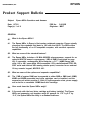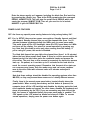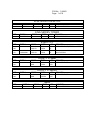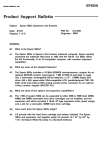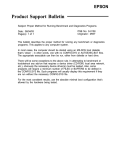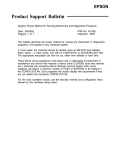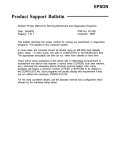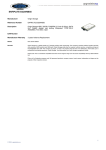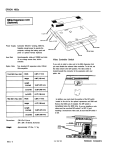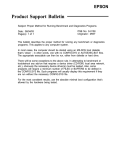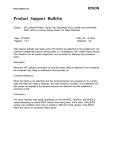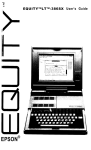Download Product Support Bulletin(s) - Epson America, Inc.
Transcript
EPSON Product Support Bulletin Subject: Proper Method for Running Benchmark and Diagnostics Programs Date: 06/04/93 Page(s): 1 of 1 PSB No: S-0158 Originator: MWT This bulletin describes the proper method for running any benchmark or diagnostics programs. This applies to any computer system. In most cases, the computer should be started using an MS-DOS boot diskette that’s ‘clean’ - in other words, one with no CONFIG.SYS or AUTOEXEC.BAT files. The appropriate executable can then be run, either from diskette or hard drive. There will be some exceptions to the above rule. In attempting to benchmark or troubleshoot any add-on that requires a device driver (CD-ROM, local area network, etc.), obviously the necessary device driver(s) must be loaded. Also, some programs will require a minimum number of FILES or BUFFERS to be defined in the CONFIG.SYS file. Such programs will usually display this requirement if they are run without the necessary CONFIG.SYS file. For the most consistent results, use the absolute minimal boot configuration that’s allowed by the hardware being tested. EPSON AMERICA, INC. EPSON Product Support Bulletin Subject: Epson NB3s LCD Unit Warranty Extension Date: 02/05/93 Page(s): 1 of 1 PSB No: S-0153 Originator: KAS The purpose of this bulletin is to inform you of a change in the warranty period for the Epson NB3s LCD Unit (part number B1-101). Epson America, Inc. has made the decision to extend the warranty period for the Epson NB3s LCD Unit. The warranty period is now extended to five years from the date of purchase. Standard warranty claim procedures are to be followed for failures. The normal warranty labor reimbursement and no charge parts exchange will be given for these claims. EPSON EPSON AMERICA, INC. Product Support Bulletin Subject: Epson NB3s Questions and Answers Date: 8/7/91 Page(s): 1 of 8 PSB No: S-0130B Originator: MWT GENERAL Q1. What is the Epson NB3s? A1. The Epson NB3s is Epson’s first modern notebook computer. Epson actually pioneered the notebook field back in 1982 with the HX-20. The NB3s offers the full functionality of an AT-compatible computer, with excellent expansion capabilities. Q2. What are some of the standard features? A2. The Epson NB3s includes a 16 MHz 80386SX microprocessor; support for an optional 80387SX numeric coprocessor; 1 MB of RAM (0 wait state on page hit); 2 removable, rechargeable NiCad batteries; a 3.5”, 1.44MB floppy disk drive; 640 x 480, paper-white VGA-compatible LCD; parallel/external FDD, RS232C serial and external VGA analog monitor ports; connector for an external 10-key numeric keypad; MS-DOS 4.01. Q3. What are some of the options and expansion capabilities? A3. The 1 MB of system RAM can be expanded to either 2MB or 5MB total; 20MB, 40MB and 60MB removable hard drive cartridges can be installed; and the expansion unit which provides 2 16-bit, AT-type expansion slots, power supply and a slot for a removable 120MB hard drive cartridge. Q4. How much does the Epson NB3s weigh? A4. 5.8 pounds with the hard drive cartridge and battery installed. The Epson NB3s and expansion unit together weigh 9.5 pounds. At 1.72” by 8.5” by 11.8”, the Epson NB3s fits easily in a standard briefcase. PSB No: S-0130B Page: 2 of 8 BATTERY Q5. What kind of battery life can you expect from the Epson NB3s? A5. Testing has revealed, under typical operating conditions, an estimated battery life of 1 to 1.5 hours. Depending on the configuration and usage, the battery life could be more or less. Since 2 batteries are included, this equates to 2 to 3 hours of working time. Q6. Are additional batteries available? How are the batteries charged? A6. Yes, additional batteries are available as an option. The batteries can be charged in the Epson NB3s by either connecting the standard AC adapter or installing the NB3s in the expansion unit. There is also an external battery charger available that can charge up to 2 batteries at a time. Q7. Can batteries be changed “on the fly”? A7. No! The Epson NB3s must be powered off before changing the battery. Attempting to change it while the computer is powered on will damage the battery or computer (possibly both) and void the warranty. Q8. How long does it take to fully charge the battery? A8. In the Epson NB3s (either with the AC adapter or the expansion unit), it takes 5 hours with the computer turned off to fully charge the battery. When you’re using the computer, it takes 8 hours for a full charge. The external charger produces a full charge after 5 hours. Note that if you do not completely charge a new battery and attempt to use the computer, you may experience atypical operation. Q9. Are there any other power supply options? A9. Yes, an automotive cigarette lighter adapter is available. Q10. How much do the batteries weigh? A10. Approximately 8 ounces each. PSB No: S-0130B Page: 3 of 8 DISK DRIVES Q11. What hard drives are being used? A11. All of the Epson NB3s hard drives are made by Conner Peripherals, the acknowledged leader in very small, low power hard drives. The models used are the CP-2024, CP-2044 and CP-2064 for the 20, 40 and 60MB removable drives for the Epson NB3s itself. The CP-30104 (120MB) is used for the expansion unit. Q12. Can the hard drives be changed “on the fly”? A12. No! As with the battery, changing the drives while the computer is powered on will damage the hard drive and/or computer and will void the warranty. Q13. Why do I get a hard drive SETUP error if I change from a 20MB to a 40MB or 60MB hard drive? A13. The different drives have different physical parameters. This is why you have to run SETUP and adjust the drive size when you changes drives. Q14. If the expansion unit hard drive is 120MB, why does it only format out to 112MB? A14. The ROM BIOS drive type table only provides standard AT drive types. Drive type 9 (900 cylinders, 15 heads, 17 sets/track, 112MB) is the closest match to the translate mode parameters of the CP-30104 hard drive. Q15. If I have the 120MB hard drive installed in the expansion unit and I boot the Epson NB3s when it’s not installed on the expansion unit, will I get a SETUP error? A15. No. The BIOS was written to take that possibility into account. Q16. If I have the expansion unit hard drive and no hard drive in the Epson NB3s, will the system boot from the expansion unit hard drive? A16. No, the expansion unit drive is treated as a strictly non-bootable device. To be able to access the expansion unit drive, you must have a hard drive installed in the NB3s. Q17. What floppy disk drive is used? A17. The Seiko Epson SMD-1040. This is the smallest, lowest power consumption 3.5”, 1.44MB floppy disk drive currently available. PSB No: S-0130B Page: 4 of 8 Q18. What external floppy drives can be used? A18. Any external 5.25” floppy drive that is Toshiba compatible may be used. Simply run SETUP and change the parallel port setting from printer to ext. FDD. LCD DISPLAY Q19. What type of LCD display is used? A19. It is an FTN (Film compensated Super Twisted Nematic) LCD with 640 by 480 pixel resolution. It provides VGA compatibility with the desirable “paper-white” appearance. Q20. Are there any special display drivers needed for Microsoft Windows 3.0 or OS/2 1.1/1.2x Presentation Manager? A20. No - simply select standard VGA during the installation. Q21. What about SCO Xenix 386? A21. SCO Xenix 386 has been installed and tested on the NB3s. It works fine with the standard VGA driver. Q22. How do you control normal versus reverse video display? A22. Three ways - SETUP, keyboard control or a utility program called MODE2. SETUP determines the default configuration (Normal is black characters on a white background). At the DOS prompt (and from most applications) you can type <Ctrl>-<Alt>-< ,> (that’s the comma punctuation mark) to toggle the video. Also, from the DOS prompt, you can run the MODE2 NOR or MODE2 REV to change the video mode. Q23. I’m using the Epson NB3s, the expansion unit and an external monitor and keyboard. Is there any way I can close the LCD without having the computer beep at me? A23. No. The beep is not only to warn you that the computer is turned on, it’s to prevent the computer from overheating. When the LCD is closed, it covers the ventilation slots. If you want to get the LCD out of the way, simply remove it (with the power off!) by pulling the 2 spring-loaded release latches to the left and right and lifting the LCD assembly up. Be sure and put it someplace where the front of the LCD panel will be protected. PSB No: S-0130B Page: 5 of 8 SOFTWARE Q24. MS-DOS 4.01 is included. Is there any other Epson NB3s-specific software? A24. Yes. In addition to the MODE2 utility mentioned above, the Reference diskette also contains SETLCD (which allows you to change the gray-scale mapping), RESPRG (for TSR programs that conflict with the computer’s “hot-key” functions) and the Diagnostics utility. Q25. What about memory management software? A25. The standard Microsoft memory manager, EMM386.SYS, is included. For more flexibility in memory management, you may wish to purchase a thirdparty program, such as QEMM386 from Quarterdeck Office Systems or 386MAX from Qualitas Software. Q26. Is MS-DOS 3.3 compatible? That’s what we use for the local area network nodes in my office. A26. Yes, Epson’s MS-DOS 3.3 (product code A806851) has been installed and tested. There are 2 points to make note of - first, there is no memory management software included with MS-DOS 3.3, so you’ll have to go with a third-party package. Secondly, the computer powers up with NUM LOCK enabled. You can either remember to press the NUM LOCK key, or you can create a small (15 byte) program to turn NUM LOCK off from your AUTOEXEC.BAT file. Create a straight ASCII text file called NUMOFF.SCR that consists of the following lines: a100 xor ax,ax mov ds,ax mov ax, [ 0417] and ax,0000 mov [0417] ,ax int 20 rcx 000f nnumoff.com W q PSB No: S-0130B Page: 6 of 8 Enter the above exactly as it appears, including the blank line. End each line by pressing the <Enter> key. Then at the DOS prompt enter the command DEBUG <NUMOFF.SCR. This will pipe the script file to DEBUG which will create the program NUMOFF.COM. Then all you need to do is include NUMOFF in your AUTOEXEC.BAT file. POWER SAVE FEATURES Q27. Are there any special power saving features to help prolong battery life? A27. Yes. In SETUP, there are two power save options: Standby timeout and Hard disk timeout. Standby timeout lets you set the elapsed time (from 1 to 63 minutes) between keystrokes before the NB3s goes to power save mode. This mode shuts off the LCD backlight, slows the CPU speed down to 8 MHz and turns off the display. You return to normal operation by pressing any key. Note that this mode is active only when running from the battery; if you’re using AC power, this mode is disabled. The Hard disk timeout lets you define the elapsed time (from 1 to 18 minutes) before the hard drive powers itself down. If there is no drive access within the timeout period, the hard drive parks the read/write heads and powers the drive down. The next time a drive access is requested, the hard drive powers back up. Be patient, as it can take up to 15 seconds for the hard drive to reach the correct operating speed. Remember that frequent drive start-ups can consume more power than the mode saves and can cause needless wear to the drive. Start with a timeout value of 5 minutes and adjust it accordingly. Note that these settings should be disabled for operating systems other than MS-DOS, as they may access these resources in a totally different manner. Finally, there is the manual power save button, located directly above the power switch. When running from battery and this button is pressed, the computer turns off the LCD backlight and disables the display; parks the hard drive read/write heads and powers the drive down; disables the keyboard and stops all processing by the CPU. If you are accessing any disk drive at the time, the access is completed before the power save mode is enabled. The CPU speed on the LCD status bar blinks and shows 0.0 MHz. To resume normal operations, simply press the power save button again. PSB No: S-0130B Page: 7 of 8 Q28. What if the computer has entered the Standby timeout mode and a keystroke doesn’t bring it back to normal operating mode? A28. There are some applications that may intercept any keystrokes before they can be seen by the system BIOS. You may have to disable the timeout in SETUP to use the problem application on battery power. Q29. Any other power saving tips? A29. One more - use the keyboard command <Ctrl>-<AIt>-</> to change the CPU speed from 16 MHz to 8 MHz. This can save a significant amount of power and, with several types of applications (such as word processing), will not appear to be appreciably slower. COMPATIBILITY Q30. How’s the software compatibility with the Epson NB3s? A30. Very good. Virtually every type of software that’s been tried on the Epson NB3s has worked as it should. You may need to experiment with the different display options for a given package - some will work fine as standard VGA, others will have a special option for an LCD display. You can also experiment with reversing the display mode and with adjusting the gray scale mapping. Q31. What about hardware? A31. Again, very good. The expansion unit allows the installation of a wide variety of option cards and adapters. It will accept full-length 13.30”, AT-type cards (with the provided expansion cover installed) in both slots. Without the expansion cover, cards of up to 10.63” can be installed. Note that the front slot can accept a card only 6.12” long if the 120MB hard drive is installed. PSB No: S-0130B Page: 8 of 8 Q32. How well does the NB3s work with local area networks? A32. Very well. It has been tested with Novell’s Advanced NetWare 286 version 2.19, NetWare 386 3.0 and 3.1 and 3Com’s 3+Open version 1.1. A variety of network interface cards (NICs) have been tested as well. These include Novell’s NE1000 and NE2000 Ethernet NICs; 3Com’s EtherLink Plus NIC; Standard Microsystem’s PC-110 Arcnet NIC; and IBM’s Token Ring II and Token Ring 16/4 NICs. When configuring those NlCs that are not self-configurable, we recommend staying with fairly “standard” settings. In our testing, we typically used I/O port address 0300h and interrupt request lines 2, 3 or 5. By following these guidelines, networking the NB3s should be relatively painless. PSB No.: S-0062I Page: 1 of 18 EISA SERIES DESKTOP VER PART # 0.10.20.01 DESKROM DESC Phoenix TYPE LOC 27C512 REASON U26 INITIAL RELEASE EISA SERIES TOWER VER PART # TOWERROM DESC TYPE LOC U26 REASON INITIAL RELEASE EQUITY LT VER 1.00 1.00 1.01 1.01 PART # Y164802001 Y164803001 DESC TYPE HLO-A1 HLO-B1 HLO-A2 HLO-B2 27C64 27C64 27C64 27C64 LOC 3F 5F 3F 5F REASON INITIAL RELEASE (FIRST 800 UNITS) Fixes problems with the serial port and Microsoft Word. EQUITY LT286e VER 1.01 1.01 PART # DESC TYPE AMI AMI 27256 27256 LOC U18 U19 REASON INITIAL RELEASE EQUITY LT386SX VER 1.02 1.02 PART # DESC AMI AMI TYPE 27C256 27C256 LOC U13 U14 REASON INITIAL RELEASE NB3s VER 040990-KO PART # DESC TYPE LOC REASON INITIAL RELEASE