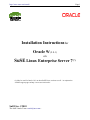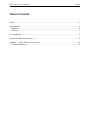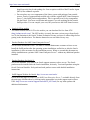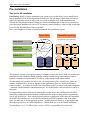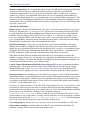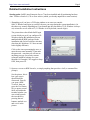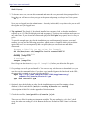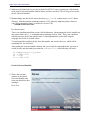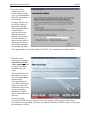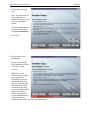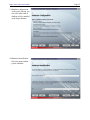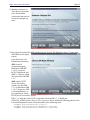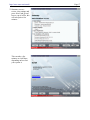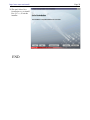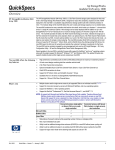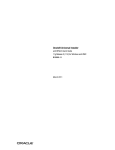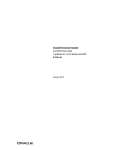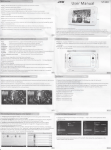Download Compaq Tc4100 - Server - 256 MB RAM Installation guide
Transcript
http://www.suse.com/oracle/ Page 1 Installation Instructions for Oracle 9i (9.0.1) on SuSE Linux Enterprise Server 7(*) (*) May be used for Oracle 9.0.1 on other SuSE Linux versions as well − in conjunction with the support pages at http://www.suse.com/oracle/. SuSE Inc. ©2001 The SuSE Oracle Team <[email protected]> http://www.suse.com/oracle/ Page 2 Table of Contents Preface.............................................................................................................................................3 Requirements...................................................................................................................................4 Hardware.....................................................................................................................................4 Software......................................................................................................................................4 Pre−Installation................................................................................................................................6 Detailed Installation Instructions......................................................................................................8 Appendix − SuSE Package orarun9i.rpm.....................................................................................21 Package information..................................................................................................................21 http://www.suse.com/oracle/ Page 3 Preface This document describes the step−by−step installation process of Oracle 9i (9.0.1) on the SuSE Linux Enterprise Server 7. For detailed Oracle instructions see the Oracle Installation Guide and the Oracle Administration Guide, both very good documents, that come with Oracle 9i. For more Oracle books see http://technet.oracle.com/, where they are made available online. The Oracle Installation Guide provides a much more comprehensive overview over all the possible installation options. This document on the other hand uses only one typical installation method as an example. If you want to know all the details about the Oracle installer and the Oracle tools like the Database Creation Assistant, see the Oracle documentation. This document is based on the Oracle Installation Guide provided by Oracle. It leaves out all the things that unnecessary because it is the default in SuSE Linux Enterprise Server anyway. An example is the creation of an Oracle user and groups, or the umask setting for this user, which are already provided by SuSE Linux Enterprise Server 7 in exactly the way Oracle recommends it. There are two sections: A very short, text−only one for (somewhat) experienced users, and a much longer and more detailed one. The Quick Installation section is at the end of this document. You will find additional information online at the SuSE support pages for Oracle located at http://www.suse.com/oracle/ http://www.suse.com/oracle/ Page 4 Requirements Hardware For a detailed description of hardware− and space requirements see the generic Oracle Installation Guide that comes with Oracle 9i for Linux. Any Intel− or AMD− based PC with a 32bit CPU At least 256 MB of RAM, more if you use the Java VM in the Oracle database We recommend at least 4 GB of free disk space for Oracle and a demo database Software SuSE Linux Enterprise Server 7 We recommend that during OS installation you select the Default installation option in the SuSE Linux Enterprise Server 7 software selection screen and go from there. These are not unbreakable rules. If you know what and why you want to break them it can be okay to do so. Must Install: : Make sure that X−Window is installed and running, or that at least the X−Window libraries are present for a remote installation. : You will also need to have the basic developments tools installed, like make, gcc, and the binutils package. : To view the Oracle documentation you need a web browser (e.g. Netscape or Konqueror) and a PDF reader (e.g. Adobe Acrobat Reader, gv/ghostscript or xpdf). : You may need to install package pdksh, which provides a Korn shell. Some Oracle scripts require this shell. : You should install the Java Development Kit (JDK) 1.1.8v3 or 1.3.1. SuSE Linux Enterprise Server comes with JDK 1.1.8v3 in package java (Group Development). Sun’s JDK 1.3.1 is available on the patch CD. See the Oracle 9i release notes document (a PDF) for information when to use which JDK version. Different components like BC4J or the HTTP webserver’s JServ module require different JDK versions. The Java GUI tools Oracle comes with use their own JRE (Java Runtime Environment) bundled with Oracle. Must NOT Install: O Do not install any webserver, like Apache. Oracle already comes with Apache. O Do not install OpenLDAP, an LDAP directory server, if you do not plan to use it or if you plan to use Oracle Internet Directory (OID), which is Oracle’s LDAP service. O We recommend you do not install any other server software. Production Oracle servers http://www.suse.com/oracle/ Page 5 should run only Oracle and nothing else. One exception could be a Mail Transfer Agent (MTA) like sendmail or postfix. O Do not replace any core components of the Linux system with packages from outside sources. Oracle is supported and certified only with the original SuSE Linux Enterprise Server 7, plus SuSE patches and patchsets. This is especially true for key components like the kernel. You loose certification and support if you use anything but the kernels SuSE provides. You can compile your own, but you must use the SuSE kernel sources. Oracle 9i CD or archive You either need an Oracle 9i CD or the archive you can download for free from OTN (http://technet.oracle.com/). The OTN archive is exactly the same version you get from Oracle on CD, the limitation is the Oracle Technet Evaluation License you have to acknowledge before getting to the download area. The binaries themselves are not limited in any way. Patches/Patchsets for SuSE Linux Enterprise Server 7 See the SuSE Maintenance Web. You must be a SuSE Maintenance customer to have access. Install the SuSE patches after the operating system installation, and before or after the Oracle installation, it does not matter for the installation process. When we created this document we did the installation on a pristine SuSE Linux Enterprise Server 7 without any additional patches installed. Patches/Patchsets for Oracle 9i See Oracle Metalink. You must be an Oracle support customer to have access. The Oracle patches must be installed after the Oracle installation, obviously. You install patchsets using the Oracle Universal Installer. Each patch and each patchset comes with detailed installation instructions. SuSE Support Website for Oracle: http://www.suse.com/oracle/ Please check the page for Oracle 9i on SuSE Linux Enterprise Server 7, reachable directly from the main page location above by clicking on the appropriate icon in the support matrix (direct URL: http://www.suse.com/en/support/oracle/db/9i_sles7.html) for any latest updates and additional information. http://www.suse.com/oracle/ Page 6 Pre−Installation Tips for the OS Installation Partitioning: Ideally you have partitioned your system in a way that allows you to install Oracle and the database file on different partitions than the OS. The advantage is that when you have to update the operating system at some point you can do a complete new, fresh installation and reformat the OS partition without loosing your Oracle installation and/or data. We recommend to place the Oracle installation in /opt/oracle, for the only reason that this is what our add−on package orarun9i.rpm, described below, has as a default. Here is an example for a setup we would recommend for a production system: System Disks Setup depends on the application! swap Swap Space Linux External Storage Array Oracle SuSE Linux Enterprise Server 7 Oracle 8.1.7.x Mirror Disk Oracle Database RAID 1 RAID 10 The hardware consists of two main systems: A computer system (the server) with one or better two internal disks and a hardware RAID controller, and an external storage unit with lots of space, typically connected via an external SCSI cable or a fiber channel cable (more robust). This document only considers the server unit, the configuration of the external array where the database contents will be stored on depends on the application. There are Oracle performance guides available − in bookstores and for free from Oracle on OTN as online books and whitepapers − that deal with that database administration topic. We do not need to concern ourselves with it at this point. We suggest that you have at least two internal drives in the server unit, configured in a RAID−1 (mirroring) configuration in the hardware RAID controller of the server to protect us against the loss of one of the drives. There should be three main areas (partitions) on the disk (the virtual disk the SuSE Linux installer sees as provided by the hardware RAID controller). One is the swap space, the other one is for the operating system − possibly further divided e.g. to put logfiles and the temporary directory in a different partition − and the third one is for the Oracle installation. You should give ca. 1.5−4 GB to Linux, at least 1 GB for swap and the rest is for Oracle. http://www.suse.com/oracle/ Page 7 Memory requirements: We recommend a total of at least 512 MB total RAM (physical RAM and swap space). How much you actually need and how much of it should be physical RAM completely depends on how you are going to use the database and how many users are going to connect to it, and how your application works (does it do a lot of computing in the database, or does it pull the data to another tier , e.g. an application server, and does the processing there?). The extremes go from 128MB physical RAM for a slow demo database doing some swapping to a big server system with several GB of RAM. Oracle provides sizing studies. This is an Oracle issue and not really a Linux issue. After the OS Installation Remote access: After the OS installation the only way to access the system remotely is via Secure Shell (ssh). Anything else, e.g. telnet, ftp, or rsh, will not work. For security reasons SuSE Linux by default does not activate the inetd daemon providing those services, they have to be enabled explicitly either by setting START_INETD in /etc/r.config to "yes" and (as root) calling "rcinetd start" or by using the YaST2 Control Center (call "yast2" − works with and without X−Window − go to "Network/Basic" and select option "Start/Stop services (inetd)" (which does the same thing). See the SuSE Linux Enterprise Server documentation for details. Special Partitioning: It is now time to setup the space for the Oracle installation. At least the database files should be on different disks than the operating system, but the Oracle installation should also go in a partition different from the operating system, see above, we recommend a clean separation. Read the Oracle Administration Guide that comes with Oracle 8.1.7 about the Oracle Flexible Architecture (OFA), the disk− and mount point setup Oracle recommends. Since there are many different methods and all have their use, and depend a lot on how the database is going to be used, we will not make any suggestions. A small demo/test system can very well have everything, OS, Oracle and data files in one partition, but a big production database on a server with many disks may have a very different setup. Logical Volume Management and possibly also using raw I/O are more sophisticated methods to manage space. These make sense for larger systems and databases. See the Logical Volume Manager Whitepaper at http://www.suse.com/en/support/whitepapers/lvm/. Note that the PDF version there may be slightly more up−to−date since the conversion to HTML is done separately. Kernel parameters are something you do not need to worry about, we will set them dynamically later during runtime. You can and should use the kernel the SuSE installer installed in your system, unless you are really familiar with the process of compiling a new kernel. If you do compile your own please use the SuSE kernel sources. Check if there is an official SuSE update kernel available for SLES−7 on the Maintenance web. If you use a 2.2 kernel and not a 2.4 one (the SuSE Linux Enterprise Server 7 also features a 2.2.19 based kernel): In this case you may have to recompile the kernel to adjust the semaphore settings, the shared memory ones do not need to be changed since we do this later during runtime. Install the kernel sources, you will find the variables for the semaphore settings in linux/include/linux/sem.h. Refer to either the Oracle Installation Guide for Linux for which variables to set to what values, or simply read on, install the orarun8i.rpm package, and take that information from the file /etc/rc.config.d/oracle.rc.config. For the installation you do not need to do this in any case, only fro actually running Oracle. Users and groups for Oracle (user oracle, groups oinstall, dba) are already there in SuSE Linux. Environment variables are another subject we will take care of during the installation, by installing a package SuSE created to make these things easier. http://www.suse.com/oracle/ Page 8 Detailed Installation Instructions Starting point: SuSE Linux Enterprise Server 7 has been installed and all partitioning has been done. You have Oracle 9i, CD or as tar archive (which you already unpacked to some location). 1.Depending on if you have a GUI login window or are on a text console: Start X−Window and login (as yourself, the user you setup during the system installation). Or the other way around, depending on if you booted into the xdm runlevel 5 (X−Window is always on) or into the console runlevel 3 (X−Window is off by default, console login). The picture shows the default SuSE login screen which you get if you configured X− Windows during the installation process and included the KDE packages in the installation (the Default software selection does that, the Minimum+X11 does not and looks slightly different). Click on the icon representing the user, or enter the user name manually. Then enter the password − note that you will not see anything you type for security reasons (someone might be looking over your shoulder, for example). We suggest to keep KDE, then press GO. 2. Open two xterms or KDE konsoles, or simply anything that provides a shell (a command line prompt). See the picture, this is how your screen should look like afterwards. First (1.) you open a KDE Terminal, then you press the New button (2.) to open a second shell, and within the terminal window you can switch between the two shells by pressing the two buttons, marked root and oracle in the picture. http://www.suse.com/oracle/ Page 9 Shell #1 (root): 3. To become user root, execute this command and enter the root password when prompted for it. Note that you will not see what you type at the password prompt, as always in a Unix system. su − Now you are logged in as the administrator − but only in this shell, everywhere else you are still the regular user you logged in as. 4. Tip, optional: The Oracle 9i Java based installer has a memory leak, so that the installation requires up to 1.5 GB of RAM (physical and swapspace)! You may not need that much space at any other time. If you do not have that much (physical RAM plus swap space) here is a way to get it. To provide enough space just for the installation you could temporarily increase your total memory you can use the following procedure, which creates a swapfile which you can delete again after use.You can temporarily add a swapfile (that you can deactivate and delete afterwards: #create a 1GB file (or any value for "count") dd if=/dev/zero of=/swapfile bs=1k count=1048576 # make it a swapfile mkswap /swapfile # activate swapon /swapfile Don’t forget to deactivate it (swapoff /swapfile) before you delete the file again. 5. Get package orarun9i.rpm and install it. You can use any web browser to download it, or you can also use the command below if you have wget installed (ignore the line break in the URL, the paper this is printed on is just not wide enough!). wget ftp://ftp.suse.com/pub/suse/i386/supplementary/ commercial/Oracle/orarun9i.rpm rpm −Uvh orarun9i.rpm 6. Optional, since the defaults are okay for the installation process and for running a demo database): Check and edit file /etc/rc.config.d/oracle.rc.config A description of this file is in the appendix of this document. 7. Check the two files /etc/profile.d/oracle.[c]sh There are two files for setting environment variables. The one ending in .csh is for C−shell users, the other one ending in .sh for Bourne shell users. Default in SuSE Linux is a Bourne shell. http://www.suse.com/oracle/ Page 10 The three most important variables are ORACLE_BASE, ORACLE_HOME and ORACLE_SID. ORACLE_BASE is the base for everything Oracle installs, like the product itself, the Java Runtime Environment (JRE) used to run the GUI tools, the documentation, the inventory directory where the Oracle Universal Installer keeps track of what components are installed, the Oracle Universal Installer itself, and by default it is also the base for the database files, logfiles and parameter files − but you can select a completely different location when you create your own database. ORACLE_HOME is a directory below ORACLE_BASE (at least it should be!) where the Oracle product, in this case the database, is installed. If you install multiple Oracle products they all get their own ORACLE_HOME, but we recommend you use the same ORACLE_BASE directory. ORACLE_SID is an identifier for a database instance. Your Oracle installation can run several different databases on one machine, simultaneously, and they all get a different SID. We suggest to use only four characters for the SID, although more are possible. The default is mydb. For example, if you run Oracle Parallel Server each instance on each node gets a different SID but they all work on the same database. By default SuSE points ORACLE_BASE to the directory /opt/oracle, so if you do not change this setting this is where Oracle will get installed. 8. Prepare the Oracle user. To set password for the oracle user execute the command: passwd oracle Recommended but optional: Create extra /home/oracle for oracle user. By default it is in /opt/oracle and no dot−files like .profile exist since we, SuSE, by universally accepted standards are not allowed to install anything into the /home directory. Execute the following commands to create a full home directory: cp −a /etc/skel/ /home/oracle chown −R oracle:oinstall /home/oracle usermod −d /home/oracle oracle 9. If you have an Oracle CD, mount CD−ROM, insert it into the CD−ROM drive and mount it by positioning your mouse pointer over the CD−ROM icon on your KDE desktop, then press the right mouse button and select Mount in the menu that appears. Alternatively, just execute this command in the root shell that does the same: mount /cdrom Shell #2 (oracle): 10.Switch to the other shell and become user oracle by executing the command (do not use "su", "sux" takes care of the X−Window environment): sux − oracle http://www.suse.com/oracle/ Page 11 11.Make sure the NumLock key on your keyboard is OFF. If it is not, pressing any of the buttons in the Oracle Universal Installer with the mouse will have no effect. This is a bug in Java or the Oracle Universal Installer. 12.Do not change into the Oracle source directory (e.g. /cdrom), remain in user oracle’s home directory. Start the installer (assuming you have a CD, otherwise adapt the path to wherever your Oracle installation source is located if it is not a CD): /cdrom/runInstaller If it does not start: There is an installation problem on non−i686 architectures, when running the Oracle installer on any system where the arch command returns anything else but "i686". This is not a problem with the processor itself, just with the name. For background info see the SuSE support webpages for Oracle 9i on SuSE Linux. To workaround this problem do this: Start the installer and wait for the error, which will be something like "jre not found". After getting the error the installer aborted, and you execute the commands below (no need to switch to root) and afterwards just restart the runInstaller, which this time will work: cd ln cd ln /tmp/OraInstall/jre/bin/ −s i686 i586 ../lib/ −s i686 i586 Oracle Universal Installer: 13.This is the welcome window of the Oracle Universal Installer and what you should see after starting it. Press Next. http://www.suse.com/oracle/ Page 12 14.You will see this window only if no Oracle inventory exists yet (e.g. first installation of any Oracle product on this machine). Inventory location: The text in this window is somewhat confusing. This is not about where to install Oracle software, this is only about the inventory database for the Oracle Universal Installer, so that it can keep track of which Oracle software and which components are installed and where. The suggested place is just under ORACLE_BASE. We recommend to accept the default. 15.You will see the following two windows only if there is no file /etc/oraInst.loc yet on your machine, which this step will create. The second sentence in this window is useless, since you should never start the Oracle Universal Installer as root. What it should say is that if you leave the field blank only the user you are running the installation as will be able to update the Oracle software. We put the group oinstall in the field, but since only user oracle is a member of this group by default this is equivalent to leaving it blank, but leaves you with the flexibility to add user names to this group later should you wish so. http://www.suse.com/oracle/ Page 13 When this gray window pops up after you pressed Next in the previous screen UNIX Group Name, switch to the root shell window temporarily: Shell #1 (root): Just run the script as told. Type the location − which depends on your setting of $ORACLE_HOME − as it appears in the window you see. After running the script Press Retry in that gray Oracle Installer window to continue with the installation. This is the end of this optional step, which creates a global Oracle configuration file /etc/oraInst.loc with only two entries which will be used by any Oracle Universal Installer for any other Oracle product as well. If this file exists this step does not exist. Oracle Universal Installer: 16.The destination for the installation is already okay, the installer simply takes the value of ORACLE_HOME. Should you want a different value you should edit the setting for the variable ORACLE_HOME as well. Press Next. http://www.suse.com/oracle/ 17.Select the installation type. Info: The client tools of the second item are included when you select the first or the third option. For these instructions we selected the first item, the server installation. Press Next. 18.You get three more choices now. If you want to install Real Application Cluster you have to select Custom. Tip: If you select Custom or not will also have significance towards the end of the installation when the Network Assistant and the Database Creation Assistant are run. In a typical installation those tools will perform a default operation, in a custom installation they will be much more interactive and will let you set a lot of parameters. Page 14 http://www.suse.com/oracle/ 19.Database configuration. At this place already you can select what kind of database will be installed as the demo database. 20.Database identification. Select the name and the system identifier. Page 15 http://www.suse.com/oracle/ Page 16 21.Database character set. This choice is important since after database creation the character set can not be changed any more. 22.Specify the location of the JDK installed on your system. The Enterprise Server 7 comes with both JDKs Oracle might require. From the Oracle 9.0.1 Releasenotes document: JRE: Oracle9i components require Blackdown JDK/JRE 1.1.8v3, except for BC4J, UltraSearch, and JDBC 1.2 drivers, which all require Sun JDK/JRE 1.3.1. JDK: Oracle HTTP Server Powered by Apache uses Sun JDK 1.3.1 or Blackdown JDK 1.1.8v3. Respective JDK version installation is a pre−requisite for Oracle HTTP Server Powered by Apache. JDK 1.3.1: Only the classic JVM is supported with Sun JDK 1.3.1. Modify the $ORACLE_HOME/Apache/JServ/etc/jserv.properties file to include the following entries in the Execution Parameters section. Enter the entries in the following order: wrapper.bun.parameters=−classic wrapper.bun.parameters=−Xms64m # optional wrapper.bun.parameters=−Xmx128m # optional http://www.suse.com/oracle/ 23.Summary screen − review your settings and press Install and go and have a cup of coffee, this will take quite a few minutes. This can take a few minutes or a half hour, depending on how fast your system is. Page 17 http://www.suse.com/oracle/ Page 18 24.After some time: When the gray window with the message that tells you to run root.sh pops up we have to do a few things in the two terminals before we can continue with the Oracle Installer. Shell #1 (root): 25.Run the script as the Oracle Installer says: $ORACLE_HOME/root.sh Wait until it is finished, which may take several minutes. Oracle Universal Installer: 26.Close the gray message window by pressing OK. 27.The Oracle Installer will now configure Net8, create a demo database, and start the Apache webserver that comes with Oracle. At this point Oracle is fully installed and if any of these tools fail it does not really matter. You can always call them on the command line manually (netmgr to create or edit a Net8 configuration (for experts), netca to create a Net8 configuration using a wizard (easier), dbca to create a database). Net8 Configuration Assistant (netca) Configure Net8. Usually, in a Typical Installation (vs. Custom), the installer will start the netca tool to do a Typical Configuration and it will just do that, no window is displayed. The connect string to use to connect to the database through Net8 will be the name of the database selected at the beginning − not the SID, the name! − plus the machines DNS domainname). Example for db−name=mydb and domain=us.oracle.com: connect to the database using sqlplus scott/[email protected] http://www.suse.com/oracle/ Database Configuration Assistant (dbca) Create a demo database. If you selected a Typical configuration at the beginning you are not asked any (more) questions. Since we selected a Typical installation we get a default database copied into the system, already created and ready to be used immediately. No parameters like tablespace sizes can be set. In a Custom installation or when started from the command line this tool will offer a lot more dialog boxes! At the end we get a summary of the database name and the system identifier, and what the default passwords for the DBA are. Page 19 http://www.suse.com/oracle/ 28.The end. Select Next Installation e.g. to install Pro−C/C++, or exit the installer. END Page 20 http://www.suse.com/oracle/ Page 21 Appendix − SuSE Package orarun9i.rpm Package information Name License : orarun9i : GPL Summary: Environment for running Oracle 9i Description: This package sets the Oracle environment variables for each user, like ORACLE_HOME and PATH sets the recommended kernel parameters, e.g. SHMMAX provides for automated start/stop of Oracle processes at system startup/shutdown You may want to or even have to edit /etc/profile.d/oracle.[c]sh (environment variables), /etc/rc.config.d/oracle.rc.config (which components to start/stop, values for kernel parameters). File list: Shell script: Shell variables: C−Shell variables: Link (in root’s PATH): Shell variables: Documentation: /etc/init.d/oracle /etc/profile.d/oracle.csh /etc/profile.d/oracle.sh /usr/sbin/rcoracle −> ../../etc/init.d/oracle /etc/rc.config.d/oracle.rc.config /usr/share/doc/packages/orarun9i/README 1.) It provides the environment variables for running Oracle. It does so for all users, by placing it in the /etc/profile.d/ directory, and it provides a file each for Bourne shell users and for C shells (SuSE Linux default shell is bash, a Bourne shell). Some administrators may not like to have an Oracle environment set for all users, they can simply place those files somewhere else and ignore any errors rpm produces later when it finds that the two files that art part of the orarun8i package are not there. 2.) The package also provides a script for automated startup and shutdown (when the system starts up or shuts down) of the Oracle database and of other Oracle components like the Apache webserver or the listener. Which components should be started by the script can be controlled by setting certain variables to yes or no in the text file /etc/rc.config.d/oracle.rc.config. 3.) The startup script also takes care of setting the kernel parameters for running Oracle. This requires a 2.4 kernel (default in SuSE Linux Enterprise Server 7, but a 2.2 kernel is also available) to work, with a 2.2 kernel only one parameter (SHMMAX) can be set this way. This is because as of kernel 2.4 all the parameters that need be be set according to the Oracle recommendations are dynamically (during runtime) adjustable, so no kernel rebuilding is necessary! The file storing the values is /etc/rc.config.d/oracle.rc.config. Have a look and edit it according to the instructions contained in that text file! For small to medium databases no values need to be adjusted at all since SuSE already provides reasonable defaults, only for bigger production systems might it become necessary. Note that the startup script does its two tasks − setting kernel parameters and starting/stopping Oracle processes − independent of one another.