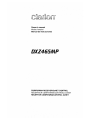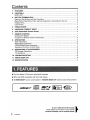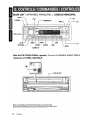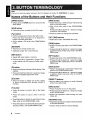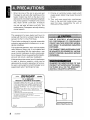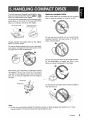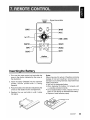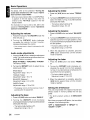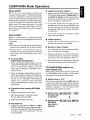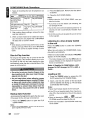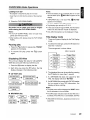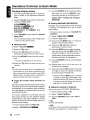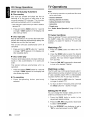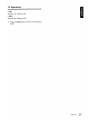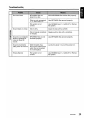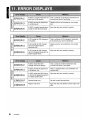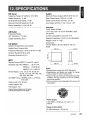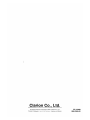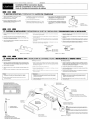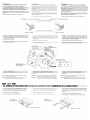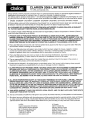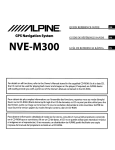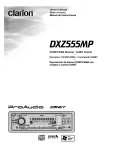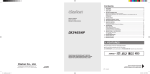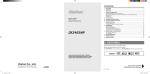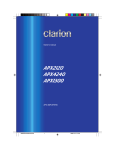Download Clarion DXZ465MP Owner`s manual
Transcript
Owner's manual
Manual de instrucciones
DXZ465MP
CDIMP3IWMA RECEIVER/CeNET CONTROL
RECEPTEURCD/M P3IWMAICONTROlECeNET
RECEPTOR CD/MP3IWMAICONTROL CeNET
Contents
1. FEATURES
CONTROLS
MAIN UNIT
3. BUTTON TERMINOLOGy
Names of the Buttons and their Functions
Major Button Operations when external equipment is connected to this unit
Display Items
LCD Screen
4. PRECAUTIONS
5. HANDLING COMPACT DISCS
6. DCP (Detachable Control Panel)
2
2.
3
3
4
4
5
7
7
8
9
10
11
11
12
7.
REMOTE CONTROL
Inserting the Battery
Functions of Remote Control Unit Buttons
;
8.
OPERATIONS
Basic Operations
Radio Mode Operations
CD/MP3IWMA Mode Operations
Operations Common to Each Mode
13
13
15
17
22
9.
OPERATIONS OF ACCESSORIES
CD Changer Operations
TV Operations
25
25
26
10. TROUBLESHOOTING
11. ERROR DISPLAYS
12. SPECIFICATIONS
28
30
31
• Full dot display & Flip-down detachable faceplate
• MP3 and WMA compatible with ID3-TAG display
• "Z-ENHANCER" sound customization & "MAGNA BASS EX" dynamic bass enhancement
~NET
ffi]Do~~
DIGITAL AUDIO
~
mp311.~~
ID3
TAG
_1M :~~~~~s J REA 0 Y
Be sure to unfold and read the nextpage.
VeiJifJez deployer et VOllS raferar fa page siJivante.
Cerciorese de desplegar y de leer la pagina siguiente.
a
2
DXZ465MP
~
/ UNlOAD PRINCIPAL
[Z]
With the FLIP DOWN PANEL opened I Ouvrez Ie PANNEAU RABATTABlE
I Apertura del PANEL ABATIBLE
{
!!!qj
[~]
\- ~
\
r
~
\
0rE"
•
\
[CD SLOT]
~
i
\\
J:;J.
......
u
JI
u
~11
:';::::::=::::11
~J..l..
PJI
~
~
1:3
~
~
Note: Be sure to unfold this page and refer to the front diagrams as you read each chapter.
Remarque: 'leumez (It~plier celle page et vaus referer aux schemas quand vous lisez chaque chapitre.
Nota: Cuando lea los capitulos, despliegue esta pagina yconsulte los diagramas.
3
DXZ465MP
J=l.
~I=ID
b::::::l
~
I
Note:
• Be sure to read this chapter referring to the front diagrams of chapter "2. CONTROLS" on page 3.
Names of the Buttons and their Functions
[OPEN] button
[BND] button
• Deeply push in [OPEN] button to unlock the flip
down panel.
• Switch the band, or seek tuning or manual tuning
while in the radio mode.
• Playa first track while in the CD/MP3IWMA
mode.
Press and hold the button for 1 second or longer
to perform multi-session.
• Press the button to change the character.
[ADJ] button
• Press the button to switch to the ADJ mode.
[ "'11 ] button
• Perform preset scan while in the radio mode.
Press and hold the button for 2 seconds or
longer to perform auto store.
• Play or pause a CD while in the CD/MP3IWMA
mode.
[SENSOR]
• Receiver for remote control unit.
• Operating range: 30° in all directions.
[lSR] button
• Recall ISR radio station in memory.
• Press and hold for 2 seconds or longer: Store
current station into ISR memory (radio mode
only).
[UP], [ON] buttons
• Select the Folder. (MP3IWMA disc only)
[ROM] button
• Perform random play while in the CD/MP3IWMA
mode.
• Press and hold the button for 1 second or longer
to perform folder random play while in the MP31
WMAmode.
[RPT] button
• Repeat play while in the CD/MP3IWMA mode.
• Press and hold the button for 1 second or longer
to perform folder repeat play while in the MP31
WMAmode.
[0] button
[SCN] button
• Switch the display indication (Main display, Title
display).
• Press and hold the button for 1 second or longer
to enter the display adjustment mode.
• Perform scan play for 10 seconds of each track
while in the CD/MP3IWMA mode.
• Press and hold the button for 1 second or longer
to perform folder scan play while in the MP31
WMAmode.
[Z] button
• Press the button to select one of the 3 types
of sound characteristics already stored in
memory.
[T] button
• Press the button to input a title in the Radio
mode.
• Press the button to input a title in the CD
mode.
• Press the button to switch the user titles or track
titles, while in the CD/MP3IWMA mode.
• Press the button to scroll the title during the CD·
text play, while in the CD/MP3IWMA mode.
4
DXZ465MP
[DIRECT] buttons
• Store a station into memory or recall it directly
while in the radio mode.
[SRC] button
• Press the button to turn on the power.
• Press and hold the button for 1 second or longer
to turn off the power.
• Switch the operation mode among the radio
mode, etc.
[ROTARY] knob
• Adjust the volume by turning the knob clockwise
or counterclockwise.
• Use the knob to perform various settings.
Names of the Buttons and their Functions
[A-M] button
[~]
• Press the button to switch to the audio mode.
(bass/treble, balance/fader)
• Press and hold for 1 second or longer to turn on
or off the M-B EX mode.
• Eject a CD when it is loaded into the unit
button
[CD SLOT]
• CD insertion slot.
I
[I.... , ....I] lever
• Select a station while in the radio mode or select
a track when listening to a CD. This lever is used
to make various settings.
• Press the lever upward or downward and hold
in position for 1 second or longer to enter the
fast-forward or fast-backward mode.
Major Button Operations when external equipment is
connected to this unit
When the CD/DVD changer is
connected
* For details, see the section "CD changer
operations". For the DVa changer, refer to the Owner's
Manual provided with the DVD changer.
[ "II] button
• Play or pause a CD, DVD.
[0] button
• Press the button to display the title (Main display,
Title display, Clock display).
• Press and hold the button for 1 second or longer
to enter the display adjust mode.
[T] button
• Press the button switches the user titles or track
titles, etc. while in the CD changer mode.
• Press and hold the button for 1 second or longer
to input a title in the CD changer mode.
• Press the button to scroll the title during CD-text
play.
[BND] button
[RPT] button
• Perform repeat play. Press and hold the button
for 1 second or longer to perform disc repeat
play.
[SCN] button
• Perform scan play for 10 seconds of each
track.
Press and hold the button for 1 second or longer
to pertorm disc scan play.
[ I...... , ....I] lever
• Select a track when listening to a disc.
• Press the lever upward or downward and hold
in position for 1 second or longer to enter the
fast-forward or fast-backward mode.
When the TV is connected
* For details, see the section "TV Operations".
["II] button
• Perform preset scan while in the TV mode.
Press and hold the button for 2 seconds or
longer to perform auto store.
• Move the next disc in increasing order.
[BND] button
[UP], [ON] buttons
• Select the disc.
[ROM] button
• Perform random play. Press and hold the button
for 1 second or longer to perform disc random
play.
• Switch the band.
Press and hold the button for 1 second or longer
to switch to the seek tuning or manual mode.
[DIRECT] buttons
• Store a station into memory or recall it directly.
DXZ465MP
5
I
Major Button Operations when external equipment is connected to
this unit
[ADJ] button
• Press the button to switch to the ADJ mode.
• Press and hold the button for 1 second or
longer to switch to the TV picture mode or VTR
(external) picture mode.
[1'lIII'lIII , ~~I] lever
• Select a station.
When the Satellite Radio Receiver
is connected
* For details, refer to the Owner's Manual provided
with the Satellite Radio Receiver.
[ "'11 ] button
• Pertorms category scan while in the Satellite
mode. Press and hold the button for 2 seconds
or longer to perform preset scan.
[lSR] button
• Select a category.
[DIRECT] buttons
• Stores a station into memory or recall it directly
while in the Satellite mode.
[SRC] button
• Press the button to switch the operation mode
among the Satellite mode, etc.
[ 1'lIII'lIII , ~~I] lever
• Select a station.
6
DXZ465MP
Display Items
Source Indication
FM1-3, AM : Radio mode
sR1-3 : Satelite radio mode
IsR
: Instant station recall
CD
: CD mode
CDC1-4 : CD changer mode
DVDC : DVD changer mode
TV1-2 : TV mode
AUX
: AUX mode
AUDIO : Audio mode
EDIT
: Editing for title input,
DISP ADJ mode, ADJ
mode and ADJ mode
RADIO MODE: Preset no.!frequency
CD MODE
: Track no.!playback time
MP3IWMA MODE: Folder no.!track no.! playback time
CD/DVD CHANGER MODE: Disc no.!track no.
t playback time
TV MODE
: Preset no.! channel
AUDIO MODE
DlsPADJUsT
RDs MODE
ADJUST MODE
TITLE INPUT
Operation status indication
' ~ANU
~
DRM
: Manual indication
: Digital right
management indication
Source Icon
'--
I Z-Enhancer
Z+1 : BASS BOOST
indication
Z+2 : IMPACT indication
Z+3 : EXCITE indication
Source icon changes based
on the selecting mode
SAT: Satelite radio indication
Function Display
MP3 : MP3 indication
WMA : WMA indication
sT
: Stereo indication
MONO: Mono indication
LCD Screen
In extreme cold, the screen movement may slow down and the screen may darken, but this is normal.
The screen will recover when it returns to normal temperature.
DXZ465MP
7
When the inside of the car is very cold and
the player is used soon after switching on the
heater moisture may form on the disc or the
optical parts of the player and proper playback
may not be possible. If moisture forms on the
disc, wipe it off with a soft cloth. If moisture
forms on the optical parts of the player, do
not use the player for about one hou r. The
condensation will disappear naturally allowing
normal operation.
This equipment has been tested and found to
comply with the limits for a Class B digital device,
pursuant to Part 15 of the FCC Rules.
These limits are designed to provide reasonable
protection against harmful interference in a residential installation.
This equipment generates, uses, and can radiate
radio frequency energy and, if not installed and
used in accordance with the instructions, may
cause harmful interference to radio communications. However, there is no guarantee that interfer~
ence will not occur in a particular installation.
If this equipment does cause harmful interference
to radio or television reception, which can be
determined by turning the equipment off and on,
the user is encouraged to consult the dealer or an
experienced radiotTV technician for help.
MODEL
DXZ465MP
2. Driving on extremely bumpy roads which
cause severe vibration may cause the sound
to skip.
3. This unit uses a precision mechanism.
Even in the event that trouble arises, never
open the case, disassemble the unit, or
lubricate the rotating parts.
USE OF CONTROLS, ADJUSTMENTS,
OR PERFORMANCE OF PROCEDURES
OTHER THAN THOSE SPECIFIED HEREIN,
MAY RESULT IN HAZARDOUS RADIATION
EXPOSURE.
THE COMPACT DISC PLAYER SHOULD NOT
BE ADJUSTED OR REPAIRED BY ANYONE
EXCEPT PROPERLY QUALIFIED SERVICE
PERSONNEL.
'hlli'l;1J~hjil'Uli,,;ll}i#;"j
CHANGES OR MODIFICATIONS TO THIS
PRODUCT NOT APPROVED BYTHE MANUFACTURER WILL VOID THE WARRANTY
AND WILL VIOLATE FCC APPROVAL.
clarion
e GROUND
AM 530-171 OkHzlFM 87.9-107.9MHz
12V
THIS DEVICE COMPLIES WITH PART 15 OF THE FCC RULES
OPERATION IS SUBJECT TO THE FOLLOWING TWO CONDITIONS:
(1) THIS DEVICE MAY NOT CAUSE HARMFUL INTERFERENCE, AND
(2) THIS DEVICE MUST ACCEPT ANY INTERFERENCE RECEIVED,
INCLUDING INTERFERENCE THAT MAY CAUSE UNDESIRED
OPERATION.
THIS PRODUCTION COMPLIES WITH DHHS RULES 21 CFR
SUBCHAPTER J APPLICABLE AT DATE OF MANUFACTURE.
CLARION CO.,LTD
50 KAMITODA,TODA-SHI,SAITAMA-KEN,JAPAN
This product includes technology owned by
Microsoft Corporation and cannot be used or distributed
without a license from MSLGP
286-6788-00
SERIAL No.
PE-2799B
8
DXZ465MP
C~arion Co., ltd
MADE IN MALAYSIA
Bottom View of Source Unit
This unit has been designed specificall for laback of compact discs bearing the ruJ
or
mark. No other discs can be played':'"'',
To remove the compact disc from its storage case,
press down on the center of the case and lift the
disc out, holding it carefully by the edges.
Removing the disc
Note on compact discs
Never stick labels on the surface of the compact
disc or mark the surface with a pencil or pen.
I
Proper way to hold
the compact disc
~
Always handle the compact disc by the edges.
Never touch the surface.
Do not use any solvents such as commercially
available cleaners, anti-static spray, or thinner to
clean compact discs.
No
To remove fingermarks and dust, use a soft cloth,
and wipe in a straight line from the center of the
compact disc to the circumference.
Do not use compact discs that have large scratches, are misshapen, or cracked, etc. Use of such
discs will cause misoperation or damage.
New discs may have some roughness around
the edges. The unit may not work or the sound
may skip if such discs are used. Use a ball-point
pen, etc. to remove roughness from the edge of
the disc.
Roughness
Do not expose compact discs to direct sunlight or
any heat source.
Note:
• 00 not use commercially available CD protection sheets or discs equipped with stabilizers, etc. These
may get caught in the internal mechanism and damage the disc.
DXZ465MP
9
The control panel can be detached to prevent
theft. When detaching the control panel, store it
in the DCP (Detachable Control Panel) case to
prevent scratches.
Be sure to close the HOLD FLAP for safety
when removing the DCP.
We recommend taking the DCP with you when
leaving the car.
Attaching the DCP
Removing the DCP
1. Press the [SRC] button for 1 second or longer
to switch off the power.
1. Insert the right side of the DCP into the main
unit.
2. Insert the left side of the DCP to attach into
the main unit.
-POWER
I~I
2. Press in the [OPEN] button.
*
If the flip down panel does not open fully, gently
open it with your hand.
[OPEN] button
• The DCP can easily be damaged by shocks.
After removing it, be careful not to drop it or
subject it to strong shocks.
• If the FLIP DOWN PANEL is kept open, the
DCP may drop due to vibration of the car.
This result in damage to the DCP. So close
the FLIP DOWN PANEL or remove the DCP
to store into the case.
3. Pull the DCP toward you and remove it.
• The connector connecting the main unit and
the DCP is an extremely important part. Be
careful not to damage it by pressing on it
with fingernails, pens, screwdrivers, etc.
4. Close the HOLD FLAP.
Note:
HOLD
10
DXZ465MP
• If the DCP is dirty, wipe off the dirt with a soft, dry
cloth only.
OND
[SRC]
•
DISC UP
TOP
~II
11"-·'
E:)k)G II
II
I+l~SEARCH
II
DISP
8QG
'P~DM
seN
PS/AS
[BND]
[~II]
[....~l,[~~]
,
MUTEflR
USRlj
l II
~
[!l, [T]
[MUTE]
G
TV/VTR
[SCN]
II
II
[DISP]
[ROM]
[RPT]
Clarion
• WIRELESS REMOTE CONTROlLER'
Inserting the Battery
1. Turn over the remote control unit and slide the
cover in the direction indicated by the arrow in
the illustration.
2. Insert the battery (CR202S) into the insertion
guides, with the printed side (+) facing
upwards.
3. Press the battery in the direction indicated by the
arrow so that it slides into the compartment.
4. Replace the cover and slide in until it clicks
into place.
Notes:
Misuse may result in rupture of the battery, producing
leakage of fluid and resulting in personal injury or
damage to surrounding materials. Always follow these
safety precautions:
• Use only the designated battery.
• When replacing the battery, insert properly, with
+/- polarities oriented correctly.
• Do not subject battery to heat, or dispose of in fire or
water. Do not attempt to disassemble the battery.
• Dispose of used batteries properly.
DXZ465MP
11
Functions of Remote Control Unit Buttons
Press the button to power on.
Press and hold the button for 1 second or longer: Power off.
Switch among radio, Satellite radio receiver, CD/MP3IWMA, AUX, CD changer, DVD
changer and TV.
[BND]
[!] ,[T]
Switch reception
band.
[MUTE]
[lSR]
Move the next disc in
increasing order.
Switch reception
band.
Increase and decrease volume (in all modes).
[~] ,[~] Move preset chan-
[~II]
Play the first track.
Top play.
nels up and down.
Move tracks up and down.
Press and hold the button for 1 second or
longer: Fast-forward/fast-backward.
Move preset channels up and down.
No function.
Switch between playback and pause.
No function.
Turn mute on and off.
Recall ISR radio station in memory.
Press and hold for 2 seconds or longer: Store current station into ISR memory (radio mode
only).
[DISP]
Switch among main display, title display.
[SeN]
Preset scan.
Press and hold the
button for 2 seconds
or longer: Auto store.
Scan play.
Press and hold the
button for 1 second
or longer to perform
folder scan play while
in the MP3IWMA
mode.
Scan play.
Press and hold the
button for 1 second
or longer: Disc scan
play.
[RPT]
No function.
Repeat play.
Press and hold the
button for 1 second
or longer to perform
folder repeat play
while in the MP3J
WMA mode.
No function.
Repeat play.
Press and hold the
button for 1 second
or longer: Disc repeat
play.
[ROM]
No function.
Random play.
Press and hold the
button for 1 second
or longer to perform
folder random play
while in the MP31
WMA mode.
Random play.
Switch between TV
Press and hold the
and VTR.
button for 1 second or
longer: Disc random
play.
Preset scan.
Press and hold the
button for 2 seconds
or longer: Auto store.
* Some of the corresponding buttons on the main unit and remote control unit have different functions.
12
DXZ465MP
Basic Operations
Note: Be sure to read this chapter referring to the front diagrams of
chapter "2. CONTROLS" on page 3.
* External equipment not connected with CeNET
is not displayed.
Be sure to lower the volume before switching
off the unit power or the ignition key. The
unit remembers its last volume setting. If you
switch the power off with the volume up, when
you switch the power back on, the sudden loud
volume may hurt your hearing and damage
the unit.
* If AUX is set in AUXfTEL, AUX mode can be
selected.
Note:
• If the CD mode is selected when no disc is inserted,
the display shows "NO DISC".
Switching the display
Turning onloff the power
Press the [D] button to select the desired display.
Note:
• Be careful about using this unit for a long time
without running the engine. If you drain the car's
battery too far, you may not be able to start the
engine and this can reduce the service life of the
battery.
Each time you press the [D] button, the display
switches in the following order:
• Main display
1. Press the [SRC] button.
2. The illumination and display on the unit
light up. The unit automatically remembers its last operation mode and will automatically switch to display that mode.
• Title display
3. Press and hold the [SRC] button for 1 second
or longer to turn off the power for the unit.
Note:
• System check
The first time this unit is turned on after the wire
connections are completed, it must be checked
what equipment is connected. When the power is
turned on, the "SYSTEM CHECK" appears in the
display, then the unit returns to the clock display
mode. The system check starts within the unit.
When the system check is complete, press the
[SRC] button again.
Selecting a mode
1. Press the [SRC] button to change the operation
mode.
2. Each time you press the [SRC] button, the operation mode changes in the following order:
Radio mode? Satellite mode? CD/MP31
WMA mode? CD changer mode? DVD
changer mode?TV mode?AUX mode ?
Radio mode...
*
In the case of a user title, only the top level is
displayed.
*
In the case of radio/TV/AUX/DVD changer, the
display cannot be switched to "Title Display".
* Once selected, the preferred display becomes the
display default. When a function adjustment such
as volume is made, the screen will momentarily
switch to that function's display, then revert back
to the preferred display several seconds after the
adjustment.
* If the button operation is performed with the screen
saver function on, the operation display corresponding to the button operation is shown for about
30 seconds and the display returns to the screen
saver display.
DXZ465MP
13
I
Basic Operations
For details, refer to the subsection "Turning the
screen saver function on or off" in section "Operations Common to Each Mode".
* When you have entered a title in a CD/MP3/WMA,
it appears in the title display. If you have not
entered a title, "NO TITLE" appears in the title
display instead.
Adjusting the treble
1. Press the [A-M] button and select "TREBLE
0".
2. Turning the [ROTARY] knob clockwise emphasizes the treble; turning it counterclockwise
attenuates the treble.
* The factory default setting is "0".
For information on how to enter a title, refer to the
subsection "Entering titles" in section "Operations
Common to Each Mode".
(Adjustment range: -6 to +6)
Adjusting the balance
Adjusting the volume
1. Press the front part of the [ROTARY] knob. The
knob will pop up.
2. Turning the [ROTARY] knob clockwise
increases the volume; turning it counterclockwise decreases the volume.
1. Press the [A-M] button and select "BALANCE
0".
2. Turning the [ROTARY] knob clockwise emphasizes the sound from the right speaker; turning
it counterclockwise emphasizes the sound from
the left speaker.
* The factory default setting is "0".
* The
volume level is from 0 (minimum) to 33
(maximum).
Audio mode adjustments
1. Press the [A-M] button to select the adjustment
mode. The mode switches as follows each time
the [A-M] button is pressed:
BASS ~TREBLE ~ BALANCE ~ FADER
~ Previous mode
2. Turning the [ROTARY] knob to adjust the selected audio mode.
BASS (Bass)
Adjustment range: -6 to +7
(Adjustment range: L13 to R13)
3. When the adjustment is complete, press the
[A-M) button several times until the function
mode is reached.
Adjusting the fader
1. Press the [A-M] button and select "FADER
0".
2. Turning the [ROTARY] knob clockwise emphasizes the sound from the front speakers;
turning it counterclockwise emphasizes the
sound from the rear speakers.
'" The factory default setting is "0".
(Adjustment range: F12 to R12)
TREBLE (Treble) :
Adjustment range: -6 to +6
BALANCE (Balance) :
Adjustment range: L13 to R13
FADER (Fader)
Adjustment range: F12 to R12
* The
display returns to the previous mode 7
seconds after the adjustment.
Adjusting the bass
1. Press the [A-M] button and select "BASS 0".
2. Turning the [ROTARY] knob clockwise
emphasizes the bass; turning it counterclockwise
attenuates the bass.
* The factory default setting is "0".
(Adjustment range: -6 to +7)
14
DXZ465MP
3. When the adjustment is complete, press the
[A-M] button several times until the function
mode is reached.
Setting the Z-Enhancer
This unit are provided with 3 types of sound tone
effects stored in memory. Select the one you
prefer.
*
The factory default setting is "Z-ENHANCER
OFF".
Each time you press the [Z] button, the tone effect
changes in the following order:
"OFF" ~ "BASS BOOST" ~ "IMPACT" ~
"EXCITE" ~ "OFF" ...
Basic Operations
Radio Mode Operations
• BASS BOOST: bass emphasized
Listening to the radio
• IMPACT
: bass and treble emphasized
• EXCITE
: bass and treble emphasized
mid de-emphasized
1. Press the [SAC] button and select the radio
mode, then the radio will be on.
• OFF
: no sound effect
Adjusting MAGNA BASS EX
2. To select a preset band, press the [BND]
button, then select one of the preset bands
such as FM1, FM2, FM3 or AM. Every time
the [BND] button is pressed, the display will
change as:
The MAGNA BASS EX does not adjust the low
sound area like the normal sound adjustment
function, but emphasizes the deep bass sound
area to provide you with a dynamic sound.
3. Press the [I........ ,....I] lever upward or downward
to tune in the desired station.
FM 1 ~ FM2
~
FM3 ~ AM
~
I
FM 1...
* The factory default setting [s off.
1. Press and hold the [A-M] button for 1 second or
longer to turn on the MAGNA BASS EX effect.
"M-BASS EX ON" lights in the display.
2. Press and hold the [A-M] button for 1 second or
longer to turn off the MAGNA BASS EX effect.
"M-BASS EX OFF" lights in the display.
Seek tuning
1. Press the [BND] button and select the desired
band (FM or AM).
* If "MANU" is lit in the display, press and hold
the [BND] button for 1 second or longer.
"MANU" in the display goes off and seek tuning
is now available.
2. Press the [I........ ,....I ] lever upward or downward
to start automatic station tuning.
When the lever is pressed upward, search
will be performing in the direction of higher
frequencies. When the lever is pressed
downward, search will be performed in the
direction of lower frequencies.
Manual tuning
There are 2 ways available: Quick tuning and
step tuning.
When you are in the step tuning mode, the
frequency changes one step at a time. In the quick
tuning mode, you can quickly tune the desired
frequency.
1. Press the [BND] button and select the desired
band (FM or AM).
*
If "MANU" is not lit in the display, press and hold
the [BND] button for 1 second or longer.
"MANU" is lit in the display and manual tuning is
now available.
2. Tune into a station.
DXZ465MP
15
I
Radio Mode Operations
•
Quick tuning:
Press the [,...... ,..., ] lever upward or downward
and hold in position for 1 second or longer to begin
station tuning.
Note:
• Be careful not to press and hold the [PS/AS] button
for 2 seconds or longer, otherwise the auto store
function is engaged and the unit starts storing stations.
• Step tuning:
Press the [ J<ilIl<il l )......1 ] lever upward or downward
to perform manual tuning.
Preset memory function
Preset memory function can store up to 24
stations:
Recalling a preset station
A total of 24 preset positions (6-FM1, 6-FM2,
6-FM3, 6-AM) exists to store individual radio
stations in memory. Pressing the corresponding
(DIRECT] button recalls the stored radio frequency
automatically.
six stations for each of FM 1, FM2, FM3 and AM.
1. Press the [BNo] button and select the desired
band (FM or AM).
Manual memory function
2. Press the corresponding [DIRECT] button to
recall the stored station.
1. Press the [BND] button, to select a band you
want to store in the memory.
* Press and hold one of the [DIRECT] buttons for
2 seconds or longer to store that station into
preset memory.
2. Press the [I<ilIl<illl, .....,] lever to tune into a desired
station.
3. Press and hold one of the [DIRECT] button for
2 seconds or longer to store the current station
into preset memory.
Auto store
Auto store is a function for storing up to 6 stations
that are automatically tuned in sequentially.
If 6 receivable stations cannot be received, a
previously stored station remains unoverwritten
at the memory position.
1. Press the [BND] button and select the desired
band (FM or AM).
2. Press and hold the [PS/AS] button for 2
seconds or longer. The stations with good
reception are stored automatically to the preset
channels.
Preset scan
Preset scan receives the stations stored in preset
memory in order. This function is useful when
searching for a desired station in memory.
1. Press the [PS/AS] button.
2. When a desired station is tuned in, press the
[PS/AS] button again to continue receiving that
station.
16
DXZ465MP
Instant station recall (lSR)
Instant station recall is a special radio preset that
instantly accesses a favorite radio station at a
touch of a button. The ISR function even operates
with the unit in other modes.
•
ISR memory
1. Select the station that you wish to store in ISR
memory.
2. Press and hold the [ISR] button for 2 seconds
or longer.
• Recalling a station with 'SR
In any mode, press the [lSR] button to turn on
the radio function and tune the selected radio
station. "ISR" and its frequency appear in the
display. Press the [ISR] button again to return to
the previous mode.
CD/MP3IWMA Mode Operations
What is MP3?
• Logical format (File system)
MP3 is an audio compression method and
classified into audio layer 3 of MPEG standards.
This audio compression method has penetrated
into PC users and become a standard format. This
MP3 features the original audio data compression
to about 12 percent of its initial size with a high
quality sound. This means that about 10 music
CDs can be recorded on a CD-R disc or CD-RW
disc to allow a long listening time without having
to change CDs,
1, When writing MP3IWMA file on a CD-R disc or
CD-RW disc, please select "1509660 level 1,2
or JOLIET or Romeo" as the writing software
format. Normal play may not be possible if the
disc is recorded on another format.
2. The folder name and file name can be
displayed as the title during MP3IWMA play
but the title must be within 64 single byte
alphabetical letters and numerals (including
an extension).
What isWMA?
3. Do not affix a name to a file inside a folder
having the same name,
WMA is the abbreviation of Windows Media
Audio, an audio file format developed by Microsoft
Corporation,
•
Folder structure
Notes:
1. A disc with a folder having more than 8
hierarchical levels will be impossible.
• If you playa file with DRM (Digital Rights Management) for WMA remaining ON, no audio is output.
•
• Windows Media™, and the Windows@ logo are
trademarks, or registered trademarks of Microsoft
Corporation in the United States and/or other
countries.
• To disable DRM
(Digital Rights Management):
1, When using Windows Media Player 8, click on
TOOLS~ OPTIONS~ COPY MUSIC tab,
then under COpy SETTINGS unclick the
check box for PROTECT CONTENT. Then,
reconstruct files,
2, When using Windows Media Player 9, click on
TOOL ~ OPTIONS ~ MUSIC RECORD tab,
then under Recording settings, unclick the
Check box for RECORD PROTECTED
MUSIC. Then, reconstruct files, Personally
constructed WMA files are used at your own
responsibility.
•
Precautions when creating MP3IWMA
disc
•
Usable sampling rates and bit rates:
1, MP3: Sampling rate 11.025 kHz·48 kHz,
Bit rate: 8 kbps-320 kbpsNBR
2. WMA: Bit rate 48 kbps-192 kbps
•
File extensions
•
Always add a file extension ".MP3" or ".WMA"
to MP3 orWMA file by using single byte letters.
If you add a file extension other than specified
or forget to add the file extension, the file
cannot be played.
I
Number of files or folders
1. Up to 255 files can be recognized per folder.
Up to 512 files can be played.
2. Tracks are played in the order that they were
recorded onto a disc. (Tracks might not always
be played in the order displayed on the PC.)
3. Some noise may occur depending on the type
of encoder software used while recording.
CD-DAlMP3/WMA selection on
multi-session CD
When a disc contains both normal CD type tracks
and MP3IWMA tracks mixedly, you can select
which type of the recorded tracks to play.
• Default value is "CD".
Each time you press and hold the [BND] button for
1 second or longer, the mixed mode is switched
between CD type or MP3IWMA type. The following
indication appears in the title display when
switching the track type to be played.
• Display when 1M-BESS
CD type track
is selected:
:t
r:::ol
• Display when jM-5E5S MP31
MP3IWMA
type track is
selected:
DXZ465MP
17
CD/MP3IWMA Mode Operations
1. Types of recording that can be played are as
follows.
~g Set to CD Set to MP3IWMA
3. Close the FLIP DOWN PANEL.
Play CD
Play MP3IWMA
Notes:
• Always close the FLIP DOWN PANEL once you
take out the disc.
CD type track only
Play CD
Play CD
MP3IWMA type
track only
Play MP31 Play MP3IWMA
WMA
• If you force a CD into before auto reloading, this
can damage the CD.
Mixed with CD
and MP3IWMA
type tracks
2. After making these settings, remove the disc
and then reinsert it.
3. When a mixed mode CD is loaded and CD is
set, the track to be played fi rst is MP3IWMA
file data and no sound is heard.
Note:
• When playing a CCCD (Copy Control CD), set the
setting to CD type. When this is set to MP3IWMA
type, the CD cannot be played normally in some
cases.
Disc-In-Play function
As long as the ignition key is turned to the ON
or ACC position, this function allows you to turn
the power to the unit and start playing the disc
automatically when the disc is inserted even if the
power is not turned on.
• Do not try to put your hand or fingers in the
disc insertion slot. Also never insert foreign
objects into the slot.
• Do not insert discs where adhesive comes
out from cellophane tape or a rental CD label,
or discs with marks where cellophane tape
or rental CD labels were removed. It may be
impossible to extract these discs from the
unit and they may cause the unit to break
down.
Backup eject function
Just pressing the [ . ] button ejects the disc even
if the power to the unit was not turned on.
1. Press the [OPEN] button to open the FLI P
DOWN PANEL.
Note:
• If the FLIP DOWN PANEL will not open far enough,
open it gently with your hand.
18
2. Press the [.] button. Remove the disc after it
is ejected.
DXZ465MP
• If a CD (12 cm) is left in the ejected position for 15
seconds, the CD is automatically reloaded. (Auto
reload).
• 8 cm CDs are not auto reloaded. Be sure to remove
it when ejected.
Listening to a disc already loaded
in the unit
Press the [SRC] button to select the CD/MP31
WMA mode.
When the unit enters the CD/MP3IWMA mode,
play starts automatically.
If there is no disc loaded, the indication "NO DISC"
appears in the title display.
* The mode changes each time the [SRC] button is
pressed. (Modes are not displayed for equipment
that is not connected.)
Radio ~ (Satellite) ~ CD/MP3IWMA ~ (CD
changer) ~ (DVD changer) ~ (TV) ~ AUX ~
Radio...
Loading a CD
1. Press the [OPEN] button to access the CD
SLOT behind the FLIP DOWN PANEL.
2. Insert a CD into the center of the CD SLOT
with the labeled side facing up. The CD plays
automatically after loading.
Notes:
• Never insert foreign objects into the CD SLOT.
• If the CD is not inserted easily, there may be another CD in the mechanism or the unit may require
service.
dlCDMPACT
dlCDMPACT
L!!JD~ffij
• Discs not bearing the ~Q~~ or I'G'~~D'I mark and
CD-ROMs cannot be played by this unit.
• Some CDs recorded in CD-R/CD-RW mode may
not be usable.
CD/MP3IWMA Mode Operations
Loading 8 em CD
* No adapter is required to play an 8 cm CD.
* Insert the 8 cm CD into the center of the insertion
slot.
Notes:
• If the CD playing is not a CD-text data or no user
title has been input,
NO TITLE" appears in the
display.
lim
• If MP3IWMA disc is not input TAG, "~ NO TAG"
appears in the display.
3. Close the FLIP DOWN PANEL.
• For MP3, supports 103 Tags V2.3/2.2/1.1/1.0.
• Tag displays give priority to V2.3/2.2
Be careful not to catch your hand or fingers
while closing the FLIP DOWN PANEL.
• In the case of album Tags forWMA, the information
written into the extension header is displayed.
Notes:
• If the FLIP DOWN PANEL does not open fully,
gently open with your hand.
• Only ASCII characters can be displayed in Tags.
• After loading a CD, always close the FLIP DOWN
PANEL.
Pausing play
1. Press the [~II ] button to pause play. "PAUSE"
appears in the display.
2. To resume CD play, press the [~II] button
again.
Title display mode
1. There are 5 types of display for the Title Display
mode.
2. To select the next type, press the [T] button for
less than 1 second.
The arrangement is shown below.
After 2 seconds
c[
1 - [Folder Title 1
FOLDER
C [TRACK 1 - [Track Title 1
Displaying CD titles
This unit can display title data for CD-textlMP3/
WMA disc and user titles input with this unit.
1. Press the [D] button to display the title.
2. Each time you press the [T] button, the title
display changes in the following order:
•
(ARTIST) -----.. (Artist Tag)
( TITLE) -----.. (Title Tag)
3. The displayed item can be scrolled by pressing
the [T] button for more than 1 second.
CD-TEXT data
I-----=-----=--f
Cc
(ALBUM) -----.. (Album Tag)
~ CD-text title [disc] ~
Artist name
4. If a MP3IWMA file does not support for 103
TAG, the display will show "NO TAG"
I--------:~__::_t ~ CD-text title [track] ~
CD-text title [disc]
5. If a MP3IWMA file encode with 103 TAG header
but no consist of any TAG information, the
display will show nothing.
Notes:
• The folder name will be displayed as "ROOT" which
the file allocates in the root folder.
•
MP3IWMA disc
1------1
~
• The MP3 player decodes each file 103 TAG ver 2
by default, if 103 TAG ver 2 is unavailable, 103 TAG
ver 1 will be decoded.
• UNICODE 103 (Chinese, Japanese and etc) is not
supported.
DXZ465MP
19
CD/MP3JWMA Mode Operations
Selecting a track
• Track-up
1. Press the [~~I] lever upward to move to the
beginning of the next track.
Example of a medium's folder/file hierarchy
o
2. Each time the [~~I ] lever is pressed upward,
playback proceeds to another track in the
advancing direction.
• Track-down
1. Press the [I........ ] lever downward to move the
beginning of the current track.
2. Press the [I........ ] lever downward twice to move
to the beginning of the previous track.
Fast-forward/fast-backward
•
Fast-forward
Press the [~~I] lever upward and hold in position for
1 second or longer.
• Fast-backward
Press the [I<llllI.... ] lever downward and hold in position for 1 second or longer.
* For
MP3IWMA discs, it takes some time until the
start of searching and between tracks. In addition,
the playing time may have a margin of error.
MP3JWMA playing order
When selected for play folder up down functions,
files and folders are accessed in the order in which
they were written by the CD-ROM writer. Because
of this, the order in which they are expected to
be played may not match the order in which they
are actually played. You may be able to set the
order in which MP3IWMA are to be played by
writing them onto a medium such as a CD-R with
their file names beginning with play sequence
numbers such as "01" to "99", depending on your
CD writer.
For example, a medium with the following folder/
file hierarchy is shown below.
20
DXZ465MP
Level 1
Level 2
Root
Level 3
V
Folder
Level 4
[:aJ File
Folder select
This function allows you to select a folder
containing MP3IWMA files and start playing from
the first track in the folder.
1. Press the [DN] or the [UP] button.
Press the [ON] button to move the previous
folder. Press the [UP] button to move the next
folder.
Root folder
CD/MP3IWMA Mode Operations
* Press the [UP] button while in the final folder
to shift to the first folder.
*
Folder without an MP3JWMA file is not selectable.
2. To select a track, press the [1........ ,. .0 lever
upward or downward.
•
Random play
This function allows you to play all tracks recorded
on a disc in a random order.
1. Press the [ROM] button to perform random
play.
I
"P ROM" appears in the display.
Top function
The top function resets the CD player to the first
track of the disc. Press the [BND] button to play
the first track (Track No.1) on the disc.
*
In case of MP3JWMA, the first track of a folder being
played will be returned.
•
1. Press and hold the [ROM] button for 1 second
or longer to perform folder random play.
ROM" appears in the display.
Other various play functions
•
Scan play
This function allows you to locate and play the first
10 seconds of all the tracks recorded on a disc.
Folder random play
This function allows you to play all the tracks of
all the folders recorded on an MP3IWMA disc in
a random order.
•
To cancel play
1. Press the operating button previously
selected.
1. Press the [SCN] button to perform scan play.
".P SCN" appears in the display.
* Scan play starts from the next track after the
track currently being played.
•
Folder scan play
This function allows you to locate and play the first
10 seconds of the fi rst track of all the folders on
an MP3IWMA disc.
1. Press and hold the [SCN] button for 1 second
or longer to perform folder scan play.
"IiJillilSCN" appears in the display.
* Folder scan
play starts from the next track
after the track currently being played.
•
Repeat play
This function allows you to play the current track
repeatedly.
1. Press the [RPT] button to perform repeat play.
".P RPT" appears in the display.
•
Folder repeat play
This function allows you to playa track currently
being played in the MP3IWMA folder repeatedly.
1. Press and hold the [RPT] button for 1 second
or longer to perform folder repeat play.
" IiJillil RPT" appears in the display.
DXZ465MP
21
Operations Common to Each Mode
To change display setting
3-1 . Turn the [ROTARY] knob to select the setting.
Each time you turn the [ROTARY] knob,
the setting changes in the following order:
1. Press and hold the [0] button for 1 second or
longer to switch to the adjustment selection
display.
"Pattern OFF"
MESSAGE"
2. Press the [ 1<llIII<llIII, ~~I] lever upward or downward
to select the "item name".
"CLOCK@'mil#1~i'"~
"SCREEN SVRIil!f.!1i1#1o'" ~
"MSG INPUT Iil!f.!1i1#10'" ~
"AUTO SCROLL" ~"DIMMER" ~
"CONTRAST"
3. Turn the [ROTARY] knob to select the "desired
setting value".
*
•
After completing settings, press the [0] button
to return to the previous mode.
Setting the clock
2-1. Select" ~ClOCK 1"""I1il!f.!1-il-#1-o~'''.
3-1. Press the [~II] button.
3-2. Press the [ 1<llIII<llIII , ~~I ] lever upward or
downward to select the hour or the minute.
•
3-4. Press the [~II] button to store the time into
memory.
Note:
• You cannot set the clock when it is displayed with
only the ignition on. If you drain or remove the car's
battery or take out this unit, the clock is reset. While
setting the clock, if another button or operation is
selected, the clock set mode is canceled.
If the button operation is performed with the
screen saver function on, the operation display
corresponding to the button operation is shown
for about 30 seconds and the display returns to
the screen saver display.
* The factory default setting is "Pattern SS".
2-1. Select " ~ SCREEN SVR ':l!$iI#1o'''.
22
DXZ465MP
Entering MESSAGE INFORMATION
* The
factory default setting is "WELCOME TO
CLARION".
2-1. Select"~MSG INPUT'il!f.!1i1#1o'''.
3-1. Press the [~II] button.
3-2. Press and hold [BND] button for 1 second or
longer to clear the old message.
3-3. Press the [ 1<llIII<llIII , ~~I] lever upward or
downward to move the cursor.
3-4. Press the [BND] button to select a character.
Each time you press the [BND] button, the
character changes in the following orders:
Capital letters ~ Small letters ~ Numbers/
Symbols ~ Umlaut ~ Capital letters...
3-5. Turn the [ROTARY] knob to select the desired
character.
3-6. Repeat step 3-3 to 3-5 to enter up to 30
characters for message.
3-7. Press and hold the [~II] button for 2 seconds
or longer to store the message in memory
and cancel input message mode.
*
• Turning the screen saver function on
or off
This unit is provided with the screen saver function
which allows you to show various kinds of patterns
and characters in the operation status indication
area of the display in a random order. You can turn
on and off this function.
SS" .,"Pattern
Message up to 30 characters long can be stored
in memory and displayed as a type of screen
saver setting.
3-3. Turn the [ROTARY] knob to set the correct
time.
* The clock is displayed in 12-hour format.
~ "Pattern
Press and hold the [BND] button for 1 second
or longer to cancel the input message. Then
press and hold the [ ~II ] button for 2 seconds
or longer to store the message and the message return to default setting.
• Setting the method for title scroll
Set how to scroll in CD-TEXT, MP3IWMA title.
*
The factory default setting is "ON".
2-1 . Select " ~ AUTO SCROLL".
3-1. Turn the [ROTARY] knob to select "ON" or
"OFF".
• ON:
To scroll automatically.
• OFF:
To scroll just 1 time when the title was changed or the
[T] button was pressed for 1 second or longer.
Operations Common to Each Mode
• Adjusting the display scroll speed
•
This feature allows you to slow down the scroll
speed when the scroll speed is too fast, making it
difficult to view the screen.
The red Anti-theft indicator is a function for preventing theft. When the DCP is removed from the
unit, this indicator blinks.
* The factory default setting is "SPEED 3"
* The factory default setting is "OFF".
Anti-theft indicator
2-1. Select" +SCRL SPEED".
2-1. Select" + BLINK LED".
3-1. Turn the [ROTARY] knob to select the setting.
3-1. Turn the [ROTARY] knob to select "ON" or
"OFF".
* This setting item can be adjusted within the
range SPEED 1 to SPEED 6.
•
Adjust this setting item while viewing how the
appearance of the display changes.
* The factory default setting is "OFF".
Setting the external amplifier
2-1. Select "+ AMP CANCEL".
You can setting the dimmer control "ON" or "OFF".
3-1. Turn the [ROTARY] knob to select "ON" or
"OFF".
* The factory default setting is "ON".
• ON:
•
Dimmer control
2-1. Select "+ DIMMER".
3-1. Turn the [ROTARY] knob to select "ON" or
"OFF".
Use with connected AMP.
• OFF:
Use with inside AMP.
•
Displaying the Satelite ID No.
• Adjusting the display contrast
* The factory default setting is the upper 6 digits.
You can adjust the display contrast to match the
angle of installation of the unit.
2-1. Select" +SID DISP".
3-1. Turn the [ROTARY] knob to switch between
the display for the upper 6 digits and the
lower 6 digits.
* The factory default setting is "08".
(Adjustment level: 01 to 16)
2-1 . Select" + CONTRAST".
3-1. Turn the [ROTARY] knob to adjust the
contrast.
To change other settings
1. Press the [ADJ] button to switch to the
adjustment selection display.
2. Press the [ 1<lIlI<lIlI, ~~I] lever upward or
downward to select the "item name".
Each time the [I<lIlI<lIlI , ~~I ] lever is pressed up/
down, the item display changes in the following
order:
"BLINK LED" ~ "AMP CANCEL" ~
("SID DISP") ~ "AUX SENS" ~
"SYSTEM CHECK 1:tm1i1¥t~•• "
*
SID DISP function only applies when a Satelite
receiver is connected.
3. Turn the [ROTARY] knob to select the "desired
setting item".
• Triggered audio mute for cellular
telephones
This unit requires special wiring to mute the audio
signal automatically when a cellular telephone
rings in the car.
* This
function is not compatible with all cellular
telephones. Contact your local authorized Clarion
dealer for information on proper installation and
compatibility.
•
Performing a system check
This function allows you to perform a system check
from the adjust mode when required.
2-1 . Select" + SYSTEM CHECK 1:tm1i1@O'I'.
3-1. Press and hold the [ ~II ] button for 1 second
or longer.
"SYSTEM CHECK" appears in the display,
then the unit returns to the previous
operation mode.
* After completing settings, press the [ADJ] button to return to the previous mode.
DXZ465MP
23
I
Operations Common to Each Mode
Entering titles
Clearing titles
Titles up to 10 characters long can be stored in
memory and displayed for CD, CD changer and TV
stations. The number of titles that can be entered
for each mode are as follows.
1. Select and playa CD in the CD changer or tune
in to a TV station or TUN ER for which you want
to clear the title.
Mode
Number of titles
CD mode
50 titles
TV mode
20 titles
Tuner mode
30 titles
CD changer mode
Number of titles
DCZ625 connected
100 titles
CDC655Tz connected
100 titles
1. Press the [SRC] button to select the mode you
want to enter a title (TUNER, CD, CD changer
or TV).
2. Select and playa CD in the CD changer or tune
in to a TV station orTUNER for which you want
to enter the title.
3. Press the [0] button and display the title
display.
4. Press and hold the [T] button for 1 second or
longer.
The display switches to the title input display.
5. Press the [ ''''., ....,] lever upward or downward
to move the cursor.
6. Press the [BND] button to select a character.
Each time you press the [BND] button, the
character changes in the following order:
Capital letters"" Small letters ~ Numbers!
Symbols ~ Umlaut ~ Capital letters...
7. Turn the [ROTARY] knob to select the desired
character.
8. Repeat steps 5 to 7 to enter up to 10 characters
for the title.
9. Press and hold the [ "-11 ] button for 2 seconds
or longer to store the title into memory and
cancel title input mode.
24
OXZ465MP
2. Press the [0] button and display the title
display.
3. Press and hold the [T] button for 1 second or
longer.
The display switches to the title input display.
4. Press and hold the [BND] button for 1 second
or longer.
All characters in the title disappear.
5. Press and hold the ["-11] button for 2 seconds
or longer to clear the title and cancel title input
mode.
AUX function
This system has an external input jack so you
can listen to sounds and music from external devices connected to this unit.
CD Changer Operations
Note:
• The following operations are the same as for CD
mode:
* Pause
* Track selection
* Fast-forward/fast-backward
* Scan play
* Repeat play
* Random play
See "CD/MP3IWMA Mode Operations" (page 1721) for details.
Displaying CD titles
This unit can display title data for CD-text CDs and
user titles input with this unit.
* Title
data for CD-text CDs can be displayed with
this unit only when it is connected to CDC655Tz.
1. Press the [0] button to display the title.
2. Each time you press the [T] button, the title
display changes in the following order:
User title [disc]
[None]
~
t-----::-------=-I
CD changer functions
When an optional CD changer is connected
through the CeNET cable, this unit controls all CD
changer functions. This unit can control a total of
2 changers.
Press the [SRC] button and select the CD changer
mode to start play. If 2 CD changers are connected, press the [SRC] button to select the CD
changer for play.
* If "NO MAGAZINE" appears in the display, insert the
magazine into the CD changer. "DISC CHECK" appears in the display while the player loads (checks)
the magazine.
* If "NO DISC" appears in the display, eject the magazine and insert discs into each slot. Then, reinsert
the magazine back into the CD ch?nger.
Note:
• Some CDs recorded in CD-R/CD-RW mode may
not be usable.
CD-text title [disc] ~
Artist name
~ CD-text title [track] ~
CD-text title [disc]
Notes:
• If the CD playing is not a CD-text CD or no user
title has been input,
NO TITLE" appears in the
display.
"m
• If a CD-text CD is not input its disc title or a track
NO TITLE" or"~ NO TITLE" appears in
title,
the display.
"t!J
Procedure to scroll a title
Set "AUTO SCROLL" to "ON" or "OFF".
(The factory default setting is "ON". Refer to the
subsection "Turning the screen saver function
on or off" in section "Operation common to
each mode".)
• When set to "ON"
The title is automatically kept scrolling.
CD-ROM discs cannot be played from every CD
changer, it's depended on the model.
• When set to "OFF"
To scroll just 1 time when the title was changed or the
[T] button was pressed for 1 second or longer.
Selecting a CD
Press the [UP] or [ON] button to select the desired
disc.
*
If a CD is not loaded in a slot of magazine, pressing the [UP] or [ON] button can not work.
DXZ465MP
25
I
CD Changer Operations
TV Operations
Other various play functions
Note:
• The following operations are performed the same
as for radio mode:
•
Disc scan play
Disc scan play locates and plays the first 10
seconds of the first track on each disc in the
currently selected CD changer. This function
continues automatically until it is cancelled.
*
Disc scan play is useful when you want to select a
desired CD.
1. Press and hold the [SCN] button for 1 second
or longer. "D.SCN" appears in the display and
disc scan play starts.
,~ Channel selection
'" Storing channels in memory
'" Calling channels from memory
'" Auto store
,~ Preset scan
See "Radio Mode Operations" (page 15-16) for
details.
TV tuner functions
•
Disc repeat play
After all the tracks on the current disc have been
played, disc repeat play automatically replays the
current disc over from the first track.
This function continues automatically until it is
cancelled.
1. Press and hold the [RPT] button for 1 second
or longer. "D.RPT" appears in the display and
disc repeat play starts.
•
Disc random play
The disc random play selects and plays individual
tracks or discs automatically in no particular
order.
This function continues automatically until it is
cancelled.
1. Press and hold the [RDM] button for 1 second
or longer. "D.RDM" appears in the display and
disc random play starts.
• To cancel play
1. Press the operating button previously
selected.
When an optional TV tuner is connected through
the CeNET cable, this unit controls all TV tuner
functions. To watch TV requires a TV tuner and
monitor.
Watching a TV
1. Press the [SRC] button and select the TV
mode.
2. Press the [BND] button to select the desired
TV band (TV1 orTV2). Each time the button is
pressed, the input selection toggles between
TV1 and TV2.
3. Press the [ 1<lIl<lll ,~~J ] lever upward or downward
to tune in the desired TV station.
Watching a video
The TV tuner has a VTR input terminal to which 1
external device can be connected. Connect a 12
V video cassette player (VCp) or videocassette
recorder (VCR) to the TV tuner input terminal.
1. Press and hold the [ADJ] button for 1 second
or longer to select VTR.
2. To return to the TV broadcast, press and hold
the [ADJ] button for 1 second or longer.
Setting the TV diver
You can change the reception setting for the TV
antenna connected to the TV tuner.
1. Press the [ADJ] button to switch to the
adjustment selection display.
2. Press the [I<lIl<lll, ~~I] lever upward or downward
to select "~TV DIVER".
3. Turn the [ROTARY] knob clockwise to set to
"ON" or counterclockwise to set to "OFF".
26
DXZ465MP
TV Operations
I
• ON:
Sets the diver setting to ON.
• OFF:
Sets the diver setting to OFF.
4. Press the [ADJ] button to return to the previous
mode.
DXZ465MP
27
Replace with a fuse of the same amperage.
If the fuse blows again, consult your store of
purchase.
No sound output when
operating the unit with
amplifiers or power
antenna attached.
Incorrect wiring.
Consult your store of purchase.
Power antenna lead is
shorted to ground or
excessive current is
required for remote-on
the amplifiers or power
antenna.
1. Turn the unit off.
2. Remove all wires attached to the power
antenna lead. Check each wire for a possible
short to ground using an ohm meter.
3. Turn the unit back on.
4. Reconnect each amplifier remote wire to
the power antenna lead one by one. If
the amplifiers turn off before all wires are
attached, use an external relay to provide
remote-on voltage (excessive current
required).
co
Cii
t:
(I)
GI----------I-----Nothing happens when
button are pressed.
Display is not accurate.
No sound heard.
28
DXZ465MP
+-
---I
The microprocessor has
malfunctioned due to
noise, etc.
Turn off the power, then press the [OPEN]
button and remove the DCP.
Press the reset button for about 2 seconds
with a thin rod.
DCP or main unit
connectors are dirty.
Wipe the dirt off with a soft cloth moistened
with cleaning alcohol.
The speaker protection
circuit is operating.
1. Turn down sound volume. Function can
also be restored by turning the power off
and on again. (Speaker volume is reduced
automatically when the speaker protection
circuit operates).
2. If the sound is muted again, consult our
service department.
Troubleshooting
Files are not recognized
as an MP3IWMA file.
Use MP3IWMA files encoded properly.
File system is not
correct.
Use IS09660 level 1, 2 or JOLIET or Romeo
file system.
Disc is dirty.
Clean the disc with a soft cloth.
Disc is heavily scratched
or warped.
Replace with a disc with no scratches.
Sound is cut or skipped.
Noise is generated or
noise is mixed with
sound.
MP3IWMA files are not
encoded properly.
Use MP3IWMA files encoded properly.
Sound is bad directly
after power is turned on.
Water droplets may
form on the internal lens
when the car is parked
in a humid place.
Let dry for about 1 hour with the power on.
Wrong filename
File system is not
correct.
Use 1809660 level 1, 2 or JOLI ET or Romeo
file system.
Sound skips or is noisy.
e:(
~
~
('I)
a.
~
C
0
DXZ465MP
29
This is a failure of CD deck's mechanism and
consult your store of purchase.
<C
:2:..--------+---------------+-----------------------1
~c. ERROR 3
A DISC cannot be played due
to scratches,etc.
C
ERROR 6
A DISC is loaded upside-down
inside the CD deck and does
not play.
Eject the disc then reload it properly.
ERROR 2
A CD inside the CD changer is
not loaded.
This is a failure of CD changer's mechanism
and consult your store of purchase.
A CD inside the CD changer
Replace with a non-scratched, non-warped
A CD inside the CD changer
cannot be played because it is
loaded upside-down.
Eject the disc then reload it properly.
ERROR 6
ERROR 2
A DISC inside the DVD
changer cannot be played.
This is a failure of DVD mechanism and
consult your store of purchase.
ERROR 3
A DISC cannot be played due
to scratches, etc.
Retry or replace with a non-scratched, nonwarped-disc.
A DISC inside the DVD changer cannot be played because it
is loaded upside-down.
Eject the disc then reload it properly.
ERROR 6
ERROR P
Parental level error.
Set the correct Parental level.
Region code error.
Eject the disc and replace correct region code
disc.
Replace with a non-scratched, non-warpeddisc.
:2:1---------+-------------+------------------1
o
G>
0)
cannot be played due to
disc.
~ ERROR 3
scratches, etc.
o
0..--------+---------------+-----------------------1
o
G>
0)
c:
co
.c:
0
0
>
0
ERROR R
30
DXZ465MP
FM tuner
Audio
Frequency Range: 87.9 MHz to 107.9 MHz
Maximum Power Output: 208 W (52 W X 4 ch)
Usable Sensitivity: 11 dBf
Bass Control Action (100 Hz): ±14 dB
50 dB Quieting Sensitivity: 17 dBf
Treble Control Action (10 kHz): ±14 dB
Alternate Channel Selectivity: 75 dB
Line Output (with AlC 1 kHz, 10 kQ): 1.8 V
Stereo Separation (1 kHz): 35 dB
Frequency Response (±3 dB): 30 Hz to 15 kHz
General
Power Supply Voltage:
14.4 V DC (10.8 V to 15.6 V allowable), negative ground
AM tuner
Frequency Range:
AM 530 kHz to 1710kHz
Current Consumption: Less than 15 A
Speaker Impedance: 4 Q (4 Q to 8 Q allowable)
Usable Sensitivity: 25 J.1V
Weight: 2.42 lb. (1.1 kg)
CD player
System: Compact disc audio system
Dimensions:
178 mm Width X 50 mm Height X 152 mm
Depth
Usable Discs: Compact disc
II
Frequency Response: 10Hz to 20 kHz (±1 dB)
Dynamic Range: 80 dB (1 kHz)
Harmonic Distortion: 0.01 0/0
~[
MP3
Decode Format: MPEG 1,2 and 2.5 -Layer 3
Sampling rate (kHz): MPEG-1 :
MPEG-2:
32,44.1,48
"I
I
188mm
,I
0
~
16,22.05,24
MPEG-2.5: 8,11.025,12
Bit-rate (kbps): 8, 16, 24, 32, 40, 48,56, 64,
80,96,112,128,144,160,192,
224, 256, 320, VBR
CD-ROM Format: IS09660 Level 1, 2, Romeo
and Joliet
Folder Level Limit: 8 Level
~
178mm
Notes:
• Specifications comply with JEITA Standards.
• Specifications and. design are subject to change
without notice for further improvement.
• Please make sure when connecting external power
amplifier, that you properly, to the car chassis,
ground the amplifier.
• If this is not done, severe damage to the source unit
may happen.
Folder Support: 255
File Support: 512
Folder Name: Maximum 64 bytes
File Name: Maximum 64 bytes
Power Output:
19 W RMS x 4 Channels at 40 and::; 1%
THD+N
Signal to Noise Ratio:
81 dBA (reference: 1 W into 40)
DXZ465MP
31
Clarion Co., Ltd.
All Rights Reserved. Copyright © 2005: Clarion Co., Ltd.
Printed in Malaysia Ilmprime en lv1alaisle Ilmpreso en Malasia
PE-27998
280-8340-00
285-1997-00
Thank you for purchasing a Clarion satellite ready source unit.
Your source unit is capable of receiving either Sirius or XM satellite radio through a satellite
receiver and adapter (if necessary) sold separately.
Sirius Satellite Receiver: SIRCL3
XM Satellite Receiver: XMD 1000
XM Smart Digital Adapter: XM SDA
NOTE: Some Clarion 2006 source units will identify the XM Satellite Receiver and XM SDA
module as "SIRIUS" and the preset satellite bands as "SR1/SR2/SR3". In this event, the
"SIRIUS" logo signifies that the XM satellite radio feature has been selected on your Clarion
source unit. The preset satellite bands allow you to store 6 favorite satellite stations per
band, 18 in all. This can be convenient in vehicles with multiple operators, as each operator
can store their own favorite stations.
For further assistance, please contact your local authorized Clarion dealer.
www.clarion.com
XM is a registered trademark of XM Satellite Radio.
SIRIUS is a registered trademark of SIRIUS Satellite Radio.
Printed in Malaysia / Imprime en Ma!asie / Impreso en Malasia
2005/12 (CM)
284-0404-00
InstallationlWire Connection Guide
Guia de instalacion/conexion de cables
-1. BEFORE STARTING I P
IFS I ANTES DE COMENZAR
a
1. This set is exclusively for use in cars with a
negative ground, 12 V power supply.
12 V
a
est exc!usivement destine etre
las voitures avec une alimentation
masse negative.
1. Esta unidad ha sido disenada para utilizarse
exclusivamente en autom6viles con fuente de
alimentaci6n de 12 V, Y negativo amasa.
2. Read these instructions carefully.
3. Be sure to disconnect the battery" 8 terminal before starting. This is to prevent short circuits during installation (Figure 1).
2. Lire ces instructions attentivement
2. Lea cuidadosamente estas instrucciones.
3. S'assurer de debrancher la borne ;,
" de la
batterie avant de commencer. Cela evitera !es
court-circuits pendant l'installation (Figure 1).
3. Antes de comenzar, cerci6rese de desconectar el terminal" 8 " de la baterfa. Esto es para
evitar cortocircuitos durante la instalaci6n
(Figura 1).
11
Car battery
Batterle de voiture
Baterfa del autom6vil
Figure 1 / Figure 1 / Figura 1
laG.
S JET DE L'INSTALLATI N I PRECAUCIONES PARA LA INSTALACIDN
r>l"t"\r'~Vl"'l"
1. Prepare all articles necessary for installing the source unit before
starting.
1. Avant de co 111 filerlC8!r,
pour installer
2. Install the unit within 30° of the horizontal plane (Figure 2).
2, installer rappareil avec un angle inferieur
rizontal (Figure 2).
3. If you have to do any work on the car body, such as drilling holes,
consult your car dealer beforehand.
toutes les pieces necessaires
a l'ho-
2. Instale la unidad con un cingulo de 30° sobre el plano horizontal
(Figura 2).
3, 8'il est necessaire d'effectuer certains travaux sur la carrosserie
3. Si tiene que realizar cualquier trabajo en la carrocerfa, como taladrado de orificios, etc., consulte al proveedor de su autom6vil.
comme
a 30
1. Antes de comenzar, prepare todos los elementos necesarios para
instalar la unidad fuente.
G
par rapport
des trous, consulter d'abord votre concessionnaire
4. Use the enclosed screws for installation. Using other screws can
cause damage (Figure 3).
4. Utiliser les vis fournies pour !'installation. L'utilisation d'autres vis
peut causer des dommages (Figure 3),
4. Utilice los tornillos suministrados para la instalaci6n. La utilizaci6n
de otros tornillos podrfa resultar en danos (Figura 3).
Chassis / Chassis I Chasis
Chassis / Chassis I Chasis
t
~
I
~
Max. 30°C
tvlax. 30 Max. 30°
I
Max. 5/16 11 (8 mm)
Max, 5/16 11 (8 mm)
Max. 5/16 11 (8 mm)
---.=!L.:-
-.l-
I
Damage
Endommage
Danado
Figure 3/ Figure 3 / Figura 3
Figure 2/ Figure 2/ Figura 2
1I·k"(·'·
-3.
•
DE L~APPAREIL PIL TE IINSTALACIDN DE LA UNlOAD FUENTE
INSTALLING THE SOURCE UNIT IINS
Universal Mount
1. Place the universal mounting bracket into the instrument panel,
use a screwdriver to bend each stopper of the universal mounting
bracket inward, then secure the stopper as shown in Figure 4.
II Montage universei
•
Montaje universal
1, Placer Ie support de
!e tableau de bord,
vers
chaque !anguette
utiliser un tournevis pour
de
universe!, puis fixer les languettes conlme
du
sur la Figure
1. Coloque el soporte de montaje universal en el tablero de instrumentos, utilice un destornillador para doblar cada reten del
soporte de montaje universal hacia adentro, y despues asegure
el reten como se muestra en la Figura 4.
2. Cabler comme montre dans la Section 8.
2. Conecte los cables como se muestra en la Secci6n 8.
2. Wire as shown in Section 8.
3. Insert the source unit into the universal mounting bracket until it
locks.
Ie support de montage universe!
3. Inserte la unidad fuente en el soporte de montaje universal hasta
que quede enganchado.
4, Monter recusson exterieur de lllaniere que taus les crochets
soient verrouilles.
4. Inserte la pieza ornamental exterior en el soporte de montaje universal hasta que quede enganchado.
4. Mount the outer escutcheon so that all the hooks are locked.
Notes:
1) Some car models require special mounting kits for proper
installation. Consult your Clarion dealer for details.
Remarques:
Notas:
1) Certains modeles de voiture necessitent un kit de montage
1) Algunos modelos de autom6viles requieren juegos de montaje
especiales para realizar la instalaci6n apropiada. Solicite los
detalles a su proveedor Clarion.
special pour une installation correcte. Consulter Ie revendeur
Clarion pour les details.
2) Fasten the front stopper securely to prevent the source unit
2) Apriete con seguridad el reten frontal para evitar que se afloje
2) Serrer fermement la languette avant pour eviter que I'appareil
from coming loose.
la unidad fuente.
pilote ne se desserre.
• Console opening dimensions
~ Dimensions d'ouverture de la
• Dimensiones de la abertura de
Hole
Trou
Orificio
j
,nstrument panel
Tab!eau de bard
Tablero de instrumentos
66
66
6
-r----
Stoppers
Languettes
Retenes
//~
Hexagonal bolt
Ecrou hexagonal
Perno hexagonal
Strap
Armature
Banda
This part is not provided in some models.
Cette piece n'exlste pas sur taus les modeles.
* Esta pieza no se suministra can algunos modelos,
*
*
Top
Haut
Parte superior
Screwdriver
t
J
Tournevis
Destornillador
Source Unit
Universal mounting bracket
Support de montage universe!
Soporte de montaje universal
Appareil pUote
Unidad fuente
~
~
Note:
Installation direction
Sens d'instal!atlon
Direcci6n de instalaci6n
Stoppers
Languettes
Retenes
Before attaching the universal mounting bracket, slightly bend
the spring toward the inside with your fingers and attach it to the
side of car.
Remarque:
Avant de fixer Ie patin de montage universel, pliez h~gerement Ie
ressort vers I'interieur avec les doigts et fixez-Ie sur Ie cote de la
voiture.
Nota:
Bottom
Bas
Parte inferior
Outer escutcheon side view
Vue laterale de recusson exterieur
Vista lateral de la pieza ornamental exterior
Outer escutcheon
Ecusson exterieur
Pieza ornamental exterior
Antes de fijar el soporte de montaje universal, doble ligeramente
el resorte hacia el interior can los dedos y ffjelo en la parte lateral
del autom6vil.
Figure 4/ Figure 4/ Figura 4
•
M()nta~ge fixe
Fixed Mount
(TOYOTA, NISSAN and other ISOIDIN equipped vehicles)
•
NISSAN et autres vehicules equipes ISO/DIN)
This unit is designed for fixed installation in the dashboard.
If the vehicle is equipped with a factory-installed radio, install the
source unit with the parts and screws marked (*) (Figure 7).
If the vehicle is not equipped with a factory-installed radio, obtain an
installation kit to install the source unit in the following procedure.
installation fixe dans Ie tableau de
d'un auto-radio installe rusine,
pieces et les ecrous marquees de
a
a
d'un auto-radio installe l'usine se
d'Hlsta!lf:ltlC)n pur installer I'appareil pilote avec la
Bend the stopper following the procedures below when this source
unit is installed to the TOYOTA, NISSAN and other ISO/DIN equipped
vehicles.
Montaje fijo
(Autom6viles TOYOTA, NISSAN, Y otros provistos de normas ISO/DIN)
ci-dessous
TOYOTA,
rH"'l<~r"':)tlt"\Y1C
Esta unidad ha sido disenada para instalarse de forma fija en el
tablero de instrumentos. Si el autom6vil dispone de una radio instal
ada en fabrica, instale la unidad fuente con las piezas y los tornillos
marcados con (*) en la Figura 7.
Si el autom6vil no dispone de una radio instalada en fabrica, adquiera
un juego de instalaci6n para instalar la unidad fuente de acuerdo con
el procedimiento siguiente.
Doble de instalar esta unidad en vehfculos TOYOTA, NISSAN, Y
otoros equipados con ISO/DIN, extraiga el reten siguiendo los procedimientos indicados a continuaci6n.
1. Bend the stopper from the source unit. (Figure 5, 6)
1. Coubez la butes de I'appareil source. (Figure 5, 6)
1. Doble el reten procedente de la unidad fuente. (Figura 5, 6)
AFTER BEND/APRES LA COURBUREJDESPUES DE DOBLAR
BEFORE BEND/AVANT LA COURBUREIANTES DE DOBLAR
STOPPERfTOUFiNEVIS/DESTORNILLAODR
SOURCE UNIT/APPAREIL PILOTE/UNIDAD FUENTE
Figure 5/Figure 5/Figura 5
2. Secure the mounting brackets to the chassis as shown in Figure
7. Holes are pre-tapped for TOYOTA and NISSAN vehicles; mod-
2.
ification, such as drilling new holes, of the mounting brackets may
be required for other models.
Figure 6/Figure 6/Figura 6
de
sur Ie chassis Gomme montre sur la
trous sont
pour les vehicu!es TOYOTA
des modification du
de
C01Tlme Ie
perc;age de nouveaux trous
pour les
autres modeles.
2. Asegure los soportes de montaje al chasis como se muestra en
la Figura 7. Los orificios ya han sido taladrados en los
autom6viles TOYOTA y NISSAN, pero para otros modelos puede
resultar necesario realizar modificaciones, como taladrado de
nuevos orificios en los soportes de montaje.
1'..11 ....;<...;1'\1'\1·
l
3. Wire as shown in Section 8.
4. Secure the unit in the dashboard, and then reassemble the dashboard and the center panel.
3. Cabler comme montre dans la Section 8.
3. Conecte los cables como se muestra en la Secci6n 8.
4.
4. Asegure la unidad al tablero de instrumentos, y despues vuelva a
montar el tablero de instrumentos y el panel central.
dans Ie tableau de bard puis remonter !e tableau
panneau central,
*
Mounting bracket
(1 pair for the left and right sides)
pour
gauche et droHe)
Soporte de montaje
(1 par para los lados izquierdo y derecho)
*
Center Panel (Note 1)
Panneau central (Remarqure i)
Panel central (Nota 1)
*
Figure 7 / Figure 7 / Figura 7
*: The parts and screws with this mark are used to install radio or
included in the installation kit.
The screws with this mark are originally attached to the vehicle.
*: Les pieces et les vis portant cette marque sont utilisees pour I'autoradio installe ou fournies dans Ie kit d'installation.
Les vis portant cette marque sont fournies d'origine avec Ie
vehicule.
*:
*:
Note 1: In some cases, the center panel may require some modifi-
Remarque 2: Dans certains cas, Ie panneau central peut necessite
Nota 1: En algunos casos, el panel central puede requerir ciertas
*:
cation (trimming, filling, etc.),
Note 2: If a hook on the installation bracket interferes with the unit,
certaines modifications (ebarbage, remplissage, etc.).
*: Las piezas y tornillos con esta marca se utilizan para instalar la
radio 0 se suministran con el juego de instalaci6n.
Los tornillos con esta marca estan originalmente fijados a los
autom6viles.
modificaciones (recorte, Iimado, etc.).
Remarque 2: Si un crochet du support d'installation interfere avec I'appareil,
Nota 2: Si algun gancho del soporte de montaje interfiere con la unidad,
Ie tordre et I'aplatir avec une pince ou un outil similaire.
d6blelo y aplanelo con unos alicates u otra herramienta similar.
bend and flatten it with a nipper or a similar tool.
ifiG'
-4.
REMOVAL OF THE SOURCE UNIT I DEPOSE
I DESMONTAJE DE LA UNlOAD FUENTE
1. When removing the source unit, disassemble it in the reverse of
the order in Section "3. INSTALLING THE SOURCE UNIT".
1 Lors de !a
demonter dans j10rdre inverse
PILOTE'!.
2. Press the outer escutcheon upward and remove it (Figure 8).
2. Presser l'ecusson exterieur vers !e haut et Ie retirer (Figure 8).
3. Insert and lock the hook plates (Figure 9).
3. Inserer et verrouiller les plaques
4. Pull the hook plates to remove the source unit.
4. Tirer sur !es plaques
<
de !a Section
a crochet (Figure 9).
a crochet pour retirer l'apparei! pilote.
1. Para desmontar la unidad fuente, r,ealice el procedimiento inverso al de la Secci6n "3. INSTALACION DE LA UNlOAD FUENTE".
2. Presione la pieza ornamental exterior hacia afuera y extraigala
(Figura 8).
3. Inserte y bloquee las placas de enganche (Figura 9).
4. Tire de las placas de enganche para extraer la unidad fuente.
2-Hook plates - - - - , .
2·····.plaques crochet
2-Placas de enganche
Outer escutcheon
Ecusson exterieur
Pieza ornamental exterior
a
Figure 8/ Figure 8/ Figura 8
Figure 9/ Figure 9/ Figura 9
'fi"'''
-5.
••;;,t.,.
CAUTIONS ON WIRING I P ECAUTIO S AU SUJET DES CO
EXIONS I PRECAUCIONES PARA LA CONEXION DE CABLES
1. Be sure to turn the power off when wiring.
1. S'assurer de mettre·l'appareil hars circuit avant de faire Ie eEt
2. Be particularly careful where you route the wires.
Keep them well away from the engine, exhaust pipe, etc. Heat
may damage the wires.
2.
part!c:ul!erE~mI8nt attention
lars de I'acheminement des fils.
d'echappement, etc. La
du moteur! des
d1endommager ees
3. If the fuse should blow, check that the wiring is correct.
If it is, replace the fuse with a new one with the same amperage
rating as the original one.
4. To replace the fuse, open the lock on the source unit side, remove
the old fuse and insert the new one. (Figure 10)
* There are various types of fuse cases. Do not let the battery
side terminal touch other metal parts.
1. Antes de hacer las conexiones, asegurese de desconectar la alimentaci6n de la unidad.
est
neuf de
4.
ouvrir Ie loquet sur Ie cote de rappareil
at inserer !e fusible neuf.
10)
!'ancien
types de boltiers fusibles. Ne
la
batterie entrer en contact avec les
a
IJIU.;)lvUI,.;)
Example 1
Exemple 1
Ejemplo 1
2. Sea especialmente cuidadoso al dirigir y fijar los cables.
mantengalos alejados del motor, tubo de escape, etc. EI calor
puede danar los cables.
3. Si el fusible se quema, revise las conexiones.
Si esta quemado, reemplace el fusible por otro nuevo con el
mismo valor de amperaje que el original.
4. Para reemplazar el fusible, abra la tapa de la unidad fuente, retire
el fusible antiguo e instale otro nuevo. (Figura 10)
* Existen distintos tipos de cajas de fusibles. no permita que el
terminal del lado de la baterfa quede en contacto con otras
partes metalicas.
Example 3
Exemple 3
Ejemplo 3
Example 2
Exemph!! 2
Ejemplo 2
Fuse case
Boltier a fusible
Caja de fusible
Fuse
Fusible
~ble
'fitM.
-6.
Fuse case
Boltier a fusible
Caja de fusible
Figure 10 I Figurel 0 I Figura 10
...;,.t.,.
GENERAL CAUTIONS I PRECAUTIO
NERALES I PRECAUCIONES GENERALES
1. No abra la caja. En el interior no hay piezas que pueda reparar el
usuario. Si dentro de la unidad entra algo durante la instalaci6n,
consulte a su proveedor 0 a un centro de servicio autorizado por
CLARION.
1. Do not open the case. There are no user serviceable parts inside.
If you drop anything into the unit during installation, consult your
dealer or an authorized CLARION service center.
2. Use a soft, dry cloth to clean the case. Never use hard cloth, thinner, benzen, alcohol, etc. For tough dirt, apply a little cold or warm
water to a soft cloth and wipe off the dirt gentry.
2. Para limpiar la caja, utilice un pano suave y seco. no use nunca
un pano duro, diluidor de pintura, benceno, alcohol, etc. Para la
suciedad resistente, aplique un poco de agua frfa 0 caliente a un
pano suave y frote suavemente la parte sucia.
2. Utiliser un chiffon doux et sec pour
utiliser un chiffon
Pour enlever la
tiede sur un chiffon
un
du berizene,
IMPORTANTE:
La instalaci6n inapropiada puede causar danos en su unidad 0 su
autom6vil. Si usted no posee la experiencia apropiada, consulte a
un instalador cualificado. EI corte de los conductores de puesta a
masa (carrocerfa) anulara la garantfa.
IMPORTANT:
installation incorreete
Si I'on ne
suiter un installateur
garantie.
IMPORTANT:
Improper installation may cause damage to your unit or car. If you
do not have the appropriate experience, consult a qualified
installer. Cutting chassis wire leads voids the warranty.
...;;.t.,.
-7.
SAMPLE SYSTEMS I EX MPLES DE SY
S I EJEMPLOS DE SISTEMAS
• Example of the system using an external ampli~r (Audio Visual)
II Exemple de systeme utilisent un ampH$cateur exterieur. (aw::Ho~visueO
• Ejemplo de sistema utilizando un ampli~ador externo (audiovisual)
CD
®
®
'\.----1~[!]
@
®
®
(j)
®
®
V I
CD
@)
@
@
@
@
@
@)
~
®
G)
®
®
(~)
CID
®
CD
@)
@)
(19)
(1]
@
@
@)
Q
;-~-----: ;-~------:
I
I
I
@)
@;
I
: Amp: : Amp:
I
I
I
I
I
@
.
I
I
I
I
I
I
I
I
I
I
:- - r- -rj :_-
@)
(@
I
I
I
I
I
j
®
V
®
V®
CD
®
®
@
* This main unit can control a total of 2 changers except 2 DVD
changers exist in the system.
* L'autoradio est capable de commander 2
en plus des 2 changeurs de DVD qui existent
au total
!e systeme,
Note:
Use a GeNET extension cable that is less than 20 m in
length. (including the V-adapter GGA-519.)
®
®
(j)
®
®
@)
* Esta unidad principal puede controlar en total 2 cambiadores
excepto los 2 cambiadores de discos DVD del sistema.
Nota:
Utilice un cable prolongador GeNET de menos de 20 m de
longitud (incluyendo el adaptador en V CCA-519).
@
@
@
@
@
@)
®
Main unit
GeNET extension cable
V-adapter (sold separately)
CD changer
DVD changer
RCA extension cable (sold separately)
4-Channel power ampli$3r
Front speakers
Rear speakers
Monitor
TV tuner module
5.1 ch surround decoder
5.1 ch surround decoder control unit
Optical connector cable
Center speaker (with ampli$3r)
Subwoofer (with ampli$3r)
External unit
Module principal
Cable d'extension GeNET
Adaptateur Y (vendu separement)
Ghangeur de CD
Ghangeur de DVD
Cable de rallonge RCA (vendu separement)
Amplificateur de puissance 4 canaux
Haut-parleurs avant
Haut-parleurs arriere
Monlteur
Module tuner TV
Decodeur surround 5.1 canaux
Module de commande de decodeur surround 5.1 canaux
Cabie de connexion optique
Haut-parleur central (avec ampli$:;ateur)
Subwoofer (avec ampli~ateur)
Apparel! externe
Unidad principal
Cable prolongador CeNET
Adaptador en V (vendido aparte)
Gambiador de discos compactos
Cambiador de DVD
Cable de extensi6n RCA
Ampli~ador de potencia de 4 canales
Altavoces delanteros
A/tavoces traseros
Monitor
M6dulo sintonizador de televisi6n
Descodi~ador de 5.1 ch surround
Unidad de control de Descodi~ador de 5.1 ch surround
Cable conector 6ptico
Altavoz central (con ampli~ador)
Altavoz de subgraves (con ampli~ador)
Unidad externo
.·ki,t.,.
-8.
WIRE CONNECTIONS I CONNECTIQUE I CONEXION DE CABLES
• Rear Layout
• Disposition arriere
• Disposici6n trasera
No.
CD
®
®
@
®
®
Description
No.
CD
FRONT RIGHT Grey (Red)
FRONT LEFT Grey (White)
REAR RIGHT Black (Red)
REAR LEFT Black (White)
AUX INPUT RIGHT Red (Red)
AUX INPUT LEFT Red (White)
Description
No.
CD
®
AVANT DROIT Grls (Rouge)
~)
AVANT GAUCHE Gris (Blanc)
(~
ARRIERE DROIT Noir(Rouge)
®
(j)
(§)
ARRIERE GAUCHE Noir (Blanc)
@
ENTREE AUX droite (Rouqe)
ENTREE AUX gauche (Blanc)
®
®
®
Description
DELANTERO DERECHO Gris (Rojo)
DELANTERO IZQUIERDA Gris (Blanco)
TRASERO DERECHO Negro (Rojo)
TRASERO IZQUIERDA Negro (Blanco)
Entrada auxiliar (AUX INPUT) del canal derecho (Rojo)
Entrada auxiliar (AUX INPUT) del canal izquierdo (Blanco)
CD
®
Connect to external amplifier
Connectsr
a un amplificateur externe
Conectar al amplificador externo
®
* Leave the protective caps on wire terminals which are not connected.
=!<
@
*
RCA
RCA
Laisser les capuchons de protection sur les barnes qui ne sont pas connectees.
* Deje las tapas de protecci6n sobre los terminaies de cables que no estan conectados.
Antenna
Antenne
Antena
o
®
®
II ::::::: ~ I
16-pin connector
Connecteur 16 broches
Conector de 16 contactos
CeNET input
Entree CeNET
Entrada de CeNET
+ Gray
+ Gris
+ Gris
Front Right
Avant droit
Delantero derecho
- Gray/Black
- Gris/noir
- Gris/negro
+ White
+ Blanc
+ Blanco
OrangelWhite wire (Illumination lead)
Fil orange/blanc (fil d'eclairage)
Conductor anaranjado/blanco (conductor de alimentaci6n)
Front Left
Avant gauche
Delantero izquierdo
4-Speaker system
Si{Sb3me
+ Purple
+ Pourpre
+ Purpura
a 4 haut-parleufs
Sistema con 4 altavoces
- White/Black
- Blanc/nair
- Blanco/negro
Yellow wire (Memory back-up lead)
Fi! jaune (fi! de soutien memoire)
Conductor amarillo (Conductor de protecci6n de la memoria)
Rear Right
Arri?~re droit
Trasero derecho
- Purple/Black
- Pourpre/noir
- Purpura/negro
+ Green
+ Vert
+ Verde
Rear Left
Arriere gauche
Connect directly to battery.
Brancher directement la batterie.
Conectelo directamente a la baterfa.
a
Fuse (15 A)
Fusible (15 A)
Fusible (15 A)
Trasero izquierdo
- Green/Black
-Vert/noir
- Verde/negro
Red wire (Power lead)
Fil rouge (fi! d'alimentation)
Conductor rojo (Conductor de alimentaci6n)
or
Accessory + 12 V
Accessoire + 12 V
Accesorio + 12 V
o
Yellow wire (Memory back-up lead)
Fil jaune (til de soutien memoire)
Conductor amarillo (Conductor de protecci6n de la memoria)
Connect directly to battery.
Brancher directement la batterie.
Conectelo directamente a la baterfa.
Fuse (3 A)
Fusible (3 A)
Fusible (3 A)
+ Gray
+ Gris
+ Gris
a
Right
Droit
Derecho
- Gray/Black
- Gris/noir
- Gris/negro
+ White
+ Blanc
+ Blanco
Left
Gauche
BluelWhite wire (Power Antenna turn-on lead)
Fil bleu/blanc (fil de mise sous tension d1antenne electrique)
Conductor azul/blanco (Conductor de conexi6n de la alimentaci6n de la antena motorizada)
Izquierdo
2-Speaker system
Systeme
a 2 tu:uJtwparleurs
+ Purple
Sistema con 2 altavoces
+ Pourpre
+ Purpura
- Purple/Black
- Pourpre/noir
- Purpura/negro
Not used.
Insulate each wire.
chaque fil.
No se utiliza.
Aisle todos los conductores.
Connect to remote turn-on lead of Power Antenna. (0.5 A current max.)
de l'antenne
til de mise
- White/Black
- Blanc/nair
- Blanco/negro
+ Green
+ Vert
+ Verde
- Green/Black
- Vert/nair
- Verde/negro
Conectelo al conductor de conexi6n automatica de la alimentaci6n de la
antena motorizada. (corriente maxima de 0,5 A)
Black wire (Ground lead)
Fil noir (til de terre)
Conductor negro (Conductor de puesta amasa)
Connect to vehicle chassis ground.
Brancher la terre du chassis du vehicule.
Conectelo a una parte metalica del chasis del vehfculo.
a
Clarion Co., Ltd.
281-0632-00 2005/9
cla-rion& .
CLARION 2006 LIMITED WARRANTY
For USA and Canada only
Except as noted, Clarion products purchased from an authorized Clarion dealer are warranted against all defects in
materials and workmanship for a period of one (1) year from the date of original purchase.
The following Clarion products noted below ** are warranted against all defects in materials and workmanship for a two
(2) year period from the date of original purchase when purchased from AND installed by an authorized Clarion dealer.
** DRZ9255 DXZ865MP DXZ765MP DXZ665MP DXZ465MP DFZ675MC DPX11500 DPX1800 DPX2250
All Clarion cables, wires and other accessories if purchased from an authorized Clarion dealer are warranted against
all defects in materials and workmanship for ninety (90) days from the date of original purchase.
ALL PURCHASES OF CLARION PRODUCTS FROM NON-AUTHORIZED CLARION DEALERS ARE SUBJECT
TO FURTHER WARRANTY RESTRICTIONS AS DESCRIBED BELOW.
The conditions of this Limited Warranty and the extent of responsibility of Clarion Corporation of America ('IClarion
under this Limited Warranty are as follows:
J
')
1. PROOF OF DATE OF PURCHASE FROM AN AUTHORIZED CLARION DEALER WILL BE REQUIRED FOR
WARRANTY SERVICE OF THIS PRODUCT. IN THE CASE OF THE TWO (2) YEAR LIMITED WARRANTY FOR THE
CLARION PRODUCTS NOTED ABOVE, PROOF OF DATE OF PURCHASE AND PROOF OF INSTALLATIONBV AN
AUTHORIZED CLARION DEALER IS REQUIRED. INFORMATION ABOUT CLARION AUTHORIZED WARRANTY
SERVICE CENTERS MAY BE OBTAINED BY CONTACTING CLARION AT THE ADDRESS LISTED BELOW.
2. This Limited Warranty will become void if service performed by anyone other than an approved Clarion Warranty
Service Center results in damage to the products.
3. This Limited Warranty does not apply to any product which has been subject to misuse, neglect or accident,
or which has had the serial number altered, defaced or removed, or which has been connected, installed,
adjusted or repaired, other than in accordance with the instructions furnished by Clarion.
4. This Limited Warranty does not cover car static or other electrical interferences, tape head or laser pick-up
cleaning or adjustments, or labor costs for the removal or reinstallation of the unit for repair.
5. The sole responsibility of Clarion under this Limited Warranty shall be limited to the repair of the products or
replacement of the product, at the sole discretion of Clarion.
6. Product must be shipped in its original carton or equivalent carton, fully insured, with shipping charges prepaid.
Clarion will not assume any responsibility for any loss or damage incurred in shipping.
7. CLARION PRODUCTS PURCHASED FROM A SOURCE OTHER THAN AN AUTHORIZED CLARION DEALER,
INCLUDING ANY AND ALL PURCHASES VIA THE INTERNET FROM A NON INTERNET AUTHORIZED
CLARION DEALER, SHALL NOT BE COVERED BY ANY CLARION LIMITED WARRANTY TO THE EXTENT
ALLOWED BY APPLICABLE LAW. IN THE EVENT AND TO THE EXTENT APPLICABLE LAW PROHIBITS
ELIMINATION OF WARRANTIES UNDER THESE CIRCUMSTANCES, THE APPLICABLE LIMITED WARRANTY
PERIOD SHALL BE DEEMED TO BE FIFTEEN (15) DAYS FROM THE DATE OF ORIGINAL PURCHASE.
8. ALL·IMPLIED WARRANTIES EXCEPT TO THE EXTENT PROHiBITED BY APPLICABLE LAW SHALL HAVE NO
GREATER DURATION THAN THE WARRANTY PERIOD SET FORTH ABOVE. UNDER NO CIRCUMSTANCES
SHALL CLARION BE LIABLE FOR ANY LOSS OR DAMAGE, DIRECT OR CONSEQUENTIAl., ARISING OUT
OF THE USE OR INABILITY TO USE THE PRODUCT. BECAUSE SOME STATES DO NOT ALLOW LIMITATIONS
ON HOW LONG AN IMPLIED WARRANTY LASTS OR EXCLUSiONS OR LIMITATIONS OF INCIDENTAL OR
CONSEQUENTIAL DAMAGES, THE ABOVE LIMITATIONS OR EXCLUSIONS MAY NOT APPLY TO YOU.
9. THIS LIMITED WARRANTY GIVES YOU SPECIFIC LEGAL RIGHTS, AND YOU MAY Al.SO HAVE OTHER RIGHTS
WHICH VARY FROM STATE TO STATE.
10. The laws of the State of California shall govern and control this limited warranty, its interpretation and enforcement.
11. Should you have any difficulties with the performance of this product during the warranty period, please cal! Clarion
or visit our web site for a listing of Authorized Warranty Service Centers in your area. You may also contact the
Clarion Customer Service at the address listed below for any service help you may need with Clarion products.
In USA:
Clarion Corporation of America
Attn:Customer Service Manager
661 W. Redondo Beach Blvd
Gardena, CA.90247-4201
1-800-GO-CLARION
www.clarion.com
In Canada:
Clarion Canada Inc.
Warranty Service Center
2239 Winston Park Drive
Oakville Ontario L6H 5R1
(905) 829-4600
www.clarioncanada.com
l