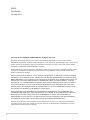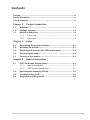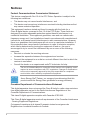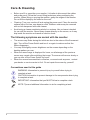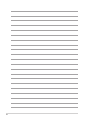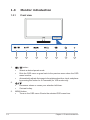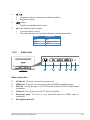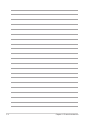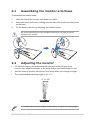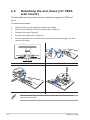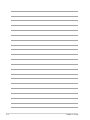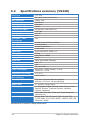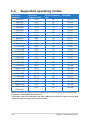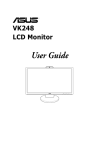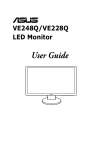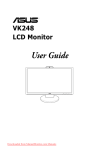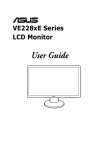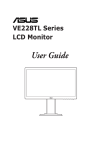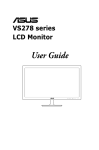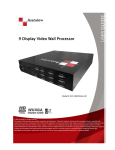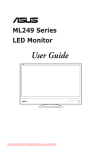Download Asus VS248 series User guide
Transcript
VS248 Series LCD Monitor User Guide E6235 First Edition January 2011 Copyright © 2011 ASUSTeK COMPUTER INC. All Rights Reserved. No part of this manual, including the products and software described in it, may be reproduced, transmitted, transcribed, stored in a retrieval system, or translated into any language in any form or by any means, except documentation kept by the purchaser for backup purposes, without the express written permission of ASUSTeK COMPUTER INC. (“ASUS”). Product warranty or service will not be extended if: (1) the product is repaired, modified or alered, unless such repair, modification of alteration is authorized in writing byASUS; or (2) the serial number of the product is defaced or missing. ASUS PROVIDES THIS MANUAL “AS IS” WITHOUT WARRANTY OF ANY KIND, EITHER EXPRESS OR IMPLIED, INCLUDING BUT NOT LIMITED TO THE IMPLIED WARRANTIES OR CONDITIONS OF MERCHANTABILITY OR FITNESS FOR A PARTICULAR PURPOSE. IN NO EVENT SHALL ASUS, ITS DIRECTORS, OFFICERS, EMPLOYEES OR AGENTS BE LIABLE FOR ANY INDIRECT, SPECIAL, INCIDENTAL, OR CONSEQUENTIAL DAMAGES (INCLUDING DAMAGES FOR LOSS OF PROFITS, LOSS OF BUSINESS, LOSS OF USE OR DATA, INTERRUPTION OF BUSINESS AND THE LIKE), EVEN IF ASUS HAS BEEN ADVISED OF THE POSSIBILITY OF SUCH DAMAGES ARISING FROM ANY DEFECT OR ERROR IN THIS MANUAL OR PRODUCT. SPECIFICATIONS AND INFORMATION CONTAINED IN THIS MANUAL ARE FURNISHED FOR INFORMATIONAL USE ONLY, AND ARE SUBJECT TO CHANGE AT ANY TIME WITHOUT NOTICE, AND SHOULD NOT BE CONSTRUED AS A COMMITMENT BY ASUS. ASUS ASSUMES NO RESPONSIBILITY OR LIABILITY FOR ANY ERRORS OR INACCURACIES THAT MAY APPEAR IN THIS MANUAL, INCLUDING THE PRODUCTS AND SOFTWARE DESCRIBED IN IT. Products and corporate names appearing in this manual may or may not be registered trademarks or copyrights of their respective companies, and are used only for identification or explanation nd to the owners’ benefit, without intent to infringe. ii Contents Notices.......................................................................................................... iv Safety information........................................................................................ v Care & Cleaning........................................................................................... vi Chapter 1: Product introduction 1.1 Welcome! ..................................................................................... 1-1 1.2 Package contents.......................................................................... 1-1 1.3 Monitor introduction..................................................................... 1-2 1.3.1 Front view........................................................................ 1-2 1.3.2 Back view......................................................................... 1-3 Chapter 2: Setup 2.1 Assembling the monitor arm/base.............................................. 2-1 2.2 Adjusting the monitor................................................................... 2-1 2.3 Detaching the arm/base (for VESA wall mount)......................... 2-2 2.4 Connecting the cables.................................................................. 2-3 2.5 Turning on the monitor................................................................. 2-3 Chapter 3: General instructions 3.1 OSD (On-Screen Display) menu ................................................. 3-1 3.1.1 How to reconfigure........................................................... 3-1 3.1.2 OSD function introduction................................................ 3-1 3.2 Specifications summary (VS248)................................................. 3-4 3.3 Troubleshooting (FAQ)................................................................. 3-5 3.4 Supported operating modes........................................................ 3-6 iii Notices Federal Communications Commission Statement This device complies with Part 15 of the FCC Rules. Operation is subject to the following two conditions: • This device may not cause harmful interference, and • This device must accept any interference received including interference that may cause undesired operation. This equipment has been tested and found to comply with the limits for a Class B digital device, pursuant to Part 15 of the FCC Rules. These limits are designed to provide reasonable protection against harmful interference in a residential installation. This equipment generates, uses and can radiate radio frequency energy and, if not installed and used in accordance with manufacturer’s instructions, may cause harmful interference to radio communications. However, there is no guarantee that interference will not occur in a particular installation. If this equipment does cause harmful interference to radio or television reception, which can be determined by turning the equipment off and on, the user is encouraged to try to correct the interference by one or more of the following measures: • Reorient or relocate the receiving antenna. • Increase the separation between the equipment and receiver. • Connect the equipment to an outlet on a circuit different from that to which the receiver is connected. • Consult the dealer or an experienced radio/TV technician for help. The use of shielded cables for connection of the monitor to the graphics card is required to assure compliance with FCC regulations. Changes or modifications to this unit not expressly approved by the party responsible for compliance could void the user’s authority to operate this equipment. As an Energy Star® Partner, our company has determined that this product meets the Energy Star® guidelines for energy efficiency. Canadian Department of Communications Statement This digital apparatus does not exceed the Class B limits for radio noise emissions from digital apparatus set out in the Radio Interference Regulations of the Canadian Department of Communications. This class B digital apparatus complies with Canadian ICES-003. This Class B digital apparatus meets all requirements of the Canadian Interference - Causing Equipment Regulations. Cet appareil numérique de la classe B respecte toutes les exigences du Réglement sur le matériel brouiller du Canada. iv Safety information • Beforesettingupthemonitor,carefullyreadallthedocumentationthatcame withthepackage. • Topreventfireorshockhazard,neverexposethemonitortorainormoisture. • Nevertrytoopenthemonitorcabinet.Thedangeroushighvoltagesinsidethe monitormayresultinseriousphysicalinjury. • Ifthepowersupplyisbroken,donottrytofixitbyyourself.Contactaqualified servicetechnicianoryourretailer. • Beforeusingtheproduct,makesureallcablesarecorrectlyconnectedandthe powercablesarenotdamaged.Ifyoudetectanydamage,contactyourdealer immediately. • Slotsandopeningsonthebackortopofthecabinetareprovidedfor ventilation.Donotblocktheseslots.Neverplacethisproductnearorovera radiatororheatsourceunlessproperventilationisprovided. • Themonitorshouldbeoperatedonlyfromthetypeofpowersourceindicated onthelabel.Ifyouarenotsureofthetypeofpowersupplytoyourhome, consultyourdealerorlocalpowercompany. • Usetheappropriatepowerplugwhichcomplieswithyourlocalpower standard. • Donotoverloadpowerstripsandextentioncords.Overloadingcanresultin fireorelectricshock. • Avoiddust,humidity,andtemperatureextremes.Donotplacethemonitorin anyareawhereitmaybecomewet.Placethemonitoronastablesurface. • Unplugtheunitduringalightningstormorifitwillnotbeusedforalongperiod oftime.Thiswillprotectthemonitorfromdamageduetopowersurges. • Neverpushobjectsorspillliquidofanykindintotheslotsonthemonitor cabinet. • Toensuresatisfactoryoperation,usethemonitoronlywithULlisted computerswhichhaveappropriateconfiguredreceptaclesmarkedbetween 100-240VAC. • Ifyouencountertechnicalproblemswiththemonitor,contactaqualified servicetechnicianoryourretailer. Thissymbolofthecrossedoutwheeledbinindicatesthattheproduct(electrical, electronicequipment,andmercury-containingbuttoncellbattery)shouldnot beplacedinmunicipalwaste.Pleasechecklocalregulationsfordisposalof electronicproducts. AEEE yönetmeliğine uygundur v Care & Cleaning • Before you lift or reposition your monitor, it is better to disconnect the cables and power cord. Follow the correct lifting techniques when positioning the monitor. When lifting or carrying the monitor, grasp the edges of the monitor. Do not lift the display by the stand or the cord. • Cleaning. Turn your monitor off and unplug the power cord. Clean the monitor surface with a lint-free, non-abrasive cloth. Stubborn stains may be removed with a cloth dampened with mild cleaner. • Avoid using a cleaner containing alcohol or acetone. Use a cleaner intended for use with the monitor. Never spray cleaner directly on the screen, as it may drip inside the monitor and cause an electric shock. The following symptoms are normal with the monitor: • The screen may flicker during the initial use due to the nature of the fluorescent light. Turn off the Power Switch and turn it on again to make sure that the flicker disappears. • You may find slightly uneven brightness on the screen depending on the desktop pattern you use. • When the same image is displayed for hours, an afterimage of the previous screen may remain after switching the image. The screen will recover slowly or you can turn off the Power Switch for hours. • When the screen becomes black or flashes, or cannot work anymore, contact your dealer or service center to fix it. Do not repair the screen by yourself! Conventions used in this guide WARNING: Information to prevent injury to yourself when trying to complete a task. CAUTION: Information to prevent damage to the components when trying to complete a task. IMPORTANT: Information that you MUST follow to complete a task. NOTE: Tips and additional information to aid in completing a task. vi Where to find more information Refer to the following sources for additional information and for product and software updates. 1. ASUS websites The ASUS websites worldwide provide updated information on ASUS hardware and software products. Refer to http://www.asus.com 2. Optional documentation Your product package may include optional documentation that may have been added by your dealer. These documents are not part of the standard package. vii viii 1.1 Welcome! Thank you for purchasing the ASUS® LCD monitor! The latest widescreen LCD monitor from ASUS provides a crisper, broader, and brighter display, plus a host of features that enhance your viewing experience. With these features, you can enjoy the convenience and delightful visual experience that the monitor brings to you! 1.2 Package contents Check your package for the following items: LCD monitor Monitor base Quick start guide Warranty card Power cord VGA cable DVI cable If any of the above items is damaged or missing, contact your retailer immediately. ASUS VS248 Series LCD Monitor 1-1 1.3 Monitor introduction 1.3.1 Front view 1 1. 2 3 4 5 6 6 button: • Selects a desired preset mode. • Exits the OSD menu or goes back to the previous menu when the OSD menu is active. • Automatically adjusts the image to its optimized position, clock, and phase by pressing this button for 2-4 seconds (for VGA mode only). • Decreases values or moves your selection left/down. • Contrast hotkey 2. 3. MENU button: • 1-2 Turns on the OSD menu. Enacts the selected OSD menu item. Chapter 1: Product introduction 4. • Increases values or moves your selection right/up. • Brightness hotkey • Selects an available input source. 5. button: 6. Power button/power indicator • Turns the monitor on/off. • The color definition of the power indicator is as the below table. 1.3.2 Status Description Blue Amber OFF ON Standby mode OFF Back view 6 Rear connectors 1. AC-IN port. This port connects the power cord. 2. HDMI port. This port is for connection with an HDMI compatible device. 3. DVI port. This 24-pin port is for PC (Personal Computer) DVI-D digital signal connection. 4. VGA port. This 15-pin port is for PC VGA connection. 5. Earphone jack. This port is only available when an HDMI cable is connected. 6. Kensington lock slot. ASUS VS248 Series LCD Monitor 1-3 1-4 Chapter 1: Product introduction 2.1 Assembling the monitor arm/base To assemble the monitor base: 1. Have the front of the monitor face down on a table. 2. Attach the base into the arm, making sure the tab on the arm fits into the groove on the base. 3. Fix the base to the arm by fastening the bundled screw. We recommend that you cover the table surface with soft cloth to prevent damage to the monitor. 2.2 Adjusting the monitor • or optimal viewing, we recommend that you look at the full face of the F monitor, then adjust the monitor to the angle that is most comfortable for you. • Hold the stand to prevent the monitor from falling when you change its angle. • The recommended adjusting angle is +20˚ to -5˚. -5。 to +20。 It is normal that the monitor slightly shakes while you adjust the viewing angle. ASUS VS248 Series LCD Monitor 2-1 2.3 Detaching the arm/base (for VESA wall mount) The detachable arm/base of this monitor is specially designed for VESA wall mount. To detach the arm/base: 1. Have the front of the monitor face down on a table. 2. Remove the rubbers in the four screw holes. (Figure 1) 3. Remove the base (Figure 2). 4. Pry the rear hinge cover (Figure 3). 5. Use a screwdriver to remove the four screws on the hinge (Figure 4), then remove the hinge. 1 2 Figure 1 Figure 2 Figure 3 Figure 4 We recommend that you cover the table surface with soft cloth to prevent damage to the monitor. 2-2 Chapter 2: Setup 2.4 1. Connecting the cables Connect the cables as the following instructions: • To connect the power cord: connect one end of theDVI power cord HDMI VGA securely Earphone to jack the monitor’s AC input, the other end to a power outlet. • To connect the VGA/HDMI/DVI cable: a. Plug one end of the VGA/DVI/HDMI cable to the monitor’s VGA/DVI/ HDMI port. b. Connect the other end of the VGA/DVI/HDMI cable to your computer's VGA/DVI/HDMI port. • c. Tighten the two screws to secure the VGA/DVI connector. To use the earphone (only when an HDMI cable is connected): connect the end with plug type to the monitor’s earphone jack. When these cables are connected, you can choose the desired signal from the Input Select item in the OSD menu. 2.5 Turning on the monitor Press the power button . See page 1-2 for the location of the power button. The power indicator lights up in blue to show that the monitor is ON. ASUS VS248 Series LCD Monitor 2-3 2-4 Chapter 2: Setup 3.1 OSD (On-Screen Display) menu 3.1.1 How to reconfigure 1. Press the MENU button to activate the OSD menu. 2. Press , and to navigate through the functions. Highlight the desired function and press the MENU button and to activate it. If the function selected has a sub-menu, press again to navigate through the sub-menu functions. Highlight the desired sub-menu function and press the MENU button to activate it. 3. Press 4. To exit and save the OSD menu, press the button repeatedly until the OSD menu disappears. To adjust other functions, repeat steps 1-3. 3.1.2 1. , and to change the settings of the selected function. OSD function introduction Splendid This function contains six subfunctions you can select for your preference. Each mode has the Reset selection allowing you to maintain your setting or return to the preset mode. • • Scenery Mode: best choice for scenery photo display with SPLENDID™ Video Enhancement. Standard Mode: best choice for document editing with SPLENDID™ Video Enhancement. • Theater Mode: best choice for movies with SPLENDID™ Video Enhancement. • Game Mode: best choice for games playing with SPLENDID™ Video Enhancement. • Night View Mode: best choice for dark-scene games or movies with SPLENDID™ Video Enhancement. • sRGB: best choice for viewing photos and graphics from PCs. In the Standard Mode, the ASCR, Saturation and Sharpness functions are not user-configurable. ASUS VS248 Series LCD Monitor 3-1 2. Color You can adjust Brightness, Contrast, Saturation, Color Temp., and Skin Tone from this menu. • Brightness: the adjusting range is from 0 to 100. is a hotkey to activate this function. • Contrast: the adjusting range is from 0 to 100. activate this function. • Saturation: the adjusting range is from 0 to 100. • Color Temp.: contains four modes including Cool, Normal, Warm, and User Mode. Skin Tone: contains three color modes including Reddish, Natural, and Yellowish. • • is a hotkey to Smart View: provides better display quality under big viewing angle. In the User mode, colors of R (Red), G (Green), and B (Blue) are userconfigurable; the adjusting range is from 0-100. 3. Image You can adjust Sharpness, Trace Free, Aspect Control, ASCR, Position (VGA only), and Focus (VGA only) from this menu. • Sharpness: the adjusting range is from 0 to 100. • Trace Free: adjusts the response time of the monitor. • Aspect Control: adjusts the aspect ratio to full, 4:3, 1:1 or OverScan. 4:3 is only available when input source is in 4:3 format. OverScan is only available for the HDMI input source. • ASCR: turns on/off the ASCR (ASUS Smart Contrast Ratio) function. • Position: adjusts the horizontal position (H-Position) and the vertical position (V-Position) of the image. The adjusting range is from 0 to 100. Focus: reduces Horizonal-line noise and Vertical-line noise of the image by adjusting (Phase) and (Clock) separately. The adjusting range is from 0 to 100. • • 3-2 Phase adjusts the phase of the pixel clock signal. With a wrong phase adjustment, the screen shows horizontal disturbances. Chapter 3: General instructions • Clock (pixel frequency) controls the number of pixels scanned by one horizontal sweep. If the frequency is not correct, the screen shows vertical stripes and the image is not proportional. 4. Input Select In this function, you can select your desired input source. 5. System Setup Allows you to adjust the system. • Splendid Demo Mode: splits the screen into two for Splendid modes comparison. • Volume: the adjusting range is from 0 to 100 (only available for the HDMI input). • ECO Mode: reduces power consumption. • OSD Setup: * Adjusts the horizontal position (H-Position)/the vertical position (V-Position) of the OSD from 0 to 100. * Adjusts the OSD timeout from 10 to 120 seconds. * Enables or disables the DDC/CI function. * Adjusts the OSD background from opaque to transparent. • Information: shows the monitor information. • Language: there are 10 languages for your selection, including English, German, Italian, French, Dutch, Spanish, Russian, Traditional Chinese, Simplified Chinese, and Japanese. All Reset: “Yes” allows you to restore the default settings. • ASUS VS248 Series LCD Monitor 3-3 3.2 Specifications summary (VS248) Panel Type Panel size Max. Resolution Pixel pitch Brightness (Max.) Contrast Ratio (Typ.) Contrast Ratio (Max.) Viewing angle(H/V) CR>10 Display colors Response time SPLENDID™ Video Enhancement SPLENDID™ selection Auto adjustment Color temperature selection Skin-Tone selection Digital input Analog input Earphone jack Colors Power LED Tilt Kensington lock Voltage rating Power consumption Temperature (Operating) Temperature (Non-operating) Dimensions (W x H x D) Weight (Esti.) Multi-languages Accessories Regulation approvals TFT LCD 24" (16:9, 61 cm) wide screen 1920 x 1080 0.2768 mm 250 cd/m2 1000:1 50,000,000:1 (with ASCR on) 170˚/160˚ 16.7 M 2 ms Yes 6 video preset modes (by hotkey) Yes (by hotkey) 4 color temperatures 3 skin-tones DVI-D with HDCP, HDMI v1.3 D-Sub Yes (Only for HDMI) Black White (On)/Amber (Standby) +20˚~ -5˚ Yes AC: 100~240V Power On: < 32 W, Standby: < 0.5 W, Power Off: < 0.5 W 0˚C~40˚C -20˚C~+60˚C 573 mm x 412 mm x 206 mm (machine) 645 mm x 475 mm x 140 mm (package) 4.1 kg (Net); 6.4 kg (Gross) 10 languages (English, German, Italian, French, Dutch, Spanish, Russian, Traditional Chinese, Simplified Chinese, Japanese) VGA cable, DVI cable, Power cord, Quick start guide, Warranty card Energy Star®, CB, CE, Gost-R, CCC, UL/cUL, FCC, C-Tick, BSMI, VCCI, RoHS, WEEE, J-MOSS, PSB, PSE, Windows 7 WHQL *Specifications are subject to change without notice. 3-4 Chapter 3: General instructions 3.3 Troubleshooting (FAQ) Problem Power LED is not ON The power LED lights amber and there is no screen image Screen image is too light or dark Possible Solution • Press the button to check if the monitor is in the ON mode. • Check if the power cord is properly connected to the monitor and the power outlet. • Check if the monitor and the computer are in the ON mode. • Make sure the signal cable is properly connected the monitor and the computer. • Inspect the signal cable and make sure none of the pins are bent. • Connect the computer with another available monitor to check if the computer is properly working. • Adjust the Contrast and Brightness settings via OSD. Screen image is not centered or sized properly • Press the button for 2-4 seconds to automatically adjust the image (for VGA mode only). • Adjust the H-Position or V-Position settings via OSD. Screen image bounces or a wave pattern is • Make sure the signal cable is properly present in the image connected to the monitor and the computer. • Move electrical devices that may cause electrical interference. Screen image has color defects (white does • Inspect the signal cable and make sure not look white) that none of the pins are bent. • Perform All Reset via OSD. • Adjust the R/G/B color settings or select the Color Temperature via OSD. Screen image is blurry or fuzzy • Press the button for 2-4 seconds to automatically adjust the image (for VGA mode only). • Adjust the Phase and Clock settings via OSD. No sound or sound is low • Ensure that the HDMI cable is properly connected to the monitor and the computer. • Adjust the volume settings of both your monitor and HDMI device. • Ensure that the computer sound card driver is properly installed and activated. ASUS VS248 Series LCD Monitor 3-5 3.4 Resolution Frequency Supported operating modes 640x480 640x480 640x480 640x480 720x400 800x600 800x600 800x600 800x600 832x624 1024x768 1024x768 1024x768 1152x864 1280x720 1280x768 1280x800 1280x960 1280x1024 1280x1024 1360x768 1366x768 1440x900 1600x1200 1680x1050 1920x1080 (Primary) Horizontal Frequency (KHz) 31.5 35.0 37.9 37.5 31.5 35.16 37.9 48.1 46.9 49.7 48.4 56.5 60.0 67.5 45 47.78 49.7 60.0 63.4 79.97 47.71 47.71 55.94 75.0 65.3 67.5 Vertical Frequency (Hz) Pixel (MHz) 60 67 72 75 70 56 60 72 75 75 60 70 75 75 60 60 60 60 60 75 60 60 60 60 60 25.18 30.24 31.50 31.50 28.32 36.00 40.00 66.75 49.50 57.28 65.00 75.00 78.50 108.00 75.25 79.50 83.50 108.00 108.00 135.00 85.50 85.50 106.50 162.00 146.25 60 148.50 * Modes not listed in the table may not be supported. For optimal resolution, we recommend that you choose a mode listed in the table above. * This monitor supports full HD (480p, 576p, 720p, 1080i/p) video content from game consoles, DVD players and other consumer video devices via HDMI. 3-6 Chapter 3: General instructions