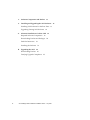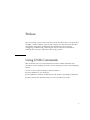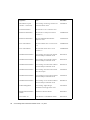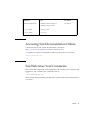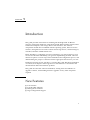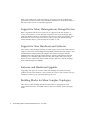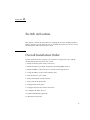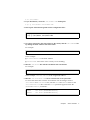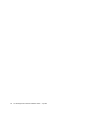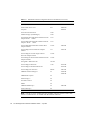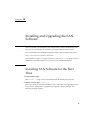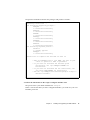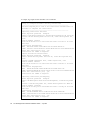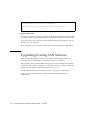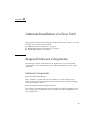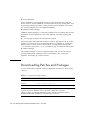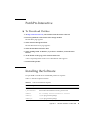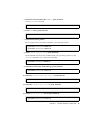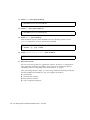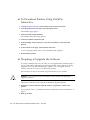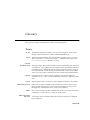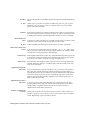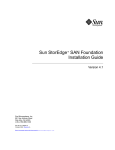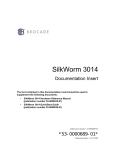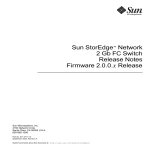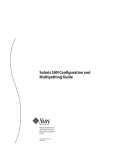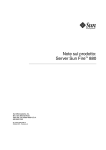Download Qlogic SANbox-16STD Installer's/ Installation guide
Transcript
Sun StorEdge™ SAN 4.0 Release Installation Guide Sun Microsystems, Inc. 901 San Antonio Road Palo Alto, CA 94303 U.S.A. 650-960-1300 Part No. 816-4469-11 July 2002, Revision A Send comments about this document to: [email protected] Copyright 2002 Sun Microsystems, Inc., 4150 Network Circle, Santa Clara, CA 95054 U.S.A. All rights reserved. This product or document is distributed under licenses restricting its use, copying, distribution, and decompilation. No part of this product or document may be reproduced in any form by any means without prior written authorization of Sun and its licensors, if any. Third-party software, including font technology, is copyrighted and licensed from Sun suppliers. Parts of the product may be derived from Berkeley BSD systems, licensed from the University of California. UNIX is a registered trademark in the U.S. and other countries, exclusively licensed through X/Open Company, Ltd. Sun, Sun Microsystems, the Sun logo, AnswerBook2, docs.sun.com, Sun StorEdge, Sun Enterprise, Java, Solstice DiskSuite, Solstice Backup, StorTools, JDK, and Solaris are trademarks, registered trademarks, or service marks of Sun Microsystems, Inc. in the U.S. and other countries. All SPARC trademarks are used under license and are trademarks or registered trademarks of SPARC International, Inc. in the U.S. and other countries. Products bearing SPARC trademarks are based upon an architecture developed by Sun Microsystems, Inc. The Energy Star logo is a registered trademark of EPA. The OPEN LOOK and Sun™ Graphical User Interface was developed by Sun Microsystems, Inc. for its users and licensees. Sun acknowledges the pioneering efforts of Xerox in researching and developing the concept of visual or graphical user interfaces for the computer industry. Sun holds a non-exclusive license from Xerox to the Xerox Graphical User Interface, which license also covers Sun’s licensees who implement OPEN LOOK GUIs and otherwise comply with Sun’s written license agreements. Federal Acquisitions: Commercial Software—Government Users Subject to Standard License Terms and Conditions. DOCUMENTATION IS PROVIDED “AS IS” AND ALL EXPRESS OR IMPLIED CONDITIONS, REPRESENTATIONS AND WARRANTIES, INCLUDING ANY IMPLIED WARRANTY OF MERCHANTABILITY, FITNESS FOR A PARTICULAR PURPOSE OR NON-INFRINGEMENT, ARE DISCLAIMED, EXCEPT TO THE EXTENT THAT SUCH DISCLAIMERS ARE HELD TO BE LEGALLY INVALID. Copyright 2002 Sun Microsystems, Inc., 4150 Network Circle, Santa Clara, CA 95054 Etats-Unis. Tous droits réservés. Ce produit ou document est distribué avec des licences qui en restreignent l’utilisation, la copie, la distribution, et la décompilation. Aucune partie de ce produit ou document ne peut être reproduite sous aucune forme, par quelque moyen que ce soit, sans l’autorisation préalable et écrite de Sun et de ses bailleurs de licence, s’il y en a. Le logiciel détenu par des tiers, et qui comprend la technologie relative aux polices de caractères, est protégé par un copyright et licencié par des fournisseurs de Sun. Des parties de ce produit pourront être dérivées des systèmes Berkeley BSD licenciés par l’Université de Californie. UNIX est une marque déposée aux Etats-Unis et dans d’autres pays et licenciée exclusivement par X/Open Company, Ltd. Sun, Sun Microsystems, le logo Sun, AnswerBook2, docs.sun.com,Sun StorEdge, Sun Enterprise, Java, Solstice DiskSuite, Solstice Backup, StorTools, JDK, et Solaris sont des marques de fabrique ou des marques déposées, ou marques de service, de Sun Microsystems, Inc. aux EtatsUnis et dans d’autres pays. Toutes les marques SPARC sont utilisées sous licence et sont des marques de fabrique ou des marques déposées de SPARC International, Inc. aux Etats-Unis et dans d’autres pays. Les produits portant les marques SPARC sont basés sur une architecture développée par Sun Microsystems, Inc. L’interface d’utilisation graphique OPEN LOOK et Sun™ a été développée par Sun Microsystems, Inc. pour ses utilisateurs et licenciés. Sun reconnaît les efforts de pionniers de Xerox pour la recherche et le développement du concept des interfaces d’utilisation visuelle ou graphique pour l’industrie de l’informatique. Sun détient une licence non exclusive de Xerox sur l’interface d’utilisation graphique Xerox, cette licence couvrant également les licenciés de Sun qui mettent en place l’interface d’utilisation graphique OPEN LOOK et qui en outre se conforment aux licences écrites de Sun. LA DOCUMENTATION EST FOURNIE “EN L’ETAT” ET TOUTES AUTRES CONDITIONS, DECLARATIONS ET GARANTIES EXPRESSES OU TACITES SONT FORMELLEMENT EXCLUES, DANS LA MESURE AUTORISEE PAR LA LOI APPLICABLE, Y COMPRIS NOTAMMENT TOUTE GARANTIE IMPLICITE RELATIVE A LA QUALITE MARCHANDE, A L’APTITUDE A UNE UTILISATION PARTICULIERE OU A L’ABSENCE DE CONTREFAÇON. Please Recycle Contents 1. Introduction New Features 1 1 Features, Benefits, and Products SAN 4.0 Device Names 2 2 On-Demand Node Creation 3 Fabric Connection of Hosts 3 Cascading of Switches 3 Higher Realized Bandwidth 3 Support of Multiple Protocols 3 Support for More, Heterogeneous Storage Devices Support for New Hardware and Software Software and Hardware Upgrade 4 4 Building Blocks for More Complex Topologies 2. Switch Activation 4 4 5 Overall Installation Order 5 Configuring the Switch Ethernet Port Sun StorEdge Switch 6 6 Using RARP to Change the IP Address 6 Contents iii 3. Software Components and Patches 11 4. Installing and Upgrading the SAN Software Installing SAN Software for the First Time Upgrading Existing SAN Software A. PatchPro Interactive Downloading Patches 21 25 25 Verifying Upgrade Compliance iv 20 21 Installing the Software Upgrading the SAN 19 19 Downloading Patches and Packages B. 18 Alternate Installation of a New SAN Required Software Components 13 25 Sun StorEdge SAN 4.0 Release Installation Guide • July 2002 13 Preface The Sun StorEdge SAN 4.0 Release Installation Guide describes how to set up the Sun StorEdge™ SAN 4.0 Release software and configure it to the network. It provides information and pointers to additional documentation you may need for configuring, troubleshooting, and using the switch. The book is intended for technical users who have experience with storage systems. Using UNIX Commands This document may not contain information on basic UNIX® commands and procedures such as shutting down the system, booting the system, and configuring devices. See one or more of the following for this information: ■ Solaris Handbook for Sun Peripherals ■ AnswerBook2™ online documentation for the Solaris™ operating environment ■ Other software documentation that you received with your system v Typographic Conventions TABLE P-1 Typeface Meaning Examples AaBbCc123 The names of commands, files, and directories; on-screen computer output Edit your .login file. Use ls -a to list all files. % You have mail. AaBbCc123 What you type, when contrasted with on-screen computer output % su Password: AaBbCc123 Book titles, new words or terms, words to be emphasized Read Chapter 6 in the User’s Guide. These are called class options. You must be superuser to do this. Command-line variable; replace with a real name or value To delete a file, type rm filename. Shell Prompts TABLE P-2 vi Shell Prompt C shell machine_name% C shell superuser machine_name# Bourne shell and Korn shell $ Bourne shell and Korn shell superuser # Sun StorEdge SAN 4.0 Release Installation Guide • July 2002 Related Documentation Application Title Part Number Configuration Sun StorEdge SAN 4.0 Release Configuration Guide 806-5513-10 Safety & Compliance Sun StorEdge SAN 4.0 Release Safety and Compliance Manual 816-5246-10 Latest Information Sun StorEdge SAN 4.0 Release Notes 816-4472-10 Sun StorEdge T3+ Array/Switch Sun StorEdge T3+ Array 2.1 Firmware Release Notes 816-4771-10 Installation Sun StorEdge T3+ Array Start Here 816-4768-10 Installation Sun StorEdge T3+ Array Installation and Configuration Manual 816-4769-10 User’s Information Sun StorEdge T3+ Array Administrator’s Guide 816-4770-10 Upgrade Information Sun StorEdge T3+Array Disk Tray Installation Task Map 816-4775-10 Installer/User’s information—1Gb switch SANbox-16STD Fibre Channel Switch Installer’s/User’s Manual 875-3141-10 Installer/User’s Information—2Gb switch SANbox2 Switch Management User’s Manual 875-3264-01 Installer/User’s Information—2 Gb switch SANbox2-16 Installer’s/User’s Manual 875-3263-01 Installer/User’s Information—1Gb switch SANbox 8/16 Switch Management User’s Manual 875-3143-10 Preface vii viii Application Title Part Number Information on past releases—1Gb switch Sun StorEdge Network FC Switch-8 and Switch-16 Release Notes1 816-0842-10 Latest Information Brocade Fabric OS v 3.0 Release Notes Reference Information Brocade Fabric OS Reference Manual Version 3.0 53-0000127-03 Reference Information Brocade SilkWork®3800 Hardware Reference Guide 53-0001576-03 User’s Information Brocade ZONING User’s Guide Version 3.0 53-0000135-03 User’s Information Brocade WEB TOOLs User’s Guide Version 3.0 53-0000130-03 Installation Information Sun StorEdge PCI Single Fibre Channel Network Adapter Installation Guide 806-7532-10 Installation Information Sun StorEdge PCI Dual Fibre Channel Network Adapter Installation Guide 806-4199-10 Installation Information Sun StorEdge CPCI Dual Fibre Channel Network Adapter Installation Guide 806-6991-10 Installation Information Sun StorEdge SBus Dual Fibre Channel Host Bus Adapter 816-2490-10 Installation Information Sun StorEdge 2G FC PCI Single Channel Network Adapter Installation Guide 816-4999-10 Installation Information Sun StorEdge 2G FC PCI Dual Channel Network Adapter Installation Guide 806-5001-10 Traffic Management Sun StorEdge Traffic Manager Installation and Configuration Guide 816-1420-10 Rackmount information Online Rackmount Placement Matrix 805-4748-xx Sun Cluster 3.0 Sun Cluster 3.0 Installation Guide 806-1419-10 Sun StorEdge SAN 4.0 Release Installation Guide • July 2002 Application Title Part Number Volume management VERITAS Volume Manager 3.2 Installation Guide (Solaris) 875-3165-11 cfgadm utility cfgadm_fp (1M) luxadm utility luxadm (1M) Accessing Sun Documentation Online A broad selection of Sun system documentation is located at: http://www.sun.com/products-n-solutions/hardware/docs A complete set of Solaris documentation and many other titles are located at: http://docs.sun.com Sun Welcomes Your Comments Sun is interested in improving its documentation and welcomes your comments and suggestions. You can email your comments to Sun at: [email protected] Please include the part number (816-4469-10) of your document in the subject line of your email. Preface ix x Sun StorEdge SAN 4.0 Release Installation Guide • July 2002 CHAPTER 1 Introduction This guide provides instructions for installing Sun StorEdge SAN 4.0 Release software components. Hardware components include Fibre Channel switches, Fibre Channel host adapters, and storage devices and enclosures. The software components include drivers bundled with the operating system, firmware for the switches, management tools for the switches and storage devices, volume managers, if needed, and other administration tools. Before installing or configuring any SAN components, you need to plan how your site will use the SAN and identify your goals in implementing the SAN. There are numerous options at various steps in the installation and configuration process, and understanding the purpose of the SAN clarifies appropriate decisions for your site. Hardware activation of new switches is covered in this guide. Hardware installation of switches, host adapters and storage devices and enclosures is described in the documentation delivered with those products. This guide also describes software installation, starting from an installation or upgrade of Solaris, and including firmware upgrades for any SAN component required. New Features ■ ■ ■ ■ 2 Gb Switches 2 Gb Host Bus Adapters Heterogeneous Switches Large Configuration Support 1 Features, Benefits, and Products This version of the Sun StorEdge SAN product delivers a large high-performing SAN, with native fabric host connectivity, improved manageability, an integrated multipathing solution (Sun StorEdge Traffic Management software), and support for a variety of new hardware and software products. SAN 4.0 Device Names Longer, device names in this release require additional planning. SANs and multipath storage devices require the devices to be addressed by device-specific static global identifiers, and not by physical port IDs, which are dynamic in nature and are different across different host’s systems. Traditionally, Solaris has named storage devices based on the controller, target ID and logical unit number (LUN) of the device. When large SANs with multiple paths to large storage arrays are constructed, this naming convention could lead to thousands of targets per controller and storage identified more than once by different controllers and targets. The new method incorporates the World Wide Name of the device into the device name used by the host. The longer names provide the benefit of uniquely identifying storage devices to the host. When using the Sun StorEdge Traffic Manager, a device with multiple connections to a host is known to that host by one name. Examples Old device path: /devices/pci@f,4000/pci@4/SUNW,qlc@4/fp@0,0/ssd@3,0 Sun StorEdge Traffic Manager device path: /devices/pci@f,4000/pci@4/SUNW,qlc@4/fp@0,0/ssd@w50020f200000225,0. Old symbolic device name: /dev/dsk/c4t3d0s2 New symbolic designation: /dev/dsk/c18t50060E800000000000004E78000000ABd0s2 is a link to /devices/scsi_vhci/ssd@g50060e800000000000004e78000000ab:c 2 Sun StorEdge SAN 4.0 Release Installation Guide • July 2002 On-Demand Node Creation The number of storage devices that can be attached to a host can grow to the thousands with the advent of SANs with native Fabric connectivity. Probing all these devices at boot time and creating device nodes can increase the boot time greatly. In addition, a host might not need access to all of the storage devices it can access. The Sun StorEdge SAN 4.0 Release software no longer creates device nodes for every storage device attached. Instead, device nodes are created on demand by the administrator using the cfgadm utility. The device nodes, once created, are persistent accross reboots. The cfgadm utility, which provides on-demand node creation, is described in greater detail in manpage cfgadm_fp (1M). Fabric Connection of Hosts Hosts can connect to switches in a Fabric topology, using F_Ports, allowing construction of scalable, high performing SANs. Cascading of Switches Switches can be cascaded to increase the distance between ports available in a zone and across the entire SAN. Cascading of switches allows for distances of up to ten kilometers between ports, supporting highly available, disaster-tolerant configurations. Higher Realized Bandwidth Host connections to switch Fabric connections (F-Ports) and InterSwitch Links (ISLs) are full duplex connections. On a two gigabit Fibre Channel link, this can provide an aggregate four gigabits per second of bandwidth when I/Os are flowing in both directions. Support of Multiple Protocols The Sun StorEdge SAN 4.0 product supports both SCSI (FCP) and IP(FCIP) over Fibre Channel. This allows both storage and networking applications to work on the SAN and minimizes the need for multiple networks. Chapter 1 Introduction 3 FCIP can be used in any supported topology and can be used for traditional IP applications and IP file access at the same time. Simultaneous SCSI and IP traffic in the same switch zone is not currently supported. Support for More, Heterogeneous Storage Devices Block, sequential, and file access protocols are supported with this product. A variety of SCSI devices can be attached to the SAN, such as block-storage disks, intelligent RAID controllers, sequential FC-tape devices, robotic tape libraries and SCSI enclosure services. File-access devices, such as Network Attached Storage (NAS) and NFS devices can be attached to the SAN, as well. Support for New Hardware and Software This version of the StorEdge Network provides support for new Fibre Channel host adapters, such as the Sun StorEdge PCI Dual Fibre Channel Network Adapter+ and CPCI Dual Fibre Channel Network Adapter. New software support includes Multiplexed I/O Sun StorEdge Traffic Manager, allowing management and load balancing across multiple paths between a host and storage device, the newest release of Sun’s Solstice Disk Suite volume manager, SDS 4.2.1, and the StorEdge Network Data Replicator (SNDR). Software and Hardware Upgrade Upgrading from previous versions of the Sun StorEdge Area Network (SAN) product involves new hardware—2Gb switches. If you have 1Gb switches, and you install this software, your 1Gb functionality goes away. Building Blocks for More Complex Topologies This version of the StorEdge Area Network introduces configurations with interconnected switches. Cascaded switches allow more reliabe, faster, and larger SANs. 4 Sun StorEdge SAN 4.0 Release Installation Guide • July 2002 CHAPTER 2 Switch Activation This chapter contains the procedures for bringing the new Sun StorEdge SAN 4.0 Release software onto the network. For more details about the switch, refer to the documentation delivered with your switch. Overall Installation Order Use this manual, the Sun StorEdge SAN 4.0 Release Configuration Guide, and the documentation that came with your switch. 1. Install the Solaris patch cluster on the host. 2. Install the SAN 4.0 packages and patches (including HBA drivers). 3. Install the HBAs, connect the hosts, switches and storage devices 4. Assign IP address to the switch ethernet ports. 5. Start the GUI for your switch. 6. Verify and load the switch firmware. 7. Verify and set the domain ID 8. Configure the switch ports. 9. Configure and activate zonesets and zones. 10. Configure the fabric devices 11. Enable multipathing (optional) 12. Mount the filesystems. 5 Configuring the Switch Ethernet Port Note – The following RARP instructions apply to the Sun switch only. Brocade switch setup procedures can be found in the Brocade SilkWork® 3800 Hardware Reference Guide, 53-0001576-03, available on the CD that came with the switch. Sun StorEdge Switch The IP address of the switch is set to the default value of 10.0.0.1. You can change this default IP address using the Reverse Address Resolution Protocol (RARP), or the switch management GUI supplied with your switch. This guide provides the procedures for changing the IP address using RARP only. Using RARP to Change the IP Address You can use RARP to change the address when you first receive the switch or if you forget the address. The Sun StorEdge SAN 4.0 Release RARP feature automatically downloads the assigned IP address to the switch. After you cable the switch and turn the power on, the IP address is automatically assigned. You will need the following information to change the IP address: IP address _______________________ Contact the person who maintains your network for this information. MAC address _____________________ See the documentation that came with your switch for the location of the MAC Address. Switch Name ______________________ This is the assigned name of the switch you are installing. ▼ To Set the Network IP Address Using RARP: 1. On a host connected to the same subnet as the switch, save your current configuration. 2. Check that the /etc/ethers file exists. 6 Sun StorEdge SAN 4.0 Release Installation Guide • July 2002 # ls /etc/ethers 3. If you find the file, create the /etc/ethers.SAV backup file: # cp -p /etc/ethers /etc/ethers.SAV 4. Back up the affected management station configuration files: # cp -p /etc/nsswitch.conf /etc/nsswitch.conf.SAV # cp -p /etc/hosts /etc/hosts.SAV 5. On a host connected to the same subnet as the switch, edit the /etc/ethers file by adding the MAC address and switch name. For example: 8:0:20:7d:93:7e switch-name In this example: ■ 8:0:20:7d:93:7e is the MAC address ■ switch-name is the name of the switch you are installing. 6. Edit the /etc/hosts file with the IP address and switch name. For example: 192.129.122.111 switch-name In this example, 192.129.122.111 is the assigned IP address. 7. Edit the /etc/nsswitch.conf file to reference the local system files. To ensure that the Solaris software environment uses the changes made to /etc/ethers and /etc/hosts files, edit the host and ethers entries in the /etc/nsswitch.conf file so that the files parameter appears before the [NOTFOUND=return] statements. hosts: ethers: nis files [NOTFOUND=return] nis files [NOTFOUND=return] Chapter 2 Switch Activation 7 8. Determine whether the RARP daemon is running by typing: # ps -eaf | grep rarpd 9. If RARP is not running, start the RARP daemon in the Solaris software environment by typing: # /usr/sbin/in.rarpd -ad The IP address will now automatically download to the switch after you install the switch and power on the system. Note – RARP might not work properly if you have connected the ethernet port of the FC switch to an Ethernet switch; this is due to the long time it might take for the Ethernet switch to transmit the RARP. In such a case you can use the management tools to change the IP address. See the documents that came with your switch. 10. Power off the switch and then power it back on. 11. Verify the switch IP address. # ping <ip-address> For example: # ping 192.129.122.111 12. If the RARP daemon has started, return to the window in which the daemon was activated. Perform the Control-C key sequence to the stop the daemon operation. Note – The IP address setting for the switch that you obtain using RARP is not a permanent setting until RARP is disabled. 8 Sun StorEdge SAN 4.0 Release Installation Guide • July 2002 ▼ To Make the IP Address Setting Permanent If you have a Sun switch, refer to the SANbox2-16 Installer’s/User’s Manual. See the the chapter on configuring a switch. For a non-Sun switch, see the documentation delivered with the switch. Chapter 2 Switch Activation 9 10 Sun StorEdge SAN 4.0 Release Installation Guide • July 2002 CHAPTER 3 Software Components and Patches For the most recent versions and patches, refer to the Sun StorEdge SAN 4.0 Release Notes, available at http://www.sun.com/products-n-solutions/hardware/docs/ Network_Storage_Solutions/SAN/Software TABLE 3-1 Minimum Software Component Versions and Patches Non-Bundled Software Minimum Version Recommended and Security Patches - Solaris 8 10/01 Minimum Patch Sun StorEdge Network Foundation Software package SUNWsan Sun StorEdge Network Foundation Software patch 111847-04 Sun StorEdge Traffic Manager patch 111412-09 fctl/fp/fcp/usoc driver patch 111095-10 fctl/fp/fcp/usoc driver patch 108982-09 fcip driver patch 111096-04 /kernel/drv/qlc driver patch 108984-08 /kernel/drv/qlc driver patch 111097-10 luxadm, liba5k and libg_fc patch 109529-06 luxadm, liba5k and libg_fc patch 111413-08 /kernel/fs/specfs 111588-03 cfgadm fp plug-in 32-bit cfgadm fp plug-in 64-bit cfgadm fp plug-in for Library patch SUNWcfpl SUNWcfplx 111846-04 11 TABLE 3-1 Minimum Software Component Versions and Patches (Continued) Non-Bundled Software Minimum Version /kernel/drv/ses Solstice Disk Suite™ 4.2.1 Minimum Patch 110614-02 4.2.1 ssd patch 108693-06 109524-11 Sun 2Gb Switch Firmware 1.3.40 SanBox Manager (SUNWsmgr2) 1.3.40 Sun StorEdge PCI Single Fibre Channel Network Adapter Fcode x6799a 1.13.7 Sun StorEdge PCI Dual Fibre Channel Network Adapter+ Fcode x6727a 1.13.7 Sun StorEdge SBus Dual Fibre Channel Host Adapter X6757A 1.13.06 112244-01 Sun StorEdge cPCI FC Dual Port Adapter X6748A 1.13 111853-01 Sun StorEdge 2G FC PCI Single Channel Network Adapter X6767A 1.13.08 Sun StorEdge 2G FC PCI Dual Channel Network Adapter X6768A 1.13.08 StorageTek™ 9840 Native FC 1.28.126 Sun StorEdge T3 Firmware 1.17b Sun StorEdge T3 18Gb disk Firmware 109115-09 109115-09 Sun StorEdge T3+ Firmware 2.00.00 112276-01 VERITAS Volume Manager™ 3.2 111904-04 111909-04 VERITAS File System 3.4 Instant Image™ 3.0 Fast Write Cache™ 3.0 SNDR 3.0 VERITAS NetBackup™ 3.4 Solstice Backup™ 6.0 110539-04 Note – The host can be running the Sun StorEdge SAN 4.0 software at the same time it is connected to a 1G switch with the SAN 3.0 software. 12 Sun StorEdge SAN 4.0 Release Installation Guide • July 2002 CHAPTER 4 Installing and Upgrading the SAN Software After you install your hardware in the configuration you have decided upon, and after you have activated your switch(es), you must install the SAN software. You can obtain the Sun StorEdge installation script at the Sun Download Center. http://www.sun.com/software/download/ The installation script is a wrapper around pkgadd and patchadd. In the course of installation, it installs PatchPro 2.0.1. It honors your SVR4 install policies. Installing SAN Software for the First Time 1. Download the script. The install_it script can be downloaded from the Sun Download Center. 2. Become root and type install_it. The script checks for adequate installation space and makes sure appropriate tools are in place. It then installs or upgrades the required software packages. The following message displays: 13 This utility will install PatchPro and all required support software. It is a wrapper around pkgadd and patchadd. It will honor your SVR4 install policies and will backout all changes if anything goes wrong. Patches may be applied in support of the installation. For that reason, this utility should be run on a quiet system with no active windowing, preferrably in single user mode. If reboot is required, you will see a message at the end of the installation. This installation will preserve critical data files by executing a shell script with root permission. Would you like to continue with the installation? 3. Type y. 14 Sun StorEdge SAN 4.0 Release Installation Guide • July 2002 [y,n,?,q] y It begins the installation and lists the packages and patches it installs.. Beginning installation ... Now installing supporting packages... SUNWjhrt == installed successfully SUNWjsse == installed successfully SUNWsdb == installed successfully SUNWapcy == installed successfully SUNWppmn == installed successfully SUNWcert == installed successfully Now installing required patches... 108940-07 == already applied SUNWppro == installed successfully Installation is complete and verified. Be sure to: o Add /opt/SUNWppro/bin to your PATH. Set this in your .cshrc or .profile to make it permanent. o If you have not installed the PatchPro patch certificates, see /opt/SUNWppro/README for instructions. o If you have not installed the Sun certificates, see /etc/certs/SUNW/README for instructions. o Run the /opt/SUNWppro/bin/uninstallpatchpro script to uninstall PatchPro. 4. Follow the instructions in the script to configure PatchPro 2.0.1. The password for your initial installation is changeit. If this is not the first time you have configured PatchPro, you must use your own PatchPro password. Chapter 4 Installing and Upgrading the SAN Software 15 A sample .log output for the PatchPro 2.0.1 certificates: Ready to configure PatchPro Security Certificates ---------------------------------------------------------You must respond yes to each of the certificate comfirmations for PatchPro to complete the installation. ---------------------------------------------------------Importing Certificate smicacert Enter keystore password: changeit Owner: O=Sun Microsystems Inc, CN=Sun Microsystems Inc CA (Class B) Issuer: CN=Sun Microsystems Inc Root CA, O=Sun Microsystems Inc, C=US Serial number: 1000006 Valid from: Mon Nov 13 11:23:10 PST 2000 until: Fri Nov 13 11:23:10 PST 2009 Certificate fingerprints: MD5: B4:1F:E1:0D:80:7D:B1:AB:15:5C:78:CB:C8:8F:CE:37 SHA1: 1E:38:11:02:F0:5D:A3:27:5C:F9:6E:B1:1F:C4:79:95:E9:6E:D6:DF Trust this certificate? [no]: yes Certificate was added to keystore import Certificate smirootcacert Enter keystore password: changeit Owner: CN=Sun Microsystems Inc Root CA, O=Sun Microsystems Inc, C=US Issuer: CN=GTE CyberTrust Root, O=GTE Corporation, C=US Serial number: 200014a Valid from: Tue Nov 07 14:39:00 PST 2000 until: Thu Nov 07 15:59:00 PST 2002 Certificate fingerprints: MD5: D8:B6:68:D4:6B:04:B9:5A:EB:34:23:54:B8:F3:97:8C SHA1: BD:D9:0B:DA:AE:91:5F:33:C4:3D:10:E3:77:F0:45:09:4A:E8:A2:98 Trust this certificate? [no]: yes Certificate was added to keystore Importing certificate patchsigning Enter keystore password: changeit Owner: CN=Enterprise Services Patch Management, O=Sun Microsystems Inc Issuer: O=Sun Microsystems Inc, CN=Sun Microsystems Inc TEST CA Serial number: 1100008e Valid from: Fri May 04 12:51:08 PDT 2001 until: Sat May 04 12:51:08 PDT 2002 Certificate fingerprints: MD5: 32:DA:24:BA:D6:8F:30:73:AB:05:24:7B:79:29:B6:FB SHA1: 05:F0:6A:D1:13:20:C9:BD:F4:5B:93:9A:7A:17:D0:54:1B:5A:D8:4C Trust this certificate? [no]: yes Certificate was added to keystore 16 Sun StorEdge SAN 4.0 Release Installation Guide • July 2002 Enter name of your systems proxy server. (Type “local” if you would prefer to not access the remote server.) Proxy server name : <name.domain.company.com> Enter port number of your proxy server. Proxy port number : <port number> PatchPro Configuration set. Check PatchPro for patchadd patches Assessing patches needed for your system... ....................... Retrieved patch list... No patches required. Download of patches completed. No Patchadd patches need to be installed. Installing StorEdge SAN packages Package SUNWsmgr2 : Optional. Do you wish to install SUNWsmgr2 : SANbox Manager, QLogic Fibre Channel Administration [y,n,?] n Package Package Package Package SUNWsmgr2 SUNWsan SUNWcfpl SUNWcfplx : Installation Declined : Installed Successfully : Installed Successfully : Installed Successfully StorEdge SAN packages installation completed. Check PatchPro for StorEdge SAN patches. Assessing patches needed for your system... .......... Retrieved patch list... Downloading patches to ./var/spool/pkg/patchpro... ........................ /var/spool/pkg/patchpro/111412-08.jar has been validated. /var/spool/pkg/patchpro/111095-08.jar has been validated. /var/spool/pkg/patchpro/111096-04.jar has been validated. /var/spool/pkg/patchpro/111097-08.jar has been validated. /var/spool/pkg/patchpro/111413-07.jar has been validated. /var/spool/pkg/patchpro/111846-03.jar has been validated. Chapter 4 Installing and Upgrading the SAN Software 17 StorEdge SAN patch installation completed. Installation of Sun StorEdge SAN completed Successfully # 5. Reboot your system. If a previous version of a package is installed, the script installs the more up-to-date one. If the current version of the package is installed, the script does not reinstall it. If, for any reason, the script fails, all the installed packages and patches, except for PatchPro2.0.1, are removed. If the script fails, you may want to install the software manually. See Appendix A. Upgrading Existing SAN Software Before starting the upgrade, ensure that all required software and patches are accessible. For more information on required software, see Chapter 3. The upgrade process is almost identical to the process for installing SAN software for the first time. When you asked for a password, however, you must use the one already on your system, rather than the first time changeit. See “Installing SAN Software for the First Time” on page 13 for instructions. If the script fails, and you want to install the SAN software manually, see Appendix B. 18 Sun StorEdge SAN 4.0 Release Installation Guide • July 2002 APPENDIX A Alternate Installation of a New SAN This appendix contains the following topics that describe how to install a new SAN system if you chose the manual method: ■ ■ ■ “Required Software Components” on page 19 “Downloading Patches and Packages” on page 20 “Installing the Software” on page 21 Required Software Components The following software components may be required for your particular SAN system. Refer to the documentation for each individual product to ensure proper installation. Software Components ■ Sun StorEdge Traffic Manager This is available as a patch that can be installed on a system running at least Solaris 8 10/01. It should be installed with the latest revision of the Sun StorEdge Network Foundation software. ■ Sun StorEdge Network Foundation Software This software is included with the Solaris operating environment upgrades for the FC switch product. It includes the drivers to support switches, management tools, and storage devices. 19 ■ Solstice DiskSuite Solstice DiskSuite is an unbundled software product that is delivered with the Solaris software. Solstice DiskSuite provides host-based storage management, such as mirroring and striping of disks, which provides greater reliability and volume size. Solstice DiskSuite 4.2.1 also implements RAID 5. ■ VERITAS Volume Manager VERITAS Volume Manager is a separately installed software product that provides host-based storage management, such a disk labeling, mirroring, striping, and RAID 5. ■ cfgadm plugin for Fabric on-demand node creation This component is delivered with the Solaris software upgrades for the FC switch product. It is used to discover SAN-attached devices, in addition to creating and deleting nodes for those devices. These features are implemented through the cfgadm framework. See the cfgadm_fp(1M) man page for additional information. ■ SANbox Manager The SANbox Manager is software supplied with the Sun switch. This software provides management capabilities, such as maintaining zones, setting port attributes, and setting up cascades switches. Downloading Patches and Packages You can download the required software components from the web sites listed in TABLE A-1. TABLE A-1 Software Download Web Sites Software Downloading Web Site Packages http://www.sun.com/software/download patches http://sunsolve.sun.com Note – You can also get all the patches for your configuration from the SunSolve web site. If you use PatchPro 2.0.1 to generate a patch list, a text file, patchpro_dnld_yyyy.mm.dd@hh:mm:ss:zzz.txt, with the installation order is included. Follow the installation order defined in TABLE A-2. 20 Sun StorEdge SAN 4.0 Release Installation Guide • July 2002 PatchPro Interactive ▼ To Download Patches 1. At http://sunsolve.sun.com, select Patches from the menu at the left. 2. From the pulldown search menu select Storage Product. The PatchPro page appears. 3. Select Network Storage Products. The PatchPro Interactive page appears. 4. Select the PatchPro Interactive link. 5. Select StorEdge SAN 4.0 Release, if you have a SANbox2, or Brocade SAN Release. 6. At the bottom of the page, click Generate Patch List. A list of required patches in the correct installation order appears. 7. Download the patches. Installing the Software Use patchadd to install the recommended patches in sequence. TABLE A-2 lists the required software. TABLE A-2 Software Installation Sequence Patch or Package Software Solaris 8 Solaris 8 10/01 8_Recommended Solaris 8 Recommended and Security patch cluster SUNWsan Sun StorEdge Network Foundation Software SUNWcfpl cfgadm plug-in 32-bit package SUNWcfplx cfgadm plug-in 64-bit package Appendix A Alternate Installation of a New SAN 21 Software Installation Sequence (Continued) TABLE A-2 Patch or Package Software 111847-04 Sun StorEdge Network Foundation Kit patch 110614-02 1 ses driver patch 1 fctl/fp/fcp/usoc driver patch 1 108984-08 /kernel/drv/qlc driver patch 109529-06 luxadm, liba5k and libg_fc patch 111412-08 Sun StorEdge Traffic Manager patch 111413-08 luxadm/liba5k and libg_fc patch 111095-10 fcp/fp/fctl/usoc drivers patch 111096-04 fcip driver patch 111097-10 qlc driver patch 108982-09 111588-03 1 /kernel/fs/specfs patch 111846-04 cfgadm plug-in library patch SUNWsmgr2 SANbox Manager package 1. Patch may have been included with the operating system. ▼ To Install the Software 1. Install Solaris 8 10/01. 2. Install the latest Solaris 8 Recommended Security patch cluster. See the README file for patch installation instructions and notes. 3. Install SUNWsan package. # pkagdd -d pkg-location SUNWsan 4. Install cfgadm plug-in library packages SUNWcfpl and SUNWcfplx. # pkgadd -d pkg-location SUNWcfpl # pkgadd -d pkg-location SUNWcfplx 22 Sun StorEdge SAN 4.0 Release Installation Guide • July 2002 5. Install the SAN Foundation Kit SUNWsan patch 111847-04. Use the patchadd command. # patchadd patch-location/111847-04 6. Install ses driver patch 110614-02. # patchadd patch-location/110614-02 7. Install Solaris driver patches. The two patches may have been included in your operating system. # patchadd patch-location/108982-09 # patchadd patch-location/108984-08 8. Install luxadm/libg_fc/liba5k patch 109529-06. Patch 109529-06 may have been included with your operationg system. Use the showrev command to see it it has been included. # patchadd patch-location/109529-06 9. Install Network Storage Traffic Manager patch 111412-09. # patchadd patch-location/111412-09 10. Install the luxadm/liba5k and libg_fc patch 111413-08. # patchadd patch-location/111413-08 11. Install the luxadm/libg_fc/liba5k patch 111413-08. # patchadd patch-location/111413-08 12. Install fcp/fp/fctl/usoc drivers patch 111095-10. # patchadd patch-location/111095-10 Appendix A Alternate Installation of a New SAN 23 13. Install fcip driver patch 111096-04. # patchadd patch-location/111096-04 14. Install qlc driver patch 111097-10. # patchadd patch-location/111097-10 15. Install specfs patch 111588-03. Patch 111588-03 may have been installed with your operating system. Use the showrev command to see if has already been installed # patchadd patch-location/111588-03 # showrev -p | grep 111588 16. Install cfgadm plug-in library patch 111846-04. # patchadd patch-location/111846-04 17. Reboot the system. For each of the storage devices, upgrade the software, firmware, or configuration. The components should be upgraded to the revision levels outlined in Table 3-1 “Minimum Software Component Versions and Patches” on page 11. After performing the above steps, you can leverage additional features provided by the Sun StorEdge SAN 4.0 Release. You can configure the SAN for: ■ ■ ■ ■ 24 2 Gb Switches 2 Gb Host Bus Adapters Heterogeneous Switches Large Configuration Support Sun StorEdge SAN 4.0 Release Installation Guide • July 2002 APPENDIX B Upgrading the SAN This appendix contains the following topics regarding how to upgrade your SAN system to the latest version by the manual method. Caution – The Sun StorEdge SAN 4.0 Release obsoletes some older hardware, such as the Sun StorEge A3500 and the A5x00, as well as some SC tape drives. You must have a new 2Gb switch for the software to function properly. Downloading Patches See TABLE A-1 on page 20 for all the locations of patches and packages to download. Download all patches to the host prior to beginning the upgrade procedure. Patches are available at the Sun Download Center http://www.sun.com/software/download/ Verifying Upgrade Compliance Before starting the upgrade, ensure that your system is stable and that all required software and patches are accessible. For more information on required software, see Chapter 3, TABLE 3-1, “Minimum Software Component Versions and Patches” on page 11. 25 ▼ To Download Patches Using PatchPro Interactive 1. At http://sunsolve.sun.com, select Patches from the menu at the left. 2. From the pulldown search menu select Storage Product. The PatchPro page appears. 3. Select Network Storage Products. The PatchPro Interactive page appears. 4. Select the PatchPro Interactive link. 5. Select StorEdge SAN 4.0 Release, if you have a SANbox2, or Brocade SAN Release. 6. At the bottom of the page, click Generate Patch List. A list of required patches in the correct installation order appears. 7. Download the patches. ▼ Preparing to Upgrade the Software If you have multiple hosts on your SAN, you can upgrade them simultaneously or one at a time without affecting your SAN environment. Hosts that are not being upgraded will not be affected during the upgrade. You can upgrade the host software one host at a time or several hosts in parallel. Be aware that you may lose formerly supported devices if you continue. Caution – Your system will be unavailable to users and the SAN during the upgrade procedure. The order in which the SAN components should be upgraded follows: 1. Familiarize yourself with the required software components, versions and patches. See Chapter 4, TABLE 3-1, “Minimum Software Component Versions and Patches” on page 11. 2. Back up all data. 26 Sun StorEdge SAN 4.0 Release Installation Guide • July 2002 Volume Management Solstice DiskSuite If you are using Solstice DiskSuite as your volume manager, refer to the "Solstice DiskSuite 4.2.1 Reference Guide," part number 806-3204, available at http://docs.sun.com. It contains instructions for upgrading your operating system. Veritas Volume Manager If you are using Veritas Volume Manager, refer to the Veritas Volume Manager Installation Guide for special instructions about upgrading your system. There are several steps that need to be followed prior to your system upgrade. 3. Upgrade the Solaris Operating System. To take advantage of full Fabric support for your SAN, you must upgrade to at least Solaris 8 Update6 10/01. For information on how to upgrade your systems, refer to Solaris 8 Installation Supplement, part number 806-5182, available at http://docs.sun.com. Software Installation 4. Follow Step 6 through Step 15 on page 23 of Appendix A. SAN Management Software If this system is being used as a SAN Management host, follow the steps in this section. 5. Upgrade the storage firmware and configuration. For each storage device, upgrade the software, firmware, or configuration. The components should be upgraded to the revision levels outlined in TABLE 3-1, "Minimum Software Component Versions and Patches" on page 11 in Chapter 3. 6. Reboot the system. 7. For each of the storage devices, upgrade the software, firmware, or configuration. The components should be upgraded to the revision levels outlined in TABLE 3-1, "Minimum Software Component Versions and Patches" on page 11 in Chapter 3. Appendix B Upgrading the SAN 27 You can leverage additional features provided by the Sun StorEdge SAN 4.0 Release. You can configure the SAN for: ■ ■ ■ ■ 28 2 Gb Switches 2 Gb Host Bus Adapters Heterogeneous Switches Large Configuration Support Sun StorEdge SAN 4.0 Release Installation Guide • July 2002 Glossary This glossary contains a definitions for terms used in this guide. Terms AL_PA Arbitrated Loop Physical Address. An AL_PA is an eight-bit value used to identify a device attached to a Fibre Channel arbitrated loop. Ap_Id Attachment Point Identifier. The port identifier for either a host or a storage device connected to a switch. For example, c0 identifies the host port and c0::50020f23000063a9 identifies an array. Cascade Broadcast Zone Zone type used to filter broadcast traffic away from end nodes that cannot use or interpret it. A port will broadcast to all ports in the same Broadcast Zone(s) in which the port is defined. Broadcast zoning is primarily used for doing IP over Fibre Channel or when mixing IP and SCSI traffic on the switch. These zones are not yet useful or interesting in Suns current SAN implementations. Cascade Connection of two or more switches together to increase the number of available ports or to allow for increased distances between components of the SAN. E_port Fabric Ports (F_Port) Fabric Fabric Loop Ports (FL_Port) Expansion port used to connect FC -SW2 compliant switches to one another. Fabric port on a Fibre Channel switch. Switch ports used to connect to the fabric capable storage devices, such as the Sun StorEdge T3+ array or Sun StorEdge 39x0, 69x0 and 99x0 series, and host bus adapters. One or more switches in a Fibre Channel network. It is also common to refer to something as a "Fabric device" or being in "Fabric mode." A port that is able to transmit under fabric protocol and also has arbitrated loop capabilities. Glossary-29 FC-SW-2 G_Port Initiator Inter-Switch Link (ISL) N_Port Name Server Zones (NS zones) The second generation of the Fibre Channel Switch Fabric Standard defined by ANSI. Generic port; a port that can operate as either an E_port or F_port. A port is defined as a G_port when it is not yet connected or has not yet assumed a specific function in the fabric. Each host bus adapter port connection that provides a path to a storage device. An active initiator provides a path that is online. An inactive initiator provides a standby path when the Sun StorEdge Traffic Manager software is enabled. A segment or cable connecting two cascaded switches. Does not include cables from host to the switch or from storage devices to the switch. A Fibre Channel port that supports point-to-point or Fabric connections. A set of name server (NS) ports that can contain F_, FL_, G_, GL_ and E_Ports. The ports receive name server information (port number, type, address, WWN, etc). NS zones can be port-based or WWN-based. Private Loop Fibre Channel Arbitrated Loop (FC-AL) with 8-bit addressing that supports up to 126 device connections with no fabric attachment (F and FL ports). Private loops are closed systems incapable of seeing outside the loop. Public Loop Arbitrated loop that supports Fabric login and services. Provides 24-bit Fibre Channel addressing and up to 16 million node connections fabric wide. Uses name server (NS) ports. Segmented Loop Ports (SL_Ports) Segmented Loop Zones (SL zones) Transfer or Trunk Ports (T_Ports) A port connected to a private loop device. SL_ports make a switch behave like a hub, but with the advantage of better performance and the ability to segment the private loop into SL Zones for ease of administration and isolation of resources. Ports in SL zones do not communicate with ports in NS zones. Supports the Sun StorEdge A5200, A3500FC arrays and FC tape devices. SL zones contain SL-Ports only. A set of SL_ports on the switch that behave as a single private loop. This grouping behaves like a hub, but with the advantage of better performance and the ability to segment the private loop into SL zones for ease of administration and isolation of resources. Switch ports from the SAN 3.0 release used to connect to other switches in a cascade. T_ports are used to attach a port on one switch to a port on another switch. Replaced by E_ports in SAN 4.0 release. Glossary-30 Sun StorEdge SAN 4.0 Release Installation Guide, July 2002 Translative Loop Ports (TL_Ports) Zone Zoning Ports on the switch that allow private-to-public and public-to-private loop connectivity. TL_Ports present private devices to a fabric as if they were public so they can communicate with the off-loop devices, such as public devices connected to F_Ports and FL_Ports and private devices on other TL_Port loops. Supports the Sun StorEdge T3 arrays. Hosts recognize arrays that use TL_ports as fabric devices. A set of ports or WWNs and their connected devices that have been grouped together to control information exchange. Function of the switch that allows segregation of devices. Zoning is done for a variety of reasons, such as security, simplicity, performance, or dedication of resources. Glossary-31 Glossary-32 Sun StorEdge SAN 4.0 Release Installation Guide, July 2002