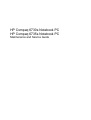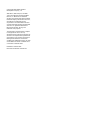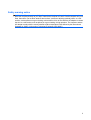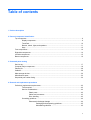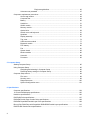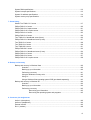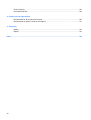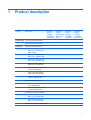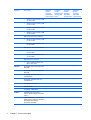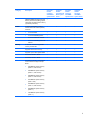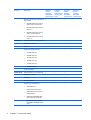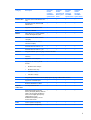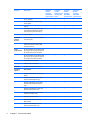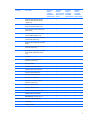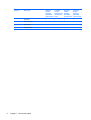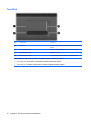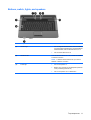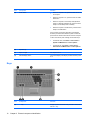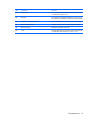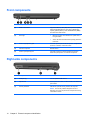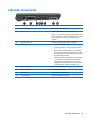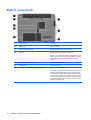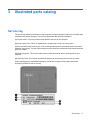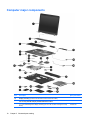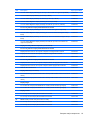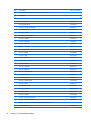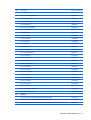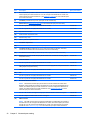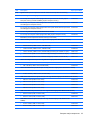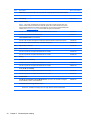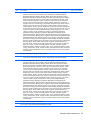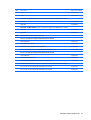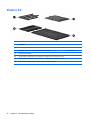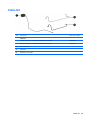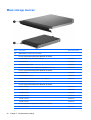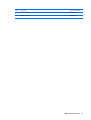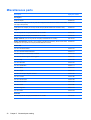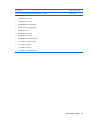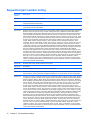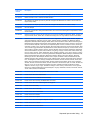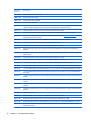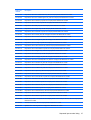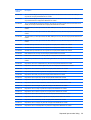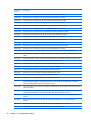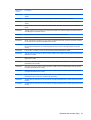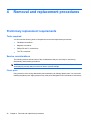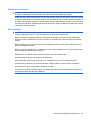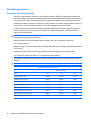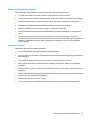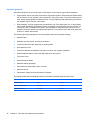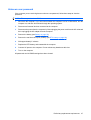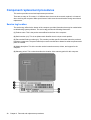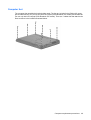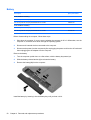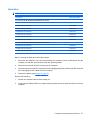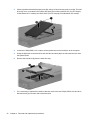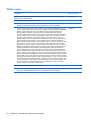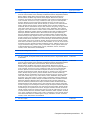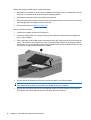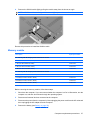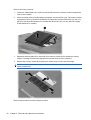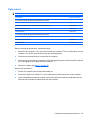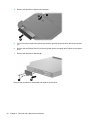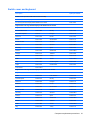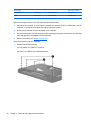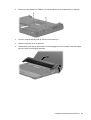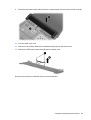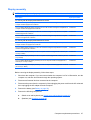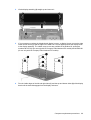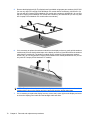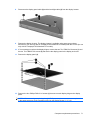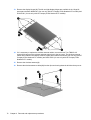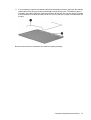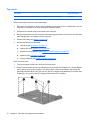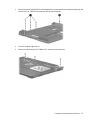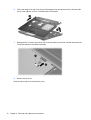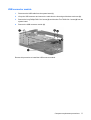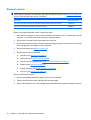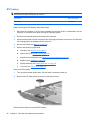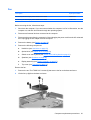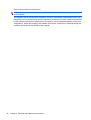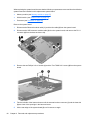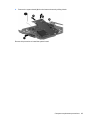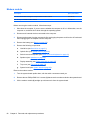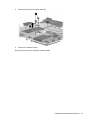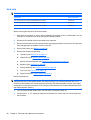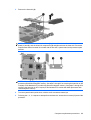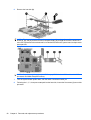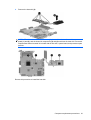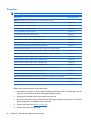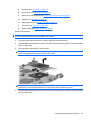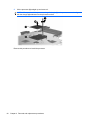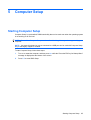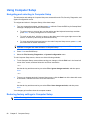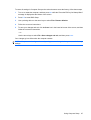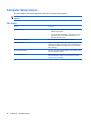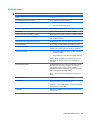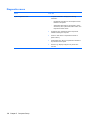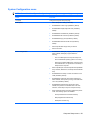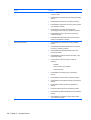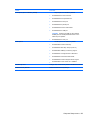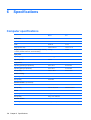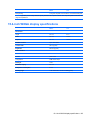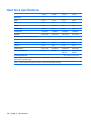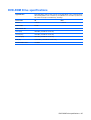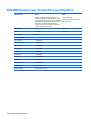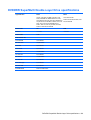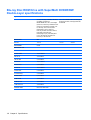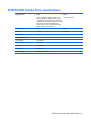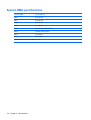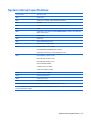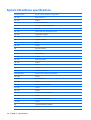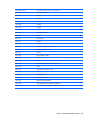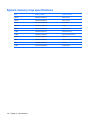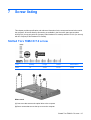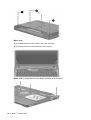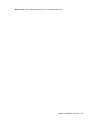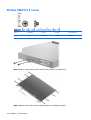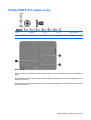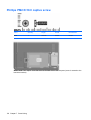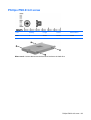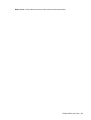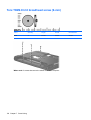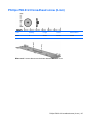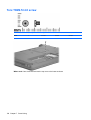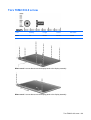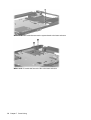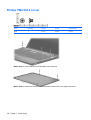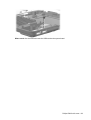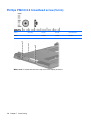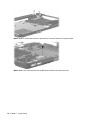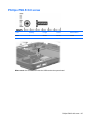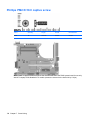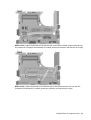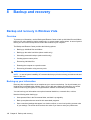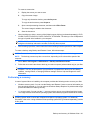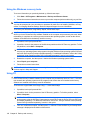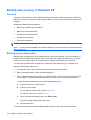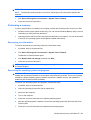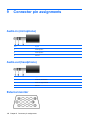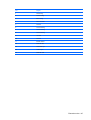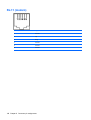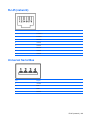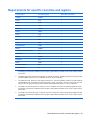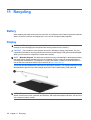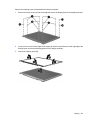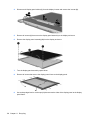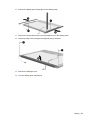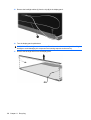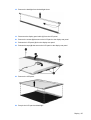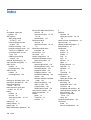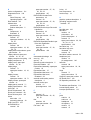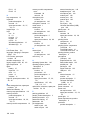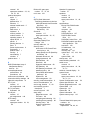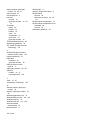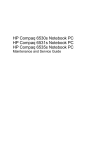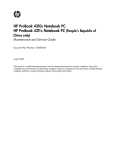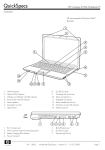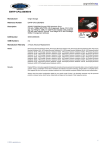Download Compaq 6735s - Notebook PC Specifications
Transcript
HP Compaq 6730s Notebook PC HP Compaq 6735s Notebook PC Maintenance and Service Guide © Copyright 2008 Hewlett-Packard Development Company, L.P. AMD Athlon, AMD Sempron, and AMD Turion are trademarks of Advanced Micro Devices, Inc. Bluetooth is a trademark owned by its proprietor and used by HewlettPackard Company under license. Intel, Core, and Celeron are trademarks of Intel Corporation in the United States and other countries. Microsoft, Windows, and Windows Vista are U.S. registered trademarks of Microsoft Corporation. SD Logo is a trademark of its proprietor. The information contained herein is subject to change without notice. The only warranties for HP products and services are set forth in the express warranty statements accompanying such products and services. Nothing herein should be construed as constituting an additional warranty. HP shall not be liable for technical or editorial errors or omissions contained herein. First Edition: October 2008 Document Part Number: 490126–001 Safety warning notice WARNING! To reduce the possibility of heat-related injuries or of overheating the computer, do not place the computer directly on your lap or obstruct the computer air vents. Use the computer only on a hard, flat surface. Do not allow another hard surface, such as an adjoining optional printer, or a soft surface, such as pillows or rugs or clothing, to block airflow. Also, do not allow the AC adapter to contact the skin or a soft surface, such as pillows or rugs or clothing, during operation. The computer and the AC adapter comply with the user-accessible surface temperature limits defined by the International Standard for Safety of Information Technology Equipment (IEC 60950). iii iv Safety warning notice Table of contents 1 Product description 2 External component identification Top components ................................................................................................................................... 9 Display components ............................................................................................................ 9 TouchPad .......................................................................................................................... 10 Buttons, switch, lights, and speakers ................................................................................. 11 Keys ................................................................................................................................... 12 Front components .............................................................................................................................. 14 Right-side components ....................................................................................................................... 14 Left-side components ......................................................................................................................... 15 Bottom components ........................................................................................................................... 16 3 Illustrated parts catalog Service tag ......................................................................................................................................... 17 Computer major components ............................................................................................................. 18 Plastics Kit .......................................................................................................................................... 28 Cable Kit ............................................................................................................................................. 29 Mass storage devices ......................................................................................................................... 30 Miscellaneous parts ............................................................................................................................ 32 Sequential part number listing ............................................................................................................ 34 4 Removal and replacement procedures Preliminary replacement requirements ............................................................................................... 42 Tools required .................................................................................................................... 42 Service considerations ....................................................................................................... 42 Plastic parts ....................................................................................................... 42 Cables and connectors ..................................................................................... 43 Drive handling ................................................................................................... 43 Grounding guidelines ......................................................................................................... 44 Electrostatic discharge damage ........................................................................ 44 Packaging and transporting guidelines ............................................. 45 Workstation guidelines ..................................................................... 45 v Equipment guidelines ....................................................................... 46 Unknown user password ................................................................................................... 47 Component replacement procedures ................................................................................................. 48 Service tag location ........................................................................................................... 48 Computer feet .................................................................................................................... 49 Battery ............................................................................................................................... 50 Hard drive .......................................................................................................................... 51 WLAN module .................................................................................................................... 54 Memory module ................................................................................................................. 57 Optical drive ....................................................................................................................... 59 Switch cover and keyboard ................................................................................................ 61 Speakers ............................................................................................................................ 66 Display assembly ............................................................................................................... 67 Top cover ........................................................................................................................... 74 USB connector module ...................................................................................................... 77 Bluetooth module ............................................................................................................... 78 RTC battery ....................................................................................................................... 80 Fan ..................................................................................................................................... 81 System board ..................................................................................................................... 83 Modem module .................................................................................................................. 86 Heat sink ............................................................................................................................ 88 Processor ........................................................................................................................... 92 5 Computer Setup Starting Computer Setup .................................................................................................................... 95 Using Computer Setup ....................................................................................................................... 96 Navigating and selecting in Computer Setup ..................................................................... 96 Restoring factory settings in Computer Setup ................................................................... 96 Computer Setup menus ..................................................................................................................... 98 File menu ........................................................................................................................... 98 Security menu .................................................................................................................... 99 Diagnostics menu ............................................................................................................ 100 System Configuration menu ............................................................................................ 101 6 Specifications Computer specifications ................................................................................................................... 104 15.4-inch WXGA display specifications ............................................................................................ 105 Hard drive specifications .................................................................................................................. 106 DVD-ROM Drive specifications ........................................................................................................ 107 DVD±RW Double-Layer Combo Drive specifications ....................................................................... 108 DVD±RW SuperMulti Double-Layer Drive specifications ................................................................. 109 Blu-ray Disc ROM Drive with SuperMulti DVD±R/RW Double-Layer specifications ........................ 110 DVD/CD-RW Combo Drive specifications ........................................................................................ 111 vi System DMA specifications .............................................................................................................. 112 System interrupt specifications ......................................................................................................... 113 System I/O address specifications ................................................................................................... 114 System memory map specifications ................................................................................................. 116 7 Screw listing Slotted Torx T8M2.5×7.0 screw ....................................................................................................... 117 Phillips PM2.0×3.0 screw ................................................................................................................. 120 Phillips PM2.5×6.0 captive screw ..................................................................................................... 121 Phillips PM2.5×10.0 captive screw ................................................................................................... 122 Phillips PM3.0×4.0 screw ................................................................................................................. 123 Phillips PM2.5×4.0 screw ................................................................................................................. 124 Torx T8M2.0×2.0 broadhead screw (9-mm) ..................................................................................... 126 Phillips PM2.0×2.0 broadhead screw (6-mm) .................................................................................. 127 Torx T8M2.5×4.0 screw ................................................................................................................... 128 Torx T8M2.5×6.0 screw ................................................................................................................... 129 Torx T8M2.5x5.0 screw .................................................................................................................... 131 Phillips PM2.5x4.0 screw ................................................................................................................. 132 Phillips PM2.0×2.0 broadhead screw (5-mm) .................................................................................. 134 Phillips PM2.0×4.0 screw ................................................................................................................. 135 Phillips PM2.5×9.0 screw ................................................................................................................. 137 Phillips PM2.5×10.0 captive screw ................................................................................................... 138 8 Backup and recovery Backup and recovery in Windows Vista ........................................................................................... 140 Overview .......................................................................................................................... 140 Backing up your information ........................................................................................... 140 Performing a recovery .................................................................................................... 141 Using the Windows recovery tools ................................................................................... 142 Using f11 .......................................................................................................................... 142 Using a Windows Vista operating system DVD (purchased separately) ......................... 143 Backup and recovery in Windows XP .............................................................................................. 144 Overview .......................................................................................................................... 144 Backing up your information ........................................................................................... 144 Performing a recovery .................................................................................................... 145 Recovering your information ........................................................................... 145 Recovering the operating system and programs ............................................ 145 9 Connector pin assignments Audio-in (microphone) ...................................................................................................................... 146 Audio-out (headphone) ..................................................................................................................... 146 External monitor ............................................................................................................................... 146 RJ-11 (modem) ................................................................................................................................ 148 vii RJ-45 (network) ................................................................................................................................ 149 Universal Serial Bus ......................................................................................................................... 149 10 Power cord set requirements Requirements for all countries and regions ...................................................................................... 150 Requirements for specific countries and regions ............................................................................. 151 11 Recycling Battery .............................................................................................................................................. 152 Display .............................................................................................................................................. 152 Index ................................................................................................................................................................. 158 viii 1 Product description Category Description Product Name HP Compaq 6730s Notebook PC HP Compaq 6735s Notebook PC Processors Computer models equipped with M780G system board Computer models equipped with GL40 system board Computer models equipped with GM45 system board Computer models equipped with PM45 system board √ √ √ √ Intel® Core™2 Duo processors ● P8600 2.40-GHz processor, 3MB L2 cache, 1066-MHz front side bus (FSB) √ √ ● P8400 2.26-GHz processor, 3MB L2 cache, 1066-MHz FSB √ √ ● T9400 2.53-GHz processor, 6MB L2 cache, 1066-MHz FSB √ √ ● T5670 1.80-GHz processor, 2MB L2 cache, 800-MHz FSB √ √ ● T5870 2.0-GHz processor, 2-MB L2 cache, 800-MHz FSB √ √ ● T7500 2.20-GHz processor, 4MB L2 cache, 800-MHz FSB √ √ ● P7370 2.0-GHz processor, 3-MB L2 cache, 1066-MHz FSB √ √ Intel Celeron® M processors ● 575 2.0-GHz processor, 1-MB L2 cache, 667-MHz FSB √ ● 585 2.16-GHz processor, 1-MB L2 cache,667-MHz FSB √ Intel Celeron Dual-Core processors ● T1600 1.66–GHz processor, 1MB L2 cache, 667-MHz FSB √ √ ● T1700 1.83-GHz processor, 1MB L2 cache, 667-MHz FSB √ √ AMD Turion™ Ultra Dual-Core processors 1 Category Description Computer models equipped with M780G system board ● ZM-80 2.1-GHz processor, 2-MB L2 cache, 35W √ ● ZM-82 2.2-GHz processor, 2-MB L2 cache, 35W √ ● ZM-84 2.3-GHz processor, 2-MB L2 cache, 35W √ ● ZM-86 2.4-GHz processor, 2-MB L2 cache, 35W √ Computer models equipped with GL40 system board Computer models equipped with GM45 system board Computer models equipped with PM45 system board AMD Turion Dual-Core processors: ● RM-70 2.0-GHz processor, 1-MB L2 cache, 35W √ ● RM-72 2.1-GHz processor, 1-MB L2 cache 35W √ AMD Athlon™ Dual-Core processors: ● QL-60 1.9-GHz processor, 1-MB L2 cache 35W √ ● QL-62 2.0-GHz processor, 1-MB L2 cache 35W √ AMD Sempron™ processor: ● Chipsets SI-40 2.0-GHz processor, 512KB L2 cache, 25W √ Northbridge: Intel GL40 with up to 667MHz FSB √ Northbridge: Intel GL40 with up to 667MHz FSB √ Northbridge: Intel GM45 with up to 1066-MHz FSB √ Northbridge: Intel PM45 with up to 1066-MHz FSB √ Southbridge: Intel ICH9M Graphics AMD RS780MN √ Southbridge: AMD SB700 √ √ ATI-M82se with Hypermemory support, discrete graphics subsystem memory Intel Universal Memory Architecture (UMA) graphics subsystem integrated with shared video memory (dynamically allocated) 2 √ Chapter 1 Product description √ √ √ √ Category Panels Memory Description Computer models equipped with M780G system board Computer models equipped with GL40 system board Computer models equipped with GM45 system board Computer models equipped with PM45 system board AMD RS780MN Integrated Universal Memory Architecture (UMA) graphics subsystem with shared video memory (dynamically allocated) √ All display assemblies include 2 wireless local area network (WLAN) antennae √ √ √ √ ● 15.4-inch WXGA √ √ √ √ ● 15.4-inch WXGA BrightView √ √ √ √ ● 15.4-inch WXGA with webcam √ √ √ √ ● 15.4-inch WXGA BrightView with webcam √ √ √ √ 2 customer-accessible/upgradable memory module slots √ √ √ √ Supports dual-channel memory √ √ √ √ Supports up to 4 GB of system RAM √ √ √ √ PC2-5300, 667-MHz, DDR2 √ √ √ √ PC2-5300, 800-MHz, DDR2 √ √ √ √ Supports the following configurations in all countries and regions except Brazil: √ √ √ √ ● 8192-MB total system memory (4096 x 2, dual-channel) ● 4096-MB total system memory (4096 x 1, dual-channel) ● 4096-MB total system memory (2048 × 2, dual-channel) ● 3072-MB total system memory (2048 + 1024) ● 2048-MB total system memory (1024 × 2, dual-channel) ● 2048-MB total system memory (2048 × 1) ● 1024-MB total system memory (1024 × 1) 3 Category Hard drives Optical drives 4 Description Computer models equipped with M780G system board Computer models equipped with GL40 system board Computer models equipped with GM45 system board Computer models equipped with PM45 system board Supports the following configurations only in Brazil: √ √ √ √ Supports 9.5-mm, 2.5-inch hard drives √ √ √ √ Customer-accessible √ √ √ √ Serial ATA √ √ √ √ Supports the following drives: √ √ √ √ ● 3072-MB total system memory (2048 x 1024, dual-channel) ● 2048-MB total system memory (2048 × 1) ● 2048-MB total system memory (1024 × 2, dual-channel) ● 1024-MB total system memory (1024 × 1) ● 320-GB, 5400-rpm ● 250-GB, 5400-rpm ● 160-GB, 7200-rpm ● 160-GB, 5400-rpm ● 120-GB, 5400-rpm ● 120-GB, 7200-rpm √ HP 3D DriveGuard √ √ √ √ Fixed (removal of 1 screw required) √ √ √ √ Customer-accessible √ √ √ √ Serial ATA √ √ √ √ 12.7-mm tray load √ √ √ √ Supports the following drives: √ √ √ √ ● DVD-ROM Drive ● DVD/CD-RW Combo Drive ● DVD±RW Double-Layer Drive with LightScribe ● DVD±RW SuperMulti DoubleLayer Drive with LightScribe ● Blu-ray Disc ROM Drive with SuperMulti DVD±R/RW DoubleLayer Chapter 1 Product description √ Category Description Computer models equipped with M780G system board Computer models equipped with GL40 system board Computer models equipped with GM45 system board Computer models equipped with PM45 system board Diskette drive Supports external USB diskette drive only √ √ √ √ Supports boot from external USB diskette drive √ √ √ √ Supports 3-mode diskette drive √ √ √ √ Audio HD audio - ADI1984 √ √ √ √ Modem 56K V.92 3.8 cm (1.5-inch) data/fax modem with digital line guard √ √ √ √ Ethernet 10/100 Ethernet network interface card (NIC) √ √ √ 10/100/1000 Ethernet network interface card (NIC) Wireless √ S3/S4/S5 wake on LAN: DC - no √ √ √ √ S3/S4/S5 wake on LAN: AC - yes √ √ √ √ Integrated WLAN options by way of wireless module: 2 WLAN antennae built into display assembly √ √ √ √ Support for no-WLAN option √ √ √ √ Support for the following WLAN formats: √ √ √ √ √ √ √ ● Broadcom 802.11a/b/g/n ● Broadcom 802.11b/g ● Intel 802.11 a/b/g ● Intel 802.11 a/b/g/n Integrated personal area network (PAN) options by way of Bluetooth® module: External media cards Ports Support for no-WPAN option √ √ √ √ Broadcom Bluetooth 2.0+EDR √ √ √ √ One ExpressCard/54 slot √ √ √ √ Media Card Reader supporting √ Memory Stick (MS), Memory Stick Pro (MSP), Secure Digital (SD) Memory Card, Secure Digital High Capacity (SDHC) Memory Card, MultiMediaCard (MMC), and xDPicture Card formats. √ √ √ Audio-in (stereo microphone) √ √ √ √ Audio-out (stereo headphone) √ √ √ √ 5 Category Keyboard/ pointing devices Power requirements 6 Description Computer models equipped with M780G system board Computer models equipped with GL40 system board Computer models equipped with GM45 system board Computer models equipped with PM45 system board RJ-11 (modem) √ √ √ √ RJ-45 (Ethernet, includes link and activity lights) √ √ √ √ USB (4) √ √ √ √ VGA (Dsub 15-pin) supporting 1600 × 1200 external resolution at 75-GHz (hot plug/unplug with auto-detect) √ √ √ √ 3-pin AC power √ √ √ √ 11.97-inch keyboard with embedded numeric keypad √ √ √ √ TouchPad only, with 2 TouchPad buttons and vertical scrolling (taps enabled as default) √ √ √ √ 90-W AC adapter with localized cable plug support (2-wire plug with ground pin, supports 2-pin DC connector) √ 65-W AC adapter with localized cable plug support (2-wire plug with ground pin, supports 2-pin DC connector) √ √ √ 8-cell, 63-Wh Li-ion battery √ √ √ √ 6-cell, 47-Wh Li-ion battery √ √ √ √ Security Supports Kensington security sock √ √ √ √ Operating system Preinstalled: Windows Vista® Basic 32 with Office Ready √ √ √ √ Windows Vista Basic 32 (for Japan and the United Kingdom only) √ √ √ √ Windows Vista Basic 32 with Office Personal with PowerPoint (Japan only) √ √ √ √ Windows Vista Basic 32 Japan with Office Personal (Japan only) √ √ √ √ Windows Vista Basic 32 with Office Professional (Japan only) √ √ √ √ Windows Vista Business 32 √ √ √ √ Windows Vista Business 32 with Office Ready √ √ √ √ Windows Vista Business 32 with Office Personal (Japan only) √ √ √ √ Chapter 1 Product description Category Description Computer models equipped with M780G system board Computer models equipped with GL40 system board Computer models equipped with GM45 system board Computer models equipped with PM45 system board Windows Vista Business 32 with Office Personal with PowerPoint (Japan only) √ √ √ √ Windows Vista Business 32 with Office Professional (Japan only) √ √ √ √ Windows Vista Home Premium with Office Ready √ √ √ √ Windows® XP Professional (Japan and the United Kingdom only) √ √ √ √ Windows XP Professional with Office Professional (Japan only) √ √ √ √ Windows XP Professional with Office Ready √ √ √ √ Windows XP Professional with Office Personal (Japan only) √ √ √ √ Windows XP Professional with Office Personal with PowerPoint (Japan only) √ √ √ √ FreeDOS √ √ √ √ Red Flag Linux (in the People's Republic of China only) √ √ √ √ Windows Vista Home Basic 32 √ √ √ √ Windows Vista Home Premium √ √ √ √ Windows Vista Business 32 √ √ √ √ Windows Vista Business 64 √ √ √ √ Windows XP Professional √ √ √ √ Red Flag Linux (in the People's Republic of China only) √ √ √ √ DRDVD Windows Vista √ √ √ √ DRDVD Windows XP Pro √ √ √ √ Windows Vista Office Ready DVD √ √ √ √ Certified: Microsoft® WHQL √ √ √ √ Web Support: Windows XP Pro √ √ √ √ AC adapter √ √ √ √ Battery (system) √ √ √ √ Restore media: Serviceability End-user replaceable parts: 7 Category 8 Description Computer models equipped with M780G system board Computer models equipped with GL40 system board Computer models equipped with GM45 system board Computer models equipped with PM45 system board Hard drive √ √ √ √ Memory module √ √ √ √ Optical drive √ √ √ √ WLAN module √ √ √ √ Chapter 1 Product description 2 External component identification Top components Display components Item Component Function (1) WLAN antenna locations Send and receive signals from one or more WLAN devices. These antennae are not visible from the outside of the computer. (2) Webcam light (select models only) On: The integrated camera is in use. (3) Webcam (select models only) Records audio and video and captures still photographs. Top components 9 TouchPad Item Component Function (1) TouchPad* Moves the pointer and selects or activates items on the screen. (2) Left TouchPad button* Functions like the left button on an external mouse. (3) TouchPad scroll zone Scrolls up or down. (4) Right TouchPad button* Functions like the right button on an external mouse. *This table describes factory settings. View or change pointing device preferences as follows: 10 ● In Windows Vista, select Start > Control Panel > Hardware and Sound > Mouse. ● In Windows XP, select Start > Control Panel > Printers and Other Hardware > Mouse. Chapter 2 External component identification Buttons, switch, lights, and speakers Item Component Function (1) Wireless light ● On: An integrated wireless device, such as a wireless local area network (WLAN) device, the HP Broadband Wireless Module, and/or a Bluetooth device, is on. ● Off: All wireless devices are off. (2) Wireless button Turns the wireless feature on or off, but does not establish a wireless connection. NOTE: A wireless network must be set up in order to establish a wireless connection. (3) Power light ● On: The computer is on. ● Blinking: The computer is in the Sleep state (Windows Vista) or Standby (Windows XP). ● Off: The computer is off or in Hibernation. Top components 11 Item Component Function (4) Power button ● When the computer is off, press the button to turn on the computer. ● When the computer is on, press the button to initiate Hibernation. ● When the computer is in the Sleep state (Windows Vista) or in Standby (Windows XP), press the button briefly to exit the Sleep state or Standby. ● When the computer is in Hibernation, press the button briefly to exit Hibernation. If the computer has stopped responding and Windows shutdown procedures are ineffective, press and hold the power button for at least 5 seconds to turn off the computer. To learn more about power settings, follow these steps: ● In Windows Vista, select Start > Control Panel > System and Maintenance > Power Options. ● In Windows XP, select Start > Control Panel > Performance and Maintenance > Power Options. (5) Speakers (2) Produce sound. (6) Caps lock light On: Caps lock is on. (7) Internal display switch Turns off the display if the display is closed while the power is on. Item Component Function (1) esc key Displays system information when pressed in combination with the fn key. Keys 12 Chapter 2 External component identification Item Component Function (2) Function keys Execute frequently used system functions when pressed in combination with the fn key. (3) num lk key When pressed in combination with the fn key, the num lk key enables and disables the embedded numeric keypad. (4) Embedded numeric keypad keys Can be used like the keys on an external numeric keypad. (5) Windows applications key Displays a shortcut menu for items beneath the pointer. (6) Windows logo key Displays the Windows Start menu. (7) fn key Executes frequently used system functions when pressed in combination with a function key or the esc key. Top components 13 Front components Item Component Function (1) Media Card Reader Supports the Memory Stick (MS), Memory Stick Pro (MSP), Secure Digital (SD) Memory Card, Secure Digital High Capacity (SDHC) Memory Card, MultiMediaCard (MMC), and xD-Picture Card formats. (2) Drive light ● Blinking turquoise. The hard drive or optical drive is being accessed. ● Amber: HP 3D DriveGuard has temporarily parked the hard drive. (3) Audio-out (headphone) jack Connects optional powered stereo speakers, headphones, ear buds, a headset, or television audio. (4) Internal microphone Records sound. (5) Audio-in (microphone) jack Connects an optional computer headset microphone, stereo array microphone, or monaural microphone. Right-side components Item Component Function (1) USB ports (2) Connect optional USB devices. (2) Optical drive Reads optical discs and, on select models, also writes to optical discs. (3) Security cable slot Attaches an optional security cable to the computer. NOTE: The security cable is designed to act as a deterrent, but it may not prevent the computer from being mishandled or stolen. 14 Chapter 2 External component identification Left-side components Item Component Function (1) RJ-11 (modem) jack Connects a modem cable. (2) Vent Enables airflow to cool internal components. NOTE: The computer fan starts up automatically to cool internal components and prevent overheating. It is normal for the internal fan to cycle on and off during routine operation. (3) External monitor port Connects an external VGA monitor or projector. (4) Battery light ● Amber: A battery is charging. ● Turquoise: A battery is close to full charge capacity. ● Blinking amber: A battery that is the only available power source has reached a low battery level. When the battery reaches a critical battery level, the battery light begins blinking rapidly. ● Off: If the computer is plugged into an external power source, the light turns off when all batteries in the computer are fully charged. If the computer is not plugged into an external power source, the light stays off until the battery reaches a low battery level. (5) Power connector Connects an AC adapter. (6) RJ-45 (network) jack Connects a network cable. (7) USB ports (2) Connect optional USB devices. (8) ExpressCard slot Supports optional ExpressCards. Left-side components 15 Bottom components Item Component Function (1) Battery bay Holds the battery. (2) Battery release latches (2) Release the battery from the battery bay. (3) Vents (4) Enable airflow to cool internal components. NOTE: The computer fan starts up automatically to cool internal components and prevent overheating. It is normal for the internal fan to cycle on and off during routine operation. (4) Memory module compartment Contains a memory module. (5) Hard drive bay Holds the hard drive. (6) WLAN module compartment (select models only) Contains a WLAN module slot. CAUTION: To prevent an unresponsive system, use only a wireless module authorized for use in the computer by the governmental agency that regulates wireless devices in your country or region. If you install the module and then receive a warning message, remove the module to restore computer functionality, and then contact technical support through Help and Support. 16 Chapter 2 External component identification 3 Illustrated parts catalog Service tag The service tag, affixed to the bottom of the computer, provides information that may be needed when troubleshooting system problems. The service tag provides the following information: (1) Product name: This is the product name affixed to the front of the computer. (2) Serial number (s/n): This is an alphanumeric identifier that is unique to each product. (3) Part number/Product number (p/n): This number provides specific information about the product's hardware components. The part number helps a service technician to determine what components and parts are needed. (4) Model description: This is the number used to locate documents, drivers, and support for your computer. (5) Warranty period: This number describes the duration of the warranty period for this computer. When ordering parts or requesting information, provide the computer serial number and model description provided on the service tag. Service tag 17 Computer major components Item Description (1) Display assembly (includes 2 WLAN antenna transceivers and cables) Spare part number For use only with HP Compaq 6735s Notebook PC models 15.4-inch WXGA BrightView display assembly (for use in all countries and regions except Brazil) 18 Chapter 3 Illustrated parts catalog 491587-001 Item Description Spare part number 15.4-inch WXGA display assembly (for use only in all countries and regions except Brazil) 491584-001 15.4–inch WXGA display assembly (for use only in Brazil) 491585-001 15.4-inch WXGA display assembly with webcam (for use only in Brazil) 491586-001 15.4-inch WXGA BrightView display assembly (for use only in Brazil) 491588-001 15.4-inch WXGA BrightView display assembly with webcam (for use only in Brazil) 491589-001 For use only with HP Compaq 6730s Notebook PC models 15.4-inch WXGA display assembly (for use in all countries and regions except Brazil) 491261-001 15.4-inch WXGA BrightView display assembly (for use in all countries and regions except Brazil) 491262-001 15.4-inch WXGA display assembly with webcam (for use in all countries and regions except Brazil) 491263-001 15.4-inch WXGA BrightView display assembly with webcam (for use in all countries and regions except Brazil) 491264-001 Display assembly internal components (not illustrated): For use only with HP Compaq 6735s Notebook PC models Display bezel and cover for use only with computers not equipped with a webcam 494108-001 Display bezel and cover for use only with computers equipped with a webcam 494109-001 Webcam with module board 494110-001 For use only with HP Compaq 6730s Notebook PC models Display bezel and cover for use only with computer models not equipped with a webcam 491257-001 Display bezel and cover for use only with computer models equipped with a webcam 491258-001 Webcam with module board 491251-001 Display Cable Kit (not illustrated) For use with HP Compaq 6730s Notebook PC models (includes wireless antenna and webcam 491259-001 cables) For use with HP Compaq 6735s Notebook PC models (includes wireless antenna and webcam 494114-001 cables) Display hinges For use with HP Compaq 6735s Notebook PC models (includes left and right hinges) 491610-001 For use with HP Compaq 6730s Notebook PC models (includes left and right hinges) 496680-001 Display inverter (2) For use only with HP Compaq 6730s Notebook PC models 491256-001 For use only with HP Compaq 6735s Notebook PC models 494116–001 Switch cover (includes LED power board and cable) For use only with HP Compaq 6730s Notebook PC models 491288-001 For use only with HP Compaq 6735s Notebook PC models 494115-001 Computer major components 19 Item Description (3) LED power button board (included in the switch cover) (4) Keyboard Spare part number For use only with HP Compaq 6730s Notebook PC models For use in Brazil 491274-201 For International use 491274-B31 For use in the Czech Republic 491274-221 For use in Denmark 491274-081 For use in France 491274-051 For use in French Canada 491274-121 For use in Finland 491274-B71 For use in Germany 491274-041 For use in Greece 491274-DJ1 For use in Hungary 491274-211 For use in Iceland 491274-DD1 For use in Israel 491274-BB1 For use in Italy 491274-061 For use in Japan 491274-291 For use in Latin America 491274-161 For use in Norway 491274-091 For use in Portugal 491274-131 For use in Russia 491274-251 For use in Saudi Arabia 491274-171 For use in Slovakia 491274-231 For use in Slovenia 491274-BA1 For use in South Korea 491274-AD1 For use in Spain 491274-071 For use in Switzerland 491274-BG1 For use in Thailand 491274-281 For use in Turkey 491274-141 For use in Taiwan 491274-AB1 For use in the United Kingdom 491274-031 For use in the United States 491274-001 For use only with HP Compaq 6735s Notebook PC models For use in Belgium 20 Chapter 3 Illustrated parts catalog 491603-A41 Item (5) (6) Description Spare part number For use in Brazil 491603-201 For use in the Czech Republic 491603-221 For use in Denmark 491603-081 For use in Finland 491603-B71 For use in France 491603-051 For use in French Canada 491603-121 For use in Germany 491603-041 For use in Greece 491603-151 For use in Hungary 491603-211 For use in Iceland 491603-DD1 For use in Israel 491603-BB1 For use in Italy 491603-061 For International use 491603-B31 For use in Japan 491603-291 For use in Latin America 491603-161 For use in Norway 491274-091 For use in Portugal 491603-131 For use in Russia 491603-251 For use in Saudi Arabia 491603-171 For use in Slovakia 491603-231 For use in Slovenia 491603-BA1 For use in South Korea 491603-AD1 For use in Spain 491603-071 For use in Switzerland 491603-BG1 For use in Thailand 491603-281 For use in Taiwan 491603-AB1 For use in Turkey 491603-141 For use in the United Kingdom 491603-031 For use in the United States 491603-001 Speakers For use only with HP Compaq 6730s Notebook PC models 491277-001 For use only with HP Compaq 6735s Notebook PC models 491612-001 Top cover (includes TouchPad board and cable, and TouchPad button board and cable) 491254-001 Computer major components 21 Item Description (7) RJ-11 connector (included in cable kit. For HP Compaq 6730s Notebook PC models, see cable kit spare part number 491287-001. For HP Compaq 6735s Notebook PC models, see cable kit spare part number 491608-001.) See Cable Kit on page 29 for more Cable Kit spare part number information. (8) TouchPad (included with top cover, spare part number 491254-001) Spare part number Plastics Kit (see Plastics Kit on page 28 for more Plastics Kit spare part information): For use only with HP Compaq 6730s Notebook PC models 491253-001 For use only with HP Compaq 6735s Notebook PC models 491616-001 (9a) ExpressCard slot bezel (9b) WLAN module compartment cover (9c) Hard drive bay cover (9d) Memory module compartment cover TouchPad components (10) TouchPad cable (included with top cover, spare part number 491254-001) (11) TouchPad bracket (included with top cover, spare part number 491254-001, which also includes the TouchPad button board actuators, which are not illustrated) (12) TouchPad board and cable (included with top cover, spare part number 491254-001) (13) Heat sink for use only with HP Compaq 6730s Notebook PC models with discrete graphics subsystem memory 491255-001 Thermal modules (14) (15) For use only with HP Compaq 6730s Notebook PC models 491979-001 For use only with HP Compaq 6730s Notebook PC models equipped with Intel processors with UMA graphics subsystem memory 496679-001 For use only with HP Compaq 6735s Notebook PC models 491613-001 Fan For use only with HP Compaq 6730s Notebook PC models 490324-001 For use only with HP Compaq 6735s Notebook PC models 491621-001 Broadcom Bluetooth modules NOTE: The Bluetooth module spare part kit does not include a Bluetooth module cable. Bluetooth module cables are included in the Cable Kit. For HP Compaq 6730s Notebook PC models, see cable kit spare part number 491287-001. For HP Compaq 6735s Notebook PC models, see cable kit spare part number 491608-001. See Cable Kit on page 29 for more Cable Kit spare part number information. (16) For use in all countries and regions except Japan and Asia Pacific countries and regions 398393-002 For use in Japan and Asia Pacific countries and regions 450066-001 USB connector NOTE: The USB connector does not include a USB cable. The USB cables are included in the Cable Kits. For HP Compaq 6730s Notebook PC models, see cable kit spare part number 491287-001. For HP Compaq 6735s Notebook PC models, see cable kit spare part number 491608-001. See Cable Kit on page 29 for more Cable Kit spare part number information. 22 Chapter 3 Illustrated parts catalog Item Description Spare part number (17) System board (includes replacement thermal material and the ExpressCard assembly) For use only with HP Compaq 6730s Notebook PC models For use only with computer models equipped with Intel processors with discrete graphics subsystem memory (includes 256-MB of graphics subsystem memory) 491976-001 For use only with computer models equipped with GL40 system boards with Intel processors with UMA graphics subsystem memory 491250-001 For use only with computer models equipped with GL45 system boards with Intel processors with UMA graphics subsystem memory 501354-001 For use only with HP Compaq 6735s Notebook PC models For use only with computer models equipped with UMA graphics subsystem memory 494106-001 Processor (includes replacement thermal material) (not illustrated) Intel Core2 Duo processors (for use only with HP Compaq 6730s Notebook PC models) ● P8600 2.40-GHz (3-MB L2 cache, 1066-MHz FSB) 491285-001 ● P8400 2.26-GHz (3-MB L2 cache, 1066-MHz FSB) 491284-001 ● T9400 2.53-GHz (6-MB L2 cache, 1066-MHz FSB) 491286-001 ● T5670 1.80-GHz (2-MB L2 cache, 800-MHz FSB) (socketed) (not available for Japan) 496677-001 ● T5870 2.0-GHz (2-MB L2 cache, 800-MHz FSB) (socketed) (not available for Japan) 496678-001 ● P7370 2.0-GHz (3-MB L2 cache, 1066-MHz FSB) (Only available with Intel WLAN) 506451-001 Intel Celeron M processors (for use only with HP Compaq 6730s Notebook PC models) ● 575 2.0-GHz (1-MB L2 cache, 667-MHz FSB) 491282-001 ● 585 2.16-GHz (1-MB L2 cache, 667-MHz FSB) 491283-001 Intel Celeron Dual-Core processors (for use only with HP Compaq 6730s Notebook PC models) ● T1600 1.66-GHz (1-MB L2 cache, 667-MHz FSB) 506449-001 ● T1700 1.83-GHz (1-MB L2 cache, 667-MHz FSB) 506450-001 AMD Turion Ultra Dual-Core processors (for use only with HP Compaq 6735s Notebook PC models) ● ZM-80 2.1-GHz (2-MB L2 cache, 35W) 491581-001 ● ZM-82 2.2-GHz (2-MB L2 cache, 35W) 491582-001 ● ZM-84 2.3-GHz (2-MB L2 cache, 35W) 506280-001 ● ZM-86 2.4-GHz (2-MB L2 cache, 35W) 491583-001 AMD Turion Dual-Core processors (for use only with HP Compaq 6735s Notebook PC models) ● RM-70 2.0-GHz (1-MB, L2 cache, 35W) 491580-001 ● RM-72 2.1-GHz (1-MB, L2 cache, 35W) 506279-001 AMD Athlon Dual-Core processors (for use only with HP Compaq 6735s Notebook PC models) ● QL-60 1.9-GHz (1-MB, L2 cache, 35W) 491579-001 ● QL-62 2.0-GHz (1-MB, L2 cache, 35W) 506278-001 Computer major components 23 Item Description Spare part number AMD Sempron processor (for use only with HP Compaq 6735s Notebook PC models) ● SI-40 2.0-GHz (512-KB, L2 cache, 25W) (18) RTC battery (19) Modem module 491578-001 449137-001 NOTE: The modem module spare part kit does not include a modem module cable. The modem module cable is included in the Cable Kit, spare part numbers 491287-001 (for HP Compaq 6730s Notebook PC models) and 491608-001 (for HP Compaq 6735s Notebook PC models). See Cable Kit on page 29 for more Cable Kit spare part information. For use in all countries and regions except Australia and New Zealand 461749-001 For use only in Australia and New Zealand 461749-011 Thermal Material Kits (not illustrated) For use in all countries and regions except Japan and Asia Pacific countries and regions 413706-001 For use only in Japan and Asia Pacific countries and regions 445853-001 (20) Optical drive connector 491269-001 (21) Base enclosure (includes rubber feet) (22) For use only with HP Compaq 6730s Notebook PC models 491252-001 For use only with HP Compaq 6735s Notebook PC models 491604-001 Battery 8-cell, 63-Wh Li-ion battery For use only with HP Compaq 6730s Notebook PC models 491279-001 For use only with HP Compaq 6735s Notebook PC models 496897-001 6-cell, 47-Wh Li-on battery (23) For use only with HP Compaq 6730s Notebook PC models 491278-001 For use only with HP Compaq 6735s Notebook PC models 501870-001 WLAN module Intel Wi-Fi Link 5100 802.11a/b/g/n WLAN module (for use in all countries and regions except Pakistan, Russia, and the Ukraine) 480985-001 Broadcom 4312 802.11b/g WLAN modules ● 24 For use in Antigua and Barbuda, Barbados, Belize, Canada, the Cayman Islands, Guam, Puerto Rico, Trinidad and Tobago, the U.S. Virgin Islands, and the United States Chapter 3 Illustrated parts catalog 459263-001 Item Description Spare part number ● 459263-002 For use in Afghanistan, Albania, Algeria, Andorra, Angola, Antigua and Barbuda, Argentina, Armenia, Aruba, Australia, Austria, Azerbaijan, the Bahamas, Bahrain, Bangladesh, Barbados, Belarus, Belgium, Belize, Benin, Bermuda, Bhutan, Bolivia, Bosnia and Herzegovina, Botswana, Brazil, the British Virgin Islands, Brunei, Bulgaria, Burkina Faso, Burundi, Cameroon, Cape Verde, the Central African Republic, Chad, Chile, the People's Republic of China, Colombia, Comoros, the Congo, Costa Rica, Croatia, Cyprus, the Czech Republic, Denmark, Djibouti, Dominica, the Dominican Republic, East Timor, Ecuador, Egypt, El Salvador, Equitorial Guinea, Eritrea, Estonia, Ethiopia, Fiji, Finland, France, French Guiana, Gabon, Gambia, Georgia, Germany, Ghana, Gibraltar, Greece, Grenada, Guadeloupe, Guatemala, Guinea, Guinea-Bissau, Guyana, Haiti, Honduras, Hong Kong, Hungary, Iceland, India, Ireland, Israel, Italy, the Ivory Coast, Jamaica, Jordan, Kazakhstan, Kenya, Kiribati, Kyrgyzstan, Laos, Latvia, Lebanon, Lesotho, Liberia, Liechtenstein, Lithuania, Luxembourg, Macedonia, Madagascar, Malawi, Malaysia, the Maldives, Mali, Malta, the Marshall Islands, Martinique, Mauritania, Mauritius, Mexico, Micronesia, Monaco, Mongolia, Montenegro, Morocco, Mozambique, Namibia, Nauru, Nepal, the Nether Antilles, the Netherlands, New Zealand, Nicaragua, Niger, Nigeria, Norway, Oman, Pakistan, Palau, Panama, Papua New Guinea, Paraguay, Peru, the Philippines, Poland, Portugal, the Republic of Moldova, Romania, Russia, Rwanda, Samoa, San Marino, Sao Tome and Principe, Saudi Arabia, Senegal, Serbia, the Seychelles, Sierra Leone, Singapore, Slovakia, Slovenia, the Solomon Islands, Somalia, South Africa, South Korea, Spain, Sri Lanka, St. Kitts and Nevis, St. Lucia, St. Vincent and the Grenadines, Suriname, Swaziland, Sweden, Switzerland, Taiwan, Tajikistan, Tanzania, Togo, Tonga, Trinidad and Tobago, Tunisia, Turkey, Turkmenistan, Tuvalu, Uganda, Ukraine, the United Arab Emirates, the United Kingdom, Uruguay, Uzbekistan, Vanuatu, Venezuela, Vietnam, Yemen, Zaire, Zambia, and Zimbabwe Broadcom 4322 802.11a/b/g/n WLAN modules: ● For use in Antigua and Barbuda, Barbados, Belize, Canada, the Cayman Islands, Guam, Puerto Rico, Trinidad and Tobago, the U.S. Virgin Islands, and the United States 487330-001 ● For use in Afghanistan, Albania, Algeria, Andorra, Angola, Antigua and Barbuda, Argentina, Armenia, Aruba, Australia, Austria, Azerbaijan, the Bahamas, Bahrain, Bangladesh, Barbados, Belarus, Belgium, Belize, Benin, Bermuda, Bhutan, Bolivia, Bosnia and Herzegovina, Botswana, Brazil, the British Virgin Islands, Brunei, Bulgaria, Burkina Faso, Burundi, Cameroon, Cape Verde, the Central African Republic, Chad, Chile, the People's Republic of China, Colombia, Comoros, the Congo, Costa Rica, Croatia, Cyprus, the Czech Republic, Denmark, Djibouti, Dominica, the Dominican Republic, East Timor, Ecuador, Egypt, El Salvador, Equitorial Guinea, Eritrea, Estonia, Ethiopia, Fiji, Finland, France, French Guiana, Gabon, Gambia, Georgia, Germany, Ghana, Gibraltar, Greece, Grenada, Guadeloupe, Guatemala, Guinea, Guinea-Bissau, Guyana, Haiti, Honduras, Hong Kong, Hungary, Iceland, India, Ireland, Israel, Italy, the Ivory Coast, Jamaica, Jordan, Kazakhstan, Kenya, Kiribati, Kyrgyzstan, Laos, Latvia, Lebanon, Lesotho, Liberia, Liechtenstein, Lithuania, Luxembourg, Macedonia, Madagascar, Malawi, Malaysia, the Maldives, Mali, Malta, the Marshall Islands, Martinique, Mauritania, Mauritius, Mexico, Micronesia, Monaco, Mongolia, Montenegro, Morocco, Mozambique, Namibia, Nauru, Nepal, the Nether Antilles, the Netherlands, New Zealand, Nicaragua, Niger, Nigeria, Norway, Oman, Pakistan, Palau, Panama, Papua New Guinea, Paraguay, Peru, the Philippines, Poland, Portugal, the Republic of Moldova, Romania, Russia, Rwanda, Samoa, San Marino, Sao Tome and Principe, Saudi Arabia, Senegal, Serbia, the Seychelles, Sierra Leone, Singapore, Slovakia, Slovenia, the Solomon Islands, Somalia, South Africa, South Korea, Spain, Sri Lanka, St. Kitts and Nevis, St. Lucia, St. Vincent and the Grenadines, Suriname, Swaziland, Sweden, Switzerland, Taiwan, Tajikistan, Tanzania, Togo, Tonga, Trinidad and Tobago, Tunisia, Turkey, Turkmenistan, Tuvalu, Uganda, Ukraine, the United Arab Emirates, the United Kingdom, Uruguay, Uzbekistan, Vanuatu, Venezuela, Vietnam, Yemen, Zaire, Zambia, and Zimbabwe 487330-002 Broadcom 802.11a/b/g WLAN modules: For use only on HP Compaq 6735s Notebook PC models: Computer major components 25 Item (24) Description Spare part number ● For use in Canada, the Cayman Islands, Guam, Puerto Rico, the U.S. Virgin Islands, and the United States 441075-001 ● For use in Afghanistan, Albania, Algeria, Andorra, Angola, Antigua and Barbuda, Argentina, Armenia, Aruba, Australia, Austria, Azerbaijan, the Bahamas, Bahrain, Bangladesh, Barbados, Belgium, Belize, Benin, Bermuda, Bolivia, Bosnia and Herzegovina, Botswana, Brazil, the British Virgin Islands, Brunei, Bulgaria, Burkina Faso, Burundi, Cameroon, Cape Verde, the Cayman Islands, the Central African Republic, Chad, Chile, the People's Republic of China, Columbia, Comoros, the Congo, Costa Rica, Croatia, Cyprus, the Czech Republic, Denmark, Djibouti, Dominica, the Dominican Republic, East Timor, Ecuador, Egypt, El Salvador, Equitorial Guinea, Eritrea, Estonia, Ethiopia, Fiji, Finland, France, French Guiana, Gabon, Gambia, Georgia, Germany, Ghana, Gibraltar, Greece, Grenada, Guadeloupe, Guam, Guatemala, Guinea, GuineaBissau, Guyana, Haiti, Honduras, Hong Kong, Hungary, Iceland, India, Ireland, Israel, Italy, the Ivory Coast, Jamaica, Jordan, Kenya, Kiribati, Kyrgyzstan, Laos, Latvia, Lesotho, Liberia, Liechtenstein, Lithuania, Luxembourg, Macedonia, Madagascar, Malawi, Malaysia, the Maldives, Mali, Malta, the Marshall Islands, Martinique, Mauritania, Mauritius, Mexico, Micronesia, Monaco, Mongolia, Montenegro, Morocco, Mozambique, Namibia, Nauru, Nepal, the Nether Antilles, the Netherlands, New Zealand, Nicaragua, Niger, Nigeria, Norway, Oman, Pakistan, Palau, Panama, Papua New Guinea, Paraguay, Peru, the Philippines, Poland, Portugal, Puerto Rico, the Republic of Moldova, Romania, Russia, Rwanda, Samoa, San Marino, Sao Tome and Principe, Saudi Arabia, Senegal, Serbia, the Seychelles, Sierra Leone, Singapore, Slovakia, Slovenia, the Solomon Islands, Somalia, South Africa, South Korea, Spain, Sri Lanka, St. Kitts and Nevis, St. Lucia, St. Vincent and the Grenadines, Suriname, Swaziland, Sweden, Switzerland, Taiwan, Tajikistan, Tanzania, Togo, Tonga, Trinidad and Tobago, Tunisia, Turkey, Turkmenistan, Tuvalu, Uganda, Ukraine, the United Arab Emirates, the United Kingdom, Uruguay, Uzbekistan, Vanuatu, Venezuela, Vietnam, Yemen, Zaire, Zambia, and Zimbabwe 441075-002 ● For use in Japan 441075-291 Hard drive (includes hard drive bracket) For use only with HP Compaq 6730s Notebook PC models 320-GB, 5400-rpm 510176-001 250-GB, 5400-rpm 491268-001 160-GB, 7200-rpm 506452–001 160-GB, 5400-rpm 491267-001 120-GB, 7200-rpm 491266-001 120-GB, 5400-rpm 491265-001 For use only with HP Compaq 6735s Notebook PC models (25) 250-GB, 5400-rpm 491598-001 160-GB, 5400-rpm 491597-001 120-GB, 5400-rpm 491596-001 Memory module PC2-5300, 667-MHz, DDR2 (for use only with HP Compaq 6730s Notebook PC models) 1-GB 491476-001 2-GB 491478-001 PC2-6400, 800-MHz, DDR2 (for use only with HP Compaq 6730s Notebook PC models) 26 Chapter 3 Illustrated parts catalog Item Description Spare part number 1-GB 491477-001 2-GB 491479-001 PC2-5300, 667-MHz, DDR2 (for use only with HP Compaq 6735s Notebook PC models) 1024-MB 491591-001 2048-MB 491592-001 PC2-6400, 800-MHz, DDR2 (for use only with HP Compaq 6735s Notebook PC models) (26) 1024-MB 491594-001 2048-MB 491595-001 Optical drive (includes bezel and bracket) For use only with HP Compaq 6730s Notebook PC models DVD-ROM Drive 491270-001 DVD/CD-RW Combo Drive 491271-001 DVD±RW Double-Layer Drive with LightScribe 491272-001 Blu-ray Disc ROM Drive with SuperMulti DVD±R/RW Double-Layer 491273-001 For use only with HP Compaq 6735s Notebook PC models DVD-ROM Drive 491599-001 DVD/CD-RW Combo Drive 491600-001 DVD±RW SuperMulti Double-Layer Drive with LightScribe 491601-001 Rubber Kit (not illustrated, contains 7 computer feet and 8 display bezel screw covers) For use only with HP Compaq 6730s Notebook PC models 491275-001 For use only with HP Compaq 6735s Notebook PC models 491620-001 Computer major components 27 Plastics Kit Item Description Spare part number Plastics Kit: 28 For use only with HP Compaq 6730s Notebook PC models 491253-001 For use only with HP Compaq 6735s Notebook PC models 491616-001 (1) ExpressCard slot bezel (2) WLAN module compartment cover (includes one captive screw, secured by a C-clip) (3) Memory module compartment cover (includes one captive screw, secured by a C-clip) (4) Hard drive bay cover (includes 2 captive screws, secured by C-clips) Chapter 3 Illustrated parts catalog Cable Kit Item Description Spare part number Cable Kit: For use only with HP Compaq 6730s Notebook PC models 491287-001 For use only with HP Compaq 6735s Notebook PC models 491608-001 (1) RJ-11 jack cable (2) USB cable (3) Bluetooth module cable Cable Kit 29 Mass storage devices Item Description (1) Optical drive (includes bezel and bracket) Spare part number For use only with HP Compaq 6730s Notebook PC models DVD±RW Double-Layer Drive with LightScribe 491272-001 DVD-ROM Drive 491270-001 DVD/CD-RW Combo Drive 491271-001 Blu-ray Disc ROM Drive with SuperMulti DVD±R/RW Double-Layer 491273-001 For use only with HP Compaq 6735s Notebook PC models (2) DVD-ROM Drive 491599-001 DVD/CD-RW Combo Drive 491600–001 DVD±RW SuperMulti Double-Layer Drive with LightScribe 491601-001 Hard drive (includes bracket) For use only with HP Compaq 6730s Notebook PC models 320-GB, 5400-rpm 510176-001 250-GB, 5400-rpm 491268–001 160-GB, 7200-rpm 506452-001 160-GB, 5400-rpm 491267-001 120-GB, 7200-rpm 491266-001 120-GB, 5400-rpm 491265-001 For use only with HP Compaq 6735s Notebook PC models 250-GB, 5400-rpm 30 Chapter 3 Illustrated parts catalog 491598-001 Item Description Spare part number 160-GB, 5400-rpm 491597-001 120-GB, 5400-rpm 491596-001 Mass storage devices 31 Miscellaneous parts Description Spare part number AC adapters 65-W AC adapter 463958-001 90-W Slimline AC adapter (for use only with HP Compaq 6730s Notebook PC models in all countries and regions except India) 463955-001 90-W Slimline AC adapter (for use only with HP Compaq 6730s Notebook PC models in India) 463956-001 Logo Kit For use only with HP Compaq 6730s Notebook PC models 491281-001 For use only with HP Compaq 6735s Notebook PC models 491622-001 Display Cable Kit (For use only with HP Compaq 6735s Notebook PC models) 494114-001 Display miscellaneous (includes a 15-inch display miscellaneous assembly, aluminum foil shield, and tape) for use only with HP Compaq 6735s Notebook PC models 500328-001 Power cord: For use in the United States 490371-001 For use in Australia and New Zealand 490371-011 For use in Europe, the Middle East, and Africa 490371-021 For use in the United Kingdom and Singapore 490371-031 For use in Italy 490371-061 For use in Denmark 490371-081 For use in Switzerland 490371-111 For use in Brazil 490371-201 For use in Japan 490371-291 For use in the People's Republic of China 490371-AA1 For use in Taiwan 490371-AB1 For use in South Korea 490371-AD1 For use in South Africa 490371-AR1 For use in Israel 490371-BB1 For use in Argentina 490371-D01 For use in India 490371-D61 Screw Kit For use only with HP Compaq 6730s Notebook PC models 32 Chapter 3 Illustrated parts catalog 491276-001 Description Spare part number For use only with HP Compaq 6735s Notebook PC models 491617-001 Screw Kit contents: ● Phillips PM3.0×4.0 screw ● Phillips PM2.0x3.0 screw ● Phillips PM2.5×6.0 captive screw ● Phillips PM2.5×10.0 captive screw ● Phillips PM2.5×9.0 ● Phillips PM2.5×4.0 screw ● Phillips PM2.0×4.0 screw ● Phillips PM2.0×2.0 broadhead screw ● Torx T8M2.5×7.0 screw (slotted) ● Torx T8M2.5×6.0 screw ● Torx T8M2.5×4.0 screw ● Torx T8M2.0×2.0 broadhead screw Miscellaneous parts 33 Sequential part number listing 34 Spare part number Description 246959-001 Power cord for use in the United States 398393-002 Broadcom Bluetooth module for use in all countries and regions except Japan and Asia Pacific (does not include the Bluetooth module cable) 441075-001 Broadcom 802.11a/b/g WLAN module for use in Canada, the Cayman Islands, Guam, Puerto Rico, the U.S. Virgin Islands, and the United States 441075-002 Broadcom 802.11a/b/g WLAN module for use in Afghanistan, Albania, Algeria, Andorra, Angola, Antigua and Barbuda, Argentina, Armenia, Aruba, Australia, Austria, Azerbaijan, the Bahamas, Bahrain, Bangladesh, Barbados, Belgium, Belize, Benin, Bermuda, Bolivia, Bosnia and Herzegovina, Botswana, Brazil, the British Virgin Islands, Brunei, Bulgaria, Burkina Faso, Burundi, Cameroon, Cape Verde, the Cayman Islands, the Central African Republic, Chad, Chile, the People's Republic of China, Columbia, Comoros, the Congo, Costa Rica, Croatia, Cyprus, the Czech Republic, Denmark, Djibouti, Dominica, the Dominican Republic, East Timor, Ecuador, Egypt, El Salvador, Equitorial Guinea, Eritrea, Estonia, Ethiopia, Fiji, Finland, France, French Guiana, Gabon, Gambia, Georgia, Germany, Ghana, Gibraltar, Greece, Grenada, Guadeloupe, Guam, Guatemala, Guinea, Guinea-Bissau, Guyana, Haiti, Honduras, Hong Kong, Hungary, Iceland, India, Ireland, Israel, Italy, the Ivory Coast, Jamaica, Jordan, Kenya, Kiribati, Kyrgyzstan, Laos, Latvia, Lesotho, Liberia, Liechtenstein, Lithuania, Luxembourg, Macedonia, Madagascar, Malawi, Malaysia, the Maldives, Mali, Malta, the Marshall Islands, Martinique, Mauritania, Mauritius, Mexico, Micronesia, Monaco, Mongolia, Montenegro, Morocco, Mozambique, Namibia, Nauru, Nepal, the Nether Antilles, the Netherlands, New Zealand, Nicaragua, Niger, Nigeria, Norway, Oman, Pakistan, Palau, Panama, Papua New Guinea, Paraguay, Peru, the Philippines, Poland, Portugal, Puerto Rico, the Republic of Moldova, Romania, Russia, Rwanda, Samoa, San Marino, Sao Tome and Principe, Saudi Arabia, Senegal, Serbia, the Seychelles, Sierra Leone, Singapore, Slovakia, Slovenia, the Solomon Islands, Somalia, South Africa, South Korea, Spain, Sri Lanka, St. Kitts and Nevis, St. Lucia, St. Vincent and the Grenadines, Suriname, Swaziland, Sweden, Switzerland, Taiwan, Tajikistan, Tanzania, Togo, Tonga, Trinidad and Tobago, Tunisia, Turkey, Turkmenistan, Tuvalu, Uganda, Ukraine, the United Arab Emirates, the United Kingdom, Uruguay, Uzbekistan, Vanuatu, Venezuela, Vietnam, Yemen, Zaire, Zambia, and Zimbabwe 441075-291 Broadcom 802.11a/b/g WLAN module for use in Japan 449137-001 RTC battery 450066-001 Broadcom Bluetooth module for use in Japan and Asia Pacific 459263-001 Broadcom 4312 802.11b/g WLAN module for use in Antigua and Barbuda, Barbados, Belize, Canada, the Cayman Islands, Guam, Puerto Rico, Trinidad and Tobago, the U.S. Virgin Islands, and the United States 459263-002 Broadcom 4312 802.11b/g WLAN module for use in Afghanistan, Albania, Algeria, Andorra, Angola, Antigua and Barbuda, Argentina, Armenia, Aruba, Australia, Austria, Azerbaijan, the Bahamas, Bahrain, Bangladesh, Barbados, Belarus, Belgium, Belize, Benin, Bermuda, Bhutan, Bolivia, Bosnia and Herzegovina, Botswana, Brazil, the British Virgin Islands, Brunei, Bulgaria, Burkina Faso, Burundi, Cameroon, Cape Verde, the Central African Republic, Chad, Chile, the People's Republic of China, Colombia, Comoros, the Congo, Costa Rica, Croatia, Cyprus, the Czech Republic, Denmark, Djibouti, Dominica, the Dominican Republic, East Timor, Ecuador, Egypt, El Salvador, Equitorial Guinea, Eritrea, Estonia, Ethiopia, Fiji, Finland, France, French Guiana, Gabon, Gambia, Georgia, Germany, Ghana, Gibraltar, Greece, Grenada, Guadeloupe, Guatemala, Guinea, Guinea-Bissau, Guyana, Haiti, Honduras, Hong Kong, Hungary, Iceland, India, Ireland, Israel, Italy, the Ivory Coast, Jamaica, Jordan, Kazakhstan, Kenya, Kiribati, Kyrgyzstan, Laos, Latvia, Lebanon, Lesotho, Liberia, Liechtenstein, Lithuania, Luxembourg, Macedonia, Madagascar, Malawi, Malaysia, the Maldives, Mali, Malta, the Marshall Islands, Martinique, Mauritania, Mauritius, Mexico, Micronesia, Monaco, Mongolia, Montenegro, Morocco, Mozambique, Namibia, Nauru, Nepal, the Nether Antilles, the Netherlands, New Zealand, Nicaragua, Niger, Nigeria, Norway, Oman, Pakistan, Palau, Panama, Papua New Guinea, Paraguay, Peru, the Philippines, Poland, Portugal, the Republic of Moldova, Romania, Russia, Rwanda, Samoa, San Marino, Sao Tome and Principe, Saudi Arabia, Senegal, Serbia, the Seychelles, Sierra Leone, Singapore, Slovakia, Slovenia, the Solomon Islands, Somalia, South Africa, South Korea, Spain, Sri Lanka, St. Kitts and Nevis, St. Lucia, St. Vincent and the Grenadines, Suriname, Swaziland, Sweden, Switzerland, Taiwan, Tajikistan, Tanzania, Togo, Tonga, Trinidad and Tobago, Tunisia, Turkey, Turkmenistan, Tuvalu, Uganda, Ukraine, the United Arab Emirates, the United Kingdom, Uruguay, Uzbekistan, Vanuatu, Venezuela, Vietnam, Yemen, Zaire, Zambia, and Zimbabwe Chapter 3 Illustrated parts catalog Spare part number Description 461749-001 Modem module for use in all countries and regions except Australia and New Zealand 461749-011 Modem module for use in Australia and New Zealand 463955-001 90-W Slimline AC adapter (for use only with HP Compaq 6730s Notebook PC models in all countries and regions except India) 463956-001 90-W Slimline AC adapter (for use only with HP Compaq 6730s Notebook PC models in India) 463958-001 65-W AC adapter 480985-001 Intel Wi-Fi Link 5100 802.11a/b/g/n WLAN module for use in all countries and regions except Pakistan, Russia, and the Ukraine 487330-001 Broadcom 4322 802.11a/b/g/n WLAN module for use in Antigua and Barbuda, Barbados, Belize, Canada, the Cayman Islands, Guam, Puerto Rico, Trinidad and Tobago, the U.S. Virgin Islands, and the United States 487330-002 Broadcom 4322 802.11a/b/g/n WLAN module for use in Afghanistan, Albania, Algeria, Andorra, Angola, Antigua and Barbuda, Argentina, Armenia, Aruba, Australia, Austria, Azerbaijan, the Bahamas, Bahrain, Bangladesh, Barbados, Belarus, Belgium, Belize, Benin, Bermuda, Bhutan, Bolivia, Bosnia and Herzegovina, Botswana, Brazil, the British Virgin Islands, Brunei, Bulgaria, Burkina Faso, Burundi, Cameroon, Cape Verde, the Central African Republic, Chad, Chile, the People's Republic of China, Colombia, Comoros, the Congo, Costa Rica, Croatia, Cyprus, the Czech Republic, Denmark, Djibouti, Dominica, the Dominican Republic, East Timor, Ecuador, Egypt, El Salvador, Equitorial Guinea, Eritrea, Estonia, Ethiopia, Fiji, Finland, France, French Guiana, Gabon, Gambia, Georgia, Germany, Ghana, Gibraltar, Greece, Grenada, Guadeloupe, Guatemala, Guinea, Guinea-Bissau, Guyana, Haiti, Honduras, Hong Kong, Hungary, Iceland, India, Ireland, Israel, Italy, the Ivory Coast, Jamaica, Jordan, Kazakhstan, Kenya, Kiribati, Kyrgyzstan, Laos, Latvia, Lebanon, Lesotho, Liberia, Liechtenstein, Lithuania, Luxembourg, Macedonia, Madagascar, Malawi, Malaysia, the Maldives, Mali, Malta, the Marshall Islands, Martinique, Mauritania, Mauritius, Mexico, Micronesia, Monaco, Mongolia, Montenegro, Morocco, Mozambique, Namibia, Nauru, Nepal, the Nether Antilles, the Netherlands, New Zealand, Nicaragua, Niger, Nigeria, Norway, Oman, Pakistan, Palau, Panama, Papua New Guinea, Paraguay, Peru, the Philippines, Poland, Portugal, the Republic of Moldova, Romania, Russia, Rwanda, Samoa, San Marino, Sao Tome and Principe, Saudi Arabia, Senegal, Serbia, the Seychelles, Sierra Leone, Singapore, Slovakia, Slovenia, the Solomon Islands, Somalia, South Africa, South Korea, Spain, Sri Lanka, St. Kitts and Nevis, St. Lucia, St. Vincent and the Grenadines, Suriname, Swaziland, Sweden, Switzerland, Taiwan, Tajikistan, Tanzania, Togo, Tonga, Trinidad and Tobago, Tunisia, Turkey, Turkmenistan, Tuvalu, Uganda, Ukraine, the United Arab Emirates, the United Kingdom, Uruguay, Uzbekistan, Vanuatu, Venezuela, Vietnam, Yemen, Zaire, Zambia, and Zimbabwe 490324-001 Fan for use only with HP Compaq 6730s Notebook PC models 490371-001 Power cord for use in the United States 490371-011 Power cord for use in Australia and New Zealand 490371-021 Power cord for use in Europe, the Middle East, and Africa 490371-031 Power cord for use in the United Kingdom and Singapore 490371-061 Power cord for use in Italy 490371-081 Power cord for use in Denmark 490371-111 Power cord for use in Switzerland 490371-201 Power cord for use in Brazil 490371-291 Power cord for use in Japan 490371-AA1 Power cord for use in the People's Republic of China 490371-AB1 Power cord for use in Taiwan 490371-AD1 Power cord for use in South Korea Sequential part number listing 35 36 Spare part number Description 490371-AR1 Power cord for use in South Africa 490371-BB1 Power cord for use in Israel 490371-D01 Power cord for use in Argentina 490371-D61 Power cord for use in India 491250-001 System Board (includes replacement thermal material and the ExpressCard assembly) for use only with computer models equipped with Intel processors with UMA graphics subsystem memory 491251-001 Webcam module for use only with HP Compaq 6730s Notebook PC models 491252-001 Base enclosure (includes rubber feet) for use only with HP Compaq 6730s Notebook PC models 491253-001 Plastics Kit for use only with HP Compaq 6730s Notebook PC models (see Plastics Kit on page 28 for more Plastics Kit spare part information) 491254-001 Top cover (includes TouchPad board and cable, and TouchPad button board and cable) 491255-001 Heat sink for use only with HP Compaq 6730s Notebook PC models 491256-001 Display inverter for use only with HP Compaq 6730s Notebook PC models 491257-001 Display bezel and cover for use only with HP Compaq 6730s Notebook PC models not equipped with a webcam 491258-001 Display bezel and cover with webcam for use only with HP Compaq 6730s Notebook PC models equipped with a webcam 491259-001 Display Cable Kit for use only with HP Compaq 6730s Notebook PC models 491260-001 LCD miscellaneous for use only with HP Compaq 6730s Notebook PC models 491261-001 15.4-inch WXGA display assembly for use only with HP Compaq 6730s Notebook PC models 491262-001 15.4-inch WXGA BrightView display assembly for use only with HP Compaq 6730s Notebook PC models 491263-001 15.4-inch WXGA display assembly with webcam for use only with HP Compaq 6730s Notebook PC models 491264-001 15.4-inch WXGA BrightView display assembly with webcam for use only with HP Compaq 6730s Notebook PC models 491265-001 120-GB, 5400-rpm hard drive for use only with HP Compaq 6730s Notebook PC models (includes hard drive bracket) 491266-001 120-GB, 7200-rpm hard drive for use only with HP Compaq 6730s Notebook PC models (includes hard drive bracket) 491267-001 160-GB, 5400-rpm hard drive for use only with HP Compaq 6730s Notebook PC models (includes hard drive bracket) 491268-001 250-GB, 5400-rpm hard drive for use only with HP Compaq 6730s Notebook PC models (includes hard drive bracket) 491269-001 Optical drive connector 491270-001 DVD-ROM Drive for use only with HP Compaq 6730s Notebook PC models 491271-001 DVD/CD-RW Combo Drive for use only with HP Compaq 6730s Notebook PC models 491272-001 DVD±RW Double-Layer Drive with LightScribe for use only with HP Compaq 6730s Notebook PC models 491273-001 Blu-ray Disc ROM Drive with SuperMulti DVD±R/RW Double-Layer for use only with HP Compaq 6730s Notebook PC models Chapter 3 Illustrated parts catalog Spare part number Description 491274-001 Keyboard for use in the United States only with HP Compaq 6730s Notebook PC models 491274-031 Keyboard for use in the United Kingdom only with HP Compaq 6730s Notebook PC models 491274-041 Keyboard for use in Germany only with HP Compaq 6730s Notebook PC models 491274-051 Keyboard for use in France only with HP Compaq 6730s Notebook PC models 491274-061 Keyboard for use in Italy only with HP Compaq 6730s Notebook PC models 491274-071 Keyboard for use in Spain only with HP Compaq 6730s Notebook PC models 491274-081 Keyboard for use in Denmark only with HP Compaq 6730s Notebook PC models 491274-091 Keyboard for use in Norway with HP Compaq 6730s and 6735s Notebook PC models 491274-121 Keyboard for use in French Canada only with HP Compaq 6730s Notebook PC models 491274-131 Keyboard for use in Portugal only with HP Compaq 6730s Notebook PC models 491274-141 Keyboard for use in Turkey only with HP Compaq 6730s Notebook PC models 491274-161 Keyboard for use in Latin America only with HP Compaq 6730s Notebook PC models 491274-171 Keyboard for use in Saudi Arabia only with HP Compaq 6730s Notebook PC models 491274-181 Keyboard for use in Belgium only with HP Compaq 6730s Notebook PC models 491274-201 Keyboard for use in Brazil only with HP Compaq 6730s Notebook PC models 491274-211 Keyboard for use in Hungary only with HP Compaq 6730s Notebook PC models 491274-221 Keyboard for use in the Czech Republic only with HP Compaq 6730s Notebook PC models 491274-231 Keyboard for use in Slovakia only with HP Compaq 6730s Notebook PC models 491274-251 Keyboard for use in Russia only with HP Compaq 6730s Notebook PC models 491274-281 Keyboard for use in Thailand only with HP Compaq 6730s Notebook PC models 491274-291 Keyboard for use in Japan only with HP Compaq 6730s Notebook PC models 491274-AB1 Keyboard for use in Taiwan only with HP Compaq 6730s Notebook PC models 491274-AD1 Keyboard for use in South Korea only with HP Compaq 6730s Notebook PC models 491274-B31 Keyboard for International use only with HP Compaq 6730s Notebook PC models 491274-B71 Keyboard for use in Finland only with HP Compaq 6730s Notebook PC models 491274-BA1 Keyboard for use in Slovenia only with HP Compaq 6730s Notebook PC models 491274-BB1 Keyboard for use in Israel only with HP Compaq 6730s Notebook PC models 491274-BG1 Keyboard for use in Switzerland only with HP Compaq 6730s Notebook PC models 491274-DD1 Keyboard for use in Iceland only with HP Compaq 6730s Notebook PC models 491274-DJ1 Keyboard for use in Greece only with HP Compaq 6730s Notebook PC models 491275-001 Rubber Kit (contains 7 computer feet and 8 display bezel screw covers) for use only with HP Compaq 6730s Notebook PC models 491276-001 Screw Kit for use only with HP Compaq 6730s Notebook PC models 491277-001 Speaker Kit for use only with HP Compaq 6730s Notebook PC models Sequential part number listing 37 38 Spare part number Description 491278-001 6-cell, 47-Wh Li-ion battery for use only with HP Compaq 6730s Notebook PC models 491279-001 8-cell, 63-Wh Li-ion battery for use only with HP Compaq 6730s Notebook PC models 491281-001 Logo Kit for use only with HP Compaq 6730s Notebook PC models 491282-001 Intel Celeron M 575 2.0-GHz processor (1-MB, L2 cache, 667-MHz FSB) for use only with HP Compaq 6730s Notebook PC models 491283-001 Intel Celeron M 585 2.16-GHz processor (1-MB, L2 cache, 667-MHz FSB) for use only with HP Compaq 6730s Notebook PC models 491284-001 Intel Core2 Duo P8400 2.26-GHz processor (3-MB, L2 cache, 1066-MHz FSB) for use only with HP Compaq 6730s Notebook PC models 491285-001 Intel Core2 Duo P8600 2.40-GHz processor (3-MB, L2 cache, 1066-MHz FSB) for use only with HP Compaq 6730s Notebook PC models 491286-001 Intel Core2 Duo T9400 2.53-GHz processor (6-MB, L2 cache, 1066-MHz FSB) for use only with HP Compaq 6730s Notebook PC models 491287-001 Cable Kit for use only with HP Compaq 6730s Notebook PC models (see Cable Kit on page 29 for more Cable Kit spare part information) 491288-001 Switch cover (includes LED board and cable) for use only with HP Compaq 6730s Notebook PC models 491476-001 Memory module, 1-GB, (PC2-5300, 667-MHz, DDR2) for use only with HP Compaq 6730s Notebook PC models 491477-001 Memory module, 1-GB, (PC2-6400, 800-MHz, DDR2) for use only with HP Compaq 6730s Notebook PC models 491478-001 Memory module, 2-GB, (PC2-5300, 667-MHz, DDR2) for use only with HP Compaq 6730s Notebook PC models 491479-001 Memory module, 2-GB (PC2-6400, 800-MHz, DDR2) for use only with HP Compaq 6730s Notebook PC models 491578-001 AMD Sempron processor, SI-40, 2.0 GHz (512-KB, L2 cache, 25W) for use only with HP Compaq 6735s Notebook PC models 491579-001 AMD Athlon Dual-Core processor, QL-60, 1.9-GHz (1-MB, L2 cache, 35W) for use only with HP Compaq 6735s Notebook PC models 491580-001 AMD Turion Dual-Core processor, RM-70, 2.0-GHz (1-MB, L2 cache, 35W) for use only with HP Compaq 6735s Notebook PC models 491581-001 AMD Turion Ultra Dual-Core processor, ZM-80, 2.1-GHz (2-MB, L2 cache, 35W) for use only with HP Compaq 6735s Notebook PC models 491582-001 AMD Turion Ultra Dual-Core processor, ZM-82, 2.2-GHz (2-MB, L2 cache, 35W) for use only with HP Compaq 6735s Notebook PC models 491583-001 AMD Turion Ultra Dual-Core processor, ZM-86, 2.4-GHz (2-MB, L2 cache, 35W) for use only with HP Compaq 6735s Notebook PC models 491584-001 15.4-inch WXGA display assembly (includes 2 WLAN antenna transceivers and cables) for use in all countries and regions except Brazil only with HP Compaq 6735s Notebook PC models 491585-001 15.4-inch WXGA display assembly (includes 2 WLAN antenna transceivers and cables) for use only in Brazil with HP Compaq 6735s Notebook PC models 491586-001 15.4-inch WXGA display assembly with webcam (includes 2 WLAN antenna transceivers and cables) for use only in Brazil with HP Compaq 6735s Notebook PC models Chapter 3 Illustrated parts catalog Spare part number Description 491587-001 15.4-inch WXGA BrightView display assembly (includes 2 WLAN antenna transceivers and cables) for use only with HP Compaq 6735s Notebook PC models 491588-001 15.4-inch WXGA BrightView display assembly (includes 2 WLAN antenna transceivers and cables) for use only in Brazil with HP Compaq 6735s Notebook PC models 491589-001 15.4-inch WXGA BrightView display assembly with webcam (includes 2 WLAN antenna transceivers and cables) for use only in Brazil with HP Compaq 6735s Notebook PC models 491591-001 1024-MB memory module (PC2-5300, 667-MHz, DDR2) for use only with HP Compaq 6735s Notebook PC models 491592-001 2048-MB memory module (PC2-5300, 667-MHz, DDR2) for use only with HP Compaq 6735s Notebook PC models 491594-001 1024-MB memory module (PC2-6400, 800-MHz, DDR2) for use only with HP Compaq 6735s Notebook PC models 491595-001 2048-MB memory module (PC2-6400, 800-MHz, DDR2) for use only with HP Compaq 6735s Notebook PC models 491596-001 120-GB, 5400-rpm hard drive for use only with HP Compaq 6735s Notebook PC models 491597-001 160-GB, 5400-rpm hard drive for use only with HP Compaq 6735s Notebook PC models 491598-001 250-GB, 5400-rpm hard drive for use only with HP Compaq 6735s Notebook PC models 491599-001 DVD-ROM Drive for use only with HP Compaq 6735s Notebook PC models 491600-001 DVD/CD-RW Combo Drive for use only with HP Compaq 6735s Notebook PC models 491601-001 DVD±RW SuperMulti Double-Layer Drive with LightScribe for use only with HP Compaq 6735s Notebook PC models 491603-001 Keyboard for use in the United States only with HP Compaq 6735s Notebook PC models 491603-031 Keyboard for use in the United Kingdom only with HP Compaq 6735s Notebook PC models 491603-041 Keyboard for use in Germany only with HP Compaq 6735s Notebook PC models 491603-051 Keyboard for use in France only with HP Compaq 6735s Notebook PC models 491603-061 Keyboard for use in Italy only with HP Compaq 6735s Notebook PC models 491603-071 Keyboard for use in Spain only with HP Compaq 6735s Notebook PC models 491603-081 Keyboard for use in Denmark only with HP Compaq 6735s Notebook PC models 491603-121 Keyboard for use in French Canada only with HP Compaq 6735s Notebook PC models 491603-131 Keyboard for use in Portugal only with HP Compaq 6735s Notebook PC models 491603-141 Keyboard for use in Turkey only with HP Compaq 6735s Notebook PC models 491603-151 Keyboard for use in Greece only with HP Compaq 6735s Notebook PC models 491603-161 Keyboard for use in Latin America only with HP Compaq 6735s Notebook PC models 491603-171 Keyboard for use in Saudi Arabia only with HP Compaq 6735s Notebook PC models 491603-201 Keyboard for use in Brazil only with HP Compaq 6735s Notebook PC models 491603-211 Keyboard for use in Hungary only with HP Compaq 6735s Notebook PC models 491603-221 Keyboard for use in Czech Republic only with HP Compaq 6735s Notebook PC models Sequential part number listing 39 40 Spare part number Description 491603-231 Keyboard for use in Slovakia only with HP Compaq 6735s Notebook PC models 491603-251 Keyboard for use in Russiaonly with HP Compaq 6735s Notebook PC models 491603-281 Keyboard for use in Thailand only with HP Compaq 6735s Notebook PC models 491603-291 Keyboard for use in Japan only with HP Compaq 6735s Notebook PC models 491603-A41 Keyboard for use in Belgium only with HP Compaq 6735s Notebook PC models 491603-AB1 Keyboard for use in Taiwan only with HP Compaq 6735s Notebook PC models 491603-AD1 Keyboard for use in South Korea only with HP Compaq 6735s Notebook PC models 491603-B31 Keyboard for International use only with HP Compaq 6735s Notebook PC models 491603-B71 Keyboard for use in Finland only with HP Compaq 6735s Notebook PC models 491603-BA1 Keyboard for use in Slovakia only with HP Compaq 6735s Notebook PC models 491603-BB1 Keyboard for use in Israel only with HP Compaq 6735s Notebook PC models 491603-BG1 Keyboard for use in Switzerland only with HP Compaq 6735s Notebook PC models 491603-DD1 Keyboard for use in Iceland only with HP Compaq 6735s Notebook PC models 491604-001 Base enclosure (includes rubber feet) for use only with HP Compaq 6735s Notebook PC models 481608-001 Cable Kit for use only with HP Compaq 6735s Notebook PC models (includes RJ-11 jack cable and USB cable) 491610-001 Display Hinge Kit for use only with HP Compaq 6735s Notebook PC models (includes left and right hinges) 491612-001 Speakers for use only with HP Compaq 6735s Notebook PC models 491613-001 Thermal module for use only with HP Compaq 6735s Notebook PC models 491616-001 Plastics Kit for use only with HP Compaq 6735s Notebook PC models 491617-001 Screw Kit for use only with HP Compaq 6735s Notebook PC models 491620-001 Rubber Kit for use only with HP Compaq 6735s Notebook PC models 491621-001 Fan for use only with HP Compaq 6735s Notebook PC models 491622-001 Logo Kit for use only with HP Compaq 6735s Notebook PC models 491976-001 System board (includes replacement thermal material and the ExpressCard assembly) for use only with HP Compaq 6730s Notebook PC models equipped with Intel processors with discrete graphics subsystem memory (includes 256-MB of graphics subsystem memory) 491979-001 Thermal module for use only with HP Compaq 6730s Notebook PC models equipped with discrete graphics subsystem memory 494106-01 System board (includes replacement thermal material and the ExpressCard assembly) for use only with HP Compaq 6735s Notebook PC models equipped with UMA graphics subsystem memory 494108-001 Display bezel and cover for use only with HP Compaq 6735s Notebook PC models not equipped with a webcam 494109-001 Display bezel and cover for use only with HP Compaq 6735s Notebook PC models equipped with a webcam 494110-001 Webcam with module board for use only with HP Compaq 6735s Notebook PC models 494114-001 Display Cable Kit for use only with HP Compaq 6735s Notebook PC models Chapter 3 Illustrated parts catalog Spare part number Description 494115-001 Switch cover (includes LED power button board and cable) for use only with HP Compaq 6735s Notebook PC models 494116-001 Display inverter (includes cable) for use only with HP Compaq 6735s Notebook PC models 496677-001 Intel Core2 Duo T5670 1.80-GHz processor (2-MB L2 cache, 800-MHz FSB) (socketed) (not available for Japan) 496678-001 Intel Core2 Duo T5870 2.0-GHz processor (2-MB L2 cache, 800-MHz FSB) (socketed) (not available for Japan) 496679-001 Thermal module for use only with HP Compaq 6730s Notebook PC models equipped with Intel processors and UMA graphics subsystem memory 496680-001 Display hinges (15-in) for use only with HP Compaq 6730s Notebook PC models 496897-001 8-cell 63-Wh Li-ion battery for use only with HP Compaq 6735s Notebook PC models 500328-001 Display miscellaneous (includes a 15-inch display miscellaneous assembly, aluminum foil shield, and tape) for use only with HP Compaq 6735s Notebook PC models 501354-001 System board GL45 (includes replacement thermal material and the ExpressCard assembly) for use only with HP Compaq 6730s Notebook PC models equipped with Intel processors with UMA graphics subsystem memory 501870-001 6-cell 47-Wh Li-ion battery for use only with HP Compaq 6735s Notebook PC models 506278-001 AMD Athlon Dual-Core QL-62 2.0-GHz processor (1-MB L2 cache, 35W) for use only with HP Compaq 6735s Notebook PC models 506279-001 AMD Turion Dual-Core RM-72 2.1-GHz processor (1-MB, L2 cache, 35W) for use only with HP Compaq 6735s Notebook PC models 506280-001 AMD Turion Ultra Dual-Core ZM-84 2.3-GHz processor (2-MB L2 cache, 35W) for use only with HP Compaq 6735s Notebook PC models 506449-001 Intel Celeron Dual-Core T1600 1.66-GHz processor (1-MB L2 cache, 667-MHz FSB) for use only with HP Compaq 6730s Notebook PC models 506450-001 Intel Celeron Dual-Core T1700 1.83-GHz processor (1-MB L2 cache, 667-MHz FSB) for use only with HP Compaq 6730s Notebook PC models 506451-001 Intel Core2 Duo P7370 2.0-GHz processor (3-MB L2 cache, 1066-MHz FSB) for use only with HP Compaq 6705s Notebook PC models (only available with Intel WLAN) 506452-001 160-GB, 7200-rpm hard drive for use only with HP Compaq 6730s Notebook PC models (includes hard drive bracket) 510176-001 320-GB, 5400-rpm hard drive for use only with HP Compaq 6730s Notebook PC models (includes hard drive bracket) Sequential part number listing 41 4 Removal and replacement procedures Preliminary replacement requirements Tools required You will need the following tools to complete the removal and replacement procedures: ● Flat-bladed screwdriver ● Magnetic screwdriver ● Phillips P0 and P1 screwdrivers ● Torx T8 screwdriver Service considerations The following sections include some of the considerations that you must keep in mind during disassembly and assembly procedures. NOTE: As you remove each subassembly from the computer, place the subassembly (and all accompanying screws) away from the work area to prevent damage. Plastic parts Using excessive force during disassembly and reassembly can damage plastic parts. Use care when handling the plastic parts. Apply pressure only at the points designated in the maintenance instructions. 42 Chapter 4 Removal and replacement procedures Cables and connectors CAUTION: When servicing the computer, be sure that cables are placed in their proper locations during the reassembly process. Improper cable placement can damage the computer. Cables must be handled with extreme care to avoid damage. Apply only the tension required to unseat or seat the cables during removal and insertion. Handle cables by the connector whenever possible. In all cases, avoid bending, twisting, or tearing cables. Be sure that cables are routed in such a way that they cannot be caught or snagged by parts being removed or replaced. Handle flex cables with extreme care; these cables tear easily. Drive handling CAUTION: Drives are fragile components that must be handled with care. To prevent damage to the computer, damage to a drive, or loss of information, observe these precautions: Before removing or inserting a hard drive, shut down the computer. If you are unsure whether the computer is off or in Hibernation, turn the computer on, and then shut it down through the operating system. Before handling a drive, be sure that you are discharged of static electricity. While handling a drive, avoid touching the connector. Before removing a diskette drive or optical drive, be sure that a diskette or disc is not in the drive and be sure that the optical drive tray is closed. Handle drives on surfaces covered with at least one inch of shock-proof foam. Avoid dropping drives from any height onto any surface. After removing a hard drive, an optical drive, or a diskette drive, place it in a static-proof bag. Avoid exposing a hard drive to products that have magnetic fields, such as monitors or speakers. Avoid exposing a drive to temperature extremes or liquids. If a drive must be mailed, place the drive in a bubble pack mailer or other suitable form of protective packaging and label the package “FRAGILE.” Preliminary replacement requirements 43 Grounding guidelines Electrostatic discharge damage Electronic components are sensitive to electrostatic discharge (ESD). Circuitry design and structure determine the degree of sensitivity. Networks built into many integrated circuits provide some protection, but in many cases, ESD contains enough power to alter device parameters or melt silicon junctions. A discharge of static electricity from a finger or other conductor can destroy static-sensitive devices or microcircuitry. Even if the spark is neither felt nor heard, damage may have occurred. An electronic device exposed to ESD may not be affected at all and can work perfectly throughout a normal cycle. Or the device may function normally for a while, then degrade in the internal layers, reducing its life expectancy. CAUTION: To prevent damage to the computer when you are removing or installing internal components, observe these precautions: Keep components in their electrostatic-safe containers until you area ready to install them. Use nonmagnetic tools. Before touching an electronic component, discharge static electricity by using the guidelines described in this section. Avoid touching pins, leads, and circuitry. Handle electronic components as little as possible. If you remove a component, place it in an electrostatic-safe container. The following table shows how humidity affects the electrostatic voltage levels generated by different activities. CAUTION: A product can be degraded by as little as 700 V. Typical electrostatic voltage levels Relative humidity Event 44 10% 40% 55% Walking across carpet 35,000 V 15,000 V 7,500 V Walking across vinyl floor 12,000 V 5,000 V 3,000 V Motions of bench worker 6,000 V 800 V 400 V Removing DIPS from plastic tube 2,000 V 700 V 400 V Removing DIPS from vinyl tray 11,500 V 4,000 V 2,000 V Removing DIPS from Styrofoam 14,500 V 5,000 V 3,500 V Removing bubble pack from PCB 26,500 V 20,000 V 7,000 V Packing PCBs in foam-lined box 21,000 V 11,000 V 5,000 V Chapter 4 Removal and replacement procedures Packaging and transporting guidelines Follow these grounding guidelines when packaging and transporting equipment: ● To avoid hand contact, transport products in static-safe tubes, bags, or boxes. ● Protect ESD-sensitive parts and assemblies with conductive or approved containers or packaging. ● Keep ESD-sensitive parts in their containers until the parts arrive at static-free workstations. ● Place items on a grounded surface before removing items from their containers. ● Always be properly grounded when touching a component or assembly. ● Store reusable ESD-sensitive parts from assemblies in protective packaging or nonconductive foam. ● Use transporters and conveyors made of antistatic belts and roller bushings. Be sure that mechanized equipment used for moving materials is wired to ground and that proper materials are selected to avoid static charging. When grounding is not possible, use an ionizer to dissipate electric charges. Workstation guidelines Follow these grounding workstation guidelines: ● Cover the workstation with approved static-shielding material. ● Use a wrist strap connected to a properly grounded work surface and use properly grounded tools and equipment. ● Use conductive field service tools, such as cutters, screwdrivers, and vacuums. ● When fixtures must directly contact dissipative surfaces, use fixtures made only of static-safe materials. ● Keep the work area free of nonconductive materials, such as ordinary plastic assembly aids and Styrofoam. ● Handle ESD-sensitive components, parts, and assemblies by the case or PCM laminate. Handle these items only at static-free workstations. ● Avoid contact with pins, leads, or circuitry. ● Turn off power and input signals before inserting or removing connectors or test equipment. Preliminary replacement requirements 45 Equipment guidelines Grounding equipment must include either a wrist strap or a foot strap at a grounded workstation. ● When seated, wear a wrist strap connected to a grounded system. Wrist straps are flexible straps with a minimum of one megohm ±10% resistance in the ground cords. To provide proper ground, wear a strap snugly against the skin at all times. On grounded mats with banana-plug connectors, use alligator clips to connect a wrist strap. ● When standing, use foot straps and a grounded floor mat. Foot straps (heel, toe, or boot straps) can be used at standing workstations and are compatible with most types of shoes or boots. On conductive floors or dissipative floor mats, use foot straps on both feet with a minimum of one megohm resistance between the operator and ground. To be effective, the conductive strips must be worn in contact with the skin. The following grounding equipment is recommended to prevent electrostatic damage: ● Antistatic tape ● Antistatic smocks, aprons, and sleeve protectors ● Conductive bins and other assembly or soldering aids ● Nonconductive foam ● Conductive tabletop workstations with ground cords of one megohm resistance ● Static-dissipative tables or floor mats with hard ties to the ground ● Field service kits ● Static awareness labels ● Material-handling packages ● Nonconductive plastic bags, tubes, or boxes ● Metal tote boxes ● Electrostatic voltage levels and protective materials The following table lists the shielding protection provided by antistatic bags and floor mats. 46 Material Use Voltage protection level Antistatic plastic Bags 1,500 V Carbon-loaded plastic Floor mats 7,500 V Metallized laminate Floor mats 5,000 V Chapter 4 Removal and replacement procedures Unknown user password If the computer you are servicing has an unknown user password, follow these steps to clear the password: NOTE: These steps also clear CMOS. 1. Shut down the computer. If you are unsure whether the computer is off or in Hibernation, turn the computer on, and then shut it down through the operating system. 2. Disconnect all external devices connected to the computer. 3. Disconnect the power from the computer by first unplugging the power cord from the AC outlet and then unplugging the AC adapter from the computer. 4. Remove the battery (see Battery on page 50). 5. Remove the real-time clock (RTC) battery (see RTC battery on page 80). 6. Wait approximately 5 minutes. 7. Replace the RTC battery and reassemble the computer. 8. Connect AC power to the computer. Do not reinsert any batteries at this time. 9. Turn on the computer. All passwords and all CMOS settings have been cleared. Preliminary replacement requirements 47 Component replacement procedures This section provides removal and replacement procedures. There are as many as 76 screws, in 16 different sizes, that must be removed, replaced, or loosened when servicing the computer. Make special note of each screw size and location during removal and replacement. Service tag location The service tag, affixed to the bottom of the computer, provides information that may be needed when troubleshooting system problems. The service tag provides the following information: (1) Product name: This is the product name affixed to the front of the computer. (2) Serial number (s/n): This is an alphanumeric identifier that is unique to each product. (3) Part number/Product number (p/n): This number provides specific information about the product's hardware components. The part number helps a service technician to determine what components and parts are needed. (4) Model description: This is the number used to locate documents, drivers, and support for the computer. (5) Warranty period: This number describes the duration of the warranty period for this computer. 48 Chapter 4 Removal and replacement procedures Computer feet The computer feet are adhesive-backed rubber pads. The feet are included in the Rubber Kit, spare part numbers 491257-001 (for use only with HP Compaq 6730s Notebook PC models) and 491620-001 (for use only with HP Compaq 6735s Notebook PC models). There are 7 rubber feet that attach to the base enclosure in the locations illustrated below. Component replacement procedures 49 Battery Description Spare part number 8-cell, 63-Wh Li-on battery For use only with HP Compaq 6730s Notebook PC models 491279-001 For use only with HP Compaq 6735s Notebook PC models 496897-001 6-cell, 47-Wh Li-on battery For use only with HP Compaq 6730s Notebook PC models 491278-001 For use only with HP Compaq 6735s Notebook PC models 501870-001 Before disassembling the computer, follow these steps: 1. Shut down the computer. If you are unsure whether the computer is off or in Hibernation, turn the computer on, and then shut it down through the operating system. 2. Disconnect all external devices connected to the computer. 3. Disconnect the power from the computer by first unplugging the power cord from the AC outlet and then unplugging the AC adapter from the computer. Remove the battery: 1. Turn the computer upside down on a flat surface, with the battery bay toward you. 2. Slide the battery release latches (1) to release the battery. 3. Remove the battery (2) from the computer. Install the battery by inserting it into the battery bay until you hear a click. 50 Chapter 4 Removal and replacement procedures Hard drive NOTE: All hard drive spare part kits include a hard drive bracket. Description Spare part number For use only with HP Compaq 6730s Notebook PC models 320-GB, 5400-rpm hard drive 510176-001 250-GB, 5400-rpm hard drive 491268-001 160-GB, 7200-rpm hard drive 506452-001 160-GB, 5400-rpm hard drive 457014-001 120-GB, 5400-rpm hard drive 491267-001 120-GB, 7200-rpm hard drive 491266-001 120-GB, 5400-rpm hard drive 491265-001 For use only with HP Compaq 6735s Notebook PC models 250-GB, 5400-rpm hard drive 491598-001 160-GB, 5400-rpm hard drive 491597-001 120-GB, 5400-rpm hard drive 491596-001 Before removing the hard drive, follow these steps: 1. Shut down the computer. If you are unsure whether the computer is off or in Hibernation, turn the computer on, and then shut it down through the operating system. 2. Disconnect all external devices connected to the computer. 3. Disconnect the power from the computer by first unplugging the power cord from the AC outlet and then unplugging the AC adapter from the computer. 4. Remove the battery (see Battery on page 50). Remove the hard drive: 1. Position the computer with the front toward you. 2. Loosen the two Phillips PM2.5×6.0 captive screws (1) that secure the hard drive bay cover to the computer. Component replacement procedures 51 52 3. Lift the right side of the hard drive bay cover (2), swing it to left, and remove the cover (3). The hard drive bay cover is included in the Plastics Kit, spare part numbers 491253-001 (for HP Compaq 6730s Notebook PC models) and 491616-001 (for HP Compaq 6735s Notebook PC models). 4. Loosen the Phillips PM2.5×10.0 captive screw (1) that secures the hard drive to the computer. 5. Grasp the Mylar tab on the hard drive and slide the hard drive (2) to the left to disconnect it from the system board. 6. Remove the hard drive (3) from the hard drive bay. 7. If it is necessary to replace the hard drive bracket, remove the two Phillips PM3.0×4.0 hard drive bracket screws (1) from each side of the hard drive. Chapter 4 Removal and replacement procedures 8. Lift the bracket (2) straight up to remove it from the hard drive. Reverse this procedure to reassemble and install the hard drive. Component replacement procedures 53 WLAN module Description Spare part number Intel Wi-Fi Link 5100 802.11a/b/g/n WLAN module for use in all countries and regions except Pakistan, Russia, and the Ukraine 480985-001 Broadcom BCM4312 802.11b/g WLAN modules: ● For use in Antigua and Barbuda, Barbados, Belize, Canada, the Cayman Islands, Guam, Puerto Rico, Trinidad and Tobago, the U.S. Virgin Islands, and the United States 459263-001 ● For use in Afghanistan, Albania, Algeria, Andorra, Angola, Antigua and Barbuda, Argentina, Armenia, Aruba, Australia, Austria, Azerbaijan, the Bahamas, Bahrain, Bangladesh, Barbados, Belarus, Belgium, Belize, Benin, Bermuda, Bhutan, Bolivia, Bosnia and Herzegovina, Botswana, Brazil, the British Virgin Islands, Brunei, Bulgaria, Burkina Faso, Burundi, Cameroon, Cape Verde, the Central African Republic, Chad, Chile, the People's Republic of China, Colombia, Comoros, the Congo, Costa Rica, Croatia, Cyprus, the Czech Republic, Denmark, Djibouti, Dominica, the Dominican Republic, East Timor, Ecuador, Egypt, El Salvador, Equitorial Guinea, Eritrea, Estonia, Ethiopia, Fiji, Finland, France, French Guiana, Gabon, Gambia, Georgia, Germany, Ghana, Gibraltar, Greece, Grenada, Guadeloupe, Guatemala, Guinea, Guinea-Bissau, Guyana, Haiti, Honduras, Hong Kong, Hungary, Iceland, India, Ireland, Israel, Italy, the Ivory Coast, Jamaica, Jordan, Kazakhstan, Kenya, Kiribati, Kyrgyzstan, Laos, Latvia, Lebanon, Lesotho, Liberia, Liechtenstein, Lithuania, Luxembourg, Macedonia, Madagascar, Malawi, Malaysia, the Maldives, Mali, Malta, the Marshall Islands, Martinique, Mauritania, Mauritius, Mexico, Micronesia, Monaco, Mongolia, Montenegro, Morocco, Mozambique, Namibia, Nauru, Nepal, the Nether Antilles, the Netherlands, New Zealand, Nicaragua, Niger, Nigeria, Norway, Oman, Pakistan, Palau, Panama, Papua New Guinea, Paraguay, Peru, the Philippines, Poland, Portugal, the Republic of Moldova, Romania, Russia, Rwanda, Samoa, San Marino, Sao Tome and Principe, Saudi Arabia, Senegal, Serbia, the Seychelles, Sierra Leone, Singapore, Slovakia, Slovenia, the Solomon Islands, Somalia, South Africa, South Korea, Spain, Sri Lanka, St. Kitts and Nevis, St. Lucia, St. Vincent and the Grenadines, Suriname, Swaziland, Sweden, Switzerland, Taiwan, Tajikistan, Tanzania, Togo, Tonga, Trinidad and Tobago, Tunisia, Turkey, Turkmenistan, Tuvalu, Uganda, Ukraine, the United Arab Emirates, the United Kingdom, Uruguay, Uzbekistan, Vanuatu, Venezuela, Vietnam, Yemen, Zaire, Zambia, and Zimbabwe 459263-002 Broadcom BCM4322 802.11a/b/g/n WLAN modules: ● 54 For use in Antigua and Barbuda, Barbados, Belize, Canada, the Cayman Islands, Guam, Puerto Rico, Trinidad and Tobago, the U.S. Virgin Islands, and the United States Chapter 4 Removal and replacement procedures 487330-001 Description ● Spare part number 487330-002 For use in Afghanistan, Albania, Algeria, Andorra, Angola, Antigua and Barbuda, Argentina, Armenia, Aruba, Australia, Austria, Azerbaijan, the Bahamas, Bahrain, Bangladesh, Barbados, Belarus, Belgium, Belize, Benin, Bermuda, Bhutan, Bolivia, Bosnia and Herzegovina, Botswana, Brazil, the British Virgin Islands, Brunei, Bulgaria, Burkina Faso, Burundi, Cameroon, Cape Verde, the Central African Republic, Chad, Chile, the People's Republic of China, Colombia, Comoros, the Congo, Costa Rica, Croatia, Cyprus, the Czech Republic, Denmark, Djibouti, Dominica, the Dominican Republic, East Timor, Ecuador, Egypt, El Salvador, Equitorial Guinea, Eritrea, Estonia, Ethiopia, Fiji, Finland, France, French Guiana, Gabon, Gambia, Georgia, Germany, Ghana, Gibraltar, Greece, Grenada, Guadeloupe, Guatemala, Guinea, Guinea-Bissau, Guyana, Haiti, Honduras, Hong Kong, Hungary, Iceland, India, Ireland, Israel, Italy, the Ivory Coast, Jamaica, Jordan, Kazakhstan, Kenya, Kiribati, Kyrgyzstan, Laos, Latvia, Lebanon, Lesotho, Liberia, Liechtenstein, Lithuania, Luxembourg, Macedonia, Madagascar, Malawi, Malaysia, the Maldives, Mali, Malta, the Marshall Islands, Martinique, Mauritania, Mauritius, Mexico, Micronesia, Monaco, Mongolia, Montenegro, Morocco, Mozambique, Namibia, Nauru, Nepal, the Nether Antilles, the Netherlands, New Zealand, Nicaragua, Niger, Nigeria, Norway, Oman, Pakistan, Palau, Panama, Papua New Guinea, Paraguay, Peru, the Philippines, Poland, Portugal, the Republic of Moldova, Romania, Russia, Rwanda, Samoa, San Marino, Sao Tome and Principe, Saudi Arabia, Senegal, Serbia, the Seychelles, Sierra Leone, Singapore, Slovakia, Slovenia, the Solomon Islands, Somalia, South Africa, South Korea, Spain, Sri Lanka, St. Kitts and Nevis, St. Lucia, St. Vincent and the Grenadines, Suriname, Swaziland, Sweden, Switzerland, Taiwan, Tajikistan, Tanzania, Togo, Tonga, Trinidad and Tobago, Tunisia, Turkey, Turkmenistan, Tuvalu, Uganda, Ukraine, the United Arab Emirates, the United Kingdom, Uruguay, Uzbekistan, Vanuatu, Venezuela, Vietnam, Yemen, Zaire, Zambia, and Zimbabwe Broadcom 802.11a/b/g WLAN modules: For use only on HP Compaq 6735s Notebook PC models ● For use in Canada, the Cayman Islands, Guam, Puerto Rico, the U.S. Virgin Islands, and the United States ● 441075-002 For use in Afghanistan, Albania, Algeria, Andorra, Angola, Antigua and Barbuda, Argentina, Armenia, Aruba, Australia, Austria, Azerbaijan, the Bahamas, Bahrain, Bangladesh, Barbados, Belarus, Belgium, Belize, Benin, Bermuda, Bhutan, Bolivia, Bosnia and Herzegovina, Botswana, Brazil, the British Virgin Islands, Brunei, Bulgaria, Burkina Faso, Burundi, Cameroon, Cape Verde, the Central African Republic, Chad, Chile, the People's Republic of China, Colombia, Comoros, the Congo, Costa Rica, Croatia, Cyprus, the Czech Republic, Denmark, Djibouti, Dominica, the Dominican Republic, East Timor, Ecuador, Egypt, El Salvador, Equitorial Guinea, Eritrea, Estonia, Ethiopia, Fiji, Finland, France, French Guiana, Gabon, Gambia, Georgia, Germany, Ghana, Gibraltar, Greece, Grenada, Guadeloupe, Guatemala, Guinea, Guinea-Bissa, Guyana, Haiti, Honduras, Hong Kong, Hungary, Iceland, India, Ireland, Israel, Italy, the Ivory Coast, Jamaica, Jordan, Kazakhstan, Kenya, Kiribati, Kyrgyzstan, Laos, Latvia, Lebanon, Lesotho, Liberia, Liechtenstein, Lithuania, Luxembourg, Macedonia, Madagascar, Malawi, Malaysia, the Maldives, Mali, Malta, the Marshall Islands, Martinique, Mauritania, Mauritius, Mexico, Micronesia, Monaco, Mongolia, Montenegro, Morocco, Mozambique, Namibia, Nauru, Nepal, the Nether Antilles, the Netherlands, New Zealand, Nicaragua, Niger, Nigeria, Norway, Oman, Pakistan, Palau, Panama, Papua New Guinea, Paraguay, Peru, the Philippines, Poland, Portugal, the Republic of Moldova, Romania, Russia, Rwanda, Samoa, San Marino, Sao Tome & Principe, Saudi Arabia, Senegal, Serbia and Montenegro, the Seychelles, Sierra Leone, Singapore, Slovakia, Slovenia, the Solomon Islands, Somalia, South Africa, South Korea, Spain, Sri Lanka, St. Kitts & Nevis, St. Lucia, St. Vincent & Grenada, Suriname, Swaziland, Sweden, Switzerland, Taiwan, Tajikistan, Tanzania, Togo, Tonga, Trinidad and Tobago, Tunisia, Turkey, Turkmenistan, Tuvalu, Uganda, Ukraine, the United Arab Emirates, the United Kingdom, Uruguay, Uzbekistan, Vanuatu, Venezuela, Vietnam, Yemen, Zaire, Zambia, and Zimbabwe ● For use in Japan 441075-001 441075-291 Component replacement procedures 55 Before removing the WLAN module, follow these steps: 1. Shut down the computer. If you are unsure whether the computer is off or in Hibernation, turn the computer on, and then shut it down through the operating system. 2. Disconnect all external devices connected to the computer. 3. Disconnect the power from the computer by first unplugging the power cord from the AC outlet and then unplugging the AC adapter from the computer. 4. Remove the battery (see Battery on page 50). Remove the WLAN module: 1. Position the computer with the front toward you. 2. Loosen the Phillips PM2.5×6.0 captive screw (1) that secures the WLAN module compartment cover to the computer. 3. Lift the right side of the WLAN module compartment cover (2), swing it to the left, and remove the cover. The WLAN module compartment cover is included in the Plastics Kit, spare part numbers 491253-001 (for use only with HP Compaq 6730s Notebook PC models) and 491616-001 (for use only with HP Compaq 6735s Notebook PC models. 4. Disconnect the WLAN antenna cables (1) from the terminals on the WLAN module. NOTE: The black WLAN antenna cable is connected to the WLAN module “Main” terminal. The white WLAN antenna cable is connected to the WLAN module “Aux” terminal. 5. 56 Remove the two Phillips PM2.5×4.0 screws (2) that secure the WLAN module to the computer. (The edge of the module opposite the slot rises away from the computer.) Chapter 4 Removal and replacement procedures 6. Remove the WLAN module (3) by pulling the module away from the slot at an angle. NOTE: WLAN modules are designed with a notch (4) to prevent incorrect insertion. Reverse this procedure to install the WLAN module. Memory module Description Spare part number For use only with HP Compaq 6730s Notebook PC models 2-GB (PC2-6400, 800-MHz, DDR2) 491479-001 1-GB (PC2-6400,800-MHz, DDR2) 491477-001 2-GB (PC2-5300, 667-MHz, DDR2) 491478-001 1-GB (PC2-5300, 667-MHz, DDR2) 491476-001 For use only with HP Compaq 6735s Notebook PC models 2048-MB (PC2-6400, 800-MHz, DDR2) 491595-001 1024-MB (PC2-6400, 800-MHz, DDR2) 491594-001 2048-MB (PC2-5300, 667-MHz, DDR2) 491592-001 1024-MB (PC2-5300, 667-MHz, DDR2) 491591-001 Before removing the memory module, follow these steps: 1. Shut down the computer. If you are unsure whether the computer is off or in Hibernation, turn the computer on, and then shut it down through the operating system. 2. Disconnect all external devices connected to the computer. 3. Disconnect the power from the computer by first unplugging the power cord from the AC outlet and then unplugging the AC adapter from the computer. 4. Remove the battery (see Battery on page 50). Component replacement procedures 57 Remove the memory module: 1. Loosen the Phillips PM2.0×6.0 captive screw (1) that secures the memory module compartment cover to the computer. 2. Lift the front edge of the cover (2), swing it up and back, and remove the cover. The memory module compartment cover is included in the Plastics Kit, spare part numbers 491253-001 (for use only with HP Compaq 6730s Notebook PC models) and 491616-001 (for use only with HP Compaq 6735s Notebook PC models). 3. Spread the retaining tabs (1) on each side of the memory module slot to release the memory module. (The edge of the module opposite the slot rises away from the computer.) 4. Remove the memory module (2) by pulling the module away from the slot at an angle. NOTE: Memory modules are designed with a notch (3) to prevent incorrect insertion into the memory module slot. Reverse this procedure to install a memory module. 58 Chapter 4 Removal and replacement procedures Optical drive NOTE: All optical drive spare part kits include an optical drive bezel. Description Spare part number For use only with HP Compaq 6730s Notebook PC models DVD±RW Double-Layer Drive with LightScribe 491272-001 Blu-ray Disc ROM Drive with SuperMulti DVD±R/RW Double-Layer 491273-001 DVD/CD-RW Combo Drive 491271-001 DVD-ROM Drive 491270-001 For use only with HP Compaq 6735s Notebook PC models DVD±RW SuperMulti Double-Layer Drive with LightScribe 491601-001 DVD/CD-RW Combo Drive 491600-001 DVD–ROM Drive 491599-001 Before removing the optical drive, follow these steps: 1. Shut down the computer. If you are unsure whether the computer is off or in Hibernation, turn the computer on, and then shut it down through the operating system. 2. Disconnect all external devices connected to the computer. 3. Disconnect the power from the computer by first unplugging the power cord from the AC outlet and then unplugging the AC adapter from the computer. 4. Remove the battery (see Battery on page 50). Remove the optical drive: 1. Position the computer with the right side toward you. 2. Remove the slotted Torx T8M2.5×7.0 screw (1) that secures the optical drive to the computer. 3. Insert a flat-bladed screwdriver or similar tool into the optical drive tab access (2) and press the tab to the left to release the optical drive from the computer. Component replacement procedures 59 4. Remove the optical drive (3) from the computer. 5. If it is necessary to replace the optical drive bracket, position the optical drive with the rear toward you. 6. Remove the two Phillips PM2.0×3.0 screws (1) that secure the optical drive bracket to the optical drive. 7. Remove the optical drive bracket (2). Reverse this procedure to reassemble and install an optical drive. 60 Chapter 4 Removal and replacement procedures Switch cover and keyboard Description Spare part number Switch covers (includes LED button board and cable) For use only with HP Compaq 6730s Notebook PC models 491288-001 For use only with HP Compaq 6735s Notebook PC models 494115-001 Keyboards for use only with HP Compaq 6730s Noteboook PC models Belgium 491274-201 Latin America 491274-161 For International use 491274-B31 Norway 491274-091 The Czech Republic 491274- Portugal 491274-131 Denmark 491274-081 Russia 491274-251 France 491274-051 Saudi Arabia 491274-171 French Canada 491274-121 Slovakia 491274-231 Finland 491274-B71 Slovenia 491274-BA1 Germany 491274-041 Spain 491274-071 Greece 491274-DJ1 Switzerland 491274-BG1 Hungary 491274-211 Thailand 491274-281 Iceland 491274-DD1 Turkey 491274-141 Israel 491274-BB1 Taiwan 491274-AB1 Italy 491274-061 United Kingdom 491274-031 Japan 491274-291 United States 491274-001 South Korea 491274-AD1 Keyboards for use only with HP Compaq 6735s Notebook PC models Belgium 491603-A41 South Korea 491603-AD1 Brazil 491603-201 Latin America 491603-161 Czech Republic 491603-221 Norway 491603-091 Denmark 491603-081 Portugal 491603-131 Finland 491603-B71 Russia 491603-251 France 491603-051 Saudi Arabia 491603-171 French Canada 491603-121 Slovakia 491603-231 Germany 491603-041 Slovenia 491603-BA1 Greece 491603-151 Spain 491603-071 Hungary 491603-211 Switzerland 491603-BG1 Iceland 491603-DD1 Thailand 491603-281 Israel 491603-BB1 Taiwan 491603-AB1 Italy 491603-061 Turkey 491603-141 Component replacement procedures 61 Description Spare part number International use 491603-B31 United Kingdom 491603-031 Japan 491603-291 United States 491603-001 Before removing the switch cover and keyboard, follow these steps: 1. Shut down the computer. If you are unsure whether the computer is off or in Hibernation, turn the computer on, and then shut it down through the operating system. 2. Disconnect all external devices connected to the computer. 3. Disconnect the power from the computer by first unplugging the power cord from the AC outlet and then unplugging the AC adapter from the computer. 4. Remove the battery (see Battery on page 50). Remove the switch cover and keyboard: 1. Remove the following screws: (1) Two slotted Torx T8M2.5×7.0 screws (2) Three Torx T8M2.0×2.0 broadhead screws 62 Chapter 4 Removal and replacement procedures 2. Remove the two slotted Torx T8M2.5×7.0 screws that secure the keyboard to the computer. 3. Turn the computer display-side up, with the front toward you. 4. Open the computer as far as possible. 5. Lift the switch cover (1) up and forward until it disengages from the computer, and slide it back (2) until it rests on the display assembly. Component replacement procedures 63 64 6. To disengage the four tabs (1) on the front of the keyboard from the computer, lift up the rear edge of the keyboard (2) until it rests at an angle, and then slide it back (3) until it rests on the display assembly and switch cover. 7. Release the zero insertion force (ZIF) connector (1) to which the keyboard cable is attached, and disconnect the keyboard cable (2) from the system board. 8. Remove the keyboard. Chapter 4 Removal and replacement procedures 9. Disconnect the button board cable (1) from the system board, and remove the switch cover (2). 10. Turn the switch cover over. 11. Remove the two Phillips PM2.0x2.0 broadhead screws (1) from the switch cover. 12. Remove the LED power button board (2) from the switch cover. Reverse this procedure to install the switch cover and keyboard. Component replacement procedures 65 Speakers Description Spare part number For use only with HP Compaq 6730s Notebook PC models 491277-001 For use only with HP Compaq 6735s Notebook PC models 491612-001 Before removing the speaker, follow these steps: 1. Shut down the computer. If you are unsure whether the computer is off or in Hibernation, turn the computer on, and then shut it down through the operating system. 2. Disconnect all external devices connected to the computer. 3. Disconnect the power from the computer by first unplugging the power cord from the AC outlet and then unplugging the AC adapter from the computer. 4. Remove the battery (see Battery on page 50). 5. Remove the switch cover and keyboard (see Switch cover and keyboard on page 61). Remove the speakers: 1. Disconnect the speaker cable (1) from the system board and remove the speaker cable from the clips and routing channel. NOTE: The two speakers are connected with a single cable. 2. Remove the four Phillips PM2.5×4.0 screws (2) that secure the speakers to the top cover. 3. Remove the speakers (3) from the top cover. Reverse this procedure to install the speakers. 66 Chapter 4 Removal and replacement procedures Display assembly NOTE: All display assembly spare part kits include 2 WLAN antenna transceivers and cables. Description Spare part number For use only with HP Compaq 6730s Notebook PC models 15.4-inch WXGA BrightView display assembly for use in all countries and regions except Brazil on computer models equipped with a webcam 491264-001 15.4-inch WXGA BrightView display assembly for use in all countries and regions except Brazil on computer models not equipped with a webcam 491262-001 15.4-inch WXGA display assembly for use in all countries and regions except Brazil on computer models equipped with a webcam 491263-001 15.4-inch WXGA display assembly for use in all countries and regions except Brazil on computer models not equipped with a webcam 491261-001 For use only with HP Compaq 6735s Notebook PC models 15.4-inch WXGA BrightView display assembly for use in all countries and regions except Brazil on computer models not equipped with a webcam 491587-001 15.4-inch WXGA display assembly for use in all countries and regions except Brazil on computer models not equipped with a webcam 491584-001 15.4-inch WXGA display assembly for use on computer models not equipped with a webcam (for use only in Brazil) 491585-001 15.4-inch WXGA display assembly for use on computer models equipped with a webcam (for use only in Brazil) 491586-001 15.4-inch WXGA BrightView display assembly for use on computer models not equipped with a webcam (for use only in Brazil) 491588-001 15.4-inch, WXGA BrightView display assembly for use on computer models equipped with a webcam (for use only in Brazil) 491589-001 Before removing the display assembly, follow these steps: 1. Shut down the computer. If you are unsure whether the computer is off or in Hibernation, turn the computer on, and then shut it down through the operating system. 2. Disconnect all external devices connected to the computer. 3. Disconnect the power from the computer by first unplugging the power cord from the AC outlet and then unplugging the AC adapter from the computer. 4. Remove the battery (see Battery on page 50). 5. Remove the following components: a. Switch cover and keyboard (see Switch cover and keyboard on page 61) b. Speakers (see Speakers on page 66) Component replacement procedures 67 Remove the display cable: 1. Turn the computer right-side up, with the front toward you. 2. Open the computer as far as possible. 3. Disconnect the display panel cable (1) from the system board. CAUTION: There is a ground loop off the display panel cable that is secured to the left hinge. Be sure you do not pull or damage the cable. 4. Disconnect the camera and microphone module cables (2) from the system board, and then remove the cables from the routing path (3). 5. Remove the wireless antenna cables (4) from the clips and routing channels built into the top cover. Remove the display assembly: CAUTION: The display assembly will be unsupported when the following screws are removed. To prevent damage to the display assembly, support it before removing the screws. 1. Remove the four slotted Torx T8M2.5×7.0 screws (1) that secure the display assembly to the computer. CAUTION: There is a ground loop off the display panel cable (2) that is secured to the left hinge. Be sure you do not pull or damage the cable. 68 Chapter 4 Removal and replacement procedures 2. Lift the display assembly (3) straight up and remove it. 3. If it is necessary to replace the display bezel, display inverter, or display hinges, remove the eight rubber screw covers (1) and the eight Torx T8M2.5×6.0 screws (2) that secure the display bezel to the display assembly. The rubber screw covers are available in the Rubber Kit, spare part numbers 491257-001 (for use only with HP Compaq 6730s Notebook PC models) and 491620-001 (for use only with HP Compaq 6735s Notebook PC models). 4. Flex the inside edges of the left and right sides (1) and the top and bottom sides (2) of the display bezel until the bezel disengages from the display enclosure. Component replacement procedures 69 5. Remove the display bezel (3). The display bezel is available using spare part numbers 491257-001 (for use only with HP Compaq 6730s Notebook PC models without a webcam), 491258-001 (for use only with HP Compaq 6730s Notebook PC models with a webcam), 494109-001 (for use only with HP Compaq 6735s Notebook PC models with a webcam), and 494108-001 (for use only with HP Compaq 6735s Notebook PC models without a webcam). 6. If it is necessary to replace the webcam module from the display enclosure, gently pull the webcam module away from the double-sided tape on the display enclosure (1) and disconnect the webcam cable from the module (2). The webcam module can be ordered by using spare part numbers 491251-001 (for use only with HP Compaq 6730s Notebook PC models) and 494110-001 (for use only with HP Compaq 6735s Notebook PC models). NOTE: To replace the webcam module in the display enclosure, align the holes on the webcam module with the pins on the display enclosure and press onto the double-sided tape. 7. 70 If it is necessary to replace the display inverter, remove the inverter (1) from the display enclosure as far as the display panel cable and the backlight cable will allow. Chapter 4 Removal and replacement procedures 8. Disconnect the display panel cable (2) and the backlight cable (3) from the display inverter. 9. Remove the display inverter. The display inverter is available using spare part numbers 491256-001 (for use only with HP Compaq 6730s Notebook PC models) and 494116-001 (for use only with HP Compaq 6735s Notebook PC models). 10. If it is necessary to replace the display hinges, remove the two Torx T8M2.5×6.0 screws (1) and the two Torx T8M2.5×5.0 screws (2) that secure the display panel to the display enclosure. 11. Remove the display panel (3). 12. Remove the four Phillips PM2.0×3.0 screws (1) that secure each display hinge to the display panel. NOTE: When removing or replacing the eight Phillips screws, be sure to remove or replace them in the same sequence as the numbering found on the display hinges (1–2–3–4). Component replacement procedures 71 13. Remove the display hinges (2). The left and right display hinges are available in the Hinge Kit, spare part numbers 496680-001 (for use only with HP Compaq 6730s Notebook PC models) and 491610-001 (for use only with HP Compaq 6735s Notebook PC models). 14. If it is necessary to replace the wireless antenna cables, remove the two Torx T8M2.5×4.0 screws (1) that secure the wireless antenna transceiver to the top cover. The wireless antenna cables are included in the Display Cable Kit, spare part numbers 491259-001 (for use only with HP Compaq 6730s Notebook PC models) and 494114-001 (for use only with HP Compaq 6735s Notebook PC models). 15. Remove the wireless antenna (2). 16. Remove the wireless antenna cables (3) from the clips and routing channels built into the top cover. 72 Chapter 4 Removal and replacement procedures 17. If it is necessary to replace the webcam cable from the display enclosure, gently pull the webcam cables (1) from the clips and routing channels (2) built into the top cover. The webcam cable is included in the Display Cable Kit, spare part numbers 491259-001 (for use only with HP Compaq 6730s Notebook PC models) and 494114-001 (for use only with HP Compaq 6735s Notebook PC models). Reverse this procedure to reassemble and install the display assembly. Component replacement procedures 73 Top cover Description Spare part number Top cover (includes TouchPad board and cable, and TouchPad button board and cable) 491254-001 Before removing the top cover, follow these steps: 1. Shut down the computer. If you are unsure whether the computer is off or in Hibernation, turn the computer on, and then shut it down through the operating system. 2. Disconnect all external devices connected to the computer. 3. Disconnect the power from the computer by first unplugging the power cord from the AC outlet and then unplugging the AC adapter from the computer. 4. Remove the battery (see Battery on page 50). 5. Remove the following components: a. Hard drive (see Hard drive on page 51) b. Optical drive (see Optical drive on page 59) c. Switch cover and keyboard (see Switch cover and keyboard on page 61) d. Speakers (see Speakers on page 66) e. Display assembly (see Display assembly on page 67) Remove the top cover: 74 1. Turn the computer upside down, with the front toward you. 2. Remove the two rubber screw covers (1) and the seven slotted Torx ST8M2.5×7.0 screws (2) that secure the top cover to the computer. The rubber screw covers are available in the Rubber Kit, spare part numbers 491257-001 (for use only with HP Compaq 6730s Notebook PC models) and 491620-001 (for use only with HP Compaq 6735s Notebook PC models). Chapter 4 Removal and replacement procedures 3. Remove the three Phillips PM2.0×2.0 broadhead (5-mm) screws from the optical drive bay (1), and remove the Torx T8M2.5x4.0 screw from the hard drive bay (2). 4. Turn the computer right-side up. 5. Remove the three slotted Torx T8M2.5×7.0 screws from the top cover. Component replacement procedures 75 6. Lift the rear edge of the top cover (1) until it disengages from the base enclosure, and then slide the top cover (2) back until the TouchPad cable is accessible. 7. Release the ZIF connector (1) to which the TouchPad cable is connected, and then disconnect the TouchPad cable from the system board (2). 8. Remove the top cover. Reverse this procedure to install the top cover. 76 Chapter 4 Removal and replacement procedures USB connector module 1. Disconnect the USB cable from the system board (1). 2. Lift up the USB connector and remove the cable from the front edge of the base enclosure (2). 3. Remove the long Phillips PM2.5×9.0 screw (3) and the short Torx T8M2.5×4.0 screw (4) from the system board. 4. Remove the USB connector module (5). Reverse this procedure to install the USB connector module. Component replacement procedures 77 Bluetooth module NOTE: The Bluetooth module spare part kit does not include a Bluetooth module cable. The Bluetooth module cable is included in the Cable Kit, spare part number 457400-001. See Cable Kit on page 29 for more Cable Kit spare part number information. Description Spare part number For use in all countries and regions except Japan and Asia Pacific countries and regions 398393-002 For use only in Japan and Asia Pacific countries and regions 450066-001 Before removing the Bluetooth module, follow these steps: 1. Shut down the computer. If you are unsure whether the computer is off or in Hibernation, turn the computer on, and then shut it down through the operating system. 2. Disconnect all external devices connected to the computer. 3. Disconnect the power from the computer by first unplugging the power cord from the AC outlet and then unplugging the AC adapter from the computer. 4. Remove the battery (see Battery on page 50). 5. Remove the following components: a. Hard drive (see Hard drive on page 51) b. Optical drive (see Optical drive on page 59) c. Switch cover and keyboard (see Switch cover and keyboard on page 61) d. Speakers (see Speakers on page 66) e. Display assembly (see Display assembly on page 67) f. Top cover (see Top cover on page 74) Remove the Bluetooth module: 78 1. Disconnect the Bluetooth module cable (1) from the system board. 2. Remove the Bluetooth module cable (2) from the routing path. 3. Remove the Phillips PM2.0×4.0 screw (3) that secures the Bluetooth module to the base enclosure. Chapter 4 Removal and replacement procedures 4. Remove the Bluetooth module (4) from the base enclosure. Reverse this procedure to install the Bluetooth module. Component replacement procedures 79 RTC battery NOTE: Removing the RTC battery and leaving it uninstalled for 5 or more minutes causes all passwords and CMOS settings to be cleared. Description Spare part number RTC battery 449137-001 Before removing the RTC battery, follow these steps: 1. Shut down the computer. If you are unsure whether the computer is off or in Hibernation, turn the computer on, and then shut it down through the operating system. 2. Disconnect all external devices connected to the computer. 3. Disconnect the power from the computer by first unplugging the power cord from the AC outlet and then unplugging the AC adapter from the computer. 4. Remove the battery (see Battery on page 50). 5. Remove the following components: a. Hard drive (see Hard drive on page 51) b. Optical drive (see Optical drive on page 59) c. Switch cover and keyboard (see Switch cover and keyboard on page 61) d. Speakers (see Speakers on page 66) e. Display assembly (see Display assembly on page 67) f. Top cover (see Top cover on page 74) Remove the RTC battery: 1. Turn the system board upside down, with the audio connectors toward you. 2. Remove the RTC battery from the socket on the system board. Reverse this procedure to install the RTC battery. 80 Chapter 4 Removal and replacement procedures Fan Description Spare part number For use only with HP Compaq 6730s Notebook PC models 490324-001 For use only with HP Compaq 6735s Notebook PC models 491621-001 Before removing the fan, follow these steps: 1. Shut down the computer. If you are unsure whether the computer is off or in Hibernation, turn the computer on, and then shut it down through the operating system. 2. Disconnect all external devices connected to the computer. 3. Disconnect the power from the computer by first unplugging the power cord from the AC outlet and then unplugging the AC adapter from the computer. 4. Remove the battery (see Battery on page 50). 5. Remove the following components: a. Hard drive (see Hard drive on page 51) b. Optical drive (see Optical drive on page 59) c. Switch cover and keyboard (see Switch cover and keyboard on page 61) d. Speakers (see Speakers on page 66) e. Display assembly (see Display assembly on page 67) f. Top cover (see Top cover on page 74) Remove the fan: 1. Remove the two Torx T8M2.5×6.0 screws (1) that secure the fan to the base enclosure. 2. Lift the fan up (2) from the base enclosure. Component replacement procedures 81 Reverse this procedure to install the fan. NOTE: To properly ventilate the computer, allow at least a 7.6-cm (3-inch) clearance on the left side of the computer. The computer uses an electric fan for ventilation. The fan is controlled by a temperature sensor and is designed to turn on automatically when high temperature conditions exist. These conditions are affected by high external temperatures, system power consumption, power management/battery conservation configurations, battery fast charging, and software requirements. Exhaust air is displaced through the ventilation grill located on the left side of the computer. 82 Chapter 4 Removal and replacement procedures System board NOTE: The system board spare part kit includes the ExpressCard assembly and replacement thermal material. Description Spare part number For use only with HP Compaq 6730s Notebook PC models For use only with computer models equipped with Intel processors (includes 256-MB of discrete graphics subsystem memory) 491976-001 For use only with computer models equipped with Intel processors with UMA graphics subsystem with a GL40 system board 491250-001 For use only with computer models equipped with Intel processors with UMA graphics subsystem and a GL45 system board 501354-001 For use only with HP Compaq 6735s Notebook PC models For use only with computer models equipped with AMD processors with UMA graphics subsystem 494106-001 Before removing the system board, follow these steps: 1. Shut down the computer. If you are unsure whether the computer is off or in Hibernation, turn the computer on, and then shut it down through the operating system. 2. Disconnect all external devices connected to the computer. 3. Disconnect the power from the computer by first unplugging the power cord from the AC outlet and then unplugging the AC adapter from the computer. 4. Remove the battery (see Battery on page 50). 5. Remove the following components: a. Hard drive (see Hard drive on page 51) b. Optical drive (see Optical drive on page 59) c. Switch cover and keyboard (see Switch cover and keyboard on page 61) d. Speakers (see Speakers on page 66) e. Display assembly (see Display assembly on page 67) f. Top cover (see Top cover on page 74) g. USB connector module (see USB connector module on page 77) h. Bluetooth module (see Bluetooth module on page 78) i. Fan (see Fan on page 81) j. RTC battery (see RTC battery on page 80) Component replacement procedures 83 When replacing the system board, be sure that the following components are removed from the defective system board and installed on the replacement system board: ● Memory module (see Memory module on page 57) ● WLAN module (see WLAN module on page 54) ● Processor (see Processor on page 92) Remove the system board: 84 1. Disconnect the Bluetooth module cable (1), and the fan cable (2) from the system board. 2. Disconnect the USB connector module cable (3) from the system board, and remove the RJ-11 connector (4) from the base enclosure clip. 3. Remove the two Phillips 2.0x4.0 screws (1) and the Torx T8M2.5×6.0 screw (2) from the system board. 4. Flex the left side of the base enclosure until the external monitor connector (1) and the heat sink (2) are clear of the openings in the base enclosure. 5. Lift the rear edge of the system board (3) until it rests at an angle. Chapter 4 Removal and replacement procedures 6. Remove the system board (4) from the base enclosure by sliding it back. Reverse this procedure to install the system board. Component replacement procedures 85 Modem module Description Spare part number For use in all countries and regions except Australia and New Zealand 461749-001 For use only in Australia and New Zealand 461749-011 Before removing the modem module, follow these steps: 1. Shut down the computer. If you are unsure whether the computer is off or in Hibernation, turn the computer on, and then shut it down through the operating system. 2. Disconnect all external devices connected to the computer. 3. Disconnect the power from the computer by first unplugging the power cord from the AC outlet and then unplugging the AC adapter from the computer. 4. Remove the battery (see Battery on page 50). 5. Remove the following components: a. Hard drive (see Hard drive on page 51) b. Optical drive (see Optical drive on page 59) c. Switch cover and keyboard (see Switch cover and keyboard on page 61) d. Speakers (see Speakers on page 66) e. Display assembly (see Display assembly on page 67) f. Top cover (see Top cover on page 74) g. System board (see System board on page 83) Remove the modem module: 86 1. Turn the system board upside down, with the audio connectors toward you. 2. Remove the two Phillips PM2.5×4.0 screws (1) that secure the modem module to the system board. 3. Lift the modem module (2) straight up to disconnect it from the system board. Chapter 4 Removal and replacement procedures 4. Disconnect the modem module cable (3). 5. Remove the modem module. Reverse this procedure to install the modem module. Component replacement procedures 87 Heat sink NOTE: The heat sink spare part kit includes replacement thermal material. Description Spare part number For use only with HP Compaq 6735s Notebook PC models 491613-001 For use only with HP Compaq 6730s Notebook PC models 491979-001 For use only with HP Compaq 6730s Notebook PC models 496679-001 Before removing the heat sink, follow these steps: 1. Shut down the computer. If you are unsure whether the computer is off or in Hibernation, turn the computer on, and then shut it down through the operating system. 2. Disconnect all external devices connected to the computer. 3. Disconnect the power from the computer by first unplugging the power cord from the AC outlet and then unplugging the AC adapter from the computer. 4. Remove the battery (see Battery on page 50). 5. Remove the following components: a. Hard drive (see Hard drive on page 51) b. Optical drive (see Optical drive on page 59) c. Switch cover and keyboard (see Switch cover and keyboard on page 61) d. Speakers (see Speakers on page 66) e. Display assembly (see Display assembly on page 67) f. Top cover (see Top cover on page 74) g. System board (see System board on page 83) Remove the heat sink: NOTE: Steps 1 through 3 apply only to HP Compaq 6730s Notebook PC models with discrete subsystem memory on the system board. See steps 4 through 6 for removing the heat sink on HP Compaq 6730s Notebook PC models with Intel processor and UMA subsystem memory. See steps 7 through 9 for removing the heat sink on HP Compaq 6735s Notebook PC models with AMD processor and UMA subsystem memory. 88 1. Turn the system board upside down, with the audio connectors toward you. 2. Following the 1, 2, 3, 4 sequence stamped into the heat sink, loosen the four screws (1) around the processor. Chapter 4 Removal and replacement procedures 3. Remove the heat sink (2). NOTE: The thermal material must be thoroughly cleaned from the surfaces of the system board (1) and (2), and the heat sink components (3) and (4) each time the heat sink is removed. Replacement thermal material is included with all heat sink, system board, and processor spare part kits. NOTE: Steps 4 through 6 apply only to HP Compaq 6730s Notebook PC models with Intel processors with UMA subsystem memory. See steps 1 through 3 for removing the heat sink on HP Compaq 6730s Notebook PC models with discrete subsystem memory. See steps 7 through 9 for removing the heat sink on HP Compaq 6735s Notebook PC models with AMD processors with UMA subsystem memory. 4. Turn the system board upside down, with the audio connectors toward you. 5. Following the 1, 2, 3, 4 sequence stamped into the heat sink, loosen the six screws (1) around the processor. Component replacement procedures 89 6. Remove the heat sink (2). NOTE: The thermal material must be thoroughly cleaned from the surfaces of the system board (1), (2), and (3), and the heat sink components (4), (5), and (6) each time the heat sink is removed. Replacement thermal material is included with all heat sink, system board, and processor spare part kits. NOTE: Steps 7 through 9 apply only to HP Compaq 6735s Notebook PC models with AMD processors and UMA subsystem memory. 90 7. Turn the system board upside down, with the audio connectors toward you. 8. Following the 1, 2, 3, 4 sequence stamped into the heat sink, loosen the five screws (1) around the processor. Chapter 4 Removal and replacement procedures 9. Remove the heat sink (2). NOTE: The thermal material must be thoroughly cleaned from the surfaces of the system board (1) and (2), and the heat sink components (3) and (4) each time the heat sink is removed. Replacement thermal material is included with all heat sink, system board, and processor spare part kits. Reverse this procedure to install the heat sink. Component replacement procedures 91 Processor NOTE: All processor spare part kits include replacement thermal material. Description Spare part number AMD processors for use only with HP Compaq 6735s computer models Turion Ultra ZM-86 2.40-GHz processor 491583-001 Turion Ultra ZM-84 2.30-GHz processor 506280-001 Turion Ultra ZM-82 2.20-GHz processor 491582-001 Turion Ultra ZM-80 2.10-GHz processor 491581-001 Turion RM-72 2.1GHz (35W 1-MB L2 cache) 506279-001 Turion RM-70 2.0-GHz processor (1-MB L2 cache, 35W) 491580-001 Athlon QL-60 1.9-GHz processor (1-MB L2 cache, 35W) 491579-001 Athlon QL-62 2.0-GHz processor (1-MB L2 cache, 35W) 506278-001 Sempron SI-40 2.00-GHz processor (512-KB L2 cache, 25W) 491587-001 Intel Core2 Duo processors for use only with HP Compaq 6730s computer models T5670 1.80-GHz processor (2-MB L2 cache, 800-MHz FSB) (not available for Japan) 496677-001 T5870 2.0-GHz processor (2-MB L2 cache, 800-MHz FSB) (not available for Japan) 496678-001 P7370 2.0-GHz processor (3.0-MB L2 cache, 1066-MHz FSB) 506451-001 P8400 2.26-GHz processor (3-MB L2 cache, 1066-MHz FSB) 491284-001 P8600 2.4-GHz processor (3-MB L2 cache, 1066-MHz FSB) 491285-001 T9400 2.53-GHz processor (6-MB L2 cache, 1066-MHz FSB) 491286-001 Intel Celeron M Processors for use only with HP Compaq 6730s computer models 575 2.0-GHz processor (1-MB L2 cache, 667-MHz FSB) 491282-001 585 2.16-GHz processor (1-MB L2 cache, 667-MHz FSB) 491283-001 Intel Celeron Dual-Core processors for use only with HP Compaq 6730s computer models T1600 1.66-GHz processor (1-MB L2 cache, 667-MHz FSB) 506449-001 T1700 1.83-GHz processor (1-MB L2 cache, 667-MHz FSB) 506450-001 Before removing the processor, follow these steps: 92 1. Shut down the computer. If you are unsure whether the computer is off or in Hibernation, turn the computer on, and then shut it down through the operating system. 2. Disconnect all external devices connected to the computer. 3. Disconnect the power from the computer by first unplugging the power cord from the AC outlet and then unplugging the AC adapter from the computer. 4. Remove the battery (see Battery on page 50). 5. Remove the following components: Chapter 4 Removal and replacement procedures a. Hard drive (see Hard drive on page 51) b. Optical drive (see Optical drive on page 59) c. Switch cover and keyboard (see Switch cover and keyboard on page 61) d. Speakers (see Speakers on page 66) e. Display assembly (see Display assembly on page 67) f. Top cover (see Top cover on page 74) g. System board (see System board on page 83) Remove the processor: NOTE: Steps 1 through 3 apply only to HP Compaq 6730s models. See steps 4 and 5 for instructions on removing the processor on HP Compaq 6735s models. 1. Turn the system board upside down, with the USB connectors toward you. 2. Use a flat-bladed screwdriver to turn the processor locking screw (1) one-half turn counterclockwise until you hear a click. 3. Lift the processor (2) straight up and remove it. NOTE: When you install the processor, the gold triangle (3) on the processor must be aligned with the triangle (4) embossed on the processor socket. NOTE: Steps 4 and 5 apply only to HP Compaq 6735s models. See steps 1 through 3 for instructions on removing the processor on HP Compaq 6530s and 6531s models. 4. Use a flat-bladed screwdriver to turn the processor locking screw (1) one-half turn counterclockwise until you hear a click. Component replacement procedures 93 5. Lift the processor (2) straight up and remove it. NOTE: When you install the processor, the gold triangle (3) on the processor must be aligned with the triangle (4) embossed on the processor socket. Reverse this procedure to install the processor. 94 Chapter 4 Removal and replacement procedures 5 Computer Setup Starting Computer Setup Computer Setup is a preinstalled, ROM-based utility that can be used even when the operating system is not working or will not load. NOTE: Some of the Computer Setup menu items listed in this guide may not be supported by your computer. NOTE: An external keyboard or mouse connected to a USB port can be used with Computer Setup only if USB legacy support is enabled. To start Computer Setup, follow these steps: 1. Turn on or restart the computer, and then press esc while the “Press the ESC key for Startup Menu” message is displayed at the bottom of the screen. 2. Press f10 to enter BIOS Setup. Starting Computer Setup 95 Using Computer Setup Navigating and selecting in Computer Setup The information and settings in Computer Setup are accessed from the File, Security, Diagnostics, and System Configuration menus. To navigate and select in Computer Setup, follow these steps: 1. Turn on or restart the computer, and then press esc while the “Press the ESC key for Startup Menu” message is displayed at the bottom of the screen. ● To select a menu or a menu item, use the tab key and the keyboard arrow keys and then press enter, or use a pointing device to click the item. ● To scroll up and down, click the up arrow or the down arrow in the upper-right corner of the screen, or use the up arrow key or the down arrow key. ● To close open dialog boxes and return to the main Computer Setup screen, press esc, and then follow the on-screen instructions. NOTE: You can use either a pointing device (TouchPad, pointing stick, or USB mouse) or the keyboard to navigate and make selections in Computer Setup. 2. Press f10 to enter BIOS Setup. 3. Select the File, Security, Diagnostics, or System Configuration menu. To exit Computer Setup menus, choose one of the following methods: ● To exit Computer Setup menus without saving your changes, click the Exit icon in the lower-left corner of the screen, and then follow the on-screen instructions. – or – Use the tab key and the arrow keys to select File > Ignore changes and exit, and then press enter. – or – ● To save your changes and exit Computer Setup menus, click the Save icon in the lower-left corner of the screen, and then follow the on-screen instructions. – or – Use the tab key and the arrow keys to select File > Save changes and exit, and then press enter. Your changes go into effect when the computer restarts. Restoring factory settings in Computer Setup NOTE: 96 Restoring defaults will not change the hard drive mode. Chapter 5 Computer Setup To return all settings in Computer Setup to the values that were set at the factory, follow these steps: 1. Turn on or restart the computer, and then press esc while the “Press the ESC key for Startup Menu” message is displayed at the bottom of the screen. 2. Press f10 to enter BIOS Setup. 3. Use a pointing device or the arrow keys to select File > Restore defaults. 4. Follow the on-screen instructions. 5. To save your changes and exit, click the Save icon in the lower-left corner of the screen, and then follow the on-screen instructions. – or – Use the arrow keys to select File > Save changes and exit, and then press enter. Your changes go into effect when the computer restarts. NOTE: Your password settings and security settings are not changed when you restore the factory settings. Using Computer Setup 97 Computer Setup menus The menu tables in this section provide an overview of Computer Setup options. NOTE: Some of the Computer Setup menu items listed in this chapter may not be supported by your computer. File menu 98 Select To do this System Information ● View identification information for the computer and the batteries in the system. ● View specification information for the processor, cache and memory size, system ROM, video revision, and keyboard controller version. Set System Date and Time Set or change the date and time on the computer. Restore defaults Replace the configuration settings in Computer Setup with the original factory settings. (Hard drive mode, password settings, and security settings are not changed when you restore the factory settings.) Ignore changes and exit Cancel any changes entered during the current session. Then exit and restart the computer. Save changes and exit Save any changes entered during the current session. Then exit and restart the computer. Your changes go into effect when the computer restarts. Chapter 5 Computer Setup Security menu NOTE: Some of the menu items listed in this section may not be supported by your computer. Select To do this Setup BIOS Administrator Password Set up a BIOS administrator password. User Management (requires a BIOS administrator password) ● Create a new BIOS user account. ● View a list of ProtectTools users. Password Policy (requires a BIOS administrator password) Revise password policy criteria. HP SpareKey Enable/disable HP SpareKey (enabled by default). Always Prompt for HP SpareKey Enrollment Enable/disable HP SpareKey enrollment (enabled by default). Fingerprint Reset on Reboot (If Present) Reset/clear the fingerprint reader ownership (select models only; disabled by default). Allow Reset of HP ProtectTools security keys Enable/disable reset of HP ProtectTools security keys. Change Password Enter, change, or delete a BIOS administrator password. HP SpareKey Enrollment Enroll or reset HP SpareKey, which is a set of security questions and answers used if you forget your password. DriveLock Passwords ● Enable/disable DriveLock on any computer hard drive (enabled by default). ● Change a DriveLock user password or master password. NOTE: DriveLock settings are accessible only when you enter Computer Setup by turning on (not restarting) the computer. TPM Embedded Security Enable/disable support for Trusted Platform Module (TPM) Embedded Security, which protects the computer from unauthorized access to owner functions available in Embedded Security for ProtectTools. For more information, refer to the ProtectTools software Help. NOTE: You must have a setup password to change this setting. Automatic DriveLock Enable/disable Automatic DriveLock support. Disk Sanitizer Run Disk Sanitizer to destroy all existing data on the primary hard drive or the drive in the upgrade bay. CAUTION: If you run Disk Sanitizer, the data on the selected drive is destroyed permanently. System IDs Enter a user-defined computer asset tracking number and ownership tag. Computer Setup menus 99 Diagnostics menu Select To do this System Diagnostics menu ● 100 Chapter 5 Computer Setup F1 System Information—Displays the following information: ◦ Identification information for the computer and the batteries in the system. ◦ Specification information for the processor, cache and memory size, system ROM, video revision, and keyboard controller version. ● F2 Start-up Test—Verifies the system components needed for starting the computer. ● F3 Run-In Test—Runs a comprehensive check on system memory. ● F4 Hard Disk Test—Runs a comprehensive self-test on any hard drive in the system. ● F5 Error Log—Displays a log file if any errors have occurred. System Configuration menu NOTE: Some of the listed System Configuration options may not be supported by your computer. Select To do this Language Change the Computer Setup language. Boot Options ● Set a Startup Menu delay (in seconds). ● Enable/disable Custom Logo (disabled by default). ● Enable/disable Display Diagnostic URL (enabled by default). ● Enable/disable CD-ROM boot (enabled by default). ● Enable/disable SD Card boot (enabled by default). ● Enable/disable floppy boot (enabled by default). ● Enable/disable PXE Internal NIC boot (enabled by default). ● Set the Express Boot Popup delay in seconds. ● Set the boot order. ● Enable/disable USB legacy support (enabled by default). When enabled, USB legacy support allows the following: Device Configurations ◦ Use of a USB keyboard in Computer Setup even when a Windows® operating system is not running. ◦ Startup from bootable USB devices, including a hard drive, diskette drive, or optical drive connected by a USB port to the computer. ● Select a parallel port mode: ECP (Enhanced Capabilities Port), standard, bidirectional, or EPP (Enhanced Parallel Port). ● Enable/disable fan always on while connected to an AC outlet (enabled by default). ● Enable/disable LAN Power Save (select models only). When enabled, saves power by turning off the LAN when not in use (enabled by default). ● Enable/disable Data Execution Prevention. When enabled, the processor can disable some virus code execution, which helps to improve computer security. ● SATA (Serial Advanced Technology Attachment) device mode. The following options are available: ◦ AHCI (Advanced Host Controller Interface) ◦ IDE (Integrated Drive Electronics) ◦ RAID (select models only) Computer Setup menus 101 Select To do this NOTE: Availability of the options above varies by computer model. Built-In Device Options 102 Chapter 5 Computer Setup ● Enable/disable secondary battery fast charge (enabled by default). ● Enable/disable HP QuickLook 2 (enabled by default). ● Enable/disable Virtualization Technology (select models only; disabled by default). ● Enable/disable TXT (Intel® Trusted Execution Technology) (select models only; disabled by default). ● Enable/disable Dual Core CPU (select models only; enabled by default). ● Enable/Disable Unified Extensible Firmware Interface (UEFI) mode (disabled by default). ● Enable/disable the wireless button state (enabled by default). ● Enable/disable embedded WWAN device radio (select models only; enabled by default). ● Enable/disable embedded Bluetooth® device radio (enabled by default). ● Enable/disable the Network Interface Controller (LAN) (enabled by default). ● Set the wake on LAN state. Options include the following: ◦ Disabled ◦ Boot to Network (set by default) ◦ Follow Boot Order ● Enable/disable the fingerprint device (enabled by default). ● Enable/disable a modem device (enabled by default). ● Enable/disable the embedded WLAN device (enabled by default). ● Enable/disable LAN/WLAN switching (disabled by default). ● Enable the ambient light sensor (enabled by default). ● Enable/disable the Notebook Multibay device (enabled by default). ● Enable/disable the integrated camera (select models only; enabled by default). Select To do this Port Options (all are enabled by default) NOTE: All port options are enabled by default. ● Enable/disable the Smart Card slot. ● Enable/disable the ExpressCard slot. ● Enable/disable the serial port. ● Enable/disable the parallel port. ● Enable/disable the flash media reader. ● Enable/disable the USB port. CAUTION: Disabling the USB port also disables MultiBay devices and ExpressCard devices on the advanced port replicator. ● AMT Options Enable/disable the 1394 port. NOTE: All AMT options are disabled by default. ● Enable/disable Firmware Verbosity. ● Enable/disable AMT Setup Prompt (CTRL-P). ● Enable/disable USB Key Provisioning Support. ● Enable/disable Unconfigure AMT on Next Boot. ● Enable/disable Terminal Emulation Mode ● Enable/disable Firmware Progress Event Support. ● Enable/disable include TYPE-131 in SMBIOS. Set Security Level Change, view, or hide security levels for all BIOS menu items. Restore Security Defaults Restore the default security settings. Computer Setup menus 103 6 Specifications Computer specifications Metric U.S. Depth 26.67 cm 10.5 in Width 35.84 cm 14.1 in Height (front to rear) 3.23 to 3.58 cm 1.27 to 1.41 in Weight (equipped with optical drive, WXGA display assembly, 1 memory module, hard drive, and 6-cell battery) 2.49 kg 5.5 lbs Dimensions Input power Operating voltage 18.5 V dc @ 4.74 A – 90 W Operating current 4.74 A Temperature Operating (not writing to optical disc) 0°C to 35°C 32°F to 95°F Operating (writing to optical disc) 5°C to 35°C 41°F to 95°F Nonoperating -20°C to 60°C -4°F to 140°F Relative humidity Operating 10% to 90% Nonoperating 5% to 95% Maximum altitude (unpressurized) Operating -15 m to 3,048 m -50 ft to 10,000 ft Nonoperating -15 m to 12,192 m -50 ft to 40,000 ft Shock Operating 125 g, 2 ms, half-sine Nonoperating 200 g, 2 ms, half-sine Random vibration Operating 104 Chapter 6 Specifications 0.75 g zero-to-peak, 10 Hz to 500 Hz, 0.25 oct/min sweep rate Metric Nonoperating U.S. 1.50 g zero-to-peak, 10 Hz to 500 Hz, 0.5 oct/min sweep rate NOTE: Applicable product safety standards specify thermal limits for plastic surfaces. The computer operates well within this range of temperatures. 15.4-inch WXGA display specifications Metric U.S. Height 20.7 cm 8.1 in Width 33.1 cm 13.0 in Diagonal 39.1 cm 15.4 in Number of colors Up to 16.8 million Contrast ratio 300:1 (typical) Brightness 200 nits (typical) Dimensions Pixel resolution Pitch 0.259 × 0.259 mm Format 1280 × 800 Configuration RGB vertical stripe Backlight CCFL Character display 80 × 25 Total power consumption 4.0 W Viewing angle +/-30° horizontal, +10/–40° vertical (typical) 15.4-inch WXGA display specifications 105 Hard drive specifications 320-GB* 250-GB* 160-GB* 120-GB* Height 9.5 mm 9.5 mm 9.5 mm 9.5 mm Width 70 mm 70 mm 70 mm 70 mm Weight 101 g 101 g 101 g 101 g Interface type SATA SATA SATA SATA Transfer rate 100 MB/sec 100 MB/sec 100 MB/sec 100 MB/sec Security ATA security ATA security ATA security ATA security Single track 3 ms 3 ms 3 ms 3 ms Average 13 ms 13 ms 13 ms 13 ms Maximum 24 ms 24 ms 24 ms 24 ms Logical blocks 625,141,400 488,376,280 312,560,640 234,420,480 Disc rotational speed 5400 rpm 5400 rpm 7200 rpm and 5400 rpm 7200 rpm and 5400 rpm Dimensions Seek times (typical read, including setting) Operating temperature 5°C to 55°C (41°F to 131°F) *1 GB = 1 billion bytes when referring to hard drive storage capacity. Actual accessible capacity is less. Actual drive specifications may differ slightly. NOTE: Certain restrictions and exclusions apply. Contact technical support for details. 106 Chapter 6 Specifications DVD-ROM Drive specifications Applicable disc DVD-ROM (DVD-5, DVD-9, DVD-10, DVD-18, CD-ROM (Mode 1 and 2), CD Digital Audio, CD-XA ready (Mode 2, Form 1 and Form 2), CD-I (Mode 2, Form 1 and Form 2), CD-R, CDRW, Photo CD (single and multisession), CD-Bridge Access time CD DVD Random < 100 ms < 125 ms Cache buffer 512 KB Data transfer rate CD-R (24X) 3600 KB/s (150 KB/s at 1X CD rate) CD-RW (10X) 1500 KB/s (150 KB/s at 1X CD rate) CD-ROM (24X) 3600 KB/s (150 KB/s at 1X CD rate) DVD (8X) 10,800 KB/s (1,352 KB/s at 1X DVD rate) Multiword DMA mode 2 16.6 MB/s DVD-ROM Drive specifications 107 DVD±RW Double-Layer Combo Drive specifications Applicable disc Read: Write: CD-DA, CD+(E)G, CD-MIDI, CD-TEXT, CDROM, CD-ROM XA, MIXED MODE CD, CD-I, CD-I Bridge (Photo-CD, Video CD), Multisession CD (Photo-CD, CD-EXTRA, Portfolio, CD-R, CDRW), CD-R, CD-RW, DVD-ROM (DVD-5, DVD-9, DVD-10, DVD-18), DVD-R, DVD-RW, DVD+R, DVD+RW, DVD-RAM CD-R and CD-RW Access time CD DVD Random < 175 ms < 230 ms Cache buffer 2 MB Data transfer rate 24X CD-ROM 3,600 KB/sec 8X DVD-ROM 10,800 KB/sec 24X CD-R 3,600 KB/sec 16X CD-RW 2,400 KB/sec 8X DVD+R 10,800 KB/sec 4X DVD+RW 5,400 KB/sec 8X DVD-R 10,800 KB/sec 4X DVD-RW 5,400 KB/sec 2.4X DVD+R(9) 2,700 KB/sec 5X DVD-RAM 6,750 KB/sec Transfer mode Multiword DMA Mode 108 Chapter 6 Specifications DVD+R, DVD+RW, DVD-R, DVDRW, DVD-RAM DVD±RW SuperMulti Double-Layer Drive specifications Applicable disc Read: Write: CD-DA, CD+(E)G, CD-MIDI, CD-TEXT, CDROM, CD-ROM XA, MIXED MODE CD, CD-I, CD-I Bridge (Photo-CD, Video CD), Multisession CD (Photo-CD, CD-EXTRA, Portfolio, CD-R, CDRW), CD-R, CD-RW, DVD-ROM (DVD-5, DVD-9, DVD-10, DVD-18), DVD-R, DVD-RW, DVD+R, DVD+RW, DVD-RAM CD-R and CD-RW Access time CD DVD Random < 175 ms < 230 ms Cache buffer 2 MB DVD+R, DVD+RW, DVD-R, DVDRW, DVD-RAM Data transfer rate 24X CD-ROM 3,600 KB/sec 8X DVD-ROM 10,800 KB/sec 24X CD-R 3,600 KB/sec 16X CD-RW 2,400 KB/sec 8X DVD+R 10,800 KB/sec 4X DVD+RW 5,400 KB/sec 8X DVD-R 10,800 KB/sec 4X DVD-RW 5,400 KB/sec 2.4X DVD+R(9) 2,700 KB/sec 5X DVD-RAM 6,750 KB/sec Transfer mode Multiword DMA Mode DVD±RW SuperMulti Double-Layer Drive specifications 109 Blu-ray Disc ROM Drive with SuperMulti DVD±R/RW Double-Layer specifications Applicable disc Read: Write: CD-DA, CD+(E)G, CD-MIDI, CD-TEXT, CD-ROM, CD-ROM XA, MIXED MODE CD, CD-I, CD-I Bridge (Photo-CD, Video CD), Multisession CD (Photo-CD, CD-EXTRA, Portfolio, CDR, CD-RW), CD-R, CD-RW, DVDROM (DVD-5, DVD-9, DVD-10, DVD-18), DVD-R, DVD-RW, DVD+R, DVD+RW, DVD-RAM, HDROM (Single Layer), HD-ROM (Dual Layer), HD DVD-R, HD DVD-R for Dual Layer, HD DVD-RW CD-R and CD-RW DVD+R, DVD+R(9), DVD+RW, DVD-R, DVD-R(9),DVD-RW, DVD-RAM Access time CD DVD HD Random 170 ms 170 ms 230 ms Cache buffer 8 MB Data transfer rate 24X CD-ROM 3,600 KB/sec 8X DVD-ROM 10,800 KB/sec 24X CD-R 3,600 KB/sec 16X CD-RW 2,400 KB/sec 8X DVD+R 10,800 KB/sec 4X DVD+RW 5,400 KB/sec 8X DVD-R 10,800 KB/sec 4X DVD-RW 5,400 KB/sec 2.4X DVD+R(9) 2,700 KB/sec 5X DVD-RAM 6,750 KB/sec 1X BD-ROM 4,500 KB/sec 1X BD-R read 4,500 KB/sec 1X BD-RE read 4,500 KB/sec Transfer mode Multiword DMA Mode 110 Chapter 6 Specifications DVD/CD-RW Combo Drive specifications Applicable disc Read: Write: CD-DA, CD+(E)G, CD-MIDI, CD-TEXT, CDROM, CD-ROM XA, MIXED MODE CD, CD-I, CD-I Bridge (Photo-CD, Video CD), Multisession CD (Photo-CD, CD-EXTRA, Portfolio, CD-R, CDRW), CD-R, CD-RW, DVD-ROM (DVD-5, DVD-9, DVD-10, DVD-18), DVD-R, DVD-RW, DVD+R, DVD+RW, DVD-RAM CD-R and CD-RW Access time CD DVD Random < 110 ms < 130 ms Cache buffer 2 MB Data transfer rate 24X CD-ROM 3,600 KB/sec 8X DVD-ROM 3,600 KB/sec 24X CD-R 3,600 KB/sec 24X CD-RW 3,600 KB/sec Transfer mode Multiword DMA mode 2 DVD/CD-RW Combo Drive specifications 111 System DMA specifications Hardware DMA System function DMA0 Not applicable DMA1* Not applicable DMA2* Not applicable DMA3 Not applicable DMA4 Direct memory access controller DMA5* Available for ExpressCard DMA6 Not assigned DMA7 Not assigned *ExpressCard controller can use DMA 1, 2, or 5. 112 Chapter 6 Specifications System interrupt specifications Hardware IRQ System function IRQ0 System timer IRQ1 Standard 101-/102-Key or Microsoft Natural Keyboard IRQ2 Cascaded IRQ3 Intel 82801DB/DBM USB2 Enhanced Host Controller—24CD IRQ4 COM1 IRQ5* Conexant AC—Link Audio Intel 82801DB/DBM SMBus Controller—24C3 Data Fax Modem with SmartCP IRQ6 Diskette drive IRQ7* Parallel port IRQ8 System CMOS/real-time clock IRQ9* Microsoft ACPI-compliant system IRQ10* Intel USB UHCI controller—24C2 Intel 82852/82855 GM/GME Graphic Controller Realtek RTL8139 Family PCI Fast Ethernet Controller IRQ11 Intel USB EHCI controller—24CD Intel USB UHCI controller—24C4 Intel USB UHCI controller—24C7 Intel Pro/Wireless 2200BG TI OHCI 1394 host controller TI PCI1410 CardBus controller IRQ12 Synaptics PS/2 TouchPad IRQ13 Numeric data processor IRQ14 Primary IDE channel IRQ15 Secondary IDE channel *Default configuration; audio possible configurations are IRQ5, IRQ7, IRQ9, IRQ10, or none. NOTE: ExpressCards may assert IRQ3, IRQ4, IRQ5, IRQ7, IRQ9, IRQ10, IRQ11, or IRQ15. Either the infrared or the serial port may assert IRQ3 or IRQ4. System interrupt specifications 113 System I/O address specifications I/O address (hex) System function (shipping configuration) 000 - 00F DMA controller no. 1 010 - 01F Unused 020 - 021 Interrupt controller no. 1 022 - 024 Opti chipset configuration registers 025 - 03F Unused 02E - 02F 87334 “Super I/O” configuration for CPU 040 - 05F Counter/timer registers 044 - 05F Unused 060 Keyboard controller 061 Port B 062 - 063 Unused 064 Keyboard controller 065 - 06F Unused 070 - 071 NMI enable/RTC 072 - 07F Unused 080 - 08F DMA page registers 090 - 091 Unused 092 Port A 093 - 09F Unused 0A0 - 0A1 Interrupt controller no. 2 I/O Address (hex) System Function (shipping configuration) 0A2 - 0BF Unused 0C0 - 0DF DMA controller no. 2 0E0 - 0EF Unused 0F0 - 0F1 Coprocessor busy clear/reset 0F2 - 0FF Unused 100 - 16F Unused 170 - 177 Secondary fixed disk controller 178 - 1EF Unused 1F0 - 1F7 Primary fixed disk controller 1F8 - 200 Unused 201 JoyStick (decoded in ESS1688) 202 - 21F Unused 114 Chapter 6 Specifications I/O address (hex) System function (shipping configuration) 220 - 22F Entertainment audio 230 - 26D Unused 26E - 26 Unused 278 - 27F Unused 280 - 2AB Unused 2A0 - 2A7 Unused 2A8 - 2E7 Unused 2E8 - 2EF Reserved serial port 2F0 - 2F7 Unused 2F8 - 2FF Infrared port 300 - 31F Unused 320 - 36F Unused 370 - 377 Secondary diskette drive controller 378 - 37F Parallel port (LPT1/default) 380 - 387 Unused 388 - 38B FM synthesizer—OPL3 38C - 3AF Unused 3B0 - 3BB VGA 3BC - 3BF Reserved (parallel port/no EPP support) 3C0 - 3DF VGA 3E0 - 3E1 ExpressCard controller in CPU 3E2 - 3E3 Unused 3E8 - 3EF Internal modem 3F0 - 3F7 “A” diskette controller 3F8 - 3FF Serial port (COM1/default) CF8 - CFB PCI configuration index register (PCIDIVO-1) CFC - CFF PCI configuration data register (PCIDIVO-1) System I/O address specifications 115 System memory map specifications Size Memory address System function 640 KB 00000000-0009FFFF Base memory 128 KB 000A0000-000BFFFF Video memory 48 KB 000C0000-000CBFFF Video BIOS 160 KB 000C8000-000E7FFF Unused 64 KB 000E8000-000FFFFF System BIOS 15 MB 00100000-00FFFFFF Extended memory 58 MB 04800000-07FFFFFF Super extended memory 58 MB 04800000-07FFFFFF Unused 2 MB 08000000-080FFFFF Video memory (direct access) 4 GB 08200000-FFFEFFFF Unused 64 KB FFFF0000-FFFFFFFF System BIOS 116 Chapter 6 Specifications 7 Screw listing This chapter provides specification and reference information for the screws and screw locks used in the computer. All screws listed in this section are available in the Screw Kit, spare part numbers 491276-001 (for use only with HP Compaq 6730s Notebook PC models) and 491617-001 (for use only with HP Compaq 6735s Notebook PC models). Slotted Torx T8M2.5×7.0 screw Color Quantity Length Thread Head diameter Black 18 7.0 mm 2.5 mm 5.0 mm Where used: (1) One screw that secures the optical drive to the computer (2) Seven screws that secure the top cover to the computer Slotted Torx T8M2.5×7.0 screw 117 Where used: (1) Two screws that secure the switch cover to the computer (2) Two screws that secure the keyboard to the computer Where used: 4 screws that secure the display assembly to the computer 118 Chapter 7 Screw listing Where used: 3 screws that secure the top cover to the base enclosure Slotted Torx T8M2.5×7.0 screw 119 Phillips PM2.0×3.0 screw Color Quantity Length Thread Head diameter Silver 10 3.0 mm 2.0 mm 5.0 mm Where used: 2 screws that secure the optical drive bracket to the optical drive Where used: 8 screws that secure the display hinges to the display assembly 120 Chapter 7 Screw listing Phillips PM2.5×6.0 captive screw Color Quantity Length Thread Head diameter Black 4 6.0 mm 2.5 mm 5.0 mm Where used: (1) Two captive screws that secure the hard drive bay cover to the computer (screws are secured by Cclips) (2) One captive screw that secures the WLAN module compartment cover to the computer (screw is secured by a C-clip) (3) One captive screw that secures the memory module compartment cover to the computer (screw is secured by a C-clip) Phillips PM2.5×6.0 captive screw 121 Phillips PM2.5×10.0 captive screw Color Quantity Length Thread Head diameter Black 1 10.0 mm 2.5 mm 5.0 mm Where used: One captive screw that secures the hard drive to the computer (screw is secured to the hard drive bracket) 122 Chapter 7 Screw listing Phillips PM3.0×4.0 screw Color Quantity Length Thread Head diameter Silver 4 4.0 mm 3.0 mm 5.0 mm Where used: 4 screws that secure the hard drive bracket to the hard drive Phillips PM3.0×4.0 screw 123 Phillips PM2.5×4.0 screw Color Quantity Length Thread Head diameter Silver 2 4.0 mm 2.5 mm 5.0 mm Where used: 2 screws that secure the WLAN module to the system board Color Quantity Length Thread Head diameter Black 2 4.0 mm 2.5 mm 5.0 mm 124 Chapter 7 Screw listing Where used: 2 screws that secure the modem module to the system board Phillips PM2.5×4.0 screw 125 Torx T8M2.0×2.0 broadhead screw (9-mm) Color Quantity Length Thread Head diameter Black 3 2.0 mm 2.0 mm 9.0 mm Where used: 3 screws that secure the switch cover to the computer 126 Chapter 7 Screw listing Phillips PM2.0×2.0 broadhead screw (6-mm) Color Quantity Length Thread Head diameter Black 2 2.0 mm 2.0 mm 6.0 mm Where used: 2 screws that secure the button board to the switch cover Phillips PM2.0×2.0 broadhead screw (6-mm) 127 Torx T8M2.5×4.0 screw Color Quantity Length Thread Head diameter Black 1 4.0 mm 2.5 mm 5.0 mm Where used: One screw that secures the top cover to the base enclosure 128 Chapter 7 Screw listing Torx T8M2.5×6.0 screw Color Quantity Length Thread Heat width Black 13 6.0 mm 2.5 mm 5.0 mm Where used: 8 screws that secure the display bezel to the display assembly Where used: 2 screws that secure the display panel to the display assembly Torx T8M2.5×6.0 screw 129 Where used: One screw that secures the system board to the base enclosure Where used: 2 screws that secure the fan to the base enclosure 130 Chapter 7 Screw listing Torx T8M2.5x5.0 screw Color Quantity Length Thread Head diameter Black 2 5.0 mm 2.5 mm 5.0 mm Where used: 2 screws that secure the display panel to the display assembly Torx T8M2.5x5.0 screw 131 Phillips PM2.5x4.0 screw Color Quantity Length Thread Head diameter Black 7 4.0 mm 2.5 mm 5.0 mm Where used: 4 screws that secure the speakers to the computer Where used: 2 screws that secure the wireless antenna transceiver to the display enclosure 132 Chapter 7 Screw listing Where used: One screw that secures the USB board to the system board Phillips PM2.5x4.0 screw 133 Phillips PM2.0×2.0 broadhead screw (5-mm) Color Quantity Length Thread Head diameter Black 3 2.0 mm 2.0 mm 5.0 mm Where used: 3 screws that secure the top cover to the display enclosure 134 Chapter 7 Screw listing Phillips PM2.0×4.0 screw Color Quantity Length Thread Head diameter Silver 2 4.0 mm 2.0 mm 4.5 mm Where used: 2 screws that secure the TouchPad bracket and TouchPad button board to the top cover Color Quantity Length Thread Head diameter Black 3 4.0 mm 2.0 mm 4.5 mm Phillips PM2.0×4.0 screw 135 Where used: 2 screws that secure the optical drive connector board to the system board Where used: One screw that secures the Bluetooth module to the base enclosure 136 Chapter 7 Screw listing Phillips PM2.5×9.0 screw Color Quantity Length Thread Head diameter Black 1 9.0 mm 2.5 mm 5.0 mm Where used: One screw that secures the USB board to the system board Phillips PM2.5×9.0 screw 137 Phillips PM2.5×10.0 captive screw Color Quantity Length Thread Head diameter Silver 16 10.0 mm 2.5 mm 5.0 mm Where used: 4 captive screws that secure the discrete heat sink to the PM45 system board for use only with HP Compaq 6730s Notebook PC models (screws are secured to the heat sink by C-clips) 138 Chapter 7 Screw listing Where used: 6 captive screws that secure the heat sink to the GL40 or GM45 system boards for use only with the HP Compaq 6730s Notebook PC models (screws are secured to the heat sink by C-clips) Where used: 6 captive screws that secure the heat sink to the system board for use only with HP Compaq 6735s Notebook PC models (screws are secured to the heat sink by C-clips) Phillips PM2.5×10.0 captive screw 139 8 Backup and recovery Backup and recovery in Windows Vista Overview To protect your information, use the Backup and Restore Center to back up individual files and folders, back up your entire hard drive (select models only), or create system restore points. In case of system failure, you can use the backup files to restore the contents of your computer. The Backup and Restore Center provides the following options: ● Backing up individual files and folders ● Backing up the entire hard drive (select models only) ● Scheduling automatic backups (select models only) ● Creating system restore points ● Recovering individual files ● Restoring the computer to a previous state ● Recovering information using recovery tools NOTE: For detailed instructions, perform a search for these topics in Help and Support. NOTE: In case of system instability, HP recommends that you print the recovery procedures and save them for later use. Backing up your information Recovery after a system failure is as complete as your most current backup. You should create your initial backup immediately after software setup. As you add new software and data files, you should continue to back up your system on a regular basis to maintain a reasonably current backup. You can back up your information to an optional external hard drive, a network drive, or discs. Note the following when backing up: ● Store personal files in the Documents folder, and back it up regularly. ● Back up templates that are stored in their associated programs. ● Save customized settings that appear in a window, toolbar, or menu bar by taking a screen shot of your settings. The screen shot can be a time-saver if you have to reset your preferences. 140 Chapter 8 Backup and recovery To create a screen shot: 1. Display the screen you want to save. 2. Copy the screen image: To copy only the active window, press alt+fn+prt sc. To copy the entire screen, press fn+prt sc. 3. Open a word-processing document, and then select Edit > Paste. The screen image is added to the document. 4. ● Save the document. When backing up to discs, use any of the following types of discs (purchased separately): CD-R, CD-RW, DVD+R, DVD+R DL, DVD-R, DVD-R DL, or DVD±RW. The discs you use will depend on the type of optical drive installed in your computer. NOTE: DVDs and DVDs with double-layer (DL) support store more information than CDs, so using them for backup reduces the number of recovery discs required. ● When backing up to discs, number each disc before inserting it into the optical drive of the computer. To create a backup using Backup and Restore Center, follow these steps: NOTE: Be sure that the computer is connected to AC power before you start the backup process. NOTE: The backup process may take over an hour, depending on file size and the speed of the computer. 1. Select Start > All Programs > Maintenance > Backup and Restore Center. 2. Follow the on-screen instructions to back up your entire computer (select models only) or your files. NOTE: Windows includes the User Account Control feature to improve the security of your computer. You may be prompted for your permission or password for tasks such as installing software, running utilities, or changing Windows settings. Refer to Help and Support for more information. Performing a recovery In case of system failure or instability, the computer provides the following tools to recover your files: ● Windows recovery tools: You can use the Backup and Restore Center to recover information you have previously backed up. You can also use Windows Startup Repair to fix problems that might prevent Windows from starting correctly. ● f11 recovery tools: You can use the f11 recovery tools to recover your original hard drive image. The image includes the Windows operating system and software programs installed at the factory. NOTE: If you are unable to boot (start up) your computer, you must purchase a Windows Vista® operating system DVD to reboot the computer and repair the operating system. For additional information, refer to the “Using a Windows Vista operating system DVD (purchased separately)” section in this guide. Backup and recovery in Windows Vista 141 Using the Windows recovery tools To recover information you previously backed up, follow these steps: 1. Click Start > All Programs > Maintenance > Backup and Restore Center. 2. Follow the on-screen instructions to recover your entire computer (select models only) or your files. NOTE: Windows includes the User Account Control feature to improve the security of your computer. You may be prompted for your permission or password for tasks such as installing software, running utilities, or changing Windows settings. Refer to Help and Support for more information. To recover your information using Startup Repair, follow these steps: CAUTION: Using Startup Repair completely erases hard drive contents and reformats the hard drive. All files you have created and any software installed on the computer are permanently removed. When reformatting is complete, the recovery process restores the operating system, as well as the drivers, software, and utilities from the backup used for recovery. 1. If possible, back up all personal files. 2. If possible, check for the presence of the Windows partition and the HP Recovery partition. To find the partitions, select Start > Computer. NOTE: If the Windows partition and the HP Recovery partition have been deleted, you must recover your operating system and programs using the Windows Vista operating system DVD and the Driver Recovery disc (both purchased separately). For additional information, refer to the “Using a Windows Vista operating system DVD (purchased separately)” section in this guide. 3. Restart the computer, and then press f8 before the Windows operating system loads. 4. Select Repair your computer. 5. Follow the on-screen instructions. NOTE: For additional information on recovering information using the Windows tools, perform a search for these topics in Help and Support. Using f11 CAUTION: Using f11 completely erases hard drive contents and reformats the hard drive. All files you have created and any software installed on the computer are permanently removed. The f11 recovery tool reinstalls the operating system and HP programs and drivers that were installed at the factory. Software not installed at the factory must be reinstalled. To recover the original hard drive image using f11, follow these steps: 1. If possible, back up all personal files. 2. If possible, check for the presence of the HP Recovery partition. To find the partition, select Start > Computer. NOTE: If the HP Recovery partition has been deleted, you must recover your operating system and programs using the Windows Vista operating system DVD and the Driver Recovery disc (both purchased separately). For additional information, refer to the “Using a Windows Vista operating system DVD (purchased separately)” section in this guide. 3. Turn on or restart the computer, and then press esc while the “Press the ESC key for Startup Menu” message is displayed at the bottom of the screen. 142 Chapter 8 Backup and recovery 4. Press f11 while the “Press <F11> for recovery” message is displayed on the screen. 5. Follow the on-screen instructions. Using a Windows Vista operating system DVD (purchased separately) If you are unable to boot (start up) your computer, you must purchase a Windows Vista operating system DVD to reboot the computer and repair the operating system. Make sure that your most recent backup (stored on discs or on an external drive) is easily accessible. To order a Windows Vista operating system DVD, go to http://www.hp.com/support, select your country or region, and follow the on-screen instructions. You can also order the DVD by calling technical support. For contact information, refer to the Worldwide Telephone Numbers booklet included with the computer. CAUTION: Using a Windows Vista operating system DVD completely erases hard drive contents and reformats the hard drive. All files you have created and any software installed on the computer are permanently removed. When reformatting is complete, the recovery process helps you restore the operating system, as well as drivers, software, and utilities. To initiate recovery using a Windows Vista operating system DVD, follow these steps: NOTE: This process takes several minutes. 1. If possible, back up all personal files. 2. Restart the computer, and then insert the Windows Vista operating system DVD into the optical drive before the Windows operating system loads. 3. When prompted, press any keyboard key. 4. Follow the on-screen instructions. 5. Click Next. 6. Select Repair your computer. 7. Follow the on-screen instructions. Backup and recovery in Windows Vista 143 Backup and recovery in Windows XP Overview To protect your information, use the Windows Backup utility (select models only) to back up files and folders or create recovery points. In case of system failure, you can use the backup files to restore your computer. Windows provides the following options: ● Backing up individual files and folders ● Backing up all files and folders ● Scheduling automatic backups ● Creating recovery points ● Recovering information NOTE: For detailed instructions, perform a search for these topics in Help and Support. NOTE: In case of system instability, HP recommends that you print the recovery procedures and save them for later use. Backing up your information Recovery after a system failure is as complete as your most current backup. You should create your initial backup immediately after software setup. As you add new software and data files, you should continue to back up your system on a regular basis to maintain a reasonably current backup. You can back up individual files or folders to an optional external hard drive or to a network drive. Note the following when backing up: ● Store personal files in the My Documents folder, and back it up periodically. ● Back up templates stored in their associated programs. ● Save customized settings that appear in a window, toolbar, or menu bar by taking a screen shot of your settings. The screen shot can be a time saver if you have to reset your preferences. To copy the screen and paste it into a word-processing document: a. Display the screen you want to save. b. Copy the screen image: To copy only the active window, press alt+fn+prt sc. To copy the entire screen, press fn+prt sc. c. Open a word-processing document, click Edit > Paste. The screen image is added to the document. d. Save the document. To create a backup using the Windows Backup utility (select models only), follow these steps: 144 Chapter 8 Backup and recovery NOTE: Be sure that the computer is connected to AC power before you start the backup process. NOTE: The backup process may take over an hour, depending on file size and the speed of the computer. 1. Click Start > All Programs > Accessories > System Tools > Backup. 2. Follow the on-screen instructions. Performing a recovery In case of system failure or instability, the computer provides the following tools to recover your files: ● Windows recovery tools (select models only): You can use the Windows Backup utility to recover information you have previously backed up. ● Operating System and Driver Recovery discs (included with your computer): You can use the discs to recover your operating system and programs installed at the factory. Recovering your information To recover information you previously backed up, follow these steps: 1. If possible, back up all personal files. 2. Click Start > All Programs > Accessories > System Tools > Backup. The Backup or Restore Wizard opens. 3. Click Restore files and settings, and then click Next. 4. Follow the on-screen instructions. NOTE: For additional information on initiating a recovery in Windows, perform a search for this topic in Help and Support. Recovering the operating system and programs CAUTION: The recovery process reformats and completely erases the hard drive. All files you have created and any software installed on the computer are permanently removed. The recovery process reinstalls the original operating system, software, and drivers. Software, drivers, and updates not installed by HP must be manually reinstalled. To recover your operating system and programs, follow these steps: 1. If possible, back up all personal files. 2. Insert the Operating System disc into the optical drive. 3. Shut down the computer. 4. Turn on the computer. 5. Follow the on-screen instructions to install the operating system. 6. After the operating system is installed, remove the Operating System disc and insert the Driver Recovery disc. 7. Follow the on-screen instructions to install the drivers and programs. Backup and recovery in Windows XP 145 9 Connector pin assignments Audio-in (microphone) Pin Signal 1 Audio signal in 2 Audio signal in 3 Ground Audio-out (headphone) Pin Signal 1 Audio out, left channel 2 Audio out, right channel 3 Ground External monitor 146 Chapter 9 Connector pin assignments Pin Signal 1 Red analog 2 Green analog 3 Blue analog 4 Not connected 5 Ground 6 Ground analog 7 Ground analog 8 Ground analog 9 +5 VDC 10 Ground 11 Monitor detect 12 DDC 2B data 13 Horizontal sync 14 Vertical sync 15 DDC 2B clock External monitor 147 RJ-11 (modem) Pin Signal 1 Unused 2 Tip 3 Ring 4 Unused 5 Unused 6 Unused 148 Chapter 9 Connector pin assignments RJ-45 (network) Pin Signal 1 Transmit + 2 Transmit - 3 Receive + 4 Unused 5 Unused 6 Receive - 7 Unused 8 Unused Universal Serial Bus Pin Signal 1 +5 VDC 2 Data - 3 Data + 4 Ground RJ-45 (network) 149 10 Power cord set requirements The wide range input feature of the computer permits it to operate from any line voltage from 100 to 120 volts AC or from 220 to 240 volts AC. The 3-conductor power cord set included with the computer meets the requirements for use in the country or region where the equipment is purchased. Power cord sets for use in other countries and regions must meet the requirements of the country or region where the computer is used. Requirements for all countries and regions The requirements listed below are applicable to all countries and regions: ● The length of the power cord set must be at least 1.5 m (5.0 ft) and no more than 2.0 m (6.5 ft). ● All power cord sets must be approved by an acceptable accredited agency responsible for evaluation in the country or region where the power cord set will be used. ● The power cord sets must have a minimum current capacity of 10 amps and a nominal voltage rating of 125 or 250 V AC, as required by the power system of each country or region. ● The appliance coupler must meet the mechanical configuration of an EN 60 320/IEC 320 Standard Sheet C13 connector for mating with the appliance inlet on the back of the computer. 150 Chapter 10 Power cord set requirements Requirements for specific countries and regions Country/region Accredited agency Applicable note number Australia EANSW 1 Austria OVE 1 Belgium CEBC 1 Canada CSA 2 Denmark DEMKO 1 Finland FIMKO 1 France UTE 1 Germany VDE 1 Italy IMQ 1 Japan METI 3 The Netherlands KEMA 1 Norway NEMKO 1 The People's Republic of China CCC 5 South Korea EK 4 Sweden SEMKO 1 Switzerland SEV 1 Taiwan BSMI 4 The United Kingdom BSI 1 The United States UL 2 1. The flexible cord must be Type HO5VV-F, 3-conductor, 1.0-mm² conductor size. Power cord set fittings (appliance coupler and wall plug) must bear the certification mark of the agency responsible for evaluation in the country or region where it will be used. 2. The flexible cord must be Type SPT-3 or equivalent, No. 18 AWG, 3-conductor. The wall plug must be a two-pole grounding type with a NEMA 5-15P (15 A, 125 V) or NEMA 6-15P (15 A, 250 V) configuration. 3. The appliance coupler, flexible cord, and wall plug must bear a “T” mark and registration number in accordance with the Japanese Dentori Law. The flexible cord must be Type VCT or VCTF, 3-conductor, 1.00-mm² conductor size. The wall plug must be a two-pole grounding type with a Japanese Industrial Standard C8303 (7 A, 125 V) configuration. 4. The flexible cord must be Type RVV, 3-conductor, 0.75-mm² conductor size. Power cord set fittings (appliance coupler and wall plug) must bear the certification mark of the agency responsible for evaluation in the country or region where it will be used. 5. The flexible cord must be Type VCTF, 3-conductor, 0.75-mm² conductor size. Power cord set fittings (appliance coupler and wall plug) must bear the certification mark of the agency responsible for evaluation in the country or region where it will be used. Requirements for specific countries and regions 151 11 Recycling Battery When a battery has reached the end of its useful life, do not dispose of the battery in general household waste. Follow the local laws and regulations in your area for computer battery disposal. Display WARNING! The backlight contains mercury. Exercise caution when removing and handling the backlight to avoid damaging this component and causing exposure to the mercury. CAUTION: The procedures in this chapter can result in damage to display components. The only components intended for recycling purposes are the liquid crystal display (LCD) panel and the backlight. When you remove these components, handle them carefully. NOTE: Materials Disposal. This HP product contains mercury in the backlight in the display assembly that might require special handling at end-of-life. Disposal of mercury may be regulated because of environmental considerations. For disposal or recycling information, contact your local authorities, or see the Electronic Industries Alliance (EIA) Web site at http://www.eiae.org. This section provides disassembly instructions for the display assembly. The display assembly must be disassembled to gain access to the backlight (1) and the liquid crystal display (LCD) panel (2). NOTE: The procedures provided in this appendix are general disassembly instructions. Specific details, such as screw sizes, quantities, and locations, and component shapes and sizes, can vary from one computer model to another. 152 Chapter 11 Recycling Perform the following steps to disassemble the display assembly: 1. Remove all screw covers (1) and screws (2) that secure the display bezel to the display assembly. 2. Lift up and out on the left and right inside edges (1) and the top and bottom inside edges (2) of the display bezel until the bezel disengages from the display assembly. 3. Remove the display bezel (3). Display 153 4. Disconnect all display panel cables (1) from the display inverter and remove the inverter (2). 5. Remove all screws (1) that secure the display panel assembly to the display enclosure. 6. Remove the display panel assembly (2) from the display enclosure. 7. Turn the display panel assembly upside down. 8. Remove all screws that secure the display panel frame to the display panel. 9. Use a sharp-edged tool to cut the tape (1) that secures the sides of the display panel to the display panel frame. 154 Chapter 11 Recycling 10. Remove the display panel frame (2) from the display panel. 11. Remove the screws (1) that secure the backlight cover to the display panel. 12. Lift the top edge of the backlight cover (2) and swing it outward. 13. Remove the backlight cover. 14. Turn the display panel right-side up. Display 155 15. Remove the backlight cables (1) from the clip (2) in the display panel. 16. Turn the display panel upside down. WARNING! The backlight contains mercury. Exercise caution when removing and handling the backlight to avoid damaging this component and causing exposure to the mercury. 17. Remove the backlight frame from the display panel. 156 Chapter 11 Recycling 18. Remove the backlight from the backlight frame. 19. Disconnect the display panel cable (1) from the LCD panel. 20. Remove the screws (2) that secure the LCD panel to the display rear panel. 21. Release the LCD panel (3) from the display rear panel. 22. Release the tape (4) that secures the LCD panel to the display rear panel. 23. Remove the LCD panel. 24. Recycle the LCD panel and backlight. Display 157 Index A AC adapter, spare part numbers 32 AMT options AMT setup prompt (CTRL-P) 103 firmware progress event support 103 firmware verbosity 103 terminal emulation mode 103 TYPE-131 in SMBIOS 103 unconfigure AMT on next boot 103 USB key provisioning support 103 antenna, disconnecting 56 audio, product description 5 audio-in jack location 14 pin assignments 146 audio-out jack location 14 pin assignments 146 B backing up, Windows Vista 140 backing up, Windows XP 144 Backup and Restore Center 140, 141 base enclosure, spare part number 24, 36, 40 battery location 16 removal 50 spare part number 24, 38, 41, 50 battery bay 16 battery latches 16 battery light 15 BIOS administrator password 99 158 Index Blu-ray Disc ROM Combo Drive removal 59 spare part number 27, 30, 36, 59 specifications 110 Bluetooth module removal 78 spare part number 22, 34, 78 Bluetooth module cable illustrated 29 boot options 101 boot order 101 bottom components 16 Broadcom Bluetooth module spare part number 22 built-in device ambient light sensor 102 Bluetooth device radio 102 embedded WLAN 102 fingerprint reader 102 integrated camera 102 LAN/WLAN switching 102 modem 102 Network Interface Controller (LAN) 102 Notebook Multibay 102 Wake on LAN 102 wireless button 102 WWAN device radio 102 built-in device options 102 button components 11 buttons power 12 TouchPad 10 wireless 11 C Cable Kit contents 29 spare part number 29, 38, 40 cables, service considerations 43 caps lock light 12 chipset, product description 2 CMOS clearing 47 components bottom 16 buttons 11 display 9 front 14 keys 12 left-side 15 lights 11 pointing devices 10 right-side 14 speakers 11 top 9 TouchPad 10 computer feet locations 49 spare part number 49 Computer Setup accessing 95 Diagnostics menu 100 File menu 98 navigating and selecting 96 restoring factory settings 96 Security menu 99 System Configuration menu 101 using 96 computer specifications 104 connectors power 15 service considerations 43 D device configurations 101 Diagnostics menu 100 discs Driver Recovery 145 Operating System 145 Disk Sanitizer 99 diskette drive precautions 43 product description 5 display components 9 illustrated 9 display assembly removal 67 spare part numbers 18, 19, 36, 67 display bezel removal 69 spare part number 19, 36, 40, 70 display bezel with webcam, spare part number 19 display cable kit, spare part number 19, 36, 40 display component recycling 152 display components 9 display cover, spare part number 19, 40 display hinge removal 71 spare part number 19, 41, 72 display inverter removal 70 spare part number 19, 71 display inverter, spare part number 41 display panel, removal 71 display specifications 105 drive light 14 DriveLock password 99 DriveLock, automatic 99 Driver Recovery disc 145 drives boot order 101 preventing damage 43 Dual Core CPU 102 DVD-ROM Drive removal 59 spare part number 27, 30, 36, 39, 59 specifications 107 DVD/CD-RW Combo Drive precautions 43 removal 59 spare part number 27, 30, 36, 39, 59 specifications 111 DVD±RW Double-Layer Drive with LightScribe precautions 43 removal 59 spare part number 27, 30, 36, 59 specifications 108 DVD±RW SuperMulti Double-Layer Drive with LightScribe removal 59 spare part number 27, 30, 39, 59 specifications 109 E electrostatic discharge 44 error log 100 esc key 12 Ethernet, product description 5 Execution Disable 101 ExpressCard assembly, spare part number 23 ExpressCard slot 15 ExpressCard slot bezel 22 ExpressCard slot bezel, illustrated 28 external media cards, product description 5 external monitor port location 15 pin assignments 146 F fan removal 81 spare part number 22, 35, 40, 81 feet locations 49 spare part number 49 File menu 98 fn key 13 front components 14 function keys 13 G graphics, product description grounding equipment and methods 46 2 H hard disk test 100 hard drive location 16 precautions 43 product description 4 removal 51 spare part numbers 26, 30, 36, 39, 41, 51 specifications 106 hard drive bay 16 hard drive bay cover illustrated 28 removal 52 hard drive bracket, removal 53 headphone jack location 14 pin assignments 146 heat sink removal 88 spare part number 22, 36, 88 hinge removal 71 spare part number 72 Hinge Kit, spare part number 40 HP QuickLook 2 102 HP SpareKey enrollment 99 I I/O address specifications 114 internal display switch 12 interrupt specifications 113 J jacks audio-in 14 audio-out 14 headphone 14 microphone 14 modem 15 network 15 Index 159 RJ-11 RJ-45 15 15 K key components 12 keyboard product description 6 removal 61 spare part number 20, 37, 39, 61 keypad keys 13 keys esc 12 fn 13 function 13 keypad 13 num lk 13 Windows applications 13 Windows logo 13 L LAN Power Save 101 language, changing in Computer Setup 101 LCD inverter, spare part number 36 left-side components 15 legacy support, USB 95, 101 light components 11 lights battery 15 caps lock 12 drive 14 power 11 wireless 11 Logo Kit, spare part number 32, 38, 40 M mass storage devices, spare part numbers 30 Media Card Reader 14 memory map specifications 116 memory module product description 3 removal 57 spare part numbers 26, 38, 39, 57 memory module compartment 16 160 Index memory module compartment cover illustrated 28 removal 58 microphone jack location 14 pin assignments 146 microphone, internal 14 model name 1 modem jack location 15 pin assignments 148 modem module product description 5 removal 86 spare part numbers 24, 86 monitor port location 15 pin assignments 146 N network jack location 15 pin assignments 149 num lk key 13 O Operating System disc 145 operating system, product description 6 optical drive location 14 precautions 43 product description 4 removal 59 spare part number 27, 30, 59 specifications 107, 108, 109, 110, 111 optical drive connector, spare part number 24, 36 P packing guidelines 45 panels, product description parallel port mode 101 password clearing 47 passwords 99 pin assignments audio-in jack 146 audio-out jack 146 3 external monitor port 146 headphone jack 146 microphone jack 146 modem jack 148 monitor port 146 network jack 149 RJ-11 148 RJ-45 jack 149 Universal Serial Bus (USB) port 149 plastic parts 42 Plastics Kit contents 28 spare part number 22, 28, 36, 40 pointing device components 10 illustrated 10 pointing device components TouchPad 10 TouchPad buttons 10 TouchPad scroll zone 10 pointing devices, product description 6 port options 1394 port 103 ExpressCard slot 103 flash media reader 103 parallel port 103 serial port 103 Smart Card slot 103 USB port 103 ports external monitor 15 monitor 15 product description 5 Universal Serial Bus (USB) 14, 15 power button 12 power connector 15 power cord set requirements 150 spare part numbers 32, 34, 35 power light 11 power requirements, product description 6 processor product description 1 removal 92 spare part numbers 23, 24, 38, 41, 92 product description audio 5 chipset 2 diskette drive 5 Ethernet 5 external media cards 5 graphics 2 hard drives 4 keyboard 6 memory module 3 modem module 5 operating system 6 optical drives 4 panels 3 pointing devices 6 ports 5 power requirements 6 processors 1 product name 1 security 6 serviceability 7 wireless 5 product name 1 R RAID (Redundant Array of Independent Disks) devices 101 removal/replacement preliminaries 42 procedures 48 restore security defaults 103 restore the factory settings 98 right-side components 14 RJ-11 jack location 15 pin assignments 148 RJ-11 jack cable illustrated 29 RJ-45 jack location 15 pin assignments 149 RTC battery removal 80 spare part number 24, 34, 80 Rubber Kit, spare part number 27, 37, 40 run-in test 100 S SATA (Serial Advanced Technology Attachment) devices AHCI (Advanced Host Controller Interface) 101 IDE (Integrated Drive Electronics) 101 Screw Kit contents 117 spare part number 32, 37, 40 screw listing 117 Secondary Battery Fast Charge 102 security cable slot 14 Security menu allow reset of HP ProtectTools security keys 99 always prompt for HP SpareKey enrollment 99 Automatic DriveLock 99 change password 99 Disk Sanitizer 99 DriveLock 99 fingerprint reader reset 99 HP Sparekey 99 HP Sparekey enrollment 99 password policy 99 set up BIOS administrator password 99 System IDs 99 user management 99 security, product description 6 service considerations 42 service tag, location 17, 48 serviceability, product description 7 set security level 103 setup utility Diagnostics menu 100 File menu 98 navigating and selecting 96 restoring factory settings 96 Security menu 99 System Configuration menu 101 Speaker Kit, spare part number 37 speakers location 12 removal 66 spare part number 21, 40, 66 specifications Blu-ray Disc ROM Combo Drive 110 computer 104 display 105 DVD-ROM Drive 107 DVD/CD-RW Combo Drive 111 DVD±RW Combo Drive 109 DVD±RW Double-Layer Drive with LightScribe 108 hard drive 106 I/O addresses 114 interrupts 113 memory map 116 optical drive 107, 108, 109, 110, 111 system DMA 112 start-up test 100 static-shielding materials 46 switch cover removal 61 spare part number 19, 38, 41, 61 switches, internal display 12 system board removal 83 spare part numbers 23, 36, 40, 41, 83 System Configuration menu 101 system date and time 98 System Diagnostics menu 100 system DMA 112 system fan 101 system IDs 99 system information 98 system memory map 116 T Thermal Material kit, spare part numbers 24 thermal material, replacement 89, 90, 91 Index 161 thermal module, spare part number 22, 40, 41 tools required 42 top components 9 top cover removal 74 spare part number 21, 36, 74 TouchPad board 22 bracket 22 buttons 10 cable 22 components 10 scroll zone 10 spare part number 22 TPM Embedded Security 99 transporting guidelines 45 TXT (Intel® Trusted Execution Technology) 102 U Unified Extensible Firmware Interface (UEFI) mode 102 unknown password 47 USB cable, illustrated 29 spare part number 29 USB connector module, removal 77 USB legacy support 95, 101 USB port location 14, 15 pin assignments 149 V vents 15, 16 Virtualization Technology 102 W webcam module, spare part number 36 webcam, spare part number 19, 40 Windows applications key 13 Windows Backup utility 144, 145 Windows logo key 13 Windows recovery 141, 145 wireless antenna, disconnecting 56 wireless button 11 162 Index wireless light 11 wireless, product description 5 WLAN module removal 54 spare part numbers 24, 34, 54 WLAN module compartment 16 WLAN module compartment cover illustrated 28 removal 56 workstation guidelines 45