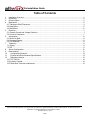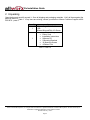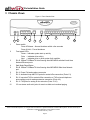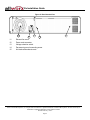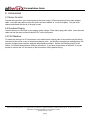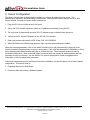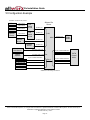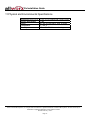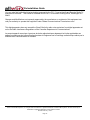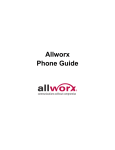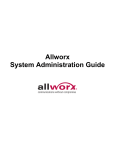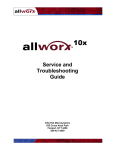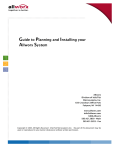Download Allworx Allworx 10x Installation guide
Transcript
Allworx 10x Installation Guide -PAGE INTENTIALLY LEFT BLANK- 10x Installation Guide Table of Contents 1 2 3 4 Installation Overview.....................................................................................................................................1 Unpacking .....................................................................................................................................................2 Chassis Views...............................................................................................................................................3 Mechanical....................................................................................................................................................5 4.1 Tabletop or Shelf Placement.......................................................................................................................5 4.2 Rack Mount .................................................................................................................................................5 4.3 Wall Mount ..................................................................................................................................................5 5 Electrical .......................................................................................................................................................7 5.1 Chassis Ground and Voltage Selection ......................................................................................................7 5.2 Power-Up Sequence ...................................................................................................................................7 6 Accessories...................................................................................................................................................8 6.1 Music-On-Hold ............................................................................................................................................8 6.2 Overhead Paging ........................................................................................................................................8 6.3 FAX Machine...............................................................................................................................................8 7 Telephony .....................................................................................................................................................9 7.1 Analog .........................................................................................................................................................9 7.2 SIP ..............................................................................................................................................................9 8 Server Configuration ...................................................................................................................................10 9 Data Network ..............................................................................................................................................11 10 Configuration Example............................................................................................................................12 11 Physical and Environmental Specifications ............................................................................................13 12 Regulatory Notices..................................................................................................................................14 12.1 FCC Part 68 ............................................................................................................................................14 12.2 Industry Canada......................................................................................................................................14 12.3 Radio And Television Interference ..........................................................................................................15 300 Main Street • East Rochester, NY 14445 • Toll Free 1-866-ALLWORX • 585-421-3850 • www.allworx.com © 2007 InSciTek Microsystems, Inc. All rights reserved. Allworx is a registered trademark of InSciTek Microsystems. All other names may be trademarks or registered trademarks of their respective owners. Revised: February 7, 2007 Page i 10x Installation Guide 1 Installation Overview Installation of the Allworx® 10x involves the following steps: 1. Unpacking 2. Mechanical Installation 3. Electrical Installation 4. Accessories Installation 5. Telephony Installation 6. Server Configuration 7. Network Installation Each of these steps will be described in the following sections. 300 Main Street • East Rochester, NY 14445 • Toll Free 1-866-ALLWORX • 585-421-3850 • www.allworx.com © 2007 InSciTek Microsystems, Inc. All rights reserved. Allworx is a registered trademark of InSciTek Microsystems. All other names may be trademarks or registered trademarks of their respective owners. Revised: February 7, 2007 Page 1 10x Installation Guide 2 Unpacking Open the box and carefully unpack it. Save all shipping and packaging materials. Verify all items against the parts list shown in Table 1. If any items are missing, contact your dealer or Allworx Customer Support at 866255-9679 - press 3. Quantity 1 1 Item Allworx Single-Disk 10x Server -ORAllworx Mirrored-Disk 10x Server Accessory Kit containing: • Power Cord • Installation Instructions • Software CD • 2 Mounting Brackets • 16 Mounting Screws • 4 Rubber Feet Table 1: Parts List 300 Main Street • East Rochester, NY 14445 • Toll Free 1-866-ALLWORX • 585-421-3850 • www.allworx.com © 2007 InSciTek Microsystems, Inc. All rights reserved. Allworx is a registered trademark of InSciTek Microsystems. All other names may be trademarks or registered trademarks of their respective owners. Revised: February 7, 2007 Page 2 10x Installation Guide 3 Chassis Views Figure 1: Front Chassis View 7 3 1 2 4 5 8 9 10 6 1 Power switch Press & Release – Normal shutdown within a few seconds Press & Hold – Forced shutdown 2 Front panel LEDs. Power – Indicates system start up activity Drive – Indicates drive activity Alert – Indicates drive or other system fault condition 3 RJ-45 10BaseT/100BaseTX Auto-Sensing Auto-MDI/MDIX switched Local Area Network Ethernet ports. 4 Safe Mode Reset Button 5 RJ-45 10BaseT/100BaseTX Auto-Sensing Auto-MDI/MDIX Wide Area Network port. 6 RJ-11 Power Fail analog phone connector 7 RJ-11 dedicated loop-start FXO ports for central office connection (Ports 1-3) 8 RJ-11 loop-start FXO for central office connection or FXS universal telephone auto-sensing ports for analog extension connection (Ports 4-9) 9 RJ-11 FXS ports for analog or fax extension (Ports 10-16) 10 3.5 mm stereo audio mini jacks for music-on-hold and overhead paging 300 Main Street • East Rochester, NY 14445 • Toll Free 1-866-ALLWORX • 585-421-3850 • www.allworx.com © 2007 InSciTek Microsystems, Inc. All rights reserved. Allworx is a registered trademark of InSciTek Microsystems. All other names may be trademarks or registered trademarks of their respective owners. Revised: February 7, 2007 Page 3 10x Installation Guide Figure 2: Rear Chassis View 11 15 13 12 14 11 Exhaust fan cover 12 Power cord connector 13 Voltage selection switch 14 Permanent ground connecting screw 15 Air intake and exhaust vents 300 Main Street • East Rochester, NY 14445 • Toll Free 1-866-ALLWORX • 585-421-3850 • www.allworx.com © 2007 InSciTek Microsystems, Inc. All rights reserved. Allworx is a registered trademark of InSciTek Microsystems. All other names may be trademarks or registered trademarks of their respective owners. Revised: February 7, 2007 Page 4 10x Installation Guide 4 Mechanical 4.1 Tabletop or Shelf Placement To install the Allworx 10x on a tabletop or shelf: 1. Remove the four rubber feet from the Accessory Kit. 2. Turn over the chassis and notice the circles on each corner. 3. Remove the paper backing from each rubber foot and place one foot in each circle. 4.2 Rack Mount To install the Allworx 10x in a standard 19-inch equipment rack: 1. Remove the two brackets and associated screws from the Accessory Kit. 2. Place the brackets so that the smaller faces extend away from the front of the unit as shown in Figure 3. Figure 3: Rack Mount Bracket Installation 3. Install the mounting brackets on each side of the chassis using four 8-32 flat head screws. 4. Perform the electrical installation as shown in the instructions below before placing the chassis into the rack. 4.3 Wall Mount To mount the Allworx 10x on a wall: 1. Verify that there is sufficient clearance around the server’s front and rear panels to allow power, network, and telephony connections. 2. Remove the two brackets and associated screws from the Accessory Kit. 300 Main Street • East Rochester, NY 14445 • Toll Free 1-866-ALLWORX • 585-421-3850 • www.allworx.com © 2007 InSciTek Microsystems, Inc. All rights reserved. Allworx is a registered trademark of InSciTek Microsystems. All other names may be trademarks or registered trademarks of their respective owners. Revised: February 7, 2007 Page 5 10x Installation Guide 3. Place the brackets so that the smaller faces extend away from the bottom of the unit as shown in Figure 4. Figure 4: Wall Mount Bracket Installation 4. Install the mounting brackets on each side of the chassis using four 8-32 flat head screws. 5. Secure the unit to the wall using appropriate hardware. Caution: The Allworx server must be securely mounted to the wall to avoid equipment damage or personal injury. 300 Main Street • East Rochester, NY 14445 • Toll Free 1-866-ALLWORX • 585-421-3850 • www.allworx.com © 2007 InSciTek Microsystems, Inc. All rights reserved. Allworx is a registered trademark of InSciTek Microsystems. All other names may be trademarks or registered trademarks of their respective owners. Revised: February 7, 2007 Page 6 10x Installation Guide 5 Electrical 5.1 Chassis Ground and Voltage Selection Connect the chassis to earth ground using 18 AWG (or larger) wire from the chassis ground screw located next to the power receptacle on the rear panel as shown in Figure 5. Ground connecting screw Voltage setting switch Figure 5: Ground Connection and Voltage Selection Be sure the voltage switch on the rear of the unit is set to the appropriate setting for your location. The unit is shipped in the United States with the switch set to 115 VAC. Caution: Failure to follow these steps may result in equipment damage, personal injury, and void the product warranty. 5.2 Power-Up Sequence Connect the unit to the power source with the AC power cable. The server will automatically begin to power up. As it progresses through the power up sequence, the front panel lights will respond as shown in Table 2. Front Panel Light Power Drive Alert Power-Up Sequence Description Flashes as the power up sequence progresses, then lights steady green when the unit is ready. Flashes as the power up sequence progresses. Lights orange momentarily, then goes off. Table 2: Front Panel Lights During Power-Up Sequence 300 Main Street • East Rochester, NY 14445 • Toll Free 1-866-ALLWORX • 585-421-3850 • www.allworx.com © 2007 InSciTek Microsystems, Inc. All rights reserved. Allworx is a registered trademark of InSciTek Microsystems. All other names may be trademarks or registered trademarks of their respective owners. Revised: February 7, 2007 Page 7 10x Installation Guide 6 Accessories 6.1 Music-On-Hold Connect the output from your music system to the server using a 3.5mm stereo plug line-in audio adapter cable. Insert the male cable end into the audio connector labeled “In” on the front panel. Only the audio channel associated with the tip of the plug is used. 6.2 Overhead Paging Connect the server to the input of your paging system using a 3.5mm stereo plug audio cable. Insert the male cable end into the audio connector labeled “Out” on the front panel. 6.3 FAX Machine To enable the sharing of a CO line between a fax machine and outgoing calls, a fax machine may be directly connected to the server on any of the phone extension ports. Just as when connecting an analog phone, this requires configuring the extension using the administrative interface. See the Call Routing section of the Allworx 10x System Administration Guide for instructions. If you have a high volume of fax traffic, it may be prudent to connect the CO line directly to the fax machine via the premise wiring. 300 Main Street • East Rochester, NY 14445 • Toll Free 1-866-ALLWORX • 585-421-3850 • www.allworx.com © 2007 InSciTek Microsystems, Inc. All rights reserved. Allworx is a registered trademark of InSciTek Microsystems. All other names may be trademarks or registered trademarks of their respective owners. Revised: February 7, 2007 Page 8 10x Installation Guide 7 Telephony 7.1 Analog Caution: To reduce the risk of fire, use only 26 AWG (or larger) UL listed or CSA certified telecommunications line cord. The server’s analog phone connections can be used to connect Central Office (CO) lines, Direct Inward Dial (DID) lines, or telephone handsets. Table 3 describes the ports. RJ-11 Ports Type 1-3 FXO (loop-start) 4-9 FXO (loop-start) or FXS 10-16 FXS Description Used to connect to Central Office (CO) lines. Can auto-sense their mode to be either FXO or FXS. Therefore, can be used to connect CO lines, DID lines, or telephone handsets. DID lines or telephone handsets. Table 3: Analog Telephony Ports The server supports DID lines that use the Wink Start signaling protocol. Given the flexibility of the auto-sense ports, it is recommended that the ports be connected as follows: • CO Lines: Begin with port 1 and move up. • Telephone Handsets: Begin with port 16 and move down. • DID lines: Begin with port 4 and move up. The Power Fail Phone port may be used to connect an analog phone device that is operational in the event that the server loses power or fails. During power failure, it automatically connects to the first outside phone line port (port 1). Surge protection is provided internally on all telephony interfaces (ports 1-16 and the Power Fail Phone port), and is designed to be compliant with Telcordia specification GR-1089. 7.2 SIP SIP phones connect to the server just as any other data network device. The phones and the server need to be properly configured. See the Server Configuration and Data Network sections for more information. 300 Main Street • East Rochester, NY 14445 • Toll Free 1-866-ALLWORX • 585-421-3850 • www.allworx.com © 2007 InSciTek Microsystems, Inc. All rights reserved. Allworx is a registered trademark of InSciTek Microsystems. All other names may be trademarks or registered trademarks of their respective owners. Revised: February 7, 2007 Page 9 10x Installation Guide 8 Server Configuration The Allworx 10x provides an administrative interface to configure and administer the server. The administrative interface is accessed using a web browser. Assuming the network settings are set to their factory defaults, the steps to connect to this interface are: 1. Plug your PC into one of the server’s LAN ports. 2. Set up the PC’s network interface to obtain an IP address automatically (using DHCP). 3. You may need to release and renew the PC’s IP address to get an address from the server. 4. Verify that the PC has an IP address on the 192.168.2.xxx network. 5. Open your browser and enter the URL of http://192.168.2.254:8080. 6. When the Welcome to Allworx page appears, login using the default password of admin. When the Home page appears, click on the Install Checklist link (on the left hand side) to bring up a new window containing steps necessary to set up a new system. Each brief step description is followed by a link to get to the appropriate administrative web page to execute the step. These steps are ordered to aid in a successful configuration. Most of the web pages to execute each step contain all the descriptions and help necessary to carry out the step. Use the Allworx 10x System Administration Guide to supplement the information on the web pages when necessary. If the server has been previously configured for another installation, you should restore it to its factory default configuration. This can be done by: 1. Rebooting the server to Safe Mode. 2. Format the disk and perform a Software Update. 300 Main Street • East Rochester, NY 14445 • Toll Free 1-866-ALLWORX • 585-421-3850 • www.allworx.com © 2007 InSciTek Microsystems, Inc. All rights reserved. Allworx is a registered trademark of InSciTek Microsystems. All other names may be trademarks or registered trademarks of their respective owners. Revised: February 7, 2007 Page 10 10x Installation Guide 9 Data Network The Local Area Network (LAN) and Wide Area Network (WAN) data network ports are 10BaseT/100BaseTX auto-sensing and auto-MDI/MDIX ports. The Allworx 10x is a sophisticated network appliance that must be properly configured before being connected to the LAN and WAN. Note: Do not plug any network cables into the server without first properly configuring the server. Failure to heed this warning may result in a disruption of network connectivity with other equipment on the network. After the network is properly configured, the LAN and WAN network cables can be plugged in. Standard RJ-45 category 5 network cables must be used. The four LAN ports are all switched Ethernet ports and may be used in any order. The LED’s on the LAN and WAN ports are defined in Table 4. LED Identification Left - Amber Right - Green State On Off Off On Blinking Description 100Mbps 10Mbps No link: the network is not connected Link: the network is successfully connected Activity: data is being transmitted or received Table 4: Network Port LED Definitions 300 Main Street • East Rochester, NY 14445 • Toll Free 1-866-ALLWORX • 585-421-3850 • www.allworx.com © 2007 InSciTek Microsystems, Inc. All rights reserved. Allworx is a registered trademark of InSciTek Microsystems. All other names may be trademarks or registered trademarks of their respective owners. Revised: February 7, 2007 Page 11 10x Installation Guide 10 Configuration Example “Unlimited” number of SIP phones SIP Phone 10/100 E-net SIP Phone 10/100 E-net SIP Phone Network Device 10/100 E-net 10/100 E-net E-net Switch or Hub E-net Switch or Hub Network Printer Paging Amplifier 10/100 E-net 10/100 E-net LAN WAN 10/100 E-net 10/100 E-net Network Server Music on Hold Source Allworx 10x Server DSL or Cable Modem 10/100 E-net Line level audio input Line level audio output In Up to 13 outside DID lines* PSTN Central Office Out Up to 13 inside extensions* Analog Phone RJ-11 Up to 9 outside FXO lines* Analog Phone Analog Phone FAX Machine * Maximum of 16 analog connections 300 Main Street • East Rochester, NY 14445 • Toll Free 1-866-ALLWORX • 585-421-3850 • www.allworx.com © 2007 InSciTek Microsystems, Inc. All rights reserved. Allworx is a registered trademark of InSciTek Microsystems. All other names may be trademarks or registered trademarks of their respective owners. Revised: February 7, 2007 Page 12 10x Installation Guide 11 Physical and Environmental Specifications Dimensions (W x H x D) Weight (Base Model) Power Temperature Humidity 17.5 x 15 x 3.5 inches (44.5 x 38 x 9 cm) 17 lbs AC 100-127/200-240V, 4/2A, 47-63Hz 0° ~ 40° C 15% ~ 90% RH, Non-condensing 300 Main Street • East Rochester, NY 14445 • Toll Free 1-866-ALLWORX • 585-421-3850 • www.allworx.com © 2007 InSciTek Microsystems, Inc. All rights reserved. Allworx is a registered trademark of InSciTek Microsystems. All other names may be trademarks or registered trademarks of their respective owners. Revised: February 7, 2007 Page 13 10x Installation Guide 12 Regulatory Notices 12.1 FCC Part 68 This equipment complies with Part 68 of FCC rules and the requirements adopted by ACTA. On the back side of this equipment is a label that contains, among other information, a product identifier in the format US: AAAEQ##TXXXX. If requested, provide this number to the telephone company. A plug and jack used to connect this equipment to the premises wiring and telephone network must comply with the applicable FCC Part 68 rules and requirements adopted by the ACTA. See installation instructions for details. The REN is used to determine the number of devices that may be connected to a telephone line. Excessive RENs on a telephone line may result in the devices not ringing in response to an incoming call. In most but not all areas, the sum of RENs should not exceed five (5.0). To be certain of the number of devices that may be connected to a line, as determined by the total RENs, contact the local telephone company. For products approved after July 23, 2001, the REN for this product is part of the product identifier that has the format US:AAAEQ##TXXXX. The digits represented by ## are the REN without a decimal point (e.g., 03 is a REN of 0.3). For earlier products, the REN is separately shown on the label. If this equipment causes harm to the telephone network, the telephone company will notify you in advance that temporary discontinuance of service may be required. But if advance notice isn't practical, the telephone company will notify the customer as soon as possible. Also, you will be advised of your right to file a complaint with the FCC if you believe it is necessary. The telephone company may make changes in its facilities, equipment, operations or procedures that could affect the operation of the equipment. If this happens, the telephone company will provide advance notice in order for you to make necessary modifications to maintain uninterrupted service. If trouble is experienced with this equipment, for repair or warranty information, please contact our company. If the equipment is causing harm to the telephone network, the telephone company may request that you disconnect the equipment until the problem is resolved. 12.2 Industry Canada The Industry Canada label identifies certified equipment. This certification means that the equipment meets telecommunications network protective, operation and safety requirements as prescribed in the appropriate Terminal Equipment Technical Requirements document(s). The Department does not guarantee the equipment will operate to the user's satisfaction. Before installing this equipment, users should ensure that it is permissible to be connected to the facilities of the local telecommunications company. The equipment must also be installed using and acceptable method of connection. The customer should be aware that compliance with the above conditions may not prevent degradation of service in some situations. Repairs to certified equipment should be coordinated by a representative designated by the supplier. Any repairs or alterations made by the user to this equipment, or equipment malfunctions, may give the telecommunications company cause to request the user to disconnect the equipment. 300 Main Street • East Rochester, NY 14445 • Toll Free 1-866-ALLWORX • 585-421-3850 • www.allworx.com © 2007 InSciTek Microsystems, Inc. All rights reserved. Allworx is a registered trademark of InSciTek Microsystems. All other names may be trademarks or registered trademarks of their respective owners. Revised: February 7, 2007 Page 14 10x Installation Guide Users should ensure for their own protection that the electrical ground connections of the power utility, telephone lines and internal metallic water pipe system, if present, are connected together. This precaution may be particularly important in rural areas. Caution: Users should not attempt to make such connections themselves, but should contact the appropriate electric inspection authority, or electrician, as appropriate. NOTICE: This equipment meets the applicable Industry Canada Terminal Equipment Technical Specifications. This is confirmed by the registration number. The abbreviation, IC, before the registration number signifies that registration was performed based on a Declaration of Conformity indicating that Industry Canada technical specifications were met. It does not imply that Industry Canada approved the equipment. AVIS: Le présent matériel est conforme aux spécifications techniques d’Industrie Canada applicables au matériel terminal. Cette conformité est confirmée par le numéro d'enregistrement. Le sigle IC, placé devant le numéro d'enregistrement, signifie que l’enregistrement s’est effectué conformément à une déclaration de conformité et indique que les spécifications techniques d'Industrie Canada ont été respectées. Il n’implique pas qu’Industrie Canada a approuvé le matériel. NOTICE: The Ringer Equivalence Number (REN) for this terminal equipment is 0.1. The REN assigned to each terminal device provides an indication of the maximum number of terminals allowed to be connected to a telephone interface. The termination on an interface may consist of any combination of devices subject only to the requirement that the sum of the Ringer Equivalence Numbers of all the devices does not exceed 5. AVIS : L'indice d'équivalence de la sonnerie (IES) du présent matériel est de 0.1. L'IES assigné à chaque dispositif terminal indique le nombre maximal de terminaux qui peuvent être raccordés à une interface téléphonique. La terminaison d'une interface peut consister en une combinaison quelconque de dispositifs, à la seule condition que la somme d'indices d'équivalence de la sonnerie de tous les dispositifs n'excède pas 5. 12.3 Radio And Television Interference This equipment has been tested and found to comply with the limits for a Class B digital device, pursuant to Part 15 of the FCC rules. These limits are designed to provide reasonable protection against harmful interference in a residential installation. This equipment generates, uses and can radiate radio frequency energy and, if not installed and used in accordance with the instructions, may cause harmful interference to radio communications. However, there is no guarantee that interference will not occur in a particular installation. If this equipment does cause harmful interference to radio or television reception, which can be determined by turning the equipment off and on, the user is encouraged to try to correct the interference by one or more of the following measures: • Reorient or relocate the receiving antenna. • Increase the separation between the equipment and the receiver. • Connect the equipment into an outlet on a circuit different from that to which the receiver is connected. • Consult the dealer or an experienced radio/TV technician for help. 300 Main Street • East Rochester, NY 14445 • Toll Free 1-866-ALLWORX • 585-421-3850 • www.allworx.com © 2007 InSciTek Microsystems, Inc. All rights reserved. Allworx is a registered trademark of InSciTek Microsystems. All other names may be trademarks or registered trademarks of their respective owners. Revised: February 7, 2007 Page 15 10x Installation Guide You may also find helpful the following booklet, prepared by the FCC: "How to Identify and Resolve Radio-TV Interference Problems." This booklet is available from the U.S. Government Printing Office, Washington D.C. 20402. Changes and Modifications not expressly approved by the manufacturer or registrant of this equipment can void your authority to operate this equipment under Federal Communications Commissions rules. This digital apparatus does not exceed the Class B limits for radio noise emissions from digital apparatus set out in the Radio Interference Regulations of the Canadian Department of Communications. Le present appareil numerique n'emet pas de bruits radioelectriques depassant les limites applicables aux appareils numeriques de la class B prescrites dans le Reglement sur le brouillage radioelectrique edicte par le ministere des Communications du Canada. 300 Main Street • East Rochester, NY 14445 • Toll Free 1-866-ALLWORX • 585-421-3850 • www.allworx.com © 2007 InSciTek Microsystems, Inc. All rights reserved. Allworx is a registered trademark of InSciTek Microsystems. All other names may be trademarks or registered trademarks of their respective owners. Revised: February 7, 2007 Page 16